Page 1
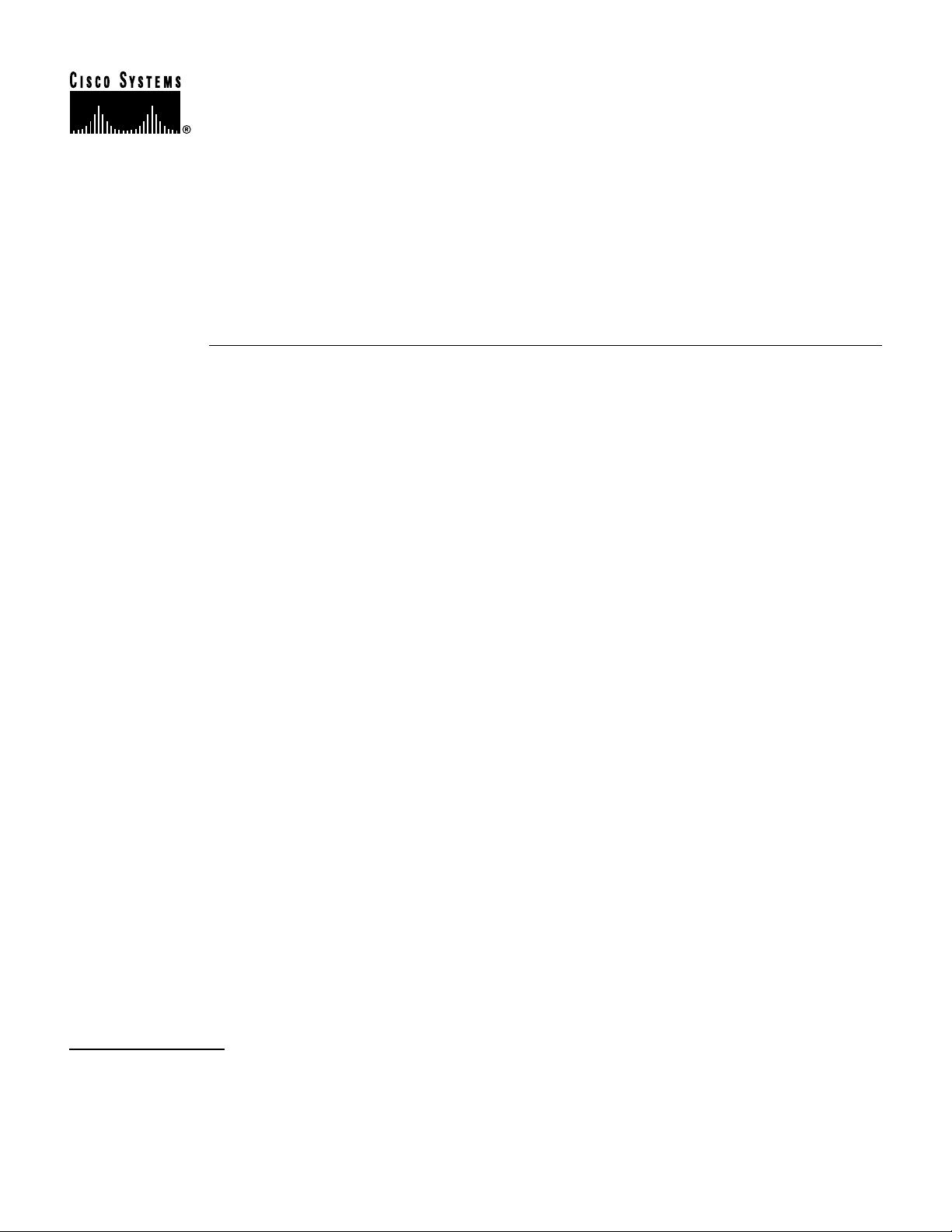
Text Part Number: 78-1895-04
Customer Order Number: DOC-781895=
Cisco 7513, Cisco 7513-MX, and
Cisco 7576 Card Cage and Backplane
Assembly Replacement Instructions
Product Numbers: MAS-7513CDCAGE= (Cisco 7513), MAS-7513MX-CDCAGE=
(Cisco 7513-MX), MAS-7576CDCAGE= (Cisco 7576)
This publication provides the procedures to replace the card cage and backplane assembly in the
Cisco 7513, Cisco 7513-MX, and Cisco 7576 routers. The card cage and backplane assembly for the
Cisco 7513, Cisco 7513-MX, and Cisco 7576 chassis can be replaced in the field. The assembly is a
single field-replaceable unit (FRU) that requires replacement by a Cisco-certified service provider
only.
This publication assumes you have already performed troubleshooting on your chassis and system
and determined that this replacement is required.
Document Contents
This publication includes the following sections:
• Product Overview, page 2
• Installation Safety, ESD Precautions, and Tools Required, page 5
• Removing and Replacing Processor Modules, page 9
• Removing Power Supplies, page 12
• Removing the Old Card Cage and Backplane Assembly, page 14
• Exchanging the EEPROM Devices, page 16
• Installing the New Card Cage and Backplane Assembly, page 18
• Replacing Power Supplies, page 20
• Checking the System, page 21
• Port and Slot Configuration Worksheet, page 23
• Cisco Connection Online, page 25
Corporate Headquarters
Cisco Systems, Inc.
170 West Tasman Drive
San Jose, CA 95134-1706
USA
Copyright © 1999
Cisco Systems, Inc.
All rights reserved.
1
Page 2
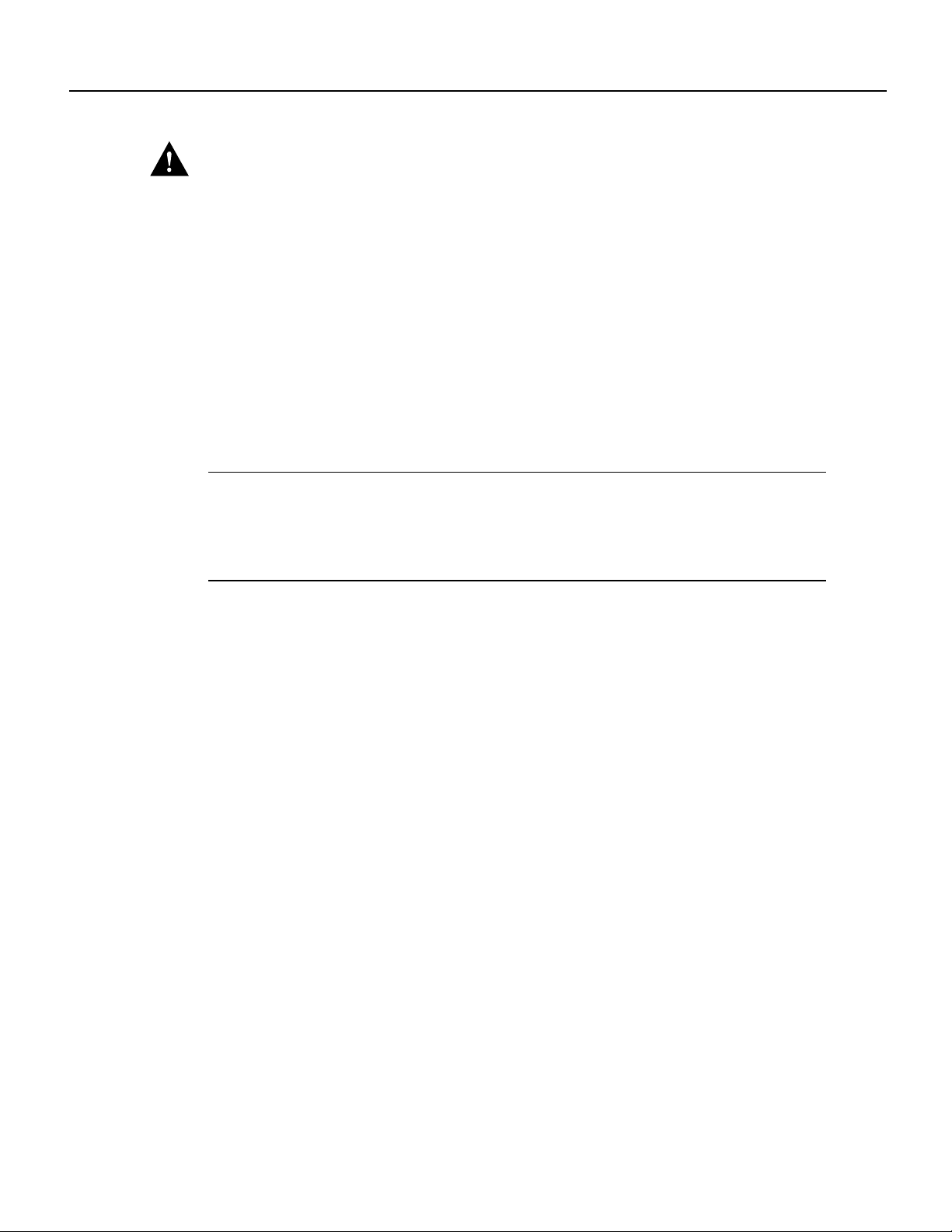
Product Overview
Caution Before replacing the card cage and backplane assembly, read the “Safety Guidelines”
section on page 7. The specific procedures for removing and installing the card cage and backplane
assembly might require two people to perform.
Product Overview
The Cisco 7513, Cisco 7513-MX, and Cisco 7576 card cage holds the processor modules used by
the system. Figure 1 shows the rear view of the system.
Thecardcageandbackplaneare one assembly.The Cisco7513 and Cisco 7513-MXinclude the card
cage, backplane, dual arbiter, chassis interface, and the electrically erasable programmable
read-only memory (EEPROM) devicethat contains the system MAC addresses. The dual arbiter and
chassis interface are printed circuit boards that are attached to the rear of the backplane. The dual
arbiter and chassis interface are replaced when the card cage and backplane assembly is replaced.
The Cisco 7576 is a dual independent router system that includes two dual arbiters, two chassis
interfaces, and two EEPROM devices.
Note You must transfer the EEPROMdevice from your old card cage tothe new card cage for your
system to retain all of its MAC addresses. You must then install thenew EEPROM device on the old
card cage before you return the old card cage to Cisco. This procedure only applies if you are
replacing an equivalent card cage. It does not apply if you are upgrading a Cisco 7513 to a
Cisco 7576.
2 Cisco 7513, Cisco 7513-MX, and Cisco 7576 Card Cage and Backplane Assembly Replacement Instructions
Page 3
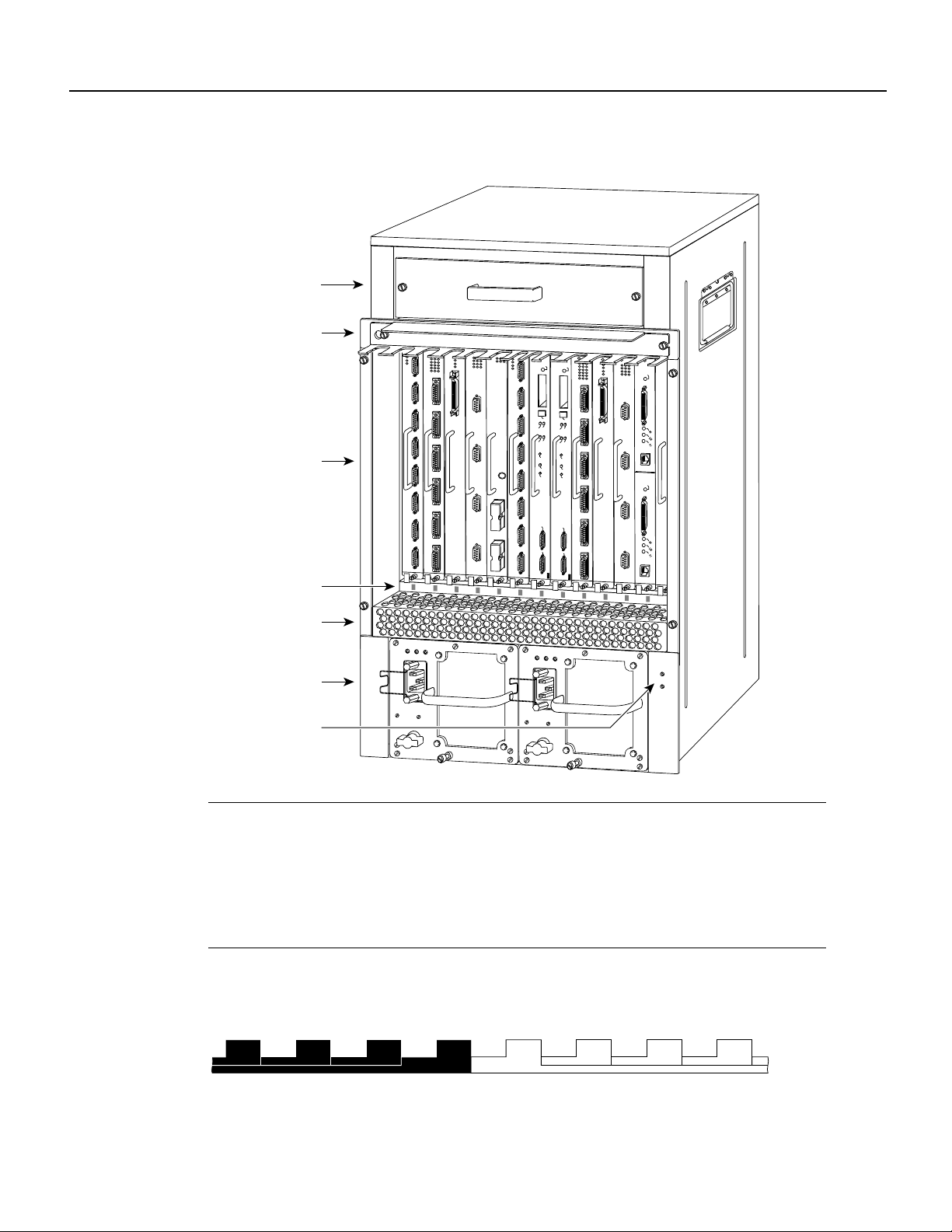
Figure 1 Cisco 7513, Cisco 7513-MX, and Cisco 7576—Rear-Panel View
Blower module
Product Overview
Cable-management
bracket
Card cage and
processor modules
Interface processor
slot numbering
scheme
Air intake vent
Power supplies
Chassis grounding
receptacles
POWER
A
NORMAL
NORMAL
EJECT
EJECT
SLOT 1
SLOT 0
SLOT 1
SLOT 0
MASTER
SLAVE
MASTER
SLAVE
SLAVE/MASTER
SLAVE/MASTER
CPU HALT
CPU HALT
RESET
RESET
AUX.
AUX.
ROUTE SWITCH PROCESSOR 2
ROUTE SWITCH PROCESSOR 2
CONSOLE
CONSOLE
AC
FAN
OUTPUT
OK
OK
FAIL
I
0
AC
FAN
OUTPUT
OK
OK
FAIL
I
0
ENABLE
ENABLE
POWER
B
14868
Note The Cisco 7513, Cisco 7513-MX, and Cisco 7576 use the same chassis, power supplies,
accessories, and slot numbering scheme. The Cisco 7513 or Cisco 7513-MX chassis contains a
single router that uses slot 0 though slot 12. The Cisco 7576 chassis contains two routers. Router A
uses slot 0 through slot 6, androuter B usesslot 7 throughslot 12. SeeFigure 2 for an enlarged view
of the Cisco 7576 interface processor slot numbering scheme. The Cisco 7513-MX backplane
includes connectors for time-divisionmutliplexing (TDM)-compatible hardware.These connectors
allow you to connect the Cisco 7513-MX to future TDM hardware as it becomes available.
Figure 2 Enlarged View of the Cisco 7576 Interface Processor Slot Numbering Scheme
3 4 5 6
7576 ROUTER A
RSP
RSP 7576 ROUTER B
9 1087
Cisco 7513, Cisco 7513-MX, and Cisco 7576 Card Cage and Backplane Assembly Replacement Instructions 3
14846
Page 4
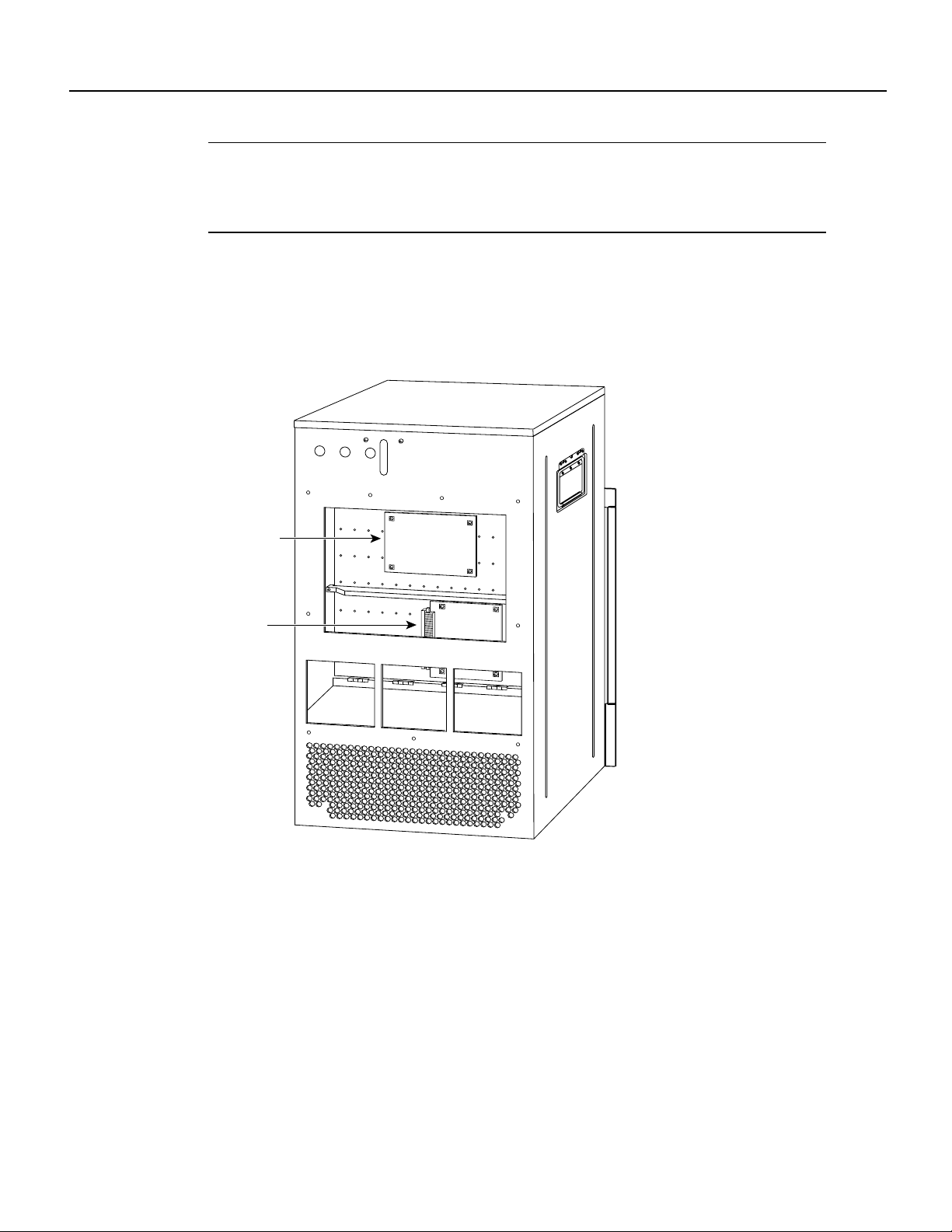
Product Overview
Note To provide a viewable image, slot numbers 0, 1, 2, 11, and 12 are not shown in Figure 2. The
slot numbering scheme uses color coding to assist in identifying routers and CyBus assignments.
Refer to the “Identifying Cisco 7576 Independent Routers and CyBuses” section in the Cisco 7500
Series Installation and ConfigurationGuide for detailed information on the slot numbering scheme.
Figure 3 shows the location of the dual arbiter and chassis interface on the rear of the Cisco 7513
and Cisco 7513-MX backplane.
Figure 3 Location of the Dual Arbiter and Chassis Interface on the Rear of the
Cisco 7513 and Cisco 7513-MX Backplane
Dual arbiter
or turbo arbiter
Chassis
interface
H3101
4 Cisco 7513, Cisco 7513-MX, and Cisco 7576 Card Cage and Backplane Assembly Replacement Instructions
Page 5
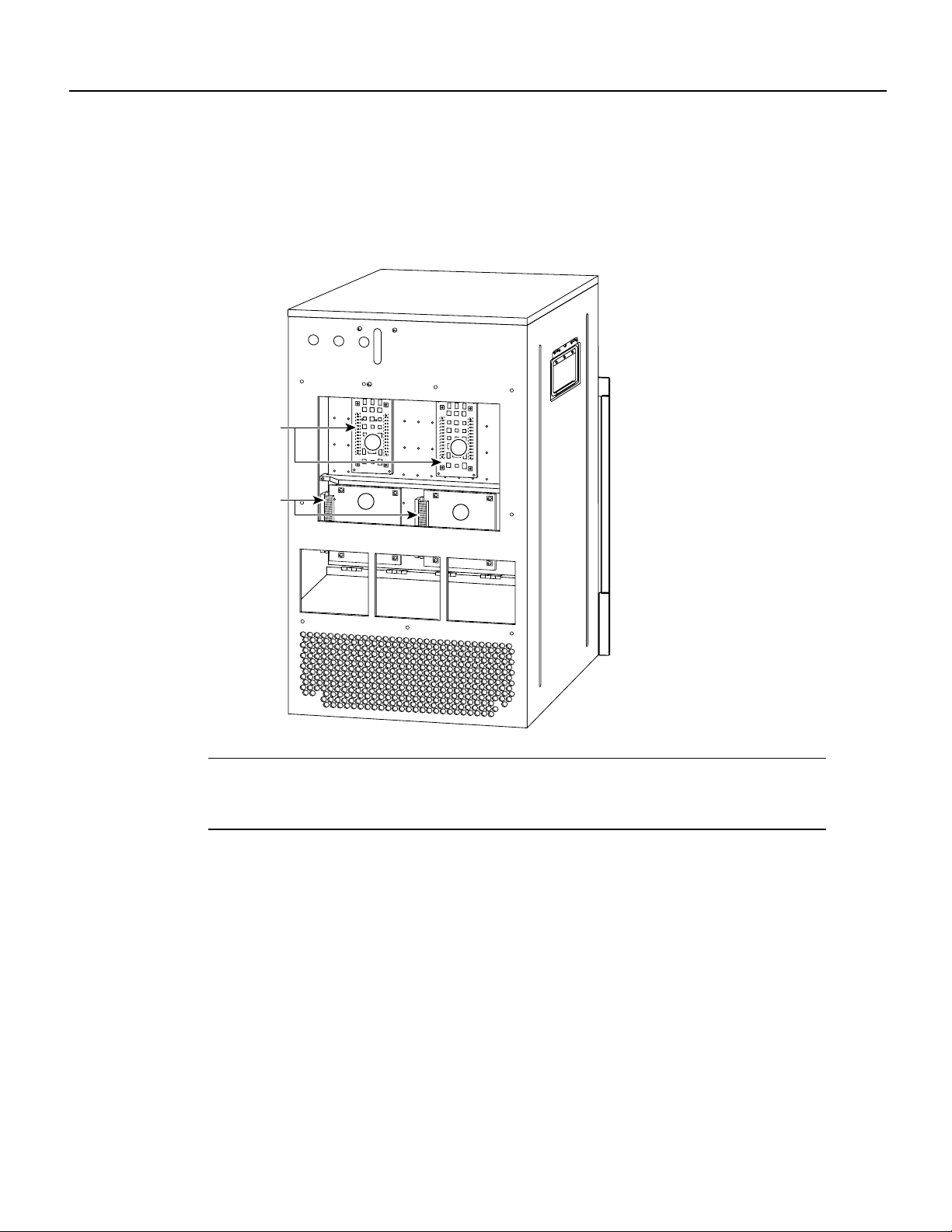
Installation Safety, ESD Precautions, and Tools Required
Figure 4 shows the location of the Cisco 7576 dual arbiters and chassis interfaces on the rear of the
backplane.
Figure 4 Location of the Cisco 7576 Dual Arbiters and Chassis Interfaces on the Rear
of the Backplane
Dual arbiters
Chassis
interfaces
Note When you view the rear of the card cage, the dual arbiter and chassis interface on the right
B
B
A
A
14866
side are used with router A, and the dual arbiter and chassis interface on the left side are used with
router B.
Installation Safety, ESD Precautions, and Tools Required
Before you begin replacing the backplane and card cage assembly, review the safety guidelines in
this section to avoid injuring yourself or damaging the equipment. This section also lists the tools
and parts you need to perform this procedure.
Cisco 7513, Cisco 7513-MX, and Cisco 7576 Card Cage and Backplane Assembly Replacement Instructions 5
Page 6
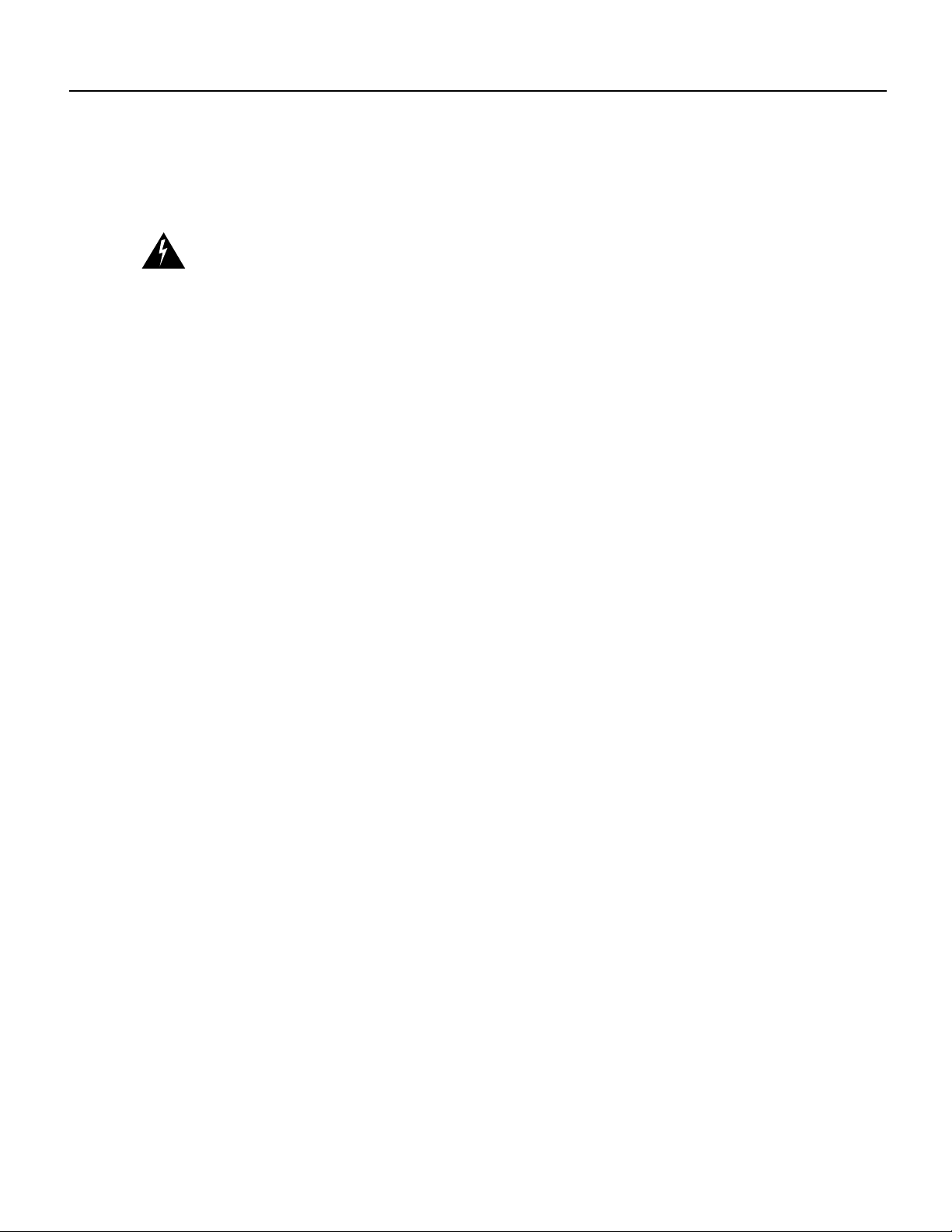
Installation Safety, ESD Precautions, and Tools Required
Safety Warnings
Safety warningsappear throughout this publication in procedures that,if performed incorrectly,may
harm you. A warning symbol precedes each warning statement.
Warning This warning symbol means danger. You are in a situation that could cause bodily
injury. Before you work on any equipment, be aware of the hazards involved with electrical
circuitry and be familiar with standard practices for preventingaccidents. Tosee translations of the
warnings that appear in this publication, refer to the Regulatory Compliance and Safety
Information document that accompanied this device.
Waarschuwing Dit waarschuwingssymbool betekent gevaar. U verkeert in een situatie die
lichamelijk letsel kan veroorzaken. Voordat u aanenige apparatuur gaat werken,dient u zich bewust
te zijn van de bij elektrische schakelingen betrokken risico's en dient u op de hoogte te zijn van
standaard maatregelen om ongelukken te voorkomen. Voor vertalingen van de waarschuwingen die
in deze publicatie verschijnen, kunt uhet documentRegulatory Compliance and Safety Information
(Informatie over naleving van veiligheids- en andere voorschriften) raadplegen dat bij dit toestel is
ingesloten.
Varoitus Tämävaroitusmerkki merkitseevaaraa. Olettilanteessa, joka voijohtaa ruumiinvammaan.
Ennen kuin työskentelet minkään laitteiston parissa, ota selvää sähkökytkentöihin liittyvistä
vaaroista ja tavanomaisista onnettomuuksien ehkäisykeinoista. Tässä julkaisussa esiintyvien
varoitusten käännökset löydät laitteen mukana olevasta Regulatory Compliance and Safety
Information -kirjasesta (määräysten noudattaminen ja tietoa turvallisuudesta).
Attention Ce symbole d'avertissement indique un danger. Vous vous trouvez dans une situation
pouvant causer des blessures ou des dommages corporels. Avant de travailler sur un équipement,
soyez conscient des dangers posés par les circuits électriques et familiarisez-vous avec les
procédures couramment utilisées pour éviter les accidents. Pour prendre connaissance des
traductions d’avertissements figurant dans cette publication, consultez le document Regulatory
Compliance and Safety Information (Conformité aux règlements et consignes de sécurité) qui
accompagne cet appareil.
Warnung Dieses Warnsymbol bedeutet Gefahr. Sie befinden sich in einer Situation, die zu einer
Körperverletzungführen könnte. Bevor Sie mit der Arbeit an irgendeinem Gerät beginnen, seien Sie
sich der mit elektrischen Stromkreisen verbundenen Gefahren und der Standardpraktiken zur
Vermeidung von Unfällen bewußt. Übersetzungen der in dieser Veröffentlichung enthaltenen
Warnhinweise finden Sie im Dokument Regulatory Compliance and Safety Information
(Informationen zu behördlichen Vorschriften und Sicherheit), das zusammen mit diesem Gerät
geliefert wurde.
Avvertenza Questo simbolo di avvertenza indica un pericolo. La situazione potrebbe causare
infortuni alle persone. Prima di lavorare su qualsiasi apparecchiatura, occorre conoscere i pericoli
relativiai circuiti elettricied essere al correntedelle pratiche standard perla prevenzionedi incidenti.
La traduzione delle avvertenze riportate in questa pubblicazione si trova nel documento Regulatory
Compliance and Safety Information (Conformità alle norme e informazioni sulla sicurezza) che
accompagna questo dispositivo.
Advarsel Dette varselsymbolet betyr fare. Du befinner deg i en situasjon som kan føre til
personskade. Før du utfører arbeid på utstyr, må du vare oppmerksom på de faremomentene som
elektriskekretser innebærer, samtgjøre deg kjent med vanligpraksis når det gjelder åunngå ulykker.
Hvis du vil se oversettelser av de advarslene som finnes i denne publikasjonen, kan du se i
dokumentet Regulatory Compliance and Safety Information (Overholdelse av forskrifter og
sikkerhetsinformasjon) som ble levert med denne enheten.
6 Cisco 7513, Cisco 7513-MX, and Cisco 7576 Card Cage and Backplane Assembly Replacement Instructions
Page 7
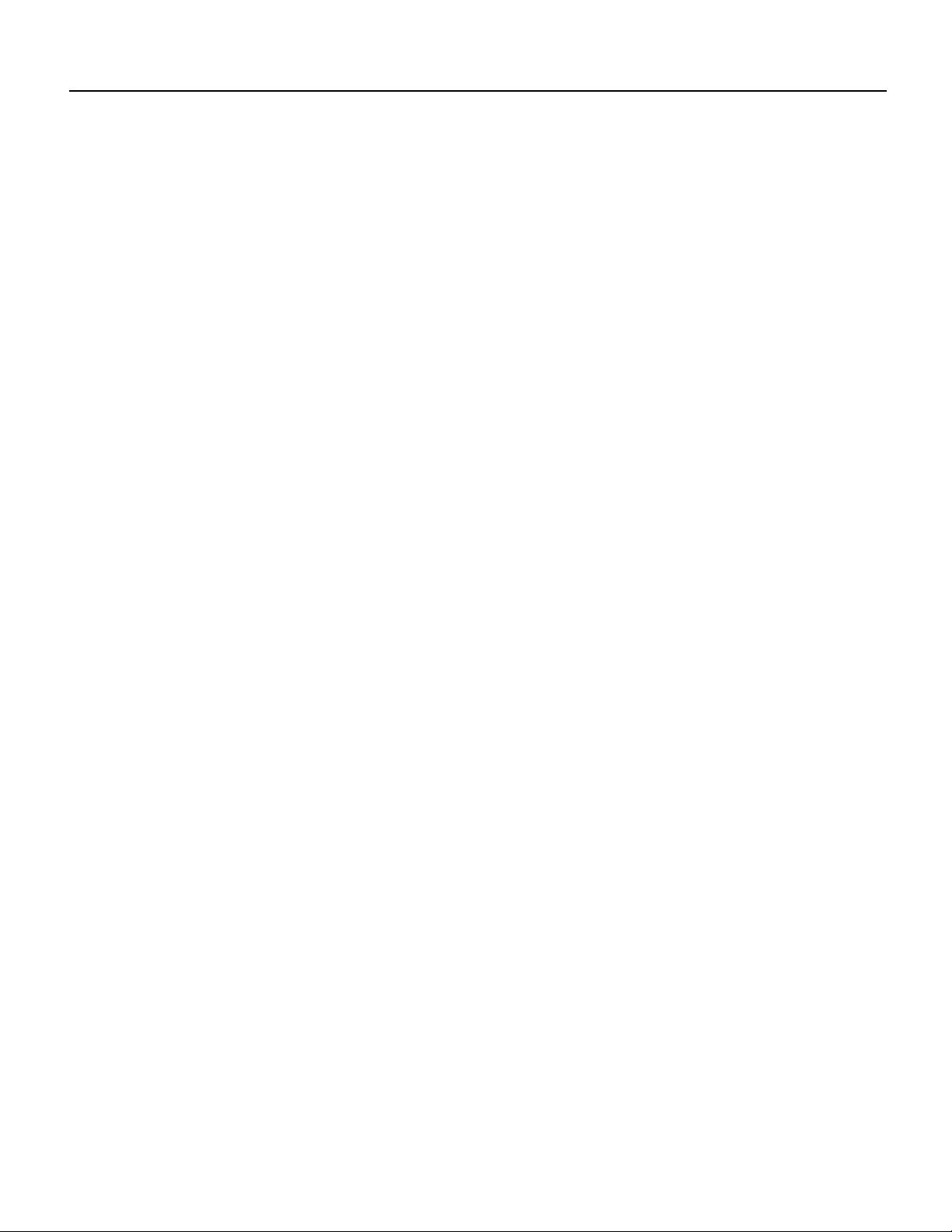
Aviso Este símbolo de aviso indica perigo. Encontra-se numasituação que lhe poderácausar danos
físicos. Antes de começar a trabalhar com qualquer equipamento, familiarize-se com os perigos
relacionados com circuitos eléctricos, e com quaisquer práticas comuns que possam prevenir
possíveis acidentes. Para ver as traduções dos avisos que constam desta publicação, consulte o
documento Regulatory Compliance and Safety Information (Informação de Segurança e
Disposições Reguladoras) que acompanha este dispositivo.
¡Advertencia! Este símbolo de aviso significa peligro. Existe riesgo para su integridad física.
Antes de manipular cualquier equipo, considerar los riesgos que entraña la corriente eléctrica y
familiarizarse con los procedimientos estándar de prevenciónde accidentes. Para ver una traducción
de las advertencias que aparecen en esta publicación, consultar el documento titulado Regulatory
Compliance and Safety Information (Información sobre seguridad y conformidad con las
disposiciones reglamentarias) que se acompaña con este dispositivo.
Varning! Denna varningssymbol signalerar fara. Du befinner dig i en situation som kan leda till
personskada. Innan du utför arbete på någon utrustning måste du vara medveten om farorna med
elkretsar och känna till vanligt förfarande för att förebygga skador. Se förklaringar av de varningar
som förkommer i denna publikation i dokumentet Regulatory Compliance and Safety Information
(Efterrättelse av föreskrifter och säkerhetsinformation), vilket medföljer denna anordning.
Safety Guidelines
Followthese guidelines to ensure your safetyand protect the equipment. This listis not inclusiveof
all potentially hazardous situations, so be alert.
Safety Guidelines
Safety with Electricity
• Never try to lift the chassis by yourself; two people are required to lift a Cisco 7513,
Cisco 7513-MX, or Cisco 7576.
• Always disconnect all power cords and interface cables before moving the chassis.
• Keep tools and chassis components away from walk areas.
• Do not work alone if potentially hazardous conditions exist.
• Do not perform any action that creates a potential hazard to people or makes the equipment
unsafe.
• Carefully examine your work area for possible hazards such as moist floors, ungrounded power
extension cables, and missing safety grounds.
Follow these basic guidelines when working with any electrical equipment:
• Before beginning any procedures requiring access to the chassis interior, locate the emergency
power-off switch for the room in which you are working.
• Disconnect all power and external cables before moving a chassis.
• Do not work alone if potentially hazardous conditions exist.
• Never assume that power is disconnected from a circuit; always check.
• Do not perform any action that creates a potential hazard to people or makes the equipment
unsafe.
• Carefully examine your work area for possible hazards such as moist floors, ungrounded power
extension cables, and missing safety grounds.
Cisco 7513, Cisco 7513-MX, and Cisco 7576 Card Cage and Backplane Assembly Replacement Instructions 7
Page 8
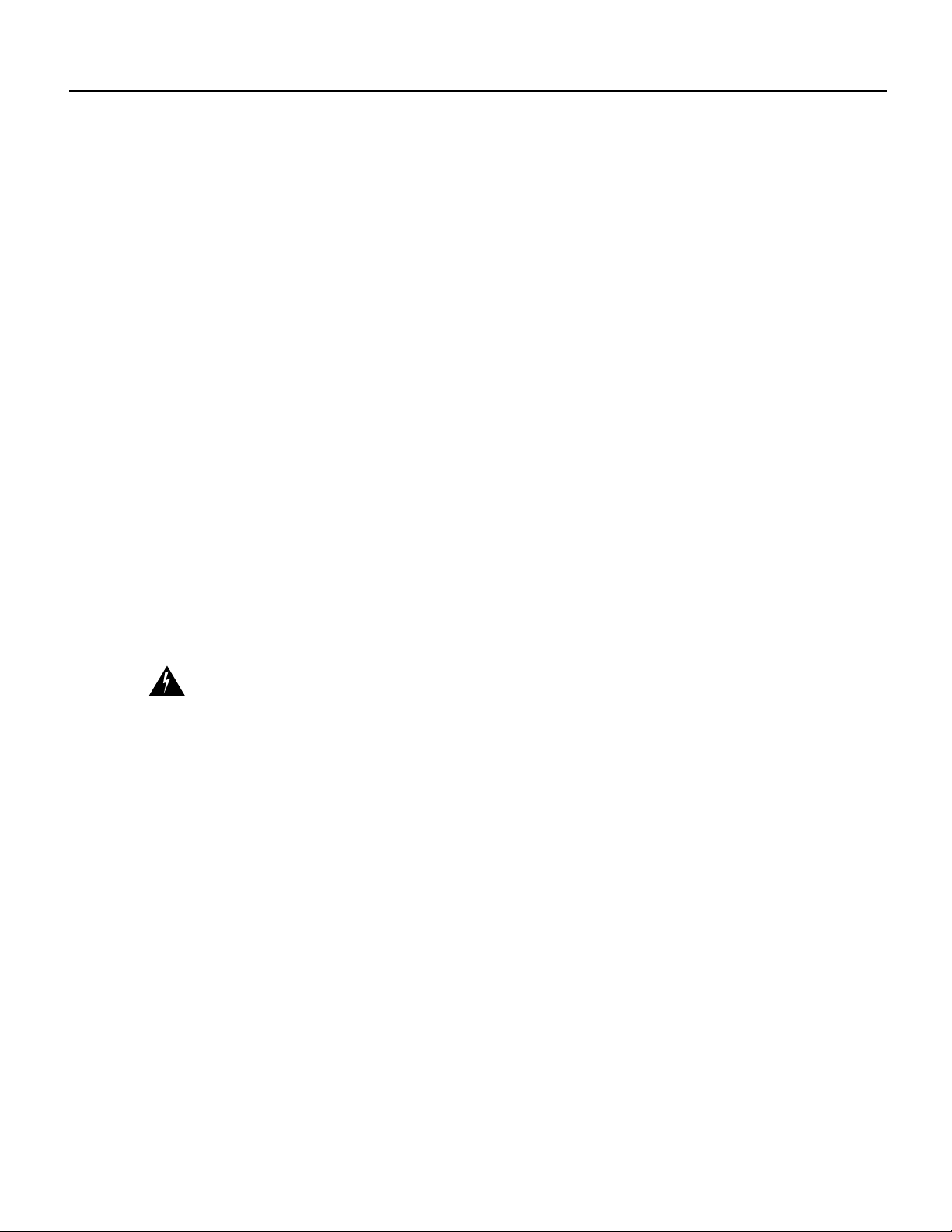
Installation Safety, ESD Precautions, and Tools Required
In addition, use the guidelines that follow when working with any equipment that is connected to
telephone wiring or other network cabling:
• Never install telephone wiring during a lightning storm.
• Never install telephone jacks in wet locations unless the jack is specifically designed for wet
locations.
• Never touch uninsulated telephone wires or terminals unless the telephone line is disconnected
at the network interface.
• Use caution when installing or modifying telephone lines.
Preventing Electrostatic Discharge Damage
Electrostatic discharge (ESD) damage, which can occur when electronic boards or components are
handled improperly, can result in complete or intermittent failures.
Following are guidelines for preventing ESD damage:
• Always use an ESD-preventive wrist strap or ankle strap and ensure that it makes good skin
contact.
• When removing or installing an ESD-sensitive component, connect the equipment end of a
ground strap to an unpainted surface of the chassis, such as the chassis frame.
• If you are returning a replaced part to the factory, immediately place it in a static shielding bag
• The wrist strap only protects the board from ESDvoltages on the body; ESD voltages on clothing
Warning For safety, periodically check the resistance value of the antistatic strap. The
measurement should be between 1 and 10 megohms.
Tools Required
You need the following tools to install or replace the backplane and card cage assembly:
• 1/4-inch flat-blade screwdriver to loosen the captive screws on the power supplies and card cage
• Number 1 Phillips or 1/4-inch, flat-blade screwdriver to remove any blank processor module
• Spare card cage assembly—includes the card cage with the chassis interface (attached) and dual
• ESD-preventive wrist strap
• Small piece of masking or clear cellophane tape to mark the new EEPROM device
• Antistatic packaging in which the old card cage assembly should be placed
to avoid ESD damage to the board.
can still cause damage.
carriers (fillers) and to tighten the captive installation screws that secure the processor module in
its slot
arbiter (attached)
8 Cisco 7513, Cisco 7513-MX, and Cisco 7576 Card Cage and Backplane Assembly Replacement Instructions
Page 9

Removing and Replacing Processor Modules
Removing and Replacing Processor Modules
Before you can replace the card cage and backplane assembly, you need to remove all processor
modules installed in the card cage, and then replace them after the new card cage assembly is in
place. The term processor module refers to the RSP2, RSP4, or RSP8 and all interface processors.
Note Always use the ejector levers when installing or removing processor modules. Amodule that
is partially seated in the backplane will cause the system to hang and subsequently crash.
Timesaver To save time when you reinstall the processor modules in the card cage and reconnect
interface cables, use the “Port and Slot Configuration Worksheet” section on page 23 to note which
cables are connected to which interface processor ports.
Timesaver Before you can remove the card cage and backplane assembly, you must remove all
processor modules and both power supplies. Plan this procedure so that you canminimize its effects
on your system.
Removing Processor Modules
To remove processor modules, follow these steps:
Step 1 Turn off power to the chassis. If two power supplies are installed, the power switch on
each supply must be in the off (O) position.
Step 2 Attach an ESD-preventive strap between you and an unpainted chassis surface.
Step 3 If there is not enough slack in the network interface cables to remove the processor
module without straining the cables, disconnect any cables attached to the interfaceports.
Step 4 You must pull each processor module straight out of its slot. Ensure that there are no
obstructions that will prevent you from doing so, such as a power strip on a rack post,
network connection devicesattached to adjacent processormodules, or extensive cabling
in front of the processor slots.
Step 5 Use a screwdriver to loosen the captive installation screws at both ends of the processor
module. (See Figure 5a.)
Step 6 Place your thumbs on the ejector levers on both ends of the processor module (see
Figure 5c) and simultaneously pull them both outward to release the processor module
from the backplane connector.
Step 7 Grasp the processor module handle with one hand and place your other hand under the
carrier to support it. Pull the processor module straight out of the slot, keeping it at a
90-degree orientation to the backplane. (See Figure 7 on page 12.)
Step 8 Place the removed processor modules in the black cardboard racks that were provided
with the original equipment packaging. (See Figure 6.) You can place all 13 processor
modules in these holders.
Cisco 7513, Cisco 7513-MX, and Cisco 7576 Card Cage and Backplane Assembly Replacement Instructions 9
Page 10

Removing and Replacing Processor Modules
Figure 5 Ejector Levers and Captive Installation Screws
a
Bottom ejector lever
Processor module
slot
Processor
module
carrier guide
Captive
installation
screw
b
c
Stop
immediately
on contact
10 Cisco 7513, Cisco 7513-MX, and Cisco 7576 Card Cage and Backplane Assembly Replacement Instructions
H1482a
Page 11

Figure 6 Board Rack with Processor Modules
Replacing Processor Modules
H3589
Caution
To prevent damage to the processor modules, do not stack them on top of each other.
Replacing Processor Modules
You can replace an interface processor in any of the 11 interface processor slots, 0 through 5, and
8 through 12, from left to right. (See Figure 1.) slot 6 and slot 7 are reserved for the RSP. Blank
processor module fillers are installed in slots without processor modules to maintain consistent
airflow through the card cage. Refer to the Cisco 7500 Series Installation and Configuration Guide
for complete information on RSP slot assignments and placement.
To replace processor modules, follow these steps:
Step 1 Turn off power to the chassis. If two power supplies are installed, the power switch on
each supply must be in the off (O) position.
Step 2 Note that processor modules are secured with two captive installation screws. Use a
number 1 Phillips or a 1/4-inch flat-blade screwdriver to loosen the two captive
installation screws and remove the processor module filler (or the existing processor
module) from the slot to be filled.
Step 3 Hold the processor module handle with one hand, and place your other hand under the
carrier to support it. (See Figure 7.) Avoid touching the board.
Step 4 Place the back of the processor module in the slot and align the carrier guides along the
sides of the processor module with the grooves in the top and bottom of the slot. (See
Figure 5a.)
Step 5 Whilekeeping the processormodule at a90-degree orientation tothe backplane, carefully
slide the processor module into the slot until the processor module faceplate makes
contact with the ejector levers.
Step 6 Using your thumbs, simultaneously push both ejector levers inward until they push the
processor module completely into the slot. Theejector levers should be in approximately
the same orientation as the processor module faceplate. (See Figure 5c.)
Cisco 7513, Cisco 7513-MX, and Cisco 7576 Card Cage and Backplane Assembly Replacement Instructions 11
Page 12
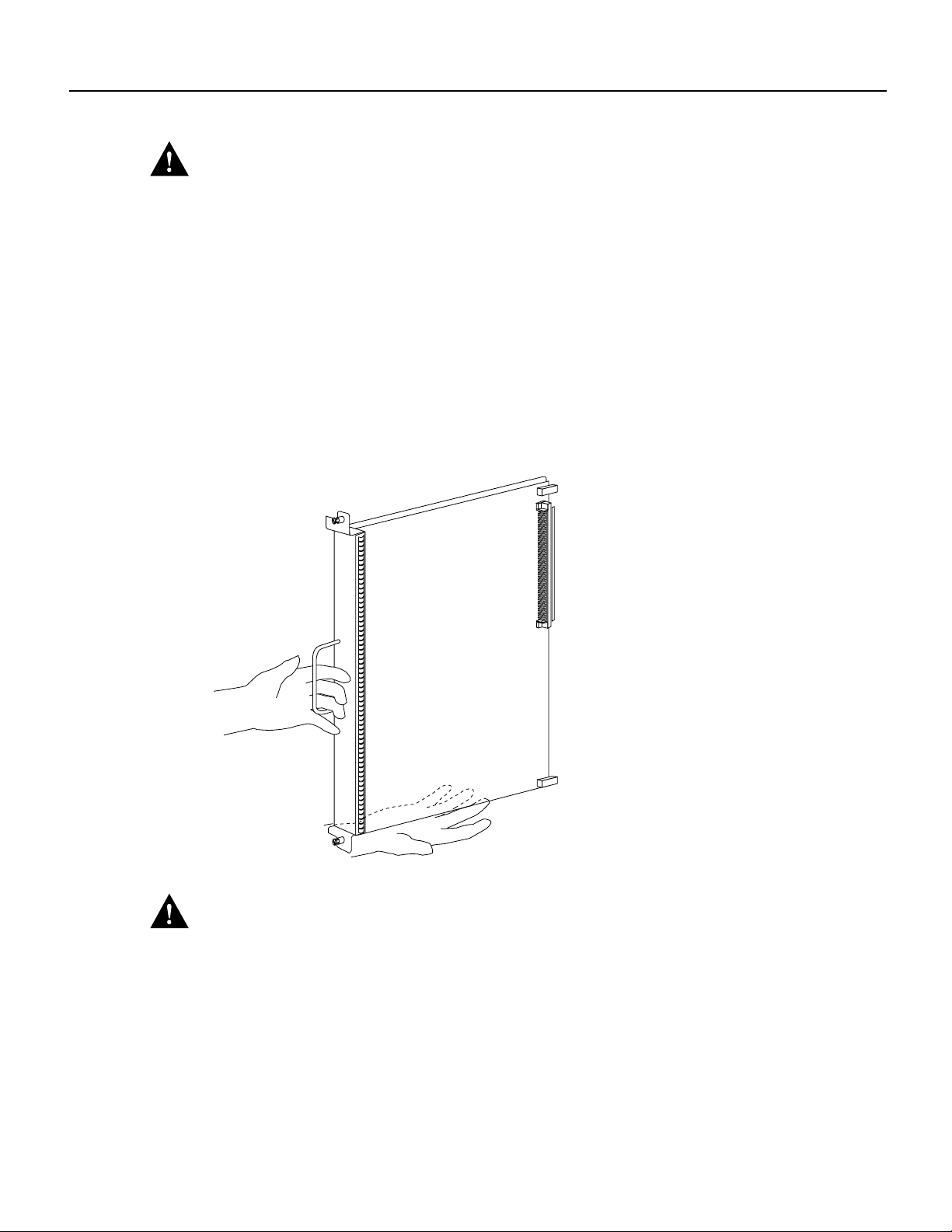
Removing Power Supplies
Caution Always install blank processor module fillers in empty processor slots to maintain the
proper flow of cooling air through the chassis.
Step 7 Use a screwdriver to tighten both captive installation screws on each processor module.
Step 8 Attach network interface cables or other devices to the interface ports. Use the notes you
Step 9 After you reconnect power and turn it on, check the status of the interfaces as follows:
Figure 7 Handling a Processor Module During Installation
made in the “Port and Slot Configuration Worksheet” section on page 23.
• Enter the show interfaces [type] or show controllers [type] command to verify that
the system has acknowledged the interfaces and brought them up.
• Enter the configure command or the setup command facility to configure any new
interface(s) you might haveinstalled. This does not have to be done immediately, but
the interfaces will not be available until you configure them.
H1355a
Caution
To preventESD damage, handle processor modules by the handlesand carrier edges only.
Removing Power Supplies
Before you can replace the card cage and backplane assembly, you need to remove power supplies
(and the power supply blank, shown in Figure 10, if one is installed in a system with one power
supply), and then replace them after the new card cage assembly is in place.
To remove a power supply, follow these steps:
Step 1 Turn off (O) the system power switch on each power supply you plan to remove.
12 Cisco 7513, Cisco 7513-MX, and Cisco 7576 Card Cage and Backplane Assembly Replacement Instructions
Page 13
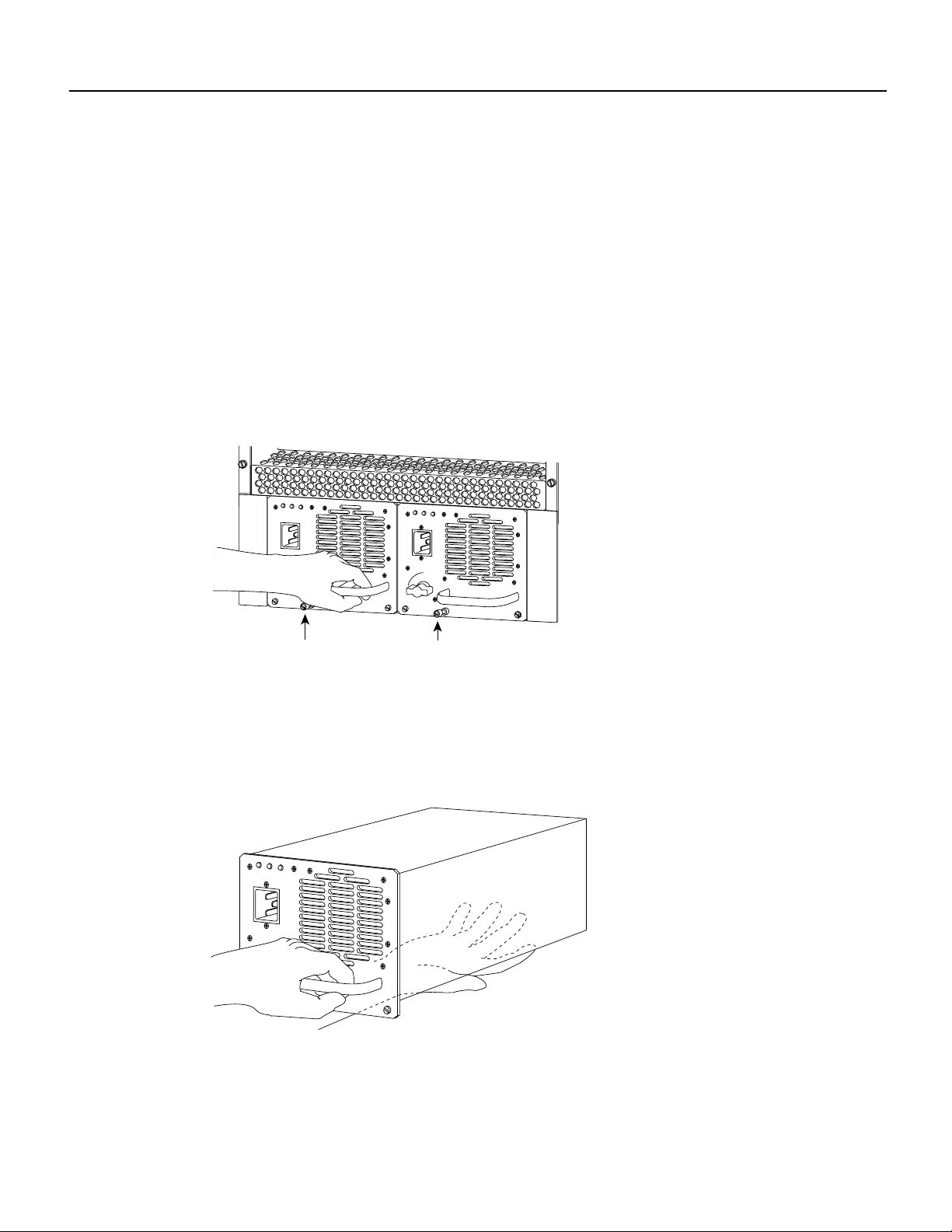
Removing Power Supplies
Step 2 Disconnect the power supply cables from the power supplies.
• For DC-input power supplies, refer to the configuration note 1200-Watt DC-Input
Power Supply Replacement Instructions (Publication Number 78-1899-xx) that
shipped with your Cisco 7513,Cisco 7513-MX, or Cisco 7576 chassis equipped with
DC-input power supplies.
• For AC-input power supplies, refer to the configuration note 1200-Watt AC-Input
Power Supply Replacement Instructions (Publication Number 78-1900-xx) that
shipped with your Cisco 7513,Cisco 7513-MX, or Cisco 7576 chassis equipped with
AC-input power supplies.
Step 3 Use a large slotted screwdriver to loosen the captive screw that secures the powersupply
to the chassis frame. (See Figure 8.)
Figure 8 Removing a Power Supply (AC-Input Power Supplies Shown)
AC
FAN
POWER
A
OUTPUT
OK
OK
FAIL
I
0
AC
FAN
OUTPUT
OK
OK
FAIL
POWER
I
0
B
H3117
Captive screws
Step 4 Grasp the power supply handle and pull the power supply about halfway out of the bay.
With your other hand under the power supply, pull the power supply completely out of
the bay. (See Figure 9.)
Figure 9 Supporting the Power Supply (AC-Input Power Supply Shown)
AC
FAN
OUTPUT
OK
OK
FAIL
H3029
I
0
Cisco 7513, Cisco 7513-MX, and Cisco 7576 Card Cage and Backplane Assembly Replacement Instructions 13
Page 14

Removing the Old Card Cage and Backplane Assembly
Caution To maintain agency compliance requirements and meet electromagnetic interference
(EMI) emissions standards in a Cisco 7513 or Cisco 7576 chassis with a single power supply, the
power supply blank must remain in the power supply bay adjacent to the power supply. (See
Figure 10.) Replace this blank in the chassis after you replace the card cage assembly. To prevent
system problems, do not mix AC-input and DC-input power supplies in the same chassis.
Figure 10 Power Supply Blank
H3539
Captive screw
Step 5 Repeat Step 1 through Step 4 for a second power supply, if one is installed.
Repeat Step 3 and Step 4 for the power supply blank, if one is present.
This completes the power supply removal procedure.
Removing the Old Card Cage and Backplane Assembly
The card cage and backplaneconsist ofone assembly that can be removedand replaced asrequired.
There are no wires, harnesses, or connectors. The assembly slides into and out of the chassis and
attaches to the chassis frame with four slotted captive screws. (See Figure 11.)
For this procedure, you need one large flat-blade screwdriver, an antistatic bag for each removed
processor module, or several antistatic mats or pieces of antistatic foam.
Timesaver Before you can remove the card cage and backplane assembly, you must remove all
processor modules and both power supplies. Plan this procedure so that you canminimize its effects
on your system.
14 Cisco 7513, Cisco 7513-MX, and Cisco 7576 Card Cage and Backplane Assembly Replacement Instructions
Page 15

Removing the Old Card Cage and Backplane Assembly
To remove the card cage and backplane assembly, follow these steps:
Step 1 Turn the power switch on each power supply to the off position (O).
Step 2 Disconnect the power supplies.
• For DC-input power supplies, refer to the configuration note 1200-Watt DC-Input
Power Supply Replacement Instructions (Publication Number 78-1899-xx) that
shipped with your Cisco 7513,Cisco 7513-MX, or Cisco 7576 chassis equipped with
DC-input power supplies.
• For AC-input power supplies, refer to the configuration note 1200-Watt AC-Input
Power Supply Replacement Instructions (Publication Number 78-1900-xx) that
shipped with your Cisco 7513,Cisco 7513-MX, or Cisco 7576 chassis equipped with
AC-input power supplies.
Step 3 Using thedirections in the appropriate configuration note, removeeach power supply and
set it aside.
Step 4 Removeall processor modules fromthe chassis and carefully store themin antistatic bags
or on an antistatic mat. (See the “Removing and Replacing Processor Modules” section
on page 9.)
Caution To prevent damage to the processor modules, do not stack them on top of each other. Use
the board rack that shipped with your Cisco router. (See Figure 6.)
Caution Unless the chassis is mounted in a rack or is otherwise anchored, the chassis might move
toward you when you pull out the card cage and backplane assembly. To prevent injury, have a
second person hold the chassis in place while you pull the card cage and backplane assembly from
the chassis in the following step.
Step 5 With the processor modules and power supplies removed, loosen the four large captive
screws located to the left and the right of the card cage opening. (See Figure 11.)
Cisco 7513, Cisco 7513-MX, and Cisco 7576 Card Cage and Backplane Assembly Replacement Instructions 15
Page 16

Exchanging the EEPROM Devices
Figure 11 Removing the Card Cage and Backplane Assembly
Captive screw
Card cage
side flange
Captive screw
Air intake grill
Step 6
POWER
A
POWER
B
With the captive screws loosened, carefully pull the card cage and backplane assembly
Captive screw
Card cage
side flange
Captive screw
H3096
straight out of the chassis until the entire assembly is clear of the chassis sides. (See
Figure 11.) The assembly is not heavy but might be awkward to handle.
Step 7 When the card cage and backplane assembly is completely free of the chassis, carefully
place it on an antistatic mat or foam.
Caution The electronic components on the rearof the backplaneare completelyexposed when the
card cage and backplane assembly is removed from the chassis. To prevent damaging these
components, place the card cage and backplane assembly on an antistatic mat or foam, andplace the
assembly in the same orientation as when it is mounted in the chassis. (See Figure 11.)
This completes the procedure for removing the old card cage and backplane assembly; proceed to
the next section, “Exchanging the EEPROM Devices.”
Exchanging the EEPROM Devices
Before you install your new card cage, you must exchange the new EEPROM device(s) on the rear
of the new card cage for 00the old EEPROM device(s) on the rear of your old card cage. The
Cisco 7513 and Cisco 7513-MX include one EEPROM device and the Cisco 7576 includes two
EEPROM devices, one for router A and one for router B. The EEPROM device(s) on your old card
cage have MAC addresses programmed into them, which are necessary for your system to function
properly, and these old EEPROM device(s) are required for your system.
16 Cisco 7513, Cisco 7513-MX, and Cisco 7576 Card Cage and Backplane Assembly Replacement Instructions
Page 17

Exchanging the EEPROM Devices
Caution The new EEPROM device(s) that shipped on your new card cage are blank.
Note Do not perform these steps if you are upgrading a Cisco 7513 to a Cisco 7576. These
instructions apply only to the replacement of an equivalent card cage.
The following procedure requires you to first exchange the blank EEPROM device(s) on your new
card cage for the old EEPROM device(s) from your old card cage, and then place the blank
EEPROM device(s) on your old card cage for return to Cisco. For this procedure, you need a small
piece ofmasking or cellophane tape to mark the newEEPROM device(s) as blank. The old cardcage
is assumed to have already been removed from your Cisco 7513, Cisco 7513-MX, or Cisco 7576.
To exchange the EEPROM device(s), follow these steps:
Step 1 Attach an ESD preventive wrist strap between you and an unpainted surface of the
Cisco 7513, Cisco 7513-MX, or Cisco 7576 chassis.
Step 2 Locate the blank EEPROM device(s), which are located on the rearof the newcard cage,
to the left of the chassis interface board. (See Figure 12 for the Cisco 7513 or
Cisco 7513-MX, and Figure 13 for the Cisco 7576.)
Step 3 Remove the blank EEPROM device(s) from the new card cage, place a piece of tape on
it to mark it as blank EEPROM device(s), and set it aside.
Step 4 Locate the old EEPROM device(s), which are located on the rear of your old card cage.
(See Figure 12 for the Cisco 7513 or Cisco 7513-MX, and Figure 13 for the Cisco7576.)
Figure 12 Location of the EEPROM Device on the Rear of the Card Cage (Cisco 7513 or
Cisco 7513-MX)
Chassis
interface
board
H8818
EEPROM
device
Pin 1
Cisco 7513, Cisco 7513-MX, and Cisco 7576 Card Cage and Backplane Assembly Replacement Instructions 17
Page 18
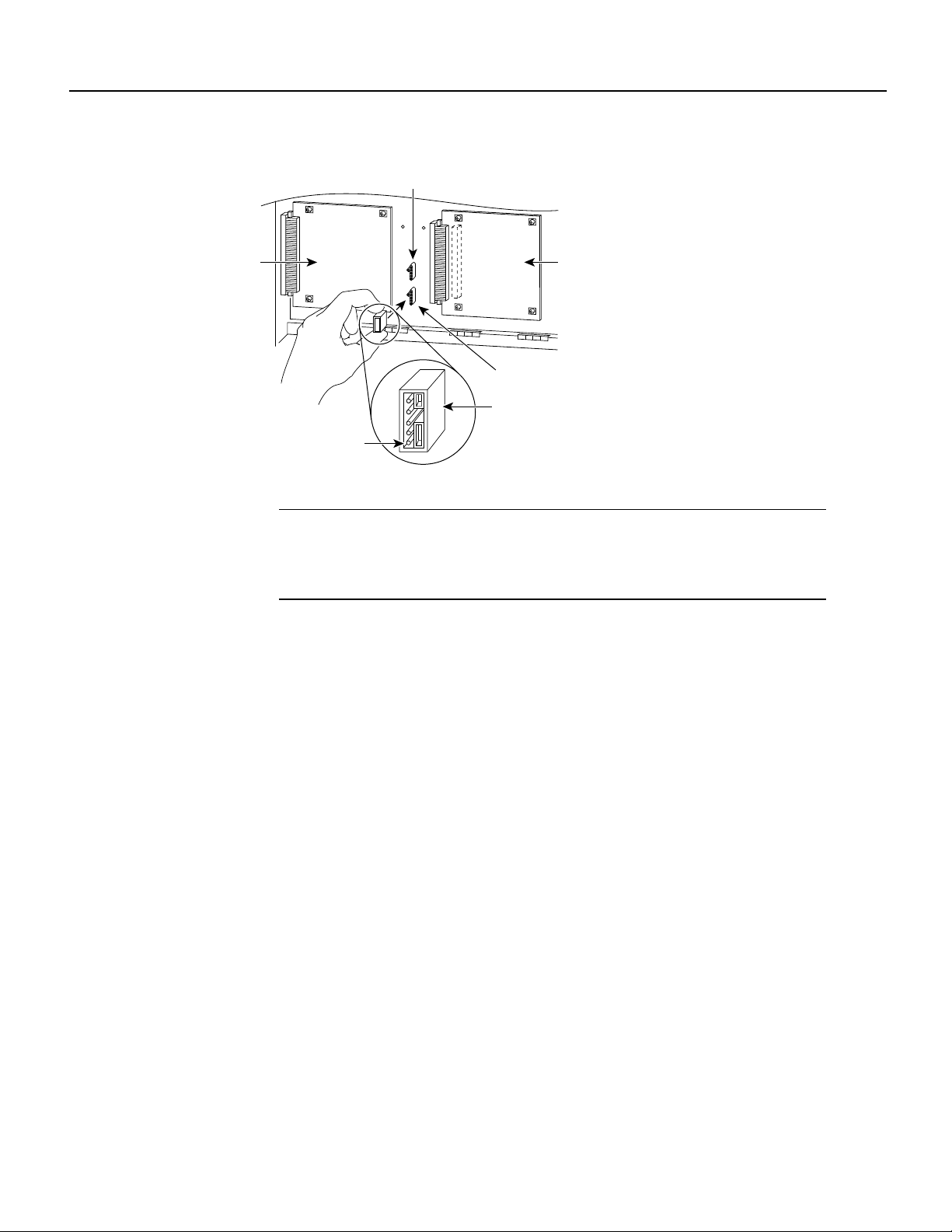
Installing the New Card Cage and Backplane Assembly
Figure 13 Location of the EEPROM Devices on the Rear of the Card Cage (Cisco 7576)
EEPROM B
Chassis
interface
board B
EEPROM A
EEPROM device
Pin 1
Note The Cisco 7576 features two routers on one backplane. These are designated
Chassis
interface
board A
15271
router A and router B. The backplane of the Cisco 7576 includes two dual arbiters, two
chassis interfaces, and two EEPROM devices. Figure 13 shows the specific location and
designation of each EEPROM device.
Step 5 Remove the old EEPROM device(s) from the old card cage, note where pin 1 is, and
immediately install them on the EEPROM socket on your newcard cage.(See Figure 12
for the Cisco 7513 or Cisco 7513-MX, and Figure 13 for the Cisco 7576.)
Step 6 Install the blank EEPROM device(s) (that you removed from your new card cage and
marked with tape) on the EEPROM socket on your old card cage; remove the small piece
of tape from the blank EEPROM device(s). Return the old card cage to Cisco.
Step 7 Repeat Step 2 through Step 6 for the second EEPROM device in the Cisco 7576.
This completes the procedure for exchanging the EEPROM device(s); proceed to the next section,
“Installing the New Card Cage and Backplane Assembly.”
Installing the New Card Cage and Backplane Assembly
To install the new card cage and backplane assembly, follow these steps:
Step 1 To install the new card cage and backplane assembly, carefully lift the assembly, place it
into the chassis opening, and slide the assembly into the chassis opening untilthe left and
right flanges on the card cage are flush with the chassis flanges. (See Figure 14.)
Step 2 Squeeze the card cage and chassis flanges together and tighten each captive screw.
(See Figure 14.) Do not overtighten the captive screws.
18 Cisco 7513, Cisco 7513-MX, and Cisco 7576 Card Cage and Backplane Assembly Replacement Instructions
Page 19

Installing the New Card Cage and Backplane Assembly
Figure 14 Replacing the Card Cage and Backplane Assembly
Captive screw
Captive screw
Card cage
side flange
Card cage
side flange
Captive screw
Air intake grill
Caution
POWER
A
POWER
B
The electronic components on the rearof the backplaneare completelyexposed when the
Captive screw
H8819
card cage and backplane assembly is removed from the chassis. To prevent damaging these
components, carefully slide the assembly into the chassis opening. (See Figure 14.)
Step 3 Replace the processor modules in the card cage.Todo so, see to the“Replacing Processor
Modules” section on page 11.
This completes the procedure for replacing the card cage and backplane assembly in the Cisco 7513,
Cisco 7513-MX, and Cisco 7576. Proceed to the next section “Replacing Power Supplies.”
Cisco 7513, Cisco 7513-MX, and Cisco 7576 Card Cage and Backplane Assembly Replacement Instructions 19
Page 20
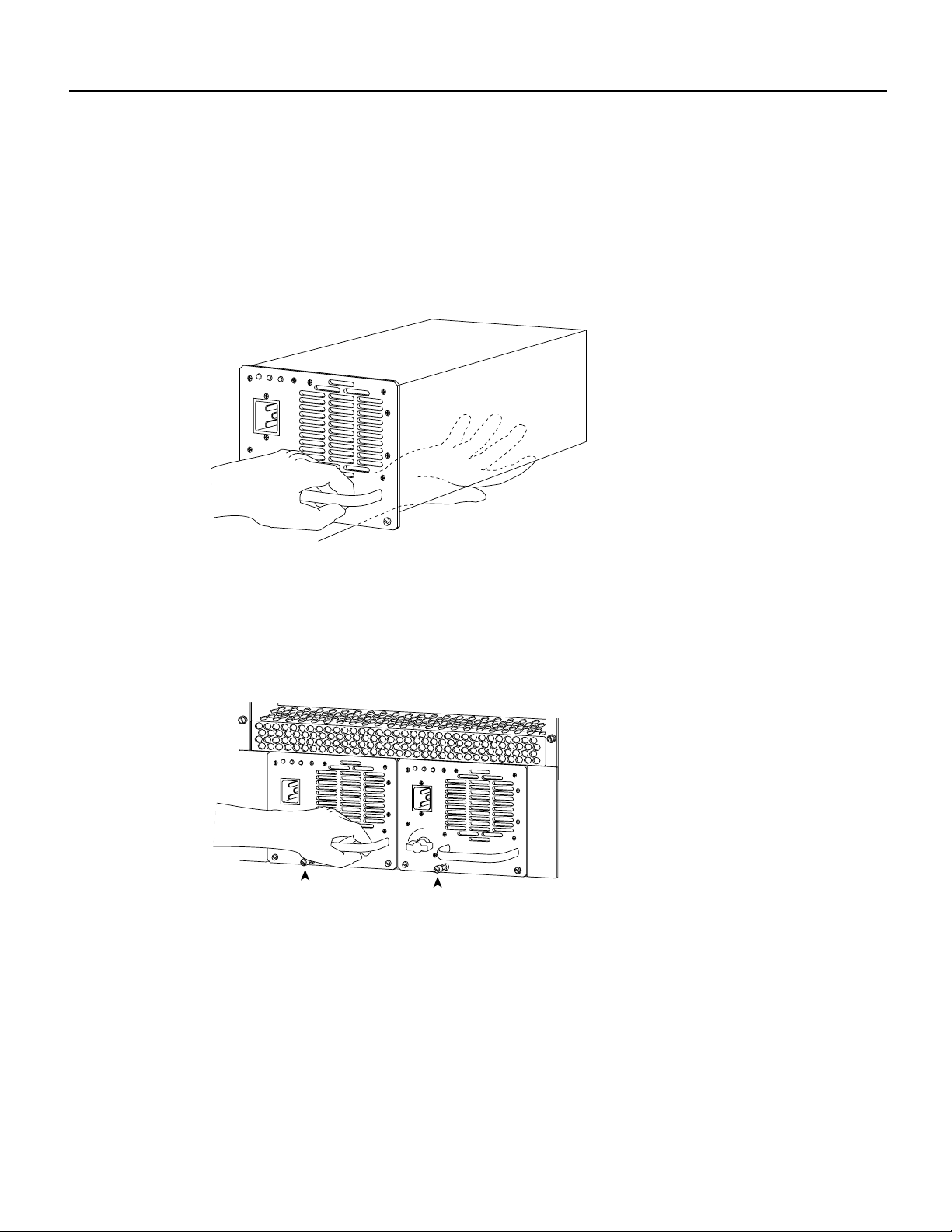
Replacing Power Supplies
Replacing Power Supplies
To replace the power supply, follow these steps:
Step 1 To replace a power supply,hold it as shownin Figure 15and slide it into the powersupply
bay.Pushthe supply all theway into the chassis until the sides are flush against the chassis
frame. (See Figure 16.) Do not jam the power supply into the power supply bay.
Figure 15 Supporting the Power Supply (AC-Input Power Supply Shown)
AC
FAN
OUTPUT
OK
OK
FAIL
I
0
H3029
Step 2
Apply moderate pressure against the power supply faceplate and use a large slotted
screwdriver to tighten the captive screw that secures the power supply to the chassis
frame. (See Figure 16.)
Figure 16 Replacing a Power Supply (AC-Input Power Supplies Shown)
AC
FAN
Step 3
OUTPUT
OK
OK
FAIL
POWER
A
I
0
Captive screws
Reconnect the power supply cables to the power supply.
AC
FAN
OUTPUT
OK
OK
FAIL
POWER
I
0
B
H3117
• For DC-input power supplies, refer to the configuration note 1200-Watt DC-Input
Power Supply Replacement Instructions (Publication Number 78-1899-xx) that
shipped with the Cisco 7513, Cisco 7513-MX, or Cisco 7576 chassis equipped with
DC-input power supplies.
• For AC-input power supplies, refer to the configuration note 1200-Watt AC-Input
Power Supply Replacement Instructions (Publication Number 78-1900-xx) that
shipped with the Cisco 7513, Cisco 7513-MX, or Cisco 7576 chassis equipped with
AC-input power supplies.
20 Cisco 7513, Cisco 7513-MX, and Cisco 7576 Card Cage and Backplane Assembly Replacement Instructions
Page 21

Step 4 Repeat Step 1 through Step 3 for the second power supply if one is installed, or Step 1
and Step 2 for the power supply blank if one is present.
Note After the AC power cable or DC powercable leads arereconnected to each power
supply, reconnect the power cable at the power source.
This completes the power supply replacement procedure.
Checking the System
To complete the installation, perform a final check of all connections, and then restart the system.
This procedure is not for new systems; perform this procedure only if you have already connected
the network interfaces and performed the first-time startup procedures discussed in the Cisco 7500
Series Installation and Configuration Guide.
To restart the system and verify that the system restarts successfully, follow these steps:
Step 1 Check the following components to make sure they are secure:
• Processor modules are fully inserted in the slots and all captive screws are tightened.
Checking the System
• Interface cable connections are secured.
• Power supplies are fully inserted in the bays, and the captive screws are tightened.
• Power supply cables are fully connected to the power supplies and the power source
and are secured with appropriate strain relief.
Step 2 Ensure that a console terminal is connected to the RSP console port and turned on, or that
you have a remote login to the router from another device through a Telnet session. (You
need to check the startup banner and displays to ensure that the system restarts properly
and that all the interfaces reinitialize in the proper state.)
Step 3 When you have checked all of the connection points, turn on the power supply in the
powerA bay by turning its power switch clockwise one-quarter turn. The OK LED on the
power supply and the power A LED on the front of the chassis should go on.
Step 4 After the power supply in bay A is on, turn the second power supply on in bay B, if one
is present for redundant power. The OK LED on each powersupply and the power A (and
B) LEDs on the front of the chassis should go on.
Note If you try to turn on a power supply and the switch resists, the power supply
probably is not fully inserted into the bay.Turn the powerswitch fully counterclockwise
(to O), loosen the captive screw, pull the power supply out of the bay about 2 inches
(5.08 cm), and then push the power supply firmly back into the slot. Do not slam the
powersupply into the slot—doing so can damage the connectors on the power supply and
the backplane. Tighten the captive screw before turning on the power switch.
Step 5 Listen for the system blower. You should hear it start operating immediately.
Step 6 On the console terminal, verify that the console displays the system banner and that the
system and all interfaces initialize successfully.
Cisco 7513, Cisco 7513-MX, and Cisco 7576 Card Cage and Backplane Assembly Replacement Instructions 21
Page 22

Checking the System
Following is an example of this display:
(display text omitted)
GS Software (RSP-K), Version 10.3(571)
Copyright (c) 1986-1995 by cisco Systems, Inc.
Compiled Wed 10-May-95 25:12
RSP2 (Risc 4600) processor with 16384K bytes of memory.
(display text omitted)
Note The preceding Cisco IOS software display examples may differ depending on the router
model and Cisco IOS software release being used.
If the powersupplies do not start up, or if the system or any interfacesdo not initialize properly,refer
to the Cisco 7500 Series Installation and Configuration Guide publication that shipped with your
router for additional information and installation troubleshooting procedures. If necessary, contact a
service representative. (See the “Cisco Connection Online” section on page 25.)
22 Cisco 7513, Cisco 7513-MX, and Cisco 7576 Card Cage and Backplane Assembly Replacement Instructions
Page 23

Port and Slot Configuration Worksheet
The port and slot configuration worksheet (Table 1) is used with Figure 17 to assist in planning and
documenting your use of the slots in aCisco 7513, Cisco7513-MX, or Cisco7576 router. Figure 17
depicts the dual CyBus backplane, minus the time division multiplexing (TDM) connectors found
on the Cisco 7576.
Table 1 Port and Slot Configuration Worksheet (Refer to Figure 17)
1
Port Slot 0 Slot 1 Slot 2 Slot 3 Slot 4 Slot 5
1
2
3
4
5
Slot 8 Slot 9 Slot 10 Slot 11 Slot 12
Port and Slot Configuration Worksheet
6
7
8
Router Name(s) Location Serial Number
1 Slots 6 and 7 are reserved for the RSPs in the Cisco 7513 and Cisco 7513-MX. However, in the Cisco 7576, slot 6 is used for router A, and slot 7 is used for
router B.
Cisco 7513, Cisco 7513-MX, and Cisco 7576 Card Cage and Backplane Assembly Replacement Instructions 23
Page 24

Port and Slot Configuration Worksheet
Figure 17 Slot Numbering (Use with Table 1)
SLOT 0
SLOT 1
SLOT 2
SLOT 3
SLOT 4
SLOT 5
SLOT 6
SLOT 8
SLOT 7
Cisco 7513 and Cisco 7513-MX Slot Assignments
The dual CyBus backplane has 13 slots: interface processors are placed in slots 0 through 5 and 8
through 12. RSPs are placed in slots 6 and 7.
Cisco 7576 Slot Assignments
The Cisco 7576 consists of two independent routers on a single backplane. These are designated
router A and router B.
• Router A
— Interface processors are placed in slots 0 through 5
SLOT 9
SLOT 10
SLOT 11
SLOT 12
H3090
— An RSP is placed in slot 6
• Router B
— Interface processors are placed in slots 8 through 12
— An RSP is placed in slot 7
24 Cisco 7513, Cisco 7513-MX, and Cisco 7576 Card Cage and Backplane Assembly Replacement Instructions
Page 25

Cisco Connection Online
CiscoConnection Online (CCO) is Cisco Systems’ primary,real-time support channel. Maintenance
customers and partners can self-register on CCO to obtain additional information and services.
Available 24 hours a day, 7 days a week, CCO provides a wealth of standard and value-added
services to Cisco’s customers and business partners. CCO services include product information,
product documentation, software updates, release notes, technical tips, the Bug Navigator,
configuration notes, brochures, descriptions of service offerings,and download access to public and
authorized files.
CCO serves a wide variety of users through two interfaces that are updated and enhanced
simultaneously: a character-based version and a multimedia version that resides on the World Wide
Web (WWW). The character-based CCO supports Zmodem, Kermit, Xmodem, FTP, and Internet
e-mail,and it is excellentfor quick access to informationover lowerbandwidths. The WWW version
of CCOprovides richly formatted documents with photographs, figures, graphics, andvideo, as well
as hyperlinks to related information.
You can access CCO in the following ways:
• WWW: http://www.cisco.com
• WWW: http://www-europe.cisco.com
Cisco Connection Online
• WWW: http://www-china.cisco.com
• Telnet: cco.cisco.com
• Modem: From North America, 408 526-8070; from Europe, 33 1 64 46 40 82. Use the
following terminal settings: VT100 emulation; databits: 8; parity: none; stop bits: 1; and
connection rates up to 28.8 kbps.
For a copy of CCO’s Frequently Asked Questions (FAQ), contact cco-help@cisco.com. For
additional information, contact cco-team@cisco.com.
Note If you are a network administrator and need personal technical assistance with a Cisco
product that is under warranty or covered by a maintenance contract, contact Cisco’s Technical
Assistance Center (TAC) at 800 553-2447, 408 526-7209, or tac@cisco.com. To obtain general
information about Cisco Systems, Cisco products, or upgrades, contact 800 553-6387,
408 526-7208, or cs-rep@cisco.com.
Documentation CD-ROM
Ciscodocumentation and additional literature areavailable ina CD-ROMpackage, which ships with
your product. The Documentation CD-ROM, a member ofthe CiscoConnection Family, is updated
monthly.Therefore, it might be more current than printed documentation. Toorder additional copies
of the Documentation CD-ROM, contact your local sales representative or call customer service.
The CD-ROM package is available as a single package or as an annual subscription. You can also
access Cisco documentation on the World Wide Web at http://www.cisco.com,
http://www-china.cisco.com, or http://www-europe.cisco.com.
If you are reading Cisco product documentation onthe World WideWeb,you can submit comments
electronically. Click Feedback in the toolbar and select Documentation. After you complete the
form, click Submit to send it to Cisco. We appreciate your comments.
Cisco 7513, Cisco 7513-MX, and Cisco 7576 Card Cage and Backplane Assembly Replacement Instructions 25
Page 26

Documentation CD-ROM
This document is to be used in conjunction with the Cisco 7500 Series Installation and Configuration Guide publication.
Access Registrar, AccessPath, Any to Any, AtmDirector, Browse with Me, CCDA, CCDE, CCDP, CCIE, CCNA, CCNP, CCSI, CD-PAC, the Cisco logo, Cisco Certified Internetwork
Expert logo, CiscoLink, the Cisco Management Connection logo, the Cisco NetWorks logo, the Cisco Powered Network logo, Cisco Systems Capital, the Cisco Systems Capital logo,
Cisco Systems Networking Academy, the Cisco Systems Networking Academy logo, the Cisco Technologies logo, ConnectWay, Fast Step, FireRunner, Follow Me Browsing, FormShare,
GigaStack,IGX, Intelligence in the Optical Core, Internet Quotient, IP/VC, KernelProxy, MGX, MultiPath Data, MultiPath Voice, Natural Network Viewer, NetSonar,NetworkRegistrar,
the Networkers logo, Packet, PIX, Point and Click Internetworking, Policy Builder, Precept, ScriptShare, Secure Script, ServiceWay, Shop with Me, SlideCast, SMARTnet, SVX, The
Cell, TrafficDirector, TransPath, ViewRunner, Virtual Loop Carrier System, Virtual ServiceNode, Virtual Voice Line, VisionWay, VlanDirector, Voice LAN, WaRP,Wavelength Router,
Wavelength Router Protocol, WebViewer, Workgroup Director, and Workgroup Stack are trademarks; Changing the Way We Work, Live, Play, and Learn, Empowering the Internet
Generation, The Internet Economy, and The NewInternet Economy are service marks; and ASIST, BPX, Catalyst, Cisco, Cisco IOS, the Cisco IOS logo, Cisco Systems, the CiscoSystems
logo, the Cisco Systems Cisco Press logo, Enterprise/Solver, EtherChannel, EtherSwitch, FastHub, FastLink, FastPAD, FastSwitch, GeoTel, IOS, IP/TV, IPX, LightStream, LightSwitch,
MICA, NetRanger, Post-Routing, Pre-Routing, Registrar, StrataView Plus, Stratm, TeleRouter, and VCO are registered trademarks of Cisco Systems, Inc. or its affiliates in the U.S. and
certain other countries. All other trademarks mentioned in this document are the property of their respective owners. The use of the word partner does not imply a partnership relationship
between Cisco and any of its resellers. (9912R)
Copyright © 1998 – 2000, Cisco Systems, Inc.
All rights reserved.
26 Cisco 7513, Cisco 7513-MX, and Cisco 7576 Card Cage and Backplane Assembly Replacement Instructions
