Page 1
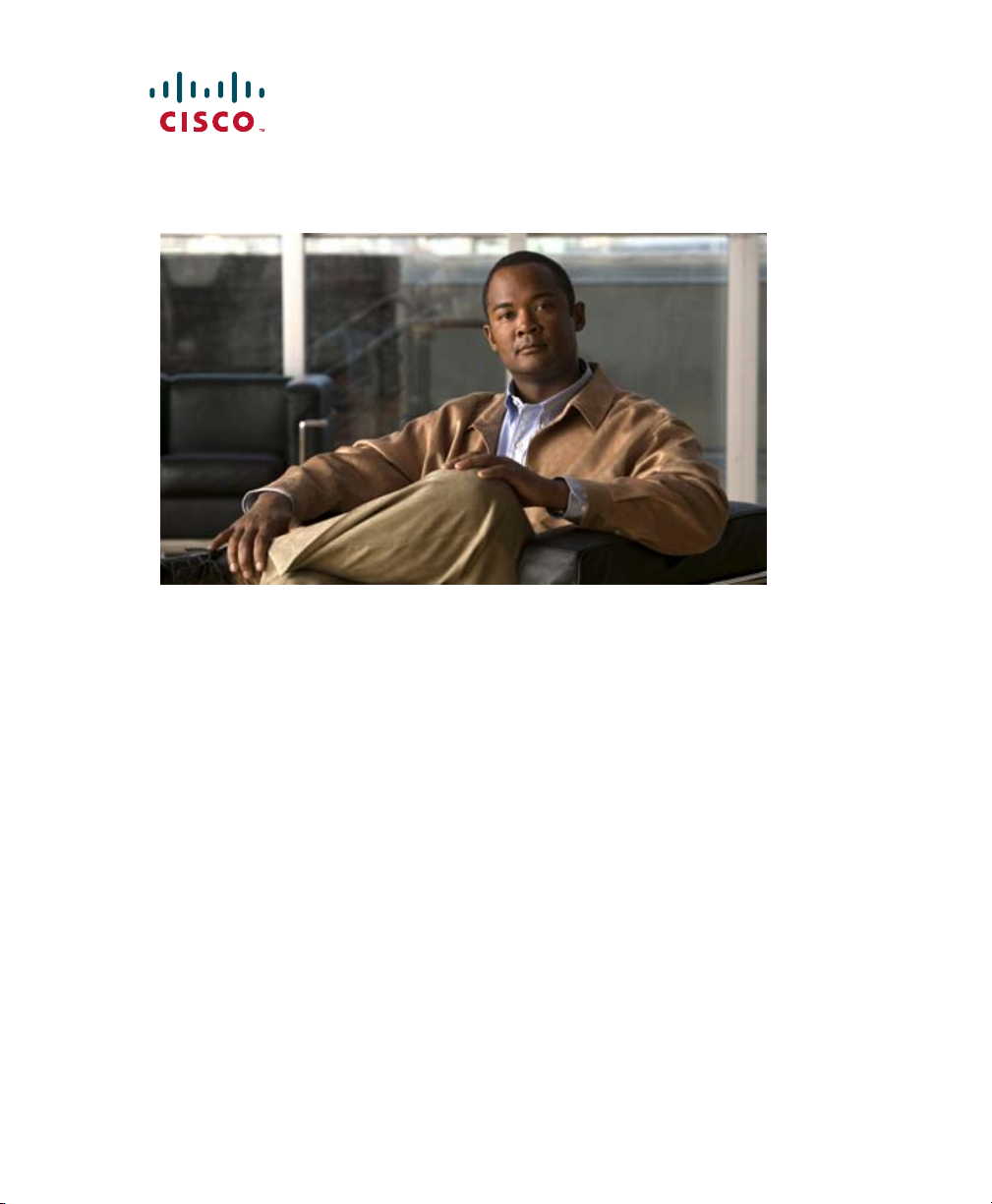
Cisco Wide Area Application Engine 7326 Hardware Installation Guide
January 2007
Americas Headquarters
Cisco Systems, Inc.
170 West Tasman Drive
San Jose, CA 95134-1706
USA
http://www.cisco.com
Tel: 408 526-4000
800 553-NETS (6387)
Fax: 408 527-0883
Text Part Number: OL-6831-02
Page 2
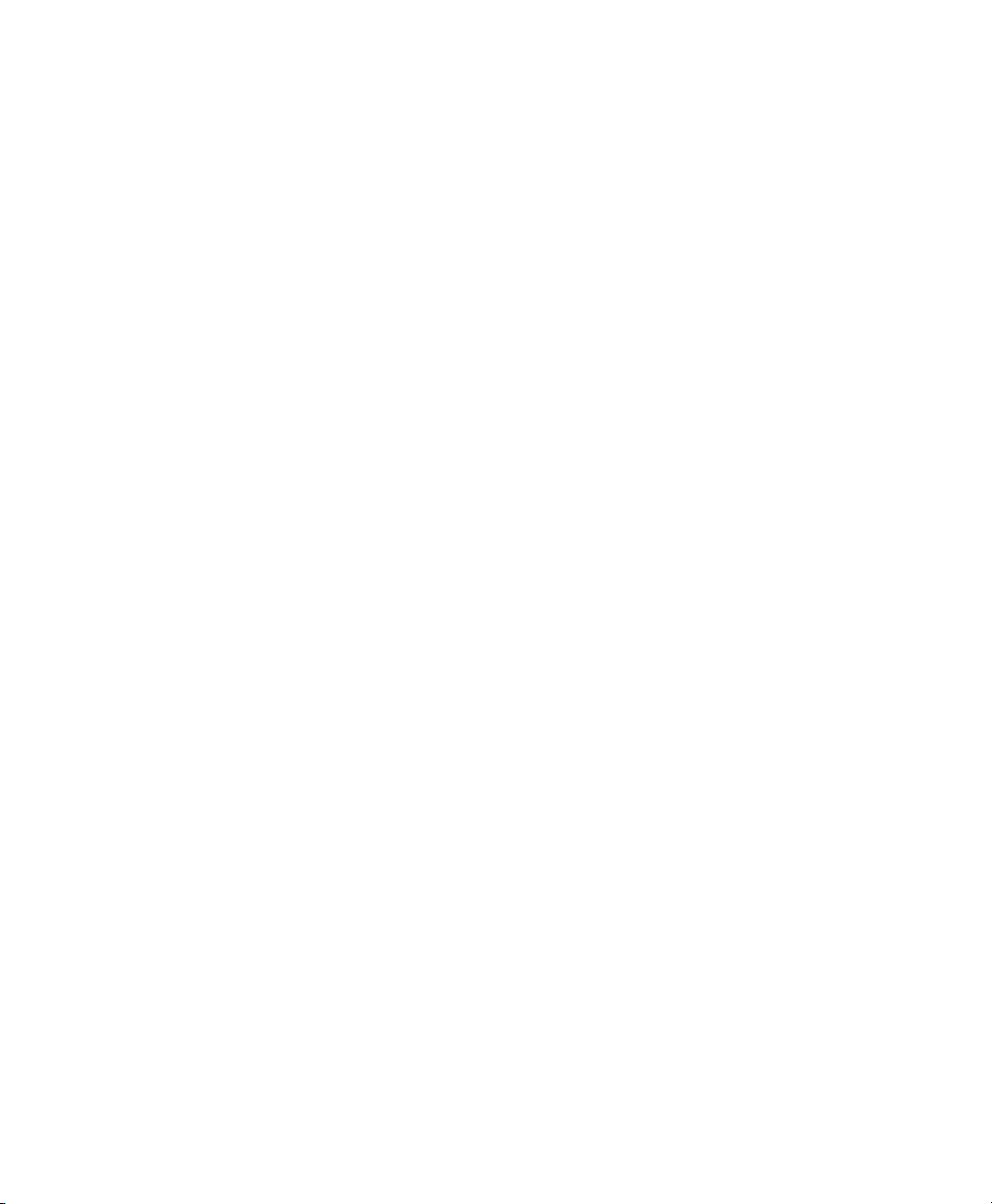
THE SPECIFICATIONS AND INFORMATION REGARDING THE PRODUCTS IN THIS MANUAL ARE SUBJECT TO CHANGE WITHOUT
NOTICE. ALL STATEMENTS, INFORMATION, AND RECOMMENDATIONS IN THIS MANUAL ARE BELIEVED TO BE ACCURATE BUT
ARE PRESENTED WITHOUT WARRANTY OF ANY KIND, EXPRESS OR IMPLIED. USERS MUST TAKE FULL RESPONSIBILITY FOR
THEIR APPLICATION OF ANY PRODUCTS.
THE SOFTWARE LICENSE AND LIMITED WARRANTY FOR THE ACCOMPANYING PRODUCT ARE SET FORTH IN THE INFORMATION
PACKET THAT SHIPPED WITH THE PRODUCT AND ARE INCORPORATED HEREIN BY THIS REFERENCE. IF YOU ARE UNABLE TO
LOCATE THE SOFTWARE LICENSE OR LIMITED WARRANTY, CONTACT YOUR CISCO REPRESENTATIVE FOR A COPY.
The following information is for FCC compliance of Class A devices: This equipment has been tested and found to comply with the limits for a Class
A digital device, pursuant to part 15 of the FCC rules. These limits are designed to provide reasonable protection against harmful interference when
the equipment is operated in a commercial environment. This equipment generates, uses, and can radiate radio-frequency energy and, if not installed
and used in accordance with the instruction manual, may cause harmful interference to radio communications. Operation of this equipment in a
residential area is likely to cause harmful interference, in which case users will be required to correct the interference at their own expense.
The following information is for FCC compliance of Class B devices: The equipment described in this manual generates and may radiate
radio-frequency energy. If it is not installed in accordance with Cisco’s installation instructions, it may cause interference with radio and television
reception. This equipment has been tested and found to comply with the limits for a Class B digital device in accordance with the specifications in
part 15 of the FCC rules. These specifications are designed to provide reasonable protection against such interference in a residential installation.
However, there is no guarantee that interference will not occur in a particular installation.
Modifying the equipment without Cisco’s written authorization may result in the equipment no longer complying with FCC requirements for Class
A or Class B digital devices. In that event, your right to use the equipment may be limited by FCC regulations, and you may be required to correct
any interference to radio or television communications at your own expense.
You can determine whether your equipment is causing interference by turning it off. If the interference stops, it was probably caused by the Cisco
equipment or one of its peripheral devices. If the equipment causes interference to radio or television reception, try to correct the interference by
using one or more of the following measures:
• Turn the television or radio antenna until the interference stops.
• Move the equipment to one side or the other of the television or radio.
• Move the equipment farther away from the television or radio.
• Plug the equipment into an outlet that is on a different circuit from the television or radio. (That is, make certain the equipment and the television
or radio are on circuits controlled by different circuit breakers or fuses.)
Modifications to this product not authorized by Cisco Systems, Inc. could void the FCC approval and negate your authority to operate the product.
The Cisco implementation of TCP header compression is an adaptation of a program developed by the University of California, Berkeley (UCB) as
part of UCB’s public domain version of the UNIX operating system. All rights reserved. Copyright © 1981, Regents of the University of California.
NOTWITHSTANDING ANY OTHER WARRANTY HEREIN, ALL DOCUMENT FILES AND SOFTWARE OF THESE SUPPLIERS ARE
PROVIDED “AS IS” WITH ALL FAULTS. CISCO AND THE ABOVE-NAMED SUPPLIERS DISCLAIM ALL WARRANTIES, EXPRESSED
OR IMPLIED, INCLUDING, WITHOUT LIMITATION, THOSE OF MERCHANTABILITY, FITNESS FOR A PARTICULAR PURPOSE AND
NONINFRINGEMENT OR ARISING FROM A COURSE OF DEALING, USAGE, OR TRADE PRACTICE.
IN NO EVENT SHALL CISCO OR ITS SUPPLIERS BE LIABLE FOR ANY INDIRECT, SPECIAL, CONSEQUENTIAL, OR INCIDENTAL
DAMAGES, INCLUDING, WITHOUT LIMITATION, LOST PROFITS OR LOSS OR DAMAGE TO DATA ARISING OUT OF THE USE OR
INABILITY TO USE THIS MANUAL, EVEN IF CISCO OR ITS SUPPLIERS HAVE BEEN ADVISED OF THE POSSIBILITY OF SUCH
DAMAGES.
Page 3
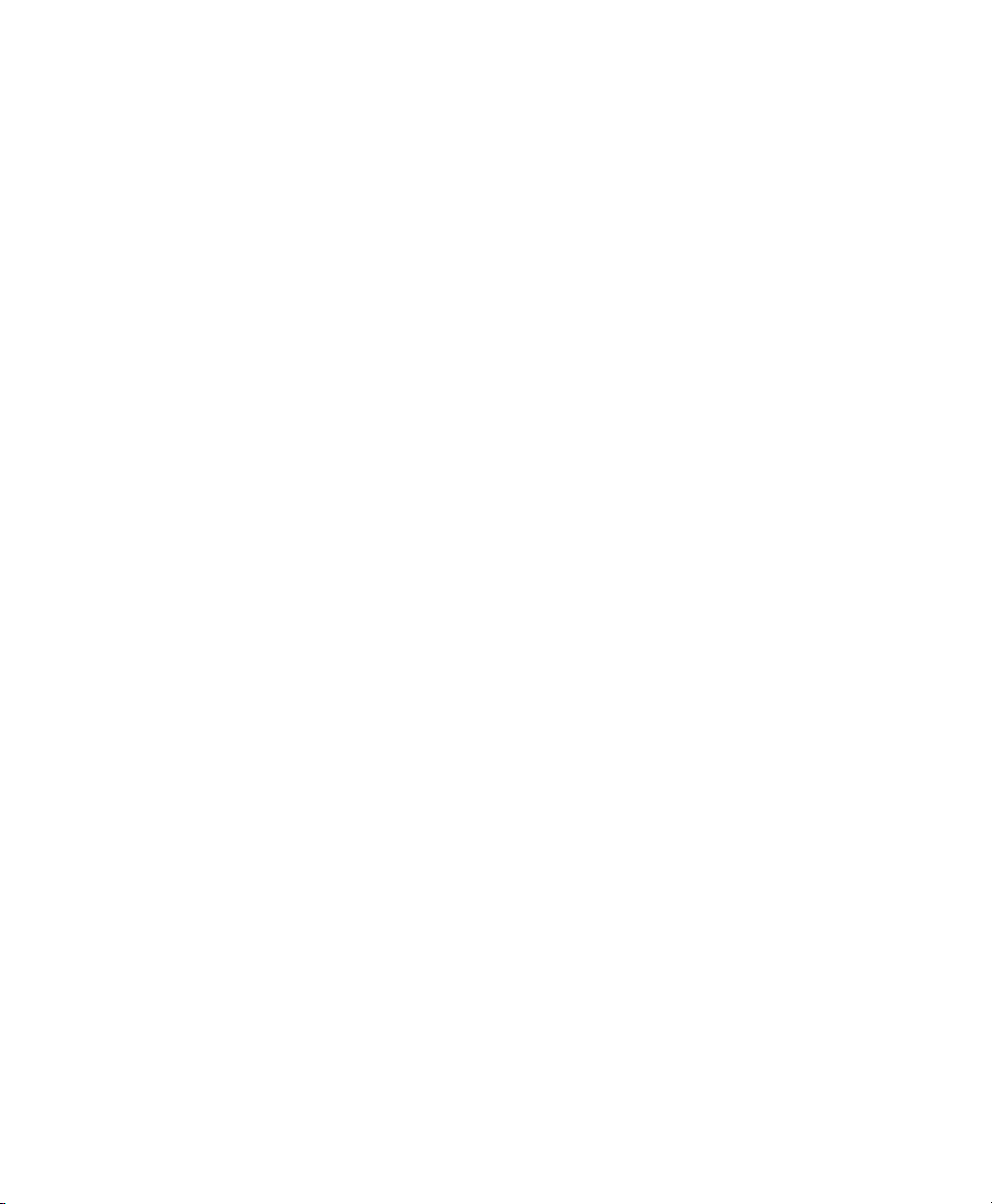
t
r
CCVP, the Cisco Logo, and the Cisco Square Bridge logo are trademarks of Cisco Systems, Inc.; Changing the Way We Work, Live, Play, and Learn is a
service mark of Cisco Systems, Inc.; and Access Registrar, Aironet, BPX, Catalyst, CCDA, CCDP, CCIE, CCIP, CCNA, CCNP, CCSP, Cisco, the Cisco
Certified Internetwork Expert logo, Cisco IOS, Cisco Press, Cisco Systems, Cisco Systems Capital, the Cisco Systems logo, Cisco Unity,
Enterprise/Solver, EtherChannel, EtherFast, EtherSwitch, Fast Step, Follow Me Browsing, FormShare, GigaDrive, GigaStack, HomeLink, Interne
Quotient, IOS, iPhone, IP/TV, iQ Expertise, the iQ logo, iQ Net Readiness Scorecard, iQuick Study, LightStream, Linksys, MeetingPlace, MGX,
Networking Academy, Network Registrar, Pac ke t , PIX, ProConnect, RateMUX, ScriptShare, SlideCast, SMARTnet, StackWise, The Fastest Way to
Increase Your Internet Quotient, and TransPath are registered trademarks of Cisco Systems, Inc. and/or its affiliates in the United States and certain othe
countries.
All other trademarks mentioned in this document or Website are the property of their respective owners. The use of the word partner does not imply a
partnership relationship between Cisco and any other company. (0612R)
Any Internet Protocol (IP) addresses used in this document are not intended to be actual addresses. Any examples, command display output, and
figures included in the document are shown for illustrative purposes only. Any use of actual IP addresses in illustrative content is unintentional and
coincidental.
Cisco Wide Area Application Engine 7326 Hardware Installation Guide
© 2005, 2006, 2007 Cisco Systems, Inc. All rights reserved.
Page 4
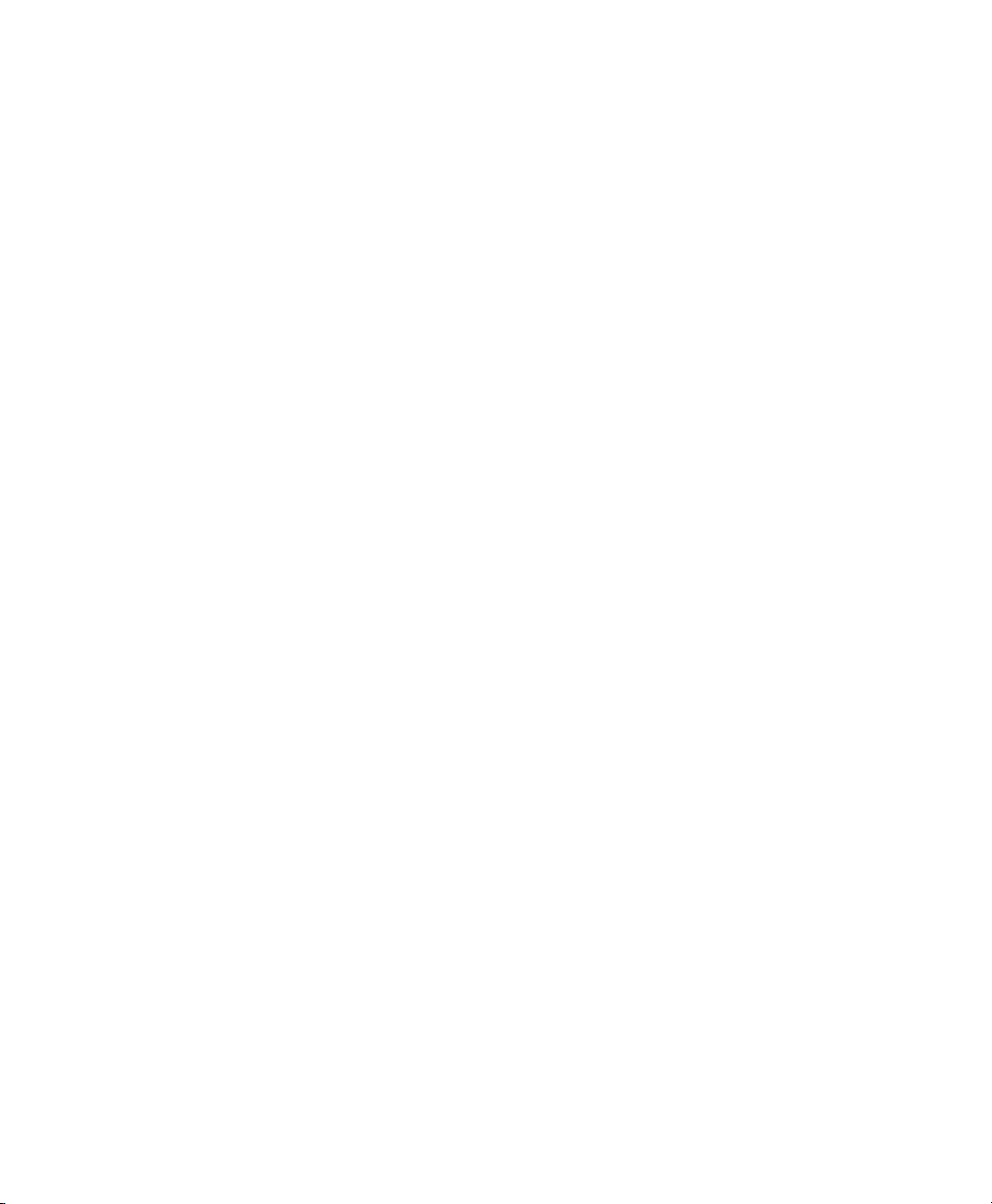
Page 5
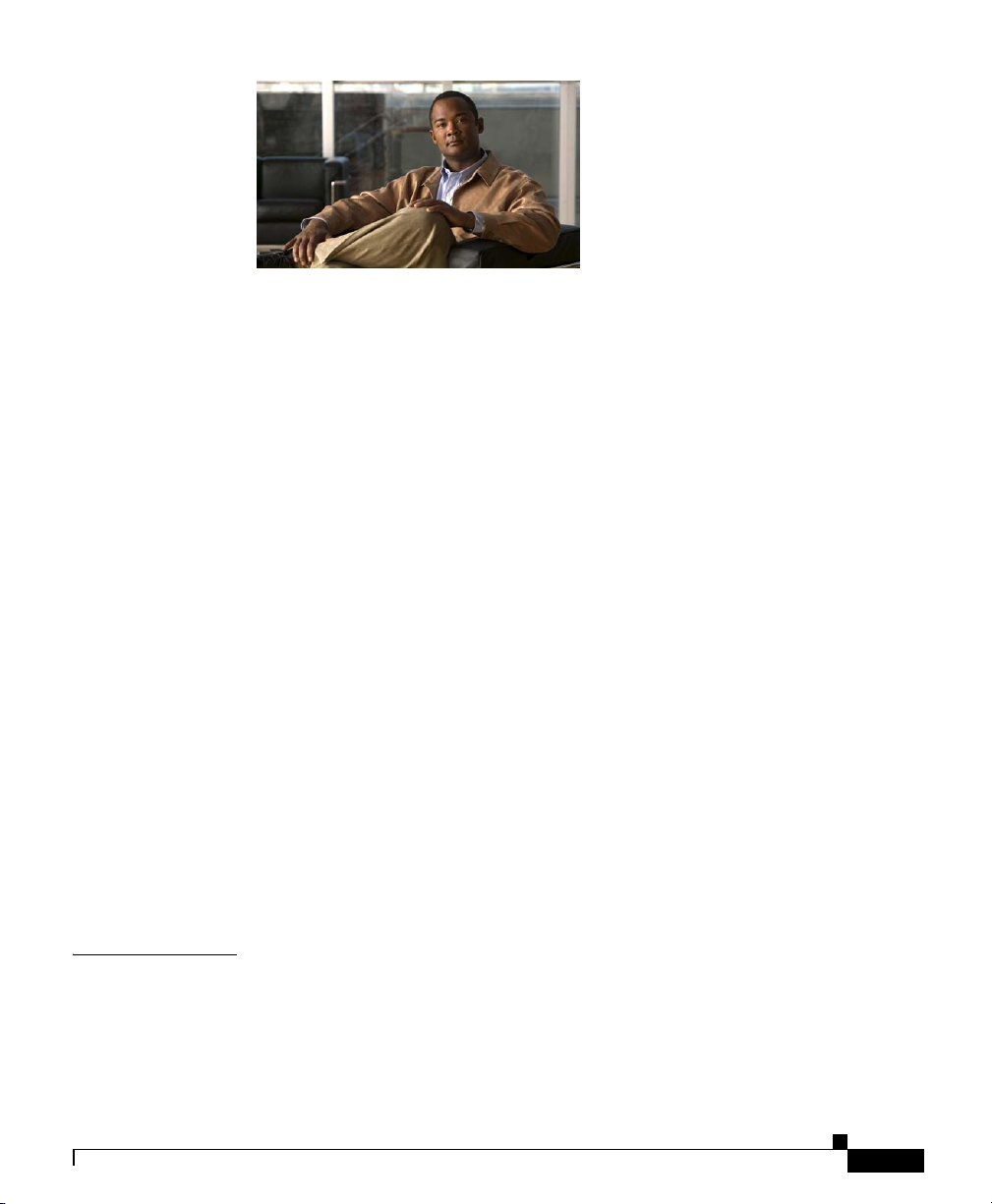
Preface xi
Purpose xi
Audience xii
Organization xii
Conventions xiii
Related Documentation xv
Obtaining Documentation xvii
Cisco.com xvii
Product Documentation DVD xvii
Ordering Documentation xviii
Documentation Feedback xviii
CONTENTS
CHAPTER
OL-6831-02
Cisco Product Security Overview xix
Reporting Security Problems in Cisco Products xx
Obtaining Technical Assistance xx
Cisco Technical Support & Documentation Website xxi
Submitting a Service Request xxi
Definitions of Service Request Severity xxii
Obtaining Additional Publications and Information xxiii
1 Introducing the Cisco Wide Area Application Engine 1-1
Introduction 1-1
Software Functional Description 1-4
WAAS Software Description 1-4
Cisco Wide Area Application Engine 7326 Hardware Installation Guide
v
Page 6
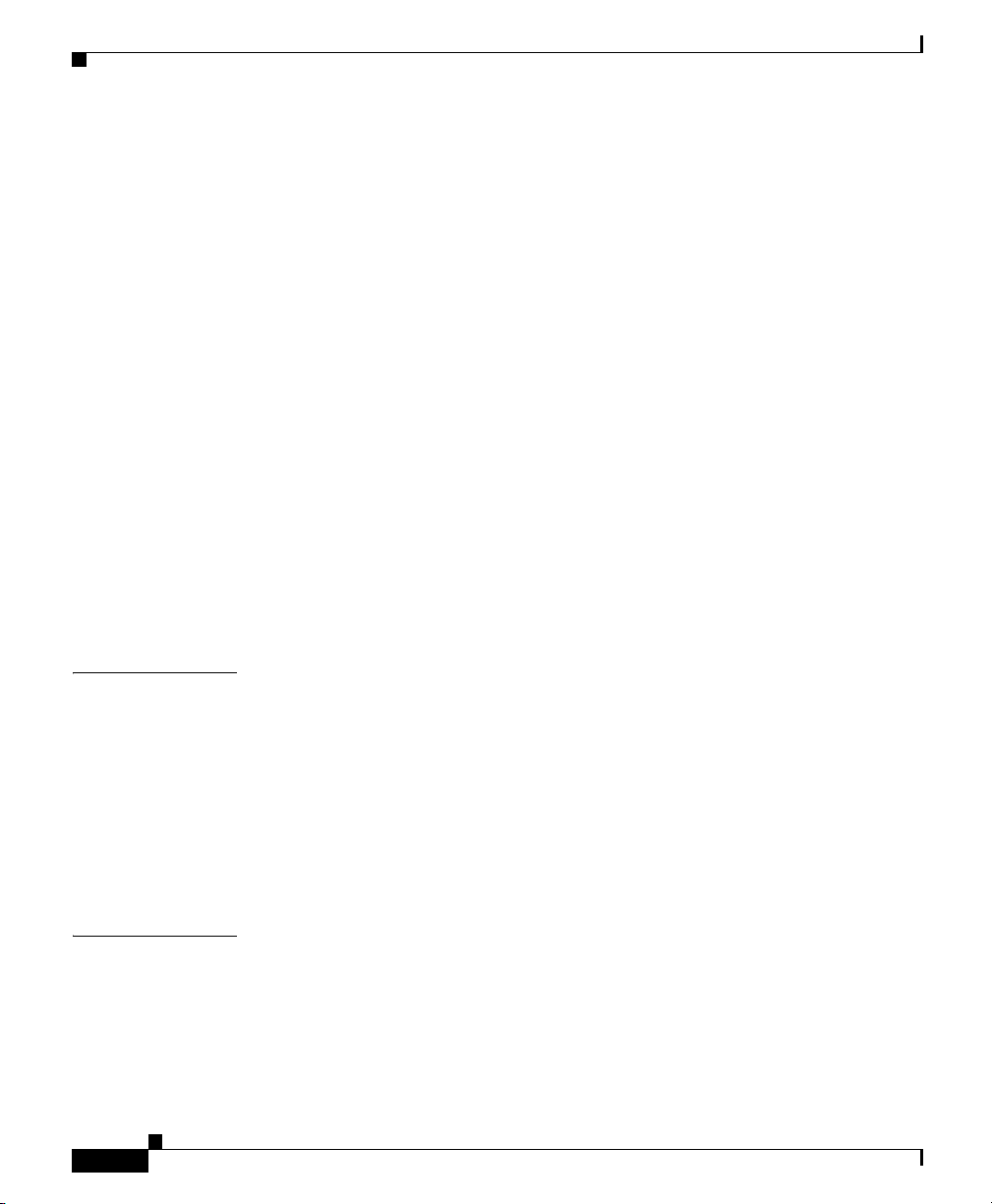
Contents
ACNS Software Description 1-5
WAFS Software Description 1-5
Hardware Features 1-6
Front Panel Control Buttons 1-7
LED Indicators 1-7
Input/Output Ports and Connectors 1-11
Ethernet Port Connectors 1-12
Serial Port Connector 1-13
Ultra320 SCSI Controller System Board Connectors 1-14
Fibre Channel Connector 1-15
Inline Network Adapter Description 1-16
Form and Function 1-16
Ports and LED Indicators 1-18
Inline Network Adapter Cabling Requirements 1-19
Installation Scenarios and Cabling Examples for Fast Ethernet
Connections
1-22
CHAPTER
CHAPTER
vi
2 Preparing to Install the Wide Area Application Engine 2-1
Safety Warnings 2-1
Safety Guidelines 2-4
General Precautions 2-4
System Reliability Considerations 2-6
Working Inside the WAE with the Power On 2-7
Protecting Against Electrostatic Discharge 2-7
3 Installing the Wide Area Application Engine 3-1
Rack-Mounting Considerations 3-2
Rack Requirements 3-2
Tools and Parts Required 3-3
Cisco Wide Area Application Engine 7326 Hardware Installation Guide
OL-6831-02
Page 7
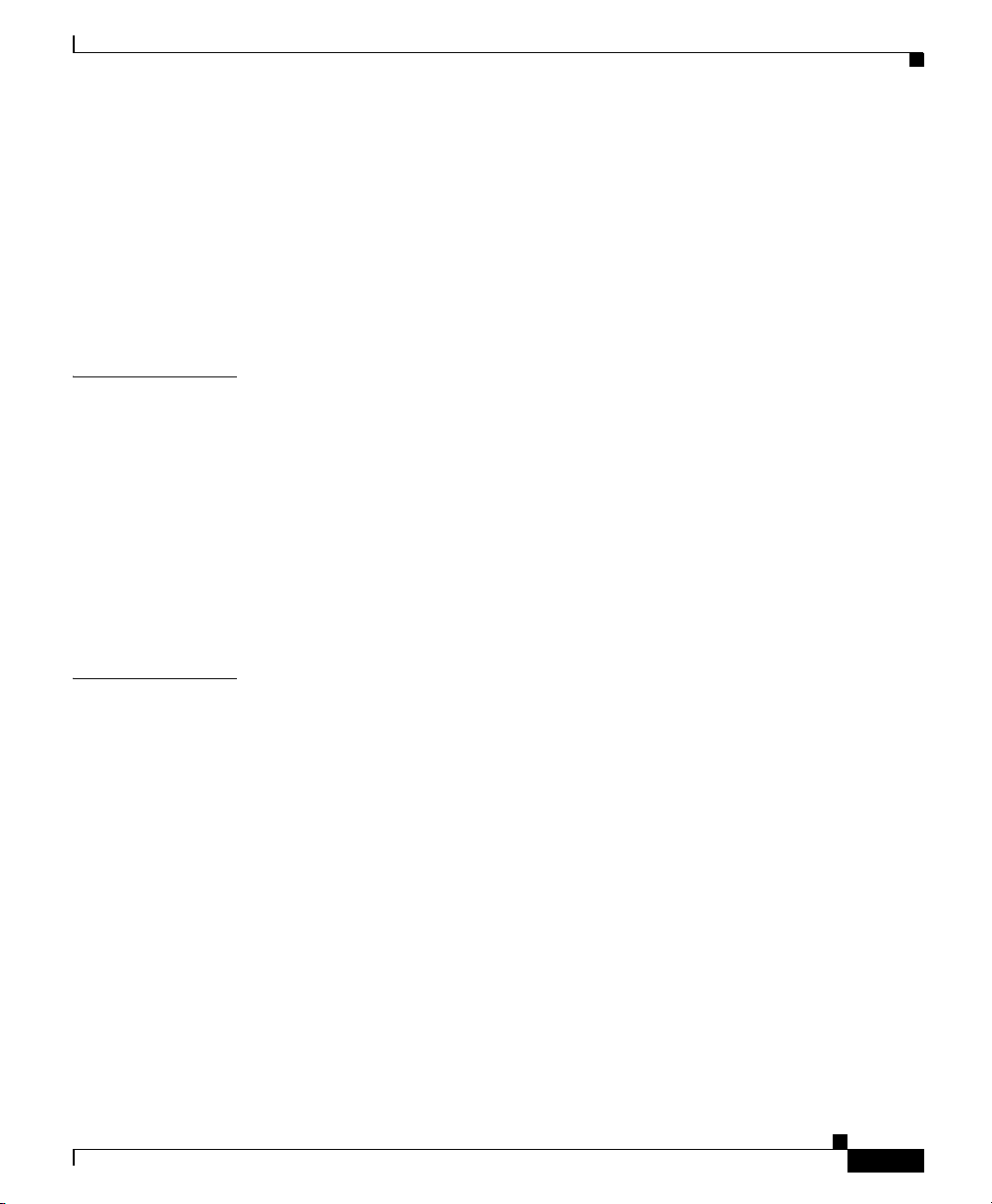
Installing the Wide Area Application Engine 7326 3-5
Installing the Chassis on a Tabletop 3-11
Connecting Cables 3-12
Connecting Power and Booting the System 3-13
Checking the LEDs 3-14
Removing or Replacing a WAE 3-14
Contents
CHAPTER
CHAPTER
4 Installing Hardware Options 4-1
Removing the Cover and Bezel 4-1
Working with Adapters 4-3
Adapter Installation Considerations 4-5
Installing an Adapter 4-6
Completing the Installation 4-11
Installing the WAE Cover and Bezel 4-12
Installing a Hard Disk Drive 4-13
5 Troubleshooting the System Hardware 5-1
Identifying System Problems 5-2
Checking Connections and Switches 5-3
Using the System Diagnostic Programs 5-5
Diagnostic Tools Overview 5-5
POST 5-6
Diagnostic Programs and Error Messages 5-7
Starting the Diagnostic Programs 5-9
Viewing the Test Log 5-10
Viewing Error Logs 5-10
Viewing Diagnostic Error Message Tables 5-10
OL-6831-02
Checking the Power Subsystem 5-11
Cisco Wide Area Application Engine 7326 Hardware Installation Guide
vii
Page 8
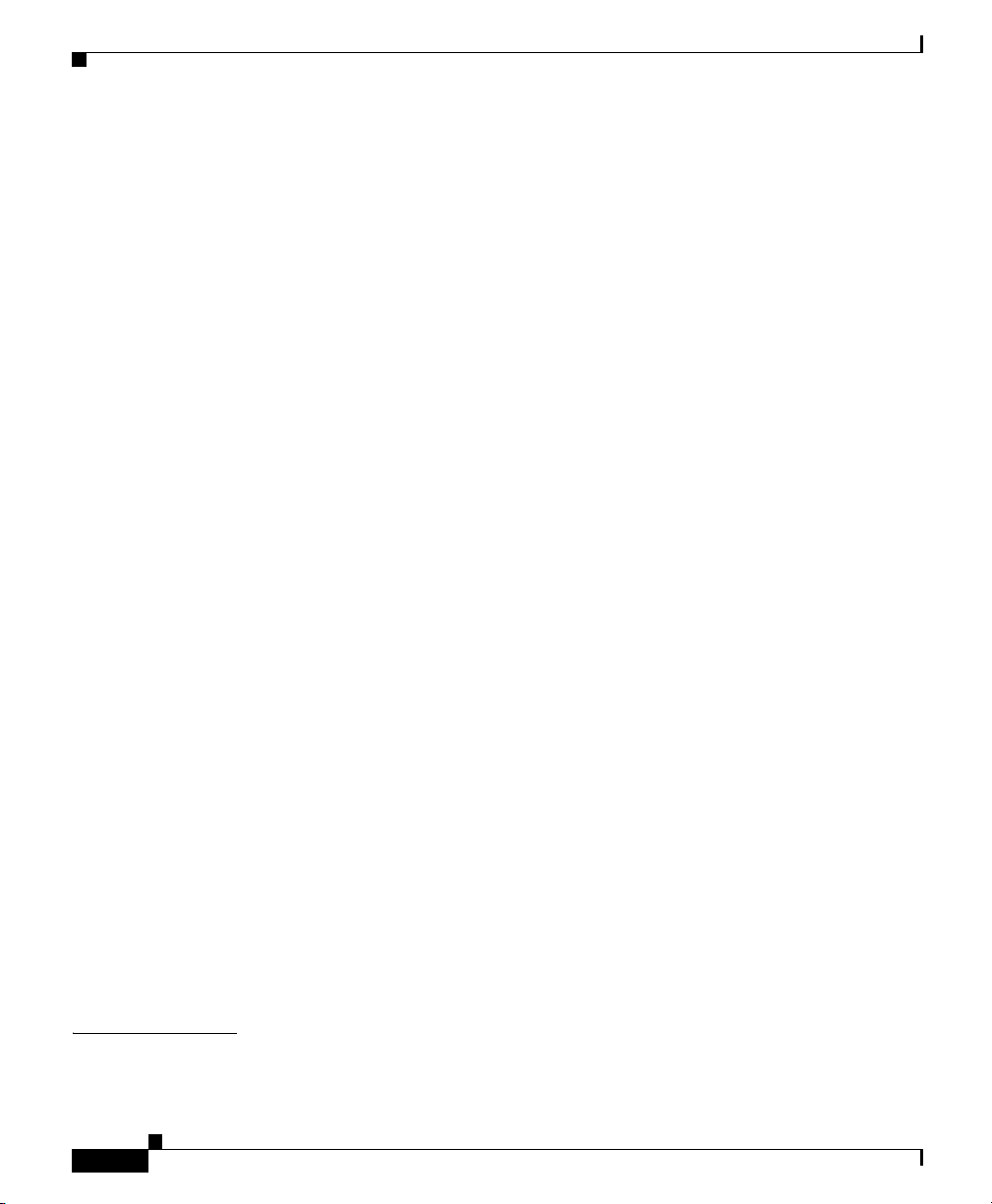
Contents
Troubleshooting the Ethernet Controller 5-12
Network Connection Problems 5-12
Ethernet Controller Troubleshooting Chart 5-13
Identifying Problems Using Trouble Indicators and Status LEDs 5-15
Power Supply LEDs 5-16
System Error LED 5-16
Diagnostic Panel LEDs 5-18
Remind Button 5-21
Using Light Path Diagnostics 5-21
Undetermined Problems 5-25
Problem-Solving Tips 5-27
Symptoms and Solutions 5-28
Beep Symptoms 5-28
No Beep Symptoms 5-33
System Error LED and the Diagnostic Panel LEDs 5-33
Diagnostic Error Codes 5-37
Error Symptoms 5-43
Power Supply LED Errors 5-50
POST Error Codes 5-52
Service Processor Error Codes 5-60
SCSI Errors 5-60
Temperature Error Messages 5-61
Fan Error Messages 5-62
Power Error Messages 5-63
System Shutdown 5-64
Host Built-In Self-Test 5-66
Bus Fault Messages 5-66
APPENDIX
viii
A Wide Area Application Engine 7326 Hardware Specifications A-1
Appliance Specifications A-1
Cisco Wide Area Application Engine 7326 Hardware Installation Guide
OL-6831-02
Page 9
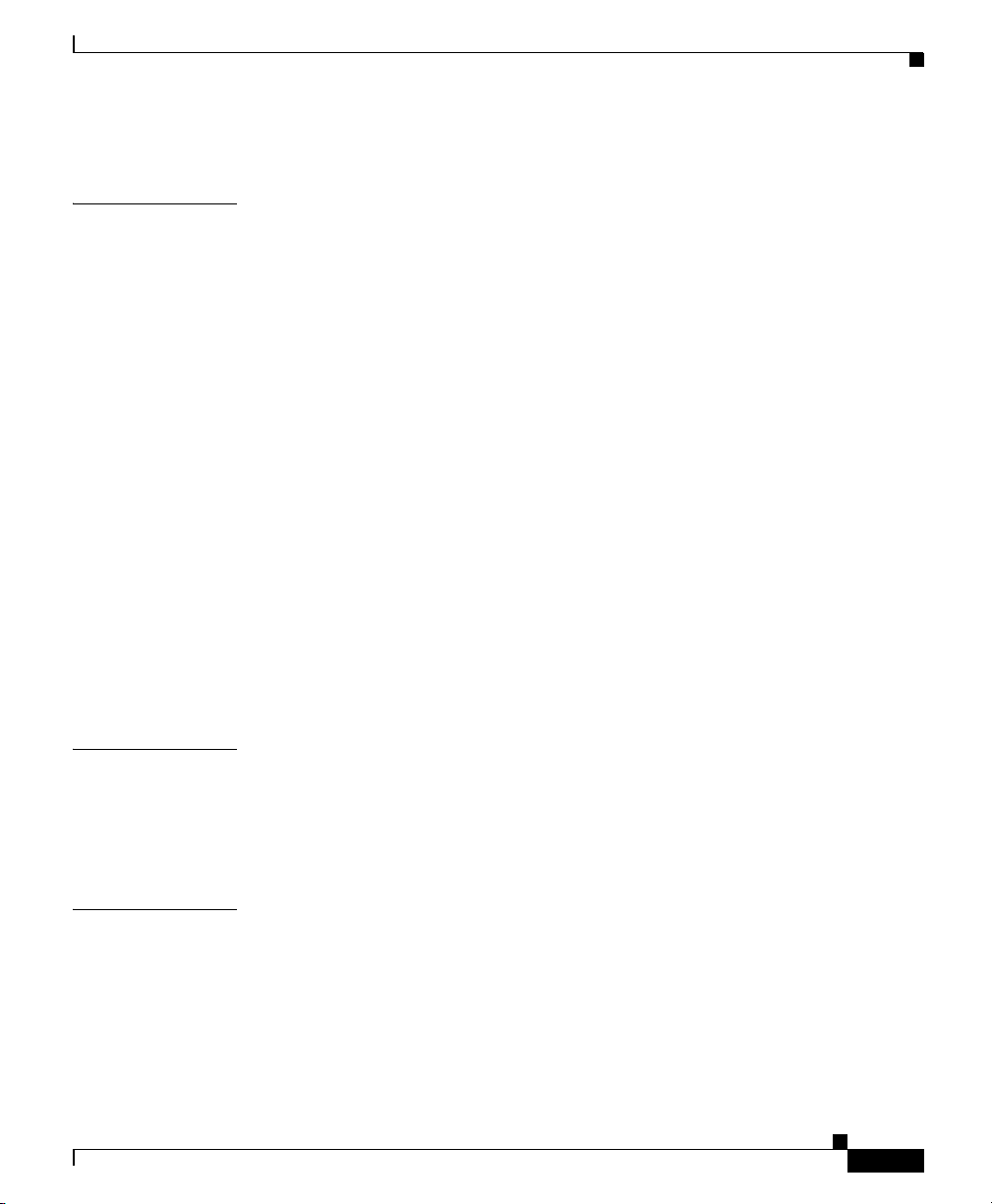
Adapter Specifications A-5
Contents
APPENDIX
APPENDIX
B Maintaining the Wide Area Application Engine B-1
Maintaining Your Site Environment B-1
Temperature B-2
Humidity B-3
Altitude B-3
Dust and Particles B-3
Corrosion B-4
Electrostatic Discharge B-4
Electromagnetic and Radio Frequency Interference B-4
Magnetism B-5
Shock and Vibration B-5
Power Source Interruptions B-6
Using Power Protection Devices B-7
Surge Protectors B-7
Line Conditioners B-7
Uninterruptible Power Supplies B-8
C Using the Configuration/Setup Utility Program C-1
I
NDEX
OL-6831-02
About the Configuration/Setup Utility Program C-1
Starting the Configuration/Setup Utility Program C-2
Configuration/Setup Utility Menu Options C-2
Cisco Wide Area Application Engine 7326 Hardware Installation Guide
ix
Page 10
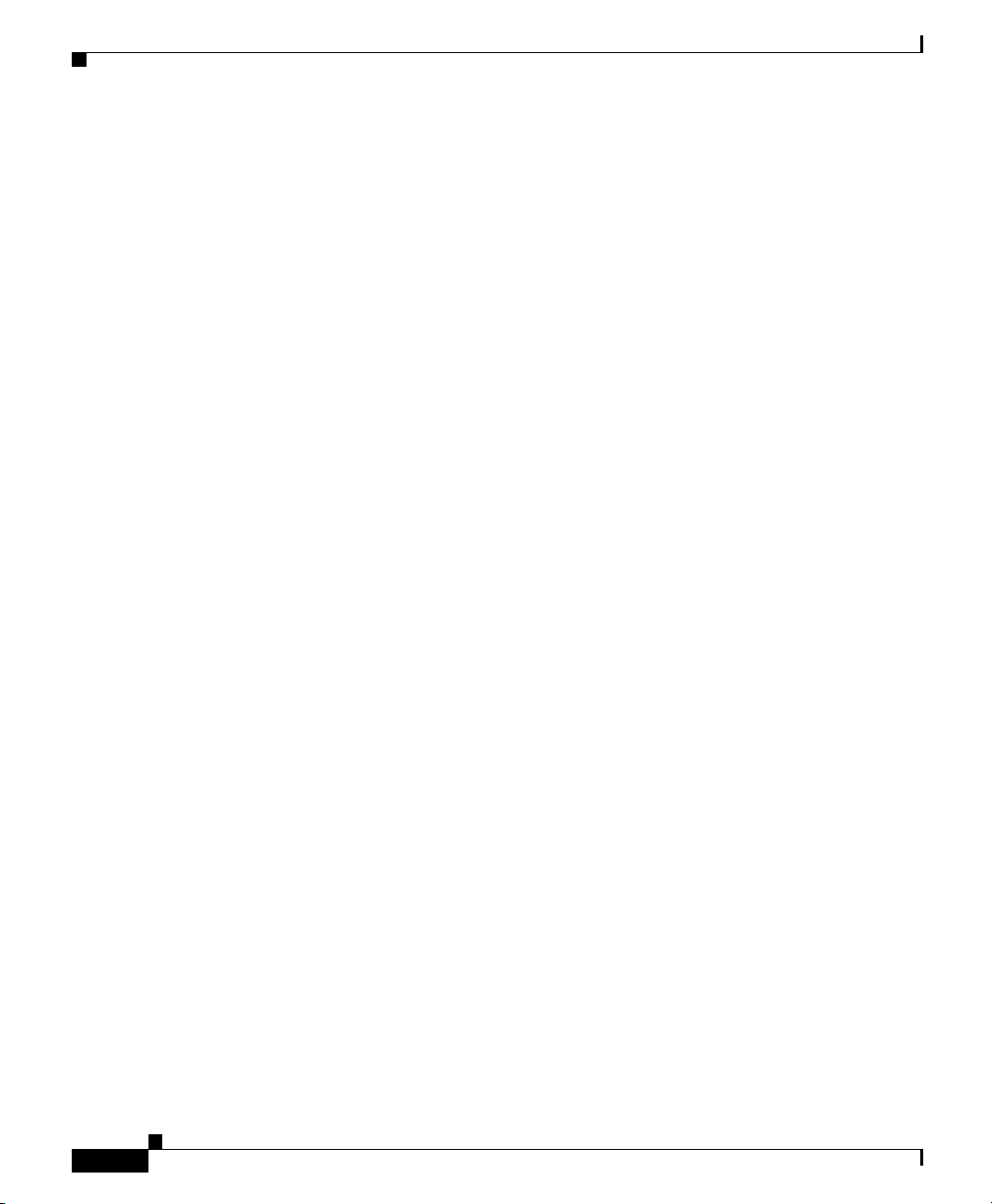
Contents
Cisco Wide Area Application Engine 7326 Hardware Installation Guide
x
OL-6831-02
Page 11
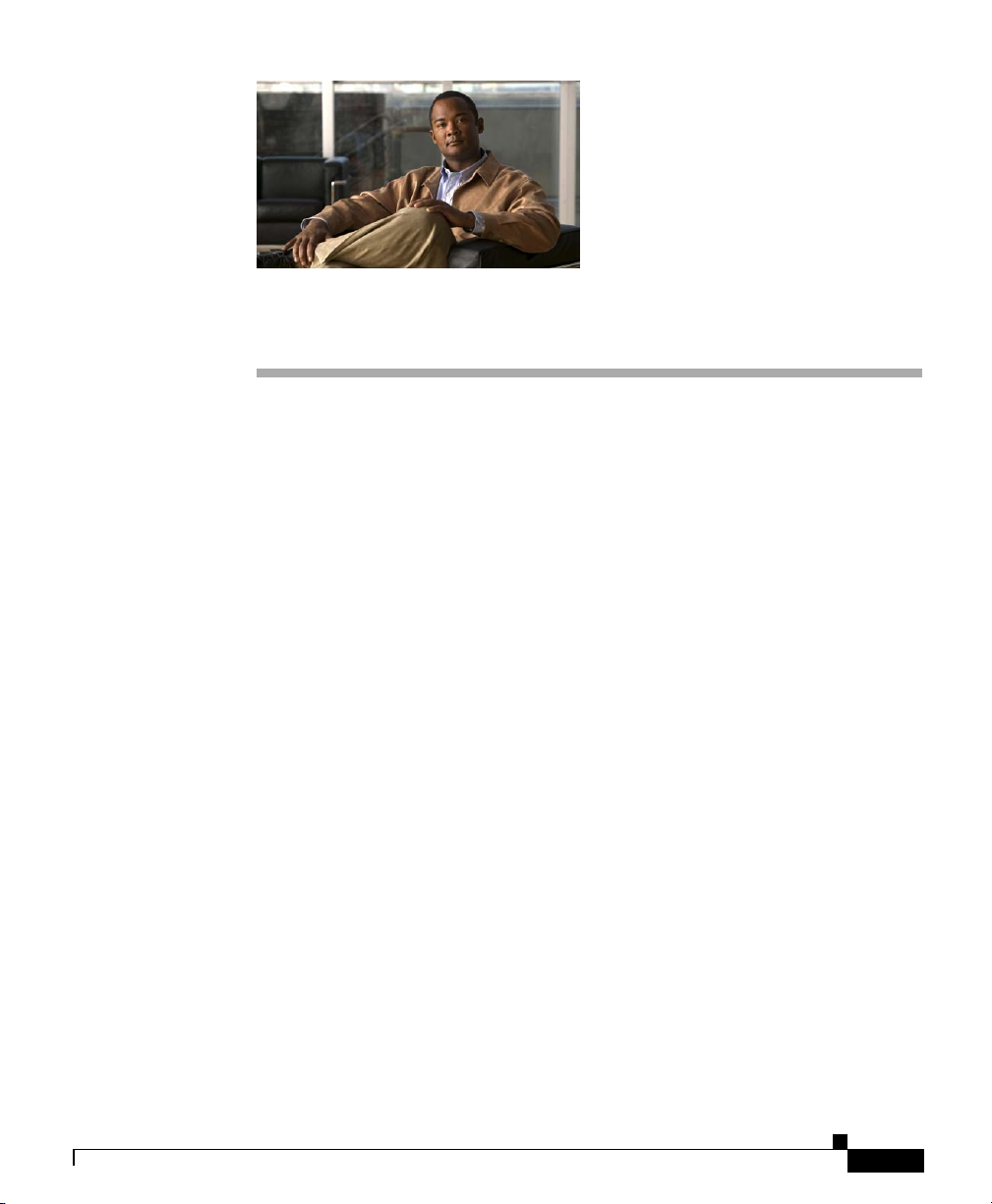
Preface
This preface describes the purpose of the Cisco Wide Area Application Engine
7326 Hardware Installation Guide, who should read it, how it is organized, and
its document conventions.
This preface contains the following sections:
• Purpose, page xi
• Audience, page xii
• Organization, page xii
• Conventions, page xiii
Purpose
OL-6831-02
• Related Documentation, page xv
• Obtaining Documentation, page xvii
• Documentation Feedback, page xviii
• Cisco Product Security Overview, page xix
• Obtaining Technical Assistance, page xx
• Obtaining Additional Publications and Information, page xxiii
This installation guide explains how to prepare your site for installation, how to
install a Wide Area Application Engine (WAE) in an equipment rack, and how to
maintain and troubleshoot the system hardware. After completing the hardware
Cisco Wide Area Application Engine 7326 Hardware Installation Guide
xi
Page 12
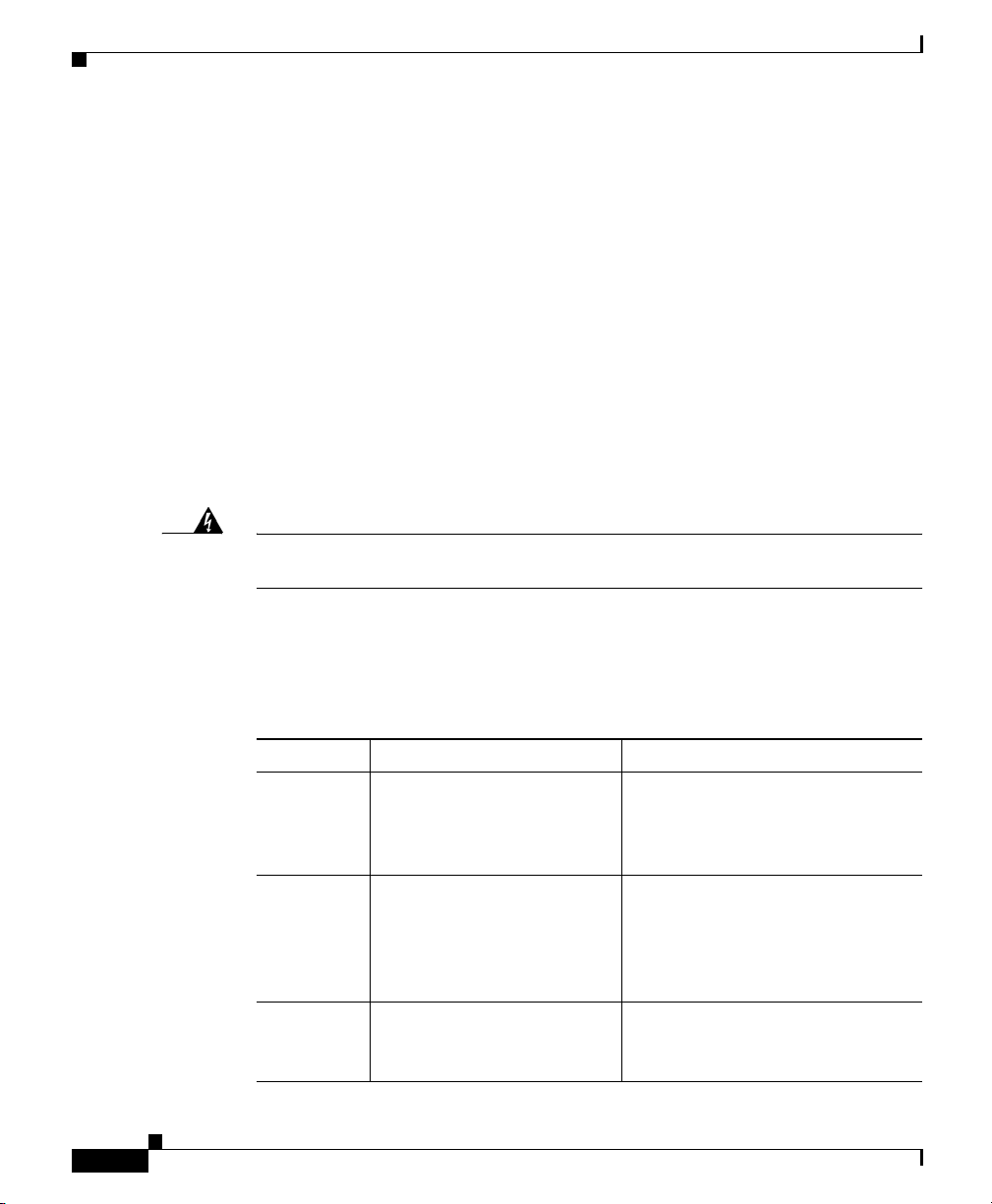
Audience
Audience
Preface
installation procedures covered in this guide, you will then use the appropriate
companion publications to configure your system. (See the “Related
Documentation” section on page xv.)
To use this installation guide, you should be familiar with internetworking
equipment and cabling, and have a basic knowledge of electronic circuitry and
wiring practices.
To complete the installation, including the software configuration for your WAE
appliance and for the router with which it works in conjunction, you should be
familiar with basic networking principles and router configuration, especially
web page protocols.
Warning
Only trained and qualified personnel should be allowed to install, replace, or
service this equipment.
Organization
This guide includes the following chapters:
Chapter Title Description
Chapter 1 Introducing the Cisco Wide
Chapter 2 Preparing to Install the Wide
Chapter 3 Installing the Wide Area
Statement 1030
Area Application Engine
Area Application Engine
Application Engine
Describes the physical properties
and provides a functional overview
of the Cisco Wide Area
Application Engine 7326.
Describes safety considerations
and gives an overview of the
installation and procedures you
should perform before the actual
installation.
Describes installing the hardware
and connecting the external
network interface cables.
xii
Cisco Wide Area Application Engine 7326 Hardware Installation Guide
OL-6831-02
Page 13
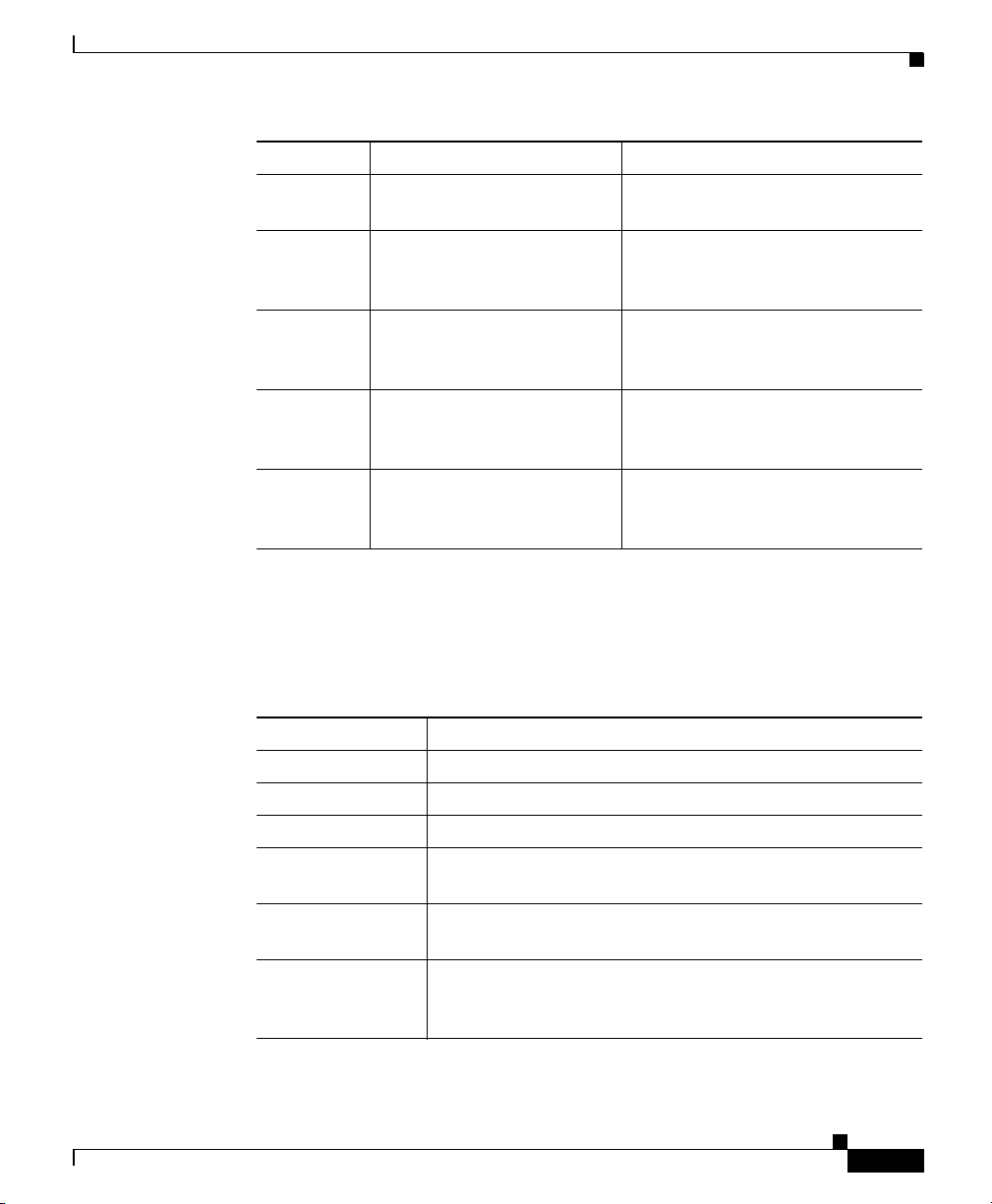
Preface
Conventions
Chapter Title Description
Chapter 4 Installing Hardware Options Describes how to install adapters
and hard disk drives.
Chapter 5 Troubleshooting the System
Hardware
Appendix A Wide Area Application
Engine 7326 Hardware
Specifications
Appendix B Maintaining the Wide Area
Application Engine
Appendix C Using the
Configuration/Setup Utility
Program
Describes troubleshooting
procedures for the hardware
installation.
Gives a summary of the hardware
features and specifications.
Details procedures for maintaining
the Wide Area Application Engine
in good working condition.
Gives the procedure for using the
Configuration/Setup Utility.
Conventions
Command descriptions use the following conventions:
OL-6831-02
Convention Description
boldface font Commands and keywords are in boldface.
italic font Variables for which you supply values are in italics.
[ ] Elements in square brackets are optional.
{x | y | z} Alternative keywords are grouped in braces and separated
by vertical bars.
[x | y | z] Optional alternative keywords are grouped in brackets and
separated by vertical bars.
string A nonquoted set of characters. Do not use quotation marks
around the string, or the string will include the
quotation marks.
Cisco Wide Area Application Engine 7326 Hardware Installation Guide
xiii
Page 14
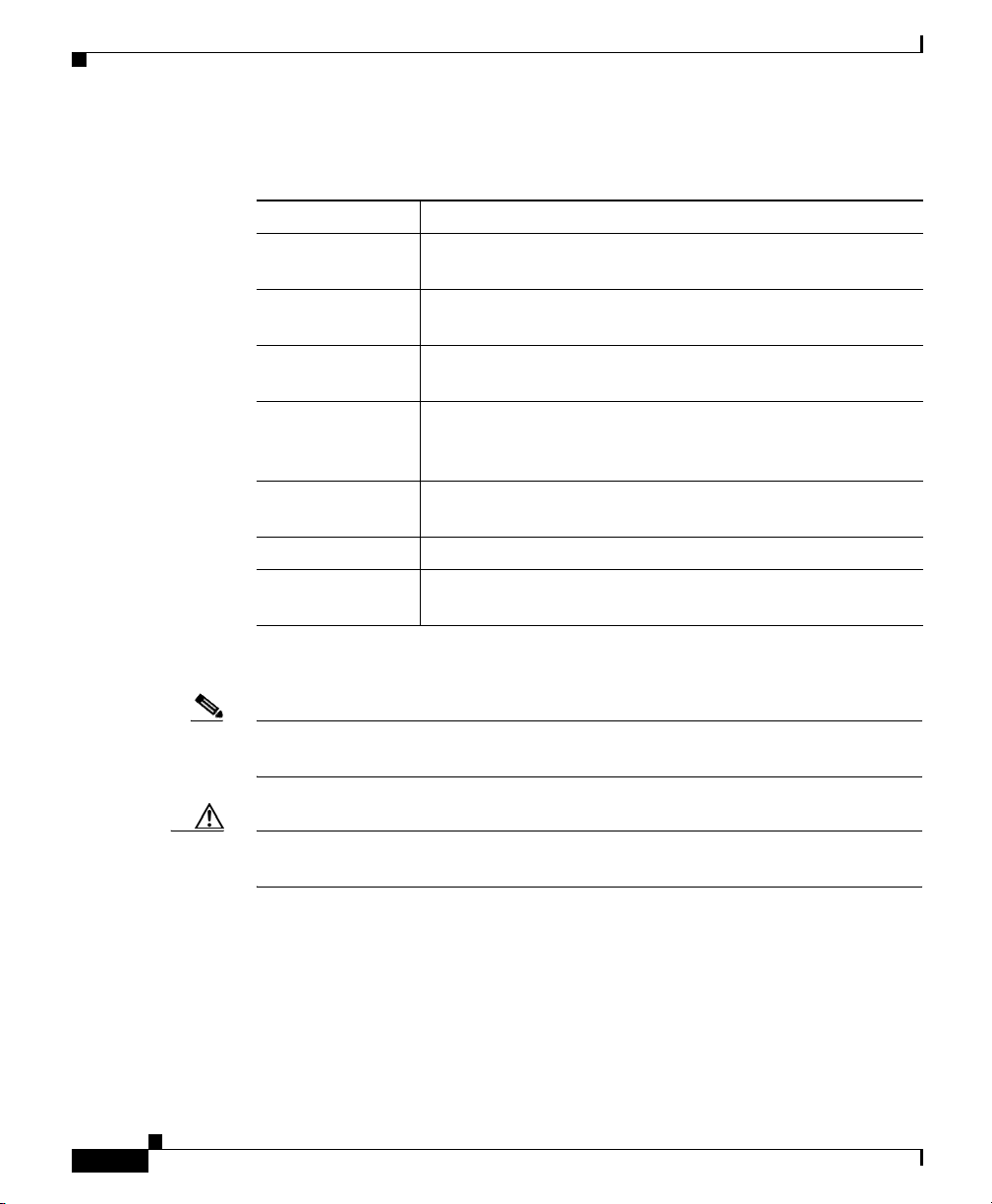
Conventions
Preface
Screen examples use the following conventions:
Convention Description
screen font Terminal sessions and information the system displays are
in
screen font.
boldface screen
font
italic screen
font
^ The symbol ^ represents the key labeled Control—for
< > Nonprinting characters, such as passwords, are in angle
[ ] Default responses to system prompts are in square brackets.
!, # An exclamation point (!) or a pound sign (#) at the
Information you must enter is in boldface screen font.
Variables for which you supply values are in italic screen
font.
example, the key combination ^D in a screen display means
hold down the Control key while you press the D key.
brackets.
beginning of a line of code indicates a comment line.
xiv
Notes, cautionary statements, and safety warnings use these conventions:
Note Means reader take note. Notes contain helpful suggestions or references to
materials not contained in this manual.
Caution Means reader be careful. You are capable of doing something that might result in
equipment damage or loss of data.
Cisco Wide Area Application Engine 7326 Hardware Installation Guide
OL-6831-02
Page 15
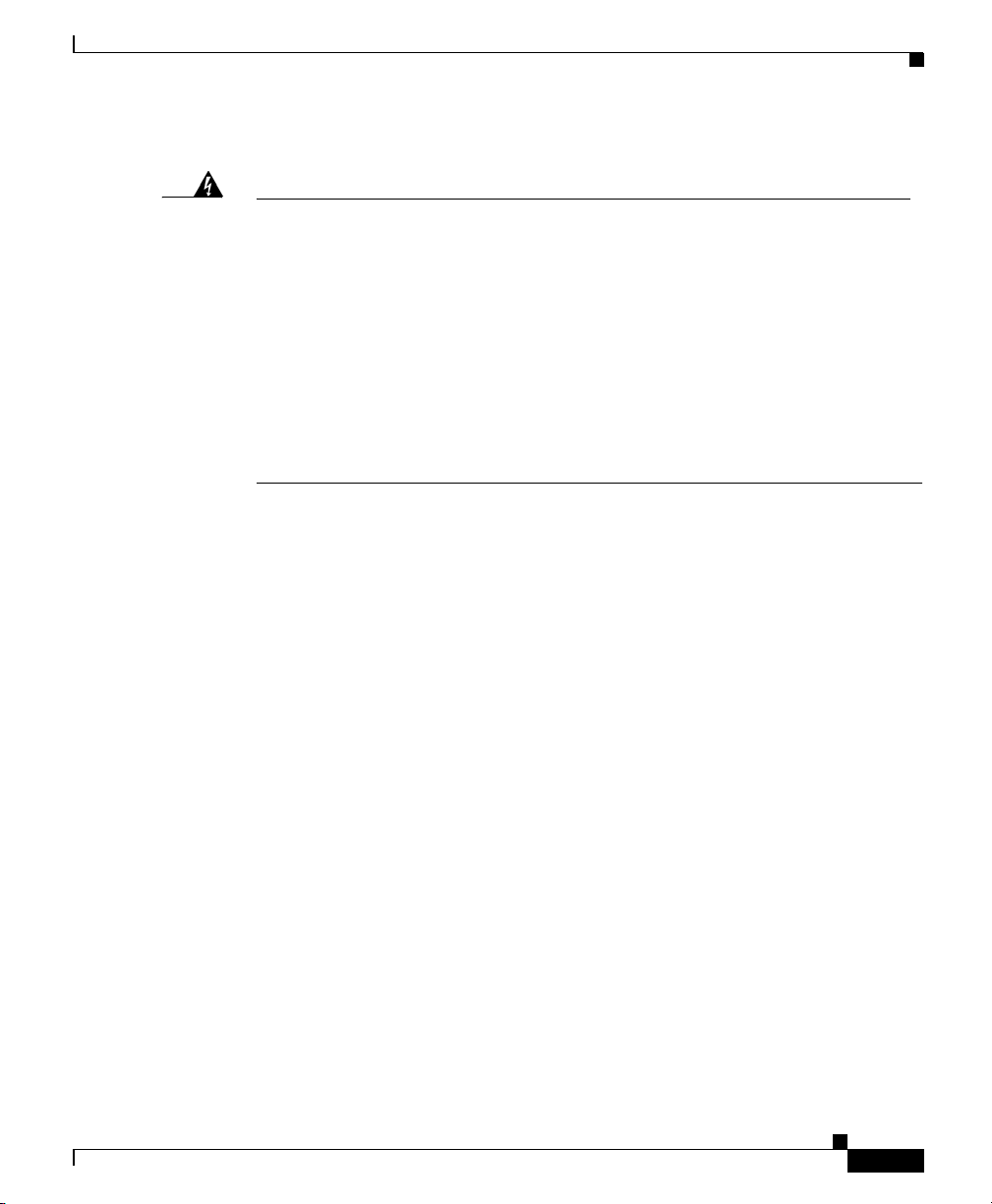
Preface
Related Documentation
Warning
IMPORTANT SAFETY INSTRUCTIONS
This warning symbol means danger. You are in a situation that could cause
bodily injury. Before you work on any equipment, be aware of the hazards
involved with electrical circuitry and be familiar with standard practices for
preventing accidents. Use the statement number provided at the end of each
warning to locate its translation in the translated safety warnings that
accompanied this device.
SAVE THESE INSTRUCTIONS
Related Documentation
The WAE appliance supports three different software installations: Cisco Wide
Area Application Services software (WAAS), Cisco Wide Area File System
(WAFS) software and Cisco Application and Content Networking System
(ACNS) software.
When WAAS software is installed, the WAE appliance can function as either a
Central Manager or as an Application Acceleration Engine. When ACNS software
is installed, the WAE appliance functions as a Content Engine or one of the other
ACNS device modes (Content Router or Content Distribution Manager). When
WAFS software is installed, the WAE appliance functions as a File Engine.
The Cisco WAAS software document set includes the following documents:
• Cisco WAAS Release Notes
Statement 1071
OL-6831-02
• Cisco WAAS Quick Installation Guide
• Cisco WAAS User Guide
• Cisco WAAS Command Reference
• Cisco WAAS System Messages Guide
• Cisco WAAS Logging Messages Guide
• Cisco WAAS MIB Support Guide
Cisco Wide Area Application Engine 7326 Hardware Installation Guide
xv
Page 16
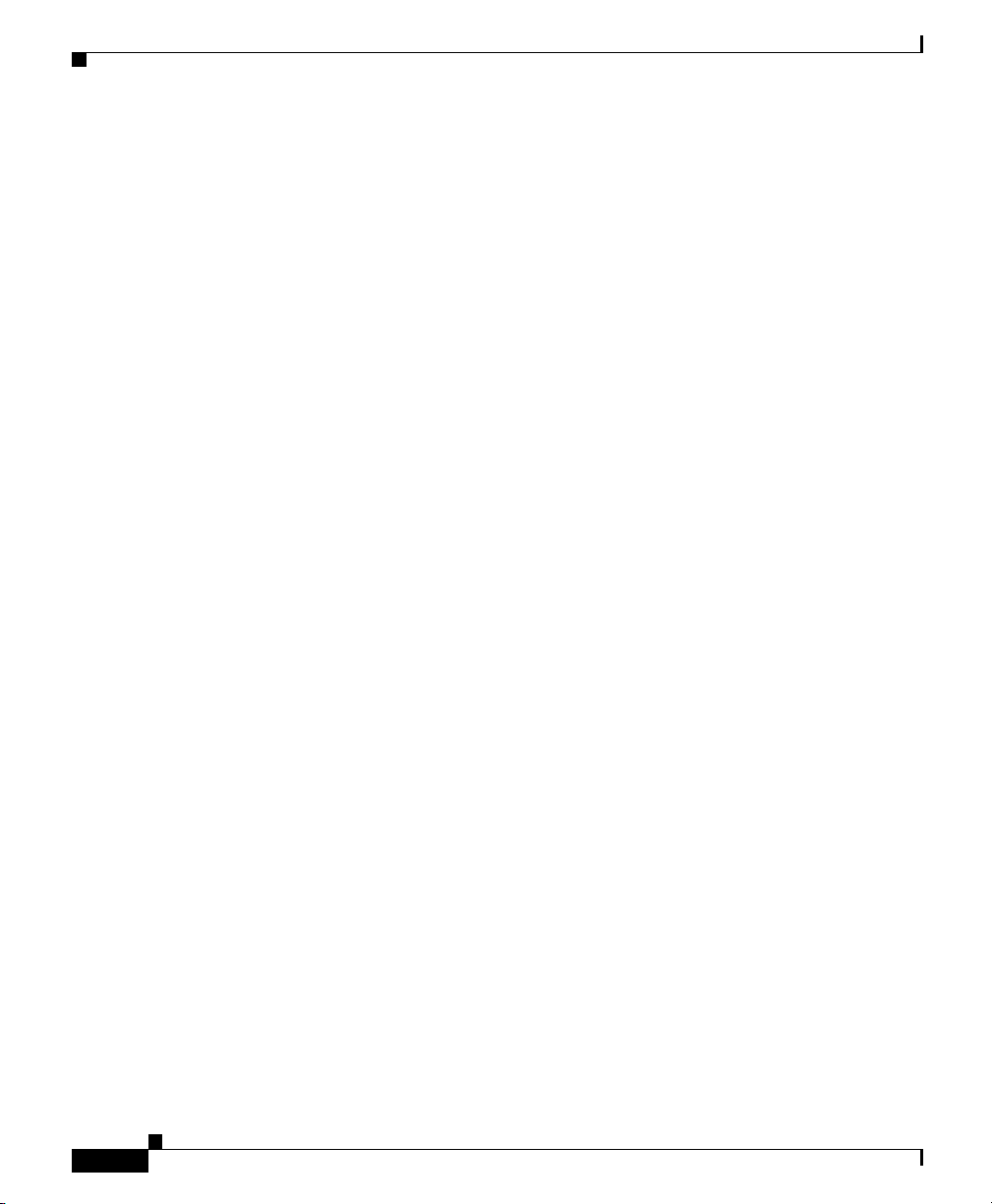
Related Documentation
Preface
The WAFS software document set includes the following documents:
• Release Notes for Cisco WAFS
• Cisco WAFS 3.0 Quick Installation Guide
• Cisco WAFS 3.0 Configuration Guide
• Cisco WAFS 3.0 Command Reference
• Cisco WAFS 3.0 User Guide
• Cisco WAFS 3.0 Online Help
• Cisco WAFS MIB Quick Reference
• Cisco WAFS System Messages Reference
• NIST Net Installation and Configuration Note
• Cisco WAFS Benchmark Tool for Microsoft Office Applications Installation
and Configuration Note
The ACNS software document set includes the following documents:
• Release Notes for Cisco ACNS Software
• Cisco ACNS Software Upgrade and Maintenance Guide, Release 5.x
xvi
• Cisco ACNS Software Configuration Guide for Locally Managed
Deployments
• Cisco ACNS Software Configuration Guide for Centrally Managed
Deployments
• Cisco ACNS Software Command Reference
• Cisco ACNS Software API Guide
The documentation for this product also includes the following hardware-related
documents:
• Regulatory Compliance and Safety Information for the Cisco Content
Networking Product Series
• Installing the Cisco WAE Inline Network Adapter
Cisco Wide Area Application Engine 7326 Hardware Installation Guide
OL-6831-02
Page 17
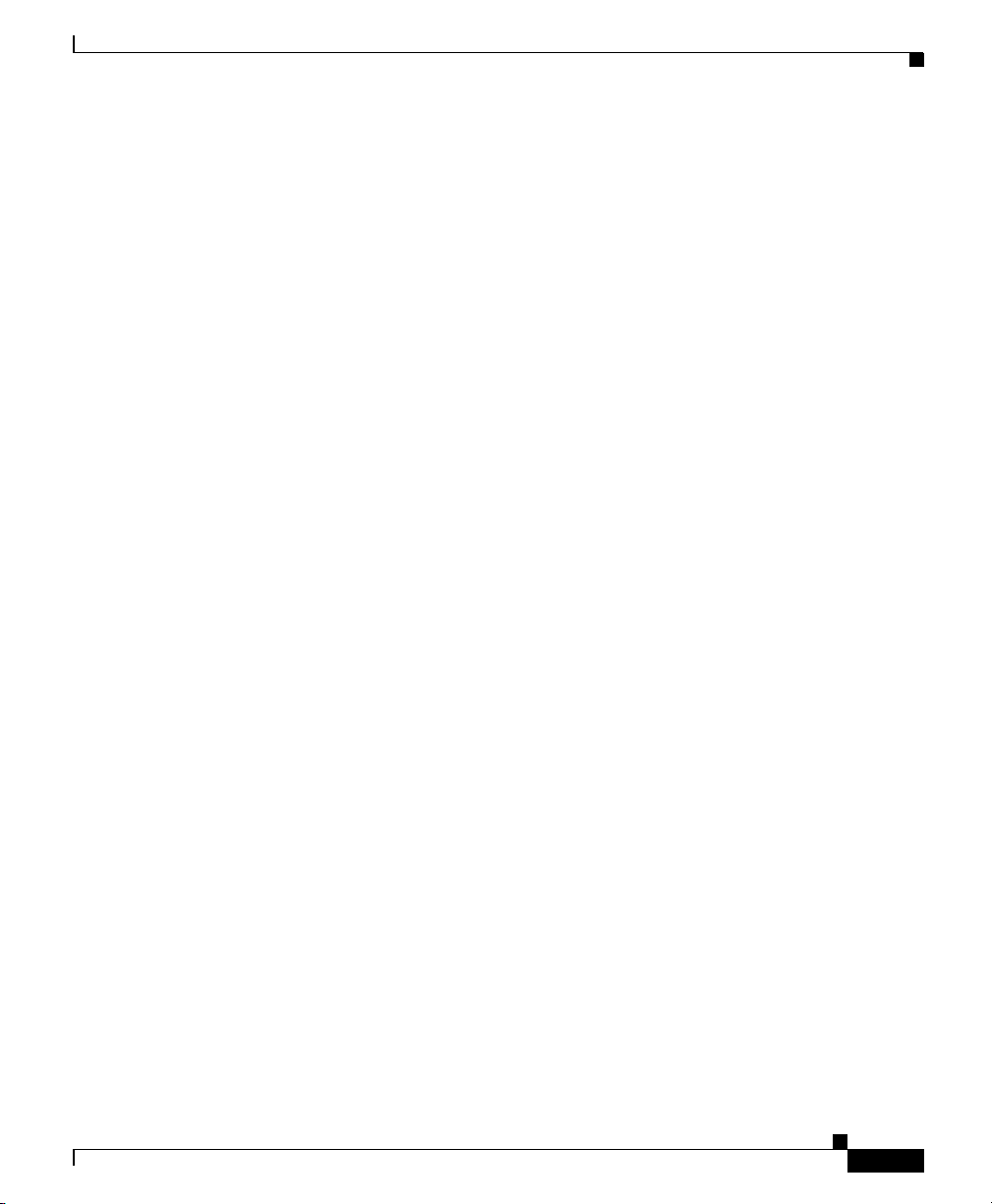
Preface
Obtaining Documentation
Cisco documentation and additional literature are available on Cisco.com. Cisco
also provides several ways to obtain technical assistance and other technical
resources. These sections explain how to obtain technical information from Cisco
Systems.
Cisco.com
You can access the most current Cisco documentation at this URL:
http://www.cisco.com/techsupport
You can access the Cisco website at this URL:
http://www.cisco.com
You can access international Cisco websites at this URL:
http://www.cisco.com/public/countries_languages.shtml
Obtaining Documentation
Product Documentation DVD
Cisco documentation and additional literature are available in the Product
Documentation DVD package, which may have shipped with your product. The
Product Documentation DVD is updated regularly and may be more current than
printed documentation.
The Product Documentation DVD is a comprehensive library of technical product
documentation on portable media. The DVD enables you to access multiple
versions of hardware and software installation, configuration, and command
guides for Cisco products and to view technical documentation in HTML. With
the DVD, you have access to the same documentation that is found on the Cisco
website without being connected to the Internet. Certain products also have .pdf
versions of the documentation available.
The Product Documentation DVD is available as a single unit or as a subscription.
Registered Cisco.com users (Cisco direct customers) can order a Product
Documentation DVD (product number DOC-DOCDVD=) from the Ordering tool
or Cisco Marketplace.
Cisco Wide Area Application Engine 7326 Hardware Installation Guide
OL-6831-02
xvii
Page 18
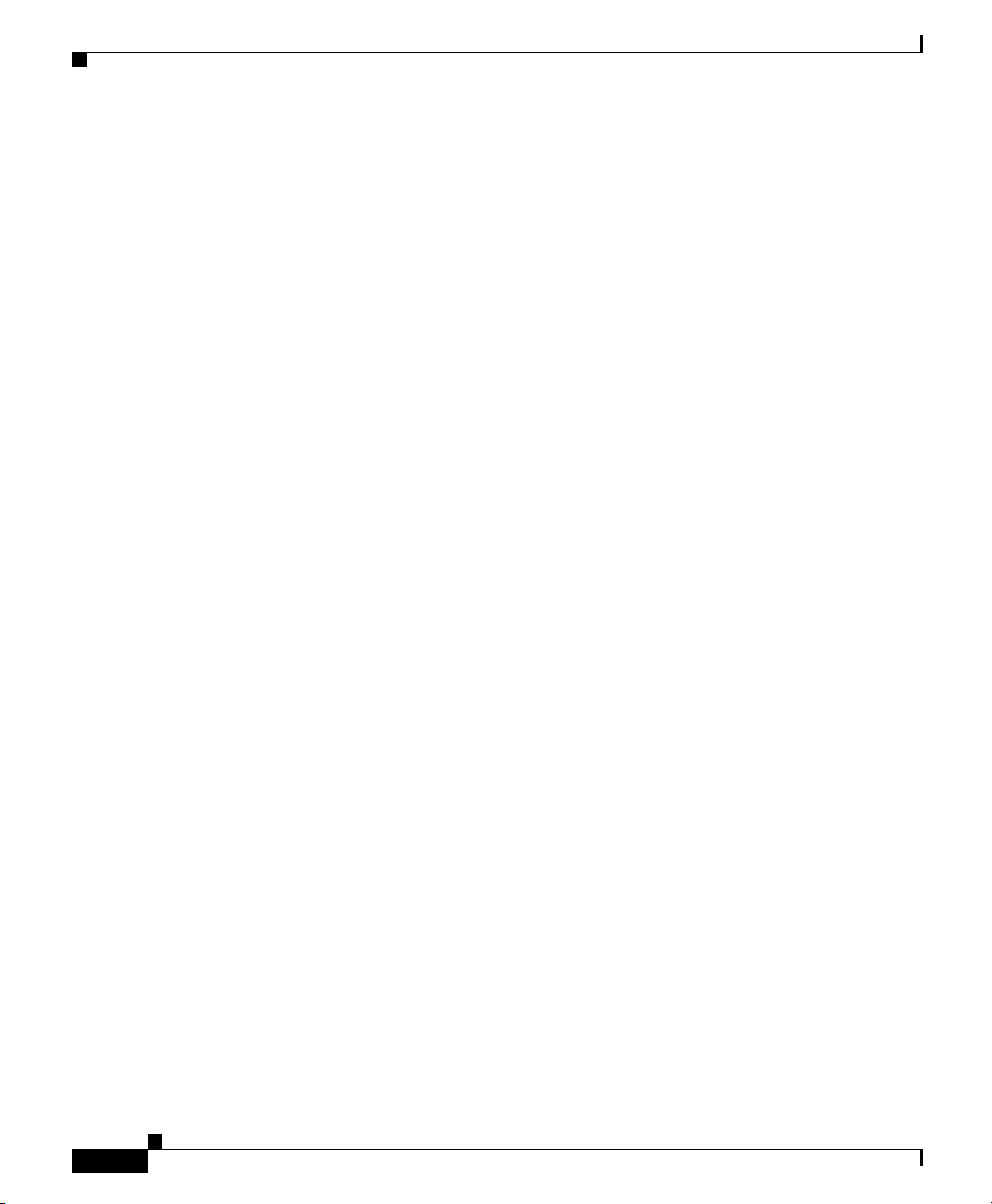
Documentation Feedback
Cisco Ordering tool:
http://www.cisco.com/en/US/partner/ordering/
Cisco Marketplace:
http://www.cisco.com/go/marketplace/
Ordering Documentation
Beginning June 30, 2005, registered Cisco.com users may order Cisco
documentation at the Product Documentation Store in the Cisco Marketplace at
this URL:
http://www.cisco.com/go/marketplace/
Cisco will continue to support documentation orders using the Ordering tool:
• Registered Cisco.com users (Cisco direct customers) can order
documentation from the Ordering tool:
http://www.cisco.com/en/US/partner/ordering/
• Instructions for ordering documentation using the Ordering tool are at
this URL:
http://www.cisco.com/univercd/cc/td/doc/es_inpck/pdi.htm
• Nonregistered Cisco.com users can order documentation through a local
account representative by calling Cisco Systems Corporate Headquarters
(California, USA) at 408 526-7208 or, elsewhere in North America, by
calling 1 800 553-NETS (6387).
Preface
Documentation Feedback
You can rate and provide feedback about Cisco technical documents by
completing the online feedback form that appears with the technical documents
on Cisco.com.
You can send comments about Cisco documentation to bug-doc@cisco.com.
Cisco Wide Area Application Engine 7326 Hardware Installation Guide
xviii
OL-6831-02
Page 19
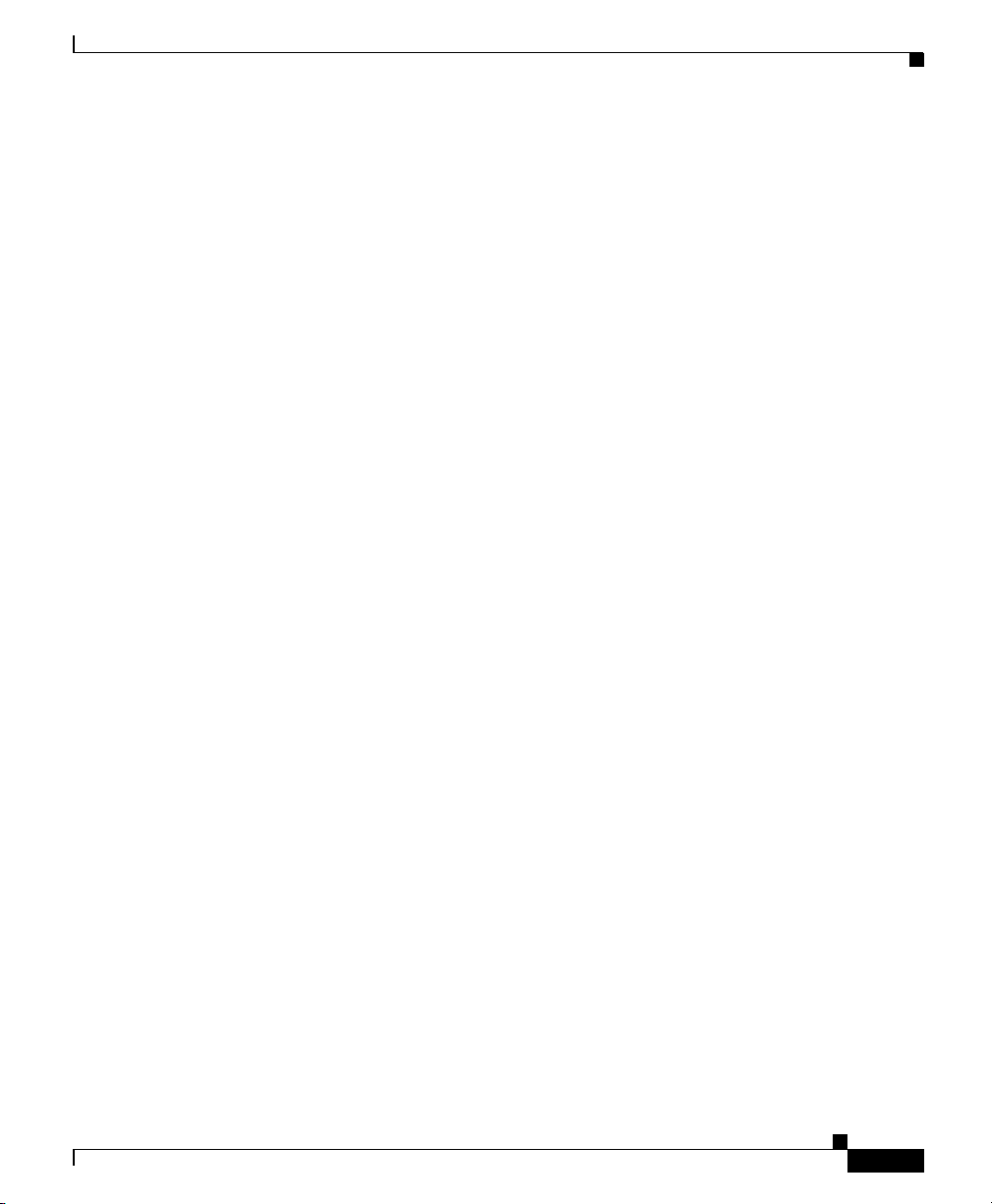
Preface
You can submit comments by using the response card (if present) behind the front
cover of your document or by writing to the following address:
Cisco Systems
Attn: Customer Document Ordering
170 West Tasman Drive
San Jose, CA 95134-9883
We appreciate your comments.
Cisco Product Security Overview
Cisco provides a free online Security Vulnerability Policy portal at this URL:
http://www.cisco.com/en/US/products/products_security_vulnerability_policy.ht
ml
From this site, you can perform these tasks:
• Report security vulnerabilities in Cisco products.
• Obtain assistance with security incidents that involve Cisco products.
Cisco Product Security Overview
OL-6831-02
• Register to receive security information from Cisco.
A current list of security advisories and notices for Cisco products is available at
this URL:
http://www.cisco.com/go/psirt
If you prefer to see advisories and notices as they are updated in real time, you
can access a Product Security Incident Response Team Really Simple Syndication
(PSIRT RSS) feed from this URL:
http://www.cisco.com/en/US/products/products_psirt_rss_feed.html
Cisco Wide Area Application Engine 7326 Hardware Installation Guide
xix
Page 20
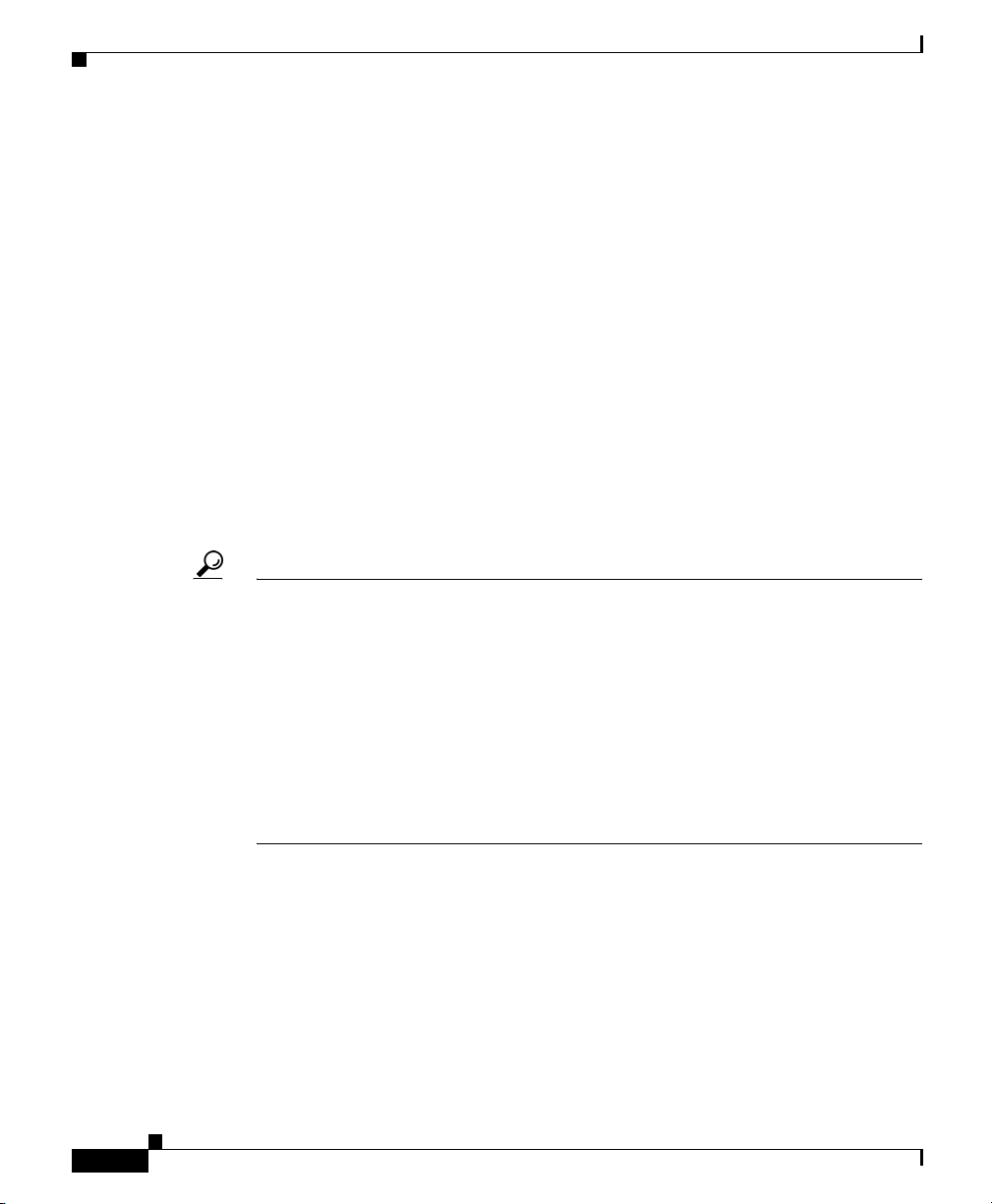
Obtaining Technical Assistance
Reporting Security Problems in Cisco Products
Cisco is committed to delivering secure products. We test our products internally
before we release them, and we strive to correct all vulnerabilities quickly. If you
think that you might have identified a vulnerability in a Cisco product, contact
PSIRT:
• Emergencies— security-alert@cisco.com
An emergency is either a condition in which a system is under active attack
or a condition for which a severe and urgent security vulnerability should be
reported. All other conditions are considered nonemergencies.
• Nonemergencies— psirt@cisco.com
In an emergency, you can also reach PSIRT by telephone:
• 1 877 228-7302
• 1 408 525-6532
Tip We encourage you to use Pretty Good Privacy (PGP) or a compatible product to
encrypt any sensitive information that you send to Cisco. PSIRT can work from
encrypted information that is compatible with PGP versions 2.x through 8.x.
Never use a revoked or an expired encryption key. The correct public key to use
in your correspondence with PSIRT is the one linked in the Contact Summary
section of the Security Vulnerability Policy page at this URL:
Preface
http://www.cisco.com/en/US/products/products_security_vulnerability_policy.ht
m
The link on this page has the current PGP key ID in use.
Obtaining Technical Assistance
Cisco Technical Support provides 24-hour-a-day award-winning technical
assistance. The Cisco Technical Support & Documentation website on Cisco.com
features extensive online support resources. In addition, if you have a valid Cisco
Cisco Wide Area Application Engine 7326 Hardware Installation Guide
xx
OL-6831-02
Page 21
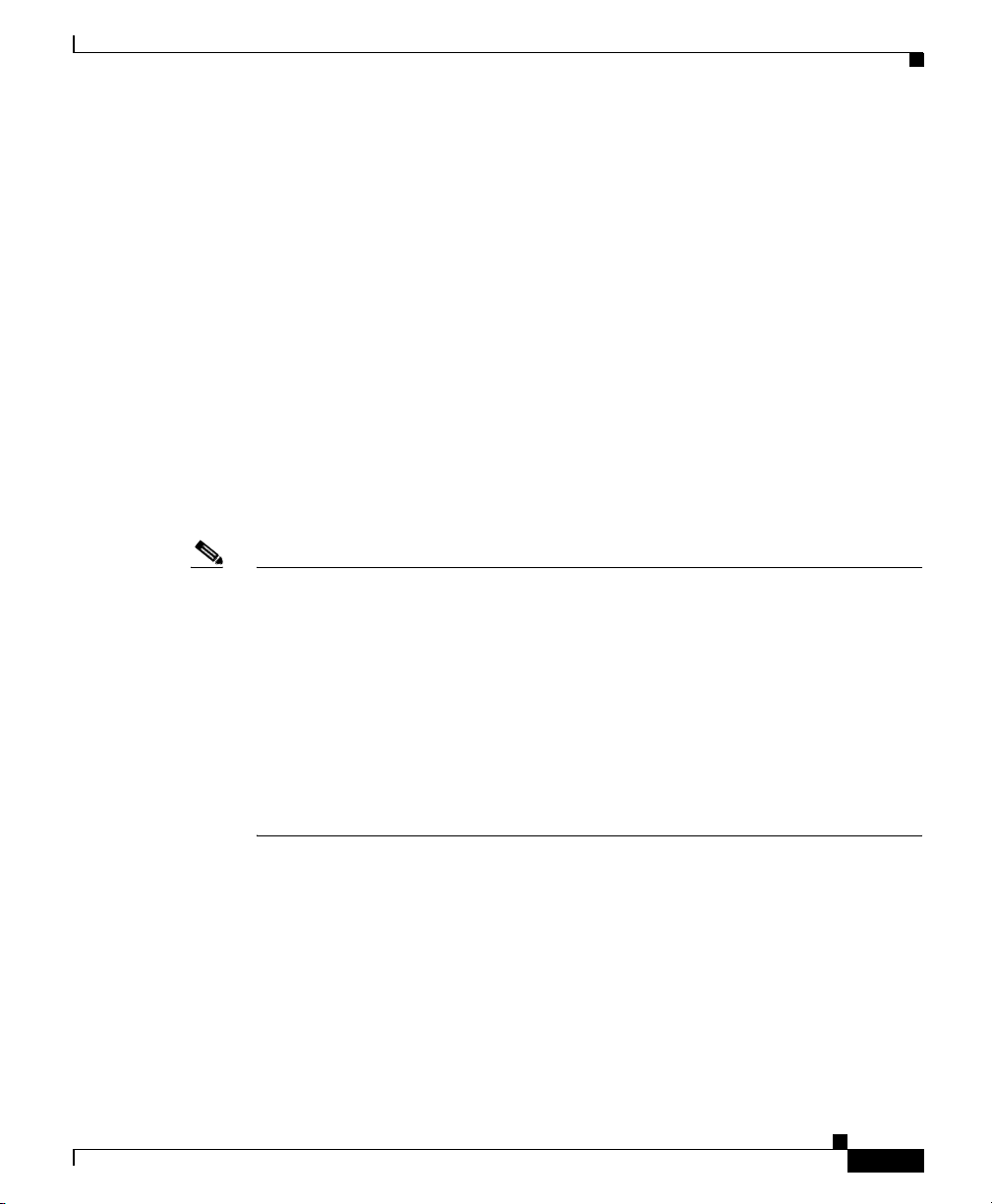
Preface
Obtaining Technical Assistance
service contract, Cisco Technical Assistance Center (TAC) engineers provide
telephone support. If you do not have a valid Cisco service contract, contact your
reseller.
Cisco Technical Support & Documentation Website
The Cisco Technical Support & Documentation website provides online
documents and tools for troubleshooting and resolving technical issues with Cisco
products and technologies. The website is available 24 hours a day, at this URL:
http://www.cisco.com/techsupport
Access to all tools on the Cisco Technical Support & Documentation website
requires a Cisco.com user ID and password. If you have a valid service contract
but do not have a user ID or password, you can register at this URL:
http://tools.cisco.com/RPF/register/register.do
Note Use the Cisco Product Identification (CPI) tool to locate your product serial
number before submitting a web or phone request for service. You can access the
CPI tool from the Cisco Technical Support & Documentation website by clicking
the Tools & Resources link under Documentation & Tools. Choose Cisco
Product Identification Tool from the Alphabetical Index drop-down list, or click
the Cisco Product Identification Tool link under Alerts & RMAs. The CPI tool
offers three search options: by product ID or model name; by tree view; or for
certain products, by copying and pasting show command output. Search results
show an illustration of your product with the serial number label location
highlighted. Locate the serial number label on your product and record the
information before placing a service call.
Submitting a Service Request
Using the online TAC Service Request Tool is the fastest way to open S3 and S4
service requests. (S3 and S4 service requests are those in which your network is
minimally impaired or for which you require product information.) After you
describe your situation, the TAC Service Request Tool provides recommended
Cisco Wide Area Application Engine 7326 Hardware Installation Guide
OL-6831-02
xxi
Page 22
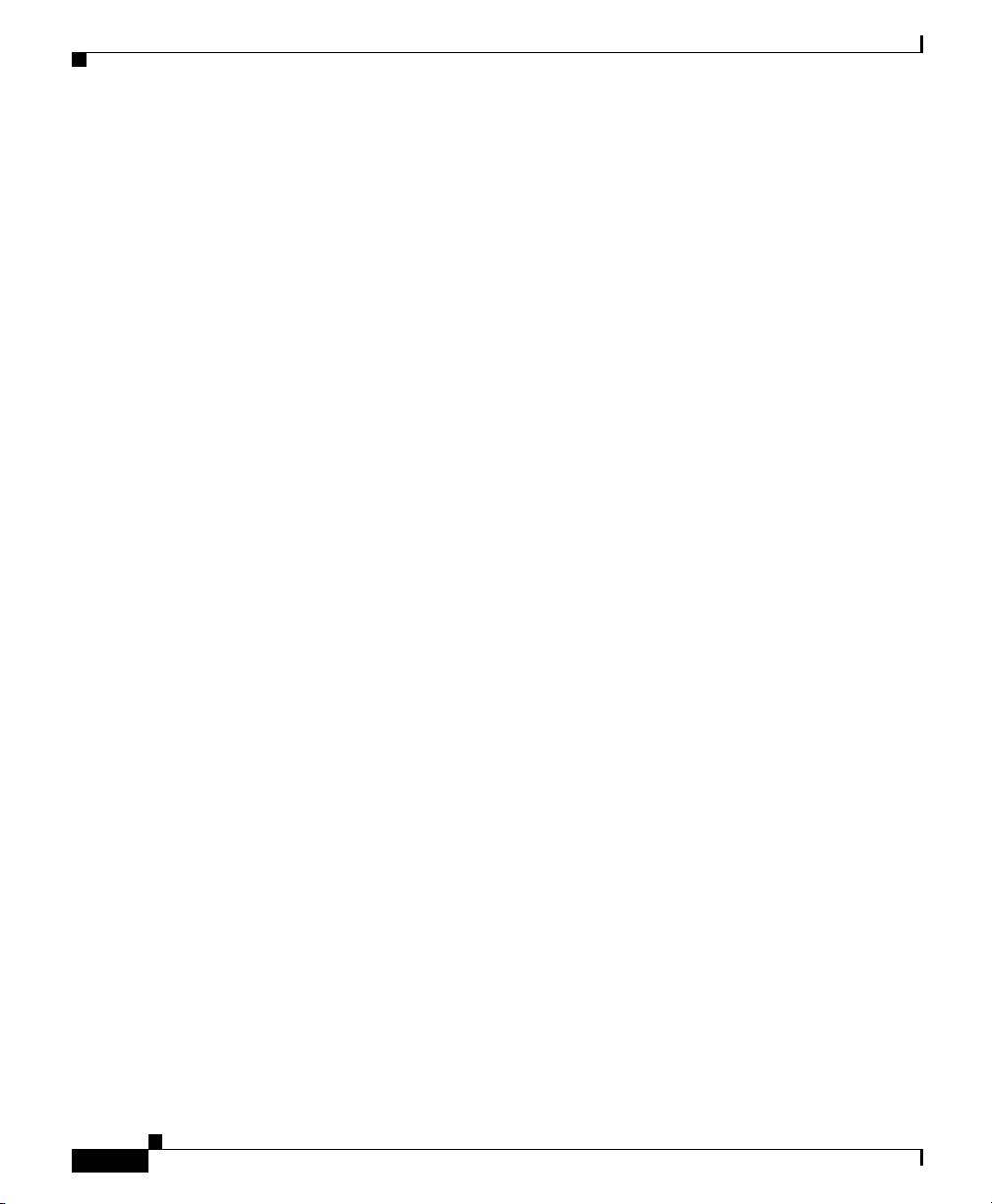
Obtaining Technical Assistance
solutions. If your issue is not resolved using the recommended resources, your
service request is assigned to a Cisco engineer. The TAC Service Request Tool is
located at this URL:
http://www.cisco.com/techsupport/servicerequest
For S1 or S2 service requests or if you do not have Internet access, contact the
Cisco TAC by telephone. (S1 or S2 service requests are those in which your
production network is down or severely degraded.) Cisco engineers are assigned
immediately to S1 and S2 service requests to help keep your business operations
running smoothly.
To open a service request by telephone, use one of the following numbers:
Asia-Pacific: +61 2 8446 7411 (Australia: 1 800 805 227)
EMEA: +32 2 704 55 55
USA: 1 800 553-2447
For a complete list of Cisco TAC contacts, go to this URL:
http://www.cisco.com/techsupport/contacts
Preface
Definitions of Service Request Severity
To ensure that all service requests are reported in a standard format, Cisco has
established severity definitions.
Severity 1 (S1)—Your network is “down,” or there is a critical impact to your
business operations. You and Cisco will commit all necessary resources around
the clock to resolve the situation.
Severity 2 (S2)—Operation of an existing network is severely degraded, or
significant aspects of your business operation are negatively affected by
inadequate performance of Cisco products. You and Cisco will commit full-time
resources during normal business hours to resolve the situation.
Severity 3 (S3)—Operational performance of your network is impaired, but most
business operations remain functional. You and Cisco will commit resources
during normal business hours to restore service to satisfactory levels.
Severity 4 (S4)—You require information or assistance with Cisco product
capabilities, installation, or configuration. There is little or no effect on your
business operations.
Cisco Wide Area Application Engine 7326 Hardware Installation Guide
xxii
OL-6831-02
Page 23
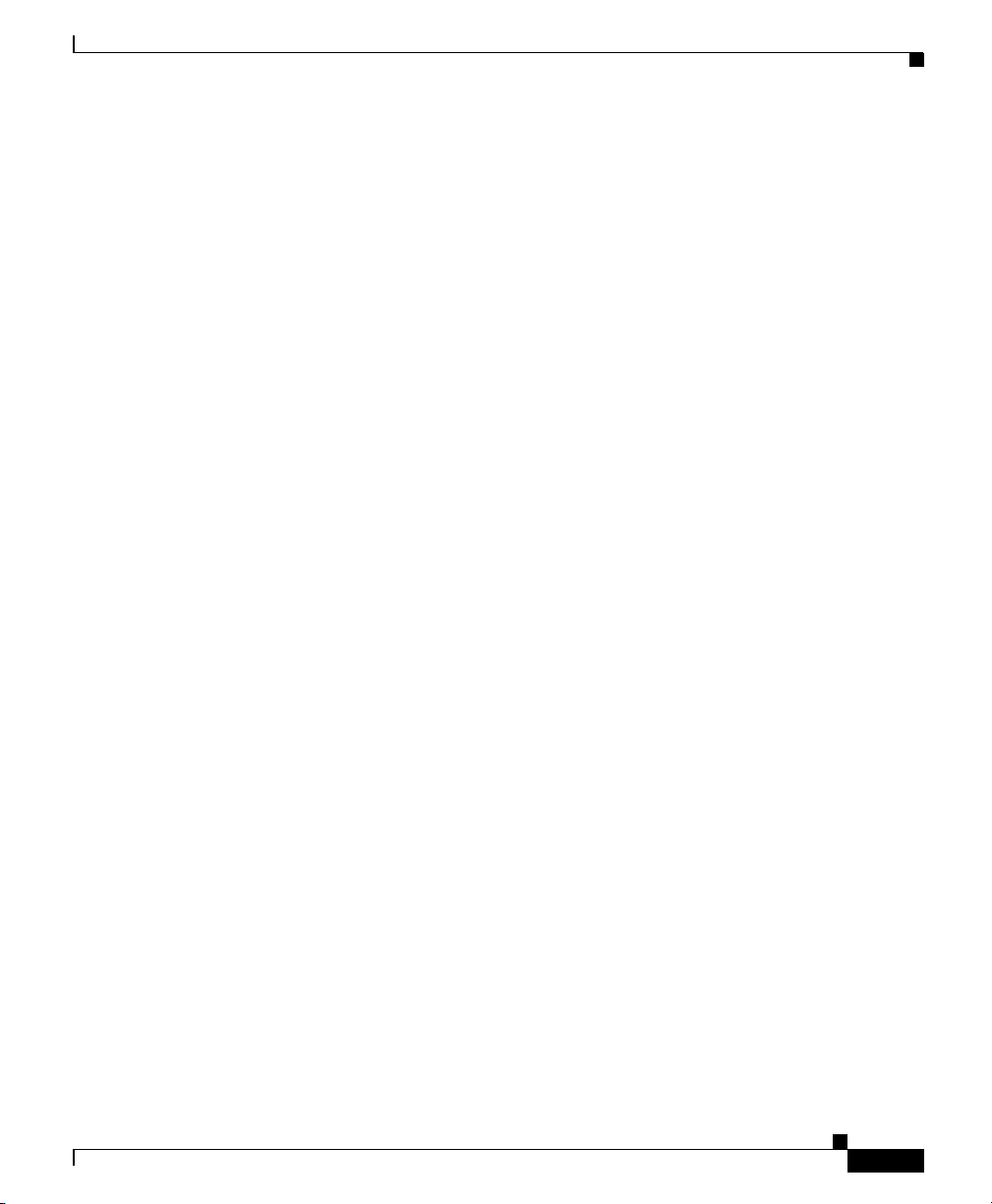
Preface
Obtaining Additional Publications and Information
Obtaining Additional Publications and Information
Information about Cisco products, technologies, and network solutions is
available from various online and printed sources.
• Cisco Marketplace provides a variety of Cisco books, reference guides,
documentation, and logo merchandise. Visit Cisco Marketplace, the company
store, at this URL:
http://www.cisco.com/go/marketplace/
• Cisco Press publishes a wide range of general networking, training and
certification titles. Both new and experienced users will benefit from these
publications. For current Cisco Press titles and other information, go to Cisco
Press at this URL:
http://www.ciscopress.com
• Pack et magazine is the Cisco Systems technical user magazine for
maximizing Internet and networking investments. Each quarter, Packet
delivers coverage of the latest industry trends, technology breakthroughs, and
Cisco products and solutions, as well as network deployment and
troubleshooting tips, configuration examples, customer case studies,
certification and training information, and links to scores of in-depth online
resources. You can access Packet magazine at this URL:
OL-6831-02
http://www.cisco.com/packet
• iQ Magazine is the quarterly publication from Cisco Systems designed to
help growing companies learn how they can use technology to increase
revenue, streamline their business, and expand services. The publication
identifies the challenges facing these companies and the technologies to help
solve them, using real-world case studies and business strategies to help
readers make sound technology investment decisions. You can access iQ
Magazine at this URL:
http://www.cisco.com/go/iqmagazine
or view the digital edition at this URL:
http://ciscoiq.texterity.com/ciscoiq/sample/
Cisco Wide Area Application Engine 7326 Hardware Installation Guide
xxiii
Page 24
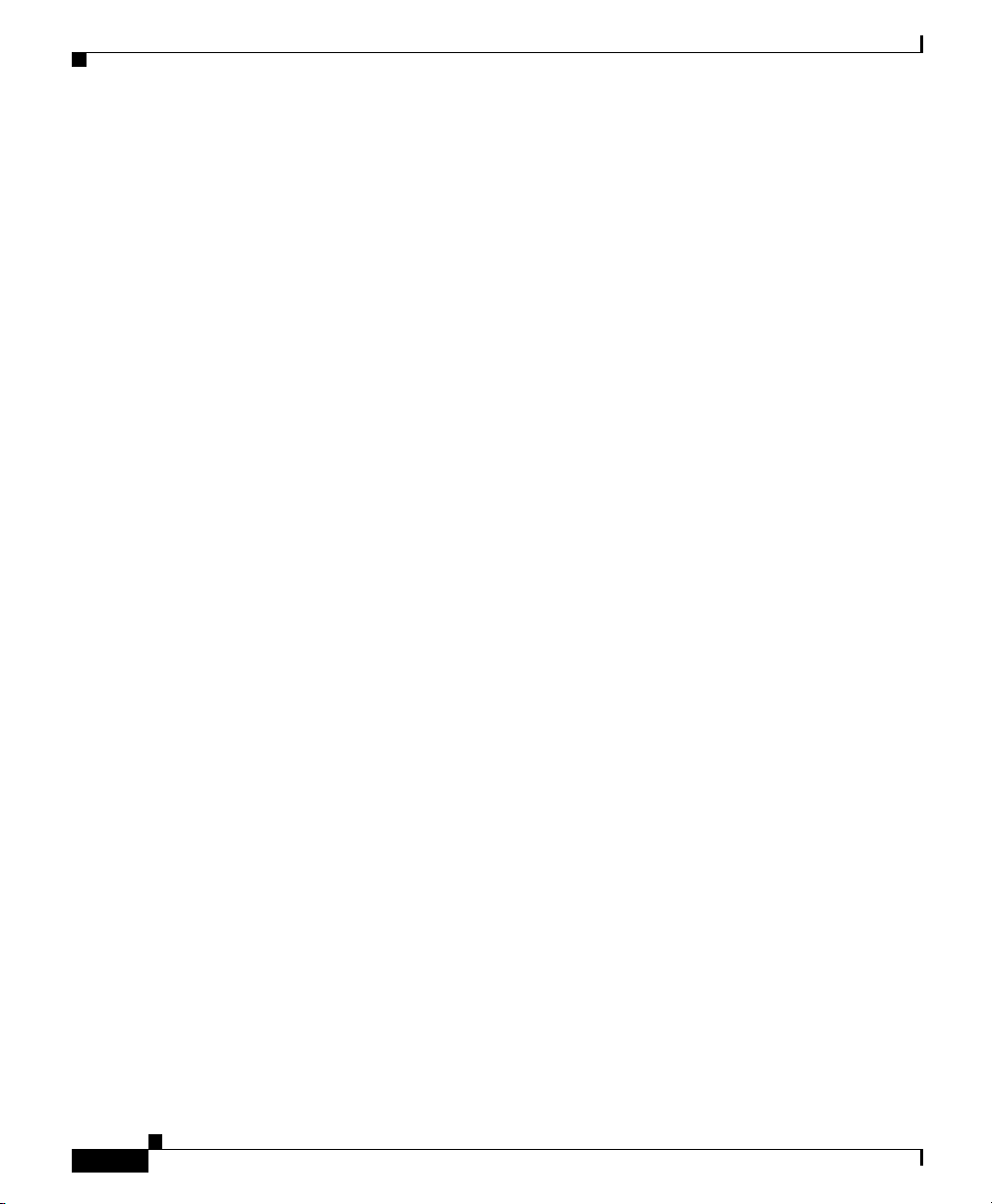
Obtaining Additional Publications and Information
• Internet Protocol Journal is a quarterly journal published by Cisco Systems
for engineering professionals involved in designing, developing, and
operating public and private internets and intranets. You can access the
Internet Protocol Journal at this URL:
http://www.cisco.com/ipj
• Networking products offered by Cisco Systems, as well as customer support
services, can be obtained at this URL:
http://www.cisco.com/en/US/products/index.html
• Networking Professionals Connection is an interactive website for
networking professionals to share questions, suggestions, and information
about networking products and technologies with Cisco experts and other
networking professionals. Join a discussion at this URL:
http://www.cisco.com/discuss/networking
• World-class networking training is available from Cisco. You can view
current offerings at this URL:
http://www.cisco.com/en/US/learning/index.html
Preface
xxiv
Cisco Wide Area Application Engine 7326 Hardware Installation Guide
OL-6831-02
Page 25
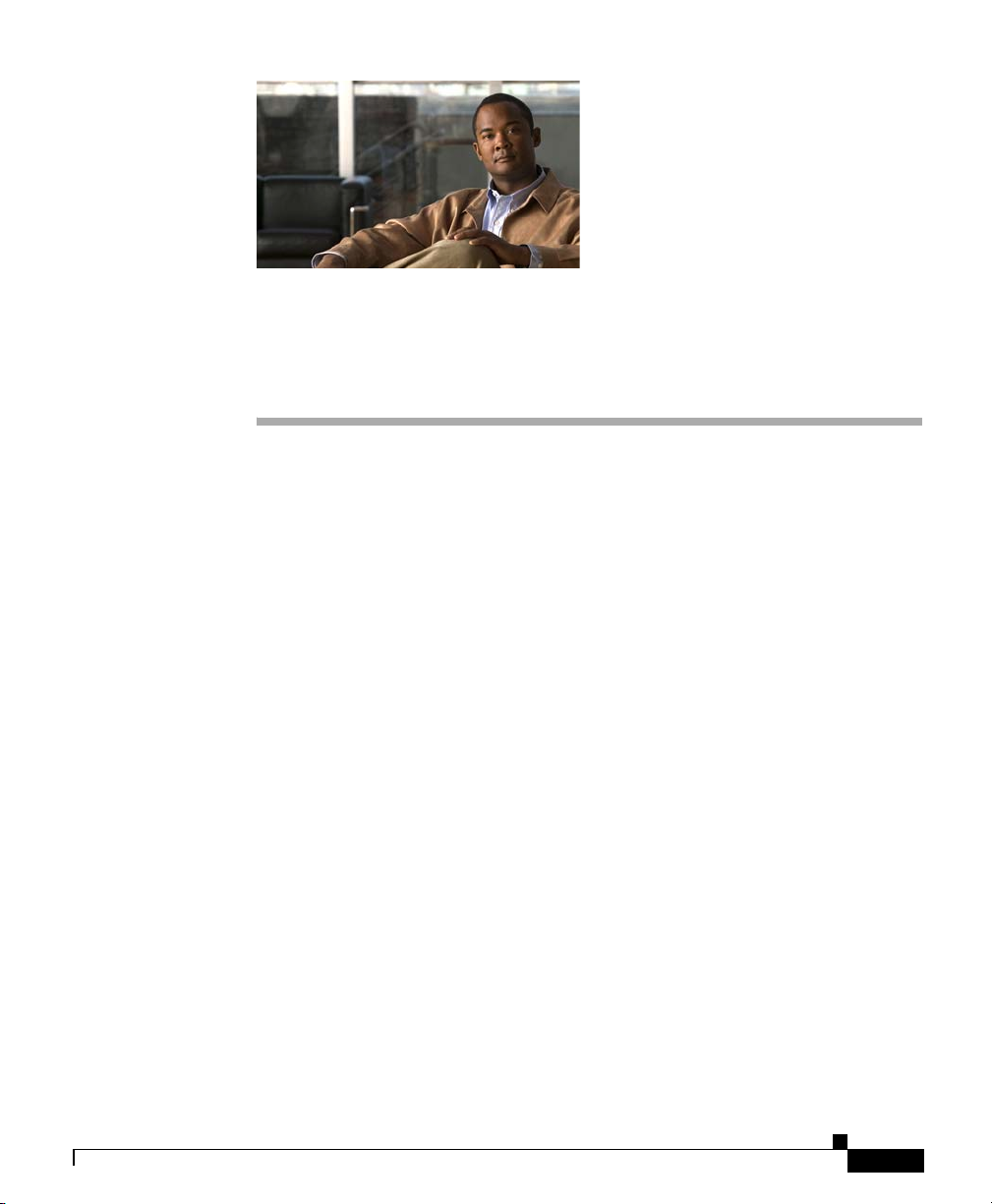
Introduction
CHAPTER
1
Introducing the Cisco Wide Area Application Engine
This chapter provides a basic functional overview of the Cisco Wide Area
Application Engine 7326 (WAE-7326), and describes the hardware, major
components, and front and back panel indicators and controls.
This chapter contains the following sections:
• Introduction, page 1-1
• Software Functional Description, page 1-4
• Hardware Features, page 1-6
The Wide Area Application Engine (WAE-7326) supports three different software
installations that provide a comprehensive set of services for the remote office:
Cisco Wide Area Application Services (WAAS) software, Cisco Wide Area File
System (WAFS) software and Cisco Application and Content Networking System
(ACNS) software.
The following software releases support the WAE-7326 appliance:
OL-6831-02
• WAAS 4.0.1 and later
• WAFS 3.0 and later
• ACNS 5.3.3 and later
Csico Wide Area Application Engine 7326 Hardware Installation Guide
1-1
Page 26
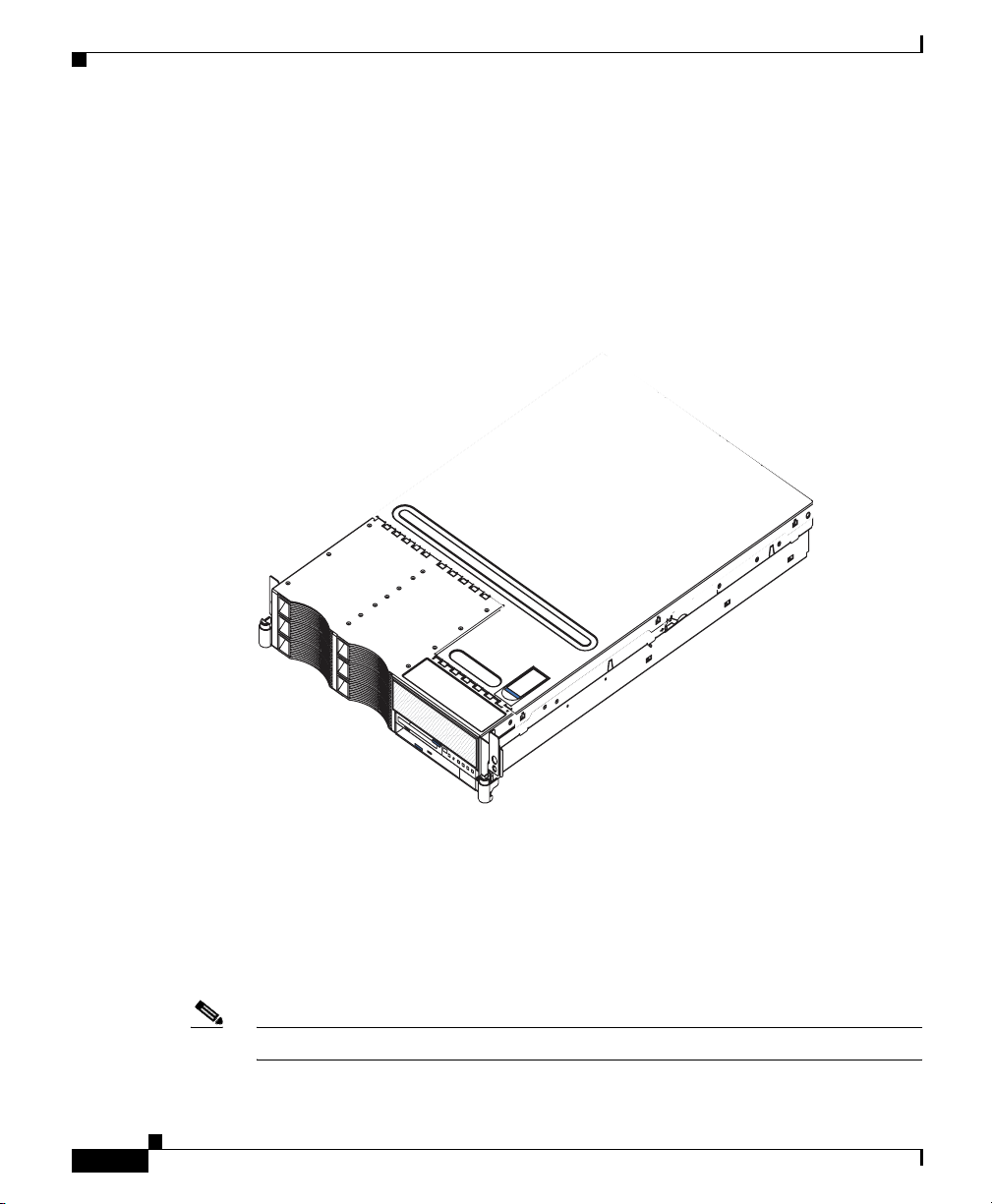
Introduction
Chapter 1 Introducing the Cisco Wide Area Application Engine
When WAAS software is installed, the WAE appliance can function as either a
Central Manager or as an Application Acceleration Engine. When ACNS software
is installed, the WAE appliance functions as a Content Engine or one of the other
ACNS device modes (Content Router or Content Distribution Manager). When
WAFS software is installed, the WAE appliance functions as a File Engine. (See
Figure 1-1.)
Figure 1-1 Wide Area Application Engine 7326—Front View
1-2
137704
The WAE-7326 has a baseboard management controller that provides
environmental monitoring for the appliance. If environmental conditions exceed
thresholds or if system components fail, LEDs on the baseboard management
indicate the problem. The error log also lists all critical errors. The baseboard
management controller also provides remote server management capabilities
through the OSA SMBridge management utility program.
Note The baseboard management controller is also known as the service processor.
Csico Wide Area Application Engine 7326 Hardware Installation Guide
OL-6831-02
Page 27
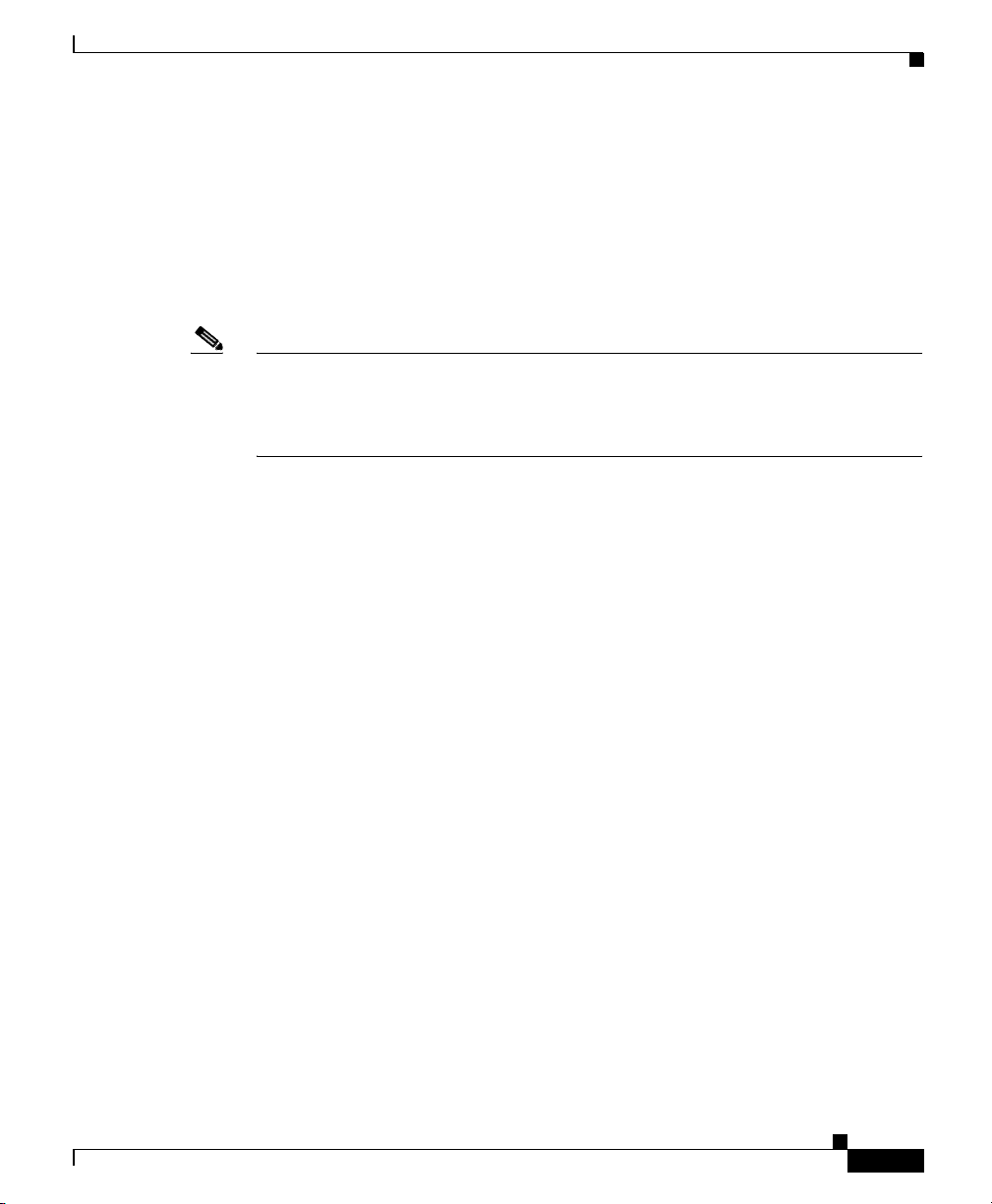
Chapter 1 Introducing the Cisco Wide Area Application Engine
The WAE-7326 includes two integrated Broadcom Gigabit Ethernet controllers,
which support connection to a 10-Mbps, 100-Mbps, or 1000-Mbps network.
The WAE includes large data-storage and hot-swap capability. The WAE-7326
supports up to six 25.4 mm (1-inch) slim, 3.5-inch hot-swap hard disk drives
installed on Ultra-Slim hard disk drive trays in the hot-swap bays. With the
hot-swap feature, you can add, remove, or replace hard disk drives without
powering down the appliance.
Note The WAE-7326 hardware supports installing (hot-swapping) hard disk drives
without powering off the device. However, Cisco software applications that run
on the WAE-7326 appliance do not support hot-swapping. You must reload the
WAE appliance before the software recognizes the new hard disk drives.
The Active Memory feature of your WAE-7326 improves the reliability of
memory through memory mirroring and online spare memory. Memory mirroring
stores data in two pairs of DIMMs simultaneously. Online spare memory disables
a failed pair of DIMMs from the system configuration and activates a pair of
online spare memory DIMMs.
Your WAE also includes a large system-memory capacity. The memory bus
supports up to 16 GB of system memory. The memory controller supports error
correcting code (ECC) for up to eight industry-standard, 1.8 V, 240-pin,
double-data rate (DDR) II, PC3200, registered SDRAM DIMMs.
Introduction
OL-6831-02
The addition of an optional network interface card (NIC) in the WAE-7326
provides a failover capability to a redundant Ethernet connection. If a problem
occurs with the primary Ethernet connection, all Ethernet traffic associated with
this primary connection is automatically switched to the redundant Ethernet
connection. If the applicable device drivers are installed, this switching occurs
without data loss and without user intervention.
The WAE-7326 supports up to two Intel Xeon microprocessors. If the appliance
comes with only one microprocessor, you can install an additional microprocessor
to enhance performance and provide symmetric multiprocessing (SMP)
capability.
Csico Wide Area Application Engine 7326 Hardware Installation Guide
1-3
Page 28
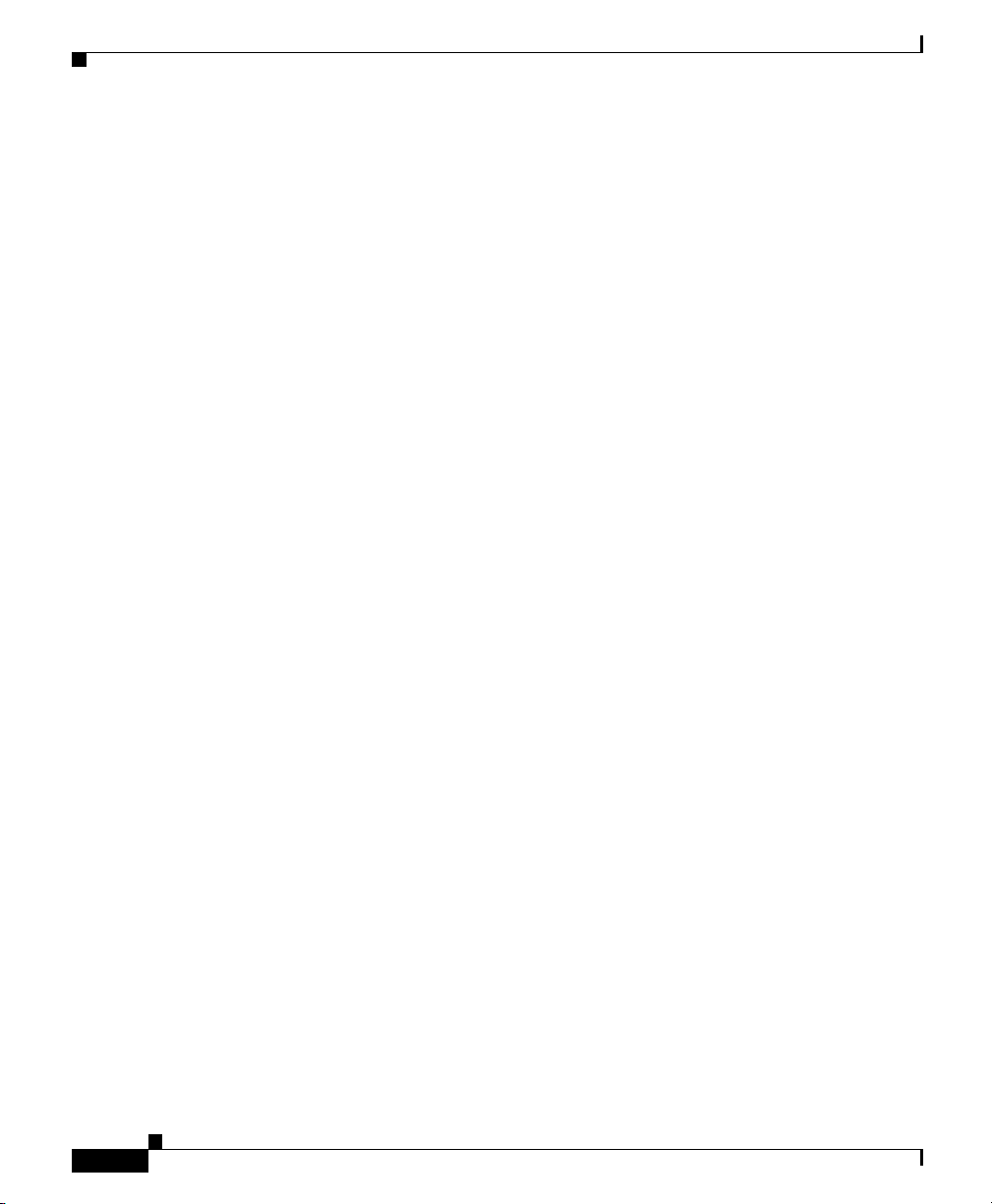
Chapter 1 Introducing the Cisco Wide Area Application Engine
Software Functional Description
Software Functional Description
The operation of the WAE is dependent on the software application that is
installed on it. This section describes WAAS, ACNS and WAFS software:
• WAAS Software Description, page 1-4
• ACNS Software Description, page 1-5
• WAFS Software Description, page 1-5
WAAS Software Description
With WAAS software installed, the WAE appliance functions as either a WAAS
Central Manager or a WAAS Application Acceleration Engine. The WAAS
Central Manager provides a graphical user interface to monitor and configure all
Acceleration Engines. The WAAS Acceleration Engine is deployed in remote
branch offices and in the data center to accelerate TCP applications that access
data across the network.
The Application Acceleration Engine functionality operates at different levels
based on the software licenses purchased. WAAS 4.x, software offers the WAAS
Transport License or the WAAS Enterprise License options.
Cisco WAAS software helps enterprises meet the following objectives:
1-4
• Provide branch office employees with LAN-like access to information and
applications across a geographically distributed network.
• Migrate application and file servers from branch offices into centrally
managed data centers.
• Minimize unnecessary WAN bandwidth consumption through the use of
advanced compression algorithms.
• Provide print services to branch office users. Cisco WAAS allows you to
configure a WAE as a print server so you do not need to deploy a dedicated
system to fulfill print requests.
• Improve application performance over the WAN by addressing the following
common issues:
–
Low data rates (constrained bandwidth)
–
Slow delivery of frames (high network latency)
–
Higher rates of packet loss (low reliability)
Csico Wide Area Application Engine 7326 Hardware Installation Guide
OL-6831-02
Page 29
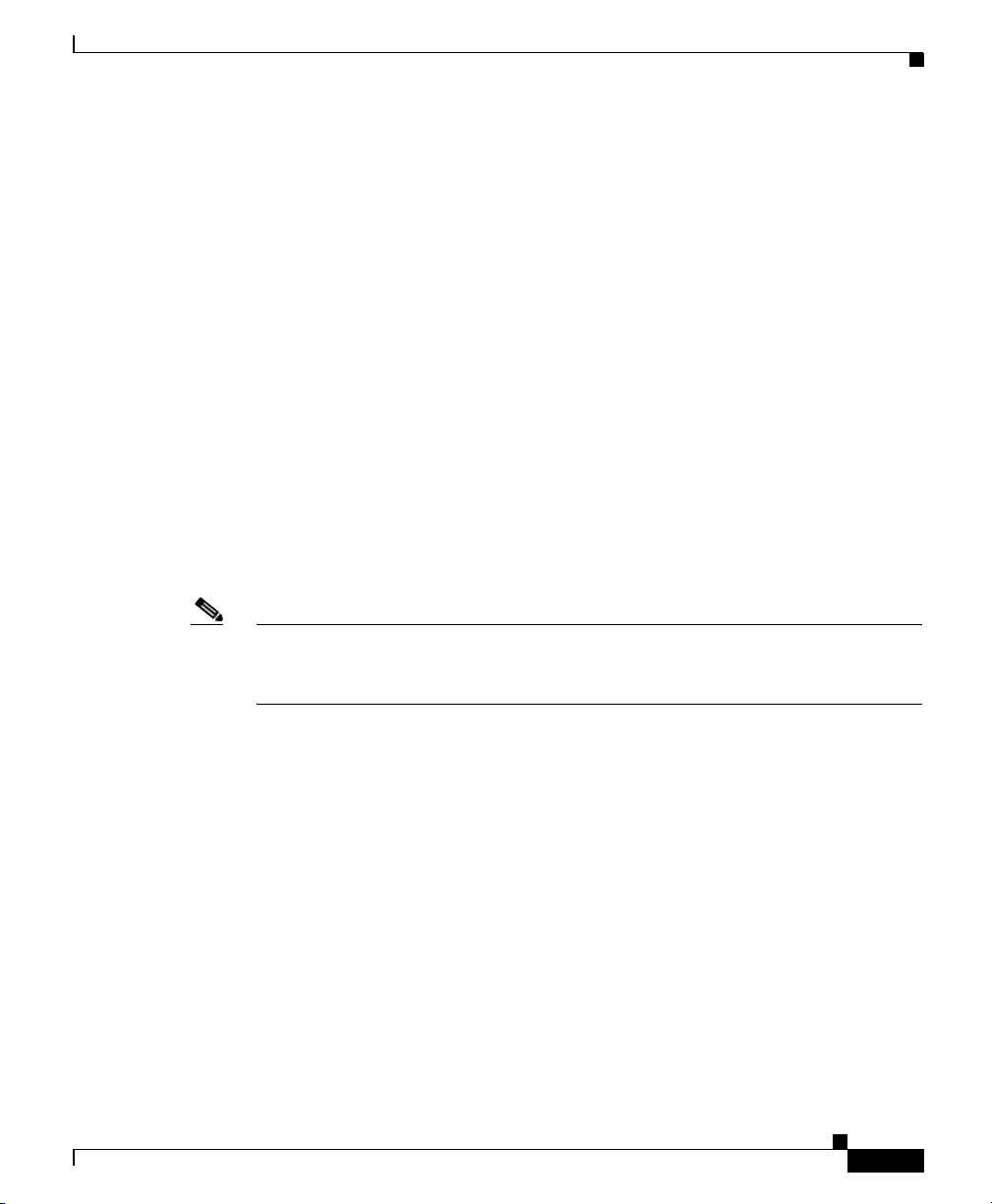
Chapter 1 Introducing the Cisco Wide Area Application Engine
ACNS Software Description
With ACNS software installed, the WAE appliance functions as a Content
Distribution Manager, Content Engine, or Content Router. The Content
Distribution Manager provides a graphical user interface to manage registered
Content Engines and Content Routers. The ACNS solution addresses the need to
distribute and receive high-bandwidth, media-rich content across the Internet or
an intranet without performance losses or content-delivery delays.
ACNS software offers the following content-based services:
• Content caching and hosting
• Proxy services
• Content replication
• Video streaming
In Content Engine mode, the WAE operates either as a component of an ACNS
network or as a standalone content-caching device and is generally positioned on
the WAN edge between your enterprise network and the Internet.
Software Functional Description
Note The WAE-7326 supports device-mode configuration and can be configured with
ACNS 5.x software to operate as a Content Engine, a Content Router, a Content
Distribution Manager, or an IP/TV Program Manager.
To deploy Cisco Content Engines with Cisco ACNS software within your existing
network, your network must support Cisco IOS software and the Web Cache
Communication Protocol (WCCP). WCCP transparently redirects HTTP requests
to a Content Engine, and the Content Engine responds to those requests.
WAFS Software Description
With WAFS software installed, the WAE appliance functions as a File Engine.
The File Engine is an Internet file delivery device that provides the following
file-based services:
• Segment-level file and metadata caching
• Protocol-specific latency reduction
• WAN transport-level optimization
Csico Wide Area Application Engine 7326 Hardware Installation Guide
OL-6831-02
1-5
Page 30
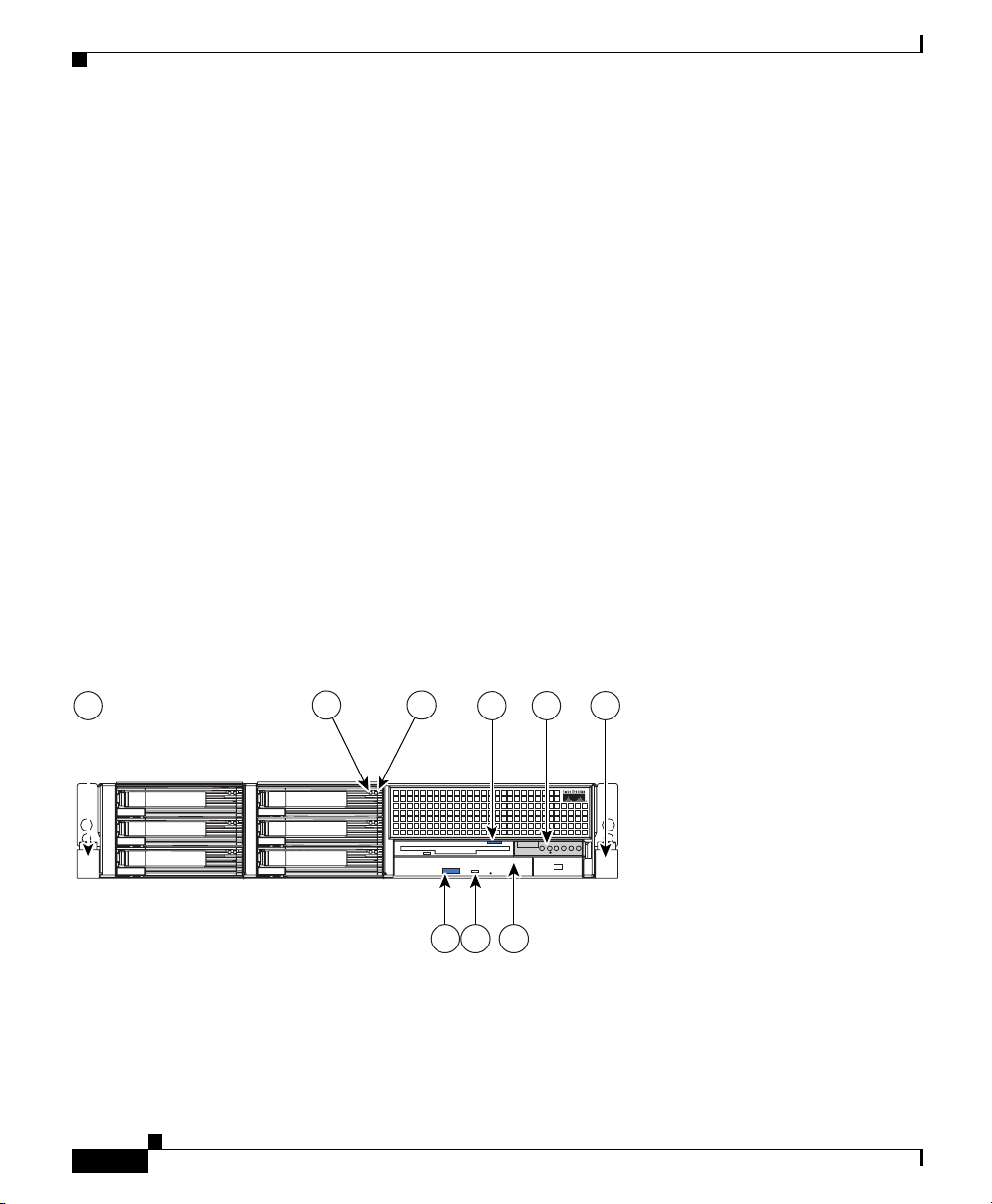
Hardware Features
• Policy-based prepositioning
• Global locking and coherency
• Native end-to-end CIFS/NFS support
• Web-based centralized control and management
• Branch file server replacement
Hardware Features
This section illustrates and describes the front and back panel controls, ports, and
LED indicators on the WAE-7326. It contains the following topics:
• Front Panel Control Buttons, page 1-7
• LED Indicators, page 1-7
• Input/Output Ports and Connectors, page 1-11
• Inline Network Adapter Description, page 1-16
Figure 1-2 shows the WAE-7326 front panel controls and LEDs.
Chapter 1 Introducing the Cisco Wide Area Application Engine
Figure 1-2 Wide Area Application Engine 7326 Front Panel
1 4 65
2 3
8 79
Csico Wide Area Application Engine 7326 Hardware Installation Guide
1-6
137696
OL-6831-02
Page 31

Chapter 1 Introducing the Cisco Wide Area Application Engine
1 Rack release latch 6 Release latch
2 Hard disk drive activity LED 7 Disk drive activity LED
3 Hard disk drive status LED 8 DVD-ROM drive activity LED
4 Operator information panel 9 DVD-ROM drive eject button
5 Disk eject button
Front Panel Control Buttons
Table 1-1 describes the front panel control buttons.
Table 1-1 Front Panel Control Buttons
Item Description
4 Power control button
(Operator information
panel)
5 Disk eject button Releases a disk from the disk drive.
8 DVD eject button Releases a DVD from the DVD-ROM drive.
Powers up and powers down the system. A power control button
shield comes installed on the system to prevent it from being
powered-down accidentally.
Hardware Features
LED Indicators
Table 1-2 describes the front panel LEDs and their functions.
Table 1-2 Front Panel LEDs
LED Color State Description
2 Hard disk drive activity Green Flashing Hard disk drive is in use.
Csico Wide Area Application Engine 7326 Hardware Installation Guide
OL-6831-02
1-7
Page 32

Chapter 1 Introducing the Cisco Wide Area Application Engine
Hardware Features
Table 1-2 Front Panel LEDs (continued)
LED Color State Description
3 Hard disk drive status Amber On Drive has failed.
Flashing
slowly
(One flash
per
second)
Flashing
rapidly
(Three
flashes
per
second)
4 Operator information
panel:
Drive is being rebuilt.
Controller is identifying the drive.
System-error
Information
System locator
Green
Green
Green
On
On
On
System error has occurred.
Noncritical error has occurred.
Visually locates appliance among other
appliances.
SCSI activity
Power-on
Green
Green
On
On
Flashing
There is activity on the SCSI or IDE bus.
Appliance is powered on.
Appliance is powered off and still connected
to an AC power source.
Off
AC power is not present. Power supply or
LED has failed.
7 Disk drive activity Green On Disk drive is in use.
8 DVD-ROM drive
Green On DVD-ROM drive is in use.
activity
Figure 1-3 shows the location of back panel LEDs and connectors, and Tabl e 1-3
describes the LED functions.
Csico Wide Area Application Engine 7326 Hardware Installation Guide
1-8
OL-6831-02
Page 33

Chapter 1 Introducing the Cisco Wide Area Application Engine
Figure 1-3 Back Panel LEDs and Connectors
2
Hardware Features
1
TX/RX TX/RXLINK LINK
3
4 5 6 7
89101112
1 Ethernet link status LED 7 Power cord connector and LED
2 Ethernet activity LED 8 USB connectors (not supported)
3 System locator LED 9 Video connector (not supported)
4 ASM connector (not supported) 10 Mouse connector
5 Remote Supervisor Adapter II connector (not
11 Keyboard connector
supported)
6 SCSI connector 12 Serial port connector
1. Not required for normal operation. Can be used for troubleshooting purposes.
1
1
137693
OL-6831-02
Csico Wide Area Application Engine 7326 Hardware Installation Guide
1-9
Page 34

Chapter 1 Introducing the Cisco Wide Area Application Engine
Hardware Features
Table 1-3 Back Panel LEDs
LED Color State Description
1 Ethernet link status Green On Active link connection on the 10BASE-T,
100BASE-TX, or 1000BASE-TX interface for
the Ethernet port.
2 Ethernet activity Green On Server is transmitting to or receiving signals
from the Ethernet LAN that is connected to the
Ethernet port.
3 System locator Green On Visually locate the device among other
devices.
7 AC Power Green On AC power supply is on. During typical
operation, both the AC and the DC power
LEDs are on.
Figure 1-4 shows LEDs for the Fibre Channel adapter card, and Tab le 1-4
describes their function.
Figure 1-4 Fibre Channel Adapter LEDs
Note On the adapter, the top LED is green, and the bottom LED is amber.
Csico Wide Area Application Engine 7326 Hardware Installation Guide
1-10
83287
OL-6831-02
Page 35

Chapter 1 Introducing the Cisco Wide Area Application Engine
Table 1-4 Fibre Channel Adapter LEDs
LED State Description
Green
Amber
Green
On
On
On
Power is on.
Fibre Channel adapter is on line.
Hardware Features
Amber
Green
Amber
Green
Amber
Green
Amber
Off
Off
On
Off
Flashing
Flashing
Flashing
Signal has been acquired. (The Fibre Channel
adapter firmware is performing or waiting to
perform Fibre Channel loop initialization.)
Loss of synchronization.
Firmware error.
Input/Output Ports and Connectors
Your WAE appliance supports the following I/O connectors on the front and back
of the device:
• Two Eth e r n et
• One serial
• One Ultra320 SCSI controller (LVD) SCSI
Warning
To avoid electric shock, do not connect safety extra-low voltage (SELV) circuits
to telephone-network voltage (TNV) circuits. LAN ports contain SELV circuits,
and WAN ports contain TNV circuits. Some LAN and WAN ports both use RJ-45
connectors. Use caution when connecting cables.
Statement 1021
OL-6831-02
Figure 1-5 shows the WAE appliance back panel ports and connectors.
Note The Fibre Channel adapter is supported in PCI slot 3.
Csico Wide Area Application Engine 7326 Hardware Installation Guide
1-11
Page 36

Chapter 1 Introducing the Cisco Wide Area Application Engine
Hardware Features
Figure 1-5 Back Panel Connectors and LEDs
2
3
1
TX/RX TX/RXLINK LINK
89101112
1 Ethernet connector 7 Power cord connector and LED
2 Ethernet connector 8 USB connectors (not supported)
3 System locator LED 9 Video connector (not supported)
4 ASM connector (not supported) 10 Mouse connector (not supported)
5 Remote Supervisor Adapter II connector (not
supported)
6 SCSI connector 12 Serial port connector
4 5 6 7
137693
11 Keyboard connector (not supported)
Warning
To avoid electric shock, do not connect safety extra-low voltage (SELV) circuits
to telephone-network voltage (TNV) circuits. LAN ports contain SELV circuits,
and WAN ports contain TNV circuits. Some LAN and WAN ports both use RJ-45
connectors. Use caution when connecting cables.
Ethernet Port Connectors
Connect a Category 3, 4, or 5 unshielded twisted-pair cable to this connector.
100BASE-TX and 1000BASE-T Fast Ethernet standards require Category 5 or
higher cabling.
Csico Wide Area Application Engine 7326 Hardware Installation Guide
1-12
Statement 1021
OL-6831-02
Page 37

Chapter 1 Introducing the Cisco Wide Area Application Engine
The WAE-7326 has three Ethernet connectors. Two of the Ethernet connectors are
attached to the Ethernet controllers. The Ethernet controllers are integrated on the
system board. They provide an interface for connecting to a 10-Mbps, 100-Mbps,
or 1-Gbps network and provide full-duplex (FDX) capability, which enables
simultaneous transmission and reception of data on the network. If the Ethernet
ports in the server support auto-negotiation, the controllers detect the
data-transfer rate (10BASE-T, 100BASE-TX, or 1000BASE-T) and duplex mode
(full-duplex or half-duplex) of the network and automatically operate at that rate
and mode. You do not have to set any jumpers or configure the controllers.
However, you must install a device driver to enable the operating system to
address the controllers.
The third Ethernet connector is the Remote Supervisor Adapter II SlimLine
Ethernet connector. Use this connector to enable remote server management
through a network. This connector is active only if an optional Remote Supervisor
Adapter II SlimLine is installed.
Figure 1-6 Ethernet Port Connector
Hardware Features
Activity LED
Serial Port Connector
Your WAE has one serial port connector. Use the serial port connector to connect
a serial device.
OL-6831-02
(green)
Link LED
(green)
83195
8
Csico Wide Area Application Engine 7326 Hardware Installation Guide
1
1-13
Page 38

Hardware Features
Chapter 1 Introducing the Cisco Wide Area Application Engine
Figure 1-7 Serial Port Connector
1
69
5
83193
Ultra320 SCSI Controller System Board Connectors
The WAE-7326 has one SCSI LVD port connector located on the back panel. The
integrated dual-channel SCSI controller with integrated RAID supports two
independent Ultra320 SCSI channels: one external and one internal. Each channel
supports up to 15 SCSI devices. You can use the external LVD SCSI channel
connector on the rear of the server to connect different types of SCSI devices, such
as drives or printers.
This controller uses the following features to perform these actions:
• Double-transition clocking to achieve up to 320 MB-per-second data-transfer
rates.
• Domain-name validation to negotiate compatible data-transfer speeds with
each device.
• Cyclic redundancy checking (CRC), instead of the usual parity checking, to
improve data reliability.
• An active terminator for SCSI bus termination.
SCSI IDs
1-14
The WAE-7326 has one SCSI cable, which connects the internal connector on the
system board to the standard hot-swap-drive backplane. If you plan to attach
external SCSI devices, you must order additional cables. To select and order the
correct cables for use with external devices, contact your Cisco marketing
representative or authorized reseller.
Each SCSI device that is connected to a SCSI controller must have a unique SCSI
ID. This ID enables the SCSI controller to identify the device and ensures that
different devices on the same SCSI channel do not attempt to transfer data
Csico Wide Area Application Engine 7326 Hardware Installation Guide
OL-6831-02
Page 39

Chapter 1 Introducing the Cisco Wide Area Application Engine
simultaneously. SCSI devices that are connected to different SCSI channels can
have duplicate SCSI IDs. Tab le 1-5 lists the SCSI IDs for the hard disk drives and
backplanes that are connected to one channel.
Table 1-5 SCSI IDs
Device SCSI ID
Drive bay 1 0
Drive bay 2 1
Drive bay 3 2
Drive bay 4 3
Drive bay 5 4
Drive bay 6 5
Controller 7
Backplane 8
Figure 1-8 shows a connector that conforms to the SCSI standard.
Hardware Features
Figure 1-8 SCSI Connector
34
68
Fibre Channel Connector
The Fibre Channel connector is an LC-style connector that supports non-OFC,
multimode fiber-optic cabling using a small form factor (SFF) fiber-optic
transceiver module. The Fibre Channel adapter uses LC-LC Fibre Channel cables.
Total cable length cannot exceed 1640 feet (500 meters). Fibre Channel cables are
not supplied by Cisco Systems.
OL-6831-02
1
83192
35
Csico Wide Area Application Engine 7326 Hardware Installation Guide
1-15
Page 40

Chapter 1 Introducing the Cisco Wide Area Application Engine
Hardware Features
Inline Network Adapter Description
This section describes the following features of the WAE inline network adapter:
• Form and Function
• Ports and LED Indicators
• Inline Network Adapter Cabling Requirements
• Installation Scenarios and Cabling Examples for Fast Ethernet Connections
For adapter specifications, see Table A-3 in Appendix A.
Form and Function
Your appliance supports one optional 4-port Ethernet inline network adapter. The
inline network adapter is a full-height, three-quarter-length PCI-X network
interface card that contains four independent Gigabit Ethernet ports. (See
Figure 1-9.)
Figure 1-9 Inline Network Adapter
1-16
159701
The Cisco WAE inline network adapter provides inline traffic interception
capability for your appliance. When your appliance is configured for inline
interception mode, you can set attributes to control which interfaces are to be used
over which VLANs. By default, the adapter operates on all inline-capable
interfaces and VLANs. You can configure the inline redirection feature using the
WAAS 4.0.7 CLI or the WAAS 4.0.7 Central Manager GUI.
Csico Wide Area Application Engine 7326 Hardware Installation Guide
OL-6831-02
Page 41

Chapter 1 Introducing the Cisco Wide Area Application Engine
The WAAS software defines two new interface types: A group interface that
represents an inline pair grouping and a port interface that represents the
individual port. These interfaces are referred to as inlineGroup and inlinePort,
respectively.
InlineGroup interfaces are numbered using the format slot/group. The slot number
is the slot in which the adapter is inserted. (In the WAE 500 series and 600 series
appliances, the adapter must be installed in slot 1 only.) The group number is
either 0 or 1 (each adapter has 2 group pairs). The group number is displayed on
the adapter label.
InlinePort interfaces are numbered slot/group/lan or slot/group/wan. The last
attribute is the LAN or WAN designator.
The inline network adapter also includes an onboard programmable Watch Dog
Timer (WDT) controller. You can set the time to wait after a failure event, such as
a power outage or a kernel crash, before the unit begins to operate in mechanical
bypass mode. In mechanical bypass mode, traffic is bridged between the LAN and
WAN ports of each group. Mechanical bypass mode prevents the WAE from
becoming a single point of failure and allows traffic to continue to flow between
the router and the client while it passes through an unresponsive WAE without
being processed.
For more information about configuring the inline network adapter, see the Cisco
Wide Area Application Services Configuration Guide.
Hardware Features
OL-6831-02
Csico Wide Area Application Engine 7326 Hardware Installation Guide
1-17
Page 42

Chapter 1 Introducing the Cisco Wide Area Application Engine
S
Hardware Features
Ports and LED Indicators
Figure 1-10 shows the inline network adapter port numbers, interface
designations, and LEDs. Tab l e 1-6 describes the LED functions.
Figure 1-10 Inline Network Adapter Port Numbering and LEDs
0 1 2 3
0 1 2 3
0 Port 0; Group 1 WAN interface 1 Port 1; Group 1 LAN interface
2 Port 2; Group 0 WAN interface 3 Port 3: Group 0 LAN interface
LINK/ACT
100
BYPAS
1000
The inline network adapter has three LEDs that correspond to each port (the 0
LEDs correspond to Port 0, and so forth). Tab le 1- 6 describes the LEDs.
Table 1-6 Inline Network Adapter LEDs
LEDs State Description
Link / Activity On The 10/100/1000BASE-T interface is receiving power.
Blinking The Ethernet link is transmitting data.
100 On The speed of the Ethernet connection is 100BASE-TX.
1000 On The speed of the Ethernet connection is 1000BASE-TX.
Bypass Both the 100 and
The corresponding ports are in mechanical bypass mode.
1000 LEDs are
on
Csico Wide Area Application Engine 7326 Hardware Installation Guide
1-18
OL-6831-02
Page 43

Chapter 1 Introducing the Cisco Wide Area Application Engine
Inline Network Adapter Cabling Requirements
Your inline network adapter ships with two types of cables: crossover and
straight-through. When you connect the WAE inline network adapter, proper
cabling depends on the link speed (Gigabit Ethernet or Fast Ethernet) and the
types of devices (DCE or DTE) being connected.
Note You must retain the same link speed from one end of the connection to the other
end. Inline adapter interfaces are able to autonegotiate link speeds. If any of your
connecting interfaces are configured for Fast Ethernet (whether on a switch or a
router), your WAE inline adapter uses Fast Ethernet. If any of your connecting
interfaces are configured for Gigabit Ethernet, your WAE inline adapter uses
Gigabit Ethernet. Speed and duplex settings are port-specific, so two inline ports
can negotiate different speeds independently.
If you are connecting a WAE inline appliance between two devices using Gigabit
Ethernet, you can use either straight-through cables, crossover cables, or any
combination of the two cable types, regardless of the type of device. However, for
consistency, we recommend that you use straight-through cables for all Gigabit
Ethernet connections.
Table 1-7 shows the cable requirements for WAE and non-WAE connections when
you are using Gigabit Ethernet end to end.
Hardware Features
OL-6831-02
Table 1-7 Cable Requirements for WAE Connections Using Gigabit
Ethernet
Connection Required Cable
Switch to switch (no WAE) Crossover or Straight-through
Switch to router (no WAE) Crossover or Straight-through
Router to router (no WAE) Crossover or Straight-through
Switch to WAE and
WA E to R ou te r
Switch to WAE and
WAE to Switch
Csico Wide Area Application Engine 7326 Hardware Installation Guide
Crossover or Straight-through
Crossover or Straight-through
Crossover or Straight-through
Crossover or Straight-through
1-19
Page 44

Hardware Features
Caution If you are connecting to Fast Ethernet ports on both the LAN and the WAN sides
Chapter 1 Introducing the Cisco Wide Area Application Engine
Table 1-7 Cable Requirements for WAE Connections Using Gigabit
Ethernet (continued)
Connection Required Cable
Router to WAE and
WA E to R ou te r
WAE to WAE Crossover or Straight-through
Some switches support automatic medium-dependent interface crossover
(MDIX). You can configure MDIX by using the mdix auto global configuration
switch command. If your switch supports MDIX, you do not need to follow these
cabling rules because MDIX automatically adjusts transmit and receive pairs
when an incorrect cable type (crossover or straight-through) is installed on a
10/100 Fast Ethernet port. However, when you configure MDIX, you must also
configure the port to use autosense (not manual selection of speed/duplex).
of the WAE inline appliance, you must consider the types of devices that are being
connected, and you must use the correct cables. You must follow these cabling
instructions for the inline network adapter to work properly. (See Tabl e 1- 8 . For
illustrations and examples, see the “Installation Scenarios and Cabling Examples
for Fast Ethernet Connections” section on page 1-22.)
Crossover or Straight-through
Crossover or Straight-through
1-20
To connect the inline network adapter using the correct cables for Fast Ethernet
connections, follow these steps:
Step 1 Determine which type of cable you would use for a direct connection between
your two end devices (without a WAE inline network appliance connected
between them) by using the following standard cabling rules:
• When you are directly connecting two network devices that are similar, such
as two switches, use a crossover cable.
• When you are directly connecting two network devices that are different, such
as a switch and router, use a straight-through cable.
Csico Wide Area Application Engine 7326 Hardware Installation Guide
OL-6831-02
Page 45

Chapter 1 Introducing the Cisco Wide Area Application Engine
Note Because the inline network adapter has an internal crossover connection
that becomes active when the InlineGroup interface is placed in
mechanical bypass mode, you must figure out which cable you would use
to connect the two network devices directly, and then you must install the
other cable type (on one side, usually the WAN side of the inline
appliance) instead.
Table 1-8 shows the cable requirements for WAE and non-WAE connections when
you are using Fast Ethernet end to end.
Table 1-8 Cable Requirements for WAE Connections Using Fast Ethernet
Connection Required Cable
Switch to switch (no WAE) Crossover
Switch to router (no WAE) Straight-through
Router to router (no WAE) Crossover
Switch to WAE and
WA E to R ou te r
Switch to WAE and
WAE to Switch
Router to WAE and
WA E to R ou te r
WAE to WAE Crossover
Hardware Features
Straight-through
Crossover
Straight-through
Straight-through
Straight-through
Straight-through
OL-6831-02
Step 2 Connect Fast Ethernet ports on both the LAN and the WAN sides of the WAE
inline appliance by using the following cable types:
• On the LAN side of the connection, use a straight-through cable between the
WAE inline appliance and the network device.
• On the WAN side of the connection, use the cable that is different from the
cable that you would use to connect the two network devices directly (as
determined in Step 1).
Csico Wide Area Application Engine 7326 Hardware Installation Guide
1-21
Page 46

Chapter 1 Introducing the Cisco Wide Area Application Engine
Hardware Features
For example, if you are connecting a router and a switch (two different
devices) through the WAE inline appliance, use a straight-through cable on
the LAN side of the connection and use a crossover cable on the WAN side
of the connection. (If you were connecting the two different devices directly,
you would use a straight-through cable, so use the crossover cable instead.)
If you are connecting two switches (or two similar devices), use
straight-through cables on both the LAN and the WAN sides of the WAE
inline appliance.
Figure 1-11 through Figure 1-13 show the cables to use for the WAE LAN
and WAN connections between Fast Ethernet ports.
Installation Scenarios and Cabling Examples for Fast Ethernet Connections
WAE appliances can be installed physically between two network devices (such
as the branch office router and branch office LAN switch) by connecting the WAE
inline network adapter ports to the network devices using the proper cables.
If you are connecting a WAE inline appliance between two devices using Gigabit
Ethernet, you can use either straight-through cables, crossover cables, or any
combination of the two cable types, regardless of the type of device. This section
shows cabling examples for Fast Ethernet connections only, because Fast Ethernet
has specific cabling requirements.
The inline network adapter has four ports that are divided into two inline groups
(see the “Ports and LED Indicators” section on page 1-18). The WAE can be
physically placed inline between two distinct network paths, creating redundant
WAN links. (See Figure 1-11.)
1-22
Two WAEs with inline network adapters can also be installed back-to-back in a
serial fashion between two network devices for failover purposes. In this type of
serial cluster configuration, if one WAE fails or becomes overloaded, the other
WAE can provide optimization. (See Figure 1-12.)
Note When you connect two WAE inline appliances to each other in serial fashion,
always use a crossover cable between the two WAEs. (See Figure 1-13.)
Csico Wide Area Application Engine 7326 Hardware Installation Guide
OL-6831-02
Page 47

Chapter 1 Introducing the Cisco Wide Area Application Engine
Figure 1-11 Cabling for a Single Inline WAE with Redundant WAN Connections
1
MGMT
2
4
Router A
WAN
Hardware Features
LAN switch
3
1 Connection: Management
Gigabit Ethernet: 1/0
Cable type: Straight-through (recommended)
3 Connection: WAE to LAN switch
(using InlineGroup 1/1)
Fast Ethernet: LAN1 (InlinePort 1/1/lan)
Cable type: Straight-through
5 Connection: WAE to WAN router B
(using InlineGroup 1/1)
Fast Ethernet: WAN1 (InlinePort 1/1/wan)
Cable type: Crossover
WAE
5
Router B
WAN
2 Connection: WAE to LAN switch
(using InlineGroup 1/0)
Fast Ethernet: LAN0 (InlinePort 1/0/lan)
Cable type: Straight-through
4 Connection: WAE to WAN router A
(using InlineGroup 1/0)
Fast Ethernet: WAN0 (InlinePort 1/0/wan)
Cable type: Crossover
240087
OL-6831-02
Csico Wide Area Application Engine 7326 Hardware Installation Guide
1-23
Page 48

Chapter 1 Introducing the Cisco Wide Area Application Engine
Hardware Features
Figure 1-12 Cabling for Serial Cluster Inline WAEs with a Single WAN Connection
MGMT
31 2
LAN switch
WAE1
WAE2
Router B
WAN
240088
1 Connection: WAE 1 to LAN switch
Fast Ethernet: LAN0 (InlinePort 1/0/lan)
Cable type: Straight-through
3 Connection: WAE 2 to WAN router
Fa st E th e rn et : WAE 2 WAN 0
(InlinePort 1/0/wan)
Cable type: Crossover
2 Connection: WAE 1 to WAE 2
Fast Ethernet: WAE1 WAN0
(InlinePort 1/0/wan) to WAE 2 LAN0
(InlinePort 1/0/lan)
Cable type: Crossover
1-24
Csico Wide Area Application Engine 7326 Hardware Installation Guide
OL-6831-02
Page 49

Chapter 1 Introducing the Cisco Wide Area Application Engine
a
Figure 1-13 Cabling Between Two Inline WAEs
WAN
Hardware Features
Router
LAN switch
1 Connection: WAE 1 to LAN switch
Fast Ethernet: WAE 1 LAN0
(InlinePort 1/0/lan)
Cable type: Straight-through
3 Connection: WAE 2 to WAN router
Fa st E th e rn et : WAE 2 WAN 0
(InlinePort 1/0/wan)
Cable type: Crossover
3
2
1
0 1 2 3
LINK/ACT
100
1000
BYPASS
2 Connection: WAE 1 to WAE 2
Fa st E th e rn et : WAE 1 WAN 0
(InlinePort 1/0/wan) to WAE 2 LAN0
(InlinePort 1/0/lan)
Cable type: Crossover
0 1 2 3
LINK/ACT
100
1000
BYPASS
WAE1
inline adapter
WAE2
inline ad
240089
OL-6831-02
Csico Wide Area Application Engine 7326 Hardware Installation Guide
1-25
Page 50

Hardware Features
Chapter 1 Introducing the Cisco Wide Area Application Engine
1-26
Csico Wide Area Application Engine 7326 Hardware Installation Guide
OL-6831-02
Page 51

CHAPTER
2
Preparing to Install the Wide Area Application Engine
This chapter contains important safety information you should know before
working with the WAE. Use the guidelines in this chapter to ensure your own
personal safety and to help protect your appliance from potential damage.
This chapter contains the following sections:
• Safety Warnings, page 2-1
• Safety Guidelines, page 2-4
Note Read the Regulatory Compliance and Safety Information for the Cisco Content
Networking Product Series document and the Site Preparation and Safety Guide
that came with your appliance before you begin the installation.
Safety Warnings
Before you install the WAE, observe the following safety warnings.
Warning
OL-6831-02
Only trained and qualified personnel should be allowed to install, replace, or
service this equipment.
Statement 1030
Cisco Wide Area Application Engine 7326 Hardware Installation Guide
2-1
Page 52

Safety Warnings
Chapter 2 Preparing to Install the Wide Area Application Engine
Warning
Warning
Warning
Warning
Warning
Read the installation instructions before connecting the system to the power
source.
Statement 1004
Before working on a system that has an on/off switch, turn OFF the power and
unplug the power cord.
Statement 1
This unit might have more than one power supply connection. All connections
must be removed to de-energize the unit.
Statement 1028
This unit is intended for installation in restricted access areas. A restricted
access area is where access can only be gained by service personnel through
the use of a special tool, lock and key, or other means of security, and is
controlled by the authority responsible for the location.
Statement 37
To avoid electric shock, do not connect safety extra-low voltage (SELV) circuits
to telephone-network voltage (TNV) circuits. LAN ports contain SELV circuits,
and WAN ports contain TNV circuits. Some LAN and WAN ports both use RJ-45
connectors. Use caution when connecting cables.
Statement 1021
2-2
Warning
This product relies on the building’s installation for short-circuit (overcurrent)
protection. Ensure that a fuse or circuit breaker no larger than 120 VAC, 15A U.S.
(240 VAC, 10A international) is used on the phase conductors (all
Warning
current-carrying conductors).
This equipment must be grounded. Never defeat the ground conductor or
Statement 13
operate the equipment in the absence of a suitably installed ground conductor.
Contact the appropriate electrical inspection authority or an electrician if you
are uncertain that suitable grounding is available.
Cisco Wide Area Application Engine 7326 Hardware Installation Guide
Statement 1024
OL-6831-02
Page 53

Chapter 2 Preparing to Install the Wide Area Application Engine
Safety Warnings
Warning
Warning
Warning
Warning
Warning
Do not work on the system or connect or disconnect cables during periods of
lightning activity.
Statement 1001
Before working on equipment that is connected to power lines, remove jewelry
(including rings, necklaces, and watches). Metal objects will heat up when
connected to power and ground and can cause serious burns or weld the metal
object to the terminals.
Statement 43
When installing or replacing the unit, the ground connection must always be
made first and disconnected last.
Statement 1046
The safety cover is an integral part of the product. Do not operate the unit
without the safety cover installed. Operating the unit without the cover in place
will invalidate the safety approvals and pose a risk of fire and electrical
hazards.
Statement 117
Blank faceplates and cover panels serve three important functions: they
prevent exposure to hazardous voltages and currents inside the chassis; they
contain electromagnetic interference (EMI) that might disrupt other equipment;
and they direct the flow of cooling air through the chassis. Do not operate the
system unless all cards, faceplates, front covers, and rear covers are in place.
Statement 1029
OL-6831-02
Warning
Warning
There is the danger of explosion if the battery is replaced incorrectly. Replace
the battery only with the same or equivalent type recommended by the
manufacturer. Dispose of used batteries according to the manufacturer’s
instructions.
Statement 1015
Ultimate disposal of this product should be handled according to all national
laws and regulations.
Cisco Wide Area Application Engine 7326 Hardware Installation Guide
Statement 1040
2-3
Page 54

Safety Guidelines
Chapter 2 Preparing to Install the Wide Area Application Engine
Warning
To prevent bodily injury when mounting or servicing this unit in a rack, you
must take special precautions to ensure that the system remains stable. The
following guidelines are provided to ensure your safety:
• This unit should be mounted at the bottom of the rack if it is the only unit in the rack.
• When mounting this unit in a partially filled rack, load the rack from the bottom to the
top with the heaviest component at the bottom of the rack.
• If the rack is provided with stabilizing devices, install the stabilizers before mounting
or servicing the unit in the rack.
Safety Guidelines
To reduce the risk of bodily injury, electrical shock, fire, and damage to the
equipment, observe the precautions in this section.
General Precautions
Observe the following general precautions for using and working with your
system:
• Observe and follow service markings. Do not service any Cisco product
except as explained in your system documentation. Opening or removing
covers that are marked with the triangular symbol with a lightning bolt may
expose you to electrical shock. Components inside these compartments
should be serviced only by an authorized service technician.
Statement 1006
2-4
• If any of the following conditions occur, unplug the product from the
electrical outlet and replace the part or contact your authorized service
provider:
–
The power cable, extension cord, or plug is damaged.
–
An object has fallen into the product.
Cisco Wide Area Application Engine 7326 Hardware Installation Guide
OL-6831-02
Page 55

Chapter 2 Preparing to Install the Wide Area Application Engine
–
The product has been exposed to water.
–
The product has been dropped or damaged.
–
The product does not operate correctly when you follow the operating
instructions.
• Keep your system components away from radiators and heat sources. Also,
do not block cooling vents.
• Do not spill food or liquids on your system components, and never operate
the product in a wet environment.
• Do not push any objects into the openings of your system components. Doing
so can cause fire or electric shock by shorting out interior components.
• Use the product only with other Cisco-approved equipment.
• Allow the product to cool before removing covers or touching
internal components.
• Use the correct external power source. Operate the product only from the type
of power source indicated on the electrical ratings label. If you are not sure
of the type of power source required, consult your service representative or
local power company.
• Use only approved power cables. If you have not been provided with a power
cable for your Content Engine or for any AC-powered option intended for
your system, purchase a power cable that is approved for use in your country.
The power cable must be rated for the product and for the voltage and current
marked on the product’s electrical ratings label. The voltage and current
rating of the cable should be greater than the ratings marked on the product.
Safety Guidelines
OL-6831-02
• To help prevent electric shock, plug the system components and peripheral
power cables into properly grounded electrical outlets. These cables are
equipped with three-prong plugs to help ensure proper grounding. Do not use
adapter plugs or remove the grounding prong from a cable. If you must use
an extension cord, use a three-wire cord with properly grounded plugs.
• Observe extension cord and power strip ratings. Make sure that the total
ampere rating of all products plugged into the extension cord or power strip
does not exceed 80 percent of the extension cord or power strip ampere
ratings limit.
• Do not use appliance or voltage converters or kits sold for appliances with
your product.
Cisco Wide Area Application Engine 7326 Hardware Installation Guide
2-5
Page 56
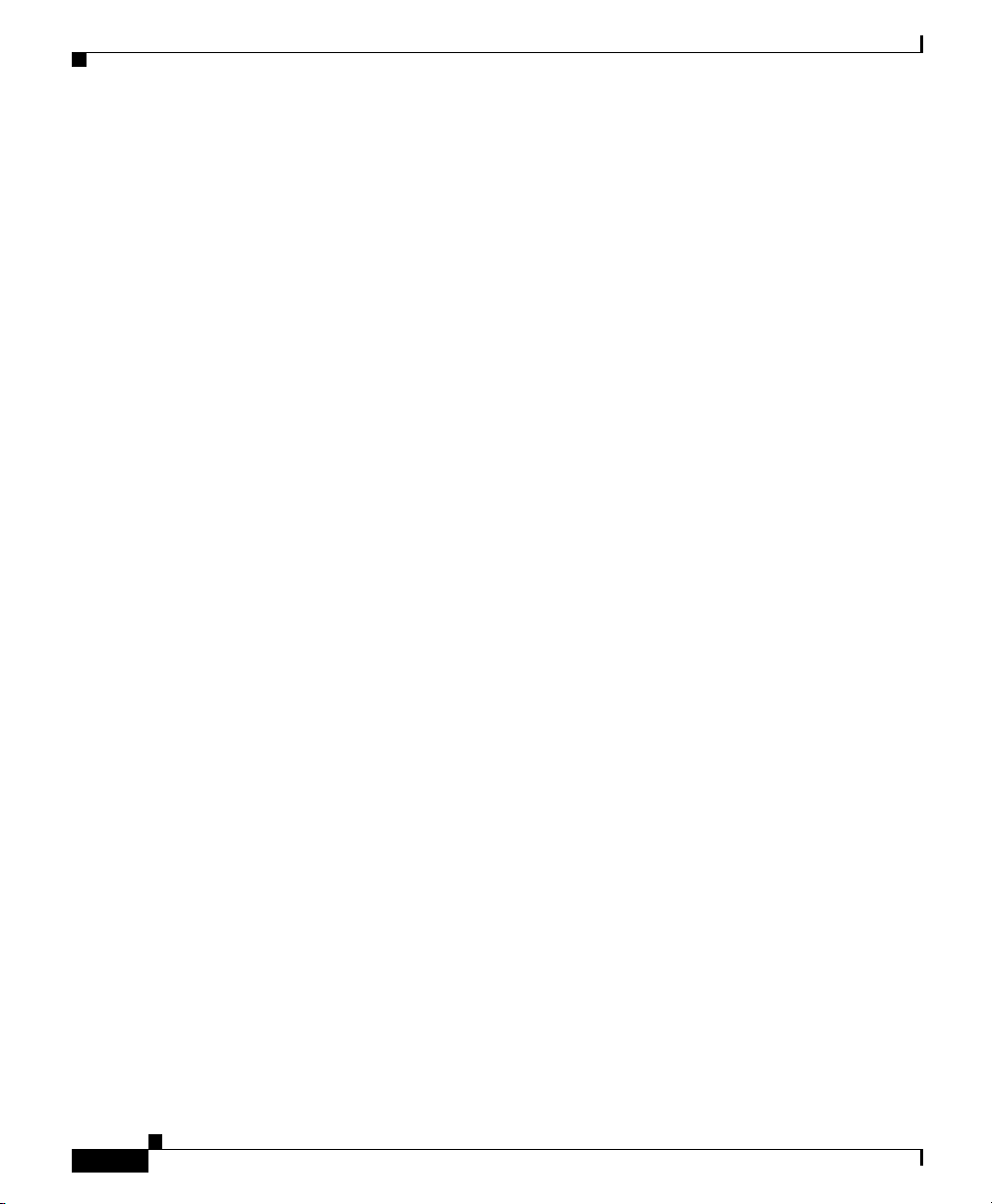
Chapter 2 Preparing to Install the Wide Area Application Engine
Safety Guidelines
• To help protect your system components from sudden, transient increases and
decreases in electrical power, use a surge suppressor, line conditioner, or
uninterruptible power supply (UPS).
• Position cables and power cords carefully; route cables and the power cord
and plug so that they cannot be stepped on or tripped over. Be sure that
nothing rests on your system components’ cables or power cord.
• Do not modify power cables or plugs. Consult a licensed electrician or your
power company for site modifications. Always follow your local or national
wiring rules.
System Reliability Considerations
To help ensure proper cooling and system reliability, make sure the following
occurs:
• Each of the drive bays has either a drive or a filler panel installed.
• Each of the power-supply bays has a power supply or a power supply filler
panel installed.
2-6
• For rack configurations, make sure that space is available around the
appliance to enable the cooling system to work properly. See the
documentation that comes with the rack for additional information.
• The appliance cover is in place during normal operation.
• The air baffle cover over the microprocessors remains closed during normal
operation.
• The air baffle is installed between the fans and the power supply.
• A removed hot-swappable drive is replaced within 2 minutes of removal.
• Cables for optional adapters are routed according to the instructions provided
with the adapters.
• A failed fan is replaced within 48 hours.
• The appliance is powered down and the power cords are disconnected before
you open the air baffle cover.
• The air baffle assembly is always installed in the appliance except when you
are installing or removing the components that are located under the air baffle
cover.
Cisco Wide Area Application Engine 7326 Hardware Installation Guide
OL-6831-02
Page 57

Chapter 2 Preparing to Install the Wide Area Application Engine
• When the air baffle assembly is installed in the appliance, the air baffle cover
is always closed.
• Microprocessor socket 2 always contains either a microprocessor baffle or
a microprocessor.
Working Inside the WAE with the Power On
The WAE is designed to operate safely with the cover removed for short periods
(less than 30 minutes). You might need to remove the cover while the power is on,
for example, to observe the Light Path diagnostic LEDs when troubleshooting.
When you work inside an appliance that is powered on, follow these guidelines:
• Avoid loose-fitting clothing on your forearms. Button long-sleeved shirts
before working inside the appliance; do not wear cuff links while you are
working inside the appliance.
• Do not allow your necktie or scarf to hang inside the appliance.
• Remove jewelry, such as bracelets, necklaces, rings, and loose-fitting
wristwatches.
Safety Guidelines
• Remove items from your shirt pocket (such as pens or pencils) that could fall
into the appliance as you lean over it.
• Avoid dropping any metallic objects, such as paper clips, hairpins, or screws,
into the appliance.
Protecting Against Electrostatic Discharge
Static electricity can harm delicate components inside the appliance. To prevent
static damage, discharge static electricity from your body before you touch any of
your system’s electronic components. You can do so by touching an unpainted
metal surface on the chassis.
You can also take the following steps to prevent damage from electrostatic
discharge (ESD):
• When unpacking a static-sensitive component from its shipping carton, do not
remove the component from the antistatic packing material until you are
ready to install the component in your system. Just before unwrapping the
antistatic packaging, be sure to discharge static electricity from your body.
Cisco Wide Area Application Engine 7326 Hardware Installation Guide
OL-6831-02
2-7
Page 58

Safety Guidelines
Chapter 2 Preparing to Install the Wide Area Application Engine
• When transporting a sensitive component, first place it in an antistatic
container or packaging.
• Handle all sensitive components in a static-safe area. If possible, use
antistatic floor pads and workbench pads.
• Handle the device carefully, holding it by its edges or its frame.
• Do not touch solder joints, pins, or exposed printed circuitry.
• Do not leave the device where others can handle and possibly damage the
device.
• Take additional care when handling devices during cold weather, because
heating reduces indoor humidity and increases static electricity.
2-8
Cisco Wide Area Application Engine 7326 Hardware Installation Guide
OL-6831-02
Page 59

CHAPTER
3
Installing the Wide Area Application Engine
This chapter explains how to install a Wide Area Application Engine (WAE) in an
equipment rack. It also provides general instructions for installing a WAE on a
table or workbench. This chapter contains the following sections:
• Rack-Mounting Considerations, page 3-2
• Tools and Parts Required, page 3-3
• Installing the Wide Area Application Engine 7326, page 3-5
• Connecting Cables, page 3-12
• Connecting Power and Booting the System, page 3-13
• Checking the LEDs, page 3-14
• Removing or Replacing a WAE, page 3-14
Before you begin the installation, read the Regulatory Compliance and Safety
Information for the Cisco Content Networking Product Series document and the
Site Preparation and Safety Guide that shipped with your chassis.
OL-6831-02
Warning
Read the installation instructions before connecting the system to the power
source.
Statement 1004
Cisco Wide Area Application Engine 7326 Hardware Installation Guide
3-1
Page 60

Chapter 3 Installing the Wide Area Application Engine
Rack-Mounting Considerations
Rack-Mounting Considerations
Before installing your WAE in a rack, review the following guidelines:
• Two or more people are required to install the device in a rack.
• Ensure that the room air temperature is below 95°F (35°C).
• Do not block any air vents; usually 6 inches (15 cm) of space provides proper
airflow.
• Plan the device installation starting from the bottom of the rack.
• Install the heaviest device in the bottom of the rack.
• Do not extend more than one device out of the rack at the same time.
• Remove the rack doors and side panels to provide easier access during
installation.
• Connect the WAE to a properly grounded outlet.
• Do not overload the power outlet when installing multiple devices in the rack.
Caution Use safe practices when lifting.
Caution Do not place any object weighing more than 110 lb (50 kg) on top of
rack-mounted devices.
Rack Requirements
Install your WAE in a rack that meets the following requirements:
• Minimum depth of 2.76 inches (70 mm) between the front mounting flange
and inside of the front door.
• Minimum depth of 6.18 inches (157 mm) between the rear mounting flange
and inside of the rear door.
• Minimum depth of 28.27 inches (718 mm) and maximum depth of 30 inches
(762 mm) between the front and rear mounting flanges to support the use of
the cable-management arm.
Cisco Wide Area Application Engine 7326 Hardware Installation Guide
3-2
OL-6831-02
Page 61

Chapter 3 Installing the Wide Area Application Engine
Racks are marked in vertical increments of 1.75 inches (4.44 cm). Each increment
is referred to as a rack unit (RU). A 1-RU device is 1.75 inches (4.44 cm) tall.
Tools and Parts Required
A sliding rail rack-mount kit is included in your shipping container accessory box.
The rack-mount kit is suitable for mounting the WAE 7326 appliances in 19-inch
(48.26-cm), 4-post equipment racks. (See the “Rack Requirements” section on
page 3-2.)
You need the following tools for the installation:
• Flat-blade screwdriver
• Phillips screwdriver
Figure 3-1 shows the items that you need to install the WAE in your rack or
cabinet. If any items are missing or damaged, contact your place of purchase.
Tools and Parts Required
OL-6831-02
Warning
To prevent bodily injury when mounting or servicing this unit in a rack, you
must take special precautions to ensure that the system remains stable. The
following guidelines are provided to ensure your safety:
• This unit should be mounted at the bottom of the rack if it is the only unit in the rack.
• When mounting this unit in a partially filled rack, load the rack from the bottom to the
top with the heaviest component at the bottom of the rack.
• If the rack is provided with stabilizing devices, install the stabilizers before mounting
or servicing the unit in the rack.
Cisco Wide Area Application Engine 7326 Hardware Installation Guide
Statement 1006
3-3
Page 62
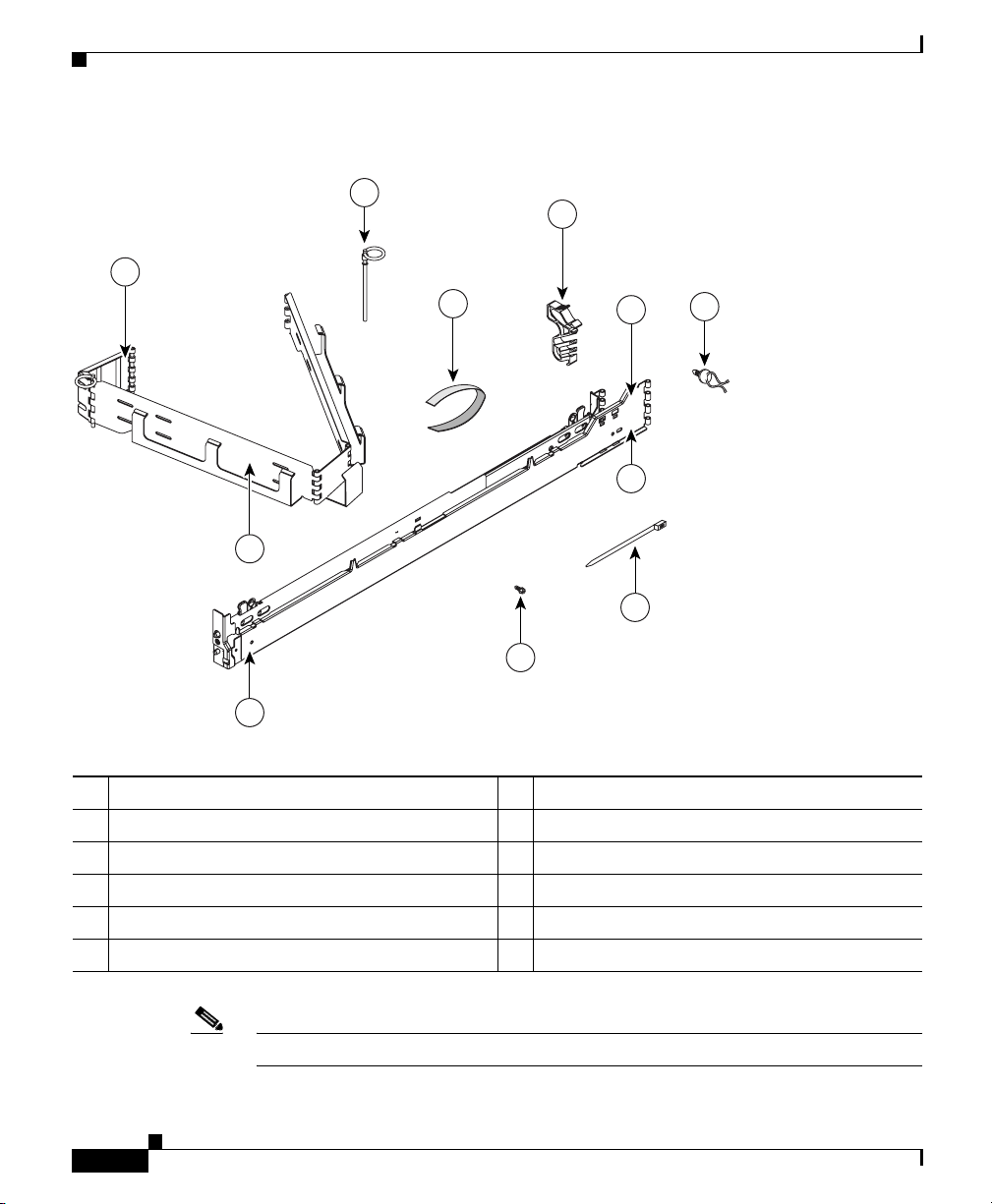
Tools and Parts Required
Figure 3-1 Rack Installation Kit
3
2
1
Chapter 3 Installing the Wide Area Application Engine
5
4
6
8
9
7
10
11
1 Cable-management assembly 7 Cable Clamp (5)
2 Cable-management arm bracket 8 Rear of rail
3 Hinge 9 Cable ties (5)
4 Cable strap (5) 10 M6 screws (5)
5 Cable-restraint bracket(5) 11 Front of rail
6 Slide rail (2)
Note The rack kit includes a left and a right slide rail.
Cisco Wide Area Application Engine 7326 Hardware Installation Guide
3-4
134568
OL-6831-02
Page 63

Chapter 3 Installing the Wide Area Application Engine
Installing the Wide Area Application Engine 7326
Installing the Wide Area Application Engine 7326
Place the WAE in the desired location. You can mount it in a rack for your
convenience, or place it on a solid, stable surface. If you do not plan to install the
appliance in an equipment rack, proceed to the “Installing the Chassis on a
Tabletop” section on page 3-11.
To install the WAE in a rack, follow these steps:
Step 1 Push outward on the slide-rail latch (labeled 2 in Figure 3-2). Pull the latch back
to open the slide rail. The latch will engage and stay open. Open the other end of
the slide rail. Repeat the entire process for the other slide rail.
Note If you are installing the server in the top of the rack or directly under another
server or device, remove the cable-management arm bracket from the
cable-management assembly and install the cable-management arm bracket on the
slide rail. Go to step 6 to install the cable-management arm bracket; then, continue
with step 2.
OL-6831-02
Figure 3-2 Latching the Slide Rails
2
1
134570
Cisco Wide Area Application Engine 7326 Hardware Installation Guide
3-5
Page 64

Installing the Wide Area Application Engine 7326
1 Right slide rail 2 Slide rail latch
Step 2 Align the slide rail with the front mounting flange. Use the score mark on the slide
rail (labeled 1 in Figure 3-3) to align the slide rail. Push outward on the slide rail
latch to close the latch and secure the slide rail. Do the same for the front of the
other slide rail. Align the slide rail with the rear mounting flange. The slide rail
occupies the full height of the device. Close the latches to secure the rear of both
the slide rails.
Note Make sure that the slide rails are securely seated on the mounting flanges.
When the slide is secure, the slide rail pins protrude from the slide rails.
Figure 3-3 Aligning the Slide Rails
Chapter 3 Installing the Wide Area Application Engine
3-6
2
1
1 Slide rail score mark 2 Slide rail pins
Step 3
Extend the slide rails fully from the rack until the slide rails lock. Align the tabs
on the slide rails (labeled 1 in Figure 3-4) with the matching inserts on the
appliance and lower the appliance onto the slide rails.
Cisco Wide Area Application Engine 7326 Hardware Installation Guide
134571
OL-6831-02
Page 65

Chapter 3 Installing the Wide Area Application Engine
Note Make sure that each slide rail tab is inserted in the matching insert on the
appliance and that the appliance is resting on the top edge of the slide rail.
Figure 3-4 Inserting the WAE
Installing the Wide Area Application Engine 7326
OL-6831-02
Step 4
1
134572
1 Alignment tab (front)
Carefully slide the WAE along the slide rails approximately 1 inch (2.54 cm)
toward the rack to lock the WAE on the slide rails. (See Figure 3-5.)
Cisco Wide Area Application Engine 7326 Hardware Installation Guide
3-7
Page 66

Installing the Wide Area Application Engine 7326
Figure 3-5 Locking the WAE on the Slide Rails
1
1 Lock indicator 2 Slide Rail Hooks
2
Chapter 3 Installing the Wide Area Application Engine
Rear view
134573
3-8
Note When locked in position, an indicator (labeled 1 in Figure 3-5) is visible on each
side of the appliance. To remove the appliance from the rack, lift up on the lock
indicator and slide the appliance forward.
Step 5 Lift the locking levers (labeled 1 in Figure 3-6) on the slide rails and slide the
appliance into the rack until it extends approximately 4 inches (10.16 cm) from
the edge of the rack.
Cisco Wide Area Application Engine 7326 Hardware Installation Guide
OL-6831-02
Page 67

Chapter 3 Installing the Wide Area Application Engine
Figure 3-6 Sliding in the WAE
Installing the Wide Area Application Engine 7326
1
83133
OL-6831-02
1 Locking levers
Step 6
Attach the cable-management assembly to the rear of the slide rail using a hinge
pin (labeled 1 in Figure 3-7). Attach the free end of the cable-management
assembly to the slide rail using a hinge pin.
Note If you installed the cable-management arm bracket in step 1, complete the
installation of the cable-management assembly.
Cisco Wide Area Application Engine 7326 Hardware Installation Guide
3-9
Page 68

Installing the Wide Area Application Engine 7326
Figure 3-7 Attaching the Cable-Management Assembly
2
1
Chapter 3 Installing the Wide Area Application Engine
3
134569
3-10
1 Hinge pin 3 Slide rail
2 Left mounting flange
Step 7
Attach the power cords and other cables to the rear of the server (including
keyboard, monitor, and mouse, if required). Attach the power cords to the
cable-restraint bracket. Secure the cable-restraint bracket to the slide rail.
Use cable clamps to secure the cables across the rear of the server. Route the
cables along the cable-management arm channel, securing them with cable straps.
Note Allow slack in all cables to avoid tension in the cables.
Step 8 Slide the WAE into the rack until the release latches lock into place. To slide the
WAE out of the rack, press the release latches.
Cisco Wide Area Application Engine 7326 Hardware Installation Guide
OL-6831-02
Page 69

Chapter 3 Installing the Wide Area Application Engine
Note Insert the optional M6 screws (labeled 2 in Figure 3-7) in the front and rear of the
appliance when moving the rack, or if you install the rack in a vibration-prone
area.
To remove the WAE from the rack, reverse these instructions. Store these
installation instructions with your WAE documentation for future use.
Installing the Chassis on a Tabletop
When you install a WAE on a workbench or tabletop, ensure that the surface is
clean and in a safe location and that you have considered the following points:
• The chassis should be installed off the floor. (Dust that accumulates on the
floor is drawn into the interior of the chassis by the cooling fans. Excessive
dust inside the WAE can cause overtemperature conditions and component
failures.)
Installing the Wide Area Application Engine 7326
OL-6831-02
• There must be approximately 19 inches (48.26 cm) of clearance at the front
and rear of the chassis for accessing network cables or equipment.
• The WAE will receive adequate ventilation (it is not being installed in an
enclosed cabinet where ventilation is inadequate).
To install the WAE on a workbench or tabletop, follow these steps:
Step 1 Remove any debris and dust from the tabletop or workbench, as well as from the
surrounding area. Also make sure that your path between the WAE and its new
location is unobstructed.
Step 2 Attach the rubber feet to the bottom of the chassis. The rubber feet have an
adhesive backing. Peel the protective tape off the adhesive and stick the feet to the
bottom of a clean chassis surface. Place one foot in each corner.
Step 3 Place the chassis on the tabletop or workbench.
Step 4 Ensure that no exhaust air from other equipment will be drawn into the chassis.
Also make sure that there is adequate clearance at the front and rear of the chassis.
Cisco Wide Area Application Engine 7326 Hardware Installation Guide
3-11
Page 70

Chapter 3 Installing the Wide Area Application Engine
Connecting Cables
Connecting Cables
To connect cables to your WAE, follow these steps:
Step 1 Power down the appliance before connecting cables to or disconnecting any
cables from the appliance.
Step 2 See the documentation that comes with your optional equipment for additional
cabling instructions. It might be easier for you to route the cables before you
install specific optional equipment.
Step 3 Cable identifiers are printed on the cables that come with the server and options.
Use these identifiers to connect the cables to the correct connectors.
Figure 3-8 shows the locations of the input and output connectors on your device.
Figure 3-8 WAE-7326 Ports and Receptacles—AC System Shown
2
1
TX/RX TX/RXLINK LINK
3
4 5 6 7
137693
89101112
1 Ethernet link status LED 7 Power cord connectors and LED
2 Ethernet activity LED 8 USB connectors (not supported)
3 System locator LED 9 Video connector (not supported)
Cisco Wide Area Application Engine 7326 Hardware Installation Guide
3-12
OL-6831-02
Page 71

Chapter 3 Installing the Wide Area Application Engine
Connecting Power and Booting the System
4 ASM connector (not supported) 10 Mouse connector
5 Remote Supervisor Adapter II connector (not
11 Keyboard connector
1
1
supported)
6 SCSI connector 12 Serial port connector
1. Not required for normal operation. Can be used for troubleshooting purposes.
Note The WAE-7326 is compatible with the Cisco Storage Array. Refer to the
Cisco Storage Array SA-7 and SA-14 Installation and Configuration
Guide.
Connecting Power and Booting the System
To connect power to your system, follow these steps:
Step 1 Review the information in the “Safety Guidelines” section on page 2-4.
Step 2 Plug a power cord into each power cord receptacle on the back of the WAE. (See
Figure 3-8.)
OL-6831-02
Note You must connect a power cord to both power supplies. If only one power
supply is connected, when you turn on the power, the system error LED
lights and the system makes a loud noise.
Step 3 Connect the other end of each power cord to a power source at your
installation site.
Step 4 Power up all externally connected devices.
Step 5 Press the power control button on the front of the WAE.
The system should begin booting. Once the operating system boots, you are ready
to initialize the basic software configuration. (Refer to the software configuration
guide or user guide that shipped with your system.)
Cisco Wide Area Application Engine 7326 Hardware Installation Guide
3-13
Page 72

Chapter 3 Installing the Wide Area Application Engine
Checking the LEDs
Note While the WAE is powering up, the green power on LED on the front of
the WAE is on.
Checking the LEDs
When the WAE is up and running, observe the front panel LEDs (see Figure 1-2
and Table 1-2) to verify that your system is operating properly.
To troubleshoot using the LEDs, see Chapter 5, “Troubleshooting the System
Hardware.”
Removing or Replacing a WAE
3-14
Warning
Warning
Cisco Wide Area Application Engine 7326 Hardware Installation Guide
Before working on a system that has an on/off switch, turn OFF the power and
unplug the power cord.
Ultimate disposal of this product should be handled according to all national
laws and regulations.
To remove a WAE from your network, power it down, disconnect the power cords
and network cables, and physically remove the chassis from the rack.
The WAE is in constant communication with the router on your network. When
the router notices that the WAE is no longer responding to it, the router stops
sending requests to the WAE. This is transparent to users. If other WAEs are
attached to the router, the router continues sending requests to the other WAEs.
When you remove a WAE, the pages that were cached on that device are no longer
available to the router or other WAEs. You might see an increase in outgoing web
traffic that might have otherwise been fulfilled by the WAE that you are removing.
However, after a time, the router and other WAEs redistribute the load of web
traffic.
Statement 1
Statement 1040
OL-6831-02
Page 73

Chapter 3 Installing the Wide Area Application Engine
If you remove the last WAE from your network, you can also disable WAE support
on the router. However, this action is not necessary because leaving WAE support
enabled when there are no WAEs attached has no effect on the router’s
performance.
To replace a WAE, remove it from the network, and then install a new WAE and
configure it using the same configuration parameters (IP address, and so forth)
that you used for the removed WAE.
Removing or Replacing a WAE
OL-6831-02
Cisco Wide Area Application Engine 7326 Hardware Installation Guide
3-15
Page 74

Removing or Replacing a WAE
Chapter 3 Installing the Wide Area Application Engine
3-16
Cisco Wide Area Application Engine 7326 Hardware Installation Guide
OL-6831-02
Page 75

Installing Hardware Options
This chapter provides basic instructions for installing hardware options in your
Wide Area Application Engine (WAE). These instructions are intended for
technicians who are experienced with setting up Cisco WAE hardware.
This chapter contains the following sections:
• Removing the Cover and Bezel, page 4-1
• Working with Adapters, page 4-3
• Completing the Installation, page 4-11
• Installing a Hard Disk Drive, page 4-13
Removing the Cover and Bezel
CHAPTER
4
OL-6831-02
Warning
Step 1 Review the information in the “Safety Warnings” section on page 2-1 and the
Step 2 Power off the device and all attached devices and disconnect all external cables
Before working on a system that has an on/off switch, turn OFF the power and
unplug the power cord.
To remove the device top cover, follow these steps:
“Safety Guidelines” section on page 2-4.
and power cords.
Cisco Wide Area Application Engine 7326 Hardware Installation Guide
Statement 1
4-1
Page 76

Removing the Cover and Bezel
Step 3 Press down on the left and right side latches and pull the device out of the rack
enclosure until both slide rails lock.
Note You can reach the cables on the back of the device when the device is in
Step 4 Lift the cover-release latch (labeled 2 in Figure 4-1). Lift the cover off the device
and set the cover aside.
Figure 4-1 Removing the Cover and Bezel
Chapter 4 Installing Hardware Options
the locked position.
4-2
1 2
1 Bezel 2 Cover release latch
Cisco Wide Area Application Engine 7326 Hardware Installation Guide
83237
OL-6831-02
Page 77

Chapter 4 Installing Hardware Options
Caution For proper cooling and airflow, replace the cover before turning on the device.
Operating the device for extended periods (over 30 minutes) with the cover
removed might damage device components.
Step 5 Remove the bezel (labeled 1 in Figure 4-1):
a. Press in on the tabs on the top of the bezel, and rotate the bezel away from the
device front.
b. Store the bezel in a safe place.
Working with Adapters
The WAE 7326 has connectors for up to four PCI adapters on the system board
and PCI riser card. This section provides general information about the system
board, riser card, adapter, and PCI slot configuration specifications, and generic
adapter installation procedures.
Figure 4-2 and Figure 4-3 show the location of the PCI-X adapter expansion slots
on the system board and PCI riser card.
Working with Adapters
OL-6831-02
Cisco Wide Area Application Engine 7326 Hardware Installation Guide
4-3
Page 78

Working with Adapters
Chapter 4 Installing Hardware Options
Figure 4-2 System Board
1
2
3
4
5
6
7
8
9 10
11
12
4-4
14 13
1 DIMM 1 (J1) 8 DIMM 8 (J8)
2 DIMM 2 (J2) 9 Microprocessor 1 (J22)
3 DIMM 3 (J3) 10 Microprocessor 2 (J23)
4 DIMM 4 (J4) 11 Battery (BH1)
5 DIMM 5 (J5) 12 VRM
6 DIMM 6 (J6) 13 PCI riser card (J73)
7 DIMM 7 (J7) 14 PCI low-profile card (J18)
1. VRM = voltage regulator module
Cisco Wide Area Application Engine 7326 Hardware Installation Guide
1
1 (J72)
137684
OL-6831-02
Page 79

Chapter 4 Installing Hardware Options
Figure 4-3 PCI Riser Card
Working with Adapters
1
137707
2
1 PCI-X slot 3, 64-bit 3.3 V
133 MHz (PCI 3)
Adapter Installation Considerations
Before you install an adapter, review the following information:
• Locate the documentation that comes with the adapter and follow those
instructions in addition to the instructions in this chapter. If you need to
change the switch or jumper settings on your adapter, follow the instructions
that come with the adapter.
• PCI slots 1 and 2 support only low-profile adapters.
• PCI slots 3 and 4 support standard full-length adapters.
• WAE-7326 supports only 3.3 V and universal PCI adapters.
• PCI/PCI-X slot 3 and slot 4 are 64-bit slots and support only 3.3-V and
universal PCI adapters.
• The PCI bus configuration is as follows:
–
Non-hot-plug, 64-bit PCI-X slots 1 and 2 (PCI bus A, 100 MHz)
–
Non-hot-plug, 64-bit PCI-X slots 3 (PCI bus B, 133 MHz)
–
Non-hot-plug, 64-bit PCI-X slot 4 (PCI bus C, 133 MHz)
2 PCI-X slot 4, 64-bit 3.3 V 133 MHz
(PCI 4)
OL-6831-02
Cisco Wide Area Application Engine 7326 Hardware Installation Guide
4-5
Page 80

Working with Adapters
• The system scans PCI and PCI-X slots 1 through 5 to assign system resources.
The system starts (boots) the system devices in the following order, if you
have not changed the default boot precedence:
–
Integrated Ethernet controller
–
Integrated SCSI controller (SCSI channel B, then SCSI channel A)
–
PCI and PCI-X slots 1,2, 3, and 4.
Installing an Adapter
Figure 4-4 shows how to install a PCI or PCI-X adapter.
Figure 4-4 Installing a PCI or PCI-X Adapter
Chapter 4 Installing Hardware Options
1
POWER
SUPPLIES
2
L
i
VRM
g
D
h
i
a
t
g
P
NON
n
a
REDUNDANT
o
t
h
s
t
i
c
OVER SPEC
s
™
NMI
CPU
SP
CPU/VRM
M
MISMATCH
E
M
O
DASD
R
Y
A
B
PCI
BUS
REMIND
C
FAN
TEMP
1 Adapter retainer
Cisco Wide Area Application Engine 7326 Hardware Installation Guide
4-6
1
83238
OL-6831-02
Page 81

Chapter 4 Installing Hardware Options
To install a PCI or PCI-X adapter, follow these steps:
Step 1 Review the information in the “Safety Warnings” section on page 2-1, and the
“Safety Guidelines” section on page 2-4.
Step 2 Power down the device and peripheral devices and disconnect all power cords and
external cables.
Step 3 Remove the cover. (See the “Removing the Cover and Bezel” section on
page 4-1.)
Step 4 Determine which expansion slot you will use for the adapter.
Step 5 If you are installing an adapter in PCI slot 1 or 2, remove the PCI low-profile card
cage.
If you are installing an adapter in PCI slot 3, 4, or 5, remove the PCI riser card
assembly. (See Figure 4-5.)
Step 6 Slide the expansion-slot cover out of the PCI low-profile card cage or PCI riser
card cage.
Step 7 Install the adapter.
Working with Adapters
OL-6831-02
Step 8 Connect any needed cables to the adapter.
Caution When you route cables, do not block any connectors or the ventilated space
around any of the fans.
Caution Make sure that cables are not routed on top of components under the PCI riser
card cage or the PCI low-profile card cage.
Caution Make sure that cables are not pinched by the server components.
Figure 4-5 shows the cable routing for an adapter installed in the PCI low-profile
card cage.
Cisco Wide Area Application Engine 7326 Hardware Installation Guide
4-7
Page 82

Working with Adapters
Note Remove the PCI riser card cage, the PCI low-profile card cage, and the fan guide
Chapter 4 Installing Hardware Options
before you route the cables. Reinstall the components when you complete the
cable routing.
Figure 4-5 Cable Routing for the PCI Low-Profile Card Cage
1
4-8
2
3
137690
Cisco Wide Area Application Engine 7326 Hardware Installation Guide
OL-6831-02
Page 83

Chapter 4 Installing Hardware Options
1 Low profile SCSI adapter 2 SCSI cable connector
3 SCSI cable
Figure 4-6 shows the cable routing for an adapter installed in the PCI riser card
cage.
Note Remove the fan guide before you route the cables. Reinstall the fan guide when
you complete the cable routing.
Step 9 Perform any configuration tasks required for the adapter.
Working with Adapters
OL-6831-02
Cisco Wide Area Application Engine 7326 Hardware Installation Guide
4-9
Page 84

Working with Adapters
Chapter 4 Installing Hardware Options
Figure 4-6 Cable Routing for the PCI Riser Card Cage
1
4-10
1 SCSI adapter 2 SCSI cable
Step 10
Step 11 Reinstall the cover.
Cisco Wide Area Application Engine 7326 Hardware Installation Guide
If you have other hardware options to install or remove, do so now.
1
137691
OL-6831-02
Page 85

Chapter 4 Installing Hardware Options
For instructions on completing the installation, see the “Completing the
Installation” section on page 4-11.
Completing the Installation
To complete your installation, follow these steps:
Step 1 Install the top cover.
Step 2 Install the device in a rack.
For complete rack installation and removal instructions, see Chapter 3, “Installing
the Wide Area Application Engine.”
Caution Install the device only in a rack cabinet with perforated doors.
Completing the Installation
OL-6831-02
Caution Do not leave open spaces above or below an installed server in the rack cabinet.
To help prevent damage to server components, always install a blank filler panel
to cover the open space and to help ensure proper air circulation. See the
documentation that comes with your rack cabinet for more information.
Step 3 Connect the cables and power cords. For information on connecting cables and
power cords, see the “Connecting Cables” section on page 3-12.
Cisco Wide Area Application Engine 7326 Hardware Installation Guide
4-11
Page 86

Completing the Installation
Installing the WAE Cover and Bezel
To install the WAE cover and bezel, follow these steps:
Step 1 Place the cover release latch (labeled 2 in Figure 4-7) in the open (up) position.
Step 2 Insert the bottom tabs of the top cover into the matching slots in the device
chassis.
Step 3 Press down on the cover release latch to lock the cover in place.
Figure 4-7 Installing the Cover and Bezel
Chapter 4 Installing Hardware Options
4-12
1 2
1 Bezel 2 Cover release latch
Step 4
Cisco Wide Area Application Engine 7326 Hardware Installation Guide
Install the bezel.
a. Align the hooks on the bottom of the bezel with the device.
83237
OL-6831-02
Page 87

Chapter 4 Installing Hardware Options
b. Press the bezel toward the device until it clicks into place.
Installing a Hard Disk Drive
Your WAE supports six 1-inch (26 mm) slim, 3.5-inch low-voltage differential
(LVD) hard disk drives installed on Ultra-Slim hard disk drive trays.
Note All hard disk drives being used in the device should have the same throughput
speed rating. Mixing hard disk drives with different speed ratings will cause all
hard disk drives to operate at the lower throughput speed.
Note The SCSI ID assigned to each bay is printed on the bezel.
Installing a Hard Disk Drive
OL-6831-02
Caution To maintain proper system cooling, do not operate the device for more than 10
minutes without either a hard disk drive or a filler panel installed in each bay.
To install a hard disk drive in a bay, follow these steps:
Step 1 Review the information in the “Safety Warnings” section on page 2-1, and the
“Safety Guidelines” section on page 2-4.
Step 2 Remove the filler panel (labeled 3 in Figure 4-8) from one of the empty bays by
inserting your finger into the depression at the left side of the filler panel and
pulling it away from the device.
Step 3 Place the drive handle in the open position and slide the drive into the bay.
Step 4 Close the drive handle and reload the appliance. You must reload the appliance for
the software to recognize the hard disk drive.
Cisco Wide Area Application Engine 7326 Hardware Installation Guide
4-13
Page 88

Installing a Hard Disk Drive
Figure 4-8 Installing a Hard Disk Drive
Chapter 4 Installing Hardware Options
83240
4-14
1 2 3
1 Drive tray handle 3 Filler panel
2 Drive tray assembly
Cisco Wide Area Application Engine 7326 Hardware Installation Guide
OL-6831-02
Page 89

CHAPTER
5
Troubleshooting the System Hardware
This chapter provides basic troubleshooting information to help you identify
some common problems that might occur with your Wide Area Application
Engine (WAE).
This chapter contains the following sections:
• Identifying System Problems, page 5-2
• Using the System Diagnostic Programs, page 5-5
• Checking the Power Subsystem, page 5-11
• Troubleshooting the Ethernet Controller, page 5-12
• Identifying Problems Using Trouble Indicators and Status LEDs, page 5-15
• Undetermined Problems, page 5-25
• Symptoms and Solutions, page 5-28
Use the information in this chapter to determine whether a problem originates
with the hardware or the software. For further assistance, contact your service
representative.
OL-6831-02
Cisco Wide Area Application Engine 7326 Hardware Installation Guide
5-1
Page 90

Identifying System Problems
Note Cisco ACNS software does not support the use of a keyboard or mouse
(Personal System/2 [PS/2] or Universal Serial Bus [USB]) for Linux and ACNS
software troubleshooting. However, the keyboard and mouse are supported by the
BIOS for power-on self-test (POST) and diagnostic programs that are located in
the device ROM.
When console redirection is enabled, all the tests available from a keyboard are
accessible through the console connection as well. (Mouse support, however, is
not available through the console connection.)
You can run all the diagnostics and tests that are supported by the BIOS, with a
few exceptions. Tests for a disk drive, for example, are invalid because the device
does not include a disk drive in the hardware configuration.
Tests for peripheral devices (such as mouse, keyboard, and monitor) and ports
(such as the USB port) that are not supported by ACNS software are also invalid.
Caution Customer-replaceable components include the Fibre Channel adapter and hard
disk drives. All other components that are not orderable as spare hardware options
can only be replaced by a qualified service technician. Once you have identified
a faulty component, contact Cisco Technical Support. (See the “Obtaining
Documentation” section on page xvii.)
Chapter 5 Troubleshooting the System Hardware
Note Read the “Working Inside the WAE with the Power On” section on page 2-7
before opening the chassis cover.
Identifying System Problems
To identify system problems, follow these steps:
Step 1 Power down the device and all external devices.
Step 2 Check all cables and power cords. (See the “Checking Connections and Switches”
section on page 5-3.)
Cisco Wide Area Application Engine 7326 Hardware Installation Guide
5-2
OL-6831-02
Page 91

Chapter 5 Troubleshooting the System Hardware
Step 3 Set all display controls on the terminal or display device to the middle position.
Step 4 Power up all external devices.
Step 5 Power up the device.
Step 6 Record any POST error messages that are displayed on the screen. If an error is
displayed, look up the first error in the “POST Error Codes” section on page 5-52.
Step 7 Check the system error LED on the front panel (see Figure 1-2); if it is on, see the
“System Error LED and the Diagnostic Panel LEDs” section on page 5-33.
Step 8 Check the system error log. If an error was recorded by the system, see the
“Symptoms and Solutions” section on page 5-28.
Step 9 Start the diagnostic programs and check for the following responses:
• One beep
• Readable instructions or the main menu
Step 10 Take one of the following actions:
• If you received both responses, run the diagnostic programs. For information
on how to use the diagnostic programs, see the “Using the System Diagnostic
Programs” section on page 5-5.
Identifying System Problems
If the diagnostic programs were completed successfully and you still suspect
a problem, see the “Undetermined Problems” section on page 5-25.
• If you did not receive both responses, find the failure symptom in the
“Symptoms and Solutions” section on page 5-28.
Checking Connections and Switches
Improperly set switches and controls and loose or improperly connected cables
are the most likely source of problems for the chassis or other external equipment.
A quick check of all the switches, controls, and cable connections can easily
solve these problems. (See Figure 1-2 for the location of front panel controls
and indicators. See Figure 1-3 for the location of back panel connectors on
the system.)
Cisco Wide Area Application Engine 7326 Hardware Installation Guide
OL-6831-02
5-3
Page 92

Identifying System Problems
To check all the connections and switches, follow these steps:
Step 1 Power down the system, including any attached peripherals such as external
drives. Disconnect all the power cables from their electrical outlets.
Step 2 If the system is connected to a power strip (or power distribution unit), turn the
power strip off and then on again.
Is the power strip receiving power?
Ye s . Go to Step 5.
No. Go to Step 3.
Step 3 Plug the power strip into another electrical outlet.
Is the power strip receiving power?
Ye s . The original electrical outlet probably does not function. Use a different
electrical outlet.
No. Go to Step 4.
Step 4 Plug a system that you know works into the electrical outlet.
Does the system receive power?
Chapter 5 Troubleshooting the System Hardware
5-4
Ye s . The power strip is probably not functioning properly. Use another power
strip.
No. Go to Step 5.
Step 5 Reconnect the system to the electrical outlet or power strip.
Make sure that all connections fit tightly together.
Step 6 Power up the system.
Is the problem resolved?
Ye s . The connections were loose. You have fixed the problem.
No. Call your service representative. (See the “Obtaining Technical Assistance”
section on page xx.)
Cisco Wide Area Application Engine 7326 Hardware Installation Guide
OL-6831-02
Page 93

Chapter 5 Troubleshooting the System Hardware
Using the System Diagnostic Programs
Using the System Diagnostic Programs
The device diagnostic programs are stored in upgradable read-only memory
(ROM) on the system board. These programs are the primary method of testing
the following major components of the device: the system board, Ethernet
controller, RAM, serial ports, and hard disk drives. You can also use the
diagnostic programs to test some external devices. See the “Diagnostic Programs
and Error Messages” section on page 5-7.
If you cannot determine whether a problem is caused by the hardware or by the
software, you can run the diagnostic programs to confirm that the hardware is
working properly.
When you run the diagnostic programs, a single problem might cause several error
messages. When this occurs, work to correct the cause of the first error message.
After the cause of the first error message is corrected, the other error messages
might not occur the next time you run the test.
When troubleshooting, note the following points:
• If multiple error codes are displayed, diagnose the first error code that is
displayed.
• If the computer stops with a POST error, go to the “POST Error Codes”
section on page 5-52.
• If the computer stops and no error message is displayed, go to the
“Undetermined Problems” section on page 5-25.
• For power supply problems, see the “Power Supply LED Errors” section on
page 5-50.
• For safety information, see Chapter 2, “Preparing to Install the Wide Area
Application Engine.”
• For intermittent problems, check the error log.
Diagnostic Tools Overview
The following tools are available to help you identify and resolve
hardware-related problems:
• POST beep codes and error messages
Cisco Wide Area Application Engine 7326 Hardware Installation Guide
OL-6831-02
5-5
Page 94

Using the System Diagnostic Programs
The power-on self-test (POST) generates beep codes and messages to indicate
successful test completion or the detection of a problem. See the next section,
“POST,” for more information.
• Error log
The POST error log contains the three most recent error codes and messages
that the system has generated during POST. The system error log contains all
the error messages that were issued during POST.
• SCSI error messages
For information on SCSI errors, see the “SCSI Errors” section on page 5-60.
• Diagnostic programs and error messages
The device diagnostic programs are stored in ROM on the system board.
These programs are the primary method of testing the major components of
your device. See the “Diagnostic Programs and Error Messages” section on
page 5-7 for more information.
• Light Path Diagnostics
Your device has LEDs to help you identify problems with device components.
These LEDs are part of the Light Path Diagnostics that are built into your
device. By following the path of LEDs, you can quickly identify the type of
system error that occurred. See the “Using Light Path Diagnostics” section on
page 5-21 for more information.
• Error symptom charts
These charts list problem symptoms, along with suggested steps to
correct the problems. See the “Error Symptoms” section on page 5-43
for more information.
Chapter 5 Troubleshooting the System Hardware
POST
5-6
When you power up the device, it performs a series of tests to check the operation
of device components and some of the hardware options installed in the device.
This series of tests is called the power-on self-test, or POST.
If POST finishes without detecting any problems, a single beep sounds, and the
first screen of your operating system or application program appears.
Cisco Wide Area Application Engine 7326 Hardware Installation Guide
OL-6831-02
Page 95

Chapter 5 Troubleshooting the System Hardware
If POST detects a problem, more than one beep sounds, and an error message
appears on your screen. See the “Beep Symptoms” section on page 5-28 and
“POST Error Codes” section on page 5-52 for more information.
Note If you have a power-up password or administrator password set, you must enter
the password and press Enter when prompted, before POST will continue.
Note A single problem might cause several error messages. When this occurs, work to
correct the cause of the first error message. After you correct the cause of the first
error message, the other error messages usually will not occur the next time that
you run the test.
The POST error log contains the three most recent error codes and messages that
the system generated during POST. The system error log contains all messages
issued during POST and all system status messages from the service processor.
You can view the contents of the system error log from the diagnostic programs.
Using the System Diagnostic Programs
Diagnostic Programs and Error Messages
The device diagnostic programs are stored in upgradable ROM on the system
board. These programs are the primary method of testing the major components
of your device.
Diagnostic error messages indicate that a problem exists; they are not intended to
be used to identify a failing part. Troubleshooting and servicing of complex
problems that are indicated by error messages should be performed by trained
service personnel.
Sometimes the first error to occur causes additional errors. In this case, the device
displays more than one error message. Always follow the suggested action
instructions for the first error message that appears.
The following sections contain the error codes that might appear in the detailed
test log and summary log when the diagnostic programs are run.
The error code format is as follows:
fff-ttt-iii-date-cc-text message
Cisco Wide Area Application Engine 7326 Hardware Installation Guide
OL-6831-02
5-7
Page 96

Chapter 5 Troubleshooting the System Hardware
Using the System Diagnostic Programs
The following are the meanings of the error message elements:
Error Message Element Explanation
fff 3-digit function code that indicates the function being tested when the error
occurred. For example, function code 089 is for the microprocessor.
ttt 3-digit failure code that indicates the exact test failure that was
encountered. (These codes are for trained service personnel; see the
“Diagnostic Error Codes” section on page 5-37.)
iii 3-digit device ID. (These codes are for trained service personnel; see the
“Diagnostic Error Codes” section on page 5-37.)
date The date that the diagnostic test was run and the error recorded.
cc Check value that is used to verify the validity of the information.
text message Message that indicates the reason for the problem.The format is as follows:
Function Name: Result (test-specific string)
where:
Function Name is the name of the function being tested when the error
occurred. This corresponds to the function code (fff) shown in the error
code format in the previous section.
Result can be one of the following:
• Passed—This result occurs when the diagnostic test is completed
without any errors.
5-8
• Failed—This result occurs when the diagnostic test discovers an error.
• User Aborted—This result occurs when you stop the diagnostic test
before it is complete.
• Not Applicable—This result occurs when you specify a diagnostic test
for a device that is not present.
• Aborted—This result occurs when the test could not proceed, for
example, because of the system configuration.
• Warning—This result occurs when a possible problem is reported
during the diagnostic test, such as when a device driver is not found.
• Test-specific string—This is additional information that you can use to
analyze the problem.
Cisco Wide Area Application Engine 7326 Hardware Installation Guide
OL-6831-02
Page 97

Chapter 5 Troubleshooting the System Hardware
Starting the Diagnostic Programs
To start the diagnostic programs, follow these steps:
Step 1 Power up the device and watch the console.
Note To run the diagnostic programs, you must start the device with the highest
level password that is set. That is, if an administrator password is set, you
must enter the administrator password, not the power-up password, to run
the diagnostic programs.
Step 2 Press F2 when this message appears:
F2 for Diagnostics
Step 3 Enter the appropriate password and then press Enter.
Step 4 From the top of the window, choose either Extended or Basic.
Step 5 When the Diagnostic Programs window appears, choose the test that you want to
run from the list that appears. Follow the instructions in the window:
Using the System Diagnostic Programs
OL-6831-02
• Press F1 while running the diagnostic programs to obtain help information.
You also can press F1 from within a help window to obtain online
documentation from which you can choose different categories. To exit from
the help information and return to your last location, press Esc.
• If the device stops during testing and you cannot continue, restart the device
and try running the diagnostic programs again. If the problem remains, the
component that was being tested when the device stopped needs to be
replaced.
• If you run the diagnostic programs with either no mouse or a USB mouse
attached to your device, you will not be able to navigate between test
categories using the Next Cat and Prev Cat buttons. All other functions
provided by mouse-selectable buttons are also available using the function
keys.
Note Cisco ACNS software does not support USB peripheral devices.
Cisco Wide Area Application Engine 7326 Hardware Installation Guide
5-9
Page 98

Using the System Diagnostic Programs
• You can view device configuration information (such as system
If the diagnostic programs do not detect any hardware errors but the problem
persists during normal device operations, a software error might be the cause. If
you suspect a software problem, see the information that comes with your
software package.
Viewing the Test Log
When the tests are completed, you can view the test log by choosing Utility >
View Test Log.
Note You can view the test log only while you are in the diagnostic programs. When
you exit the diagnostic programs, the test log is cleared. The Save Log option in
the diagnostic programs window is not supported because the device does not
support a disk drive.
Chapter 5 Troubleshooting the System Hardware
configuration, memory contents, interrupt request [IRQ] use, direct memory
access [DMA] use, device drivers, and so on) by choosing Hardware Info
from the top of the window.
Viewing Error Logs
Start the diagnostic programs. Choose Hardware Info > System Error Log, and
then follow the instructions in the window.
Viewing Diagnostic Error Message Tables
For descriptions of the error messages that might appear when you run the
diagnostic programs, see the “Diagnostic Error Codes” section on page 5-37.
Note Depending on your device configuration, some of the error messages might not
appear when you run the diagnostic programs.
Cisco Wide Area Application Engine 7326 Hardware Installation Guide
5-10
OL-6831-02
Page 99

Chapter 5 Troubleshooting the System Hardware
Note If diagnostic error messages appear that are not listed in the tables, make sure that
your device has the latest levels of BIOS and diagnostics microcode installed.
Checking the Power Subsystem
Power problems can be difficult to solve. For example, a short circuit can exist
anywhere on any of the power distribution buses. Usually a short circuit will cause
the power subsystem to shut down because of an overcurrent condition.
To perform a general procedure for troubleshooting power problems, follow these
steps:
Step 1 Power down the device and disconnect all AC power cords.
Step 2 Check for loose cables in the power subsystem. Also check for short circuits, for
example, if there is a loose screw causing a short circuit on a circuit board.
Step 3 Remove adapters and disconnect the cables and power connectors to all internal
and external devices until the device is at the minimum configuration required to
start it.
Step 4 Reconnect all AC power cords and power up the device. If the device starts up
successfully, replace adapters and devices one at a time until the problem is
isolated. If the device does not start up from the minimal configuration, replace
components of a minimal configuration one at a time until the problem is isolated.
Checking the Power Subsystem
OL-6831-02
To use this method, it is important to know the minimum configuration required
for a system to start.
Cisco Wide Area Application Engine 7326 Hardware Installation Guide
5-11
Page 100

Chapter 5 Troubleshooting the System Hardware
Troubleshooting the Ethernet Controller
Note The following are the minimum operating requirements:
• One power supply
• Power cage assembly
• System board
• One microprocessor and voltage regulator module (VRM)
• Memory module (with a minimum of two 128-MB DIMMs)
Troubleshooting the Ethernet Controller
This section provides troubleshooting information for problems that might occur
with the 10/100/1000-Mbps Ethernet controller.
Network Connection Problems
If the Ethernet controller cannot connect to the network, check the following
conditions:
• Make sure that the cable is installed correctly.
The network cable must be securely attached at all connections. If the cable
is attached but the problem remains, try a different cable.
If you set the Ethernet controller to operate at either 100 Mbps or 1000 Mbps,
you must use Category 5 or higher cabling.
• Determine whether the hub supports autonegotiation. If it does not, try
configuring the integrated Ethernet controller manually to match the speed
and duplex mode of the hub.
• Check the Ethernet controller LEDs on the device back panel. (See
Figure 1-3.)
Cisco Wide Area Application Engine 7326 Hardware Installation Guide
5-12
OL-6831-02
