Page 1
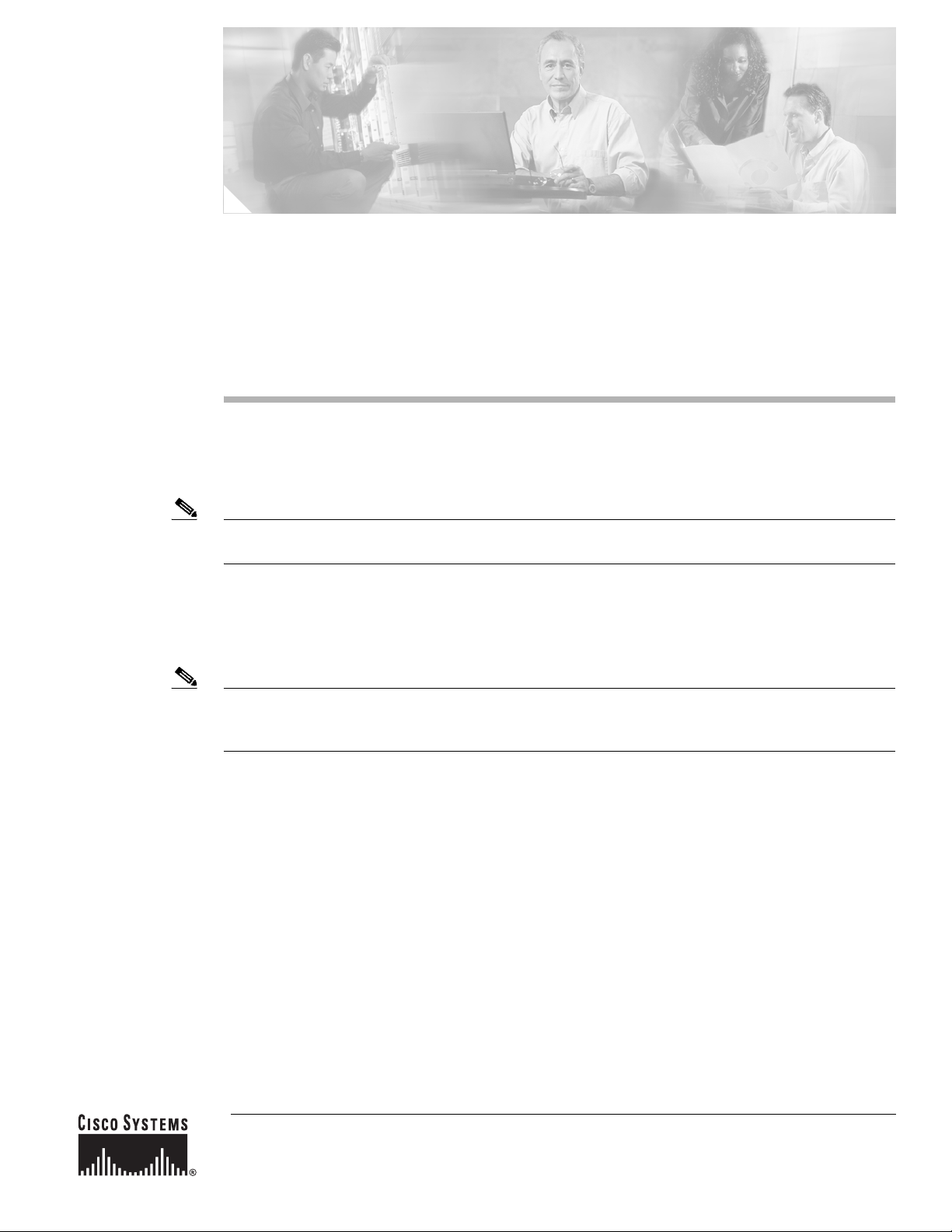
Cisco Router and Security Device Manager
(SDM) User Guide for the Cisco 7200 VXR and
Cisco 7301 Routers
October, 2006
Note This User Guide covers the Cisco 7204VXR, the Cisco 7206VXR, and the Cisco 7301 routers. For
information on additional SDM supported platforms, go to: http://www.cisco.com/go/sdm.
Cisco Router and Security Device Manager (SDM) is an intuitive Java-based device-management tool
that lets you configure LAN interfaces, routing, Network Address Translation (NAT), firewalls, Virtual
Private Networks (VPNs), and other features without knowledge of the Cisco command-line interface
(CLI).
Note SDM does not support the following features on th e Cisco 7200 VXR or Cisco 7301 routers: SDM Reset,
WAN conf iguration; therefore, you will need to use CLI commands to supp ort these functions. The SDM
Express Wizard is not supported on the Cisco 7000 family.
SDM is preinstalled on your router Flash Disk or CompactFlash Disk when you order a security bundle
comprising a Cisco 7204VXR, Cisco 7206VXR, or Cisco 7301 router.
SDM can also be purchased and installed on an existing Cisco 7204VXR, Cisco 7206VXR, or Cisco 7301
router. See “Installing SDM (Optional)” section on page 6 for instructions on downloading and installing
SDM.
Because SDM uses a GUI interface, it requires that you access it from a PC using a supported web
browser. For the supported browsers, see the “Cisco IOS Software Requirements” section on page 4.
This guide includes the following topics:
• Overview, page 2
• Features, page 2
• System Requirements, page 2
• Restrictions, page 4
Corporate Headquarters:
Cisco Systems, Inc., 170 West Tasman Drive, San Jose, CA 95134-1706 USA
© 2006 Cisco Systems, Inc. All rights reserved.
Page 2
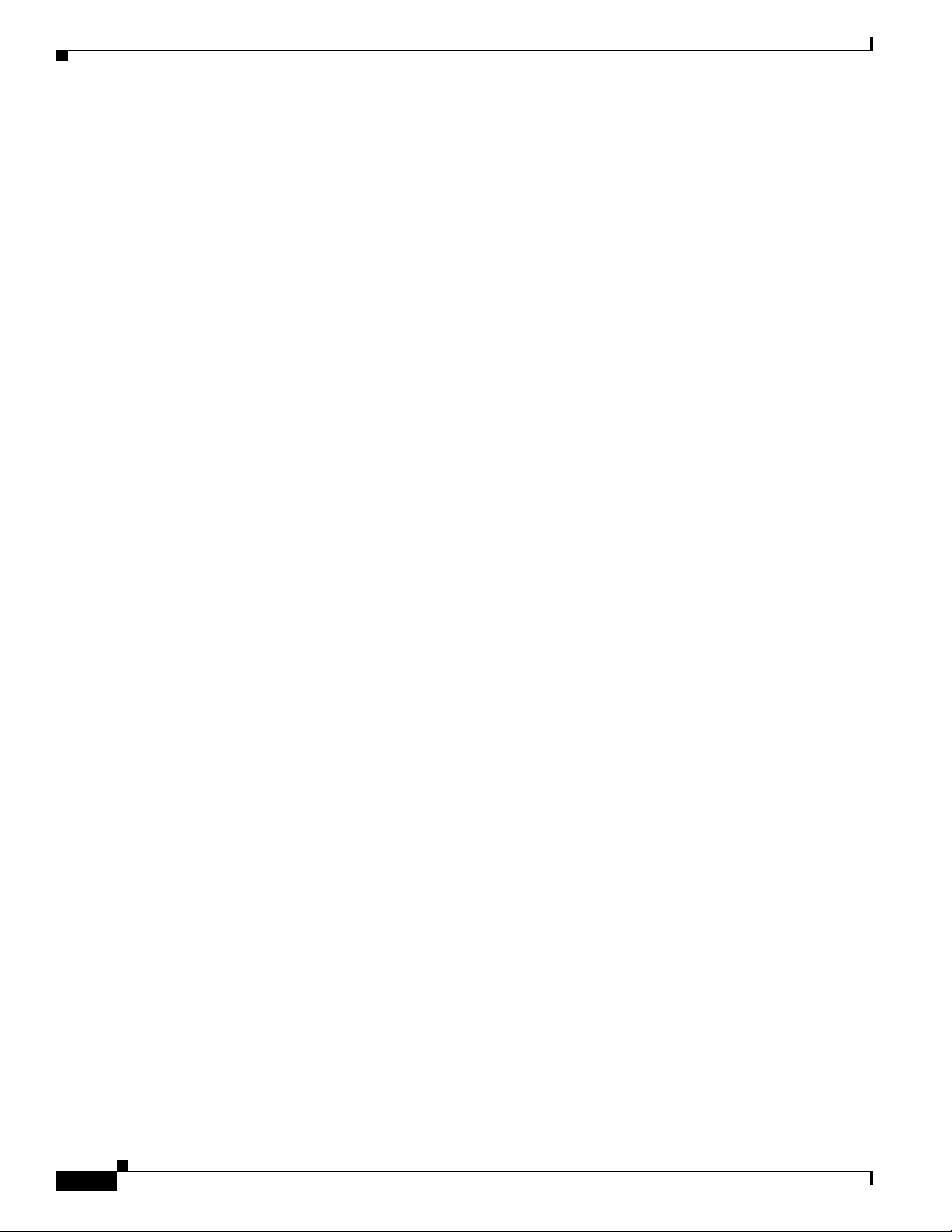
Overview
Overview
• Determining if SDM Is Installed, page 4
• Configuring Your Router to Support SDM, page 5
• Installing SDM (Optional), page 6
• Launching SDM, page 6
• Upgrading SDM, page 12
• Obtaining Documentation, page 12
• Documentation Feedback, page 13
• Cisco Product Security Overview, page 13
• Product Alerts and Field Notices, page 14
• Obtaining Technical Assistance, page 14
• Obtaining Additional Publications and Information, page 16
You can configure secure network access on your Cisco 7204VXR, Cisco 7206VXR, or Cisco 7301
router using both the SDM management tool and CLI commands.
You launch SDM using a supported browser on a PC. SDM allows you to configure supported security
features, such as VPNs, fi re w alls , and digit al cert if icates. Interf aces that SDM does not support, such as
token ring, must be configured using CLI commands. SDM attempts to read any configurations added
through CLI commands, but unsupported features are disp layed as read-only in the SDM user interface.
Although multiple users can concurrently use SDM to monitor a router, it is not recommended that
multiple users concurrently modify the configuration; results may be inconsistent.
Features
For SDM feature information, see the Security Device Manager Release Notes Page at
http://www.cisco.com/en/US/products/sw/secursw/ps5318/prod_release_notes_list.html
System Requirements
Refer to the following sections to determine the requirements for SDM support:
• Memory Requirements, page 3
• Hardware Requirements, page 3
• Browser and Java Requirements, page 3
• PC Operating System Requirements, page 3
• Cisco IOS Software Requirements, page 4
Cisco Router and Security Device Manager (SDM) User Guide for the Cisco 7200 VXR and Cisco 7301 Routers
2
OL-5131-07
Page 3
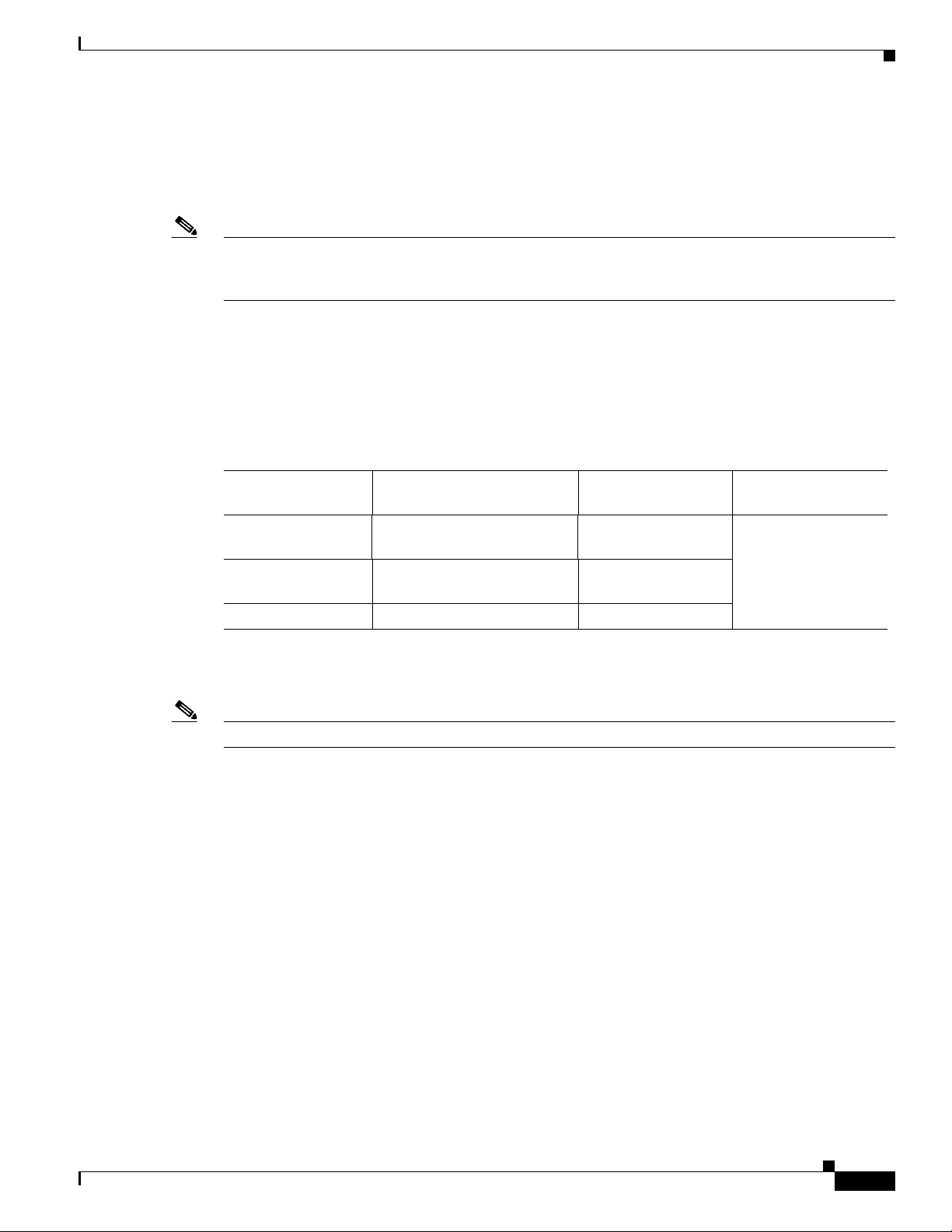
Memory Requirements
SDM Version 2.3.1 requires at least 7 MB of free Flash Disk or CompactFlash Disk on the router. Note
that the Cisco IOS software requires approximately 20 MB of Flash Disk space.
Note Flash Disks and CompactFlash Disks provide from 48 MB to 356 MB of storage space. Flash Disks and
CompactFlash Disks are supported on Cisco 7000 products that have PC card slots—formerly called
Personal Computer Memory Card International Association (PCMCIA) slots.
Hardware Requirements
SDM requires a PC running a Pentium III processor or faster, with a supported browser, and one of the
following supported Cisco 7000 routers (see Table 1):
Table 1 Supported Hardware
System Requirements
Supported Routers Supported Processors
Cisco 7204VXR NPE-225, NPE-400, NPE-G1,
NPE-G2, NSE-1
Cisco 7206VXR NPE-225, NPE-400, NPE-G1,
NPE-G2, NSE-1
Cisco 7301 — VAM2
1. The Integrated Services Adapter (ISA) module is not supported with SDM.
2. The VAM and VAM2 products are no longer being sold.
Note SDM requires a PC with a Pentium III or higher processor.
Browser and Java Requirements
For browser and Java requirements, see the Security Device Manager Release Notes at
http://www.cisco.com/en/US/products/sw/secursw/ps5318/prod_release_notes_list.html
PC Operating System Requirements
Supported Service
Adapters
VAM
VAM2 +
VAM
VAM2 +
1
2
, VAM22,
2
, VAM22,
2
, VAM2+
Supported Port
Adapters
PA-2FE-TX
PA-2FE-FX
PA-8E
PA-4E
OL-5131-07
For PC operating system requirements, see the Security Device Manager Release Notes at
http://www.cisco.com/en/US/products/sw/secursw/ps5318/prod_release_notes_list.html
Cisco Router and Security Device Manager (SDM) User Guide for the Cisco 7200 VXR and Cisco 7301 Routers
3
Page 4
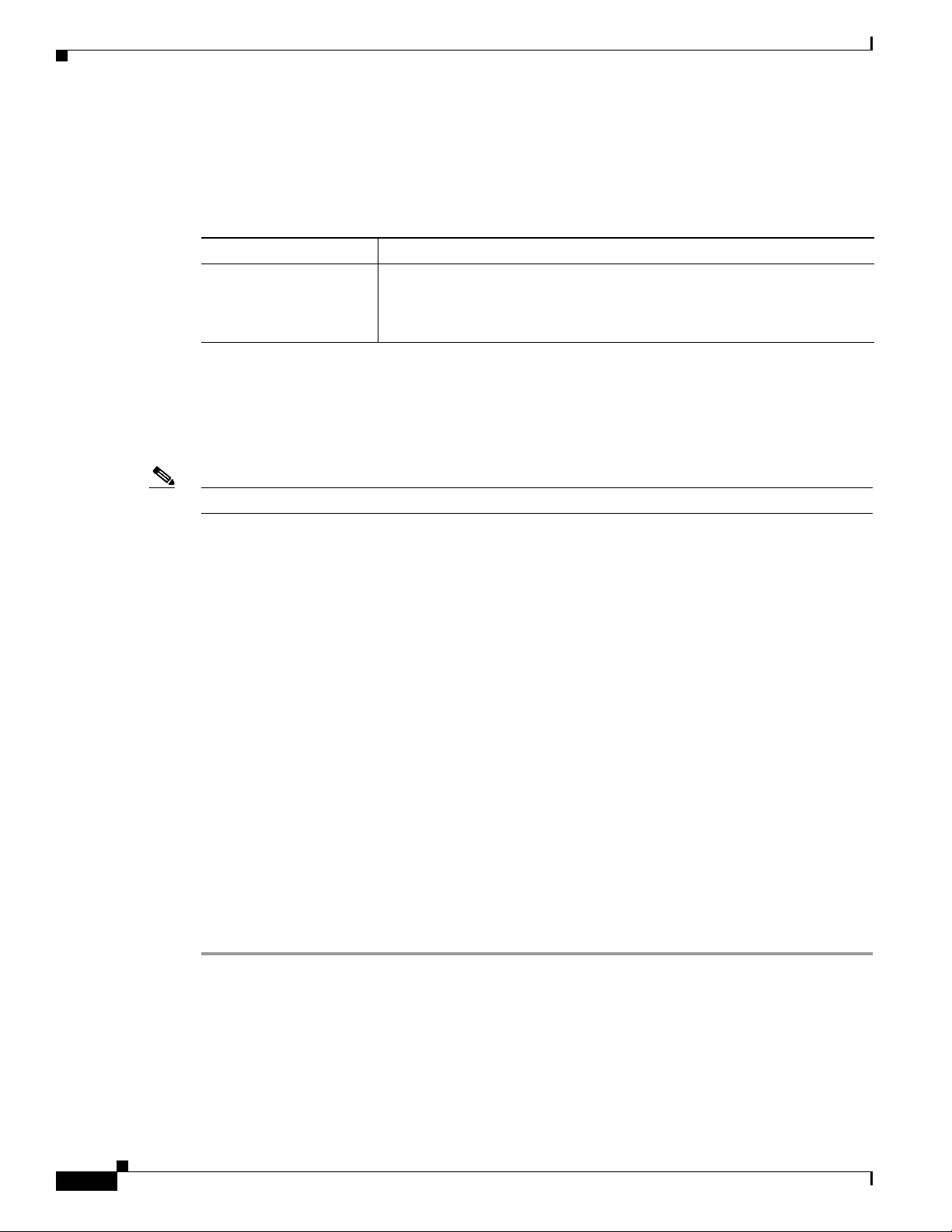
Restrictions
Cisco IOS Software Requirements
Table 2 lists the SDM minimum supported Cisco IOS software for your router.
Table 2 Minimum Supported Cisco IOS Software for Use with SDM
Platform Minimum Cisco IOS Software
Cisco 7204VXR
Cisco 7206VXR
Cisco 7301
Cisco IOS Software Release 12.3(2)T or later, or 12.3(3)M or later; no
support for B, E, and S trains
Connectivity Requirements
You can connect to SDM via a PC or server using any of the following methods: HTTP and HTTPS;
Telnet, SSH, and SSHv2.
Note Cisco SDM has negligible impact on router DRAM or CPU.
Restrictions
The following restrictions apply to SDM running on Cisco 7204VXR, 7206VXR, and 7301 routers:
• The SDM Express application is not supported.
• WAN configuration is not supported. SDM supports configuration of Ethernet, Fast Ethernet, and
Gigabit Ethernet interfaces.
• The SDM Reset feature is not available.
• No SDM-default configuration file is supplied.
Determining if SDM Is Installed
Use the following method to determine if SDM is installed on your router:
Using the CLI, enter the dir all-filesystems or the show flash command, and check to see if the SDM file
set is present: sdm.tar,attack-drop.sdf, 128MB.sdf, 256MB.sdf, home.shtml, home.tar, common.tar.
If SDM ins not installed on your router, and you wish to download and install it, go to “Installing SDM
(Optional)” section on page 6.
This completes the procedure for determining if SDM is installed on your router. Go to “Configuring
Your Router to Support SDM” section on page 5.
Cisco Router and Security Device Manager (SDM) User Guide for the Cisco 7200 VXR and Cisco 7301 Routers
4
OL-5131-07
Page 5
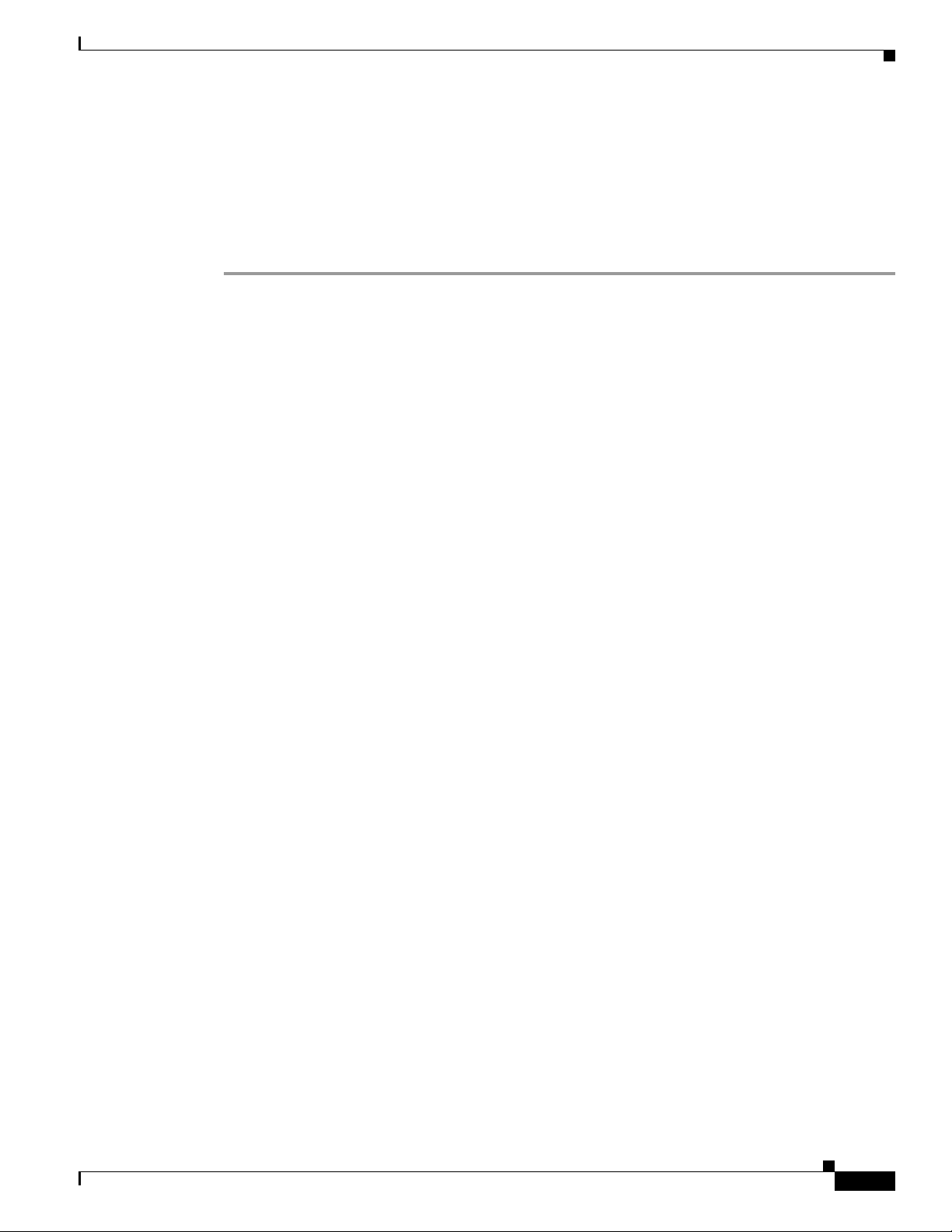
Configuring Your Router to Support SDM
You can install and run SDM on a router that is already in use without disrupting netw ork traf f ic, but y ou
must ensure that a few configuration settings are present in the router configuration file.
Access the CLI using Telnet or the console connection to modify the existing configuration before
installing SDM on your router.
Step 1 Enable the HTTP and HTTPS servers on your router by entering the following commands in global
configuration mode:
Router# configure terminal
Enter configuration commands, one per line. End with CNTL/Z.
Router(config)# ip http server
Router(config)# ip http secure-server
Router(config)# ip http authentication local
Router(config)# ip http timeout-policy idle 600 life 86400 requests 10000
Configuring Your Router to Support SDM
If the router supports HTTPS, the HTTPS server will be enabled. If not, the HTTP server will be enabled.
HTTPS is supported in all images that support the Crypto/IPSec feature set, starting from Cisco IOS
release 12.25(T).
Step 2 Create a user account defined with privilege level 15 (enable privileges). Enter the following command
in global configuration mode, replacing username and password with the strings that you want to use:
Router(config)# username username privilege 15 secret 0 password
For example, if you chose the username tomato and the password vegetable, you would enter:
Router(config)# username tomato privilege 15 secret 0 vegetable
You will use thi s username an d password to log in to SDM.
Step 3 Configure SSH and Telnet for local login and privilege level 15. Use the following commands:
Router(config)# line vty 0 4
Router(config-line)# privilege level 15
Router(config-line)# login local
Router(config-line)# transport input telnet ssh
Router(config-line)# exit
If your router supports 16 vty lines, you can add the following lines to the configuration file:
OL-5131-07
Router(config)# line vty 5 15
Router(config-line)# privilege level 15
Router(config-line)# login local
Router(config-line)# transport input telnet ssh
Cisco Router and Security Device Manager (SDM) User Guide for the Cisco 7200 VXR and Cisco 7301 Routers
5
Page 6
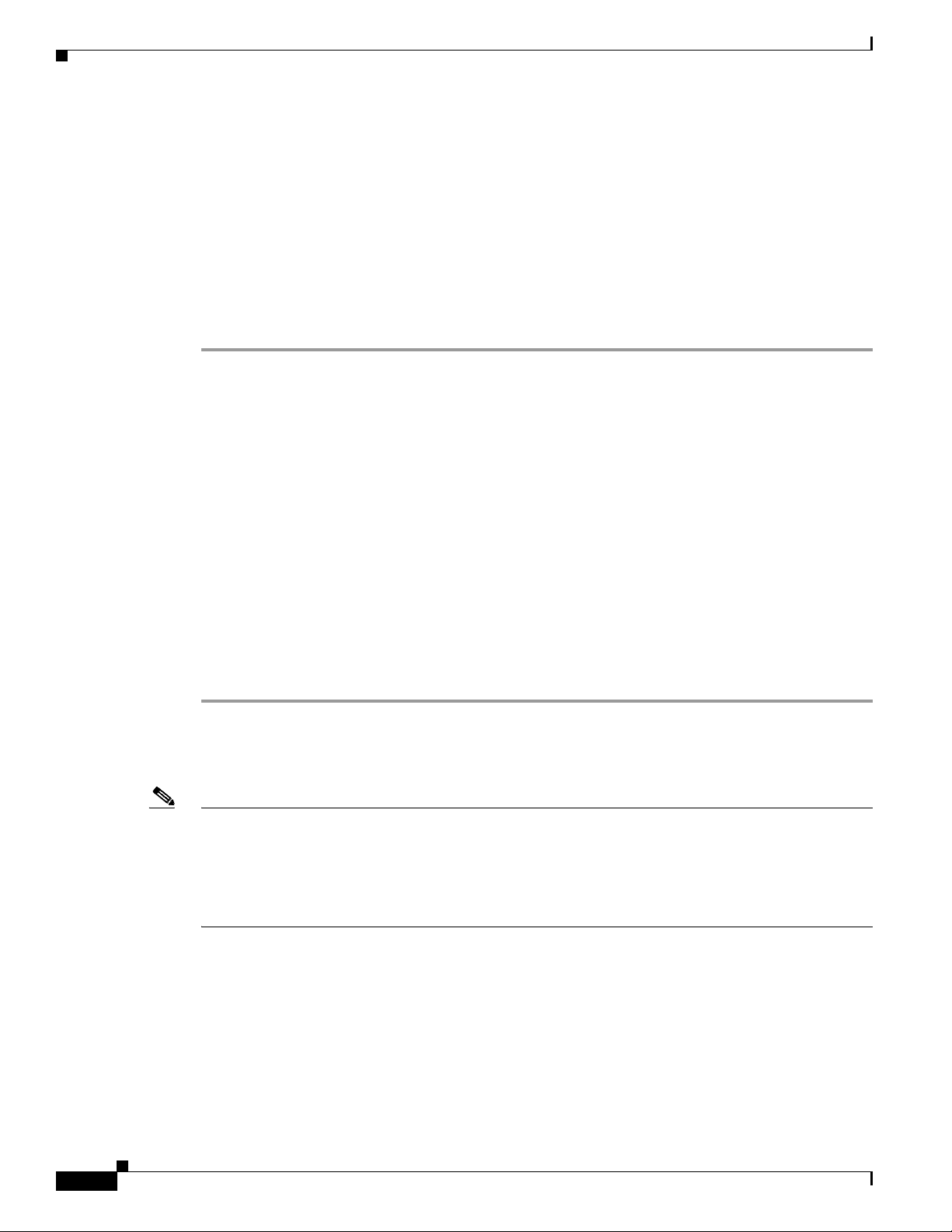
Installing SDM (Optional)
Router(config-line)# exit
Router(config)#
Step 4 (Optional) Enable local logging to support the log monitorin g function. Enter the follo wing comman d in
global configuration mode:
Router(config)# logging buffered 51200 warning
Step 5 Enter the end command to leave configuration mode:
Router(config)# end
Router#
Installing SDM (Optional)
SDM comes preinstalled on the Flash Disk or CompactFlash Disk as part of your Cisco 7204VXR,
Cisco 7206VXR, or Cisco 7301 router. You can also download/upgrade SDM free of charge from the
Software Center on Cisco.com at: http://www.cisco.com/pcgi-bin/tablebuild.pl/sdm.
For instructions on installing SDM, see Downloading and Installing Cisco Router and Security Device
Manager at
http://www.cisco.com/en/US/products/sw/secursw/ps5318/tsd_products_support_series_home.html
Launching SDM
To start SDM on your router using a PC brow ser to access SDM, follow these steps:
Step 1 Open a web browser on a PC, and enter the following URL:
https://router_interface_IP_address
where router_interface_IP_address is the router IP address.
Note https://... specifies that the Secure Sockets Layer (SSL) protocol be used for a secure connection.
http://... can be used if SSL is not available.
If you do not enter https:// and you are using W indo ws IE, you will recei v e a message, warni ng you that
you are not in secure mode. Click OK to configure in secure mode, or click Cancel to continue using
http (see Figure 1).
Cisco Router and Security Device Manager (SDM) User Guide for the Cisco 7200 VXR and Cisco 7301 Routers
6
OL-5131-07
Page 7

Launching SDM
Figure 1 Microsoft Internet Explorer Screen
Step 2 At the Netscape Prompt screen, enter your user ID and password (see Figure 2), and check the ‘Use
Password Manager to remember these values’ box to remember your user ID and password in the future.
Then, click OK.
Figure 2 Netscape Prompt Screen
The SDM application screen opens (see Figure 3).
OL-5131-07
Cisco Router and Security Device Manager (SDM) User Guide for the Cisco 7200 VXR and Cisco 7301 Routers
7
Page 8

Launching SDM
Figure 3 SDM Application Screen
Note You must disable your active popup blocker for SDM to function. An error message will appear if you
have not disabled your browser’s popup blockers.
Step 3 At the IE Enter Network Password window (see Figure 4), enter your user ID and password, then click
OK. Check the box ‘Sav e this passw ord in your passw ord l ist’ if you wa nt the system to remember y our
password.
At the Netscape Password Needed Networking screen (see Figure 5), enter your user name and
password, then click OK.
Cisco Router and Security Device Manager (SDM) User Guide for the Cisco 7200 VXR and Cisco 7301 Routers
8
OL-5131-07
Page 9

Figure 4 Microsoft Internet Explorer - Enter Network Password Screen
Figure 5 Netscape - Enter Network Password Screen
Launching SDM
OL-5131-07
Step 4
At the Security Alert screen (see Figure 6), click Yes to continue.
Figure 6 Security Alert Screen
Cisco Router and Security Device Manager (SDM) User Guide for the Cisco 7200 VXR and Cisco 7301 Routers
9
Page 10
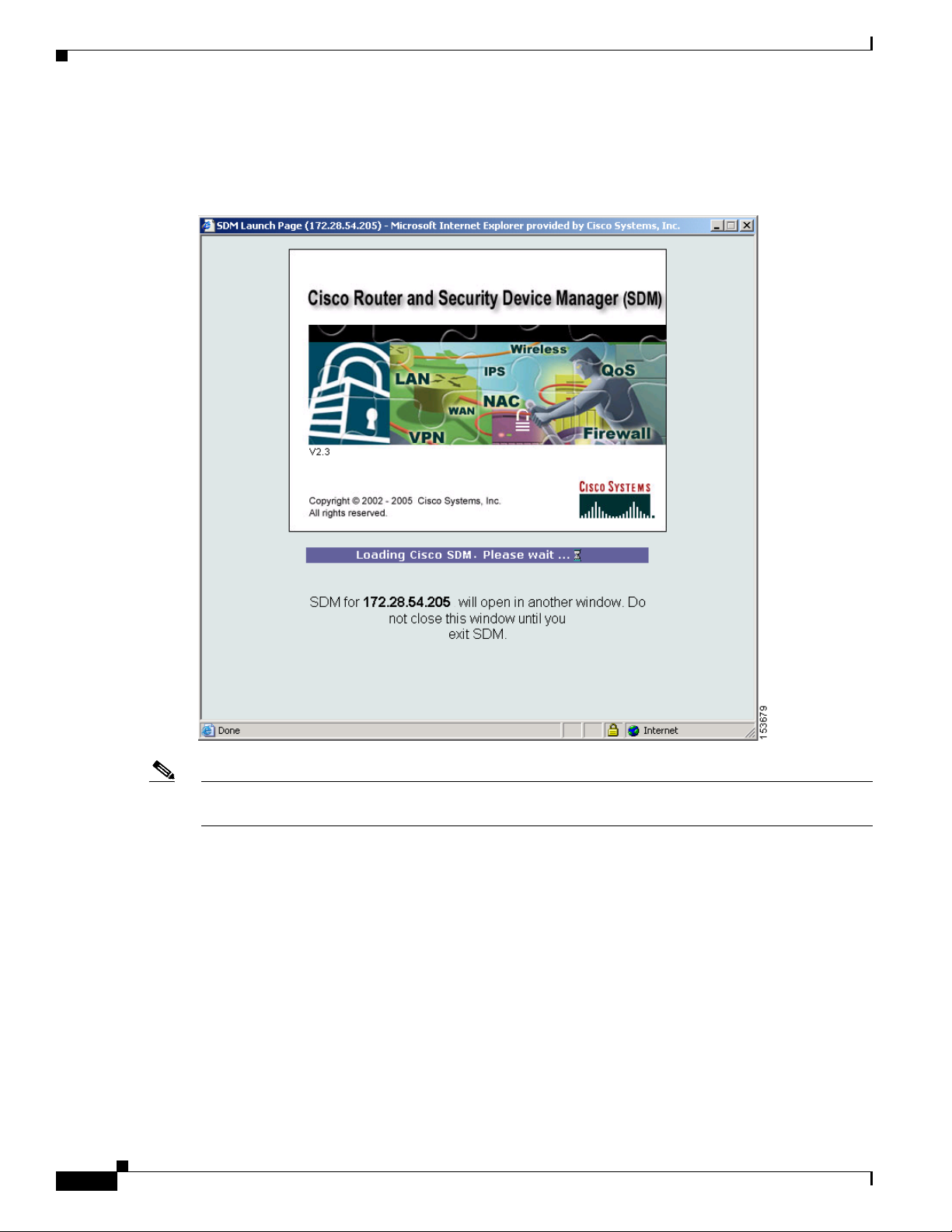
Launching SDM
The Cisco Router and Security Device Manager (SDM) Launch screen appears (see Figure 7) in the
background. Leave this window open and wait for the next window.
Figure 7 Cisco Router and Security Device Manager (SDM) Launch Screen
10
Note Figure 7 shows an example of one version of Security Device Manager launch screen. Details may vary
depending on the Security Device Manager vers ion you are running.
Cisco Router and Security Device Manager (SDM) User Guide for the Cisco 7200 VXR and Cisco 7301 Routers
OL-5131-07
Page 11
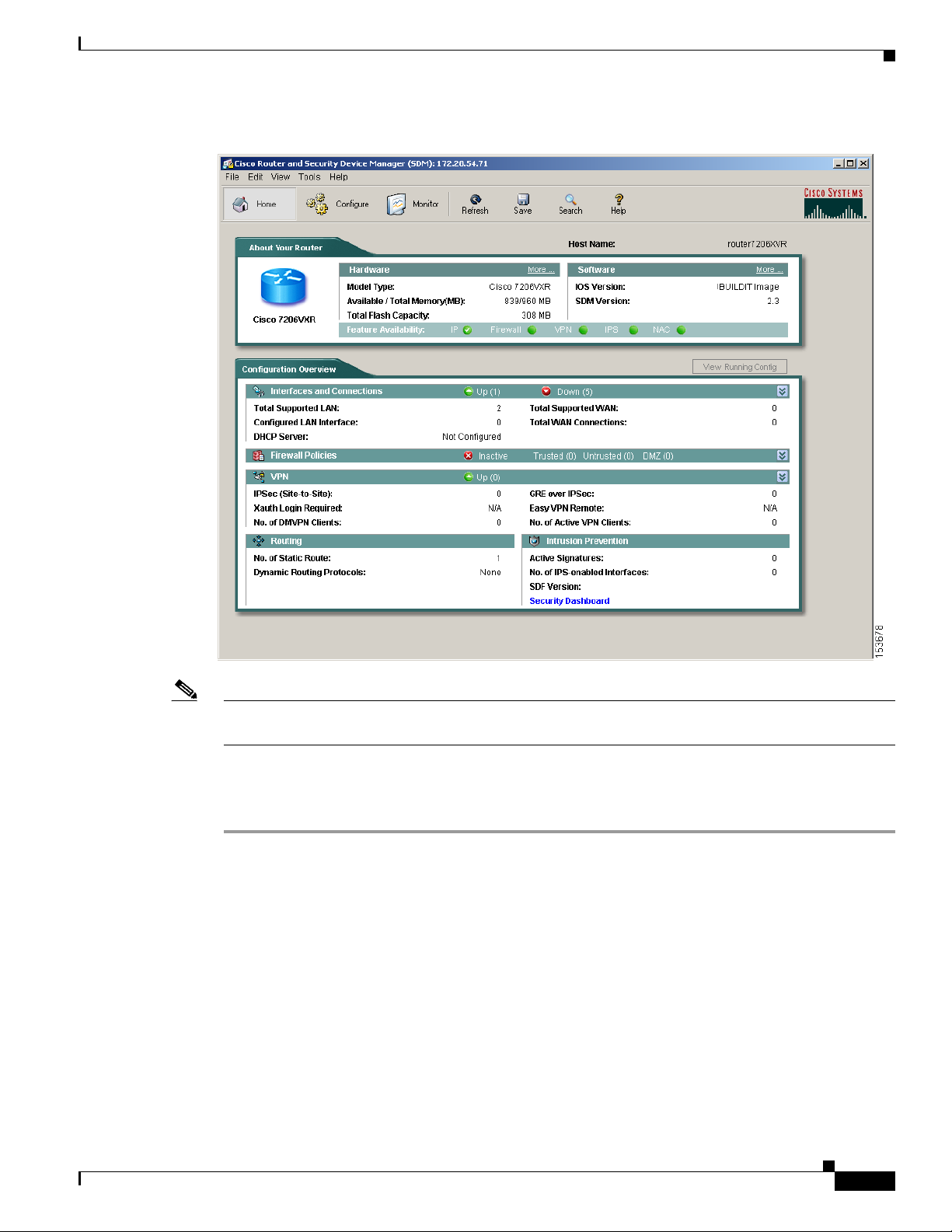
Figure 8 Router Home Paqe
Launching SDM
OL-5131-07
Note Figure 8 provides an example of a Router Home Page. Details may vary depending on the Security
Device Manager version you are running.
Step 5 Click Configure and then click on e of the feature buttons on the left side to begin configuring your
router. (See Downloading and Installing Cisco Router and Security Device Manager for detailed
instructions.)
This completes the procedure for launching SDM.
Cisco Router and Security Device Manager (SDM) User Guide for the Cisco 7200 VXR and Cisco 7301 Routers
11
Page 12

Upgrading SDM
Upgrading SDM
SDM uses an installation wizard to guide you through the process of installing the newer software. To
see step-by-step instructions for the installation wizard, refer to “Task 4:Install the SDM Files” in
Downloading and Installing Cisco Router and Security Device Manager.
Obtaining Documentation
Cisco documentation and additional literature are available on Cisco.com. This section explains the
product documentation resources that Cisco offers.
Cisco.com
You can access the most current Cisco documentation at this URL:
http://www.cisco.com/techsupport
You can access the Cisco website at this URL:
http://www.cisco.com
You can access international Cis co w ebsites at this URL:
http://www.cisco.com/public/countries_languages.shtml
Product Documentation DVD
The Product Documentation DVD is a library of technical product documentation on a portab le medium.
The DVD enables you to access installation, conf iguration, and command guides for Cisco hardware and
software products. With the DVD, you have access to the HTML documentation and some of the
PDF files found on the Cisco website at this URL:
http://www.cisco.com/univercd/home/home.htm
The Product Documentation DVD is created and released regularly. DVDs are available singly or by
subscription. Registered Cisco.com users can order a Product Documentation DVD (product number
DOC-DOCDVD= or DOC-DOCDVD=SUB) from Cisco Marketplace at the Product Documentation
Store at this URL:
http://www.cisco.com/go/marketplace/docstore
Ordering Documentation
You must be a registered Cisco.com user to access Cisco Marketplace. Registered users may order
Cisco documentation at the Product Documentation Store at this URL:
http://www.cisco.com/go/marketplace/docstore
12
If you do not have a user ID or password, you can register at this URL:
http://tools.cisco.com/RPF/register/register.do
Cisco Router and Security Device Manager (SDM) User Guide for the Cisco 7200 VXR and Cisco 7301 Routers
OL-5131-07
Page 13

Documentation Feedback
You can provide feedback about Cisco technical documentation on the Cisco Technical Support &
Documentation site area by entering your comments in the feedback form available in every online
document.
Cisco Product Security Overview
Cisco provides a free online Security Vulnerability Policy portal at this URL:
http://www.cisco.com/en/US/products/products_security_vulnerability_policy.html
From this site, you will find information about how to do the following:
• Report security vulnerabilities in Cisco products
• Obtain assistance with security incidents that involve Cisco products
• Register to receive security information from Cisco
A current list of security advisories, security notices, and security responses for Cisco products is
available at this URL:
http://www.cisco.com/go/psirt
Documentation Feedback
To see security advisories, security notices, and security responses as they are updated in real time, you
can subscribe to the Product Security Incident Response T eam Really Simple Syndication (PSIRT RSS)
feed. Information about how to subscribe to the PSIRT RSS feed is found at this URL:
http://www.cisco.com/en/US/products/products_psirt_rss_feed.html
Reporting Security Problems in Cisco Products
Cisco is committed to delivering secure products. W e test our products internally before we release them,
and we strive to correct all vulnerabilities quickly. If you think that you have identified a vulnerability
in a Cisco product, contact PSIRT:
• For emergencies only —security-alert@cisco.com
An emergency is either a condition in which a system is un der acti ve attack or a condition for wh ich
a severe and urgent security vulnerability should be reported. All other conditions are considered
nonemergencies.
• For nonemergencies—psirt@cisco.com
In an emergency, you can also reach PSIRT by telephone:
• 1 877 228-7302
• 1 408 525-6532
Tip We encourage you to use Pretty Good Privacy (PGP) or a compatible product (for example, GnuPG) to
encrypt any sensitive info rmation that you send to Cisco. PSIRT can work with information that has been
encrypted with PGP versions 2.x through 9.x.
OL-5131-07
Never use a revoked encryption key or an expired encryption key. The correct public key to use in your
correspondence with PSIRT is the one linked in the Contact Summary section of the Security
Cisco Router and Security Device Manager (SDM) User Guide for the Cisco 7200 VXR and Cisco 7301 Routers
13
Page 14

Product Alerts and Field Notices
Vulnerability Policy page at this URL:
http://www.cisco.com/en/US/products/products_security_vulnerability_policy.html
The link on this page has the current PGP key ID in use.
If you do not have or use PGP, contact PSIRT to find other means of encrypting the data before sending
any sensitive material.
Product Alerts and Field Notices
Modifications to or updat es about Cisco product s are announced in Cisco Product Alerts and Cisco Field
Notices. You can rece ive Cisco Product Alerts and Cisco Fi eld N otices by using th e Produc t Ale rt Tool
on Cisco.com. This tool enables you to create a prof ile and choo se those produ cts for which you want to
receive information.
To access the Product Alert Tool, you must be a registered Cisco.com user. (To register as a Cisco.com
user, go to this URL: http://tools.cisco.com/RPF/register/register.do) Registered users can access the
tool at this URL: http://tools.cisco.com/Support/PAT/do/ViewMyProfiles.do?local=en
Obtaining Technical Assistance
Cisco Technical Support provides 24-hour-a-day award-winning technical assistance. The
Cisco Technical Support & Documentation website on Cisco.com features extensive online support
resources. In addition, if you have a valid Cisco service contract, Cisco Technical Assistance Center
(TAC) engineers provide telephone support. If you do not have a valid Cisco service contract, contact
your reseller.
Cisco Technical Support & Documentation Website
The Cisco Technical Support & Documentation website provides online documents and tools for
troubleshooting and resolving technical issues with Cisco products and technologies. The website is
available 24 hours a day at this URL:
http://www.cisco.com/techsupport
Access to all tools on the Cisco Technical Support & Documentation website requires a Cisco.com
user ID and password. If you have a valid service contract but do not have a user ID or password, you
can register at this URL:
http://tools.cisco.com/RPF/register/register.do
Note Use the Cisco Product Identification Tool to locate your product serial number before submitting a
request for service online or by phone. You can access this tool from the Cisco Technical Support &
Documentation website by clicking the Tools & Resources link, clicking the All Tools (A-Z) tab, and
then choosing Cisco Product Identifi cation Tool from the alphabetical list. This tool offers three search
options: by product ID or model name; by tree view; or, for certain products, by copying and pasting
14
Cisco Router and Security Device Manager (SDM) User Guide for the Cisco 7200 VXR and Cisco 7301 Routers
OL-5131-07
Page 15

show command output. Search results show an illustration of your product with the serial number label
location highlighted. Locate the serial number label on your product and record the information before
placing a service call.
Tip Displaying and Searching on Cisco.com
If you suspect that the browser is not refreshing a web page, force the browser to update the web page
by holding down the Ctrl key while pressing F5.
To find technical information, narrow your search to look in technical documentation, not the entire
Cisco.com website. On the Cisco.com home page, click the Adv anced Search link under the Search box
and then click the Technical Support & Documentation radio button.
To provide feedback about the Cisco.com website or a particular technical document, click Contacts &
Feedback at the top of any Cisco.com web page.
Submitting a Service Request
Obtaining Technical Assistance
Using the online T A C Service Request T ool is the fastest w ay to open S3 and S4 service requests. (S3 and
S4 service requests are those in which your network is minimally impaired or for which you require
product information.) After you describe your situation, the TAC Service Request Tool provides
recommended solutions. If your issue is not resolved using the recommended resources, your service
request is assigned to a Cisco engineer. The TAC Service Request Tool is located at this URL:
http://www.cisco.com/techsupport/servicerequest
For S1 or S2 service requests, or if you do no t ha ve Internet access, contact the Cisco T AC by telephone.
(S1 or S2 service requests are those in which your production network is down or severely degraded.)
Cisco engineers are assigned immediately to S1 and S2 service requests to help keep your business
operations running smoothly.
To open a service request by telephone, use one of the following numbers:
Asia-Pacific: +61 2 8446 7411
Australia: 1 800 805 227
EMEA: +32 2 704 55 55
USA: 1 800 553 2447
For a complete list of Cisco TAC contacts, go to this URL:
http://www.cisco.com/techsupport/contacts
Definitions of Service Request Severity
To ensure that all service requests are reported in a standard format, Cisco has established severity
definitions.
OL-5131-07
Severity 1 (S1)—An e xisting network is “do wn” or there is a critical impact to your b usiness operations.
You and Cisco will commit all necessary res ources around the clock to resolve the situation.
Severity 2 (S2)—Operation of an existing network is severely degraded, or significant aspects of your
business operations are negatively affe cted by inadequate performance of Cisco products. You and
Cisco will commit full-time resources during normal business hours to resolve the situation.
Cisco Router and Security Device Manager (SDM) User Guide for the Cisco 7200 VXR and Cisco 7301 Routers
15
Page 16
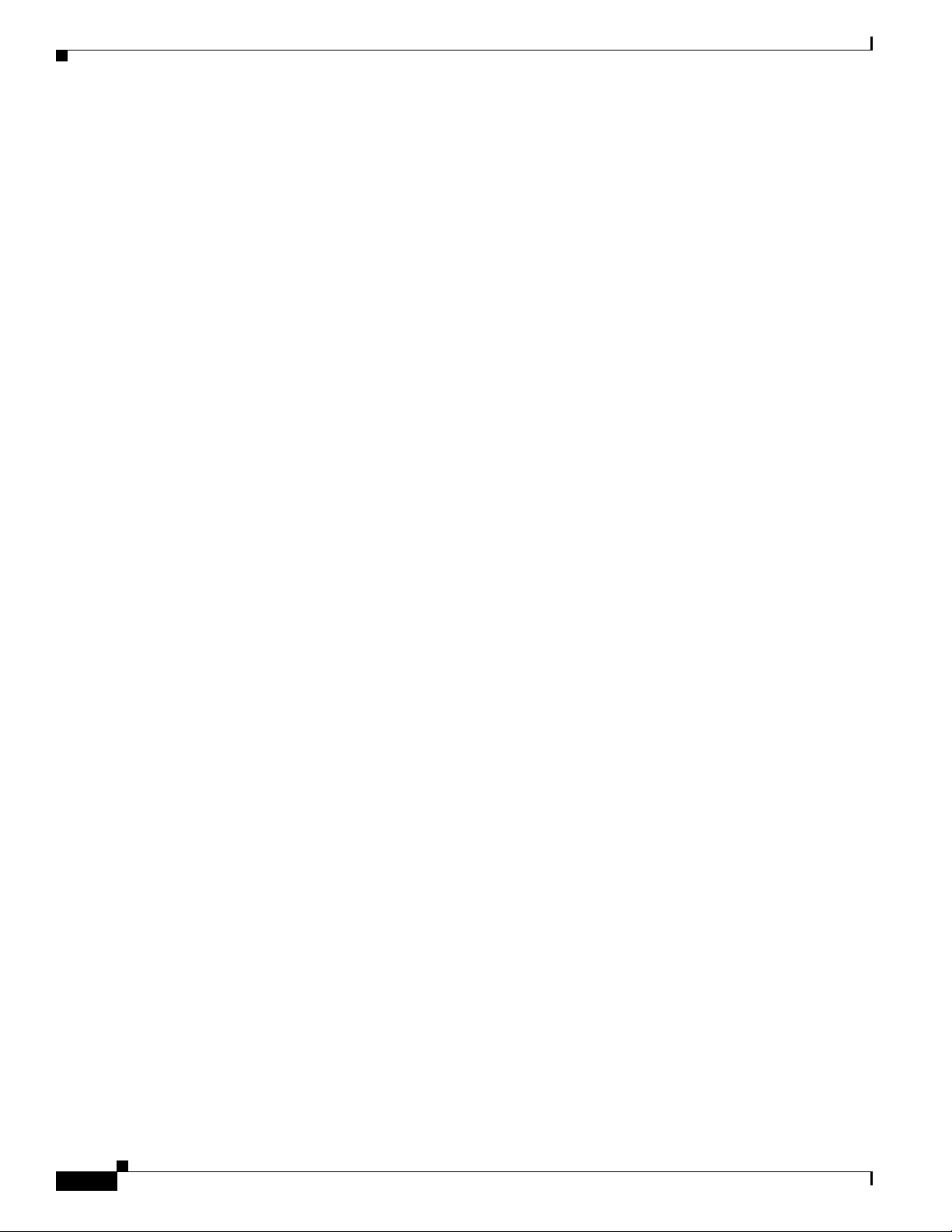
Obtaining Additional Publications and Information
Severity 3 (S3)—Operational performance of the network is impaired while most business operations
remain functional. You and Cisco will commit resources during normal business hours to restore service
to satisfactory levels.
Severity 4 (S4)—You require information or assistance with Cisco product capabilities, installation, or
configuration. There is little or no effect on your business operations.
Obtaining Additional Publications and Information
Information about Cisco products, technologies, and network soluti ons is available from various online
and printed sources.
• The Cisco Online Subscription Center is the website where you can sign up for a variety of
Cisco e-mail newsletters and other communications. Create a profile and then select the
subscriptions that you would like to receive. To visit the Cisco Online Subscription Center,
go to this URL:
http://www.cisco.com/offer/subscribe
• The Cisco Product Quick Reference Guide is a handy, compact reference tool that includes brief
product overviews, key features, sample part numbers, and abbreviated technical specifications for
many Cisco products that are sold through channel partners. It is updated twice a year and includes
the latest Cisco channel product offeri ngs. T o order and f ind out more about the Cisco Product Quick
Reference Guide, go to this URL:
http://www.cisco.com/go/guide
• Cisco Marketplace provides a variety of Cisco books, reference guides, documentation, and logo
merchandise. Visit Cisco M arketplace, the company store, at this URL:
http://www.cisco.com/go/marketplace/
• Cisco Press publishes a wide range of general networking, training, and certification titles. Both ne w
and experienced users will benefit from these publications. For current Cisco Press titles and other
information, go to Cisco Press at this URL:
http://www.ciscopress.com
• Internet Protocol Journal is a quarterly journal published by Cisco Systems for engineering
professionals involved in designing, developing, and operating public and private internets and
intranets. You can access the Internet Protocol Journal at this URL:
http://www.cisco.com/ipj
• Networking products offered by Cisco Systems, as well as customer support services, can be
obtained at this URL:
http://www.cisco.com/en/US/products/index.html
• Networking Professionals Connection is an interactive website where networking professionals
share questions, suggestions, and information about networking products and technologies with
Cisco experts and othe r networking prof essionals. Join a discussion at this URL:
http://www.cisco.com/discuss/networking
• “What’s New in Cisco Documentation” is an online publication that provides information ab out the
latest documentation releases for Cisco products. Updated monthly, this online publication is
organized by product category to direct you quickly to the documentation for your products. You
can view the latest release of “What’s New in Cisco D ocumentat ion” at thi s URL:
http://www.cisco.com/univercd/cc/td/doc/abtunicd/136957.htm
16
Cisco Router and Security Device Manager (SDM) User Guide for the Cisco 7200 VXR and Cisco 7301 Routers
OL-5131-07
Page 17

Obtaining Additional Publications and Information
• Wo rld-class networking training is available from Cisco. You can view current offerings at
this URL:
http://www.cisco.com/en/US/learning/index.html
OL-5131-07
Cisco Router and Security Device Manager (SDM) User Guide for the Cisco 7200 VXR and Cisco 7301 Routers
17
Page 18
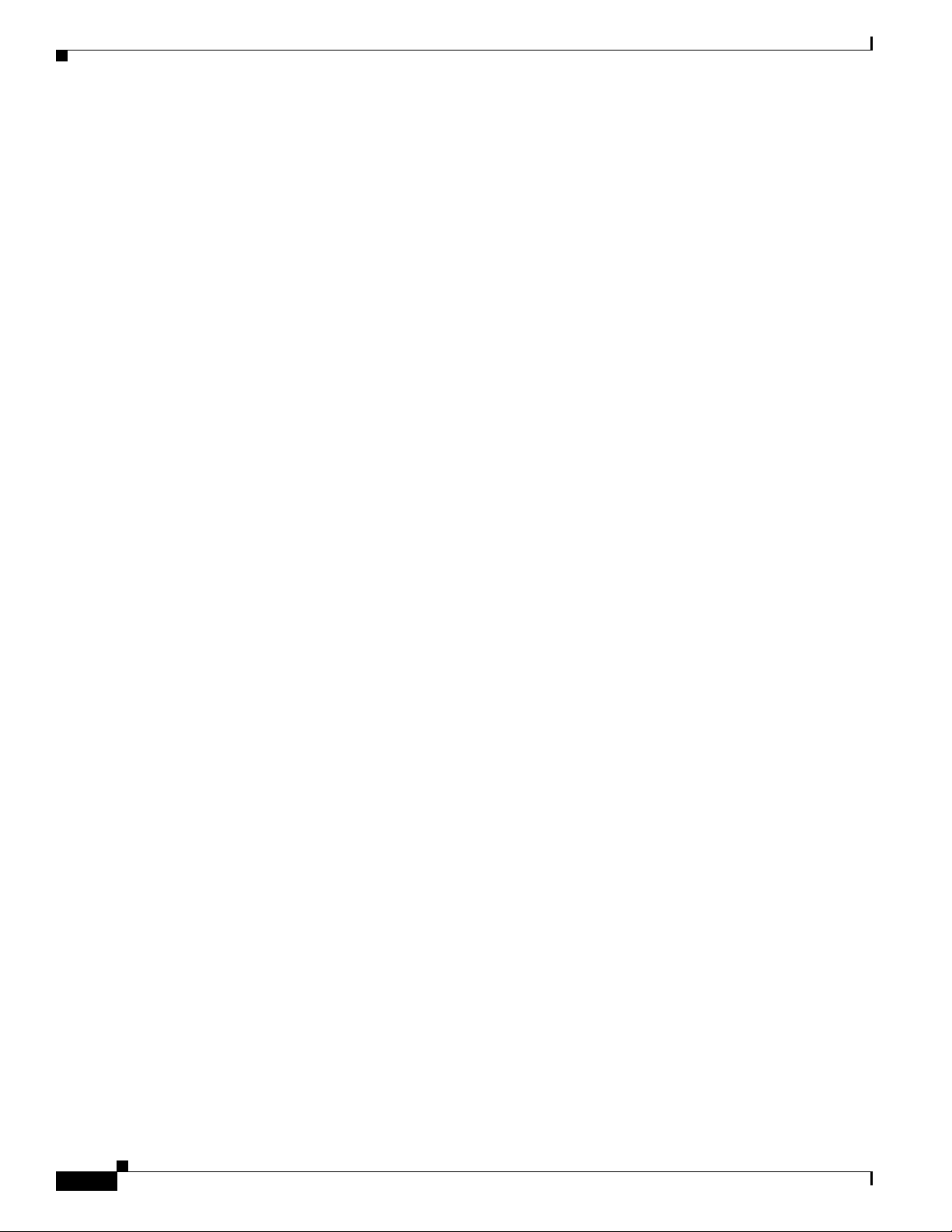
Obtaining Additional Publications and Information
18
Cisco Router and Security Device Manager (SDM) User Guide for the Cisco 7200 VXR and Cisco 7301 Routers
OL-5131-07
