Page 1
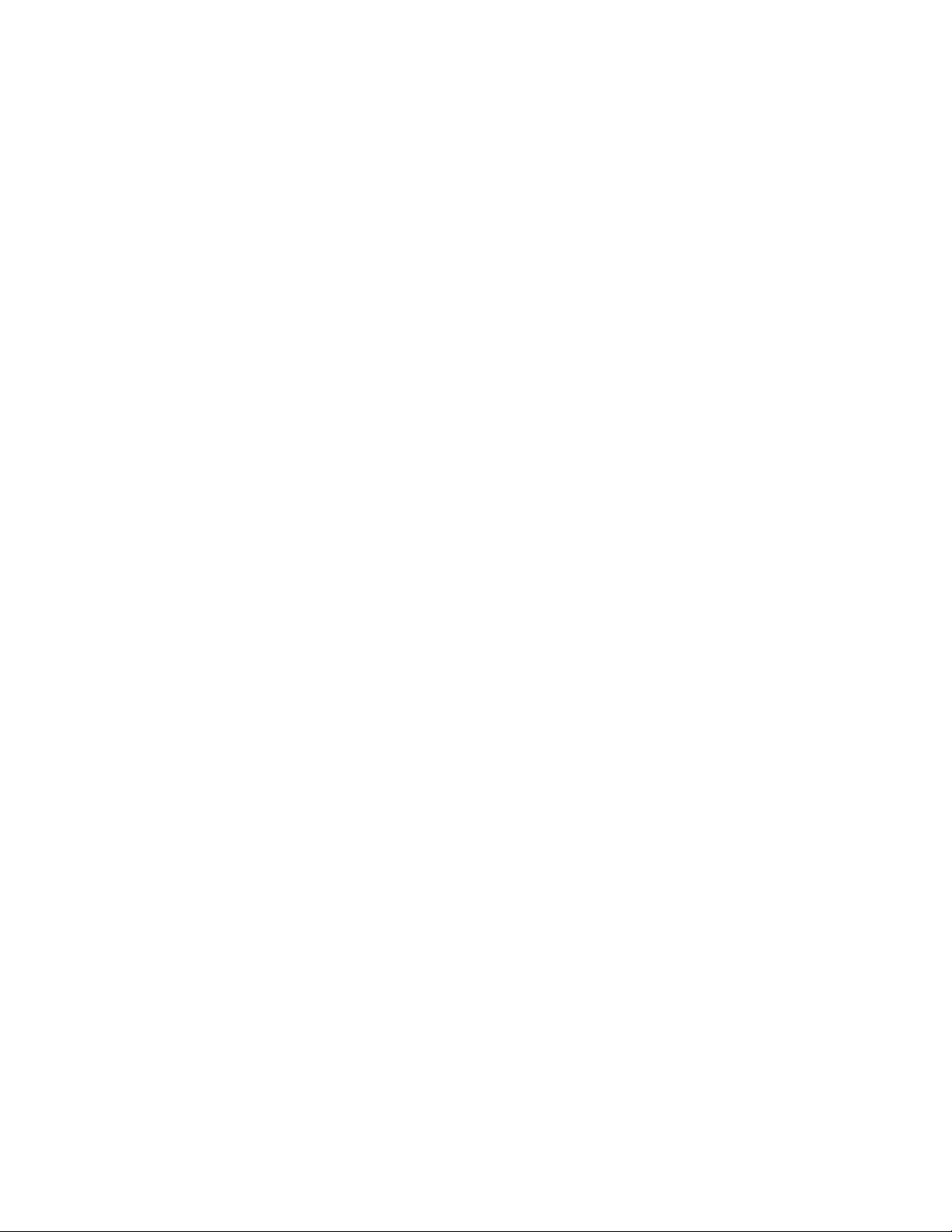
Trademarks
Meraki, Meraki MR62, MR66, amd Meraki Cloud Controller are trademarks of Meraki, Inc.
Other brand and product names are registered trademarks or trademarks of their respective holders.
Warranty
Meraki, Inc. provides a one year warranty on this product. Warranty details may be found at www.meraki.com/support.
Page 2
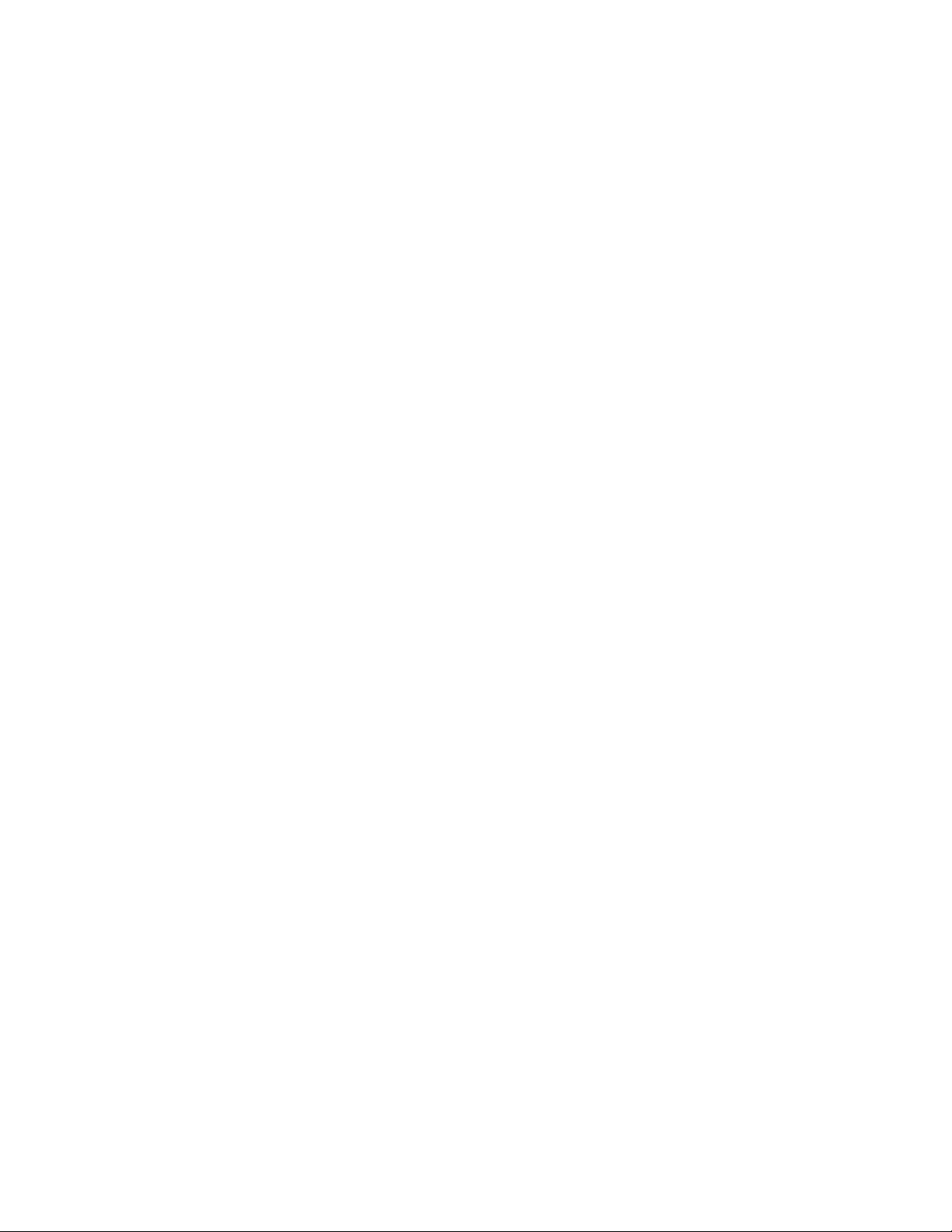
Table of Contents
1 Scope of Document and Related Publications 4
2 MR66 Overview 5
2.1 Package Contents 5
2.2 Understanding the MR66 6
2.3 Antennas and Ports 8
2.4 Power Source Options 9
2.5 Factory Reset Button 9
2.6 LED Indicators and Run Dark Mode 9
3 Pre-Install Preparation 10
3.1 Configure Your Network in Dashboard 10
3.2 Check and Upgrade Firmware 10
3.3 Check and Configure Firewall Settings 10
3.4 Assigning IP Addresses to MR66s 11
3.4.1 Dynamic Assignment 11
3.4.2 Static Assignment 11
3.5 Collect Tools 12
3.6 Collect Additional Hardware for Installation 12
4 Installation Instructions 13
4.1 Choose Your Mounting Location 13
4.2 Install the MR66 13
4.2.1 Attach the Mount Plate 14
4.2.2.1 Wall or Solid Ceiling Mount Using Mount Plate 15
4.2.2.2 Pole Mount Using Mount Plate 15
4.2.3 Mount the MR66 16
4.2.3.1 Attach Antennas 17
4.2.3.2 Aim Antennas 17
4.2.3.3 Powering the MR66 with Meraki 802.3af Power over Ethernet Injector 18
4.2.3.4 Powering the MR66 with an 802.3af Power over Ethernet Switch 18
4.2.3.5 Attach Power over Ethernet to the MR66 19
4.2.3.6 Attach Grounding Strap 20
4.4 Verify Device Functionality and Test Network Coverage 21
5 Troubleshooting 21
6 Regulatory Information 22
3
Page 3
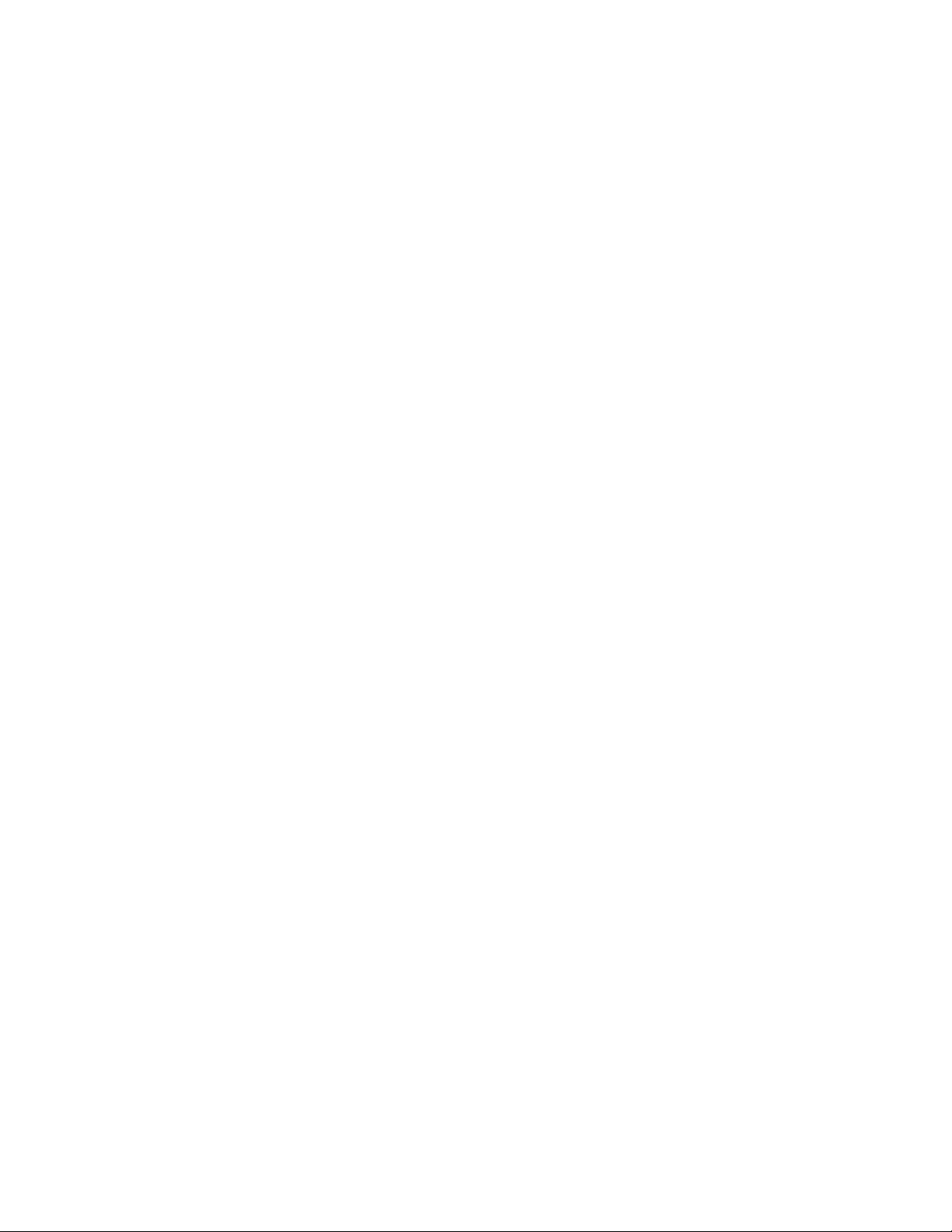
1 Scope of Document and Related Publications
The MR62/66 Hardware Installation Guide describes the installation procedure for the MR62 and MR66 access points.
Note: All instructions in this hardware installation guide reference the MR66 but apply equally to the MR62, except where
noted.
Additional reference documents are available online at
meraki.com/support/#documentation.
4
Page 4
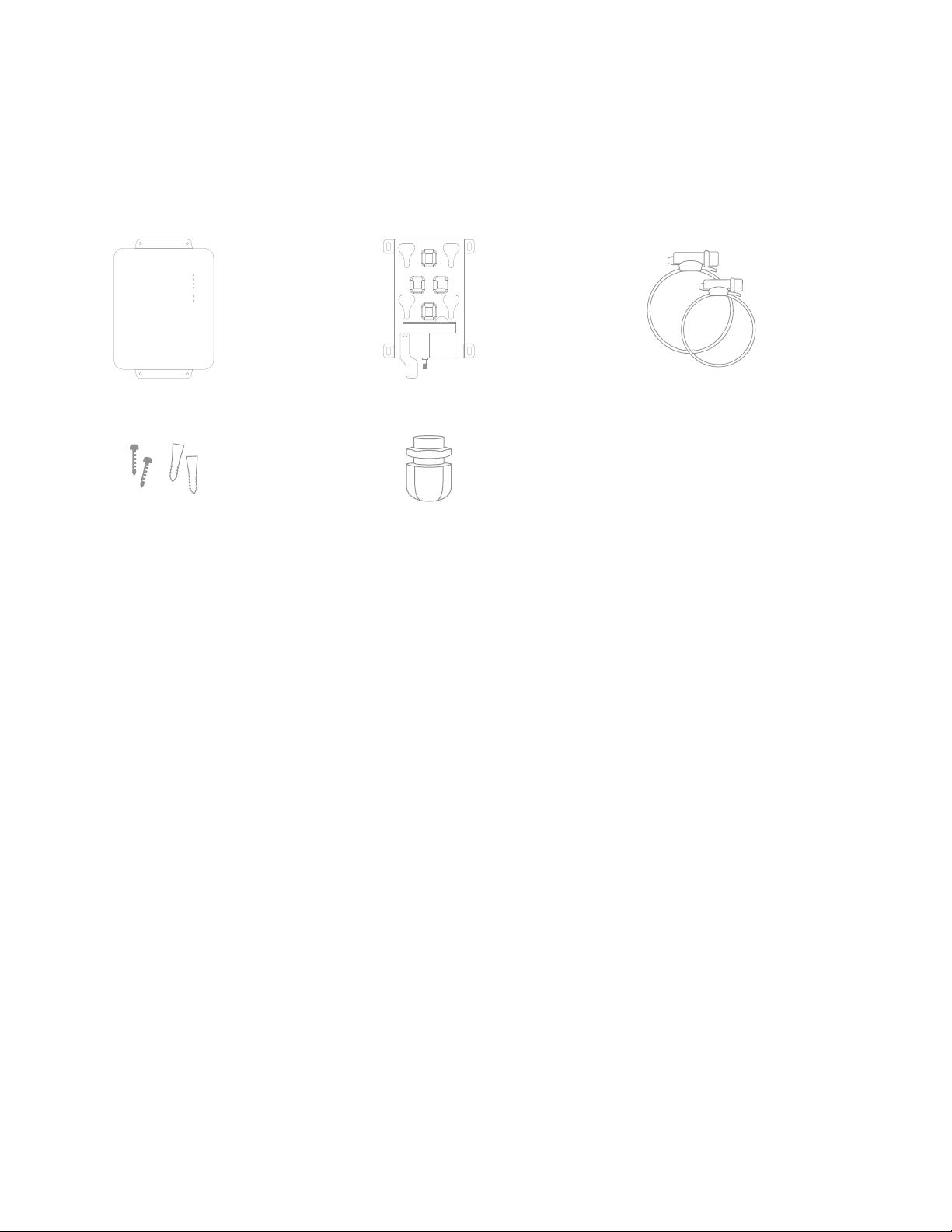
2 MR66 Overview
Cable gland
The Meraki MR66 is an enterprise-class, 802.11n access point designed for rugged environments. When
connected to the Meraki Cloud Controller, the MR66 enables the creation of high-speed and reliable net works
that cover large outdoor and industrial areas quickly, easily, and cost-effectively.
2.1 Package Contents
The MR66 package contains the following:
MR66 access point Mounting plate Mounting straps
Wall screws
& anchors
5
Page 5
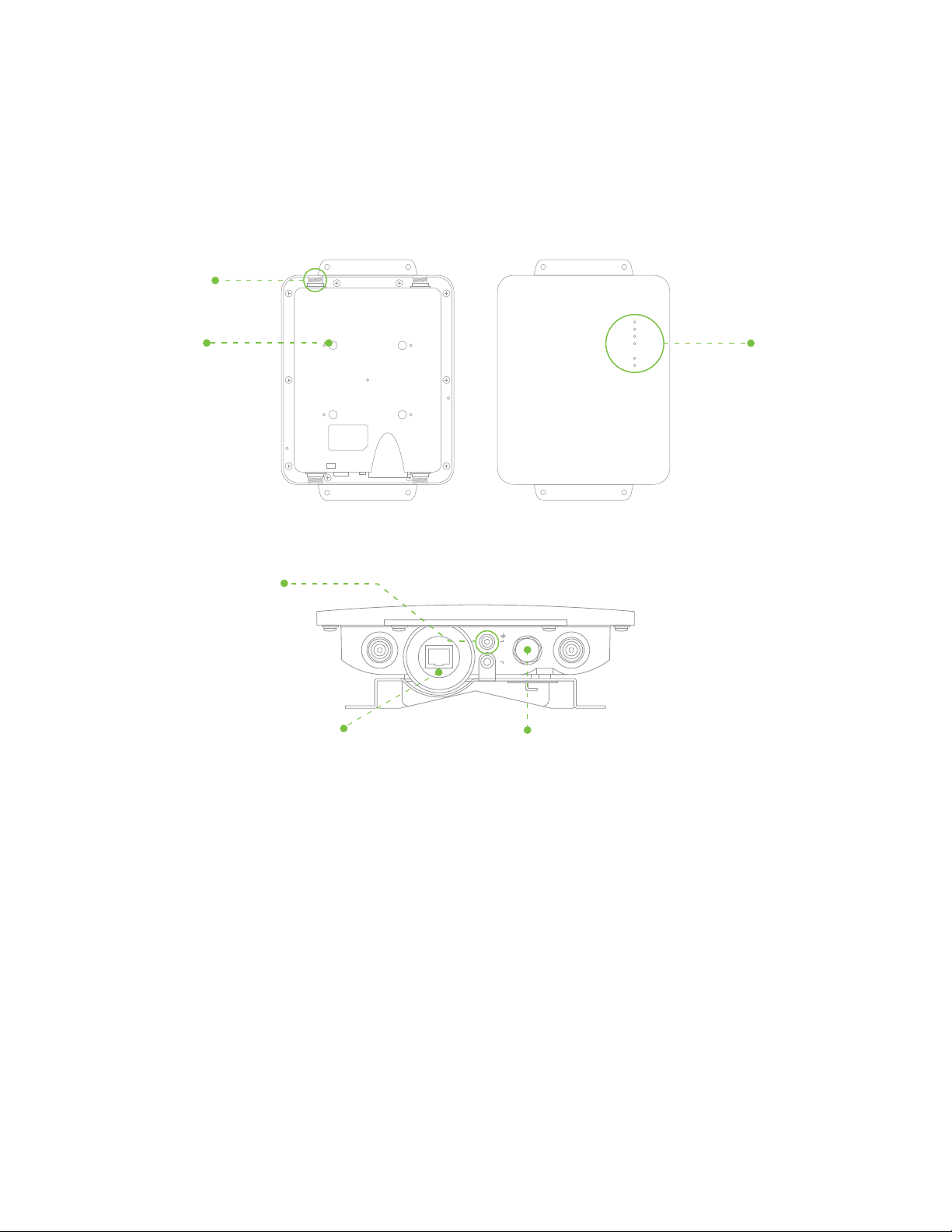
2.2 Understanding the MR66
Mount
5GHz
5GHz
Grounding post
Vent
Factory reset button
Accessory antenna
attachment holes
Mount attachment
posts (4x)
Your Meraki MR66 has the following features:
LED indicators
Vent
The vent allows pressure and humidity equalization between the interior and the enviroment. This prevents
internal condensation and maintains a water proof seal.
Grounding Post
Provides an attachment point on the access point for the grounding strap (included). This post is threaded
to accept a M4 x 0.7mm bolt
6
Page 6
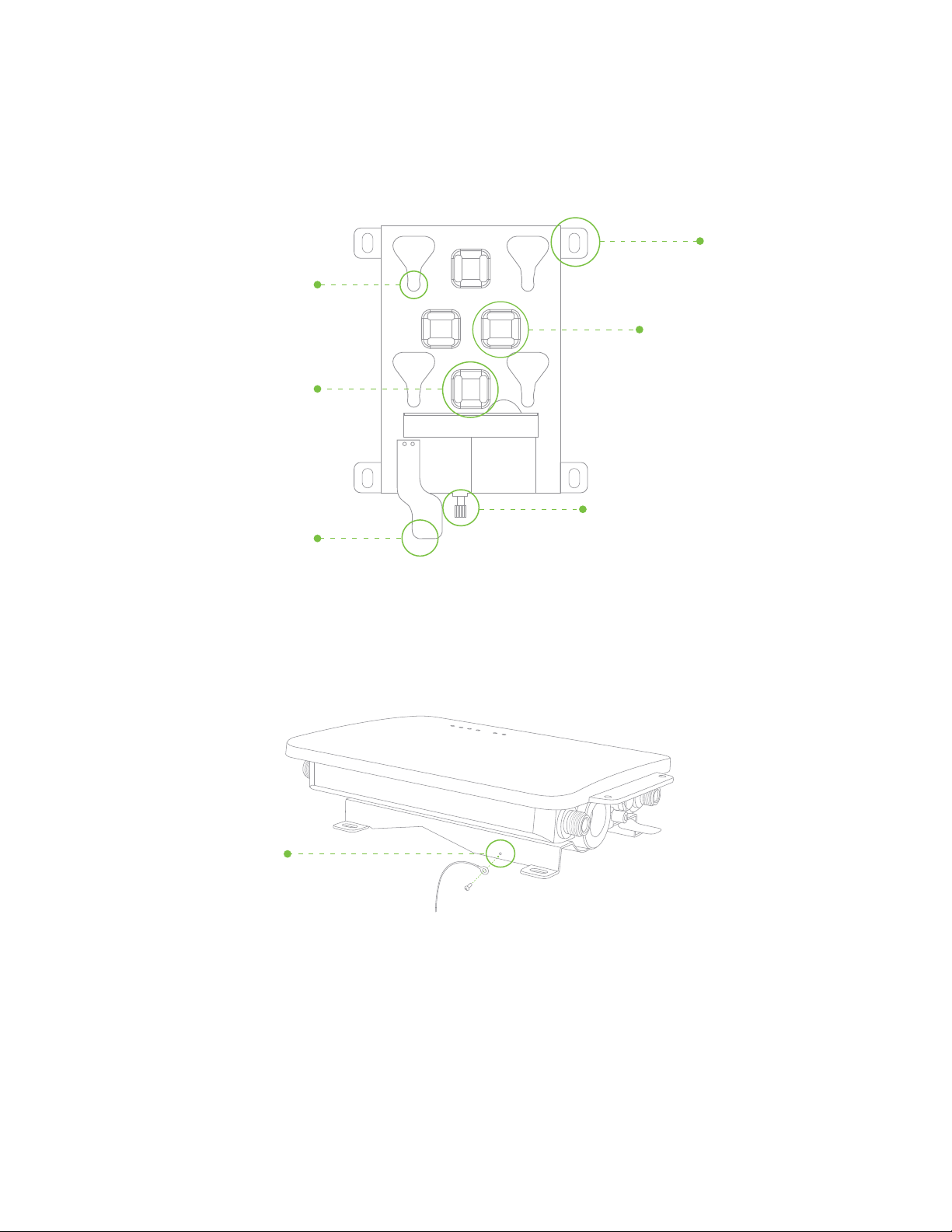
Release tab
Vertical orientation mounting
strap slots (2x)
Horizontal orientation
mounting strap slots (2x)
Mount plate attachment screw
Mount plate
ground
attachment
Your MR66 mount plate has the following features:
Mount plate attachment
slots (4x)
Mounting holes (4x)
7
Page 7

2.3 Antennas and Ports
Mount
5 GHz
5 GHz
Ethernet &
power port
5 GHz antenna
connectors
2.4 GHz 2.4 GHz
2.4 GHz antenna
connectors
The Meraki MR66 has two 802.11n radios (the MR62 has one radio). Each radio has two external antenna
connectors; both connectors for a particular radio should be attached to the same type of antenna. The 5 GHz
radio is used for mesh or client communication. The 2.4 GHz radio is primarily used for client communication.
However, it can also communicate with Meraki 2.4 GHz access points.
Meraki offers a number of different antennas for use with the MR66. Alternately, you may purchase
3rd party antennas for use with the MR66. Make sure they have N-type connectors and support the
proper frequency band (2.4 GHz or 5 GHz).
TOP
BOTTOM
8
Page 8

2.4 Power Source Options
The MR66 access point can be powered using either a third-party 802.3af PoE switch or the Meraki
802.3af PoE injector (sold separately).
2.5 Factory Reset Button
The Factory Reset Button restores the MR66 to its original factory settings by deleting all configuration
information stored on the unit.
2.6 LED Indicators and Run Dark Mode
Your MR66 is equipped with a series of LED lights on the front of the unit to convey information about
system functionality and performance.
Signal Strength
One Light: Fair
Four Lights: Strongest
Moving Lights: Searching for Signal
Flashing Lights: Error state. May indicate bad gateway or other routing fault
Radio Power
Off: MR66 is off
Solid Orange: MR66 is booting or trying to find a path to the internet
Solid Green: MR66 is fully operational and connected to the network
Flashing Orange: Firmware is upgrading
Flashing Green: Error state. May indicate bad gateway or other routing fault
Ethernet
Off: No active network connection at the Ethernet port
On: Active network connection at the Ethernet port
Flashing: Error state. May indicate bad gateway or other routing fault
The MR66 may be operated in “Run Dark” mode for additional security and to reduce the visibility of the access
point. In this mode, the LEDs will not be illuminated. This mode may be enabled through Meraki Dashboard.
9
Page 9

3 Pre-Install Preparation
You should complete the following steps before going on-site to perform an installation.
3.1 Configure Your Network in Dashboard
Meraki recommends that you add your MR66 to a network in Dashboard before mounting it in the field. The
following is a brief overview only of the steps required to add an MR66 to your network. For detailed
instructions about creating, configuring and managing Meraki wireless networks, refer to the Meraki Cloud
Controller Manual (
meraki.com/support/#documentation).
1. Login to
2. Find the network to which you plan to add your nodes or create a new network.
3. Add your nodes to your network. You will need your Meraki order number (found on your invoice if you
ordered directly from Meraki) or the serial number of each node, which looks like Qxxx-xxxx-xxxx, and is
found on the bottom of the unit.
4. Finally, go to the map / floor plan view and place each node on the map by clicking and dragging it to
the location where you plan to mount it. You can always modify the location later.
http://dashboard.meraki.com. If this is your first time, create a new account.
3.2 Check and Upgrade Firmware
To ensure your MR66 performs optimally immediately following installation, Meraki recommends that you
facilitate a firmware upgrade prior to mounting your MR66.
1. Attach your MR66 to power and a wired Internet connection. See p. 19 of this document for details.
2. The MR66 will turn on and the Power LED will glow solid orange. If the unit does not require a firmware
upgrade, the Power LED will turn green within thirty seconds.
* If the unit requires an upgrade, the Power LED will begin blinking orange until the upgrade is complete,
at which point the Power LED will turn solid green. You should allow about an hour for the firmware
upgrade to complete, depending on the speed of your internet connection.
3.3 Check and Configure Firewall Settings
If your network will be located behind a firewall, it must allow outgoing connections on particular ports to
particular IP addresses in order for the MR66 to be able to seamlessly communicate with the Cloud Controller.
The most current list of outbound ports and IP addresses can be found here:
http://bit.ly/oZpMQ7
10
Page 10

3.4 Assigning IP Addresses to MR66s
All gateway MR66s (MR66s with Ethernet connections to the LAN) must be assigned routable IP addresses.
These IP addresses can be dynamically assigned via DHCP or statically assigned.
3.4.1 Dynamic Assignment
When using DHCP, the DHCP server should be configured to assign a static IP address for each MAC address
belonging to a Meraki AP. Other features of the wireless network, such as 802.1X authentication, may rely on the
property that the APs have static IP addresses.
3.4.2 Static Assignment
Static IPs are assigned using the local web server on each AP. The following procedure describes how to set
the static IP:
1. Using a client machine (e.g., a laptop), connect to the AP either wirelessly (by associating to any SSID
broadcast by the AP) or over a wired connection.
If using a wired connection, connect the client machine to the MR66 either through a PoE switch or a Meraki
PoE Injector. If using a PoE switch, plug an Ethernet cable into the MR66’s Ethernet jack, and the other end
into a PoE switch. Then connect the client machine over Ethernet cable to the PoE switch. If using a Meraki
PoE Injector, connect the MR66 to the “PoE” port of the Injector, and the client machine to the “LAN” port.
2. Using a web browser on the client machine, access the AP’s built-in web server by browsing to
http://my.meraki.com. Alternatively, browse to http://10.128.128.128.
3. Click on the “Static IP Configuration” tab. Log in. The default user name is “admin”. The default password is
the AP’s serial number, with hyphens included (e.g., Q2BD-551C-ZYW3).
4. Configure the static IP address, net mask, gateway IP address and DNS servers that this AP will use on its
wired connection.
5. If necessary, reconnect the AP to the LAN.
11
Page 11

3.5 Collect Tools
You will need the following tools to perform an installation:
RecommendedRequired
Flat-head
screwdriver
Drill with appropriate bits
for mounting wall anchors
(if mounting to a wall)
Phillips
screwdriver
Tin snips
(if mounting with hose clamps)
Power screwdriver with 5/16”
(8 mm) nut driver, Phillips & flat heads
3.6 Collect Additional Hardware for Installation
Required
Network cables with RJ45 connectors long enough for your particular mounting location
802.3af PoE power source (either PoE switch or Meraki 802.3af PoE Injector)
Connection to the internet (if you are setting up your MR66 as a gateway to the internet)
Appropriately sized metal straps (if mounting to a pole larger than 3.9” in diameter)
Specialized mounting hardware if mounting to surface other than wood, stucco or stone
Recommended
Laptop with wireless to verify setup
12
Page 12

4 Installation Instructions
4.1 Choose Your Mounting Location
A good mounting location is important to getting the best performance out of your MR66 access point.
Keep the following in mind:
1. The device should have unobstructed line of sight to most coverage areas. For example, if installing
in an office filled with workspaces divided by mid-height cubicle walls, installing on the ceiling or high
on a wall would be ideal.
2. Power over Ethernet supports a maximum cable length of 300 ft (100 m).
3. If being used in a mesh deployment, the MR66 should have line of sight to at least two other Meraki
devices. For more detailed instructions regarding access point location selection, reference the Meraki
Network Design Guide (
4. The antennas should be as unobstructed as possible. Make sure that there is clearance around the
MR66 for installation of all of your chosen antennas.
meraki.com/support/#documentation).
4.2 Install the MR66
For most mounting scenarios, the MR66 mount plate provides a quick, simple, and flexible means of mounting
your device. The installation should be done in two steps. First, install the mount plate to your selected location.
Then attach the MR66 to the mount plate.
13
Page 13

4.2.1 Remove the Mount Plate from the Access Point
2
1
3
Before installing the mount plate, you must remove it from the back of the access point.
1. Unscrew the mount plate attachment screw.
2. Lift the mount plate release tab upwards. .
3. While holding the mount plate release tab up, slide the mount plate off the access point in the direction shown
below.
14
Page 14

15
4.2.2 Attach the Mount Plate
The MR66 mount plate can be used to install your access point in a wide range of scenarios.
4.2.2.1 Wall or Solid Ceiling Mount Using Mount Plate
Using included wall anchors and screws, attach the mount plate to your mounting wall or ceiling.
It is recommended that the MR66 be mounted to a wall or solid ceiling using the mount plate for physical
security reasons.
4.2.2.2 Pole Mount Using Mount Plate
Use the included mounting straps to mount the AP to a pole less than 3.9” in diameter. Thread the mounting
straps through the mounting strap slots to secure the mount plate in a horizontal or vertical orientation.
Page 15

16
4.2.3 Mount the MR66
Insert the posts on the back of the access point into the attachment slots on the mount plate.
Page 16

17
4.2.3.1 Attach Antennas
Remove protective plastic covers from all four N-type RF connectors. Attach appropriate antennas (and
protective boots if included).
4.2.3.2 Aim Antennas
If you are using directional antennas, aim them appropriately to ensure optimal performance for your
specific network topography. Omnidirectional antennas perform best in a mesh network when oriented vertically.
Page 17

18
4.2.3.3 Powering the MR66 with the Meraki 802.3af Power over Ethernet Injector (sold separately)
1. Plug the power cord into the PoE Injector and the other end into wall power.
2. Plug an Ethernet cable that is connected to an active Ethernet connection into the “IN“ port on the injector.
3. Route Ethernet cable from the “OUT“ port on the injector to the Ethernet port in the bay of the MR66.
4.2.3.4 Powering the MR66 with an 802.3af Power over Ethernet Switch
Route Ethernet cable from a port on an active 802.3af PoE switch to the Ethernet port in the bay of the MR66.
The MR66 is Gigabit Ethernet-capable. To maximize device performance, a Gigabit Ethernet-capable switch should be used.
ACPoE
LAN
13
2
PoE LAN
For more details, see Meraki
802.3af Power Over Ethernet
Injector datasheet.
Page 18

19
4.2.3.5 Attach Power over Ethernet to the MR66
2. Route the Ethernet cable from the PoE Injector “OUT” port to the MR66.
3. Install a Cable Gland on the MR66 end of the cable.
1. Remove the dust cover from the Ethernet port of the MR66. Unscrew it with a coin or flathead screwdriver.
Page 19

20
4. Plug the Ethernet cable into the Ethernet port of the Meraki MR66.
a. Connect the cable to the Ethernet port on the MR66.
b. Screw the gland body into the threaded hole of the port. Use an adjustable wrench to make sure the gland body is
fully seated in the hole.
c. Insert the split ring gasket into the gland body.
d. Screw the cap tightly onto the gland. You may need a wrench to fully tighten the cap, but take care not to damage
the cable in the process.
Connect to
metal structure
Optional: Make the MR66 a gateway
1. Connect an active internet connection to the “IN” port of the PoE injector.
4.2.3.6 Attach Grounding Strap
Connect one end of grounding strap to grounding post with included screw and washer.
Securely attach the other end nearby metal structure.
Page 20

21
4.4 Verify Device Functionality and Test Network Coverage
1. Check LEDs
The Radio Power LED should be solid green. If it is flashing orange, the firmware is automatically upgrading and the
LED should turn green when the upgrade is completed (normally in under thirty minutes). If the device is a gateway,
the Ethernet LED and the four Signal Strength LEDs should be green as well. If the device is a repeater only, the
Ethernet LED will not be illuminated and the number of green Signal Strength LEDs will show the signal strength to
the nearest Meraki device. See section 2.6 for further details about information conveyed by the LEDs.
Note: Your MR66 must have an active route to the Internet to check and upgrade its firmware.
2. Verify access point connectivity
Use any 802.11 client device to connect to the MR66 and verify proper connectivity using the client’s web
browser.
3. Check network coverage
Confirm that you have good signal strength throughout your coverage area. You can use the signal strength meter
on a laptop, smart phone, or other wireless device.
5 Troubleshooting
Reference the Meraki knowledge base at http://meraki.com/support/#kb for additional information and
troubleshooting tips.
