Page 1
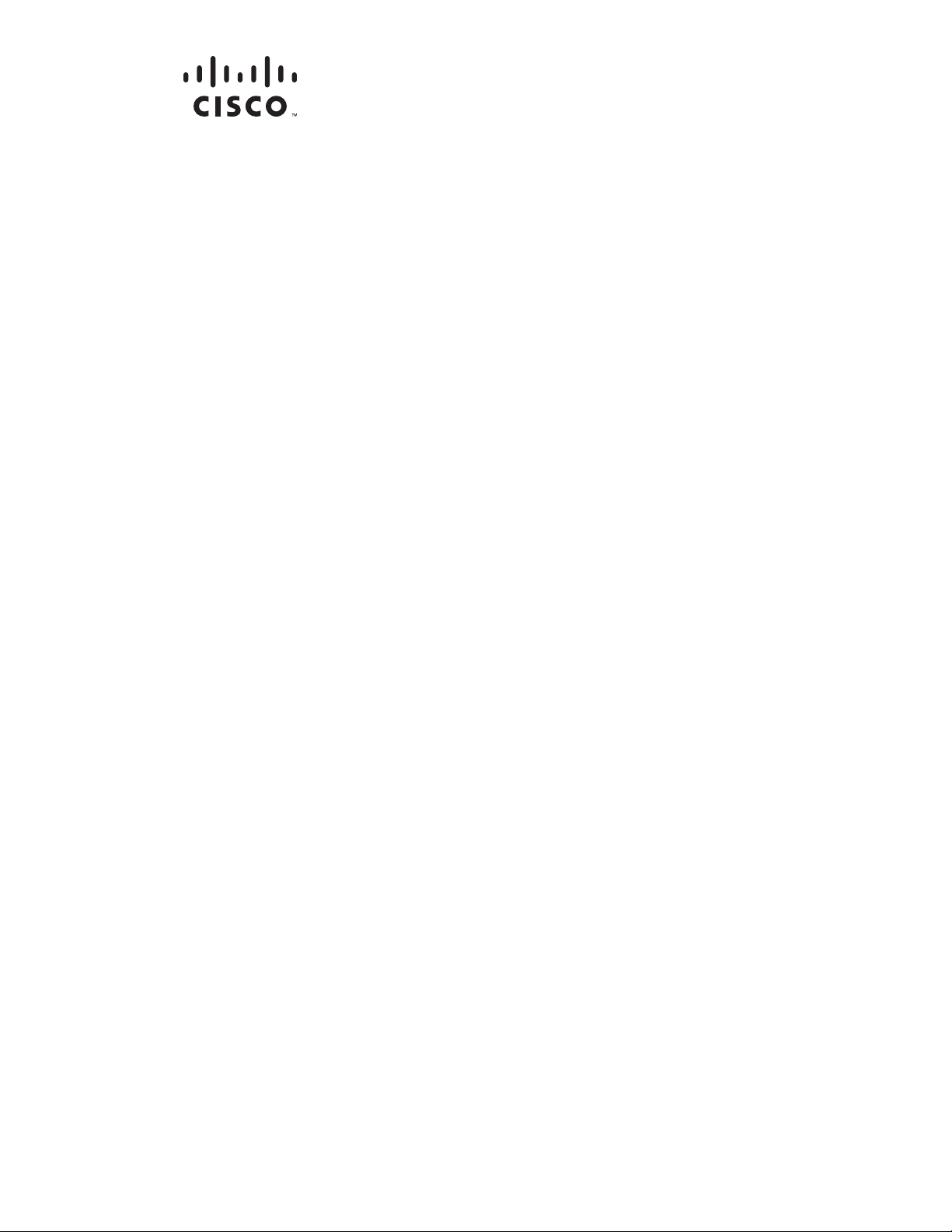
Cisco Aironet 600 Series OfficeExtend
Access Point
User Guide
June 2011
Americas Headquarters
Cisco Systems, Inc.
170 West Tasman Drive
San Jose, CA 95134-1706
USA
http://www.cisco.com
Tel: 408 526-4000
800 553-NETS (6387)
Fax: 408 527-0883
Page 2
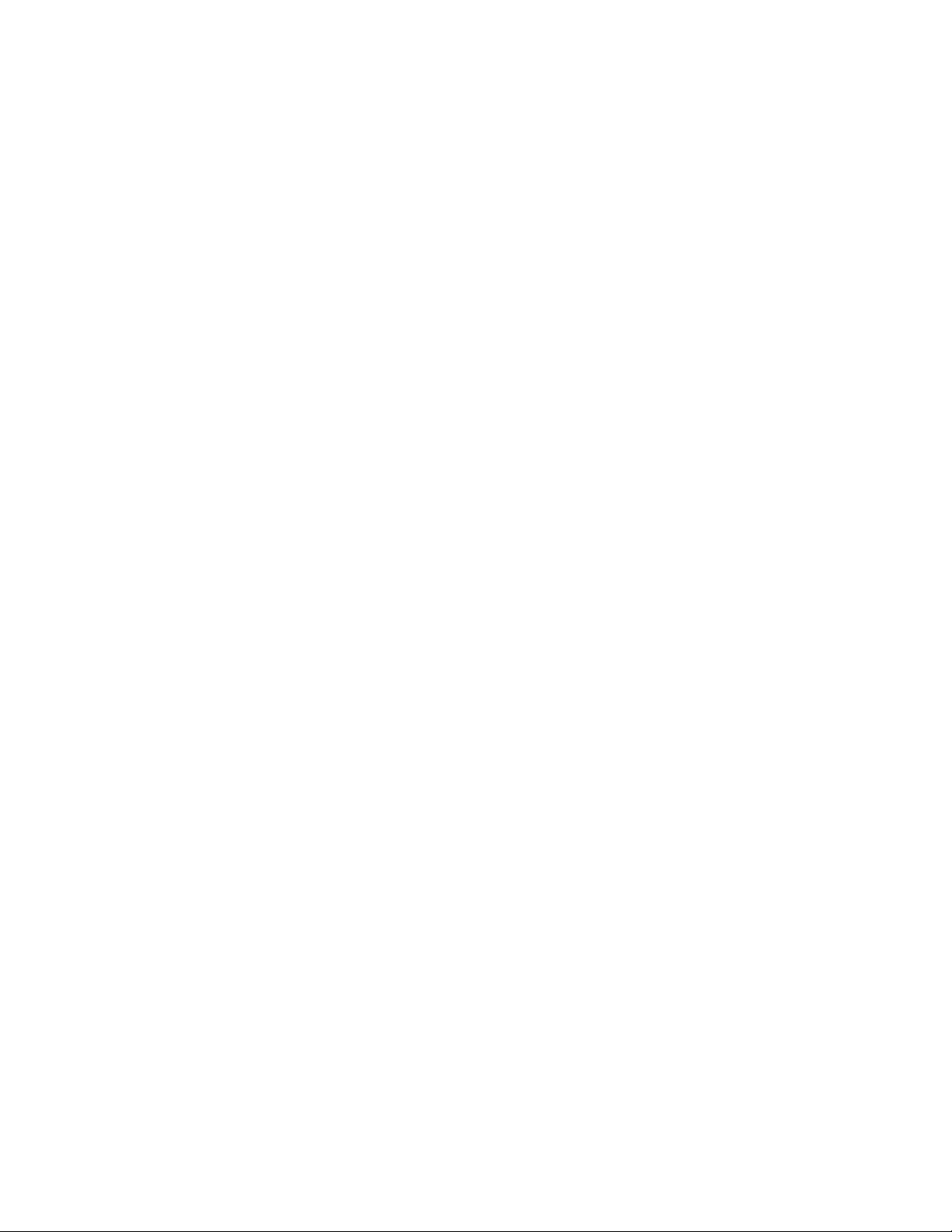
THE SPECIFICATIONS AND INFORMATION REGA RDING THE P RODUCTS IN TH IS MA NUAL ARE SUBJECT TO CHAN GE W ITHOUT NOT ICE. ALL
CCSP, the Cisco Square Bridge logo, Follow Me Browsing, and StackWise are trademarks of Cisco Systems, Inc.; Changing the Way We Work, Live, Play, and Learn, and iQuick
Study are service marks of Cisco Systems, Inc.; and Access Registrar, Aironet, ASIST, BPX, Catalyst, CCDA, CCDP, CCIE, CCIP, CCNA, CCNP, Cisco, the Cisco Certified
Internetwork Expert logo, Cisco IOS, Cisco Press, Cisco Systems, Cisco Systems Capital, the Cisco Systems logo, Cisco Unity, Empowering the Internet Generation,
Enterprise/Solver, EtherChannel, EtherFast, EtherSwitch, Fast Step, FormShare, GigaDrive, GigaStack, HomeLink, Internet Quotient, IOS, IP/TV, iQ Expertise, the iQ logo, iQ
Net Readiness Scorecard, LightStream, Linksys, MeetingPlace, MGX, the Networkers logo, Networking Academy, Network Registrar, Packet, PIX, Post-Routing, Pre-Routing,
ProConnect, RateMUX, ScriptShare, SlideCast, SMARTnet, StrataView Plus, SwitchProbe, TeleRouter, The Fastest Way to Increase Your Internet Quotient, TransPath, and VCO
are registered trademarks of Cisco Systems, Inc. and/or its affiliates in the United States and certain other countries.
All other trademarks mentioned in this document or Website are the property of their respective owners. The use of the word partner does not imply a partnership relationship
between Cisco and any other company. (0501R)
STATEMENTS, INFORMATION, AND RECOMMENDATIONS IN THIS MANUAL ARE BELIEVED TO BE ACCURATE BUT ARE PRESENTED WITHOUT
WARRANTY OF ANY KIND, EXPRESS OR IMPLIED. USERS MUST TAKE FULL RESPONSIBILIT Y FOR THEIR APPLICAT ION OF ANY PRODUCTS.
THE SOFTWARE LICENSE AND LIMITED W ARRANTY FO R THE ACCOMPA NYING PRODUCT ARE SET FO RTH IN THE IN FORMAT ION P ACKET TH AT
S
HIPPED WITH THE PRODUCT AND ARE INCORPORATED HEREIN BY THIS REFERENCE. IF YOU ARE UNABLE TO LOCATE THE SOFTWARE LICENSE
OR LIMITED WARRANTY, CONTACT YOUR CISCO REPRESENTATIVE FOR A COPY.
The Cisco implementation of TCP header compres
domain version of the UNIX operating system. All rights reserved. Copyright © 1981, Regents of the University of California.
NOTWITHSTANDING ANY OTHER WARRANTY HEREIN, ALL DO CUMENT FILES AND SOFTWARE OF THESE SUPPL IERS ARE PROVIDED “AS IS” WITH
AL
L FAULTS. CISCO AND THE ABOVE-NAMED SUPPLIERS DISCLAIM ALL WA RRANTIES, EXPRESSE D OR IMPLIED, INCLUDING, WITHOUT
LIM
ITATION, THOSE OF MERCHANTABILITY, FITNESS FOR A PARTICULAR PURPOSE AND NONINFRI NGEMENT OR ARISING FROM A COURSE OF
DEALING, USAGE, OR TRADE PRACTICE.
IN NO EVENT SHALL CISCO OR ITS SUPPLIERS BE LIABLE FOR ANY INDIRECT, SPECIAL, CONSEQUENTIAL, OR INCIDENTAL DAMAGES, INCLUDING,
W
ITHOUT LIMITATION, LOST P ROFITS OR LO SS OR DAMAGE TO DATA ARISIN G OUT OF THE USE OR INABILI TY TO USE THIS MA NUAL, EVEN I F CISCO
OR ITS SUPPLIERS HAVE BEEN ADVISED OF THE POSSIBILITY OF SU CH DAMA GES.
sion is an adaptation of a program developed by the University of California, Berkeley (UCB) as part of UCB’s public
Any Internet Protocol (IP) addresses u sed in this d ocument are not i
document are shown for illustrative purposes only. Any use of actual IP addresses in illustrative content is unintentional and coincidental.
Cisco Aironet 600 Series OfficeExtend
© 2011 Cisco Systems, Inc. All rights reserved.
Access Point User Guide
ntended to be actual addresses. Any examples, command display output, and figures included in the
Page 3
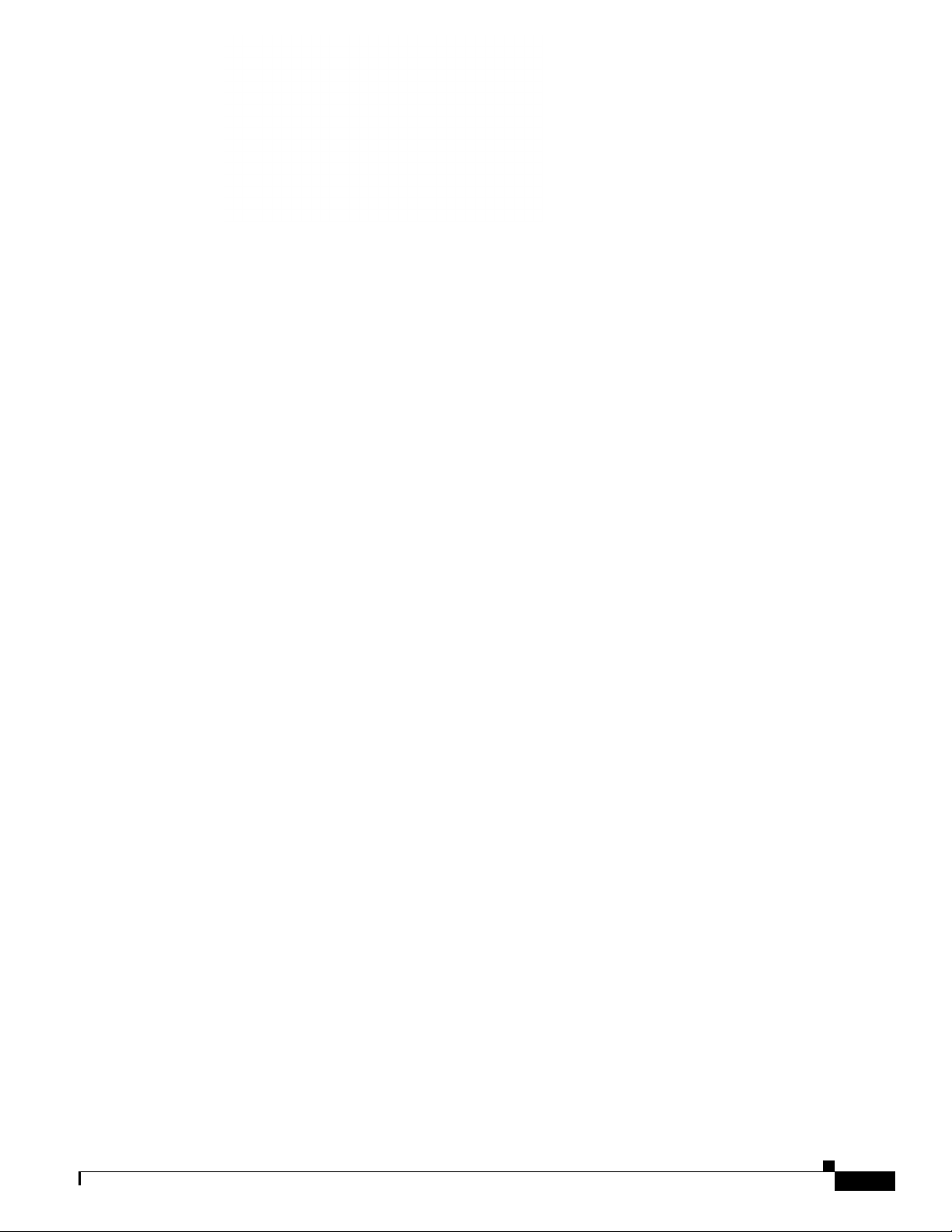
CONTENTS
Cisco Aironet 600 Series OfficeExtend Access Point User Guide 1-1
Unpacking the Cisco Aironet 600 Series OfficeExtend Access Point 1-2
Cisco Aironet 600 Series OfficeExtend Access Point Placement 1-2
Cisco Aironet 600 Series OfficeExtend Access Point Overview 1-3
Installation Guidelines 1-4
Resetting the unit 1-5
Understanding Cisco Aironet 600 Series OfficeExtend Access Point LEDs 1-5
Accessing the Cisco Aironet 600 Series OfficeExtend Access Point GUI 1-5
Configuring the Wireless LAN Controller IP Address on a Cisco Aironet 600 Series OfficeExtend Access
Point
Configuring Radio Channels on a Cisco Aironet 600 Series OfficeExtend Access Point 1-10
1-8
Configuring Personal Wireless LANs 1-12
Viewing the Event Log 1-14
Accessing Online Help 1-14
Troubleshooting 1-15
Cisco Aironet 600 Series OfficeExtend Access Point Local Customer Interface 1-16
AP GUI 1-16
Login Screen 1-17
Welcome Screen 1-17
Home Page 1-18
Configuration Page 1-19
WAN Tab 1-21
Event Log Page 1-22
Help Page 1-23
Declarations of Conformity and Regulatory Information 1-25
Manufacturers Federal Communication Commission Declaration of Conformity Statement 1-25
Industry Canada 1-27
European Community, Switzerland, Norway, Iceland, and Liechtenstein 1-27
Declaration of Conformity for RF Exposure 1-30
Declaration of Conformity Statements 1-30
Open Source Used In Cisco Aironet 600 Series OfficeExtend Access Point A-1
Contents A-1
bcm57xx.brcm 8.3.14 A-1
Cisco Aironet 600 Series OfficeExtend Access Point User Guide
iii
Page 4
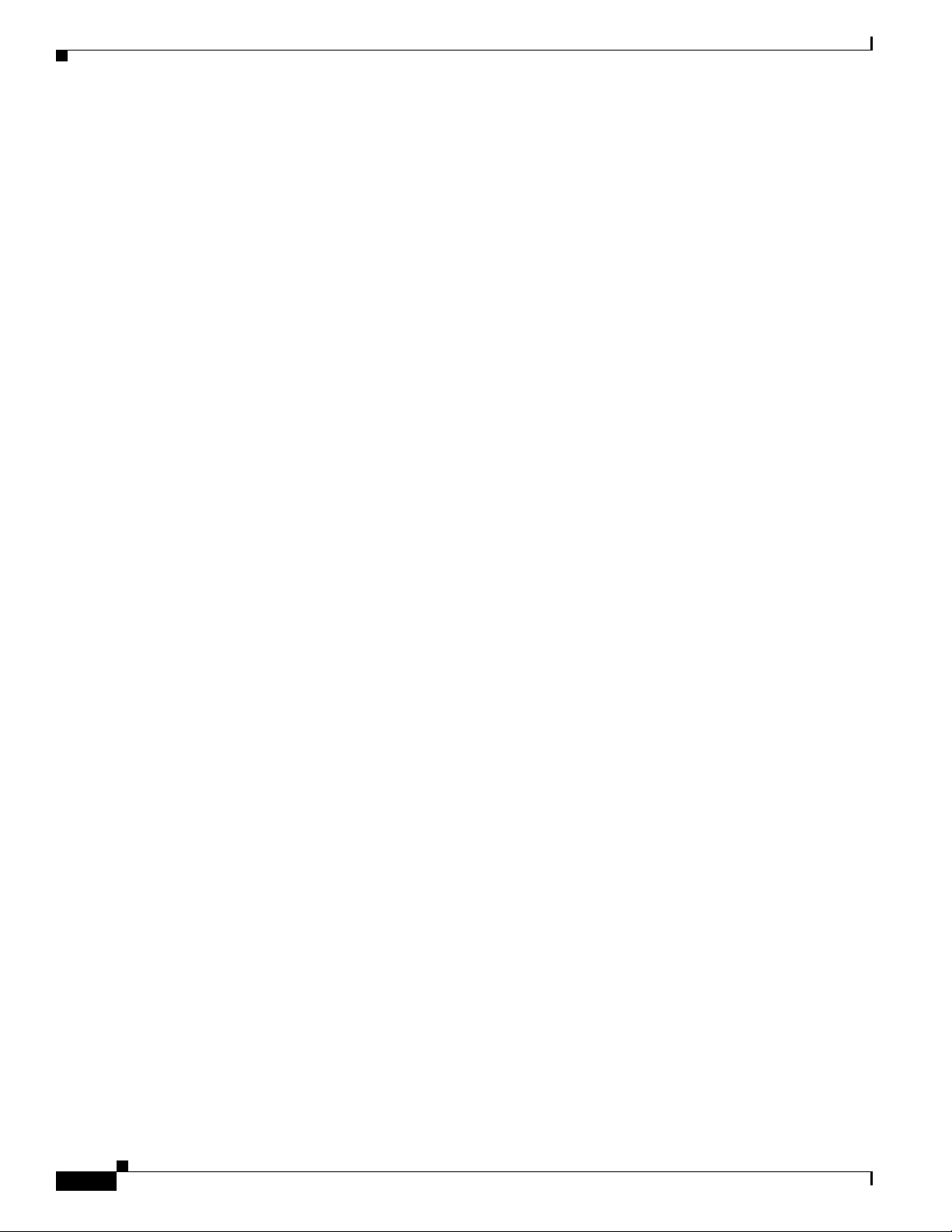
Contents
bridge 0.9.1 A-8
busybox 0.60.0 A-15
CFE 1.0.36 A-32
dnsmasq 1.10. A-33
flex 2.5.4 6.0.0.0501961 A-33
IProute2 020116 A-33
iptables 1.2.7a 2 A-38
LINUX Kernel 2.4.20 A-46
milli_httpd 1.21 A-105
ntpclient 345.0 A-106
radvd 0.9.1 A-114
squashfs 3.1 A-115
udhcp 0.9.8 A-115
utelnetd 0.1.4 A-122
vconfig 1.6 A-129
iv
Cisco Aironet 600 Series OfficeExtend Access Point User Guide
Page 5
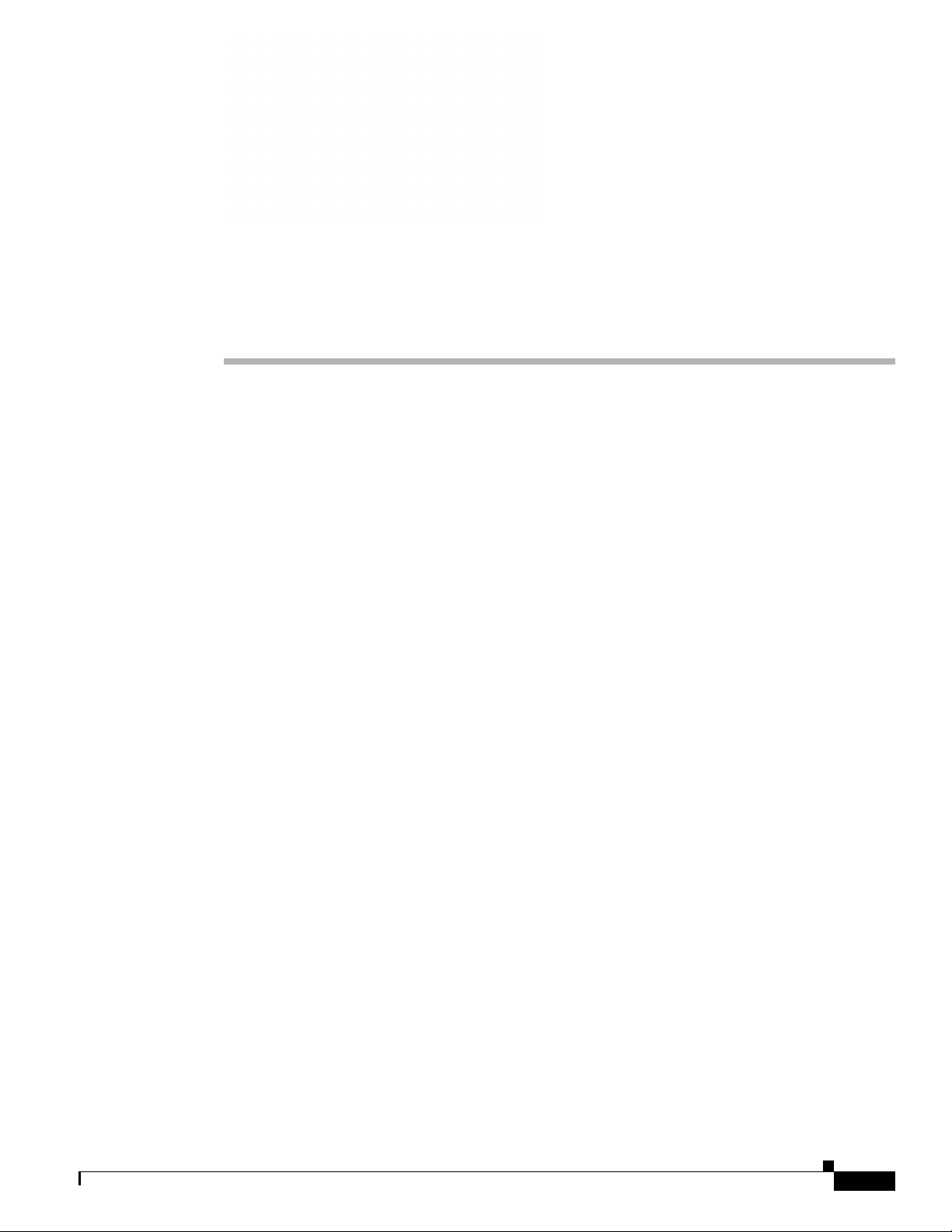
CHAP T ER
1
Cisco Aironet 600 Series OfficeExtend Access Point User Guide
The Cisco Aironet 600 Series OfficeExtend Access Point User Guide includes the following
information:
• Unpacking the Cisco Aironet 600 Series OfficeExtend Access Point, page 1-2
• Cisco Aironet 600 Series OfficeExtend Access Point Placement, page 1-2
• Cisco Aironet 600 Series OfficeExtend Access Point Overview, page 1-3
• Installation Guidelines, page 1-4
• Resetting the unit, page 1-5
• Understanding Cisco Aironet 600 Series OfficeExtend Access Point LEDs, page 1-5
• Accessing the Cisco Aironet 600 Series OfficeExtend Access Point GUI, page 1-5
• Configuring the Wireless LAN Controller IP Address on a Cisco Aironet 600 Series OfficeExtend
Access Point, page 1-8
• Configuring Radio Channels on a Cisco Aironet 600 Series OfficeExtend Access Point, page 1-10
• Configuring Personal Wireless LANs, page 1-12
• Viewing the Event Log, page 1-14
• Accessing Online Help, page 1-14
• Troubleshooting, page 1-15
• Cisco Aironet 600 Series OfficeExtend Access Point Local Customer Interface, page 1-16
• Declarations of Conformity and Regulatory Information, page 1-25
• Appendix A, “Open Source Used In Cisco Aironet 600 Series OfficeExtend Access Point”
Cisco Aironet 600 Series OfficeExtend Access Point User Guide
1-1
Page 6
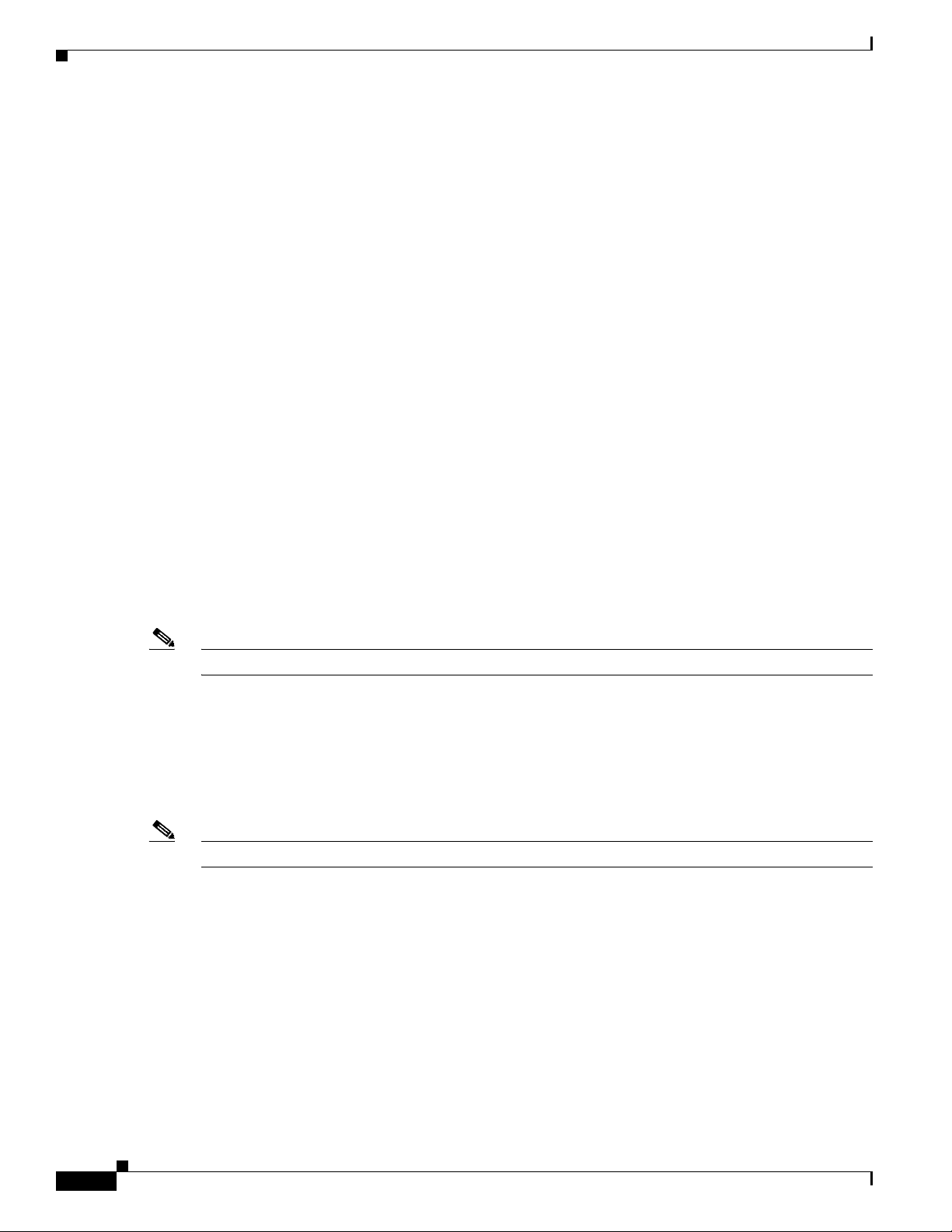
Chapter 1 Cisco Aironet 600 Series OfficeExtend Access Point User Guide
Unpacking the Cisco Aironet 600 Series OfficeExtend Access Point
Unpacking the Cisco Aironet 600 Series OfficeExtend Access
Point
Each Cisco Aironet 600 Series OfficeExtend Access Point package contains the following items:
• Cisco Aironet 600 Series OfficeExtend Access Point
• Ethernet Cable
• Cisco Aironet AP600 Series Power Module (universal power supply)
• Quick reference guide
• Cisco product registration and Cisco documentation feedback cards
Cisco Aironet 600 Series OfficeExtend Access Point Placement
To ensure the best RF coverage for your access point, place your ac cess point in an area as close to the
wireless clients as possible and practical to do so.
If the internet source or gateway router is in a remote area, position your access point away from metal
structions.
ob
The access point can be placed/mounted in a horizontal position, as the access point has rubber feet on
ts bottom panel.
i
The access point may also be mounted in a vertical position using the supplied cradle or wall mounted
slots.
Note The distance between the mounting hole slots is 158.75 mm (6.25 i n).
Areas to avoid or places that may result in reduced range or pe
• In a basement of a multi-story home, as the signals must penetrate many walls.
• Near large obstructions that can block the radio signals. Avoid areas like metal cabinets or
refrigerators.
• On the floor under a metal desk or other dense or conductive objects.
Note Cisco is not responsible for damages occurred by unsecured wall-mounting hardware.
rformance are as follows.
1-2
Cisco Aironet 600 Series OfficeExtend Access Point User Guide
Page 7
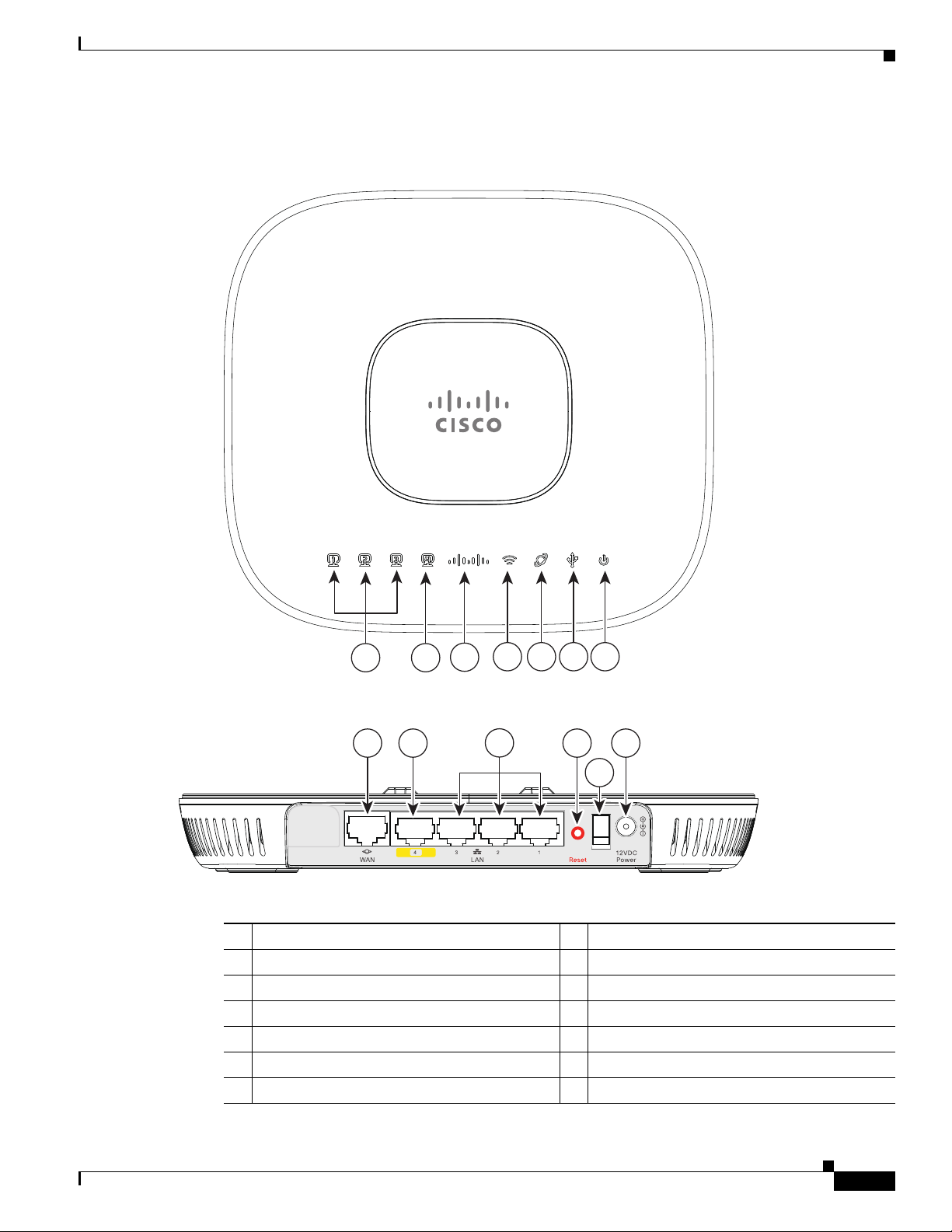
Chapter 1 Cisco Aironet 600 Series OfficeExtend Access Point User Guide
2 3 4 5 6 7
8 9 111213
1
10
Cisco Aironet 600 Series OfficeExtend Access Point Overview
Cisco Aironet 600 Series OfficeExtend Access Point Overview
1 Local Ethernet LEDs 1 through 3 8 WAN Port
2 Remote LAN LED 9 Remote LAN Port
3 Status LED 10 Local Ethernet Ports 1 through 3
4 Wireless LED 11 Reset Button
5 WAN LED 12 Power Toggle Switch
6 USB LED (future) 13 Power Connector
7 Power Indicator LED
Cisco Aironet 600 Series OfficeExtend Access Point User Guide
1-3
Page 8
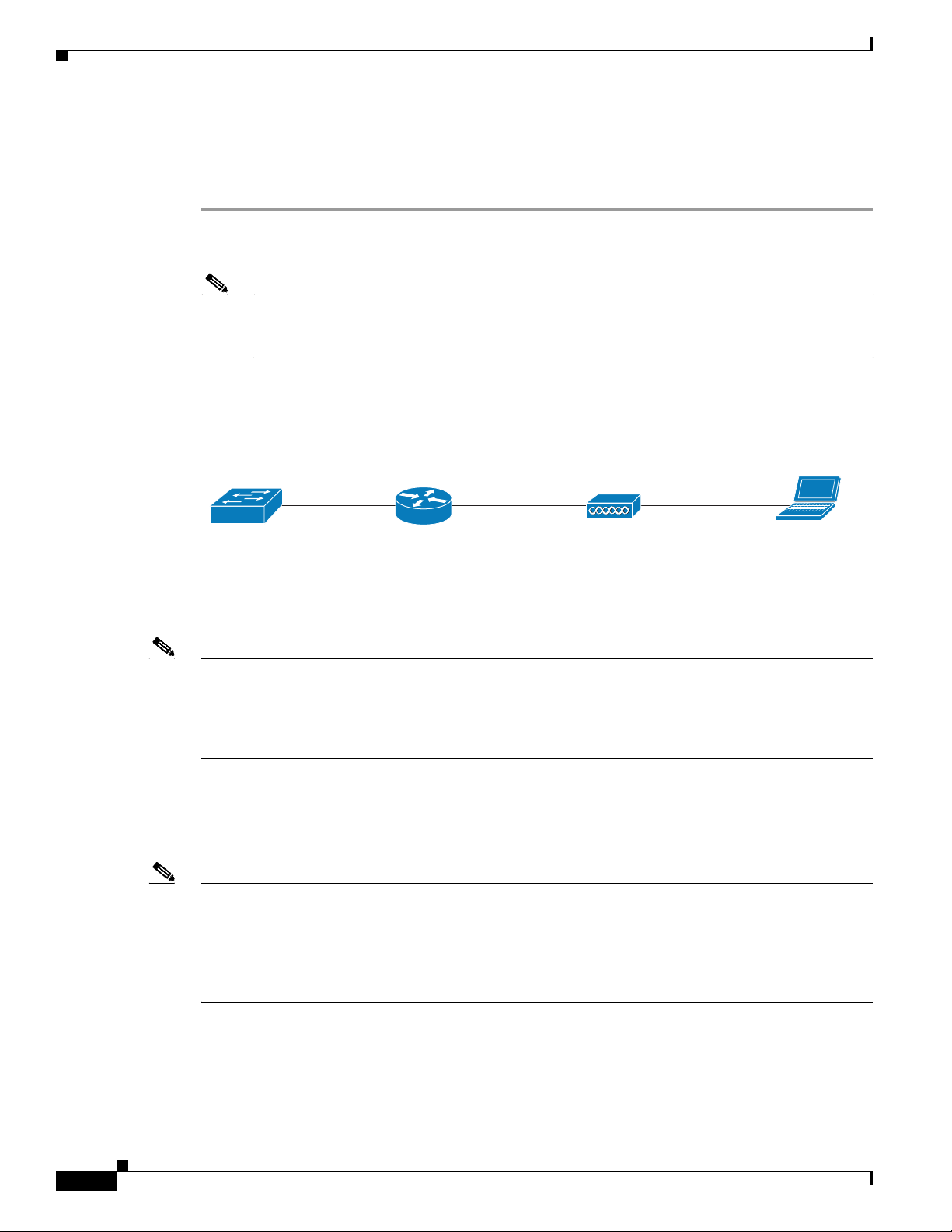
Installation Guidelines
DSL/Cable
Modem
Cisco Aironet
600 Series
OfficeExtend AP
Router
Client
282286
Installation Guidelines
To install the Cisco Aironet 600 Series OfficeExtend Access Point, follow these steps:
Step 1 Plug one end of the Ethernet cable into the Ethernet port of your home router/gateway.
Step 2 Insert the other end of the Ethernet cable into the W AN port of th e 600 Series Off iceExtend Access Point.
Note The 600 Series OfficeExtend Access Point has different power requirements than other Cisco
enterprise access points, and this unit will be damaged if incorrect power is ap plied. Please refer
to the 600 Series OfficeExtend Access Point specifications for power supply requirements.
Step 3 Insert the power cord into the power connector of the 600 Series OfficeExtend Access Point.
Step 4 Plug the other end of the power cord into your power source.
Step 5 Press the power toggle switch on the access point to the ON position.
Chapter 1 Cisco Aironet 600 Series OfficeExtend Access Point User Guide
Step 6 Use the 600 Series OfficeExtend Access Point LED table (Table 1 on page 1-5) to understand the LEDs
located on the top panel of the access point.
Note The process of connecting the 600 Series OfficeExtend Access Point should only take 1 to 2 minutes.
Your unit may require a software image download. If so, once the connection is made, the Status LED
on the top of the unit will flash blue. The Status LED continues flashing until download is complete.
When the download is complete, your access point will restart. Once connected to the controller, the
Status LED will display a solid blue or purple.
Step 7 If your IT administrator has not pre-provisioned the 600 Series O ffice Extend AP with the IP address of
the Primary Wireless LAN Controller, please follow the steps in the procedure “Configuring the W ireless
LAN Controller IP Address on a Cisco Aironet 600 Series O
fficeExtend Access Point” section on
page 1-8, to configure this address.
Note You do not need to configure any SSIDs for your 600 Series OfficeExtend Access Point to connect to
your company network. The access point receives the company SSID when it connects to the company
network by way of the Internet. I f you hav e problems connecting to you r company netw ork, contact your
IT administrator . Yo u can conf ig ure your local SSID Wireless LAN for other devices. See “Configuring
Radio Channels on a Cisco Aironet 600 Serie
s OfficeExtend Access Point” section on page 1-10 for
more information.
1-4
Cisco Aironet 600 Series OfficeExtend Access Point User Guide
Page 9
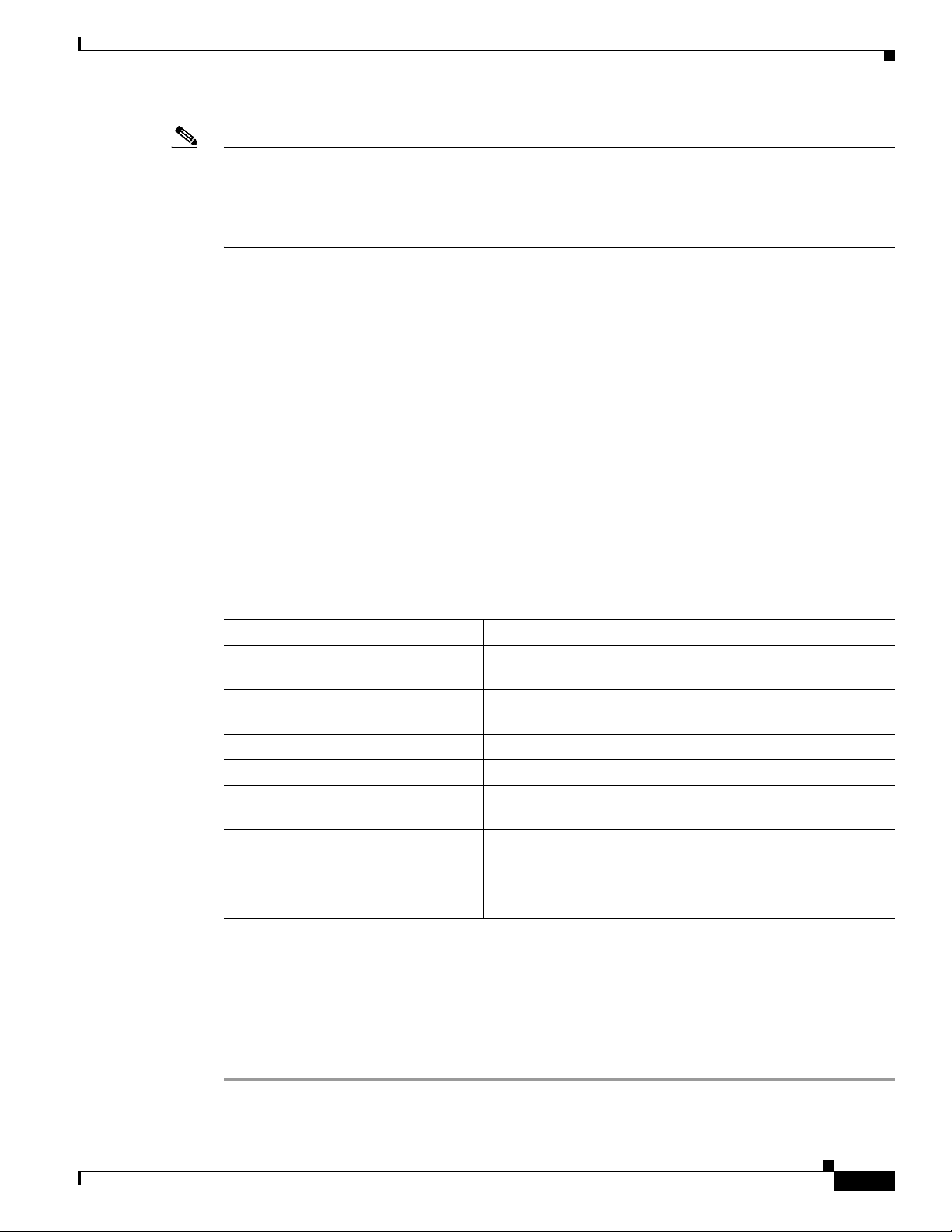
Chapter 1 Cisco Aironet 600 Series OfficeExtend Access Point User Guide
Resetting the unit
Note Cisco Aironet 600 Series OfficeExtend access points are designed to work behind a router or other
gateway device that is using network address translation (NAT). NAT allows a device, such as a home
router or gateway, to act as an agent between the Internet (public) and a personal network (private),
thereby enabling an entire group of computers to be represented by a single IP address. Only one Cisco
Aironet 600 Series OfficeExtend access point can be deployed behind a single NAT device.
Resetting the unit
To reset a 600 Series OfficeExtend AP, while the unit is powered on, hold the reset button dowon for 5
seconds to restart the unit. Then hold the reset button do wn for 20 seconds to clear the conf iguration and
restart the unit with the factory default settings.
Understanding Cisco Aironet 600 Series OfficeExtend Access Point LEDs
The LEDs on the top panel indicate the operating status of the unit. Table 1 provides LED status
indications for 600 Series OfficeExtend Access Points. A
transitions from blinking blue to solid within ten minutes. Usually the time will be much shorter.
Ta b l e 1 LED Status Indications for 600 Series OfficeExtend Access Points
Status LED Meaning
Purple Association status, when CAPWA P is connected: Normal
perating condition, but no wireless client associated.
o
Blue Association status, when CAPWA P is connected: Normal
perating condition, at least one wireless client association.
o
Flashing blue Operating Status: Software upgrade in progress.
Flashing orange Operating Status: No IP address, waiting for DHCP IP.
Cycling through purple, orange, and
ue
bl
Cycling through purple, orange Operating Status: Discovery/join process in progress, with
Orange Cisco IOS errors: Software failure; try disconnecting and
Operating Status: Discovery/join process in progress, no
client associated.
nt associated.
clie
reconnec
ting unit power.
properly functioning and configured AP
Accessing the Cisco Aironet 600 Series OfficeExtend Access Point GUI
Follow these steps to access the Cisco Aironet 600 Series OfficeExtend access point GUI.
Step 1 Connect your laptop to the local Ethernet port 1, 2, or 3 on the 600 Series OfficeExtend access point.
Cisco Aironet 600 Series OfficeExtend Access Point User Guide
1-5
Page 10
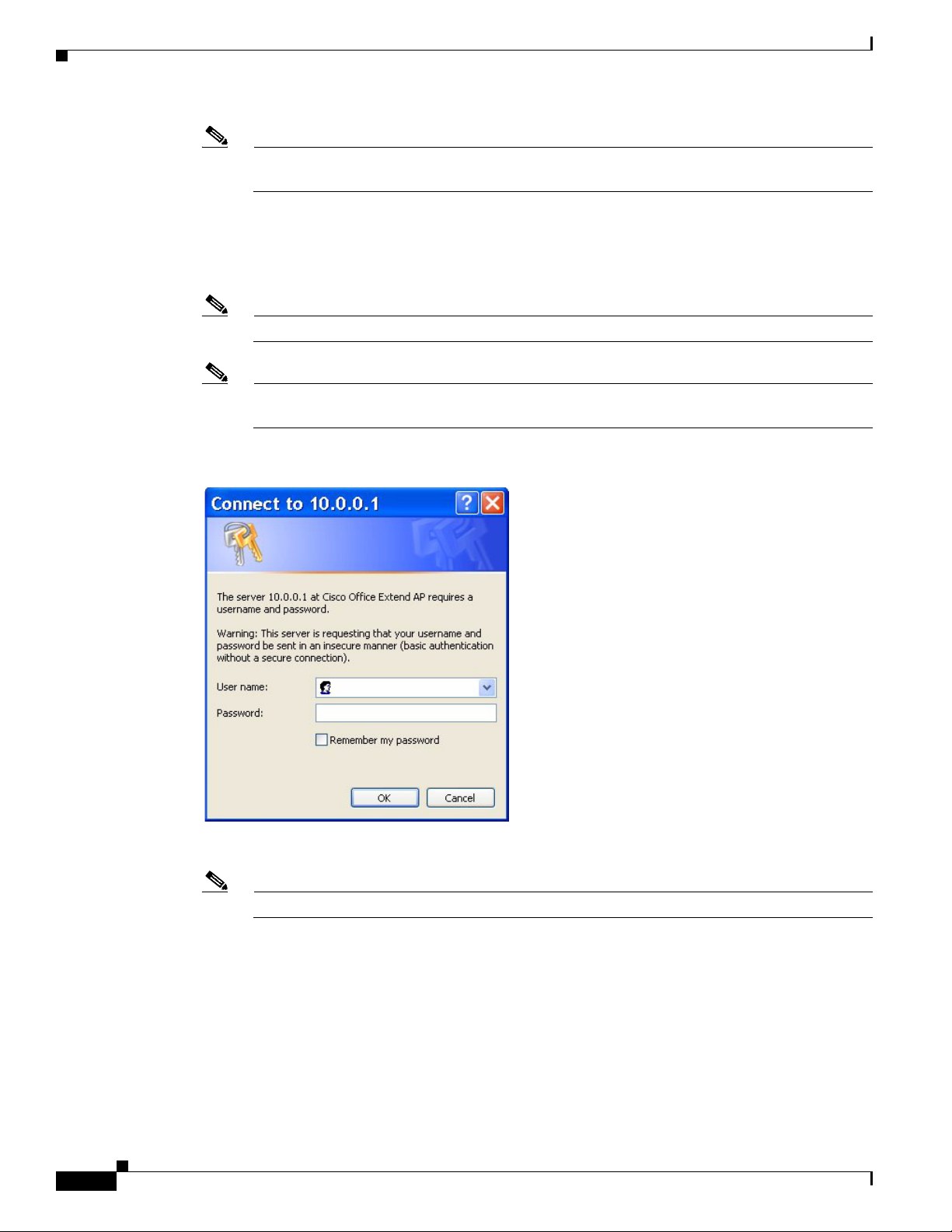
Accessing the Cisco Aironet 600 Series OfficeExtend Access Point GUI
Note Ethernet port 4 (Remote LAN port) may not be used to configure the 600 Series OfficeExtend
access point.
Step 2 With the 600 Series OfficeExtend access point connected to your home router/gateway as described in
the procedure “Installation Guidelines” section on page 1-4, enter the IP address of t
OfficeExtend access point in the Address field of your Internet browser (http://<ap
click Go.
Note The default IP address is 10.0.0.1.
Note Make sure your laptop is not connected to your company’s network using a virtual private
network (VPN) connection.
The 600 Series Office Extend Access Point Login page appears.
Chapter 1 Cisco Aironet 600 Series OfficeExtend Access Point User Guide
he 600 Series
-ipaddress>) and
1-6
Step 3 When prompted, enter the username and password to log into the access point.
Note The default username and password are admin and admin.
Cisco Aironet 600 Series OfficeExtend Access Point User Guide
Page 11
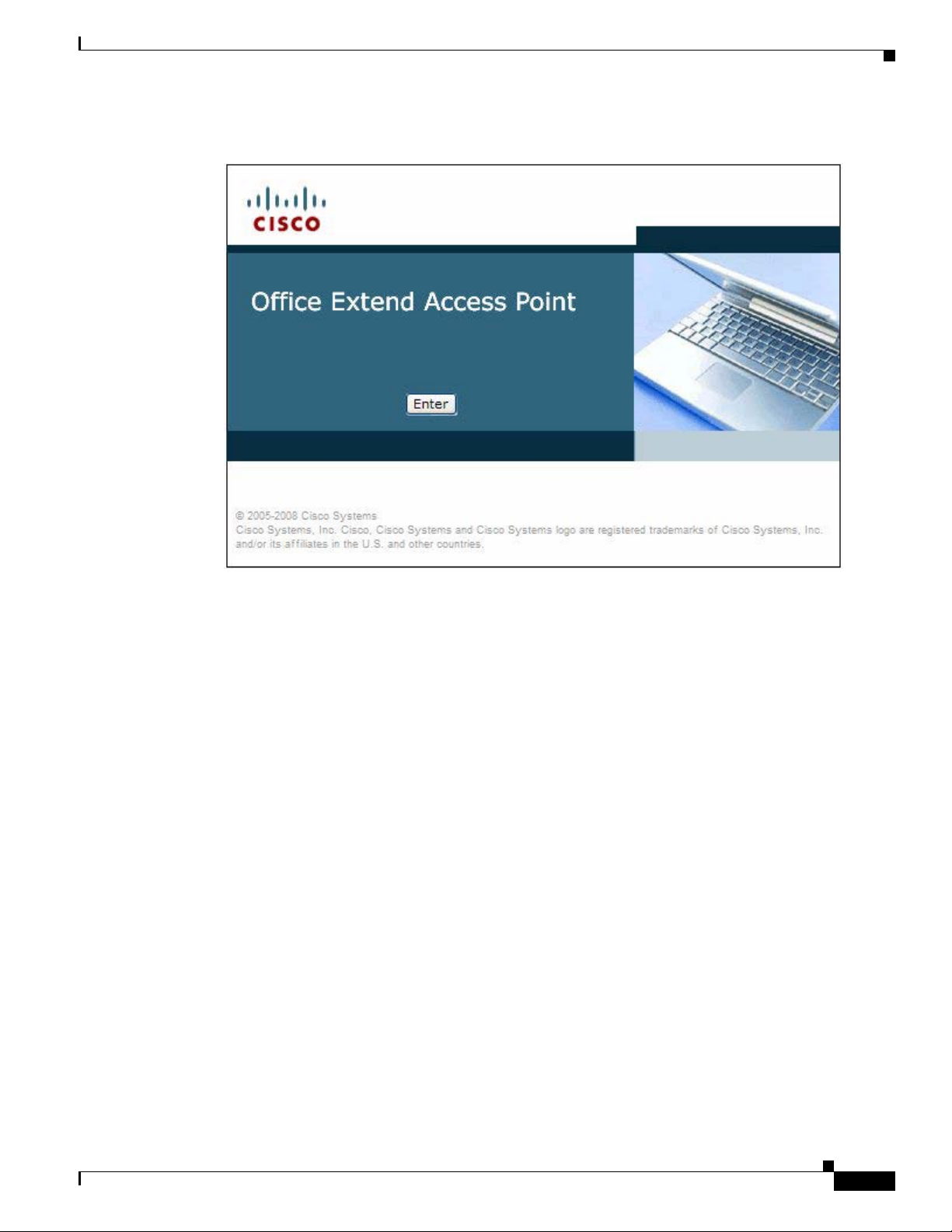
Chapter 1 Cisco Aironet 600 Series OfficeExtend Access Point User Guide
The 600 Series OfficeExtend Access Point Welcome page appears.
Accessing the Cisco Aironet 600 Series OfficeExtend Access Point GUI
Step 4 On the 600 Series OfficeExtend Access Point Welcome page, click Enter. The 600 Series Office Extend
Access Point Home Summary page appears.
Cisco Aironet 600 Series OfficeExtend Access Point User Guide
1-7
Page 12
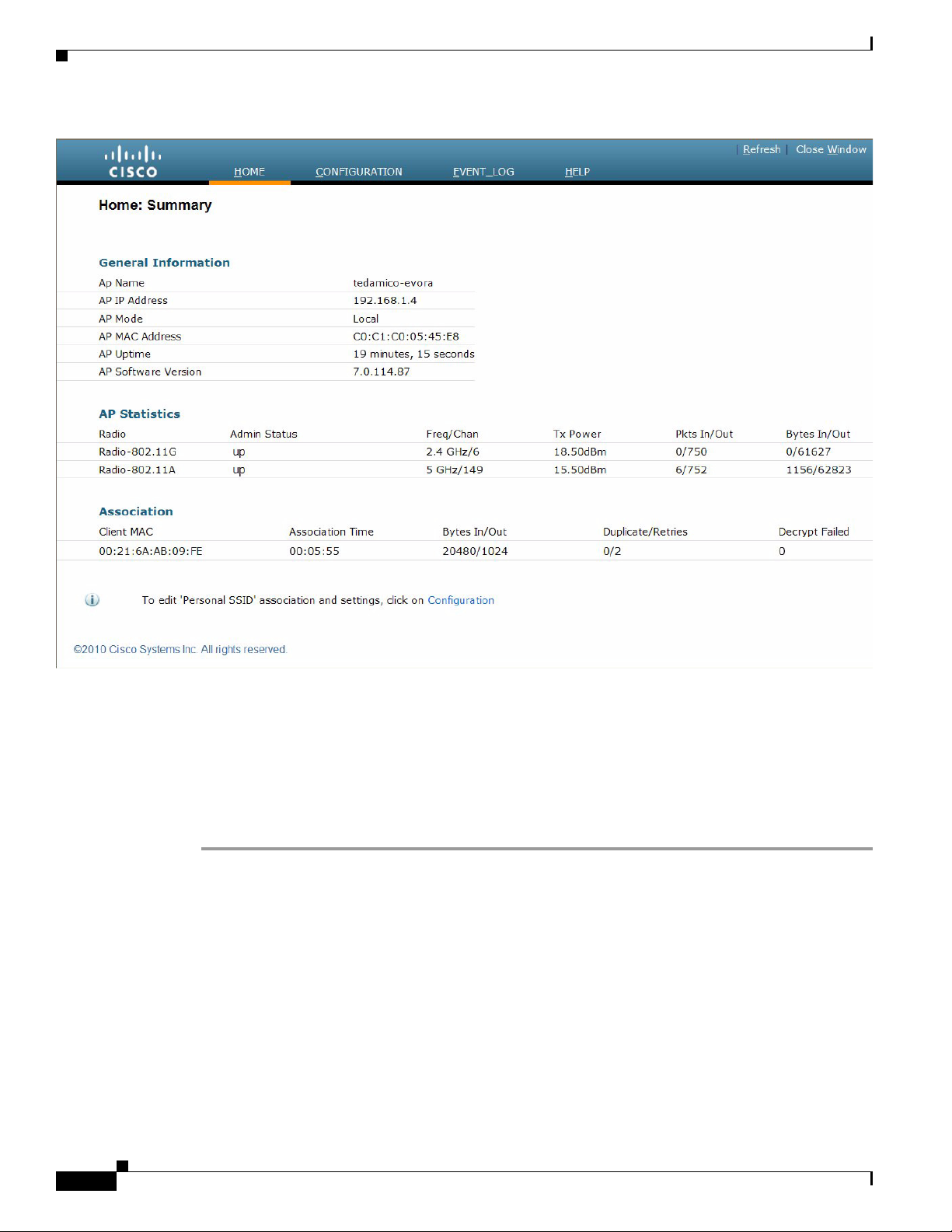
Chapter 1 Cisco Aironet 600 Series OfficeExtend Access Point User Guide
Configuring the Wireless LAN Controller IP Address on a Cisco Aironet 600 Series OfficeExtend Access Point
Configuring the Wireless LAN Controller IP Address on a Cisco
Aironet 600 Series OfficeExtend Access Point
Follow these steps to configure the IP address of the Wireless LAN Controller on your Cisco Aironet
600 Series OfficeExtend access point.
Step 1 Obtain the IP address of your Wireless LAN controller from your company’s IT professional.
Step 2 Access the 600 Series OfficeExtend access point GUI as described in “ Accessing the Cisco Aironet 600
Series OfficeExtend Access Point GUI” section on page 1-5.
Cisco Aironet 600 Series OfficeExtend Access Point User Guide
1-8
Page 13
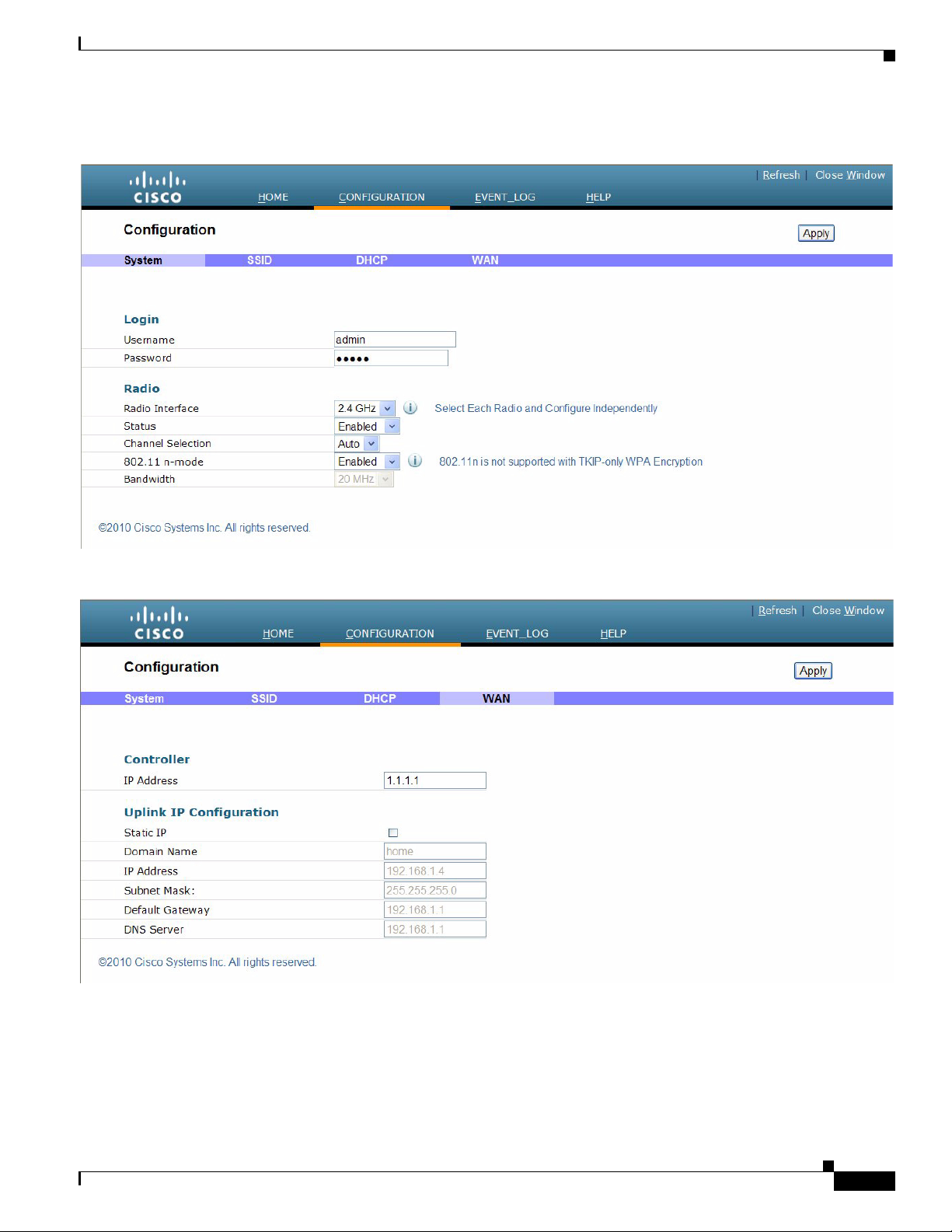
Chapter 1 Cisco Aironet 600 Series OfficeExtend Access Point User Guide
Configuring the Wireless LAN Controller IP Address on a Cisco Aironet 600 Series OfficeExtend Access Point
Step 3 From the Home Summary page, click Configuration to open the Configuration page.
Step 4 Click the WAN tab to open the Configure WAN page.
Step 5 Enter the IP address of the primary controller in the Primary Controller IP Address field.
Step 6 Leave the Static IP check box unchecked to allow the WAN IP address to be assigne d by DHCP.
Step 7 Click Apply to commit your changes.
Cisco Aironet 600 Series OfficeExtend Access Point User Guide
1-9
Page 14
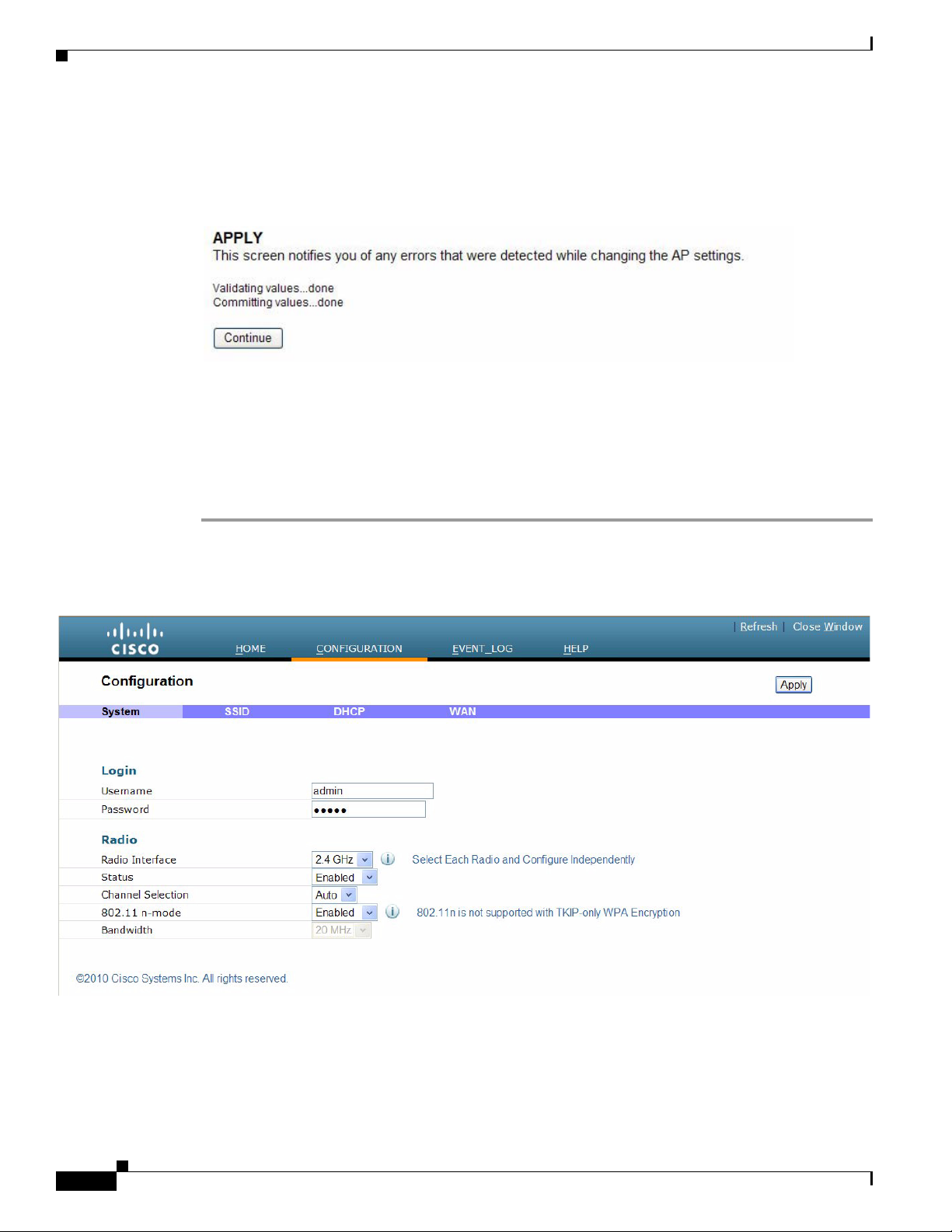
Chapter 1 Cisco Aironet 600 Series OfficeExtend Access Point User Guide
Configuring Radio Channels on a Cisco Aironet 600 Series OfficeExtend Access Point
Step 8 The screen will sw itch to a verification screen. Click Continue when it appears.
The 600 Series OfficeExtend Access point will connec
software image. Allow the device 5 minutes to download and reboot with the new code and
configuration.
t to the controller and download the current
Configuring Radio Channels on a Cisco Aironet 600 Series
OfficeExtend Access Point
Follow these steps to configure a radio channel for your 600 Series OfficeExtend access point:
Step 1 Access the 600 Series OfficeExtend access point GUI as described in “ Accessing the Cisco Aironet 600
Series OfficeExtend Access Point GUI” section on page 1-5.
Step 2 From the Home Summary page, click Configuration to open the Configure System page.
1-10
Cisco Aironet 600 Series OfficeExtend Access Point User Guide
Page 15
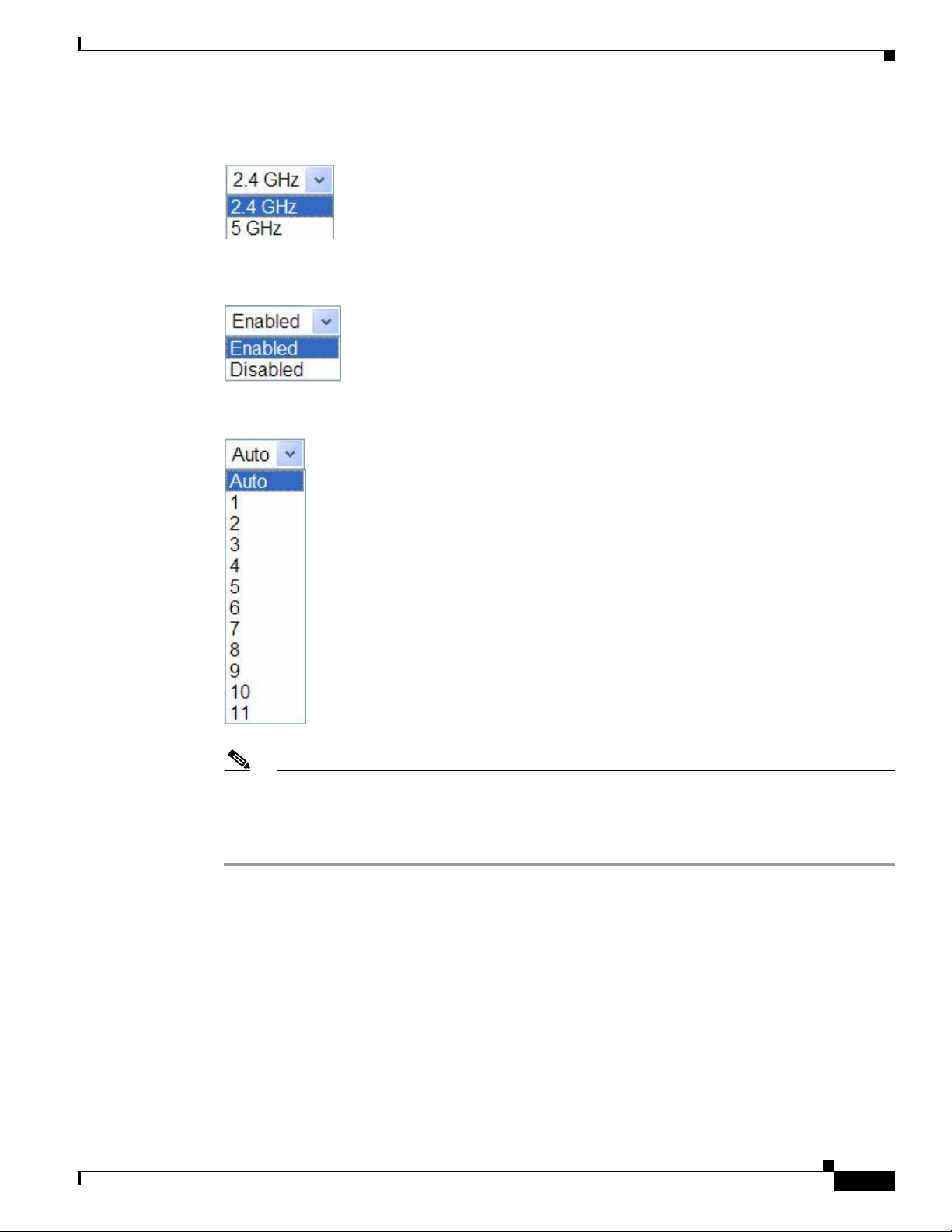
Chapter 1 Cisco Aironet 600 Series OfficeExtend Access Point User Guide
Configuring Radio Channels on a Cisco Aironet 600 Series OfficeExtend Access Point
Step 3 From the Radio Interface pulldown box, select the desired radio interface, either 2.4 GHz or 5 GHz.
Step 4 From the Status pulldown box, select Enabled to enable the wireless interface.
Step 5 From the Channel Selection pulldown box, select the channel on which this interface will operate.
Note 802.11n mode should be enabled by default. If it is disabled, select Enabled from the
802.11 n-mode pulldown box.
Step 6 Click Apply to commit your changes.
Cisco Aironet 600 Series OfficeExtend Access Point User Guide
1-11
Page 16
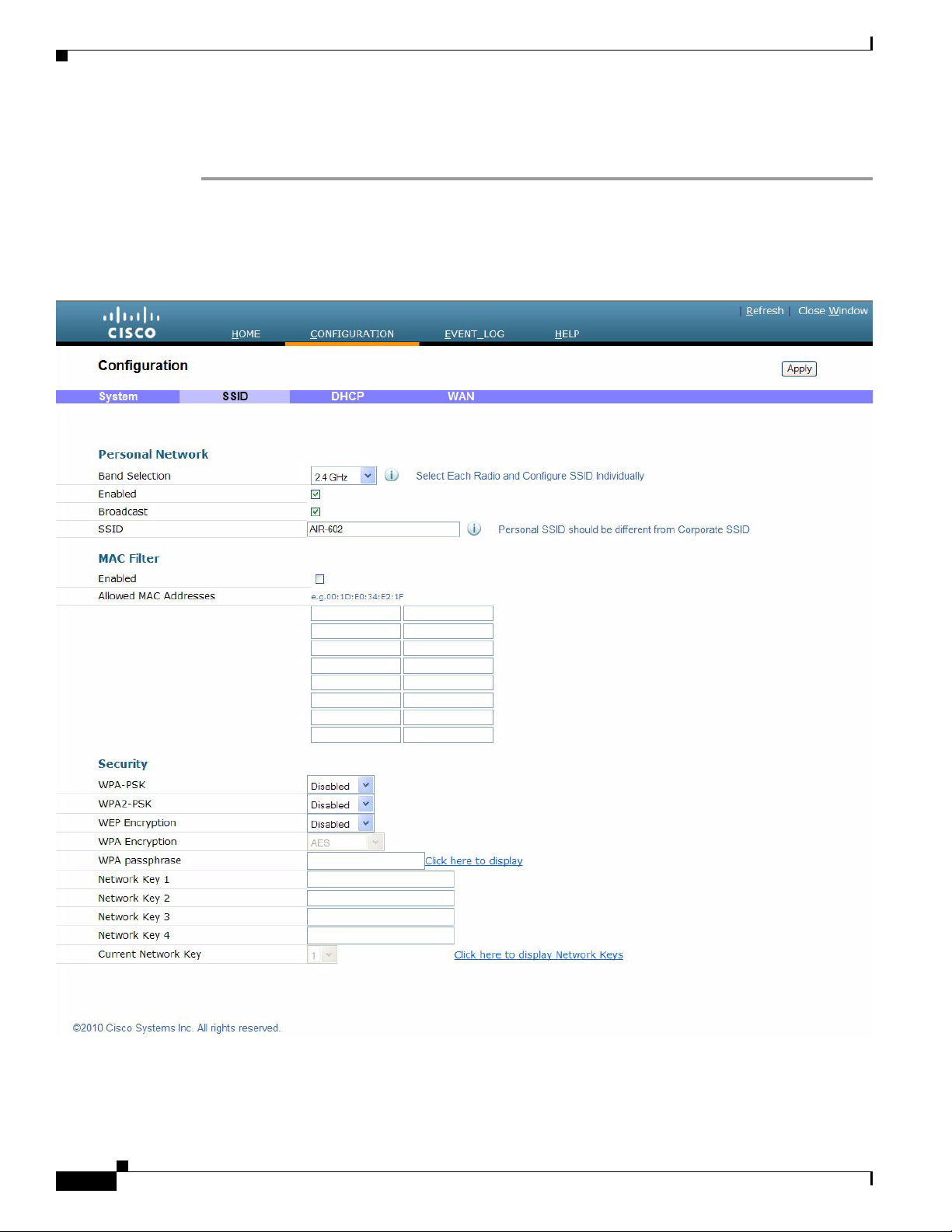
Chapter 1 Cisco Aironet 600 Series OfficeExtend Access Point User Guide
Configuring Personal Wireless LANs
Configuring Personal Wireless LANs
Step 1 Access the 600 Series OfficeExtend access point GUI as described in “ Accessing the Cisco Aironet 600
Series OfficeExtend Access Point GUI” section on page 1-5.
Step 2 From the Home Summary page, click Configuration to open the Configuration page.
Step 3 Click the SSID tab to open the Configuration SSID page.
1-12
Cisco Aironet 600 Series OfficeExtend Access Point User Guide
Page 17
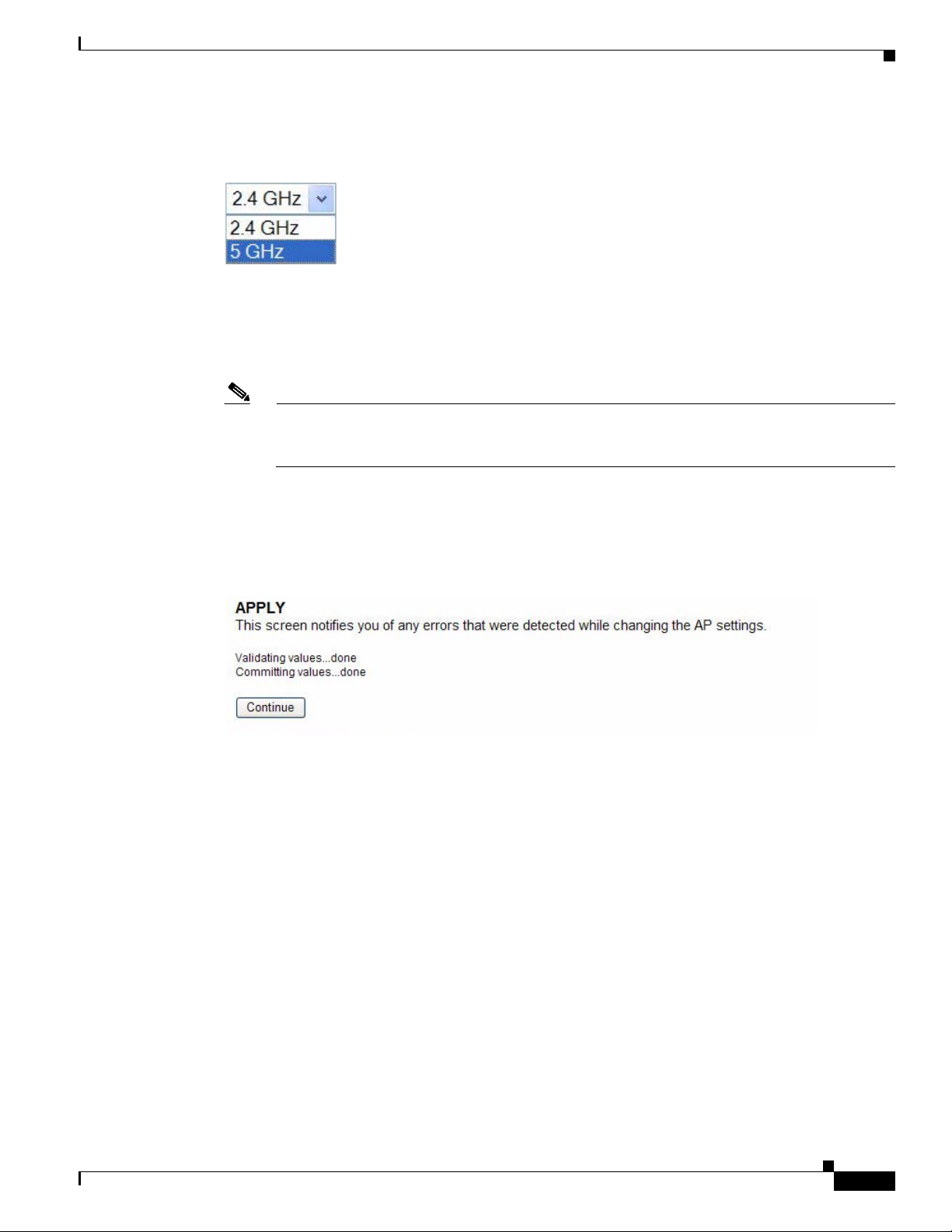
Chapter 1 Cisco Aironet 600 Series OfficeExtend Access Point User Guide
Step 4 From the Band Selection pulldown, choose the band, either 2.4 GHz or 5.0 GHz. You can duplicate the
configuration on both bands, or have different settings on each band.
Step 5 Check the Enabled check box to enable this wireless connection. The default value is Disable d.
Step 6 Check the Broadcast check box to broadcast the SSID over the air. The default value is unchecked.
Step 7 In the SSID field, enter the personal SSID that you want to assign to this access point. This SSID will
be locally switched. The default SSI D is AIR-602 for both radios.
Note Yo ur p ersonal SSID Wireless LAN and your company SSID Wireless LAN are different. When
you configure your personal Wireless LAN, use an SSID name that is different from your
company’s SSID to help avoid confusion.
Configuring Personal Wireless LANs
Step 8 From the Security drop-down boxes, enter the authentication type, encryption type, and passphr ase. It is
suggested that you select WPA2-PSK and AES encryption.
Step 9 Click Apply to commit your changes.
Step 10 The screen will switch to a verification screen. Click Continue when it appears.
Cisco Aironet 600 Series OfficeExtend Access Point User Guide
1-13
Page 18
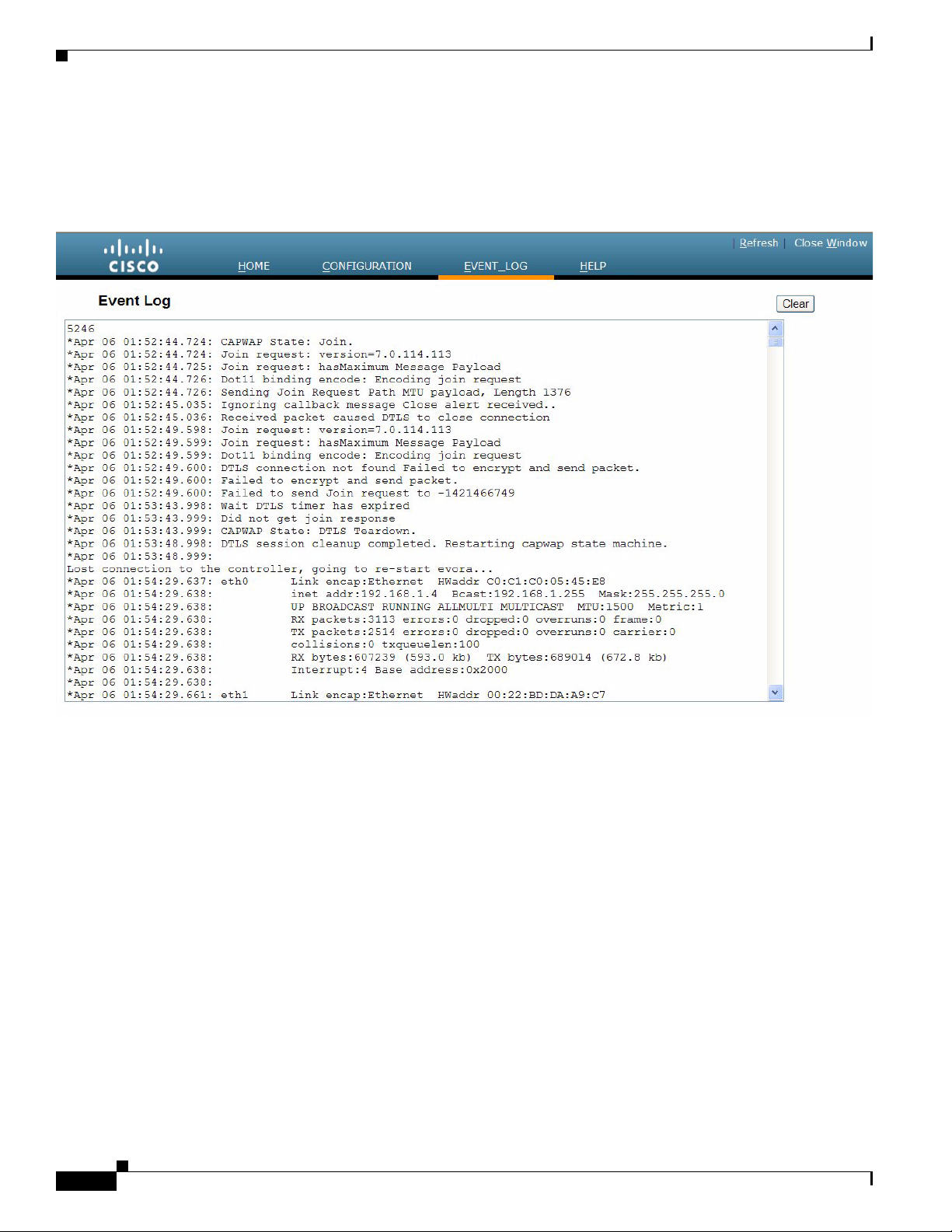
Viewing the Event Log
Viewing the Event Log
From the main interface banner, elect Event Log to view the ongoing list of event logs for this access
point.
Chapter 1 Cisco Aironet 600 Series OfficeExtend Access Point User Guide
Accessing Online Help
From the main interface banner, cli ck Help to access the current Cisco Aironet 600 Series OfficeExtend
Access Point online help.
Cisco Aironet 600 Series OfficeExtend Access Point User Guide
1-14
Page 19
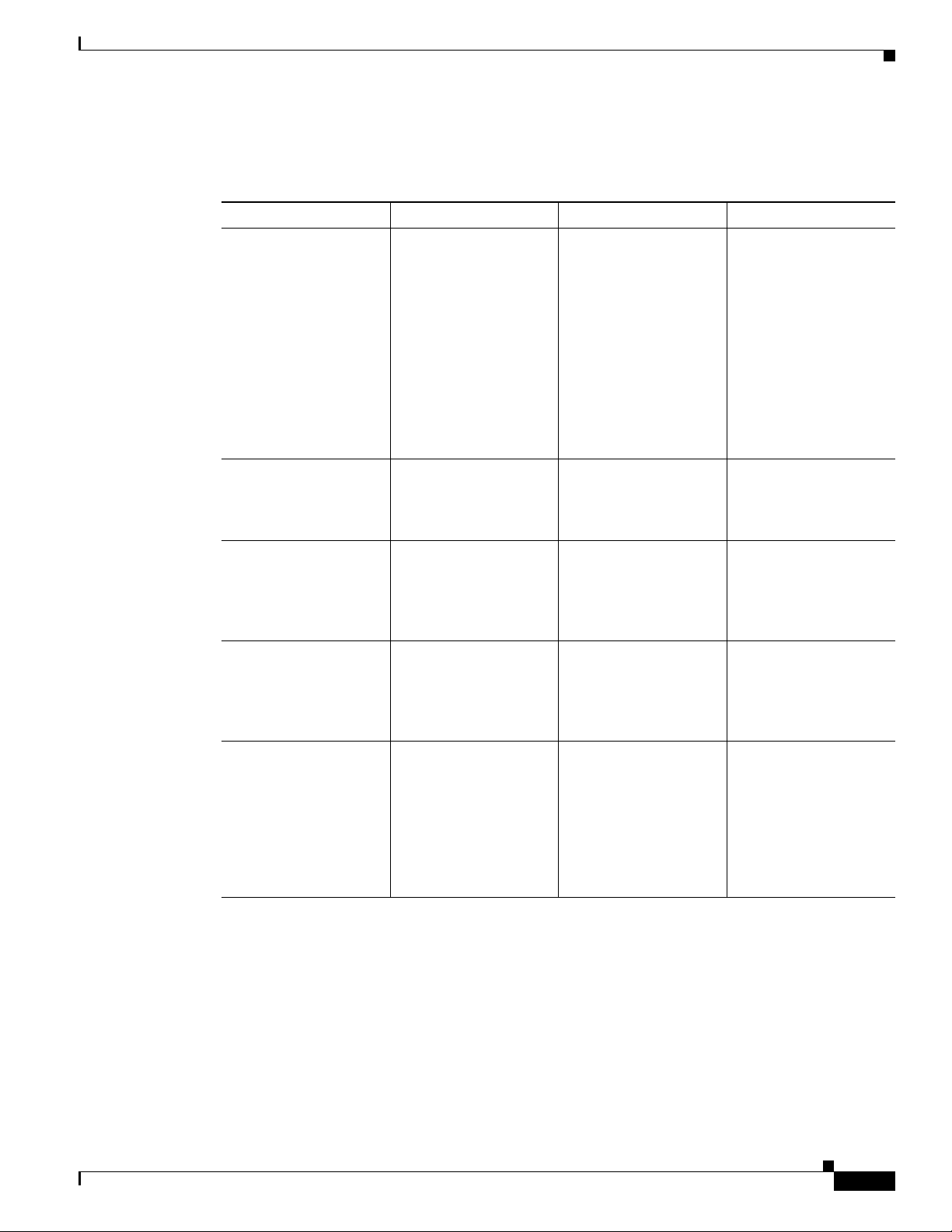
Chapter 1 Cisco Aironet 600 Series OfficeExtend Access Point User Guide
Troubleshooting
Problem LED Status Reasons Possible Solution
Private WLAN clients
an connect to the
c
Internet; but WLANs
provid e d by th e
controller are unable to
connect or not being
broadcast.
WLANs provided by the
ntroller are not
co
broadcast or clients are
unable to connect.
No connectivity is
vailable through 600
a
Series access point.
No connectivity is
vailable through 600
a
Series access point,
local GUI unavailable,
or other issues.
The access point signal
rength is low.
st
LED cycling through
rple and orange with
pu
client associated; LED
cycling with purple,
orange, and blue with no
client associated.
Blinking blue Software Upgrade in
Blinking orange No IP address on the
Orange Software Failure Disconnect and
Not applicable The access point may
Troubleshooting
Access Point is in
APWAP Discovery
C
mode.
ess.
Proc
600 Series access point,
waiting for DHCP
address.
not be in the optimal
position in relation to
your device(s). If the
access point is in close
proximity and above
your device, the signal
may become skewed.
Verify that the correct
Wir e le s s L AN
Controller IP address is
entered in the WAN
page of the 600 Series;
verify t ha t C AP WAP
ports are allowed
through the personal
firewalls if any are
present on a router
between the 600 series
and the modem.
Wait for 600 series to
finish code download
and perform an
automatic reboot.
Restart your home
r/gateway or
route
modem followed by
your 600 Series access
point.
reconnec
600 Series access point.
Position the access
oint lower than or with
p
the LED side facing
your devices.
t power to the
Cisco Aironet 600 Series OfficeExtend Access Point User Guide
1-15
Page 20
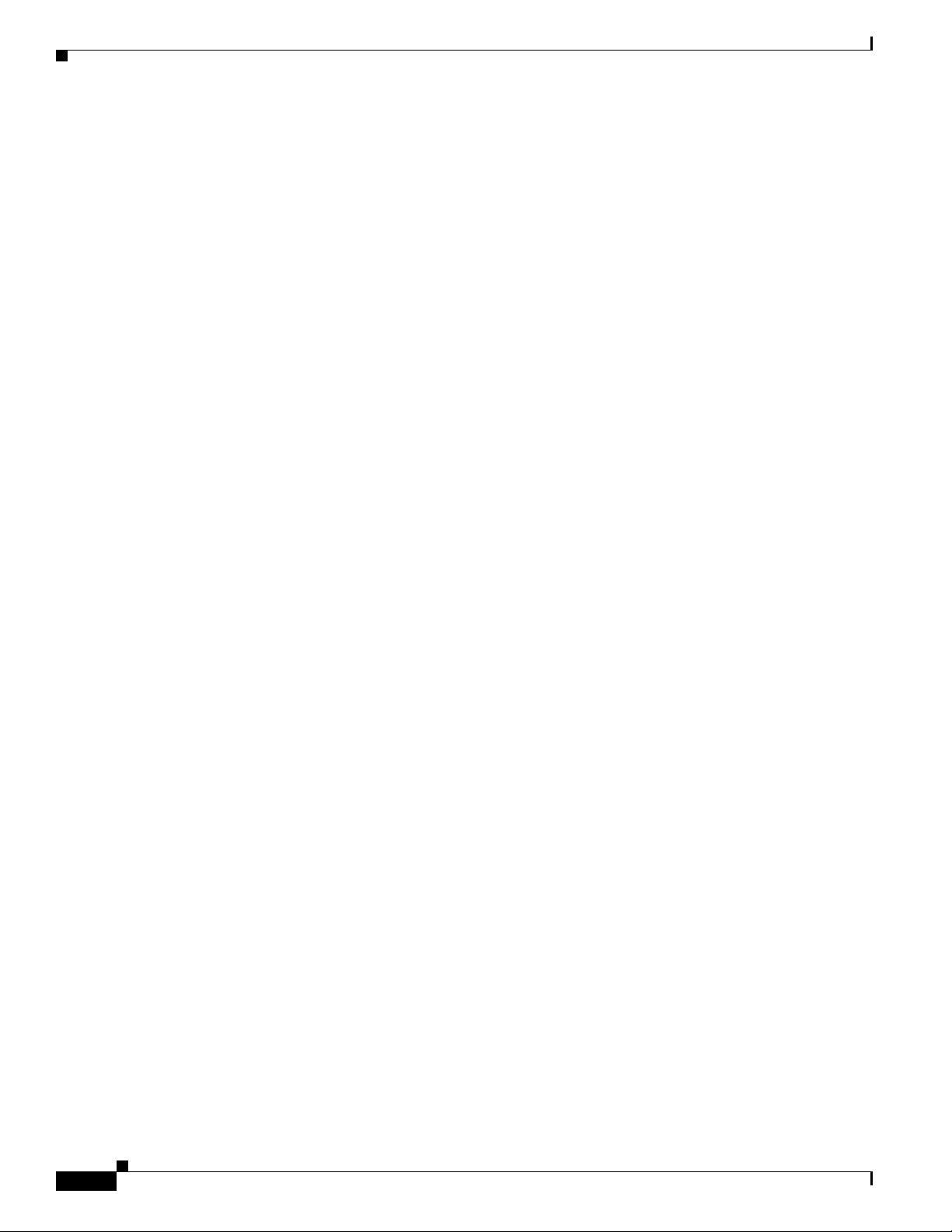
Chapter 1 Cisco Aironet 600 Series OfficeExtend Access Point User Guide
Cisco Aironet 600 Series OfficeExtend Access Point Local Customer Interface
Cisco Aironet 600 Series OfficeExtend Access Point Local
Customer Interface
The Cisco Aironet 600 Series OfficeExtend access point console supports the following configuration
items:
• Local SSID
–
SSID Name
–
MAC Filtering
–
Security type: WPA-PSK TKIP/AES, WPA-PSK AES, WPA2-PSK TKIP/AES, WPA2-PSK
AES, and WEP (not recommended)
–
SSID Broadcast/Hidden
• Bands supported (2.4Ghz (B/G/N 20), 5Ghz (A/N 20/40), All)
• Selection of either manual or automatic channel selection per band
• Configuration of optional local DHCP Server
–
Local IP address
–
Subnet address and mask
AP GUI
–
Range of addresses that may be allocated
• Ability to configure the initial primary Wireless LAN Controller for CAPWAP
• Use of DHCP or static address for the uplink port (local IP addre ss, netmask, a nd default router)
• View logged errors or clear the log
In addition, the web should allow for a password
The following sections provide the screens associated with t
AP GUI has four major sections:
• HOME - This page shows general information about the AP settings and a summary of the statistics.
• CONFIGURATION - This page is a multi-tab page which allows the user to configure different
options like personal SSID, local DHCP server, etc.
• EVENT LOG - This page provides the user the ability to view the logged errors and ability to clear
the log.
• HELP - This displays help for the pages listed above, especially the configuration page.
The rest of this section shows the appe
arance of each page/tab.
to be added and operate only over https.
he configuration.
1-16
Cisco Aironet 600 Series OfficeExtend Access Point User Guide
Page 21
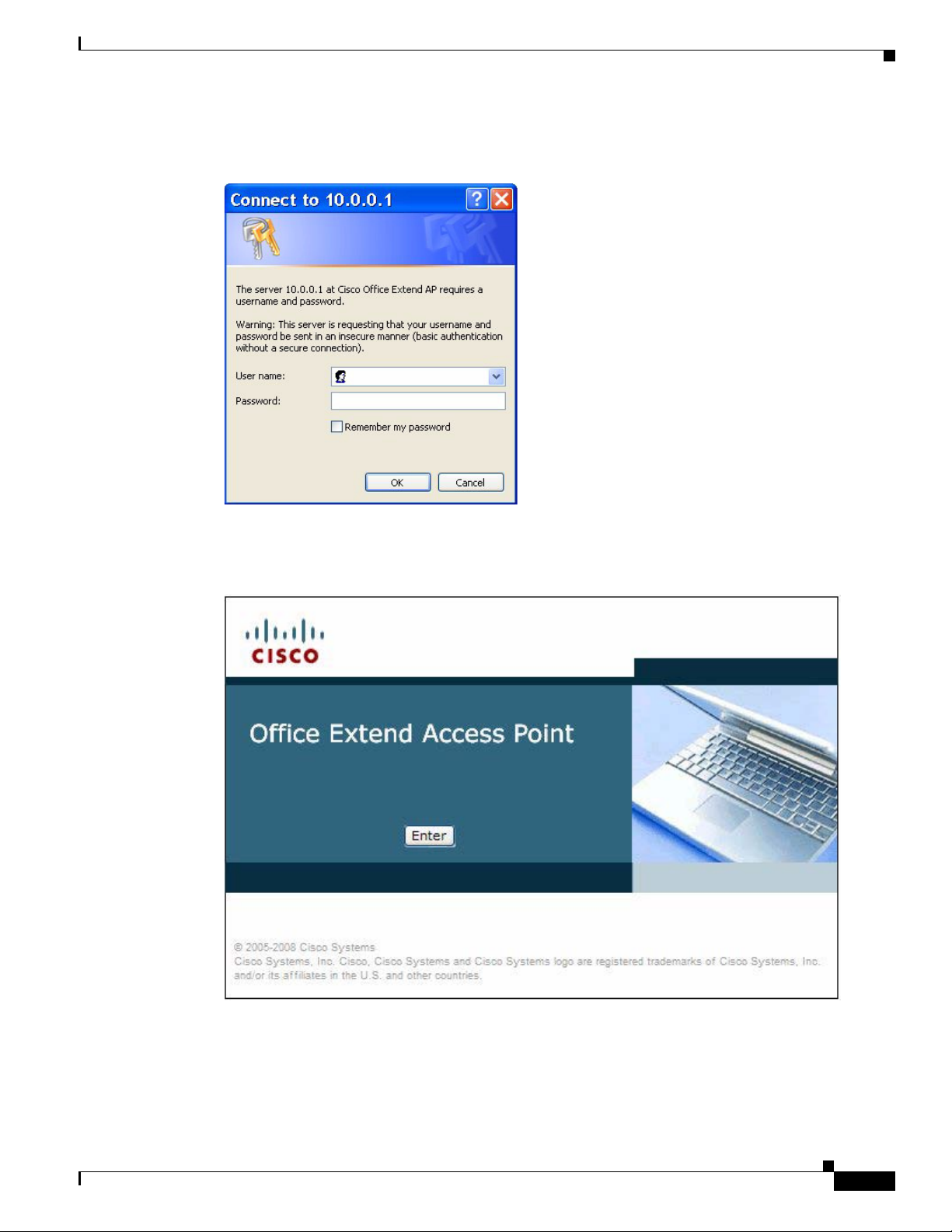
Chapter 1 Cisco Aironet 600 Series OfficeExtend Access Point User Guide
Login Screen
Cisco Aironet 600 Series OfficeExtend Access Point Local Customer Interface
Welcome Screen
Cisco Aironet 600 Series OfficeExtend Access Point User Guide
1-17
Page 22
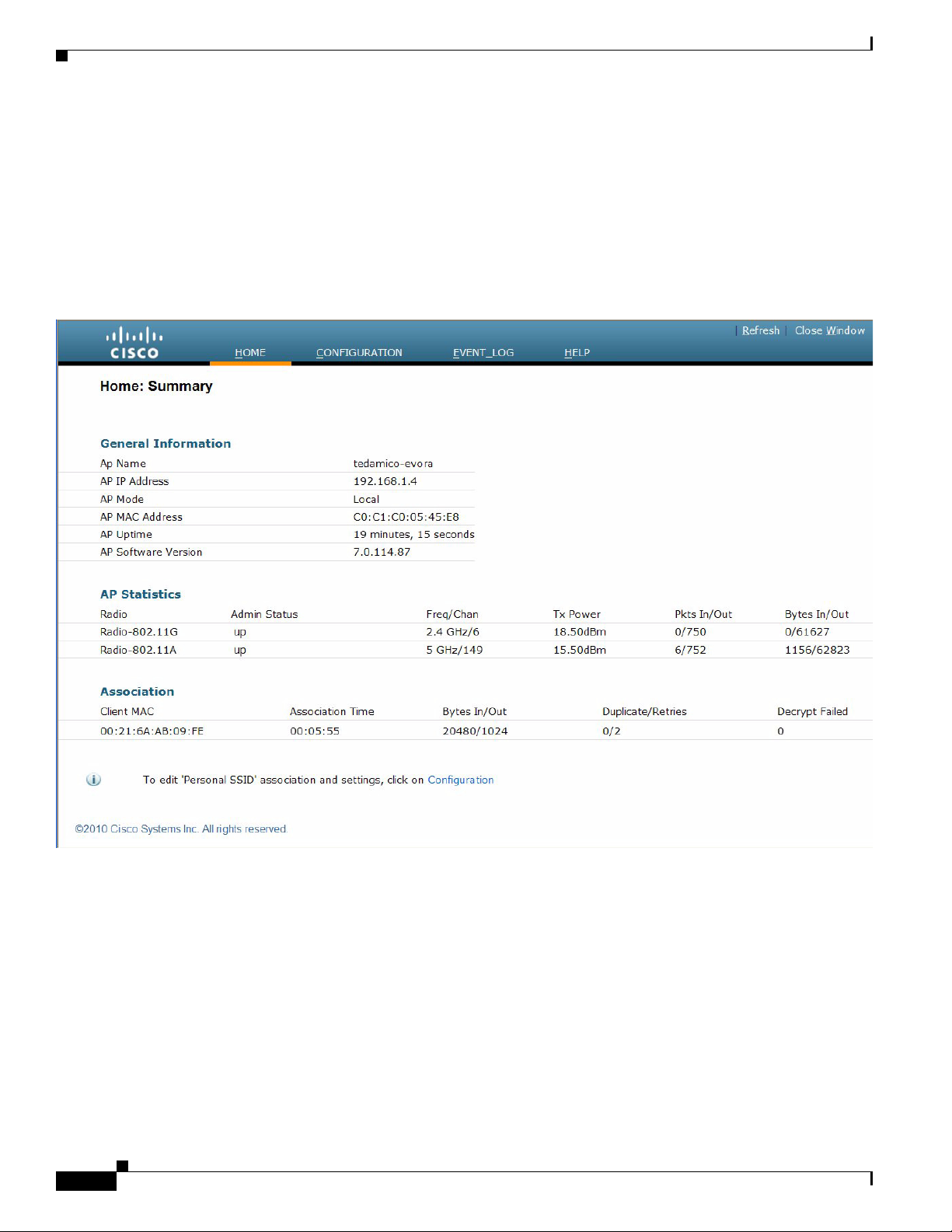
Cisco Aironet 600 Series OfficeExtend Access Point Local Customer Interface
Home Page
The Home page shows the access point name, IP address, AP mode, MAC address, AP uptime, and
software version.
Chapter 1 Cisco Aironet 600 Series OfficeExtend Access Point User Guide
This page also reports radio-specific information incl
number of packets in and out, and number of bytes in and out.
For each connected client, this page reports the cli
of bytes in and out, number of duplicates and retries.
uding status, frequency/channel, transmit power,
ent MAC address, elapsed association time, number
1-18
Cisco Aironet 600 Series OfficeExtend Access Point User Guide
Page 23
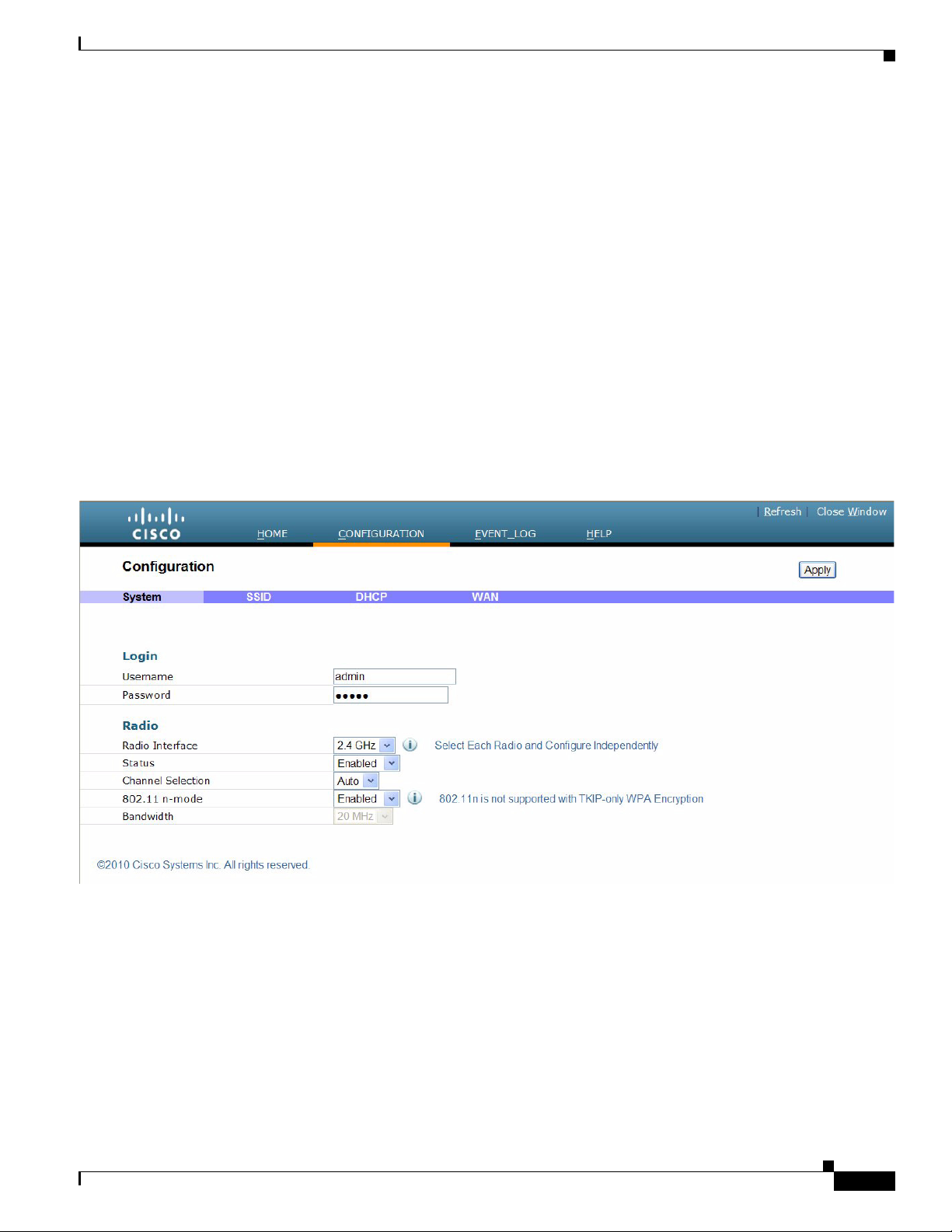
Chapter 1 Cisco Aironet 600 Series OfficeExtend Access Point User Guide
Configuration Page
The Configuration page has multiple tabs to allow the user to configure different options.
Wherever applicable, default values will be shown.
The main options that can be configured on this page are:
• System
• SSID
• Local DHCP Server
• Wireless Access Network (WAN)
Cisco Aironet 600 Series OfficeExtend Access Point Local Customer Interface
System Tab
Shown below are illustrations of each of the tabs
The Configuration System page displays general system information, such as username and password
for the access point and radio interface information.
.
Cisco Aironet 600 Series OfficeExtend Access Point User Guide
1-19
Page 24
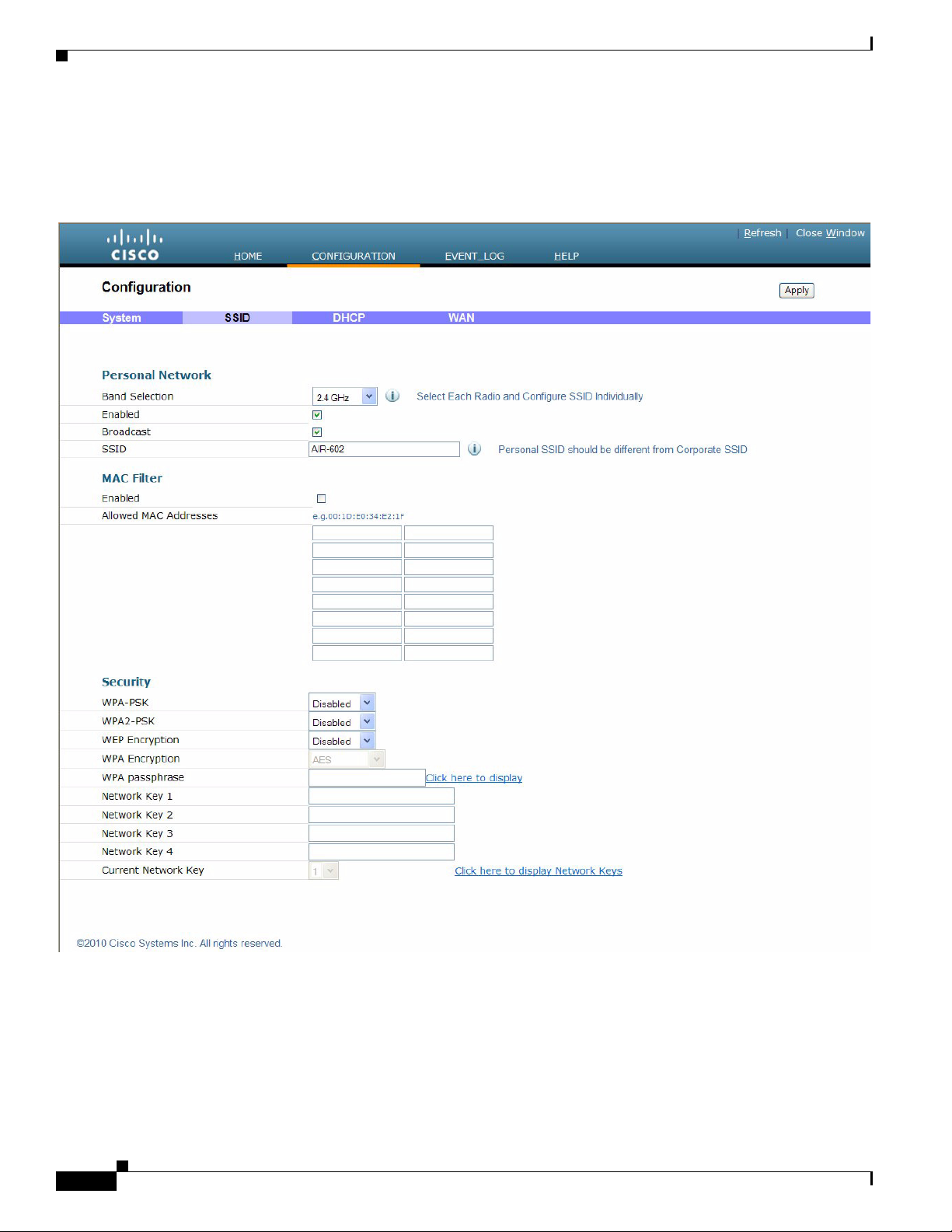
Cisco Aironet 600 Series OfficeExtend Access Point Local Customer Interface
SSID Tab
The Configuration SSID page contains the fields necessa ry for you to configure an d set up securi ty for
your personal SSIDs.
Chapter 1 Cisco Aironet 600 Series OfficeExtend Access Point User Guide
1-20
Cisco Aironet 600 Series OfficeExtend Access Point User Guide
Page 25
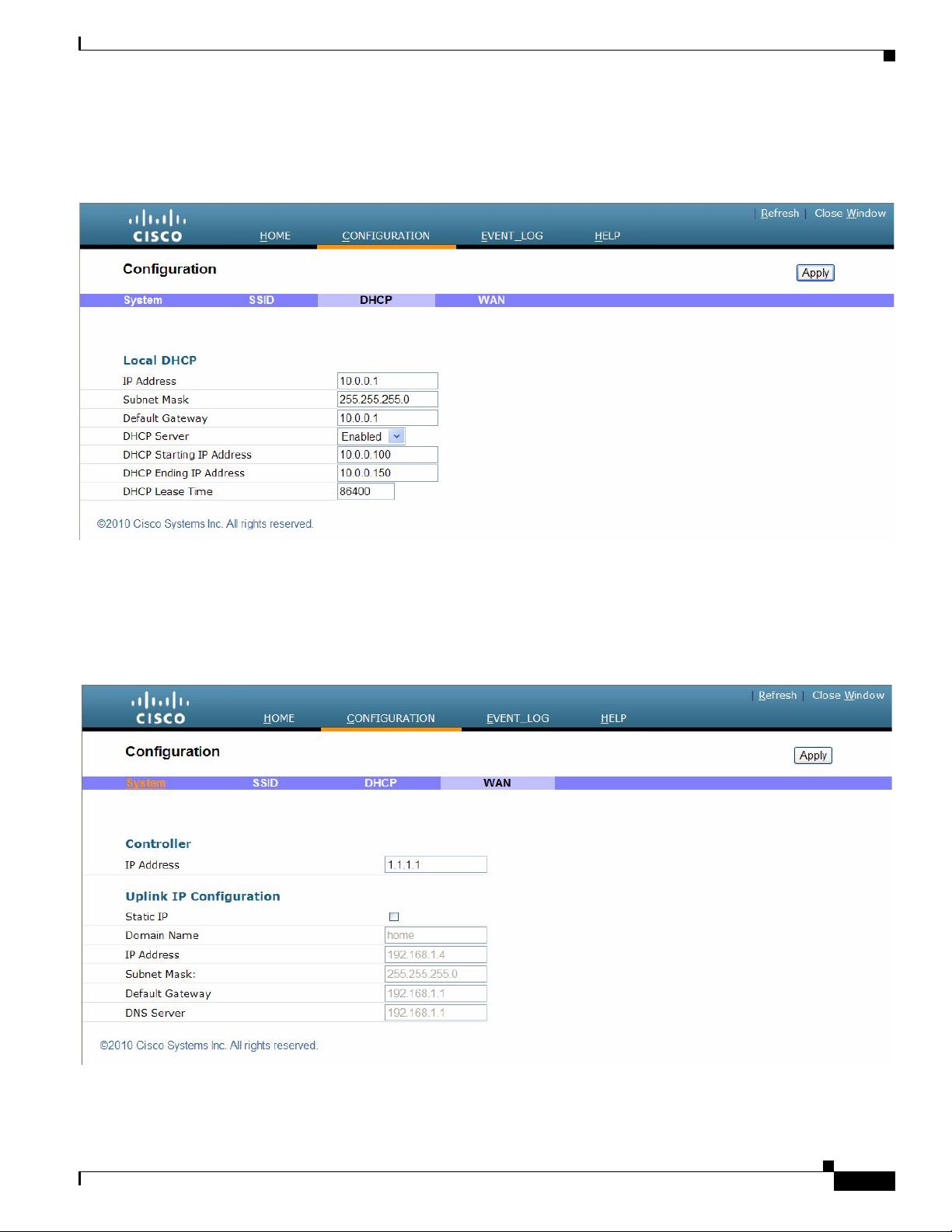
Chapter 1 Cisco Aironet 600 Series OfficeExtend Access Point User Guide
DHCP Tab
The Configuration DHCP page contains the fields necessary for you to change your DHCP scope.
Cisco Aironet 600 Series OfficeExtend Access Point Local Customer Interface
WAN Tab
The Configuration WAN tab contains the fields necessary for you to configure the IP address of the
Wireless LAN controller on your access point.
Cisco Aironet 600 Series OfficeExtend Access Point User Guide
1-21
Page 26
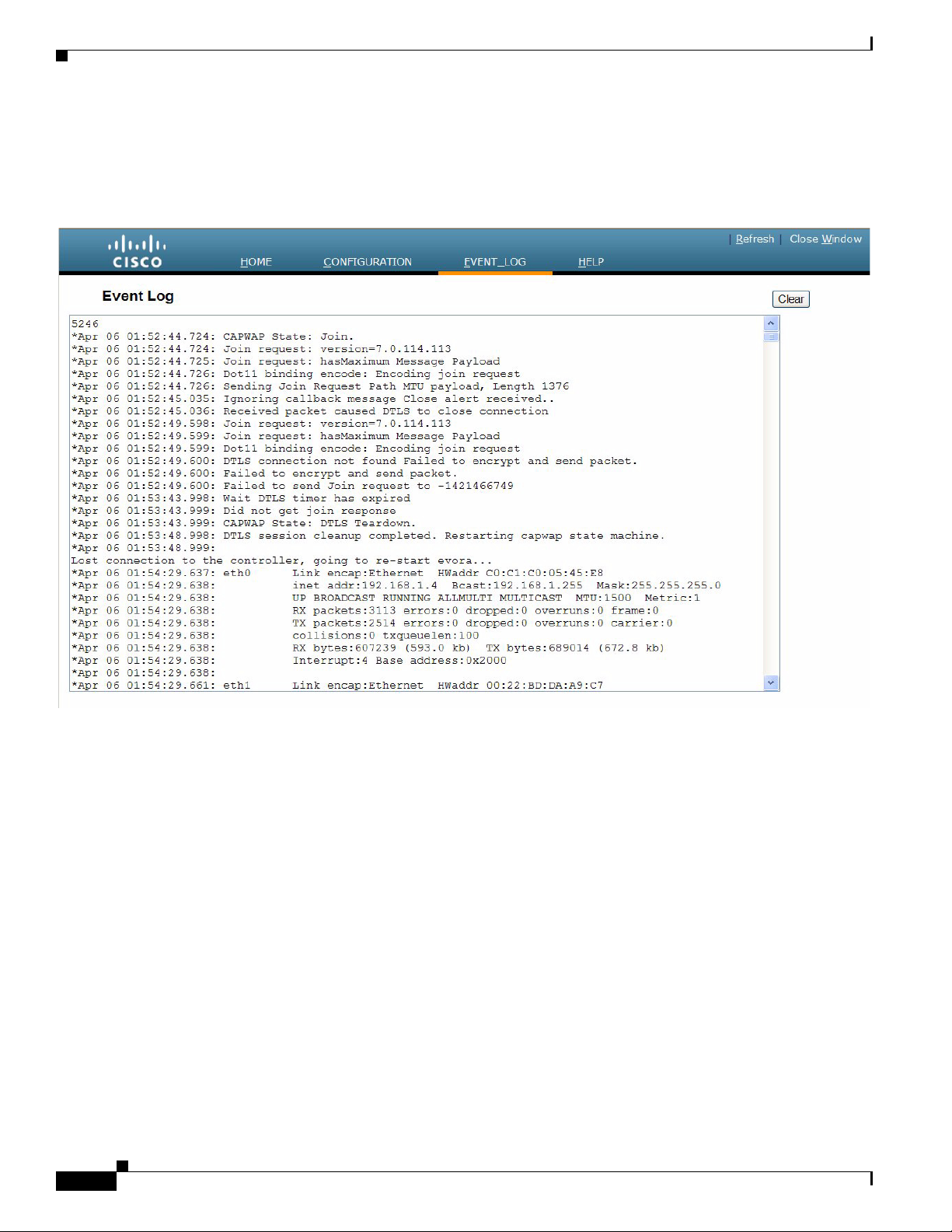
Cisco Aironet 600 Series OfficeExtend Access Point Local Customer Interface
Event Log Page
The Event Log page displays all logged events and has a button to clear the log. The Event Log page is
shown below:
Chapter 1 Cisco Aironet 600 Series OfficeExtend Access Point User Guide
1-22
Cisco Aironet 600 Series OfficeExtend Access Point User Guide
Page 27
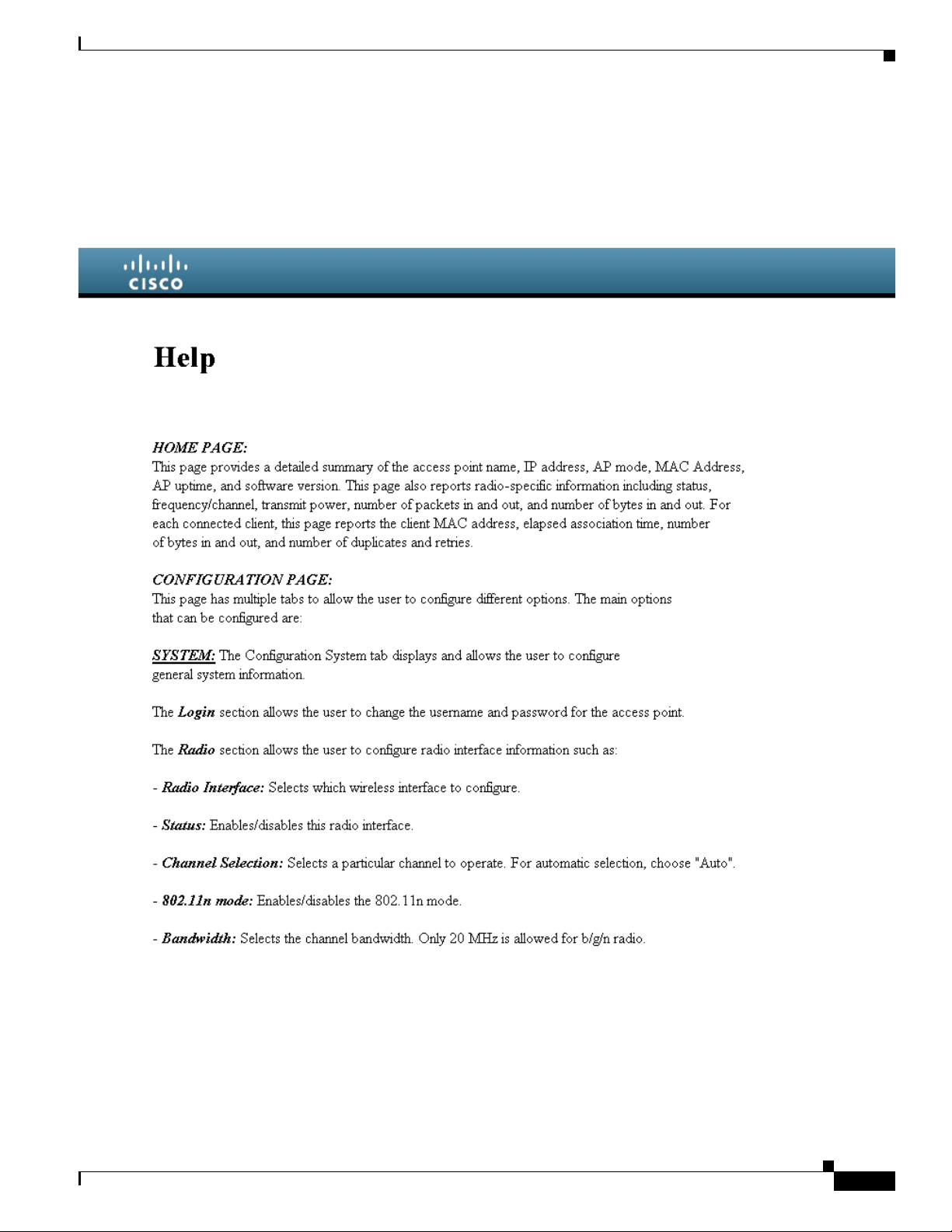
Chapter 1 Cisco Aironet 600 Series OfficeExtend Access Point User Guide
Help Page
The Help page provides detailed information about the other pages, especially Configuration.
Figure 1Help Page
Cisco Aironet 600 Series OfficeExtend Access Point Local Customer Interface
Cisco Aironet 600 Series OfficeExtend Access Point User Guide
1-23
Page 28
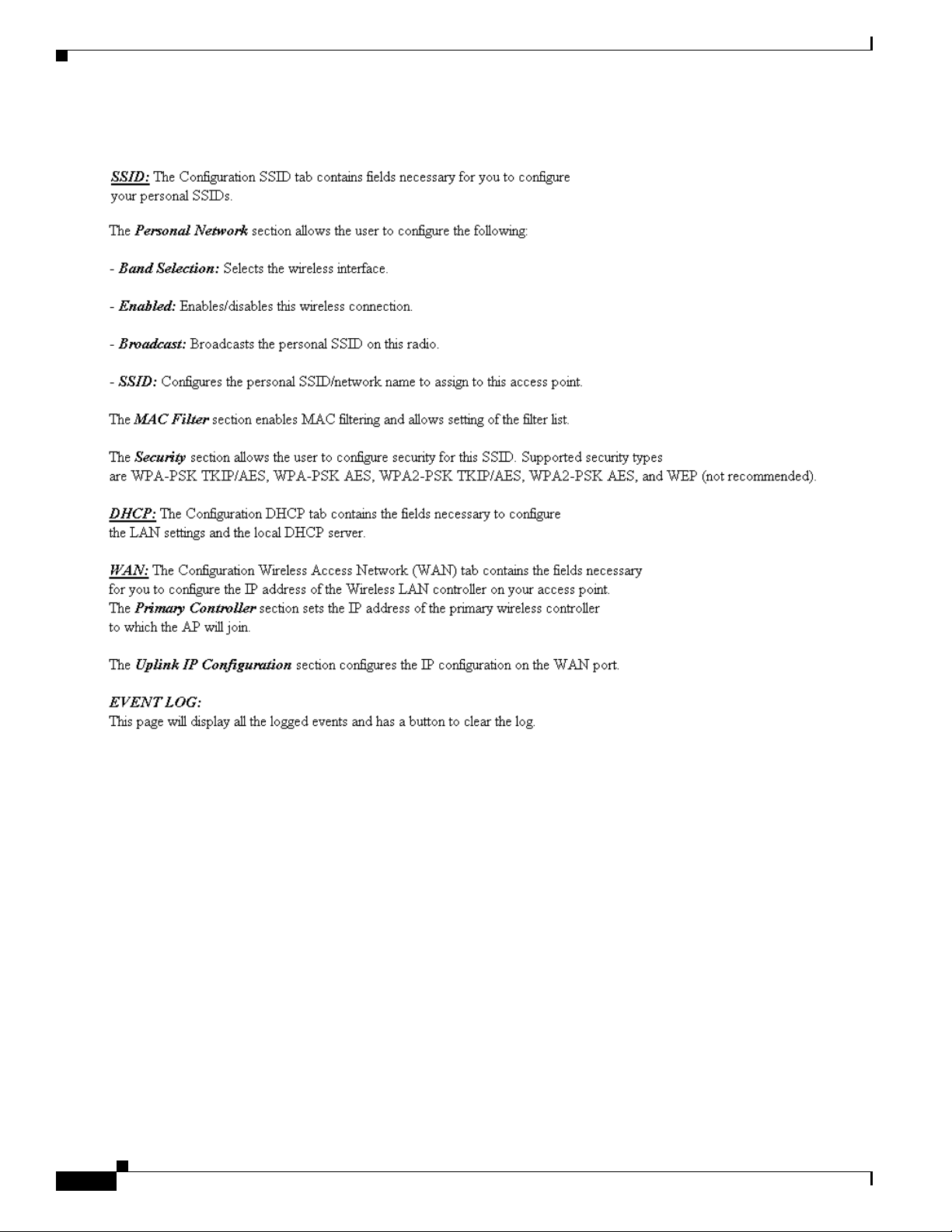
Cisco Aironet 600 Series OfficeExtend Access Point Local Customer Interface
Figure 2 Help Page continued
Chapter 1 Cisco Aironet 600 Series OfficeExtend Access Point User Guide
1-24
Cisco Aironet 600 Series OfficeExtend Access Point User Guide
Page 29
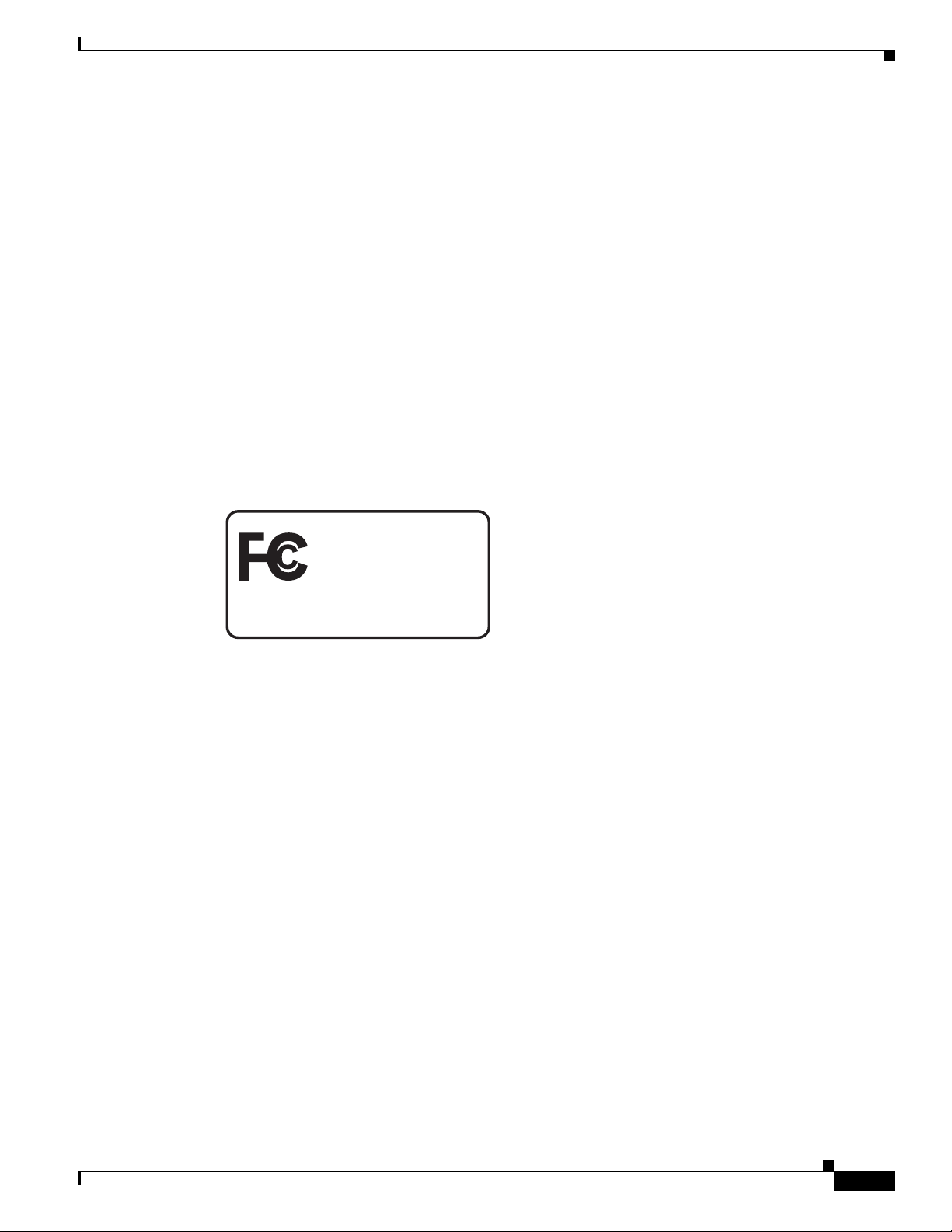
Chapter 1 Cisco Aironet 600 Series OfficeExtend Access Point User Guide
Tested To Comply
With FCC Standards
FOR HOME OR OFFICE USE
Declarations of Conformity and Regulatory Information
Declarations of Conformity and Regulatory Information
This section provides declarations of conformity and regulatory information for the Cisco Aironet 600
Series OfficeExtend Access Point.
This section contains the following subsections:
• Manufacturers Federal Communication Commission Declaration of Conformity Statement,
page 1-25
• Industry Canada, page 1-27
• European Community, Switzerland, Norway, Iceland, and L iechtenstein, page 1-27
• Declaration of Conformity for RF Exposure, page 1-30
• Declaration of Conformity Statements, page 1-30
Manufacturers Federal Communication Commission Declaration of Conformity Statement
Access Point Model:
AIR-OEAP602I-A-K9
FCC Certification number:
LDK102077
Manufacturer:
Cisco Systems, Inc.
170 West Tasman Drive
San Jose, CA 95134-1706
USA
This device complies with Part 15 rules. Operation is subject to the following two conditions:
1. This device may not cause harmful interference, and
2. This device must accept any interference received, including interference that may cause undesired
operation.
This equipment has been tested and found to comply with the limits of a Class B digital de vice, pursuant
o Part 15 of the FCC Rules. These limits are designed to pro vi de reasonable protectio n agains t harmful
t
interference when the equipment is operated in a residential environment. This equipment generates,
uses, and radiates radio frequency energy, and if not installed and used in accordance with the
instructions, may cause harmful interference. However, there is no guarantee that interference will not
Cisco Aironet 600 Series OfficeExtend Access Point User Guide
1-25
Page 30
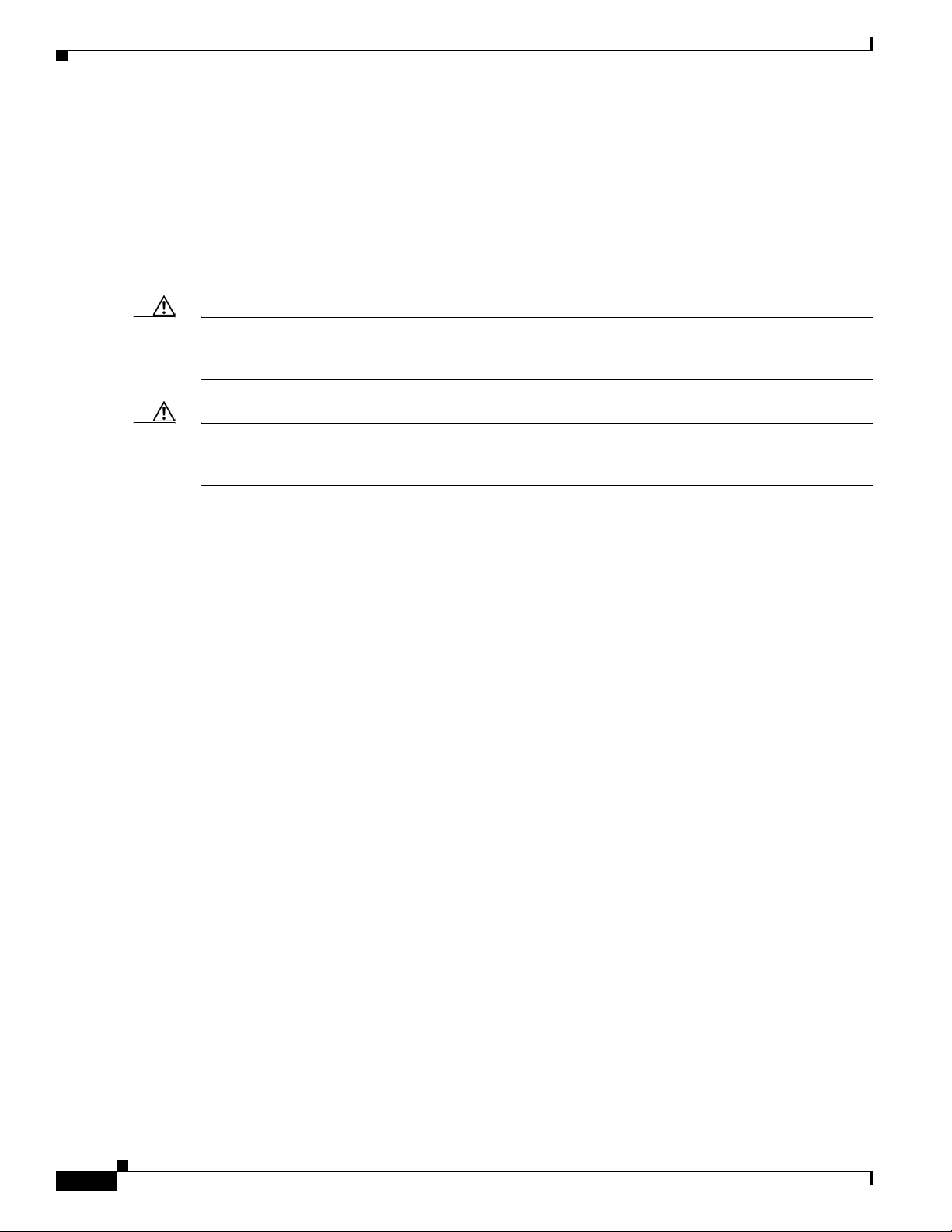
Declarations of Conformity and Regulatory Information
occur. If this equipment does cause interference to radio or television reception, which can be determined
by turning the equipment off and on, the user is encouraged to correct the interference by one of the
following measures:
• Reorient or relocate the receiving antenna.
• Increase separation between the equipment and receiver.
• Connect the equipment to an outlet on a circuit different from which the receiver is connected.
• Consult the dealer or an experienced radio/TV technician.
Caution The Part 15 radio device operates on a non-interference basis with other devices operating at this
frequency when using the integrated antennas. Any changes or modification to the product not expressly
approved by Cisco could void the user’s authority to operate this device.
Caution Within the 5.15 to 5.25 GHz band (5 GHz radio channels 34 to 48) the U-NII devices are restricted to
indoor operations to reduce any potential for harmful interference to co-cha nnel Mobile Satellite System
(MSS) operations.
Chapter 1 Cisco Aironet 600 Series OfficeExtend Access Point User Guide
1-26
Cisco Aironet 600 Series OfficeExtend Access Point User Guide
Page 31

Chapter 1 Cisco Aironet 600 Series OfficeExtend Access Point User Guide
Industry Canada
Model:
AIR-OEAP602I-A-K9
Certification number:
2461B-102077
Canadian Compliance Statement
This Class B Digital apparatus meets all the requirements of the Canadian Interference-Causing
Equipment Regulations.
Cet appareil numerique de la classe B respecte les exigences
Canada.
This device complies with Class B Limits o f In dustry Canad
conditions:
1. This device may not cause harmful interference, and
2. This device must accept any interference received, including interference that may cause undesired
operation.
Cisco Aironet 2.4-GHz Access Points are certified to the requirements of RSS-210 for 2.4-GHz spread
spectru
RSS-210 for 5-GHz spread spectrum devices.The use of this de vice in a system operating either partially
or completely outdoors may require the user to obt ain a license for the system accor ding to the Canadian
regulations. For further information, contact your local Industry Canada office.
m devices, and Cisco Aironet 54-Mbps, 5-GHz Access Points are certif ied to th e requirements of
Declarations of Conformity and Regulatory Information
du Reglement sur le material broilleur du
a. Operation is subject to the following two
European Community, Switzerland, Norway, Iceland, and Liechtenstein
Access Point Model:
AIR-OEAP602I-E-K9
Cisco Aironet 600 Series OfficeExtend Access Point User Guide
1-27
Page 32

Chapter 1 Cisco Aironet 600 Series OfficeExtend Access Point User Guide
Declarations of Conformity and Regulatory Information
Declaration of Conformity with Regard to the 1999/5/EC (R&TTE Directive)
This declaration is only valid for configurations (combinations of software, firmware, and hardware)
provided and supported by Cisco Sy stems. The use of software or firmware not prov ided and supported
by Cisco Systems may result in the equipment no longer being compliant with the regulatory
requirements.
1-28
Cisco Aironet 600 Series OfficeExtend Access Point User Guide
Page 33

Chapter 1 Cisco Aironet 600 Series OfficeExtend Access Point User Guide
Declarations of Conformity and Regulatory Information
This device complies with the EMC requirements (EN 60601-1-2) of the Medical Directive 93/42/EEC.
For 2.4 GHz radios, the following standards were applied:
• Radio: EN 300.328-1, EN 300.328-2
• EMC: EN 301.489-1, EN 301.489-17
• Safety: EN 60950
Note This equipment is intended to b e used in all EU and EFTA countries. Outdoor use may be restricted to
certain frequencies and/or may require a license for ope ration. For more det ails, contact Cisco Corporate
Compliance.
Cisco Aironet 600 Series OfficeExtend Access Point User Guide
1-29
Page 34

Chapter 1 Cisco Aironet 600 Series OfficeExtend Access Point User Guide
Declarations of Conformity and Regulatory Information
For 54 Mbps, 5 GHz access points, the following standards were applied:
• Radio: EN 301.893
• EMC: EN 301.489-1, EN 301.489-17
• Safety: EN 60950
The following CE mark is affixed to the access point with a 2.4 GHz radio and a 54 Mbps, 5 GHz radio:
Operation of Cisco Aironet Access Points in Brazil
This section contains special information for operation of Cisco Aironet access points in Brazil.
Access Point Models
• AIR-OEAP602I-E-K9
Regulatory Information
Figure 3 contains Brazil regulatory information for the access point models identified in the previous
section.
Figure 3 Brazil Regulatory Information
1-30
Cisco Aironet 600 Series OfficeExtend Access Point User Guide
Page 35

Chapter 1 Cisco Aironet 600 Series OfficeExtend Access Point User Guide
Portuguese Translation
Este equipamento opera em caráter secundário, isto é, não tem direito a proteção contra interferência
prejudicial, mesmo de estações do mesmo tipo, e não pode causar interferência a sistemas operando em
caráter primário.
English Translation
This equipment operates on a secondary basis and consequently must accept harmful interference,
including interference from stations of the same kind. This equipment may not cause harmful
interference to systems operating on a primary basis.
Declaration of Conformity for RF Exposure
The radio has been found to be compliant to the requirements set forth in CFR 47 Sections 2.1091, and
15.247 (b) (4) addressing RF Exposure from radio frequency devices as defined in Evaluating
Compliance with FCC Guidelines for Human Exposure to Radio Frequ ency Electromagnetic Fields. The
equipment shoud be installed more than 20 cm (7.9 in.) from your body or nearby persons.
Declarations of Conformity and Regulatory Information
Declaration of Conformity Statements
All the Declaration of Conformity statements related to this product can be found at th e f oll owing URL:
http://www.ciscofax.com
Cisco Aironet 600 Series OfficeExtend Access Point User Guide
1-31
Page 36

Open Source Used In Cisco Aironet 600 Series OfficeExtend Access Point
This document contains the licenses and notices for open source software used in Cisco Aironet 600
Series OfficeExtend Access Point. With respect to the free/open source software listed in this document,
if you have any questions or wish to receive a copy of the source code to which you are entitled under
the applicable free/open source license(s) (such as the GNU Lesser/General Public License), please
contact us at external-opensource-requests@cisco.com.
Contents
bcm57xx.brcm 8.3.14
APPENDIX
A
Available under license:
GNU GENERAL PUBLIC LICENSE
Version 2, June 1991
Copyright (C) 1989, 1991 Free Software Foundation, Inc.,
51 Franklin Street, Fifth Floor, Boston, MA 02110-1301 USA
Everyone is permitted to copy and distribute verbatim copies
of this license document, but changing it is not allowed.
Preamble
The licenses for most software are designed to take away your
freedom to share and change it. By cont
License is intended to guarantee your fre
software--to make sure the software is free for all its users. This
General Public License applie s to most of the Free So ftware
Foundation’s software and to any other program whose authors commit to
using it. (Some other Free Software F
the GNU Lesser General Public License instead.) You can apply it to
your programs, too.
rast, the GNU General Public
edom to share and change free
oundation software is covered by
Cisco Aironet 600 Series OfficeExtend Access Point User Guide
A-1
Page 37

bcm57xx.brcm 8.3.14
Appendix A Open Source Used In Cisco Aironet 600 Series OfficeExtend Access Point
When we speak of free software, we are referring to freedom, not
price. Our General Public Licenses ar
have the freedom to distribute copies of free softw
this service if you wish), that you receive source code or can get it
if you want it, that you can change the softw
in new free programs; and that you know you can do these things.
To protect your rights, we need to make restrictions that forbid
anyone to deny you these rights or to ask you to surrender the rights.
These restrictions translate to ce
distribute copies of the software, or if you modify it.
For example, if you distribute copies of such a program, whether
gratis or for a fee, you must give the rec
you have. You must make sure that the
source code. And you must show them th
rights.
e designed to make sure that you
are (and charge for
are or use pieces of it
rtain responsibilities for you if you
ipients all the rights that
y, too, receive or can get the
ese terms so they know their
We protect your rights with two steps:
(1) copyright the software, and
(2) offer you this license which gives you legal permission to copy,
distribute and/or modify the software.
Also, for each author’
s protection and ours, we want to make certain
that everyone understands that there is no warranty for this free
software. If the software is modified
by someone else and passed on, we
want its recipients to know that what they have is not the original, so
that any problems introduced by others will not reflect on the original
authors’ reputations.
Finally, any free program is threatened constantly by software
patents. We wish to avoid the danger that redistributors of a free
program will individually obtain patent licenses, in effect making the
program proprietary. To prevent this, we ha
patent must be licensed for everyone’
The precise terms and conditions f
or copying, distribution and
ve made it clear that any
s free use or not licensed at all.
modification follow.
GNU GENERAL PUBLIC LICENSE
TERMS AND CONDITIONS FOR COPYING, DISTRIBUTION AND MODIFICATION
A-2
0. This License applies to any program or other work which contains
a notice placed by the copyright holder saying it may be distributed
under the terms of this General Public License. The "Program", below,
refers to any such program or work, and a "work based on the Program"
means either the Program or any derivative work under copyright law:
that is to say, a work containing the Program or a portion of it,
either verbatim or with modifications and/or translated into another
Cisco Aironet 600 Series OfficeExtend Access Point User Guide
Page 38

Appendix A Open Source Used In Cisco Aironet 600 Series OfficeExtend Access Point
language. (Hereinafter, translation is included without limitation in
the term "modification".) Each li
Activities other than copying, distribution and modification are not
covered by this License; they are outside its scope. The act of
running the Program is not restricted, and the output from the Program
is covered only if its contents constitute a work based on the
Program (independent of having been made by running the Program).
Whether that is true depends on w
1. You may copy and distribute verbatim copies of the Program’s
source code as you receive it, in an
conspicuously and appropriately pu blish
copyright notice and disclaimer of w
notices that refer to this License and to the absence of any warranty;
and give any other recipients of the
along with the Program.
censee is addressed as "you".
hat the Program does.
y medium, provided that you
on each copy an appropriate
arranty; keep intact all the
Program a copy of this License
bcm57xx.brcm 8.3.14
You ma y charge a fee for the physical act of transferring a copy, and
you may at your option offer warranty protection in exchange for a fee.
2. You may modify your copy or copies of the Program or any portion
of it, thus forming a work based on the Program, and copy and
distribute such modifications or work under the terms of Section 1
above, provided that you also meet
a) You must cause the modified
stating that you changed the f
all of these conditions:
files to carry prominent notices
iles and the date of any change.
b) You must cause any work that you distribute or publish, that in
whole or in part contains or is derived from the Program or any
part thereof, to be licensed as a whole at no charge to all third
parties under the terms of this License.
c) If the modified program norm
when run, you must cause i
ally reads commands interactively
t, when started running for such
interactive use in the most ordinary way, to print or display an
announcement including an appropriate copyright notice and a
notice that there is no warranty (
or else, saying that you provide
a warranty) and that users may redistribute the program under
these conditions, and telling the user how to view a copy of this
License. (Exception: if the Program itself is interactive but
does not normally print such an announcement, your work based on
the Program is not required to print an announcement.)
These requirements apply to the modified work as a whole. If
identifiable sections of that work are not derived from the Program,
and can be reasonably considered ind
ependent and separate works in
themselves, then this License, and its terms, do not apply to those
Cisco Aironet 600 Series OfficeExtend Access Point User Guide
A-3
Page 39

bcm57xx.brcm 8.3.14
Appendix A Open Source Used In Cisco Aironet 600 Series OfficeExtend Access Point
sections when you distribute them as separate works. But when you
distribute the same sections as part of a whole which is a work based
on the Program, the distribution of the whole must be on the terms of
this License, whose permissions for other licensees extend to the
entire whole, and thus to each and e
Thus, it is not the intent of this section to claim rights or contest
your rights to work writte n enti rely by you; ra ther, the intent is to
exercise the right to control the distribution of derivative or
collective works based on the Program.
very part regardless of who wrote it.
In addition, mere aggregation of anoth
er work not based on the Program
with the Program (or with a work based on the Program) on a volume of
a storage or distribution medium does not bring the other work under
the scope of this License.
3. You may copy and distribute the Program (or a work based on it,
under Section 2) in object code or executable form under the terms of
Sections 1 and 2 above provided that you also do one of the following:
a) Accompany it with the complete corresponding machine-readable
source code, which must be distributed under the terms of Sections
1 and 2 above on a medium customarily used for software interchange; or,
b) Accompany it with a written offer, valid for at least three
years, to give any third party, for a charge no more than your
cost of physically performing source distribution, a complete
machine-readable copy of the co
rresponding source code, to be
distributed under the terms of Sections 1 and 2 above on a medium
customarily used for so
c) Accompany it with the informati
ftware interchange; or,
on you received as to the offer
to distribute corresponding source code. (This alternative is
allowed only for noncommercial distribution and only if you
received the program in object code or executable form with such
an offer, in accord wi
th Subsection b above.)
A-4
The source code for a work means the preferred form of
making modifications to it. For an executable work, complete source
code means all the source cod
associated interface definition fil
e for all modules it contains, plus any
es, plus the scripts used to
control compilation and installation of the executable. However, as a
special exception, the source code d
istributed need not include
anything that is normally distributed (in either source or binary
form) with the major components (compiler, kernel, and so on) of the
operating system on which the execu
table runs, unless that component
itself accompanies the executable.
If distribution of executable or object code is made by offering
Cisco Aironet 600 Series OfficeExtend Access Point User Guide
the work for
Page 40

Appendix A Open Source Used In Cisco Aironet 600 Series OfficeExtend Access Point
access to copy from a designated place, then offering equivalent
access to copy the source code fro
distribution of the source code, even though third parties are not
compelled to copy the source along with the
m the same place counts as
object code.
bcm57xx.brcm 8.3.14
4. You may not copy, modify, sublic
ense, or distribute the Program
except as expressly provided under this License. Any attempt
otherwise to copy, modify, sublicense or distribute the Program is
void, and will automatically terminate your rights under this License.
However, parties who have received copies, or rights, from you under
this License will not have their licenses
terminated so long as such
parties remain in full compliance.
5. You are not required to accept t
his License, since you have not
signed it. However, nothing else grants you permission to modify or
distribute the Program or its derivative works. These actions are
prohibited by law if you do not accept this License. Therefore, by
modifying or distributing the Program (or any work based on the
Program), you indicate your acceptance of
this License to do so, and
all its terms and conditions for copying, distributing or modifying
the Program or works based on it.
6. Each time you redistribute the Program (or an
Program), the recipient automatically
receives a license from the
y work based on the
original licensor to copy, distribute or modify the Program subject to
these terms and conditions. You may not impose any further
restrictions on the recipients’ exercise of
the rights granted herein.
You are not responsible for enforcing compliance by third parties to
this License.
7. If, as a consequence of a court judgment or allegation of patent
infringement or for any other reason (not limited to patent issues),
conditions are imposed on you (whether by court order, agreement or
otherwise) that contradict the conditions of this License, they do not
excuse you from the conditions of this License. If you cannot
distribute so as to satisfy simultaneously your obligations under this
License and any other pertinent obligations, then as a co nsequence you
may not distribute the Program at all. For example, if a patent
license would not permit royalty-free redistribution of the Program by
all those who receive copies directly or indirectly through you, then
the only way you could satisfy both it and this License would be to
refrain entirely from distribution of the Program.
If any portion of this section is held in
any particular circumstance, the balan
valid or unenforceable under
ce of the section is intended to
apply and the section as a whole is intended to apply in other
circumstances.
It is not the purpose of this section to induce you to infringe any
Cisco Aironet 600 Series OfficeExtend Access Point User Guide
A-5
Page 41

bcm57xx.brcm 8.3.14
Appendix A Open Source Used In Cisco Aironet 600 Series OfficeExtend Access Point
patents or other property right claims or to contest validity of any
such claims; this section has the sole purpose of protecting the
integrity of the free software distribution system, which is
implemented by public license pract
generous contributions to the wide range of software distributed
through that system in r
eliance on consistent application of that
system; it is up to the author/donor to decide if he or she is willing
to distribute software through any other system and a licensee cannot
impose that choice.
This section is intended to make thoroughly clear what is believed to
be a consequence of the rest of this License.
8. If the distribution and/or use of the Program is restricted in
certain countries either by patents or by copyrighted interfaces, the
original copyright holder who places th
may add an explicit geographical distribution limitation excluding
those countries, so that distribution is permitted only in or among
countries not thus excluded. In such cas
the limitation as if written in the body of this License.
ices. Many people have made
e Program under this License
e, this License incorporates
9. The Free Software Foundation may publish revised and/or new versions
of the General Public License from time to time. Such new versions will
be similar in spirit to the present version, but may differ in detail to
address new problems or concerns.
Each version is given a distinguishing version number. If the Program
specifies a version number of this License which applies to it and "any
later version", you have the option of following the terms and conditions
either of that version or of any later version published by the Free
Software Foundation. If the Program does not specify a version number of
this License, you may choose any version ever published by the Free Software
Foundation.
10. If you wish to incorporate part
s of the Program into other free
programs whose distribution conditions are different, write to the author
to ask for permission. For software which is copyrighted by the Free
Software Foundation, write to the Free Software Foundation; we sometimes
make exceptions for this. Our decision will be guided by the two goals
of preserving the free status of all derivatives of our free software and
of promoting the sharing and reuse of software generally.
NO WARRANTY
A-6
11. BECAUSE THE PROGRAM IS LICENSED FREE OF CHARGE, THERE IS NO W
FOR THE PROGRAM, TO THE EXTENT PERMITTED BY APPLICABLE LA
OTHERWISE STATED IN WRITING THE COPYR
PROVIDE THE PROGRAM "AS IS" WITHOUT WARRANTY OF ANY KIND, EITHER
EXPRESSED
Cisco Aironet 600 Series OfficeExtend Access Point User Guide
ARRANTY
W. EXCEPT WHEN
IGHT HOLDERS AND/OR OTHER PARTIES
Page 42

Appendix A Open Source Used In Cisco Aironet 600 Series OfficeExtend Access Point
OR IMPLIED, INCLUDING, BUT NOT LIMITED TO, THE IMPLIED WARRANTIES OF
MERCHANTABILITY AND FITNESS FOR A PARTICULAR PURPOSE. THE ENTIRE RISK AS
TO THE QUALITY AND PERFORMANCE OF THE PR
PROGRAM PROVE DEFECTIVE, YOU ASSUME THE COST OF ALL NECESSAR
REPAIR OR CORRECTION.
bcm57xx.brcm 8.3.14
OGRAM IS WITH YOU. SHOULD THE
Y SERVICING,
12. IN NO EVENT UNLESS REQUIRED BY APPLICABLE
LAW OR AGREED TO IN WRITING
WILL ANY COPYRIGHT HOLDER, OR ANY OTHER PARTY WHO MAY MODIFY AND/OR
REDISTRIBUTE THE PROGRAM AS PERMITTED ABOVE, BE LIABLE TO YOU FOR
DA
MAGES,
INCLUDING ANY GENERAL, SPECIAL, INCIDENTAL OR CONSEQUENTIAL DAMAGES
AR
ISING
OUT OF THE USE OR INABILITY TO USE THE PROGRAM (INCLUDING BUT NOT LIMITED
TO LOSS OF DATA OR DATA BEING RENDERED INACCURATE OR LOSSES SUSTAINED BY
YOU OR THIRD PARTIES OR A FAILURE OF THE PROGRAM TO OPERATE WITH ANY OTHER
PROGRAMS), EVEN IF SUCH HOLDER OR OTHER PARTY HAS BEEN ADVISED OF THE
POSSIBILITY OF SUCH DAMAGES.
END OF TERMS AND CONDITIONS
How to Apply These Terms to Your New Programs
If you develop a new program, and you want it to be of the greatest
possible use to the public, the be st way to achi eve this is to make it
free software which everyone can redist
To do so, attach the following notices to the program. It is safes
to attach them to the start of ea
ch source file to most effectively
convey the exclusion of warranty; and e
ribute and change under these terms.
t
ach file should have at least
the "copyright" line and a pointer to where the full notice is found.
<one line to give the program’s name and a brief idea of what it does.
Copyright (C) <year
This program is free software; you can redistribute it and/or modify
it under the terms of the GNU General P
ublic License as published by
the Free Software Foundation; either version 2 of the License, or
(at your option) any later version.
This program is distributed in the hope that it will be useful,
but WITHOUT ANY WARRANTY; without even the implied warranty of
MERCHANTABILITY or FITNESS FOR A PARTICULAR PURPOSE. See the
GNU General Public License for more details.
You should have received a copy of the GNU General Public License along
with this program; if not, write to the Free Software Foundation, Inc.,
51 Franklin Street, Fifth Floor, Boston, MA 02110-1301 USA.
Also add information on how to contact you b
y electronic and paper mail.
Cisco Aironet 600 Series OfficeExtend Access Point User Guide
A-7
Page 43

bridge 0.9.1
Appendix A Open Source Used In Cisco Aironet 600 Series OfficeExtend Access Point
If the program is interactive, make it output a short notice like this
when it starts in an interactive mode:
Gnomovision version 69, Copyright (C) year name of author
Gnomovision comes with ABSOLUTELY NO WARRANTY; for details type `show w’.
This is free software, and you are welcome to redistribute it
under certain conditions; type `show c’ for details.
The hypothetical commands `show w’ and `show c’ should show the appropriate
parts of the General Public License. Of course, the commands you use may
be called something other than `show w’ and `show c’; they could even be
mouse-clicks or menu items--whatever suits your program.
You should also get your employer (if you work as a programmer) or your
school, if any, to sign a "copyright disclaimer" for the program, if
necessary. Here is a sample; alter the names:
Yoyodyne, Inc., hereby disclaims all copyright interest in the program
`Gnomovision’ (which makes passes at co
<signature of Ty Coon
Ty Coon, President of Vice
This General Public License does not permit incorporating your program into
proprietary programs. If your program is a subroutine library, you may
consider it more useful to permit linking proprietary applications with the
library. If this is what you want to do, use the GNU Lesser General
Public License instead of this License.
bridge 0.9.1
Available under license:
GNU GENERAL PUBLIC LICENSE
Version 2, June 1991
Copyright (C) 1989, 1991 Free Software Foundation, Inc.
59 Temple Place, Suite 330, Boston, MA 02111-1307 USA
Everyone is permitted to copy and distribute verbatim copies
of this license document, but changing it is not allowed.
mpilers) written by James Hacker.
A-8
Preamble
The licenses for most software are designed to tak
freedom to share and change it. By cont
License is intended to guarantee your fre
Cisco Aironet 600 Series OfficeExtend Access Point User Guide
e away your
rast, the GNU General Public
edom to share and change free
Page 44

Appendix A Open Source Used In Cisco Aironet 600 Series OfficeExtend Access Point
software--to make sure the software is free for all its users.This
General Public License applie s to most of the Free So ftware
Foundation’s software and to any other program whose authors commit to
using it. (Some other Free Software Foundation software is covered by
the GNU Library General Public License instead.) You can apply it to
your programs, too.
bridge 0.9.1
When we speak of free software, we are referri
price.Our General Public Licenses are d
esigned to make sure that you
have the freedom to distribute copies of free softw
ng to freedom, not
are (and charge for
this service if you wish), that you receive source code or can get it
if you want it, that you can change the softw
are or use pieces of it
in new free programs; and that you know you can do these things.
To protect your rights, we need to
make restrictions that forbid
anyone to deny you these rights or to ask you to surrender the rights.
These restrictions translate to certain r
esponsibilities for you if you
distribute copies of the software, or if you modify it.
For example, if you distribute copies of such a program, whether
gratis or for a fee, you must give t
you have. You must make sure that the
source code. And you must show them t
he recipients all the rights that
y, too, receive or can get the
hese terms so they know their
rights.
We protect your rights with two steps:
(1) copyright the software, and
(2) offer you this license which gives you legal permission to copy,
distribute and/or modify the software.
Also, for each author’
s protection and ours, we want to make certain
that everyone understands that there is no warranty for this free
software. If the software is modified b
y someone else and passed on, we
want its recipients to know that what they have is not the original, so
that any problems introduced by others will not reflect on the original
authors’ reputations.
Finally, any free program is threatened constantly by software
patents. We wish to avoid the danger that redistributors of a free
program will individually obtain patent licenses, in effect making the
program proprietary. To prevent this, we ha
patent must be licensed for everyone’
The precise terms and conditions f
or copying, distribution and
ve made it clear that any
s free use or not licensed at all.
modification follow.
GNU GENERAL PUBLIC LICENSE
TERMS AND CONDITIONS FOR COPYING, DISTRIBUTION AND MODIFICATION
0. This License applies to any program or other work which contains
Cisco Aironet 600 Series OfficeExtend Access Point User Guide
A-9
Page 45

bridge 0.9.1
Appendix A Open Source Used In Cisco Aironet 600 Series OfficeExtend Access Point
a notice placed by the copyright holder saying it may be distributed
under the terms of this General Public License. The "Program", below,
refers to any such program or work, and a "work based on the Program"
means either the Program or any derivative work under copyright law:
that is to say, a work containing the Program or a portion of it,
either verbatim or with modifications and/or translated into another
language. (Hereinafter, translation is included without limitation in
the term "modification".) Each li
Activities other than copying, distribution and modification are not
covered by this License; they are outside its scope. The act of
running the Program is not restricted, and the output from the Program
is covered only if its contents constitute a work based on the
Program (independent of having been made by running the Program).
Whether that is true depends on w
1. You may copy and distribute verbatim copies of the Program’s
source code as you receive it, in an
conspicuously and appropriately pu blish
copyright notice and disclaimer of w
notices that refer to this License and to the absence of any warranty;
and give any other recipients of the
along with the Program.
censee is addressed as "you".
hat the Program does.
y medium, provided that you
on each copy an appropriate
arranty; keep intact all the
Program a copy of this License
You ma y charge a fee for the physical act of transferring a copy, and
you may at your option offer warranty protection in exchange for a fee.
2. You may modify your copy or copies of the Program or any portion
of it, thus forming a work based on the Program, and copy and
distribute such modifications or work under the terms of Section 1
above, provided that you also meet
a) You must cause the modified
all of these conditions:
files to carry prominent notices
stating that you changed the files and the date of any change.
b) You must cause any work that you distribute or publish, that in
whole or in part contains or is derived from the Program or any
part thereof, to be licensed as a whole at no charge to all third
parties under the terms of this License.
c) If the modified program normally reads commands interactively
when run, you must cause i
t, when started running for such
interactive use in the most ordinary way, to print or display an
announcement including an appropriate copyright notice and a
notice that there is no warranty (
or else, saying that you provide
a warranty) and that users may redistribute the program under
these conditions, and telling the user how to view a copy of this
License. (Exception: if the Program itself is interactive but
does not normally print such an announcement, your work based on
A-10
Cisco Aironet 600 Series OfficeExtend Access Point User Guide
Page 46

Appendix A Open Source Used In Cisco Aironet 600 Series OfficeExtend Access Point
the Program is not required to print an announcement.)
These requirements apply to the modified work as a whole. If
identifiable sections of that work are not derived from the Program,
and can be reasonably considered ind
themselves, then this License, and its terms, do not apply to those
sections when you distribute them as se
distribute the same sections as part of a whole which is a work based
on the Program, the distribution of the whole must be on the terms of
this License, whose permissions for other licensees extend to the
entire whole, and thus to each and e
Thus, it is not the intent of this section to claim rights or contest
your rights to work written entirely by you; rather, the intent is to
exercise the right to control the distribution of derivative or
collective works based on the Program.
ependent and separate works in
parate works. But when you
very part regardless of who wrote it.
bridge 0.9.1
In addition, mere aggregation of anoth
er work not based on the Program
with the Program (or with a work based on the Program) on a volume of
a storage or distribution medium does not bring the other work under
the scope of this License.
3. You may copy and distribute the Program (or a work based on it,
under Section 2) in object code or executable form under the terms of
Sections 1 and 2 above provided that you also do one of the following:
a) Accompany it with the complete corresponding machine-readable
source code, which must be distributed under the terms of Sections
1 and 2 above on a medium customarily used for software interchange; or,
b) Accompany it with a written offer, valid for at least three
years, to give any third party, for a charge no more than your
cost of physically performing source distribution, a complete
machine-readable copy of the co
rresponding source code, to be
distributed under the terms of Sections 1 and 2 above on a medium
customarily used for so
ftware interchange; or,
c) Accompany it with the information you received as to the offer
to distribute corresponding source code. (This alternative is
allowed only for noncommercial distribution and only if you
received the program in object c
an offer, in accord wi
th Subsection b above.)
ode or executable form with such
The source code for a work means the preferred form of
the work for
making modifications to it. For an executable work, complete source
code means all the source co
associated interface definition file
de for all modules it contains, plus any
s, plus the scripts used to
control compilation and installation of the executable. However, as a
special exception, the source code d
istributed need not include
Cisco Aironet 600 Series OfficeExtend Access Point User Guide
A-11
Page 47

bridge 0.9.1
Appendix A Open Source Used In Cisco Aironet 600 Series OfficeExtend Access Point
anything that is normally distributed (in either source or binary
form) with the major components (compiler, kernel, and so on) of the
operating system on which the execu
itself accompanies the executable.
If distribution of executable or object code is made by offering
access to copy from a designated place, then offering equivalent
access to copy the source code from the same place counts as
distribution of the source code, even though third parties are not
compelled to copy the source along with the
4. You may not copy, modify, sublic
except as expressly provided under this License. Any attempt
otherwise to copy, modify, sublicense or distribute the Program is
void, and will automatically terminate your rights under this License.
However, parties who have received copies, or rights, from you under
this License will not have their licenses
parties remain in full compliance.
table runs, unless that component
object code.
ense, or distribute the Program
terminated so long as such
5. You are not required to accept t
his License, since you have not
signed it. However, nothing else grants you permission to modify or
distribute the Program or its derivative works. These actions are
prohibited by law if you do not accept this License. Therefore, by
modifying or distributing the Program (or any work based on the
Program), you indicate your acceptan ce of this
License to do so, and
all its terms and conditions for copying, distributing or modifying
the Program or works based on it.
6. Each time you redistribute the Program (or an
Program), the recipient automatically
receives a license from the
y work based on the
original licensor to copy, distribute or modify the Program subject to
these terms and conditions. You may not impose any further
restrictions on the recipients’ exercise of
the rights granted herein.
You are not responsible for enforcing compliance by third parties to
this License.
7. If, as a consequence of a court judgment or allegation of patent
infringement or for any other reason (not limited to patent issues),
conditions are imposed on you (whether by court order, agreement or
otherwise) that contradict the conditions of this License, they do not
excuse you from the conditions of this License. If you cannot
distribute so as to satisfy simultaneously your obligations under this
License and any other pertinent obligations, then as a co nsequence you
may not distribute the Program at all.For example, if a patent
license would not permit royalty-free redistribution of the Program by
all those who receive copies directly or indirectly through you, then
the only way you could satisfy both it and this License would be to
refrain entirely from distribution of the Program.
A-12
Cisco Aironet 600 Series OfficeExtend Access Point User Guide
Page 48

Appendix A Open Source Used In Cisco Aironet 600 Series OfficeExtend Access Point
If any portion of this section is held invalid or unenforceable under
any particular circumstance, the balan
apply and the section as a whole is intended to apply in other
circumstances.
It is not the purpose of this section to induce you to infringe any
patents or other property right claims or to contest validity of any
such claims; this section has the sole purpose of protecting the
integrity of the free software distribution system, which is
implemented by public license pract
generous contributions to the wide range of software distributed
through that system in r
eliance on consistent application of that
system; it is up to the author/donor to decide if he or she is willing
to distribute software through any other system and a licensee cannot
impose that choice.
This section is intended to make thoroughly clear what is believed to
be a consequence of the rest of this License.
8. If the distribution and/or use of the Program is restricted in
certain countries either by patents or by copyrighted interfaces, the
original copyright holder who places th
may add an explicit geographical distribution limitation excluding
those countries, so that distribution is permitted only in or among
countries not thus excluded. In such cas
the limitation as if written in the body of this License.
ce of the section is intended to
ices. Many people have made
e Program under this License
e, this License incorporates
bridge 0.9.1
9. The Free Software Foundation may publish revised and/or new versions
of the General Public License from time to time. Such new versions will
be similar in spirit to the present version, but may differ in detail to
address new problems or concerns.
Each version is given a distinguishing version number.If the Program
specifies a version number of this License which applies to it and "any
later version", you have the option of following the terms and conditions
either of that version or of any later version published by the Free
Software Foundation. If the Program does not specify a version number of
this License, you may choose any version ever published by the Free Software
Foundation.
10. If you wish to incorporate parts of the Program into other free
programs whose distribution conditions are different, write to the author
to ask for permission.For software which is copyrighted by the Free
Software Foundation, write to the Free Software Foundation; we sometimes
make exceptions for this. Our decision will be guided by the two goals
of preserving the free status of all derivatives of our free software and
of promoting the sharing and reuse of software generally.
NO WARRANTY
Cisco Aironet 600 Series OfficeExtend Access Point User Guide
A-13
Page 49

bridge 0.9.1
Appendix A Open Source Used In Cisco Aironet 600 Series OfficeExtend Access Point
11. BECAUSE THE PROGRAM IS LICENSED FREE OF CHARGE, THERE IS NO WARRANTY
FOR THE PROGRAM, TO THE EXTENT PERMITTED BY APPLICABLE LA
OTHERWISE STATED IN WRITING THE COPYR
IGHT HOLDERS AND/OR OTHER PARTIES
PROVIDE THE PROGRAM "AS IS" WITHOUT WARRANTY OF ANY KIND, EITHER
EXPRESSED
OR IMPLIED, INCLUDING, BUT NOT LIMITED TO, THE IMPLIED WARRANTIES OF
MERCHANTABILITY AND FITNESS FOR A PARTICULAR PURPOSE. THE ENTIRE RISK AS
TO THE QUALITY AND PERFORMANCE OF THE PR
OGRAM IS WITH YOU. SHOULD THE
PROGRAM PROVE DEFECTIVE, YOU ASSUME THE COST OF ALL NECESSAR
REPAIR OR CORRECTION.
W. EXCEPT WHEN
Y SERVICING,
12. IN NO EVENT UNLESS REQUIRED BY APPLICABLE
LAW OR AGREED TO IN WRITING
WILL ANY COPYRIGHT HOLDER, OR ANY OTHER PARTY WHO MAY MODIFY AND/OR
REDISTRIBUTE THE PROGRAM AS PERMITTED ABOVE, BE LIABLE TO YOU FOR
DA
MAGES,
INCLUDING ANY GENERAL, SPECIAL, INCIDENTAL OR CONSEQUENTIAL DAMAGES
AR
ISING
OUT OF THE USE OR INABILITY TO USE THE PROGRAM (INCLUDING BUT NOT LIMITED
TO LOSS OF DATA OR DATA BEING RENDERED INACCURATE OR LOSSES SUSTAINED BY
YOU OR THIRD PARTIES OR A FAILURE OF THE PROGRAM TO OPERATE WITH ANY OTHER
PROGRAMS), EVEN IF SUCH HOLDER OR OTHER PARTY HAS BEEN ADVISED OF THE
POSSIBILITY OF SUCH DAMAGES.
END OF TERMS AND CONDITIONS
How to Apply These Terms to Your New Programs
If you develop a new program, and you want it to be of the greatest
possible use to the public, the be st way to achi eve this is to make it
free software which everyone can redist
To do so, attach the following notices to the program. It is safes
to attach them to the start of ea
ch source file to most effectively
convey the exclusion of warranty; and e
ribute and change under these terms.
t
ach file should have at least
the "copyright" line and a pointer to where the full notice is found.
A-14
<one line to give the program’s name and a brief idea of what it does.
Copyright (C) 19yy<name of author
This program is free software; you can redistribute it and/or modify
it under the terms of the GNU General P
the Free Software Foundation; either version 2 of the License, or
(at your option) any later version.
This program is distributed in the hope that it will be useful,
but WITHOUT ANY WARRANTY; without even the implied warranty of
MERCHANTABILITY or FITNESS FOR A PARTICULAR PURPOSE. See the
GNU General Public License for more details.
Cisco Aironet 600 Series OfficeExtend Access Point User Guide
ublic License as published by
Page 50

Appendix A Open Source Used In Cisco Aironet 600 Series OfficeExtend Access Point
You should have received a copy of the GNU General Public License
along with this program; if not, write to the Free Software
Foundation, Inc., 59 Temple Place, Suite 330, Boston, MA 02111-1307 USA
busybox 0.60.0
Also add information on how to contact you b
If the program is interactive, make it output a short notice like this
when it starts in an interactive mode:
Gnomovision version 69, Copyright (C) 19yy name of author
Gnomovision comes with ABSOLUTELY NO WARRANTY; for details type ’show w’.
This is free software, and you are welcome to redistribute it
under certain conditions; type ’show c’ for details.
The hypothetical commands ’show w’ and ’show c’ should show the appropriate
parts of the General Public License. Of course, the commands you use may
be called something other than ’show w
mouse-clicks or menu items--whatever suits your program.
You should also get your employer (if you work as a programmer) or your
school, if any, to sign a "copyright disclaimer" for the program, if
necessary. Here is a sample; alter the names:
Yoyodyne, Inc., hereby disclaims all copyright interest in the program
’Gnomovision’ (which makes passes at co
<signature of Ty Coon
Ty Coon, President of Vice
y electronic and paper mail.
’ and ’show c’; they could even be
mpilers) written by James Hacker.
This General Public License does not permit
proprietary programs. If your program is a subroutine library, you may
consider it more useful to permit linking proprietary applications with the
library. If this is what you want to do, use the GNU Library General
Public License instead of this License.
busybox 0.60.0
Available under license:
GNU GENERAL PUBLIC LICENSE
Version 2, June 1991
Copyright (C) 1989, 1991 Free Software Foundation, Inc.
59 Temple Place, Suite 330, Boston, MA 02111-1307 USA
Everyone is permitted to copy and distribute verbatim copies
of this license document, but changing it is not allowed.
incorporating your program into
Cisco Aironet 600 Series OfficeExtend Access Point User Guide
A-15
Page 51

busybox 0.60.0
Appendix A Open Source Used In Cisco Aironet 600 Series OfficeExtend Access Point
Preamble
The licenses for most software are designed to tak
freedom to share and change it. By cont
License is intended to guarantee your fre
software--to make sure the software i
rast, the GNU General Public
edom to share and change free
s free for all its users.This
General Public License applie s to most of the Free So ftware
Foundation’s software and to any other program whose authors commit to
using it. (Some other Free Software Foundation software is covered by
the GNU Library General Public License instead.) You can apply it to
your programs, too.
When we speak of free software, we are referri
price.Our General Public Licenses are designed to make sure that you
have the freedom to distribute copies of free softw
this service if you wish), that you receive source code or can get it
if you want it, that you can change the softw
in new free programs; and that you know you can do these things.
To protect your rights, we need to
make restrictions that forbid
anyone to deny you these rights or to ask you to surrender the rights.
These restrictions translate to
certain responsibilities for you if you
distribute copies of the software, or if you modify it.
For example, if you distribute copies of such a program, whether
gratis or for a fee, you must give the rec
you have. You must m ake sure that the
source code. And you must show them th
ipients all the rights that
y, too, receive or can get the
ese terms so they know their
rights.
We protect your rights with two steps: (1) copyright the software, and
(2) offer you this license which gives you legal permission to copy,
distribute and/or modify the software.
Also, for each author’s protection and ours, we want to make certain
that everyone understands that there is no warranty for this free
software. If the software is modified b
y someone else and passed on, we
want its recipients to know that what they have is not the original, so
that any problems introduced by others will not reflect on the original
authors’ reputations.
Finally, any free program is threat
ened constantly by software
patents. We wish to avoid the danger that redistributors of a free
program will individually obtain patent licenses, in effect making the
program proprietary. To prevent this, we ha
patent must be licensed for everyone’
ve made it clear that any
s free use or not licensed at all.
The precise terms and conditions f
or copying, distribution and
e away your
ng to freedom, not
are (and charge for
are or use pieces of it
A-16
Cisco Aironet 600 Series OfficeExtend Access Point User Guide
Page 52

Appendix A Open Source Used In Cisco Aironet 600 Series OfficeExtend Access Point
modification follow.
GNU GENERAL PUBLIC LICENSE
TERMS AND CONDITIONS FOR COPYING, DISTRIBUTION AND MODIFICATION
0. This License applies to any program or other work which contains
a notice placed by the copyright holder saying it may be distributed
under the terms of this General Public License. The "Program", belo
refers to any such program or work, and a "work based on the Program"
means either the Program or any derivative work under copyright law:
that is to say, a work containing th
either verbatim or with modifications and/or translated into another
language. (Hereinafter, translation is included without limitation in
the term "modification".) Each lice
Activities other than copying, distribution and modification are not
covered by this License; they are outside
running the Program is not restricted, and the output from the Program
is covered only if its contents constitute a work based on the
Program (independent of having been made by running the Program).
Whether that is true depends on w
1. You may copy and distribute verbatim copies of the Program’s
source code as you receive it, in any medium, provided that you
conspicuously and appropriately pu blish on
copyright notice and disclaimer of w
notices that refer to this License and to the absence of any warranty;
and give any other recipients of the
along with the Program.
You ma y charge a fee for the physical act of transferring a copy, and
you may at your option offer warranty protection in exchange for a fee.
2. You may modify your copy or copies of the Program or any portion
of it, thus forming a work based on the Program, and copy and
distribute such modifications or work under the terms of Section 1
above, provided that you also meet
a) You must cause the modified f
stating that you changed the f
b) You must cause any work that y
whole or in part contains or is derived from the Program or any
part thereof, to be licensed as a whole at no charge to all third
parties under the terms of this License.
c) If the modified program norm
when run, you must cause it, when started running for such
interactive use in the most ordinary way, to print or display an
e Program or a portion of it,
nsee is addressed as "you".
its scope. The act of
hat the Program does.
each copy an appropriate
arranty; keep intact all the
Program a copy of this License
all of these conditions:
iles to carry prominent noti ces
iles and the date of any change.
ou distribute or publish, that in
ally reads commands interactively
busybox 0.60.0
w,
Cisco Aironet 600 Series OfficeExtend Access Point User Guide
A-17
Page 53

busybox 0.60.0
Appendix A Open Source Used In Cisco Aironet 600 Series OfficeExtend Access Point
announcement including an appropriate copyright notice and a
notice that there is no warranty (
a warranty) and that users may redistribute the program under
these conditions, and telling the user how to view a copy of this
License. (Exception: if the Program itself is interactive but
does not normally print such an announcement, your work based on
the Program is not required to print an announcement.)
These requirements apply to the modified work as a whole. If
identifiable sections of that work are no t derived from the Program ,
and can be reasonably considered ind
themselves, then this License, and its terms, do not apply to those
sections when you distribute them as se
distribute the same sections as part of a whole which is a work based
on the Program, the distribution of the whole must be on the terms of
this License, whose permissions for other licensees extend to the
entire whole, and thus to each and every part re
Thus, it is not the intent of this section to claim rights or contest
your rights to work writte n entire ly by you; rat her, the intent is to
exercise the right to control the distribution of derivative or
collective works based on the Program.
In addition, mere aggregation of anoth
with the Program (or with a work based on the Program) on a volume of
a storage or distribution medium does not bring the other work under
the scope of this License.
3. You may copy and distribute the Program (or a work based on it,
under Section 2) in object code or executable form under the terms of
Sections 1 and 2 above provided that you also do one of the following:
a) Accompany it with the complete corresponding machine-readable
source code, which must be distributed under the terms of Sections
1 and 2 above on a medium customarily used for software interchange; or,
b) Accompany it with a written offer, valid for at least three
years, to give any third party, for a charge no more than your
cost of physically performing source distribution, a complete
machine-readable copy of the co
distributed under the terms of Sections 1 and 2 above on a medium
customarily used for so
ftware interchange; or,
c) Accompany it with the informati
to distribute corresponding source code. (This alternative is
allowed only for noncommercial distribution and only if you
received the program in object code or e
an offer, in accord wi
th Subsection b above.)
or else, saying that you provide
ependent and separate works in
parate works. But when you
gardless of who wrote it.
er work not based on the Program
rresponding source code, to be
on you received as to the offer
xecutable form with such
A-18
Cisco Aironet 600 Series OfficeExtend Access Point User Guide
Page 54

Appendix A Open Source Used In Cisco Aironet 600 Series OfficeExtend Access Point
The source code for a work means the preferred form of the work for
making modifications to it. For an executable work, complete source
code means all the source co
associated interface definition files, plus the sc
control compilation and installation of the executable. However, as a
special exception, the source code d
anything that is normally distributed (in either source or binary
form) with the major components (compiler, kernel, and so on) of the
operating system on which the executable ru
itself accompanies the executable.
If distribution of executable or object code is made by offering
access to copy from a designated place, then offering equivalent
access to copy the source code fro
distribution of the source code, even though third parties are not
compelled to copy the source along with the
4. You may not copy, modify, sublic
except as expressly provided under this License. Any attempt
otherwise to copy, modify, sublicense or distribute the Program is
void, and will automatically terminate your rights under this License.
However, parties who have received copies, or rights, from you under
this License will not have their licenses
parties remain in full compliance.
5. You are not required to accept t
signed it. However, nothing else grants you permission to modify or
distribute the Program or its derivative works. These actions are
prohibited by law if you do not accept this License. Therefore, by
modifying or distributing the Program (or any work based on the
Program), you indicate your acceptance of
all its terms and conditions for copying, distributing or modifying
the Program or works based on it.
6. Each time you redistribute the Program (or an
Program), the recipient automatically
original licensor to copy, distribute or modify the Program subject to
these terms and conditions. You may not impose any further
restrictions on the recipients’ exercise of
You are not responsible for enforcing compliance by third parties to
this License.
7. If, as a consequence of a court judgment or allegation of patent
infringement or for any other reason (not limited to patent issues),
conditions are imposed on you (whether by court order, agreement or
otherwise) that contradict the conditions of this License, they do not
excuse you from the conditions of this License. If you cannot
distribute so as to satisfy simultaneously your obligations under this
License and any other pertinent obligations, the n as a conseq uence you
de for all modules it contains, plus a ny
istributed need not include
ns, unless that component
m the same place counts as
object code.
ense, or distribute the Program
terminated so long as such
his License, since you have not
this License to do so, and
receives a license from the
the rights granted herein.
busybox 0.60.0
ripts used to
y work based on the
Cisco Aironet 600 Series OfficeExtend Access Point User Guide
A-19
Page 55

busybox 0.60.0
Appendix A Open Source Used In Cisco Aironet 600 Series OfficeExtend Access Point
may not distribute the Program at all.For example, if a patent
license would not permit royalty-free redistribution of the Program by
all those who receive copies directly or indirectly through you, then
the only way you could satisfy both it and this License would be to
refrain entirely from distribution of the Program.
If any portion of this section is held in
any particular circumstance, the balance of the section is intended to
apply and the section as a whole is intended to apply in other
circumstances.
It is not the purpose of this section to induce you to infringe any
patents or other property right claims or to contest validity of any
such claims; this section has the sole purpose of protecting the
integrity of the free software distribution system, which is
implemented by public license practices. M
generous contributions to the wide range of software distributed
through that system in r
eliance on consistent application of that
system; it is up to the author/donor to decide if he or she is willing
to distribute software through any other system and a licensee cannot
impose that choice.
This section is intended to make thoroughly clear what is believed to
be a consequence of the rest of this License.
8. If the distribution and/or use of the Program is restricted in
certain countries either by patents or by copyrighted interfaces, the
original copyright holder wh
o places the Program under this License
may add an explicit geographical distribution limitation excluding
those countries, so that distribution is permitted only in or among
countries not thus excluded. In such cas
the limitation as if written in the body of this License.
9. The Free Software Foundation may publish revised and/or new versions
of the General Public License from time to time. Such new versions will
be similar in spirit to the present version, but may differ in detail to
address new problems or concerns.
Each version is given a distinguishing version number.If the Program
specifies a version number of this License which applies to it and "any
later version", you have the option of following the terms and conditions
either of that version or of any later version published by the Free
Software Foundation. If the Program does not specify a version number of
this License, you may choose any version ever published by the Free Software
Foundation.
10. If you wish to incorporate parts of t
programs whose distribution conditions are different, write to the author
to ask for permission.For software w
valid or unenforceable under
any people have made
e, this License incorporates
he Program into other free
hich is copyrighted by the Free
A-20
Cisco Aironet 600 Series OfficeExtend Access Point User Guide
Page 56

Appendix A Open Source Used In Cisco Aironet 600 Series OfficeExtend Access Point
Software Foundation, write to the Free Software Foundation; we sometimes
make exceptions for this. Our decision will be guided by the two goals
of preserving the free status of all derivatives of our free software and
of promoting the sharing and reuse of software generally.
NO WARRANTY
11. BECAUSE THE PROGRAM IS LICENSED FREE OF CHARGE, THERE IS NO W
FOR THE PROGRAM, TO THE EXTENT PERMITTED
OTHERWISE STATED IN WRITING THE COPY R
PROVIDE THE PROGRAM "AS IS" WITHOUT WARRANTY OF ANY KIND, EITHER
EXPRESSED
OR IMPLIED, INCLUDING, BUT NOT LIMITED TO, THE IMPLIED WARRANTIES OF
MERCHANTABILITY AND FITNESS FOR A PARTICULAR PURPOSE. THE ENTIRE RISK AS
TO THE QUALITY AND PERFORMANCE OF THE PR
PROGRAM PROVE DEFECTIVE, YOU ASSUME THE COST OF ALL NECESSARY SERVICING,
REPAIR OR CORRECTION.
12. IN NO EVENT UNLESS REQUIRED BY APPLICABLE LA
WILL ANY COPYRIGHT HOLDER, OR ANY OTHER PARTY WHO MAY MODIFY AND/OR
REDISTRIBUTE THE PROGRAM AS PERMITTED ABOVE, BE LIABLE TO YOU FOR
DA
MAG ES,
INCLUDING ANY GENERAL, SPECIAL, INCIDENTAL OR CONSEQUENTIAL DAMAGES
A
RISING
OUT OF THE USE OR INABILITY TO USE THE PROGRAM (INCLUDING BUT NOT LIMITED
TO LOSS OF DATA OR DATA BEING RENDERED INACCURATE OR LOSSES SUSTAINED BY
YOU OR THIRD PARTIES OR A F AILURE OF THE PR OGRAM TO OPERATE WITH ANY OTHER
PROGRAMS), EVEN IF SUCH H
POSSIBILITY OF SUCH DAMAGES.
END OF TERMS AND CONDITIONS
How to Apply These Terms to Your New Programs
If you develop a new program, and you want it to be of the greatest
possible use to the public, the be st way to achi eve this is to make it
free software which everyone can redistri
To do so, attach the following notices to the program. It is safes
to attach them to the start of ea
convey the exclusion of warranty; and e
the "copyright" line and a pointer to where the full notice is found.
<one line to give the program’s name and a brief idea of what it does.
Copyright (C) 19yy<name of author
This program is free software; you can redistribute it and/or modify
it under the terms of the GNU General P
the Free Software Foundation; either version 2 of the License, or
OLDER OR OTHER PARTY HAS BEEN ADVISED OF THE
bute and change under these terms.
ch source file to most effectively
ach file should have at least
ublic License as published by
busybox 0.60.0
ARRANTY
BY APPLICABLE LAW. EXCEPT WHEN
IGHT HOLDERS AND/OR OTHER PARTIES
OGRAM IS WITH YOU. SHOULD THE
W OR AGREED TO IN WRITING
t
Cisco Aironet 600 Series OfficeExtend Access Point User Guide
A-21
Page 57

busybox 0.60.0
Appendix A Open Source Used In Cisco Aironet 600 Series OfficeExtend Access Point
(at your option) any later version.
This program is distributed in the hope that it will be useful,
but WITHOUT ANY WARRANTY; without even the implied warranty of
MERCHANTABILITY or FITNESS FOR A PARTICULAR PURPOSE. See the
GNU General Public License for more details.
You should have received a copy of the GNU General Public License
along with this program; if n
Foundation, Inc., 59 Temple Place, Suite 330, Boston, MA 02111-1307 USA
Also add information on ho
If the program is interactive, make it output a short notice like this
when it starts in an interactive mode:
Gnomovision version 69, Copyright (C) 19yy name of author
Gnomovision comes with ABSOLUTELY NO WARRANTY; for details type ’show w’.
This is free software, and you are welcome to redistribute it
under certain conditions; type ’show c’ for details.
The hypothetical commands ’show w’ and ’show c’ should show the appropriate
parts of the General Public License. Of course, the commands you use may
be called something other than ’show w’ and ’show c’; they could even be
mouse-clicks or menu items--whatever suits your program.
You should also get your employer (if you work as a programmer) or your
school, if any, to sign a "copyright disclaimer" for the program, if
necessary. Here is a sample; alter the names:
Yoyodyne, Inc., hereby disclaims all copyright interest in the program
’Gnomovision’ (which makes passes at co
<signature of Ty Coon
Ty Coon, President of Vice
This General Public License does not permit incorporating your program into
proprietary programs. If your program is a subroutine library, you may
consider it more useful to permit linking proprietary applications with the
library. If this is what you want to do, use the GNU Library General
Public License instead of this License.
Original release code (un
Copyright 1995, 1996 Bruce Perens <bruce@pixar.com
mkswap
Copyright 1991 Linus Torvalds
tiny-ls(ls)
ot, write to the Free Software
w to contact you by electronic and paper mail.
mpilers) written by James Hacker.
less otherwise noted)
A-22
Cisco Aironet 600 Series OfficeExtend Access Point User Guide
Page 58

Appendix A Open Source Used In Cisco Aironet 600 Series OfficeExtend Access Point
Copyright 1996 Brian Candler <B.Candler@pobox.co m
tarcat, loadkmap, various fix
Copyright 1998 Enrique Zanardi <
more(v2), makedevs, dutmp, modularization, auto links file,
various fixes, Linux Router Project maintenance
Copyright 1998 Dave Cinege <dcinege@psychosis.com
mini-gzip(gzip), mini-netcat(mnc)
Copyright 1998 Charles P. Wright <cpwright@villagenet.com
Tons of new stuff as noted in header files
Copyright (C) 1999,2000,2001 by Lineo, inc. and written by
Erik Andersen <andersen@lineo.com
Please feed suggestions, bug reports, insults, and bribes back to:
Erik Andersen
<andersen@lineo.com
<andersee@debian.org
es, Debian maintenance
ezanardi@ull.es
busybox 0.60.0
Busybox may be used and distributed under the GNU General Public License.
---------------------------------------------------------------------------
GNU GENERAL PUBLIC LICENSE
Version 2, June 1991
Copyright (C) 1989, 1991 Free Software Foundation, Inc.
59 Temple Place, Suite 330, Boston, MA 02111-1307 USA
Everyone is permitted to copy and distribute verbatim copies
of this license document, but changing it is not allowed.
Preamble
The licenses for most software are designed to tak
freedom to share and change it. By cont
License is intended to guarantee your fre
rast, the GNU General Public
edom to share and change free
e away your
software--to make sure the software is free for all its users. This
General Public License applie s to most of the Free So ftware
Foundation’s software and to any other program whose authors commit to
using it. (Some other Free Software Foundation software is covered by
the GNU Library General Public License instead.) You can apply it to
your programs, too.
When we speak of free software, we are referri
ng to freedom, not
Cisco Aironet 600 Series OfficeExtend Access Point User Guide
A-23
Page 59

busybox 0.60.0
Appendix A Open Source Used In Cisco Aironet 600 Series OfficeExtend Access Point
price. Our General Public Licenses are designed to make sure that you
have the freedom to distribute copies of free softw
this service if you wish), that you receive source code or can get it
if you want it, that you can change the softw
in new free programs; and that you know you can do these things.
To protect your rights, we need to
make restrictions that forbid
anyone to deny you these rights or to ask you to surrender the rights.
These restrictions translate to
certain responsibilities for you if you
distribute copies of the software, or if you modify it.
For example, if you distribute copies of such a program, whether
gratis or for a fee, you must give the rec
you have. You must m ake sure that the
source code. And you must show them th
ipients all the rights that
y, too, receive or can get the
ese terms so they know their
rights.
We protect your rights with two steps: (1) copyright the software, and
(2) offer you this license which gives you legal permission to copy,
distribute and/or modify the software.
Also, for each author’s protection and ours, we want to make certain
that everyone understands that there is no warranty for this free
software. If the software is modified b
y someone else and passed on, we
want its recipients to know that what they have is not the original, so
that any problems introduced by others will not reflect on the original
authors’ reputations.
Finally, any free program is threat
ened constantly by software
patents. We wish to avoid the danger that redistributors of a free
program will individually obtain patent licenses, in effect making the
program proprietary. To prevent this, we ha
patent must be licensed for everyone’
s free use or not licensed at all.
The precise terms and conditions f
or copying, distribution and
modification follow.
GNU GENERAL PUBLIC LICENSE
TERMS AND CONDITIONS FOR COPYING, DISTRIBUTION AND MODIFICATION
0. This License applies to any program or other work which contains
a notice placed by the copyright holder saying it may be distributed
under the terms of this General Public License. The "Program", below,
refers to any such program or work, and a "work based on the Program"
means either the Program or any derivative work under copyright law:
that is to say, a work containing th
e Program or a portion of it,
either verbatim or with modifications and/or translated into another
language. (Hereinafter, translation is included without limitation in
the term "modification".) Each lice
nsee is addressed as "you".
are (and charge for
are or use pieces of it
ve made it clear that any
A-24
Cisco Aironet 600 Series OfficeExtend Access Point User Guide
Page 60

Appendix A Open Source Used In Cisco Aironet 600 Series OfficeExtend Access Point
Activities other than copying, distribution and modification are not
covered by this License; they are outside
running the Program is not restricted, and the output from the Program
is covered only if its contents constitute a work based on the
Program (independent of having been made by running the Program).
Whether that is true depends on w
1. You may copy and distribute verbatim copies of the Program’s
source code as you receive it, in any medium, provided that you
conspicuously and appropriately pu blish on
copyright notice and disclaimer of w
notices that refer to this License and to the absence of any warranty;
and give any other recipients of the
along with the Program.
You ma y charge a fee for the physical act of transferring a copy, and
you may at your option offer warranty protection in exchange for a fee.
2. You may modify your copy or copies of the Program or any portion
of it, thus forming a work based on the Program, and copy and
distribute such modifications or work under the terms of Section 1
above, provided that you also meet
a) You must cause the modified f
stating that you changed the f
iles and the date of any change.
b) You must cause any work that y
whole or in part contains or is derived from the Program or any
part thereof, to be licensed as a whole at no charge to all third
parties under the terms of this License.
c) If the modified program norm
when run, you must cause it, when started running for such
interactive use in the most ordinary way, to print or display an
announcement including an appropriate copyright notice and a
notice that there is no warranty (
a warranty) and that users may redistribute the program under
these conditions, and telling the user how to view a copy of this
License. (Exception: if the Program itself is interactive but
does not normally print such an announcement, your work based on
the Program is not required to print an announcement.)
These requirements apply to the modified work as a whole. If
identifiable sections of that work are not derived from the Program,
and can be reasonably considered ind
themselves, then this License, and its terms, do not apply to those
sections when you distribute them as se
distribute the same sections as part of a whole which is a work based
its scope. The act of
hat the Program does.
each copy an appropriate
arranty; keep intact all the
Program a copy of this License
all of these conditions:
iles to carry prominent noti ces
ou distribute or publish, that in
ally reads commands interactively
or else, saying that you provide
ependent and separate works in
parate works. But when you
busybox 0.60.0
Cisco Aironet 600 Series OfficeExtend Access Point User Guide
A-25
Page 61

busybox 0.60.0
Appendix A Open Source Used In Cisco Aironet 600 Series OfficeExtend Access Point
on the Program, the distribution of the whole must be on the terms of
this License, whose permissions for other licensees extend to the
entire whole, and thus to each and every part re
Thus, it is not the intent of this section to claim rights or contest
your rights to work writte n entire ly by you; rat her, the intent is to
exercise the right to control the distribution of derivative or
collective works based on the Program.
In addition, mere aggregation of anoth
er work not based on the Program
with the Program (or with a work based on the Program) on a volume of
a storage or distribution medium does not bring the other work under
the scope of this License.
3. You may copy and distribute the Program (or a work based on it,
under Section 2) in object code or executable form under the terms of
Sections 1 and 2 above provided that you also do one of the following:
a) Accompany it with the complete corresponding machine-readable
source code, which must be distributed under the terms of Sections
1 and 2 above on a medium customarily used for software interchange; or,
b) Accompany it with a written offer, valid for at least three
years, to give any third party, for a charge no more than your
cost of physically performing source distribution, a complete
machine-readable copy of the co
rresponding source code, to be
distributed under the terms of Sections 1 and 2 above on a medium
customarily used for so
ftware interchange; or,
c) Accompany it with the informati
on you received as to the offer
to distribute corresponding source code. (This alternative is
allowed only for noncommercial distribution and only if you
received the program in object code or e
an offer, in accord wi
th Subsection b above.)
The source code for a work means the preferred form of
making modifications to it. For an executable work, complete source
code means all the source co
associated interface definition files, p
de for all modules it contains, plus a ny
lus the scripts used to
control compilation and installation of the executable. However, as a
special exception, the source code d
istributed need not include
anything that is normally distributed (in either source or binary
form) with the major components (compiler, kernel, and so on) of the
operating system on which the executable ru
itself accompanies the executable.
If distribution of executable or object code is made by offering
access to copy from a designated place, then offering equivalent
access to copy the source code from the same place counts as
gardless of who wrote it.
xecutable form with such
the work for
ns, unless that component
A-26
Cisco Aironet 600 Series OfficeExtend Access Point User Guide
Page 62

Appendix A Open Source Used In Cisco Aironet 600 Series OfficeExtend Access Point
distribution of the source code, even though third parties are not
compelled to copy the source along with the
4. You may not copy, modify, sublic
except as expressly provided under this License. Any attempt
otherwise to copy, modify, sublicense or distribute the Program is
void, and will automatically terminate your rights under this License.
However, parties who have received copies, or rights, from you under
this License will not have their licenses
parties remain in full compliance.
5. You are not required to accept t
his License, since you have not
signed it. However, nothing else grants you permission to modify or
distribute the Program or its derivative works. These actions are
prohibited by law if you do not accept this License. Therefore, by
modifying or distributing the Program (or any work based on the
Program), you indicate your acceptance of
all its terms and conditions for copying, distributing or modifying
the Program or works based on it.
6. Each time you redistribute the Program (or an
Program), the recipient automatically
original licensor to copy, distribute or modify the Program subject to
these terms and conditions. You may not impose any further
restrictions on the recipients’ exercise of
You are not responsible for enforcing compliance by third parties to
this License.
7. If, as a consequence of a court judgment or allegation of patent
infringement or for any other reason (not limited to patent issues),
conditions are imposed on you (whether by court order, agreement or
otherwise) that contradict the conditions of this License, they do not
excuse you from the conditions of this License. If you cannot
distribute so as to satisfy simultaneously your obligations under this
License and any other pertinent obligations, the n as a conseq uence you
may not distribute the Program at all. For example, if a patent
license would not permit royalty-free redistribution of the Program by
all those who receive copies directly or indirectly through you, then
the only way you could satisfy both it and this License would be to
refrain entirely from distribution of the Program.
If any portion of this section is held in
any particular circumstance, the balance of
apply and the section as a whole is intended to apply in other
circumstances.
It is not the purpose of this section to induce you to infringe any
patents or other property right claims or to contest validity of any
such claims; this section has the sole purpose of protecting the
object code.
ense, or distribute the Program
terminated so long as such
this License to do so, and
receives a license from the
the rights granted herein.
valid or unenforceable under
the section is intended to
busybox 0.60.0
y work based on the
Cisco Aironet 600 Series OfficeExtend Access Point User Guide
A-27
Page 63

busybox 0.60.0
Appendix A Open Source Used In Cisco Aironet 600 Series OfficeExtend Access Point
integrity of the free software distribution system, which is
implemented by public license practices. M
generous contributions to the wide range of software distributed
through that system in r
eliance on consistent application of that
system; it is up to the author/donor to decide if he or she is willing
to distribute software through any other system and a licensee cannot
impose that choice.
This section is intended to make thoroughly clear what is believed to
be a consequence of the rest of this License.
8. If the distribution and/or use of the Program is restricted in
certain countries either by patents or by copyrighted interfaces, the
original copyright holder wh
o places the Program under this License
may add an explicit geographical distribution limitation excluding
those countries, so that distribution is permitted only in or among
countries not thus excluded. In such cas
the limitation as if written in the body of this License.
9. The Free Software Foundation may publish revised and/or new versions
of the General Public License from time to time. Such new versions will
be similar in spirit to the present version, but may differ in detail to
address new problems or concerns.
Each version is given a distinguishing version number. If the Program
specifies a version number of this License which applies to it and "any
later version", you have the option of following the terms and conditions
either of that version or of any later version published by the Free
Software Foundation. If the Program does not specify a version number of
this License, you may choose any version ever published by the Free Software
Foundation.
10. If you wish to incorporate parts of t
programs whose distribution conditions are different, write to the author
to ask for permission. For software w
Software Foundation, write to the Free Software Foundation; we sometimes
make exceptions for this. Our decision will be guided by the two goals
of preserving the free status of all derivatives of our free software and
of promoting the sharing and reuse of software generally.
NO WARRANTY
11. BECAUSE THE PROGRAM IS LICENSED FREE OF CHARGE, THERE IS NO W
FOR THE PROGRAM, TO THE EXTENT PERMITTED
OTHERWISE STATED IN WRITING THE COPYR
PROVIDE THE PROGRAM "AS IS" WITHOUT WARRANTY OF ANY KIND, EITHER
EXPRESSED
OR IMPLIED, INCLUDING, BUT NOT LIMITED TO, THE IMPLIED WARRANTIES OF
MERCHANTABILITY AND FITNESS FOR A PARTICULAR PURPOSE. THE ENTIRE RISK AS
any people have made
e, this License incorporates
he Program into other free
hich is copyrighted by the Free
ARRANTY
BY APPLICABLE LAW. EXCEPT WHEN
IGHT HOLDERS AND/OR OTHER PARTIES
A-28
Cisco Aironet 600 Series OfficeExtend Access Point User Guide
Page 64

Appendix A Open Source Used In Cisco Aironet 600 Series OfficeExtend Access Point
TO THE QUALITY AND PERFORMANCE OF THE PROGRAM IS WITH YOU. SHOULD THE
PROGRAM PROVE DEFECTIVE, YOU ASSUME THE COST OF ALL NECESSARY SERVICING,
REPAIR OR CORRECTION.
12. IN NO EVENT UNLESS REQUIRED BY APPLICABLE LA
WILL ANY COPYRIGHT HOLDER, OR ANY OTHER PARTY WHO MAY MODIFY AND/OR
REDISTRIBUTE THE PROGRAM AS PERMITTED ABOVE, BE LIABLE TO YOU FOR
DA
MAG ES,
INCLUDING ANY GENERAL, SPECIAL, INCIDENTAL OR CONSEQUENTIAL DAMAGES
A
RISING
OUT OF THE USE OR INABILITY TO USE THE PROGRAM (INCLUDING BUT NOT LIMITED
TO LOSS OF DATA OR DATA BEING RENDERED INACCURATE OR LOSSES SUSTAINED BY
YOU OR THIRD PARTIES OR A F AILURE OF THE PR OGRAM TO OPERATE WITH ANY OTHER
PROGRAMS), EVEN IF SUCH H
POSSIBILITY OF SUCH DAMAGES.
END OF TERMS AND CONDITIONS
How to Apply These Terms to Your New Programs
If you develop a new program, and you want it to be of the greatest
possible use to the public, the be st way to achi eve this is to make it
free software which everyone can redistri
To do so, attach the following notices to the program. It is safes
to attach them to the start of ea
convey the exclusion of warranty; and e
the "copyright" line and a pointer to where the full notice is found.
<one line to give the program’s name and a brief idea of what it does.
Copyright (C) <year
This program is free software; you can redistribute it and/or modify
it under the terms of the GNU General P
the Free Software Foundation; either version 2 of the License, or
(at your option) any later version.
This program is distributed in the hope that it will be useful,
but WITHOUT ANY WARRANTY; without even the implied warranty of
MERCHANTABILITY or FITNESS FOR A PARTICULAR PURPOSE. See the
GNU General Public License for more details.
You should have received a copy of the GNU General Public License
along with this program; if n
Foundation, Inc., 59 Temple Place, Suite 330, Boston, MA 02111-1307 USA
Also add information on ho
OLDER OR OTHER PARTY HAS BEEN ADVISED OF THE
bute and change under these terms.
ch source file to most effectively
ach file should have at least
ublic License as published by
ot, write to the Free Software
w to contact you by electronic and paper mail.
busybox 0.60.0
W OR AGREED TO IN WRITING
t
Cisco Aironet 600 Series OfficeExtend Access Point User Guide
A-29
Page 65

busybox 0.60.0
Appendix A Open Source Used In Cisco Aironet 600 Series OfficeExtend Access Point
If the program is interactive, make it output a short notice like this
when it starts in an interactive mode:
Gnomovision version 69, Copyright (C) year name of author
Gnomovision comes with ABSOLUTELY NO WARRANTY; for details type ’show w’.
This is free software, and you are welcome to redistribute it
under certain conditions; type ’show c’ for details.
The hypothetical commands ’show w’ and ’show c’ should show the appropriate
parts of the General Public License. Of course, the commands you use may
be called something other than ’show w’ and ’show c’; they could even be
mouse-clicks or menu items--whatever suits your program.
You should also get your employer (if you work as a programmer) or your
school, if any, to sign a "copyright disclaimer" for the program, if
necessary. Here is a sample; alter the names:
Yoyodyne, Inc., hereby disclaims all copyright interest in the program
’Gnomovision’ (which makes passes at co
<signature of Ty Coon
Ty Coon, President of Vice
This General Public License does not permit incorporating your program into
proprietary programs. If your program is a subroutine library, you may
consider it more useful to permit linking proprietary applications with the
library. If this is what you want to do, use the GNU Library General
Public License instead of this License.
* Copyright (c) 1988, 1993, 1994
*The Regents of the University of California. All rights reserved.
*
* Redistribution and use in source and binary forms, with or without
* modification, are permitted provided that the following conditions
* are met:
* 1. Redistributions of source code must retain the above copyright
* notice, this list of conditions and the following disclaimer.
* 2. Redistributions in binary form must reproduce the above copyright
* notice, this list of conditions and the following disclaimer in the
* documentation and/or other materials provided with the distribution.
*
* 3. <BSD Advertising Clause omitted per the July 22, 1999 licensing change
*ftp://ftp.cs.berkeley.edu/pub/4bsd/README.Impt.License.Change
*
* 4. Neither the name of the University nor the names of its contributors
* may be used to endorse or promote products derived from this software
* without specific prior written permission.
*
* THIS SOFTWARE IS PROVIDED BY THE REGENTS AND CONTRIBUTORS ’’AS IS’’ AND
* ANY EXPRESS OR IMPLIED WARRANTIES, INCLUDING, BUT NOT LIMITED TO, THE
mpilers) written by James Hacker.
A-30
Cisco Aironet 600 Series OfficeExtend Access Point User Guide
Page 66

Appendix A Open Source Used In Cisco Aironet 600 Series OfficeExtend Access Point
* IMPLIED WARRANTIES OF MERCHANTABILITY AND FITNESS FOR A PARTICULAR
PURPOSE
* ARE DISCLAIMED. IN NO EVENT SHALL THE REGENTS
* FOR ANY DIRECT , INDIRECT , INCIDENTAL, SPECIAL, EXEMPLAR Y, OR CONSEQUENTIAL
* DAMA GES (INCLUDING, BUT NO T LIMITED T
* OR SERVICES; LOSS OF USE, DATA, OR PROFITS; OR BUSINESS INTERRUPTION)
* HOWEVER CAUSED AND ON ANY THEORY OF LIABI
STRICT
* LIABILITY, OR TORT (INCLUDING NEGLIGEN CE OR OTHERWISE) ARIS ING IN AN Y WAY
* OUT OF THE USE OF THIS SOFTWARE, EVEN IF ADVISED OF THE POSSIBILITY OF
* SUCH DAMAGE.
*/
*-
* Copyright (c) 1990, 1993
* The Regents of the University o
*
* This code is derived from softw
* Van Jacobson.
*
* Special for busybox ported by Vladimir Oleynik <dzo@simtreas.ru
* Redistribution and use in source and binary forms, with or without
* modification, are permitted provided that the following conditions
* are met:
* 1. Redistributions of source code must retain the above copyright
* notice, this list of conditions and the following disclaimer.
* 2. Redistributions in binary form must reproduce the above copyright
* notice, this list of conditions and the following disclaimer in the
* documentation and/or other materials provided with the distribution.
* 3. All advertising materials mentioning features or use of this software
* must display the following acknowledgement:
* This product includes softw
* California, Berkeley and its contributors.
* 4. Neither the name of the University nor the names of its contributors
* may be used to endorse or promote products derived from this software
* without specific prior written permission.
*
* THIS SOFTWARE IS PROVIDED BY THE REGENTS AND CONTRIBUTORS ’’AS IS’’ AND
* ANY EXPRESS OR IMPLIED WARRANTIES, INCLUDING, BUT NOT LIMITED TO, THE
* IMPLIED WARRANTIES OF MERCHANTABILITY AND FITNESS FOR A PARTICULAR
PURPOSE
* ARE DISCLAIMED. IN NO EVENT SHALL THE REGENTS
* FOR ANY DIRECT , INDIRECT , INCIDENTAL, SPECIAL, EXEMPLAR Y, OR CONSEQUENTIAL
* DAMA GES (INCLUDING, BUT NO T LIMITED T
* OR SERVICES; LOSS OF USE, DATA, OR PROFITS; OR BUSINESS INTERRUPTION)
* HOWEVER CAUSED AND ON ANY THEORY OF LIABI
STRICT
* LIABILITY, OR TORT (INCLUDING NEGLIGEN CE OR OTHERWISE) ARIS ING IN AN Y WAY
* OUT OF THE USE OF THIS SOFTWARE, EVEN IF ADVISED OF THE POSSIBILITY OF
* SUCH DAMAGE.
f California. All rights reserved.
are contributed to Berkeley by
are developed by the University of
busybox 0.60.0
OR CONTRIBUTORS BE LIABLE
O, PROCUREMENT OF SUBSTITUTE GOODS
LITY, WHETHER IN CONTRACT,
OR CONTRIBUTORS BE LIABLE
O, PROCUREMENT OF SUBSTITUTE GOODS
LITY, WHETHER IN CONTRACT,
Cisco Aironet 600 Series OfficeExtend Access Point User Guide
A-31
Page 67

CFE 1.0.36
*/
CFE 1.0.36
Available under license:
*
* Copyright 2000,2001,2002,2003
* Broadcom Corporation. All
*
* This software is furnished under license and may be used and
* copied only in accordance wit
* conditions. Subject to these conditions, you may download,
* copy, install, use, modify and dist
* copies of this software in source and/or binary form. No title
* or ownership is transferred hereby.
*
* 1) Any source code used, modif
* and retain this copyright notice and list of conditions
* as they appear in the source file.
*
* 2) No right is gr
* logo of Broadcom Corporation. T
* name may not be used to endorse or promote products derived
* from this software without the prior written permission of
* Broadcom Corporation.
*
* 3) THIS SOFTWARE IS PROVIDED "AS-I
* IMPLIED WARRANTIES, INCLUDING BUT NOT LIMITED TO, ANY IMPLIED
* WARRANTIES OF MERCHANTABILITY, FITNESS FOR A PARTICULAR
* PURPOSE, OR NON-INFRINGEM
* SHALL BROADCOM BE LIABLE FOR
* PARTICULAR, BROADCOM SHALL NOT BE LIABLE FOR DIRECT, INDIRECT,
* INCIDENTAL, SPECIAL, EXEMPLARY, OR CONSEQUENTIAL DAMAGES
* (INCLUDING, BUT NOT LIMITED TO, PROCUREMENT OF SUBSTITUTE
* GOODS OR SERVICES; LOSS OF USE, DATA, OR PROFITS; OR
* BUSINESS INTERRUPTION) HOWEVER CAUSED AND ON ANY THEORY
* OF LIABILITY, WHETHER IN CONTRA
* TORT (INCLUDING NEGLIGENCE OR OTHERWISE), EVEN IF ADVISED OF
* THE POSSIBILITY OF SUCH DAMAGE.
********************************************************************* */
Appendix A Open Source Used In Cisco Aironet 600 Series OfficeExtend Access Point
rights reserved.
h the following terms and
ribute modified or unmodified
ied or distributed must reproduce
anted to use any trade name, trademark, or
he "Broadcom Corporation"
S" AND ANY EXPRESS OR
ENT ARE DISCLAIMED. IN NO EVENT
ANY DAMAGES WHATSOEVER, AND IN
CT, STRICT LIABILITY, OR
A-32
Cisco Aironet 600 Series OfficeExtend Access Point User Guide
Page 68

Appendix A Open Source Used In Cisco Aironet 600 Series OfficeExtend Access Point
dnsmasq 1.10.
Available under license :
GNU GENERAL PUBLIC LICENSE
flex 2.5.4 6.0.0.0501961
Available under license:
Flex carries the copyright used for BSD software, slightly modified
IProute2 020116
dnsmasq 1.10.
Available under license:
GNU GENERAL PUBLIC LICENSE
Version 2, June 1991
Copyright (C) 1989, 1991 Free Software Foundation, Inc.
51 Franklin Street, Fifth Floor, Boston, MA 02110-1301, USA
Everyone is permitted to copy and distribute verbatim copies
of this license document, but changing it is not allowed.
Preamble
The licenses for most software are designed to tak
contrast, the GNU General Public L icens e is intend ed to guarantee your freedom to share and change
free software--to make sure the software is free for all its users. This General Public License applies to
most of the Free Software Foundation’s software and to any other program whose authors commit to
using it. (Some other Free Software Foundation software is covered by the GNU Lesser General Public
License instead.) You can apply it to your programs, too.
When we speak of free software, we are referring to freedom
designed to make sure that you have the freedom to distribute copies of free software (and charge for
this service if you wish), that you receive source code or can get it if you want it, that you can change
the software or use pieces of it in new free programs; and that you know you can do these things.
e away your freedom to share and change it. By
, not price. Our General Public Licenses are
T o pro tect your rights, we need to make restrict ions that forbi d anyon e to deny yo u these rights or to ask
ou to surrender the rights. These restrictions translate to certain responsibilities for you if you distribute
y
copies of the software, or if you modify it.
Cisco Aironet 600 Series OfficeExtend Access Point User Guide
A-33
Page 69

IProute2 020116
Appendix A Open Source Used In Cisco Aironet 600 Series OfficeExtend Access Point
For example, if you distribute copies of such a program, whether gratis or for a fee, you must give the
recipients all the rights that you have. You must make sure that they, too, receive or can get the source
code. And you must show them these terms so they know their rights.
We protect your rights with two steps: (1) copyright the software, and (2) offer you this license which
ves you legal permission to copy, distribute and/or modify the software.
gi
Also, for each author’ s protection and ours, we w ant to mak
is no warranty for this free software. If the software is modified by someone else and passed on, we want
its recipients to know that what they have is not the original, so that any problems introduced by others
will not reflect on the original authors’ reputations.
Finally , an y free program is threatened constantly b y softw are patents. We wish to avoid the danger that
stributors of a free program will individually obtain patent licenses, in effect making the program
redi
proprietary. To prevent this, we have made it clear that any patent must be licensed for everyone’s free
use or not licensed at all.
e certain that everyo ne understands that there
The precise terms and conditions for copying, distribution and modification follow.
TERMS AND CONDITIONS FOR COPYING, DISTRIBUTION AND MODIFICATION
0. This License applies to any program or other work which contains a
notice placed by the copyright
holder saying it may be distributed under the terms of this General Public License. The "Program",
below , refers to an y such program or work, and a "w ork based on the Program" means either the Program
or any derivative work under copyr ight la w: that i s to say, a work containing the Program or a portion of
it, either verbatim or with modifications and/or translated into another language. (Hereinafter,
translation is included without limitation in the term "modification".) Each licensee is addressed as
"you".
Activities other than copying, distribution and modif
ication are not covered by this License; they are
outside its scope. The act of running the Program is not restricted, and the output from the Program is
covered only if its contents constitute a work based on the Program (independent of having been made
by running the Program). Whether that is true depends on what the Program does.
1. You may copy and distribute verbatim copies of the Program’
s source code as you receive it, in any
medium, provided that you conspicuously and appropriately publish on each copy an appropriate
copyright notice and disclaimer of warranty; keep intact all the notices that refer to thi s License and to
the absence of any warranty; and give any other recipients of the Program a copy of this License along
with the Program.
A-34
Yo u may charge a fee for the phys ical act of tr ansferring a copy, and you may at your option offer
arranty protection in exchange for a fee.
w
2. You may modify your copy or copies of the Program or any portion of it, thus forming a work based
on the Program, and cop
y and distribute such modification s or w ork under the terms of Section 1 abo v e,
provided that you also meet all of these conditions:
Cisco Aironet 600 Series OfficeExtend Access Point User Guide
Page 70

Appendix A Open Source Used In Cisco Aironet 600 Series OfficeExtend Access Point
a) You must cause the modified files to carry prominent notice
the date of any change.
b) You must cause any work that you distribute or publish, that in whole or in part contains or is der i v e d
om the Program or any part thereof, to be licensed as a whole at no charge to all third parties under th e
fr
terms of this License.
c) If the modified program normally reads commands intera
started running for such interact ive use in the most ordinary way, to print or display an annou ncement
including an appropriate copyright notice and a notice th at t here is no w arrant y ( or el se, saying that y ou
provide a warranty) and that users may redistribute the program under these conditions, and telling the
user how to view a copy of this License. (Exception: if the Program itself is interactive but does not
normally print such an announcement, your work based on the Program is not required to print an
announcement.)
These requirements apply to the modif
derived from the Program, and can be reasonably considered independent and separate works in
themselves, then this License, and its terms, do not apply to those sections when you distribute them as
separate works. But when you distribute the same sections as part of a whole which is a work based on
the Program, the distribution of the whole must be on the terms of this License, whose permissions for
other licensees extend to the entire whole, and thus to each and every part regardless of who wrote it.
ied work as a whole. If identifiable sections of that work are not
IProute2 020116
s stating that you changed the files and
ctively when run, you must cause it, when
Thus, it is not the intent of this section to claim rights or contest your rights to work written entirely by
ou; rather, the intent is to exercise the right to control the distribution of derivative or coll ective works
y
based on the Program.
In addition, mere aggregation of another work not based on
the Program with the Program (or with a
work based on the Program) on a volume of a storage or distribution medium does not bring the other
work under the scope of this License.
3. You may copy and distribute the Program (or a work based on
it, under Section 2) in object code or
executable form under the terms of Sections 1 and 2 above provided that you also do one of the
following:
a) Accompany it with the complete corresponding mac
hine-readable source code, which must be
distributed under the terms of Sections 1 and 2 above on a medium customarily used for software
interchange; or,
b) Accompany it with a written offer, valid for at least three years, t
o give any third party, for a charge
no more than your cost of physically performing source dist rib ution, a complete mach ine-readable cop y
of the corresponding source code, to be distributed under th e terms of Sections 1 and 2 above on a
medium customarily used for software interchange; or,
c) Accompany it with the information you received as to the offer to distribute corresponding source
. (This alternative is allowed only for noncommercial distribution and only if you received the
code
program in object code or executable form with such an offer, in accord with Subsection b above.)
The source code for a work means the preferred f
orm of the work for making modifications to it. F or an
executable work, complete source code means all the source code for all modules it contains, plus any
associated interface definition files, plus the scripts used to control compilation an d instal lation o f the
executable. However, as a special exception, the source code distributed need not include anything that
Cisco Aironet 600 Series OfficeExtend Access Point User Guide
A-35
Page 71

IProute2 020116
Appendix A Open Source Used In Cisco Aironet 600 Series OfficeExtend Access Point
is normally distributed (in either source or binary form) with the major components (compiler, kernel,
and so on) of the operating system on which the executable runs, unless that component itself
accompanies the executable.
If distribution of executable or object code is made b
y offering access to copy from a designated place,
then offering equiv alent access to copy the source code from the same place counts as distribution of the
source code, even though third parties are not compelled to copy the source along with the object code.
4. You may not copy, modify, sublicense, or distribute the Program except as expressly provided under
his License. Any attempt otherwise to copy, modify, sublicense or distribute the Program is void, and
t
will automatically terminate your rights under this License. Ho we v er, parties who have receiv ed copies,
or rights, from you under this License will not have their licenses terminated so long as such parties
remain in full compliance.
5. You are not required to accept this License, since you have not si gned it. Ho we ve r , noth ing else grants
ou permission to modify or distribu te the Pro gram or its d eri vative works. These acti ons are pro hibited
y
by law if you do not accept this License. Therefore, by modifying or distributing the Program (or any
work based on the Program), you indicate your acceptance of thi s License to do so, and all its terms and
conditions for copying, distributing or modifying the Program or works based on it.
6. Each time you redistribute the Program (or an
y work based on the Program), the recipient
automatically receives a license from the original licensor to copy, distribute or modify the Program
subject to these terms and conditions. You may not impose any further restrictions on the recipients’
exercise of the rights granted herein. You are not responsible for enforcing compliance by third parties
to this License.
7. If, as a consequence of a court judgm ent or a llegat
ion of patent infringement or for any other reason
(not limited to patent issues), conditions are imposed on you (whether by court order, agreement or
otherwise) that contradict the conditions of this License, they do not excuse you from the conditions of
this License. If you cannot distribute so as to satisfy simultaneously your obligations under this License
and any other pertinent obligations, then as a consequence you may not distrib ute the Program at all. F or
example, if a patent license would not permit r oyalty -free redistrib ution of the Program b y all those who
receive copies directly or indirectly through you, then the only way you could satisfy both it and this
License would be to refrain entirely from distribution of the Program.
If any portion of this section is held in
valid or unenforceable under any particular circumstance, the
balance of the section is intended to apply and the section as a whole is intended to apply in other
circumstances.
A-36
It is not the purpose of this section to induce you to in
or to contest validity of any such claims; this section has the sole purpose of protecting the integrity of
the free software distribution system, which is implemented by public license practices. Many people
have made generous contributions to the wide range of software distributed through that system in
reliance on consistent application of that system; it is up to the author/donor to decide if he or she is
willing to distribute software through any other system and a licensee cannot impose that choice.
Cisco Aironet 600 Series OfficeExtend Access Point User Guide
fringe any patents or other property right claims
Page 72

Appendix A Open Source Used In Cisco Aironet 600 Series OfficeExtend Access Point
This section is intended to make thoroughly clear what is belie v ed to be a consequence of the rest of this
License.
8. If the distribution and/or use of the Program is restricted in certain countries either by patents or by
yrighted interfaces, the original copyright holder who places the Program under this License may add
cop
an explicit geographical distribution limitation excluding those countries, so that distribution is
permitted only in or among countries not thus excluded. In such case, this License incorporates the
limitation as if written in the body of this License.
9. The Free Software Foundation may pu blish rev ised and/or ne w versions of the G eneral Public License
om time to time. Such new versions will be similar in spirit to the present version, but may differ in
fr
detail to address new problems or concerns.
Each version is giv en a disti nguishing v ersion n umber. If th
License which applies to it and "any later version", you have the option of following the terms and
conditions either of that version or of any later version published by the Free Software Foundation. If
the Program does not specify a version number of this License, you may choose any version ever
published by the Free Software Foundation.
IProute2 020116
e Program specifies a version number o f this
10. If you wish to incorporate parts of the Program into other free programs whose distribution
ditions are different, write to the author to ask for permission. For software which is copyrighted by
con
the Free Software Foundation, write to the Free Software Foundation; we sometimes make exceptions
for this. Our decision will be guided by the two goals of preserving the free status of all derivatives of
our free software and of promoting the sharing and reuse of software generally.
NO WARRANTY
11. BECAUSE THE PROGRAM IS LICENSED FREE OF CHARGE, THERE IS NO W
ARRANTY
FOR THE PROGRAM, TO THE EXTENT PERMITTED BY APPLICABLE LAW. EXCEPT WHEN
OTHERWISE STATED IN WRITING THE COPYRIGHT HOLDERS AND/OR OTHER PARTIES
PROVIDE THE PROGRAM "AS IS" WITHOUT WARRANTY OF ANY KIND, EITHER
EXPRESSED OR IMPLIED, INCLUDING, BUT NOT LIMITED TO, THE IMPLIED WARRANTIES
OF MERCHANT ABILITY AND FITNESS FOR A PARTICULAR PURPOSE. THE ENTIRE RISK AS
TO THE QUALITY AND PERFORMANCE OF THE PROGRAM IS WITH YOU. SHOULD THE
PROGRAM PROVE DEFECTIVE, YOU ASSUME THE COST OF ALL NECESSARY SERVICING,
REPAIR OR CORRECTION.
12. IN NO EVENT UNLESS REQUIRED BY APPLICABL
E LAW OR AGREED TO IN WRITING
WILL ANY COPYRIGHT HOLDER, OR ANY OTHER PARTY WHO MAY MODIFY AND/OR
REDISTRIBUTE THE PROGRAM AS PERMITTED ABOVE, BE LIABLE TO YOU FOR
DAMAGES, INCLUDING ANY GENERAL, SPECIAL, INCIDENTAL OR CONSEQUENTIAL
DAMAGES ARISING OUT OF THE USE OR INABILITY TO USE THE PROGRAM (INCLUDING
BUT NOT LIMITED T O LOSS OF DAT A OR D ATA BEING RENDERED INA CCURATE OR LOSSES
SUSTAINED BY YOU OR THIRD PARTIES OR A FAILURE OF THE PROGRAM TO OPERATE
WITH ANY OTHER PROGRAMS), EVEN IF SUCH HOLDER OR OTHER PARTY HAS BEEN
ADVISED OF THE POSSIBILITY OF SUCH DAMAGES.
Cisco Aironet 600 Series OfficeExtend Access Point User Guide
A-37
Page 73

iptables 1.2.7a 2
iptables 1.2.7a 2
Available under license:
* Code to restore the iptables state, from file by ip6tables-save.
* Author: Andras Kis-Szabo <kisza@sch.bme.hu
*
* based on iptables-restore
* Authors:
* Harald Welte <laforge@gnumonks.org
* Rusty Russell <rusty@linuxcare.com.au
* This code is distributed under the terms of GNU GPL v2
*
* $Id: ip6tables-restore.c,v 1.10 2002/08/14 11:40:41 laforge Exp $
*/
/*
* Author: Paul.Russell@rustcorp.com.au and mneuling@radlogic.com.au
*
* (C) 2000-2002 by the netfilter coreteam <coreteam@netfilter.org
* Paul ’Rusty’ Russell <rusty@rustcorp.com.au
* Marc Boucher <marc+nf@mbsi.ca
* James Morris <j
* Harald Welte <laforge@gnumonks.org
* Jozsef Kadlecsik <kadlec
*
*This program is free software; you can red
*it under the terms of the GNU General Public License as published by
*the Free Software Foundation; either version 2 of the License, or
*(at your option) any later version.
*
*This program is distributed in the hope that it will be useful,
*but WITHOUT ANY WARRANTY; without even the implied warranty of
*MERCHANTABILITY or FITNESS FOR A PARTICULAR PURPOSE. See the
*GNU General Public License for mor
*
*You should have received a copy of the GNU General Public License
*along with this program; if not, write to the Free Software
*Foundation, Inc., 675 Mass Ave, Cambridge, MA 02139, USA.
*/
/*
* libipq.c
*
* IPQ userspace library.
*
* Please note that this library is still developmental, and there may
* be some API changes.
*
* Author: James Morris <jmorris@intercode.com.au
Appendix A Open Source Used In Cisco Aironet 600 Series OfficeExtend Access Point
morris@intercode.com.au
@blackhole.kfki.hu
istribute it and/or modify
e details.
A-38
Cisco Aironet 600 Series OfficeExtend Access Point User Guide
Page 74

Appendix A Open Source Used In Cisco Aironet 600 Series OfficeExtend Access Point
*
* 07-11-2001 Modified by Fernando Anton to add support for IPv6.
*
* Copyright (c) 2000-2001 Netfilter Core Team
*
* This program is free software; you can redistribute it and/or modify
* it under the terms of the GNU General Public License as published by
* the Free Software Foundation; either version 2 of the License, or
* (at your option) any later version.
*
* This program is distributed in the hope that it will be useful,
* but WITHOUT ANY WARRANTY; without even the implied warranty of
* MERCHANTABILITY or FITNESS FOR A PARTICULAR PURPOSE. See the
* GNU General Public License for more details.
*
*/
GNU GENERAL PUBLIC LICENSE
Version 2, June 1991
Copyright (C) 1989, 1991 Free Software Foundation, Inc.,
51 Franklin Street, Fifth Floor, Boston, MA 02110-1301 USA
Everyone is permitted to copy and distribute verbatim copies
of this license document, but changi
Preamble
The licenses for most software are design
freedom to share and change it. By cont
License is intended to guarantee your fre
software--to make sure the software is free for all its users. This
General Public License applie s to most of the Free Softw
Foundation’s software and to any other program whose authors commit to
using it. (Some other Free Software Foundation software is covered by
the GNU Lesser General Public License instead.) Y
your programs, too.
When we speak of free software, we are referri
price. Our General Public Licenses are d
have the freedom to distribute copies of free softw
this service if you wish), that you receive source code or can get it
if you want it, that you can change
in new free programs; and that you know you can do these things.
To protect your rights, we need to mak
anyone to deny you these rights or to ask you to surrender the rights.
These restrictions translate to
certain responsibilities for you if you
distribute copies of the software, or if you modify it.
For example, if you distribute copies of such a program, whether
ng it is not allowed.
ed to take away your
rast, the GNU General Public
edom to share and change free
esigned to make sure that you
the software or use pieces of it
e restrictions that forbid
iptables 1.2.7a 2
are
ou can apply it to
ng to freedom, not
are (and charge for
Cisco Aironet 600 Series OfficeExtend Access Point User Guide
A-39
Page 75

iptables 1.2.7a 2
Appendix A Open Source Used In Cisco Aironet 600 Series OfficeExtend Access Point
gratis or for a fee, you must give the recipients all the rights that
you have. You must make sure that the
source code. And you must show them these terms so the
rights.
We protect your rights with two steps: (1) copyright the software, and
(2) offer you this license which gives you legal permission to copy,
distribute and/or modify the
software.
Also, for each author’s protection and ours, we w
that everyone understands that there is no warranty for this free
software. If the software is modified by someone else and pas
want its recipients to know that what the
that any problems introduced by others will not reflect on the original
authors’ reputations.
Finally, any free program is threatened constantly b
patents. We wish to avoid the danger that redistributors of a free
program will individually obtain patent licenses, in effect making the
program proprietary. To prevent this, we ha
patent must be licensed for everyone’s free use or not license
The precise terms and conditions for cop
modification follow.
GNU GENERAL PUBLIC LICENSE
TERMS AND CONDITIONS FOR COPYING, DISTRIBUTION AND MODIFICATION
0. This License applies to any program or other work which contains
a notice placed by the copyright holder saying it may be distributed
under the terms of this General Public License. The "Program", belo
refers to any such program or work, and a "work based on the Program"
means either the Program or any derivative work under copyright law:
that is to say, a work containing the Pr
either verbatim or with modifications and/or translated into another
language. (Hereinafter, translation is included without limitation in
the term "modification".) Each license
Activities other than copying, distribution and modification are not
covered by this License; they are outside its scope. The act of
running the Program is not restricted, and the output from the Program
is covered only if its contents constitute a work based on the
Program (independent of having been made by running the Program).
Whether that is true depends on what
1. You may copy and distribute verbatim copies of the Program’s
source code as you receive it, in any medi
conspicuously and appropriately pu blish on
copyright notice and disclaimer of warranty; k
y, too, receive or can get the
y know their
ant to make certain
sed on, we
y have is not the original, so
y software
ve made it clear that any
d at all.
ying, distribution and
w,
ogram or a portion of it,
e is addressed as "you".
the Program does.
um, provided that you
each copy an appropriate
eep intact all the
A-40
Cisco Aironet 600 Series OfficeExtend Access Point User Guide
Page 76

Appendix A Open Source Used In Cisco Aironet 600 Series OfficeExtend Access Point
notices that refer to this License and to the absence of any warranty;
and give any other recipients of the Program a cop
along with the Program.
You ma y charge a fee for the physical act of transferring a copy, and
you may at your option offer warranty protection in exchange for a fee.
2. You may modify your copy or copies of the Program or any portion
of it, thus forming a work based on the Program, and copy and
distribute such modifications or work under the terms of Section 1
above, provided that you also meet al
a) You must cause the modified f
stating that you changed the files an
b) You must cause any work that you d
whole or in part contains or is derived from the Program or any
part thereof, to be licensed as a who
parties under the terms of this License.
c) If the modified program normal
when run, you must cause it, when started running for such
interactive use in the most ordinary way, to print or display an
announcement including an appropriate copyright notice and a
notice that there is no warranty (or else, saying that you pro
a warranty) and that users may redistribute the program under
these conditions, and telling the user ho
License. (Exception: if the Program itself is interactive but
does not normally print such an announcement, your work based on
the Program is not required to print an announcement.)
These requirements apply to the modified work as a whole. If
identifiable sections of that work are not derived from the Program,
and can be reasonably considered independent
themselves, then this License, and its terms, do not apply to those
sections when you distribute them as se
distribute the same sections as part of a whole which is a work based
on the Program, the distribution of the whole must be on the terms of
this License, whose permissions for other licensees extend to the
entire whole, and thus to each and every part re
Thus, it is not the intent of this section to claim rights or contest
your rights to work written entirely by you; rather, the intent is to
exercise the right to control the distribution of derivative or
collective works based on the Program.
In addition, mere aggregation of another w
with the Program (or with a work based on the Program) on a volume of
a storage or distribution medium does not bring the other work under
l of these conditions:
iles to carry prominent notice s
d the date of any change.
istribute or publish, that in
le at no charge to all third
ly reads commands interactively
w to view a copy of this
parate works. But when you
ork not based on the Program
iptables 1.2.7a 2
y of this License
vide
and separate works in
gardless of who wrote it.
Cisco Aironet 600 Series OfficeExtend Access Point User Guide
A-41
Page 77

iptables 1.2.7a 2
Appendix A Open Source Used In Cisco Aironet 600 Series OfficeExtend Access Point
the scope of this License.
3. You may copy and distribute the Program (or a work based on it,
under Section 2) in object code or executable form under the terms of
Sections 1 and 2 above provided that you also do one of the following:
a) Accompany it with the complete corresponding machine-readable
source code, which must be distributed under the terms of Sections
1 and 2 above on a medium customarily used for software interchange; or,
b) Accompany it with a written offer, valid for at least three
years, to give any third party, for a charge no more than your
cost of physically performing sou
machine-readable copy of the corresponding source code, to be
distributed under the terms of Sections 1 and 2 above on a medium
customarily used for softw
c) Accompany it with the informati
to distribute corresponding source code. (This alternative is
allowed only for noncommercial distribution and only if you
received the program in object code or e
an offer, in accord with Subsection b abo
The source code for a work means the preferred form of
making modifications to it. For an executable work, complete source
code means all the source co
de for all modules it contains, plus any
associated interface definition files, plus the scripts
control compilation and installation of the executable. However, as a
special exception, the source code dist
anything that is normally distributed (in either source or binary
form) with the major components (compiler, kernel, and so on) of the
operating system on which the executable ru
itself accompanies the executable.
If distribution of executable or object co
access to copy from a designated place, then offering equivalent
access to copy the source code from the same place counts as
distribution of the source code, even though third parties are not
compelled to copy the source along with the object code.
4. You may not copy, modify, sublicens
except as expressly provided under this License. Any attempt
otherwise to copy, modify, sublicense or distribute the Program is
void, and will automatically terminate your rights under this License.
However, parties who have received copies, or rights, from you under
this License will not have their licenses
parties remain in full compliance.
5. You are not required to accept this L
rce distribution, a complete
are interchange; or,
on you received as to the offer
xecutable form with such
ve.)
the work for
used to
ributed need not include
ns, unless that component
de is made by offering
e, or distribute the Program
terminated so long as such
icense, since you have not
A-42
Cisco Aironet 600 Series OfficeExtend Access Point User Guide
Page 78

Appendix A Open Source Used In Cisco Aironet 600 Series OfficeExtend Access Point
signed it. However, nothing else grants you permission to modify or
distribute the Program or its derivative works. These actions are
prohibited by law if you do not accept this License. Therefore, by
modifying or distributing the Program (or any work based on the
Program), you indicate your acceptance of
all its terms and conditions for copying, distributing or modifying
the Program or works based on it.
6. Each time you redistribute the Program (or an
Program), the recipient automatically re
original licensor to copy, distribute or modify the Program subject to
these terms and conditions. You may not impose any further
restrictions on the recipients’ exercise of
You are not responsible for enforcing compliance by third parties to
this License.
7. If, as a consequence of a court judgment or allegation of patent
infringement or for any other reason (not limited to patent issues),
conditions are imposed on you (whether by court order, agreement or
otherwise) that contradict the conditions of this License, they do not
excuse you from the conditions of this License. If you cannot
distribute so as to satisfy simultaneously your obligations under this
License and any other pertinent obligations, then as a conseq uence you
may not distribute the Program at all. For example, if a patent
license would not permit royalty-free redistribution of the Program by
all those who receive copies directly or indirectly through you, then
the only way you could satisfy both it and this License would be to
refrain entirely from distribution of the Program.
If any portion of this section is held in
any particular circumstance, the balance of
apply and the section as a whole is intended to apply in other
circumstances.
It is not the purpose of this section to induce you to infringe any
patents or other property right claims or to contest validity of any
such claims; this section has the sole purpose of protecting the
integrity of the free software distribution system, which is
implemented by public license practices. M
generous contributions to the wide range of software distributed
through that system in r
eliance on consistent application of that
system; it is up to the author/donor to decide if he or she is willing
to distribute software through any other system and a licensee cannot
impose that choice.
This section is intended to make thoroughly clear what is believed to
be a consequence of the rest
of this License.
8. If the distribution and/or use of the Program is restricted in
this License to do so, and
ceives a license from the
the rights granted herein.
valid or unenforceable under
the section is intended to
any people have made
iptables 1.2.7a 2
y work based on the
Cisco Aironet 600 Series OfficeExtend Access Point User Guide
A-43
Page 79

iptables 1.2.7a 2
Appendix A Open Source Used In Cisco Aironet 600 Series OfficeExtend Access Point
certain countries either by patents or by copyrighted interfaces, the
original copyright holder wh
may add an explicit geographical distribution limitation excluding
those countries, so that distribution is permitted only in or among
countries not thus excluded. In such cas
the limitation as if written in the body of this License.
9. The Free Software Foundation may publish revised and/or new versions
of the General Public License from time to time. Such new versions will
be similar in spirit to the present version, but may differ in detail to
address new problems or concerns.
Each version is given a distinguishing version number. If the Program
specifies a version number of this License which applies to it and "any
later version", you have the option of following the terms and conditions
either of that version or of any later version published by the Free
Software Foundation. If the Program does not specify a version number of
this License, you may choose any version ever published by the Free Software
Foundation.
10. If you wish to incorporate parts of t
programs whose distribution conditions are different, write to the author
to ask for permission. For software which is
Software Foundation, write to the Free Software Foundation; we sometimes
make exceptions for this. Our decision will be guided by the two goals
of preserving the free status of all derivatives of our free software and
of promoting the sharing and reuse of software generally.
NO WARRANTY
11. BECAUSE THE PR OGRAM IS LICENSED FREE OF CH
FOR THE PROGRAM, TO THE EXTENT PERMITTED BY AP
OTHERWISE STATED IN WRITING THE COPYRIG
PROVIDE THE PROGRAM "AS IS" WITHOUT WARRANTY OF ANY KIND, EITHER
EXPRESSED
OR IMPLIED, INCLUDING, BUT NOT LIMITED TO, THE IMPLIED WARRANTIES OF
MERCHANTABILITY AND FITNESS FOR A PARTICULAR PURPOSE. THE ENTIRE RISK AS
TO THE QUALITY AND PERFORMANCE OF THE PROGRAM IS WITH YOU. SHOULD THE
PROGRAM PR O VE DEFECTIVE, YOU ASSUME THE COST
REPAIR OR CORRECTION.
12. IN NO EVENT UNLESS REQUIRED BY APPLICABLE LA
WILL ANY COPYRIGHT HOLDER, OR ANY OTHER PARTY WHO MAY MODIFY AND/OR
REDISTRIBUTE THE PROGRAM AS PERMITTED ABOVE, BE LIABLE TO YOU FOR
D
AMAGES,
INCLUDING ANY GENERAL, SPECIAL, INCIDENTAL OR CONSEQUENTIAL DAMAGES
A
RISING
OUT OF THE USE OR INABILITY TO USE THE PROGRAM (INCLUDING BUT NOT LIMITED
TO LOSS OF DATA OR DAT A BEIN G RENDERED INACCURATE OR LOSSES SUSTAINED BY
o places the Program under this License
e, this License incorporates
he Program into other free
copyrighted by the Free
ARGE, THERE IS NO WARRANTY
PLICABLE LA W. EXCEPT WHEN
HT HOLDERS AND/OR OTHER PARTIES
OF ALL NECESSARY SERVICING,
W OR AGREED TO IN WRITING
A-44
Cisco Aironet 600 Series OfficeExtend Access Point User Guide
Page 80

Appendix A Open Source Used In Cisco Aironet 600 Series OfficeExtend Access Point
YOU OR THIRD P AR TIES OR A F AILURE OF THE PR OGRAM TO OPERATE WITH ANY OTHER
PROGRAMS), EVEN IF SUCH HOLDER
POSSIBILITY OF SUCH DAMAGES.
END OF TERMS AND CONDITIONS
How to Apply These Terms t
o Your New Programs
If you develop a new program, and you want it to be of the greatest
possible use to the public, the be st way to achi eve this is to make it
free software which everyone can redistribut
To do so, attach the following notices to the program. It is safes
to attach them to the start of ea
ch source file to most effectively
convey the exclusion of warranty; and each f
the "copyright" line and a pointer to where the full notice is found.
<one line to give the program’s name and a brief idea of what it does.
Copyright (C) <year
This program is free software; you can redistribute it and/or modify
it under the terms of the GNU General P
the Free Software Foundation; either v
(at your option) any later version.
This program is distributed in the hop
but WITHOUT ANY WARRANTY; without e
MERCHANTABILITY or FITNESS FOR A PARTICULAR PURPOSE. See the
GNU General Public License for more details.
You should have received a copy of the GNU General Public License along
with this program; if not, write to th
51 Franklin Street, Fifth Floor
, Boston, MA 02110-1301 USA.
Also add information on how to contact you b
If the program is interactive, make it output a short notice like this
when it starts in an interactive mode:
Gnomovision version 69, Copyright (C) year name of author
Gnomovision comes with ABSOLUTELY NO WARRANTY; for details type ’show w’.
This is free software, and you are welcome to redistrib
under certain conditions; type ’show c’ for details.
The hypothetical commands ’show w’ and ’show c’ should show the appropriate
parts of the General Public License. Of course, the commands you use may
be called something other than ’show w’ and ’
mouse-clicks or menu items--whatever suits your program.
OR OTHER PARTY HAS BEEN ADVISED OF THE
e and change under these terms.
ile should have at least
ublic License as published by
ersion 2 of the License, or
e that it will be useful,
e Free Software Foundation, Inc.,
iptables 1.2.7a 2
t
ven the implied warranty of
y electronic and paper mail.
ute it
show c’; they could even be
Cisco Aironet 600 Series OfficeExtend Access Point User Guide
A-45
Page 81

LINUX Kernel 2.4.20
You should also get your employer (if you work as a programmer) or your
school, if any, to sign a "copyright disclaimer" for the program, if
necessary. Here is a sample; alter the names:
Yoyodyne, Inc., hereby disclaims all copyright interest in the program
’Gnomovision’ (which makes passes at compilers) written b
<signature of Ty Coon
Ty Coon, President of Vice
This General Public License does not permit incorporating your program into
proprietary programs. If your program is a subroutine library, you may
consider it more useful to permit linking proprietary applications with the
library. If this is what you want to do, use the GNU Les
Public License instead of this License.
LINUX Kernel 2.4.20
Appendix A Open Source Used In Cisco Aironet 600 Series OfficeExtend Access Point
y James Hacker.
ser General
Available under license:
NOTE! This copyright does *not* cover user programs that use kernel
services by normal system calls - this is merely considered normal use
of the kernel, and does *not* fall under the
Also note that the GPL below is copyrighted by the Free Software
Foundation, but the instance of code that it refers to (the Linux
kernel) is copyrighted by me and others who actually wrote it.
Also note that the only valid version of the GPL as far as the kernel
is concerned is _this_ particular version of the license (ie v2, not
v2.2 or v3.x or whatever), unless e
Linus Torvalds
----------------------------------------
GNU GENERAL PUBLIC LICENSE
Version 2, June 1991
Copyright (C) 1989, 1991 Free Software Foundation, Inc.
59 Temple Pl
Everyone is permitted to copy and distribute verbatim copies
of this license document, but changing it is not allowed.
Preamble
The licenses for most software are design
freedom to share and change it. By cont
heading of "derived work".
xplicitly otherwise stated.
ace, Suite 330, Boston, MA 02111-1307 USA
ed to take away your
rast, the GNU General Public
A-46
Cisco Aironet 600 Series OfficeExtend Access Point User Guide
Page 82

Appendix A Open Source Used In Cisco Aironet 600 Series OfficeExtend Access Point
License is intended to guarantee your freedom to share and change free
software--to make sure the software is free for all its users. This
General Public License applie s to most of the Free So ftware
Foundation’s software and to any other program whose authors commit to
using it. (Some other Free Software Foundation software is covered by
the GNU Library General Public License instead.) You can apply it to
your programs, too.
When we speak of free software, we are referri
price. Our General Public Licenses are d
have the freedom to distribute copies of free softw
this service if you wish), that you receive source code or can get it
if you want it, that you can change the softw
in new free programs; and that you know you can do these things.
To protect your rights, we need to mak
anyone to deny you these rights or to ask you to surrender the rights.
These restrictions translate to
certain responsibilities for you if you
distribute copies of the software, or if you modify it.
For example, if you distribute copies of such a program, whether
gratis or for a fee, you must give the reci
you have. You must ma ke sure that the
source code. And you must show them these terms so the
rights.
We protect your rights with two steps: (1) copyright the software, and
(2) offer you this license which gives you legal permission to copy,
distribute and/or modify the software.
Also, for each author’s p
rotection and ours, we want to make certain
that everyone understands that there is no warranty for this free
software. If the software is modified b
want its recipients to know that what the
that any problems introduced by others will not reflect on the original
authors’ reputations.
Finally, any free program is threatened constantly b
patents. We wish to avoid the danger that redistributors of a free
program will individually obtain patent licenses, in effect making the
program proprietary. To prevent this, w
patent must be licensed for everyone’s free use or not license
The precise terms and conditions f
modification follow.
GNU GENERAL PUBLIC LICENSE
TERMS AND CONDITIONS FOR COPYING, DISTRIBUTION AND MODIFICATION
esigned to make sure that you
are or use pieces of it
e restrictions that forbid
pients all the rights that
y, too, receive or can get the
y someone else and passed on, we
y have is not the original, so
e have made it clear that any
or copying, distribution and
LINUX Kernel 2.4.20
ng to freedom, not
are (and charge for
y know their
y software
d at all.
Cisco Aironet 600 Series OfficeExtend Access Point User Guide
A-47
Page 83

LINUX Kernel 2.4.20
Appendix A Open Source Used In Cisco Aironet 600 Series OfficeExtend Access Point
0. This License applies to any program or other work which contains
a notice placed by the copyright holder saying it may be distributed
under the terms of this General Public License. The "Program", below,
refers to any such program or work, and a "work based on the Program"
means either the Program or any derivative work under copyright law:
that is to say, a work containing th
either verbatim or with modifications and/or translated into another
language. (Hereinafter, translation is included without limitation in
the term "modification".) Each lice
Activities other than copying, distribution and modification are not
covered by this License; they are outside its scope. The act of
running the Program is not restricted, and the output from the Program
is covered only if its contents constitute a work based on the
Program (independent of having been made by running the Progr am).
Whether that is true depends on w
1. You may copy and distribute verbatim copies of the Program’s
source code as you receive it, in any medium, provided that you
conspicuously and appropriately pu blish on
copyright notice and disclaimer of w
notices that refer to this License and to the absence of any warranty;
and give any other recipients of the Program a cop
along with the Program.
You ma y charge a fee for the physical act of transferring a copy, and
you may at your option offer warranty protection in exchange for a fee.
2. You may modify your copy or copies of the Program or any portion
of it, thus forming a work based on the Program, and copy and
distribute such modifications or work under the terms of Section 1
above, provided that you also meet
a) You must cause the modified f
stating that you changed the files and the date of any change.
b) You must cause any work that y
whole or in part contains or is derived from the Program or any
part thereof, to be licensed as a whole at no charge to all third
parties under the terms of this License.
c) If the modified program normally reads commands interactively
when run, you must cause it, when started running for such
interactive use in the most ordinary way, to print or display an
announcement including an appropriate copyright notice and a
notice that there is no warranty (
a warranty) and that users may redistribute the program under
these conditions, and telling the user how to view a copy of this
License. (Exception: if the Program itself is interactive but
e Program or a portion of it,
nsee is addressed as "you".
hat the Program does.
each copy an appropriate
arranty; keep intact all the
y of this License
all of these conditions:
iles to carry prominent noti ces
ou distribute or publish, that in
or else, saying that you provide
A-48
Cisco Aironet 600 Series OfficeExtend Access Point User Guide
Page 84

Appendix A Open Source Used In Cisco Aironet 600 Series OfficeExtend Access Point
does not normally print such an announcement, your work based on
the Program is not required to print an announcement.)
These requirements apply to the modified work as a whole. If
identifiable sections of that work are not derived from the Program,
and can be reasonably considered ind
themselves, then this License, and its terms, do not apply to those
sections when you distribute them as se
distribute the same sections as part of a whole which is a work based
on the Program, the distribution of the whole must be on the terms of
this License, whose permissions for other licensees extend to the
entire whole, and thus to each and every part re
Thus, it is not the intent of this section to claim rights or contest
your rights to work written entirely by you; rather, the intent is to
exercise the right to control the distribution of derivative or
collective works based on the Program.
In addition, mere aggregation of anoth
with the Program (or with a work based on the Program) on a volume of
a storage or distribution medium does not bring the other work under
the scope of this License.
3. You may copy and distribute the Program (or a work based on it,
under Section 2) in object code or executable form under the terms of
Sections 1 and 2 above provided that you also do one of the following:
a) Accompany it with the complete corresponding machine-readable
source code, which must be distributed under the terms of Sections
1 and 2 above on a medium customarily used for software interchange; or,
b) Accompany it with a written offer, valid for at least three
years, to give any third party, for a charge no more than your
cost of physically performing source distribution, a complete
machine-readable copy of the co
distributed under the terms of Sections 1 and 2 above on a medium
customarily used for soft
ware interchange; or,
c) Accompany it with the information you received as to the offer
to distribute corresponding source code. (This alternative is
allowed only for noncommercial distribution and only if you
received the program in object code or e
an offer, in accord wi
th Subsection b above.)
The source code for a work means the preferred form of
making modifications to it. For an executable work, complete source
code means all the source co
de for all modules it contains, plus any
associated interface definition files, plus the scripts
control compilation and installation of the executable. However, as a
ependent and separate works in
parate works. But when you
er work not based on the Program
rresponding source code, to be
xecutable form with such
LINUX Kernel 2.4.20
gardless of who wrote it.
the work for
used to
Cisco Aironet 600 Series OfficeExtend Access Point User Guide
A-49
Page 85

LINUX Kernel 2.4.20
Appendix A Open Source Used In Cisco Aironet 600 Series OfficeExtend Access Point
special exception, the source code distributed need not include
anything that is normally distributed (in either source or binary
form) with the major components (compiler, kernel, and so on) of the
operating system on which the executable ru
itself accompanies the executable.
If distribution of executable or object code is made by offering
access to copy from a designated place, then offering equivalent
access to copy the source code from the same place counts as
distribution of the source code, even though third parties are not
compelled to copy the source alon
g with the object code.
4. You may not copy, modify, sublicens
except as expressly provided under this License. Any attempt
otherwise to copy, modify, sublicense or distribute the Program is
void, and will automatically terminate your rights under this License.
However, parties who have received copies, or rights, from you under
this License will not have their licenses
parties remain in full compliance.
5. You are not required to accept t
his License, since you have not
signed it. However, nothing else grants you permission to modify or
distribute the Program or its derivative works. These actions are
prohibited by law if you do not accept this License. Therefore, by
modifying or distributing the Program (or any work based on the
Program), you indicate your ac
ceptance of this License to do so, and
all its terms and conditions for copying, distributing or modifying
the Program or works based on it.
6. Each time you redistribute the Program (or an
Program), the recipient automatically re
original licensor to copy, distribute or modify the Program subject to
these terms and conditions. You may not impose any further
restrictions on the recipients’ exercise of
You are not responsible for enforcing compliance by third parties to
this License.
7. If, as a consequence of a court judgment or allegation of patent
infringement or for any other reason (not limited to patent issues),
conditions are imposed on you (whether by court order, agreement or
otherwise) that contradict the conditions of this License, they do not
excuse you from the conditions of this License. If you cannot
distribute so as to satisfy simultaneously your obligations under this
License and any other pertinent obligations, then as a co nsequence you
may not distribute the Program at all. For example, if a patent
license would not permit royalty-free redistribution of the Program by
all those who receive copies directly or indirectly through you, then
the only way you could satisfy both it and this License would be to
refrain entirely from distribution of the Program.
ns, unless that component
e, or distribute the Program
terminated so long as such
y work based on the
ceives a license from the
the rights granted herein.
A-50
Cisco Aironet 600 Series OfficeExtend Access Point User Guide
Page 86

Appendix A Open Source Used In Cisco Aironet 600 Series OfficeExtend Access Point
If any portion of this section is held in
any particular circumstance, the balance of
apply and the section as a whole is intended to apply in other
circumstances.
It is not the purpose of this section to induce you to infringe any
patents or other property right claims or to contest validity of any
such claims; this section has the sole purpose of protecting the
integrity of the free software distribution system, which is
implemented by public license practices. M
generous contributions to the wide range of software distributed
through that system in r
eliance on consistent application of that
system; it is up to the author/donor to decide if he or she is willing
to distribute software through any other system and a licensee cannot
impose that choice.
This section is intended to make thoroughly clear what is believed to
be a consequence of the rest of this License.
8. If the distribution and/or use of the Program is restricted in
certain countries either by patents or by copyrighted interfaces, the
original copyright holder wh
o places the Program under this License
may add an explicit geographical distribution limitation excluding
those countries, so that distribution is permitted only in or among
countries not thus excluded. In such cas
the limitation as if written in the body of this License.
9. The Free Software Foundation may publish revised and/or new versions
of the General Public License from time to time. Such new versions will
be similar in spirit to the present version, but may differ in detail to
address new problems or concerns.
Each version is given a distinguishing version number. If the Program
specifies a version number of this License which applies to it and "any
later version", you have the option of following the terms and conditions
either of that version or of any later version published by the Free
Software Foundation. If the Program does not specify a version number of
this License, you may choose any version ever published by the Free Software
Foundation.
10. If you wish to incorporate parts of the Program into other free
programs whose distribution conditions are different, write to the author
to ask for permission. For software w
Software Foundation, write to the Free Software Foundation; we sometimes
make exceptions for this. Our decision will be guided by the two goals
of preserving the free status of all derivatives of our free software and
of promoting the sharing and reuse of software generally.
valid or unenforceable under
the section is intended to
any people have made
e, this License incorporates
hich is copyrighted by the Free
LINUX Kernel 2.4.20
Cisco Aironet 600 Series OfficeExtend Access Point User Guide
A-51
Page 87

LINUX Kernel 2.4.20
Appendix A Open Source Used In Cisco Aironet 600 Series OfficeExtend Access Point
NO WARRANTY
11. BECAUSE THE PROGRAM IS LICENSED FREE OF CHARGE, THERE IS NO W
FOR THE PROGRAM, TO THE EXTENT PERMITTED BY AP
OTHERWISE STATED IN WRITING THE COPYR
IGHT HOLDERS AND/OR OTHER PARTIES
PLICABLE LAW. EXCEPT WHEN
PROVIDE THE PROGRAM "AS IS" WITHOUT WARRANTY OF ANY KIND, EITHER
EXPRESSED
OR IMPLIED, INCLUDING, BUT NOT LIMITED TO, THE IMPLIED WARRANTIES OF
MERCHANTABILITY AND FITNESS FOR A PARTICULAR PURPOSE. THE ENTIRE RISK AS
TO THE QUALITY AND PERFORMANCE OF THE PROGRAM
IS WITH YOU. SHOULD THE
PROGRAM PR OVE DEFECTIVE, YOU ASSUME THE COST OF ALL NECESSARY SER VICING,
REPAIR OR CORRECTION.
12. IN NO EVENT UNLESS REQUIRED BY APPLICABL
E LAW OR AGREED TO IN WRITING
WILL ANY COPYRIGHT HOLDER, OR ANY OTHER PARTY WHO MAY MODIFY AND/OR
REDISTRIBUTE THE PROGRAM AS PERMITTED ABOVE, BE LIABLE TO YOU FOR
DA
MAG ES,
INCLUDING ANY GENERAL, SPECIAL, INCIDENTAL OR CONSEQUENTIAL DAMAGES
A
RISING
OUT OF THE USE OR INABILITY TO USE THE PROGRAM (INCLUDING BUT NOT LIMITED
TO LOSS OF DATA OR DATA BEING RENDERED INACCURATE OR LOSSES SUSTAINED BY
YOU OR THIRD PARTIES OR A F A ILURE OF THE PROGR AM TO OPERATE WITH ANY OTHER
PROGRAMS), EVEN IF SUCH H
OLDER OR OTHER PARTY HAS BEEN ADVISED OF THE
POSSIBILITY OF SUCH DAMAGES.
END OF TERMS AND CONDITIONS
How to Apply These Terms to Your New Programs
If you develop a new program, and you want it to be of the greatest
possible use to the public, the be st way to achi eve this is to make it
free software which everyone can redistrib
ute and change under these terms.
To do so, attach the following notices to the program. It is safes
to attach them to the start of ea
convey the exclusion of warranty; and e
ch source file to most effectively
ach file should have at least
t
the "copyright" line and a pointer to where the full notice is found.
<one line to give the program’s name and a brief idea of what it does.
Copyright (C) <year
This program is free software; you can redistribute it and/or modify
it under the terms of the GNU General P
ublic License as published by
the Free Software Foundation; either version 2 of the License, or
(at your option) any later version.
This program is distributed in t
he hope that it will be useful,
but WITHOUT ANY WARRANTY; without even the implied warranty of
MERCHANTABILITY or FITNESS FOR A PARTICULAR PURPOSE. See the
ARRANTY
A-52
Cisco Aironet 600 Series OfficeExtend Access Point User Guide
Page 88

Appendix A Open Source Used In Cisco Aironet 600 Series OfficeExtend Access Point
GNU General Public License for more details.
You should have received a copy of the GNU General Public License
along with this program; if not, write to the Free Softw
Foundation, Inc., 59 Temple Place, Suite 330, Boston, MA 02111-1307 USA
Also add information on how to contact you b
If the program is interactive, make it output a short notice like this
when it starts in an interactive mode:
Gnomovision version 69, Copyright (C) year name of author
Gnomovision comes with ABSOLUTELY NO WARRANTY; for details type ’show w’.
This is free software, and you are w
under certain conditions; type ’show c’ for details.
The hypothetical commands ’show w’ and ’show c’ should show the appropriate
parts of the General Public License. Of course, the commands you use may
be called something other than ’show w’ and ’
mouse-clicks or menu items--whatever suits your program.
You should also get your employer (if you work as a programmer) or your
school, if any, to sign a "copyright disclaimer" for the program, if
necessary. Here is a sample; alter the names:
Yoyodyne, Inc., hereby disclaims all copyright interest in the program
’Gnomovision’ (which makes passes at co
<signature of Ty Coon
Ty Coon, President of Vice
This General Public License does not permit incorporating your program into
proprietary programs. If your program is a subroutine library, you may
consider it more useful to permit linking proprietary applications with the
library. If this is what you want to do, use the GNU Library General
Public License instead of this License.
GNU GENERAL PUBLIC LICENSE
Version 2, June 1991
Copyright (C) 1989, 1991 Free Software Foundation, Inc.
675 Mass Ave, Cambridge, MA 02139, USA
Everyone is permitted to copy and distribute verbatim copies
of this license document, but changing it is not allowed.
Preamble
The licenses for most software are designed to tak
freedom to share and change it. By cont
elcome to redistribute it
mpilers) written by James Hacker.
rast, the GNU General Public
LINUX Kernel 2.4.20
are
y electronic and paper mail.
show c’; they could even be
e away your
Cisco Aironet 600 Series OfficeExtend Access Point User Guide
A-53
Page 89

LINUX Kernel 2.4.20
Appendix A Open Source Used In Cisco Aironet 600 Series OfficeExtend Access Point
License is intended to guarantee your freedom to share and change free
software--to make sure the software i
General Public License applie s to most of the Free So ftware
Foundation’s software and to any other program whose authors commit to
using it. (Some other Free Software Foundation software is covered by
the GNU Library General Public License instead.) You can apply it to
your programs, too.
When we speak of free software, we are referri
price. Our General Public Licenses ar
have the freedom to distribute copies of free softw
this service if you wish), that you receive source code or can get it
if you want it, that you can change the softw
in new free programs; and that you know you can do these things.
To protect your rights, we need to
anyone to deny you these rights or to ask you to surrender the rights.
These restrictions translate to
certain responsibilities for you if you
distribute copies of the software, or if you modify it.
For example, if you distribute copies of such a program, whether
gratis or for a fee, you must give the rec
you have. You must m ake sure that the
source code. And you must show them th
rights.
We protect your rights with two steps: (1) copyright the software, and
(2) offer you this license which gives you legal permission to copy,
distribute and/or modify the software.
Also, for each author’s protection and ours, we want to make certain
that everyone understands that there is no warranty for this free
software. If the software is modified b
want its recipients to know that what they have is not the original, so
that any problems introduced by others will not reflect on the original
authors’ reputations.
Finally, any free program is threat
patents. We wish to avoid the danger that redistributors of a free
program will individually obtain patent licenses, in effect making the
program proprietary. To prevent this, we ha
patent must be licensed for everyone’
The precise terms and conditions f
modification follow.
GNU GENERAL PUBLIC LICENSE
TERMS AND CONDITIONS FOR COPYING, DISTRIBUTION AND MODIFICATION
s free for all its users. This
ng to freedom, not
e designed to make sure that you
are (and charge for
are or use pieces of it
make restrictions that forbid
ipients all the rights that
y, too, receive or can get the
ese terms so they know their
y someone else and passed on, we
ened constantly by software
ve made it clear that any
s free use or not licensed at all.
or copying, distribution and
A-54
Cisco Aironet 600 Series OfficeExtend Access Point User Guide
Page 90

Appendix A Open Source Used In Cisco Aironet 600 Series OfficeExtend Access Point
0. This License applies to any program or other work which contains
a notice placed by the copyright holder saying it may be distributed
under the terms of this General Public License. The "Program", belo
refers to any such program or work, and a "work based on the Program"
means either the Program or any derivative work under copyright law:
that is to say, a work containing th
either verbatim or with modifications and/or translated into another
language. (Hereinafter, translation is included without limitation in
the term "modification".) Each lice
Activities other than copying, distribution and modification are not
covered by this License; they are outside
running the Program is not restricted, and the output from the Program
is covered only if its contents constitute a work based on the
Program (independent of having been made by running the Program).
Whether that is true depends on w
1. You may copy and distribute verbatim copies of the Program’s
source code as you receive it, in any medium, provided that you
conspicuously and appropriately pu blish on
copyright notice and disclaimer of w
notices that refer to this License and to the absence of any warranty;
and give any other recipients of the
along with the Program.
You ma y charge a fee for the physical act of transferring a copy, and
you may at your option offer warranty protection in exchange for a fee.
2. You may modify your copy or copies of the Program or any portion
of it, thus forming a work based on the Program, and copy and
distribute such modifications or work under the terms of Section 1
above, provided that you also meet
a) You must cause the modified f
stating that you changed the f
b) You must cause any work that y
whole or in part contains or is derived from the Program or any
part thereof, to be licensed as a whole at no charge to all third
parties under the terms of this License.
c) If the modified program norm
when run, you must cause it, when started running for such
interactive use in the most ordinary way, to print or display an
announcement including an appropriate copyright notice and a
notice that there is no warranty (
a warranty) and that users may redistribute the program under
these conditions, and telling the user how to view a copy of this
License. (Exception: if the Program itself is interactive but
e Program or a portion of it,
nsee is addressed as "you".
its scope. The act of
hat the Program does.
each copy an appropriate
arranty; keep intact all the
Program a copy of this License
all of these conditions:
iles to carry prominent noti ces
iles and the date of any change.
ou distribute or publish, that in
ally reads commands interactively
or else, saying that you provide
LINUX Kernel 2.4.20
w,
Cisco Aironet 600 Series OfficeExtend Access Point User Guide
A-55
Page 91

LINUX Kernel 2.4.20
Appendix A Open Source Used In Cisco Aironet 600 Series OfficeExtend Access Point
does not normally print such an announcement, your work based on
the Program is not required to print an announcement.)
These requirements apply to the modified work as a whole. If
identifiable sections of that work are no t derived from the Program ,
and can be reasonably considered ind
themselves, then this License, and its terms, do not apply to those
sections when you distribute them as se
distribute the same sections as part of a whole which is a work based
on the Program, the distribution of the whole must be on the terms of
this License, whose permissions for other licensees extend to the
entire whole, and thus to each and every part re
Thus, it is not the intent of this section to claim rights or contest
your rights to work writte n entire ly by you; rat her, the intent is to
exercise the right to control the distribution of derivative or
collective works based on the Program.
In addition, mere aggregation of anoth
with the Program (or with a work based on the Program) on a volume of
a storage or distribution medium does not bring the other work under
the scope of this License.
3. You may copy and distribute the Program (or a work based on it,
under Section 2) in object code or executable form under the terms of
Sections 1 and 2 above provided that you also do one of the following:
a) Accompany it with the complete corresponding machine-readable
source code, which must be distributed under the terms of Sections
1 and 2 above on a medium customarily used for software interchange; or,
b) Accompany it with a written offer, valid for at least three
years, to give any third party, for a charge no more than your
cost of physically performing source distribution, a complete
machine-readable copy of the co
distributed under the terms of Sections 1 and 2 above on a medium
customarily used for so
ftware interchange; or,
c) Accompany it with the informati
to distribute corresponding source code. (This alternative is
allowed only for noncommercial distribution and only if you
received the program in object code or e
an offer, in accord wi
th Subsection b above.)
The source code for a work means the preferred form of
making modifications to it. For an executable work, complete source
code means all the source co
de for all modules it contains, plus a ny
associated interface definition files, p
control compilation and installation of the executable. However, as a
ependent and separate works in
parate works. But when you
gardless of who wrote it.
er work not based on the Program
rresponding source code, to be
on you received as to the offer
xecutable form with such
the work for
lus the scripts used to
A-56
Cisco Aironet 600 Series OfficeExtend Access Point User Guide
Page 92

Appendix A Open Source Used In Cisco Aironet 600 Series OfficeExtend Access Point
special exception, the source code distributed need not include
anything that is normally distributed (in either source or binary
form) with the major components (compiler, kernel, and so on) of the
operating system on which the executable ru
itself accompanies the executable.
If distribution of executable or object code is made by offering
access to copy from a designated place, then offering equivalent
access to copy the source code fro
m the same place counts as
distribution of the source code, even though third parties are not
compelled to copy the source along with the
4. You may not copy, modify, sublic
except as expressly provided under this License. Any attempt
otherwise to copy, modify, sublicense or distribute the Program is
void, and will automatically terminate your rights under this License.
However, parties who have received copies, or rights, from you under
this License will not have their licenses
parties remain in full compliance.
5. You are not required to accept t
his License, since you have not
signed it. However, nothing else grants you permission to modify or
distribute the Program or its derivative works. These actions are
prohibited by law if you do not accept this License. Therefore, by
modifying or distributing the Program (or any work based on the
Program), you indicate your acceptance of
all its terms and conditions for copying, distributing or modifying
the Program or works based on it.
6. Each time you redistribute the Program (or an
Program), the recipient automatically
original licensor to copy, distribute or modify the Program subject to
these terms and conditions. You may not impose any further
restrictions on the recipients’ exercise of
You are not responsible for enforcing compliance by third parties to
this License.
7. If, as a consequence of a court judgment or allegation of patent
infringement or for any other reason (not limited to patent issues),
conditions are imposed on you (whether by court order, agreement or
otherwise) that contradict the conditions of this License, they do not
excuse you from the conditions of this License. If you cannot
distribute so as to satisfy simultaneously your obligations under this
License and any other pertinent obligations, the n as a conseq uence you
may not distribute the Program at all. For example, if a patent
license would not permit royalty-free redistribution of the Program by
all those who receive copies directly or indirectly through you, then
the only way you could satisfy both it and this License would be to
refrain entirely from distribution of the Program.
ns, unless that component
object code.
ense, or distribute the Program
terminated so long as such
this License to do so, and
receives a license from the
the rights granted herein.
LINUX Kernel 2.4.20
y work based on the
Cisco Aironet 600 Series OfficeExtend Access Point User Guide
A-57
Page 93

LINUX Kernel 2.4.20
Appendix A Open Source Used In Cisco Aironet 600 Series OfficeExtend Access Point
If any portion of this section is held in
any particular circumstance, the balance of the section is intended to
apply and the section as a whole is intended to apply in other
circumstances.
It is not the purpose of this section to induce you to infringe any
patents or other property right claims or to contest validity of any
such claims; this section has the sole purpose of protecting the
integrity of the free software distribution system, which is
implemented by public license practices. M
generous contributions to the wide range of software distributed
through that system in r
eliance on consistent application of that
system; it is up to the author/donor to decide if he or she is willing
to distribute software through any other system and a licensee cannot
impose that choice.
This section is intended to make thoroughly clear what is believed to
be a consequence of the rest of this License.
8. If the distribution and/or use of the Program is restricted in
certain countries either by patents or by copyrighted interfaces, the
original copyright holder wh
o places the Program under this License
may add an explicit geographical distribution limitation excluding
those countries, so that distribution is permitted only in or among
countries not thus excluded. In such cas
the limitation as if written in the body of this License.
9. The Free Software Foundation may publish revised and/or new versions
of the General Public License from time to time. Such new versions will
be similar in spirit to the present version, but may differ in detail to
address new problems or concerns.
Each version is given a distinguishing version number. If the Program
specifies a version number of this License which applies to it and "any
later version", you have the option of following the terms and conditions
either of that version or of any later version published by the Free
Software Foundation. If the Program does not specify a version number of
this License, you may choose any version ever published by the Free Software
Foundation.
10. If you wish to incorporate parts of t
programs whose distribution conditions are different, write to the author
to ask for permission. For software w
Software Foundation, write to the Free Software Foundation; we sometimes
make exceptions for this. Our decision will be guided by the two goals
of preserving the free status of all derivatives of our free software and
of promoting the sharing and reuse of software generally.
valid or unenforceable under
any people have made
e, this License incorporates
he Program into other free
hich is copyrighted by the Free
A-58
Cisco Aironet 600 Series OfficeExtend Access Point User Guide
Page 94

Appendix A Open Source Used In Cisco Aironet 600 Series OfficeExtend Access Point
NO WARRANTY
11. BECAUSE THE PROGRAM IS LICENSED FREE OF CHARGE, THERE IS NO W
FOR THE PROGRAM, TO THE EXTENT PERMITTED
OTHERWISE STATED IN WRITING THE COPY R
PROVIDE THE PROGRAM "AS IS" WITHOUT WARRANTY OF ANY KIND, EITHER
EXPRESSED
OR IMPLIED, INCLUDING, BUT NOT LIMITED TO, THE IMPLIED WARRANTIES OF
MERCHANTABILITY AND FITNESS FOR A PARTICULAR PURPOSE. THE ENTIRE RISK AS
TO THE QUALITY AND PERFORMANCE OF THE PR
PROGRAM PROVE DEFECTIVE, YOU ASSUME THE COST OF ALL NECESSARY SERVICING,
REPAIR OR CORRECTION.
12. IN NO EVENT UNLESS REQUIRED BY APPLICABLE LA
WILL ANY COPYRIGHT HOLDER, OR ANY OTHER PARTY WHO MAY MODIFY AND/OR
REDISTRIBUTE THE PROGRAM AS PERMITTED ABOVE, BE LIABLE TO YOU FOR
DA
MAG ES,
INCLUDING ANY GENERAL, SPECIAL, INCIDENTAL OR CONSEQUENTIAL DAMAGES
A
RISING
OUT OF THE USE OR INABILITY TO USE THE PROGRAM (INCLUDING BUT NOT LIMITED
TO LOSS OF DATA OR DATA BEING RENDERED INACCURATE OR LOSSES SUSTAINED BY
YOU OR THIRD PARTIES OR A F AILURE OF THE PR OGRAM TO OPERATE WITH ANY OTHER
PROGRAMS), EVEN IF SUCH H
POSSIBILITY OF SUCH DAMAGES.
END OF TERMS AND CONDITIONS
How to Apply These Terms to Your New Programs
If you develop a new program, and you want it to be of the greatest
possible use to the public, the be st way to achi eve this is to make it
free software which everyone can redistri
To do so, attach the following notices to the program. It is safes
to attach them to the start of ea
convey the exclusion of warranty; and e
the "copyright" line and a pointer to where the full notice is found.
<one line to give the program’s name and a brief idea of what it does.
Copyright (C) 19yy <name of author
This program is free software; you can redistribute it and/or modify
it under the terms of the GNU General P
the Free Software Foundation; either version 2 of the License, or
(at your option) any later version.
This program is distributed in the hope that it will be useful,
but WITHOUT ANY WARRANTY; without even the implied warranty of
MERCHANTABILITY or FITNESS FOR A PARTICULAR PURPOSE. See the
OLDER OR OTHER PARTY HAS BEEN ADVISED OF THE
bute and change under these terms.
ch source file to most effectively
ach file should have at least
ublic License as published by
LINUX Kernel 2.4.20
ARRANTY
BY APPLICABLE LAW. EXCEPT WHEN
IGHT HOLDERS AND/OR OTHER PARTIES
OGRAM IS WITH YOU. SHOULD THE
W OR AGREED TO IN WRITING
t
Cisco Aironet 600 Series OfficeExtend Access Point User Guide
A-59
Page 95

LINUX Kernel 2.4.20
Appendix A Open Source Used In Cisco Aironet 600 Series OfficeExtend Access Point
GNU General Public License for more details.
You should have received a copy of the GNU General Public License
along with this program; if n
Foundation, Inc., 675 Mass Ave, Cambridge, MA 02139, USA.
Also add information on ho
If the program is interactive, make it output a short notice like this
when it starts in an interactive mode:
Gnomovision version 69, Copyright (C) 19yy name of author
Gnomovision comes with ABSOLUTELY NO WARRANTY; for details type ’show w’.
This is free software, and you are welcome to redistribute it
under certain conditions; type ’show c’ for details.
The hypothetical commands ’show w’ and ’show c’ should show the appropriate
parts of the General Public License. Of course, the commands you use may
be called something other than ’show w’ and ’show c’; they could even be
mouse-clicks or menu items--whatever suits your program.
You should also get your employer (if you work as a programmer) or your
school, if any, to sign a "copyright disclaimer" for the program, if
necessary. Here is a sample; alter the names:
Yoyodyne, Inc., hereby disclaims all copyright interest in the program
’Gnomovision’ (which makes passes at co
<signature of Ty Coon
Ty Coon, President of Vice
This General Public License does not permit incorporating your program into
proprietary programs. If your program is a subroutine library, you may
consider it more useful to permit linking proprietary applications with the
library. If this is what you want to do, use the GNU Library General
Public License instead of this License.
"This software program is licensed su bject to th e GNU Ge neral Pu blic License
(GPL). Version 2, June 1991, available at
<http://www.fsf.org/copyleft/gpl.html
GNU General Public License
Version 2, June 1991
Copyright (C) 1989, 1991 Free Software Foundation, Inc.
59 Temple Place - Suite 330, Boston, MA 02111-1307, USA
Everyone is permitted to copy and distribute verbatim copies of this license
document, but changing it is not allowed.
ot, write to the Free Software
w to contact you by electronic and paper mail.
mpilers) written by James Hacker.
A-60
Cisco Aironet 600 Series OfficeExtend Access Point User Guide
Page 96

Appendix A Open Source Used In Cisco Aironet 600 Series OfficeExtend Access Point
Preamble
The licenses for most software are designed to
share and change it. By contrast, the GNU General Public License is intended
to guarantee your freedom t
the software is free for all its users. Thi
to most of the Free Software Foundation’s software and to any other program
whose authors commit to using it. (Some other Free Software Foundation
software is covered by the GNU Library General Pub
can apply it to your programs, too.
When we speak of free softw
General Public Licenses are desig
to distribute copies of free software (and
wish), that you receive source code or can
can change the software or use pieces of it
you know you can do these things.
To protect your rights, we need to make re
deny you these rights or to ask you to surrender the rights. These
restrictions translate to certain responsibilities for you if you distribute
copies of the software, or if you modify it.
For example, if you distribute copies of such a program, whether gratis or
for a fee, you must give the recipients all
must make sure that they, too, receive or can get the source code. And you
must show them these terms so they know their rights.
We protect your rights with two steps: (1) cop
offer you this license which gives you legal permission to copy, distribute
and/or modify the software.
Also, for each author’s protection and ours, we want to make certain that
everyone understands that there is no warranty for this free software. If
the software is modified by someone else and pas
recipients to know that what they have is not the original, so that any
problems introduced by others will not reflect on the original authors’
reputations.
Finally, any free program is threatened const
wish to avoid the danger that redistrib
individually obtain patent licenses, in effect making the program
proprietary. To prevent this, we have made it clear that any patent must be
licensed for everyone’s free use or not licensed at all.
The precise terms and conditions for copying, distribution and modification
follow.
o share and change free software--to make sure
s General Public License applies
are, we are referring to freedom, not price. Our
ned to make sure that you have the freedom
charge for this service if you
get it if you want it, that you
in new free programs; and that
strictions that forbid anyone to
the rights that you have. You
antly by software patents. We
utors of a free program will
LINUX Kernel 2.4.20
take away your freedom to
lic License instead.) You
yright the software, and (2)
sed on, we want its
Cisco Aironet 600 Series OfficeExtend Access Point User Guide
A-61
Page 97

LINUX Kernel 2.4.20
Appendix A Open Source Used In Cisco Aironet 600 Series OfficeExtend Access Point
TERMS AND CONDITIONS FOR COPYING, DISTRIBUTION AND MODIFICATION
0. This License applies to any program or other work which contains a notice
placed by the copyright holder saying it may be distributed under the
terms of this General Public License. The "Program", belo
such program or work, and a "work based on the Program" means either the
Program or any derivative work under copyright law: that is to say, a
work containing the Program or a portion of it, either v
modifications and/or translated into another language. (Hereinafter,
translation is included without limitation in the term "modification".)
Each licensee is addressed as "you".
Activities other than copying, distribution and modification are not
covered by this License; they are outside its scope. The act of running
the Program is not restricted, and the output from the Program is covered
only if its contents constitute a work based on the Program (independent
of having been made by running the Program). Whether that is true depends
on what the Program does.
1. You may copy and distribute verbatim copies of the Program’s source code
as you receive it, in any medium, provided that you conspicuously and
appropriately publish on each copy an appropriate copyright notice and
disclaimer of warranty; keep intact al
l the notices that refer to this
License and to the absence of any warranty; and give any other recipients
of the Program a copy of this License a
long with the Program.
You may charge a fee for the physical act of transferring a copy, and you
may at your option offer warranty protection in exchange for a fee.
2. You may modify your copy or copies of the Program or any portion of it,
thus forming a work based on the Program, and copy and distribute such
modifications or work under the terms of Section 1 above, provided that
you also meet all of these conditions:
* a) You must cause the modified files to carry prominent notices stating
that you changed the file
s and the date of any change.
* b) You must cause any work that you
distribute or publish, that in
whole or in part contains or is derived from the Program or any part
thereof, to be licensed as a w
hole at no charge to all third parties
under the terms of this License.
* c) If the modified program normally reads commands interactively when
run, you must cause it, when st
use in the most ordinary way
including an appropriate copyr
no warranty (or else, saying that
arted running for such interact ive
, to print or display an announcement
ight notice and a notice that there is
you provide a warranty) and that
users may redistribute the program under these conditions, and
telling the user how to view a co
py of this License. (Exception: if
w, refers to any
erbatim or with
A-62
Cisco Aironet 600 Series OfficeExtend Access Point User Guide
Page 98

Appendix A Open Source Used In Cisco Aironet 600 Series OfficeExtend Access Point
the Program itself is interactive but does not normally print such
an announcement, your work based on the Program is not required to
print an announcement.)
These requirements apply to the modified work as a whole. If identifiable
sections of that work are not derived from the Program, and can be
reasonably considered independent and separate w
this License, and its terms, do not apply to those se
distribute them as separate works. Bu
sections as part of a whole which is a work based on the Program, the
distribution of the whole must be on the terms of this License, who se
permissions for other licensees extend to the entire w
each and every part regardless of who wrote it.
Thus, it is not the intent of this section to claim rights or contest
your rights to work written entirely b
exercise the right to control the distribution of derivative or
collective works base
d on the Program.
In addition, mere aggregation of anot
with the Program (or with a work based on the Program) on a volume of a
storage or distribution medium does not bring the other work under the
scope of this License.
3. You may copy and distribute the Program (or a work based on it, under
Section 2) in object code or executable form under the terms of Sections
1 and 2 above provided that you also do one of the following:
* a) Accompany it with the complete corresponding machine-readable source
code, which must be distribut
above on a medium customaril
* b) Accompany it with a written offe
to give any third party, for a ch
physically performing source distribution, a complete machine-
readable copy of the corresponding source code, to be distributed
under the terms of Sections 1 and 2 above on a medium customaril y
used for softw
are interchange; or,
* c) Accompany it with the information you received as to the offer to
distribute corresponding source code. (Th
only for noncommercial distribution and only if you received the
program in object code or executable
accord with Subsection b above.)
The source code for a work means the preferred form of
making modifications to it. For an executable work, complete source code
means all the source code for all
associated interface definition files, p
t when you distribute the same
y you; rather, the intent is to
her work not based on the Program
ed under the terms of Sections 1 and 2
y used for software interchange; or,
r, valid for at least three years,
arge no more than your cost of
form with such an offer, in
modules it contains, plus any
lus the scripts used to control
LINUX Kernel 2.4.20
orks in themselves, then
ctions when you
hole, and thus to
is alternative is allowed
the work for
Cisco Aironet 600 Series OfficeExtend Access Point User Guide
A-63
Page 99

LINUX Kernel 2.4.20
Appendix A Open Source Used In Cisco Aironet 600 Series OfficeExtend Access Point
compilation and installation o f the executable. However, as a special
exception, the source code distributed need not include a
normally distributed (in either source or
binary form) with the major
components (compiler, kernel, and so on) of the operating system on which
the executable runs, unless that compone
nt itself accompanies the
executable.
If distribution of executable or object code
to copy from a designated plac
e, then offering equivalent access to copy
is made by offering access
the source code from the same place counts as distribution of the source
code, even though third parties are
not compelled to copy the source
along with the object code.
4. You may not copy, modify, subl icense, or distri bute the Program except as
expressly provided under this License. Any attempt otherwise to copy,
modify, sublicense or distribute th
e Program is void, and will
automatically terminate your rights under this License. However, parties
who have received copies, or rights, from you under this License will not
have their licenses terminated so lon
g as such parties remain in full
compliance.
5. You are not required to accept this Lic
ense, since you have not signed
it. However, nothing else grants you permission to modify or distribute
the Program or its derivative works. These actions are prohibited by law
if you do not accept this License. Therefore, by modifying or
distributing the Program (or any work based on the Program), you
indicate your acceptance of this License to do so, a
conditions for copying, distributing or modifying the Program or works
based on it.
6. Each time you redistribute the Program (or an
Program), the recipient automatically rece
y work based on the
ives a license from the
original licensor to copy, distribute or modify the Program subject to
these terms and conditions. You may not impose any further restrictions
on the recipients’ exercise of the rights granted herein. You are not
responsible for enforcing compliance by third parties to this License.
7. If, as a consequence of a court judgment or allegation of patent
infringement or for any other reason (not limited to patent issues),
conditions are imposed on you (whether by court order, agreement or
otherwise) that contradict the conditions of this License, they do not
excuse you from the conditions of this License. If you cannot distribute
so as to satisfy simultaneously your obligations under this License and
any other pertinent obligations, then as a consequence you may not
distribute the Program at all. For example, if a patent license would
not permit royalty-free redistribution of the Program by all those who
receive copies directly or indirectly through you, the
could satisfy both it and this License would be to refrain entirely from
distribution of th
e Program.
nything that is
nd all its terms and
n the only way you
A-64
Cisco Aironet 600 Series OfficeExtend Access Point User Guide
Page 100

Appendix A Open Source Used In Cisco Aironet 600 Series OfficeExtend Access Point
If any portion of this se
particular circumstance, the balance of the section is intended to apply
and the section as a whole is intended to apply in other circumstances.
It is not the purpose of this section to induce you to infringe any
patents or other property right cl aims or to c ontest validity of any
such claims; this section has the sole purpose of protecting the
integrity of the free software distribution system, which is implemented
by public license practices. Many peop
to the wide range of software dis
reliance on consistent applicat ion of that system; it is up to th e
author/donor to decide if he or she is willing to distribute software
through any other system and a lice
This section is intended to make thoroughly clear what is believed to be
a consequence of the rest of this License.
8. If the distribution and/or use of the Program is restricted in certain
countries either by patents or by co
copyright holder who places the Pro
explicit geographical distribution limitation excluding those countries,
so that distribution is permitted only in or among countries not thus
excluded. In such case, this License incorporates the limitation as if
written in the body of this License.
9. The Free Software Foundation may publish revised and/or new versions of
the General Public License from time to time. Such new versions will be
similar in spirit to the present version, but may differ in detail to
address new problems or concerns.
Each version is given a distinguishing version number. If the Program
specifies a version number of this License w
later version", you have the option of following the terms and
conditions either of that version or of any later version published by
the Free Software Foundation. If the Program does not specify a version
number of this License, you may choose any version ever published by the
Free Software Foundation.
10. If you wish to incorporate parts of the Program into other free programs
whose distribution conditions are different, write to the author to ask
for permission. For software which is cop
Foundation, write to the Free Software Foundation; we sometimes make
exceptions for this. Our decision will be guided by the two goals of
preserving the free status of all derivatives of our free software and
of promoting the sharing and reuse of software generally.
NO WARRANTY
ction is held invalid or unenforceable under any
le have made generous contributions
tributed through that system in
nsee cannot impose that choice.
pyrighted interfaces, the original
gram under this License may add an
yrighted by the Free Software
LINUX Kernel 2.4.20
hich applies to it and "any
Cisco Aironet 600 Series OfficeExtend Access Point User Guide
A-65
