Page 1
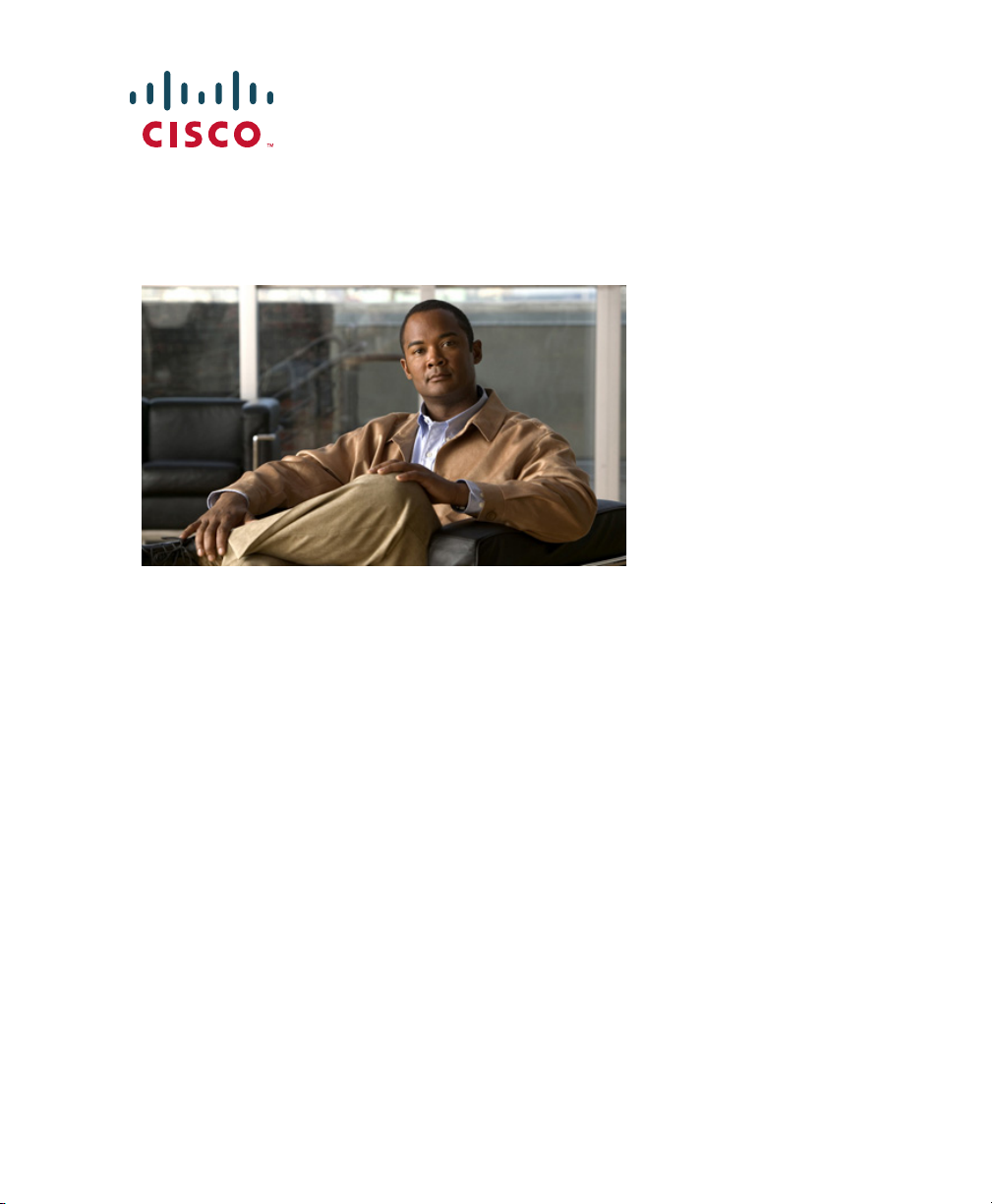
QUICK START GUIDE
Cisco ASA 5580
1 Verifying the Package Contents
2 Powering On the ASA
3 Maximizing Throughput
4 Connecting Interface Cables and Verifying Connectivity
5 Launching ASDM
6 Running the Startup Wizard
7 (Optional) Allowing Access to Public Servers Behind the ASA
8 (Optional) Running VPN Wizards
9 (Optional) Running Other Wizards in ASDM
10 Advanced Configuration
Regulatory Compliance and Safety Information
Read the safety warnings in the Regulatory Compliance and Safety Information (RCSI),
and follow proper safety procedures when performing the steps in this guide. See
http://www.cisco.com/go/asadocs for links to the RCSI and other documents.
Page 2
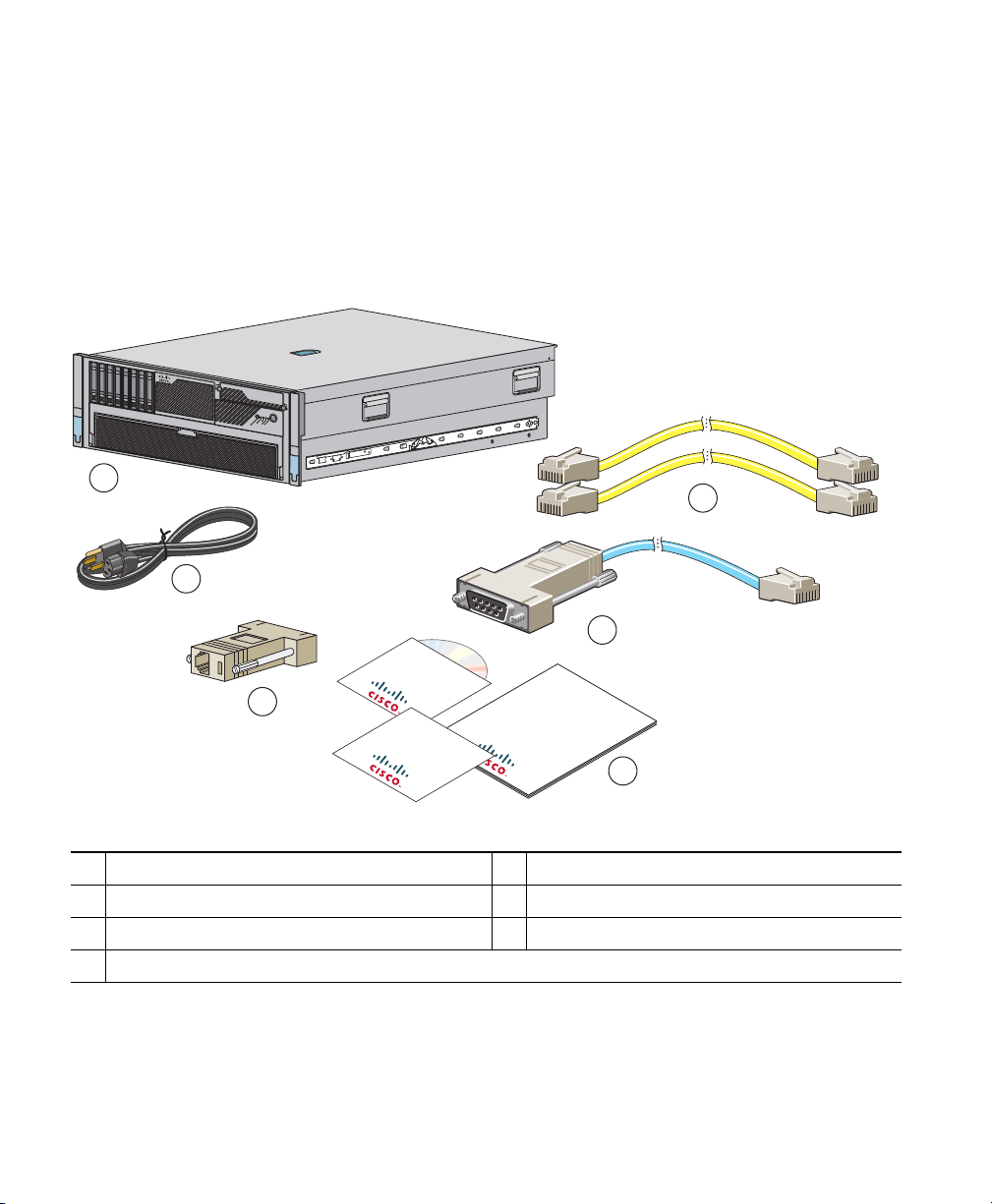
1
2
3456
7
8
C
i
sc
o
A
SA
5580
SERIES
Ad
a
p
ti
ve Se
cu
r
ity
A
pp
l
i
a
nc
e
U
I
D
SY
ST
EM
P
WR
S
T
A
T
U
S
M
G
MT 0
M
GMT
1
C
isco ASA
Ad
a
ptive
Security
A
p
p
lian
c
e
Produ
c
t CD
Cisco ASA Adaptive
Security Appliance
Quick Start
Guide
C
i
sco
AS
A Adaptive
Security Appliance
Product Card
1
5
2
6
4
300012
3
Revised: January 30, 2012, 78-20726-01
1 Verifying the Package Contents
Verify the contents of the packing box to ensure that you have received all items necessary to install
your ASA.
ASA 5580 Chassis
1
Power Cable (US Shown)
3
RJ-45 to DB-9 Adapter
5
Not shown: Rail System Kit
2
2
4
6
2 Yellow Ethernet Cables
Blue Console Cable PC Terminal Adapter
Documentation and Software CD
Page 3
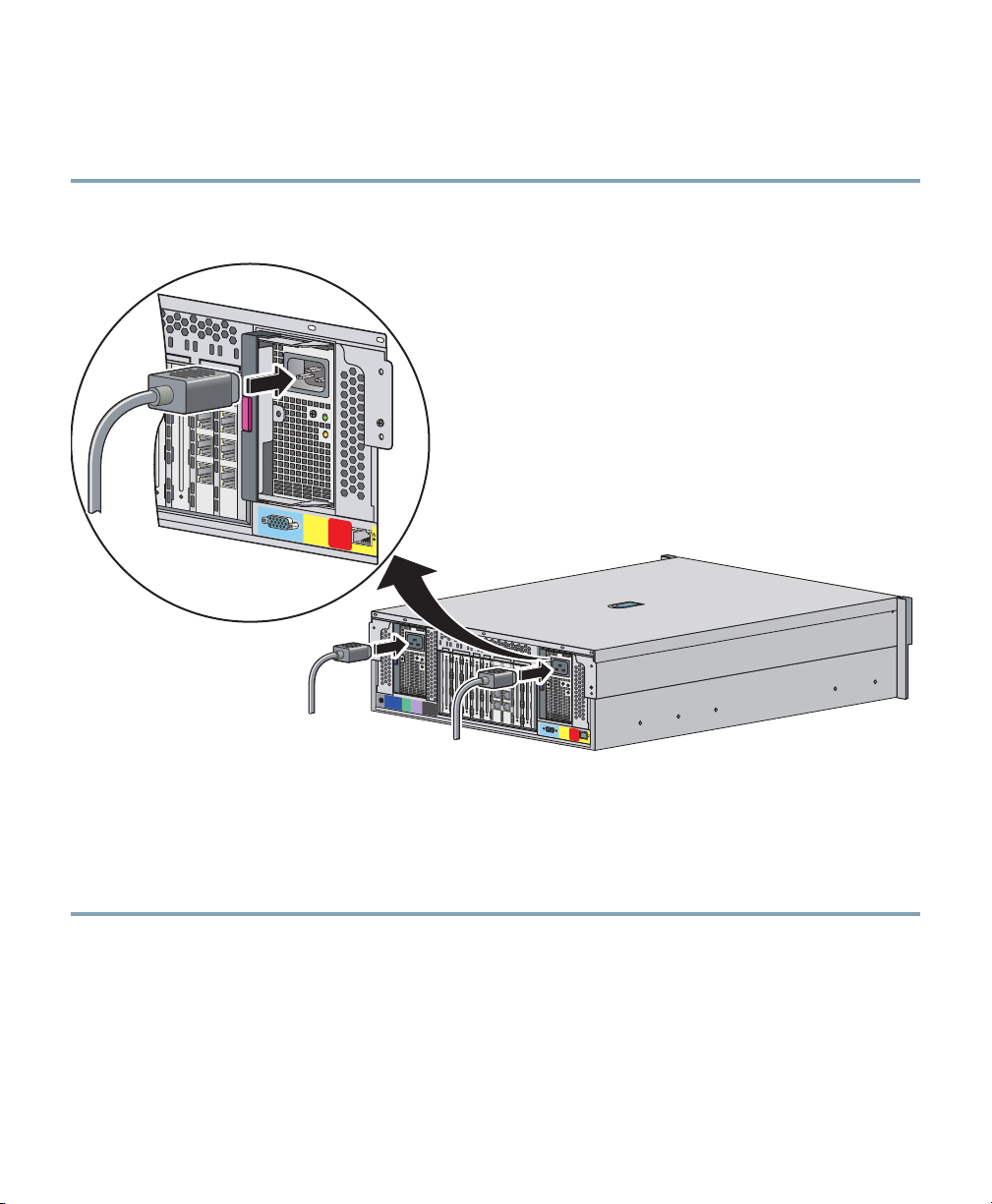
1
1
2
34
5
6
7
8
9
P
C
IE
x4
P
C
IE
x8
P
C
IE
x4
P
C
IE x8
P
C
IE
x4
P
C
I-
X
100
MH
z
P
S
2
P
S
1
U
ID
R
eser
ved
f
o
r
F
u
t
u
r
e U
s
e
C
O
NSO
L
E
M
G
M
T
0/
0
1
234
PCI-E
x4 PC
I
-
X 1
0
0 MHz
R
e
s
e
rved
f
o
r
F
ut
u
r
e
U
s
e
CONSOLE
MGM
T 0/0
PS1
300014
2 Powering On the ASA
Step 1 Attach the power cable to the back of the ASA. If you have redundant power supplies, you
must connect both power cables to the back of the chassis.
Step 2 Connect the power cable(s) to the electrical outlets.
Step 3 Power on the ASA.
Step 4 Check the Power LED on the front of the ASA; if it is solid green, the device is powered on.
Step 5 Check the System LED on the front of the ASA; after it is solid green, the system has passed
power-up diagnostics.
3
Page 4
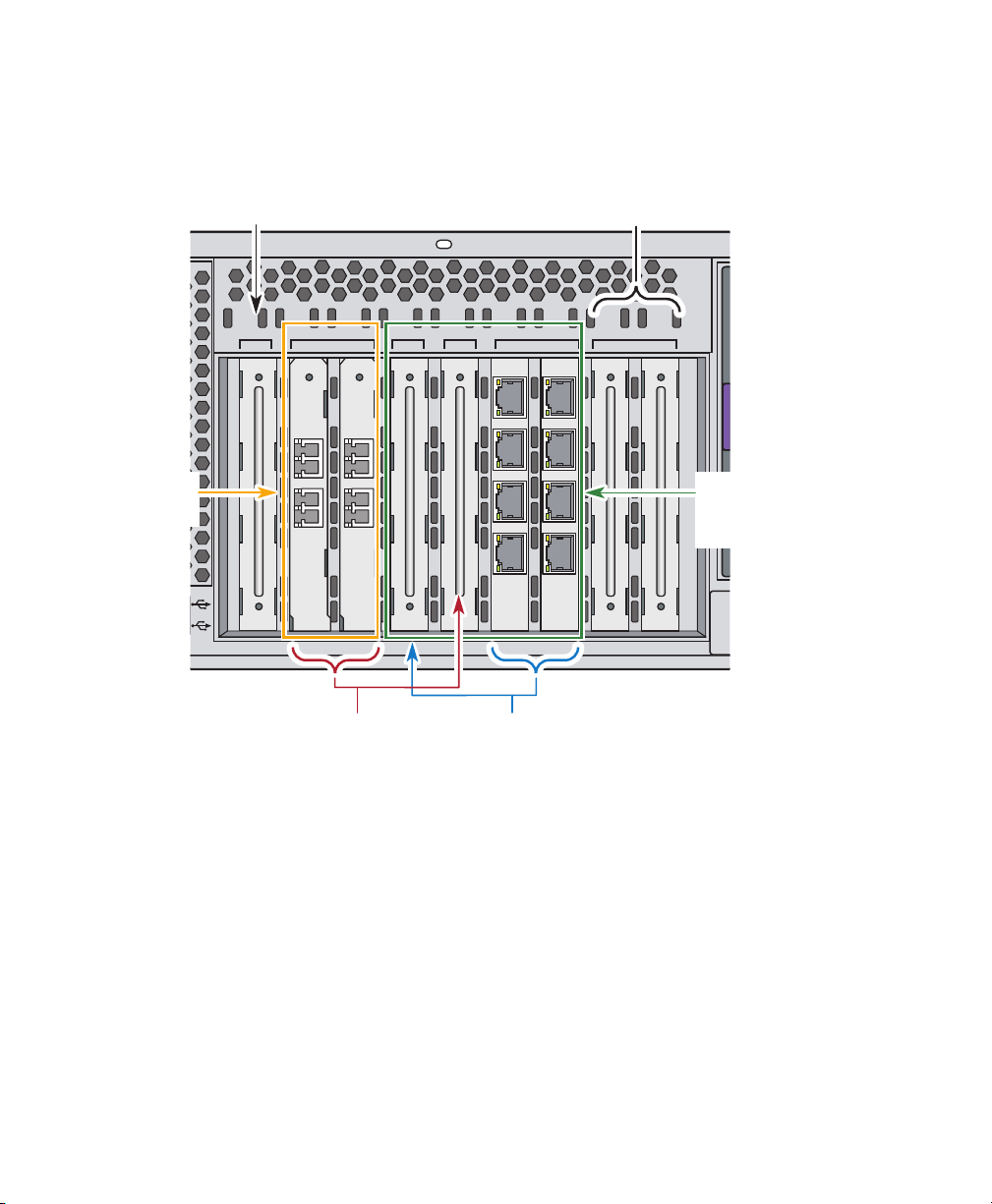
3 Maximizing Throughput
Refer to the following illustration when planning your network for maximum throughput.
Slots 7, 8
(I/O Bridge 2)
Slot 9 (Reserved)
PCI-E x4
PCI-E x8 PCI-E x4 PCI-E x8 PCI-E x4 PCI-X 100 MHz
Slots 1, 2 (Reserved)
1
23456789
Slots 3, 4, 5, 6,
Management Ifcs
(I/O Bridge 1)
Slots 5, 7, 8 (High Capacity Bus,
PCI Express x8 non-hot-plug)
Slots 3, 4, 6 (Normal Capacity Bus,
PCI Express x4 non-hot-plug)
331348
• You should use the high-capacity bus slots (5, 7, 8) for 10-Gigabit Ethernet adapters; other
adapters can be placed in any slot.
• Distribute traffic on the I/O bridges using the following best practices:
–
Have equal amounts of traffic on both I/O bridges.
–
Keep traffic flow within the same I/O bridge.
For example, the ideal traffic distribution would be:
a. Half the traffic stays on slots 7 and 8.
b. The other half of the traffic stays on slots 3 through 6.
Steps a and b achieve both best practices above. If you cannot achieve both practices, then you
should prefer the first best practice: have equal amounts of traffic on both I/O bridges.
See the Hardware Installation Guide for more information about maximizing throughput on the
ASA 5580.
4
Page 5

1
1
23456789
PCI-E x4
PCI-E x8 PCI-E x4 PCI-E x8 PCI-E x4 PCI-X 100 MHz
PS2
PS1
UID
CONSOLE
MGMT0/0
MGMT0/1
Management PC
Secured
Network
Unsecured
Network
Reserved
Interface
expansion slots
Reserved
300013
4 Connecting Interface Cables and Verifying Connectivity
Step 1 Connect to the Management 0/0 interface so that you can use ASDM to manage the ASA.You
can connect the PC directly with an Ethernet cable, or connect the PC and the ASA to the same
management network. Make sure the PC is configured to obtain an IP address using DHCP.
The ASA 5580 has 2 management interfaces (Management 0/0 and Management 0/1);
however, only Management 0/0 is configured for use.
If you want to use the CLI, connect your PC to the console port, and see the CLI configuration
guide for more information.
Step 2 Connect your networks to the appropriate ports.
The ASA 5580 has nine expansion slots. Slots 3 through 8 support PCI Express network
interface adapters. Slots 1, 2, and 9 are reserved. Your exact configuration depends on the
configuration you purchased.
Step 3 Check the LINK/ACT indicators to verify interface connectivity.
5
Page 6

5 Launching ASDM
The ASA ships with a default configuration that enables ASDM connectivity to the Management 0/0
interface. Using ASDM, you can use wizards to configure basic and advanced features. ASDM is a
graphical user interface that allows you to manage the ASA from any location by using a web browser.
See the ASDM release notes on Cisco.com for the requirements to run ASDM.
Step 1 On the PC connected to the ASA, launch a web browser.
Step 2 In the Address field, enter the following URL: https://192.168.1.1/admin. The Cisco ASDM
web page appears.
Step 3 Click Run Startup Wizard.
Step 4 Accept any certificates according to the dialog boxes that appear. The Cisco ASDM-IDM
Launcher appears.
Step 5 Leave the username and password fields empty, and click OK. The main ASDM window
appears and the Startup Wizard opens.
6
Page 7

6 Running the Startup Wizard
Run the Startup Wizard to modify the default configuration so that you can customize the security
policy to suit your deployment. Using the startup wizard, you can set the following:
• Hostname
• Domain name
• Administrative passwords
• Interfaces
• IP addresses
• Static routes
• DHCP server
• Network address translation rules
• and more...
Step 1 If the wizard is not already running, in the main ASDM window, choose Wizards > Startup
Wizard.
Step 2 Follow the instructions in the Startup Wizard to configure your ASA.
Step 3 While running the wizard, you can accept the default settings or change them as required. (For
information about any wizard field, click Help.)
7
Page 8

7 (Optional) Allowing Access to Public Servers Behind the
ASA
ASA 8.2 and Later
The Public Server pane automatically configures the security policy to make an inside server accessible
from the Internet. As a business owner, you might have internal network services, such as a web and
FTP server, that need to be available to an outside user. You can place these services on a separate
network behind the ASA, called a demilitarized zone (DMZ). By placing the public servers on the
DMZ, any attacks launched against the public servers do not affect your inside networks.
Step 1 In the main ASDM window, choose Configuration > Firewall > Public Servers. The Public
Server pane appears.
Step 2 Click Add, then enter the public server settings in the Add Public Server dialog box. (For
information about any field, click Help.)
Step 3 Click OK. The server appears in the list.
Step 4 Click Apply to submit the configuration to the ASA.
8
Page 9

8 (Optional) Running VPN Wizards
You can configure VPN using the following wizards:
• Site-to-Site VPN Wizard—Creates an IPsec site-to-site tunnel between two ASAs.
• AnyConnect VPN Wizard—Configures SSL VPN remote access for the Cisco AnyConnect VPN
client. AnyConnect provides secure SSL connections to the ASA for remote users with full VPN
tunneling to corporate resources. The ASA policy can be configured to download the AnyConnect
client to remote users when they initially connect via a browser. With AnyConnect 3.0 and later,
the client can run either the SSL or IPsec IKEv2 VPN protocol.
• Clientless SSL VPN Wizard—Configures clientless SSL VPN remote access for a browser.
Clientless, browser-based SSL VPN lets users establish a secure, remote-access VPN tunnel to the
ASA using a web browser. After authentication, users access a portal page and can access specific,
supported internal resources. The network administrator provides access to resources by users on
a group basis. ACLs can be applied to restrict or allow access to specific corporate resources.
• IPsec (IKEv1) Remote Access VPN Wizard—Configures IPsec VPN remote access for the Cisco
IPsec client.
9
Page 10

Step 1 In the main ASDM window, choose Wizards > VPN Wizards, then choose one of the
following:
• Site-to-Site VPN Wizard
• AnyConnect VPN Wizard
• Clientless VPN Wizard
• IPsec (IKEv1) Remote Access VPN Wizard
Step 2 Follow the wizard instructions. (For information about any wizard field, click Help.)
10
Page 11

9 (Optional) Running Other Wizards in ASDM
You can optionally run the following additional wizards in ASDM:
• High Availability and Scalability Wizard
Configure active/active or active/standby failover, or VPN cluster load balancing.
• Unified Communications Wizard
Configure a proxy on the ASA for remote access or business-to-business communications. (Special
licenses may apply. See the CLI configuration guide for information about ASA licensing.)
• Packet Capture Wizard
Configure and run packet capture. The wizard will run one packet capture on each of the ingress
and egress interfaces. After capturing packets, you can save the packet captures to your PC for
examination and replay in the packet analyzer.
10 Advanced Configuration
To continue configuring your ASA, see the documents available for your software version at:
http://www.cisco.com/go/asadocs
11
Page 12

Americas Headquarters
Cisco Systems, Inc.
San Jose, CA
Cisco has more than 200 offices worldwide. Addresses, phone numbers, and fax numbers are listed on the
Cisco and the Cisco logo are trademarks or registered trademarks of Cisco and/or its affiliates in the U.S. and other countries. To view a list of
Cisco trademarks, go to this URL: www.cisco.com/go/trademarks. Third-party trademarks mentioned are the property of their respective owners.
The use of the word partner does not imply a partnership relationship between Cisco and any other company. (1110R)
© 2012 Cisco Systems, Inc. All rights reserved.
Printed in the USA on recycled paper containing 10% postconsumer waste.
78-20726-01
Asia Pacific Headquarters
Cisco Systems (USA) Pte. Ltd.
Singapore
Cisco Website at www.cisco.com/go/offices.
Europe Headquarters
Cisco Systems International BV Amsterdam,
The Netherlands
