Page 1
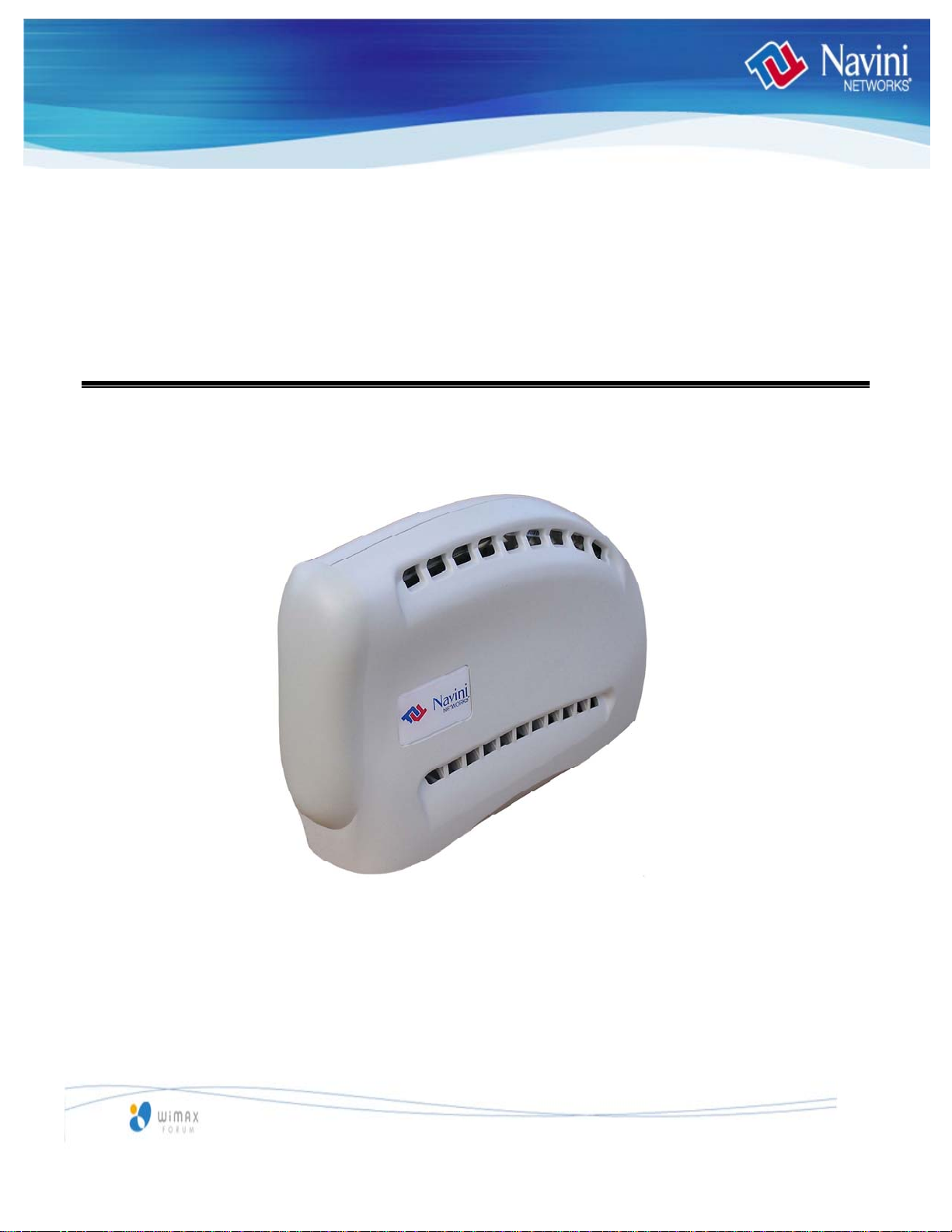
®
Riipp
R
waavvee
w
®
M
M
X SSuurrffeerr
X
Mooddee
M
m
m
Usseerr
U
Guuiiddee
G
For use with all Ripwave® MX Surfer models
Part Number 40-00444-00R
Revision A, Version 1.0
May 4, 2007
Proprietary
All information disclosed by this document is the proprietary property of Navini Networks, Inc. and is protected
by copyright, trademark, and/or trade secret laws. All rights therein are expressly reserved.
English_Surfer_User_Guide_2007-05-04_40-00444-00Ra(6.X)
Page 2
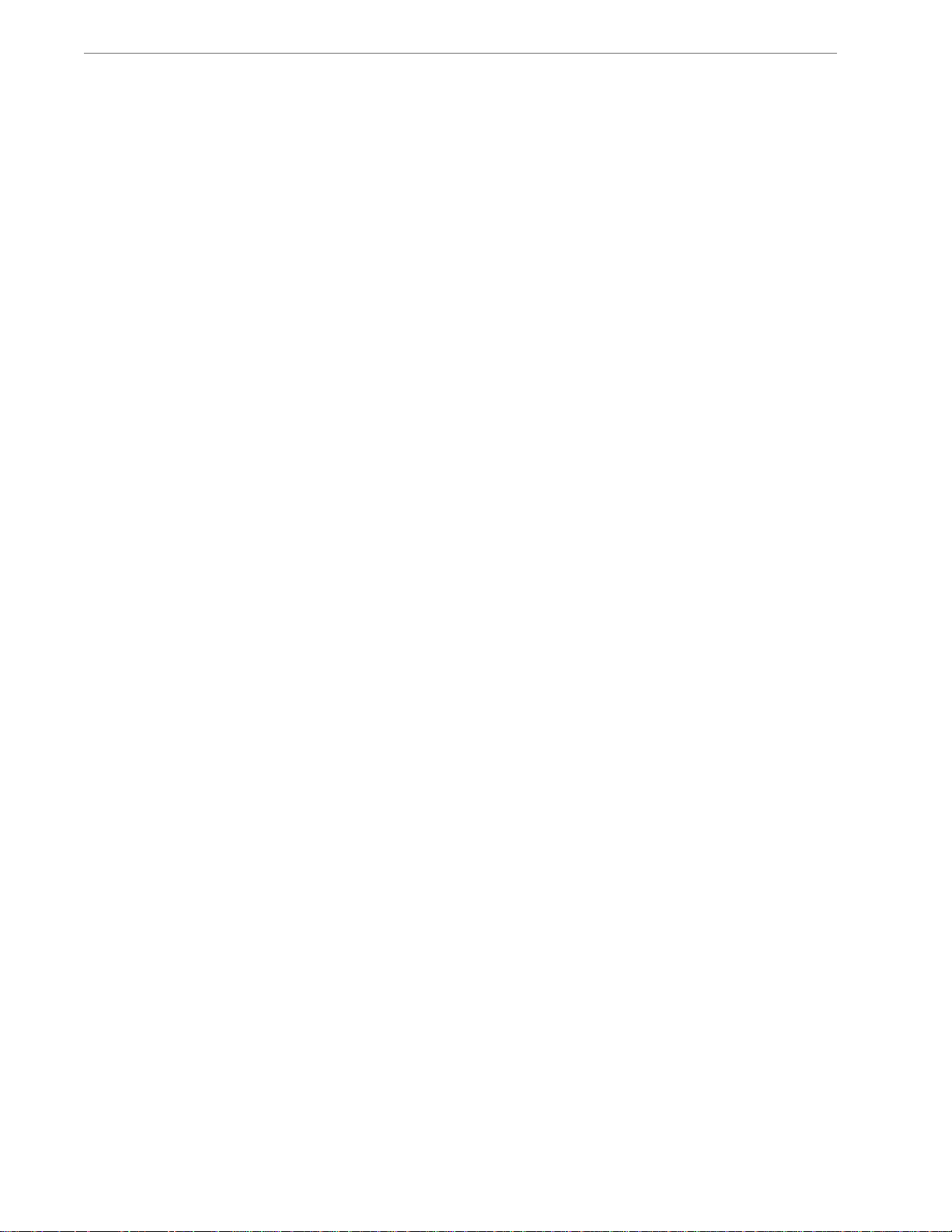
Navini Networks, Inc. Ripwave MX Surfer Modem User Guide
TABLE OF CONTENTS
TABLE OF CONTENTS..........................................................................................................................................................2
P
ERMISSIONS, TRADEMARKS & DISTRIBUTION ...........................................................................................................................3
S
AFETY.....................................................................................................................................................................................4
R
EGULATORY INFORMATION......................................................................................................................................................5
INTRODUCTION..................................................................................................................................... 6
PACKAGE INVENTORY....................................................................................................................... 6
SURFER MODEL .................................................................................................................................... 6
MINIMUM COMPUTING REQUIREMENTS.................................................................................... 6
PHYSICAL CHARACTERISTICS & OVERVIEW............................................................................ 7
INSTALLING SURFER .......................................................................................................................... 8
ACCESSING THE INTERNET.............................................ERROR! BOOKMARK NOT DEFINED.
TROUBLESHOOTING..........................................................ERROR! BOOKMARK NOT DEFINED.
INSTALLING NAVINI DIAGNOSTICS (NAVDIAG)......................................................................10
TROUBLESHOOTING USING NAVDIAG ....................................................................................... 13
UNINSTALLING NAVDIAG................................................................................................................ 19
SURFER CARE & MAINTENANCE.................................................................................................. 20
UPGRADING SURFER SOFTWARE.................................................................................................21
ADDENDUM 1: SURFER - PC TROUBLESHOOTING ................................................................. 25
ADDENDUM 2: END USER SOFTWARE LICENSE AGREEMENT........................................... 29
2
English_Surfer_User_Guide_2007-05-04_40-00444-00Ra(6.X)
Page 3
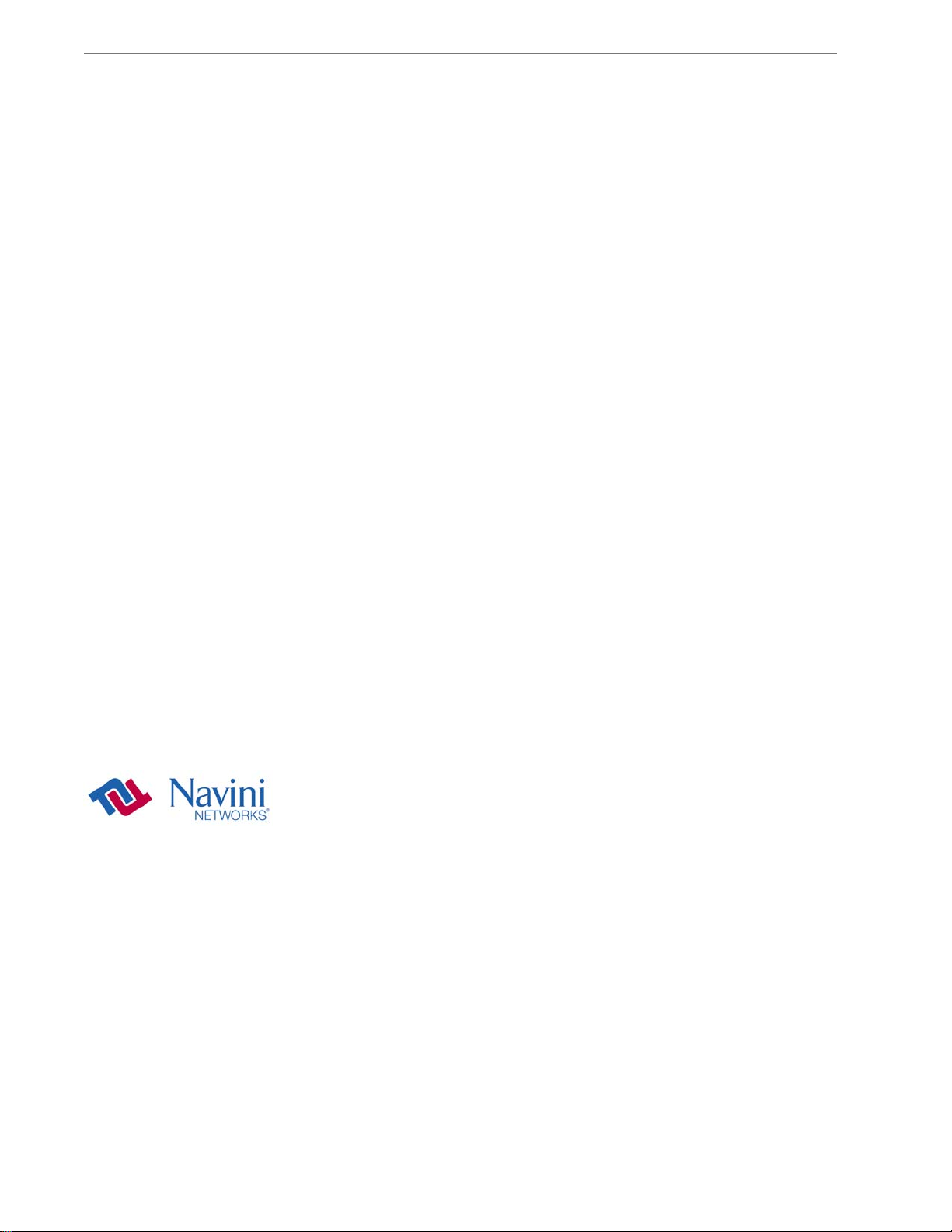
Navini Networks, Inc. Ripwave MX Surfer Modem User Guide
Permissions, Trademarks & Distribution
Copyright© 2007, Navini Networks, Inc. All information contained herein and disclosed by this
document is confidential and the proprietary property of Navini Networks, Inc. and all rights therein are
expressly reserved. Acceptance of this material signifies agreement by the recipient that the information
contained in this document is confidential and that it will be used solely for the purposes set forth herein.
Acceptance of this material signifies agreement by the recipient that it will not be used, reproduced in
whole or in part, disclosed, distributed, or conveyed to others in any manner or by any means – graphic,
electronic, or mechanical, including photocopying, recording, taping, or information storage and
retrieval systems – without the express written permission of Navini Networks, Inc.
Navini Networks is a registered trademark. The Navini Networks logo, Zero-Install, Ripwave, Unwired
by Navini, and Surfer are trademarks of Navini Networks, Inc. Other product and company names
mentioned herein may be trademarks and/or service marks of their respective owners.
Except for the hardware warranty, nothing herein constitutes any representation, warranty,
assurance, or guaranty of any kind.
Because of continuing developments and improvements in design, manufacturing, and deployment,
material in this document is subject to change without notification and does not represent any
commitment or obligation on the part of Navini Networks, Inc.
Navini Networks, Inc. shall have no liability for any error or damages resulting from the use of this
document.
All Navini Networks logos and trademarks are the property of Navini Networks, Inc. Unauthorized
usage is strictly prohibited without the express written permission of Navini Networks, Inc.
© 2007 Navini Networks, Inc. All rights reserved.
3
English_Surfer_User_Guide_2007-05-04_40-00444-00Ra(6.X)
Page 4
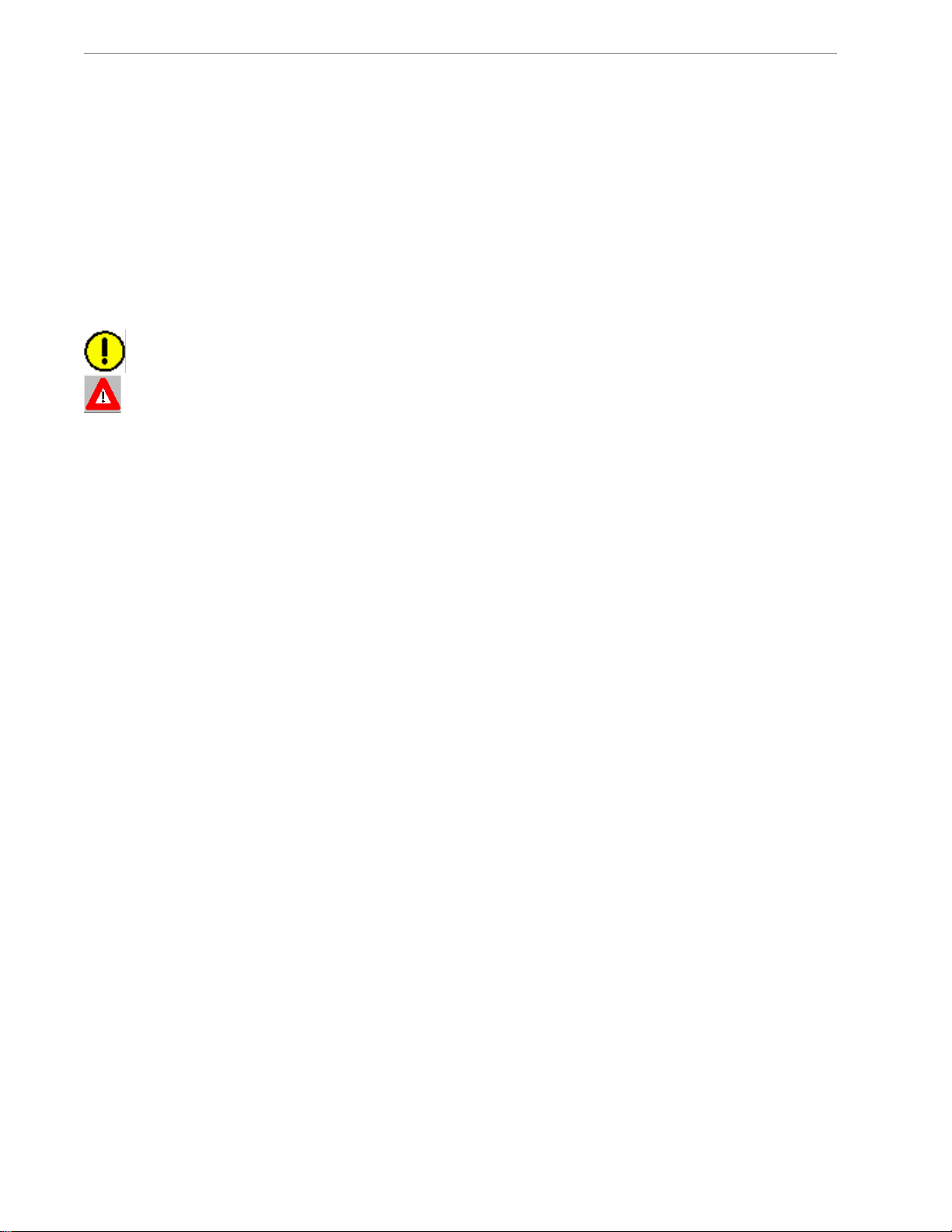
Navini Networks, Inc. Ripwave MX Surfer Modem User Guide
Safety
To optimize safety and expedite installation and service, read this document thoroughly. Follow all warnings,
cautions, and instructions marked on the equipment and included in this document.
To aid in the prevention of injury and damage to property, cautionary symbols have been placed in this document
to alert the reader to known potentially hazardous situations, or hazards to equipment or procedures. The symbols
are placed before the information to which they apply. However, any situation that involves heavy equipment and
electricity can become hazardous, and caution and safety should be practiced at all times when installing,
servicing, or operating the equipment.
Caution Symbol - Possible equipment or property damage
Warning Symbol - Could cause personal injury or otherwise be hazardous to your health
Navini Networks, Inc., expressly requires that when using Navini electronic equipment always follow the basic
safety precautions to reduce the risk of electrical shock, fire, and injury to people and/or property.
1. Follow all warnings and instructions that come with the equipment.
2. Do not use the equipment while you are in a bathtub, shower, pool, or spa. Exposure of the equipment to
water could cause severe electrical shock or serious damage to the equipment.
3. Do not allow any type of liquid to come in contact with the equipment. Unplug the equipment from the power
source before cleaning. Use a damp cloth for cleaning. Do not use any soaps or liquid cleaners.
4. Follow all airport and FAA regulations when using the equipment on or near aircraft.
5. Only operate the equipment from the type of power source(s) indicated in this manual (110/220 VAC). Any
other type of input power source may cause damage to the equipment.
6. Power the equipment using only the AC adapter cable provided, and in accordance with the instructions
specified in this User Guide.
7. Do not use a frayed or damaged power cord. Do not place the power cord where it can be stepped on or
tripped over.
8. Do not touch wires where the insulation is frayed or worn unless the equipment has been disconnected from
its power source.
9. Do not overload wall outlets, power strips, or extension cords. This can cause serious electrical shock or fire.
10. Do not place the equipment on an unstable surface. It can fall and cause injury or damage to the equipment.
11. Do not disassemble the equipment. Removing covers exposes dangerous voltages or other risks and also voids
the warranty. Incorrect reassembly can cause equipment damage or electrical shock. Only an authorized repair
technician should service this product.
12. Do not expose the equipment to extreme hot or cold temperatures.
13. Do not use the equipment under the following conditions:
• When the equipment has been exposed to water or moisture.
• When the equipment has been damaged.
• When the power cord is damaged or frayed.
• When the equipment does not operate properly or shows a distinct change in performance.
Navini Networks will provide a power supply suitable for an IT distribution system intended for Norway. This
power supply has not been decided.
Navini Networks will provide the user manual in German with Surfer Modems shipped to Germany.
4
English_Surfer_User_Guide_2007-05-04_40-00444-00Ra(6.X)
Page 5
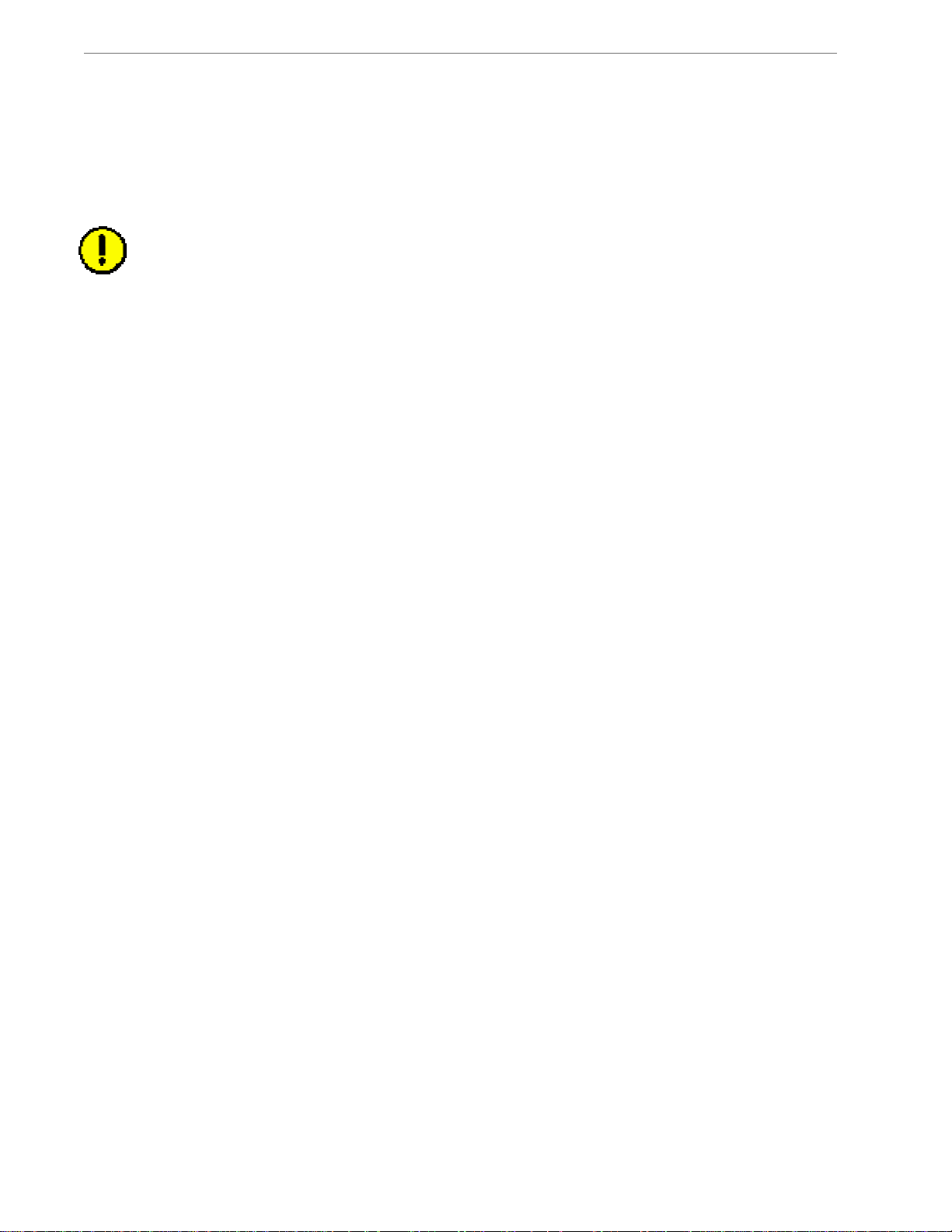
Navini Networks, Inc. Ripwave MX Surfer Modem User Guide
O
E
Regulatory Information
FCC Notice
CAUTION: This device is a Radio Frequency transmitter. It is required to comply with FCC RF
exposure requirements for transmitting devices. For all Surfer Modems, a minimum separation distance of
8 inches (20 cm) or more must be maintained between the antenna and all persons during device
operations to ensure compliance with the FCC’s rules for Radio Frequency Exposure. If this minimum
distance cannot be maintained, exposure to RF levels that exceed the FCC’s limits may result.
FCC Compliance and Advisory Statement
This equipment has been tested and found to comply with the limits for a class B digital device, pursuant to Part
15 of the FCC rules. The operation is subject to the following two conditions:
1. This device may not cause harmful interference, and
2. This device must accept any interference received, including interference that may cause undesired
operation.
If this equipment causes interference to radio or television reception, which can be determined by turning the
equipment off and on, the user should try to correct the interference by one or more of the following measures:
1. Reorient or relocate the receiving antenna.
2. Increase the separation between the equipment and the receiver.
3. Connect the equipment to an outlet on a circuit that is different from the one to which the receiver is
connected.
4. Consult the dealer or an experienced radio/TV technician for additional suggestions.
This product has been tested and found to be safe in accordance with the Australian Standard for Human
Exposure to Radiation where the user or other parties are 20 cm or more from the aerial. If the antenna is closer
than 20 cm from the user, Australian safety conditions are violated.
INFORMATION TO USER
This device has been authorized as a radio frequency transmitter under the appropriate rules of the Federal
Communications Commission. Any changes or modifications not expressly approved by Navini Networks, Inc.
could void the user’s authority to operate the equipment.
INFORMATION REGARDING ANTENNAS
This device has three embedded antennas: one embedded dipole with approximately 2 dBi gain and two patch
antennas, one on each side of the device. Each patch antenna has approximately 6 dBi gain. The overall antenna
gain is 9 dBi.
This product has been tested and met all the applicable requirement of the R&TTE directive (99/5/EC).
FOR HOME
Tested To Comply
With FCC Standards
R OFFICE US
5
English_Surfer_User_Guide_2007-05-04_40-00444-00Ra(6.X)
Page 6
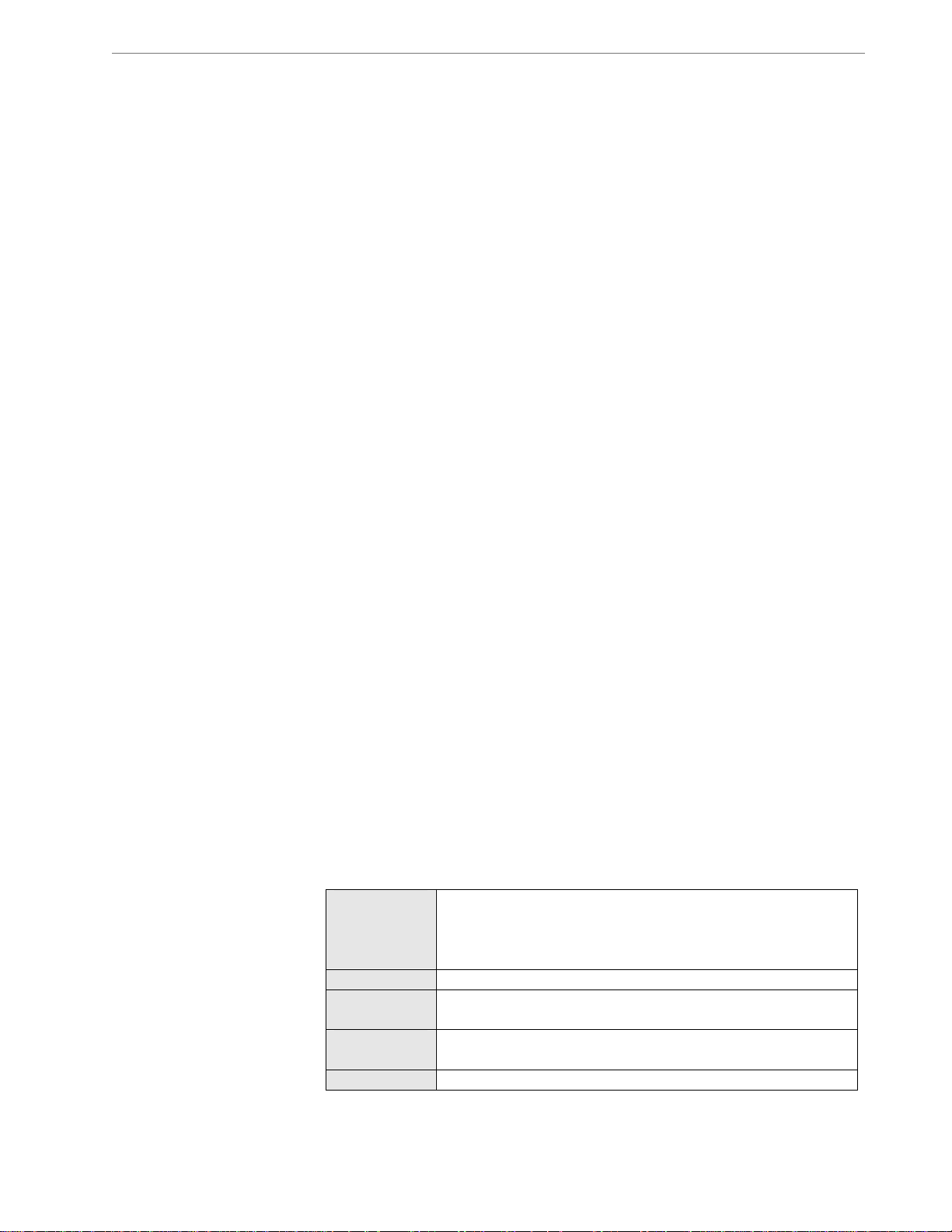
Navini Networks, Inc. Ripwave MX Surfer Modem User Guide
Introduction
Package
Inventory
Surfer Model
Minimum
Computing
Requirements
(See, also, Addendum 1)
Congratulations! Your Ripwave
friendly, easy-to-install device that helps you connect wirelessly to
the Internet. It provides complete broadband Internet access to
residential and small office/home office (SOHO) customers
without requiring professional installation. Surfer provides portable
service. A computer with Surfer can move from room-to-room,
location-to-location, or even city-to-city as long as there is
coverage in the area. This manual guides you through the simple
process of installing the Modem and its monitoring software.
Please verify the contents of your Surfer Modem package. Your
package should contain the following:
• Surfer Modem unit
• AC power adapter
• Ethernet cable (for PC-to-Modem connection)
• Installation CD that includes the following
- User Guide
- Navini Diagnostics monitoring software
- PC Driver software
If you do not find all of these items in your package, notify the
supplier from whom you obtained it.
The Surfer Modem model indicates the frequency in which the
Modem will operate:
Surfer 1239 2300-2390 MHz
Surfer 1252 2496-2690 MHz
Surfer 1343 3400-3700 MHz
The following table lists the minimum requirements your computer
should meet before connecting to the Surfer Modem.
Operating
System1:
CPU:
RAM:
Hard Drive:
Monitor:
Windows® 2000, Windows XP2, or Windows Vista. It is
assumed the latest Windows service pack is installed on
the Operating System. Please ensure the PC network port
is enabled.
Pentium level or higher
32 MB or the Operating System minimum, whichever is
greater
85 MB free disk space for the Navini Diagnostics
software
256 colors, 800 x 600 resolution
3
®
MX Surfer Modem is a user-
6
English_Surfer_User_Guide_2007-05-04_40-00444-00Ra(6.X)
Page 7
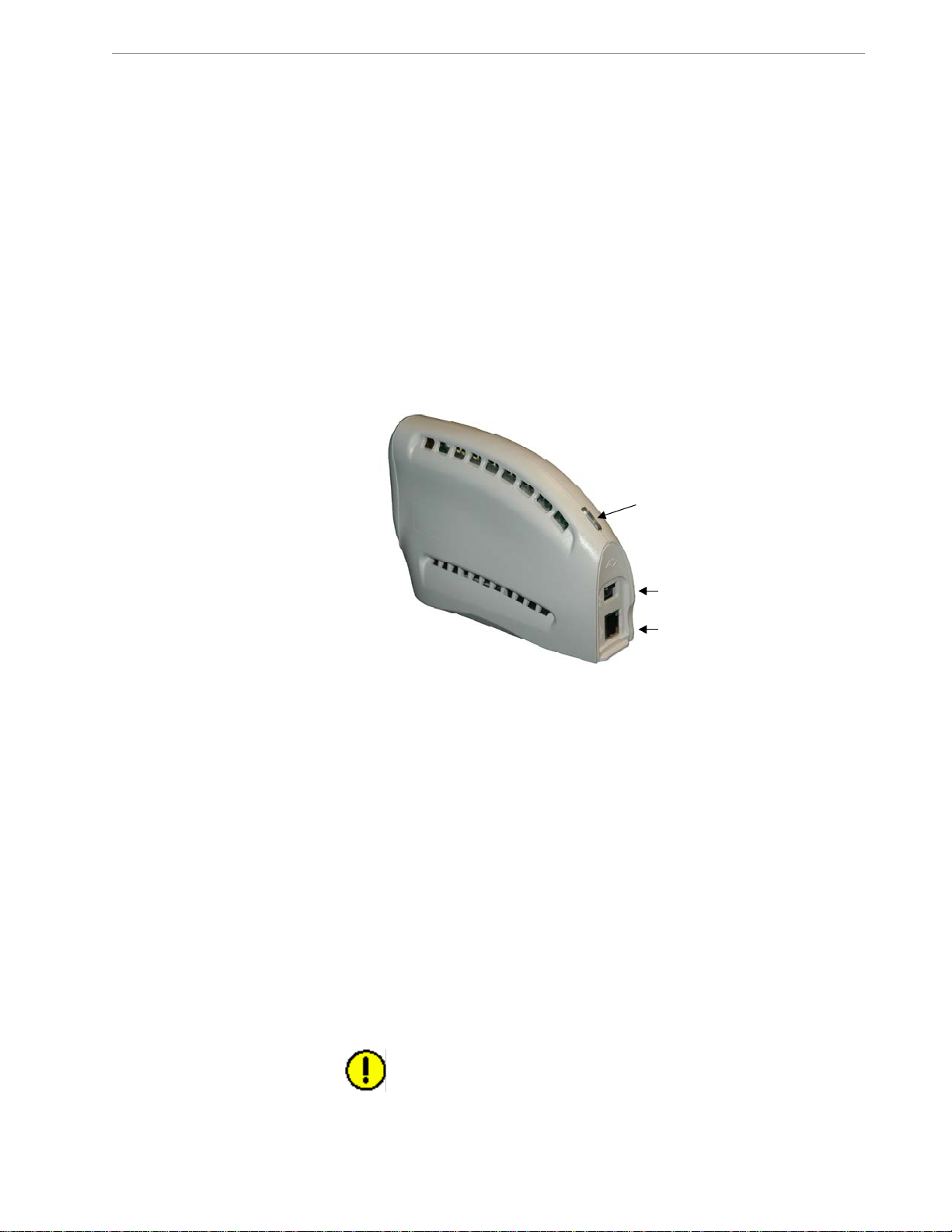
Navini Networks, Inc. Ripwave MX Surfer Modem User Guide
1
Minimum Computing
Requirements, cont’d.
Physical
Note: To upgrade your Operating System after loading the Navini
Diagnostics monitoring software, you must first uninstall Navini
Diagnostics prior to upgrading the OS. Otherwise, Navini Diagnostics
will not work. See Uninstall instructions in this Guide.
XP must be Service Pack Level 1 or higher.
software is supported on Win2000, WinXP, WinVista-32bits or higher;
Mac X (Mac10.4.5) or higher; and Linux kernel 2.4 (Redhat Open
Source). Mac users must have the Snuffit extraction software. There is a
known issue with installing Navini Diagnostics on Vista OS. Refer to the
work-around instructions in the section “Installing Navini Diagnostics”
and the note that references Addendum 1: Installing NavDiag on Vista.
3
Note: Navini Diagnostics
2
Note: Windows
Following are the physical characteristics of the Surfer Modem.
Characteristics
& Overview
Front
Front
LED
LED
Back
Back
Power Adapter Connection
Power Adapter Connection
Ethernet Cable Connection
Ethernet Cable Connection
The light (LED) on the top back of the unit gives you an indication
of Surfer’s operational status. To provide you a wireless
connection to the Internet, Surfer connects to Base Stations. Base
Stations are the Service Provider’s wireless equipment including
antennas that are placed all around the coverage area.
When the light blinks, Surfer is trying to synchronize with a Base
Station. When the light is constant, Surfer has acquired
synchronization with a Base Station. If the light is flashing quickly,
this means Surfer is transmitting data to the Base Station.
The back of the unit is where you plug in the AC power adapter,
which is connected to a power outlet, and the Ethernet cable, which
is connected to your computer. There is no power button; when
you plug the AC power adapter in, the unit comes on. The proper
operating temperature of the Modem is 5-40° C.
Caution! Do not attempt to take the Modem apart. This may
damage the Modem and void the Manufacturer’s warranty.
7
English_Surfer_User_Guide_2007-05-04_40-00444-00Ra(6.X)
Page 8
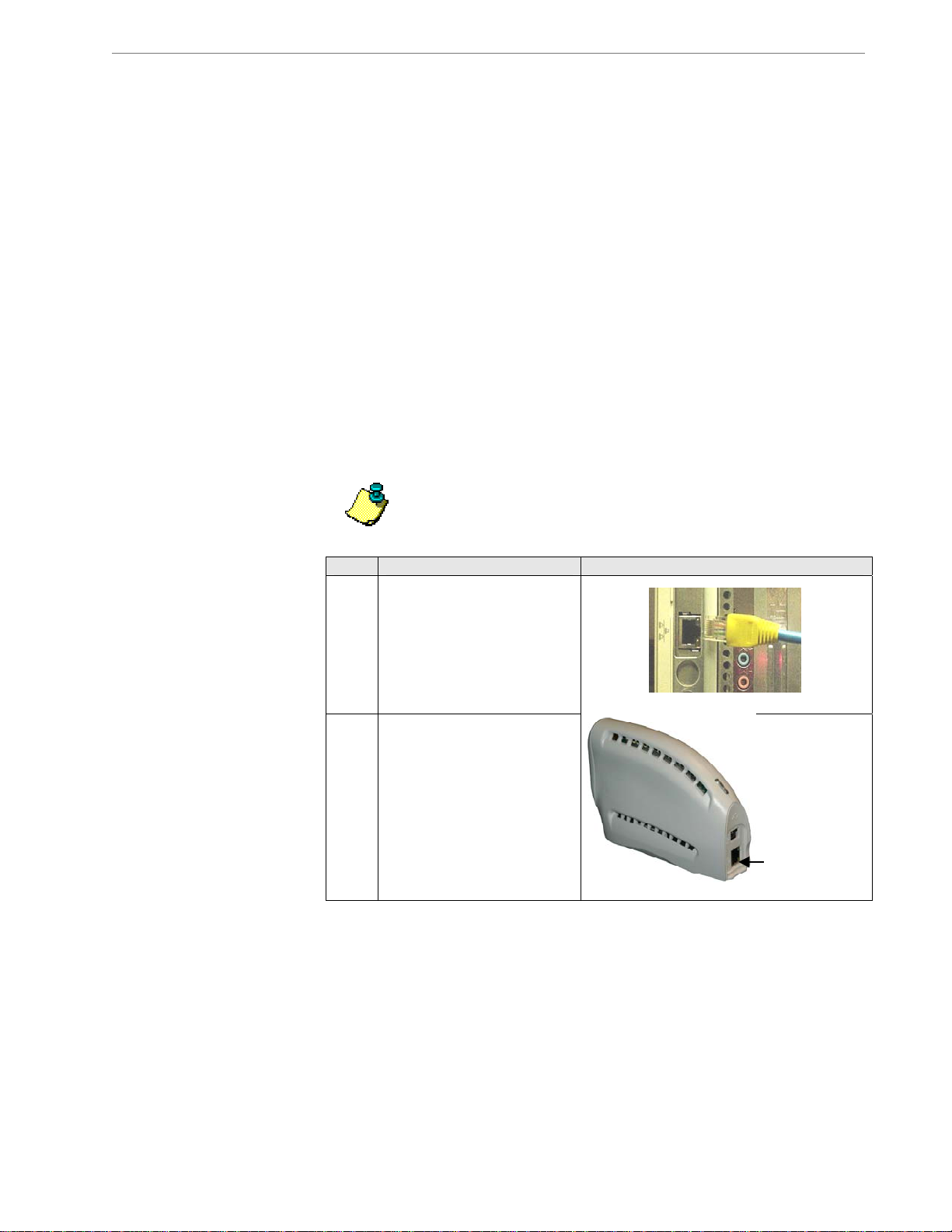
Navini Networks, Inc. Ripwave MX Surfer Modem User Guide
Surfer Features
Installing Surfer
(See, also, Addendum 1)
Simple plug-and-play installation
Light indicator to show power on, synchronization with a Base
Station, and data traffic status
Meets IEEE 802.16e air interface standards
Portable
Works in Non Line of Sight (NLOS) conditions, with 3-
antenna switching diversity and Smart Beamforming signals
No external antenna required in most environments
Automated over-the-air software upgrades
The following instructions explain how to install the Surfer
Modem. Please read all instructions before installing it. Turn off
the computer and the Modem before installing.
Note: Surfer should be positioned to minimize interference with other
equipment when transmitting.
Step Action Illustration
1. Connect the Ethernet cable to
the Ethernet port on the
computer.
2. Connect the other end of the
Ethernet cable to the Modem.
Ethernet Cable
Ethernet Cable
Connection
Connection
8
English_Surfer_User_Guide_2007-05-04_40-00444-00Ra(6.X)
Page 9
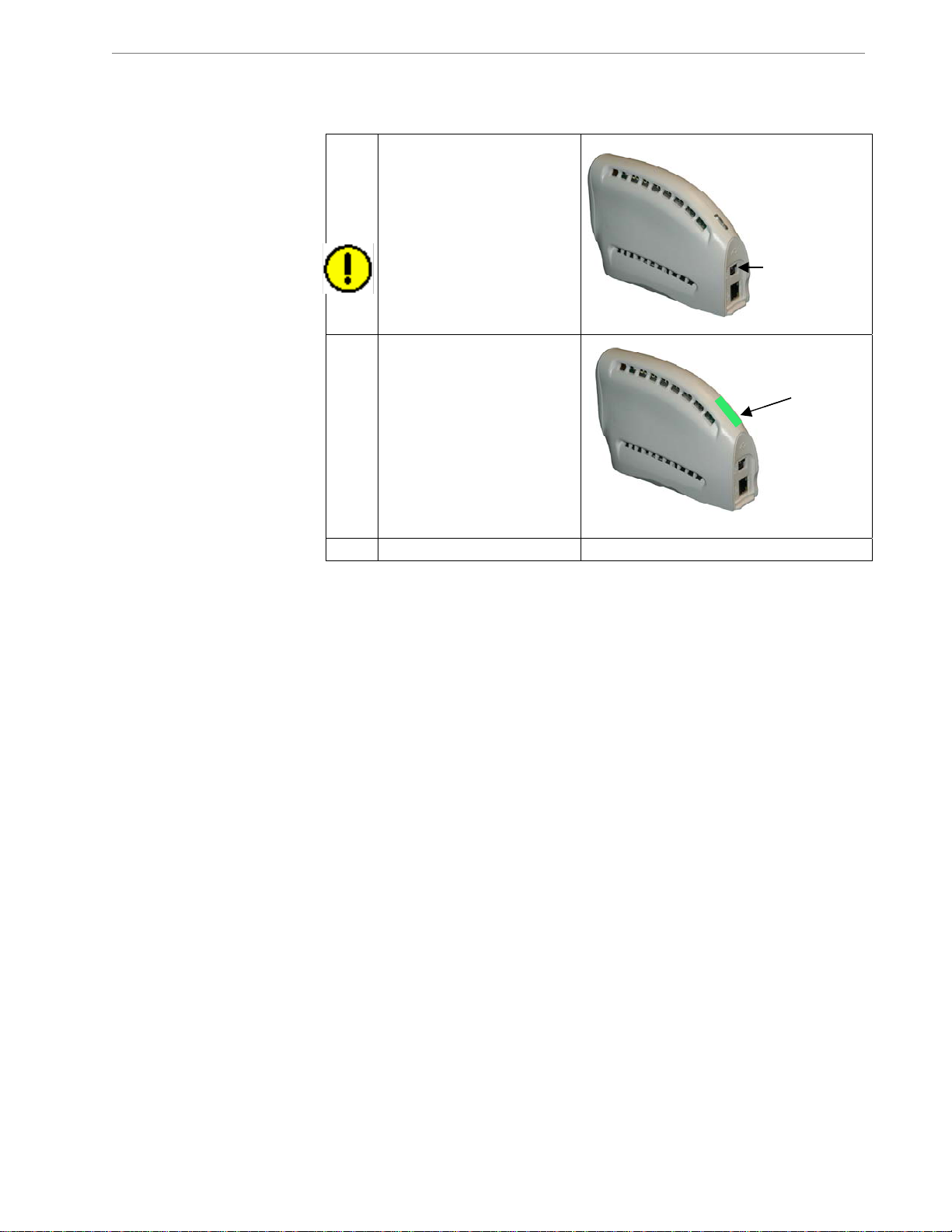
Navini Networks, Inc. Ripwave MX Surfer Modem User Guide
Installing Surfer,
cont’d.
Accessing the
Internet
Troubleshooting
3.
Connect the AC power
adapter to the Modem. Plug
the other end of the power
adapter into a 110/220 VAC
60/50 Hz outlet.
CAUTION! Use only the AC
power adapter supplied.
Using any other adapter can
damage the Modem.
Power Cable
Power Cable
Connection
Connection
4. The green light (LED) on the
top of Surfer should come on.
If it does not turn on, there is
a problem with the Modem or
the AC power adapter. Check
all cables for proper
connection. If there is still a
problem, contact the supplier
from whom you obtained
your Modem.
LEDLED
5. Turn the computer on; log in.
Now that Surfer is installed and powered on, you should be able to
access the Internet (that is, assuming you have signed up with a
Service Provider). To access the Internet, open the web browser
that is installed on your computer.
If you are experiencing difficulties with your Internet connection
after installation, please review the Minimum Computing
Requirements and Addendum 1. Ensure your computer meets those
requirements. Also, review the installation procedures and ensure
all the steps were completed properly. If you are still experiencing
difficulties, please contact your Service Provider.
9
English_Surfer_User_Guide_2007-05-04_40-00444-00Ra(6.X)
Page 10
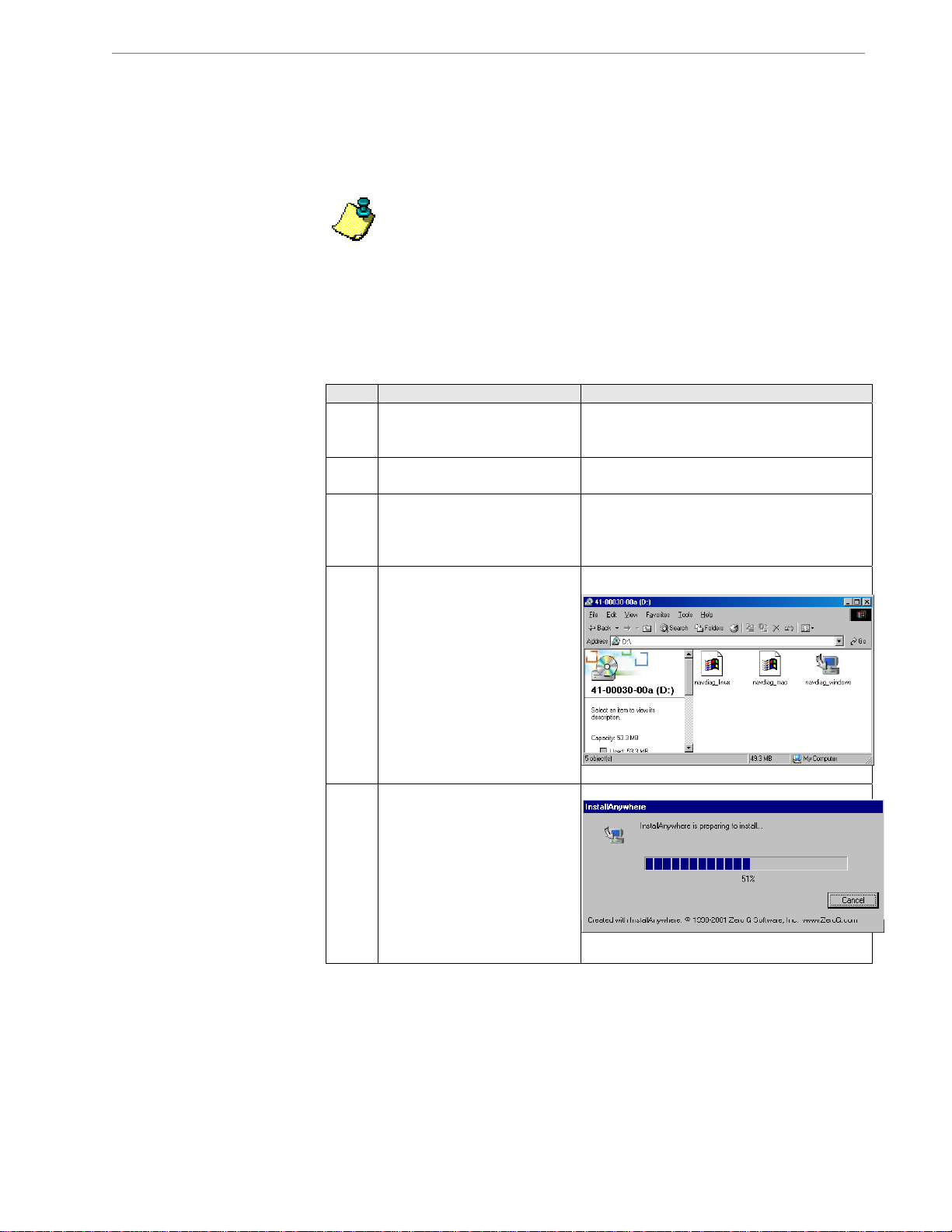
Navini Networks, Inc. Ripwave MX Surfer Modem User Guide
Installing Navini
Diagnostics
(NavDiag)
The Navini Diagnostics (NavDiag) monitoring software assists in
solving connection problems. This software is provided on the
Installation CD that came in your Surfer package. Please follow the
steps below to install the software.
Note 1: To install NavDiag on a Windows 2000 Operating System, you
must have administrative privileges. To check your account privileges,
open your Control Panel. Double-click on the Users and Passwords
symbol. You should see ‘Administrator’ under the Users tab.
Note 2: The screenshots shown in these instructions were taken from a
laptop with Windows 2000. If you have a Windows XP or other
Operating System, the screens you see may vary from the screens
shown in the instructions.
Step Action Illustration
1. Before installing NavDiag
shut down all programs,
including anti-virus software.
2. Insert the CD into the
computer’s CD-ROM drive.
3. Open the CD by clicking on
the My Computer icon.
Double-click on the folder
named Navini_Diagnostics.
4. Double-click on the icon for
the file navdiag_windows.exe*.
This will automatically start
the software installation.
*If your PC is running Mac
or Linux software, you will
need the navdiag_mac.sit or
navdiag_linux.bin file. Mac
users will need the Snuffit
extraction software.
5. The InstallAnywhere window
appears. The progress bar
indicates that
has initialized.
InstallAnywhere
Example:
10
English_Surfer_User_Guide_2007-05-04_40-00444-00Ra(6.X)
Page 11

Navini Networks, Inc. Ripwave MX Surfer Modem User Guide
Installing NavDiag,
cont’d.
Step Action Illustration
6. The NavDiag Language
screen appears. Select a
language, and click OK to
continue.
7. The progress bar indicates the
files being installed.
8. The NavDiag Introduction
screen appears. Click Next to
continue.
9. The License Agreement
screen appears. Read the
Licensing Agreement. Select
the I Accept option, and click
Next to continue.
Note: If the License
Agreement is not accepted,
you cannot install the
software.
Windows 2000 Screen
Windows 2000 Screen
Windows 2000 Screen
Windows 2000 Screen
11
English_Surfer_User_Guide_2007-05-04_40-00444-00Ra(6.X)
Page 12

Navini Networks, Inc. Ripwave MX Surfer Modem User Guide
Installing NavDiag,
continued
Step Action Illustration
10. The Choose Install Folder
screen appears. Enter the
name of the folder where you
wish to install the software.
Click Next to continue.
Note: The default installation
folder provided by the
software is shown in the
illustration.
11. The Choose Shortcut Folder
screen appears. Select the
default, In a new Program
Group, and click Next to
continue.
12. The Pre-Installation
Summary screen appears.
Review the contents for
accuracy. Click Install to
continue.
For your installation and
computer, this screen may
have different information
than what is shown in the
illustration.
Windows 2000 Screen
Windows 2000 Screen
Windows 2000 Screen
12
English_Surfer_User_Guide_2007-05-04_40-00444-00Ra(6.X)
Page 13

Navini Networks, Inc. Ripwave MX Surfer Modem User Guide
Installing NavDiag,
continued
Troubleshooting
Using NavDiag
Step Action Illustration
13. The Installing screen displays
as the application files are
loaded.
14. At the Install Complete
screen, click Done to close
the window.
Windows 2000 Screen
To open the Navini Diagnostics software application, double-click
on the Navini Diagnostics icon on your desktop.
Navini Diagnostics.lnk
The Connection Status screen opens and displays data if the
Modem is in session. The screen refreshes live data every second.
The following sections describe the various parts of the Connection
Status screen.
13
English_Surfer_User_Guide_2007-05-04_40-00444-00Ra(6.X)
Page 14

Navini Networks, Inc. Ripwave MX Surfer Modem User Guide
The Icons
Signal Strength &
Signal Quality Bars
The icons that appear on the top right side of the screen represent
the points of connection in the system - the PC connection to the
Modem, and the Modem connection to the Base Station. Check
marks over the connections indicate working connections.
Connection between
Connection between
Connection between
PC & Modem
PC & Modem
PC
PC
If you see an “X” instead of a check mark, this indicates a
connection is interrupted. In the picture below, the Modem has lost
communication with the Base Station.
Signal Strength and Signal Quality are dynamic bar areas of
NavDiag that indicate how well your Modem is receiving signals
from the Base Station. It is possible to have a strong signal but lots
of interference from other sources; on the other hand, it is possible
to have a weaker signal but little to no interference, which means
better quality service.
Connection between
Modem & Base Station
Modem & Base Station
Base Station
Modem
Modem
Base Station
14
English_Surfer_User_Guide_2007-05-04_40-00444-00Ra(6.X)
Page 15

Navini Networks, Inc. Ripwave MX Surfer Modem User Guide
Signal Strength & Signal
Quality Bars, continued
How to Increase
the Signal Strength
& Quality
History Graphs
In particular, the Signal Strength
bar area graphically represents the
strength of the synchronization signal your Modem is receiving
from the Base Station. The strength of the signal is represented by
a group of colored bars. The greater the number of bars, the
stronger the signal is. The color of the bars also gives an indication
of the strength of the signal:
► Green indicates an excellent signal.
► Orange indicates a good signal.
► Red indicates a weak signal.
The Signal Quality
bars graphically represent the Signal-to-Noise
Ratio (SNR) received by your Modem. SNR is measured in
decibels. Like Signal Strength, the quality of the signal is
represented by the number of bars and their color:
► Green indicates an excellent signal.
► Orange indicates a good signal.
► Red indicates a weak signal.
To increase the strength and quality of the signal, change the
location of your Modem. Try moving it closer to a window, to a
higher location, away from other wireless devices (microwave
ovens, cordless phones), and away from metal objects (shelves, file
cabinets). As you reposition the Modem, watch the Signal Strength
and Signal Quality bars on the NavDiag screen. Place your Modem
in the location where you receive the most green signal strength
and quality bars.
The History graphs plot the change in signal strength and signal
quality over time. The graphs cover the last minute of time and are
updated every second. You read the graphs from right to left. The
right side of the graph represents the most recent status of your
Modem’s signal history.
15
English_Surfer_User_Guide_2007-05-04_40-00444-00Ra(6.X)
Page 16

Navini Networks, Inc. Ripwave MX Surfer Modem User Guide
Parameters
Screen Option
Buttons
Configuration
Screen
At the bottom of the Connection Status screen are four parameters.
These parameters are BTS ID, Network ID, Active SW Version,
and Standby SW Version.
6.0 (JD)
The BTS ID indicates the Base Station to which the Modem is
currently synchronized. The Network ID indicates the Service
Provider’s network in which the Modem is operating. Active SW
Version and Standby SW Version indicate the version number of
the software currently loaded in the “active side” and “standby
side” of the Modem’s flash memory. The two letters in parenthesis
following the release number indicate the type of software load: JD
indicates Joint Detection, while EN indicates Enhanced Nulling.
6.0 (JD)
6.0 (JD)
6.0 (JD)
On the left-hand side of the screen, there are five screen option
buttons: Connection Status, Configuration, Trend Analysis,
Statistics, and About. Each of these screens provides unique
capabilities, explained below.
The Configuration screen enables you to update your Modem’s
software if your Service Provider directs you to do so. To access
the Configuration screen, click on the Configuration icon.
If you must update your Modem’s software, your Service Provider
will provide you with instructions.
16
English_Surfer_User_Guide_2007-05-04_40-00444-00Ra(6.X)
Page 17

Navini Networks, Inc. Ripwave MX Surfer Modem User Guide
Configuration Screen,
continued
Trend Analysis
Screen
At the bottom of the screen is an ‘Allow Customer Satisfaction
Reporting’ box. This box gives you control over whether your
Service Provider is allowed to monitor your Modem’s performance
using the remote CPE Logging function and store the log files
created by the CPE Logging function on your computer. By
default, this box is checked, which means the Service Provider can
monitor your Modem.
The Trend Analysis screen lets you view how some Modem
parameters evolve over time. With this screen, you can select up to
three parameters to plot. To view the Trend Analysis screen, click
on the Trend Analysis icon.
By pressing the Plot Graph button, the following screen appears.
This screen displays the value of the selected parameters over the
last five minutes and updates once every second. The graphic
scrolls from right to left.
17
English_Surfer_User_Guide_2007-05-04_40-00444-00Ra(6.X)
Page 18

Navini Networks, Inc. Ripwave MX Surfer Modem User Guide
Statistics Screen
About Screen
Help Button
The Statistics screen lets you view the current value of selected
parameters. These values are updated as they change over time. To
view the Statistics screen, click on the Statistics icon. Note: The
fields may vary from release to release.
The About screen provides vital information such as the version of
the Navini Diagnostics software currently installed on your
computer. It also provides a web site address and telephone number
where you can contact your Service Provider. To view the About
screen, press the About button.
A Help button appears on the top right corner of all the NavDiag
windows. The Help button gives you two options. The first option,
On NavDiag, provides help text on the functionality of the
NavDiag program. The second option, About NavDiag, is
equivalent to clicking on the About icon.
18
English_Surfer_User_Guide_2007-05-04_40-00444-00Ra(6.X)
Page 19

Navini Networks, Inc. Ripwave MX Surfer Modem User Guide
Uninstalling
NavDiag
If for some reason you need to uninstall the Navini Diagnostics
software, e.g., to upgrade your Operating System software, follow
the procedure below.
Note: The screen shots shown in these instructions were taken from a
laptop with Windows 2000. If you have a Windows XP or other
Operating System, the screens you see may vary from the screens
shown in the instructions.
Step Action Illustration
1. On your computer screen
lower left corner, click on
Start > Programs >
NavDiag > Uninstall.
2. The Install-Anywhere
Uninstaller screen appears.
Click Uninstall.
3. The screen indicates when
the application files are
uninstalled.
Windows 2000 Screen
Windows 2000 Screen
Windows 2000 Screen
19
English_Surfer_User_Guide_2007-05-04_40-00444-00Ra(6.X)
Page 20

Navini Networks, Inc. Ripwave MX Surfer Modem User Guide
Uninstalling NavDiag,
continued
Surfer Care &
Maintenance
Step Action Illustration
4. The Uninstall Complete
screen appears when finished.
Click on Quit to close the
Uninstall screen.
5. Restart the PC to complete
the uninstall process. This
ensures the uninstall process
completes successfully.
Windows 2000 Screen
Surfer is designed to give you years of trouble-free service. To
ensure proper operation, read the following care and maintenance
instructions.
Keep the Modem free of dust and moisture. If the Modem gets wet,
use a towel to dry it immediately.
Handle the Modem gently. Dropping it or mishandling it can cause
damage to the plastic shell or the electronic circuitry.
Keep the Modem away from high temperatures. Heat can cause
damage to the plastic shell or the electronic circuitry.
Use only a mild detergent and a soft, damp cloth to clean the
Modem. Do not use any chemicals or abrasives to clean the plastic
shell.
If there is a problem with the Modem, do not attempt to repair it
yourself. Report the problem to your Service Provider.
If you are going to upgrade your Operating System after loading the
Navini Diagnostics monitoring software, you must first uninstall the
monitoring software before upgrading the OS. Otherwise, the
NavDiag will not work. See Uninstall instructions in this Guide.
The Modem must be left powered ON whenever you shut down or
restart any Windows platforms. If the Modem is off, a blue screen
may appear on the monitor. In the event this happens you will mostly
likely have to power cycle (reboot) the PC.
20
English_Surfer_User_Guide_2007-05-04_40-00444-00Ra(6.X)
Page 21

Navini Networks, Inc. Ripwave MX Surfer Modem User Guide
Upgrading
Surfer Software
There are three different ways to upgrade the software that makes
the Surfer Modem work.
Your Service Provider may perform an over-the-air upgrade,
where the new software files are transferred wirelessly from the
Base Station to your Modem.
Your Service Provider may provide a downloadable web file or
CD-ROM with software to be installed on your PC to upgrade
the Modem.
Your Service Provider may instruct you to use your Navini
Diagnostics software to upgrade the Modem software load.
The latter two methods are used only if the Modem was not
powered on during the over-the-air upgrade process. The upgrade
is normally transparent to the user; in other words, there should be
no noticeable service interruption. The web or CD upgrade comes
with instructions and takes a minimal amount of time to complete.
Note: If you use NavDiag to upgrade your Modem software load, the
computer connected to your Modem must already have an IP address. If
your computer does not have an IP address, contact your Service
Provider. If you attempt to upgrade your Modem software through the
NavDiag and the computer does not have an assigned IP address, you
may see one of the following error messages:
21
English_Surfer_User_Guide_2007-05-04_40-00444-00Ra(6.X)
Page 22

Navini Networks, Inc. Ripwave MX Surfer Modem User Guide
ADDENDUM 1: Installing NavDiag on Vista
When installing NavDiag on a PC running the Vista 32-bit OS, it tries to install the application into a
/opt\NavDiag directory instead of the usual location, which is C:\Program Files\NavDiag. When this happens
the Run icon for NavDiag does not appear on the desktop. A work-around is to change the compatibility
setting to Windows 2000 before installing NavDiag.
To change the compatibility setting, right-click on the NavDiag.exe file and select “Properties” >
“Compatibility”. Enable compatibility for Windows 2000, and then try installing the NavDiag software.
NavDiag will “think” it is installing on a Windows 2000 OS and, therefore, install correctly. Detailed steps
and screen shot examples of the Change Compatibility procedure are provided below.
Change Compatibility
Step 1: Open an Internet browser window (Windows Explorer is shown).
Step 2: Select the DVD/CD-ROM drive.
22
English_Surfer_User_Guide_2007-05-04_40-00444-00Ra(6.X)
2222
Page 23

Navini Networks, Inc. Ripwave MX Surfer Modem User Guide
Step 3: Right-click on the NavDiag.file, and select “Properties”.
Step 4: Select the “Compatibility” tab.
Step 5: Click on the check box next to “Run this program in compatibility mode for:”.
Use the drop-down menu and select Windows 2000. Select “Apply”, then “OK”.
23
English_Surfer_User_Guide_2007-05-04_40-00444-00Ra(6.X)
2323
Page 24

Navini Networks, Inc. Ripwave MX Surfer Modem User Guide
Step 6: Go back to the NavDiag file and right-click on it. Select “Open”. This starts the installation.
NOTE 1: The following screen may or may not appear, depending on your computer configuration. If it does
appear, select the “Allow” option.
NOTE 2: The Windows Security Alert may or may not appear. If it does appear, select “Unblock.”
Step 7: Continue the normal NavDiag installation, per the User Guide.
24
English_Surfer_User_Guide_2007-05-04_40-00444-00Ra(6.X)
2424
Page 25

Navini Networks, Inc. Ripwave MX Surfer Modem User Guide
ADDENDUM 2: Surfer - PC Troubleshooting
PC Operating Systems
Prior to installing Navini Diagnostics monitoring software, please check to insure that the PC
Operating System (OS) meets the criteria given earlier in this manual (section “Minimum Computing
Requirements”). If these criteria are not met, unpredictable results may occur as a result of
installation. Also, check to see that you have the latest OS updates installed prior to installing
NavDiag.
Multi-PC Configurations
The Surfer Modem is connected to a PC via an Ethernet connection. It is possible to connect multiple
PC devices to a single Modem using a hub. The multi-PC configuration is transparent to PC users
and is analogous to a multi-PC configuration on a normal Ethernet Local Area Network (LAN).
Check with your Service Provider to see if multiple IP addressing is required for your particular
configuration. IP addresses can be assigned to the devices dynamically via a DHCP server, as Fixed
or Static IP assignments, or Point-to-Point Protocol Over Ethernet (PPPoE).
When a PC that is connected to a Surfer Modem also has a wireless network card built in, it is best to
disable it when using Surfer. If the built-in wireless card is required for local networking and Surfer
is used for Internet connections, change the interface metric configuration for Surfer so that the
default gateway is used. (See your Operating System’s User Guide for instructions.)
You may not use a router with the Surfer Modem or Navini Diagnostics software. They will not work
going through a router. Please refer to the figure below for acceptable multi-PC configurations.
Modem connected directly
Modem connected directly
to a PC via Ethernet cable
to a PC via Ethernet cable
Modem connected to a hub,
Modem connected to a hub,
which is connected to more
which is connected to more
than one PC
than one PC
Modem connected to a PC,
Modem connected to a PC,
which is connected to a hub
which is connected to a hub
serving more than one PC
serving more than one PC
25
English_Surfer_User_Guide_2007-05-04_40-00444-00Ra(6.X)
2525
Page 26

Navini Networks, Inc. Ripwave MX Surfer Modem User Guide
Results of Correct Navini Diagnostics Installation
Experienced PC users can check the results of the Navini Diagnostics installation by looking at the
log file that is created during the installation process. The log file is located under c:\Program
Files\Navini Diagnostics and named “Navini_Diagnostics_InstallLog.log.”
------Install Begin: Tue Jul 20 12:15:22 CDT 2004
Install End: Tue Jul 20 12:15:30 CDT 2004
Created with Zero G's InstallAnywhere 4.5.3 Enterprise Build 1394
Summary
-------
Installation: Successful with warnings.
2 SUCCESSES
1 WARNINGS
0 NONFATAL ERRORS
0 FATAL ERRORS
Action Notes:
None.
Install Log Detail:
Check Disk Space: C:\Program Files\NavDiag
Status: SUCCESSFUL
Additional Notes: NOTE - Required Disk Space: 29,363,315; Free
Disk Space: 30,806,179,840
Install Directory: C:\Program Files\NavDiag\
Status: SUCCESSFUL
Get Registry Entry: Key: HKEY_LOCAL_MACHINE\SOFTWARE\Navini Networks\NavDiag,
ValueName: InstallDirectory
Status: WARNING
Additional Notes: WARNING - Win32Exception
Make Registry Entry: Key: HKEY_LOCAL_MACHINE\SOFTWARE\Navini Networks, Value Name: ,
Value Data:
Status: SUCCESSFUL
Make Registry Entry: Key: HKEY_LOCAL_MACHINE\SOFTWARE\Navini Networks\NavDiag, Value
Name: , Value Data:
Status: SUCCESSFUL
Make Registry Entry: Key: HKEY_LOCAL_MACHINE\SOFTWARE\Navini Networks\NavDiag, Value
Name: InstallDirectory, Value Data: C:\Program Files\NavDiag
Status: SUCCESSFUL
Install Directory: C:\Program Files\NavDiag\Uninstall\
Status: SUCCESSFUL
Install Uninstaller: Navini Diagnostics (Install All Uninstaller Components)
Status: SUCCESSFUL
Install Directory: C:\Program Files\NavDiag\jre
Status: SUCCESSFUL
Install File: C:\Program Files\NavDiag\Uninstall\Uninstall NavDiag.exe
Status: SUCCESSFUL
Install File: C:\Program Files\NavDiag\Uninstall\Uninstall NavDiag.lax
Status: SUCCESSFUL
Install Directory: C:\Program Files\NavDiag\Uninstall\resource\
Status: SUCCESSFUL
26
English_Surfer_User_Guide_2007-05-04_40-00444-00Ra(6.X)
2626
Page 27

Navini Networks, Inc. Ripwave MX Surfer Modem User Guide
Install File: C:\Program Files\NavDiag\Uninstall\resource\iawin32.dll
Status: SUCCESSFUL
Install File: C:\Program Files\NavDiag\Uninstall\resource\remove.exe
Status: SUCCESSFUL
Make Registry Entry: Key:
HKEY_LOCAL_MACHINE\SOFTWARE\Microsoft\Windows\CurrentVersion\Uninstall\Navini Diagnostics,
Value Name: DisplayName, Value Data: Navini Diagnostics
Status: SUCCESSFUL
Make Registry Entry: Key:
HKEY_LOCAL_MACHINE\SOFTWARE\Microsoft\Windows\CurrentVersion\Uninstall\Navini Diagnostics,
Value Name: UninstallString, Value Data: "C:\Program Files\NavDiag\Uninstall\Uninstall
NavDiag.exe"
Status: SUCCESSFUL
Install Uninstaller: Navini Diagnostics (Install All Uninstaller Components)
Status: SUCCESSFUL
Create LaunchAnywhere: Navini Diagnostics.exe (Install All LaunchAnywhere Java
Executable Components)
Status: SUCCESSFUL
Install File: C:\Program Files\NavDiag\Navini Diagnostics.exe
Status: SUCCESSFUL
Install File: C:\Program Files\NavDiag\Navini Diagnostics.lax
Status: SUCCESSFUL
Create LaunchAnywhere: Navini Diagnostics.exe (Install All LaunchAnywhere Java
Executable Components)
Status: SUCCESSFUL
Install Directory: C:\Program Files\NavDiag\data\
Status: SUCCESSFUL
Install Directory: C:\Program Files\NavDiag\data\images\
Status: SUCCESSFUL
Install File: C:\Program Files\NavDiag\data\images\billboard.gif
Status: SUCCESSFUL
Install File: C:\Program Files\NavDiag\data\images\splash.gif
Status: SUCCESSFUL
Install File: C:\Program Files\NavDiag\data\images\buttonbar.gif
Status: SUCCESSFUL
Install File: C:\Program Files\NavDiag\data\images\about2.gif
Status: SUCCESSFUL
Install File: C:\Program Files\NavDiag\data\images\about1.gif
Status: SUCCESSFUL
Install File: C:\Program Files\NavDiag\data\images\about.gif
Status: SUCCESSFUL
Install File: C:\Program Files\NavDiag\data\images\uninstall.gif
Status: SUCCESSFUL
Install Directory: C:\Program Files\NavDiag\data\log\
Status: SUCCESSFUL
Install Directory: C:\Program Files\NavDiag\data\lib\
Status: SUCCESSFUL
Install File: C:\Program Files\NavDiag\data\lib\ctl.jar
Status: SUCCESSFUL
Install File: C:\Program Files\NavDiag\data\lib\navDiag.jar
Status: SUCCESSFUL
Install File: C:\Program Files\NavDiag\data\lib\jfreechart-0.9.13.jar
Status: SUCCESSFUL
Install File: C:\Program Files\NavDiag\data\lib\jcommon-0.8.8.jar
Status: SUCCESSFUL
Install File: C:\Program Files\NavDiag\data\lib\log4j.jar
Status: SUCCESSFUL
27
English_Surfer_User_Guide_2007-05-04_40-00444-00Ra(6.X)
2727
Page 28

Navini Networks, Inc. Ripwave MX Surfer Modem User Guide
Install Directory: C:\Program Files\NavDiag\data\doc\
Status: SUCCESSFUL
Install Directory: C:\Program Files\NavDiag\config\
Status: SUCCESSFUL
Install File: C:\Program Files\NavDiag\config\NavDiag.lcf
Status: SUCCESSFUL
Install Directory: C:\Documents and Settings\luis\Start Menu\Programs\NavDiag\
Status: SUCCESSFUL
Create Shortcut: C:\Documents and Settings\luis\Start
Menu\Programs\NavDiag\Navini Diagnostics.lnk
Status: SUCCESSFUL
Create Shortcut: C:\Documents and Settings\luis\Start
Menu\Programs\NavDiag\Uninstall.lnk
Status: SUCCESSFUL
Install Directory: C:\Documents and Settings\luis\Desktop\
Status: SUCCESSFUL
Additional Notes: NOTE - Directory already existed
Create Shortcut: C:\Documents and Settings\luis\Desktop\Navini Diagnostics.lnk
Status: SUCCESSFUL
28
English_Surfer_User_Guide_2007-05-04_40-00444-00Ra(6.X)
2828
Page 29

Navini Networks, Inc. Ripwave MX Surfer Modem User Guide
ADDENDUM 3: End User Software License Agreement
between
Navini Networks, Inc.
and
Buyer
ARTICLE 1
IMPORTANT MESSAGE
1.1 Act of Assent.
License Agreement.
2.1 Grant of License
Navini Networks, Inc. and are protected by law. Navini Networks, Inc. grants to Buyer a
personal, nonexclusive, nontransferable worldwide license, for revocable use (as permitted
herein) of the Software based on the terms and conditions of this License Agreement and the
Master Supply Agreement to which it is attached. Buyer is permitted to install and use the
Software on its server, but only in conjunction with the Navini Hardware. Buyer is not
permitted to rent, sell or otherwise transfer the Software to any third parties.
2.2 Ownership Rights
the Software and related Documentation and subsequent releases and versions licensed by
Navini Networks, Inc. to Buyer pursuant to this License Agreement, whether in printed or
machine-readable format. Buyer acquires only the right to use the Software and related
Documentation subject to the terms and conditions of this Agreement. Buyer promises to
keep the Software in confidence for the benefit of Navini Networks, Inc. and agrees to destroy
or return the Software and all copies at such time as Buyer chooses to cease using the
Software or upon termination or cancellation of this License Agreement for any reason.
2.3 Backup Copies
provided that all such copies of the Software are subject to the provisions of this License
Agreement, and also provided that each copy shall include in readable format any and all
confidential, proprietary, and copyright notices or markings contained in the original.
2.4 Assignment
Buyer and may not be assigned, transferred, or sublicensed, however Buyer may grant access
to its server to End-Users. Each Buyer shall be authorized to make use of the Software in the
form in which it is provided to Buyer solely for Buyer’s own computer server location. Buyer
represents that it will not use the Software for any purpose that is not expressly delineated in
this Agreement. Further Buyer represents that it will comply with all export, re-export, and
other laws in its use of the Software.
Installing the Software indicates that you have read, understand and accept this
ARTICLE 2
LICENSES
. The Software and related Documentation, are the intellectual property of
. Under this Agreement, Buyer does not acquire any rights of ownership in
. Buyer may copy the Software for safekeeping (archival) or backup purposes,
. The rights granted in this License Agreement are restricted for use solely by
29
English_Surfer_User_Guide_2007-05-04_40-00444-00Ra(6.X)
2929
Page 30

Navini Networks, Inc. Ripwave MX Surfer Modem User Guide
2.5 Suitability.
a. Buyer alone is responsible for determining which software best suits Buyer’s needs,
for installing and operating the Software, and for the results obtained. Accordingly,
each Buyer should determine its needs, and evaluate the Software’s capabilities before
making a final decision about licensing the software.
b. Navini Networks, Inc. makes no representation that the Software conforms to or
satisfies any federal, state, or local laws. Buyer is encouraged to engage professional
assistance from attorneys and engineers to evaluate the suitability of the Software for
Buyer’s use.
c. Navini Networks, Inc. makes no claims that the Software is suitable for Buyer’s
intended purposes.
2.6 Remote Digital Access
. Navini Networks, Inc. reserves the right, but is not obligated to
digitally access the Software for the purposes of upgrading and maintaining the Software.
2.7 U.S. GOVERNMENT RESTRICTED RIGHTS
. All Software provided to the U.S.
Government pursuant to solicitations issued on or after December 1, 1995 is provided with
the commercial license rights and restrictions described elsewhere herein. All Software
provided to the U.S. Government pursuant to solicitations issued prior to December 1, 1995 is
provided with “Restricted Rights” as provided for in FAR, 48 CFR 52.227-14 (June 1987) or
DFAR, 48 CFR 252.227-7013 (Oct 1988), as applicable
ARTICLE 3
TRADE SECRETS
3.1 Trade Secret
. Navini Networks, Inc. considers the licensed Software covered by this License
Agreement to be a trade secret. Navini Networks, Inc. does not disclose any information to
Navini Networks, Inc. competitors or potential competitors. Buyer shall not disclose any
design, code, or technological know-how gained by access to the Software to Licensor’s
competitors. Buyer shall not use design, code, or documentation gained by access to the
Software to develop a similar technology or a competing software product. To attempt to or
to do so, the Parties acknowledge, understand and agree, constitute a material breach of this
License Agreement.
3.2 Third Party Intellectual Property
. Buyer acknowledges, understands and agrees that the
licensed Software covered by this License Agreement may contain Intellectual Property
owned by Third Parties and duly licensed to Navini Networks, Inc. Copyright, Patent and
other laws protect Third Party Intellectual Property manufactured with, marketed with, or
otherwise bundled with the licensed Software. Buyer promises to keep such Third Party
Intellectual Property in confidence to the benefit of the Third Party, agrees not to reverse
engineer or otherwise decompile Third Party Intellectual Property, and agrees to stop using,
destroy and/or return such Third Party owned Intellectual Property under the same terms and
conditions as the licensed Software as set forth in this License Agreement.
30
English_Surfer_User_Guide_2007-05-04_40-00444-00Ra(6.X)
3030
Page 31

Navini Networks, Inc. Ripwave MX Surfer Modem User Guide
ARTICLE 4
INDEMNIFICATIONS AND WARRANTY
4.1 Intellectual Property Indemnification; Entire Liability
. ARTICLE 15 OF THE SUPPLY
AGREEMENT TO WHICH THIS AGREEMENT IS ATTACHED STATES THE ENTIRE
LIABILITY OF NAVINI NETWORKS, INC. WITH RESPECT TO INFRINGEMENT OF
COPYRIGHTS, TRADE SECRETS, TRADEMARKS, PATENTS, AND OTHER
INTELLECTUAL PROPERTY RIGHTS BY THE LICENSED SOFTWARE,
DOCUMENTATION, OR ANY PARTS THEREOF, AND NAVINI NETWORKS, INC.
SHALL HAVE NO ADDITIONAL LIABILITY WITH RESPECT TO ANY ALLEGED OR
PROVEN INFRINGEMENT.
4.2 Warranty
. EXCEPT AS GRANTED IN THE BODY OF THE SUPPLY AGREEMENT TO
WHICH THIS LICENSE AGREEMENT IS ATTACHED, THE LICENSED SOFTWARE IS
PROVIDED BY NAVINI NETWORKS, INC. “AS IS” AND WITHOUT WARRANTY OF
ANY KIND OR NATURE, WRITTEN OR ORAL, EXPRESS OR IMPLIED, INCLUDING
(WITHOUT LIMITATION) THE IMPLIED WARRANTIES OF MERCHANTABILITY
AND FITNESS FOR A PARTICULAR PURPOSE. THIS LIMITATION OF
WARRANTIES WAS A MATERIAL FACTOR IN THE ESTABLISHMENT OF THE
LICENSE FEE CHARGED FOR EACH SPECIFIC ITEM OF SOFTWARE LICENSED.
ARTICLE 5
LIMITATION OF LIABILITY
5.1 Consequential Damages
. TO THE MAXIMUM EXTENT PERMITTED BY THE
APPLICABLE LAW, IN NO EVENT SHALL NAVINI NETWORKS, INC. OR ANY
THIRD PARTY INVOLVED IN THE CREATION, PRODUCTION, DELIVERY, OR
LICENSING OF THE SOFTWARE BE LIABLE FOR ANY LOST REVENUES, PROFITS
OR DATA OR OTHER SPECIAL, INDIRECT, INCIDENTAL, CONSEQUENTIAL, OR
PUNITIVE DAMAGES, HOWEVER CAUSED AND REGARDLESS OF THEORY OF
LIABILITY, EVEN IF NAVINI NETWORKS, INC. HAS, OR SHOULD HAVE HAD ANY
KNOWLEDGE, ACTUAL OR CONSTRUCTIVE, OF THE POSSIBILITY OF SUCH
DAMAGES.
5.2 License-Fee Limitation
. Except for the indemnification provisions of Article 15, Navini
Networks, Inc.’s maximum liability for damages is limited to the license fees paid by Buyer
under this Agreement for the particular licensed Software that caused the damages.
5.3 Loss of Data
. Software error can cause a significant loss of data. Navini Networks, Inc. shall
not be responsible for any loss of data. Navini Networks, Inc.’s responsibility is to correct the
Software error as provided in this License Agreement or the Supply Agreement to which it is
attached. It is Licensee’s responsibility to have adequate backup procedures to protect Buyer
from significant loss of valid data.
31
English_Surfer_User_Guide_2007-05-04_40-00444-00Ra(6.X)
3131
Page 32

Navini Networks, Inc. Ripwave MX Surfer Modem User Guide
ARTICLE 6
OBJECT CODE ONLY-NO MODIFICATIONS
6.1 Modifications
. In order to maintain the “trade secret” status of the information contained in
the Licensed Software, Navini Networks, Inc. provides the Software in object-code form
only. Buyer shall not modify, enhance, adapt, disassemble, translate, decompile or otherwise
decode any portion of the object code of the Software module. Buyer shall not use the
Software without a license to the Software object code. The object code contains the license
number, date of license, and other license information. This information is placed in the
object-code portions to prevent unauthorized and unlicensed distributions of the Software.
Buyer shall not subvert or change any of this information. Further Buyer shall not make, full
or partial, copies of any documentation whether printed or machine- readable media supplied
with the Licensed Software unless expressly granted prior written permission by Navini
Networks, Inc.
6.2 Responsibility for Damages
. Buyer is subject to the provisions of the Supply Agreement with
respect to the Software (including Section 16). Buyer is fully liable and responsible for any
damages, indirect or direct, and costs that Navini Networks, Inc. may incur if Buyer appoints
a subcontractor who accesses the Software without Navini’s prior written consent. Buyer shall
defend, indemnify, and hold Navini Networks, Inc., its directors, officers, employees, agents,
Authorized Partners, and other representatives harmless accordingly for all costs and direct
and indirect damages sustained by Navini Networks, Inc. However, if the subcontractor is
pre-approved by Navini in writing for access to the Software, then this Section shall not
apply.
6.3 Copyright Notices
. Buyer shall not remove any copyright or proprietary rights notice or
identification that indicates Navini Networks, Inc. ownership from any part of the licensed
Software, it being expressly understood and agreed that the existence of such copyright notice
should not be construed as an admission or presumption that publication of the licensed
Software has occurred.
END OF AGREEMENT
Copyright © 2001-2007 Navini Networks, Inc.
All rights reserved. Printed in the USA.
Navini Networks is a registered trademark. Zero-Install, Ripwave, and Unwired by Navini are
trademarks of Navini Networks, Inc. Other product and company names mentioned herein may be
trademarks and/or service marks of their respective owners.
32
English_Surfer_User_Guide_2007-05-04_40-00444-00Ra(6.X)
3232
