Page 1

™
Riipp
R
For use with all Ripwave-MX Modem models
waavvee
w
™
--M
M
X
Mooddee
X
M
m
m
Usseerr
U
Guuiiddee
G
Part Number 40-00382-00
Revision B, Version 1.0, PV1.5
November 23, 2005
Proprietary
All information disclosed by this document is the proprietary property of Navini Networks, Inc. and is protected
by copyright, trademark, and/or trade secret laws. All rights therein are expressly reserved.
Page 2
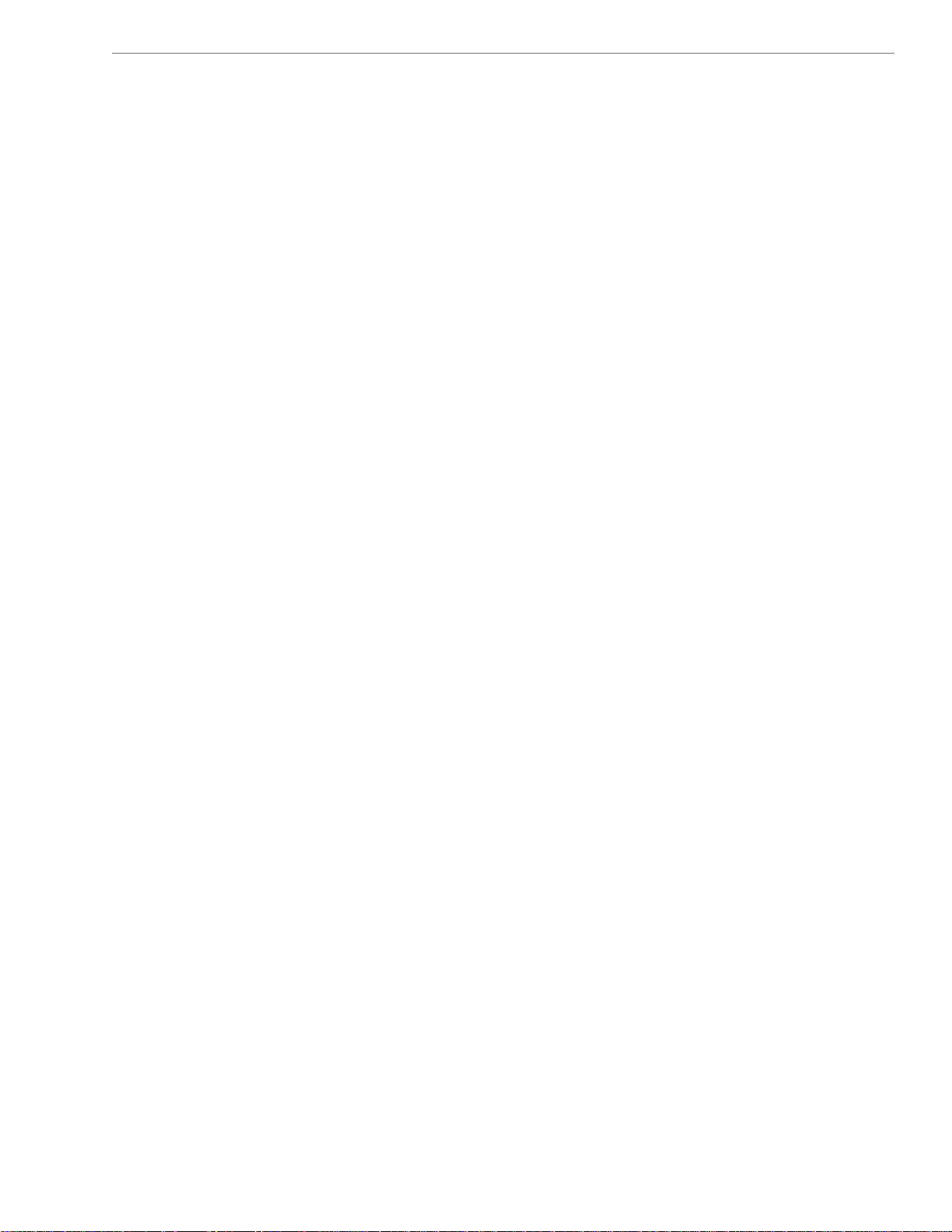
Navini Networks, Inc. Ripwave-MX Modem User Guide
TABLE OF CONTENTS
PERMISSIONS, TRADEMARKS & DISTRIBUTION.............................................................................3
SAFETY .......................................................................................................................................................4
REGULATORY INFORMATION..............................................................................................................6
INTRODUCTION.......................................................................................................................................7
PACKAGE INVENTORY.........................................................................................................................7
LMX MODELS...........................................................................................................................................7
OPERATING FREQUENCIES .........................................................................................................................8
MINIMUM COMPUTING REQUIREMENTS......................................................................................8
PHYSICAL CHARACTERISTICS..........................................................................................................9
INSTALLING THE LMX MODEM ......................................................................................................10
ACCESSING THE INTERNET..............................................................................................................12
TROUBLESHOOTING...........................................................................................................................12
LCD DISPLAY..........................................................................................................................................12
INSTALLING NAVINI DIAGNOSTICS (NAVDIAG)........................................................................14
TROUBLESHOOTING USING NAVINI DIAGNOSTICS (NAVDIAG)..........................................17
UNINSTALLING NAVINI DIAGNOSTICS (NAVDIAG) ..................................................................23
OPTIONAL BATTERIES .......................................................................................................................24
OPTIONAL EXTERNAL BATTERY PACKS...................................................................................................24
CONNECTING THE STANDARD EXTERNAL BATTERY PACK (S-EBP)........................................................25
THE INDICATOR LIGHT ON THE STANDARD EXTERNAL BATTERY PACK (S-EBP)....................................26
CHARGING THE STANDARD EXTERNAL BATTERY PACK (S-EBP)............................................................26
CONNECTING AND DISCONNECTING THE HEAVY DUTY EXTERNAL BATTERY PACK (HD-EBP).............27
THE INDICATOR LIGHT ON THE HEAVY DUTY EXTERNAL BATTERY PACK (HD-EBP) ............................28
CHARGING THE HEAVY DUTY EXTERNAL BATTERY PACK (HD-EBP) ....................................................29
CARE & MAINTENANCE.....................................................................................................................29
UPGRADING THE MODEM.................................................................................................................30
ADDENDUM 1: RIPWAVE™-MX MODEM - PC TROUBLESHOOTING....................................32
ADDENDUM 2: END USER SOFTWARE LICENSE AGREEMENT.............................................37
2
051123_pv1.5_Ripwave-MX Modem User Guide_40-00382-00b(prelim4.4.2)
Page 3
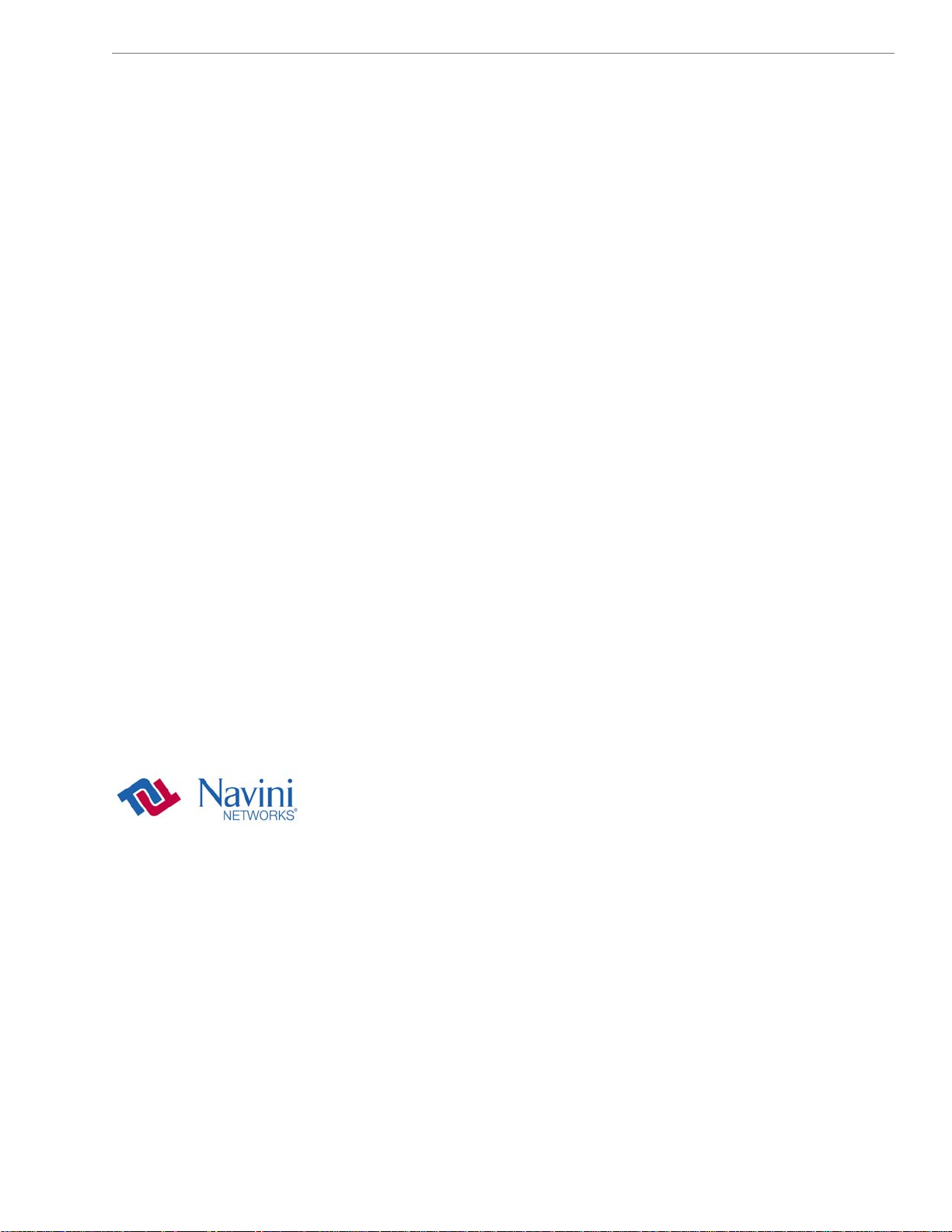
Navini Networks, Inc. Ripwave-MX Modem User Guide
Permissions, Trademarks & Distribution
Copyright
document is confidential and the proprietary property of Navini Networks, Inc. and all rights therein are
expressly reserved. Acceptance of this material signifies agreement by the recipient that the information
contained in this document is confidential and that it will be used solely for the purposes set forth herein.
Acceptance of this material signifies agreement by the recipient that it will not be used, reproduced in
whole or in part, disclosed, distributed, or conveyed to others in any manner or by any means – graphic,
electronic, or mechanical, including photocopying, recording, taping, or information storage and retrieval
systems – without the express written permission of Navini Networks, Inc.
Na
vini Networks is a registered trademark. The Navini Networks logo, Zero-Install, Ripwave, and
Unwired by Navini are trademarks of Navini Networks, Inc. Other product and company names
mentioned herein may be trademarks and/or service marks of their respective owners.
Except for the hardware warranty, nothing herein constitutes any representation, warranty,
assurance, or guaranty of any kind.
Because of continuing developments and improvements in design, manufacturing, and deployment,
ma
terial in this document is subject to change without notification and does not represent any
co
mmitment or obligation on the part of Navini Networks, Inc.
Navini Networks, Inc. shall have no liability for any error or damages resulting from the use of this
document.
All Navini Networks logos and trademarks are the property of Navini Networks, Inc. Unauthorized usage
is strictly prohibited without the express written permission of Navini Networks, Inc.
© 2001 - 2005 Navini Networks, Inc. All rights reserved.
©
2001 - 2005, Navini Networks, Inc. All information contained herein and disclosed by this
3
051123_pv1.5_Ripwave-MX Modem User Guide_40-00382-00b(prelim4.4.2)
Page 4

Navini Networks, Inc. Ripwave-MX Modem User Guide
Safety
To optimize safety and expedite installation and service, read this document thoroughly. Follow all
warnings, cautions, and instructions marked on the equipment and included in this document.
To aid in the prevention of injury and damage to property, cautionary symbols have been placed in this
document to alert the reader to known potentially hazardous situations, or hazards to equipment or
procedures. The symbols are placed before the information to which they apply. However, any situation
that involves heavy equipment and electricity can become hazardous, and caution and safety should be
practiced at all times when installing, servicing, or operating the equipment.
Caution Symbol - possible equipment or property damage
Warning Symbol - could cause personal injury or otherwise be hazardous to
your health
Navini Networks, Inc., expressly requires that when using Navini electronic equipment always follow the
basic safety precautions to reduce the risk of electrical shock, fire, and injury to people
and/or property.
. Follow all warnings and instructions that come with the equipment.
1
. Do not use the equipment while you are in a bathtub, shower, pool, or spa. Exposure of the
2
equipment to water could cause severe electrical shock or serious damage to the equipment.
. Do not allow any type of liquid to come in contact with the equipment. Unplug the equipment from
3
the power source before cleaning. Use a damp cloth for cleaning. Do not use any soaps or liquid
cleaners.
4. Follow all airport and FAA regulations when using the
. Only operate the equipment from the type of power source(s) indicated in this manual (110/220
5
equipment on or near aircraft.
VAC, 60/50 Hz or Navini supplied battery). Any other type of input power source may cause damage
to the equipment.
. Power the equipment using only the battery or the AC adapter cable provided, and in accordance with
6
the instructions specified in the User Guide.
. Do not use a frayed or damaged power cord. Do not place the power cord where it can be stepped on
7
or tripped over.
8. Do not touch wires where the insulation is frayed or worn unless the equipment has been
disconnected from its power source.
9. Do not overload wall outlets, power strips, or extension cords. This can cause serious electrical shock
4
051123_pv1.5_Ripwave-MX Modem User Guide_40-00382-00b(prelim4.4.2)
Page 5
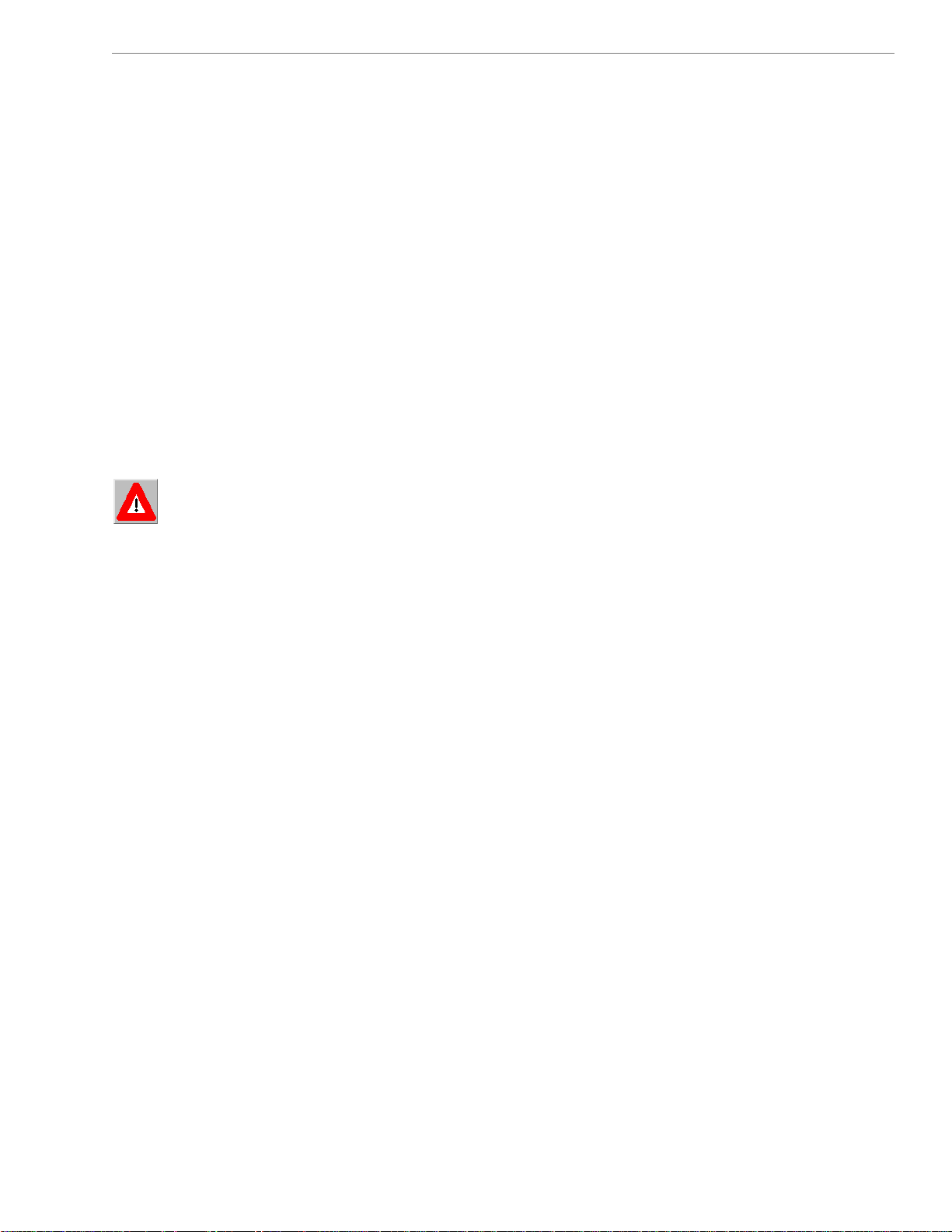
Navini Networks, Inc. Ripwave-MX Modem User Guide
or fire.
10. Do not
place the equipment on an unstable surface. It can fall and cause injury or damage to the
equipment.
11. Do not disassemble the equipment. Removing covers exposes dangerous voltages or other risks a
also voids the warranty. Incorrect reassembly can cause equipment damage or electrical shock. O
nd
nly
an authorized repair technician should service this product.
12. Do not expose the equipment to extreme hot or cold temperatures.
13. Do not use the equipment under the following conditions:
• When the equipment has been exposed to water or moisture.
• When the equipment has been damaged.
• When the power cord is damaged or frayed.
•
When the equipment does not operate properly or shows a distinct
change in performance.
a ery Caution & Procedures
B tt
WARNING! To reduce risk of injury or fire, follow these instructions when handling a battery.
1. Risk of explosion is possible if the battery is replaced with one not supplied by Navini Networks.
2.
Do not dispose of the battery in a fire. It may explode. Check with the local codes for battery disposal
guidelines.
.
3
Do not open or mutilate the battery. The battery contains substances that are toxic, corrosive, or
harmful to
immediatel
.
4
Do not attempt to recharge the battery by any means except per the instructions in this manual.
5.
Remove the battery from the equipment if the equipment is not going to be used for a long period of
time. The battery could leak and cause damage to the equipment.
.
6
Exercise care when handling the battery to prevent shorting the battery with conducting materials
such as bracelets, rings, and keys.
7.
Store the battery pack in a dry place, 0 to +40 degrees Celsius.
8.
Dispose of used batteries according to environmental guidelines.
humans. If battery substances come in contact with the skin, seek medical help
y.
5
051123_pv1.5_Ripwave-MX Modem User Guide_40-00382-00b(prelim4.4.2)
Page 6
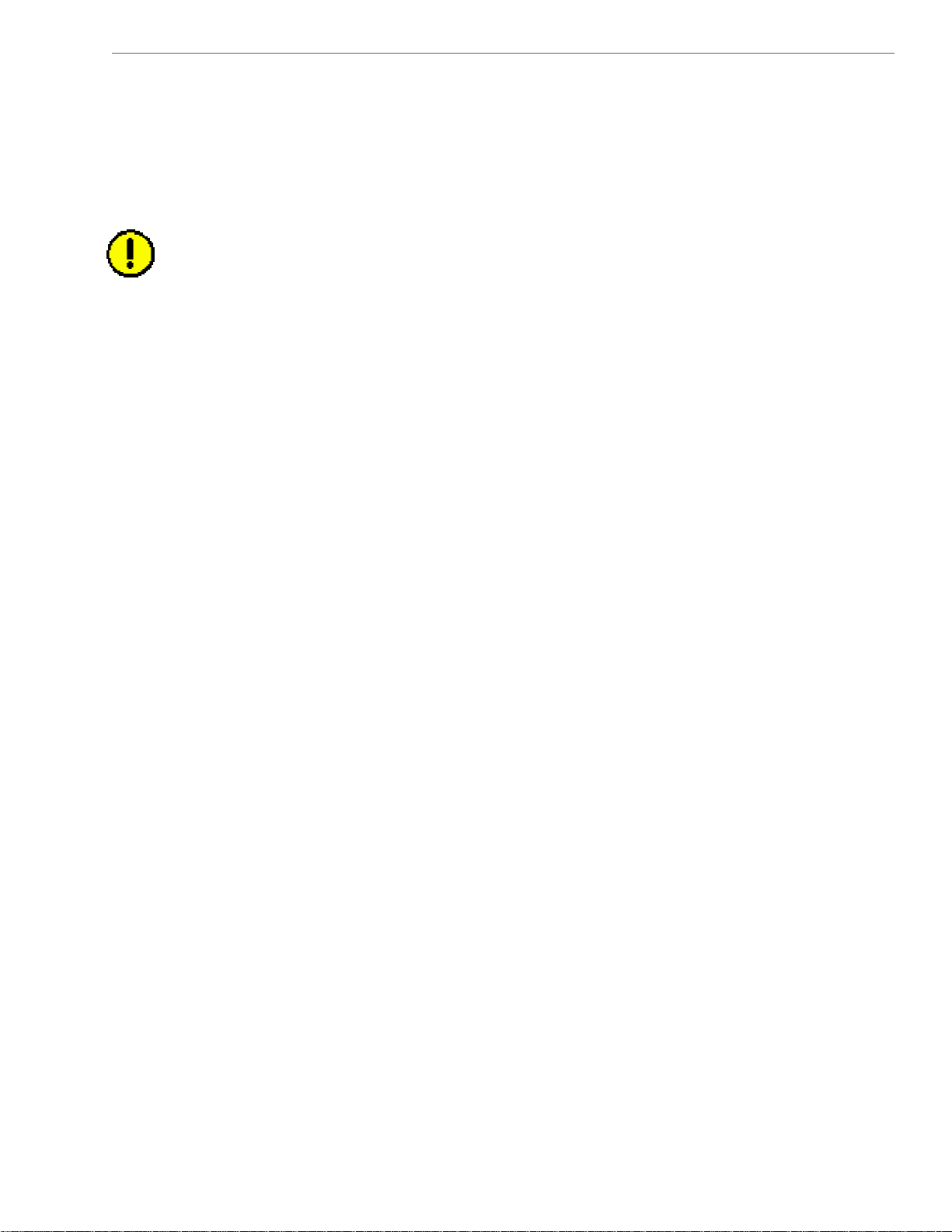
Navini Networks, Inc. Ripwave-MX Modem User Guide
E
Regulatory Information
FCC Notice
CAUTION: This device is a Radio Frequency transmitter. It is
exposure requirements for transmitting devices. For all
with window mount, a minimum separation distance of 8 inches (
intained between the antenna and all persons during device operations to ensure compliance
ma
th th For the 2.6 LMX Modem with a window
wi e FCC’s rules for Radio Frequency Exposure.
unt, een the window mount
mo a minimum of 8.3 inches (21 cm) or more must be maintained betw
te cannot be maintained,
an ng device operations. If this minimum distancenna and all persons duri
exposure to RF levels that exceed the FCC’s limits may result.
FCC Compliance and Advisory Statemen
This equipment has been tested and found to comply with the limits for a class B digital device,
Pursuant to Part 15 of the FCC rules. The operation is subject to the following two conditions:
(1) This device may not cause harmful interference, and
(2) This device must accept any interference received, including interference that may cau
undesired operation.
These limits are designed to provide reasonable protection against harmful interference in a
residential installation. This equipment generates, uses, and can radiate radio frequency energy
and, if not installed or used in accordance with the instructions, may cause harmful interference to
radio communications. However, there is no guarantee that interference will not occur in a
particular installation. If this equipment does cause harmful interference to radio or television
reception, which can be determined by turning the equipmen
to try to correct the interference by one or more of the followin
1) Reorient or relocate the receiving antenna,
2) Increase the separation between the equipment and the receiver,
3) Connect the equipment to an outlet on a circuit that is different from the one to which the
receiver is connected,
4) Consult the dealer or an experienced radio/TV technician for additional suggestions.
INFORMATION TO USER
This device has been authorized as a radio frequency transmitter under the appropriate rules of the
Federal Communications Commission. Any changes or modifications not expressly approved by
Navini Networks could void the user’s authority to operate the equipment.
INFORMATION REGARDING ANTENNAS
This device has three embedded antennas: one upright antenna with approximately 2 dBi gain and
two patch antennas, one on each side of the device. Each patch antenna has approximately 6 dBi
gain.
FOR HOME OR OFFICE US
Tested To Comply
With FCC Standards
t
LMX Modems except for the 2.6 LMX
required to comply with FCC RF
20 cm) or more must be
se
t off and on, the user is encouraged
g measures:
6
051123_pv1.5_Ripwave-MX Modem User Guide_40-00382-00b(prelim4.4.2)
Page 7
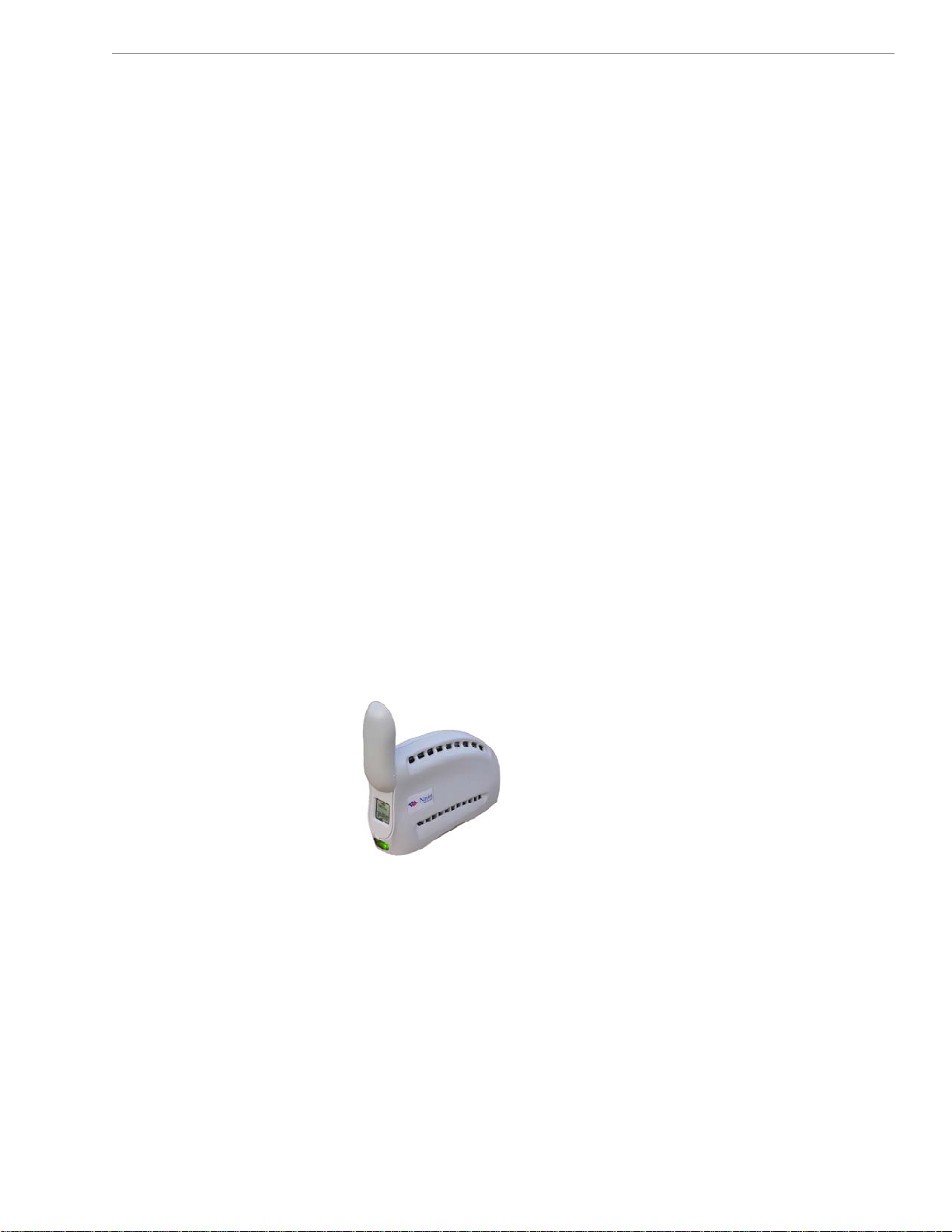
Navini Networks, Inc. Ripwave-MX Modem User Guide
Introduction
Pack
Inve
LMX Mo
age
tory
n
dels
Congratul
(LMX) M
you connect wirelessly to the Internet. It provides complete
broadband Internet access to residential and small office/home
office (SOHO) customers without the necessity of professional
hardware installation. The LMX Modem also provides nomadic
service availability as a computer with this device is moved from
room to room, location to location, or even city to city as long as
there is coverage in the area.
Please verify the contents of your LMX Modem package. If you do
not find all of these items in your package,
whom you obtained it.
• LMX Modem
• • LMX Modem AC power a
PC-to-LMX Modem cable (
• Ripwave-MX Modem User Guid
•
Ripwave-MX Modem Quick Installation Guide
• Navini Diagnostics Installation CD
Your LMX Modem will operate in either the 2.3 GHz, 2.4 GHz,
2.5-2.6 GHz, 3.4 GHz, or 3.5 GHz range. Within each frequency
range there are several model types, described on the next page.
2.3, 2.4,
2.3, 2.4, 2.5-2.6, 3.4 & 3.5
ations! The Liquid Cystal Display Ripwave
odem is a user-friendly, easy-to-install device that helps
notify the supplier from
dapter
Ethernet straight cable)
e (on CD)
2.5-2.6, 3.4 & 3.5
GHz LMX Modem
GHz LMX Modem
™
-MX
7
051123_pv1.5_Ripwave-MX Modem User Guide_40-00382-00b(prelim4.4.2)
Page 8
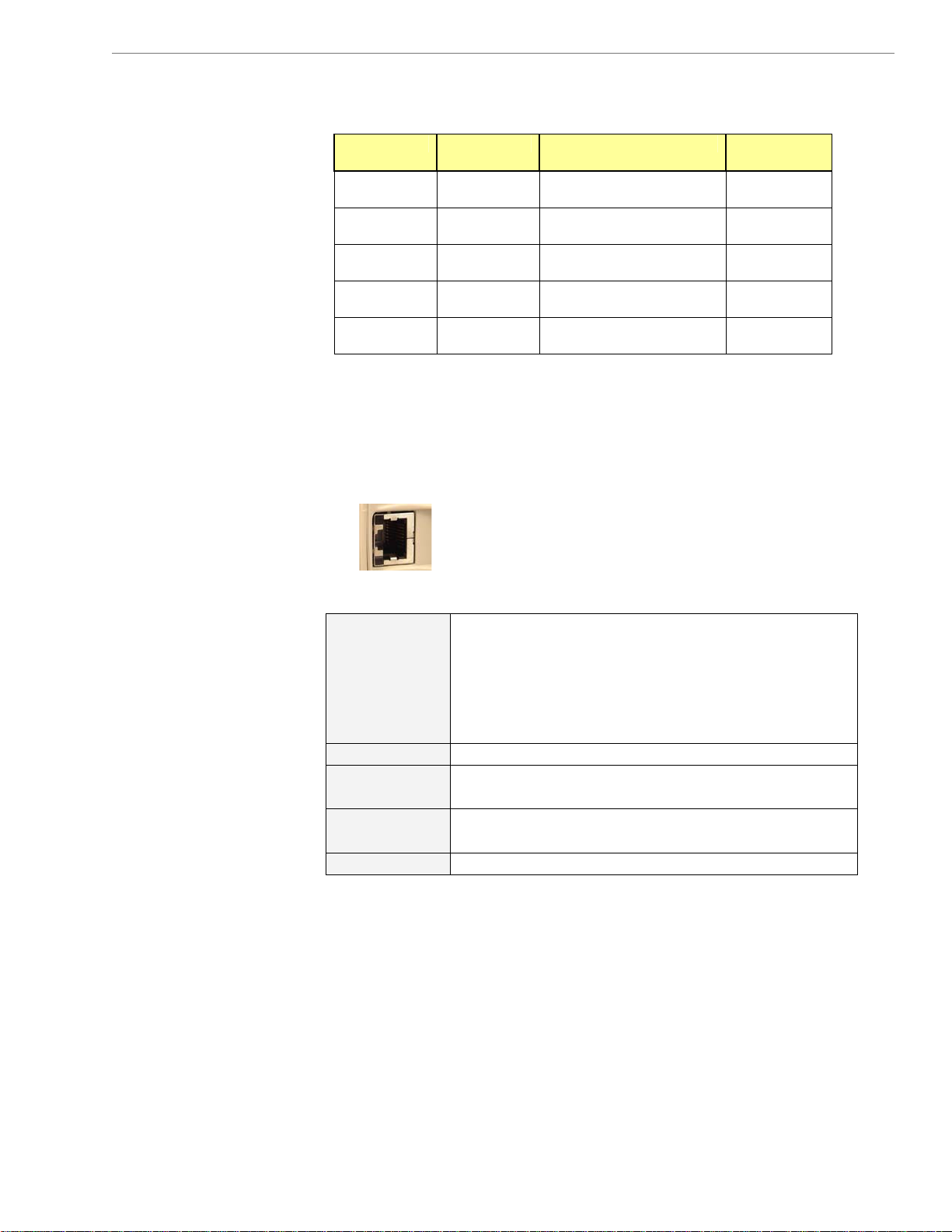
Navini Networks, Inc. Ripwave-MX Modem User Guide
Operating
Frequencies
Minimum
omputing C
equirements
R
ee, also, Addendum 1)
(S
Modem Model Frequency Range Operating
Band
2.3 GHz
LMX
2.4 GHz
LMX
2.5–2.6 GHz
LMX
3.4 GHz
LMX
3.5 GHz 3475-3600
LMX LMX E
2305-2360
LMX E
2400-2483
LMX E
2.5-2.6
LMX E
3410-3525
LMX E
2.305 GHz – 2.360 GHz WCS
2.400 GHz – 2.483 GHz ISM
2.500 GHz – 2.686 GHz EBS-BRS
3.410 GHz – 3.525 GHz WLL
3.475 GHz – 3.600 GHz WLL
The “E” in the model name stands for Ethernet. Your computer
should have this port for connecting the Modem.
• An Ethernet connection will function with any Win32
®
or later).
Operating System (Windows
98
®
Operating
System1:
Ethernet Modems: Any Win32
(OS) - Windows
2
98SE
, Windows 2000, Windows ME2, Windows
3
XP
, or later version.
NT, Windows 982, Windows
Operating Syste
General Information:
Ensure that the pc network port is enabled.
CPU:
RAM:
Pentium level or higher
32 MB or the Operating System minimum,
whichever is greater
Hard Drive:
Monitor:
1
NOTE: To upgrade your Operating System after loading the Navini
iagnostics software, you must first uninstall Navini Diagnostics prior to
D
pgrading the OS. Otherwise, Navini Diagnostics will not work. See Uninstall
u
structions in this Guide.
in
2
o
ap
p
3
The LMX Modem must be left powered ON whenever you shut down
NOTE:
r restart any Windows 98 or ME platforms. If the Modem is off, a blue screen
pears on the monitor. In the event that happens you will most likely have to
ower cycle the PC.
Windows XP must be Service Pack Level 1 or higher.
NOTE:
50 MB free disk space for either monitoring
software (Navini Diagnostics Tool)
4
256 colors, 800 x 600 resolution
m
8
051123_pv1.5_Ripwave-MX Modem User Guide_40-00382-00b(prelim4.4.2)
Page 9
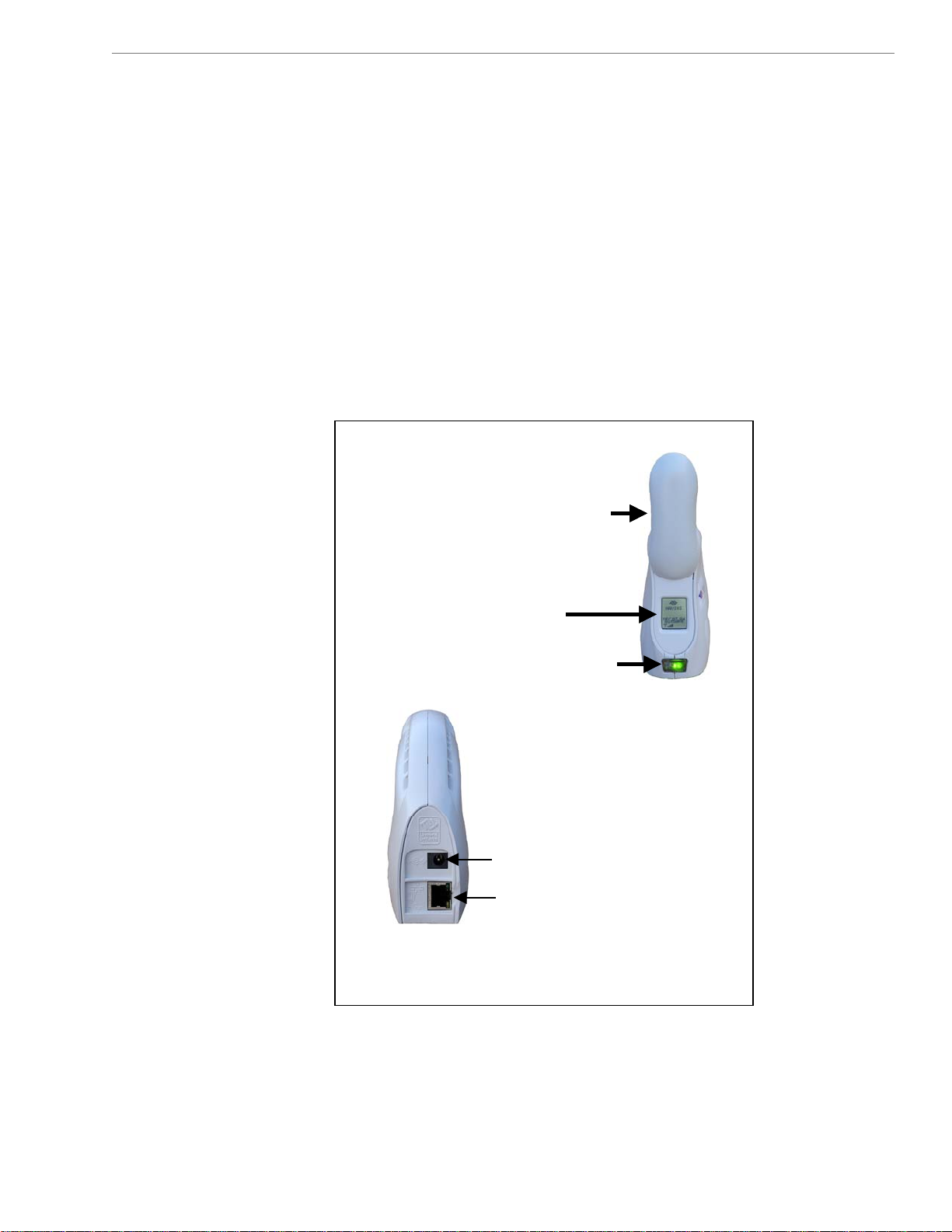
Navini Networks, Inc. Ripwave-MX Modem User Guide
Physical
haracteristics
C
4
Win nME, W r higher, ac10) r
Red Hat ac users m t ext
s
Navini Diagnostics software is supported on Win98, Win98SE,
NOTE:
2000, Wi
Linux 8.0 or hi
oftware.
inXP o
gher. M
Mac X (also called M
ust have the Snuffi
or higher, o
raction
T ual w ou ce installing
his man
t X Mod softw ve to
he LM
o e onve lue
ptimize the ase and c nience for you, our va d customer.
ill guide y
em and
through the simple pro
are, which has been de
ss of
loped
If you experience any difficulties with your unit, please contact
your Service Provider or the vendor from
LMX Modem.
whom you obtained your
The following figure shows the physical characteristics of the
Ripwave-MX LMX Modems.
Antenna
Antenna
Antenna
Liquid Crystal Display
id CLiqu rystal Display
id CLiqu rystal Display
On/Off Button
On/Off Button
On/Off Button
Front
Front
Front
Power Adapter Connection
Power Adapter Connection
Power Adapter Connection
Ethernet Cable Connection
Ethernet Cable Connection
Ethernet Cable Connection
Back
Back
Back
LMX Modems (2.3, 2.4, 2.5-2.6, 3.4, & 3.5 GHz)
9
051123_pv1.5_Ripwave-MX Modem User Guide_40-00382-00b(prelim4.4.2)
Page 10
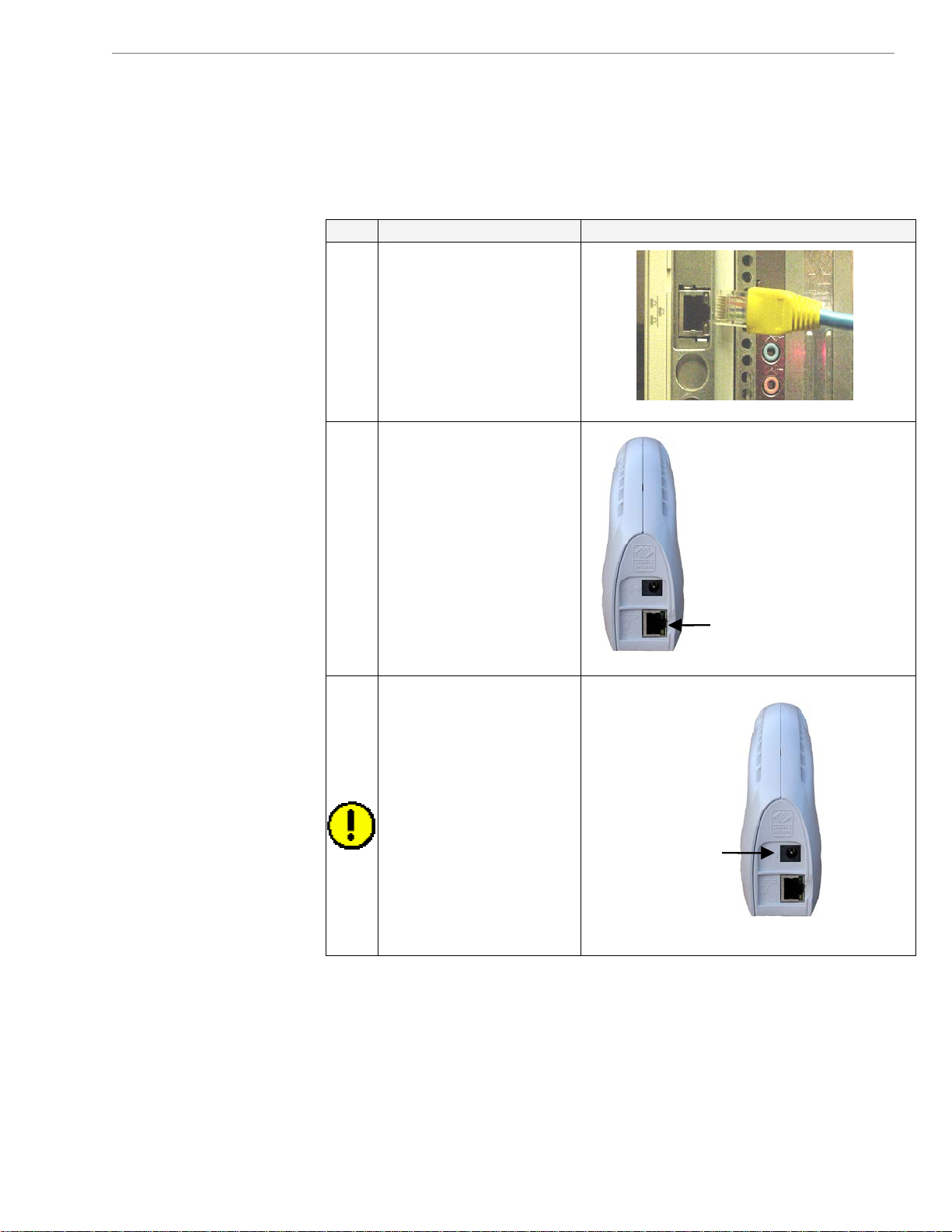
Navini Networks, Inc. Ripwave-MX Modem User Guide
nstalling the
I
MX Modem
L
ee, also, Addendum 1)
(S
The following instructions are for the installation of the LMX
Modem. Please read all instructions before attempting the
installation. It is advisable to turn off the computer and the LM
odem before performM
Step Action Illustration
1. Connect the Ethernet
cable to the Ethernet
port on the computer.
2. Connect the other end of
the Ethernet cable to the
LMX Modem.
3. Connect the AC power
adapter to the LMX
Modem. Plug the other
end into a 110/220 VAC
60/50 Hz outlet.
CAUTION! Only use
the AC power adapter
specifically supplied
with the LMX Modem.
Using any other adapter
may cause damage to
the Modem.
ing the installation.
Connection for
Connection for
Power Adapter
Power Adapter
Connection for
Connection for
Ethernet cable
Ethernet cable
X
10
051123_pv1.5_Ripwave-MX Modem User Guide_40-00382-00b(prelim4.4.2)
Page 11
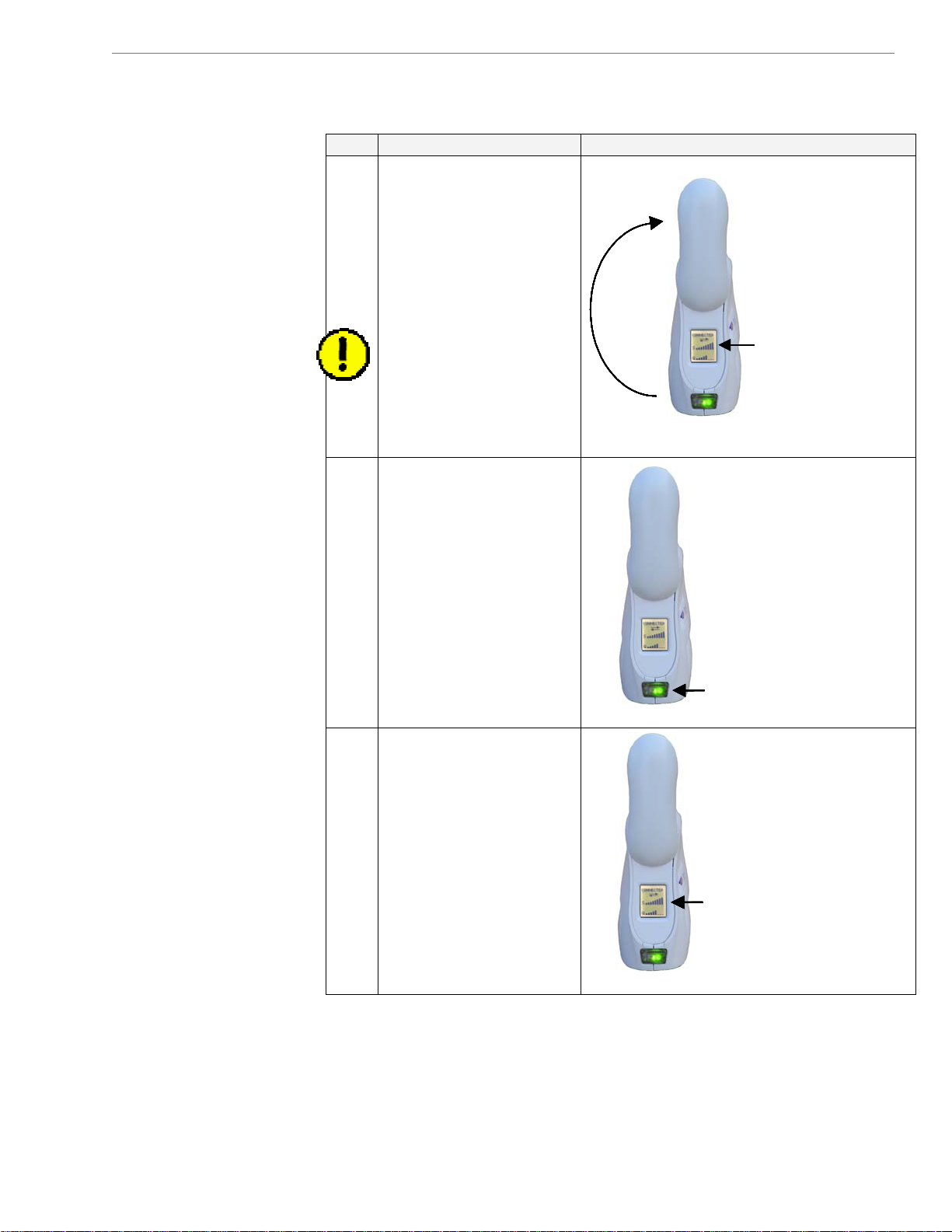
Navini Networks, Inc. Ripwave-MX Modem User Guide
Installing the LMX
Modem, continued
Step Action Illustration
4. Rotate the antenna on
the LMX Modem
Antenna
Antenna
clockwise 180 degrees
to the U
P position. This
reveals the LMX
Modem liquid crystal
display (LCD).
CAUTION! Rotation or
movement of the
antenna in any other
direction may cause
damage to the LMX
Modem.
5.
Turn the Modem ON by
pushing the On/
Off
button in.
6.
If the LCD turns on,
proceed to Step 7. If not,
there is a problem
with
the Modem or the AC
power adapter. Check a
ll
cables for proper
connection. If there is
still a problem, contact
the supplier who gave
you the package.
Liquid Crystal
Liquid Crystal
Liquid Crystal
Display
Display
Display
On/O ButtonffOn/O ButtonffOn/O Buttonff
Liquid Crystal
Liquid Crystal
Display (LCD)
Display (LCD)
11
051123_pv1.5_Ripwave-MX Modem User Guide_40-00382-00b(prelim4.4.2)
Page 12
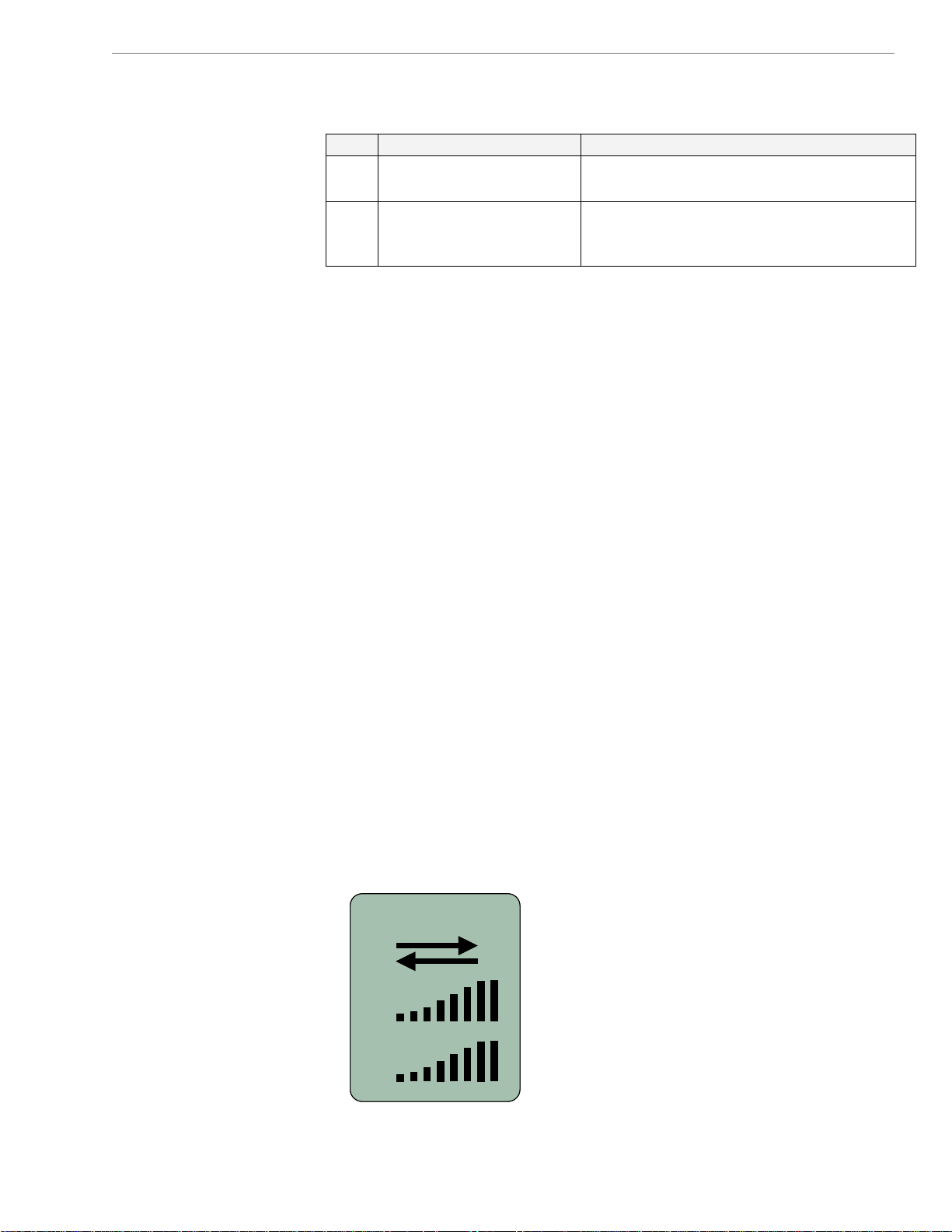
Navini Networks, Inc. Ripwave-MX Modem User Guide
Installing the LMX
Modem, continued
Accessing the
nternet
I
roubleshooting
T
CD Display
L
Step Action Illustration
7.
8.
With your Modem now installed, and both the Modem and
computer power on, you should be able to surf the Internet! To
access the Internet, open the web browser that is installed on your
compu
After installation, if you are experiencing difficulties with your
Inte t connection, please revie
Requir
those r s. Next, go back over the installation procedures
and ensure those steps were completed properly.
Assuming the computer requirements are met and the installation
steps were completed as required, you will need to observe the
signal sync and signal strength indicators on the LMX Modem.
You also may need to install the monitoring software. This
software, called the Navini Diagnostics, is provided on a CD that
came in your Modem package. The Navini Diagnostics software
assists in solving connection problems as well as providing other
val le information.
The LCD Display is a text-based display that provides valuable
inform em’s operation. Used in
conjun software, you can troubleshoot
signal issues, network connections, and power problems.
and log in.
Proceed to the
“Troubleshooting”
section of this manual.
ter.
rne w the
ements
equirement
uab
ation about the LMX Mod
ction with the monitoring
CONNECTED
CONNECTED
S
SS
Q
Q
and Addendu
Turn your computer on
Minimum Computing
m 1 to ensure your computer meets
12
051123_pv1.5_Ripwave-MX Modem User Guide_40-00382-00b(prelim4.4.2)
Page 13

Navini Networks, Inc. Ripwave-MX Modem User Guide
LCD Display, continued
fo finitions for the LCD in ications.
The llowing table provides de d
LCD Indicator:
SEARCHING
Blinking flash: Syncing
CONNECTED: Locked-on
S: Signal Strength Meter (SSI)
0 bars S<100
1 bar -99<S≤-100
2 bars -96<S≤-99
3 bars -92<S≤-95
4 bars -88<S≤-91
5 bars -84<S≤-87
6 bars -80<S≤-83
7 bars -76<S≤-79
8 bars -70<S≤-75
Q: Signal Quality Meter (SNR)
0 bars Q<10
1 bar 10<Q≤-12
2 bars 13<Q≤-14
3 bars 15<Q≤-16
4 bars 17<Q≤-18
5 bars 19<Q≤-20
6 bars 21<Q≤-22
7 bars 23<Q≤-24
8 bars Q≥24
Activity Indicator:
Flashing arrows: Traffic (both arrows flash)
Blank: No Traffic Activity
13
051123_pv1.5_Ripwave-MX Modem User Guide_40-00382-00b(prelim4.4.2)
Page 14

Navini Networks, Inc. Ripwave-MX Modem User Guide
Installing Navin
iagnostics
D
NavDiag)
(
ote: The screenshots shown in these instructions were taken from
N
i
a laptop with Windows 2000. If you have a Windows 98, XP, or
E operating system, the screens you see may vary from the
M
screens shown in
Step Action Illustration
1. Shut down all pro
including anti-viru
software programs,
before installing the
Navini Di
software.
2. Insert the
Diagnositcs Installation
CD into the CD-ROM
drive.
3. Open the CD by clicking
on the
icon. Double-click on
the folder
Navini_Diagnostics.
4. Double-click on the icon
for the file
navdiag_ xe*.
This will lly
start the installation of
Navini Diagnostics.
*If your PC i
or Linux software, you will
need the navdiag_m
navdiag_linux.bin f
users will need the Snuffit
extraction software.
5. The InstallAnywhere
window appears. The
progress bar indicates
that InstallAnywhere has
initialized.
the instructions.
grams,
s
agnostics
Navini
My Computer
named
windows.e
automatica
s running Mac
ac.sit or
ile. Mac
Example:
Windows 2000 Screen
14
051123_pv1.5_Ripwave-MX Modem User Guide_40-00382-00b(prelim4.4.2)
Page 15

Navini Networks, Inc. Ripwave-MX Modem User Guide
Installing Navini
Diagnostics (NavDiag),
continued
Step Action Illustration
6. The Navini Diagnostics
Language screen
Windows 2000 Sc
appears*. Select a
language and click OK
to contin
7. ss bar
The progre
indicates the files
ue.
being
Windows 2000 Screen
installed.
8. cs
Windows 2000 Screen
Introduction screen
appears. Click
Next to
continue.
9.
The License Agreement
screen appears. Read th
icensing AgreemL
Select the
I Accept
option, and click
ent.
Next to
e
Windows 2000 Screen
continue.
NOTE: If the License
Agreement
is not
accepted, you cannot
install the software.
reen
The Navini Diagnosti
15
051123_pv1.5_Ripwave-MX Modem User Guide_40-00382-00b(prelim4.4.2)
Page 16

Navini Networks, Inc. Ripwave-MX Modem User Guide
Installing Navini
continued
Step Action Illustration
iag), Diagnostics (NavD
10. The Choose Install
Windows 2000 Screen
Folder screen appears.
Enter the name of
folder where you w
the
ish to
install the software.
Click
Next to
continue.
NOTE: The default
installation folder provided
by the software is shown in
the illustration.
11. cut
The Choose Short
Windows 2000 Screen
Folder screen appears.
Select the default, In a
new Progr
and click
am Group,
Next to
continue.
12.
The Pre-Installation
Summary screen
appears. R
ontents for accuracy.
c
lick
C
ontinue.
c
eview the
Install to
Windows 2000 Screen
or your installation and
F
omputer, this screen
c
may have different
information than what is
shown in the illustration.
13. The Installing screen
will display as the
application files are
loaded.
16
051123_pv1.5_Ripwave-MX Modem User Guide_40-00382-00b(prelim4.4.2)
Page 17

Navini Networks, Inc. Ripwave-MX Modem User Guide
Installing Navini
iagnostics (NavDiag),
D
continued
roubleshooting
T
sing Navini
U
iagnostics
D
NavDiag)
(
Step Action Illustration
14. At the Install Complete
Done to
screen, c
close the window.
To open the Navini Diagnostics software application, double-click
on the Navini Diagnostics icon on your desktop.
Navini Diagnostics.lnk
The Connection Status screen will open and display data if the
Modem is in session. The screen will refresh
second.
lick
Windows 2000 Screen
live data every
17
051123_pv1.5_Ripwave-MX Modem User Guide_40-00382-00b(prelim4.4.2)
Page 18

Navini Networks, Inc. Ripwave-MX Modem User Guide
Troubleshooting U
Navini Diagnostics
(NavDiag),
continued
sing
The icons repre nnection betw
em ction betwee
Mod , the Modem, the conne
sent the PC, the co een the PC and the
n the Modem and the
Base Station, and the Base Station to which the Modem is
commu rks over the connections indicate
nicating. Check ma
working connections.
If the connection between the PC and the Modem or between the
odem and the Base Station is interrupted, an “X” is positioned
M
ver the corresponding icon.
o
The Signal Strength and Signal Quality are dynamic bar areas that
dicate how well your Modem is receiving signals from the Base
in
Station. In particular, the Signal Strength bar area graphically
represents the strength of the Absolute BTS Synchronization
Signal re
ceived by the Modem. The strength of the signal is
represented by a group of colored bars. The higher the pile of bars
goes, the stronger the signal is. The color of the bars also gives an
indication of the strength of the signal. Green lines indicate an
excellent signal. Orange lines indicate a good signal while red lines
indicate a weak signal.
18
051123_pv1.5_Ripwave-MX Modem User Guide_40-00382-00b(prelim4.4.2)
Page 19

Navini Networks, Inc. Ripwave-MX Modem User Guide
Troubleshooting Using
Navini Diganostics
(NavDiag), continued
The Signal Quality bar area graphically represents the Signal-toNoise Ratio (SNR) of the downlink access code channel (ACC)
received by the Modem. Again, the quality of the signal is
represented by a group of colored bars. The higher the pile of
goes, the better the SN
ives an indication of the quality of the signal. Green lines indicate
g
n excellent signal or an SNR greater than 21. Orange lines
a
dicate a good signal or an SNR greater than or equal to 13 but
in
ss than or equal to 21. Red lines indicate a weak signal or an SNR
le
ss than 13.
le
R of the signal. The color of the bars also
bars
To increase the strength and quality of the signal, change the
location of the LMX Modem. Try moving it closer to a window, t
a higher location, away from o
vens, cordless phones), and away from metal objects (shelves, file
o
abinets). As the LMX Modem is repositioned, observe the Signal
c
trength and Signal Quality bars. Position the Modem for
S
aximum signal strength and quality.
m
ther wireless devices (microwave
o
he History graphs plot the change in signal strength and signal
T
quality over time. The graphs cover the last minute and are updated
every second. Read the graphs from right to left. The right side of
the graph represents the most recent status of your Modem.
t the bottom of the Connection Status screen, are four parameters.
A
hese parameters are BTS ID, Network ID, Active SW Version,
T
nd Standby SW Version. The BTS ID and Network ID indicate
a
e BTS to which the Modem is currently synchronized and the
th
etwork in which the Modem is operating. Active SW Version and
n
tandby SW Version indicate the version number of the software
S
19
051123_pv1.5_Ripwave-MX Modem User Guide_40-00382-00b(prelim4.4.2)
Page 20

Navini Networks, Inc. Ripwave-MX Modem User Guide
Troubleshooting Using
Navini Diganostics
(NavDiag), continued
currently loaded in the “active side” and “standby side” of the
Modem’s flash memory.
The two letters in parenthesis following the release number
indicate the type of software load. JD indicates Joint Detection,
while EN indicates Enhanced Nulling.
On the left-hand side of the screen, there are five screen options:
Connection Status, Configuration, Trend Analysis, Statistics, and
About. The following screen will appear when you press the
Configuration button.
he Configuration screen enables you to update your Modem’s
T
ftware if you are so directed by your Service Provider. If you
so
ust update your Modem’s software, your Service Provider will
m
rovide you with instructions regarding what to do.
p
he Allow Customer Satisfaction Reporting box gives you control
T
ver whether your Service Provider is allowed to monitor your
o
Modem using the remote CPE Logging function and to use your
computer to store the CPE log files created by this function. By
default, this box is checked which means the Service Provider can
monitor your Modem.
The Trend Analysis screen enables you to view how some Modem
parameters evolve over time. With this screen, you can select up to
20
051123_pv1.5_Ripwave-MX Modem User Guide_40-00382-00b(prelim4.4.2)
Page 21

Navini Networks, Inc. Ripwave-MX Modem User Guide
Troubleshooting Using
Navini Diganostics
(NavDiag), continued
three parameters to plot. To view the Trend Analysis screen, press
the Trend Analysis button.
y pressing the Plot Graph button, the following screen will
B
ppear. This screen displays the value of the selected parameters
a
ver the last five minutes, updated once every second. The graphic
o
rolls from right to left.
sc
To view the Statisti
cs screen, press the Statistics button. The
statistics screen enables you to view the current value of selected
parameters. These values are updated as they change over time.
21
051123_pv1.5_Ripwave-MX Modem User Guide_40-00382-00b(prelim4.4.2)
Page 22

Navini Networks, Inc. Ripwave-MX Modem User Guide
Troubleshooting Using
Navini Diganostics
(NavDiag), continued
The About screen provides vital information such as the version of
e Navini Diagnostics software currently installed in your
th
omputer. It also provides a website address and telephone number
c
where you can contact your Service Provider. To view the Ab
out
screen, press the About button. An example of the About screen
follows.
A Help button appears on the top right corner of all the NavDiag
windows. The Help button gives you two options. The first optio
On NavDiag, pro
avDiag program. The second option, About NavDiag, is
N
quivalent to clicking on the About icon.
e
vides help text on the functionality of the
n,
22
051123_pv1.5_Ripwave-MX Modem User Guide_40-00382-00b(prelim4.4.2)
Page 23

Navini Networks, Inc. Ripwave-MX Modem User Guide
Uninstalling
Navini
iagnostics
D
NavDiag)
(
for some reason you need to uninstall the Navini Diagnostics
If
ftware, e.g., to upgrade your Operating System software, follow
so
e procedure below.
th
ote:
N
The screen shots shown in these instructions were taken
om a laptop with Windows 2000. If you have a Windows 98, XP,
fr
r ME operating system, the screens you see may vary from the
o
reens shown in the instructions.
sc
Step Action Illustration
1. On your computer
screen lower left corner,
click on
Programs > NavDiag >
Uninstall.
2. The Install-Anywhere
Un installer screen
appears. Click
Uninstall.
3. The screen will indicate
the application files are
uninstalled.
Windows 2000 Screen
Start >
Windows 2000 Screen
Windows 2000 Screen
23
051123_pv1.5_Ripwave-MX Modem User Guide_40-00382-00b(prelim4.4.2)
Page 24

Navini Networks, Inc. Ripwave-MX Modem User Guide
Uninstalling Navini
Diagnostics (NavDia
continued
ptional
O
atteries
B
ptional External
O
attery Packs
B
g),
Step Action Illustration
4. The Uninstall Complete
screen appears w hen
finished. Click on Quit
to close the Uninstall
screen.
5.
The X Modems have two o
associa se battery packs a
External Battery Pack (S-EBP) and the Heavy Duty-External
Battery Pack (HD-EBP). The Standard External Battery Pack (SEBP) provides approximately 16 W
Heavy Duty-External Battery Pack (HD-EBP) provides
approximately 44 Watt-Hours of power.
This section describes how to install and charge the optional
external battery packs.
.
The ex stalled insid
they are connected to the Modem. Before we discuss how to
connect and charge the external battery packs, let’s discuss the
similarities and differences between the Standard External Battery
Pack (S-EBP) and the Heavy Duty External Battery Pack (HDEBP).
Both the S-EBP and HD-EBP can be used with any of the
The HD-EBP provides 44 Watt-Hours of power while the S-
Restart the PC to
complete th
process. This will ensure
the uninstall process
completes successfully.
LM ptional extern
ted with them. The
ternal batteries are not in e the Modem. Instead
LMX Modems.
EBP provides 16 Watt-Hours of power.
e uninstall
att-Hours of power while the
Windows 2000 Screen
al battery cks
re the Standard
pa
24
051123_pv1.5_Ripwave-MX Modem User Guide_40-00382-00b(prelim4.4.2)
Page 25

Navini Networks, Inc. Ripwave-MX Modem User Guide
Optional External Battery
Packs, continued
onnecting the
C
tandard External
S
attery Pack (S-
B
EBP)
The amount of time the S-EBP and HD-EBP can operate before
c varies. This time is dependent of the usage run on
re harging
the w g table shows example
LMX Modem. The follo
app ong the batteries can run before a
roximations for how l
rec
harge is required.
e Approximate hours of Usage Before
Usag
Standard Up to 2.5 Up to 8
Moderate 1.2 Approximately 4
Heavy Up to 1 Up to 3
con any of the LMX Modems, plug the
To nect the S-EBP to
battery’s pig-tail cord into the input socket located on the back of
the Mo
dem.
in
Recharge Required
S-EBP HD-EBP
25
051123_pv1.5_Ripwave-MX Modem User Guide_40-00382-00b(prelim4.4.2)
Page 26

Navini Networks, Inc. Ripwave-MX Modem User Guide Navini Networks, Inc. Ripwave-MX Modem User Guide
The Indicator Light
on the Standard
External Battery
Pack (S-EBP)
Charging the
Standard External
Battery Pack (SEBP)
The S-EBP has one indicator light that resides on top of the unit.
This light has four states associated with it. The states are
described below.
Light is off when any of the following apply:
• The battery is not connected to a Modem or to the battery
charger
• The battery is connected to a Modem but the Modem is off
• The battery is connected to a Modem and the Modem is on
but the battery power is depleted
Light is green when the battery is on and fully charged.
Light is amber when the battery has power but is no longer
fully charged. If the battery is connected to the battery charger,
an amber light means the battery is being charged.
Light is red when the battery is low on power. When the
battery is low, it has approximately 15% of its charge left.
The S-EBP will need to be recharged when the battery is connected
to a Modem and the Modem is turned on but the LED on top of the
battery remains off (indicating the battery has no power) or is red
(indicating the battery level is low).
To recharge the S-EBP, use only the 12V charger that came with
the S-EBP. Using any other charger may damage the battery. To
charge the S-EBP, plug the 12V adapter into the 12V input socket
on the S-EBP.
NOTE: The battery may charge while it is connected to a Modem.
NOTE: Do not attempt to plug the 12V adapter into the Modem as
this may harm the Modem.
26
26
051123_pv1.5_Ripwave-MX Modem User Guide_40-00382-00b(prelim4.4.2)
051123_pv1.5_Ripwave-MX Modem User Guide_40-00382-00b(prelim4.4.2)
Page 27

Navini Networks, Inc. Ripwave-MX Modem User Guide
Connecting a
isconnecting the
D
eavy Duty
H
xternal Battery
E
ack (HD-EBP)
P
nd
If y
ou have a HD-EBP, the battery pack is installed in the bottom
of t ck,
he LMX Modem. To install and or remove the battery pa
foll
ow the steps based on your model of Modem.
Step Action Illustration
1. De e front bu
2. Place the back slot of
3. Place the front part of
4. Release the button on
5. Press firmly down on
press th tton
on the HD-EBP so that
the front prong moves in
towards the center of the
H
D-EBP.
the LMX Modem over
the back prong of the
HD-EBP.
the opening on the LMX
Modem over the front
prong on the battery.
the battery.
the Modem so that the
Modem firmly connects
with the HD-EBP.
Front slot Back slot
Front slot Back slotFront slot Back sl ot
Front prong Back prong
Front prong Back prong
Front prong Back prong
Front
Front
Front
button
button
button
27
051123_pv1.5_Ripwave-MX Modem User Guide_40-00382-00b(prelim4.4.2)
Page 28

Navini Networks, Inc. Ripwave-MX Modem User Guide
Connecting and
Disconnecting the HDEBP, continued
The Indicator Lig
on the
xternal Battery
E
ack (HD-EBP)
P
Heavy Duty
Step Action Illustration
6. Plug the HD-EBP’s pigtail cord into the power
slot on the Modem.
7. To remove the battery
pack from the Modem,
unplug the pig-tail cord.
Depress the front button
on the HD-EBP. Lift the
Modem off of the
battery pack.
ht
he HD-EBP has one indicator light T that resides on the back end of
the unit near the pig-tail cord. This light has four states associated
with it. The states are described below.
Light is off when any of the following apply:
• The batte
charger
• The battery is connected to a Modem but the Modem is off
• The battery is connected to a Modem and the Modem is on
but the battery is empty of power
Light is green when the battery is on and fully charged.
Light is amber when the battery has power but is no longer
fully charged. If the battery is connected to the battery charger,
an amber light means the battery is being charged.
Light is red when the battery is low on power. When the
battery is low, it has approximately 15% of its charge left.
ry is not connected to a Modem or to the battery
28
051123_pv1.5_Ripwave-MX Modem User Guide_40-00382-00b(prelim4.4.2)
Page 29

Navini Networks, Inc. Ripwave-MX Modem User Guide
he HD-EBP will need to be recharged when the battery is
harging the
C
Heavy Duty
External Battery
Pack (HD-EB
are &
C
aintenance
M
P)
T
connected to a Modem and the Modem is turned on but the LED o
the back of the battery remains off (indicating the battery has no
power) or is red (indicating the battery level is low
To recharge the y the 12V cha
HD arger may damage the battery.
the -EBP. Using any other ch
To cha
Plug the 12V adapter into the 12V input socket on the HD-
Plug the other end of the adapter into an electrical wall socket.
NOTE: Do not attempt to plug the 12V adapter into the Modem as
this may harm the Modem.
NOTE: The battery may charge while it is connected to a Modem.
The LM to give years of trouble-free service.
ins tions.
Ke st and moisture. If the Modem gets
rge the HD-EBP:
EBP.
Pig
-tail Cord
X Modem is designed
ens following care and maintenance
ure operation, read theTo
truc
ep the Modem free of du
we ediately.
t, use a towel to dry it imm
Handle the Modem gently. Dropping it or mishandling it can
cause damage to the plastic shell or the electronic circuitry.
Keep the Modem away from high temperatures. Heat can cause
damage to the plastic shell or the electronic circuitry.
HD-EBP, use onl rger that came with
Plugs into
Wall Socket
12V Input Socket
).
n
29
051123_pv1.5_Ripwave-MX Modem User Guide_40-00382-00b(prelim4.4.2)
Page 30

Navini Networks, Inc. Ripwave-MX Modem User Guide
Care & Maintenance,
continued
pgrading the
U
Modem
Use only a mild detergent and a soft, damp cloth to clean the
o not use any chem ves to clean the
M dem. Do icals or abrasi
pla
stic shell.
If t h the Modem, do not attempt to repair
If you are going to upgrade your Operating System after
The LMX Modem must be left powered ON whenever you shut
There are three different ways to upgrade the software that m
th
Your Service Provider may perform an over-the-air (OTA)
Your Service Provider may provide a downloadable web file o
You u to use your Navini
The latter two methods are used only if the Modem was not
powered on during the OTA upgrade process. The OTA upgrade is
n
n
w
N
M
here is a problem wit
it yourself. Report the problem to your Service Provider.
loading the Navini monitoring software (Navini Diagnostics),
you must first uninstall the monitoring software prior to
upgrading the OS. Otherwise, the monitoring software will not
work. See
down or restart any Windows 98 or ME platforms. If the
Mo n ap ears on the monitor. In the
dem is off, a blue scree
event this happens you will mostly likely have to power cycle
the
PC.
e Modem work.
upgrade, where the up-to-date software files are transferred
wirelessly from the Base Station to y
CD-ROM with software to be installed on your PC and used to
upgrade the Modem. This method is used for systems that have
a software release
r Service Provider may instruct yo
Diagnostics Tool to upgrade your Modem software load.
method is used for systems that have a software release of 4.
or greater.
ormally transparent to the user; in other words, there should be no
oticeable service interruption. The web or CD upgrade comes
ith instructions and takes a minimal amount of time to complete.
ote: If you use the Navini Diagnostics Tool to upgrade your
odem software load, the computer connected to your Modem
Uninstall instructions in this Guide.
p
akes
our Modem.
prior to 4.0.
This
0
r
30
051123_pv1.5_Ripwave-MX Modem User Guide_40-00382-00b(prelim4.4.2)
Page 31

Navini Networks, Inc. Ripwave-MX Modem User Guide
must already have an IP address. If your computer does not h
IP address, contact your Service Provider. If you attempt to
upgrade your Modem software through the Navini Diagnostics
Tool and the computer does not have an assigned IP a
ay see one of the following error messages:
m
ddress, you
ave an
31
051123_pv1.5_Ripwave-MX Modem User Guide_40-00382-00b(prelim4.4.2)
Page 32

Navini Networks, Inc. Ripwave-MX Modem User Guide
ADDENDUM 1: R Troubleshooting
ipwave™-MX Modem - PC
- For Use With All
Ripwave-MX LMX Modems and Navini Diagnostics Software -
C Operating Systems
P
rior to installing the Navini System
P Diagnostics software, please check to insure that the PC Operating
eets the criteria given in the tab ay
m
ccur as a result of installation. It
o
stalled prior to installing the Na
le below. If these criteria are not met, unpredictable problems m
is recommended that the user have the latest Windows
c
updates
vini Diagnostics software. in
Operating System Ethernet interface Notes
Win95 Supported 1, 2
Win98 Supported 2
Win98, 2nd ed. Supported 2
WinME Supported 2
Win 2000 Supported 2
Win NT 3.0/4.0 Supported 1, 2
Win XP Supported 3
Note 1: Internet Explorer 3.0 or
ote 2: Requires Service Pack 1
N
ote 3: To load the Navini Diagnos ileges.
N
higher is required
tics software, the user MUST have Administrative priv
thernet Interface
E
he Ethernet Modem may be con
T nected to a PC via an Ethernet connection. Also, it is possible to
onnect multiple PC devices to a PC
c
sers and is analogous to a multi- thernet LAN. Check with your Service
u
rovider if multiple IP addressing is required for your particular configuration. The distinct advantage of
P
e Ethernet Modem is that it s it ideal
th connects to any device that has an Ethernet interface. This make
r small businesses that have a m
fo
ddresses can be assigned to the d ents, or
a
oint-to-Point Protocol Over Eth E).
P
single Modem. The multi-PC configuration is transparent to the
PC configuration on a normal E
ix of devices, such as Unix machines, Apple Computers, etc. IP
evices dynamically via a DHCP server, or as Fixed IP assignm
ernet (PPPo
ultiple Interface Environm
M ents
hen a PC has an internal in LMX
W
odem, you should do the fo
M
terface (for example, a Wireless Ethernet interface) in addition to the
llowing:
If the wireless connectio
•
If the built-in wireless connection is required for local networking and wireline Ethernet is used via
•
the LMX Modem for Int hat the
wireline interface’s defa
n is not required, disable the internal wireless connection
ernet connection, change the interface metric configuration so t
ult gateway is used. (See your Operating System’s User Guide.)
32
051123_pv1.5_Ripwave-MX Modem User Guide_40-00382-00b(prelim4.4.2)
3232
Page 33

Navini Networks, Inc. Ripwave-MX Modem User Guide
outers
R
either the Navini LMX Mon through a
N itor nor the Navini Diagnostics software will work if it goes
uter.
ro
onfiguration Options
C
Host computer used
Host computer used
Modem connected
Modem connected
Modem connected
to a single computer
to a single computer
to a single computer
(Ethernet)
(Ethernet)
(Ethernet)
Modem providing
Modem providing
Modem providing
access to the I
access to the Internet
access to the Internet
via an Etherne
via an Ethernet hub
via an Ethernet hub
nternet
t hub
Host computer used
as a router to network
as a router to network
as a router to network
(USB or Ethernet)
(USB or Ethernet)
(USB or Ethernet)
Results of Correct Navini Diagnostics Installation
Experienced PC users can check the results of the Navini Diagnostics installation by looking at
the log file that is created during the installation process. The log file is named
“Navini_Diagnostics_InstallLog.log.” It is located under c:\Program Files\Navini
Diagnostics.
-------
Install Begin: Tue Jul 20 12:15:22 CDT 2004
Install End: Tue Jul 20 12:15:30 CDT 2004
Created with Zero G's InstallAnywhere 4.5.3 Enterprise Build 1394
Summary
-------
Installation: Successful with warnings.
2 SUCCESSES
1 WARNINGS
0 NONFATAL ERRORS
0 FATAL ERRORS
33
051123_pv1.5_Ripwave-MX Modem User Guide_40-00382-00b(prelim4.4.2)
3333
Page 34

Navini Networks, Inc. Ripwave-MX Modem User Guide
Action Notes:
o
N ne.
stall Lo
heck Disk
C
Status: SUCC
Additional No
Install Directory: C:\Program Files\NavDiag\
Status: SUCCESSFUL
Get Registry Entry: Key: HKEY_LOCAL_MACHINE\SOFTWARE
stallDirectory
In
Status: W
s: WARNIN
M stry Entry: Key: HKEY_LOCAL_M FTWARE\Navin orks, Value Name: , Value Data:
ake Regi ACHINE\SO i Netw
Status: SUCCESSFUL
M : Key: HKEY_LOCAL_M FTWARE\Navin etworks\NavDiag, Value Name: , Value
ake Registry Entry ACHINE\SO i N
D
ata:
Status: SUCCESSFUL
M ry Entry: Key: HKEY_LOCAL_M FTWARE\Navin etworks\NavDiag, Value Name:
ake Regist
stallDirecto
In
Status: SUCCESSFUL
Install Directory: C:\Program File
Status: SUCCESSFUL
Install Uninstaller: Na
Status: SUCCESSFUL
Install Directory: C:\Program Files\NavDiag\jre
Status: SUCCESSFUL
Install File: C:\Program Files\NavDiag\Uninstall\Uninstall NavDiag.exe
Status: SUCCESSFUL
Install File: C:\Program Files\NavDiag\Uninstall\U
Status: SUCCESSFUL
Install Directory: C:\Program Files\NavDiag\Uninstall\resource\
Status: SUCCESSFUL
stall File: C:\Program Files\NavDiag\Uninstall\resource\iawin32.dll
In
Status: SUCCESSFUL
Ins l File: C:\Program Files\NavDiag\Uninstall\resource\remove.exe
g Detail: In
Space: C:\Program Files\NavDiag
ESSFUL
tes: NOTE - Required Disk Space: 29,363,315; Free Disk Space: 30,806,179,840
ARNING
Additional Note G - Win32Exception
ACHINE\SO
ry, Value Data: C:\Program Files\Nav
s\NavDiag\Uninstall\
vini Diagnostics (Install All Uninstaller Components)
tal
Status: SUCCESSFUL
Diag
\Navini Networks\NavDiag, ValueName:
i N
ninstall NavDiag.lax
34
051123_pv1.5_Ripwave-MX Modem User Guide_40-00382-00b(prelim4.4.2)
3434
Page 35

Navini Networks, Inc. Ripwave-MX Modem User Guide
Make Registry Entry: Key:
HKEY_LOCAL_MACHINE\SOFTWARE\Microsoft\Windows\CurrentVersion\Uninstall\Navini Diagnostics, Value Na
DisplayName, Value Data: Navini Diagnostics
Make Registry Entry: Key:
KEY_LOCAL_MACHINE\SOFTWARE\Microsoft\Windows\CurrentVersion\Uninstall\Navini Diagnostics, Value Name:
H
UninstallString, Value Data: "C:\Program Files\NavDiag\Uninstall\Uninstall NavDiag.exe"
Status: SUCCESSFUL
Install Uninstaller: Navini Diagnostics (Install All Uninstaller Components)
Status: SUCCESSFUL
Create LaunchAnywhere: Navini Diagnostics.exe (Install All LaunchAnywhere Java Executable Components)
Status: SUCCESSFUL
Install File: C:\Program Files\NavDiag\Navini Diagnostics.exe
Status: SUCCESSFUL
Install File: C:\Program Files\NavDiag\Navini Diagnostics.lax
Status: SUCCESSFUL
Create LaunchAnywhere: Navini Diagnostics.exe (Install All LaunchAnywhere Java Executable Components)
Status: SUCCESSFUL
Install Directory: C:\Program Files\NavDiag\data\
Status: SUCCESSFUL
Status: SUCCESSFUL
me:
Install Directory: C:\Program Files\NavDiag\data\images\
Status: SUCCESSFUL
Install File: C:\Program Files\NavDiag\data\images\billboard.gif
Status: SUCCESSFUL
Install File:
Status: SUCCESSFUL
le: C:\Program Files\NavDiag\data\images\buttonbar.gif
stall FiIn
Status: SUCCESSFUL
nstall File: C:\Program Files\NavDiag\I
Status: SUCCESSFUL
stall File: C:\Program Files\NavDiag\data\images\about1.gif
In
nstall FiI
Status: SUCCESSFUL
Status: SUCCESSFUL
le: C:\Program Files\NavDiag\data\images\about.gif
C:\Program Files\NavDiag\data\images\splash.gif
data\images\about2.gif
Install File:
S
Statu
C:\Program Files\NavDiag\data\images\uninstall.gif
tatus: SUCCESSFUL
rogram Files\NavDiag\data\log\
C:\PInstall Directory:
s: SUCCESSFUL
35
051123_pv1.5_Ripwave-MX Modem User Guide_40-00382-00b(prelim4.4.2)
3535
Page 36

Navini Networks, Inc. Ripwave-MX Modem User Guide
Install Directory: C:\Program Files\NavDiag\data\lib\
Install File:
Install File: C:\Program Files\Nav
Status: SUCCESSFUL
Install File: C:\Program Files\NavDiag\data
Status: SUCCESSFUL
Install File: C:\Program Files\NavDiag\data\lib\jcommon-0.8.8.jar
S
Install File: C:\Program Files\NavDiag\data\lib\log4j.jar
Install Directory: C:\Program Files\N
Status: SUCCESSFUL
C:\Program Files\NavDiag\data\lib\ctl.jar
Status: SUCCESSFUL
Diag\data\lib\navDiag.jar
\lib\jfreechart-0.9.13.jar
tatus: SUCCESSFUL
Status: SUCCESSFUL
avDiag\data\doc\
Status: SUCCESSFUL
Install D
Status: SUCCESSFUL
Install File: C:\Program Files\NavDiag\config\NavDiag.lcf
Status: SUCCESSFUL
In
Status: SUCCESSFUL
C
Status: SUCCESSFUL
C
Status: SUCCESSFUL
In
Status: SUCCESSFUL
Additional Notes: NOTE
C
Status: SUCCESSFUL
irectory: C:\Program Files\NavDiag\config\
stall Directory: C:\Documents and Settings\luis\Start Menu\Programs\NavDiag\
reate Shortcut: C:\Documents and Settings\luis\Start Menu\Programs\NavDiag\Navini Diagnostics.lnk
reate Shortcut: C:\Documents and Settings\luis\Start Menu\Programs\NavDiag\Uninstall.lnk
stall Directory: C:\Documents and Settings\luis\Desktop\
- Directory already existed
reate Shortcut: C:\Documents and Settings\luis\Desktop\Navini Diagnostics.lnk
36
051123_pv1.5_Ripwave-MX Modem User Guide_40-00382-00b(prelim4.4.2)
3636
Page 37

Navini Networks, Inc. Ripwave-MX Modem User Guide
EnADDENDUM 2: d User Software License Agreement
between
Navini Networks, Inc.
and
Buyer
ARTICLE 1
IMPORTANT MESSAGE
.1
1
2.1
2
2 . Buyer may copy the Software for safekeeping (archival) or backup purposes,
2.4
Act of Assent.
License Agreement.
Grant of License. The Software and related Documentation, are the intellectual property of Navini
nonexclusive, nontransferable worldwide license, for revocable use (as perm
Software based on the terms and condit
Agreement to which it is a
server, but only in conjunction with the Navini Hardware. Buyer is not permitted to rent, sell or
otherwise transfer the Software to any third pa
Ownership Rights. Under this Agreement, Buyer does not acquire any rights of ownership in the
.2
Software and related Documentation and subsequent r
Networks, Inc. to Buyer pu
readable format. Buyer acquires only the right to use the Software and related Documentation
subject to the terms and conditions of this Agreeme
confidence for the benefit
and all copies at such time as Buyer chooses to cease u
cancellation of this Licens
.3 Backup Copies
provided that all such copies of the Software are sub
Agreement, and also provi
confidential, proprietary, and copyright notices or m
Assignment. The rights granted in this License Agreement are restricted for use solely by Buyer
and may not be assigned, transferred, or sublicensed, however Buyer may grant access to its
server to End-Users. Each Buyer shall be authorize
which it is provided to Buy
that it will not use the Software for any purpose that i
laws in its use of the Software.
Installing the Software indicates that you have read, understand and accept this
ARTICLE 2
LICENSES
tected by law. Navini Networks, Inc. grants to Buyer a persoNetworks, Inc. and are pro
itted herein) of the
ions of this License Agreement and the Master Supply
ttached. Buyer is permitted to install and use the Software on its
rties.
eleases and versions licensed by Navini
rsuant to this License Agreement, whether in printed or machine-
nt. Buyer promises to keep the Software in
of Navini Networks, Inc. and agrees to destroy or return the Software
sing the Software or upon termination or
e Agreement for any reason.
ject to the provisions of this License
ded that each copy shall include in readable format any and all
arkings contained in the original.
d to make use of the Software in the form in
er solely for Buyer’s own computer server location. Buyer represents
s not expressly delineated in this
r represents that it will comAgreement. Further Buye
ply with all export, re-export, and other
nal,
37
051123_pv1.5_Ripwave-MX Modem User Guide_40-00382-00b(prelim4.4.2)
3737
Page 38

Navini Networks, Inc. Ripwave-MX Modem User Guide
2.5 Suitability.
a. Buyer alone is responsible for dete
installing and opera
ting the Software, and for the results obtained. Accordingly, each
Buyer should determine its needs, an
a final decision abo
ut licensing the software.
rmining which software best suits Buyer’s needs, for
d evaluate the Software’s capabilities before making
b. Navini Networks, Inc. makes no representation that the Software conforms to or satisfies
any federal, state, or local laws. Buyer is e
from attorneys and
engineers to evaluate the suitability of the Software for Buyer’s use.
c. Navini Networks, Inc. makes no claims that the S
ncouraged to engage professional assistance
oftware is suitable for Buyer’s intended
purposes.
2.6
Remote Digital Access. Navini Networks, Inc. reserves the right, but is not obligated to digitally
purposes of upgrading and maintaining the Software. access the Software for the
2.7
U.S. GOVERNMENT RESTRICTED RIGHTS. All Software provided to the U.S. Government
pursuant to solicitations iss
ued on or after December 1, 1995 is provided with the commercial
license rights and restrictions described elsewhere herein. All Software provided to the U.S.
Government pursuant to solicitations issue
“Restricted Rights” as prov
ided for in FAR, 48 CFR 52.227-14 (June 1987) or DFAR, 48 CFR
d prior to December 1, 1995 is provided with
252.227-7013 (Oct 1988), as applicable
ARTICLE 3
TRADE SECRETS
3.1
Trade Secret. Navini Networks, Inc. considers the licensed Software covered by this License
Agreement to be a trade secret. Navini Networks, Inc. does not disclose any information to
Navini Networks, Inc. competitors or potential competitors. Buyer shall not disclose a
code, or technological kno
Buyer shall not use design, code, or documentation gained by access to the S
w-how gained by access to the Software to Licensor’s competitors.
oftware to develop a
ny design,
peting software product. To attempt to or to do so, the Parties similar technology or a com
acknowledge, understand and agree, constitute a material breach of this License Agreement.
3.2
Third Party Intellectual Property. Buyer acknowledges, understands and agrees that the licensed
Software covered by this License Agreement may contain Intellectual Property owned by Third
Parties and duly licensed to Navini Networks, Inc.
Party Intellectual Property manufactured with, marketed with, or o
licensed Software. Buyer
promises to keep such Third Party Intellectual Property in confidence
Copyright, Patent and other laws protect Third
therwise bundled with the
to the benefit of the Third Party, agrees not to reverse engineer or otherwise decompile Third
Party Intellectual Property, and agrees to stop using, destroy and/or return such Third Party
owned Intellectual Property under the same terms and conditions as the licensed Software as set
forth in this License Agreement.
38
051123_pv1.5_Ripwave-MX Modem User Guide_40-00382-00b(prelim4.4.2)
3838
Page 39

Navini Networks, Inc. Ripwave-MX Modem User Guide
ARTICLE 4
INDEMNIFICATIONS AND WARRANTY
4.1
Intellectual Property Indemnifica
tion; Entire Liability. ARTICLE 15 OF THE SUPPLY
AGREEMENT TO WHICH THIS AGREEMENT IS ATTACHED STATES THE ENTIRE
LIABILITY OF NAVINI NETWORKS, I TH RESPECT TO INFRINGEMENT OF
NC. WI
COPYRIGHTS, TRADE SECRETS, TRADEMARKS, PATENTS, AND OTHER
INTELLECTUAL PROPERTY RIGHTS BY THE LICENSED SOFTWARE,
DOCUMENTATION, OR ANY PARTS THEREOF, AND NAVINI NETWORKS, INC.
SHALL HAVE NO ADDITION SPECT TO ANY ALLEGED OR
AL LIABILITY WITH RE
PROVEN INFRINGEMENT.
4.2
Warranty. EXCEPT AS GRANTED IN THE BODY OF THE SUPPLY AGREEMENT TO
WHICH THIS LICENSE AGREEMENT IS ATTACHED, THE LICENSED SOFTWARE IS
PROVIDED BY NAVINI NETWORKS, INC. “AS IS” AND WITHOUT WARRANTY OF
ANY KIND OR NATURE, WRITTEN OR ORAL, EXPRESS OR IMPLIED, INCLUDING
(WITHOUT LIMITATION) THE IMP ANTIES OF MERCHANTABILITY AND
LIED WARR
FITNESS FOR A PARTICULAR PURPOSE. THIS LIMITATION OF WARRANTIES WAS A
MATERIAL FACTOR IN THE ESTABLISHMENT OF THE LICENSE FEE CHARGED FOR
EACH SPECIFIC ITEM OF SOFTWARE LICENSED.
ARTICLE 5
LIMITATION OF LIABILITY
5.1 Consequential Damages. TO THE MAXIMUM EXTENT PERMITTED BY THE APPLICABLE
LAW, IN NO EVENT SHALL NAVINI NETWORKS, INC. OR ANY THIRD PARTY
INVOLVED IN THE CREATION, PRODUCTION, DELIVERY, OR LICENSING OF THE
SOFTWARE BE LIABLE FOR ANY LOST REVENUES, PROFITS OR DATA OR OTHER
SPECIAL, INDIRECT, INCIDENTAL, CONSEQUENTIAL, OR PUNITIVE DAMAGES,
HOWEVER CAUSED AND REGARDLESS OF THEORY OF LIABILITY, EVEN IF NAVINI
NETWORKS, INC. HAS, OR SHOULD HAVE HAD ANY KNOWLEDGE, ACTUAL OR
CONSTRUCTIVE, OF THE POSSIBILITY OF SUCH DAMAGES.
5.2
License-Fee Limitation. Except for the indemnification provisions of Article 15, Navini
Networks, Inc.’s maximum liability for damages is limited to the license fees paid by Buyer un
der
this Agreement for the particular licensed Software that caused the damages.
5.3
Loss of Data. Software error can cause a significant loss of data. Navini Networks, Inc. shall not
be responsible for any loss of data. Navini Networks, Inc.’s responsibility is to correct the
Software error as provided in this License Agreement or the Supply Agreement to which it is
attached. It is Licensee’s responsibility to have adequate backup procedures to protect Buyer
from significant loss of valid data.
39
051123_pv1.5_Ripwave-MX Modem User Guide_40-00382-00b(prelim4.4.2)
3939
Page 40

Navini Networks, Inc. Ripwave-MX Modem User Guide
ARTICLE 6
OBJECT CODE ONLY-NO MODIFICATIONS
6.1
Modifi . In order to maintain the “trade secret” status of the information contained in the
cations
Licensed Software, Navini Networks, Inc. provides the Software in object-code form only. Buyer
shall no
portion
t modify, enhance, adapt, disassemble, translate, decompile or otherwise decode any
of the object code of the Software module. Buyer shall not use the Software without a
license to the Software object code. The object code contains the license number, date of license,
and other license information. This information is placed in the object-code portions to prevent
unauthorized and unlicensed distributions of the Software. Buyer shall not subvert or change any
of this information. Further Buyer shall not make, full or partial, copies of any documentation
whether printed or machine- readable media supplied with the Licensed Software
unless
expressly granted prior written permission by Navini Networks, Inc.
6.2
Responsibility for Damages. Buyer is subject to the provisions of the Supply Agreement with
respect to the Software (including Section 16). Buyer is fully liable and responsible for any
damages, indirect or direct, and costs that Navini Networks, Inc. may incur if Buyer appo
ints a
subcontractor who accesses the Software without Navini’s prior written consent. Buyer shall
defend, indemnify, and hold Navini Netw
orks, Inc., its directors, officers, employees, agents,
Authorized Partners, and other representatives harmless accordingly for all costs and direct and
indirect damages sustained by Navini Networks, Inc. However, if the subcontractor is preapproved by Navini in writing for access to the Software, then this Section shall not apply.
6.3
Copyright Notices. Buyer shall not remove any copyright or proprietary rights notice or
identification that indicates Navini Networks, Inc. ownership from any part of the licensed
Software, it being expressly understood and agreed that the existence of such copyright notice
should not be construed as an admission or presumption that publication of the licensed Soft
ware
has occurred.
END OF AGREEMENT
Copyri
ght © 2001-2005 Navini Networks, Inc.
All righ
ts reserved. Printed in the USA.
Navini
tradem
tradem spective owners. Rev. 052302
Networks is a registered trademark. Zero-Install, Ripwave, and Unwired by Navini are
arks of Navini Networks, Inc. Other product and company names mentioned herein may be
arks and/or service marks of their re
40
051123_pv1.5_Ripwave-MX Modem User Guide_40-00382-00b(prelim4.4.2)
4040
