Page 1
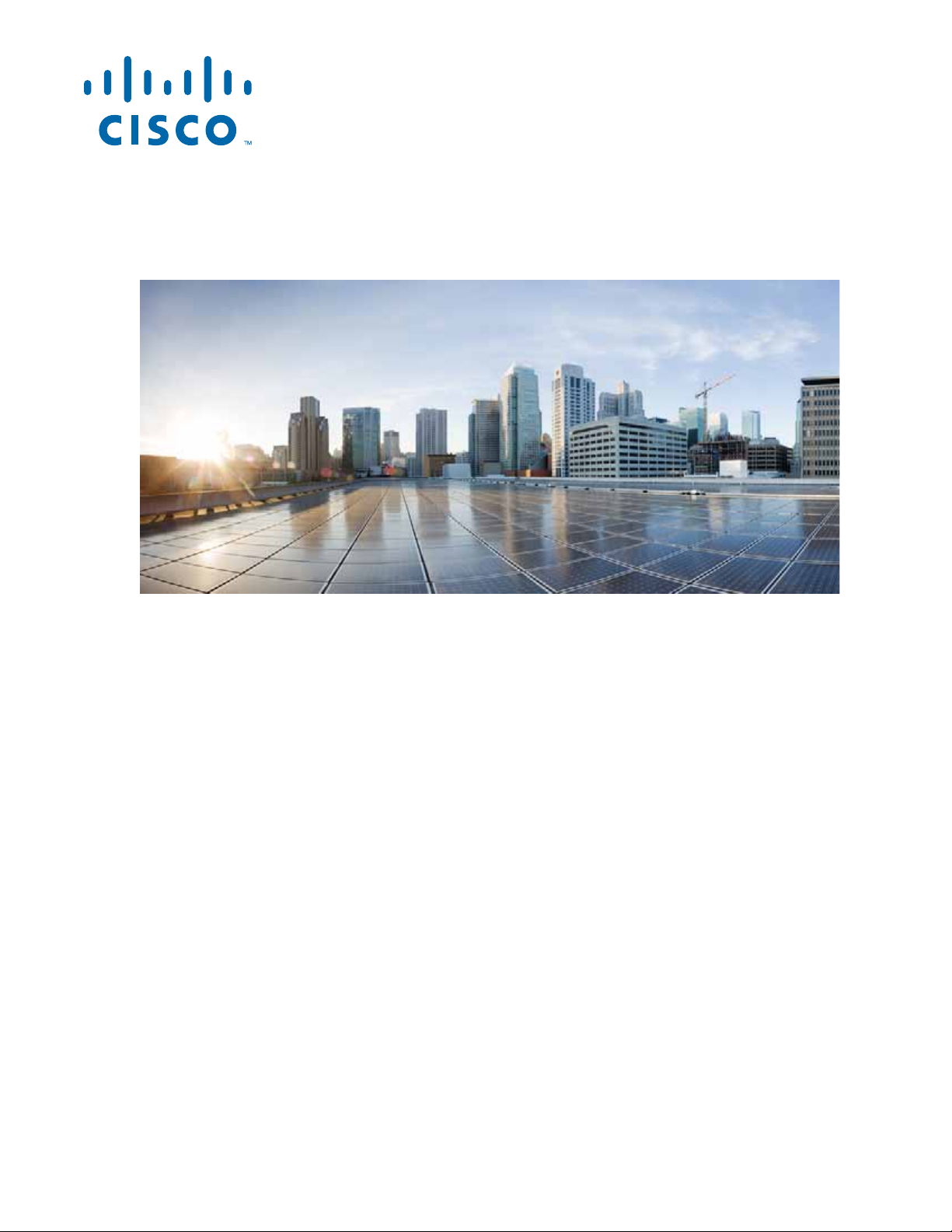
Cisco Nexus 2000 Series Hardware Installation Guide
First Published: May 2016
Last Modified: Mar 2017
Cisco Systems, Inc.
www.cisco.com
Cisco has more than 200 offices worldwide.
Addresses, phone numbers, and fax numbers
are listed on the Cisco website at
www.cisco.com/go/offices.
Page 2
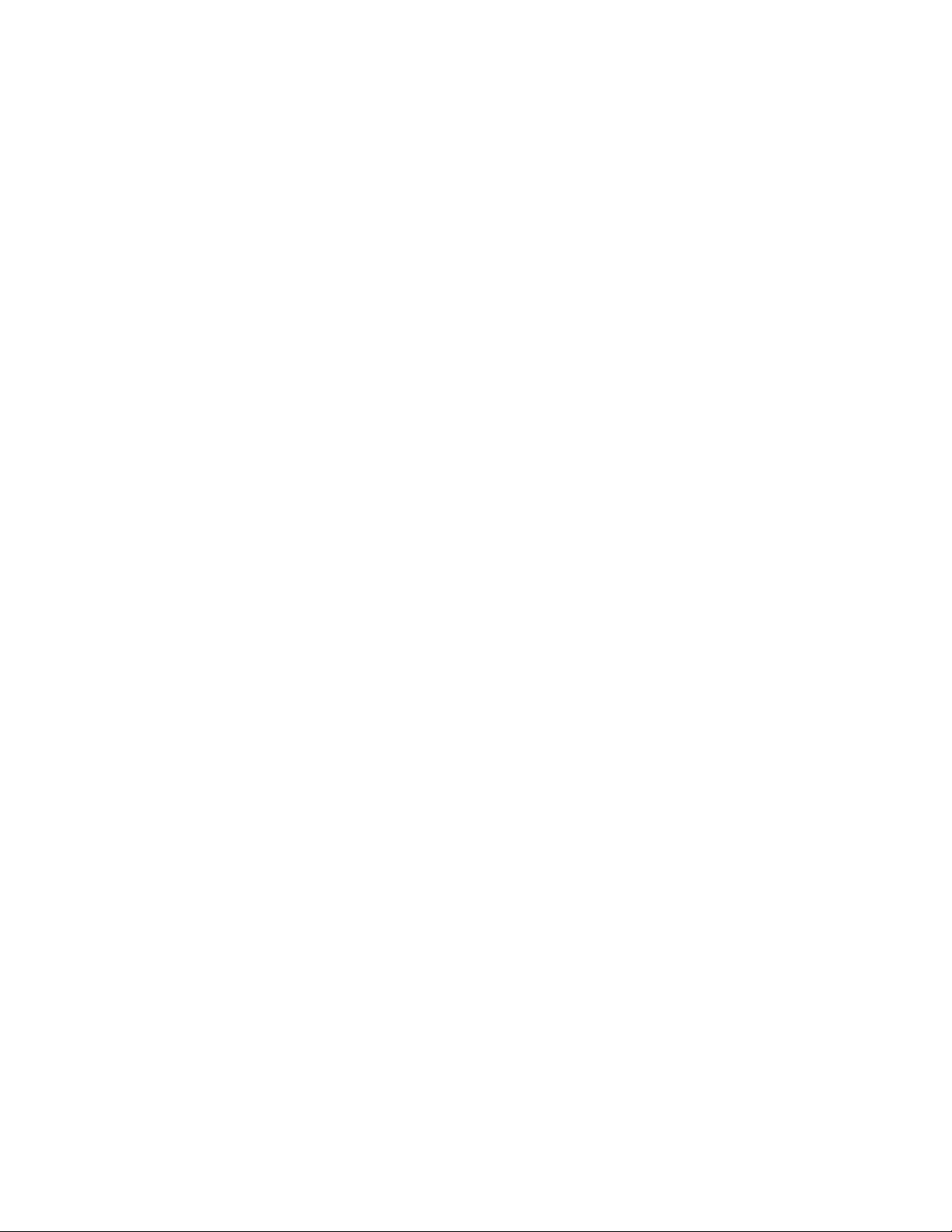
THE SPECIFICATIONS AND INFORMATION REGA RDING THE P RODUCTS IN THIS MANUAL ARE SUBJECT TO CHANGE W ITH OUT NOT ICE. A LL
STATEMENTS, INFORMATION, AND RECOMMENDATIONS IN THIS MANUAL ARE BELIEVED TO BE ACCURATE BUT ARE PRESENTED WITHOUT
WARRANTY OF ANY KIND, EXPRESS OR IMPLIED. USERS MUST TAKE FULL RESPONSIBILIT Y FOR THEIR APPLICATION OF ANY PRODUCTS.
THE SOFTWARE LICENSE AND LIMITED WARRA NTY FO R THE A CCOMPA NYING PRODUCT A RE SET FORTH IN T HE INFORM ATION P ACKET THAT
SHIPPED WITH THE PRODUCT AND ARE INCORPORATED HEREIN BY THIS REFERENCE. IF YOU ARE UNABLE TO LOCATE THE SOFTWARE LICENSE
OR LIMITED WARRANTY, CONTACT YOUR CISCO REPRESENTATIVE FOR A COPY.
The following information is for FCC compliance of Class A devices: This equipment has been tested and found to comply with the limits for a Class A di gital device, pursuant
to part 15 of the FCC rules. These limits are designed to provide reasonable protection against harmful interference when the equipment is operated in a commercial
environment. This equipment generates, uses, and can radiate radio-frequency energy and, if not installed and used in accordance with the instruction manual, may cause
harmful interference to radio communications. Operation of this equipment in a residential area is likely to cause harmful interference, in which case users will be required
to correct the interference at their own expense.
The following information is for FCC compliance of Class B devices: The equipment described in this manual generates and may radiate radio-frequency energy. If it is not
installed in accordance with Cisco’s installation instructions, it may cause interference with radio and television reception. This equipment has been tested and found to
comply with the limits for a Class B digital device in accordance with the specifications in part 15 of the FCC rules. These specifications are designed to provide reasonable
protection against such interference in a residential installation. However, there is no guarantee that interference will not occur in a particular installation.
Modifying the equipment without Cisco’s written authorization may result in the equipment no longer complying with FCC requirements for Class A or Class B digital
devices. In that event, your right to use the equipment may be limited by FCC regulations, and you may be required to correct any interference to radio or television
communications at your own expense.
You can determine whether your equipment is causing interference by turning it off. If the interference stops, it was pr obabl y caused by the Cisco equipment or one of its
peripheral devices. If the equipment causes interference to radio or television reception, try to correct the interference by using one or more of the following measures:
• Turn the television or radio antenna until the interference stops.
• Move the equipment to one side or the other of the television or radio.
• Move the equipment farther away from the television or radio.
• Plug the equipment into an outlet that is on a different circuit from the television or radio. (That is, make certain the equipment and the television or radio are on circuits
controlled by different circuit breakers or fuses.)
Modifications to this product not authorized by Ci sco Systems, Inc. could void the FCC approval and negate your auth ority to op erate the product.
The Cisco implementation of TCP header compression is an adaptation of a program developed by the University of California, Berkeley (UCB) as part of UCB’s public
domain version of the UNIX operating system. All rights reserved. Copyright © 1981, Regents of the University of California.
NOTWITHSTANDING ANY OTHER WARRANTY HEREIN, ALL DO CUMENT FILES AND SOFTW ARE OF THESE SUPPL IERS ARE PROVIDED “AS IS” WITH
ALL FAULTS. CISCO AND THE ABOVE-NAMED SUPPLIERS DISCLAI M ALL WARRANTIE S, EXPRESSED OR IMPLIED, INCLUDING, WITHOUT
LIMITATION, THOSE OF MERCHANTABILITY, FITNESS FOR A PARTICUL AR PURPOS E AND NONINFRINGE MENT OR ARISING FROM A COURSE OF
DEALING, USAGE, OR TRADE PRACTICE.
IN NO EVENT SHALL CISCO OR ITS SUPPLIERS BE LIABLE FOR ANY INDIRECT, SPECIAL, CONSEQUENTIAL, OR INCIDENTAL DAMAGES, INCLUDING,
WITHOUT LIMITATION, LOS T PROFITS OR LOSS OR DAMAGE TO DATA ARISIN G OUT OF THE US E OR INABILI TY TO USE THIS MA NUAL, EVEN I F CISCO
OR ITS SUPPLIERS HAVE BEEN ADVISED OF THE POSSIBILITY OF SU CH DAMA GES.
Cisco and the Cisco logo are trademarks or registered trademarks of Cisco and/or its affiliates in the U.S. and other countries. To view a list of Cisco trademarks, go to this
URL: www.cisco.com/go/trademarks. Third-party trademarks men tioned are th e property o f their respective owners. The use of the wo rd partner does not imply a partnership
relationship between Cisco and any other company. (1110R)
Any Internet Protocol (IP) addresses us ed in this docu ment ar e not i ntend ed to be ac tual address es. A ny ex amples, comma nd d ispl ay outp ut, and figu res included in the
document are shown for illustrative purposes only. Any use of actual IP addresses in illustrative content is unintentional and coincidental.
Cisco Nexus 2000 Series Fabric Extender
© 2010-2017 Cisco Systems, Inc. All rights reserved.
Page 3
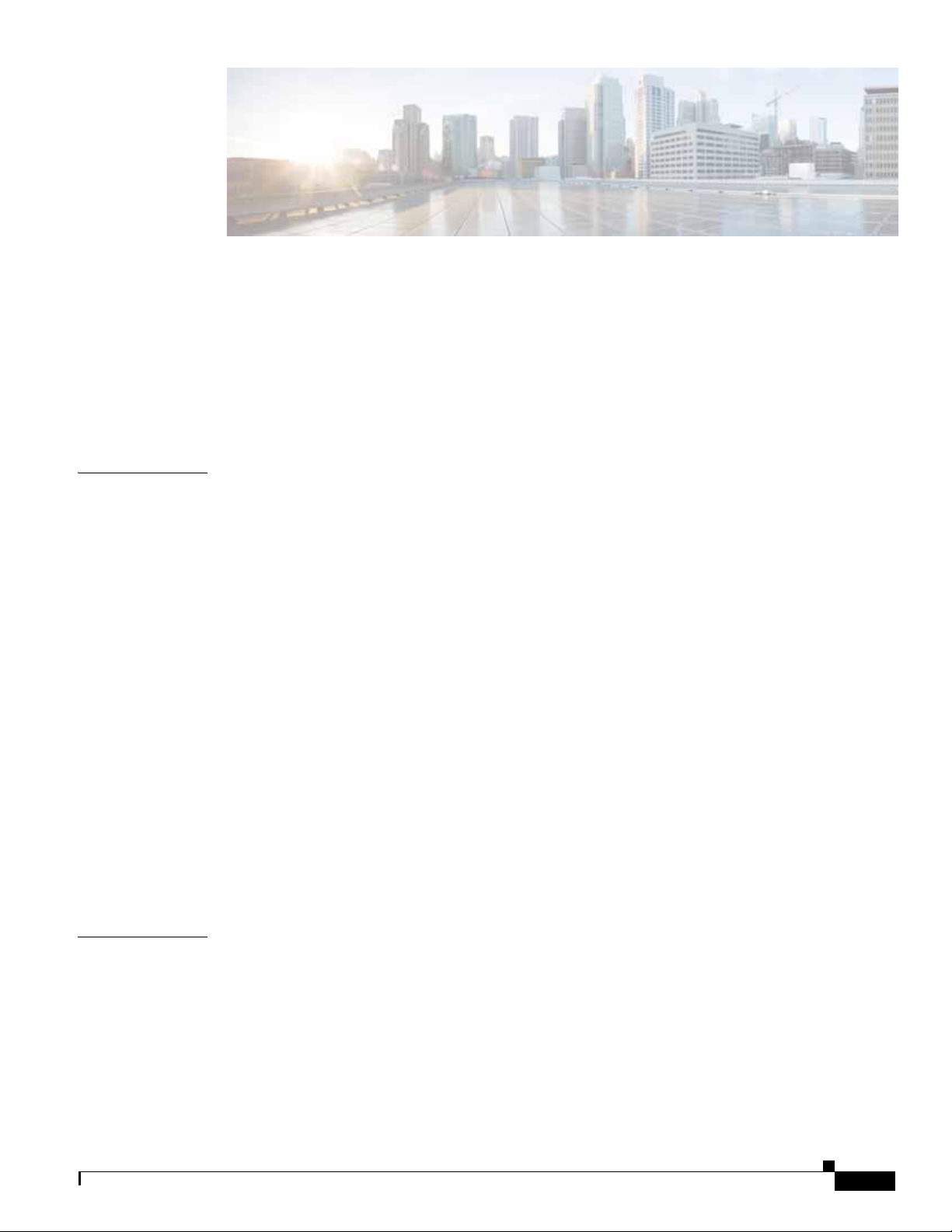
CONTENTS
Preface vii
Audience vii
Organization vii
Conventions viii
Related Documentation xiv
Obtaining Documentation and Submitting a Service Request xv
CHAPTER
1 Overview 1-1
Using a Fabric Extender with a Cisco Nexus 5000 Series or Cisco Nexus 6000 Series
Switch
Using a Fabric Extender with a Cisco Nexus 7000 Series Switch 1-2
Using a Fabric Extender with a Cisco Nexus 9000 Series Switch 1-3
Power Supply and Fan Modules 1-5
Ports and Connectors 1-7
Chassis Features 1-7
Cisco Nexus 2348UPQ FEX Features 1-7
Cisco Nexus 2348TQ and 2348TQ-E FEX Chassis Features 1-8
Cisco Nexus 2332TQ FEX Chassis Features 1-10
Cisco Nexus 2248TP and 2248TP-E FEX Chassis Features 1-12
Cisco Nexus 2248PQ FEX Chassis Features 1-14
Cisco Nexus 2232TM and 2232TM-E FEX Chassis Features 1-15
Cisco Nexus 2232PP FEX Chassis Features 1-17
Cisco Nexus 2224TP FEX Chassis Features 1-18
Cisco Nexus 2148T FEX Chassis Features 1-20
1-1
CHAPTER
2 Installing a Cisco Nexus Fabric Extender 2-1
Preparing for Installation 2-2
Installation Options 2-2
Airflow Considerations 2-2
Chassis Weight 2-3
Installation Guidelines 2-3
Required Tools and Equipment 2-4
Cisco Nexus 2000 Series Hardware Installation Guide
iii
Page 4
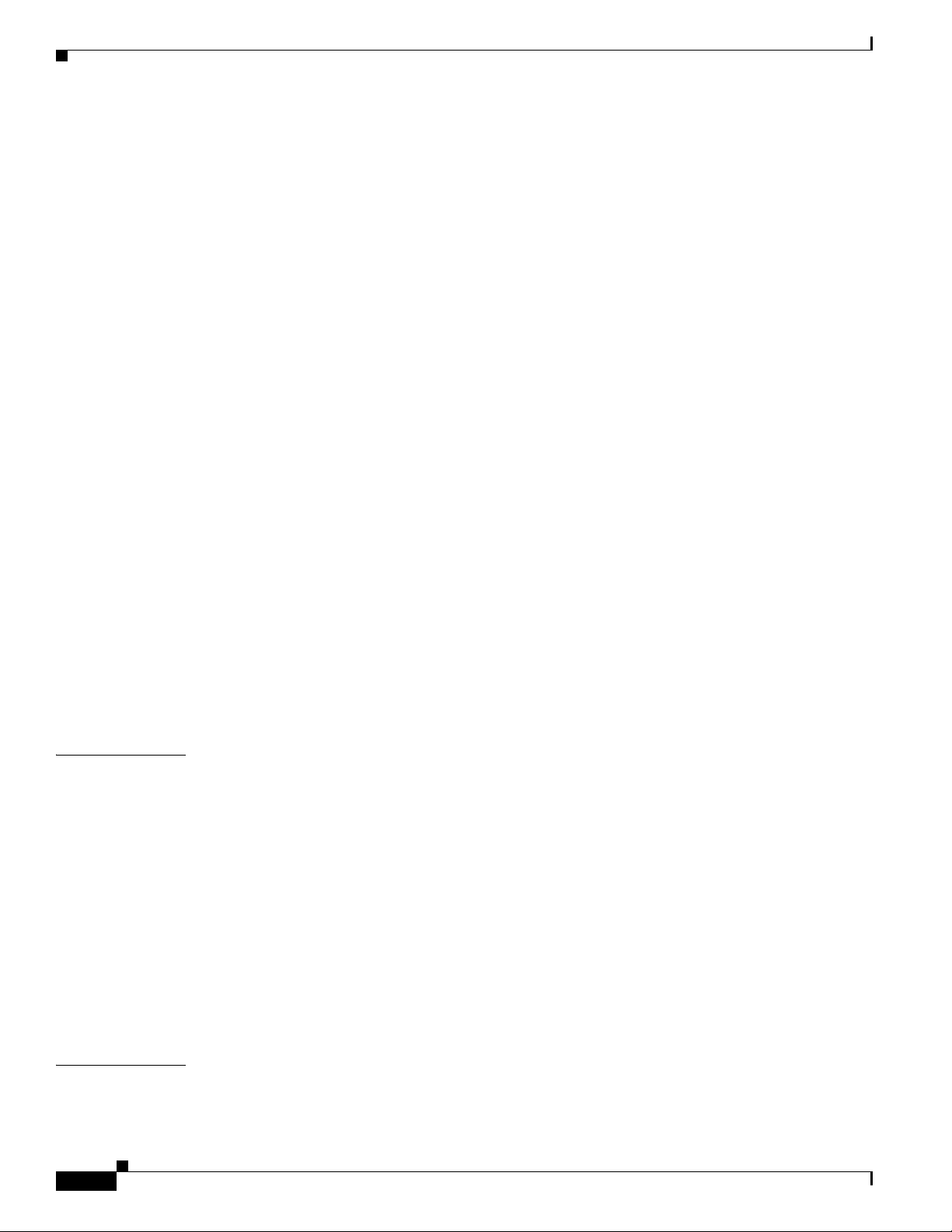
Contents
Unpacking and Inspecting the Cisco Nexus Fabric Extender 2-5
Installing the Cisco Nexus Fabric Extender Chassis in a Cabinet or Rack 2-6
Grounding the System 2-7
Proper Grounding Guidelines 2-8
Preventing Electrostatic Discharge Damage 2-9
Establishing the System Ground 2-13
Required Tools and Equipment 2-13
Grounding the Chassis 2-14
Starting the Cisco Nexus Fabric Extender 2-14
Removing and Installing Components 2-16
Removing and Installing Power Supplies 2-16
Removing an AC Power Supply 2-17
Installing an AC Power Supply 2-17
Removing a DC Power Supply 2-18
Installing a DC Power Supply 2-19
Removing and Installing a Fan 2-19
Removing a Fan 2-20
Installing a Fan 2-20
Removing and Installing the Fan Tray 2-21
Removing a Fan Tray 2-21
Installing a Fan Tray 2-22
Removing the Cisco Nexus Fabric Extender 2-22
CHAPTER
APPENDIX
iv
Repacking the Cisco Nexus Fabric Extender for Return Shipment 2-23
3 Connecting a Cisco Nexus Fabric Extender 3-1
Preparing for Network Connections 3-2
Connecting to the 1-Gigabit Ethernet Port 3-2
Connecting to a 10-Gigabit and 40-Gigabit Ethernet Port 3-2
Removing and Installing SFP+ Transceivers 3-2
Installing an SFP+ Transceiver 3-3
Removing an SFP+ Transceiver 3-3
Removing and Installing Cables into SFP+ Transceivers 3-4
Removing a Cable from an SFP+ Transceiver 3-5
Installing a Cable into an SFP+ Transceiver 3-5
Maintaining SFP+ Transceivers and Cables 3-6
A Cabinet and Rack Installation A-1
Cabinet and Rack Requirements A-1
Cisco Nexus 2000 Series Hardware Installation Guide
Page 5
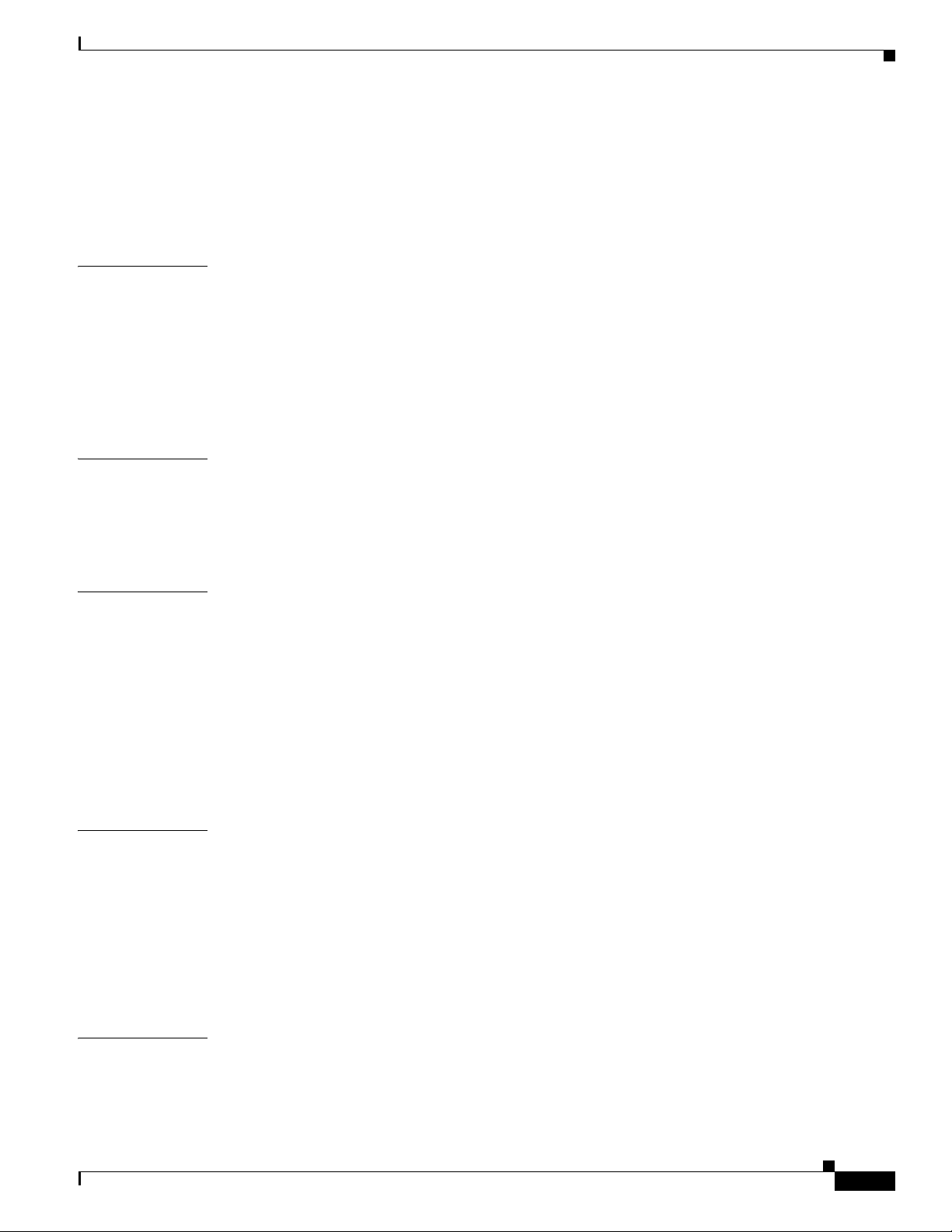
General Requirements for Cabinets and Racks A-1
Requirements Specific to Perforated Cabinets A-2
Requirements Specific to Standard Open Racks A-2
Cable Management Guidelines A-3
Contents
APPENDIX
APPENDIX
APPENDIX
B Technical Specifications B-1
Power Specifications B-1
Environmental Specifications B-5
Physical Specifications B-5
Transceiver Specifications B-6
Airflow Optimization Accessories B-6
C Cable and Port Specifications C-1
Supported Power Cords and Plugs C-1
Power Cords C-1
Jumper Power Cord C-9
D Troubleshooting Hardware Components D-1
Overview D-1
SNMP Traps D-1
Device Hardware Guidelines D-2
Installation D-2
Initialization D-2
Device Operation D-2
APPENDIX
APPENDIX
Contacting Customer Service D-3
E LEDs E-1
Chassis and Module LEDs for the Cisco Nexus Fabric Extenders E-1
Chassis and Module LED Descriptions E-2
Power Supply Status E-3
Port LEDs E-4
Ethernet Port LEDs E-4
Ethernet and Fibre Channel LEDs E-4
F Accessory Kit F-7
Accessory Kit for Cisco Nexus 2300 Series FEXs F-7
Cisco Nexus 2000 Series Hardware Installation Guide
v
Page 6
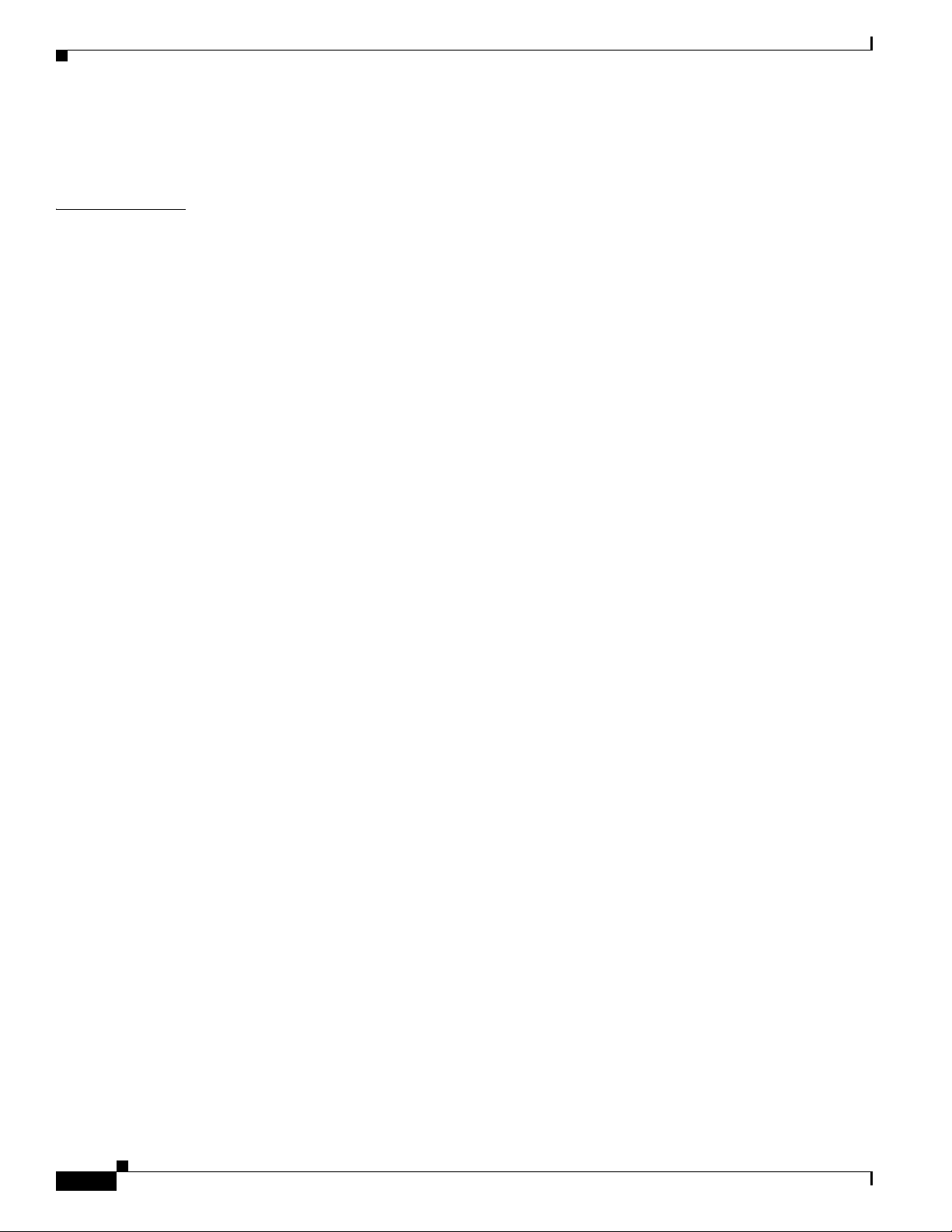
Contents
Accessory Kit for Cisco Nexus 2248TP-E, 2224TP, 2232PP, 2248TP, 2232TM, and
2148T
F-7
APPENDIX
G Site Preparation and Maintenance Records G-1
Site Preparation Checklist G-1
Contact and Site Information G-3
Chassis and Module Information G-3
Cisco Nexus 2000 Series Hardware Installation Guide
vi
Page 7
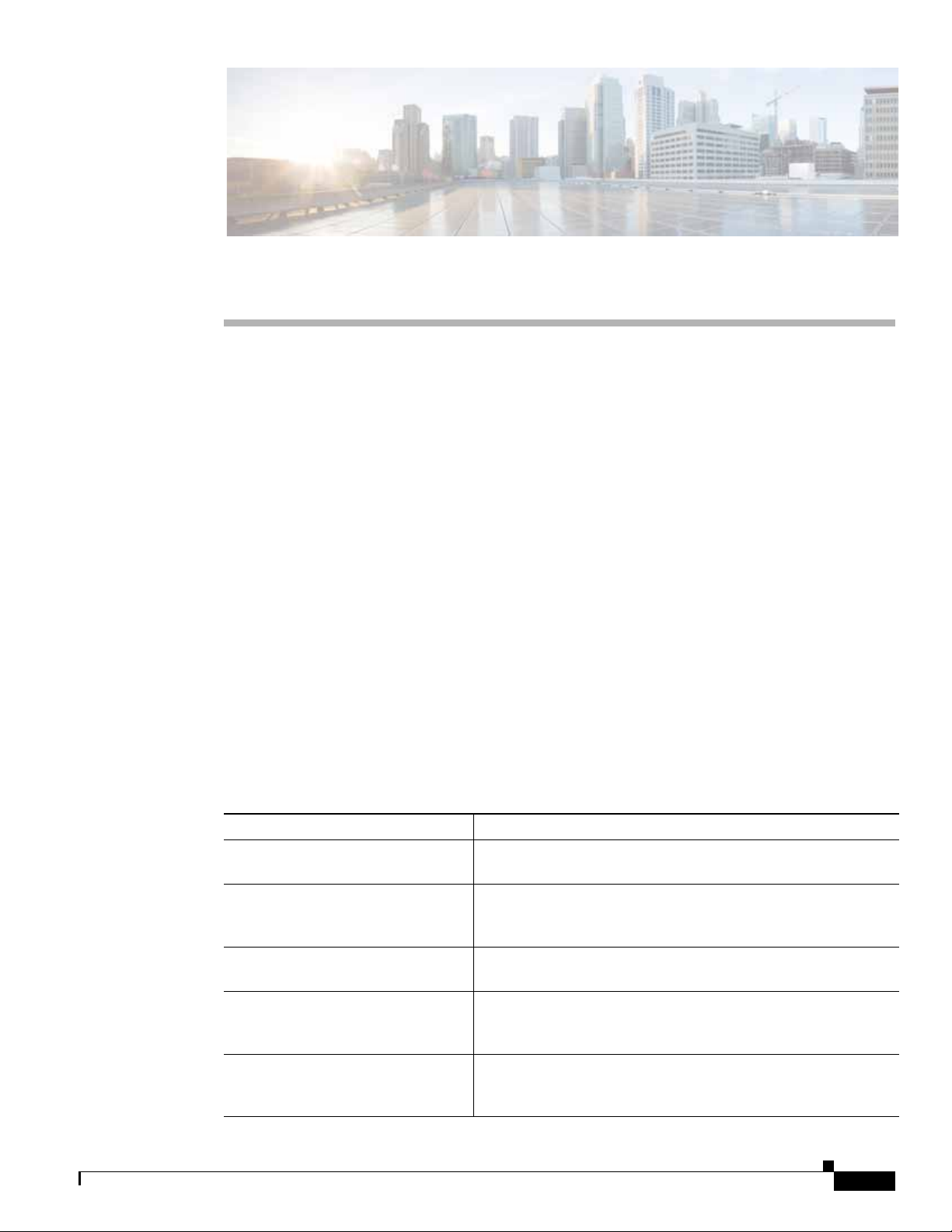
Preface
This preface describes the audience, organization, and conventions of the Cisco Nexus 2000 Series
Ha rdware I ns t al l at i on Guid e . It also provides information on how to obtain related documentation.
This preface includes the following sections:
• Audience, page vii
• Organization, page vii
• Conventions, page viii
• Related Documentation, page xiv
• Obtaining Documentation and Submitting a Service Request, page xv
Audience
To use this installation guide, you must be familiar with electronic circuitry and wiring practices and
preferably be an electronic or electromechanical technician.
Organization
This guide is organized as follows:
Chapter and Title Description
Chapter 1, “Overview” Provides an overview of the Cisco Nexus 2000 Series Fabric
Chapter 2, “Installing a Cisco Nexus
Fabric Extender”
Chapter 3, “Connecting a Cisco
Nexus Fabric Extender”
Appendix A, “Cabinet and Rack
Installation”
Appendix B, “Technical
Specifications”
Extenders.
Describes how to install the Cisco Nexus 2000 Series Fabric
Extenders, and how to install modules, power supplies, and fan
assemblies.
Describes how to connect the Cisco Nexus 2000 Series Fabric
Extenders, including the modules.
Provides guidelines for selecting an enclosed cabinet, and a
procedure for installing a switch using the optional and EIA
Shelf Bracket Kit.
Lists specifications for the Cisco Nexus 2000 Series Fabric
Extenders and components including modules, power supplies,
and transceivers.
Cisco Nexus 2000 Series Hardware Installation Guide
vii
Page 8
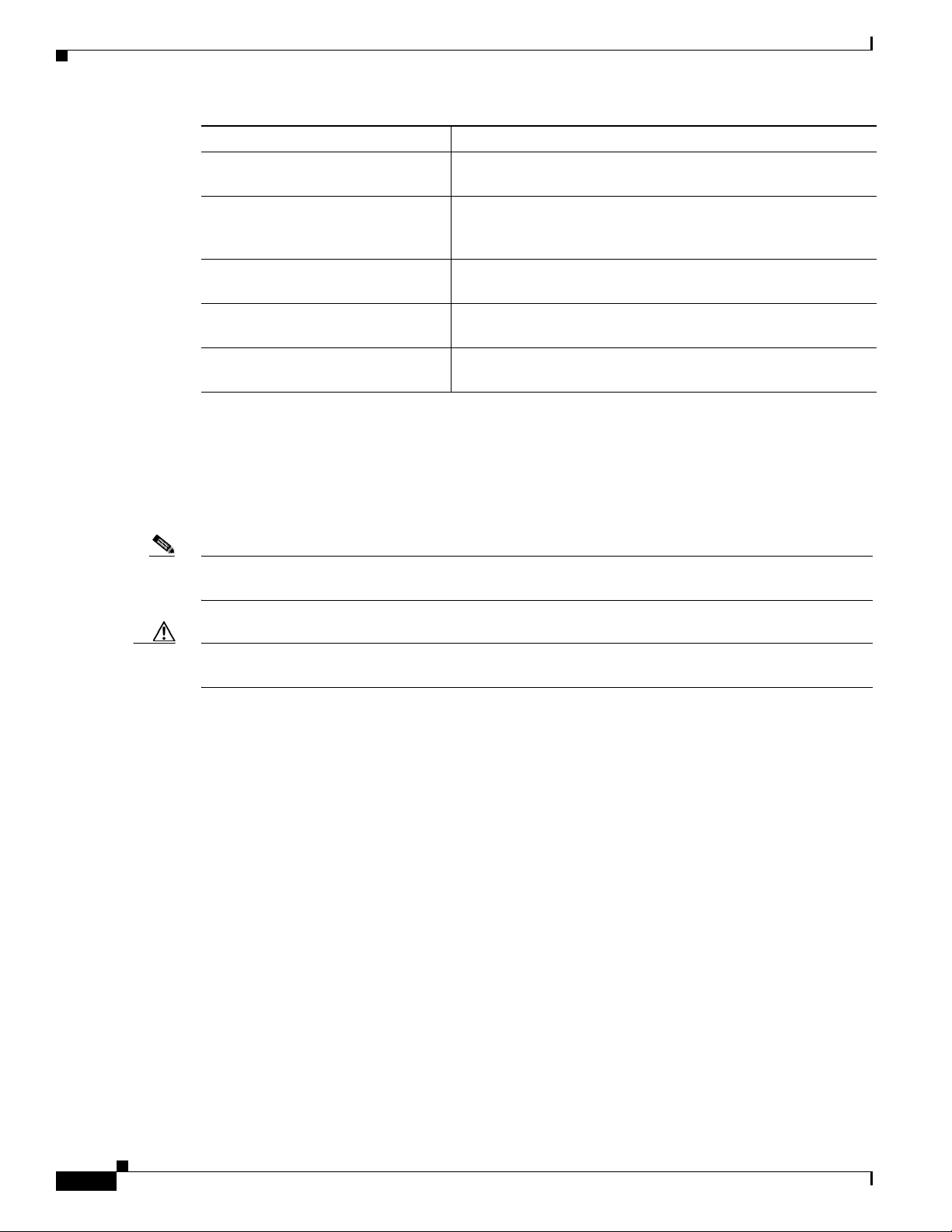
Chapter and Title Description
Appendix C, “Cable and Port
Specifications”
Appendix D, “Troubleshooting
Hardware Components”
Appendix E, “LEDs” Describes the conditions indicated by the chassis and module
Appendix F, “Accessory Kit” Lists the accessory kit contents for the Cisco Nexus 2000 Series
Appendix G, “Site Preparation and
Maintenance Records”
Conventions
This document uses the following conventions for notes, cautions, and safety warnings.
Notes and Cautions contain important info rmation th at you should be aware of.
Lists cable and port specifications for the Cisco Nexus 2000
Series Fabric Extenders.
Describes how to identify and resolv e problems that might o ccur
with the hardware components of the Cisco Nexus 2000 Series
Fabric Extenders.
LEDs on the Cisco Nexus 2000 Series Fabric Extenders.
Fabric Extenders.
Provides site preparation information for the Cisco Nexus 2000
Series Fabric Extenders.
Note Means r eader take note. Notes contain helpful suggestions or references to material that are not covered
in the publication.
Caution Means reader be careful. You are capable of doing someth ing that mi ght result in equipment damag e or
loss of data.
Safety warnings appear throughout this publication in procedures that, if performed incorrectly, can
cause physical injuries. A warning symbol precedes each warning statement.
viii
Cisco Nexus 2000 Series Hardware Installation Guide
Page 9
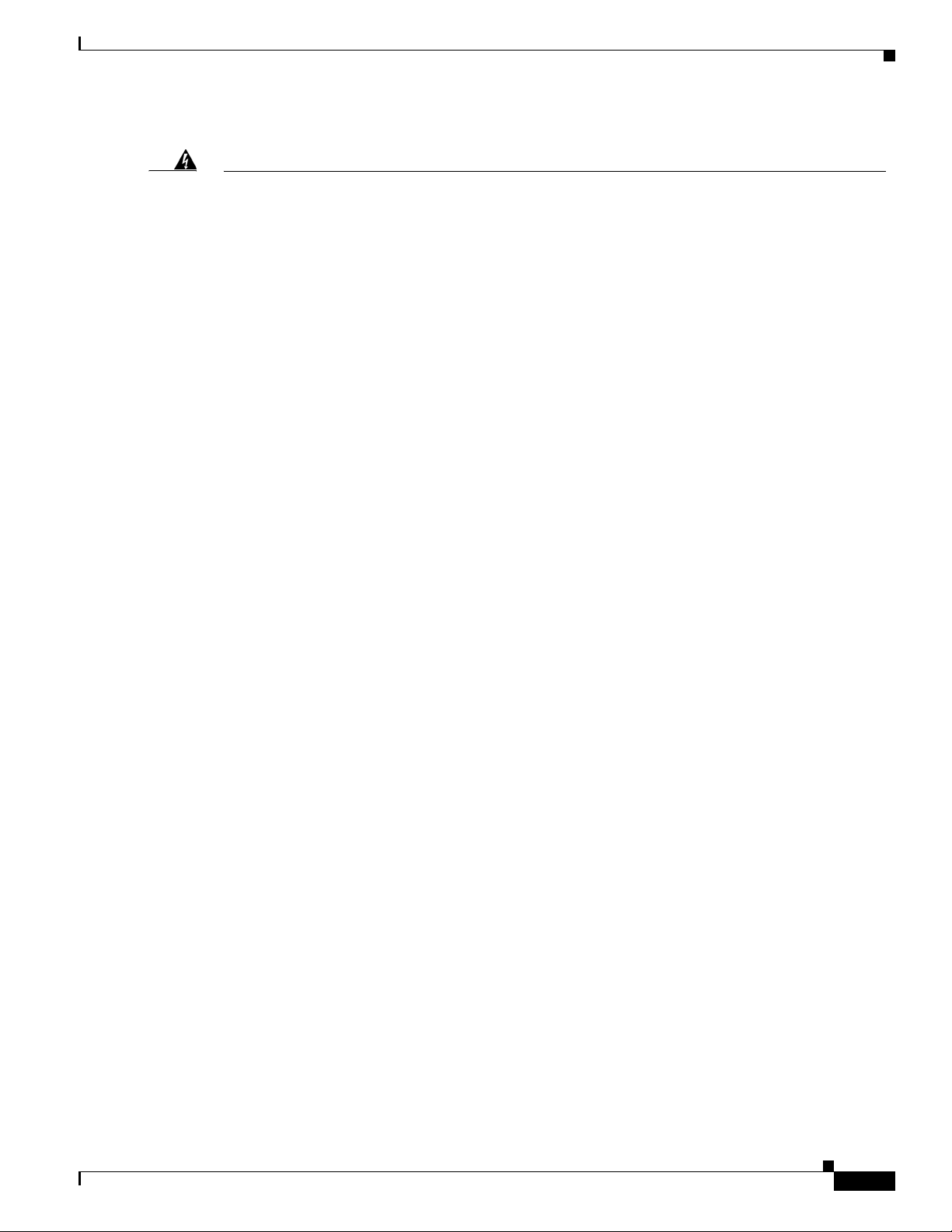
Warning
Waarschuwing
Varoitus
IMPORTANT SAFETY INSTRUCTIONS
This warning symbol means danger . You are in a situation that could cause bodily injury . Before
you work on any equipment, be aware of the hazards involved with electrical circuitry and be
familiar with standard practices for preventing accidents. Use the statement number provided
at the end of each warning to locate its translation in the translated safety warnings that
accompanied this device.
Statement 1071
SAVE THESE INSTRUCTIONS
BELANGRIJKE VEILIGHEIDSINSTRUCTIES
Dit waarschuwingssymbool betekent gevaar . U verkeert in een situatie die lichamelijk letsel kan
veroorzaken. Voordat u aan enige apparatuur gaat werken, dient u zich bewust te zijn van de
bij elektrische schakelingen betrokken risico's en dient u op de hoogte te zijn van de standaard
praktijken om ongelukken te voorkomen. Gebruik het nummer van de verklaring onderaan de
waarschuwing als u een vertaling van de waarschuwing die bij het apparaat wordt geleverd,
wilt raadplegen.
BEWAAR DEZE INSTRUCTIES
TÄRKEITÄ TURVALLISUUSOHJEITA
Tämä varoitusmerkki merkitsee vaaraa. Tilanne voi aiheuttaa ruumiillisia vammoja. Ennen
kuin käsittelet laitteistoa, huomioi sähköpiirien käsittelemiseen liittyvät riskit ja tutustu
onnettomuuksien yleisiin ehkäisytapoihin. Turvallisuusvaroitusten käännökset löytyvät
laitteen mukana toimitettujen käännettyjen turvallisuusvaroitusten joukosta varoitusten
lopussa näkyvien lausuntonumeroiden avulla.
Attention
Warnung
SÄILYTÄ NÄMÄ OHJEET
IMPORTANTES INFORMATIONS DE SÉCURITÉ
Ce symbole d'avertissement indique un danger. Vous vous trouvez dans une situation pouvant
entraîner des blessures ou des dommages corporels. Avant de travailler sur un équipement,
soyez conscient des dangers liés aux circuits électriques et familiarisez-vous avec les procédur es
couramment utilisées pour éviter les accidents. Pour prendre connaissance des traductions des
avertissements figurant dans les consignes de sécurité traduites qui accompagnent cet appareil,
référez-vous au numéro de l'instruction situé à la fin de chaque avertissement.
CONSERVEZ CES INFORMATIONS
WICHTIGE SICHERHEITSHINWEISE
Dieses Warnsymbol bedeutet Gefahr. Sie befinden sich in einer Situation, die zu Verletzungen
führen kann. Machen Sie sich vor der Arbeit mit Geräten mit den Gefahren elektrischer
Schaltungen und den üblichen V erfahr en zur V orbeugung vor Unfällen vertraut. Suchen Sie mit
der am Ende jeder Warnung angegebenen Anweisungsnummer nach der jeweiligen
Übersetzung in den übersetzten Sicherheitshinweisen, die zusammen mit diesem Gerät
ausgeliefert wurden.
BEWAHREN SIE DIESE HINWEISE GUT AUF.
Cisco Nexus 2000 Series Hardware Installation Guide
ix
Page 10
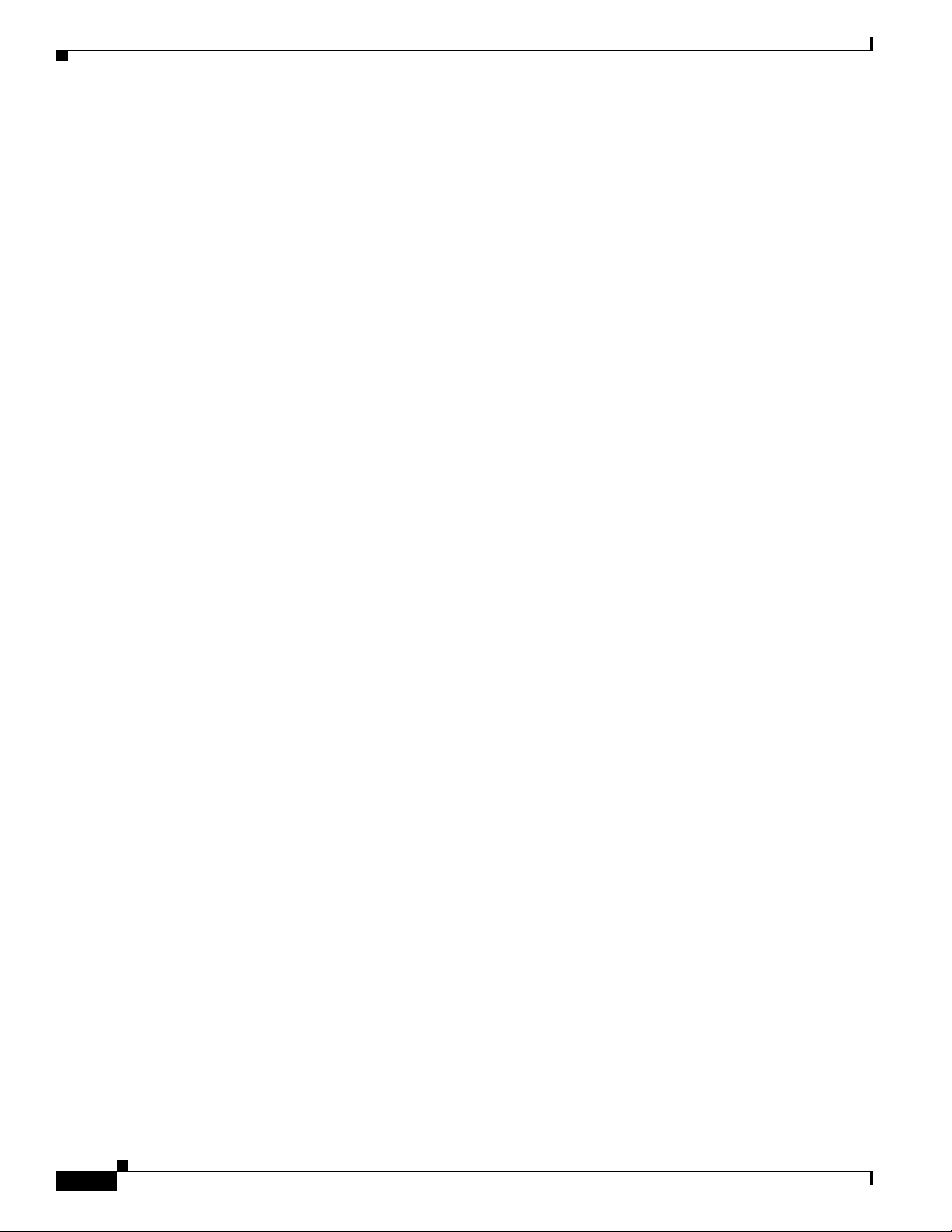
Avvertenza
Advarsel
Aviso
IMPORTANTI ISTRUZIONI SULLA SICUREZZA
Questo simbolo di avvertenza indica un pericolo. La situazione potrebbe causare infortuni alle
persone. Prima di intervenire su qualsiasi apparecchiatura, occorre essere al corrente dei
pericoli relativi ai circuiti elettrici e conoscere le procedure standard per la prevenzione di
incidenti. Utilizzare il numero di istruzione presente alla fine di ciascuna avvertenza per
individuare le traduzioni delle avvertenze riportate in questo documento.
CONSERVARE QUESTE ISTRUZIONI
VIKTIGE SIKKERHETSINSTRUKSJONER
Dette advarselssymbolet betyr fare. Du er i en situasjon som kan føre til skade på person. Før
du begynner å arbeide med noe av utstyret, må du være oppmerksom på farene forbundet med
elektriske kretser, og kjenne til standardprosedyrer for å forhindre ulykker. Bruk nummeret i
slutten av hver advarsel for å finne oversettelsen i de oversatte sikkerhetsadvarslene som fulgte
med denne enheten.
TA VARE PÅ DISSE INSTRUKSJONENE
INSTRUÇÕES IMPORTANTES DE SEGURANÇA
Este símbolo de aviso significa perigo. Você está em uma situação que poderá ser causadora de
lesões corporais. Antes de iniciar a utilização de qualquer equipamento, tenha conhecimento
dos perigos envolvidos no manuseio de circuitos elétricos e familiarize-se com as práticas
habituais de prevenção de acidentes. Utilize o número da instrução fornecido ao final de cada
aviso para localizar sua tradução nos avisos de segurança traduzidos que acompanham este
dispositivo.
¡Advertencia!
Varning!
GUARDE ESTAS INSTRUÇÕES
INSTRUCCIONES IMPORTANTES DE SEGURIDAD
Este símbolo de aviso indica peligro. Existe riesgo para su integridad física. Antes de manipular
cualquier equipo, considere los riesgos de la corriente eléctrica y familiarícese con los
procedimientos estándar de prevención de accidentes. Al final de cada advertencia encontrará
el número que le ayudará a encontrar el texto traducido en el apartado de traducciones que
acompaña a este dispositivo.
GUARDE ESTAS INSTRUCCIONES
VIKTIGA SÄKERHETSANVISNINGAR
Denna varningssignal signalerar fara. Du befinner dig i en situation som kan leda till
personskada. Innan du utför arbete på någon utrustning måste du vara medveten om farorna
med elkretsar och känna till vanliga förfaranden för att förebygga olyckor . Använd det nummer
som finns i slutet av varje varning för att hitta dess översättning i de översatta
säkerhetsvarningar som medföljer denna anordning.
SPARA DESSA ANVISNINGAR
Cisco Nexus 2000 Series Hardware Installation Guide
x
Page 11

Cisco Nexus 2000 Series Hardware Installation Guide
xi
Page 12
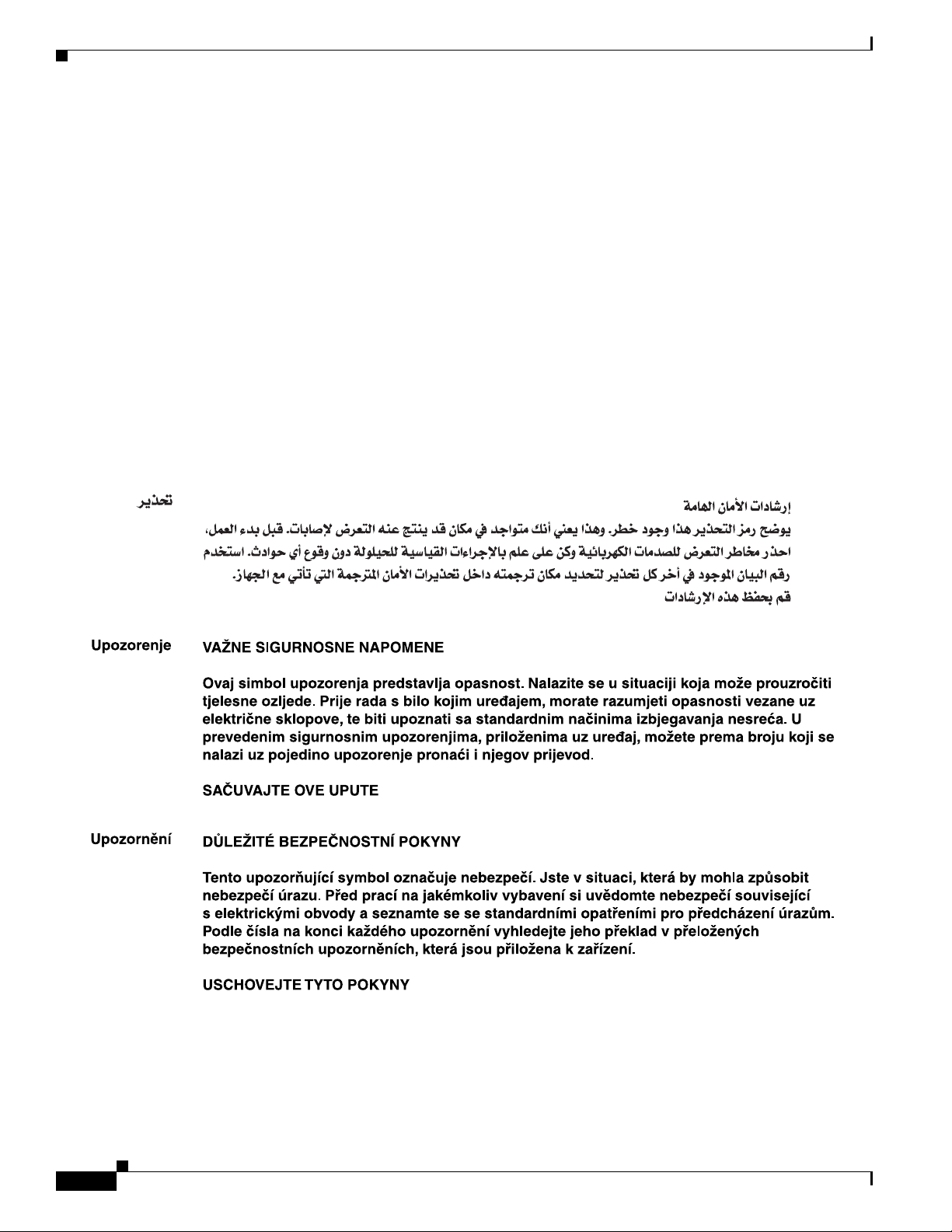
Aviso
Advarsel
INSTRUÇÕES IMPORTANTES DE SEGURANÇA
Este símbolo de aviso significa perigo. Você se encontra em uma situação em que há risco de
lesões corporais. Antes de trabalhar com qualquer equipamento, esteja ciente dos riscos que
envolvem os circuitos elétricos e familiarize-se com as práticas padrão de prevenção de
acidentes. Use o número da declaração fornecido ao final de cada aviso para localizar sua
tradução nos avisos de segurança traduzidos que acompanham o dispositivo.
GUARDE ESTAS INSTRUÇÕES
VIGTIGE SIKKERHEDSANVISNINGER
Dette advarselssymbol betyder fare. Du befinder dig i en situation med risiko for
legemesbeskadigelse. Før du begynder arbejde på udstyr, skal du være opmærksom på de
involverede risici, der er ved elektriske kr edsløb, og du skal sætte dig ind i standardpr ocedur er
til undgåelse af ulykker. Brug erklæringsnummeret efter hver advarsel for at finde
oversættelsen i de oversatte advarsler, der fulgte med denne enhed.
GEM DISSE ANVISNINGER
xii
Cisco Nexus 2000 Series Hardware Installation Guide
Page 13
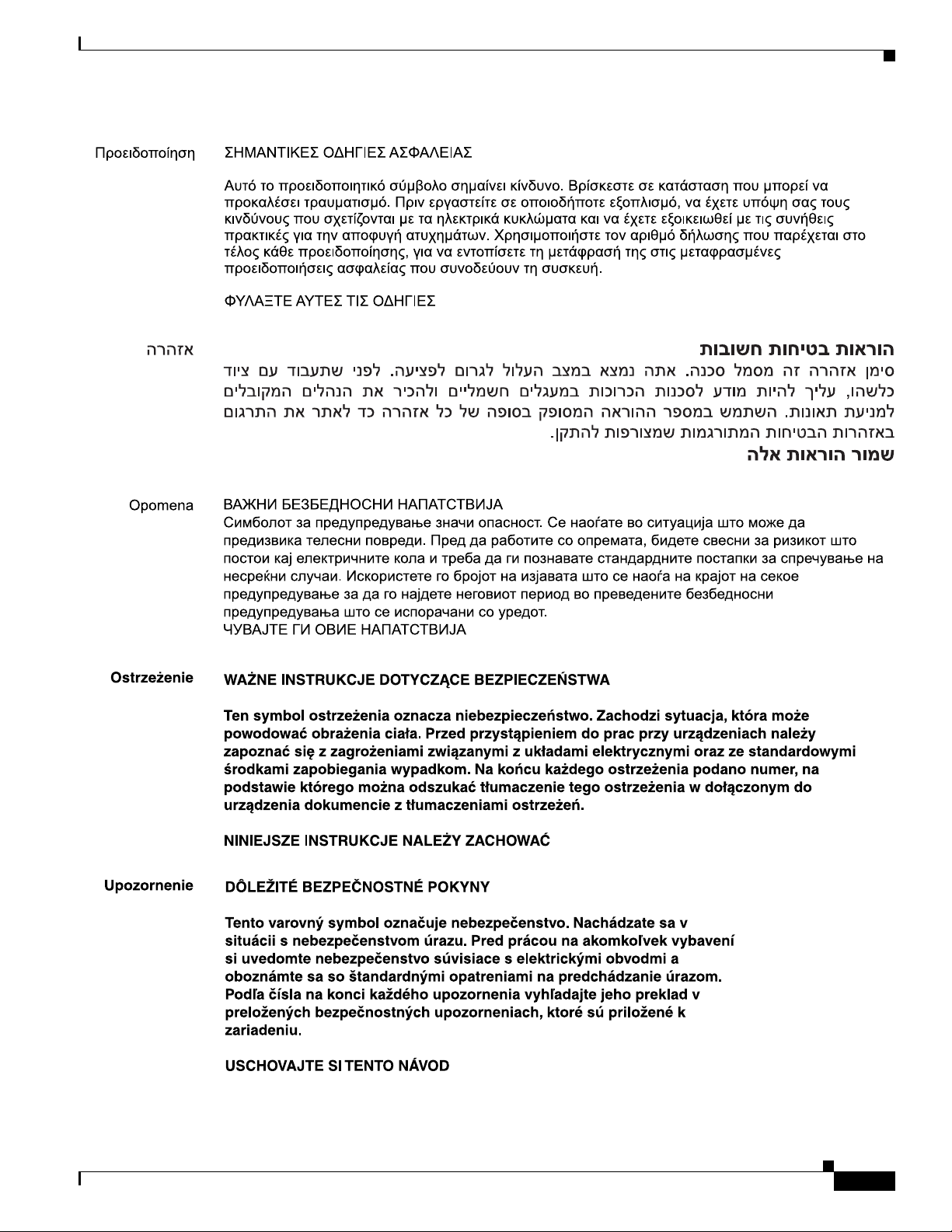
Cisco Nexus 2000 Series Hardware Installation Guide
xiii
Page 14
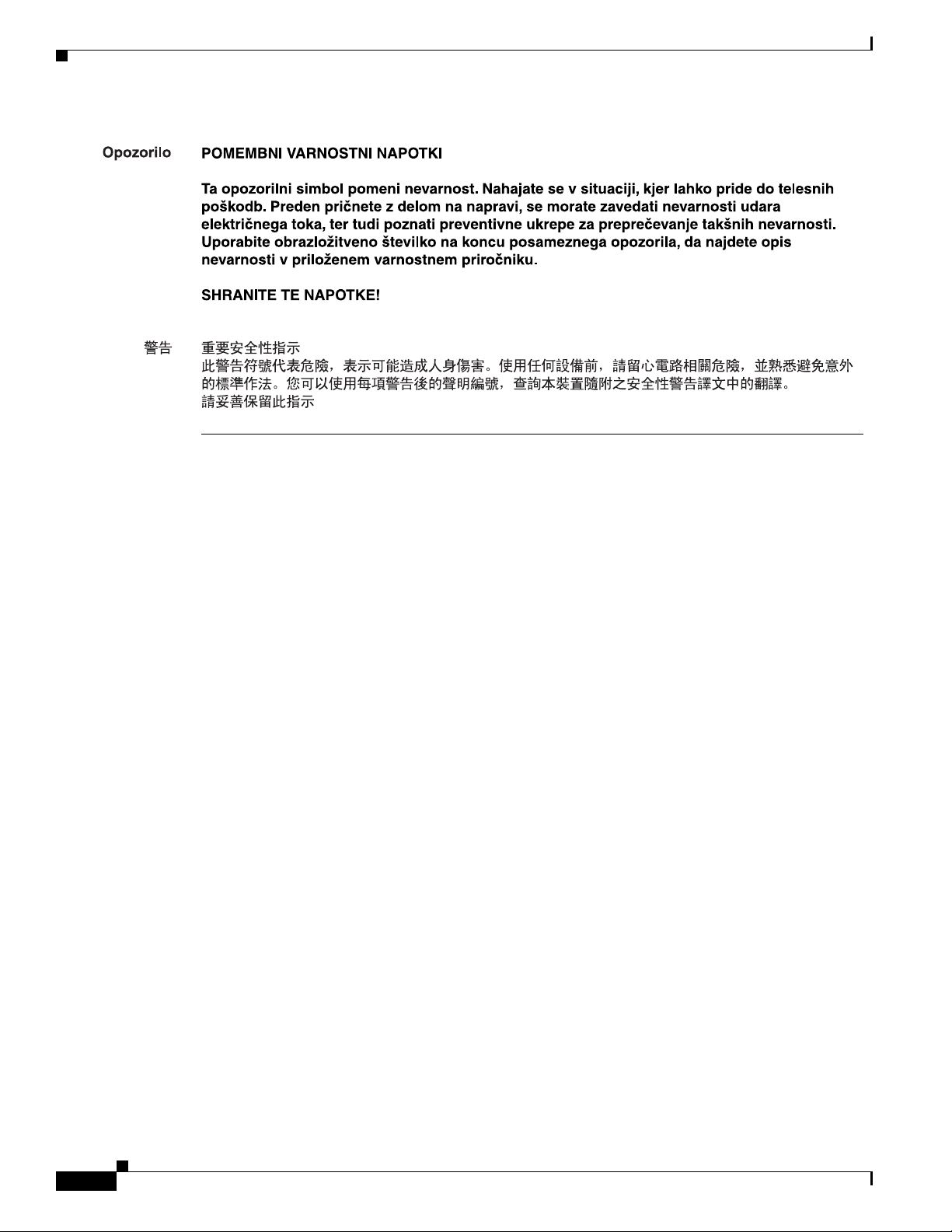
Related Documentation
Documentation for Cisco Nexus 2000 Series Fabric Extenders is available at the following URL:
http://www.cisco.com/c/en/us/support/switches/nexus-2000-series-fabric-extenders/tsd-products-suppo
rt-series-home.html
Documentation for Cisco Nexus 5000 Series Switches is available at the following URL:
http://www.cisco.com/c/en/us/support/switches/nexus-5000-series-switches/tsd-products-support-serie
s-home.html
Documentation for Cisco Nexus 6000 Series Switches is available at the following URL:
http://www.cisco.com/c/en/us/support/switches/nexus-6000-series-switches/tsd-products-support-serie
s-home.html
Documentation for Cisco Nexus 7000 Series Switches is available at the following URL:
http://www.cisco.com/c/en/us/support/switches/nexus-7000-series-switches/tsd-products-support-serie
s-home.html
Documentation for Cisco Nexus 9000 Series Switches is available at the following URL:
http://www.cisco.com/c/en/us/support/switches/nexus-9000-series-switches/tsd-products-support-serie
s-home.html
Documentation for Cisco NX-OS Software is available at the following URL:
http://www.cisco.com/c/en/us/support/ios-nx-os-software/nx-os-software/tsd-products-support-series-h
ome.html
xiv
Cisco Nexus 2000 Series Hardware Installation Guide
Page 15
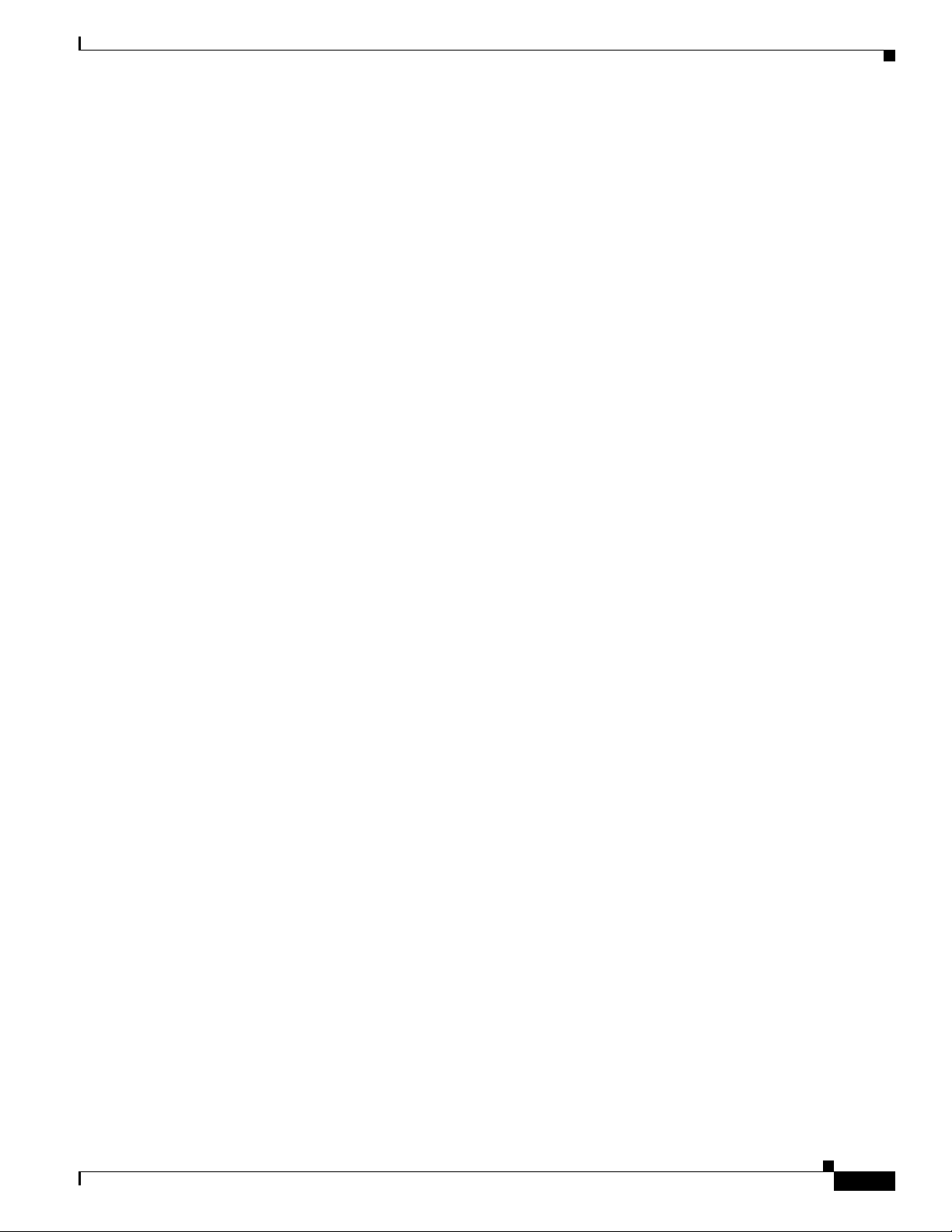
Obtaining Documentation and Submitting a Service Request
For information on obtaining documentation, using the Cisco Bug Search Tool (BST), submitting a
service request, and gathering additional information, see What’s New in Cisco Product Documentation
at:
http://www.cisco.com/c/en/us/td/docs/general/whatsnew/whatsnew.html
Subscribe to What’s New in Cisco Pr oduct Documentation, which lists all new and revised Cisco technical
documentation as an RSS feed and delivers content directly to your desktop using a reader application. The
RSS feeds are a free service.
Cisco Nexus 2000 Series Hardware Installation Guide
xv
Page 16
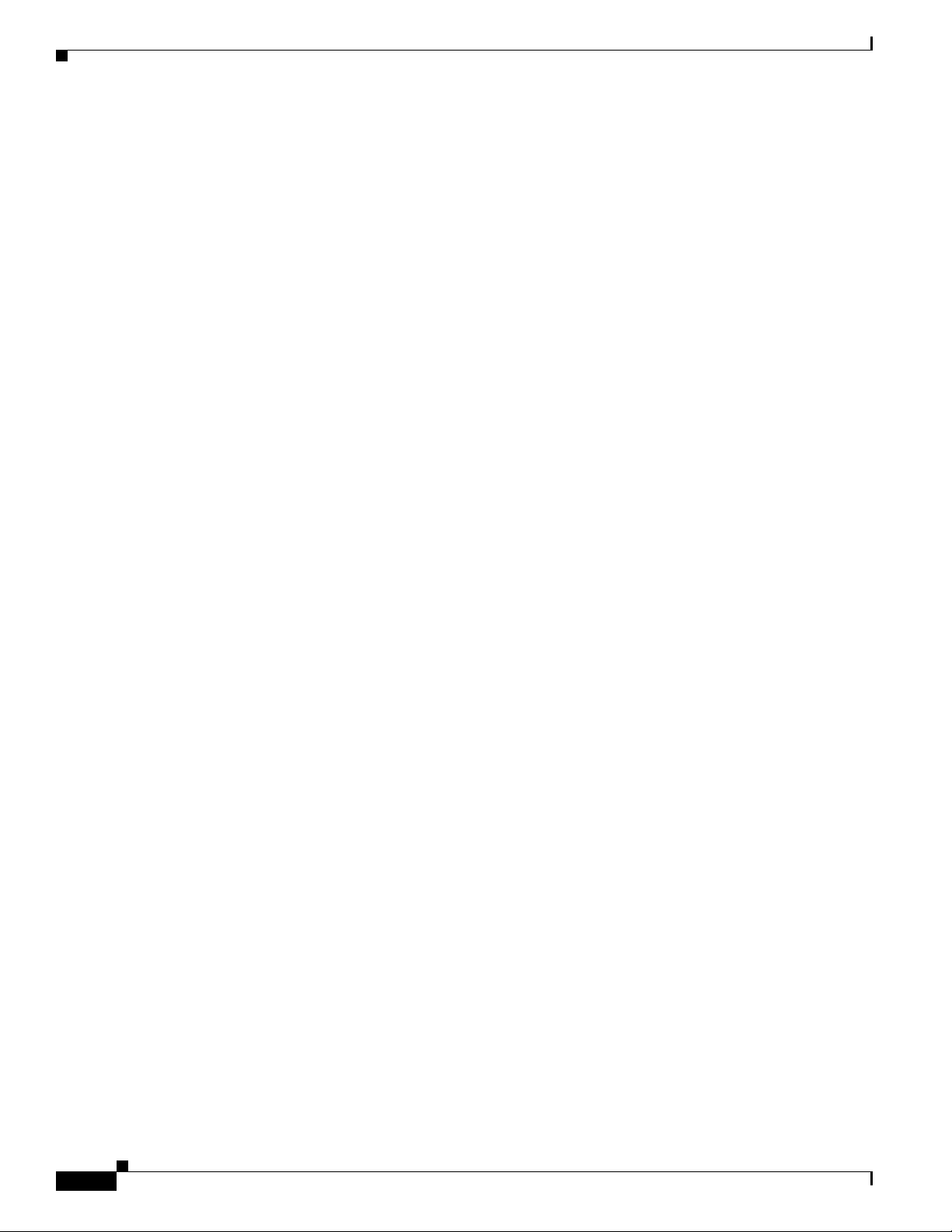
xvi
Cisco Nexus 2000 Series Hardware Installation Guide
Page 17
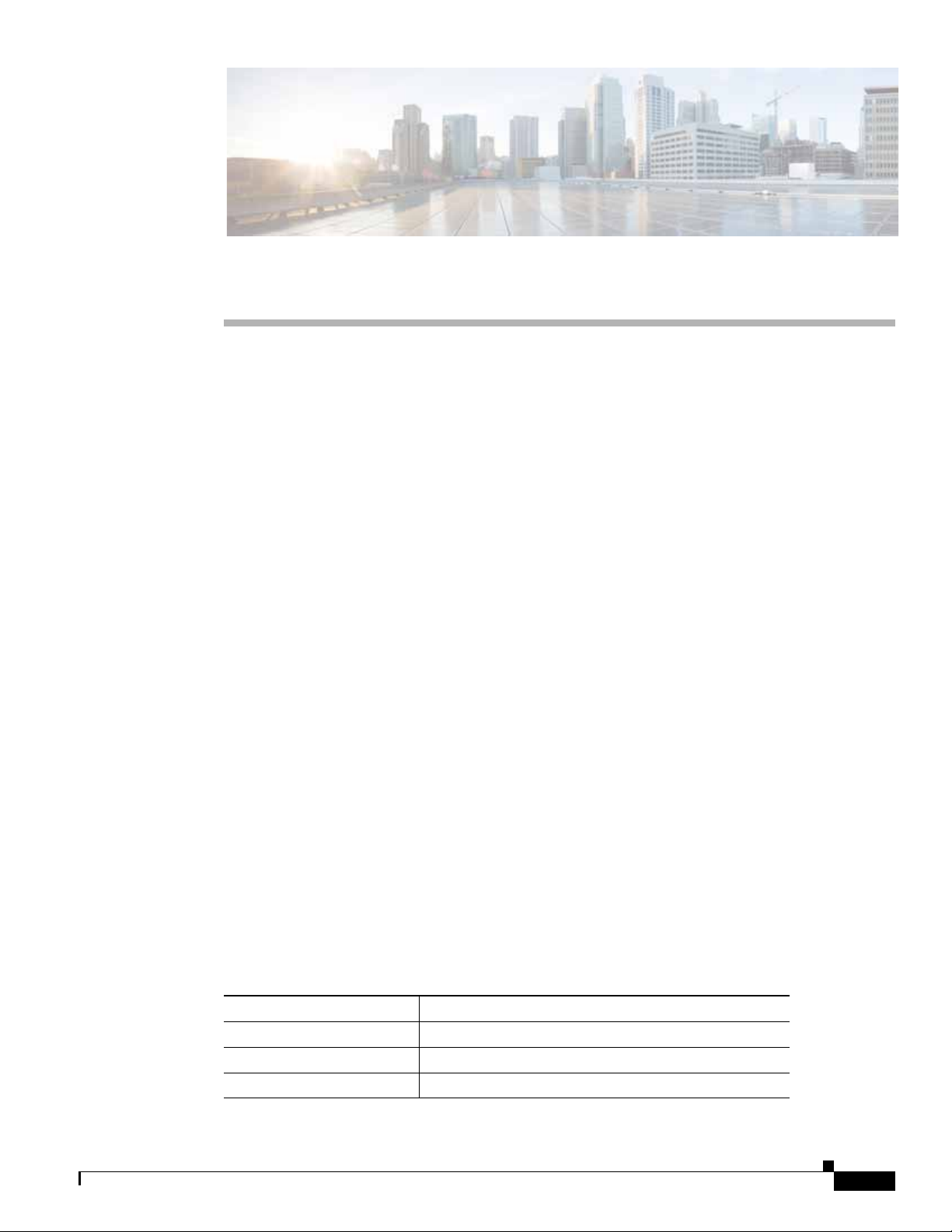
CHAPTER
1
Overview
The Cisco Nexus Fabric Extenders (FEXs) supp ort 100M/1G/10G Ethernet en vironments while allo wing
transparent migration to 10-Gigabit Ethernet virtual machine aware unified fabric technologies. The
Cisco Nexus FEXs behave as remote I/O modules for a parent Cisco Nexus switch. The FEX is an
extension of the parent Cisco Nexus switch fabric, with the FEX and the parent Cisco Nexus switch
together forming a virtual modular system.
A Cisco Nexus FEX forwards all the traffic to the parent Cisco Nexus Switch over 10/40-Gigabit
Ethernet uplinks. Passing all traffic to the parent switch allows traffic forwarding to be controlled
according to policies established on the parent Cisco Nexus switch with a single point of management.
This chapter describes the Cisco Nexus Fabric Extenders (FEXs) and includes these sections:
• Using a Fabric Extender with a Cisco Nexus 5000 Series or Cisco Nexus 6000 Series Switch,
page 1-1
• Using a Fabric Extender with a Cisco Nexus 7000 Series Switch, page 1-2
• Using a Fabric Extender with a Cisco Nexus 9000 Series Switch, page 1-3
• Power Supply and Fan Modules, page 1-5
• Ports and Connectors, page 1-7
• Chassis Features, page 1-7
Using a Fabric Extender with a Cisco Nexus 5000 Series or Cisco Nexus 6000 Series Switch
This section describes the Cisco Nexus fabric e xte nders (FEXs) supported by the Cisco Ne xus 5000 and
6000 Series switches. For information about suppor ted FEXs pro vided by other companies (B22 FEXs),
see the documentation provided by those companies.
To see which FEXs are supported by the Cisco Nexus 5000 and 6000 Series switches, see Table 1-1.
Table 1-1 FEXs Supported by Cisco Nexus 5000 and 6000 Series Switches
FEX Model Cisco Nexus 5000 and 6000 Series Switches
Cisco Nexus 2348UPQ X
Cisco Nexus 2348TQ X
Cisco Nexus 2348TQ-E X
Cisco Nexus 2000 Series Hardware Installation Guide
1-1
Page 18
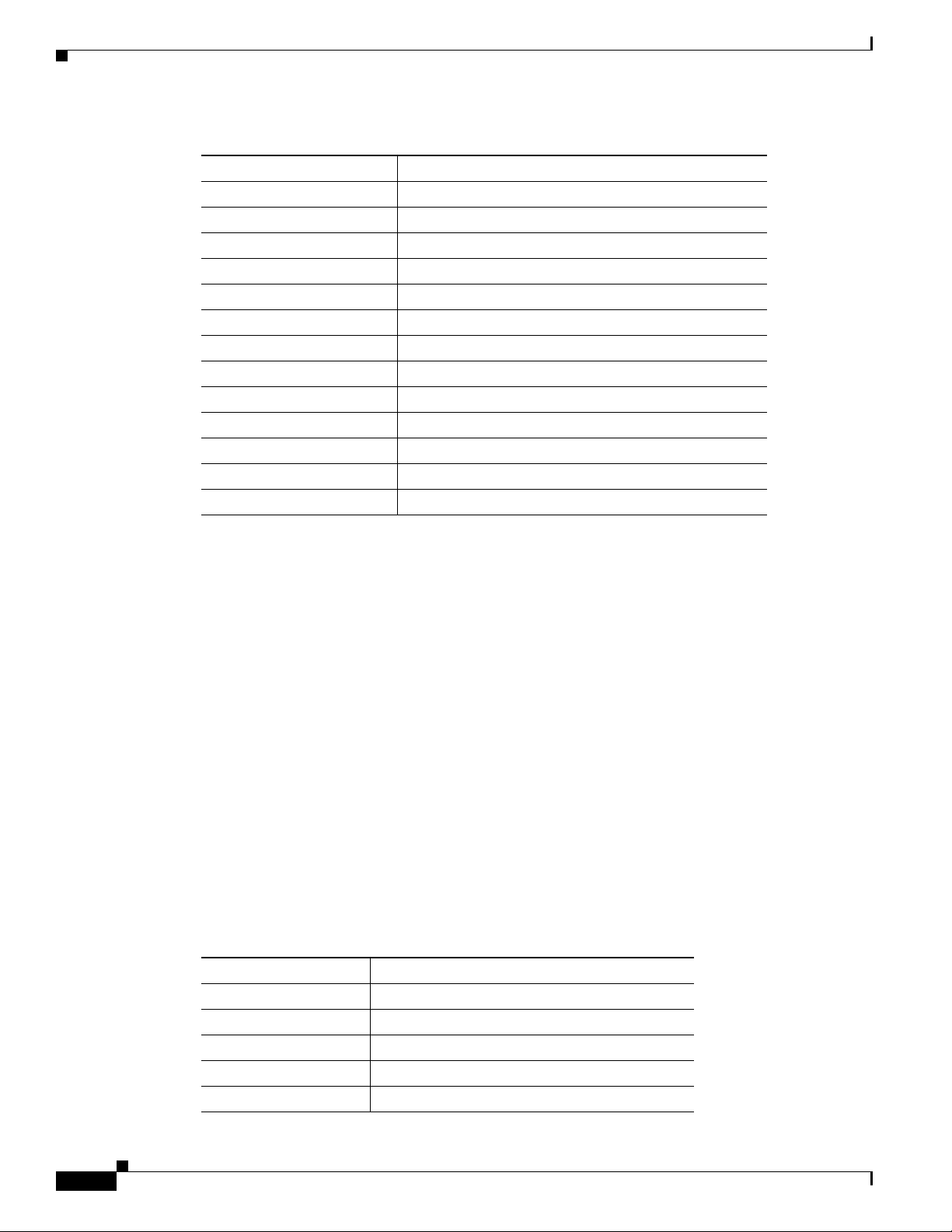
Using a Fabric Extender with a Cisco Nexus 7000 Series Switch
Table 1-1 FEXs Supported by Cisco Nexus 5000 and 6000 Series Switches (continued)
FEX Model Cisco Nexus 5000 and 6000 Series Switches
Cisco Nexus 2332TQ X
Cisco Nexus 2248TP-E X
Cisco Nexus 2248TP X
Cisco Nexus 2248PQ X
Cisco Nexus 2232TM-E X
Cisco Nexus 2232TM X
Cisco Nexus 2232PP X
Cisco Nexus 2224TP X
Cisco Nexus 2148T X
B22IBM X
B22HP X
B22F (Fujitsu) X
B22DELL X
Chapter 1 Overview
All of the Cisco Nexus 2000 Series FEXs are 1 RU high and require 19-inch racks for installation. For
more information about the dimensions and weights of each FEX chassis, its power supplies, and fan
modules, see Physical Specifications, page B-5.
The following sections describe the Cisco Nexus 2000 Series FEXs and their components:
• Power Supply and Fan Modules, page 1-5
• Ports and Connectors, page 1-7
• Chassis Features, page 1-7
Using a Fabric Extender with a Cisco Nexus 7000 Series
Switch
This section describes the Cisco Nexus fabric extenders (FEXs) supported by the Cisco Nexus 7000
Series switches. For information about supported FEXs provided by other companies (B22 FEXs), see
the documentation provided by those companies.
To see which FEXs are supported by the Cisco Nexus 7000 switches, see Table 1-2.
Table 1-2 FEXs Supported by Cisco Nexus 7000 Series Switches
FEX Model Cisco Nexus 7000 Series Switch1
Cisco Nexus 2348UPQ X
Cisco Nexus 2348TQ X
Cisco Nexus 2348TQ-E —
Cisco Nexus 2332TQ —
Cisco Nexus 2248TP-E X
2
1-2
Cisco Nexus 2000 Series Hardware Installation Guide
Page 19
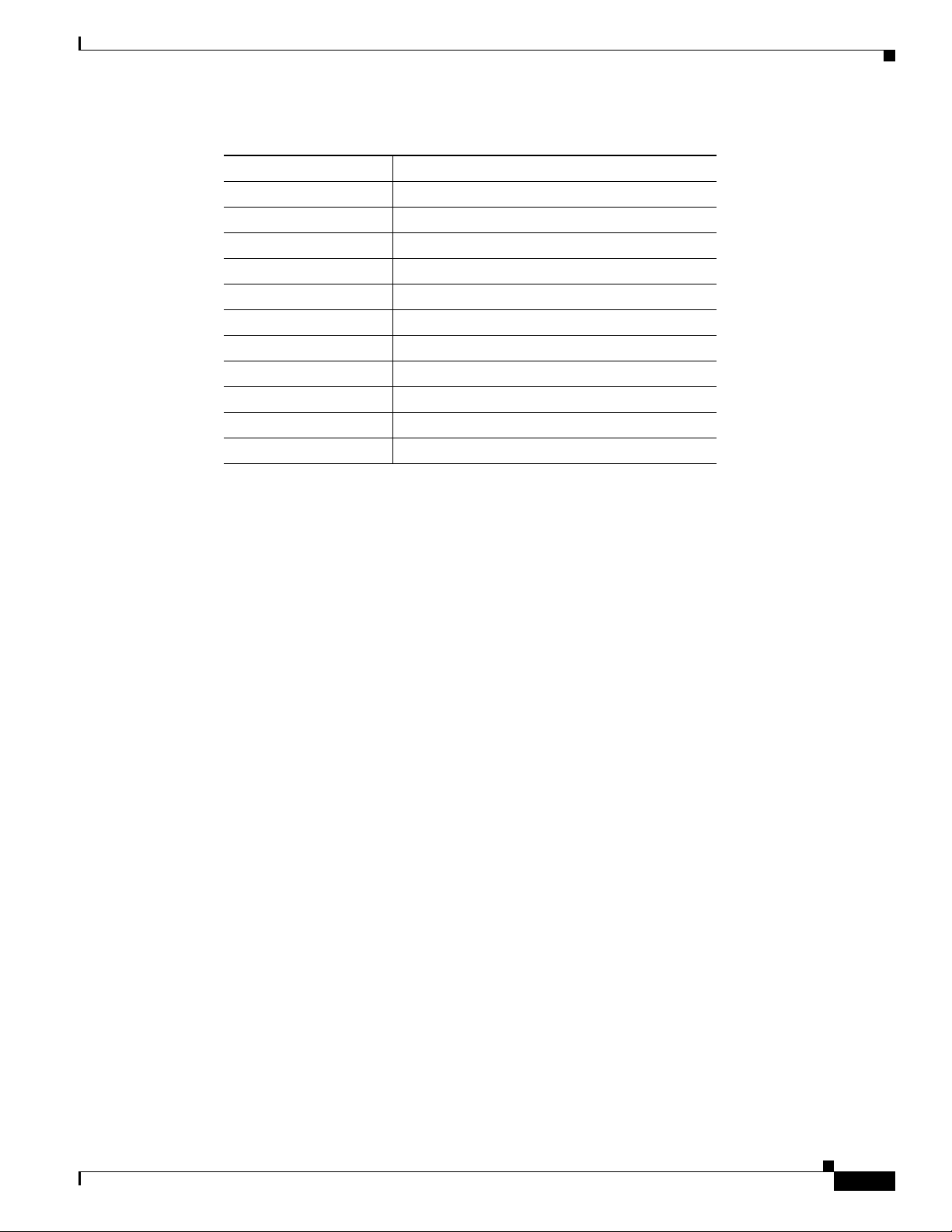
Chapter 1 Overview
Using a Fabric Extender with a Cisco Nexus 9000 Series Switch
Table 1-2 FEXs Supported by Cisco Nexus 7000 Series Switches (continued)
FEX Model Cisco Nexus 7000 Series Switch1
Cisco Nexus 2248TP X
Cisco Nexus 2248PQ X
Cisco Nexus 2232TM-E X
Cisco Nexus 2232TM X
Cisco Nexus 2232PP X
Cisco Nexus 2224TP X
Cisco Nexus 2148T —
B22IBM X
B22HP X
B22F (Fujitsu) —
B22DELL —
1. — implies not supported
2. X implies Supported
All of the Cisco Nexus 2000 Series FEXs are 1 RU high and require 19-inch racks for installation. For
more information about the dimensions and weights of each FEX chassis, its power supplies, and fan
modules, see Physical Specifications, page B-5.
The following sections describe the Cisco Nexus 2000 Series FEXs and their components:
• Power Supply and Fan Modules, page 1-5
2
• Ports and Connectors, page 1-7
• Chassis Features, page 1-7
Using a Fabric Extender with a Cisco Nexus 9000 Series
Switch
This section describes the Cisco Nexus fabric extenders (FEXs) supported by the Cisco Nexus 9000
Series switches. For information about supported FEXs provided by other companies (B22 FEXs), see
the documentation provided by those companies.
Beginning with Cisco NX-OS Release 6.1(2)I2(3) and Cisco ACI Release 1.1(1j), you can extend the
Cisco Nexus 9332PQ, 9372PX, 9372PX-E, 9396PX, and 9500 switch architecture by connecting FEXs
as remote I/O modules to the supporting switches. Depending on which FEX model th at you connect to
the switch, the FEX provides top-of-the-rack connectivity for up to 24, 32, or 48 hosts, and it becomes
Cisco Nexus 2000 Series Hardware Installation Guide
1-3
Page 20
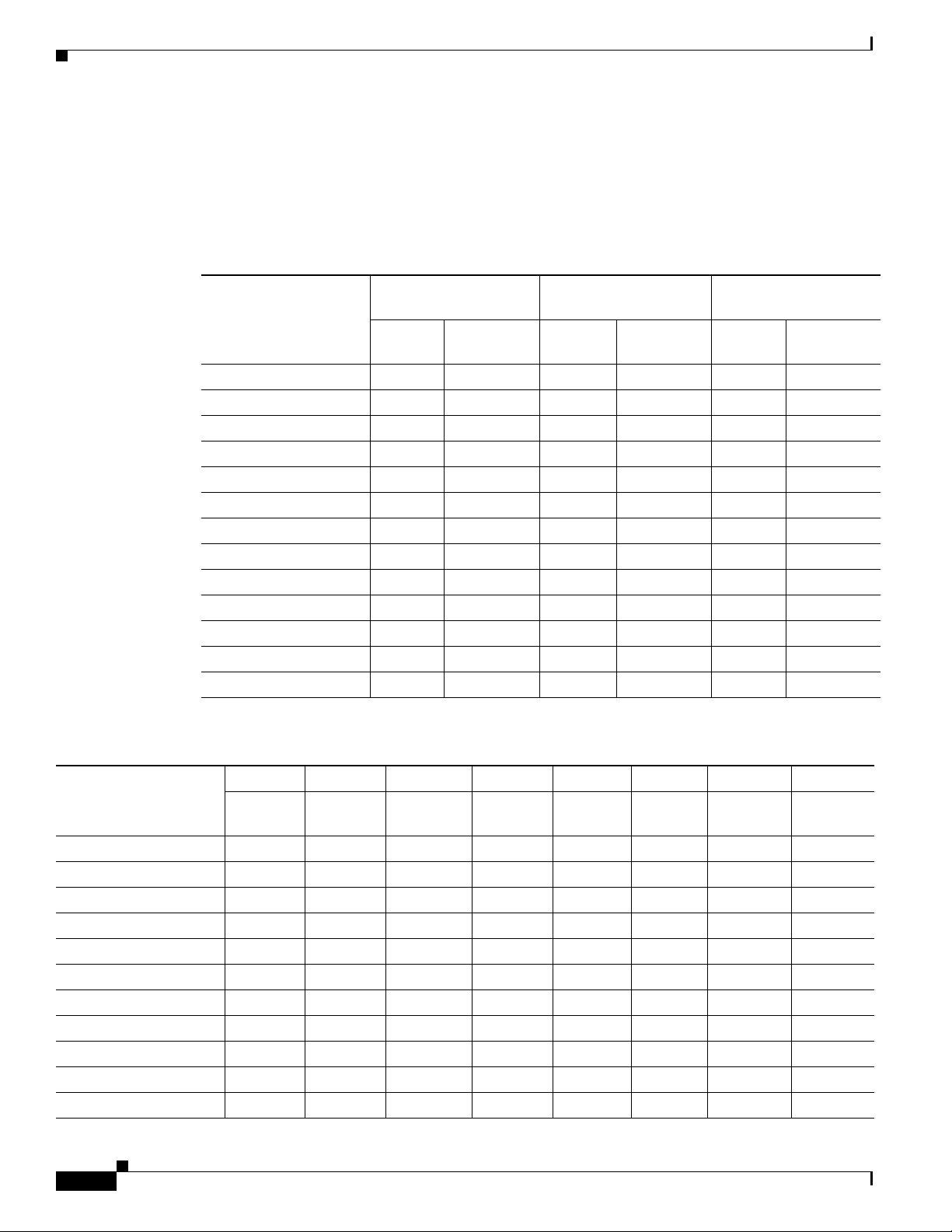
Using a Fabric Extender with a Cisco Nexus 9000 Series Switch
an extension of the parent Cisco Nexus 9332PQ, 9372PX, 9372PX-E, 9396PX, or 9500 switch fabric,
with the FEX and the switch becoming a virtual modular system. The FEX forwards all 100/1000
Ethernet or 1/10-Gigabit Ethernet traffic from the hosts to the switch over 10- or 40-Gigabit uplinks.
To see which FEXs are supported by the Cisco Nexus 9300 switches, see Table 1-3. To see which FEXs
are supported by the Cisco Nexus 9500 switch I/O modules, see Table 1-4.
Table 1-3 FEXs Supported by Cisco Nexus 9300 Switches
Cisco Nexus 9332PQ
ACI
FEX Model
Mode
Cisco Nexus 2348UPQ X X X X X X
Cisco Nexus 2348TQ X X X X X X
Cisco Nexus 2248TP-E — — X X X X
Cisco Nexus 2248TP — — X X X X
Cisco Nexus 2248PQ — — X X X X
Cisco Nexus 2232TM-E — — X X X X
Cisco Nexus 2232TM — — — X — X
Cisco Nexus 2232PP — — X X X X
Cisco Nexus 2224TP — — — X — X
B22IBM ——XXXX
B22HP — — — X — X
B22F (Fujitsu) — — — X — X
B22DELL ——XXXX
NX-OS
Mode
Chapter 1 Overview
Cisco Nexus 9372PX
and 9372PX-E Cisco Nexus 9396PX
ACI
Mode
NX-OS
Mode
ACI
Mode
NX-OS
Mode
Table 1-4 FEXs Supported by Cisco Nexus 9500 I/O Modules
X9736PQ X9636PQ X9564TX X9564PX X9536PQ X9464TX X9464PX X9432PQ
FEX Model
ACI
Mode
NX-OS
Mode
NX-OS
Mode
NX-OS
Mode
NX-OS
Mode
NX-OS
Mode
NX-OS
Mode
NX-OS
Mode
Cisco Nexus 2348UPQXXX XXXX X
Cisco Nexus 2348TQ — X X X X X X X
Cisco Nexus 2248TP-E X — — X — — X —
Cisco Nexus 2248TP X — — X — — X —
Cisco Nexus 2248PQ X — — X — — X —
Cisco Nexus 2232TM-E X — — X — — X —
Cisco Nexus 2232TM — — — X — — X —
Cisco Nexus 2232PP X — — X — — X —
Cisco Nexus 2224TP — — — X — — X —
B22IBM ——— X ——X —
B22HP ——— X ——X —
Cisco Nexus 2000 Series Hardware Installation Guide
1-4
Page 21
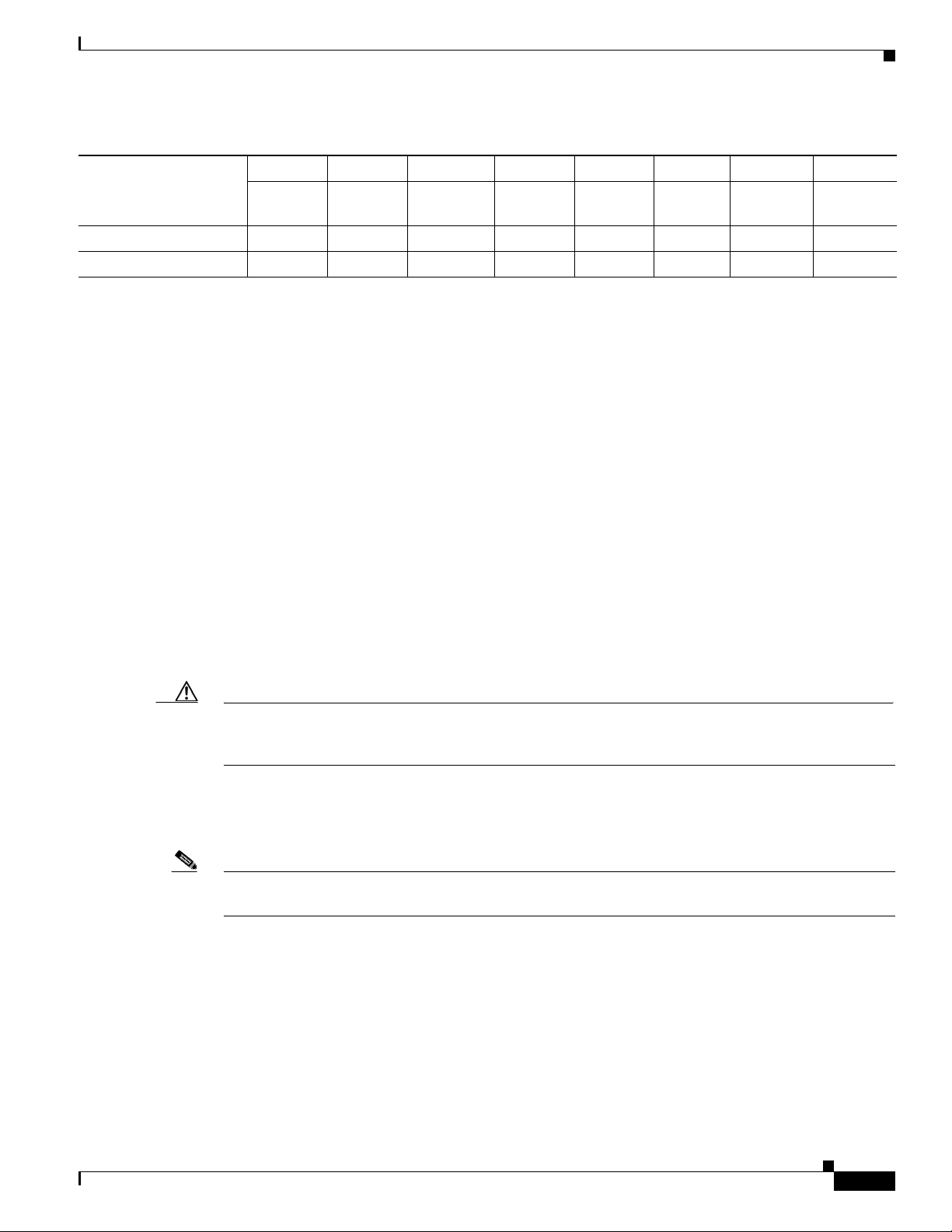
Chapter 1 Overview
Power Supply and Fan Modules
Table 1-4 FEXs Supported by Cisco Nexus 9500 I/O Modules (continued)
X9736PQ X9636PQ X9564TX X9564PX X9536PQ X9464TX X9464PX X9432PQ
ACI
FEX Model
Mode
B22F (Fujitsu) — — — X — — X —
B22DELL ——— X ——X —
All of the Cisco Nexus 2000 Series FEXs are 1 RU high and require 19-inch racks for installation. For
more information about the dimensions and weights of each FEX chassis, its power supplies, and fan
modules, see Physical Specifications, page B-5.
The following sections describe the Cisco Nexus 2000 Series FEXs and their components:
• Power Supply and Fan Modules, page 1-5
• Ports and Connectors, page 1-7
• Chassis Features, page 1-7
NX-OS
Mode
NX-OS
Mode
NX-OS
Mode
NX-OS
Mode
NX-OS
Mode
NX-OS
Mode
NX-OS
Mode
Power Supply and Fan Modules
Each FEX chassis supports one or two power modules (one for operations and one for redundancy) and
1, 3, or 4 fan modules (depending on the FEX model). If the chassis has only one power supply, make
sure that there is a blank module (N2200-P-BLNK) installed in the unused po wer supply slot to preserve
the designed airflow.
Each FEX chassis supports power supply and fan modules that have either port-side intake or port-side
exhaust airflow.
Caution All of the power supply and fan modules in the same chassis must have the same airflow direction and
the cold air intake for the chassis must be located in a cold aisle or else the switch can overheat and shut
down.
Port-side intake modules have red coloring and port-side exhaust modules have blue coloring. Power
supply coloring is displayed on the module release lat ches, and fan module coloring is d isplayed as either
a stripe on the front of the module or as the color of the module handle.
Note Some older power supply and f an modules use black stripes for port-side intake airflo w and no st ripe for
port-side exhaust airflow.
You can hot swap a power supply module as long as there is another power supply module functioning
in the chassis. You can hot swap a fan module in a chassis with multiple fa n modules as long as t he other
fan modules are installed and functioning. You can hot swap a fan module in a chassis with a single fan
module as long as you replace it within 60 seconds.
For the power supplies supported by each FEX chassis, see Table 1-5. For the fan modules supported by
each FEX chassis, see Table 1-6.
Cisco Nexus 2000 Series Hardware Installation Guide
1-5
Page 22
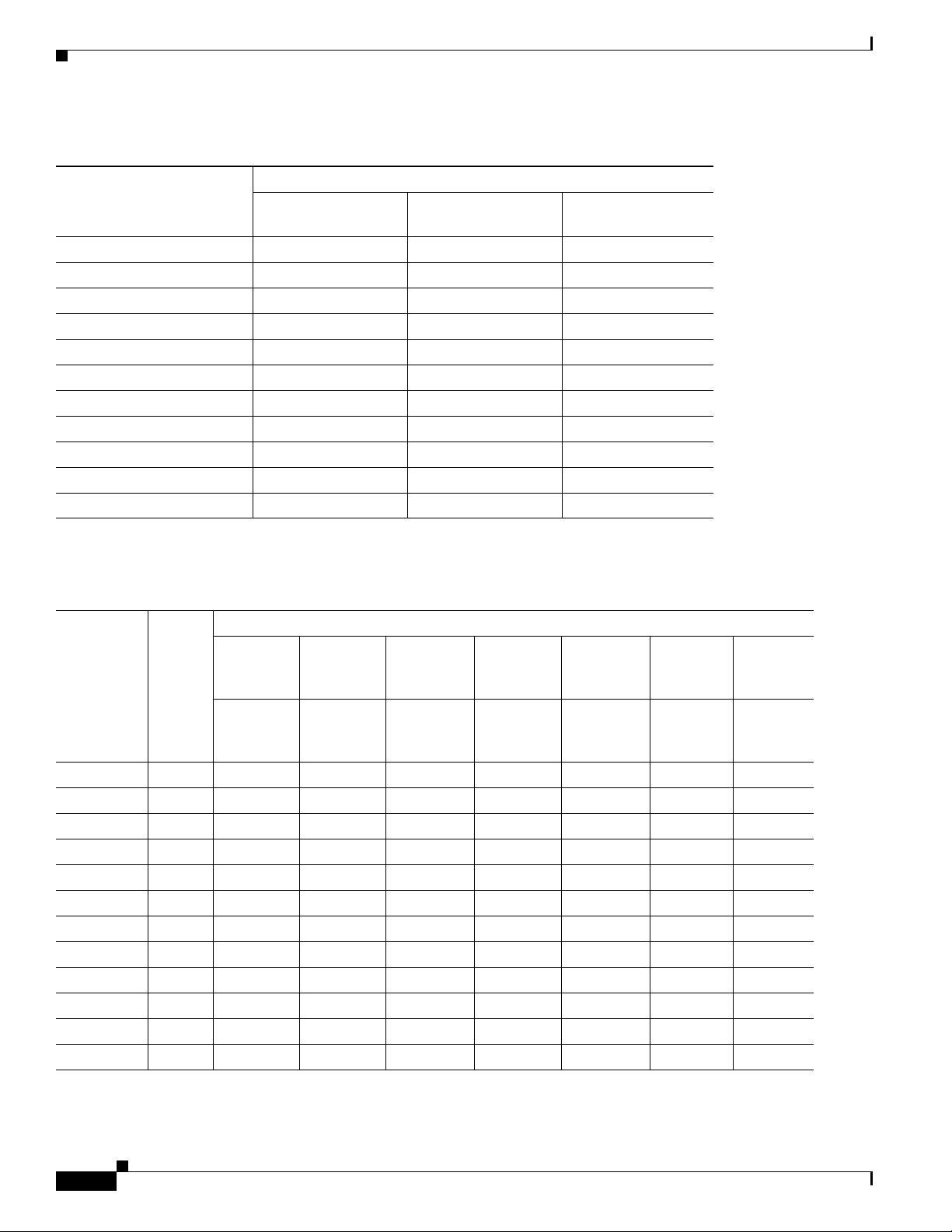
Power Supply and Fan Modules
Table 1-5 Power Supplies Supported by Cisco Nexus FEX Chassis
Power Supplies
N2200-PAC-400W
FEX Chassis
N2200-PAC-400W-B
Cisco Nexus 2348UPQ X X X
Cisco Nexus 2348TQ X X X
Cisco Nexus 2348TQ-E X X —
Cisco Nexus 2332TQ X X X
Cisco Nexus 2248TP-E X X X
Cisco Nexus 2248TP X X X
Cisco Nexus 2248PQ X X —
Cisco Nexus 2232TM-E X X
Cisco Nexus 2232TM X X
Cisco Nexus 2232PP X X X
Cisco Nexus 2224TP X X —
1. The 2232TM-E an d 2232TM do no t support th e N2200-PDC -350W-B.
N2200-PDC-400W
N2200-PDC-350W-B
1
1
NXA-PHV-500W
NXA-PHV-500W-B
Chapter 1 Overview
X
X
Table 1-6 Fan Modules Supported by Cisco Nexus FEX Chassis
Fan Modules
Cisco
Nexus FEX
Chassis
Quantit
y
N2K-C214
8-FAN
Port-Side
Exhaust
N2K-C224
8-FAN
Port-Side
Exhaust
(Blue)
N2K-C224
8-FAN-B
Port-Side
Intake
(Red)
N2K-C223
2-FAN
Port-Side
Exhaust
(Blue)
N2K-C223
2-FAN-B
Port-Side
Intake
(Red)
NXA-FAN
-30CFM-F
Port-Side
Exhaust
(Blue)
NXA-FA
N-30CFM
Port-Side
Intake
(Red)
2348UPQ 3 — — — — X X
2348TQ 3 — — — — X X
2348TQ-E 3 — — — — X X
2332TQ 3 — — — — X X
2248TP-E 1 X X — — — —
2248TP 1 X X — — — —
2248PQ 1 — — — — — X X
2232TM-E 1 — — X X — —
2232TM 1 — — X X — —
2232PP 1 — — X X — —
2224TP 1 X X — — — —
2148T 1 X — — — — — —
-B
1-6
Cisco Nexus 2000 Series Hardware Installation Guide
Page 23
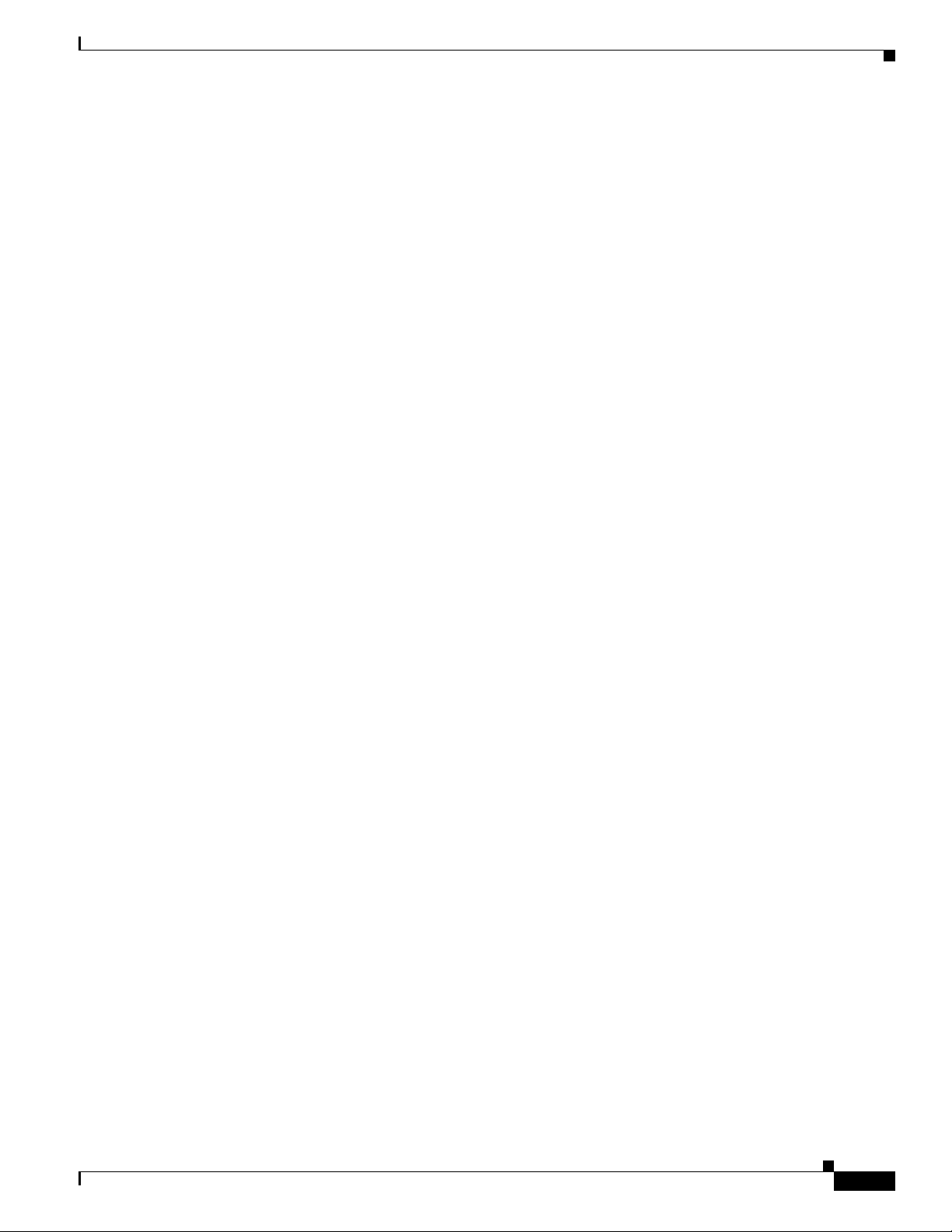
Chapter 1 Overview
Ports and Connectors
Host-facing ports are on the left side of th e chassis and parent-switch f aci ng f abric port s are on the right
side of the chassis. Each set of ports are numbered from top to bottom then left to right.
For more information on the transceivers that you can use with the ports, see the Cisco Transceiver
Modules Compatibility Information at:
http://www.cisco.com/c/en/us/support/interfaces-modules/transceiver-modules/products-device-suppor
t-tables-list.html
Chassis Features
The following sections describe the external hardware features used when installing, connecting, or
doing maintenance on the Cisco Nexus 2300 and 2000 FEXs:
• Cisco Nexus 2348UPQ FEX Features, page 1-7
• Cisco Nexus 2348TQ and 2348TQ-E FEX Chassis Features, page 1-8
• Cisco Nexus 2332TQ FEX Chassis Features, page 1-10
Ports and Connectors
• Cisco Nexus 2248TP and 2248TP-E FEX Chassis Features, page 1-12
• Cisco Nexus 2248PQ FEX Chassis Features, page 1-14
• Cisco Nexus 2232TM and 2232TM-E FEX Chassis Features, page 1-15
• Cisco Nexus 2232PP FEX Chassis Features, page 1-17
• Cisco Nexus 2224TP FEX Chassis Features, page 1-18
• Cisco Nexus 2148T FEX Chassis Features, page 1-20
Cisco Nexus 2348UPQ FEX Features
The Cisco Nexus 2348UPQ (N2K-C2348UPQ) FEX has the following interfaces:
• 48 1/10-Gigabit host-facing unified-capable ports with the following connectivity:
–
2-/4-/8-/16-Gigabit fiber channel on up to 24 ports (not supported on Cisco Nexus 9000 Series
switches)
–
1/10-Gigabit Ethernet
–
FCoE (not supported on Cisco Nexus 9000 Series switches)
• 6 40-Gigabit parent-switch facing fabric ports (for QSFP+ transceivers and 40-Gigabit QSFP+ to
four 10-Gigabit SFP+ breakout cables) that support BiDi optics. Two dedicated uplink ports are
color coded yellow and four flexible interface ports are color coded white.
• 1 HDMI management/console port
The features on the fan-module side of this FEX chassis are identified in Figure 1-1, and the features on
the port side of this chassis are identified in Figure 1-2.
Cisco Nexus 2000 Series Hardware Installation Guide
1-7
Page 24
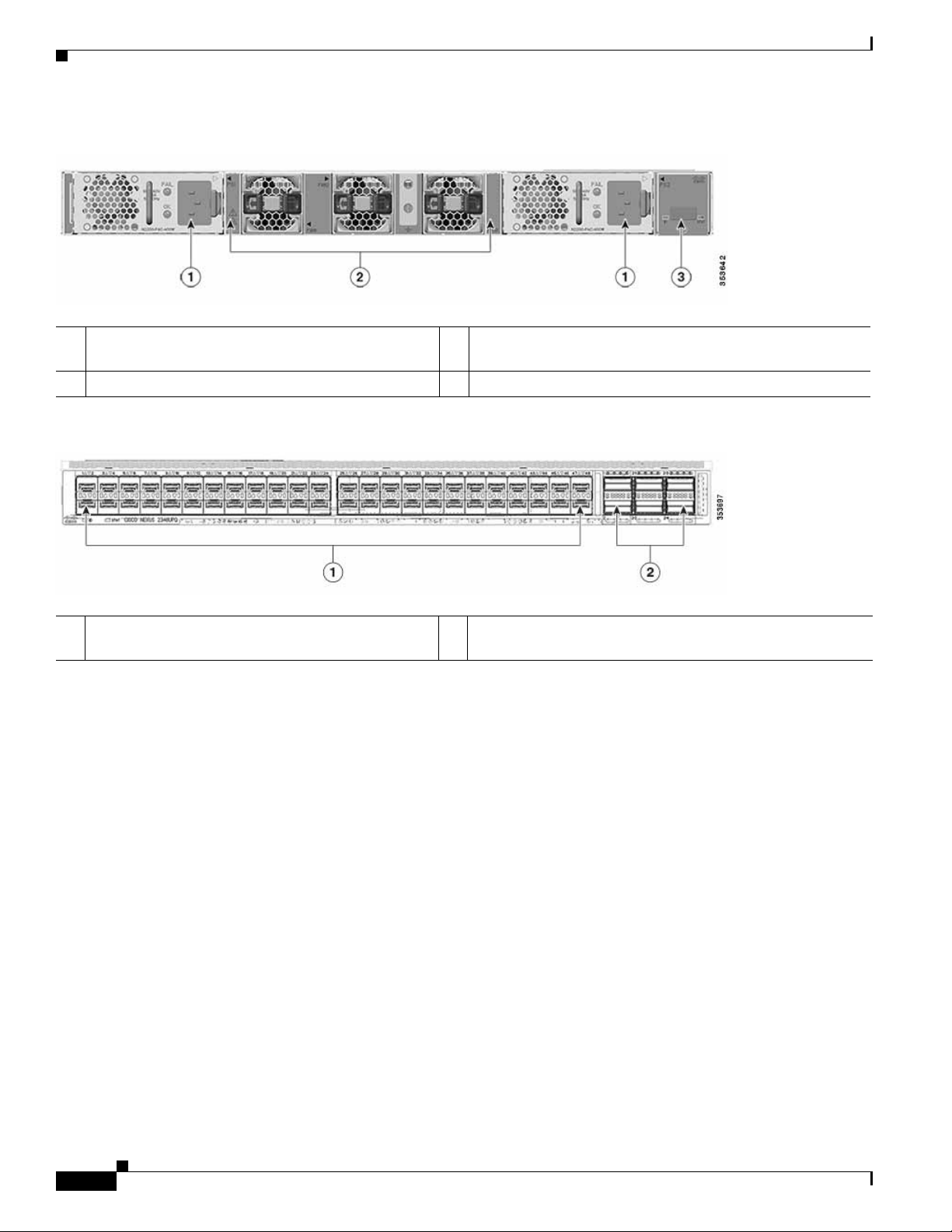
Chassis Features
Figure 1-1 Features on the Fan-Module Side of the Cisco Nexus 2348UPQ FEX Chassis
Chapter 1 Overview
1 Power supply modules (one or two, hot swappable)
3 Management/Consol e HDMI po rt
(AC power supplies shown)
2 Fan modules (three, hot swappable)
Figure 1-2 Features on the Port Side of the Cisco Nexus 2348UPQ FEX Chassis
1 Fixed 1- and 10-Gigabit Unified-capable ports (48)
for SFP or SFP+ transceivers
2 40-Gigabit ports (six) for QSFP+ transcei vers and 40-Gigabit
QSFP+ to four 10-Gigabit SFP+ breakout cables
Cisco Nexus 2348TQ and 2348TQ-E FEX Chassis Features
The Cisco Nexus 2348TQ (N2K-C2348TQ) and 2348TQ-E (N2K-C2348TQ-E) FEXs have the
following interfaces:
1-8
• 48 10GBASE-T host-facing ports that support 100-Megabit and 1/10-Gigabit speeds, and FCoE
(FCoE not supported on Cisco Nexus 9000 Series switches)
• 6 40-Gigabit parent-switch facing fabric ports (for QSFP+ transceivers and 40-Gigabit QSFP+ to
four 10-Gigabit SFP+ breakout cables) that support BiDi optics. Two dedicated uplink ports are
color coded yellow and four flexible interface ports are color coded white.
• 1 HDMI management/console port
The features on the fan-module side of this FEX chassis are identified in Figure 1-3, and the features on
the port side of this chassis are identified in Figure 1-4.
Cisco Nexus 2000 Series Hardware Installation Guide
Page 25
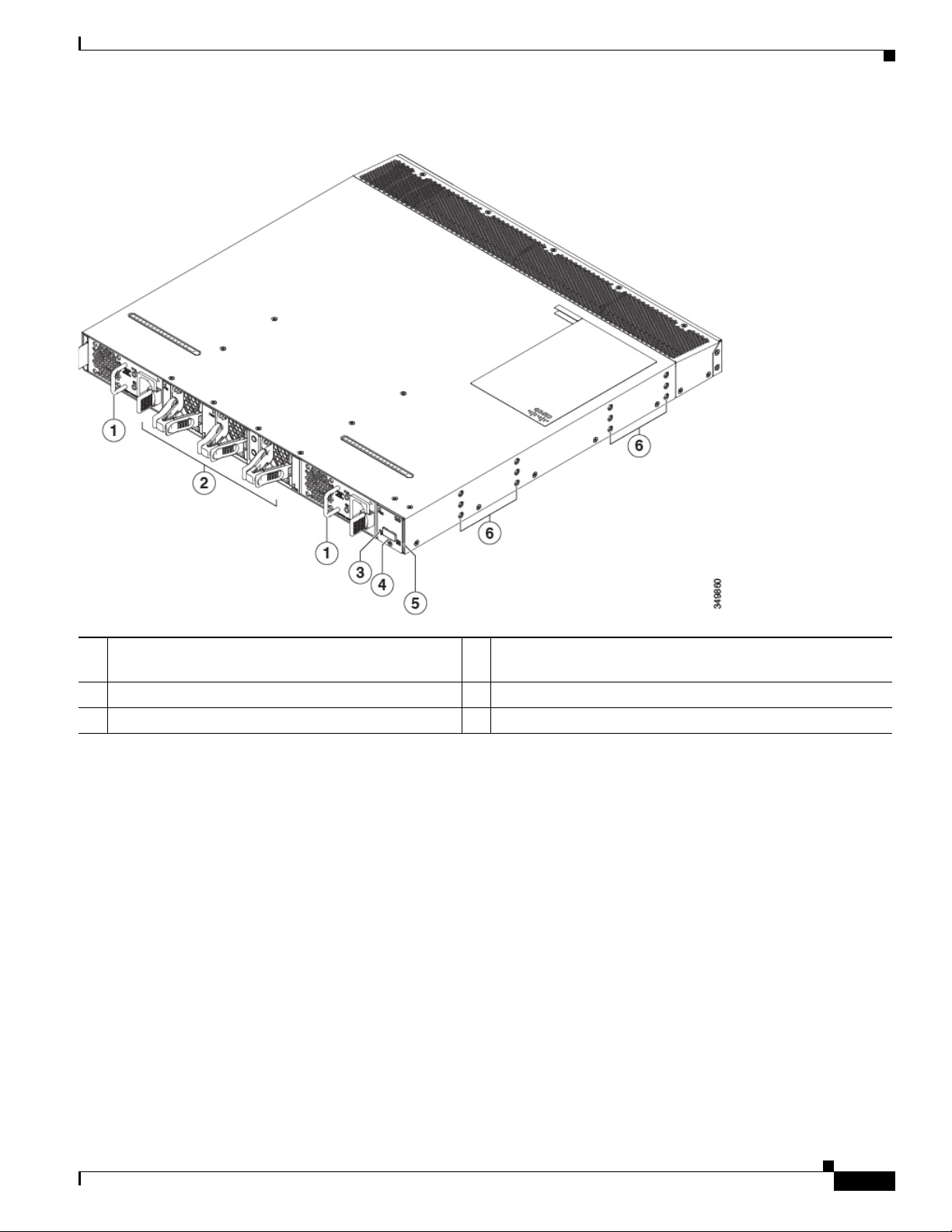
Chapter 1 Overview
Figure 1-3 Features on the Fan-Module Side of the Cisco Nexus 2348TQ and 2348TQ-E FEX Chassis
Chassis Features
1 Power supply modules (one or two, hot swappable)
4 Management/Consol e HDMI po rt
(AC power supply shown)
2 Fan modules (three, hot swappable) 5 Status LED
3 ID LED 6 Six screw holes for attaching a mounting bracket
Cisco Nexus 2000 Series Hardware Installation Guide
1-9
Page 26
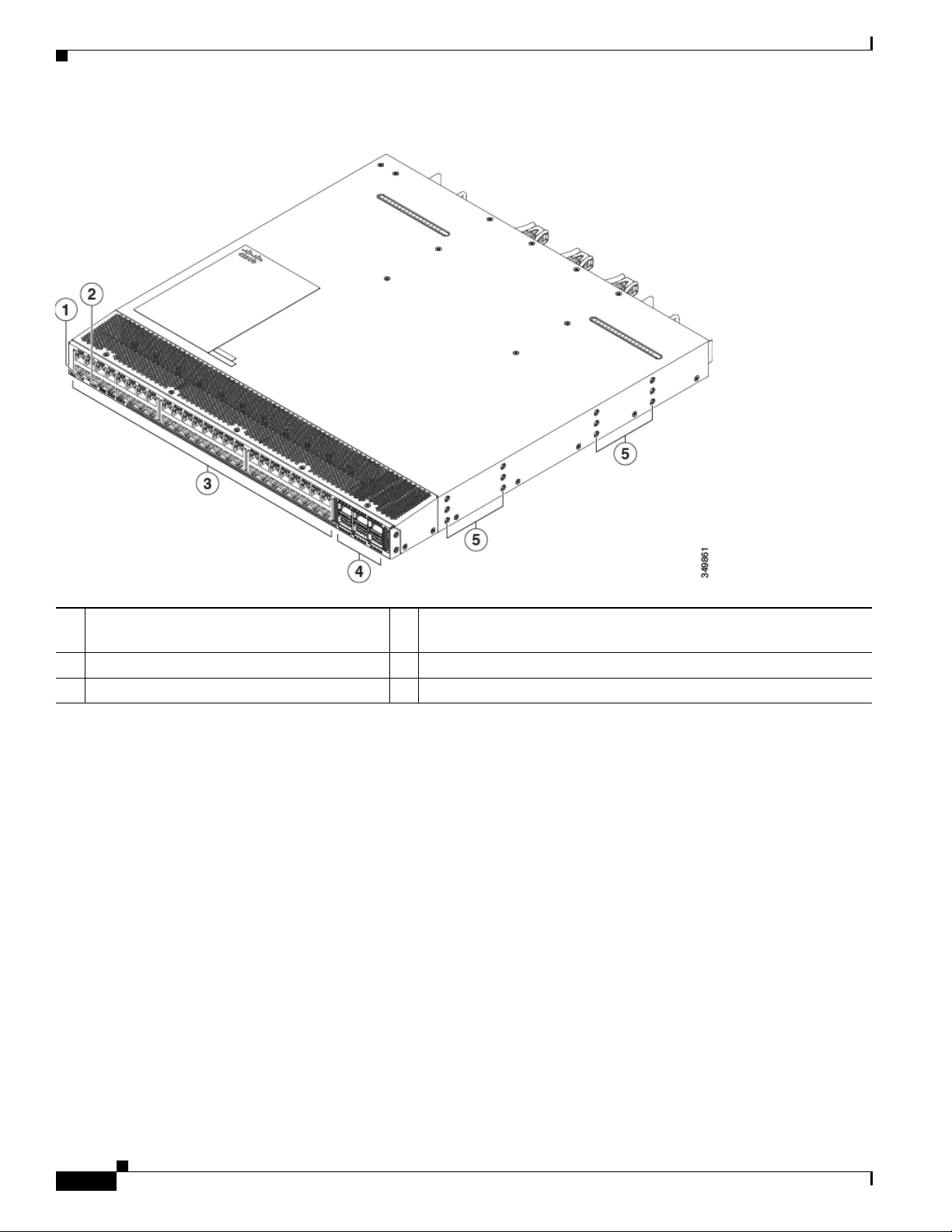
Chassis Features
Figure 1-4 Features on the Port Side of the Cisco Nexus 2348TQ and 2348TQ-E FEX Chassis
Chapter 1 Overview
1 ID LED 4 40-Gigabit ports (six) for QSFP+ transceivers and 40-Gigabit
QSFP+ to four 10-Gigabit SFP+ breakout cables
2 Status LED 5 Six screw holes for mounting brackets
3 Fixed 100M/1G/10GBASE-T Ports (48)
Cisco Nexus 2332TQ FEX Chassis Features
The Cisco Nexus 2332TQ (N2K-2332TQ) FEX supports FCoE and has the following interfaces:
• 32 10GBASE-T host-facing ports that support 100-Megabit and 1/10-Gigabit speeds
• 4 40-Gigabit parent-switch facing fabric ports that support BiDi optics.
• 1 HDMI management/console port
The features on the fan-module side of this FEX chassis are identified in Figure 1-5, and the features on
the port side of this chassis are identified in Figure 1-6.
1-10
Cisco Nexus 2000 Series Hardware Installation Guide
Page 27
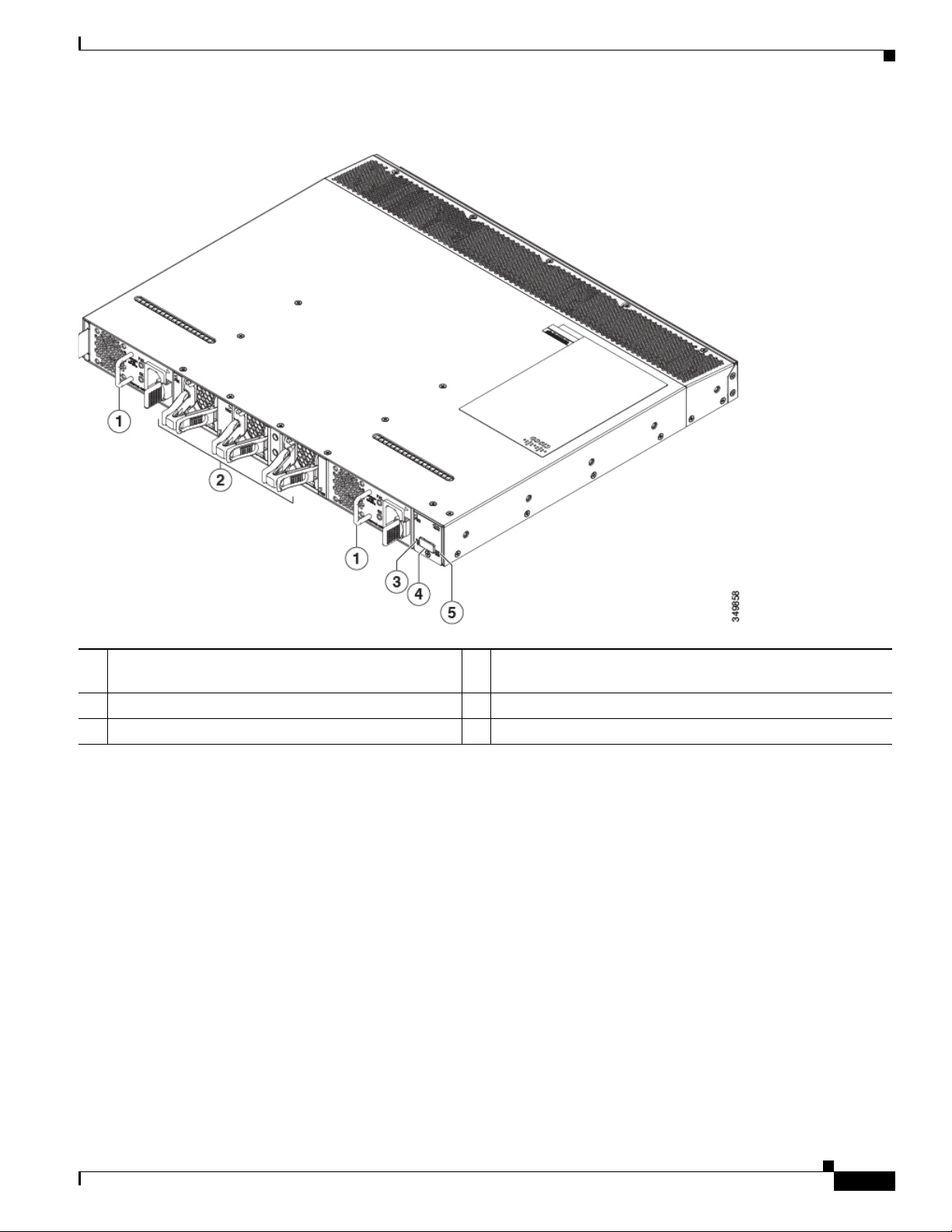
Chapter 1 Overview
Figure 1-5 Features on the Fan-Module Side of the Cisco Nexus 2332TQ FEX Chassis
Chassis Features
1 Power supply modules (one or two, hot swappable)
4 Management/Consol e HDMI po rt
(AC power supplies shown)
2 Fan modules (three, hot swappable) 5 Status LED
3 ID LED
Cisco Nexus 2000 Series Hardware Installation Guide
1-11
Page 28
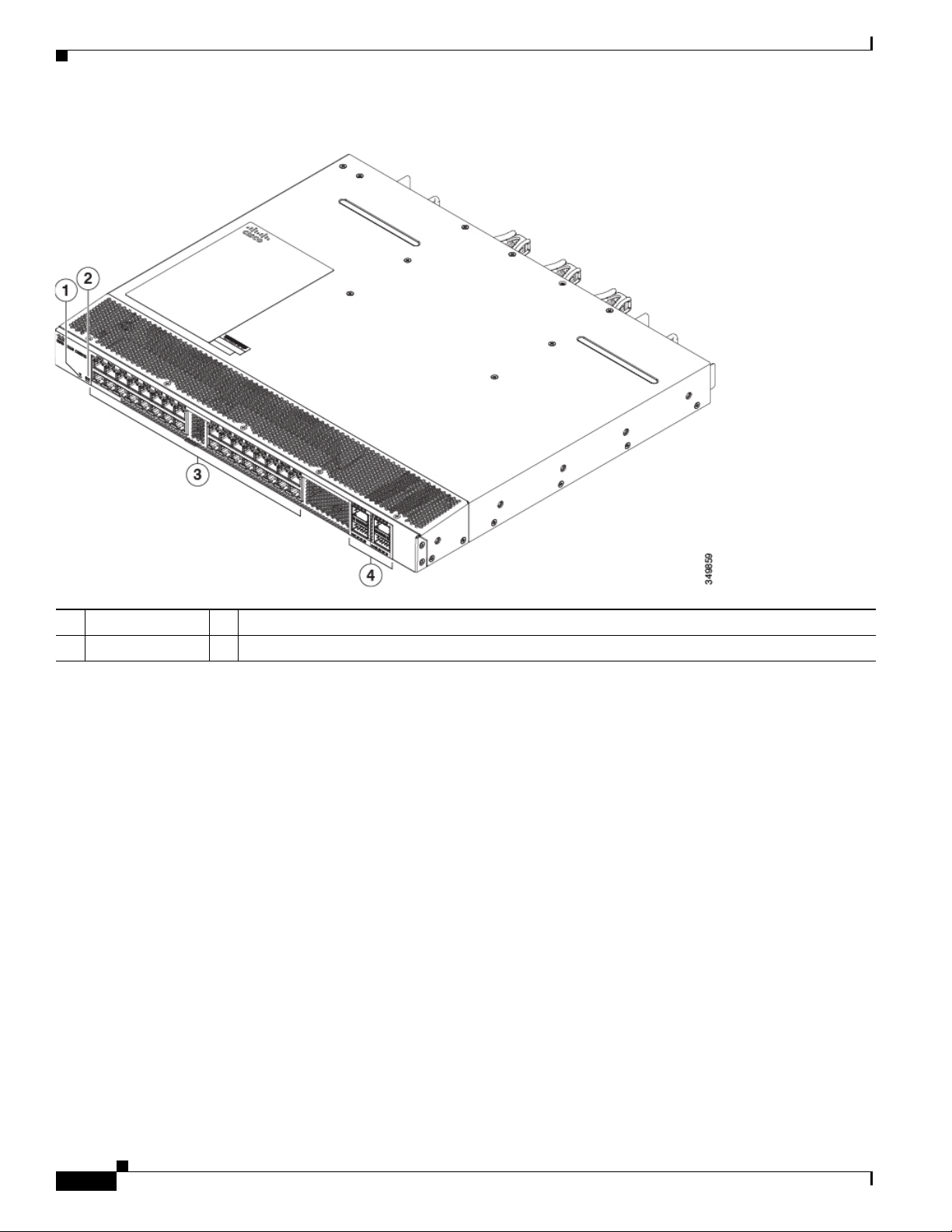
Chassis Features
Figure 1-6 Features on the Port Side of the Cisco Nexus 2332TQ FEX Chassis
Chapter 1 Overview
1 ID LED 3 Fixed 100M/1G/10GBASE-T Ports (32)
2 Status LED 4 40-Gigabit ports (4) for QSFP+ transceivers
Cisco Nexus 2248TP and 2248TP-E FEX Chassis Features
The Cisco Nexus 2248TP (N2K-C2248TP) and 2248TP-E (N2K-C2248TP-E) FEX have the following
interfaces:
• 48 100/1000 BASE-T RJ-45 host-facing ports
• 4 10-Gigabit SFP+ parent-switch facing fabric ports
• 1 management or console HDMI port
The features on the fan-module side of this FEX chassis are identified in Figure 1-7, and the features on
the port side of this chassis are identified in Figure 1-8.
1-12
Cisco Nexus 2000 Series Hardware Installation Guide
Page 29
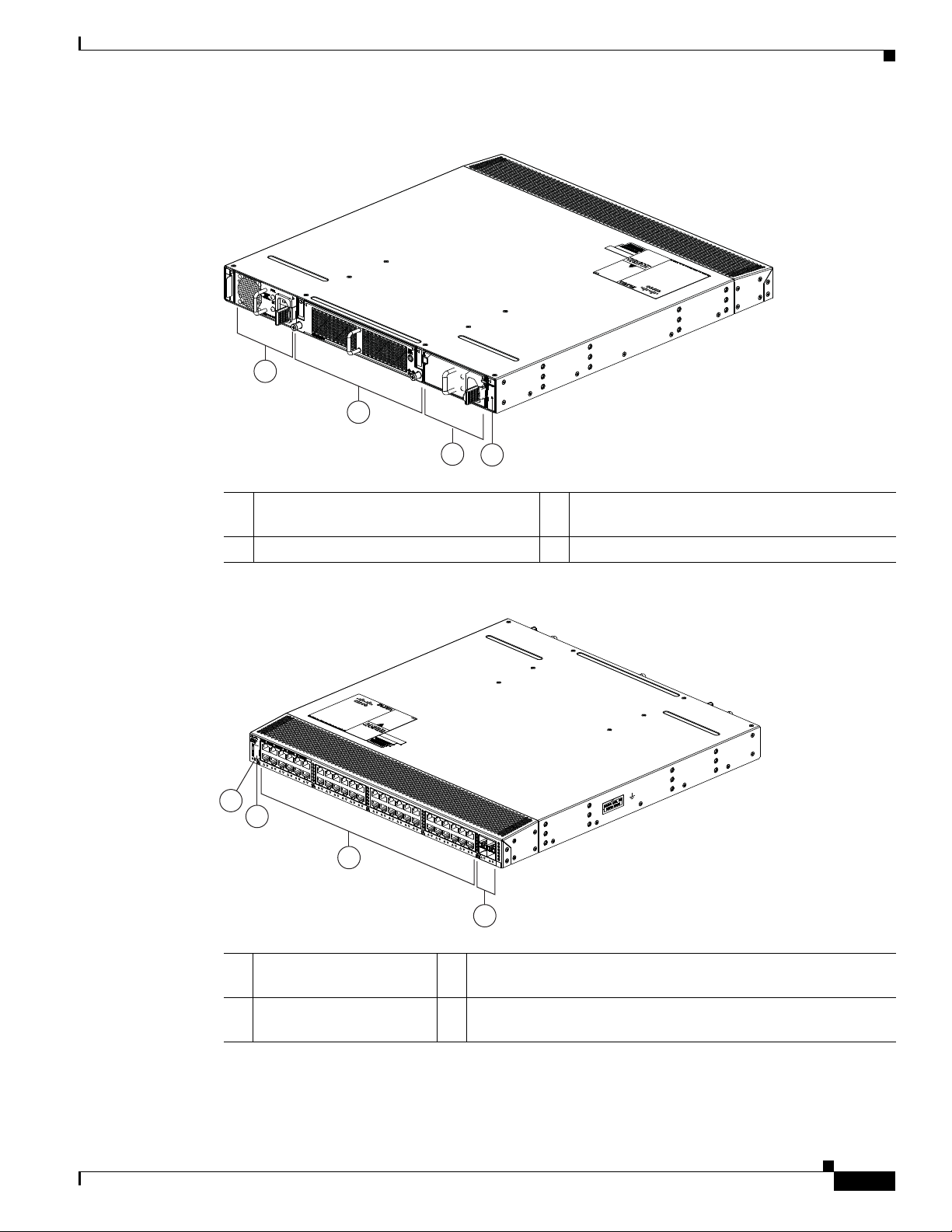
Chapter 1 Overview
2
1
3
4
239288
3
2
4
1
239287
Chassis Features
Figure 1-7 Features on the Fan-Module Side of the Cisco Nexus 2248TP and 2248TP-E FEX Chassis
1 Power supply module (one or two, hot
swappable) (AC power supplies shown)
3 Power supply (blank shown for in stallations with
only one power supply)
2 Fan tr ay 4 Status (top) and ID (bottom) LEDs
Figure 1-8 Features on the Port Side of the Cisco Nexus 2248TP and 2248TP-E FEX Chassis
1 Status (top) and ID
3 100/1000BASE-T host-facing ports (48) for RJ-45 connectors
(bottom) LEDs
2 Management/console
4 10-Gigabit parent-switch facing ports (4) for SFP+ transceivers
HDMI port
Cisco Nexus 2000 Series Hardware Installation Guide
1-13
Page 30

Chassis Features
Note On Cisco Nexus 7000 Series switches, for a fully dedicated 10 -Gbps band width through a M1 Series
32-port 10-Gigabit Ethernet I/O module (e ither the N7K -M132XP -12 or N7K- M132XP-1 2L), connect
each FEX to one port in a set of four shared ports on the module (you connect each set of shared ports
to one FEX). If you are using the M2 Series 24-port, 10-Gi gabit Ethernet I/O module
(N7K-M224XP-23L), you can connect the FEX to an y of its ports for a fully dedicat ed bandwidth. If you
are using the F2 Series 48-port, 10-Gigabit Ethernet I/O module (N7K-F248XP-25), use the con nectivity
rule order (connect the same port numbers for each port group (for example, if you connect ports 1 and
2 of a port-group, then connect the same ports of another port group).
Cisco Nexus 2248PQ FEX Chassis Features
The Cisco Nexus 2248PQ (N2K-C2248PQ) supports FCoE and Dat a Center Bridging techn ologies, and
it has the following interfaces:
• 48 1- and 10-Gigabit Ethernet (SFP+) host-facing ports
• 4 40-Gigabit (QSFP+) parent-switch facing fabric ports (each port can be split to four 10-Gigabit
ports)
Chapter 1 Overview
• 1 management or console HDMI port
The features on the fan-module side of this FEX chassis are identified in Figure 1-9, and the features on
the port side of this chassis are identified in Figure 1-10.
Figure 1-9 Features on the Fan-Module Side of the Cisco Nexus 2248PQ FEX Chassis
1-14
1 Screw holes (6) for attaching a mounting bracket. 4 Fan modu l e s ( 4)
2 Grounding pad 5 ID and Status LEDs
3 AC or DC power supply (1 or 2) (AC power supply
shown)
Cisco Nexus 2000 Series Hardware Installation Guide
Page 31

Chapter 1 Overview
Chassis Features
Figure 1-10 Features on the Port Side of the Cisco Nexus 2248PQ FEX Chassis
1 Management/console HDMI port 5 40-Gigabit parent-switch facing ports
(4) for QSFP+ transceivers
2 ID LED 6 6 screw holes for attach ing a mounting
bracket
3 Status LED 7 Grounding pad
4 Fixed 1- and 10-Gigabit host-facing ports (48) for
SFP or SFP+ transceivers
Note On Cisco Nexus 5000 and 6000 Series switches, this FEX is supported wi th the Cisco Nexus 5500 Series
and Cisco Nexus 6004 switches as parent switches. The supported software is Cisco Nexus OS Release
6.0(2)N1(1) or later.
Cisco Nexus 2232TM and 2232TM-E FEX Chassis Features
The Cisco Nexus 2232TM (N2K-C2232TM) and 2232TM-E (N2K-C2232TM-E) FEXs have the
following interfaces:
• 32 1- and 10-GBASE-T host-facing ports
• 8 10-Gigabit Ethernet (SFP+) parent-switch facing fabric ports on an uplink module
• 1 HDMI port for console or management u sage
The features on the fan-module side of this FEX chassis are identified in Figure 1-11, and the features
on the port side of this chassis are identified in Figure 1-12.
Cisco Nexus 2000 Series Hardware Installation Guide
1-15
Page 32

Chassis Features
2
1
3
5
5
4
239279
3
2
4
239278
1
5
5
6
Chapter 1 Overview
Figure 1-11 Features on the Fan Module Side of the Cisco Nexus 2232TM and 2232TM-E Chassis
1 Power supply 4 Status (top) and ID (bottom) LEDs
2 Fan tray 5 6 screw holes for attaching a mounting bracket
3 Power supply (blank shown for installations
with only one power supply)
Figure 1-12 Features on the Port Side of the Cisco Nexus 2232TM and 2232TM-E Chassis
1 Status (top) and ID (bottom) LEDs 4 10-Gigabit Ethernet parent-switch facing fabric ports for
SFP+ transceivers (8)
2 Management/console HDMI port 5 6 screw holes for attaching a mounting bracket
3 1- /10-GBASE-T host-facing ports
6 Grounding pad
(32) for RJ-45 connectors
Cisco Nexus 2000 Series Hardware Installation Guide
1-16
Page 33

Chapter 1 Overview
2
1
3
5
5
4
239279
Note On the Cisco Nexus 7000 Series switches, for a fully dedicated 10-Gbps bandwidth through a M1 Series
32-port 10-Gigabit Ethernet I/O module (e ither the N7K -M132XP -12 or N7K- M132XP-1 2L), connect
each FEX to one port in a set of four shared ports on the module (you connect each set of shared ports
to one FEX). If you are using the M2 Series 24-port, 10-Gi gabit Ethernet I/ O module
(N7K-M224XP-23L), you can connect the FEX to an y of its ports for a fully dedicat ed bandwidth. If you
are using the F2 Series 48-port, 10-Gigabit Ethernet I/O module (N7K-F248XP-25), use the con nectivity
rule order (connect the same port numbers for each port group, for example, if you connect ports 1 and
2 of a port-group, then connect the same ports of another port group).
Cisco Nexus 2232PP FEX Chassis Features
The Cisco Nexus 2232PP (N2K-C2232PP) supports FCoE, and it has the following interfaces:
• 32 1- and 10-Gigabit Ethernet host-facing ports for SFP or SFP+ transceivers
• 8 10-Gigabit Ethernet parent-switch facing fabric ports for SFP+ transceivers
• 1 HDMI port for a console or management connection
The features on the fan-module side of this FEX chassis are identified in Figure 1-13, and the features
on the port side of this chassis are identified in Figure 1-14.
Chassis Features
Figure 1-13 Features on the Fan Module Side of the Cisco Nexus 2232TM and 2232TM-E Chassis
1 Power supply 4 Status (top) and ID (bottom) LEDs
2 Fan tray 5 6 screw holes for attaching a mounting bracket
3 Power supply (blank shown for installations
with only one power supply)
Cisco Nexus 2000 Series Hardware Installation Guide
1-17
Page 34

Chassis Features
3
2
4
239278
1
5
5
6
Chapter 1 Overview
Figure 1-14 Features on the Port Side of the Cisco Nexus 2232TM and 2232TM-E Chassis
1 Status (top) and ID (bottom) LEDs 4 10-Gigabit Ethernet parent-switch facing fabric ports for
SFP+ transceivers (8)
2 Management/console HDMI port 5 6 screw holes for attaching a mounting bracket
3 1- /10-GBASE-T host-facing po rts
(48) for SFP or SFP+ transceivers
6 Grounding pad
Note On the Cisco Nexus 7000 Series switches, for a fully dedicated 10-Gbps bandwidth through a M1 Series
32-port 10-Gigabit Ethernet I/O module (e ither the N7K -M132XP -12 or N7K- M132XP-1 2L), connect
each FEX to one port in a set of four shared ports on the module (you connect each set of shared ports
to one FEX). If you are using the M2 Series 24-port, 10-Gi gabit Ethernet I/O module
(N7K-M224XP-23L), you can connect the FEX to an y of its ports for a fully dedicat ed bandwidth. If you
are using the F2 Series 48-port, 10-Gigabit Ethernet I/O module (N7K-F248XP-25), use the con nectivity
rule order (connect the same port numbers for each port group (for example, if you connect ports 1 and
2 of a port-group, then connect the same ports of another port group).
Cisco Nexus 2224TP FEX Chassis Features
The Cisco Nexus 2224TP (N2K-C2224TP) has the following interfaces:
• 24 100/1000BASE-T host-facing ports for RJ-45 connectors
• 2 10-Gigabit Ethernet parent-switch facing fabric ports for SFP+ transceivers
• 1 HDMI port for a console or management connection
The features on the fan-module side of this FEX chassis are identified in Figure 1-15, and the features
on the port side of this chassis are identified in Figure 1-16.
Cisco Nexus 2000 Series Hardware Installation Guide
1-18
Page 35

Chapter 1 Overview
2
1
3
4
239281
3
4
2
1
Chassis Features
Figure 1-15 Fan side of the Cisco Nexus 2224TP Chassis
1 Power supply 3 Power supply (blank shown for installations with only one
power supply)
2 Fan tray ( 1) 4 Status (top) and ID (bottom) LEDs
Figure 1-16 Rear View of the Nexus 2224TP Chassis
1 Status (top) and ID (bottom) LEDs 3 100/1000BASE-T host-facing ports (24) for
RJ-45 connectors
2 HDMI port for a console or manageme nt
connection
4 10-Gigabit Ethernet parent-switch facing
ports (2) for SFP+ transceivers
Cisco Nexus 2000 Series Hardware Installation Guide
1-19
Page 36

Chassis Features
Note On the Cisco Nexus 7000 Series switches, for a fully dedicated 10-Gbps bandwidth through a M1 Series
32-port 10-Gigabit Ethernet I/O module (e ither the N7K -M132XP -12 or N7K- M132XP-1 2L), connect
each FEX to one port in a set of four shared ports on the module (you connect each set of shared ports
to one FEX). If you are using the M2 Series 24-port, 10-Gi gabit Ethernet I/O module
(N7K-M224XP-23L), you can connect the FEX to an y of its ports for a fully dedicat ed bandwidth. If you
are using the F2 Series 48-port, 10-Gigabit Ethernet I/O module (N7K-F248XP-25), use the con nectivity
rule order (connect the same port numbers for each port group (for example, if you connect ports 1 and
2 of a port-group, then connect the same ports of another port group).
Cisco Nexus 2148T FEX Chassis Features
The Cisco Nexus 2148T (N2K-C2148T) has the following interfaces:
• 48 1-Gigabit Ethernet host-facing ports
• 4 10-Gigabit Ethernet parent-switch facing fabric ports for SFP+ transceivers
• 1 HDMI port for a console or management connection
The features on the fan-module side of this FEX chassis are identified in Figure 1-17, and the features
on the port side of this chassis are identified in Figure 1-18.
Chapter 1 Overview
Figure 1-17 Fan side of the Cisco Nexus 2148T Chassis
1
1
2
3
1 Power supply (two) 3 Status (top) and ID (bottom) LEDs
2 Fan tray ( 1)
273914
1-20
Cisco Nexus 2000 Series Hardware Installation Guide
Page 37

Chapter 1 Overview
273916
3
2
1
4
Chassis Features
Figure 1-18 Rear View of the Cisco Nexus 2148T Chassis
1 System status (top) and Beacon (bottom) LED 3 1-Gigabit Ethernet host-facing ports (48)
2 HDMI port 4 10-Gigabit Ethernet parent-switch facing
ports (4) for SFP+ transceivers
Cisco Nexus 2000 Series Hardware Installation Guide
1-21
Page 38

Chassis Features
Chapter 1 Overview
1-22
Cisco Nexus 2000 Series Hardware Installation Guide
Page 39

CHAPTER
2
Installing a Cisco Nexus Fabric Extender
This chapter describes how to install the Cisco Nexus Fabric Extenders (FEXs) and includes the
following sections:
• Preparing for Installation, page 2-2
• Installing the Cisco Nexus Fabric Extender Chassis in a Cabine t or Rack, pag e 2 -6
• Grounding the System, page 2-7
• Grounding the Chassis, page 2-14
• Starting the Cisco Nexus Fabric Extender, page 2-14
• Removing and Installing Components, page 2-16
• Repacking the Cisco Nexus Fabric Extender for Return Shipment, page 2-23
Note Before you install, operate, or service the system, read the Regulatory Compliance and Safety
Information for important safety information.
Warning
Warning
Warning
IMPORTANT SAFETY INSTRUCTIONS
This warning symbol means danger. You are in a situation that could cause bodily injury. Before
you work on any equipment, be aware of the hazards involved with electrical circuitry and be
familiar with standard practices for preventing accidents. Use the statement number provided at
the end of each warning to locate its translation in the translated safety warnings that
accompanied this device.
Statement 1071
This unit is intended for installation in restricted access areas. A restricted access area can be
accessed only through the use of a special tool, lock and key, or other means of security.
Statement 1017
Only trained and qualified personnel must be allowed to install, replace, or service
this equipment.
Statement 1030
Cisco Nexus 2000 Series Hardware Installation Guide
2-1
Page 40

Preparing for Installation
Preparing for Installation
This section includes the following topics:
• Installation Options, page 2-2
• Airflow Considerations, page 2-2
• Chassis Weight, page 2-3
• Installation Guidelines, page 2-3
• Required Tools and Equipment, page 2-4
• Unpacking and Inspecting the Cisco Nexus Fabric Extender, page 2-5
Installation Options
The Cisco Nexus FEX can be installed using the following methods:
• In an open EIA rack, using the following items:
–
The rack-mount kit shipped with the device
Chapter 2 Installing a Cisco Nexus Fabric Extender
–
The EIA Shelf Bracket Kit (an optional kit, purchased separately)
• In a perforated or solid-walled EIA cabinet, using one of the following:
–
The rack-mount kit shipped with the device
–
The EIA Shelf Bracket Kit (an optional kit, purchased separately)
For instructions on installing the device using the rack-mount kit shipped with the device, see the
“Installing the Cisco Nexus Fabric Extender Chassis in a Cabinet or Rack” section on page 2-6.
Note The optional EIA Shelf Bracket Kit is not provided with the device. To order the kit, contact your device
provider.
Airflow Considerations
Airflow through the Cisco Nexus FEX is from the port side exhaust to the back or the back to the port
side exhaust. To ensure proper airflow, follow these guidelines:
• Position the chassis so that its air intake side (port side exha ust side for por t side exhaust airflow or
back side for port side intake airflow) is in a cold aisle. Otherwise, an o vertemperature condition can
occur and the system can shut down.
• Avoid having the air intake where other systems exhaust air.
• Due to the shallow depth of the Cisco Nexus FEX, it is also possi ble for air to recirculate across the
top and bottom of the chassis in a partially populated rack.
2-2
• Make sure that the fan tray and power supply modules all use the same direction of airflow. All of
the modules should have no black stripe (port side e xhaust airflo w) or all of the modules should ha ve
a black stripe (port side intake airflow).
Cisco Nexus 2000 Series Hardware Installation Guide
Page 41

Chapter 2 Installing a Cisco Nexus Fabric Extender
Note If the switch is powered up with modules that hav e different airflow directions, you need to shut
down the switch before replacing the modules with the wrong airflow direction.
• Maintain ambient airflow throughout the data center to ensure normal operation.
• Consider the heat dissipation of all equipment when determining air-conditioning requirements.
When evaluating airflow requirements, take into consideration that hot air generated by equipment
at the bottom of the rack can be drawn in the intake ports of the equipment above.
• If you mount a chimney type of rack, avoid mounting it in a way that is contrary to the direction of
flow in the chimney, where the chimney overpowers the system fans.
Chassis Weight
When lifting the system, follow these guidelines:
• Disconnect all power and external cables before lifting the system.
• Have two people lift the system. The Cisco Nexus FEXs can weigh up to 18.5 pounds (8.4 kg).
• Ensure that your footing is solid and the weight of the system is evenly distributed between your
feet.
• Lift the system slowly, keeping your back straight. Lift with your legs, not with your back. Bend at
the knees, not at the waist.
Preparing for Installation
Installation Guidelines
When installing the Cisco Nexus FEX, follow these guidelines:
• Plan your site configuration and prepare the site before installing the chassis. Appendix G, “Site
Preparation and Maintenance Records,” lists the recommended site planning tasks.
• Record the information listed in Appendix G, “Site Preparation and Maintenance Records,” as you
install and configure the device.
• Ensure that there is adequate space around the device to allow for servicing the device and for
adequate airflow (Appendix B, “Technical Specifications,” lists airflow requirements).
• Ensure that the air-conditioning meets the heat dissipation requirements listed in Appendix B,
“Technical Specifications,”
• Ensure that the chassis air intake wil l be lo cate d i n a cold aisle and away from the exhaust of other
systems.
• Ensure that all of the fan tray and power supply modules have the same direction of airflow as
follows (the switch supports only one airflow direction for all modules):
–
Port-side intake airflow modules have black stripes.
–
Port-side exhaust airflow modules have no colored stripes.
Note If the switch is powered up with modules that hav e different airflow directions, you need to shut
down the switch before replacing the modules with the wrong airflow direction.
Cisco Nexus 2000 Series Hardware Installation Guide
2-3
Page 42
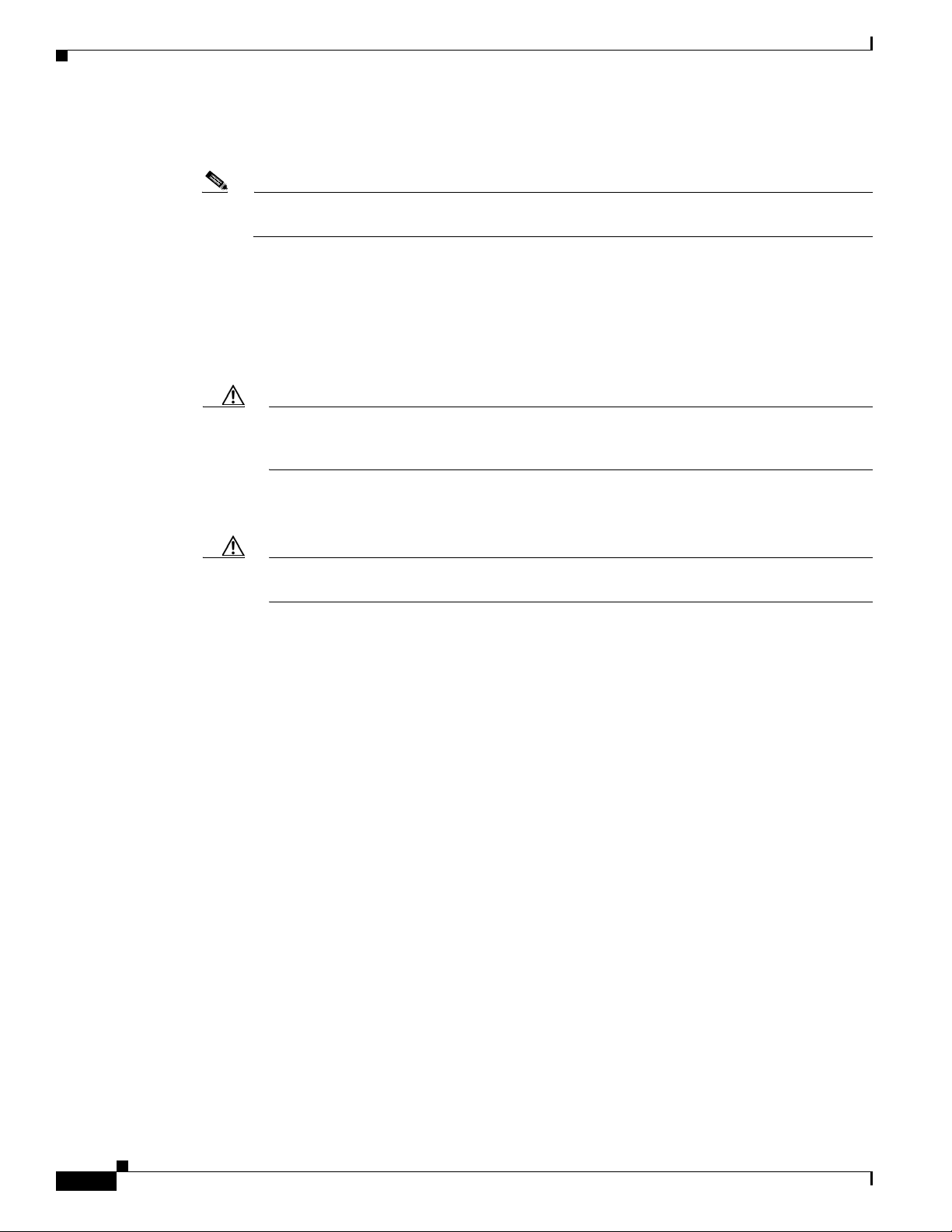
Preparing for Installation
• Ensure that the cabinet or rack meets the requirements listed in Appendix A, “Cabinet and Rack
Note Jumper power cords are available for use in a cabinet. See the “Jumper Power Cord” section on
• Ensure that the chassis is adequately grounded. If th e device is not mounted in a grounded rack, we
• Ensure that the site power meets the power requirements listed in Appendix B, “Technical
Caution Avoid UPS types that use ferroresonant technology. These UPS types can become unstable
Chapter 2 Installing a Cisco Nexus Fabric Extender
Installation.”
page C-9.
recommend connecting both the system ground on the chassis and the power supply ground to an
earth ground.
Specifications,” If available, you can use an uninterrupted power supply (UPS) to protect against
power failures.
with systems such as the Cisco Nexus FEX, which can have substantial current draw
fluctuations because of fluctuating data traffic patterns.
• Ensure that circuits are sized according to local and national codes. For North America, the power
supply requires a 15-A or 20-A circuit.
Caution To prevent loss of input power, ensure the total maximum loads on the circuits supplying
power to the device are within the current ratings for the wiring and breakers.
• Use the following screw torques when installing the device:
–
Captive screws: 4 in-lb
–
M3 screws: 4 in-lb
–
M4 screws: 12 in-lb
–
10-32 screws: 20 in-lb
–
12-24 screws: 30 in-lb
Required Tools and Equipment
Before beginning the installation, ensure that the following items are ready:
• Number 1 and number 2 Phillips screwdrivers with torque capability
• 3/16-inches flat-blade screwdriver
• Tape measure and level
2-4
• ESD wrist strap or other grounding device
• Antistatic mat or antistatic foam
The following additional items (not found in the accessory kit) are required to ground the chassis:
• Grounding cable (6 AWG recommended), sized according to local and national installation
requirements; the required length depends on the proximity of the Cisco Nexus FEX to proper
grounding facilities
• Crimping tool large enough to accommodate girth of lug
Cisco Nexus 2000 Series Hardware Installation Guide
Page 43

Chapter 2 Installing a Cisco Nexus Fabric Extender
Preparing for Installation
• Wire-stripping tool
Unpacking and Inspecting the Cisco Nexus Fabric Extender
Caution When handling device components, wear an ESD wrist strap and handle modules by the carrier edges
only. An ESD socket is provided on the chassis. For the ESD socket to be effective, the chassis must be
grounded through the power cable, the chassis ground, or the metal-to-metal contact with a grounded
rack.
Tip Keep the shipping container in case the chassis requires shipping in the future.
Note The device is thoroughly inspected before shipment. If any damage occurred during transportation or
any items are missing, contact your customer service representative immediately.
To inspect the shipment, follow these steps:
Step 1 Compare the shipment to the equipment list pro vided by your customer service representati ve and v erify
that you have received all items, including the following:
• Print documentation
• Grounding lug kit
• Rack-mount kit
• ESD wrist strap
• Cables with connectors
• Any optional items ordered
Step 2 Check for damage and report any disc repancies or damage to your customer service representati ve. Ha ve
the following information ready:
• Invoice number of shipper (see packing slip)
• Model and serial number of the damaged uni t
• Description of damage
• Effect of damage on the installation
Step 3 Make sure that the fan tray and power supplies all use the same direction of airflow.
• Port-side exhaust airflow modules do not have a black stripe across the front of the module.
• Port-side intake airflow modules have a black stripe across the front of the module.
Cisco Nexus 2000 Series Hardware Installation Guide
2-5
Page 44

Chapter 2 Installing a Cisco Nexus Fabric Extender
Installing the Cisco Nexus Fabric Extender Chassis in a Cabinet or Rack
Installing the Cisco Nexus Fabric Extender Chassis in a
Cabinet or Rack
This section describes how to us e the rack-mou nt kit pr ovid ed with the de vice t o install the Cisco N exus
Fabric Extender into a cabinet or rack that meets the requirements described in Appendix A, “Cabinet
and Rack Installation.”
Caution If the rack is on wheels, ensure that the brakes are engaged or that the rack is otherwise stabilized.
Table 2-1 lists the items contained in the rack-mount kit provided with the device.
Table 2-1 Cisco Nexus 2000 Series FEX Rack-Mount Kit
Quantity Part Description
2 Rack-mount brackets
12 M4x0.7 x 8-mm Phillips countersunk screws
2 Rack-mount guides
10 10-32 rack nuts
10 10-32 x 3/4-inch Phillips pan head screws
2 Slider rails
Table 2-1 lists the items contained in the rack-mount kit provided with the device.
Table 2-2 Cisco Nexus 2300 Series FEX Rack-Mount Kit
Quantity Part Description
2 Rack-mount brackets
2 M4 8-mm Phillips pan head screws
2 Rack-mount guides
10 M4 x 0.7 x 7 mm rack nuts
10 10-32 x 3/4-inch Phillips pan head screws
2 Slider rails
2-6
Cisco Nexus 2000 Series Hardware Installation Guide
Page 45

Chapter 2 Installing a Cisco Nexus Fabric Extender
T o instal l the device in a cabinet or rack using the rack-mount kit provided with the device, follo w th ese
steps:
Step 1 Install the front rack-mount brackets as follows:
a. Position a front rack-mount bracket against the chassis and align the screw holes. Attach the front
rack-mount bracket to the chassis with six of the M4 screws.
b. Repeat with the other front rack-mount bracket on the other side of the device.
Step 2 Install the rack-mount guides on the device as follows:
a. Position one of the rack-mount brackets against the side of the device and align the screw holes.
Attach the bracket to the device with two of the flat-head
b. Repeat with the other rack-mount bracket on the other side of the device.
Step 3 Attach the slider rails to the rack. Use two 12-24 screws or tw o 10-32 screws, depending on the rack rail
thread type. For racks with square holes, insert the 12-24 cage nuts in position behind t he mounting holes
in the slider rails.
a. Repeat with the other slider rail on the other side of the rack.
b. Use the tape measure and level to verify that the rails are horizontal and at the same height.
Grounding the System
M4 screws.
Step 4 Insert the device into the rack as follows:
a. Using both hands, position the de vice with the back of the d evice between the port side e xhaust posts
of the rack.
b. Align the two rack-mount guides on either side of the device with the slider rails installed in the
rack. Slide the rack-mount glides onto the slider rails, and then gently slide the device all the way
into the rack. If the device does not slide easily, try realigning the rack-mount glides on the slider
rails.
Step 5 Stabilize the device in the rack by attaching the front rack-mount brackets to the front rack-mounting
rails as follows:
a. Insert two screws (12-24 or 10-32, depending on the rack type) through the cage nuts and the holes
in one of the front rack-mount brackets and into the threaded holes in the rack-mounting rail.
b. Repeat for the front rack-mount bracket on the other s ide of the d evice.
Grounding the System
This section describes the need for system grounding and explains how to prevent damage from
electrostatic discharge.
This section includes the following topics:
• Proper Grounding Guidelines, page 2-8
• Preventing Electrostatic Discharge Damage, page 2-9
• Establishing the System Ground, page 2-13
• Required Tools and Equipment, page 2-13
Cisco Nexus 2000 Series Hardware Installation Guide
2-7
Page 46
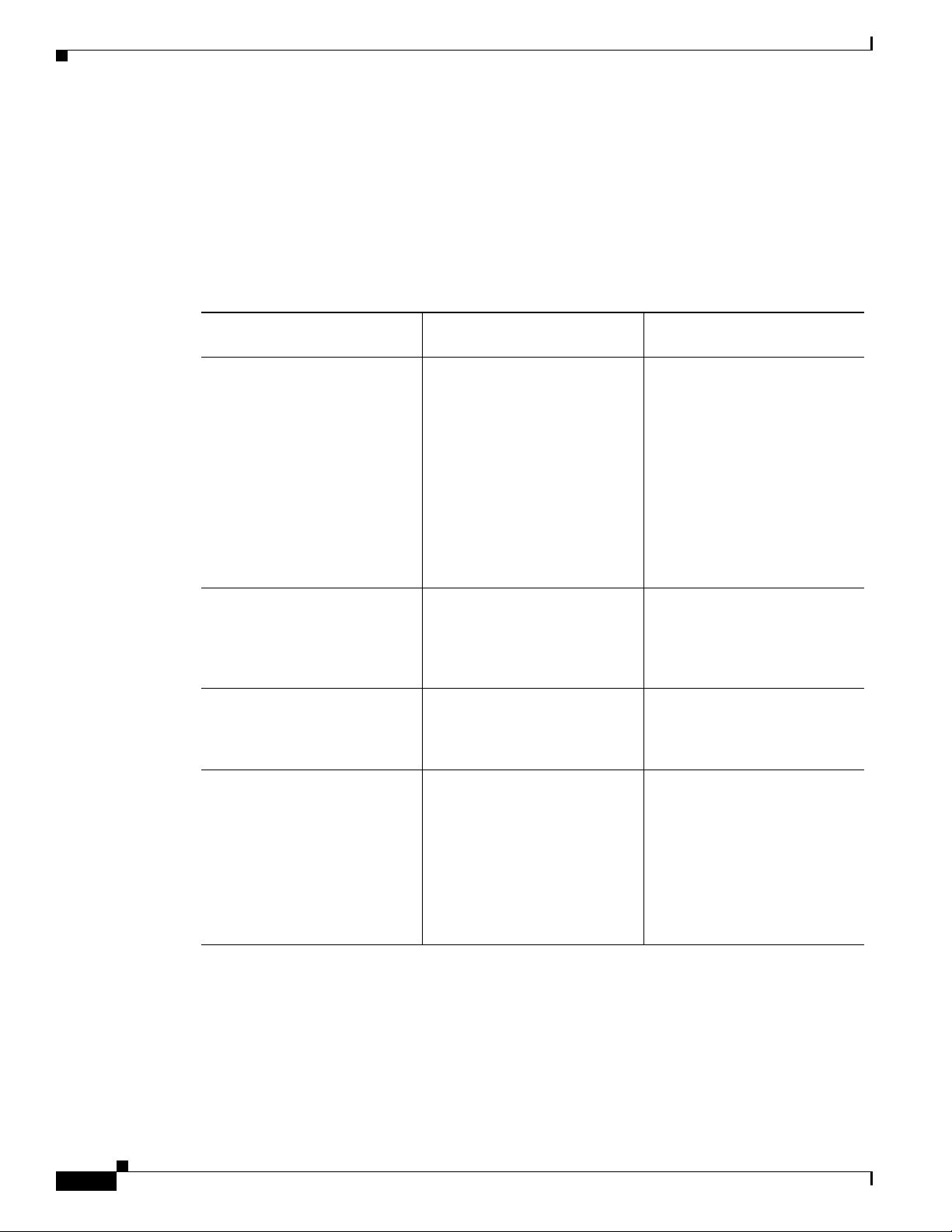
Grounding the System
Proper Grounding Guidelines
Grounding is one of the most important parts of equipment installation. Proper grounding practices
ensure that the buildings and the installed equi pmen t within th em have low-impedance connections and
low-voltage differentials between chassis. When you properly ground systems during installation, you
reduce or prevent shock hazards, equipment damage due to transients, and data corruption. Table 2-3
lists some general grounding practice guidelines.
Table 2-3 Proper Grounding Guidelines
Environment
Commercial building is
subjected to direct lightning
strikes.
For example, some places in the
United States, such as Florida,
are subject to more lightning
strikes than other areas.
Commercial building is located
in an area where lightning
storms frequently occur but is
not subject to direct lightning
strikes.
Commercial building contains a
mix of information technology
equipment and industrial
equipment, such as welding.
Existing commercial building is
not subject to natural
environmental noise or
man-made industrial noise. This
building contains a standard
office environment. This
installation has a history of
malfunction due to
electromagnetic noise.
Chapter 2 Installing a Cisco Nexus Fabric Extender
Electromagnetic Noise
Severity Level Grounding Recommendations
High All lightning protection devices
must be installed in strict
accordance with manufacturer
recommendations. Conductors
carrying lightning current
should be spaced away from
power and data lines in
accordance with applicable
recommendations and codes.
Best grounding
recommendations must be
closely followed.
High Grounding recommendations
must be closely followed.
Medium to high Grounding recommendations
must be closely followed.
Medium Determine source and cause of
noise if possible, and mitig ate as
closely as possible at the noise
source or reduce coupling from
the noise source to the affected
equipment. Grounding
recommendations must be
closely followed.
2-8
Cisco Nexus 2000 Series Hardware Installation Guide
Page 47

Chapter 2 Installing a Cisco Nexus Fabric Extender
Table 2-3 Proper Grounding Guidelines
Environment
New commercial building is not
subject to natural environmental
noise or man-made industrial
noise. This building contains a
standard office environment.
Existing commercial building is
not subject to natural
environmental noise or
man-made industrial noise. This
building contains a standard
office environment.
Grounding the System
Electromagnetic Noise
Severity Level Grounding Recommendations
Low Electromagnetic noise problems
are not anticipated, but
installing a grounding system in
a new building is often the least
expensive route and the best way
to plan for the future. Grounding
recommendations should be
followed as closely as possible.
Low Electromagnetic noise problems
are not anticipated, but
installing a grounding system is
always recommended.
Grounding recommendations
should be followed as much as
possible.
Note In all situations, grounding practices must comply with local National Electric Code (NEC)
requirements or local laws and regulations.
Note Always ensure that all of the devices are completely installed and that the capti ve installation screws are
fully tightened. In addition, ensure that all I/O cables and power cords are properly seated. These
practices are normal installation practices and must be followed in all installa tions.
Preventing Electrostatic Discharge Damage
Electrostatic discharge (ESD) damage, which can occur when modules or other Field Replaceable Units
(FRUs) are improperly handled, results in intermittent or complete failures. Devices consist of printed
circuit boards that are fixed in metal carriers. Electromagnetic interference (EMI) shielding and
connectors are integral components of the carrier. Although the metal carrier helps to protect the board
from ESD, always use an ESD grounding strap when handling modules.
For preventing ESD damage, follow these guidelines:
• Always use an ESD wrist strap and ensure that it makes maximum contact with bare skin.
• ESD grounding straps are available with banana plugs, metal spring clips, or alligator clips. All
Cisco Nexus 2000 Series FEX chassis are equipped with a banana plug connector (identified by the
ground symbol next to the connector) somewhere on the port side exhaust panel. We recommend
that you use a personal ESD grounding strap equipped with a banana plug.
• If you choose to use the disposable ESD wrist strap supplied with most FR Us or an ESD wrist strap
equipped with an alligator clip, you must attach the system ground lug to the chassis in order to
provide a proper grounding point for the ESD wrist strap.
Cisco Nexus 2000 Series Hardware Installation Guide
2-9
Page 48

Grounding the System
Note This system ground is also referred to as the network equipment building system (NEBS) ground.
Note You do not need to attach a supplemental system ground wire to the system ground lug; the lug provides
Step 1 Attach the ESD wrist strap to your bare skin as follows:
Step 2 Grasp the spring or alligator clip on the ESD wrist strap and momentarily touch the clip to a bare metal
Step 3 Attach either the spring clip or the alligator clip to the ground lug screw as follows (see Figure 2-1 and
Chapter 2 Installing a Cisco Nexus Fabric Extender
• If your chassis does not have the system ground attached, you must install the system ground lug.
See the“Establishing the System Ground” section on page 2-13 for installation instructions and
location of the chassis system ground pads.
a direct path to the bare metal of the chassis.
After you install the system ground lug, follow these steps to correctly attach the ESD wrist strap:
a. If you are using the ESD wrist strap supplied with the FRUs, open the wrist strap package and
unwrap the ESD wrist strap. Place the black conductive loop over your wrist and tighten the strap
so that it makes good contact with your ba re skin.
b. If you are using an ESD wrist strap equipped with an alligator clip, open the package and remove
the ESD wrist strap. Locate the end of the wrist strap that attaches to your body and secure it to yo ur
bare skin.
spot (unpainted surface) on the rack. We recommend that you touch t he clip to an unpain ted rack rai l so
that any built-up static charge is then safely dissipated to the entire rack.
Figure 2-2):
a. If you are using the ESD wrist strap that is supplied with the FRUs, squeeze the spring clip jaws
open, position the spring clip to one side of the system ground lug screw head, and slide the spring
clip over the lug screw head so that the spring clip jaws close behind the lug screw head.
Note The spring clip jaws do not open wide enough to fit directly over the head of the lug screw
or the lug barrel.
b. If you are using an ESD wrist strap that is equipped with an alligator clip, attach the alligator clip
directly over the head of the system ground lug screw or to the system ground lug barrel.
2-10
Cisco Nexus 2000 Series Hardware Installation Guide
Page 49

Chapter 2 Installing a Cisco Nexus Fabric Extender
2
1
3
4
5
Figure 2-1 shows how to attach the ESD wrist st rap to the system groun d lug screw for the Cisco Nexus
2000 Series FEX.
Figure 2-1 Attaching the ESD Wrist Strap to the System Ground Lug Screw for a Cisco Nexus 2000 Series
FEX
Grounding the System
1 ESD ground strap 4 Clip installed (behind screw)
2 Clip and grounding lug 5 System ground connector
3 Side view of grounding lug (clip slid behi nd
screw)
Note For the Cisco Nexus 2300 Series FEX, the ground lug holes have been moved from the side to the rear
of the system. Figure 2-2. shows the Cisco Nexus 2348UPQ FEX.
Cisco Nexus 2000 Series Hardware Installation Guide
2-11
Page 50

Grounding the System
Chapter 2 Installing a Cisco Nexus Fabric Extender
Figure 2-2 Cisco Nexus 2300 Series FEX Ground Lug Location
2-12
1 ESD ground strap 4 Clip installed (behind screw)
2 Clip and grounding lug 5 Ground Lug
3 Side view of grounding lug (clip sli d behind
screw)
In addition, follow these guidelines when handling these devices:
• Handle carriers by available handles or edges only; avoid touching the printed circuit boards or
connectors.
• Place a removed component board-side-up on an antistatic surface or in a static-shielding container.
If you plan to return the component to the factory, immediately place it in a static-shielding
container.
• Never attempt to remove the printed circuit board from the metal carrier.
Caution For safety, periodically check the resistance value of the antistatic strap. The measurement should be
between 1 and 10 megohm (Mohm).
Cisco Nexus 2000 Series Hardware Installation Guide
Page 51

Chapter 2 Installing a Cisco Nexus Fabric Extender
Establishing the System Ground
This section describes how to connect a system ground to the Cisco Nexus 2000 and 2 300 Series FEX s.
Note This system ground is also referred to as the network equipment building system (NEBS) ground.
You must use the system (NEBS) ground on AC-po wered systems if you are installing thi s equipment in
a U.S. or European Central Office.
The system (NEBS) ground provides additional grounding for EMI shielding requirements and
grounding for the lo w-v oltage su pplies (DC-DC co nverters) on the devices and is intended to satisfy the
T el cordi a Technologies NEBS requirements for supplemental bonding and grounding connections. You
must observe the following system grounding guidelines for your chassis:
• You must install the system (NEBS) ground connection with any other rack or system power gr ound
connections that you make. The system ground conn ection is required if this equipment is installed
in a U.S. or European Central Office.
• You must connect both the system (NEBS) ground connection and the power supply ground
connection to an earth ground. The system (NEBS) ground connection is required if this equipment
is installed in a U.S. or European Central Office.
• You do not need to power down the chassis because the Cisco Nexus FEX is equipped with A C-input
power supplies.
Grounding the System
Required Tools and Equipment
To connect the system ground, you need the following tools and materials:
• Grounding lug—A two-hole standard ba rrel lug that supports up to 6 A WG wire. Th is lug is supplied
as part of accessory kit.
• Grounding screws—Two M4 x 8mm (metric) pan-head screws. The screws are supplied as part of
the accessory kit.
• Grounding wire—Not supplied as part of the accessory kit. The grounding wire should be sized
according to local and national installation requirements. Depending on the power supply and
system, a 12 AWG to 6 AWG copper conductor is required for U.S. installations. Commercially
available 6 AWG wire is recommended. The length of the grounding wire depends on the proximity
of the device to proper grounding facilities.
• No. 1 Phillips screwdriver.
• Crimping tool to crimp the grounding wire to the grounding lug.
• Wire-stripping tool to remove the insulation from the grounding wire.
Cisco Nexus 2000 Series Hardware Installation Guide
2-13
Page 52

Grounding the Chassis
Grounding the Chassis
The chassis has a grounding pad with two threaded M4 holes for attaching a grounding lug.
Chapter 2 Installing a Cisco Nexus Fabric Extender
Warning
Caution We recommend that you ground the chassis, even if the rack is already grounded.
Caution You must ground all power supplies. The receptacles of the AC power cables used to provide power to
Warning
Caution Grounding the chassis is required if you are using DC power supplies, even if the rack is already
When installing or replacing the unit, the ground connection must always be made first and
disconnected last.
the chassis must be the grounding type, and the groundi ng conductors should con nect to protecti ve earth
ground at the service equipment.
When installing or replacing the unit, the ground connection must always be made first and
disconnected last.
Statement 1046
grounded. A grounding pad with two threaded M4 holes is provided on the chassis for attaching a
grounding lug. The ground lug must be NRTL listed. In addition, the copper conductor (wires) must be
used and the copper conductor must comply with the NEC code.
Statement 1046
To attach the grounding lug and cable to the chassis, follow these steps:
Step 1 Use a wire-stripping tool to r emo ve approximately 0.75 inches ( 19 mm) of the covering from the end of
the grounding cable.
Step 2 Insert the stripped end of the grounding cable into the open end of the grounding lug.
Step 3 Use the crimping tool to secure the grounding cable in the grounding lug.
Step 4 Remove the adhesive label from the grounding pad on the chassis.
Step 5 Place the grounding lug against the grounding pad so that ther e is solid metal-to-metal contact, and insert
the two M4 screws with washers through the holes in the grounding lug and into the grounding pad.
Step 6 Ensure that the lug and cable do not interfere with other equipment.
Step 7 Prepare the other end of the grounding cable and connect it to an appropriate grounding point in your
site to ensure adequate earth ground.
Starting the Cisco Nexus Fabric Extender
This section describes how to power up the device and verify the hardware operation.
2-14
Cisco Nexus 2000 Series Hardware Installation Guide
Page 53

Chapter 2 Installing a Cisco Nexus Fabric Extender
Note Do not connect the Ethernet port to the LAN until the i nitial d evice configuration has bee n perform ed.
For instructions on configuring the device, see the Cisco Nexus 2300 Series Fabric Extender Software
Configuration Guide. For instructions on connecting to the console port, see the “Connecting to the
1-Gigabit Ethernet Port” section on page 3-2.
Starting the Cisco Nexus Fabric Extender
Warning
When installing or replacing the unit, the ground connection must always be made first and
disconnected last.
Statement 1046
To power up the device and verify the hardware operation, follow these steps:
Step 1 Verify that the empty power supply bays have filler panels installed, the faceplates of all modules are
flush with the port side exhaust of the chassis, and the capt iv e scre ws of the po wer supplies, fan tr ay , an d
all expansion modules are tight.
Step 2 Verify that the power supply and the fan trays are installed.
Note Depending on the outlet receptacle on your power distribution unit, you may need the optional
jumper power cord to connect the Cisco Nexus 2000 Series FEX to your outlet receptacle. See
the “Jumper Power Cord” section on page C-9.
Step 3 Ensure that the device is adequately grounded as described in the “Grounding the System” section on
page 2-7.
Step 4 If you are installing an AC power supply, connect the power supply to an AC power source as follows:
a. Plug the power cable into the power receptacle on the power supply.
b. Attach the other end of the power cable to the AC power source.
c. If you are connecting cables to a Cisco Nexus 2148T power supply, flip the switch above the AC
receptacle on the power supply to ON.
d. Verify that the power supply is functioning by making sure that the OK LED turns green and the
FAULT LED is off.
Step 5 If you are installing a DC power supply, connect the power supply to a DC power source as follows:
a. Make sure that the DC power source is turned off at the circuit breaker.
b. Connect a negative cable from the power source to the left terminal on the power supply and fasten
with the screw from that terminal . This terminal is l abeled ne gati v e (-) on ne wer po wer supplies and
is labeled incorrectly as positive (+) on the first power supplies sold.
c. Connect a positi v e cable from t he po wer source to the right termin al on the power supply and fasten
with the screw from that terminal. This terminal is labeled positive (+) on newer po wer supplies and
is labeled incorrectly as negative (-) on the first power supplies sold.
d. Turn on the power at the circuit breaker.
e. Verify that the power supply is functioning by making sure that the OK LED turns green and the
FAULT LED is off.
Step 6 Listen for the fans; they should begin operating when the power cable is plugged in.
Cisco Nexus 2000 Series Hardware Installation Guide
2-15
Page 54

Removing and Installing Components
Step 7 After the device boots, verify that the LED operation is as follows:
• Power supply—The system status LED is green.
• After initialization, the system status LED is green, indicating that all chassis environmental
monitors are reporting that the system is operational. If this LED is orange or red, one or more
environmental monitor is reporting a problem.
• The Link LEDs for the Ethernet connector should not be on unless the cable is connected.
If a component is not operating correctly, remove and reinstall that component. If it still does not operate
correctly, contact your customer service representative for a replacement.
Note If you purchased this product through a Cisco reseller, contact the reseller directly for technical
support. If you purchased this product directly from Cisco, contact Cisco Technical Support at
this URL: http://www.cisco.com/c/en/us/support/web/tsd-cisco-worldwide-contacts.html.
Step 8 Verify that the system software has booted and the device has initialized without error messages.
If you cannot resolve an issue, contact your customer service representative.
Step 9 Complete the worksheets provided in “Site Preparation and Maintenance Records” for future reference.
Chapter 2 Installing a Cisco Nexus Fabric Extender
Removing and Installing Components
This section describes how to remove and install components on the Cisco Nexus 2000 and 2300 Series
FEXs.
This section includes the following topics:
• Removing and Installing Power Supplies, page 2-16
• Removing and Installing a Fan, page 2-19
• Removing and Installing the Fan Tray, page 2-21
• Removing the Cisco Nexus Fabric Extender, page 2-22
Caution To prevent ESD damage, wear grounding wrist straps during these procedures and handle modules by
the carrier edges only.
Removing and Installing Power Supplies
The Cisco Nexus 2000 Series FEX supports tw o power supplies, b ut the FEX uses only on e power supply
for operations. The other power supply is for redundancy.
Caution Whenever you replace a power supply, make sure that it has the same direction of airflow as the rest of
the module in the switch (all fan tray and power supply mo dules must ha ve the same direction of airflo w
and the same color designation for the airflow direction or else the switch can over heat and shut down.
2-16
Cisco Nexus 2000 Series Hardware Installation Guide
Page 55

Chapter 2 Installing a Cisco Nexus Fabric Extender
Note If you power up a FEX with power supply and fan tray modules that have di f ferent directions of airflow,
an error condition will occur and the switch can over heat and shut do wn . With this error condition, you
must shut down the switch to replace the modules that do not take in cool air from the cold aisle. After
you ensure that all of the modules have the same direction of airflow and that they take in cooling air
from the cold aisle, you can power up the FEX.
This section includes the following topics:
• Removing an AC Power Supply, page 2-17
• Installing an AC Power Supply, page 2-17
• Removing a DC Power Supply, page 2-18
• Installing a DC Power Supply, page 2-19
Note You can replace a faulty power supply while the system is operating if the other power supply is
functioning.
Removing and Installing Components
Removing an AC Power Supply
Caution If you are using the Cisco Nexus 2000 or 2300 Series FEX with one power supply, removing the power
supply causes the device to shut do wn. If you are using t wo po wer supplies and you remo ve one o f them,
the device continues to operate.
To remove an AC power supply, follow these steps:
Step 1 Pull the power cord out from the pow er receptacle on the power supply.
Step 2 Release the power supply from the chassis as follows:
• If you are removing a power supply from a Cisco Nexus 2148T chassis, loosen the captive screw
and then pull the power supply part way out of the chassis.
• If you are removing a power supply from a Cisco Nexus 2248T, 2232PP, or 2224TP chassis, push
and hold the thumb latch to the left and pull the power supply part way out of the chassis.
Step 3 Place your other hand under the power supply to support it while you slide it out of the chassis.
Step 4 If the power supply bay is to remain empty, install a blank power supply filler panel.
Installing an AC Power Supply
Caution Be sure that the power supply that you are i nstalling has the same airflow di rection as the fan tray module
and the other power supply. Either all of the modules must have port-side exhaust airflow (blue or no
color on the front of the module) or all of the modules must have port-side intake airflow (red or black
color on the front of the module). To prevent over heating, the switch does not support more than one
airflow direction for the modules in the chassis.
Cisco Nexus 2000 Series Hardware Installation Guide
2-17
Page 56

Removing and Installing Components
To install a power supply, follow these steps:
Step 1 Ensure that the system (earth) ground connection has been made for the chassis. For ground connection
instructions, see the “Grounding the System” section on page 2-7.
Step 2 If the power supply bay has a filler panel, remove it from the slot as follows:
• If you are removing a filler panel from a Cisco Nexus 2248TP, 2232PP, or 2224TP FEX, push its
thumb latch to the left and pull the panel out of the chassis.
• If you are removing a fill er panel from a Cisco Nexus 21 48T FEX, loosen its captiv e screw, and then
pull the panel out of the power supply bay.
Step 3 Hold the replacement power supply by its handle and position it so that the captive screw is on the left,
and then slide it into the power supply bay, ensuring that the power supply is fully seated in the bay.
Step 4 Secure the power supply to the chassis as follows:
• If you are installing a Cisco Nexus 2248TP, 2232PP, or 2224TP FEX, make sure that the thumb latch
engages with the chassis so that the power supply is held in the slot.
• If you are installing a Cisco Nexus 2148T, fasten the power supply to the chassis by screwing its
captive screw into its hole in the chassis and tightening it.
Chapter 2 Installing a Cisco Nexus Fabric Extender
Note Depending on the outlet receptacle on your power distribution unit, you may need the optional
jumper power cord to connect the Cisco Nexus 2000 Series FEX to your outlet receptacle. See
the “Jumper Power Cord” section on page C-9.
Step 5 Connect the other end of the power cable to an AC power source.
Caution In a system with dual power supplies, connect each po wer supply to a separate power source.
If a power source failure occurs, the second source will most likely still be available.
Step 6 Verify power supply operation by checking that the power supply LED is green. For information about
what the power supply LEDs indicate, see the “Pow er Supply Status” section on page E-3.
Removing a DC Power Supply
Caution If you are using the Cisco Nexus 2200 platform FEX with one DC power supply, removing the power
supply causes the device to shut do wn. If you are using tw o po wer supplies and you remo ve one of them,
the device continues to operate.
To remove a DC power supply, follow these steps:
2-18
Step 1 Shut off the DC power to the power supply at the circuit breaker. Make sure that both LEDs are off.
Step 2 Unfasten the positive power cable from the right terminal.
Step 3 Unfasten the negative power cable from the left terminal.
Step 4 Press the thumb latch to disengage the power supply from the chassis and use the handle to pull it part
way out of the chassis.
Cisco Nexus 2000 Series Hardware Installation Guide
Page 57

Chapter 2 Installing a Cisco Nexus Fabric Extender
Step 5 Place your other hand under the power supply to support it while you slide it out of the chassis. Place
the power supply on an antistatic surface.
Step 6 If the power supply bay is to remain empty, install a blank power supply filler panel.
Installing a DC Power Supply
In a system with dual power supplies, connect each power supply to a separate power source. If a power
source failure occurs, the second source will most likely still be available.
Caution Be sure that the power supply that you are i nstalling has the same airflow di rection as the fan tray module
and the other power supply. Either all of the modules must have port-side exhaust airflow (blue or no
color on the front of the module) or all of the modules must have port-side intake airflow (red or black
color on the front of the module). To prevent over heating, the switch does not support more than one
airflow direction for the chassis.
To install a power supply, follow these steps:
Removing and Installing Components
Step 1 Ensure that the system (earth) ground connection has been made for the chassis. For ground connection
instructions, see the “Grounding the System” section on page 2-7.
Step 2 If the power supply bay has a filler panel, push and hold the thumb latch to the left, and then slide the
filler panel out of the power supply bay.
Step 3 Hold the replacement power supply by the handle and position it so that the thumb latch is on the right,
and then slide it into the power supply bay, ensuring that the power supply is fully seated in the bay.
Step 4 Engage the thumb latch so that the power supply is firmly held in place in its slot.
Step 5 Fasten the positive cable from the power source to the right terminal on the power supply. This terminal
is labeled positive (+) on newer power supplies and is labeled incorrectly as negative (-) on the first
power supplies sold.
Step 6 Fasten the negative cable from the power source to the left terminal on the power supp ly. This terminal
is labeled negative (-) on newer power supplies and is labeled incorrectly as positive (+) on the first
power supplies sold.
Step 7 Turn on the power at the circuit breaker.
Step 8 Verify power supply operation by checking that the power supply LED is green. For information about
what the power supply LEDs indicate, see the “Pow er Supply Status” section on page E-3.
Removing and Installing a Fan
The Cisco Nexus 2300 Series FEXs support three fans, but the FEX needs only two fans for operation.
The other fan is for redundancy. Individual fans are designed to be removed and replaced while the
system is operating, without causing an electrical hazard or damage to the system.
If you are replacing a fan tray on a Cisco Nexus 2200 Series FEX, or Cisco Nexus 2148T FEX, see the
“Removing and Installing the Fan Tray” section on page 2-21.
Cisco Nexus 2000 Series Hardware Installation Guide
2-19
Page 58

Removing and Installing Components
Caution Be sure that the fan that you are installing has the same airflow direction as the other fans and power
supply modules in the same chassis. Either all o f the modules must hav e port-side e xhaust airflow (a blu e
or no color on the front of the module) or all of the modules must have port-side intake airflow (red or
black color on the front of the module). If the modules have different airflow directions in the same
chassis, an error condition occurs, the switch can over heat, and the switch can shut down.
Note If you power up a FEX with power supply and fan modules that have different directions of airflow, an
error condition will occur and the switch can over heat and shut down. With this error condition, you
must shut down the switch to replace the modules that do not take in cool air from the cold aisle. After
you ensure that all of the modules have the same direction of airflow and take in cooling air from the
cold aisle, you can power up the FEX.
This section includes the following topics:
• Removing a Fan, page 2-20
• Installing a Fan, page 2-20
Chapter 2 Installing a Cisco Nexus Fabric Extender
Removing a Fan
Warning
Step 1 Pinch the two protru ding tabs of the f an towards each other to release the latch and pull the fan outward.
Step 2 Pull the fan clear of the chassis and set it on an antistatic surface or repack it in packing ma terials.
Installing a Fan
Step 1 Place the fan into the port-side exh aust chassis cavi ty so it rests on the chassis, and then push the fan into
Step 2 Listen for the fan if the device is powered on. You should immediately hear it operating. If you do not
When removing the fan tray, keep your hands and fingers away from the spinning fan blades. Let
the fan blades completely stop before you finish removing the fan tray.
Statement 258
To remove a fan, follow these steps:
To install a fan, follow these steps:
the chassis as far as it can go until it is latched in place.
hear it, ensure that the fan is inserted completely in the chassis and the faceplate is flush with the outside
surface of the chassis.
2-20
Step 3 Verify that the LED is green. If the LED is not green, the fan is faulty. If this problem occurs, contact
your customer service representative for a replacement part.
Cisco Nexus 2000 Series Hardware Installation Guide
Page 59

Chapter 2 Installing a Cisco Nexus Fabric Extender
Note If you purchased this product through a Cisco reseller , contact the reseller directl y for technical supp ort.
If you purchased this product directly from Cisco, contact Cisco Technical Support at this URL:
http://www.cisco.com/c/en/us/support/web/tsd-cisco-worldwide-contacts.html.
Removing and Installing the Fan Tray
The Cisco Nexus 2200 Series FEXs, and Cisco Nexus 2148T FEX, use a fan tray. The fan tray is
designed to be removed and replaced while the system is operating without causing an electrical hazard
or damage to the system, if the replacement is performed within 1 minute.
Caution Be sure that the fan tray that you are installing has the same airflow direction as the other fan tray and
power supply modules in the same chassis. Eith er all of the modul es must hav e port-side e xhaust airflo w
(a blue or no color on the front of the module) or all of the modules must have port-side intake airflow
(red or black color on the front of the module). If the modules have different airflow directions in the
same chassis, an error condition occurs, the switch can over heat, and the switch can shut down.
Removing and Installing Components
Note If you power up a FEX with power supply and fan tray modules that have di f ferent directions of airflow,
an error condition will occur and the switch can over heat and shut do wn . With this error condition, you
must shut down the switch to replace the modules that do not take in cool air from the cold aisle. After
you ensure that all of the modules have the same direction of airflow and take in cooling air from the
cold aisle, you can power up the FEX.
This section includes the following topics:
• Removing a Fan Tray, page 2-21
• Installing a Fan Tray, page 2-22
Removing a Fan Tray
Warning
Step 1 Loosen the captive screws on the fan tray by turning them counterclockwise, using a flat-blade or
Step 2 Grasp the captive screws of the fan tray and pull it outward.
Step 3 Pull the fan tray clear of the chassis and set it on an antistatic surface or repack it in packing materials.
When removing the fan tray, keep your hands and fingers away from the spinning fan blades. Let
the fan blades completely stop before you finish removing the fan tray.
To remove a fan tray, follow these steps:
number 2 Phillips screwdriver if required.
Statement 258
Cisco Nexus 2000 Series Hardware Installation Guide
2-21
Page 60

Removing and Installing Components
Note If you remove a fan tray while the system is running, you must install the new fan tray within 1
Installing a Fan Tray
To install a fan tray, follow these steps:
Step 1 Hold the fan tray with the sheet metal flange holding the connector on the bottom.
Step 2 Place the fan tray into the port-side exhaust chassis cavity so it rests on the chassis, and then push the
fan tray into the chassis as far as it can go until the captive screw makes contact with the chassis.
Step 3 Tighten the captive screw.
Step 4 Listen for the fans if the device is powered on. You should immediately hear them operating. If you do
not hear them, ensure that the fan tray is inserted completely in the chassis and the faceplate is flush with
the outside surface of the chassis.
Step 5 Verify that the LED is green. If the LED is not green, one or more fans are faulty. If this problem occurs,
contact your customer service representative for a replacement part.
Chapter 2 Installing a Cisco Nexus Fabric Extender
minute to prevent overheating.
Note If you purchased this product through a Cisco reseller , contact the reseller di rectly for technical support .
If you purchased this product directly from Cisco, contact Cisco Technical Support at this URL:
http://www.cisco.com/c/en/us/support/web/tsd-cisco-worldwide-contacts.html.
Removing the Cisco Nexus Fabric Extender
Caution The slider rail and port side exhaust rack-mount brackets do not hav e a st op mechan ism wh en slid ing in
and out. If the port side exhaust of the chassis is un fas tened from th e rack and th e ch assis slid es forw ar d
on the slider rails, it may slip off the end of the rails and fall out of the rack.
To remove the Cisco Nexus 2000 Series FEX from a rack, follow these steps:
Step 1 Ensure that the weight of the FEX is f ully su pported an d that th e device is being held by another person.
Step 2 Turn off the power at the circuit breaker.
Step 3 Disconnect the power cord as follows:
• For AC power supplies, disconnect the power cord and the console cables.
• For DC power supplies, disconnect the positi v e cable from t he negative (-) terminal, and disconnect
the negative cable from the positive (+) terminal.
Step 4 Disconnect all ports.
2-22
Step 5 Remove the screws that fasten the port side exhaust rack-mount brackets to the mounting rails.
Cisco Nexus 2000 Series Hardware Installation Guide
Page 61
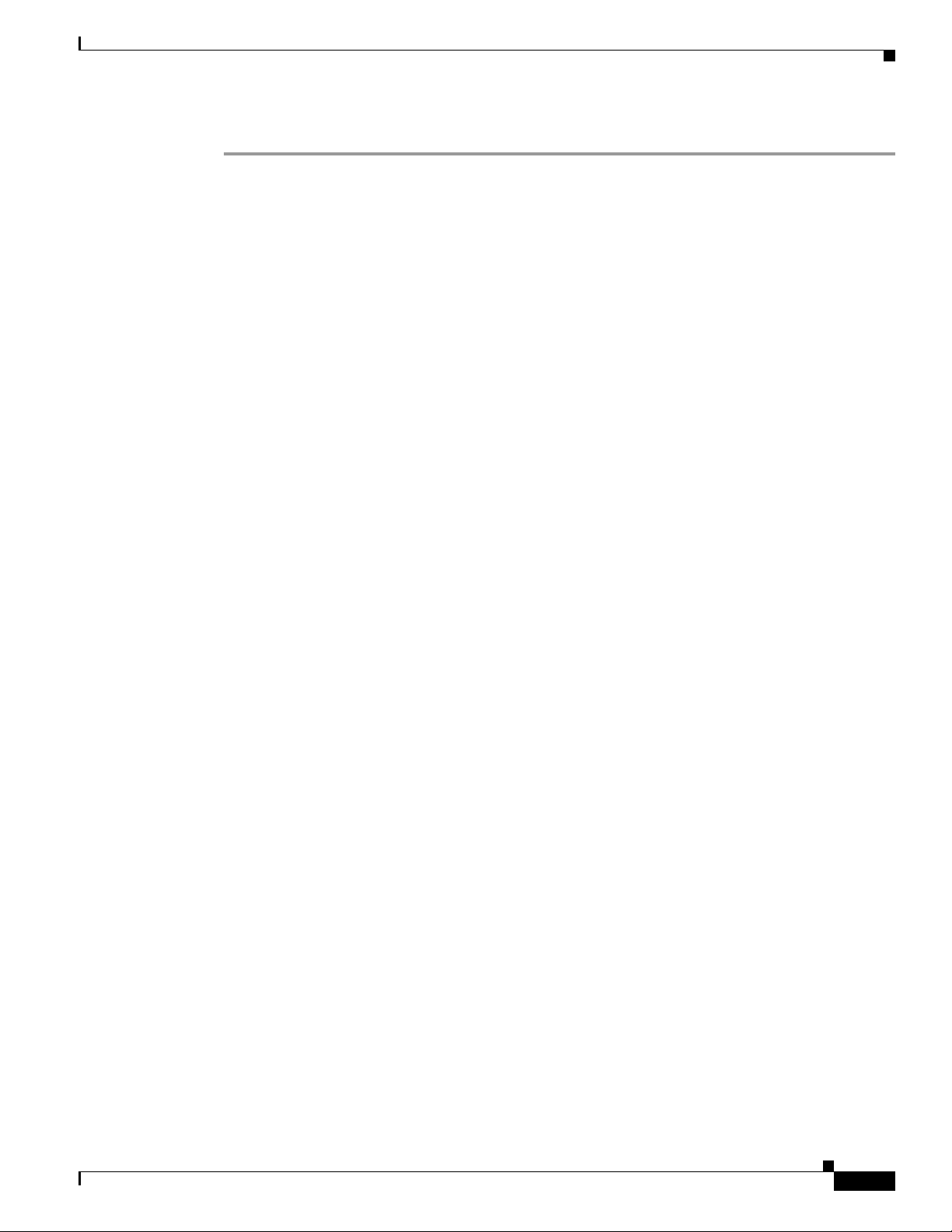
Chapter 2 Installing a Cisco Nexus Fabric Extender
Repacking the Cisco Nexus Fabric Extender for Return Shipment
Step 6 Gently slide the chassis toward you, off of the slider rails and out of the rack.
Repacking the Cisco Nexus Fabric Extender for Return
Shipment
If you need to return the Cisco Nexus 2000 and 2300 Series FEX, remove the device from the rack by
following the steps in the “Removing the Cisco Nexus Fabric Extender” section on page 2-22, and
repack it for shipment. If possible, use the original packing materials and container to repack the device.
Contact your Cisco customer service representative to arrange for return shipment to Cisco.
Cisco Nexus 2000 Series Hardware Installation Guide
2-23
Page 62

Repacking the Cisco Nexus Fabric Extender for Return Shipment
Chapter 2 Installing a Cisco Nexus Fabric Extender
2-24
Cisco Nexus 2000 Series Hardware Installation Guide
Page 63

CHAPTER
3
Connecting a Cisco Nexus Fabric Extender
This chapter describes how to connect the ports on a Cisco Nexus Fabric Extender (FEX).
Caution When running power and data cables in overhead or subfloor cable trays, we strongly recommend that
you have power cables and other potential noise sources as far away as practical from network cabling
that terminates on Cisco equipment. In situations where long parallel cable runs cannot be separated by
at least 3.3 feet (1 m), we recommend that you shield any potential noise sources by housing them in a
grounded metallic conduit.
This chapter includes the following sections:
• Preparing for Network Connections, page 3-2
• Connecting to the 1-Gigabit Ethernet Port, page 3-2
• Connecting to a 10-Gigabit and 40-Gigabit Ethern et Port, page 3-2
Cisco Nexus 2000 Series Hardware Installation Guide
3-1
Page 64

Chapter 3 Connecting a Cisco Nexus Fabric Extender
Preparing for Network Connections
Preparing for Network Connections
When preparing your site for network connections to the Cisco Nexus FEX, consider the following for
each type of interface, and gather all the required equipment before connecting the ports:
• Cabling required for each interface type
• Distance limitations for each signal type
• Additional interface equipment required
Connecting to the 1-Gigabit Ethernet Port
This section describes how to connect a 1-Gigabit Ethernet port to a host.
The 1-Gigabit Ethernet ports have RJ-45 interfaces. There are 48 1-Gigabit Ethernet server ports.
To connect a 1-Gigabit Ethernet port to a host, follow these steps:
Step 1 Connect the appropriate modular cable to the 1-Gigabit Ethernet port.
Step 2 Connect the other end of the cable to the device.
Connecting to a 10-Gigabit and 40-Gigabit Ethernet Port
This section describes how to conn ect a 10 -Gig abit or 40 -Gig abit Eth ernet port to a host. There are four
network facing 10-Gigabit Ethernet ports for the Cisco Nexus 2148T and 2248TP, eight for the Cisco
Nexus 2232TM, 2232TM-E, and 2232PP, and two on the Cisco Nexus 2224TP. An SFP+ transceiver is
used to connect to a 10-Gigabit Ethernet port. The Cisco Nexus 2300 Series platform FEXs provide six
network facing 40-Gigabit uplink por ts. A QSFP+ transceiv er is used to connect to a 40-Gigabit Ethernet
port.
This section includes the following topics:
• Removing and Installing SFP+ Transceivers, page 3-2
• Removing and Installing Cables into SFP+ Transceivers, page 3-4
• Maintaining SFP+ Transceivers and Cables, page 3-6
Removing and Installing SFP+ Transceivers
Caution Excessively removing and installing an SFP transceiver can shorten its life. Do not remove and insert
SFP+ transceivers more often than is necessary. We recommend that you disconnect cables before
installing or removing SFP transceivers to prevent damage to the cable or transceiver.
This section describes how to install and remove an SFP+ transceiver. This section includes the
following topics:
• Installing an SFP+ Transceiver, page 3-3
3-2
Cisco Nexus 2000 Series Hardware Installation Guide
Page 65
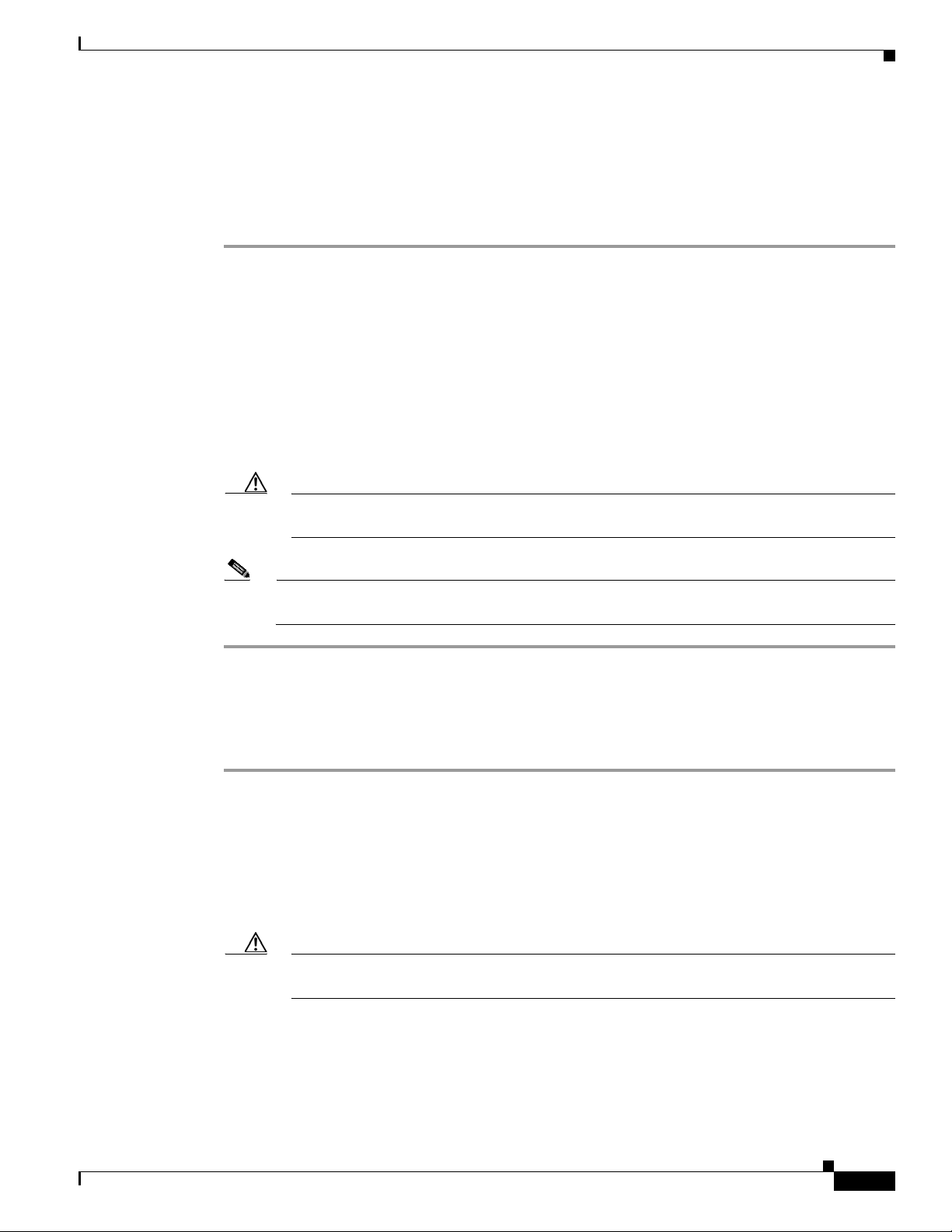
Chapter 3 Connecting a Cisco Nexus Fabric Extender
• Removing an SFP+ Transceiver, page 3-3
Installing an SFP+ Transceiver
To install an SFP+ transceiver, follow these steps:
Step 1 Attach an ESD-preventive wrist strap and follow its instructions for use.
Step 2 Remove the dust cover from the port cage.
Step 3 Remove the dust cover from the port end of the transceiver.
Step 4 Insert the transceiver into the port as follows:
• If the transceiver has a Mylar tab latch, position th e transcei v er with the tab on the bottom, and then
gently insert the transceiver into the port until it clicks into place.
• If the transceiver has a bale clasp latch, position the transceiver with the clasp on the bottom, close
the clasp by pushing it up over the transceiver, and then gently insert the transceiver into the port
until it clicks into place.
Connecting to a 10-Gigabit and 40-Gigabit Ethernet Port
Caution If the transceiver does not install easily, ensure that it is correctly positione d and the t ab or
clasp are in the correct position before continuing.
Note If you cannot install the cable into the transceiver, insert or lea v e the dust co v e r in the cable end
of the transceiver.
Removing an SFP+ Transceiver
To remove an SFP+ transceiver, follow these steps:
Step 1 Attach an ESD-preventive wrist strap and follow its instructions for use.
Step 2 If a cable is installed in the transceiver, do one of the following:
a. Record the cable and port connections for later reference.
b. Press the release latch on the cable, grasp the connector near the connection point, and gently pull
the connector from the transceiver.
c. Insert a dust plug into the cable end of the transceiver.
Caution If the transceiver does not remove easily in the next step, push the transceiver completely in
and then ensure that the latch is in the correct position before continuing.
Step 3 Remove the transceiver from the port as follows:
• If the transceiver has a Mylar tab latch, gently pull the tab straight out (do not twist), and then pull
the transceiver out of the port.
Cisco Nexus 2000 Series Hardware Installation Guide
3-3
Page 66

Connecting to a 10-Gigabit and 40-Gigabit Ethernet Port
186903
• If the transceiver has a bale clasp latch, open the clasp by pressing it downward, and then pull the
transceiver out of the port.
Note If you have difficulty removing a bale clasp SFP+ transceiver, you should reseat it by returning
the bale clasp to the up position. Press the SFP+ transceiver inward and upward into the cage.
Next, lower the bale clasp and pull the SFP+ transceiv er straight out with a slight upward lifting
force (see Figure 3-1). Be careful not to damage the port cage during this process.
Figure 3-1 Alternate Removal Method for Bale Clasp SFP+ Transceivers
Chapter 3 Connecting a Cisco Nexus Fabric Extender
Step 4
Insert a dust cover into the port end of the transceiver and place the transceiver on an antistatic mat or
into a static shielding bag if you plan to return it to the factory.
Step 5 If another transceiver is not being installed, protect the optical cage by inserting a clean cover.
Removing and Installing Cables into SFP+ Transceivers
This section describes how to remove and install cables into and from SFP+ transceivers.
Caution To prevent damage to the copper cables, do not place more tension on them than the rated limit and do
not bend to a radius of less than 1 inch if there is no tension in the cable, or 2 inches if there is tension
in the cable.
This section includes the following topics:
• Installing a Cable into an SFP+ Transceiver, page 3-5
• Removing a Cable from an SFP+ Transceiver, page 3-5
3-4
Cisco Nexus 2000 Series Hardware Installation Guide
Page 67

Chapter 3 Connecting a Cisco Nexus Fabric Extender
Removing a Cable from an SFP+ Transceiver
Caution When pulling a cable from a transceiver, grip the body of the connector. Do not pull on the jacket sleeve,
because this action can compromise the fiber-optic termination in the connector.
Caution If the cable does not remove easily, ensure that any latch present on the cable has been released before
continuing.
To remove the cable, follow these steps:
Step 1 Attach an ESD-preventive wrist strap and follow its instructions for use.
Step 2 Press the release latch on the cable, grasp the connector near the connection point, and gently pull the
connector from the transceiver.
Step 3 Insert a dust plug into the cable end of the transceiver.
Step 4 Insert a dust plug onto the end of the cable.
Connecting to a 10-Gigabit and 40-Gigabit Ethernet Port
Installing a Cable into an SFP+ Transceiver
Caution T o prevent possible damage to the cable or transceiver, install the transceiver in the port before installing
the cable in the transceiver.
To install a cable into a transceiver, follow these steps:
Step 1 Attach an ESD-preventive wrist strap and follow its instructions for use.
Step 2 Remove the dust cover from the connector on the cable.
Step 3 Remove the dust cover from the cable end of the transceiver.
Step 4 Align the cable connector with the transceiver and insert the connector into the transceive r until it clicks
into place.
Caution If the cable does not install easily, ensure that it is correctly positioned before continuing.
For instructions on verifying connectivity, see the Cisco Nexus 2000 Series Fabric Extender Software
Configuration Guide.
Cisco Nexus 2000 Series Hardware Installation Guide
3-5
Page 68

Connecting to a 10-Gigabit and 40-Gigabit Ethernet Port
Maintaining SFP+ Transceivers and Cables
You must keep SFP+ transceivers clean and dust free to maintain high signal accuracy and prevent
damage to the connectors. Attenuation (loss of light) is increased by contamination and should be belo w
0.35 dB.
Follow these maintenance guidelines:
• SFP+ transceivers are static sensitive. To prevent ESD damage, wear an ESD-preventive wrist strap
that is connected to the chassis.
• Do not remove and insert a transceiver more often than is necessary. Repeated removals and
insertions can shorten its life.
• Keep all optical connections covered when not in use. If they become dusty, clean before using to
prevent dust from scratching the fiber-optic cable ends.
• Do not touch ends of connectors to prevent fingerprints and other contamination.
• Clean regularly; the required frequency of cleaning depends upon the environment. In addition,
clean connectors if they are exposed to dust or accidentally touched. Both wet and dry cleaning
techniques can be effective; refer to your site’s fiber-optic connection cleaning procedure.
Chapter 3 Connecting a Cisco Nexus Fabric Extender
• Inspect routinely for dust and damage. If damage is suspected, clean and then inspect fiber ends
under a microscope to determine if damage has occurred.
3-6
Cisco Nexus 2000 Series Hardware Installation Guide
Page 69

Cabinet and Rack Installation
This appendix provides the requirements for cabinet and rack installation and includes the following
sections:
• Cabinet and Rack Requirements, page A-1
• Cable Management Guidelines, pag e A -3
Cabinet and Rack Requirements
This section provides the requirements for the following types of cabinets and racks, assuming an
external ambient air temperature range of 0 to 104
• Standard perforated cabinets
• Solid-walled cabinets with a roof fan tray (bottom to top cooling)
• Standard open racks
APPENDIX
o
F (0 to 40oC):
A
Note If you are selecting an enclosed cabinet, we recommend one of the thermally validated types, either
standard perforated or solid-walled with a fan tray.
Note Do not use racks that have obstructions (such as power strips), because the obstructions could impair
access to field-replaceable units (FRUs).
This section includes the following topics:
• General Requirements for Cabinets and Racks, page A-1
• Requirements Specific to Perforated Cabinets, page A-2
• Requirements Specific to Standard Open Racks, page A-2
General Requirements for Cabinets and Racks
The cabinet or rack must be one of the following types:
• Standard 19-in. (48.3 cm) (four-post EIA cabinet or rack, with mounting rails that conform to
English universal hole spacing per section 1 of ANSI/EIA-310-D-1992). See the “Requirements
Specific to Perforated Cabinets” section on page A-2.
Cisco Nexus 2000 Series Hardware Installation Guide
A-1
Page 70

Cabinet and Rack Requirements
The cabinet or rack must also meet the following requirements:
• The minimum vertical rack space per Cisco Nexus 2000 Series FEX chassis or Cisco Nexus 2300
Series FEX chassis must be one RU (rack units), equal to 1.75 inches (4.4 cm).
• The width between the rack-mounting rails must be at least 17.75 in ches (4 5.0 cm) if th e rear of the
device is not attached to the rack. For four -post EIA racks, this measurem ent is the distance between
the two port side exhaust rails.
• For four-post EIA cabinets (perforated or solid-walled), the requirements are as follows:
–
–
–
Appendix A Cabinet and Rack Installation
The minimum spacing for the bend radius for fiber-optic cables should have the port side
exhaust-mounting rails of the cabinet offset from the port side exhaust door by a minimum of
3 inches (7.6 cm).
The distance between the outside face of the port side exhaust mounting rail and the outside face
of the back mounting rail should be 23.0 to 30.0 inches (58.4 to 76.2 cm) to allow for
rear-bracket installation.
A minimum of 2.5 inches (6.4 cm) of clear space should exist between the side edge of the
chassis and the side wall of the cabinet. No sizable flow obstructions should be immediately in
the way of chassis air intake or exhaust vents.
Note Optional jumper power cords are available for use in a cabinet. See the “Jumper Power Cord”
section on page C-9.
Requirements Specific to Perforated Cabinets
A perforated cabinet is defined as a cabinet with perforated port side exhaust and rear doors and solid
side walls. In addition to the requirements listed in the “General Requirements for Cabinets and Racks”
section on page A-1, perforated cabinets must meet the following requirements:
• The port side exhaust and rear doors must have at least a 60 percent open area perforation pattern
with at least 15 square inches (96.774 square cm) of open area per rack unit of door height.
• The roof should be perforated with at least a 20 percent open area.
• The cabinet floor should be open or perforated to enhance cooling.
The Cisco R Series rack conforms to these requirements.
Requirements Specific to Standard Open Racks
In addition to the requirements listed in the “General Requirements for Cabinets and Racks” section on
page A-1, if mounting the chassis in an open rack (no side panels or doors), ensure that the rack meets
the following requirements:
• The minimum vertical rack space per chassis must be tw o rack u nits (RU), equal to 3.47 inches (8.8
cm).
• The horizontal distance between the chassis and any adjacent chassis should be 6 inches (15.2 cm),
and the distance between the chassis air vents and any walls should be 2.5 inches (6.4 cm).
A-2
Cisco Nexus 2000 Series Hardware Installation Guide
Page 71

Appendix A Cabinet and Rack Installation
Cable Management Guidelines
To help with cable management, you might want to allow additional space in the rack above and below
the chassis to make it easier to route as many as 56 fiber or copper cables through the rack.
Cable Management Guidelines
Cisco Nexus 2000 Series Hardware Installation Guide
A-3
Page 72

Cable Management Guidelines
Appendix A Cabinet and Rack Installation
A-4
Cisco Nexus 2000 Series Hardware Installation Guide
Page 73

Technical Specifications
This appendix describes the technical specifications for the Cisco Nexus Fabric Extenders (FEXs) and
includes the following sections:
• Power Specifications, page B-1
• Environmental Specifications, page B-5
• Physical Specifications, page B-5
• Transceiver Specifications, page B-6
• Airflow Optimization Accessories, page B-6
Note Specifications for cables and connectors are provided in Appendix C, “Cable and Port Specifications.”
Power Specifications
APPENDIX
B
This section describes the power specifications for the Cisco Nexus Fabric Extenders.
The power supplies connect directly to the system through connectors attached to the baseboard through
cables. One connector is on the baseboard for each power supply. AC input is through an IEC connector
mounted on the power supply port side exhaust panel. Table B-1 lists the specifications for the FEX
power supplies.
Cisco Nexus 2000 Series Hardware Installation Guide
B-1
Page 74
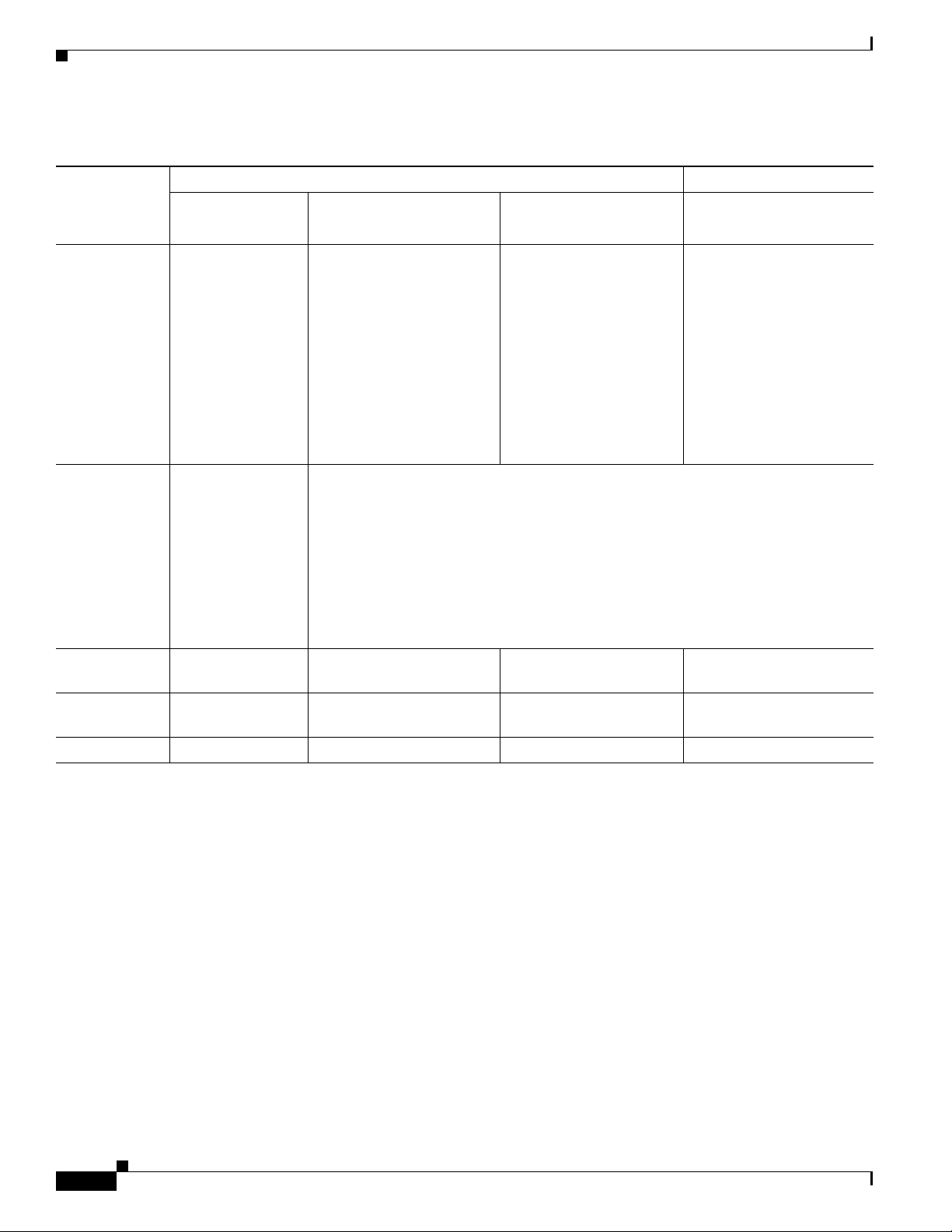
Power Specifications
Table B-1 Power Specifications for the Cisco Nexus Fabric Extender
Appendix B Technical Specifications
Cisco Nexus
Fabric
Extender
N2K-PAC-200W N2200-PAC-400W (Blue)
N2200-PAC-400W-B (Red)
FEXs Cisco Nexus 2148T Cisco Nexus 2332TQ,
2348TQ, 2348TQ-E, and
2348UPQ, Cisco Nexus
2248TP-E, 2248TP,
2232PP, 2224TP, 2248PQ,
2232TM, 2232TM-E
Power Supply
Typical and
Maximum
Input Operating
Power
165 W 190W @ 30m, 250W maximum (Cisco Nexus 2332TQ)
280W @ 30m, 350W maximum (Cisco Nexus 2348TQ and 2348TQ-E)
125W, 200W maximum (Cisco Nexus 2348UPQ)
110W, 130W maximum (Cisco Nexus 2248TP-E and 2248TP)
270W (Cisco Nexus 2232PP)
85W, 100W maximum (Cisco Nexus 2224TP)
N2200-PDC-400W (Blue)
N2200-PDC-350W-B
Cisco Nexus 2332TQ,
2348TQ, 2348TQ-E, and
2348UPQ, Cisco Nexus
2248TP-E, 2248TP,
2232PP, 2224TP , 2248PQ,
2232TM, 2232TM-E
Note The 2232TM and
2232TM-E do not
support the
N2200-PDC-350
W-B
NXA-PHV-500W (Blue)
NXA-PHV-500W-B (Red)
Cisco Nexus 2332TQ,
2348TQ, and 2348UPQ,
Cisco Nexus 2248TP-E,
2248TP, 2232PP, 2232TM,
2232TM-E
350W, 386W maximum (Cisco Nexus 2232TM)
Maximum
200 W 400 W 400W, 350 W 500W
Output Power
Input Voltage 90 to 264 VAC 90 to 264 VAC –40 to –72 VDC 192 to 400 VDC,
90 to 295 VAC
Frequency 50 to 60 Hz 50 to 60 Hz N/A 50 to 60 Hz
B-2
Cisco Nexus 2000 Series Hardware Installation Guide
Page 75

Appendix B Technical Specifications
Table B-1 Power Specifications for the Cisco Nexus Fabric Extender (continued)
Power Specifications
Cisco Nexus
Fabric
Extender
Input Current 1.5 A/2.2 A*
N2K-PAC-200W N2200-PAC-400W (Blue)
N2200-PAC-400W-B (Red)
Cisco Nexus 2332TQ:
(typical/maximum)
* The Input
currents listed for
110 V; divide by
two for 220 V
1.4 A/2.3 A*
(typical/maximum)
Cisco Nexus 2348TQ and
2348TQ-E:
2.5 A/3.2 A*
(typical/maximum)
Cisco Nexus 2348UPQ:
1.2 A/1.8 A*
(typical/maximum)
Cisco Nexus 2248TP-E and
2248TP:
1.0 A/1.2 A*
(typical/maximum)
Cisco Nexus 2232PP:
2.5 A* (typical)
Cisco Nexus 2224TP:
0.7 A/0.9 A*
(typical/maximum)
Cisco Nexus 2232TM
3.2 A/3.5 A*
(typical/maximum)
* Input currents listed for
110 V; divide by two for
220 V
Efficiency 84% typical 88% to 92% (50% to 100%
load)
Power Supply
N2200-PDC-400W (Blue)
N2200-PDC-350W-B
Cisco Nexus 2332TQ:
3.8 A/6.2 A*
(typical/maximum)
Cisco Nexus 2348TQ and
2348TQ-E:
7.0 A/8.7 A*
(typical/maximum)
Cisco Nexus 2348UPQ:
3.1 A/5.0 A*
(typical/maximum)
Cisco Nexus 2248TP-E
and 2248TP:
2.8 A/3.3 A*
(typical/maximum)
Cisco Nexus 2232PP:
7.0 A* (typical)
Cisco Nexus 2224TP:
2.1 A/2.5 A*
(typical/maximum)
Cisco Nexus 2232TM
8.8 A/9.6 A*
(typical/maximum)
* Input currents listed for
-40 VDC
85% to 88% (50% to 100%
load)
NXA-PHV-500W (Blue )
NXA-PHV-500W-B (Red)
Cisco Nexus 2332TQ:
0.6 A/1.1 A*
(typical/maximum)
Cisco Nexus 2348TQ:
1.2 A/1.5 A*
(typical/maximum)
Cisco Nexus 2348UPQ:
0.5 A/0.8 A*
(typical/maximum)
Cisco Nexus 2248TP-E and
2248TP:
0.5 A/0.6 A*
(typical/maximum)
Cisco Nexus 2232PP:
1.2 A* (typical)
Cisco Nexus 2224TP:
0.4 A/0.4 A*
(typical/maximum)
Cisco Nexus 2232TM
1.4A/1.6 A*
(typical/maximum)
* Input currents listed for
240 VDC and 277 VAC;
divide by 1.6 for 380 VDC
91% to 94% (50% to 100%
load)
RoHS
RoHS-5 compliant RoHS-6 compliant RoHS-6 compliant RoHS-6 compliant
Compliance
Hot Swappable Yes Yes Yes Yes
Cisco Nexus 2000 Series Hardware Installation Guide
B-3
Page 76
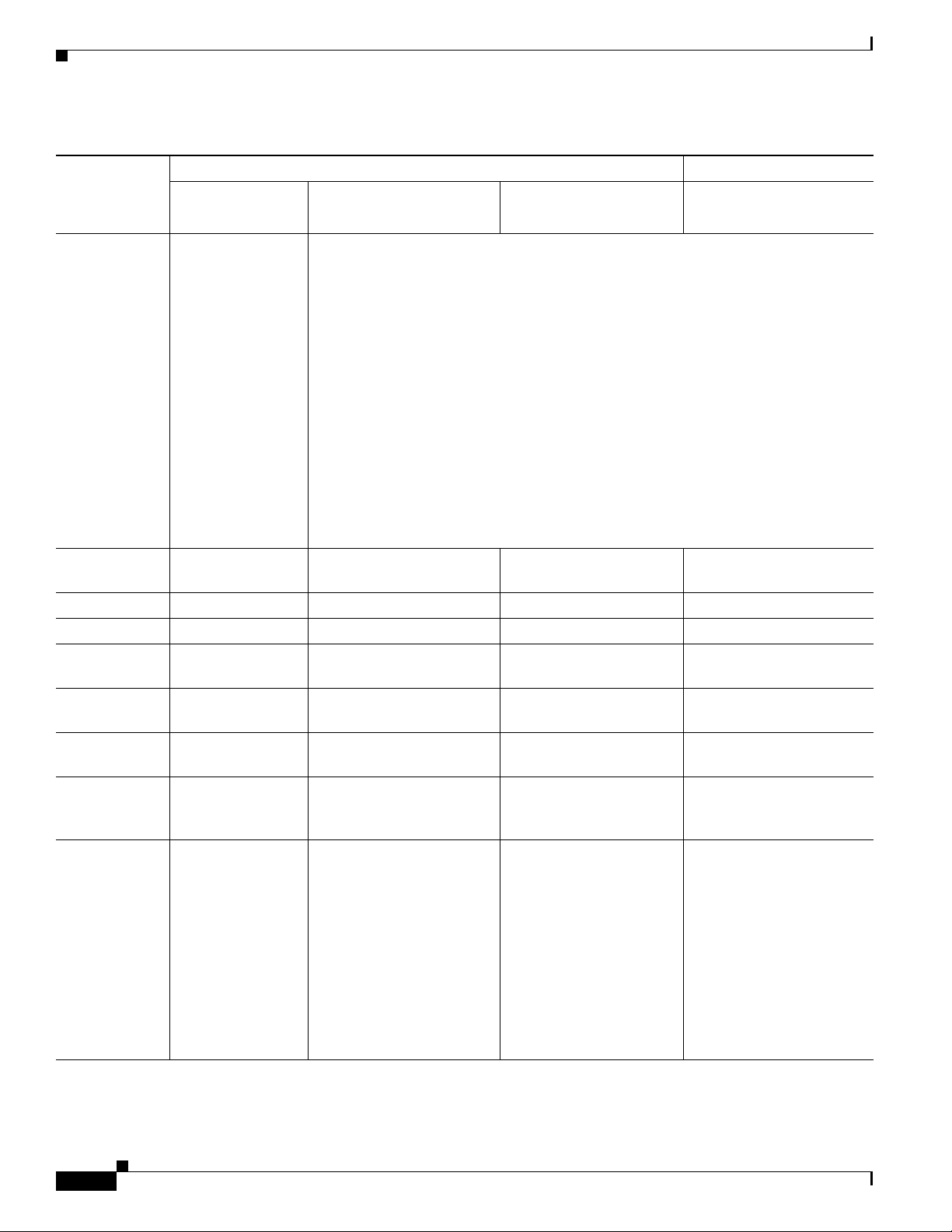
Power Specifications
Table B-1 Power Specifications for the Cisco Nexus Fabric Extender (continued)
Appendix B Technical Specifications
Cisco Nexus
Fabric
Extender
Heat
Dissipation
N2K-PAC-200W N2200-PAC-400W (Blue)
N2200-PAC-400W-B (Red)
560/680 BTU/hr
(typical/maximum)
Cisco Nexus 2332TQ:
510/850 BTU/hour (typical/maximum)
N2200-PDC-400W (Blue)
N2200-PDC-350W-B
NXA-PHV-500W (Blue)
NXA-PHV-500W-B (Red)
Cisco Nexus 2348TQ and 2348TQ-E:
952/1190 BTU/hour (typical/maximum)
Cisco Nexus 2348UPQ:
425/680 BTU/hour (typical/maximum)
Cisco Nexus 2248TP-E and 2248TP:
374/442 BTU/hour (typical/maximum)
Cisco Nexus 2232PP:
918BTU/hour (typical)
Cisco Nexus 2224TP:
289/340 BTU/hour (typical/maximum)
Cisco Nexus 2232TM:
1190/1312 BTU/hour (typical/maximum)
Power Supply
Power Cord
Rating
3 A@100 Vin,
1.5 A@240 Vin
6 A@100 Vin,
3 A@240 Vin
15A@-48Vin,
8A@-60Vin
4A @ 240Vin and 277Vin,
3A@ 380 Vin
Cubic Inches 51 in^3 39 in^3 39 in^3 39 in^3
Power Density 3.9 W/in^3 10.2 W/in^3 10.2 W/in^3 10.2 W/in^3
Operating
50°C 50°C 50°C 50°C
Temperature
Cooling Internal fans to cool
the supply
Input connector AC connector in the
power supply face
Output
connector
DC output
connector in the
Internal fans to cool the
supply
AC connector in the power
supply face
DC output connector in the
back
Internal fans to cool the
supply
DC connector in the power
supply face
DC output connector in the
back
Internal fans to cool the
supply
HVAC + HVDC connector
in the power supply face
DC output connector in the
back
back
Supply
Indicators
Supply Health:
Green indicates the
power supply is
operational and red
indicates a fault.
AC good indicator:
Solid green
indicates that AC is
Supply Health: Green
indicates the power supply
is operational and amber
indicates a fault.
AC good indicator: Solid
green indicates that AC is
present and is within the
supply specifications.
Supply Health: Green
indicates the power supply
is operational and amber
indicates a fault.
Supply Health: Green
indicates the power supply
is operational and amber
indicates a fault.
present and is
within the supply
specifications.
B-4
Cisco Nexus 2000 Series Hardware Installation Guide
Page 77

Appendix B Technical Specifications
Environmental Specifications
Table B-2 lists the environmental specifications for a FEX.
Table B-2 Environmental Specifications for the Cisco Nexus Fabric Extender
Description Specification
Temperature, operating 32 to 104°F (0 to 40°C);
32 to 131°F (0 to 55°C) for the Cisco Nexus 2348TQ, 2348TQ-E,
and 2348UPQ
Temperature, nonoperating –4 to 158°F (–20 to 70°C);
–40 to 158°F (–40 to 70°C) for the Cisco Nexus 2348TQ,
2348TQ-E, and 2348UPQ
Humidity (RH), noncondensing 5 to 95%
Altitude 0 to 10000 ft (0 to 3000 m)
The Cisco Nexus 2332TQ, 2348TQ, 2348TQ-E, 2348UPQ, 2232PP, 2232TM, and 2248TP-ETP FEXs
can operate in a horizontal or vertical rack mount configuration.
Environmental Specifications
Physical Specifications
Table B-3 lists the dimensions and weights for the Cisco Nexus Fabric Extenders.
Table B-3 Physical Specifications for Installing the Cisco Nexus Fabric Extender
Cisco Nexus Fabric Extender
Cisco Nexus 2332TQ chassis 1.72 x 17.3 x 14.05 in. 4.37 x 43.94 x 35.69 cm 15.0 lb (6.8 kg)
Power supply
Fan tray
Cisco Nexus 2348TQ chassis 1.72 x 17.3 x 17.07 in. 4.37 x 43.94 x 43.36 cm 17.0 lb (7.7 kg)
Power supply
Fan tray
Cisco Nexus 2348TQ-E chassis 1.72 x 17.3 x 17.07 in. 4.37 x 43.94 x 43.36 cm 17.0 lb (7.7 kg)
Power supply
Fan tray
Cisco Nexus 2348UPQ chassis 1.72 x 17.3 x 14.05 in. 4.37 x 43.94 x 35.69 cm 15.5 lb (7.0 kg)
Power supply
Fan tray
Cisco Nexus 2248TP-E chassis 1.72 x 17.3 x 17.7 in. 4.37 x 43.94 x 44.96 cm 17.7 lb (8.03 kg)
Power supply
Fan tray
Cisco Nexus 2248TP chassis 1.72 x 17.3 x 17.7 in. 4.37 x 43.94 x 44.96 cm 17.7 lb (8.03 kg)
Dimensions (Height x Width x Depth)
Inches Centimeters
—
—
—
—
—
—
—
—
—
—
—
—
—
—
—
—
—
—
—
—
1
Weight
2.2 lb (1.0 kg)
1.4 lb (0.6 kg)
2.2 lb (1.0 kg)
1.4 lb (0.6 kg)
2.2 lb (1.0 kg)
1.4 lb (0.6 kg)
2.2 lb (1.0 kg)
1.4 lb (0.6 kg)
2.2 lb (1.0 kg)
1.4 lb (0.6 kg)
2
Cisco Nexus 2000 Series Hardware Installation Guide
B-5
Page 78
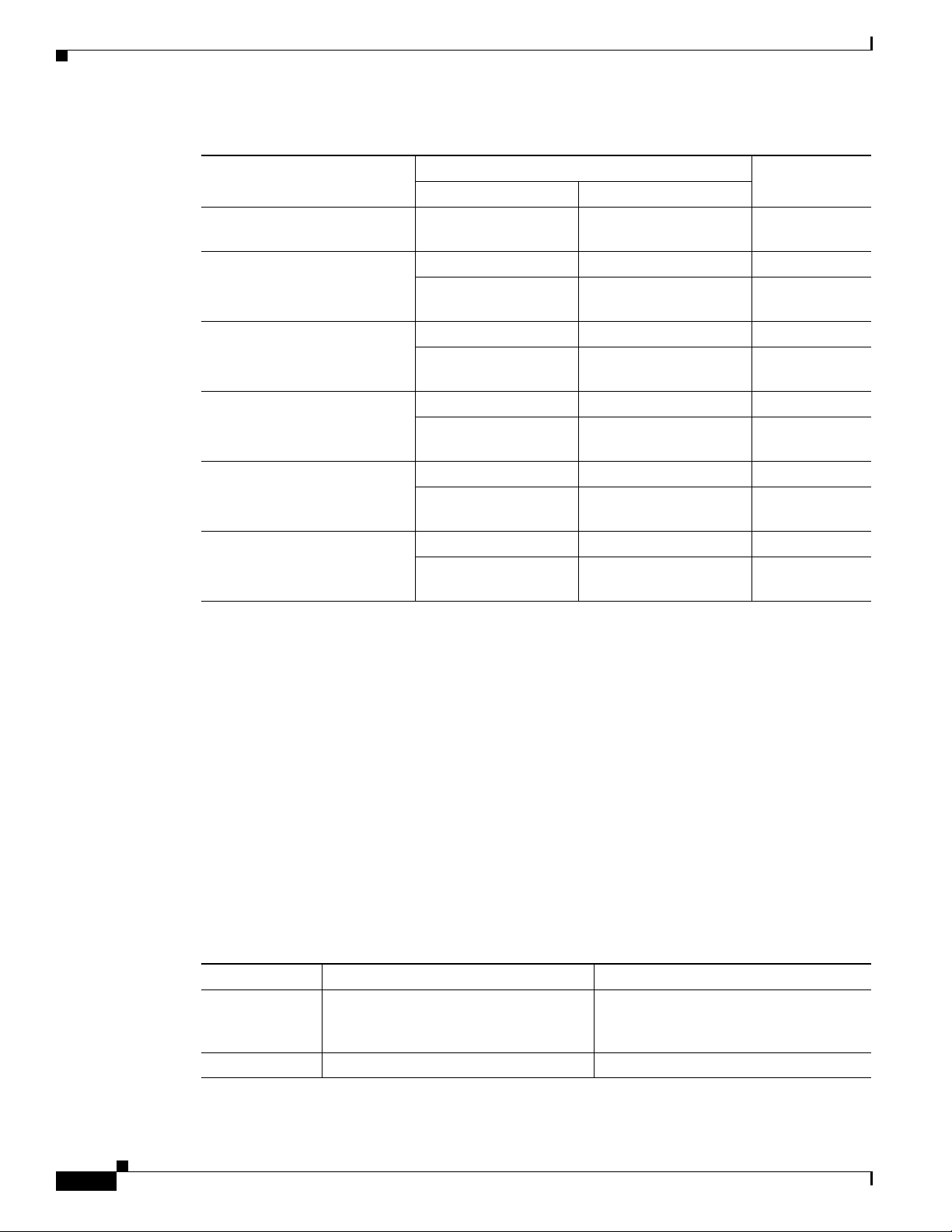
Transceiver Specifications
Table B-3 Physical Specifications for Installing the Cisco Nexus Fabric Extender
Appendix B Technical Specifications
Dimensions (Height x Width x Depth)
Cisco Nexus Fabric Extender
Power supply
Fan tray
Cisco Nexus 2248PQ chassis 1.72 x 17.3 x 17.7 in. 4.37 x 43.94 x 44.96 cm 17.5 lb (8.0 kg)
Power supply
Fan tray
Cisco Nexus 2232PP chassis 1.72 x 17.3 x 17.7 in. 4.37 x 43.94 x 44.96 cm 18.3 lb (8.3 kg)
Power supply
Fan tray
Cisco Nexus 2224TP chassis 1.72 x 17.3 x 17.7 in. 4.37 x 43.94 x 44.96 cm 16.6 lb (1.0 kg)
Power supply
Fan tray
Cisco Nexus 2148T chassis 1.72 x 17.3 x 20.0 in. 4.37 x 43.94 x 50.8 cm 18.0 lb (8.2 kg)
Power supply
Fan tray
Cisco Nexus 2232TM chassis 1.72 x 17.3 x 17.7 in. 4.37 x 43.94 x 44.96 cm 18.5 lb (8.4 kg)
Power supply
Fan tray
1. Dimensions are presented for only the chassis rack size and service clearance requirements.
2. Combine the chassis, power supply, and fan tray weights for the overall weight of the switch to be installed. Remember to
double the power supply weights if there are two power supplies installed in the FEX.
Inches Centimeters
—
—
—
—
—
—
—
—
—
—
—
—
—
—
—
—
—
—
—
—
—
—
—
—
1
Weight
2.2 lb (1.0 kg)
1.4 lb (0.6 kg)
2.2 lb (1.0 kg)
1.8 lb (0.8 kg)
2.2 lb (1.0 kg)
1.8 lb (0.8 kg)
2.2 lb (1.0 kg)
1.4 lb (0.6 kg)
1.5 lb (0.7 kg)
1.5 lb (0.7 kg)
2.2 lb (1.0 kg)
1.8 lb (0.8 kg)
2
Transceiver Specifications
For information about Cisco transceiver modules, refer to the Cisco Transceiver Modules Datasheet.
Airflow Optimization Accessories
This section describes the airflow optimization accessories for the Cisco Nexus FEX.
For the details of the Cisco Nexus airflow extension sleeve and the Cisco Nexus airflow vent, see
Table B-4.
Table B-4 Airflow Optimization Accessories
Accessories Airflow Extension Sleeve Airflow Vent
PID NXA-AIRFLOW-SLV (2200 Series)
NXA-AIRFLOW-SLV-E (2300 Series)
Name Cisco Nexus Airflow Extension Sleeve Cisco Nexus Airflow Vent
Cisco Nexus 2000 Series Hardware Installation Guide
B-6
NXA-ACC-KIT-BAV (applies to all
models except the Cisco Nexus
2348UPQ)
Page 79

Appendix B Technical Specifications
Table B-4 Airflow Optimization Accessories
Accessories Airflow Extension Sleeve Airflow Vent
Description Optimizes airflow in port side exhaust
Dimensions
(height x width x
depth)
Weight 5.7 lbs or 2.6 kg 0.42 lbs or 0.19 kg
airflow deployments (port side exhaust)
for alignment of port in back of rack and
extension of power supply side of
chassis to port side exhaust of rack with
airflow sleeve
1.72" (1RU) x 17.3" x 8.5"(fully
retracted)* or 12.9"(fully exte nded)*
*Adjustable depth for the FEX, between
26 and 30 inches
Airflow Optimization Accessories
Optimizes airflow in port side intake top
of rack deployments (port side intake).
Airflow vent consists of metalli c cover to
place on the upper exhaust of the FEX
port side and mounting rails with snap on
holes for airflow vent.
Vent cover is part of the mounting
hardware kit and its size is meaningless
to overall form factor of the chassis:
0.42" x 17.53" x 2.56"
Cisco Nexus 2000 Series Hardware Installation Guide
B-7
Page 80

Airflow Optimization Accessories
Appendix B Technical Specifications
B-8
Cisco Nexus 2000 Series Hardware Installation Guide
Page 81

Cable and Port Specifications
This appendix provides cable and port specifications for the Fabric Extender (FEX) and includes the
following sections:
• Supported Power Cords and Plugs, page C-1
• Jumper Power Cord, page C-9
Supported Power Cords and Plugs
Each power supply has a separat e power cor d. Standard po wer cords or jumper po wer cords are av ailable
for connection to a power distribution unit that has IEC 60320 C19 outlet receptacles. The jumper power
cords, for use in cabinets, are available as an optional alternative to the standard power cords.
Power Cords
APPENDIX
C
The standard power cords hav e an IEC C19 connector on the end that plugs into the de vice. Th e optional
jumper power cords have an IEC C19 connector on the end that plugs into the device and an IEC C20
connector on the end that plugs into an IEC C19 outlet receptacle.
Note Only the regular power cords or jumper power cords provided with the device are supported.
Note If you do not order the optional power cord with the system, you are responsible for selecting the
appropriate power cord for the product. Using a n on-compatible po wer cord with this product may result
in electrical safety hazard. Orders delivered to Argentina, Brazil, and Japan must have the appropriate
power cord ordered with the system.
Cisco Nexus 2000 Series Hardware Installation Guide
C-1
Page 82

Supported Power Cords and Plugs
Table C-1 lists the AC power cords for the Cisco Nexus Fabric Extender and provides their lengths in
feet and meters.
Table C-1 AC Power Cords for the Cisco Nexus Fabric Extender
Description
SFS-250V-10A-AR
Power Cord, 250 VAC 10 A IRAM 2073 Plug
Argentina
CAB-9K10A-AU
250 VAC 10 A 3112 Plug,
Australia
SFS-250V-10A-CN
Power Cord, 250 VAC 10 A GB 2009 Plug
China
CAB-9K10A-EU
Power Cord, 250 VAC 10 A M 2511 Plug
Europe
SFS-250V-10A-ID
Power Cord, 250 VAC 16A EL-208 Plug
South Africa, United Arab Emirates, India
SFS-250V-10A-IS
Power Cord, 250 VAC 10 A SI32 Plug
Israel
CAB-9K10A-IT
Power Cord, 250 VAC 10 A CEI 23-16 Plug
Italy
CAB-9K10A-SW
Power Cord, 250 VAC 10 A MP232 Plug
Switzerland
CAB-9K10A-UK
Power Cord, 250 VAC 10 A BS1363 Plug (13 A
fuse)
United Kingdom
CAB-AC-250V/13A
Power Cord, 250 VAC 13 A IEC60320 Plug
North America
CAB-N5K6A-NA
Power Cord, 250 VAC 13 A NEMA 6-15 Plug,
North America
CAB-9K12A-NA
Power Cord, 125VAC 15A NEMA 5-15 Plug,
North America
CAB-C13-CBN
Cabinet Jumper Power Cord, 250 VAC 16A,
C14-C13 Connectors
Appendix C Cable and Port Specifications
Length Power Cord
Reference
IllustrationFeet Meters
8.2 2.5 Figure C-1
8.2 2.5 Figure C-2
8.2 2.5 Figure C-3
8.2 2.5 Figure C-4
8.2 2.5 Figure C-5
8.2 2.5 Figure C-6
8.2 2.5 Figure C-7
8.2 2.5 Figure C-8
8.2 2.5 Figure C-9
6.6 2.0 Figure C-10
8.2 2.5 Figure C-11
8.2 2.5 Figure C-12
2.25 0.686 Figure C-13
C-2
Cisco Nexus 2000 Series Hardware Installation Guide
Page 83

Appendix C Cable and Port Specifications
186571
2500 mm
Cordset rating: 10 A, 250/500 V MAX
Length: 8.2 ft
Plug:
EL 219
(IRAM 2073)
Connector:
EL 701
(IEC60320/C13)
Plug:
EL 206
A.S. 3112-2000)
Cordset rating: 10 A, 250 V/500V
Length: 2500mm
186581
Connector:
EL 701C
(IEC 60320/C15)
Table C-1 AC Power Cords for the Cisco Nexus Fabric Extender (continued)
Description
CAB-IND-10A(=)
10A Power cable for India
CAB-C13-CBN
Cabinet Jumper Power Cord, 250 VAC 16A,
C14-C13 Connector
CAB-C13-C14-JMPR
Cabinet Jumper Power Cord, 250 VAC 13 A,
C14-C15 Connector
CAB-C13-C14-2M(=)
Power Cord Jumper, C13-C14 Connectors, 2
Meter Length
CAB-C13-C14-AC(=)
Power Cord Jumper, C13-C14 Connectors, 3
Meter Length
Supported Power Cords and Plugs
Length Power Cord
Reference
IllustrationFeet Meters
8.2 2.5 Figure C-14
2.25 0.686 Figure C-15
2.2 0.7 Figure C-16
6.6 2.0
3.0
Figure C-1 SFS-250V-10A-AR
Figure C-2 CAB-9K10A-AU
Cisco Nexus 2000 Series Hardware Installation Guide
C-3
Page 84
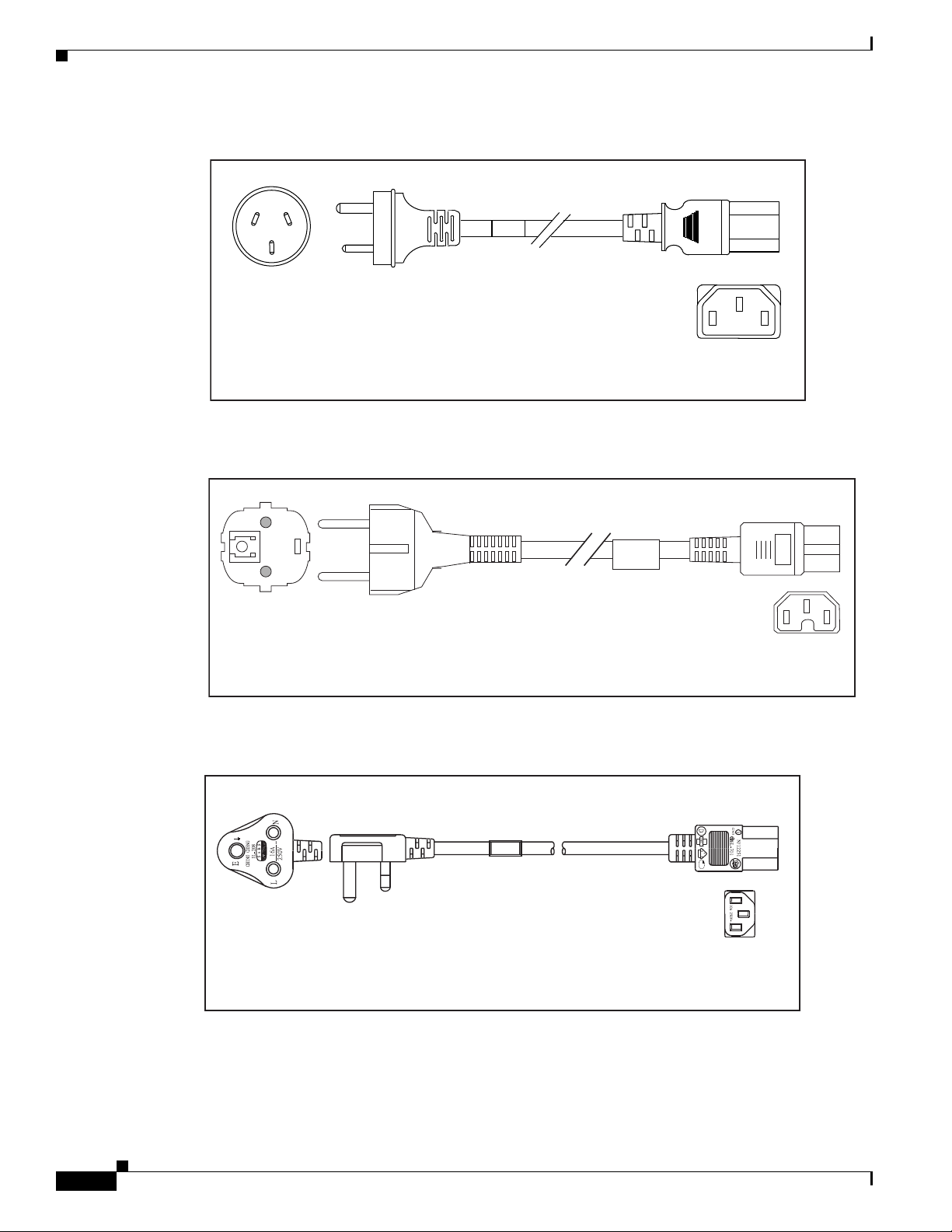
Supported Power Cords and Plugs
Cordset rating 10A, 250V
(2500 mm)
Plug:
EL 218
(CCEE GB2009)
186573
Connector:
EL 701
(IEC60320/C13)
Connector:
VSCC15
Cordset rating: 10A/16 A, 250 V
Length: 8 ft 2 in. (2.5 m)
Plug:
M2511
1
Figure C-3 SFS-250V-10A-CN
Figure C-4 CAB-9K10A-EU
Appendix C Cable and Port Specifications
C-4
Figure C-5 SFS-250V-10A-ID
Plug:
EL 208
Cisco Nexus 2000 Series Hardware Installation Guide
Cordset rating 16A, 250V
(2500mm)
OVE
Connector:
EL 701
87490
Page 85

Appendix C Cable and Port Specifications
Cordset rating 10A, 250V/500V MAX
(2500 mm)
Plug:
EL 212
(SI-32)
186574
Connector:
EL 701B
(IEC60320/C13)
EL
-212
16A
250V
Plug:
I/3G
(CEI 23-16)
Connector
C15M
(EN60320/C15 )
Cordset rating: 10 A, 250 V
Length: 8 ft 2 in. (2.5 m)
Figure C-6 SFS-250V-10A-IS
Figure C-7 CAB-9K10A-IT
Supported Power Cords and Plugs
Figure C-8 CAB-9K10A-SW
Plug:
MP232-R
Cordset rating: 10 A, 250 V
Length: 8 ft. 2 in (2.5 m)
Cisco Nexus 2000 Series Hardware Installation Guide
Connector:
IEC 60320 C15
86578
C-5
Page 86

Supported Power Cords and Plugs
Plug:
Cordset rating: 10 A, 250 V/500 V MAX
Length: 2500mm
186580
Connector:
EL 701C
(EN 60320/C15)
EL 210
(BS 1363A) 13 AMP fuse
Cordset rating 13A, 250V
(6.6 feet) (79±2m)
Plug:
EL312MoldedTwistlock
(NEMA L6-20)
186568
Connector:
EL 701
(IEC60320/C13)
Figure C-9 CAB-9K10A-UK
Figure C-10 CAB-AC-250V/13A
Appendix C Cable and Port Specifications
C-6
Cisco Nexus 2000 Series Hardware Installation Guide
Figure C-11 CAB-N5K6A-NA
Cordset rating: 10 A, 250 V
Plug: NEMA 6-15P
Length: 8.2 ft
Connector:
IEC60320/C13
86570
Page 87

Appendix C Cable and Port Specifications
Connector:
IEC60320/C15
Cordset rating 13A, 125V
(8.2 feet) (2.5m)
Plug:
NEMA 5-15P
192260
Cordset rating 10A, 250V
(686mm)
Plug:
SS10A
186569
Connector:
HS10S
Figure C-12 CAB-9K12A-NA
Figure C-13 CAB-C13-CBN
Supported Power Cords and Plugs
Figure C-14 CAB-IND-10A
Plug:
EL 208B (IS 6538-1971)
Cordset rating 10A, 250V
(8.2 feet) (2.5m)
Cisco Nexus 2000 Series Hardware Installation Guide
Connector
EL701B (IEC60320/C13)
92259
C-7
Page 88

Supported Power Cords and Plugs
Figure C-15 CAB-C13-CBN
Plug:
SS10A
Table C-2 lists the AC power cords for the Cisco Nexus 2232TM.
Appendix C Cable and Port Specifications
Cordset rating: 10 A,125-250 V
Length: 686 mm
Connector:
HS 10S
92532
Table C-2 AC Power Cords for the Cisco Nexus 2232TM
Power Cords Description
CAB-3KX-AC= AC power card for North America
CAB-3KX-AC-AP= AC power card for Australia
CAB-3KX-AC-AR= AC power card for Argentina
CAB-3KX-AC-SW= AC power card for Switzerland
CAB-3KX-AC-UK= AC power card for United Kingdom
CAB-3KX-AC-JP= AC power card for Japan
CAB-3KX-AC-EU= AC power card for Europe
CAB-3KX-AC-IT= AC power card for Italy
CAB-3KX-AC-IN= AC power card for India
CAB-3KX-AC-CN= AC power card for China
CAB-3KX-AC-DN= AC power card for Denmark
CAB-3KX-AC-IS= AC power card for Israel
C-8
Cisco Nexus 2000 Series Hardware Installation Guide
Page 89

Appendix C Cable and Port Specifications
Cordset rating 10A, 250V
(686mm)
Plug:
SS10A
186569
Connector:
HS10S
Table C-3 lists the power cables for the HVAC/HVDC power supplies (NXA-PHV-500W and
NXA-PHV-500W-B).
Table C-3 Power Cable Specifications for HVAC/HVDC Power Supplies
Power
Type Power Cord Description
HVAC CAB-HV A C-SD-0.6M 2-foot (0.6 m) cable with Saf-D-Grid and SD connectors (LS-25
HVAC CAB-HVAC-C14-2M 6.6-foot (2.0 m) cable with Saf-D-Grid and C14 connector (use
HVAC CAB-HVAC-RT-0.6M 2-foot (0.6 m) cable with Saf-D-Grid and RT conn ector (LS-25
HVDC CAB-HVDC-3T-2M 6.6-foot (2.0 m) cable with Saf-D-Grid and three terminal
Jumper Power Cord
Jumper Power Cord
straight)
for up to 240 V)
right angle)
connectors
Figure C-16 shows the plug connector on the optional jumper power cord for the Cisco Nexus Fabric
Extender. The plug p lugs into the Cisco Ne xus Fabri c Extender po wer supply, while the connector plugs
into the receptacle of a power distribution unit for a cabinet.
Figure C-16 CAB-C13-C14-JMPR, Jumper Power Cord
Cisco Nexus 2000 Series Hardware Installation Guide
C-9
Page 90

Jumper Power Cord
Appendix C Cable and Port Specifications
C-10
Cisco Nexus 2000 Series Hardware Installation Guide
Page 91

Overview
APPENDIX
D
Troubleshooting Hardware Components
This chapter describes how to identify and resolve problems that might occur with the hardware
components of the Cisco Nexus 2000 Series Fabric Ex tender (FEX) or Ci sco Ne xus 2300 Series FEX. I t
includes the following sections:
• Overview, pa ge D-1
• SNMP Traps, page D-1
• Device Hardware Guidelines, page D-2
• Contacting Customer Service, page D-3
The key to success when troubleshooting the system hardware is to isolate the problem to a specific
system component. The first step is to compare what the system is doing to what it should be doing.
Because a startup problem can usually be attributed to a single component, it is more efficient to isolate
the problem to a subsystem rather than troubleshoot each separate component in the system.
Problems with the initial power up are often caused by a module that is not firmly connected to the
backplane or a power supply that has been disconnected from the power cord connector.
Overheating can also cause problems with the system, though typically only after the system has been
operating for an extended period of time. The most common cause of overheating is the failure of a fan
tray.
SNMP Traps
You can set SNMP traps to monitor fans, power supplies, and temperature settings, or to test a call home
application. Use the following commands to set SNMP traps:
• test pfmtest-SNMP-trap fan
• test pfmtest-SNMP-trap power supply
• test pfmtest-SNMP-trap temp-sensor
Cisco Nexus 2000 Series Hardware Installation Guide
D-1
Page 92
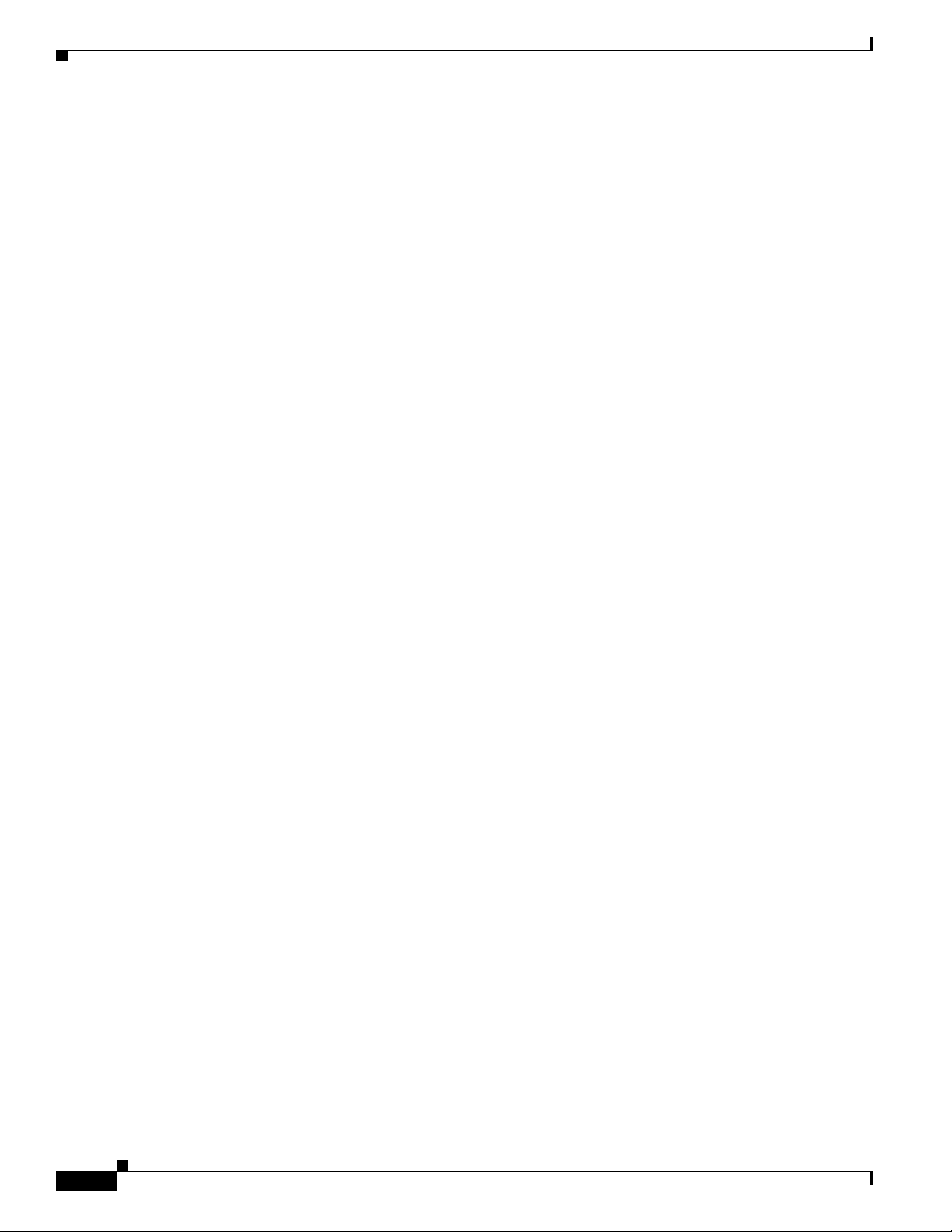
Device Hardware Guidelines
Device Hardware Guidelines
Use the recommendations in this section to ensure the proper installation, initialization, and operation
of the device. This section includes the following topics:
• Installation, page D-2
• Initialization, page D-2
• Device Operation, page D-2
Installation
When installing the device, follow these best practices:
• Plan your site configuration and prepare the site before installing the chassis.
• Verify that you have the appropriate power su pplies and fan trays for you r chassis configurati on. For
each chassis, each module must have the same airflow direction. Either all modules have
front-to-back airflow (no black stripe on the front) or all hav e back-to-front air flow (black stripe on
the front). If you have modules that use dif ferent airflo w directions in the same chassis, you will see
an error message.
Appendix D Troubleshooting Hardware Components
• Install the chassis following the rack and airflow guidelines in this publication.
• Verify that the chassis and DC power supplies are adequately grounded.
Initialization
When the initial system boot is complete, verify the following:
• Power supplies are supplying power to the system.
• Fan trays are operating normally.
• The system software boots successfully . See the Cisco Ne xus 2000 Series Fabric Extender Software
Configuration Guide for information about booting the system and initial configuration task.
Device Operation
To ensure proper operation of your device, do the following:
• Make a copy of the running configuration to CompactFlash for a safe backup.
• Always enter the copy running-config startup-config command after you modify the running
configuration and ensure that the system is operating properly.
• Never use the init system command unless you understand that you will lose the running and startu p
configuration as well as the files stored on bootflash:.
D-2
• Keep backup copies of the running kickstart and the system images on CompactFlash.
Cisco Nexus 2000 Series Hardware Installation Guide
Page 93

Appendix D Troubleshooting Hardware Components
Contacting Customer Service
If you are unable to solve a startup problem after using the troubleshooting suggestions in this chapter,
contact a customer service representative for assistance and additional instructions. Before you call, hav e
the following information ready to help your service provider assist you as quickly as possible:
• Date that you received the device
• Chassis serial number (located on a label on the right of the rear panel of the chassis)
• Type of software and release number
• Maintenance agreement or warranty information
• Brief description of the problem
• Brief explanation of the steps that you have already taken to isolate and resolve the problem
To contact Cisco Technical Support, go to:
http://www.cisco.com/c/en/us/support/web/tsd-cisco-worldwide-contacts.html.
Contacting Customer Service
Cisco Nexus 2000 Series Hardware Installation Guide
D-3
Page 94

Contacting Customer Service
Appendix D Troubleshooting Hardware Components
D-4
Cisco Nexus 2000 Series Hardware Installation Guide
Page 95

APPENDIX
E
LEDs
This appendix describes the conditions indicated by the chassis and module LEDs on the Cisco Nexus
Fabric Extenders (FEXs).
This appendix includes the following sections:
• Chassis and Module LEDs for the Cisco Nexus Fabric Extenders, page E-1
• Port LEDs, page E-4
Chassis and Module LEDs for the Cisco Nexus Fabric Extenders
This section includes the following topics:
• Chassis and Module LED Descriptions, page E-2
• Power Supply Status, page E-3
Cisco Nexus 2000 Series Hardware Installation Guide
E-1
Page 96

Chassis and Module LEDs for the Cisco Nexus Fabric Extenders
Chassis and Module LED Descriptions
Table E-1 describes the chassis LEDs for the Cisco N exus Fabric Extenders.
Table E-1 LEDs for the Cisco Nexus Fabric Extenders
Component LED Status Description
Chassis
(port side exhaust
and back)
ID On
Status Solid on
Appendix E LEDs
Identifies the chassis receiving the beacon signal.
(blue)
All diagnostics pass. The module is operational.
(green)
Blinking
(green)
Off The module is not receiving power.
On
(amber)
Blinking
(amber)
The module is cold booting, or is operational but
the network interface ports are not connected to a
parent switch.
The module is booting or running diagnostics.
An overtemperature condition has occurred. The
temperature threshold has been exceeded by a
small value during environmental monitoring.
An overtemperature condition has occurred. The
temperature threshold has been exceeded by a
large value during environmental monitoring.
If the module fails during initial reset, the LED
continues to blink and the module does not come
online.
Fan and fan tray
(port side exhaust
of chassis)
Status Solid on
(green)
Off The module is not receiving power.
Solid on
(amber)
Blinking
(amber)
The module has a runtime failure and is brought
offline.
All diagnostics pass. The module is operational.
The module is booting or running diagnostics.
If the module fails during initial reset, the LED
continues to blink and the module does not come
online.
The module has a runtime failure and is brought
offline.
E-2
Cisco Nexus 2000 Series Hardware Installation Guide
Page 97

Appendix E LEDs
Chassis and Module LEDs for the Cisco Nexus Fabric Extenders
Table E-1 LEDs for the Cisco Nexus Fabric Extenders (continued)
Component LED Status Description
Power supply
(port side exhaust
of chassis)
Port LED Indicates LED
OK (green) Solid on Power supply is on and okay.
Blinking 12 voltage standby (VSB) is on but the power
supply unit is not powering the other modules.
Off No AC power to the power supply.
FAULT (amber) Solid on Power supply failures, over-voltage,
over-current, or over temperature has occurred.
Blinking AC is present, 12 VSB on, and the po wer supply
is off.
Off Operating normally.
Off The port is not active or the link is not connected.
status
Solid on
(green)
Solid on
(amber)
Blinking
The port is active. The link is connected and
operational.
The module or port is disabled through the CLI
command or the module is initializing.
The port is faulty and has been disabled.
(amber)
For a description of the two power supply status, see the “Power Supply Status” section on page E-3.
Power Supply Status
This section describes the power supply LED indicators for the Cisco Ne xus Fabric Extenders. Table E-2
describes the status indicated by th e Cisco Nexus 2332T Q, Cisco N exus 2348TQ, Cisco N exus
2348TQ-E, Cisco Nexus 2348UPQ, Cisco Ne xus 2248TP- E, Cisco Nexu s 2248TP, 2232PP, and 2224TP
power supply LEDs. Table E-3 describes the status indicated by the Cisco Nexus 2148T power supply
LEDs.
Table E-2 Power Supply LED Indicators for the Cisco Nexus 2332TQ, 2348TQ- E/TQ, 2348UPQ,
Condition OK LED Status (Green) FAIL LED Status (Amber)
No AC power to the power supplies Off Off
Power supply failure (includes
overvoltage, overcurrent,
overtemperature, and fan failure)
Power supply warning e vents where the
power supply continues to operate
(high temperature, high power, and
slow fan)
AC present /v oltage standby (VSB) on ,
and power supply unit off
Power supply On and OK On Off
2248TP-E/TP, 2232PP, and 2224TP
Off On
Off 1 blinking
blinking Off
Cisco Nexus 2000 Series Hardware Installation Guide
E-3
Page 98

Port LEDs
Appendix E LEDs
Table E-3 Power Supply LED Indicators for the Cisco Nexus 2148T
Port LEDs
INPUT OK LED Status
Condition
No AC power to the power supplies Off Off
Power supply failure (includes
overvoltage, overcurrent,
overtemperature, and fan failure)
Power supply warning e vents where the
power supply continues to operate
(high temperature, high power, and
slow fan)
AC present and power supply unit off Blinking Off
Power supply On and OK On Off
This section includes the following topics:
• Ethernet Port LEDs, page E-4
• Ethernet and Fibre Channel LEDs, page E-4
(Green)
Off On
Off Blinking
OUTPUT OK LED Status
(Red)
Ethernet Port LEDs
Table E-4 lists the LED descriptions for the RJ-45 Ethernet port LEDs.
Table E-4 Ethernet Port LED Descriptions
LED Status Description
Left Off No link
Solid green Physical link
Right Off No activity
Solid green (blinking green on the
Cisco Nexus 2348TQ-E)
Ethernet and Fibre Channel LEDs
There are 20 to 26 port activity LEDs on the FEX depending on whether the module is a Fibre Channel
or 10-Gigabit Ethernet module. Table E-5 describes the behavior of the port LEDs.
Activity
E-4
Cisco Nexus 2000 Series Hardware Installation Guide
Page 99

Appendix E LEDs
Port LEDs
Table E-5 Port-Level LEDs
Link State LED State Notes
Link Down Off —
POST failed on port Blinking (Amber) —
Administrative disabled On (Amber) Depending on the product, the LED could be
off, or solid amber
Link Up, port in STP
forwarding state
On (Green) Blinks based on network activity
Cisco Nexus 2000 Series Hardware Installation Guide
E-5
Page 100

Port LEDs
Appendix E LEDs
E-6
Cisco Nexus 2000 Series Hardware Installation Guide
