Page 1
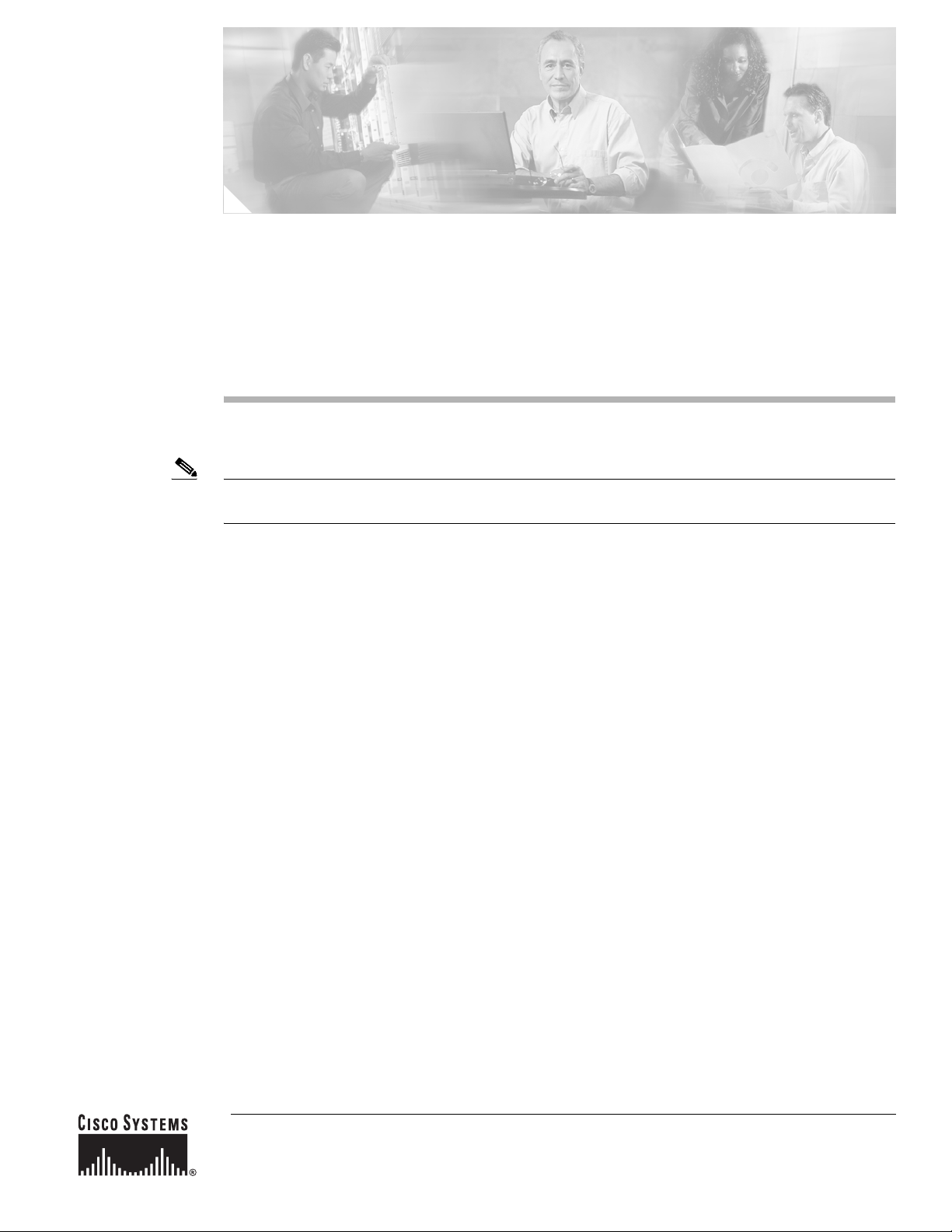
Installing the Operating System on the
Cisco Unified Communications Server, Versions
2000.4.3 and 2000.4.3a
Note This document supports operating system installations 2000.4.3 and 2000.4.3a; it also supports
operating system upgrade 2000.4.3a.
Use this document as a guide for installing the Cisco-provided Windows 2000 operating system on the
Cisco Unified Communications server. Cisco Unified Communications applications that use this
operating system include Cisco Unified CallManager, Cisco Personal Assistant, Cisco Emergency
Responder, Cisco Unified Contact Center Express, Cisco Unified IP-IVR, Cisco Unified IP Queue
Manager, Cisco Conference Connection, Cisco Unified Customer Voice Portal, and Cisco Unified
MeetingPlace Express.
Purpose of Document
This document includes information and procedures for the following topics:
• Installing the operating system
• Applying software updates; for example, hotfixes, BIOS updates, service packs, and operating
system upgrades
Use this document with the documents that are listed in the “Related Documentation and Software”
section on page 4.
Corporate Headquarters:
Cisco Systems, Inc., 170 West Tasman Drive, San Jose, CA 95134-1706 USA
© 2006 Cisco Systems, Inc. All rights reserved.
Page 2
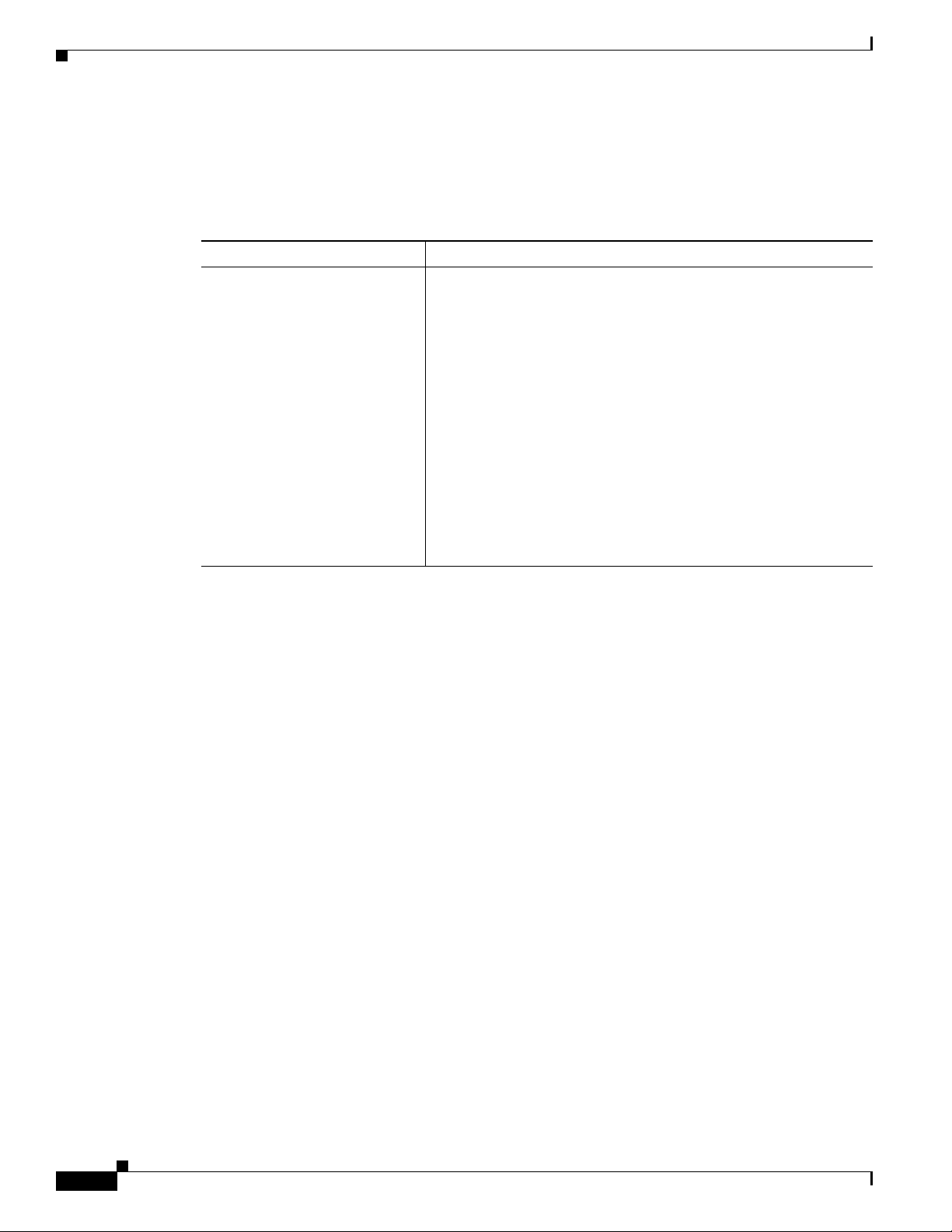
Revision History
Revision History
Table 1 provides the revision history of this document.
Table 1 Revision History of This Document
Revision Date Comment
July 5, 2006
• Updated the “Important Considerations” section on page 6.
• Updated the list of applications that are supported; see the
“Which Cisco Unified Communications applications use the
Cisco Unified Communications operating system?” section on
page 8.
• Included information about the operating system 2000.4.3a
upgrade; see the “Frequently Asked Questions About Operating
System Software Updates” section on page 24 and the
“Installing Operating System Software Updates” section on
page 26.
• Updated the “Error Messages” section on page 28.
• Removed specific information from the “Hardware
Requirements” section on page 6; included the specific
information in the operating system release notes.
Contents
This document includes the following topics:
• Revision History, page 2
• Conventions, page 4
• Related Documentation and Software, page 4
• What’s Changed in This Release, page 5
• Hardware Requirements, page 6
• Important Considerations, page 6
• Frequently Asked Questions About the Operating System Installation, page 7
–
What hardware and disks do I receive when I purchase a Cisco MCS or a Cisco Unified
Communications application?, page 7
–
Can I install this version of the Cisco Unified Communications Server operating system on any
Cisco MCS?, page 8
–
How long does it take to perform the operating system installation?, page 8
–
Which Cisco Unified Communications applications use the Cisco Unified Communications
operating system?, page 8
–
How does the operating system installation work?, page 9
–
What data must I provide to configure the server?, page 9
–
Which Cisco-verified, third-party applications may I install on the server?, page 13
Installing the Operating System on the Cisco Unified Communications Server, Versions 2000.4.3 and 2000.4.3a
2
OL-10221-02
Page 3
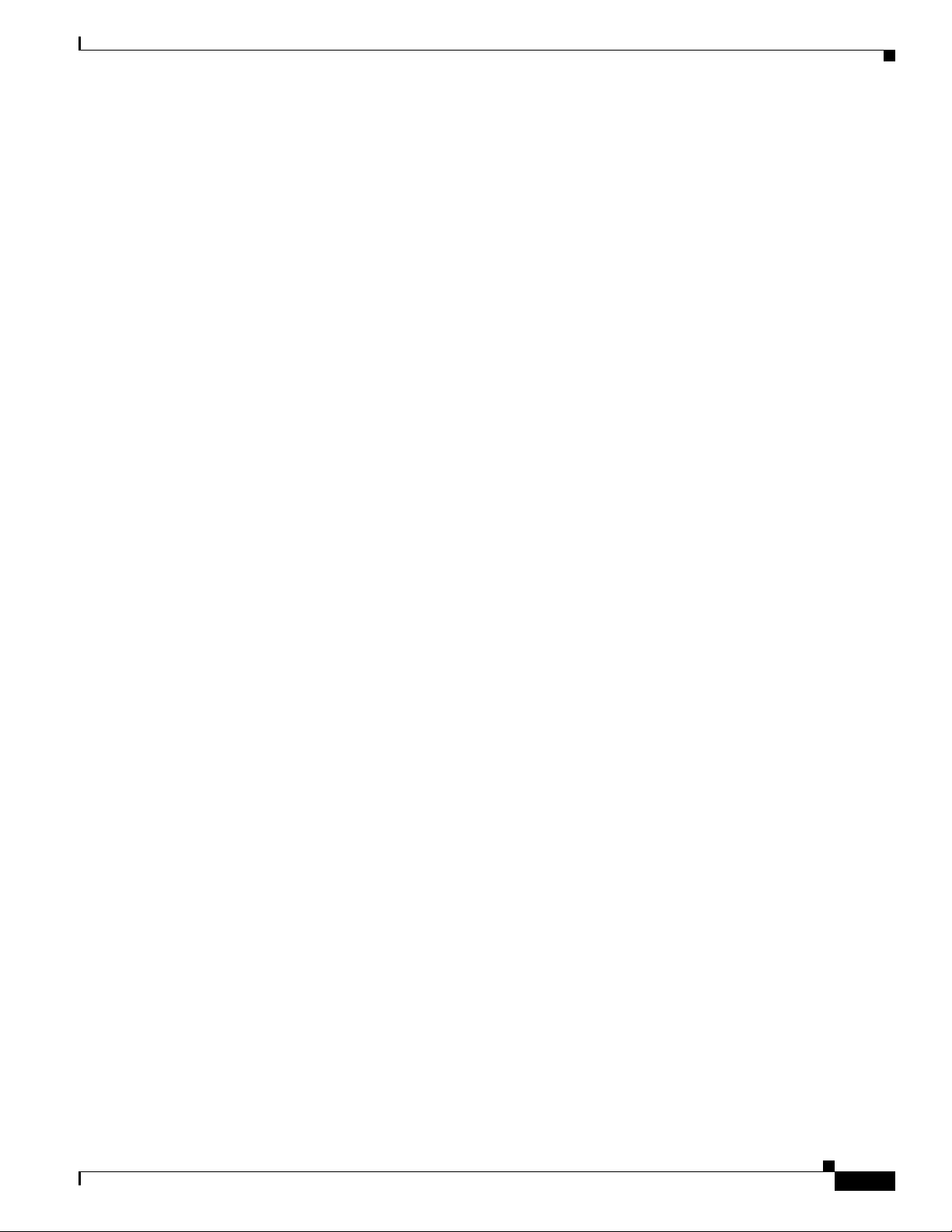
–
Which Cisco Unified Communications applications may I install on the same server as
Cisco Unified CallManager?, page 14
–
May I run a web browser on the server?, page 14
–
What preinstallation tasks should I perform?, page 16
–
How do I connect the keyboard and mouse to the server?, page 16
–
What if I encounter problems during the installation?, page 16
–
Where do I obtain the release notes?, page 17
• Installing the Operating System, page 17
• Performing Post-Installation Tasks, page 19
–
Configuring Network Settings, page 20
–
Verifying the Operating System Version, page 22
–
Uninstalling Microsoft Hotfix 831877, page 22
–
Applying Additional Security, page 23
• Frequently Asked Questions About Operating System Software Updates, page 24
–
Why can I not find the web executable that the Cisco Unified Communications application
documentation specifies?, page 24
Contents
–
In what order should I apply the software updates?, page 24
–
How long does it take to upgrade the operating system?, page 24
–
Where do I find more information (release notes/readme) about the software update?, page 24
–
When should I install the software update?, page 24
–
Which versions of the operating system are compatible with operating system upgrade
2000.4.3a?, page 25
–
May I perform configuration tasks during the update?, page 25
–
May I use Terminal Services, VNC, or ILO on this server during an update?, page 25
–
What pre-/post-update tasks should I perform?, page 26
–
What if I encounter problems during the operating system upgrade?, page 26
• Ongoing Server Management, page 28
• Error Messages, page 28
• Using the Bug Toolkit, page 33
• Obtaining Documentation, page 33
• Documentation Feedback, page 34
• Obtaining Technical Assistance, page 35
• Obtaining Additional Publications and Information, page 37
OL-10221-02
Installing the Operating System on the Cisco Unified Communications Server, Versions 2000.4.3 and 2000.4.3a
3
Page 4
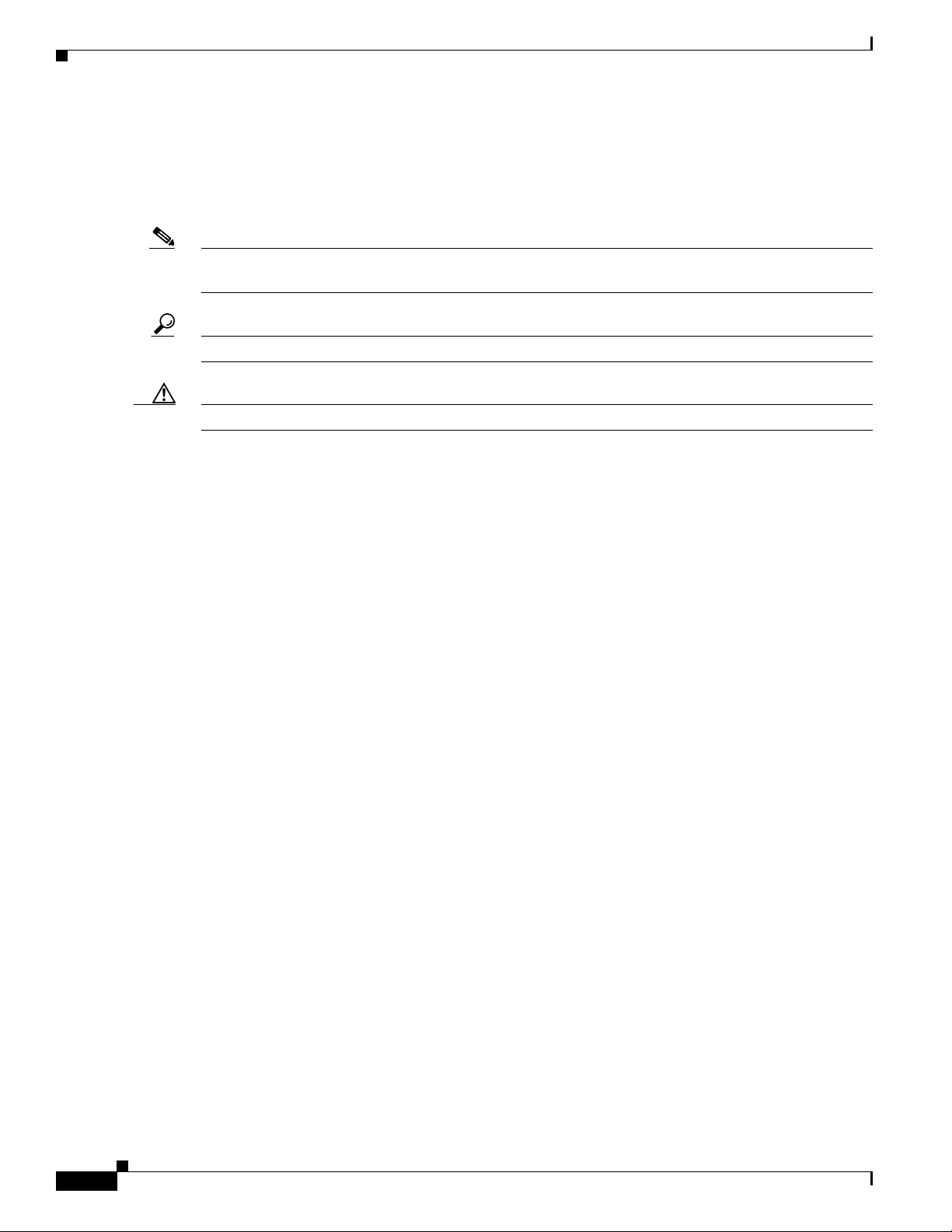
Conventions
Conventions
The following documentation conventions apply to this document:
Blue Text—To quickly navigate to a section or URL, click text that appears in this color.
Note Reader, take note. Notes contain helpful suggestions or references to material that is not covered in the
publication.
Tip Reader, use the information to perform a task. Tips provide helpful information for performing tasks.
Caution Reader, be careful. You may do something that could result in equipment damage or loss of data.
Unless otherwise indicated in this document, Cisco Unified CallManager refers to supported versions of
Cisco CallManager and Cisco Unified CallManager.
Related Documentation and Software
Review the following documents before you install the operating system:
• The readme document that posts on the web next to the operating system upgrade, if available
This document provides a list of changes from the last release and additional information about the
operating system.
• Cisco IP Telephony Operating System, SQL Server, and Security Updates
This document provides information for tracking Cisco-supported operating system, SQL Server,
and security files that are available for web download from the web.
• The appropriate Cisco Unified Communications application documentation
Locate the release notes, installation/upgrade/backup and restore documents, and configuration
guides for the applications that you want to install or upgrade.
As you review this operating system document and perform operating system installation and upgrade
procedures, use Table 2, which provides URLs for software and documentation.
Installing the Operating System on the Cisco Unified Communications Server, Versions 2000.4.3 and 2000.4.3a
4
OL-10221-02
Page 5
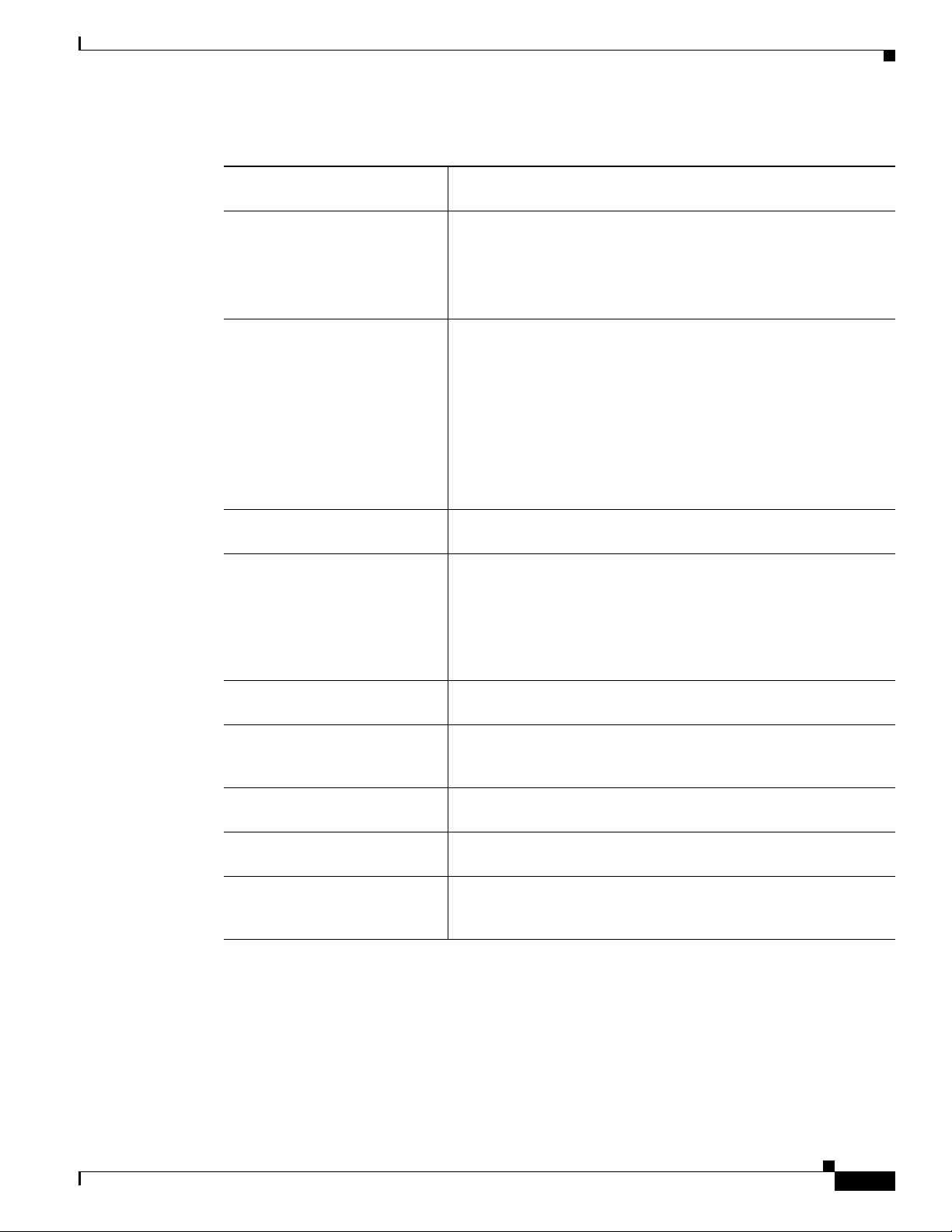
What’s Changed in This Release
Table 2 Quick Reference for Documentation and Software URLs
Related Information and
Software URL
Server hardware specifications http://www.cisco.com/en/US/products/hw/voiceapp/ps378/index
.html (for Cisco MCS)
http://www.cisco.com/en/US/products/hw/voiceapp/ps378/prod
_brochure_list.html (for Cisco-approved, customer-provided
servers)
Related operating system and
server documentation, which
includes the following
documents:
• Installation document and
release notes
• Cisco IP Telephony
Operating System, SQL
Server, Security Updates
Virtual Network Computing
(VNC) documentation
Operating system upgrade
executable/support patches and
corresponding readme
documentation
Cisco Security Agent (CSA) and
McAfee documentation
Related Cisco Unified
Communications application
documentation
Cisco Unity documentation http://www.cisco.com/univercd/cc/td/doc/product/voice/c_unity/
Cisco Unified CallManager
Compatibility Matrix
Using the Cisco Media
Convergence Server Network
Teaming Driver
http://www.cisco.com/univercd/cc/td/doc/product/voice/iptel_os/
index.htm
http://www.cisco.com/univercd/cc/td/doc/product/voice/iptel_os/
index.htm
http://www.cisco.com/kobayashi/sw-center/sw-voice.shtml
Note The operating system and SQL Server support patches post
on the voice products operating system cryptographic
software page. You can navigate to the site from the voice
application (Cisco Unified CallManager, CRS, and so on)
software page.
http://www.cisco.com/univercd/cc/td/doc/product/voice/c_callmg/s
ec_vir/index.htm
http://www.cisco.com/univercd/cc/td/doc/product/ipcvoice.htm
index.htm
http://www.cisco.com/univercd/cc/td/doc/product/voice/c_callmg/
ccmcomp.htm
http://www.cisco.com/univercd/cc/td/doc/product/voice/iptel_os/
driver
What’s Changed in This Release
For a list of changes for this release, refer to the Cisco Unified Communications Operating System
Release Notes. To obtain the document, see Ta b le 2.
Installing the Operating System on the Cisco Unified Communications Server, Versions 2000.4.3 and 2000.4.3a
OL-10221-02
5
Page 6
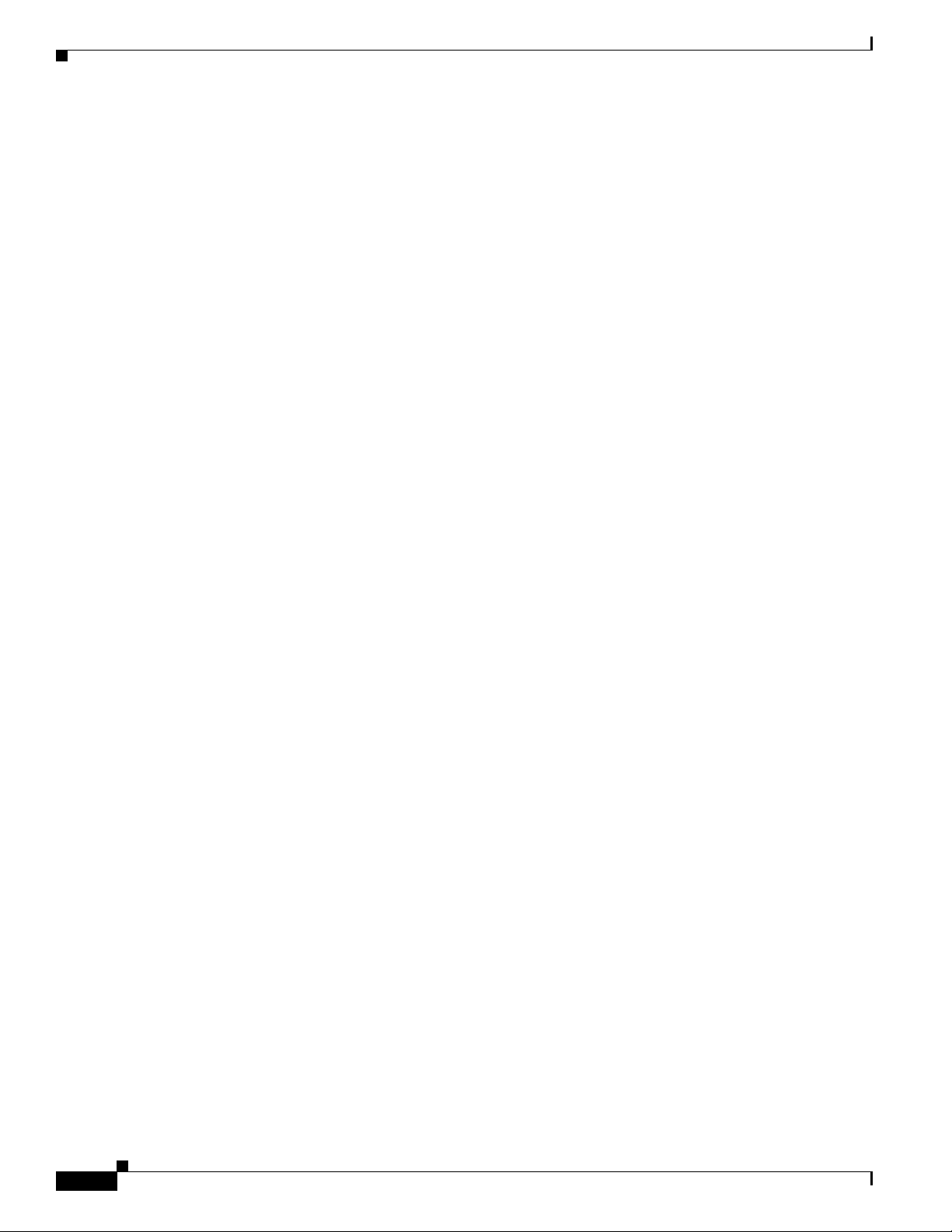
Hardware Requirements
Hardware Requirements
For hardware requirements, refer to the Cisco Unified Communications Operating System Release Notes.
To obtain the document, see Ta ble 2.
Important Considerations
Before you proceed with the operating system installation or software update, review the following
recommendations and information:
• Cisco labels new installations of the operating system as either 2000.4.3 or 2000.4.3a, and Cisco
labels the operating system upgrade as 2000.4.3a. For some details about 2000.4.3 and 2000.4.3a,
review the following information:
–
The Cisco MCS-7825-H2 only supports new installations of 2000.4.3a (not 2000.4.3). All other
servers that are listed in the release notes support new installations of 2000.4.3 or 2000.4.3a. To
obtain the release notes, see Table 2.
–
If you are performing a new installation and want to identify the version of the operating system
installation that your server supports, locate the operating system installation disk that ships in
your software kit.
–
If you run 2000.4.3 on the Cisco MCS-7815-I2, Cisco strongly recommends that you apply a
2000.4.3a service release, for example, 2000.4.3asr1, as described in the “Installing Operating
System Software Updates” section on page 26. For this server, operating system 2000.4.3 lacks
a driver for the PCI-X card, which the 2000.4.3a service release includes.
–
If the server runs 2000.4.3, you cannot upgrade it to 2000.4.3a, but you can apply the 2000.4.3a
service releases to get the fixes that are available in 2000.4.3a.
–
You can upgrade any Cisco MCS or Cisco-approved, customer-provided server that runs
2000.2.7 (or later) to 2000.4.3a, unless the server already runs 2000.4.3. The upgrade detects
the current version that runs on the server, and if the server does not run a compatible version,
the upgrade aborts.
–
The readme document that posts next to the 2000.4.3a upgrade executable provides additional
details about the upgrade. To obtain the document, see Table 2.
• This Cisco Unified Communications operating system requires a minimum of 2 GB of memory on
the server. If the installation process detects less than 2 GB memory on the server, the installation
aborts.
• Install the operating system image on the Cisco Unified CallManager publisher database server first
and then on the subscriber server(s).
• Install the same operating system version including the latest operating system service release on all
the servers in a cluster.
• Do not configure any server in the cluster as a Windows Domain Controller.
• Configure the server by using static IP addressing to ensure that the server obtains a fixed IP address
and that the Cisco Unified IP Phones can register with the application when you plug the phones
into the network.
• Make sure that you enter the same administrator password on all servers in the cluster.
• Do not attempt to perform any configuration tasks during the installation.
• Install Cisco Security Agent to protect your servers against unauthorized intrusion.
Installing the Operating System on the Cisco Unified Communications Server, Versions 2000.4.3 and 2000.4.3a
6
OL-10221-02
Page 7
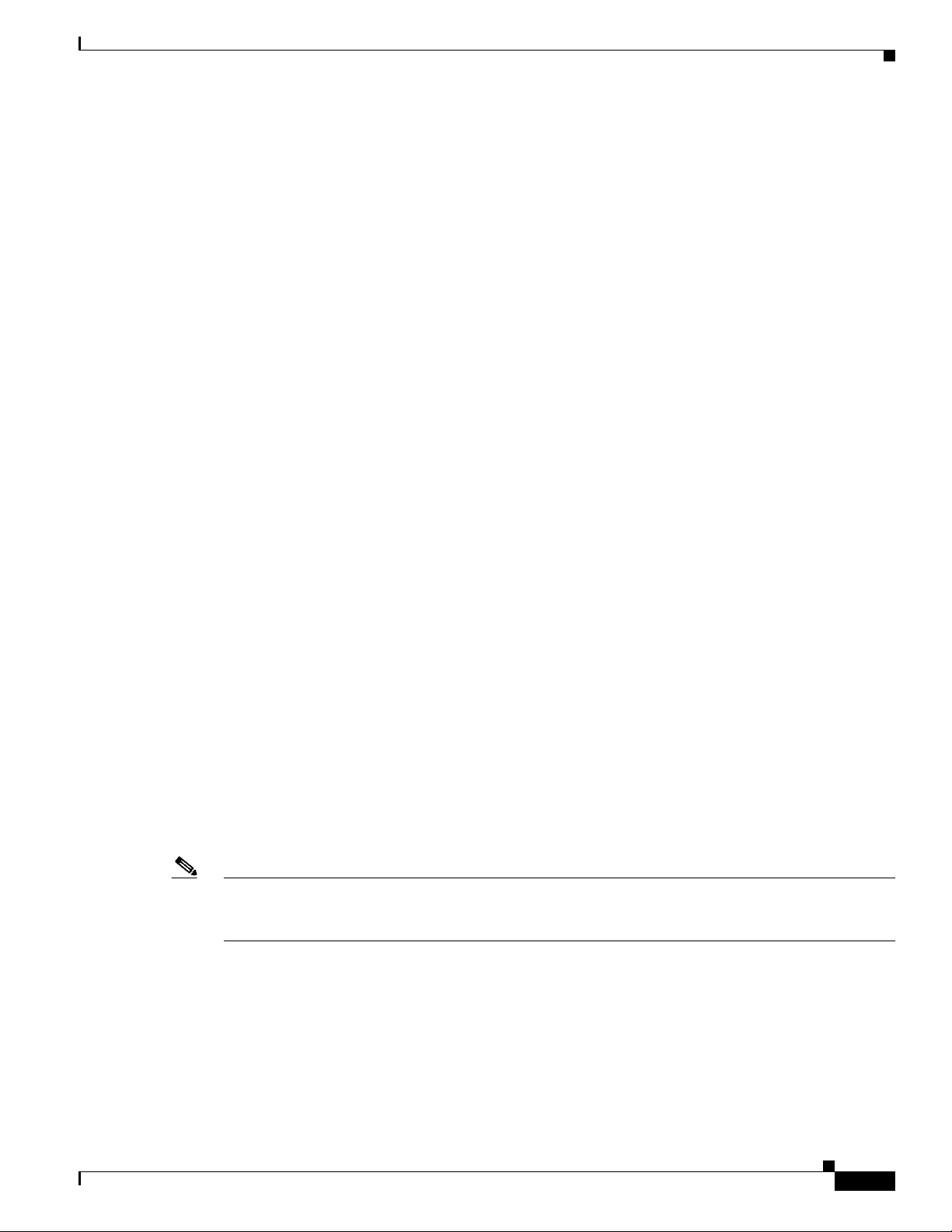
Frequently Asked Questions About the Operating System Installation
• Installing or using Netscape Navigator on the Cisco MCS or the Cisco-approved, customer-provided
server causes severe performance problems.
• Carefully read the instructions that follow before you proceed with the installation.
• The Ephemeral (Dynamic) port range in operating system version 2000.4.2 specifies 49152–65534
instead of the Windows 2000 default of 1024–4999.
• To protect the server from virus attacks during the operating system installation, complete the
operating system installation and apply the latest operating system upgrades and service releases
before you connect the server to the network.
• Before you install the software, place the server in a workgroup.
• The system provides support for a limited set of applications where Cisco Unified CallManager is
installed. If you are uncertain whether a third-party application is supported, do not install it on the
server.
• Always disable third-party, Cisco-verified applications on the server before the installation, except
when you are installing the operating system for the first time.
• Before you perform the installation, review the “Frequently Asked Questions About the Operating
System Installation” section on page 7.
Frequently Asked Questions About the Operating System
Installation
Review the following questions and responses before you perform the operating system installation.
What hardware and disks do I receive when I purchase a Cisco MCS or a Cisco Unified Communications application?
You do not receive a monitor, keyboard, or mouse with any Cisco Media Convergence Server (MCS).
During initial startup and configuration of the server, you must supply a monitor, a keyboard, and a
mouse.
Before you begin the installation, carefully review the hardware documentation that accompanies your
server. Make sure that you have the appropriate hardware before installing the operating system. See
Table 2 on page 5 for references to server hardware specifications.
Note Unless otherwise specified, this document uses base server model numbers. For example, references to
the MCS-7825 apply to servers including the MCS-7825H1, the MCS-7825I1, the customer-provided
HP DL320 G3, and the customer-provided IBM xSeries 306.
OL-10221-02
Installing the Operating System on the Cisco Unified Communications Server, Versions 2000.4.3 and 2000.4.3a
7
Page 8
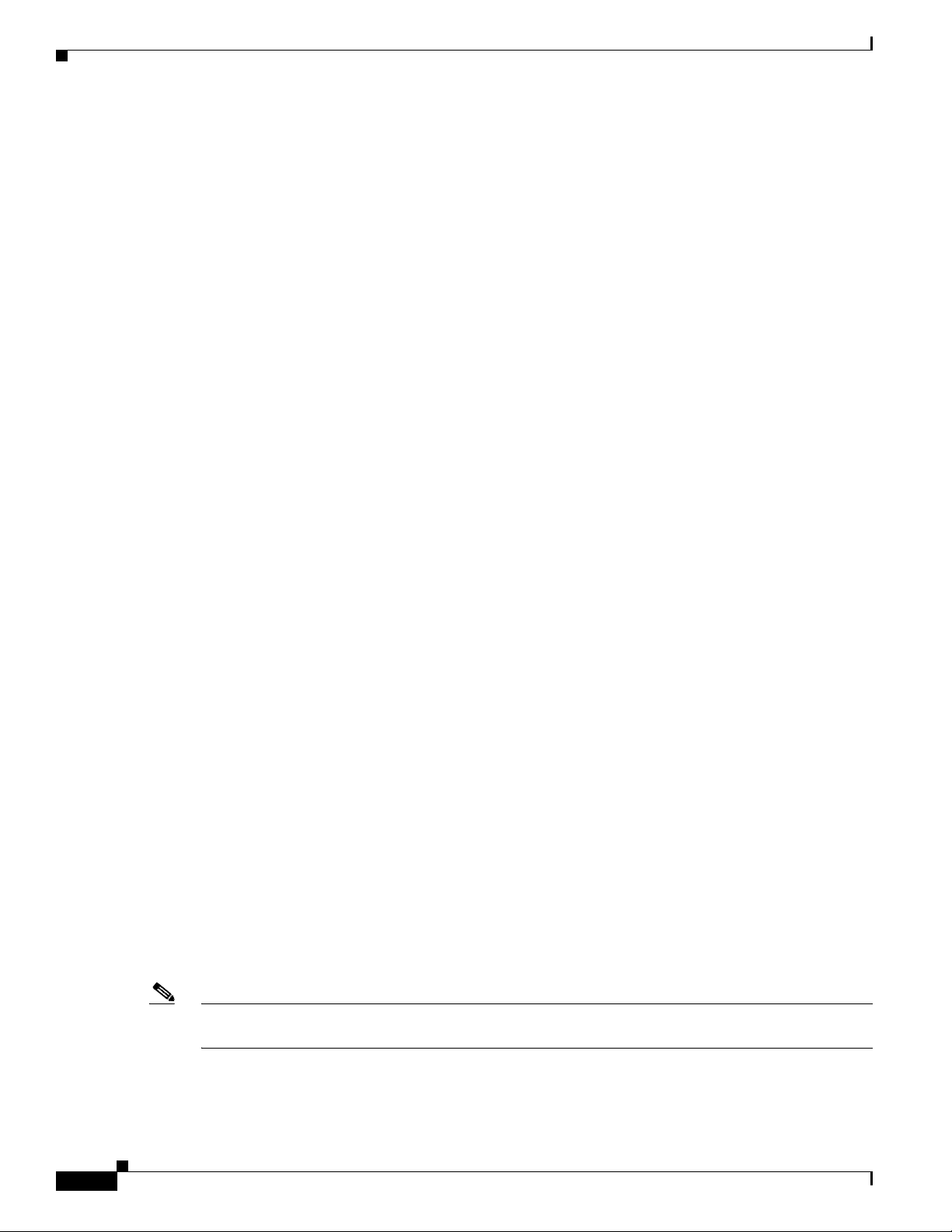
Frequently Asked Questions About the Operating System Installation
All Cisco MCS and customer-provided servers that meet approved Cisco configuration standards ship
with a blank hard drive. When you purchase a Cisco Unified Communications application, you receive
an operating system installation disk and another installation disk for the Cisco Unified Communications
application.
Can I install this version of the Cisco Unified Communications Server operating system on any Cisco MCS?
No. This installation supports a new installation on the Cisco MCS, HP servers, and IBM servers that
are listed in the operating system release notes. To obtain the release notes, see Table 2.
The installation displays a message if it detects an unsupported server.
How long does it take to perform the operating system installation?
The entire operating system installation process, excluding preinstallation tasks, takes approximately 20
to 30 minutes per server, depending on your server type.
Which Cisco Unified Communications applications use the Cisco Unified Communications operating system?
After you install the Cisco Unified Communications operating system, you install supported
Cisco Unified Communications applications on a server that is dedicated solely to the single application
or a server that supports coresident applications. The following list provides the Cisco Unified
Communications applications that are intended specifically for use with this operating system:
• Cisco Unified CallManager or Cisco CallManager (not Cisco Unified CallManager 5.0)
Install on a server that is dedicated to the application or install on a server with Cisco Unified
CallManager and a supported coresident application.
• Cisco Unified Contact Center Express or Cisco Unified IP-IVR
Install on a server that is dedicated to the application or install on a server with Cisco Unified
CallManager and a supported coresident application.
• Cisco Unified IP Queue Manager
• Cisco Unified MeetingPlace Express
• Cisco Personal Assistant
• Cisco Emergency Responder
• Cisco Conference Connection
• Cisco Unified Customer Voice Portal
Note Cisco Unity does not use the operating system that is represented in this document. Refer to the
Cisco Unity documentation for information on the Cisco Unity operating system. See Tab le 2.
Installing the Operating System on the Cisco Unified Communications Server, Versions 2000.4.3 and 2000.4.3a
8
OL-10221-02
Page 9
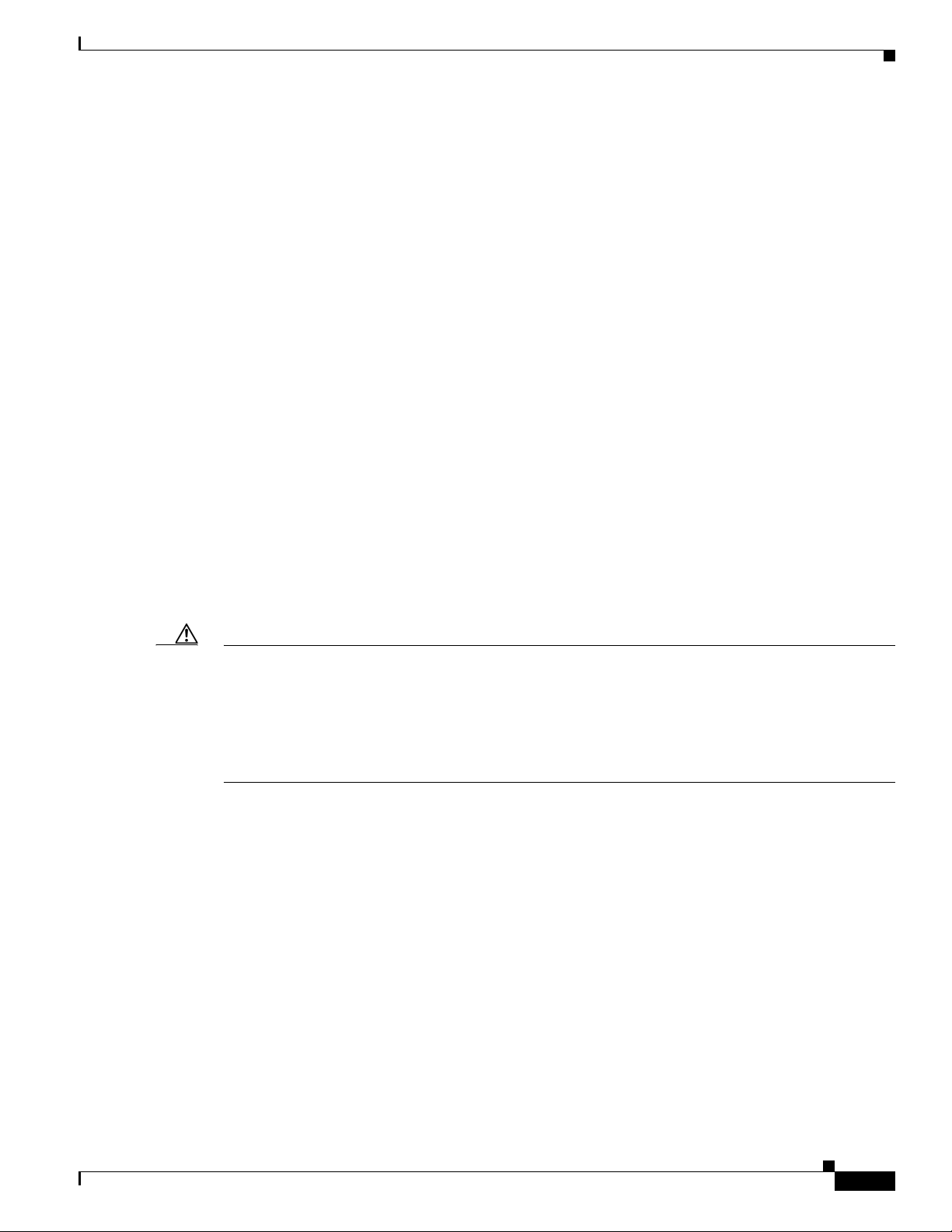
Frequently Asked Questions About the Operating System Installation
How does the operating system installation work?
When you begin the installation, you boot the server from the operating system installation disk. After
the system boots, the installation utility loads automatically and guides you through the installation
process; likewise, the utility performs several preinstallation tasks that include preparing your server
hard drive and loading server configuration information. (See “What data must I provide to configure
the server?” section on page 9 for more information.)
If necessary, the utility upgrades your system BIOS to a recommended version. The installation then
automatically installs Microsoft Windows 2000 Server, which is intended solely for use with the
Cisco Unified Communications applications. This operating system does not fully function for general
use.
What data must I provide to configure the server?
During the installation process, you receive prompts that tell you to enter important configuration
information about the server, such as the server name and IP address. You can complete the initial power
up more efficiently if you gather all the necessary configuration information before beginning the
installation process. The following information applies:
User and Organization Name
Registering the software product that you are installing requires user and organization name. Do not
leave the field blank. You can enter underscores, hyphens, numbers, and letters.
Computer Name
Caution Failure to adhere to the described naming convention will result in an inoperable Cisco Unified
CallManager system and a complete loss of configuration information and data on a Cisco Unified
CallManager publisher database server.
The host name (computer name) for a Cisco Unified CallManager server cannot start with a digit. When
you choose a host name that begins with a digit, a Cisco Unified CallManager server does not function
properly.
Ensure that the computer name comprises a unique network name of 15 characters or less. It may contain
alphanumeric characters and hyphens (-) and must begin with an alphabetical character. Make sure that
the computer name and workgroup labels follow the rules for ARPANET host names.
Although Microsoft allows the use of the underscore character (_) as part of the naming convention,
Cisco strongly recommends that you do not use the underscore character in the hostname for this
computer. The format for DNS domain names comprises labels that are separated by single dots. Each
label comprises 1 to 63 characters with a maximum of 255 characters, including the separating dots, for
the entire domain name. Labels must adhere to the following naming conventions:
• Ensure that the computer name starts with a letter.
• Ensure that the computer name ends with a letter or digit.
• Ensure that the interior characters of the computer name contain only letters, digits, and hyphens.
OL-10221-02
• Ensure that the computer name is unique to your network.
• Ensure that the computer name is a maximum of 15 characters.
Installing the Operating System on the Cisco Unified Communications Server, Versions 2000.4.3 and 2000.4.3a
9
Page 10
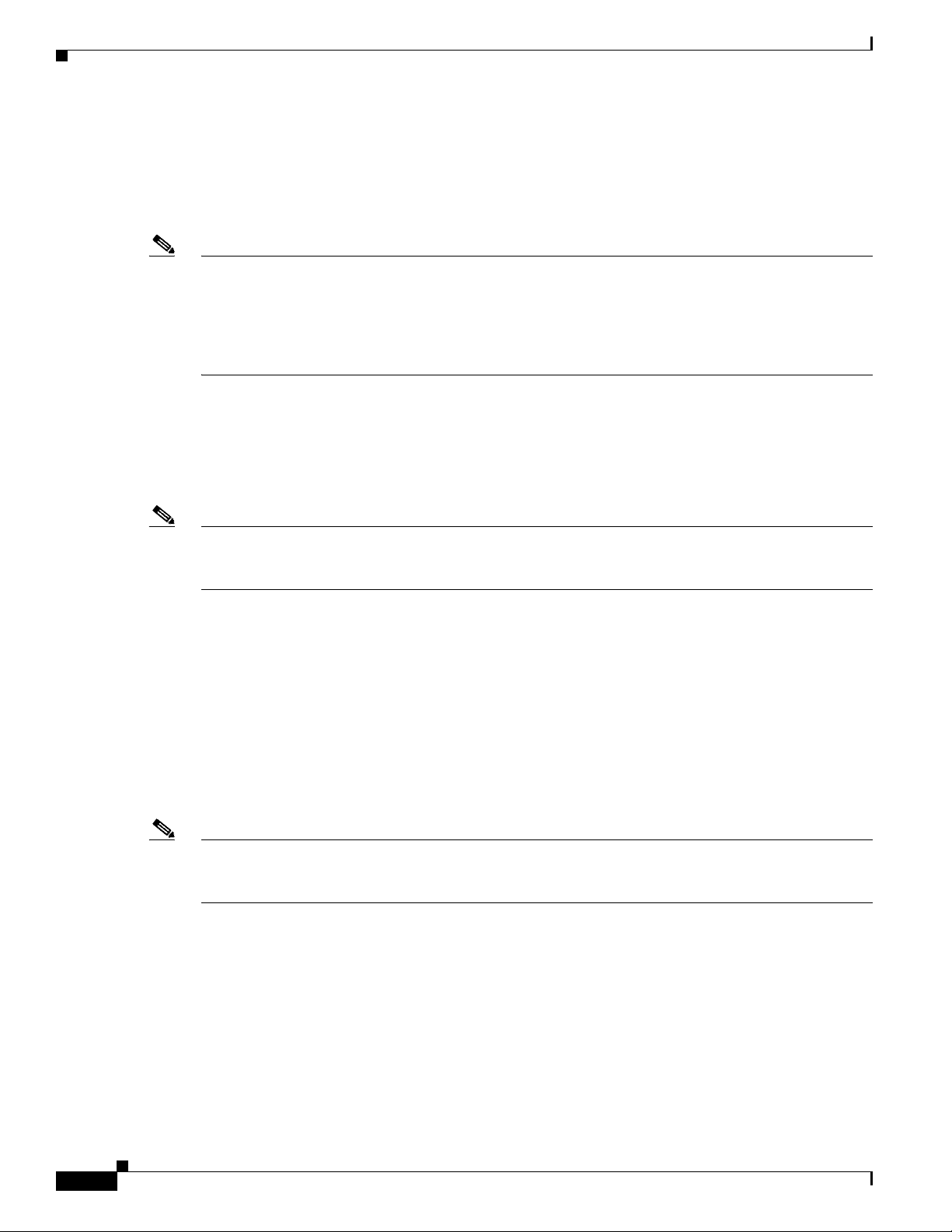
Frequently Asked Questions About the Operating System Installation
• Do not include a space anywhere in the computer name, including leading or trailing spaces. Do not
use the following characters and symbols, which are not valid entries in computer names: \ " / [ ] :
| < > + = ; , ?.
Be aware that the labels are case insensitive and must begin and end with a letter or digit character. Do
not create domain names that contain digits only.
Note For unsupported cases, a message warns that the DNS implementation may not support UTF-8 or
underscore characters; for example, a message may display when you modify the hostname or DNS
suffix and enter a DNS name that includes UTF-8 or underscore character that is not listed in RFC 1123.
If you change the computer name after the application installation, you must reinstall the operating
system and the application.
Workgroup
This entry specifies the name of the workgroup to which this computer belongs. A workgroup comprises
a collection of computers that have the same workgroup name. Ensure that this entry of 15 characters or
less follows the same naming conventions as the computer name. A message displays if you attempt to
use the same name for the computer name and workgroup name.
Note Cisco strongly recommends that the server belongs to a workgroup before you install the application.
You can change the choice after the installation, but you must place the server in a workgroup again
before you upgrade any applications.
Domain Suffix
Always enter the Domain Name System (DNS) domain suffix in the format “mydomain.com” or
“mycompany.mydomain.com.” Cisco applications such as Cisco Unified CallManager depend on DNS
for resolution between the IP address to host name and vice versa. If your company does not support
internet name resolution with a DNS server, enter a fictitious domain suffix such as “mydomain.com” or
“mycompany.mydomain.com” during installation and use the same domain suffix when you configure
your DNS server.
TCP/IP Properties
Assign an IP address, subnet mask, and default gateway.
Note Cisco recommends that you choose static IP information, which ensures that the server obtains a fixed
IP address. With this choice, Cisco Unified IP Phones can register with the application when you plug
the phones into the network.
10
Installing the Operating System on the Cisco Unified Communications Server, Versions 2000.4.3 and 2000.4.3a
OL-10221-02
Page 11
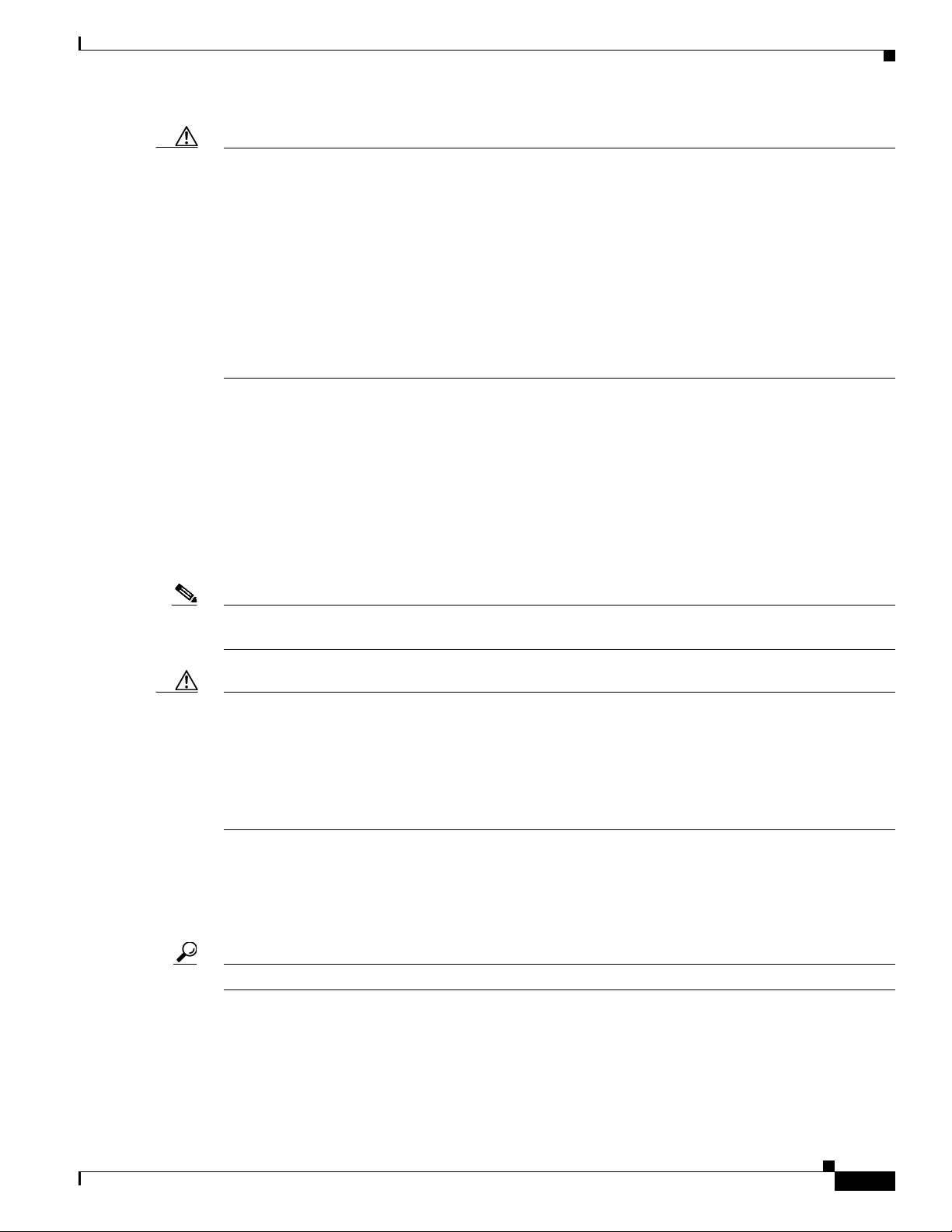
Frequently Asked Questions About the Operating System Installation
Caution If you choose to use Dynamic Host Configuration Protocol (DHCP), Cisco Technical Assistance Center
(TAC) requires that you reserve an IP address for each server in the DHCP server scope. This action
prevents the release or reassignment of IP addresses. If you do not reserve IP addresses through the
DHCP server scope, the DHCP server may assign a different address to the server if the server is
disconnected from, and then reconnected to, the network. To return the server to its original IP address,
you must reprogram the IP addresses of the other devices on the network.
You cannot provision the IP address on this server by using the DHCP server that is provided with this
operating system. You must use a separate DHCP server to assign a reserve IP address to this server. For
more information on DHCP and how to configure the DHCP server that is provided with this operating
system, press F1 to access the Microsoft Windows 2000 Server online help after you complete the
operating system installation.
Domain Name System (DNS)
The Cisco Unified Communications application that you install may require you to configure DNS or
some type of NetBIOS/IP (NetBIOS over IP) name resolution such as Windows Internet Name Service
(WINS). Cisco Unified CallManager requires both DNS and NetBIOS name resolution. You can
configure a separate Microsoft WINS server, configure LMHOSTS files on each server, or enable the
DNS server that is provided with this operating system. For more information on DNS, WINS,
LMHOSTS and on how to enable the DNS server that is provided with this operating system, press F1
to access the Microsoft Windows 2000 Server online help after you complete the operating system
installation.
Note Cisco does not recommend using LMHOSTS for name resolution when more than 10 nodes exist in your
network.
Caution You must have a name resolution method in place, such as Domain Name System (DNS), Windows
Internet Name Server (WINS), or local naming that uses a configured LMHOSTS file. If you use DNS,
make sure that the DNS server contains a mapping of the IP address and hostname of the server that you
are installing before you begin the installation. If you use local name resolution, ensure that the
LMHOSTS file is updated on the existing servers in the cluster before you begin the installation on the
subscriber server; then, you must add the same information to the lmhosts file on the new server during
installation, as the procedure instructs.
NT Administrator Password
You must enter and confirm an administrator password. Cisco requires a password for security purposes.
If you leave the password blank, you cannot install a Cisco Unified Communications application on the
server.
Tip Ensure that you use the same administrator password on all servers in the cluster.
OL-10221-02
Installing the Operating System on the Cisco Unified Communications Server, Versions 2000.4.3 and 2000.4.3a
11
Page 12
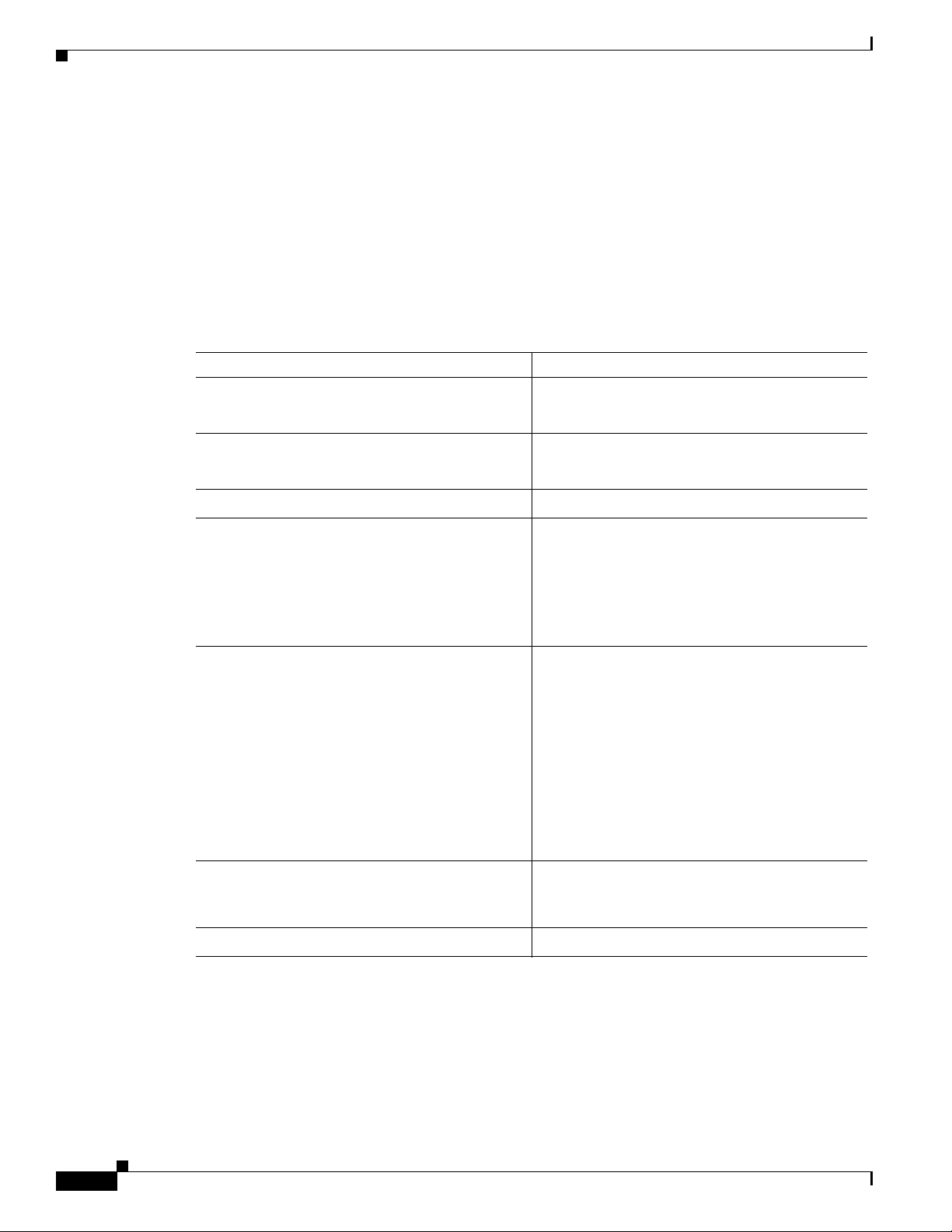
Frequently Asked Questions About the Operating System Installation
Configuration Data
See Table 3 on page 12 for configuration information that is required for installing the operating system
on your server.
• Complete all fields unless otherwise noted.
• Gather this information for each Cisco Unified Communications Server that you are installing in the
cluster.
• Make copies of this table and record your entries for each server in a separate table.
• Before you begin the installation, obtain the configuration data.
Table 3 Configuration Data for Cisco Unified Communications Servers
Configuration Data Your Entry
User name
Name of your Organization
Computer name
Administrator Password
Current date, time, and time zone
TCP/IP properties (required if you choose
custom network configuration)
• IP address
• Subnet mask
• Default gateway
DNS servers
• Primary
• Alternate
You must have a name resolution method in
place, such as Domain Name System (DNS),
Windows Internet Name Server (WINS), or local
naming that uses a configured LMHOSTS file.
DNS domain suffix
WINS servers
• Primary
• Secondary
LMHosts file
Workgroup During the operating system installation, Cisco
requires that you configure the server in a
workgroup.
NT domain (optional)
12
Installing the Operating System on the Cisco Unified Communications Server, Versions 2000.4.3 and 2000.4.3a
OL-10221-02
Page 13
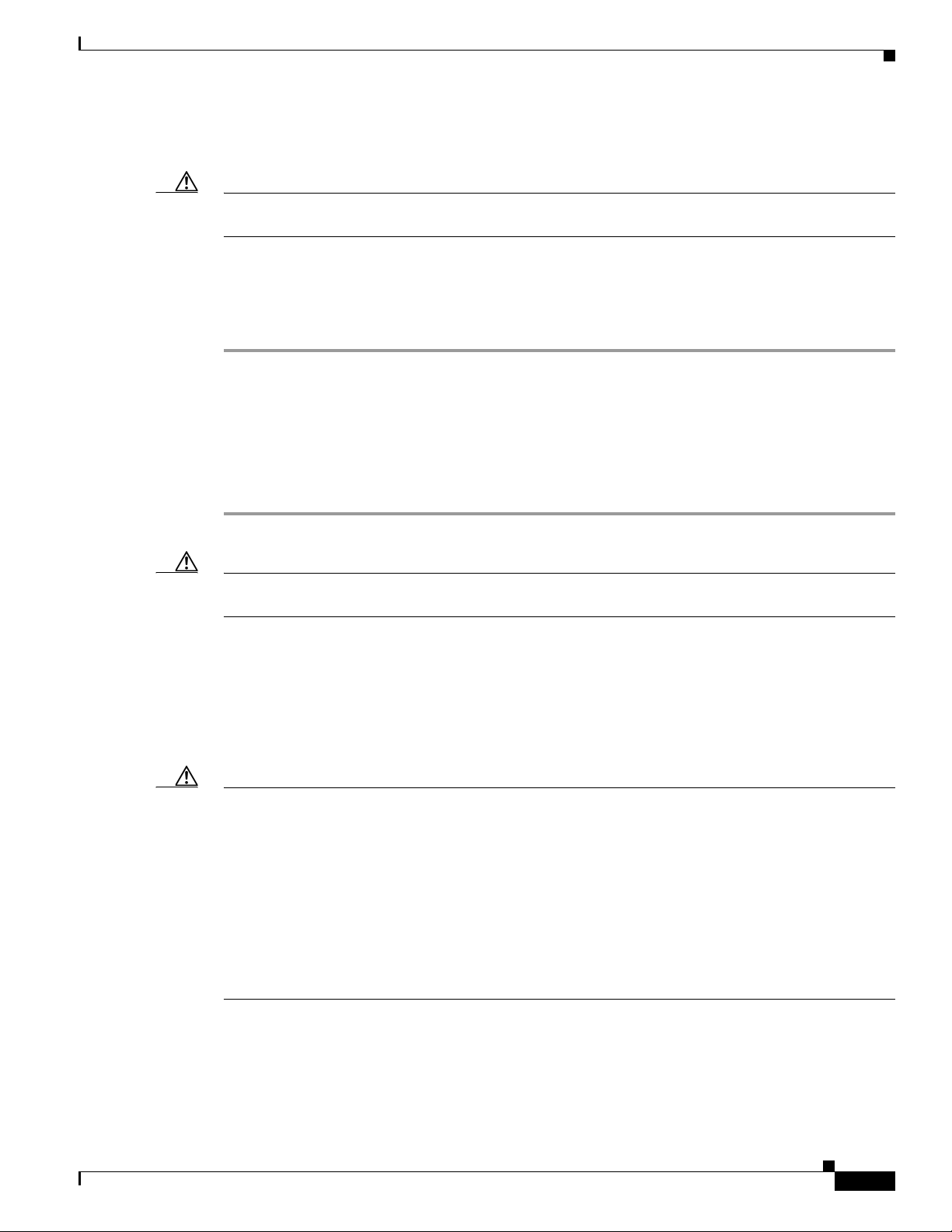
Frequently Asked Questions About the Operating System Installation
Which Cisco-verified, third-party applications may I install on the server?
Caution Cisco supports a limited list of applications on the servers where Cisco Unified CallManager is installed.
If you are uncertain whether a third-party application is supported, do not install it on the server.
To review a list of third-party, Cisco-verified applications that you may install on the server, perform the
following procedure:
Procedure
Step 1 Click http://www.cisco.com/pcgi-bin/ecoa/Search.
Step 2 In the Solution drop-down list box, click IP Communications.
Step 3 From the Solution Category drop-down list box, choose Operations, Administration, and
Maintenance (OAM).
Step 4 If you want to do so, choose a company.
Step 5 Click Search.
Caution Installing or using Netscape Navigator on the Cisco MCS or the Cisco-approved, customer-provided
server causes severe performance problems.
Must I disable Cisco-verified applications?
Except for the first operating system installation, you must disable Cisco Security Agent as well as any
third-party, Cisco-verified applications on your servers whenever you perform a reinstallation or upgrade
of the operating system.
Caution To successfully complete installation, upgrade, or restoration procedures, you must disable and stop all
Cisco-verified applications/services on every server in the cluster.
To disable services, choose Start > Settings > Control Panel > Administrative Tools > Services. From
the Services window, right-click the service and click Properties. Click the drop-down arrow for the
Startup-type field and choose Disabled. Click Stop; then, click OK.
Disabling and stopping platform agents and services, such as Cisco Security Agent, performance
monitoring (for example, NetIQ), antivirus service (for example, Cisco-verified McAfee services), and
remote management services, ensure that the installation does not encounter issues that are associated
with these services.
OL-10221-02
Installing the Operating System on the Cisco Unified Communications Server, Versions 2000.4.3 and 2000.4.3a
13
Page 14

Frequently Asked Questions About the Operating System Installation
Which Cisco Unified Communications applications may I install on the same server as Cisco Unified CallManager?
Consider the following information before you install other software besides Cisco Unified CallManager
on the Cisco MCS or the Cisco-approved, customer-provided server:
• The system does not support Cisco Unity on a server that runs this version of the operating system.
• To identify the Cisco Unified Communications applications that you can install on the Cisco Unified
CallManager server, see “Which Cisco Unified Communications applications use the Cisco Unified
Communications operating system?” section on page 8.
• Cisco strongly recommends that you install a security agent to protect your servers against
unauthorized intrusion. Cisco offers the following security agent options: Cisco Security Agent
(CSA) for Unified CallManager and Management Center for Cisco Security Agent (CSA MC).
CSA for Cisco Unified CallManager comprises a standalone agent and security policy that is
designed to be used on all servers in the voice cluster. Because the policy that this agent includes is
configured specifically for Cisco Unified CallManager and other Cisco Unified Communications
applications, you cannot update or view it. You can download the agent from
http://www.cisco.com/cgi-bin/tablebuild.pl/cmva-3des.
If you want to add, change, delete, or view rules and policies that CSA for Cisco Unified
CallManager includes, or if you want to add support for non-Cisco approved, third-party
applications, you must purchase and install the fully managed console, CSA MC. CSA MC requires
a separate, dedicated server to be used as the management center. This management center allows
you to create agent kits that are then distributed to agents that are installed on other network systems
and servers.
To access information on Cisco Security Agent, see Table 2 on page 5.
Caution If you are uncertain whether a Cisco Unified Communications application is supported on the server, do
not install it. Before you install the application, always review the application documentation for
recommended configurations and installations.
May I run a web browser on the server?
Cisco strongly recommends that you do not run a web browser on the Cisco MCS or a Cisco-approved,
customer-provided server. Cisco approved, customer-provided servers must adhere to exact server
configurations. See Tab le 2 for references to documents on server hardware specification.
Running a web browser on the server causes CPU usage to surge; access the server by using a web
browser from another computer on the same network.
14
Installing the Operating System on the Cisco Unified Communications Server, Versions 2000.4.3 and 2000.4.3a
OL-10221-02
Page 15

Frequently Asked Questions About the Operating System Installation
May I use Terminal Services, VNC, or ILO to install the operating system on this server?
About Terminal Services
Cisco does not support installations or upgrades through Terminal Services.
Caution Before a software update, for example, an upgrade, Cisco strongly recommends that you disable
Terminal Services and immediately reboot the server to prevent remote access to the server. Accessing
the server via Terminal Services may cause the software update to fail.
After you update the server, you must enable Terminal Services.
About Virtual Network Computing
If you want to use Virtual Network Computing (VNC) to remotely install supported applications, see
Table 2 to obtain the latest version of the VNC document.
Caution If you installed VNC but do not plan to use it, disable it to prevent remote access to the server. If you do
not disable VNC and a user/administrator accesses the server during the software update, for example,
the operating system upgrade, the update fails.
About Integrated Lights Out (ILO)
HP servers support Integrated Lights Out (ILO). If your server is a Cisco MCS (HP equivalent; for
example, MCS-7835H-2.4) or Cisco-approved, customer-provided HP server, you can use ILO for
remote configuration and monitoring tasks. Cisco does not support ILO for any other purposes, including
installation and upgrade tasks. Cisco supports the following standard features of ILO:
• Virtual Power to allow full remote control of the server power button
• Remote text console to enable the display and control of remote host server activities such as
shutdown and startup
To use ILO, you must obtain the ILO Default Network Settings tag that shipped with your server and
perform all necessary startup tasks. Refer to the documentation that accompanies your hardware.
The ILO administrator who accesses the remote server controls all tasks that occur on the server. If an
administrator is performing an installation/upgrade directly on the server and the ILO administrator tries
to access the server, the ILO administrator controls all tasks on the server. These tasks may interrupt the
installation or upgrade; to prevent interruptions, notify all users who can access the server before the
upgrade occurs. When an ILO administrator accesses a remote server, the application locks the keyboard
and mouse on the remote server where the tasks are occurring.
May I configure a server in the cluster as a Domain Controller?
Do not configure any server in the cluster as a Domain Controller. If you configure any server in the
cluster as a Domain Controller, you cannot upgrade or reinstall Cisco Unified CallManager on the server.
OL-10221-02
Installing the Operating System on the Cisco Unified Communications Server, Versions 2000.4.3 and 2000.4.3a
15
Page 16

Frequently Asked Questions About the Operating System Installation
What preinstallation tasks should I perform?
For preinstallation tasks that you must complete before you install this operating system, see Tab le 4.
Table 4 Preinstallation Tasks
Preinstallation Tasks Important Notes
Step 1
Step 2
Step 3
Carefully review the hardware documentation
that accompanies your server. Make sure that
you have the appropriate hardware before
installing the application.
Connect a monitor, keyboard, and mouse to
the server.
Locate Table 3, which provides specific
server configuration information.
What post-installation tasks should I perform?
To obtain the server hardware specifications,
see Table 2.
See the “How do I connect the keyboard and
mouse to the server?” section on page 16.
See the “What data must I provide to
configure the server?” section on page 9.
For post-installation tasks that you must complete before you install the Cisco Unified Communications
application, see Table 5 on page 19.
How do I connect the keyboard and mouse to the server?
You must supply a monitor and, if necessary, a keyboard and mouse to use during initial startup and
configuration of the server.
Plug the mouse and keyboard into the standard mouse and keyboard connectors that are marked on the
back of the server. Plug the monitor cable into the monitor connector on the back of the server.
Caution When installing the operating system on the Cisco MCS, you must use a legacy PS/2 mouse and
keyboard. If you use a USB keyboard or mouse, the operating system may not install successfully.
Note If you connect a MCS server to a Raritan Keyboard/Video/Mouse (KVM) switch, the keyboard and
mouse may not work properly. You need a hardware fix for the KVM switch, so contact Raritan directly.
What if I encounter problems during the installation?
Take the following actions if you encounter problems during the installation:
1. During the installation, if you receive a message that displays in a dialog box, see the “Error
Messages” section on page 28 and perform the recommended corrective action.
16
2. If you perform a new installation, obtain and review the MCSSetup.log log file, which you can
access by navigating to the following folder on the server where the problem occurred: C:\Program
Files\Common Files\Cisco\Logs.
Installing the Operating System on the Cisco Unified Communications Server, Versions 2000.4.3 and 2000.4.3a
OL-10221-02
Page 17

Note Be aware that not all messages that display in the log file are catastrophic. Messages appear in the log
file for many reasons. For example, messages show attempts to access a service that Cisco Unified
CallManager does not use.
Where do I obtain the release notes?
To obtain the release notes, see Table 2 on page 5.
Installing the Operating System
Caution Before the installation, be aware that the process erases the server hard drive and all data and
configuration information, if present. If you are reinstalling the operating system and you want to retain
the present configuration, be sure to record your previous configuration settings.
Installing the Operating System
Note During the installation, the server reboots several times. Do not power off the server at any time during
this process, unless instructed. Any unexpected power interruption during the installation process may
prevent proper completion of the configuration and may prevent the operating system from restarting.
Before you connect your server to the network, install the latest operating system upgrade and apply the
appropriate Microsoft hotfixes.
To protect the server from virus attacks during the operating system installation, Cisco recommends that
you complete the operating system installation and apply the latest operating system upgrades and
service releases before you connect the server to the network.
During the installation, you perform the following tasks:
• Insert the operating system installation disk into the drive.
• Click to acknowledge that the installation process erases existing data.
• Read and agree to the terms in the End User License Agreement.
• Enter your user name and name of your organization.
• Enter the computer name and the administrator password.
• Choose the appropriate time zone, date, and time.
• Choose the network setting configuration.
• Join a workgroup, which serves as a requirement for the application installation.
Using the data that you collected in Ta b l e 3, complete the following procedure to configure each server:
OL-10221-02
Note The server may reboot multiple times to complete installation of additional drivers and patches. Do not
reboot the system manually during this time, unless the installation instructs you to do so.
Installing the Operating System on the Cisco Unified Communications Server, Versions 2000.4.3 and 2000.4.3a
17
Page 18
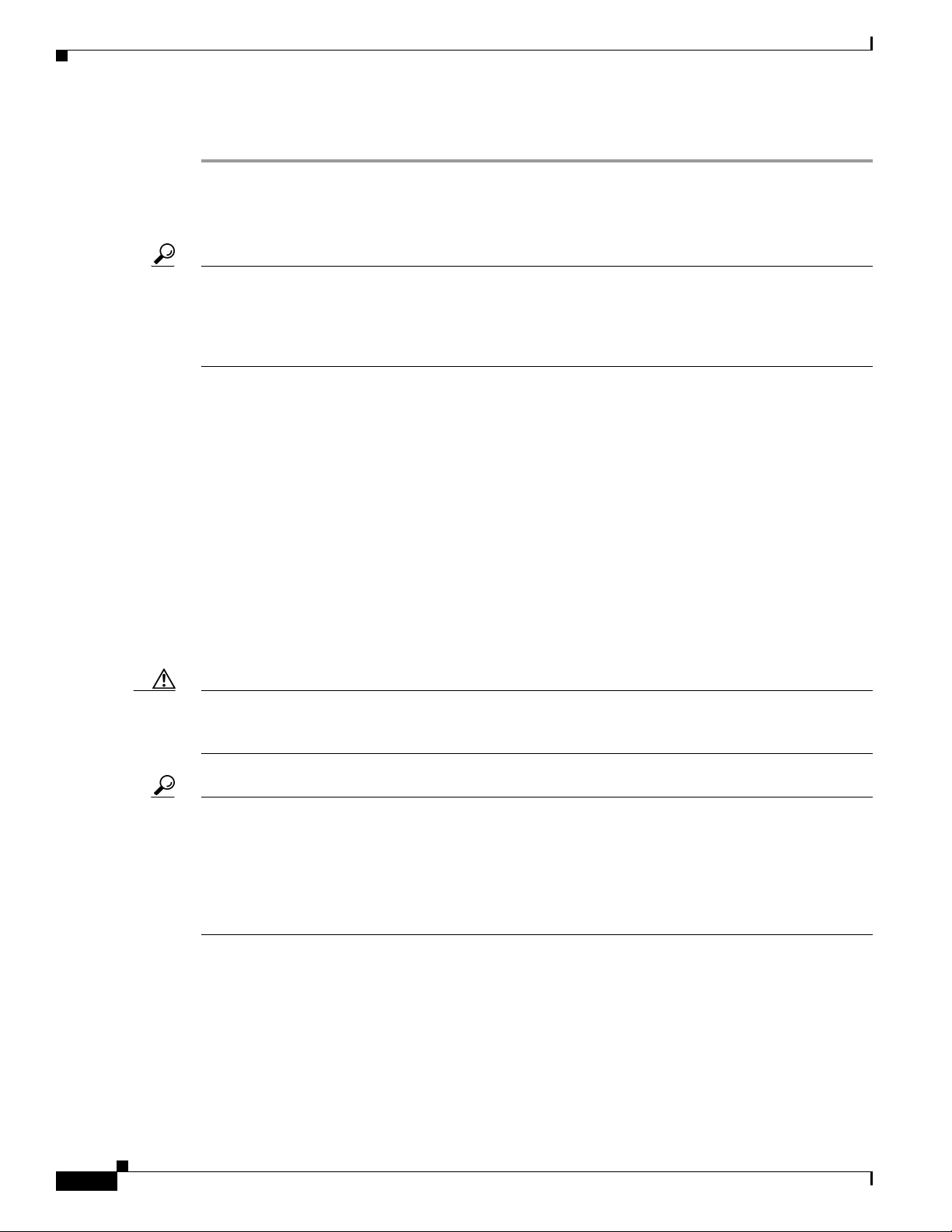
Installing the Operating System
Procedure
Step 1 Locate the operating system installation disk.
Step 2 Insert the disk and then power up the server. You must boot from this disk to begin installing the
operating system.
Tip The first time that you start up a new server, you do not see any indication that the startup process is
operating normally. The startup on a new server takes longer than on preinstalled servers. You may wait
as long as 3 minutes before a video connection occurs.
Do not remove the disk unless the procedure or process prompts you to do so.
Step 3 When a message displays that states that all existing configuration and information on the hard drive will
be lost, click OK to continue the installation.
Step 4 A message that states that the installation is transferring the operating system image to the server
displays. This process takes approximately 15 minutes. You can either click OK or wait for the
installation program to start transferring the image by showing the percentage that is complete. The
system reboots automatically after the image transfer completes.
Step 5 The License Agreement window displays. Read through the contents of the agreement. To continue the
installation, you must click I Accept this agreement; then, click Next.
Step 6 The Personalize Your Software window displays. Enter your name and the name of your company or
organization. Click Next.
Step 7 The Computer Name and Administrator Password window displays. Enter the computer name in the
computer name field and the administrator password in the administrator password field. Enter the same
password in the Confirm Password field. Click Next.
Caution Failure to adhere to the naming convention for computer names results in an inoperable Cisco Unified
CallManager system and a loss of configuration and data on the Cisco Unified CallManager publisher
database server. For information on the naming convention, see the “Computer Name” section on page 9.
Tip If you leave the password fields blank, you cannot install any Cisco Unified Communications
applications on the server. To ensure that you enter the appropriate password, verify the Num Lock status
before you enter the password. Make sure that you enter the same password on all servers in the cluster.
The installation automatically enables screen saver password protection. You can disable the screen
saver password protection by unchecking the Password-protected check box on the screen saver tab in
the Display Property Configuration window.
Step 8 The Date and Time Settings window displays. Set the current date and time. Choose the appropriate time
zone. To adjust the time zone for daylight saving time, check the check box in the Time Zone pane. Click
Next.
18
Installing the Operating System on the Cisco Unified Communications Server, Versions 2000.4.3 and 2000.4.3a
OL-10221-02
Page 19

Performing Post-Installation Tasks
Step 9 The Workgroup or Computer Domain windows display. If the server exists in a domain, Cisco requires
that you place the server in a workgroup during the installation. To join a workgroup, perform the
following procedure:
a. Click the No, this computer is not on a network, or is on a network without a domain radio
button.
b. Enter a name of the workgroup, for example, WRKGRP. Make sure that you enter a workgroup name
that differs from the computer name.
c. Click Next.
Step 10 After the installation completes, the server reboots. Log in to the server by using the administrative user
name and password.
Step 11 The system checks for network transmission conflicts the first time that the server is started after the
operating system is installed. If your server displays a message to this effect, click OK to remove the
message. If you received an error message, correct the network conflict that the installation program
detected, clear the System log under Event Viewer, and rerun the utility CheckNICDuplex.exe in the
C:\utils folder to ensure that no more network conflicts exist.
Step 12 Install the operating system on every server in the cluster.
Step 13 After you complete the installation, configure network settings on each server in the cluster, as described
in the “Configuring Network Settings” section on page 20.
Step 14 Refer to the Cisco Unified Communications application documentation for additional installation and
configuration tasks. See Table 2 on page 5.
Performing Post-Installation Tasks
See Table 5 for a list of tasks that you should perform after you install the operating system software.
Table 5 Post-Installation Tasks
Task Note s
Configure network settings. See the “Configuring Network Settings” section
Verify the operating system version that is
installed on the server.
Verify that you have all hotfixes and support
patches installed on the server. If not, download
and install the latest operating system service
release that is available on the web.
on page 20.
See the “What data must I provide to configure the
server?” section on page 9
See the “Verifying the Operating System Version”
section on page 22.
See Table 2 on page 5 for a reference to the
readme document for the operating system
support software.
See the following sections:
• Frequently Asked Questions About
Operating System Software Updates, page 24
• Installing Operating System Software
Updates, page 26
OL-10221-02
Installing the Operating System on the Cisco Unified Communications Server, Versions 2000.4.3 and 2000.4.3a
19
Page 20

Performing Post-Installation Tasks
Table 5 Post-Installation Tasks (continued)
Task Note s
If you plan to install Cisco CallManager Release
3.3(2) or 3.3(3), uninstall the non-security
Microsoft hotfix 831877 that the operating system
includes.
Subscribe to the Cisco Unified CallManager
Notification Tool and PSIRT notification tool.
Increase the security on your server. See the “Applying Additional Security” section
If your hardware supports network teaming (HP
only), enable the Cisco Media Convergence
Server (MCS) Network Teaming Driver to support
the functionality for the failover, fault-tolerant
network adapters.
Configure the speed and duplex of your network
card to 1000/Full if the hardware on your server
and network supports gigabit speed.
See the “Uninstalling Microsoft Hotfix 831877”
section on page 22.
This task enables you to receive e-mail
notification whenever new fixes, operating system
updates, and service releases become available.
See the “Applying Additional Security” section
on page 23.
on page 23.
Refer to Using the Cisco Media Convergence
Server Network Teaming Driver for a list of
supported servers and installation information.
Refer to Using the Cisco Media Convergence
Server Network Teaming Driver.
Configuring Network Settings
Tip Cisco recommends that you configure static IP information, which ensures that the Cisco Unified
CallManager server obtains a fixed IP address. With this choice, Cisco Unified IP Phones can register
with Cisco Unified CallManager when you plug the phones into the network.
If you choose to use Dynamic Host Configuration Protocol (DHCP), Cisco Technical Assistance Center
(TAC) requires that you reserve an IP address for each server in the DHCP server scope. This action
prevents the release or reassignment of IP addresses. If you do not reserve IP addresses through the
DHCP server scope, the DHCP server may assign a different address to the server if the server is
disconnected from, and then reconnected to, the network. To return the server to its original IP address,
you must reprogram the IP addresses of the other devices on the network.
For other information on configuring network settings, see the “What data must I provide to configure
the server?” section on page 9.
To configure network settings on the server, perform the following procedure:
Procedure
Step 1 On the desktop, right click My Network Connections and choose Properties.
Step 2 Although the server comes with two Network Interface Cards (NIC), Cisco recommends that you
configure the network settings on the first NIC. To configure network settings on the first NIC on the
server, click Internet Protocol (TCP/IP); then, click Properties.
20
Installing the Operating System on the Cisco Unified Communications Server, Versions 2000.4.3 and 2000.4.3a
OL-10221-02
Page 21

Performing Post-Installation Tasks
Tip Cisco strongly recommends that you configure a static IP address instead of using DHCP. For more
information on DHCP and static IP addresses, see the “What data must I provide to configure the
server?” section on page 9.
Step 3 To configure static IP information, click Use the following IP address; in the appropriate fields, enter
the server IP address, subnet mask, and default gateway, as described in the “What data must I provide
to configure the server?” section on page 9.
Step 4 To use DHCP, click Obtain the IP address automatically.
Caution You must have a name resolution method in place. If you do not plan to use DNS, you must configure
WINS or configure local name resolution by updating the LMHOSTS file with IP address and hostname
information for every server in your cluster.
If you do not plan to configure DNS, leave the DNS fields empty in the Internet Protocol (TCP/IP)
Properties window. Make sure that the radio button, Use the following DNS server addresses, is not
chosen, so you can configure WINS or local name resolution; to configure WINS, see Step 6. To
configure LMHOSTS file, see Step 7.
To Configure DNS
Step 5 In the Internet Protocol (TCP/IP) Properties window, click the Use the following DNS server addresses
radio button; then, enter the IP addresses of the primary and alternate DNS servers. Click OK.
To Configure WINS
Step 6 To configure WINS, perform the following procedure:
a. In the Internet Protocol (TCP/IP) Properties window, click the Advanced button.
b. Click the WINS tab.
c. Click the Add button.
d. Enter the WINS server address.
e. Click Add.
f. To add additional server addresses, repeat Step 6.
g. After you complete Step 6 for all addresses that you want to add, click OK.
To Update the LMHOSTS File
Step 7 If you did not configure DNS or WINS server information, and if you are installing multiple servers in
a cluster, you must configure local name resolution by updating the LMHOSTS file, so it contains a
mapping of the IP address and hostname of each server in the cluster. To update the LMHOSTS file,
perform the following steps:
a. On the server that runs this operating system, choose Start > Run.
b. In the Open field, enter command; click OK.
c. At the DOS prompt, enter notepad c:\winnt\system32\drivers\etc\hosts.
OL-10221-02
The file opens.
Installing the Operating System on the Cisco Unified Communications Server, Versions 2000.4.3 and 2000.4.3a
21
Page 22

Performing Post-Installation Tasks
d. On a new line at the end of the hosts file, enter the following information in two different columns:
IP address of the server (first column) and Cisco Unified CallManager server name (second column).
Tip Make sure that you enter at least one space between the IP address and the server name.
For example, the IP address for the publisher database server equals 171.16.1.251 and the Cisco Unified
CallManager server name equals ccm1. On a new line at the end of the hosts file, the administrator enters
the IP address and server name in different columns and includes at least one space between the data.
171.16.1.251 ccm1
e. Save the file and close NotePad.
Step 8 Perform the procedure on each server in the cluster.
Verifying the Operating System Version
The MCSver.exe program reports the current version of the operating system components. Be aware that
Cisco does not report the actual application version through this program. Most of these components,
which are run from the installation disks during the initial installation, no longer exist on the system.
The version for the operating system image equals your operating system disk version number. The
version for the operating system upgrade equals the version of the operating system upgrade that you
last ran either via upgrade disk (if available) or via the web.
Perform the following procedure to view the operating system versions that are installed on the server:
Procedure
Step 1 On your server, choose Start > Cisco OS Version to verify the operating system image version that runs
on your server.
Step 2 Locate the operating system image version and the operating system upgrade version.
Note The Cisco OS Version utility, named MCSver.exe, logs information to C:\Program Files\Common
Files\Cisco\Logs\MCSver.log. If necessary, you can provide log files to the Cisco Technical Assistance
Center (TAC) for assistance with troubleshooting.
Uninstalling Microsoft Hotfix 831877
If you are planning to install Cisco CallManager Release 3.3(2) or 3.3(3), you may encounter a problem
during installation in which the Cisco CallManager installation program displays a harmless
AddAnonymousWebUserAccess message. Click OK to continue your installation.
Installing the Operating System on the Cisco Unified Communications Server, Versions 2000.4.3 and 2000.4.3a
22
OL-10221-02
Page 23

Performing Post-Installation Tasks
You must uninstall the non-security Microsoft Windows hotfix 831877 that Cisco Win-OS 2000.4.1 (and
later) includes.
Note Microsoft Windows hotfix 831877 comprises a non-security update that is reapplied when you install a
Cisco Win-OS service release.
Procedure
Step 1 From the Start menu, choose Settings > Control Panel.
The Control Panel window displays.
Step 2 Double-click the Add/Remove Programs icon.
The Add/Remove Programs window displays.
Step 3 Scroll until you locate the Windows 2000 Hotfix 831877 and click the hotfix.
Step 4 Click Change/Remove.
Applying Additional Security
Cisco recommends that you perform the following additional tasks on all servers in a cluster:
• Always apply the latest operating system upgrades and service releases.
• Install a Cisco-verified antivirus program on all servers.
• Cisco strongly recommends that you install Cisco Security Agent to protect your servers against
unauthorized intrusion. Refer to the Cisco Security Agent documentation. See Table 2 on page 5.
• If you plan to install Cisco Unified CallManager, you can install the Cisco Unified CallManager OS
Optional Security settings. For more information, refer to
C:\Utils\SecurityTemplates\CCM-OS-OptionalSecurity-Readme.htm.
• Subscribe to the Cisco Unified CallManager Notification Tool and PSIRT notification tool.
The Cisco Unified CallManager Notification Tool provides automatic e-mail notification of new
fixes, operating system updates, and service releases that are available for Cisco Unified
CallManager and related products, including Cisco Unified CallManager Attendant Console,
Cisco Unified CallManager Assistant, or Bulk Administration Tool (BAT). To subscribe, click the
following URL and choose CallManager Cryptographic Software including OS updates to
receive notification when new operating system updates are posted. (Only a registered user of
Cisco.com can access this URL.)
http://www.cisco.com/cgi-bin/Software/Newsbuilder/Builder/VOICE.cgi
The Cisco PSIRT Advisory Notification Tool provides automatic e-mail notification of all Cisco
Security Advisories that the Cisco Product Security Incident Response Team (PSIRT) releases.
Security Advisories, which describe security issues that directly impact Cisco products, provide a
set of required actions to repair these products. To subscribe, click the following URL and perform
the tasks as directed:
http://www.cisco.com/en/US/products/products_security_vulnerability_policy.html
OL-10221-02
Installing the Operating System on the Cisco Unified Communications Server, Versions 2000.4.3 and 2000.4.3a
23
Page 24

Frequently Asked Questions About Operating System Software Updates
Frequently Asked Questions About Operating System Software
Updates
Review the following information before you upgrade the operating system.
Why can I not find the web executable that the Cisco Unified Communications application documentation specifies?
If you cannot locate a file on Cisco.com, Cisco removed the file from the web and replaced it with a
newer version. Always install the version that is available on the web, unless the readme document states
otherwise.
In what order should I apply the software updates?
Refer to Cisco IP Telephony Operating System, SQL Server, Security Updates for more information. See
Table 2 to obtain the document.
How long does it take to upgrade the operating system?
The upgrade takes approximately 20-60 minutes, depending on the server type, the speed of the
hardware, and the age of the components (BIOS, and so on).
Where do I find more information (release notes/readme) about the software update?
You can obtain the latest upgrade executable and version-specific readme document from the voice
software cryptographic site on Cisco.com.
Be aware that the readme document may be a later version than the executable. Cisco recommends that
you review the updated document for new information regarding the upgrade.
When should I install the software update?
Caution Cisco strongly recommends that you install the software update during off-peak hours or a maintenance
window. Installing the software update may cause call-processing interruptions.
24
Installing the Operating System on the Cisco Unified Communications Server, Versions 2000.4.3 and 2000.4.3a
OL-10221-02
Page 25

Frequently Asked Questions About Operating System Software Updates
Which versions of the operating system are compatible with operating system upgrade 2000.4.3a?
You can upgrade any Cisco MCS or Cisco-approved, customer-provided server that runs 2000.2.7 (or
later) to 2000.4.3a, unless the server already runs 2000.4.3. The upgrade detects the current version that
runs on the server; if the server does not run a compatible version, the upgrade aborts. If the server runs
2000.4.3, you cannot upgrade it to 2000.4.3a, but you can apply the 2000.4.3a service releases to get the
fixes that are available in 2000.4.3a.
For other important considerations, see the “Important Considerations” section on page 6.
May I perform configuration tasks during the update?
Caution Do not attempt to perform any configuration tasks during the installation. Before you update the server,
disable all services that allow any administrator to perform remote configuration tasks. For example,
disable Terminal Services or VNC, if you do not plan to use it, before the upgrade to prevent an
administrator from browsing into the server during the installation.
Notify all users that you are performing an installation, so users do not browse into the server.
Performing configuration tasks during the installation causes an installation failure.
May I use Terminal Services, VNC, or ILO on this server during an update?
Cisco installs Terminal Services, so Cisco Technical Assistance Center (TAC) can perform remote
administration and troubleshooting tasks. Cisco does not support operating system installations,
upgrades, or software updates through Terminal Services.
Caution Before the update, Cisco strongly recommends that you disable Terminal Services and immediately
reboot the server to prevent remote access to the server. Accessing the server via Terminal Services may
cause the update to fail. After you perform the update, you must enable Terminal Services.
If you want to use Virtual Network Computing (VNC) to remotely install supported applications, see
Table 2 on page 5 to obtain the latest version of the VNC document.
Caution If you installed VNC but do not plan to use it to perform the update, disable it to prevent remote access
to the server. If you do not disable VNC and a user/administrator accesses the server during the update,
the update fails.
OL-10221-02
HP servers support Integrated Lights Out (ILO). If your server is a Cisco MCS (HP equivalent; for
example, MCS-7835H-2.4) or Cisco-approved, customer-provided HP server, you can use ILO for
remote configuration and monitoring tasks. Cisco does not support ILO for any other purposes, including
installation and upgrade tasks.
To use ILO, you must obtain the ILO Default Network Settings tag that shipped with your server and
perform all necessary startup tasks. To use this product, refer to the documentation that accompanies
your hardware.
Installing the Operating System on the Cisco Unified Communications Server, Versions 2000.4.3 and 2000.4.3a
25
Page 26
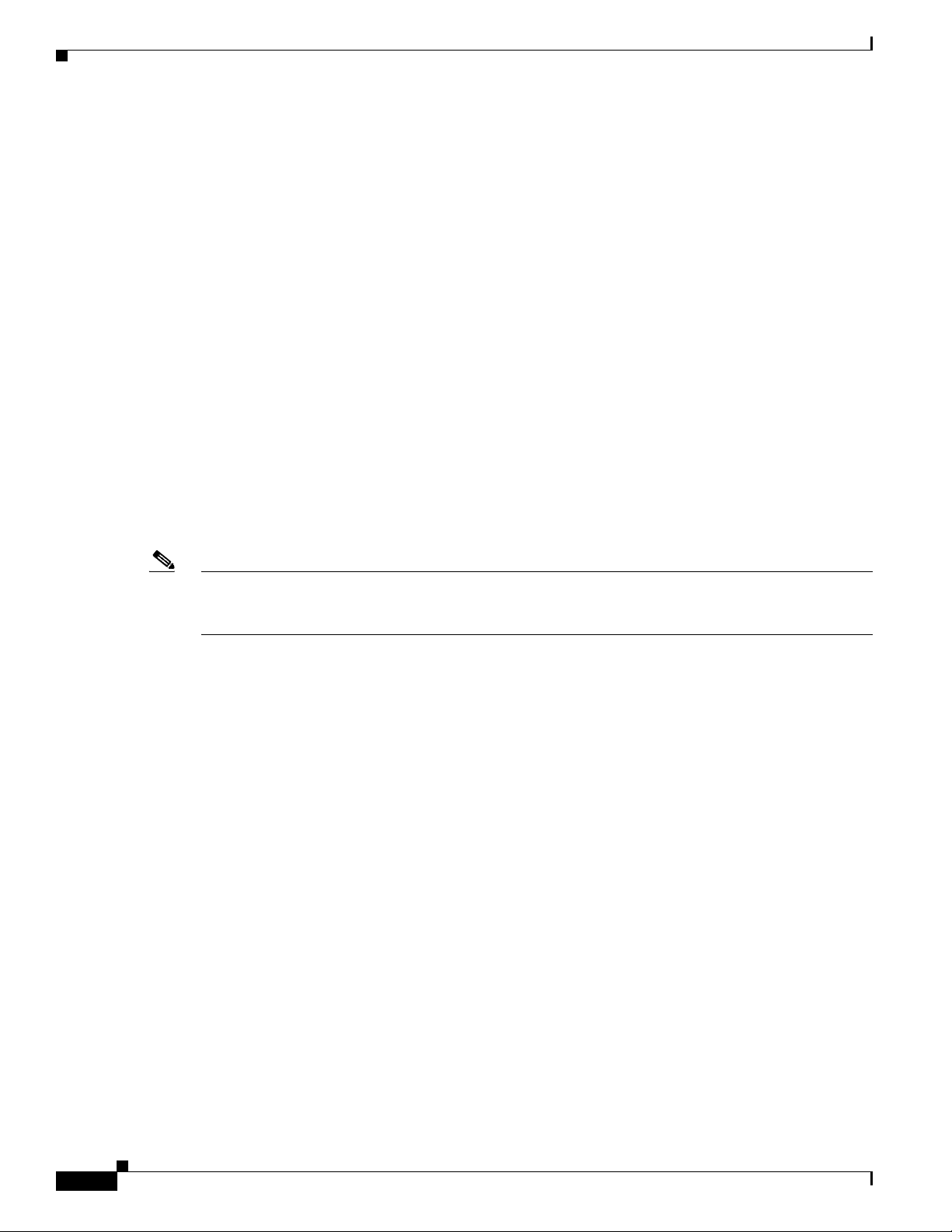
Installing Operating System Software Updates
The ILO administrator who accesses the remote server controls all tasks that occur on the server. If an
administrator is performing an installation/upgrade directly on the server and ILO administrator tries to
access the server, the ILO administrator controls all tasks on the server. When an ILO administrator
accesses a remote server, the application locks the keyboard and mouse on the remote server where the
tasks are occurring. These tasks may interrupt the installation or upgrade; to prevent interruptions, notify
all users that can access the server regarding when the upgrade will occur.
What pre-/post-update tasks should I perform?
See the “Installing Operating System Software Updates” section on page 26.
What if I encounter problems during the operating system upgrade?
If you encounter problems during the installation, Cisco recommends that you take the following
actions:
1. If you receive a message that displays in a dialog box during the operating system upgrade, see the
“Error Messages” section on page 28 and perform the recommended corrective action.
2. On the server where the upgrade problem occurred, obtain and review the log file, MCSOSupg.log,
from C:\Program Files\Common Files\Cisco\Logs.
Note Be aware that not all messages that display in the log file are catastrophic. Error messages display in the
log file for many reasons; for example, attempts to access a service that Cisco Unified CallManager does
not use display.
Installing Operating System Software Updates
This section describes how to download and install operating system upgrades, hotfixes, operating
system service releases, and additional operating system software updates from Cisco.com.
The operating system upgrade updates your system to the latest Cisco Unified Communications
operating system version. Do not perform the operating system upgrade on a server that is already
running the same version of the operating system.
Perform updates on the Cisco Unified CallManager publisher database server first and then on the
subscriber server(s) one at a time.
Before You Begin
• Verify that the server runs a compatible version of the operating system, as described in the “Which
versions of the operating system are compatible with operating system upgrade 2000.4.3a?” section
on page 25.
26
• Disable all Cisco-verified, third-party applications and reboot the server.
• Disable Cisco IDS Host Sensor Agents and reboot the server.
• Verify that you installed the latest backup utility that is available on the web. Verify that you have a
good backup of your data on a network directory or tape device.
Installing the Operating System on the Cisco Unified Communications Server, Versions 2000.4.3 and 2000.4.3a
OL-10221-02
Page 27
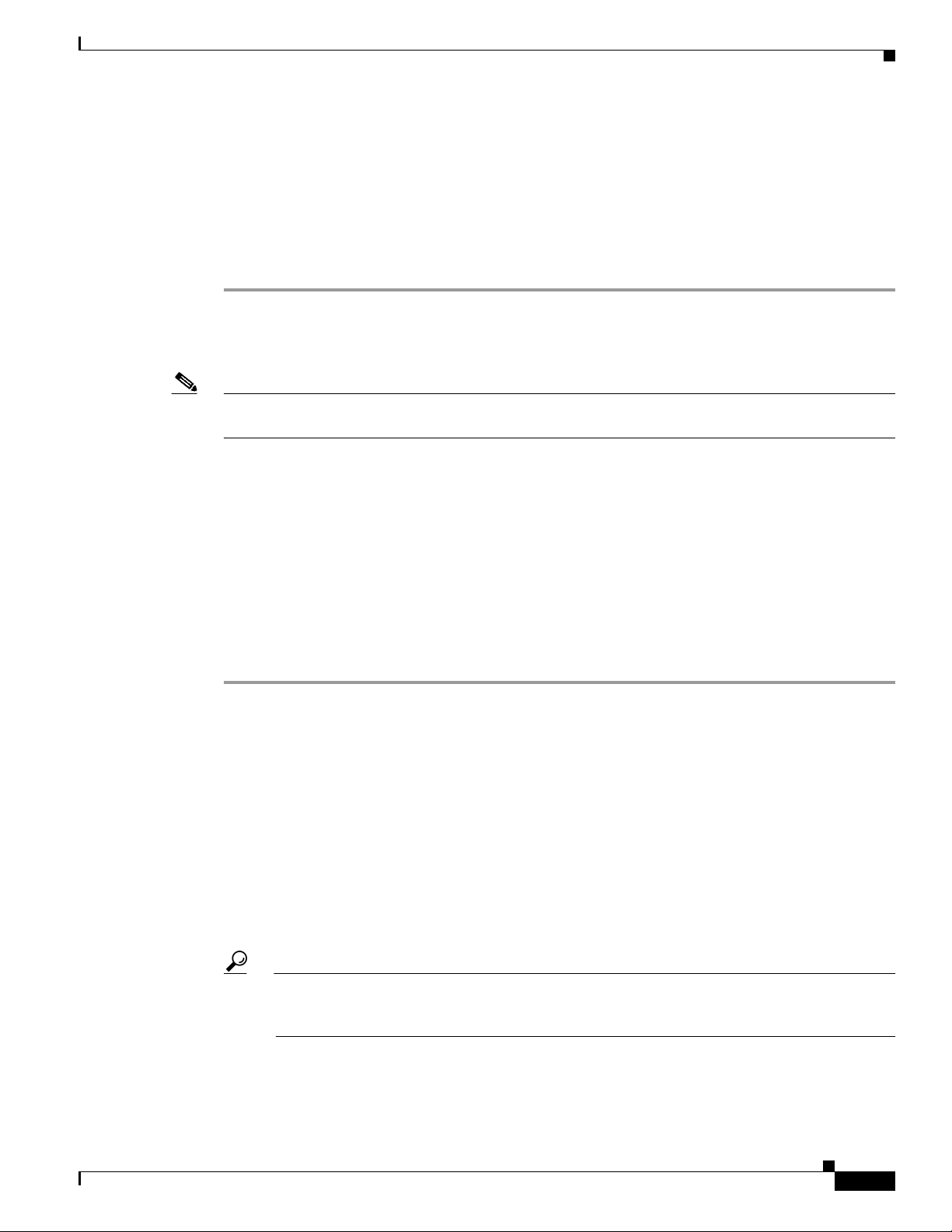
Installing Operating System Software Updates
• Verify that you have enough free disk space on the server. Make sure that you have 1 GB of free disk
space. Delete any unnecessary files. Remove old log files, CDP records, old installation files, and
so on.
• Close all programs.
To install the software update, perform the following procedure:
Procedure
Step 1 Before you install the software update, review the “Frequently Asked Questions About Operating
System Software Updates” section on page 24.
Step 2 Click http://www.cisco.com/cgi-bin/tablebuild.pl/cmva-3des.
Note To obtain the update from the web, you must log in with your Cisco Connection Online (CCO) username
and password.
Step 3 In the window that displays, locate the readme document for the software update.
Step 4 Review the readme document for specific installation procedures, notes, caveats, and compatibility
information.
Step 5 Download the software update to your hard drive.
Step 6 Keep track of the location where you save the downloaded file.
Step 7 To begin the installation, double-click the downloaded file.
Step 8 Perform the installation on every server where the update is supported, starting with the Cisco Unified
CallManager publisher database server followed by the subscriber servers one at a time.
Step 9 Perform post-installation tasks, as described in the “Additional Tasks (Post-Update)” section on page 27.
Additional Tasks (Post-Update)
• Enable all Cisco-verified, third-party applications and services that you disabled before the update;
reboot the server.
• Verify that the following services are running:
–
MS-SQL Agent, MS-SQL Server, and other SQL dependencies
–
DC Directory
–
SNMP and its dependencies
–
IIS Admin and its dependencies on the publisher database server
–
Network Time Protocol
Tip If the services are not running, start the services by choosing Start > Settings > Control Panel
> Administrative Tools > Services. From the Services window, right-click the service and
choose Start.
OL-10221-02
• Verify that you can place and receive calls and that all features work as expected. For more
information on supported features, refer to the application documentation that support the features;
for example, refer to the Cisco Unified CallManager Features and Services Guide.
Installing the Operating System on the Cisco Unified Communications Server, Versions 2000.4.3 and 2000.4.3a
27
Page 28

Ongoing Server Management
• Verify that all necessary services in Cisco Unified CallManager Serviceability are running on the
server. Refer to the Cisco CallManager Serviceability Administration Guide (for 3.3) or
Cisco Unified CallManager Serviceability Administration Guide (for 4.1 and 4.2).
Ongoing Server Management
The HP Insight Management Agent or the IBM Director Agent, both SNMP agent extensions, allow you
to monitor and manage the specific components of your server, such as CPU, virtual memory, and disk
usage. They also monitor server temperature, fan status, power supplies, and NIC information. On
Cisco Media Convergence Servers and Cisco-approved, customer-provided servers, the drivers upgrade
when you upgrade the operating system.
Error Messages
Table 6 describes error messages that display in dialog boxes and the appropriate corrective actions. If
you need to obtain the log files, see the “What if I encounter problems during the installation?” section
on page 16.
Table 6 Error Messages
Error Message Corrective Action
Any existing configuration and information on the
hard drives will be lost. DO YOU WISH TO
PROCEED? ALL DATA WILL BE LOST.
Configuring the Hard Drives. System will reboot
upon completion...
Configuring System BIOS. The system automatically configures the BIOS.
Configuring System BIOS. System will reboot
upon completion...
Clearing the RAID Array Configuration...
Clear RAID Configuration
The SATA RAID BIOS Setting will be enabled on
this system and a reboot is required. The System
will now reboot.
REBOOT REQUIRED
Transferring Image on to System. This will take
several minutes...
Image transfer is initiating... You do not need to take any action.
Elapsed time for Image Transfer is <number>
minutes.
Adding latest Security and System Updates. You do not need to take any action.
The installation program has determined that this
server is not supported by this media.
To continue the installation, click OK.
The system automatically configures the hard
drives. You do not need to take any action.
You do not need to take any action.
The system automatically configures the BIOS.
You do not need to take any action.
The system automatically clears the RAID
configuration. You do not need to take any action.
The system reboots automatically; you do not
need to take any action.
You do not need to take any action.
The transfer time depends on the server type,
interface speed, and other factors. You do not need
to take any action.
This message displays when the server is not
associated with the DVD media.
28
Installing the Operating System on the Cisco Unified Communications Server, Versions 2000.4.3 and 2000.4.3a
OL-10221-02
Page 29
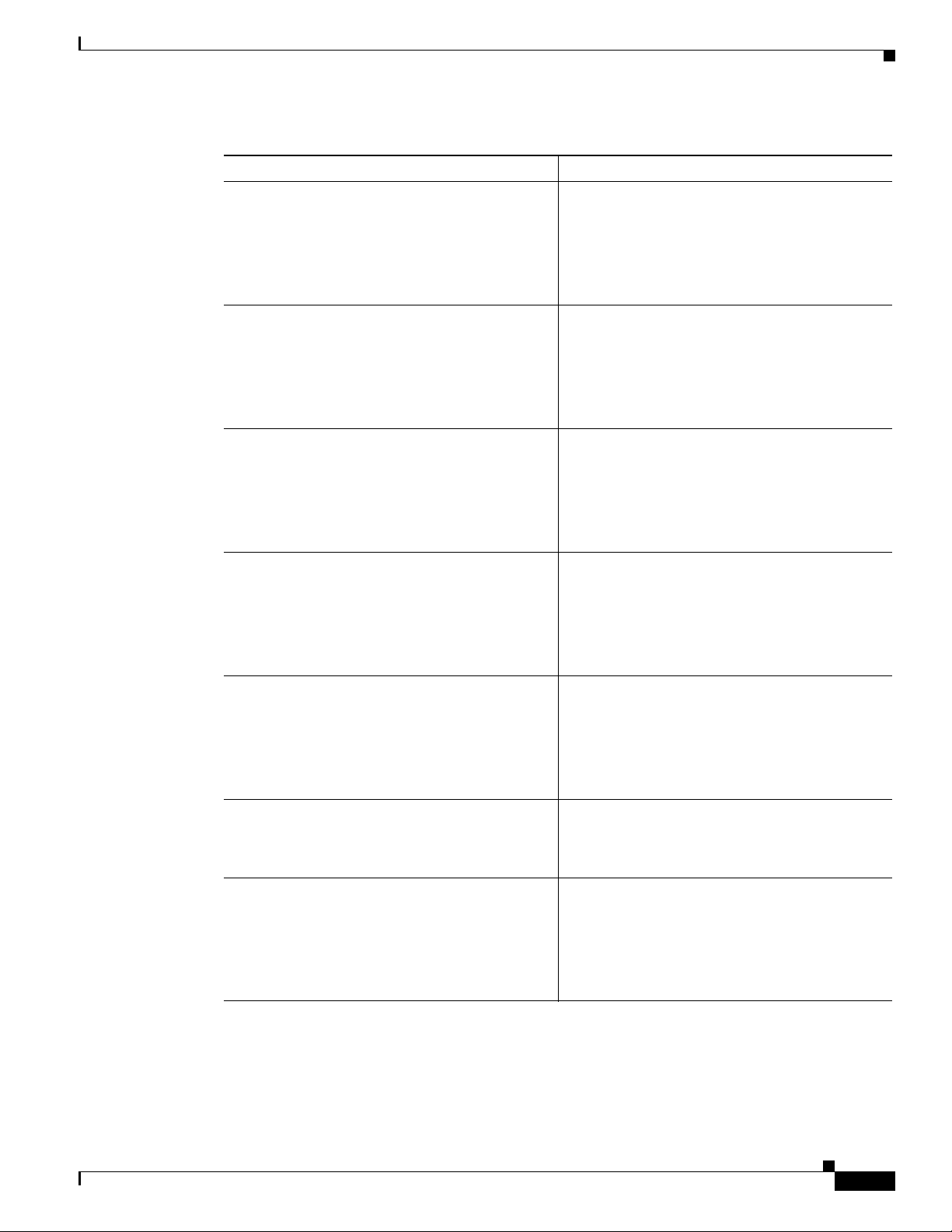
Table 6 Error Messages (continued)
Error Message Corrective Action
The memory detected was not a minimum
expected <number> MB
Actual detected memory: <number> MB
Please correct before reattempting installation.
Memory Size Fatal Error
The number of CPUs detected was not the
expected <number> count
Actual detected CPU count: <number>
Please correct before reattempting installation.
CPU Count Fatal Error
The CPU speed detected was not the expected
<number> MHz.
Actual detected CPU speed: <number> MHz
Please correct before reattempting installation.
CPU Speed Fatal Error
The hard drive size detected was not the expected
<number> MB
Actual detected size: <number> MB
Please correct before reattempting installation
Drive Size Fatal Error
The number of hard drives detected was not the
expected <number> drive(s)
Actual detected number: <number>
Please correct before reattempting installation.
This message displays when the server does not
have the minimum memory. Before you proceed
with the installation, increase the memory.
This message displays when the server does not
have the correct number of processors. Before you
proceed with the installation, correct the problem.
This message displays when the server processors
do not have the correct CPU speed. Before you
proceed with the installation, correct the problem.
This message displays when the size of the
physical drives is not the correct value. Before you
proceed with the installation, install hard drives
that meet the minimum requirements.
This message displays when the number of
physical drives is not the correct value. Before you
proceed with the installation, inspect the drives
and correct the number of drives, if required.
Error Messages
OL-10221-02
Drive Size Fatal Error
Configuring the RAID Array Controller.
System will reboot upon completion...
The system automatically configures the RAID
Array Controller and reboots. You do not need to
take any action.
Configuring RAID Controller
The BIOS Version detected is prior to the
approved version of: <number>
Actual detected version: <number>
The installation may not support the system BIOS
family. This message may display if the server is
not supported. Before you proceed with the
installation, correct the problem.
Please correct before reattempting installation
BIOS Version Fatal Error
Installing the Operating System on the Cisco Unified Communications Server, Versions 2000.4.3 and 2000.4.3a
29
Page 30
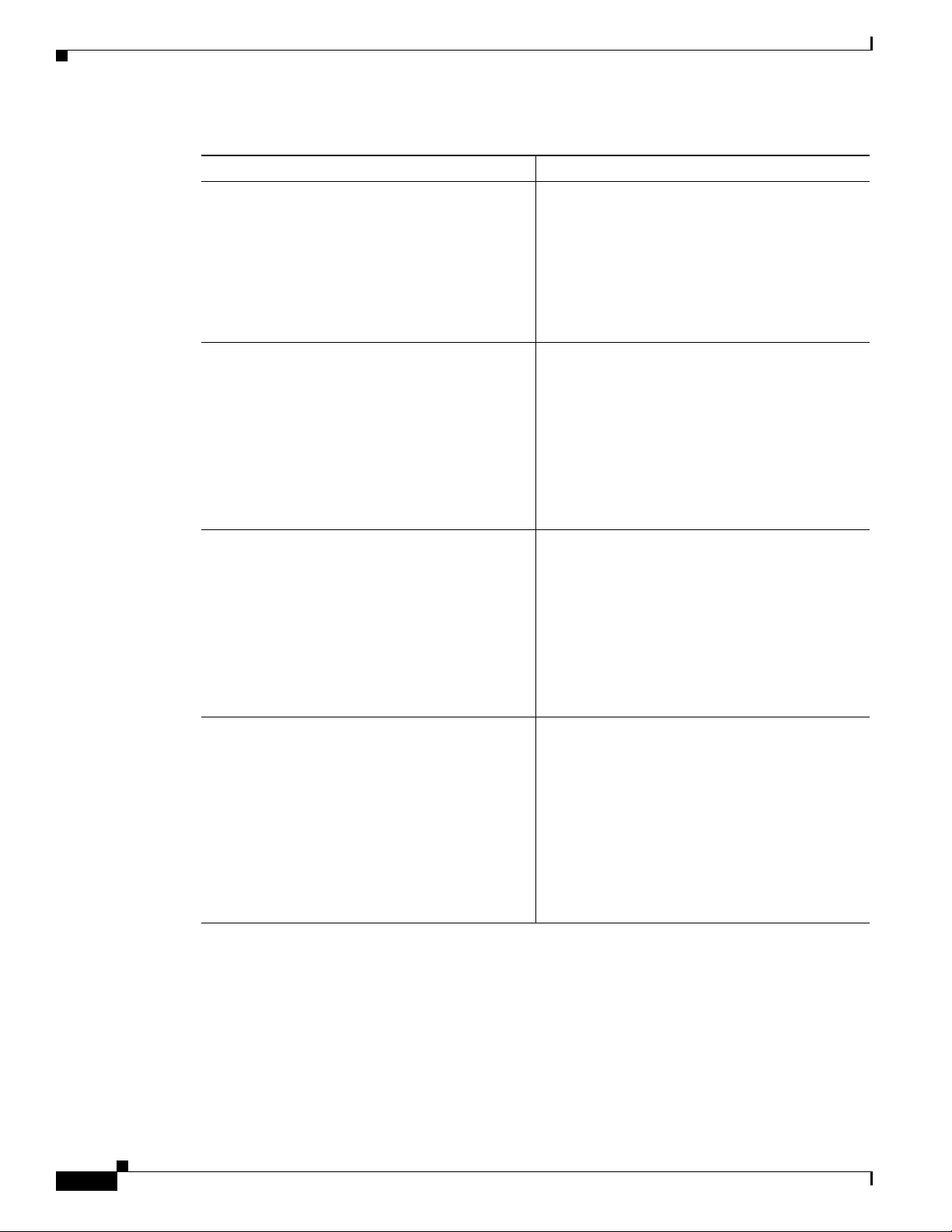
Error Messages
Table 6 Error Messages (continued)
Error Message Corrective Action
The current version of the BIOS is <number>
This BIOS version is below the minimum
expected version of <number>
The BIOS will be automatically upgraded as part
of this installation. Press 'OK' to continue or
'Cancel' to abort the installation.
BIOS Version Warning
The current version of the BIOS is <number>
The BIOS version tested on this system is
<number>
Please note this system has not been tested with
the detected BIOS version of <number>
Press 'OK' to continue or 'Cancel' to abort the
installation.
To continue, click OK, and the system upgrades
the BIOS to the correct version.
The server has a later BIOS than the version that
was tested. To continue the installation, click OK;
the system does not downgrade the BIOS.
BIOS Version Warning
The current version of the BIOS is <number>
The BIOS version tested on this system is
<number>
The BIOS will be automatically adjusted as part of
this installation.
Press 'OK' to continue or 'Cancel' to abort the
installation.
BIOS Version Warning
The current version of the RAID Firmware is
<number>
This RAID Firmware version is below the
minimum expected version of <number>
The RAID Firmware will be automatically
upgraded as part of this installation
Press 'OK' to continue or 'Cancel' to abort the
installation
RAID Firmware Version Warning
The server has a different BIOS than the version
that was tested. To continue the installation, click
OK. The installation automatically upgrades or
downgrades the BIOS.
This message displays when the RAID firmware
on the server represents an earlier release than the
version that was tested. To continue the
installation, click OK. The installation upgrades
the RAID firmware to the tested version.
30
Installing the Operating System on the Cisco Unified Communications Server, Versions 2000.4.3 and 2000.4.3a
OL-10221-02
Page 31
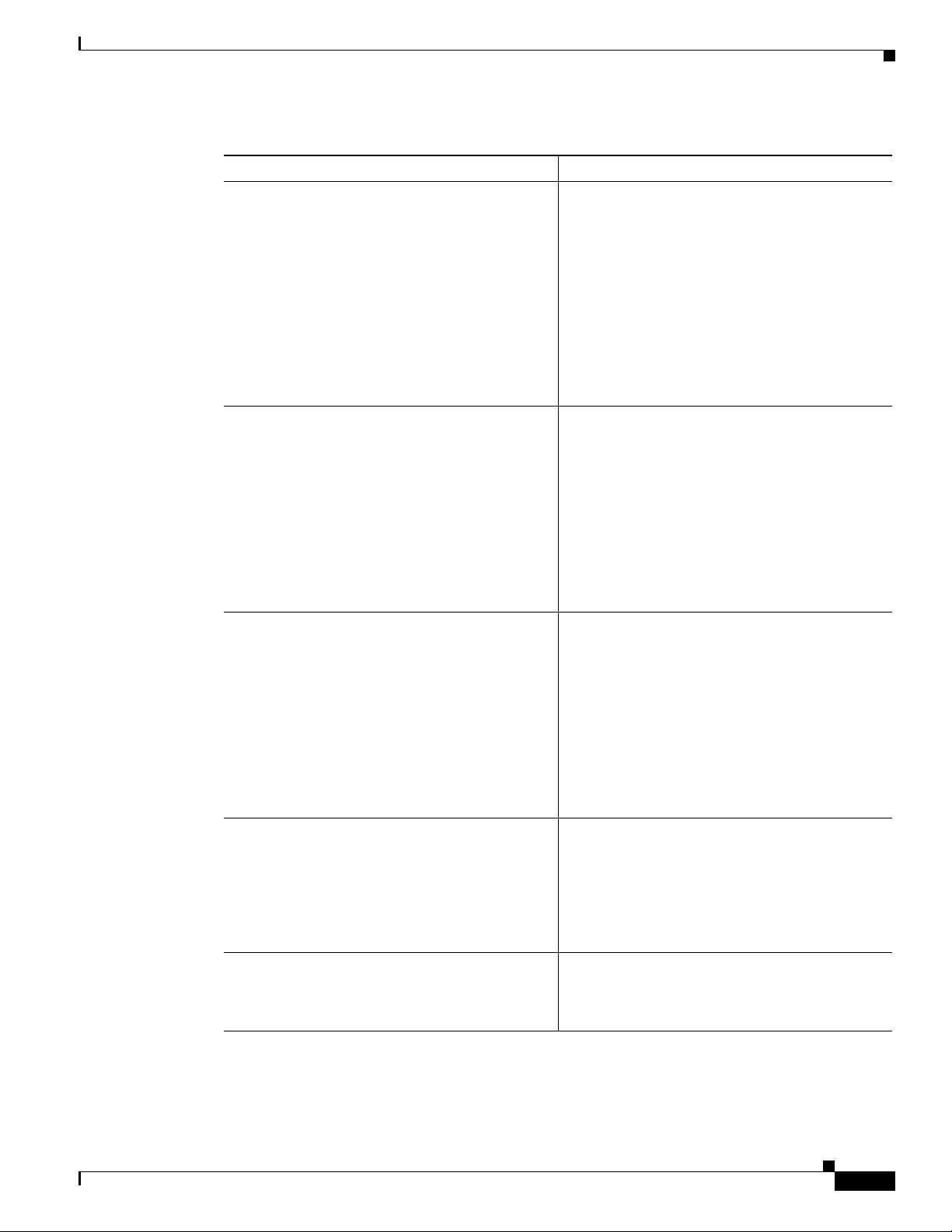
Table 6 Error Messages (continued)
Error Message Corrective Action
The current version of the RAID Firmware is
<number>
The RAID Firmware version tested on this system
is <number>
Please note this system has not been tested with
the detected RAID Firmware version of
<number>
Press 'OK' to continue or 'Cancel' to abort the
installation
RAID Firmware Version Warning
The current version of the RAID Firmware is
<number>
The RAID Firmware version tested on this system
is <number>
The RAID Firmware will be automatically
adjusted as part of this installation.
This message displays when the RAID firmware
on the server represents a later release than the
version that was tested. To continue the
installation, click OK. The installation does not
downgrade RAID firmware.
This message displays when the RAID firmware
on the server represents a different release than
the version that was tested. To continue the
installation, click OK. The installation upgrades
or downgrades the RAID firmware to the tested
version.
Error Messages
Press 'OK' to continue or 'Cancel' to abort the
installation.
RAID Firmware Version Warning
The current version of the RAID BIOS is
<number>
The RAID BIOS version tested on this system is
<number>
The RAID BIOS will be automatically adjusted as
part of this installation.
Press 'OK' to continue or 'Cancel' to abort the
installation.
RAID BIOS Version Warning
The transfer of the OS image to the hard drive
failed!
This can be caused by scratched or smudged
DVD-ROM media or a hardware failure within the
system.
Fatal Error
A failure to program the BIOS was encountered.
Error Code: <number>
Fatal Error
This message displays when the RAID BIOS on
the server represents a different release than the
version that was tested. To continue the
installation, click OK. The installation upgrades
or downgrades the RAID BIOS to the tested
version.
This message displays when the installation
cannot properly transfer the operating system to
the hard drive. Verify the condition of the DVD
media and attempt the installation again.
This message displays when the installation
cannot configure the system BIOS. Verify the
health of server, and attempt the installation again.
OL-10221-02
Installing the Operating System on the Cisco Unified Communications Server, Versions 2000.4.3 and 2000.4.3a
31
Page 32

Error Messages
Table 6 Error Messages (continued)
Error Message Corrective Action
The installation was unable to detect the needed
state information!
This can be caused by a corrupted or incompatible
BIOS version.
Error code: <number>
Fatal Error
The installation was unable to reset needed state
information!
This can be caused by a corrupted or incompatible
BIOS version.
Error code: <number>
Fatal Error
The installation was unable to retrieve needed
system information!
Error code: <number>
SysInfo Fatal Error
The installation was unable to retrieve needed
drive information!
Error code: <number>
Drive Count Fatal Error
The configuration of the array controller failed!
This can be caused by unexpected hardware or a
hardware failure within the system.
Error code: <number>
This message displays when the installation
cannot determine the necessary state information.
Attempt the installation again.
This message displays when the installation
cannot change the state information. Attempt the
installation again.
This message displays when the installation
cannot determine the necessary system
information. Attempt the installation again.
This message displays when the installation
cannot determine the number of hard drives.
Verify that the hard drives are functioning and
properly installed. Attempt the installation again.
This message displays when the RAID controller
failed to accept the configuration information.
Write down the error message in a place that you
will remember and attempt the installation again.
32
Fatal Error
The transfer of the latest Security and System
Updates failed!
An internal error occurred. Attempt the
installation again.
This can be caused by scratched or smudged
DVD-ROM media or missing files on the
DVD-ROM.
The installation will now abort. This message displays at the end of any fatal error.
OS image complete. Now Rebooting... You do not need to take any action.
Installing the Operating System on the Cisco Unified Communications Server, Versions 2000.4.3 and 2000.4.3a
OL-10221-02
Page 33

Table 6 Error Messages (continued)
Error Message Corrective Action
The IBM Director Agent WMI CIM Server
service is stopping.....
The IBM Director Agent WMI CIM Server
service was stopped successfully.
System error 1060 has occurred.
The specified service does not exist as an installed
service.
The system cannot find the file specified.
No NIC duplex mismatch reported in the System
Event log.
Before the Cisco Unified Communications
application installation, the operating system calls
the CLR utility, which stops processes that may
adversely impact the installation of the Cisco
Unified Communications application; if these
informational messages display, click OK to
continue the installation.
The 1060 event message indicates that the
specified service does not exist on the server;
therefore, the utility cannot stop the service.
The CheckNICDuplex utility determines whether
a discrepancy exists between the settings and the
device that is attached. By reporting that no
entries exist in the event log, the utility indicates
that it does not detect any discrepancy.
Using the Bug Toolkit
Using the Bug Toolkit
If you have an account with Cisco.com (Cisco Connection Online), you can use the Bug Toolkit to find
caveats for this product.
To use the Bug Toolkit, go to this URL:
http://www.cisco.com/cgi-bin/Support/Bugtool/launch_bugtool.pl
Obtaining Documentation
Cisco documentation and additional literature are available on Cisco.com. Cisco also provides several
ways to obtain technical assistance and other technical resources. These sections explain how to obtain
technical information from Cisco Systems.
Cisco.com
You can access the most current Cisco documentation at this URL:
http://www.cisco.com/techsupport
You can access the Cisco website at this URL:
http://www.cisco.com
OL-10221-02
You can access international Cisco websites at this URL:
http://www.cisco.com/public/countries_languages.shtml
Installing the Operating System on the Cisco Unified Communications Server, Versions 2000.4.3 and 2000.4.3a
33
Page 34

Documentation Feedback
Product Documentation DVD
The Product Documentation DVD is a comprehensive library of technical product documentation on a
portable medium. The DVD enables you to access multiple versions of installation, configuration, and
command guides for Cisco hardware and software products. With the DVD, you have access to the same
HTML documentation that is found on the Cisco website without being connected to the Internet.
Certain products also have.PDF versions of the documentation available.
The Product Documentation DVD is available as a single unit or as a subscription. Registered Cisco.com
users (Cisco direct customers) can order a Product Documentation DVD (product number
DOC-DOCDVD= or DOC-DOCDVD=SUB) from Cisco Marketplace at this URL:
http://www.cisco.com/go/marketplace/
Ordering Documentation
Registered Cisco.com users may order Cisco documentation at the Product Documentation Store in the
Cisco Marketplace at this URL:
http://www.cisco.com/go/marketplace/
Nonregistered Cisco.com users can order technical documentation from 8:00 a.m. to 5:00 p.m.
(0800 to 1700) PDT by calling 1 866 463-3487 in the United States and Canada, or elsewhere by
calling 011 408 519-5055. You can also order documentation by e-mail at
tech-doc-store-mkpl@external.cisco.com or by fax at 1 408 519-5001 in the United States and Canada,
or elsewhere at 011 408 519-5001.
Documentation Feedback
You can rate and provide feedback about Cisco technical documents by completing the online feedback
form that appears with the technical documents on Cisco.com.
You can submit comments about Cisco documentation by using the response card (if present) behind the
front cover of your document or by writing to the following address:
Cisco Systems, Inc.
Attn: Customer Document Ordering
170 West Tasman Drive
San Jose, CA 95134-9883
We appreciate your comments.
Cisco Product Security Overview
34
Cisco provides a free online Security Vulnerability Policy portal at this URL:
http://www.cisco.com/en/US/products/products_security_vulnerability_policy.html
From this site, you will find information about how to:
• Report security vulnerabilities in Cisco products.
• Obtain assistance with security incidents that involve Cisco products.
• Register to receive security information from Cisco.
Installing the Operating System on the Cisco Unified Communications Server, Versions 2000.4.3 and 2000.4.3a
OL-10221-02
Page 35

A current list of security advisories, security notices, and security responses for Cisco products is
available at this URL:
http://www.cisco.com/go/psirt
To see security advisories, security notices, and security responses as they are updated in real time, you
can subscribe to the Product Security Incident Response Team Really Simple Syndication (PSIRT RSS)
feed. Information about how to subscribe to the PSIRT RSS feed is found at this URL:
http://www.cisco.com/en/US/products/products_psirt_rss_feed.html
Reporting Security Problems in Cisco Products
Cisco is committed to delivering secure products. We test our products internally before we release them,
and we strive to correct all vulnerabilities quickly. If you think that you have identified a vulnerability
in a Cisco product, contact PSIRT:
• For Emergencies only— security-alert@cisco.com
An emergency is either a condition in which a system is under active attack or a condition for which
a severe and urgent security vulnerability should be reported. All other conditions are considered
nonemergencies.
• For Nonemergencies —psirt@cisco.com
In an emergency, you can also reach PSIRT by telephone:
Obtaining Technical Assistance
• 1 877 228-7302
• 1 408 525-6532
Tip We encourage you to use Pretty Good Privacy (PGP) or a compatible product (for example, GnuPG) to
encrypt any sensitive information that you send to Cisco. PSI RT can wo rk with information that has been
encrypted with PGP versions 2.x through 9.x.
Never use a revoked or an expired encryption key. The correct public key to use in your correspondence
with PSIRT is the one linked in the Contact Summary section of the Security Vulnerability Policy page
at this URL:
http://www.cisco.com/en/US/products/products_security_vulnerability_policy.html
The link on this page has the current PGP key ID in use.
If you do not have or use PGP, contact PSIRT at the aforementioned e-mail addresses or phone numbers
before sending any sensitive material to find other means of encrypting the data.
Obtaining Technical Assistance
Cisco Technical Support provides 24-hour-a-day award-winning technical assistance. The Cisco
Technical Support & Documentation website on Cisco.com features extensive online support resources.
In addition, if you have a valid Cisco service contract, Cisco Technical Assistance Center (TAC)
engineers provide telephone support. If you do not have a valid Cisco service contract, contact your
reseller.
OL-10221-02
Installing the Operating System on the Cisco Unified Communications Server, Versions 2000.4.3 and 2000.4.3a
35
Page 36

Obtaining Technical Assistance
Cisco Technical Support & Documentation Website
The Cisco Technical Support & Documentation website provides online documents and tools for
troubleshooting and resolving technical issues with Cisco products and technologies. The website is
available 24 hours a day, at this URL:
http://www.cisco.com/techsupport
Access to all tools on the Cisco Technical Support & Documentation website requires a Cisco.com user
ID and password. If you have a valid service contract but do not have a user ID or password, you can
register at this URL:
http://tools.cisco.com/RPF/register/register.do
Note Use the Cisco Product Identification (CPI) tool to locate your product serial number before submitting
a web or phone request for service. You can access the CPI tool from the Cisco Technical Support &
Documentation website by clicking the Tools & Resources link under Documentation & Tools. Choose
Cisco Product Identification Tool from the Alphabetical Index drop-down list, or click the Cisco
Product Identification Tool link under Alerts & RMAs. The CPI tool offers three search options: by
product ID or model name; by tree view; or for certain products, by copying and pasting show command
output. Search results show an illustration of your product with the serial number label location
highlighted. Locate the serial number label on your product and record the information before placing a
service call.
Submitting a Service Request
Using the online TAC Service Request Tool is the fastest way to open S3 and S4 service requests. (S3
and S4 service requests are those in which your network is minimally impaired or for which you require
product information.) After you describe your situation, the TAC Service Request Tool provides
recommended solutions. If your issue is not resolved using the recommended resources, your service
request is assigned to a Cisco engineer. The TAC Service Request Tool is located at this URL:
http://www.cisco.com/techsupport/servicerequest
For S1 or S2 service requests, or if you do not have Internet access, contact the Cisco TAC by telephone.
(S1 or S2 service requests are those in which your production network is down or severely degraded.)
Cisco engineers are assigned immediately to S1 and S2 service requests to help keep your business
operations running smoothly.
To open a service request by telephone, use one of the following numbers:
Asia-Pacific: +61 2 8446 7411 (Australia: 1 800 805 227)
EMEA: +32 2 704 55 55
USA: 1 800 553-2447
For a complete list of Cisco TAC contacts, go to this URL:
http://www.cisco.com/techsupport/contacts
Definitions of Service Request Severity
36
To ensure that all service requests are reported in a standard format, Cisco has established severity
definitions.
Installing the Operating System on the Cisco Unified Communications Server, Versions 2000.4.3 and 2000.4.3a
OL-10221-02
Page 37

Obtaining Additional Publications and Information
Severity 1 (S1)—An existing network is down, or there is a critical impact to your business operations.
You and Cisco will commit all necessary resources around the clock to resolve the situation.
Severity 2 (S2)—Operation of an existing network is severely degraded, or significant aspects of your
business operations are negatively affected by inadequate performance of Cisco products. You and Cisco
will commit full-time resources during normal business hours to resolve the situation.
Severity 3 (S3)—Operational performance of the network is impaired, while most business operations
remain functional. You and Cisco will commit resources during normal business hours to restore service
to satisfactory levels.
Severity 4 (S4)—You require information or assistance with Cisco product capabilities, installation, or
configuration. There is little or no effect on your business operations.
Obtaining Additional Publications and Information
Information about Cisco products, technologies, and network solutions is available from various online
and printed sources.
• The Cisco Product Quick Reference Guide is a handy, compact reference tool that includes brief
product overviews, key features, sample part numbers, and abbreviated technical specifications for
many Cisco products that are sold through channel partners. It is updated twice a year and includes
the latest Cisco offerings. To order and find out more about the Cisco Product Quick Reference
Guide, go to this URL:
http://www.cisco.com/go/guide
• Cisco Marketplace provides a variety of Cisco books, reference guides, documentation, and logo
merchandise. Visit Cisco Marketplace, the company store, at this URL:
http://www.cisco.com/go/marketplace/
• Cisco Press publishes a wide range of general networking, training and certification titles. Both new
and experienced users will benefit from these publications. For current Cisco Press titles and other
information, go to Cisco Press at this URL:
http://www.ciscopress.com
• Pack et magazine is the Cisco Systems technical user magazine for maximizing Internet and
networking investments. Each quarter, Packet delivers coverage of the latest industry trends,
technology breakthroughs, and Cisco products and solutions, as well as network deployment and
troubleshooting tips, configuration examples, customer case studies, certification and training
information, and links to scores of in-depth online resources. You can access Packet magazine at
this URL:
http://www.cisco.com/packet
• iQ Magazine is the quarterly publication from Cisco Systems designed to help growing companies
learn how they can use technology to increase revenue, streamline their business, and expand
services. The publication identifies the challenges facing these companies and the technologies to
help solve them, using real-world case studies and business strategies to help readers make sound
technology investment decisions. You can access iQ Magazine at this URL:
http://www.cisco.com/go/iqmagazine
or view the digital edition at this URL:
http://ciscoiq.texterity.com/ciscoiq/sample/
OL-10221-02
Installing the Operating System on the Cisco Unified Communications Server, Versions 2000.4.3 and 2000.4.3a
37
Page 38

Obtaining Additional Publications and Information
• Internet Protocol Journal is a quarterly journal published by Cisco Systems for engineering
professionals involved in designing, developing, and operating public and private internets and
intranets. You can access the Internet Protocol Journal at this URL:
http://www.cisco.com/ipj
• Networking products offered by Cisco Systems, as well as customer support services, can be
obtained at this URL:
http://www.cisco.com/en/US/products/index.html
• Networking Professionals Connection is an interactive website for networking professionals to share
questions, suggestions, and information about networking products and technologies with Cisco
experts and other networking professionals. Join a discussion at this URL:
http://www.cisco.com/discuss/networking
• World-class networking training is available from Cisco. You can view current offerings at
this URL:
http://www.cisco.com/en/US/learning/index.html
CCSP, CCVP, the Cisco Square Bridge logo, Follow Me Browsing, and StackWise are trademarks of Cisco Systems, Inc.; Changing the Way We
Work, Live, Play, and Learn, and iQuick Study are service marks of Cisco Systems, Inc.; and Access Registrar, Aironet, BPX, Catalyst, CCDA,
CCDP, CCIE, CCIP, CCNA, CCNP, Cisco, the Cisco Certified Internetwork Expert logo, Cisco IOS, Cisco Press, Cisco Systems, Cisco Systems
Capital, the Cisco Systems logo, Cisco Unity, Enterprise/Solver, EtherChannel, EtherFast, EtherSwitch, Fast Step, FormShare, GigaDrive,
GigaStack, HomeLink, Internet Quotient, IOS, IP/TV, iQ Expertise, the iQ logo, iQ Net Readiness Scorecard, LightStream, Linksys, MeetingPlace,
MGX, the Networkers logo, Networking Academy, Network Registrar, Packet, PIX, Post-Routing, Pre-Routing, ProConnect, RateMUX,
ScriptShare, SlideCast, SMARTnet, The Fastest Way to Increase Your Internet Quotient, and TransPath are registered trademarks of Cisco Systems,
Inc. and/or its affiliates in the United States and certain other countries.
All other trademarks mentioned in this document or Website are the property of their respective owners. The use of the word partner does not imply
a partnership relationship between Cisco and any other company. (0601R)
Copyright © 2006. Cisco Systems, Inc. All rights reserved.
38
Installing the Operating System on the Cisco Unified Communications Server, Versions 2000.4.3 and 2000.4.3a
OL-10221-02
