Page 1
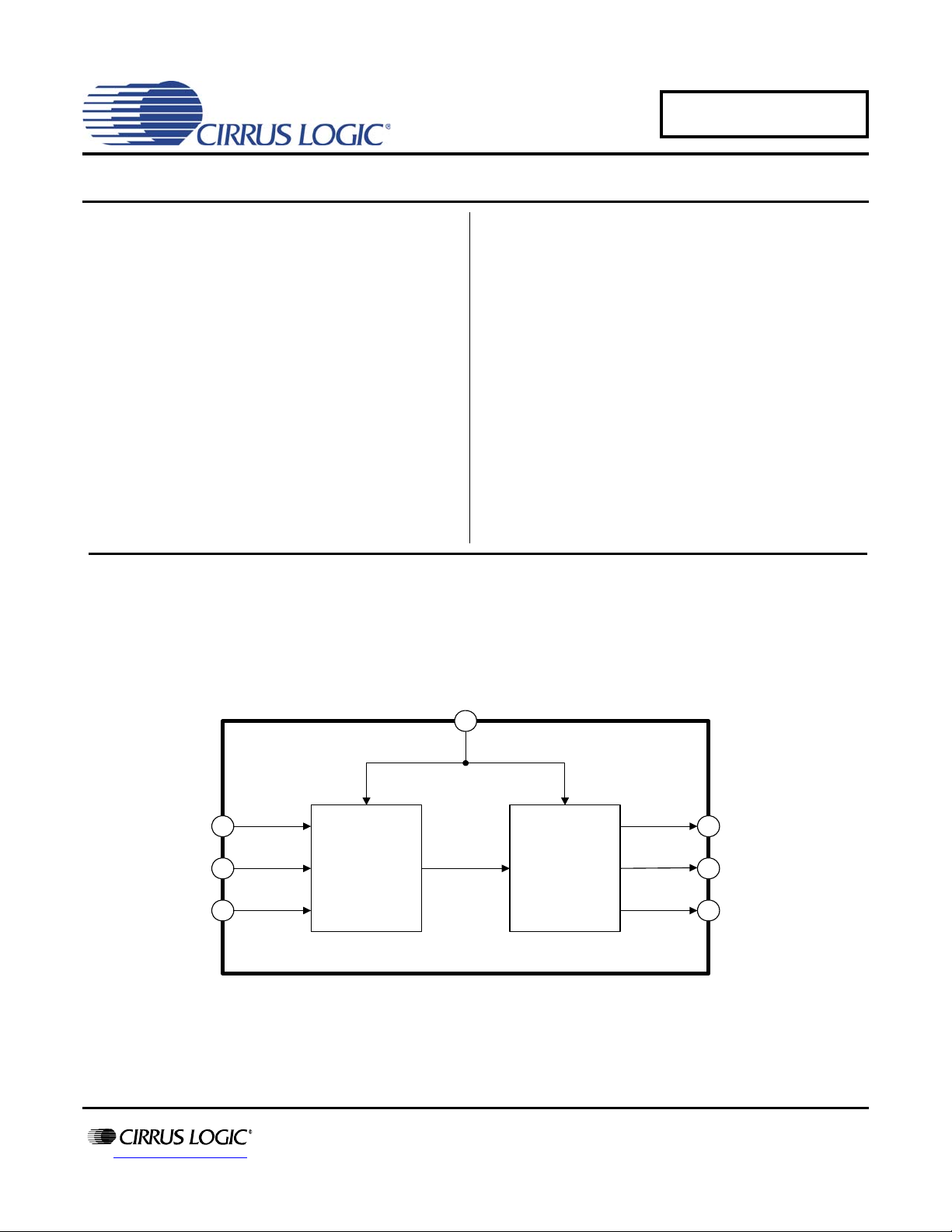
CDB8416
Optical In
Coax In
XLR In
Optical Out
Coax Out
XLR Out
CS8416 CS8406
Parallel Port to PC
Evaluation Board for the CS8416 and CS8406
Features
• CS8416 Digital Audio Receiver
• CS8406 Digital Audio Transmitter
• Receives and Transmits AES/EBU, S/PDIF,
and EIAJ-340-compatible Digital Audio
• Analog and Digital 3.3 Volt Supply
• 3.3 to 5.0 Volt Logic Interface Supply
• Operates In Stand-alone Hardware Mode or
Computer-controlled Software Mode
• Balanced and Unbalanced Inputs Available
I
Description
The CDB8416 is designed to allow easy evaluation of
the CS8416 and CS8406. The board is designed for
easy connection to an Audio Precision or other digital audio test system.
Input and output data may be set for either balanced using the XLR connectors or unbalanced using the coax or
optical connectors.
Windows PC software provides a GUI to make configuration easy in Software Mode. The software
communicates through the PC’s parallel port to control
the internal registers so that all the possible software
modes of the CS8416 and CS8406 may be tested.
ORDERING INFORMATION
CDB8416 Evaluation Board
http://www.cirrus.com
Copyright Cirrus Logic, Inc. 2009
(All Rights Reserved)
APRIL ‘09
DS578DB3
Page 2
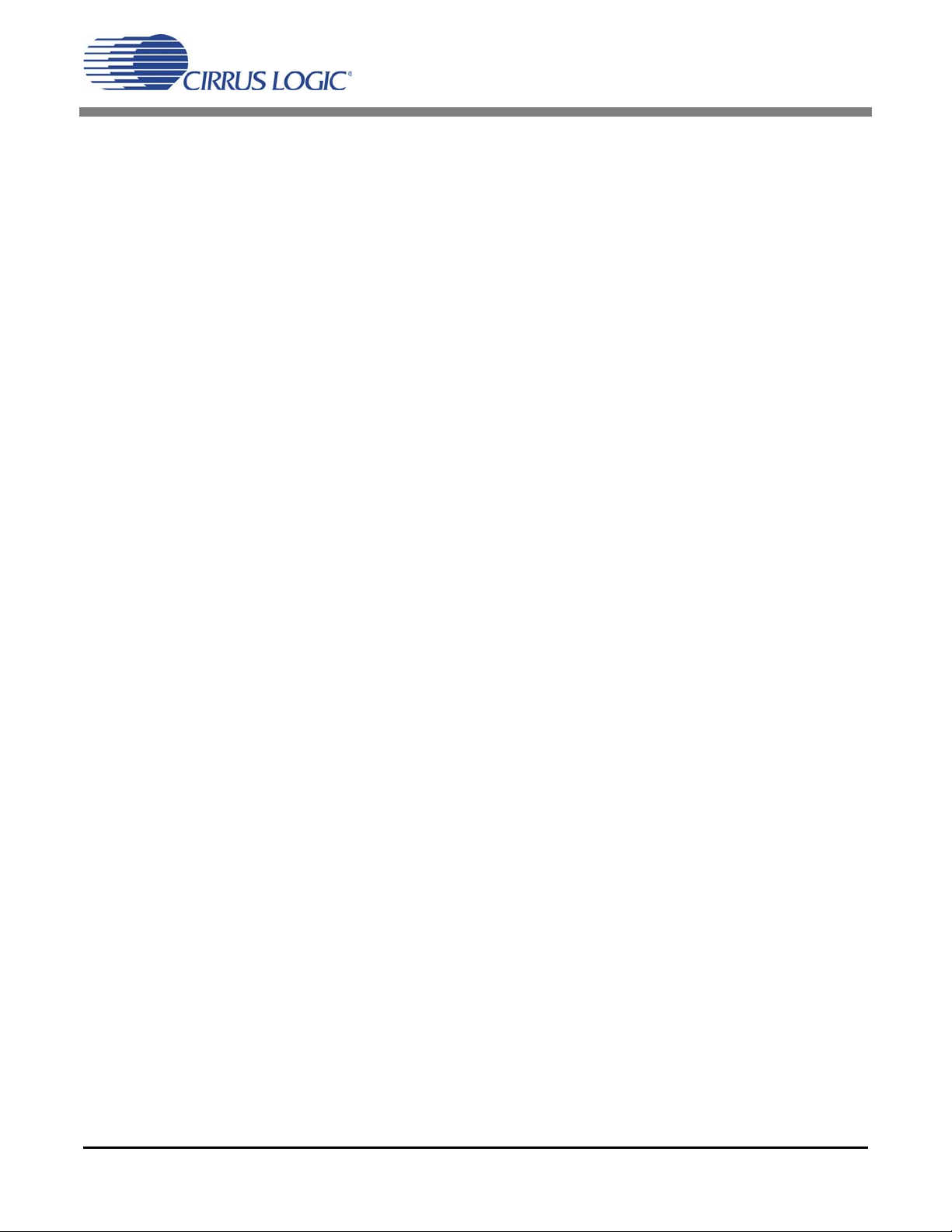
TABLE OF CONTENTS
1. OVERVIEW ..........................................................................................................4
1.1 CS8416 and CS8406 ................................................................................................4
1.2 Parallel Port ..............................................................................................................4
1.3 Serial Digital Audio Inputs .........................................................................................4
1.4 Serial Digital Audio Outputs ......................................................................................4
1.5 Three-wire (PCM) Serial Audio Input and Output .....................................................4
1.6 Crystal Oscillators .....................................................................................................4
1.7 LED Function Indicators ............................................................................................5
2. CONFIGURATION SETTINGS ............................................................................5
3. BOARD SETUP ...................................................................................................7
3.1 Power Supplies: ........................................................................................................7
3.2 Hardware Mode Settings: .........................................................................................7
3.3 Software Mode Settings: ...........................................................................................7
3.3.1 Installing the Software: .................................................................................................7
3.3.2 Verifying Board Operation: ...........................................................................................7
4. CDB8416.EXE USER'S GUIDE ...........................................................................8
4.1 Main Window ............................................................................................................8
5. BILL OF MATERIAL ..........................................................................................23
6. REVISION HISTORY .........................................................................................26
CDB8416
2 DS578DB3
Page 3

LIST OF FIGURES
Figure 1. CS8416 Control Panel..................................................................................................... 8
Figure 2. CS8406 Control Panel..................................................................................................... 9
Figure 3. Advanced Control Panel.................................................................................................. 9
Figure 4. CDB8416 Block Diagram............................................................................................... 10
Figure 5. Power............................................................................................................................. 11
Figure 6. Digital Audio Inputs........................................................................................................ 12
Figure 7. Hardware Switches........................................................................................................ 13
Figure 8. Buffers............................................................................................................................ 14
Figure 9. Clock Buffers.................................................................................................................. 15
Figure 10. CS8416........................................................................................................................ 16
Figure 11. CS8406........................................................................................................................ 17
Figure 12. Digital Audio Outputs................................................................................................... 18
Figure 13. PC Control Interface .................................................................................................... 19
Figure 14. Silkscreen Top............................................................................................................. 20
Figure 15. Top............................................................................................................................... 21
Figure 16. Bottom.......................................................................................................................... 22
LIST OF TABLES
Table 1. System Connections ........................................................................................................ 5
Table 2. CDB8416 Jumper Settings ...............................................................................................5
Table 3. CDB8416 Switch Settings ................................................................................................ 6
Table 4. CDB8416 Bill of Materials .............................................................................................. 23
CDB8416
DS578DB3 3
Page 4
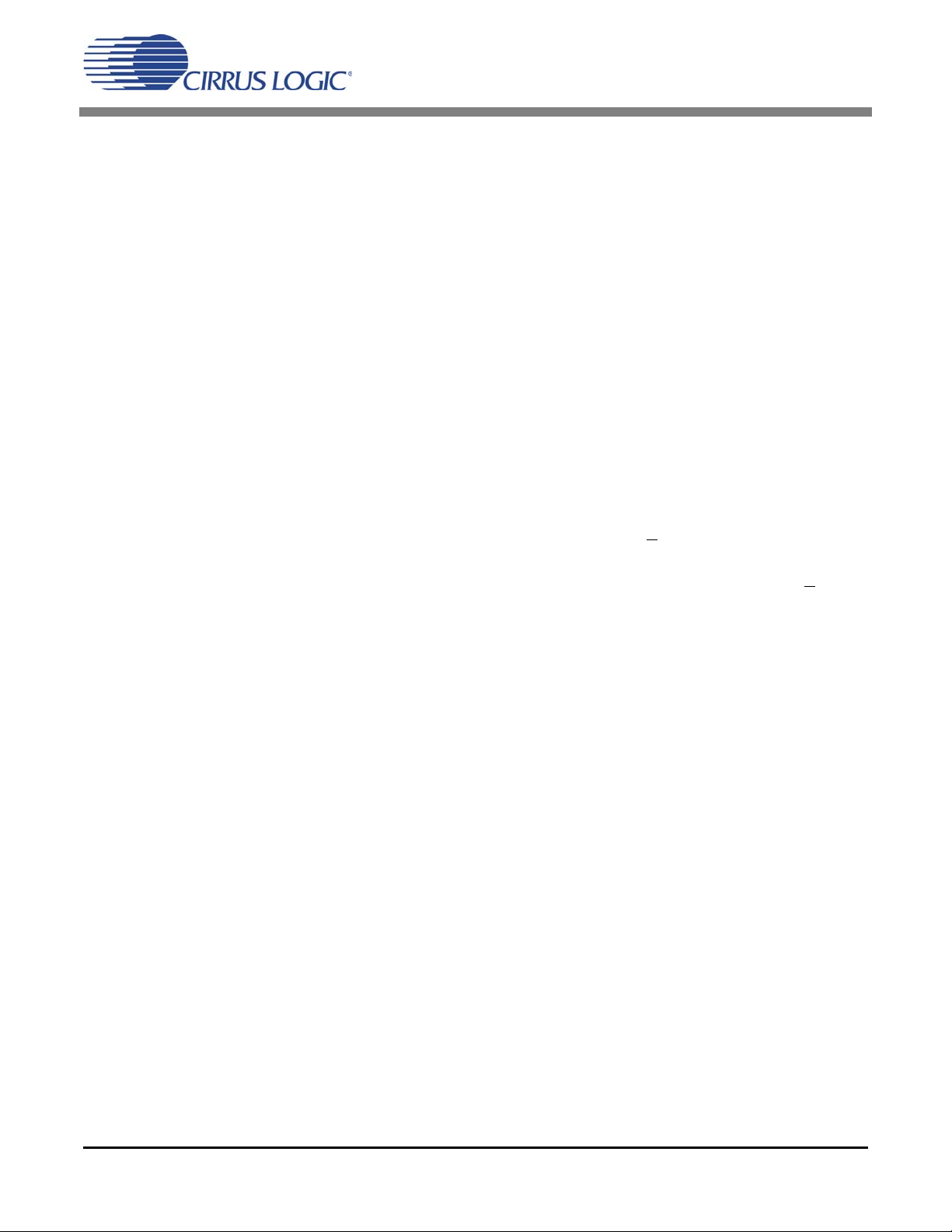
CDB8416
1. OVERVIEW
The CDB84166 evaluation board contains a
CS8416 and a CS8406 and the supporting circuitry
necessary to operate them. The board provides balanced XLR and unbalanced optical and coaxial inputs and outputs as outlined in the AES3 and
IEC60958 standards. In Software Mode, the control registers of the CS8416 and CS8406 are set by
a Windows based program through the parallel port
of a PC.
1.1 CS8416 and CS8406
The features and functions of the CS8416 and the
CS8406 are described in their respective data
sheets.
1.2 Parallel Port
To use the CS8416 and CS8406 on the board in
Software Mode, the parallel port on the upper right
hand side of the board should be connected to the
parallel port of the PC running the CDB8416 control software.
1.3 Serial Digital Audio Inputs
The left edge of the board is occupied by a row of
serial digital audio input connectors. In either
Hardware or Software Mode the user must select
which inputs are to be used via the switch setting,
INPUT, on switch S3.
Set the switch to the open position to select the
XLR balanced input which will use the RXP1 and
RXN inputs of the CS8416.
Set the switch to the closed position to select the
optical/coaxial unbalanced inputs which will use
the RXP0 and RXP2 through RXP7 inputs of the
CS8416. This will AC couple the RXN input to
GND. Note that in Hardware Mode, only RXP0
through RXP3 on the CS8416 are available for use.
To select between the inputs in Hardware Mode,
use the RXSEL0 and RXSEL1 switches on S3.
1.4 Serial Digital Audio Outputs
The right edge of the board is occupied by the serial
digital audio outputs. The optical S/PDIF output is
always enabled. The user may also choose to enable either the coaxial S/PDIF output or the XLR
AES3 output via jumper J11. These outputs are
transformer coupled.
1.5 Three-wire (PCM) Serial Audio Input and Output
Header J18 is provided so the user may access the
three wire serial audio ports of the receiver and
transmitter. The purpose of this port is to allow the
user to connect external circuitry such as a DAC,
ADC, or DSP to the receiver and transmitter. Signals going into or out of these headers should be
operated at VL+.
Setting switch S1-M/S
CS8416 as the master and the CS8406 as slave for
LRCK and SCLK. Setting switch S1-M/S in the
closed position sets the CS8406 as the master and
the CS8416 as slave for LRCK and SCLK.
Setting switch S3-8416_PCM to the open position
will turn off all of the input/output buffers for the
CS8416. Setting switch S4-8406_PCM to the open
position will turn off all of the input/output buffers
for the CS8406. These switches allow the user to
independently set the input and output for the
CS8416 and CS8406.
in the open position sets the
1.6 Crystal Oscillators
Oscillator Y1 provides the System Clock (OMCK)
for the CS8416. The crystal oscillator on the board
is mounted in pin sockets that allow it to be removed or replaced. The board is shipped with a
12.288 MHz crystal oscillator stuffed at Y1, setting
the output sampling rate to 48 kHz. Please refer to
the CS8416 data sheet for details on OMCK operation.
4 DS578DB3
Page 5
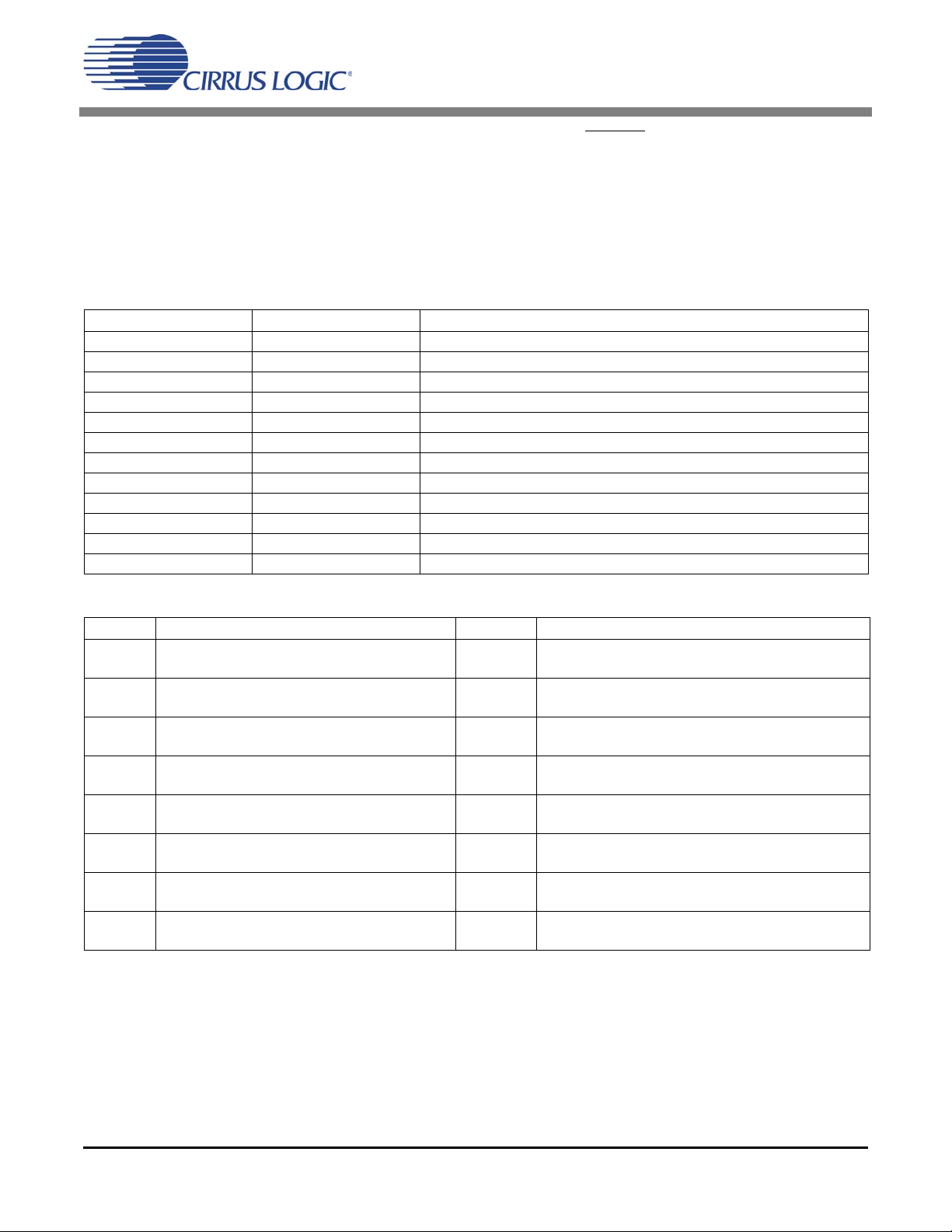
CDB8416
1.7 LED Function Indicators
Several LEDs are provided to indicate board functions. D9 indicates that power is present to the
VD+/VA+ section of the CS8416 and CS8406.
NV/RERR, AUDIO, and 96 kHz output of the
CS8416 in Hardware Mode. See the CS8416 data
sheet for an explanation of the conditions that activate each of these outputs.
D11, D12, and D13 indicate the status of the
2. CONFIGURATION SETTINGS
CONNECTOR INPUT/OUTPUT SIGNAL PRESENT
J3 (+5V) Input
J4 (GND) Input
J5 (VL+) Input
J6 (VD+/VA+) Input
J9, J16, J21 Input
OPT1-OPT4 Input
J2 Input
J1 Input/Output
J20 Output
J19 Output
J10 Output
J18 Input/Output
Table 1. System Connections
+5 Volt Supply for supporting circuitry
Ground connection from power supply
+3.3 to 5.0 Volt Digital Logic power for the CS8416 and CS8406
+3.3 Volt VD+/VA+ when not using the onboard regulator
Digital Audio Interface coaxial input
Digital Audio Interface optical input
Digital Audio Interface XLR input
Parallel port for connection to parallel port of PC
Digital Audio Interface optical output
Digital Audio Interface coaxial output
Digital Audio Interface XLR output
I/O for CS8416 and CS8406 PCM data and clocks
JUMPER PURPOSE POSITION FUNCTION SELECTED
J7
J8
J12
J13
J17
J14
J15
J11
Selects between using a separate supply for
VL+ or using the +5 Supply.
Selects between using a separate supply for
VD+/VA+ or using the onboard +3.3V regulator.
Current measurement for CS8416 VA+
Current measurement for CS8416 VD+
Current measurement for CS8416 VL+
Current measurement for CS8406 VD+
Current measurement for CS8406 VL+
Selects between coaxial or XLR output
ADJUST
+5V
REG
ADJUST
CLOSED
OPEN
CLOSED
OPEN
CLOSED
OPEN
CLOSED
OPEN
CLOSED
OPEN
XLR
COAX
Uses J5 to supply from +3.3V to +5.0V for VL+ Uses
J3 to supply +5V for VL+
U s e s t he o n b o a r d + 3 . 3 V r e g u l a t o r f o r V D + / VA +
Uses J6 to provide the +3.3V supply for VD+/VA+
Normal operation
Use J13 to measure CS8416 VA+ current
Normal operation
Use J12 to measure CS8416 VD+ curren t
Normal operation
Use J16 to measure CS8416 VL+ current
Normal operation
Use J14 to measure CS8406 VD+ curren t
Normal operation
Use J15 to measure CS8406 VL+ current
Selects XLR output on J10
Selects coaxial output on J19
Table 2. CDB8416 Jumper Settings
DS578DB3 5
Page 6
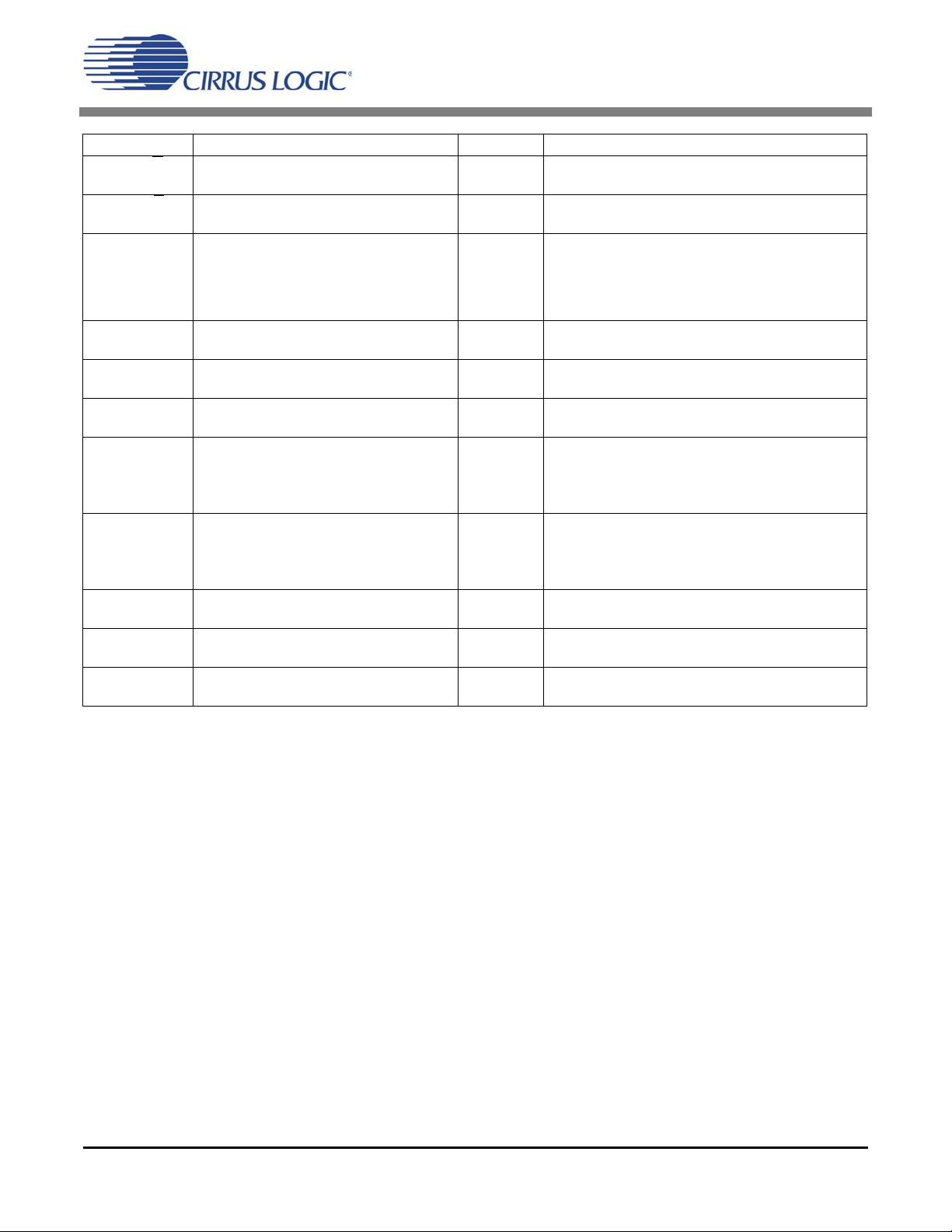
SWITCH PURPOSE POSITION FUNCTION SELECTED
S1-H/S
S1-M/S
S1-SFMT1
S1-SFMT0
S3-INPUT
S3-8416_PCM
S3-NVSEL
S3-RXSEL1
S3-RXSEL0
S3-TXSEL1
S3-TXSEL0
S4-8406_PCM
S4-TCBLD
S4-CEN
Selects Hardware or Software Mode for
CS8416 and CS8406.
Selects Master or Slave Mode for LRCK
and SCLK.
Selects serial audio output format for the
CS8416 and input format for the CS8406.
Selects CS8416 receiver input topology.
Controls the input/output buffers for the
CS8416 serial audio port.
Selects between NVERR and RERR.
Hardware mode RXP input channel select
for the CS8416.
Hardware mode TX pass through channel
select for the CS8416
Controls the input/output buffers for the
CS8406 serial audio port.
Selects the direction of TCBL for the
CS8406.
Selects input method for channel status,
user, and validity data.
OPEN
CLOSED
OPEN
CLOSED
00
01
10
11
OPEN
CLOSED
OPEN
CLOSED
OPEN
CLOSED
00
01
10
11
00
01
10
11
OPEN
CLOSED
OPEN
CLOSED
OPEN
CLOSED
CS8416 and CS8406 are in Hardware Mode.
CS8416 and CS8406 are in Software Mode.
CS8416 Master. CS8406 Slave.
CS8416 Master. CS8406 Slave.
Left Justified 24 bit
I2S 24 bit
Right Justified 24 bit
Direct AES3 (CS8416)
Right Justified 16 bit (CS8406)
XLR balanced input.
Optical/Coaxial unbalanced input.
CS8416 I/O buffers off.
CS8416 I/O buffers on.
NVERR output selected.
RERR output selected.
RXP0 Selected
RXP1 Selected
RXP2 Selected
RXP3 Selected
RXP0 pass through to TX
RXP1 pass through to TX
RXP2 pass through to TX
RXP3 pass through to TX
CS8406 I/O buffers off.
CS8406 I/O buffers on.
TCBL set to output.
TCBL set to input.
Mode B is selected.
Mode A is selected.
Table 3. CDB8416 Switch Settings
CDB8416
6 DS578DB3
Page 7
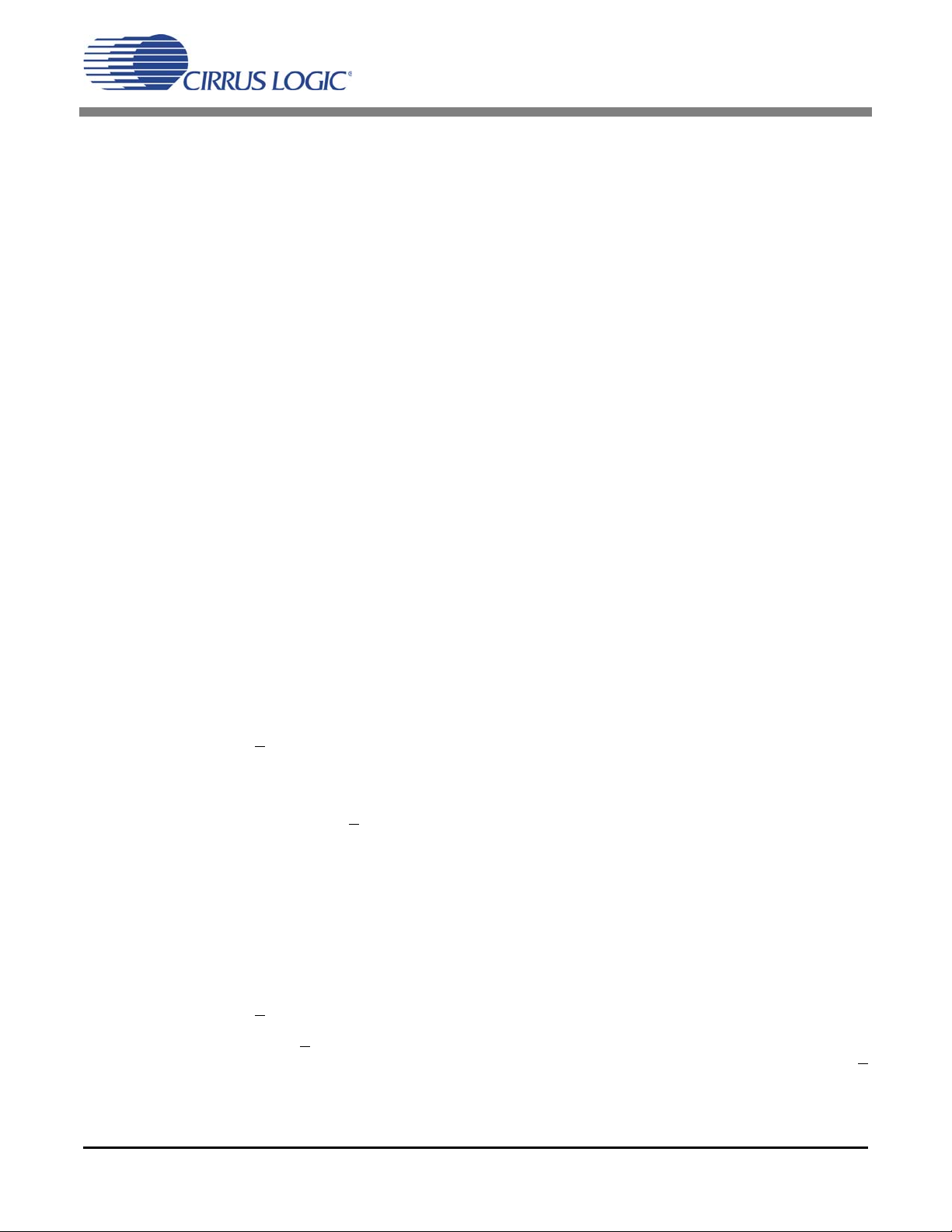
CDB8416
3. BOARD SETUP
3.1 Power Supplies:
1) Verify that all power supplies are off before
making connections.
2) Connect a +3.3 V DC power supply to the
VD+/VA+ (J6) binding post and place jumper
J8 in the ADJUST position. This connection
may be omitted by setting J8 to the REG position. VD+/VA+ will be derived from the onboard +3.3V regulator.
3) Connect a +3.3 V to +5.0 V DC power supply
to the VL+ (J5) binding post and place jumper
J7 in the ADJUST position. This connection
may be omitted by setting J7 to the +5 V position. VL+ will be derived from the +5 V binding post.
4) Connect a +5.0 V DC power supply to the +5 V
(J3) binding post.
5) Connect the common ground of the power supplies to the GND (J4) binding post.
6) Apply power to the board. D9 should illuminate indicating power is applied to VD+/VA+.
3.2 Hardware Mode Settings:
1) Place switch S1-H/S in the OPEN position.
2) Place switches S3-INPUT, S3-8416_PCM, S3NVSEL, S3-RXSEL1, S3-RXSEL0, S3TXSEL1, S3-TXSEL0, S1-M/S, S1-SFMT1,
S1-SFMT0, S4-8406_PCM, S4-TCBLD, S4CEN to the appropriate positions.
3) Press and release the RESET switch S3. The
board should now be setup for use in Hardware
Mode.
3.3 Software Mode Settings:
effect Software Mode operation.
3) Press and release the RESET switch S2. The
board should now be setup for use in Software
mode.
4) Connect a DB-25 parallel port cable from the
PC’s parallel port to J1 on the CDB8416.
3.3.1 Installing the Software:
1) Create a directory called CDB8416 anywhere
on your system.
2) Copy CDB8416.exe from the included CD into
this directory.
3) Run port95nt.exe from the CD. After running
the program the system will need to be restarted.
4) If desired, create a shortcut to CDB8416.exe on
your desktop. You should now be able to run
CDB8416.exe.
5) Double-click on CDB8416.exe or its shortcut.
6) Click on the button on the lower right labeled
“Advanced”.
7) Select the LPT port you are using to connect to
the CDB8416.
8) Shut down the application, reset the board, and
then restart the application.
3.3.2 Verifying Board Operation:
1) In the “CS8416 AES Receiver Controls” window, select the check box “Enable Internal
Clocks” (enables the RUN bit in the Clock
Control register).
2) In the “CS8406 AES Transmitter Controls”
window, select the check box “Enable Clocks”
(enables the RUN bit in the Clock Control register).
1) Place switch S1-H/S in the CLOSED position.
2) Place switches S1-M/S, S3-INPUT, S38416_PCM, and S4-8406_PCM to the appropriate positions. All other switch setting do not
DS578DB3 7
3) In the “CS8416 AES Receiver Controls” window, select the check box “Generate
SCLK/LRCK”. Make sure that switch S1-M/S
is in the OPEN position.
Page 8
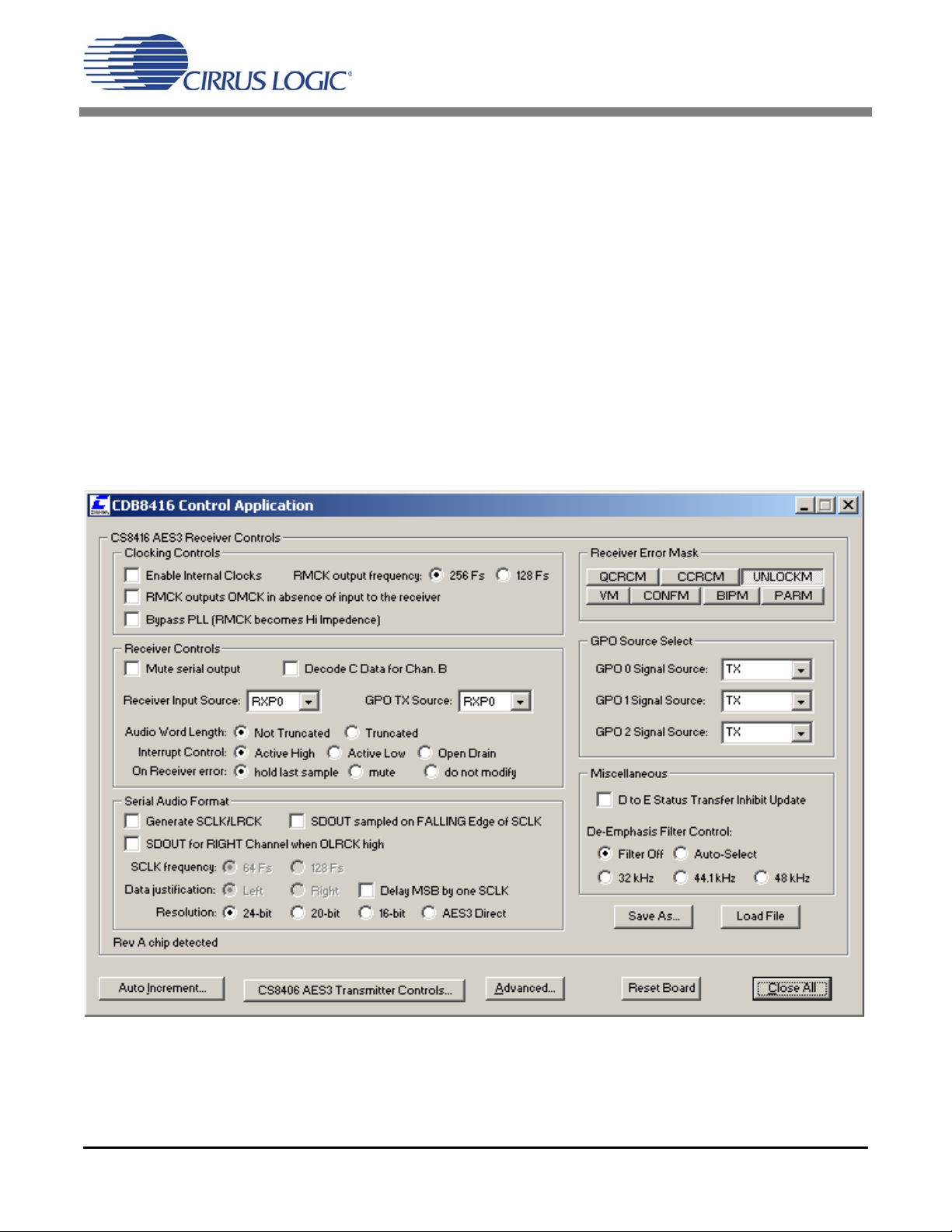
CDB8416
Figure 1. CS8416 Control Panel
4) Check the performance of the board by doing
an FFT with a -1 dBFS 1 kHz sine wave for input at a 48 kHz sample rate using the optical input and optical output.
4. CDB8416.EXE USER'S GUIDE
4.1 Main Window
The main window of the CDB8416 Control Application allows the user to view the configuration of
the CS8416. Clicking the left mouse button on the
CS8406 Controls button will bring up a control
panel containing all the register bits relevant to that
part.
Clicking on the Advanced button at the lower right
brings up the Advanced Options control panel.
Within the Advanced Options you may read and
write hex values into specified registers in either
part. Changes made on the CS8406 or CS8416 control panels will also be immediately reflected in the
Main Window, so you may wish to arrange them so
that they do not obscure each other.
8 DS578DB3
Page 9

CDB8416
Figure 2. CS8406 Control Panel
Figure 3. Advanced Control Panel
DS578DB3 9
Page 10

Figure 4. CDB8416 Block Diagram
CDB8416
TX Output
CS8406
PC
Interface
PCM
CS8416
RX Input
Buffers
10 DS578DB3
Page 11

Figure 5. Power
CDB8416
DS578DB3 11
Page 12

CDB8416
Figure 6. Digital Audio Inputs
12 DS578DB3
Page 13

CDB8416
Figure 7. Hardware Switches
DS578DB3 13
Page 14

CDB8416
Figure 8. Buffers
14 DS578DB3
Page 15

CDB8416
Figure 9. Clock Buffers
DS578DB3 15
Page 16

Figure 10. CS8416
CDB8416
16 DS578DB3
Page 17

CDB8416
Figure 11. CS8406
DS578DB3 17
Page 18

CDB8416
Figure 12. Digital Audio Outputs
18 DS578DB3
Page 19

CDB8416
Figure 13. PC Control Interface
DS578DB3 19
Page 20

CDB8416
Figure 14. Silkscreen Top
20 DS578DB3
Page 21

CDB8416
Figure 15. Top
DS578DB3 21
Page 22

CDB8416
Figure 16. Bottom
Figure 16. Bottom
22 DS578DB3
Page 23

CDB8416
5. BILL OF MATERIAL
Item Qty Reference Part Number Manufacturer Description
1 41 C1 C2 C4 C5 C8 C9 C10
C11 C12 C14 C16 C18
C19 C20 C21 C23 C25
C26 C29 C30 C31 C32
C34 C35 C36 C38 C42
C44 C47 C51 C53 C59
C61 C64 C66 C67 C68
C69 C70 C72 C75
2 5 C3 C6 C7 C13 C49 ECE-V1AA101WR PA NASONIC
3 7 C15 C22 C27 C40 C54
C71 C76
4 1 C17 C0805C561J5RAC KEMET CAP, 560PF, X7R, 0805,
5 13 C24 C28 C37 C39 C45
C46 C50 C55 C62 C63
C65 C73 C74
6 2 C33 C56 C0805C103J5RAC KEMET CAP, 0.01UF, X7R, 0805,
7 4 C41 C43 C52 C60 ECE-V1CS100SR PANASONIC CAP, 10uF, ELEC, VS
8 1 C48 C0805C220J5GAC KEMET CAP, 22PF, COG, 0805,
9 1 C57 C1206C224J5RAC KEMET CAP, 0.22UF, X7R, 1206,
10 1 C58 C1206C103J3GAC KEMET CAP , 0.01UF, COG , 1206,
11 9 D1 D2 D3 D4 D5 D6 D7
D8 D10
12 1 D9 CMD28-21VYC/TR8/T1 CHICAGO MINIA-
13 2 D11 D12 CMD28-21SRC/TR8/T1 CHICAGO MINIA-
14 1 D13 CMD28-21VGC/TR8/T1 CHICAGO MINIA-
15 5 GND1 GND2 GND3
GND4 GND5
16 4 GND6 GND7 GND8
GND9
17 1 J1 747842-6 AMP CONNECTOR, DB25,
18 1 J2 NC3FD-H NEUTRIK CONNECTOR, XLR,
19 1 J3 1 11-0102-001 E.F. JOHNSON BINDING POST, RED
20 1 J4 1 11-0103-001 E.F. JOHNSON BINDING POST, BLACK
21 1 J5 11 1-0104-001 E.F. JOHNSON BINDING POST, GREEN
22 1 J6 11 1-0110-001 E.F. JOHNSON BINDING POST, BLUE
23 3 J7 J8 J11 TSW-103-07-G-S SAMTEC STAKE HEADER, 3X1,
C0805C104J5RAC KEMET CAP, 0.1UF, X7R, 0805,
50V, 5%
C0805C103K5RAC KEMET CAP, 0.01UF, X7R, 0805,
50V, 10%
50V, 5%
C0805C102J5RAC KEMET CAP, 1000pF, X7R, 0805,
50V, 5%
50V, 5%
SERIES, SMT CASE-A,
16V, 20%
50V, 5%
50V, 5%
25V, 5%
MBR0520LT1 MOTOROLA SCHOTTKY POWER
RECTIFIER, SMT
SOD123 CASE
LED, SMT, YELLOW
TURE
LED, SMT, RED
TURE
LED, SMT, GREEN
TURE
JUMPER WIRE
DO NOT POPULATE
MALE, RT . ANGLE, 0.318
MNT
FEMALE
0.1" CTR, GOLD
Table 4. CDB8416 Bill of Materials
DS578DB3 23
Page 24

CDB8416
Item Qty Reference Part Number Manufacturer Description
24 4 J9 J16 J19 J21 ARJ-2018-1 A/D ELECTRONICS RCA JACK - RIGHT
ANGLE, GOLD PLATED
25 1 J10 NC3MD-H NEUTRIK CONNECTOR, XLR,
MALE
26 5 J12 J13 J14 J15 J17 TSW-102-07-G-S SAMTEC STAKE HEADER, 2X1,
0.1"CTR, GOLD
27 1 J18 TSW-105-07-G-D SAMTEC STAKE HEADER, 5X2,
0.1"CTR, GOLD
28 1 J20 TOTX173 TOSHIBA OPTICAL TOSLINK
TRANSMITTER
29 4 L1 L2 L3 L5 ELJ-FA470KF PANASONIC INDUCTOR, 47uH, 1210,
TYPE FA, 10%
30 1 L4 FB73-226 J.W.MILLER FERRITE BEAD, 0-
40MHz
31 4 OPT1 OPT2 OPT3 OPT4 TORX173 TOSHIBA OPTICAL TOSLINK
RECEIVER
32 3 R1 R3 R32 CRCW0805100FT DALE RES, 10-OHM, 0805,
1/10W, 1%. 100ppm
33 2 R2 R95 CRCW1206271J DALE RES, 270, 1206, 1/8W,
5%, 200ppm
34 2 R4 R64 CRCW080590R9F DALE RES, 90.9 OHMS, 0805,
1/10W, 1%. 100ppm
35 12 R5 R6 R7 R8 R9 R10
R11 R12 R14 R15 R16
R17
36 1 R13 CRCW08051651F DALE RES, 1.65K, 0805,
37 23 R18 R19 R20 R21 R22
R23 R24 R25 R26 R27
R28 R29 R31 R58 R66
R67 R71 R84 R86 R87
R88 R89 R90
38 1 R30 NP-RES-0805 N/A DO NOT POPULATE
39 10 R33 R35 R37 R42 R45
R47 R76 R80 R82 R83
40 3 R34 R65 R96 CRCW080575R0F DALE RES, 75.0 OHMS, 0805,
41 1 R36 CRCW080556R2FKEA DALE RES, 56.2 OHMS, 0805,
42 8 R38 R39 R53 R54 R68
R75 R91 R94
43 19 R40 R41 R43 R44 R46
R48 R56 R57 R60 R62
R69 R70 R72 R73 R74
R77 R78 R79 R81
44 5 R49 R50 R51 R52 R61 CRCW08051R0J DALE RES, 1 OHM, 0805, 1/8W,
45 1 R55 NP-RES-1206 N/A DO NOT POPULATE
46 1 R59 CRCW12061001F DALE RES, 1K, 1206, 1/8W,
47 1 R63 CRCW0805348RFKEA DALE RES, 348 OHMS, 0805,
Table 4. CDB8416 Bill of Materials (Continued)
CRCW08052001F DALE RES, 2K, 0805, 1/10W,
1%. 100ppm
1/10W, 1%. 100ppm
CRCW0805473J DALE RES, 47K, 0805, 1/10W,
5%, 200ppm
CRCW08051000F DALE RES, 100-OHM, 0805,
1/10W, 1%. 100ppm.
100ppm
1/10W, 1%. 100ppm
1/8W, 1%. 100ppm
ERJ-6GEYJ330V PANASONIC RES, 33 OHMS,
1/10W,0805, 5%
CRCW0805000FT DALE RES, 0-OHM, 0805
5%, 300ppm
1%, 100ppm
1/8W, 1%. 100ppm
24 DS578DB3
Page 25

CDB8416
Item Qty Reference Part Number Manufacturer Description
48 1 R85 CRCW1206622J DALE RES, 6.2K, 1206, 1/8W,
5%, 200ppm
49 2 R92 R93 CRCW080551 1J DALE RES, 510, 0805, 1/8W,
5%, 200ppm
50 1 S1 76SB04 GRAYHILL 4 POSITION DIP
SWITCH
51 1 S2 PTS645TL50 C&K SWITCH, MOMENTARY,
PUSHBUTTON
52 1 S3 76SB07 GRAYHILL 7 POSITION DIP
SWITCH
53 1 S4 76SB03 GRAYHILL 3 POSITION DIP
SWITCH
54 3 T1 T2 T3 67129600 SCHOTT SCHOTT XFMR, ISOLA-
TION FOR DIG
AUDIO,SHIELDED
55 1 U1 LM1 117MPX-3.3 NATIONAL SEMICON-
DUCTOR
56 15 U2 U4 U5 U6 U11 U12
U14 U15 U17 U18 U23
U24 U25 U26 U27
57 1 U3 SN74HC574DW FAIRCHILD IC, OCTAL D-TYPE FLIP-
58 1 U7 DS1233AZ-10 DALLAS SEMICON-
59 2 U8 U16 SN74AC32MTC FAIRCHILD SEMI-
60 2 U9 U10 NC7SZ04M5 FAIRCHILD TINYLOGIC UHS
61 3 U13 U21 U22 NC7SZ125M5 FAIRCHILD TINYLOGIC UHS
62 1 U19 CS8416-CS CRYSTAL SEMICON-
63 1 U20 CS8406-CS CRYSTAL SEMICON-
64 1 X4 313-6477-032 E.F.JOHNSON STANDOF F, #4-40,.25
65 1 Y1 CX21AF-12.288MHZ CAL CRYSTAL OSCILLATOR,
66 3 Z1 Z2 Z3 P6KE6.8 MOTOROLA TRANSIENT SUPPRES-
67 4 J1,J4,J6,J7 L-
68 6 X1 X2 X3 X4 X5 X6 H343-ND DIGI-KEY SCREW,4-
69 4 YX2 8134-HC-5P2 AUGAT SOCKET,PIN,POP-
74VHC125MTC FAIRCHILD SEMI-
CONDUCTOR
DUCTOR
CONDUCTOR
DUCTOR
DUCTOR
SQUIRES ELEC-
1.5x.25”TINx.25”TIN,TY
PE E
TRONICS
Table 4. CDB8416 Bill of Materials (Continued)
REGULAT OR, VOLT AGE,
FIXED, 3.3V, SOT -223
IC, QUAD BUFFER WITH
HIGH-Z--STATE OUTPUTS, TSSOP14-173
FLOPS, TSSOP20-173
IC, 3.3-VOLT ECONO
RESET, SOT223
QUAD 2-INPUT POS-OR
GATE, TSSOP14-4.4mm
INVERTER, SOT23-5
BUFFER W/ HIGH-ZST ATE OUTPUT, SOT235
IC, 192kHz DIGITAL
AUDIO RECEIVER,
SO28-300
IC, 192kHz DIGITAL
AUDIO TRANSMITTER,
SO28-300
HEX x .875 LG
12.288MHZ, FULLSIZE
CASE
SOR, 6.8V
BINDING POST WIRE
40,5/16”,MACHINE
IN,SMALL,GOLD
DS578DB3 25
Page 26

6. REVISION HISTORY
Contacting Cirrus Logic Support
For all product questions and inquiries contact a Cirrus Logic Sales Representative.
To find one nearest you go to www.cirrus.com
IMPORTANT NOTICE
Cirrus Logic, Inc. and it s su bsidia ries (" Cirrus ") bel ieve th at the inform ation c ont ained in this docu ment is accura te and reliable . Howeve r, the information
is subject to change without notice and is provided "AS IS" without warranty of any kind (express or implied). Customers are advised to obtain the latest
version of relevant informat ion to ve rify, before placing orders, th at informa tion be ing relie d on is cur rent and comp lete. All prod ucts are sold su bject t o
the terms and conditions of sale suppli ed at the time of order ac knowl edgment , incl udin g those pe rtaining to warr anty, indemnification, and limitation of
liability . No respo nsibil ity is a ssumed by Cirrus for the use of th is info rmation , includin g use of th is informa tion as the ba sis for manufacture or sale of any
items, or for infringement o f patents or other rights of third part ies. This document is th e property of Cirrus and b y furnishing this information, Cirrus
grants no license, express or implied under any patents, mask work rights, copyrights, trademarks, trade secrets or other intellectual property rights. Cirrus owns the copyrights associate d with the information contained herein and gives consent for copies to be made of the information only for use within
your organization with respect to Cirrus integrated circuits or other products of Cirrus. This consent does not extend to other copying such as copying for
general distribution, advertising or promotional purposes, or for creating any work for resale.
CERTAIN APPLICATIONS USING SEMICONDUCTOR PRODUCTS MAY INVOLVE POTENTIAL RISKS OF DEATH, PERSONAL INJURY, OR
SEVERE PROPERTY OR ENVIRONMENTAL DAMAGE (“CRITICAL APPLICATIONS”). CIRRUS PRODUCTS ARE NOT DESIGNED, AUTHORIZED
OR WARRANTED FOR USE IN PRODUCTS SURGICALLY IMPLANTED INTO THE BODY, AUTOMOTIVE SAFETY OR SECURITY DEVICES, LIFE
SUPPORT PRODUCTS OR OTHER CRITICAL APPLICATIONS. INCLUSION OF CIRRUS PRODUCTS IN SUCH APPLICATIONS IS UNDERSTOOD
TO BE FULLY AT THE CUSTOMER’S RISK AND CIRRUS DISCLAIMS AND MAKES NO WARRANTY, EXPRESS, STATUTORY OR IMPLIED,
INCLUDING THE IMPLIED WARRANTIES OF MERCHANTABILITY AND FITNESS FOR PAR TICULAR PURPOSE, WITH REGARD TO ANY CIRRUS
PRODUCT THAT IS USED IN SUCH A MANNER. IF THE CUSTOMER OR CUSTOMER’S CUSTOMER USES OR PERMITS THE USE OF CIRRUS
PRODUCTS IN CRITICAL APPLICATIONS, CUSTOMER AGREES, BY SUCH USE, TO FULLY INDEMNIFY CIRRUS , ITS OFF ICERS, DIRE CTORS,
EMPLOYEES, DISTRIBUTORS AND OTHER AGENTS FROM ANY AND ALL LIABILITY, INCLUDING ATTORNEYS’ FEES AND COSTS, THAT MAY
RESULT FROM OR ARISE IN CONNECTION WITH THESE USES.
Cirrus Logic, Cirrus, and the Cirrus Logic logo designs are trademarks of Cirrus Logic, Inc. All other brand and product names in this document may be
trademarks or service marks of the ir respective owners.
Release Changes
DB3
-Updated Figure 12.
-Updated Item 41 and 47 in Section 5 Bill of Material.
CDB8416
26 DS578DB3
