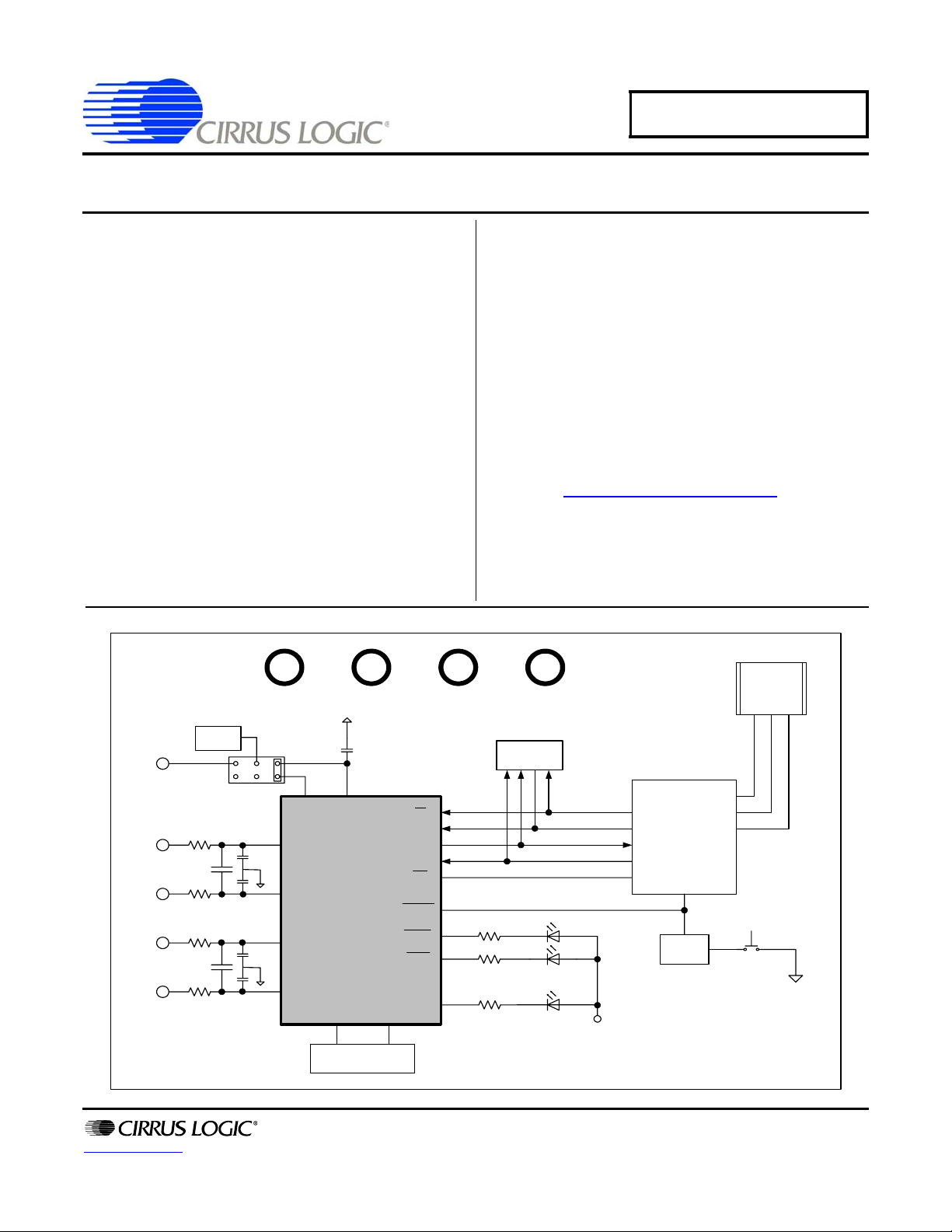
CDB5460AU
CDB5460AU Evaluation Board and Software
Features
Voltage and Current Interface
USB Communication with PC
On-board C8051F320 Microcontroller
On-board Voltage Reference
LabWindows
– Register Setup & Chip Control
– FFT Analysis
– Time Domain Analysis
– Noise Histogram Analysis
"Auto-boot" Demo with Serial EEPROM
®
/CVI® GUI Software
+5V GND
VD+_EXT
General Description
The CDB5460AU is an inexpensive tool designed to evaluate
the functionality and performance of the CS5460A. The evaluation board includes an LT1019 voltage reference, a
C8051F320 microcontroller with a USB interface, and firmware. The microcontroller controls the serial communication
between the evaluation board and the PC via the firmware, enabling quick and easy access to all of the CS5460A's registers
and functions.
The CDB5460AU includes software for data capture, time domain analysis, histogram analysis, and frequency domain
analysis.
Schematics in PADS™ PowerLogic™ format are available for
download at www.cirrus.com/IndustrialSoftware
ORDERING INFORMATION
CDB5460AU Evaluation Board
Vu+_EXT
.
USB
REF
VIN+
VIN-
IIN+
IIN-
www.cirrus.com
+2.5V
reference
IN OUT
VREF
CS5460A
4.096MHz
Crystal
SERIAL
EERPOM
CS
SDI
SDO
SCLK
INT
RESET
EOUT
EDIR
MODE
Copyright © Cirrus Logic, Inc. 2009
(All Rights Reserved)
MODE
C8051F320
E1
E2
Reset
Circuirty
RESET
BUTTON
JAN ‘09
DS487DBU1
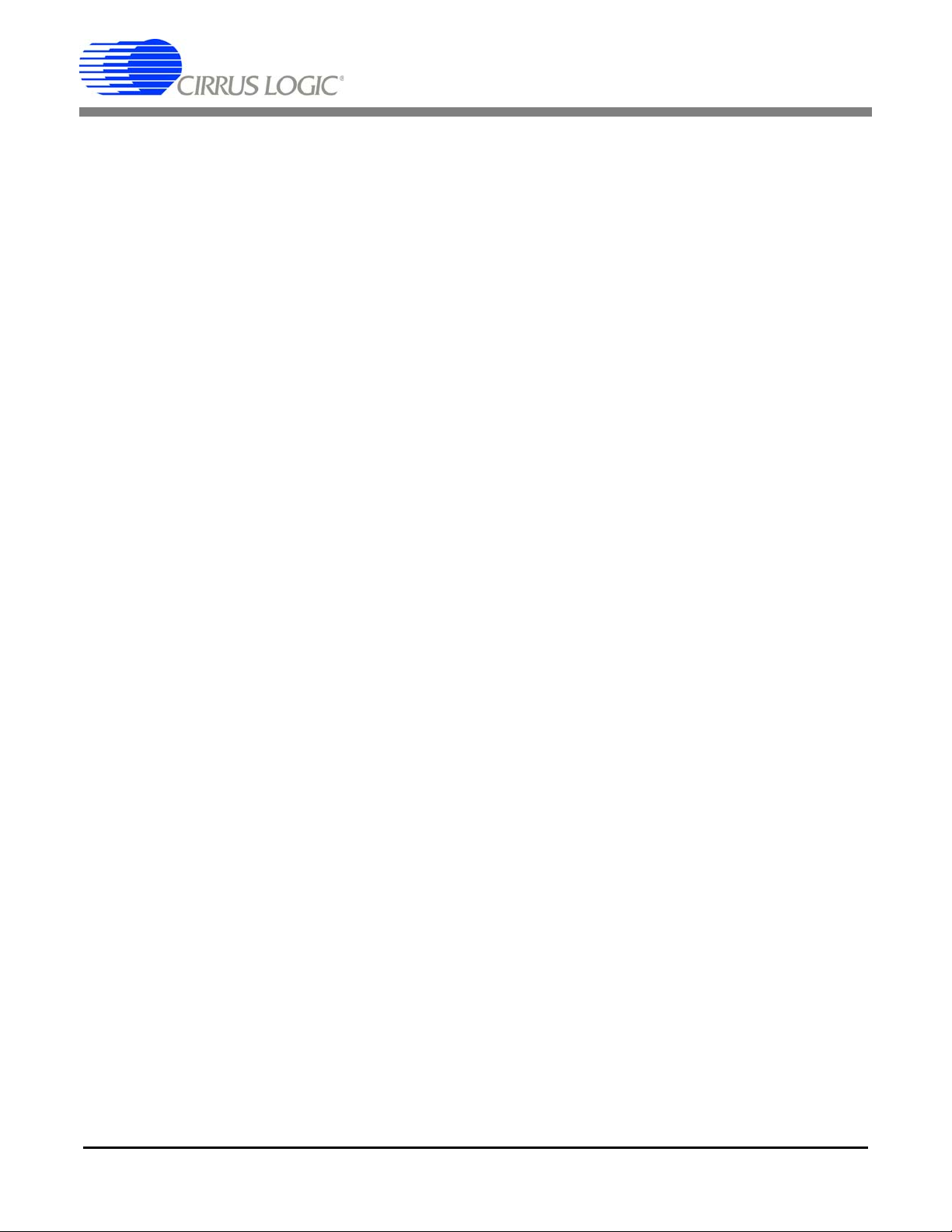
CDB5460AU
TABLE OF CONTENTS
1. HARDWARE .............................................................................................................................3
1.1 Introduction ............................ .... ... ... ... ... .... .......................................... .............................. 3
1.2 Evaluation Board Overview ..................................................................... ... ... .....................3
1.3 Analog Section ........................................... .......................................... ... ...........................4
1.4 Digital Section ........ ... .... ... ... ... .... ... ... .......................................... ........................................ 5
1.5 Power Supply Section ... .......................................... ... ... ... .......................................... ... ..... 5
1.6 Auto-boot Mode ............................................ ... ... .... .......................................... ... ... ... ........6
2. SOFTWARE .............................................................................................................................. 8
2.1 Installation . ... .... ... ... ... .... ... .......................................... .......................................... ..............8
2.2 Using the Software ................................. .... ... .......................................... ........................... 8
2.3 Start-up Window .................................... .... ... ... ... .... .......................................... ... ... ... ........ 8
2.4 Setup Window ..................................................................................................................12
2.5 Calibration Windows ........................... ... .... ... ... ... .... ... ... .......................................... ... ... ...14
2.6 Conversion Window ......... ... ... .... ... ...................................................................................16
2.7 Pulse Rate Window ................................ .... .......................................... ............................17
2.8 Data Collection Window ................................................................................................... 18
2.9 EEPROM Window ............................................................................................................25
2.10 Debug Panel ..................................................................................................................26
Appendix A. Bill Of Materials ................................................................................................... 27
Appendix B. Schematics .......................................................................................................... 29
Appendix C. Layer Plots ........................................................................................................... 33
FIGURE 26. REVISION HISTORY ..............................................................................................37
LIST OF FIGURES
Figure 1. CDB5460AU Assembly Drawing...................................................................................... 3
Figure 2. GUI Start-up Window .......................................................................................................8
Figure 3. Setup Menu Showing Successful USB Connection.........................................................9
Figure 4. USB Error Message .........................................................................................................9
Figure 5. Data from Disc File Selection Window........................................................................... 10
Figure 6. Menu Pull-down Options................................................................................................10
Figure 7. Quit Dialog .....................................................................................................................11
Figure 8. Setup Window................................................................................................................12
Figure 9. Calibration Window .......................................................................................................14
Figure 10. Conversion Window........................ ... .... ... ... ... .... ... ... ... .... ... ... ... ................................... 16
Figure 11. Pulse Rate Output Window.......................................................................................... 17
Figure 12. Data Collection Window...............................................................................................18
Figure 13. Configuration Window..................................................................................................19
Figure 14. Histogram Analysis ...................................................................................................... 21
Figure 15. FFT Analysis...................... .... ... ... ... ... .......................................... ................................ 23
Figure 16. Time Domain Analysis ..................................................................... ... ... ... ...................24
Figure 17. EEPROM Window........................................................................................................ 25
Figure 18. Debug Panel ................................................................................................................ 26
Figure 19. Schematic - Analog Inputs ...........................................................................................29
Figure 20. Schematic - CS5460A & Socket .................................................................................. 30
Figure 21. Schematic - Microcontroller & USB Interface...............................................................31
Figure 22. Schematic - Power Supplies ........................................................................................ 32
Figure 23. Top Silkscreen .............................................................................................................33
Figure 24. Top Routing..................................................................................................................34
Figure 25. Bottom Routing ............................................................................................................ 35
Figure 26. Bottom Silkscreen........................................................................................................36
2 DS487DBU1
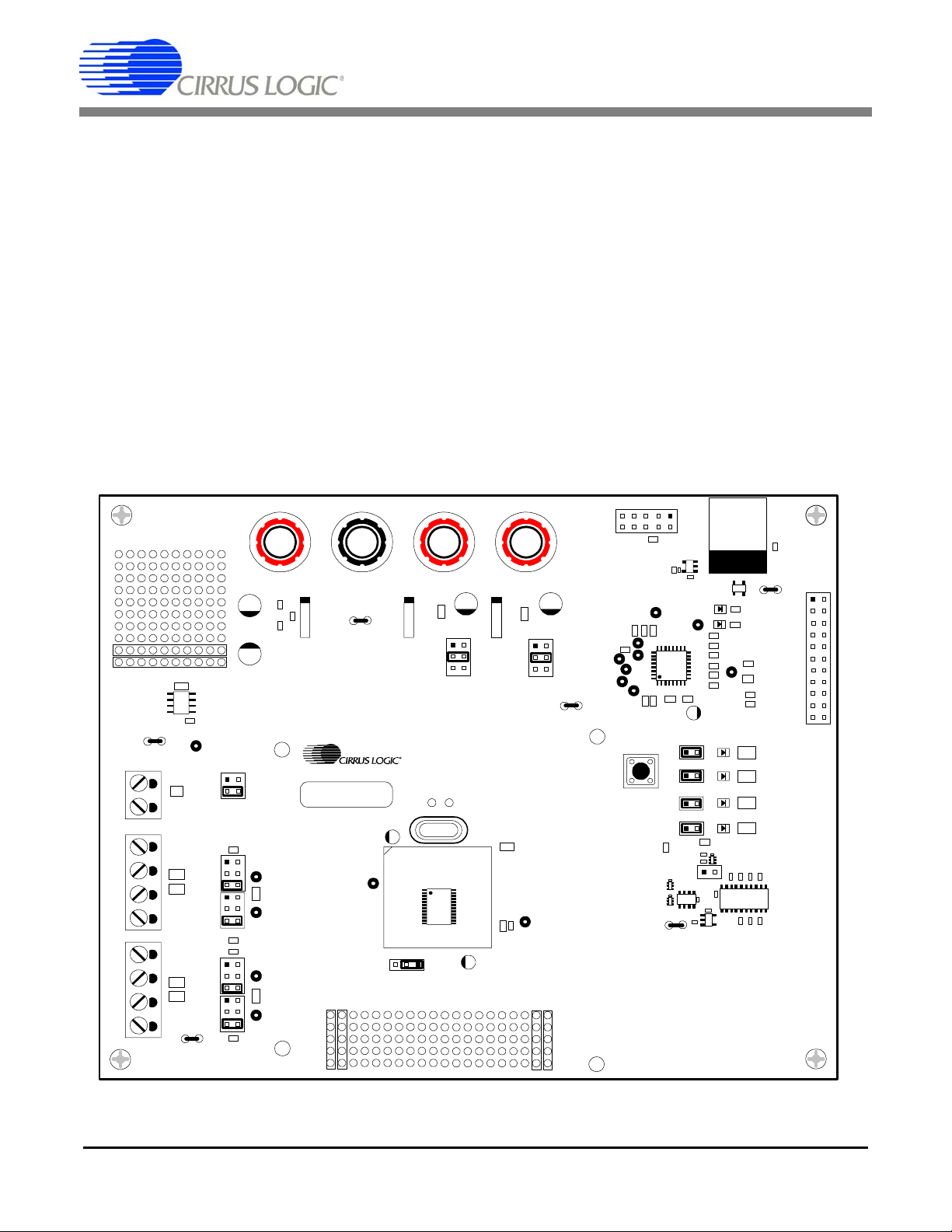
CDB5460AU
1. HARDWARE
1.1 Introduction
The CDB5460AU evaluation board provides a quick means of evaluating the CS5460A power measurement IC. The CDB5460AU evaluation board operates from a single +5 V power supply. The evaluation
board interfaces the CS5460A to a PC via an USB interface. To accomplish this, the board comes
equipped with a C8051F320 microcontroller and a USB interface. Addit ionally, CDB5460AU GUI software
provides easy access to the internal registers of the CS5460A, and provides a means to display the performance in the time domain or the frequency domain.
1.2 Evaluation Board Overview
The board is partitioned into two main sections: analog and digital. The analog section consists of the
CS5460A and a precision voltage reference. The digi tal section consists of the C8051 F320 microcontroller, EEPROM, the hardware test switches, the reset circuitry, and the USB interface. The board also has
a user friendly power supply connection.
REF+
GND
GND
VIN+
VIN-
GND
GND
IIN+
IIN-
GND
J14
J23
J27
U4
JP3
GND
LT1019
JP6
GND
TP2
REF+
GND
VREF
VIN+
VIN-
VREF
GND
GND
VREF
IIN+
IIN-
VREF
GND
GND
VD+
J12
J17
VIN+
VINJ22
J24
IIN+
J26
IIN-
CDB5460A_61A_63
TP9
TP11
TP12
TP13
J5J4J3
JP1
GND
CDB5460AU
XU6
CPUCLK
TP10
VREF
VA+
GND VD+GND
VD+
VD+_EXT
+5V
+3.3V
J8
XOUT XIN
TP7 TP8
4.096MHz
U6
5460A
J25
VREFIN
VREFOUT
Vu+_EXT
Y1
Vu+_EXTVD+_EXTGND+5V
8051_REGIN
+5V
VD+
J9
TP30
PFMON
J6
JP2
GND
TP23
TP22
TP21
TP25
TP20
JTAG
TP24
U3
S1
RESET
TP26
U9
U11
J10
J13
J15
J16
JP5
GND
J1
U1
8051
LED_EN
1
LED_EN
1
LED_EN
1
LED_EN
1
USB
J18
J2
TP27
1
AUTO-BOOT
ENABLE
U10
U8
D1
EVENT
ERROR
TP1
E1
E2
E3
MODE
U5
JP4
GND
RESET
MODE
EECS
SCLK
MISO
MOSI
U2
INT
CS
E1
E2
E3
J40
1
21 22
2
Figure 1. CDB5460AU Assembly Drawing
DS487DBU1 3
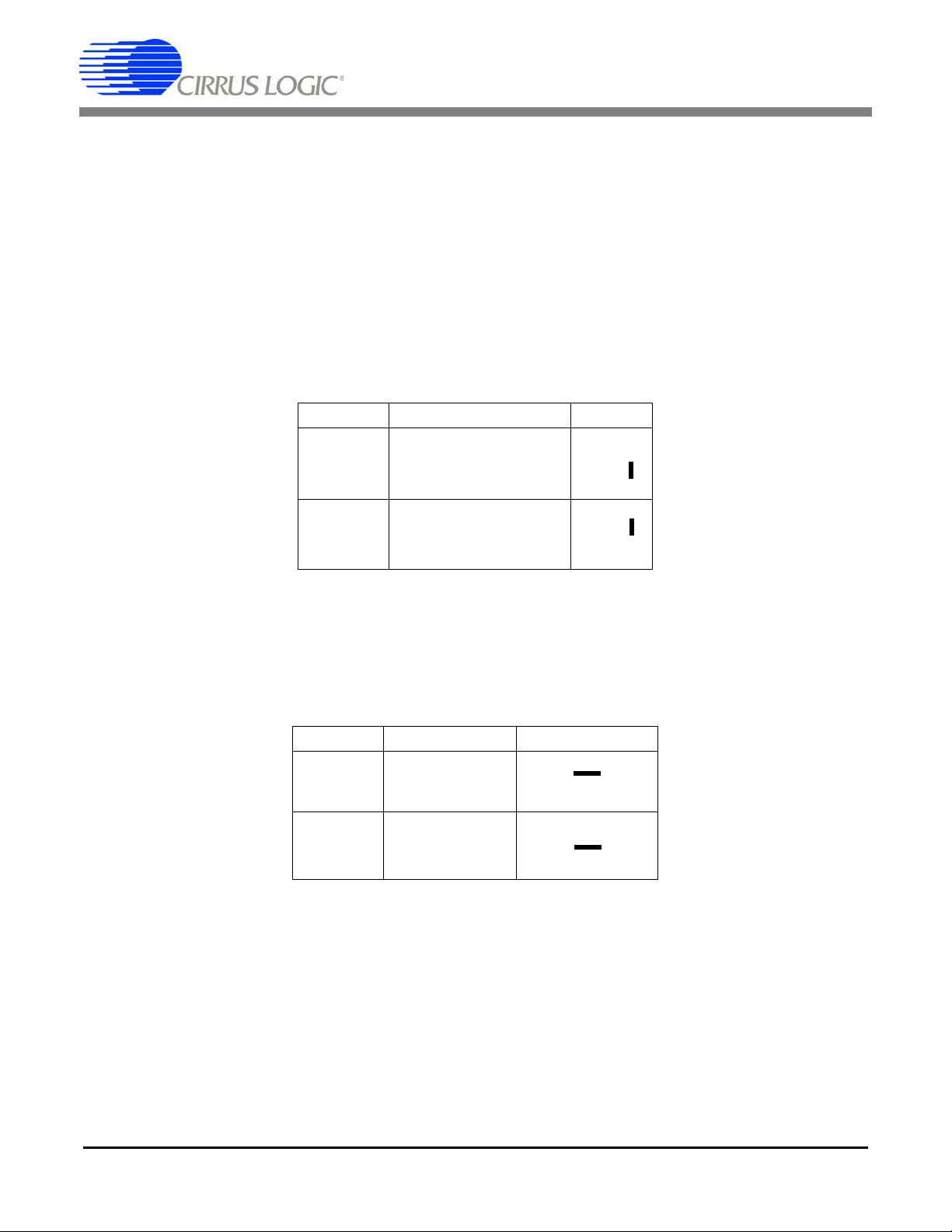
CDB5460AU
1.3 Analog Section
The CDB5460AU evaluation board provides screw-type terminals (J23, J27 ) to connect in put signals to the voltage
and current channels. The screw terminals are labels as VIN+, VIN-, IIN+, and IIN-. A simple RC network at each
channel input provides a simple anti-alias filter.
The evaluation board provides three voltage reference options for VREFIN to the CS5460A. The three voltage reference options include: VREFOUT from the CS5460A, the on-board +2.5V reference, and external REF+ (screw
terminal J14). Table 1 and Table 2 illustrate the options available for VREFIN. With a jumper on J25 in the position
labeled VREFOUT, the reference is supplied by the on-chip voltage reference. With a jumper on J25 in th e position
labeled VREF, the reference is supplied by an off-chip voltage reference.
Reference Description J25
VREF
VREFOUT
VREF
Selects On-chip
Reference (30 ppm/
Selects External or
LT1019 Reference(J12)
°C)
VREFIN
VREFOUT
(Default)
VREFIN
VREFOUT
Table 1. Internal Voltage Reference Selection for VREF
VREF
O
O
O
O
Table 2 illustrates the options available for VREF. With a jumper on J12 in position LT1019, the LT1019 provides a
+2.5V reference (the LT1019 was chosen for its low drift — typically 20ppm/°C). By setting the jumper on J12 to
position REF+, an external voltage reference is supplied via screw terminal J14's REF+ input.
Reference Description J12
LT1019
REF+
Selects On-board
LT1019 Reference
(20 ppm/
°C)
Selects External
Reference Source
(J14)
LT1019
REF+
LT1019
REF+
O VREF
O O VREF
O VREF
O O VREF
(Default)
Table 2. External Voltage Reference Selection for VREF
The three input signal options for the voltage (VIN±) and current (IIN±) channel input include: an external signal
(screw terminals J23 and J27), GND, or VREF. Table3 illustrates the options available. By installing jumpers on J17
to position VIN+, J22 to position VIN-, J24 to position IIN+, and J26 to position IIN-, the input voltage signal is supplied from the screw terminals J23 and J27. With a jumper on J17, J22, J24, and J26 in the GND position, the inputs
4 DS487DBU1
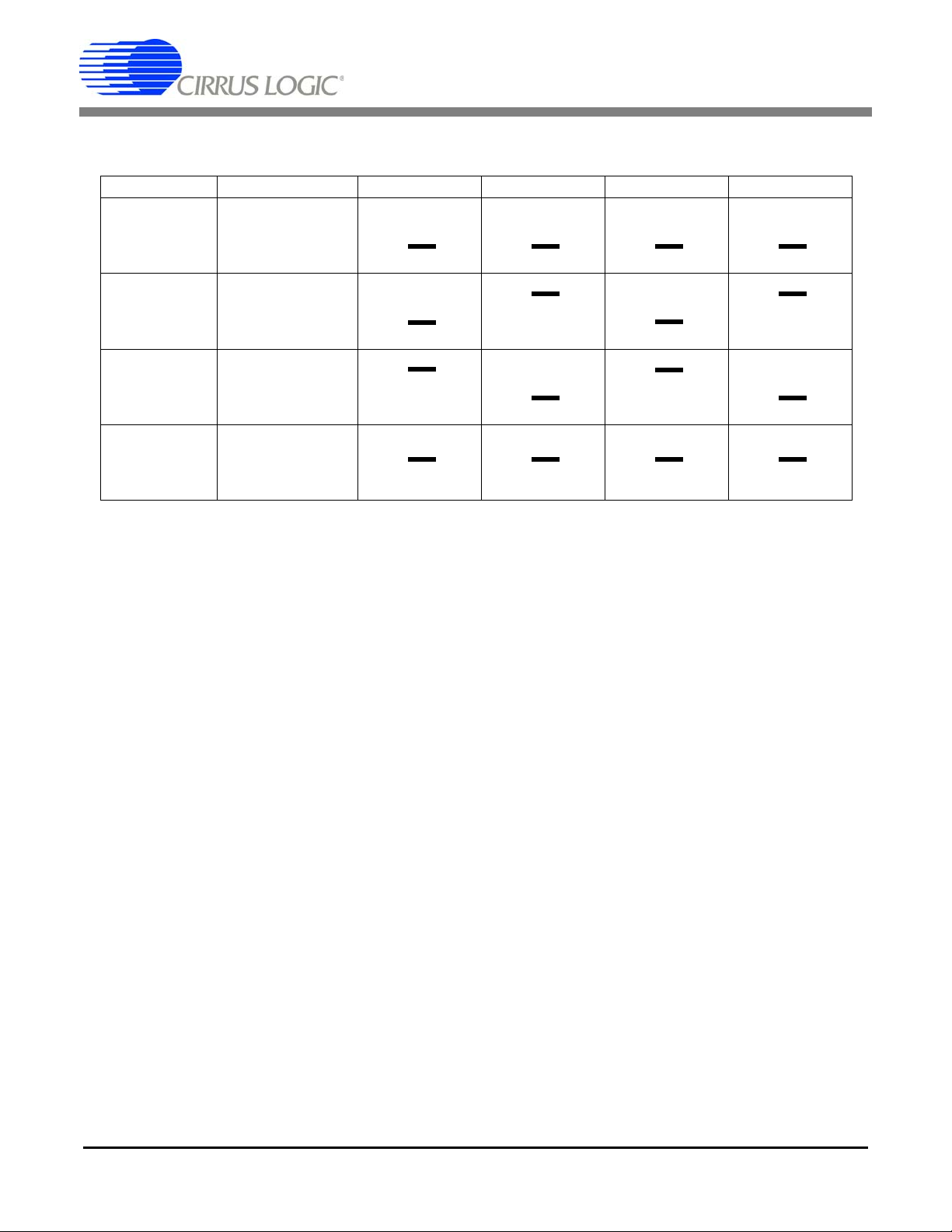
CDB5460AU
are connected to analog ground (AGND). With a jumper on J17, J22, J24, and J26 in position VREF, the inputs are
connected to the reference voltage selected on J12.
INPUT Description J17 J22 J24 J26
VIN± or IIN±
VIN± or IIN±
GND
VREFIN
Selects External
Signal
Selects External
Signal
Selects Grounding
the Input
Selects Reference
Source
GND
VREF
VIN+
GND
VREF
VIN+
GND
VREF
VIN+
GND
VREF
VIN+
O VIN+
O O VIN+
O O VIN+
(Default)
O VIN+
O O VIN+
O O VIN+
O VIN+
O O VIN+
O O VIN+
O VIN+
O O VIN+
O O VIN+
VIN-
VREF
GND
VIN-
VREF
GND
VIN-
VREF
GND
VIN-
VREF
GND
O VIN-
O O VIN-
O O VIN-
(Default)
O VIN-
O O VIN-
O O VIN-
O VIN-
O O VIN-
O O VIN-
O VIN-
O O VIN-
O O VIN-
GND
VREF
IIN+
GND
VREF
IIN+
GND
VREF
IIN+
GND
VREF
IIN+
O IIN+
O O IIN+
O O IIN+
(Default)
O IIN+
O O IIN+
O O IIN+
O IIN+
O O IIN+
O O IIN+
O IIN+
O O IIN+
O O IIN+
IIN-
VREF
GND
IIN-
VREF
GND
IIN-
VREF
GND
IIN-
VREF
GND
O IIN-
O O IIN-
O O IIN-
(Default)
O IIN-
O O IIN-
O O IIN-
O IIN-
O O IIN-
O O IIN-
O IIN-
O O IIN-
O O IIN-
Table 3. Voltage and Current Channel Input Signal Selection
1.4 Digital Section
The digital section contains the microcontroller, USB interface, JTAG header, reset circuitry, and an external interface header (J40). The microcontroller interfaces the SPI™ of CS5460A with the USB connection to the PC, enabling GUI software to access all the CS5460A registers and functions. Interface header,
J40, is provided to allow the CDB5460AU to be connected to an external energy registration device or an
external microcontroller. To connect the CS5460A to an external microcontroller, R57, R58, R59, R60,
R61, and R62 must be removed from the board. The energy output pins EOUT, EDIR are routed to LEDs
(E1, E2) which provide a simple visual check of the energy output pulses. Mode pin is also routed to a
LED to indicate whether the CS5460A is at auto-boot mode. Jumpers J10, J13 , J15, and J16 are equipped
at the factory with jumpers to enable the LEDs.
1.5 Power Supply Section
Table 4 illustrates the power supply connections to the evaluation board. The +5V binding post (J3) sup-
plies the positive analog (VA+) for the CS5460A and the on-board +2.5V reference. The VD+_EXT binding post (J5) supplies the digital section of the CS5460A (VD+) and level shifters. Jumper J8 allows the
VD+ supply to be sourced from the VD+_EXT binding post (J5), the +5V binding post (J3), or the regulated
3.3V supply derived from the microcontroller. The Vu+_EXT (J6) binding post supplies the positive supply
DS487DBU1 5
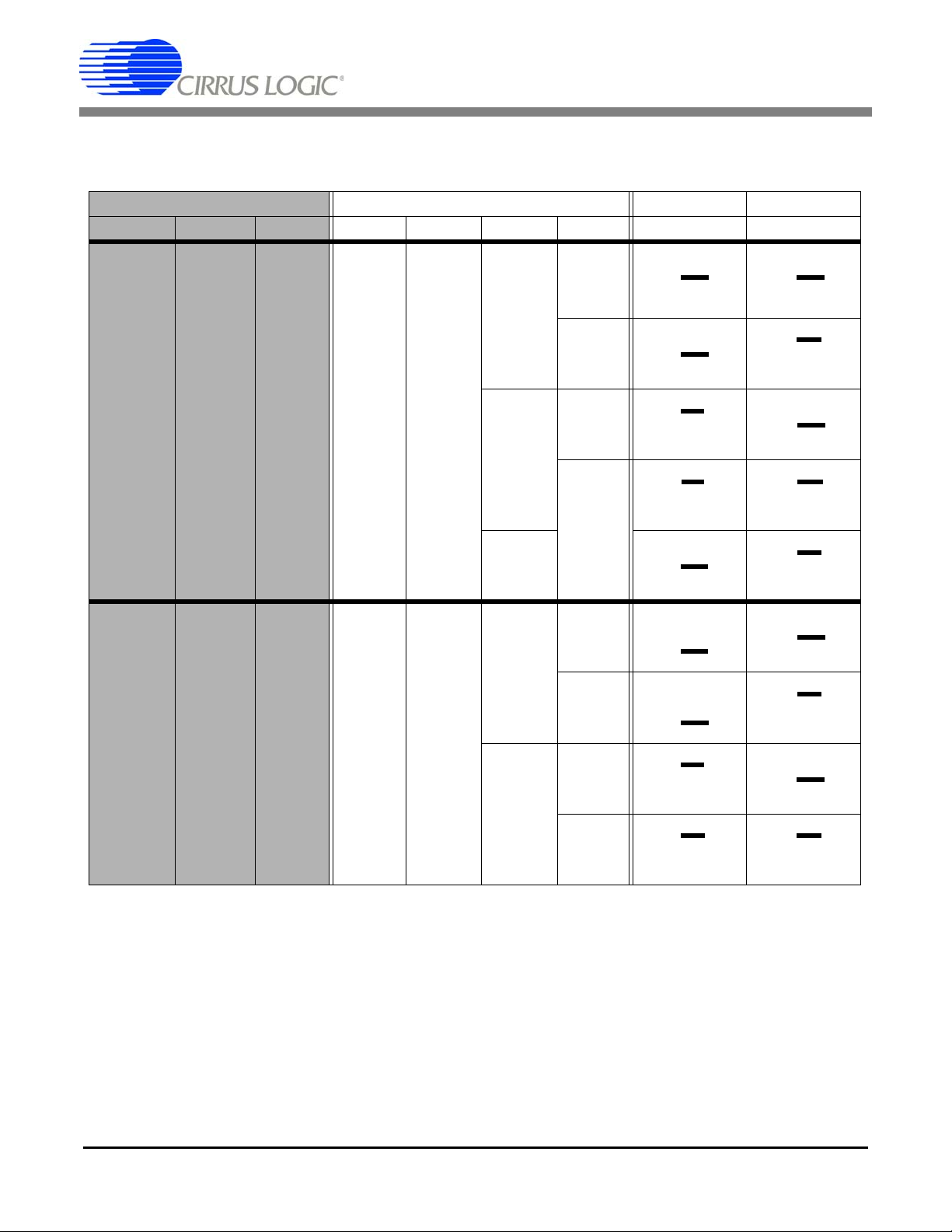
CDB5460AU
for the 8051 microcontroller (8051_REGIN). Jumper J9 allows the 8051_REGIN supply to be sourced
from either the Vu+_EXT binding post (J6), +5V binding post (J3) or VD+_EXT binding post (J5).
Power Supplies Power Post Connections VD+ 8051-REGIN
Analog (VA+) Digital (VD +) 8051 (Vu+)
+5V GND VD+EXT VU+EXT J8 J9
+5 +5 +5 +5 0
+5 +3.3 +5 +5 0
Table 4. Power Supply Connections
NC
+5
NC
NC
+3.3
NC
+5
NC
+5
NC
+5
NC
+5
VD+_EXT
+5
+3.3
VD+_EXT
+5
+3.3
VD+_EXT
+5
+3.3
VD+_EXT
+5
+3.3
VD+_EXT
+5
+3.3
VD+_EXT
+5
+3.3
VD+_EXT
+5
+3.3
VD+_EXT
+5
+3.3
VD+_EXT
+5
+3.3
O VD+
O O VD+
O O VD+
(Default)
O VD+
O O VD+
O O VD+
O VD+
O O VD+
O O VD+
O VD+
O O VD+
O O VD+
O VD+
O O VD+
O O VD+
O VD+
O O VD+
O O VD+
O VD+
O O VD+
O O VD+
O VD+
O O VD+
O O VD+
O VD+
O O VD+
O O VD+
Vu+_EXT
+5
VD+
Vu+_EXT
+5
VD+
Vu+_EXT
+5
VD+
Vu+_EXT
+5
VD+
Vu+_EXT
+5
VD+
Vu+_EXT
+5
VD+
Vu+_EXT
+5
VD+
Vu+_EXT
+5
VD+
Vu+_EXT
+5
VD+
O 8051
O O 8051
O O 8051
(Default)
O 8051
O O 8051
O O 8051
O 8051
O O 8051
O O 8051
O 8051
O O 8051
O O 8051
O
8051
O O 8051
O O 8051
O 8051
O O 8051
O O 8051
O 8051
O O 8051
O O 8051
O 8051
O O 8051
O O 8051
O 8051
O O 8051
O O 8051
1.6 Auto-boot Mode
With a jumper connection on J18 (AUTO-BOOT ENABLE), the CS5460A operates in auto-boot mode and
the CDB5460AU board operates as a stand-alone system without attaching it to a PC. When in auto-boot
mode, a hardware reset (press on S1) will cause the CS5460A to boot up using the serial data from the
serial EEPROM on the board (U10). When the CS5460A is in auto-boot mode, the SPI™ connections between the microcontroller and the CS5460A are removed and the GUI software can not access the
CS5460A registers and functions.
6 DS487DBU1
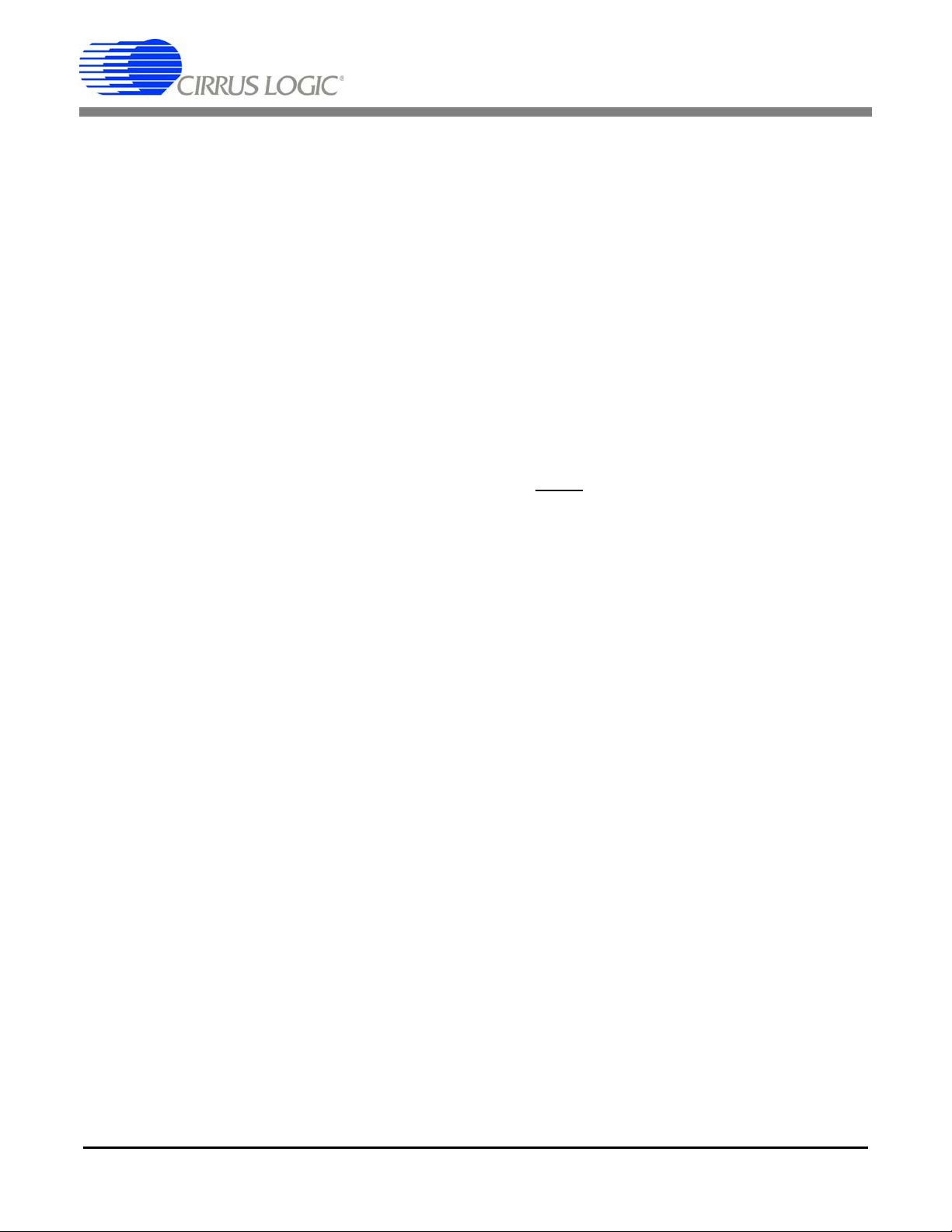
CDB5460AU
The EEPROM must be programmed prior to the auto-boot sequence. When the CDB5460AU Evaluation
Board is sent from the factory, the EEPROM is programmed with the following CS5460A command/data
sequence:
1. Set Configuration Register, turn high-pass filters on, set K = 1:
0x40 0x00 0x00 0x61
2. Set Pulse_Rate Register to 1000 Hz:
0x4C 0x00 0x7D 0x00
3. Set (Unmask) bit 2 (LSD) in the Mask Register:
0x74 0x00 0x00 0x04
4. Start continuous conversion:
0xE8
5. Write STOP bit in Control register, to terminate auto-boot sequence:
0x78 0x00 0x01 0x00
This sequence programs the CS5460A for continuous conversion mode. If voltage and current signals are
applied to the inputs, the CS5460A will issue pulses on the EOUT
more details on auto-boot.
pin. See the CS5460A data sheet for
DS487DBU1 7
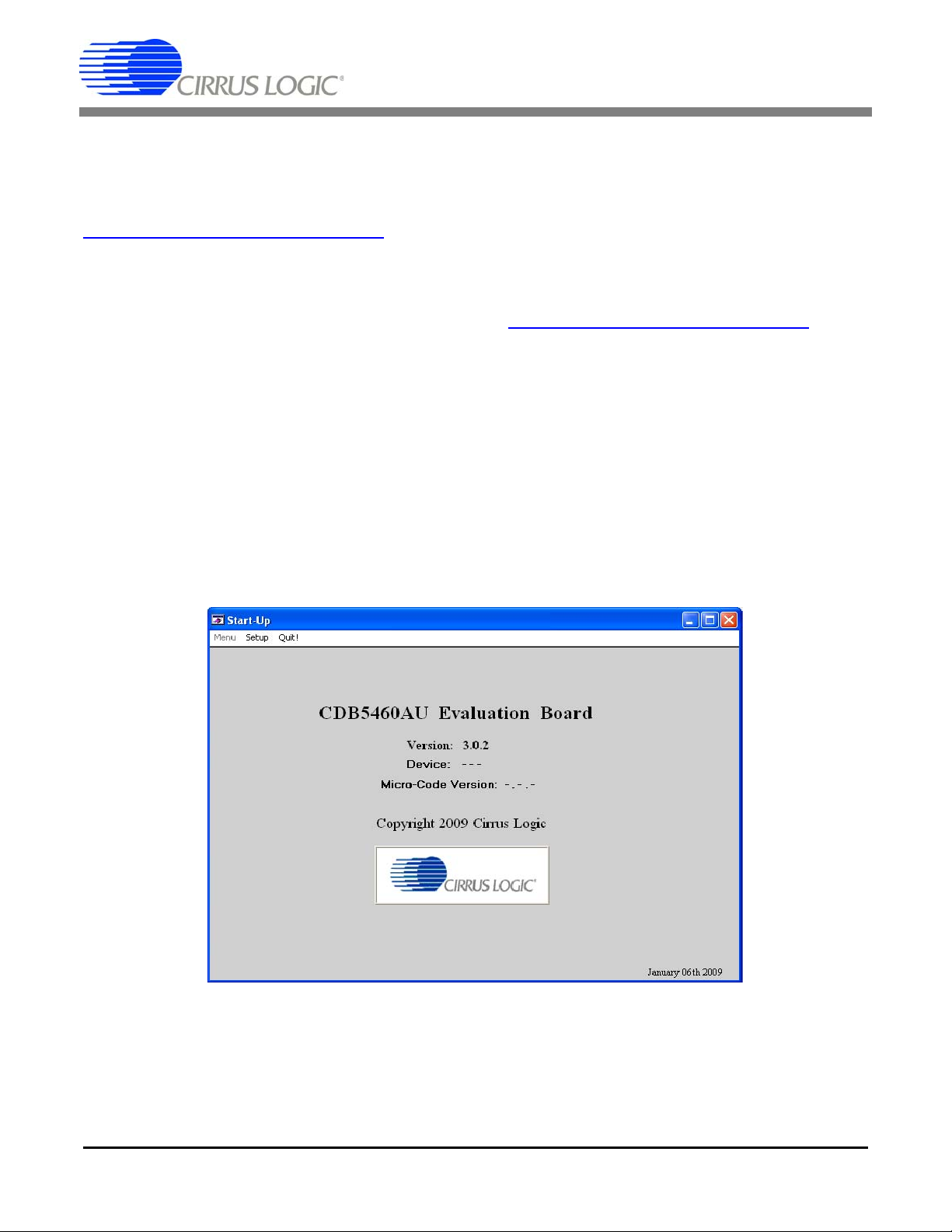
2. SOFTWARE
CDB5460AU
The evaluation board comes with software and an USB cable to link the evaluation board to the PC. The
evaluation software was developed with LabWindows
tional Instruments. The evaluation software is available for download on the Cirrus Logic web site at
http://www.cirrus.com/industrialsoftware
Windows XP
®
.
and was designed to run under Windows®2000 or
®
/CVI®, a software development package from na-
2.1 Installation
To install the software, go to the Cirrus Logic web site at http://www.cirrus.com/industrialsoftware and re-
fer to application note AN278.
2.2 Using the Software
Before launching the software, check all jumper settings on the CDB5460AU evaluation board as described in Section 1, and connect the board to an open USB port on the PC using the provided cable.
Once the board is powered on, the software program can be launched.
2.3 Start-up Window
When the software is launched, the start-up window will appear. This window contains information concerning the software's title, revision number, copyright date, etc. See Figure 2.
Figure 2. GUI Start-up Window
At the top of the screen is a menu bar which displays user options. The menu bar has three items: Menu,
Setup, and Quit. Initially Menu is disabled. After establishing a link to a data source, the Menu item will
become available.
8 DS487DBU1
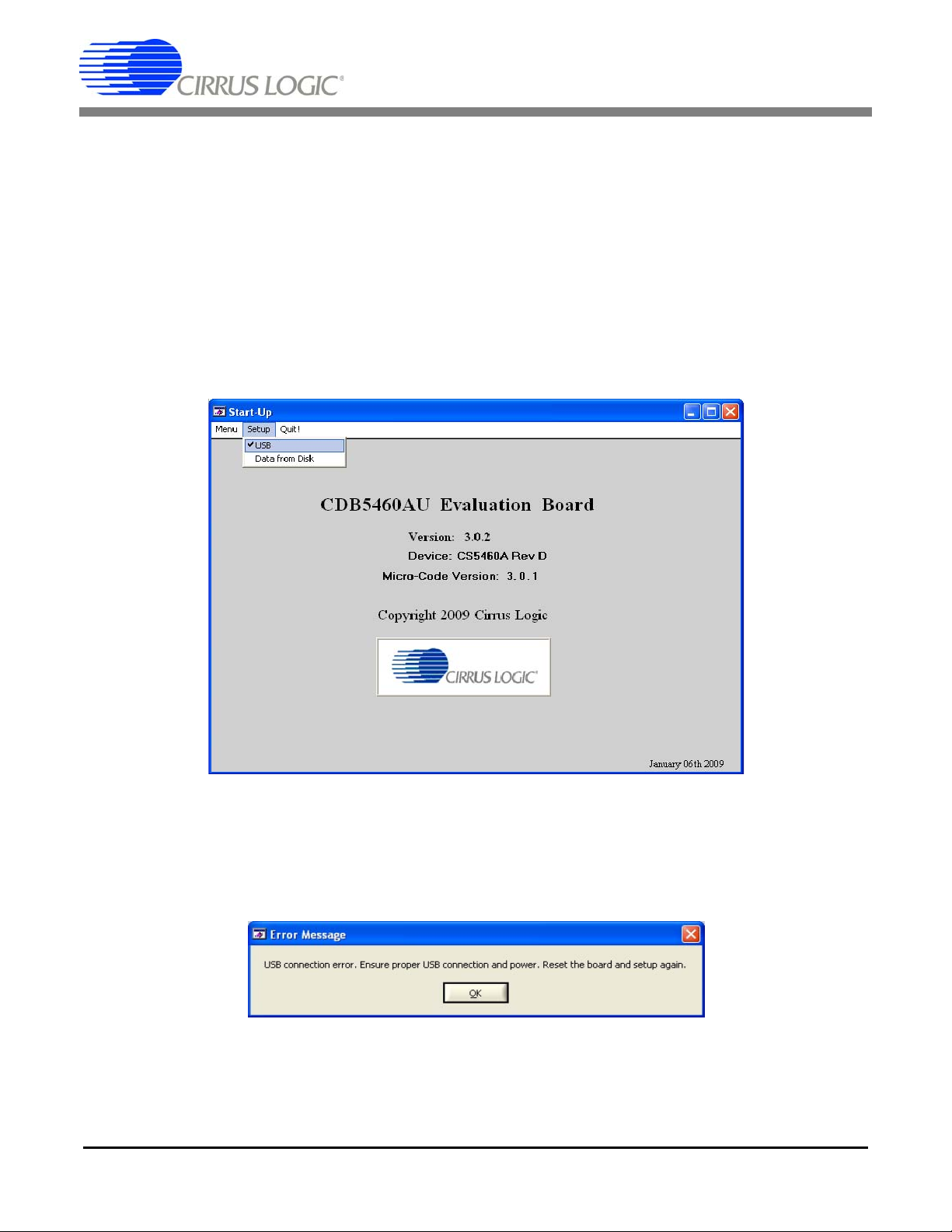
CDB5460AU
2.3.1 Setup Menu
Setup allows user to establish a USB communication connection with CDB5460AU board or select a previously saved data file for further analysis.
If the USB item in the Setup menu is selected, the evaluation software will poll the CDB5460AU, verifying
the serial communication link is ready. At this point, the USB menu item is checked indicating that the PC
has successfully communicated with CDB5460AU evaluation board, and device and micro-code version
information are read from the board and displayed on the screen. See Figure 3. Due to improvements to
the software or new features being added, the version displayed may be different than the image shown
here.
Figure 3. Setup Menu Showing Successful USB Connection
If the evaluation software is unable to establish a communication link with the CDB5460AU board, a message will appear, indicating that the initial communication has failed. See Figure 4.
Figure 4. USB Error Message
Check to verify that the USB cable is connected properly and the power su pply is on and connected properly to the CDB5460AU. Reset the board (press the RESET button on the board) and try to setup the USB
connection again.
DS487DBU1 9

CDB5460AU
If the Data from Disk item in the Setup menu is selected, a file selection window will appear as shown in
Figure 5. User can select a pre-saved data file for further analysis using time domain, FFT, and histogram
plots in Data Collection Window of the software.
Figure 5. Data from Disc File Selection Window
2.3.2 Menu Pull-down
Excluding the Start-Up window, the Menu pull-down provides 7 options: Setup Window, Calibration Window, Conversion Window, Pulse Rate Window, Data Collection Window, EEPROM Window, and Debug
Window. Each window provides a means to evaluate the different functions and performance of the
CS5460A. Each option has an associated function key (<F1>, <F2>, etc.). See Figure 6.
Figure 6. Menu Pull-down Options
10 DS487DBU1
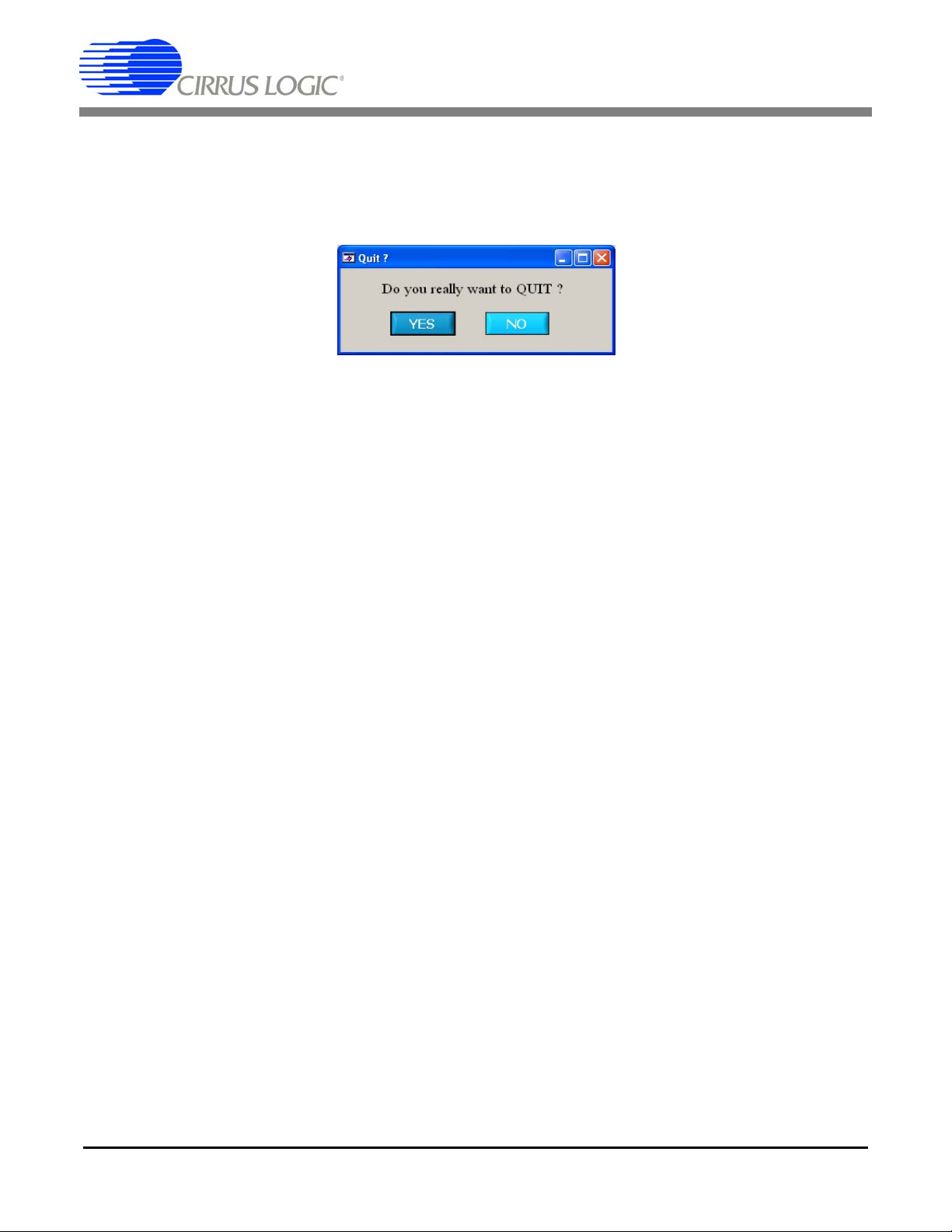
CDB5460AU
2.3.3 Quit Menu
The Quit menu allows the user to exit the evaluation software. Upon selecting Quit, a message window
appears and queries if exiting the evaluation software is desired. See Figure 7.
Figure 7. Quit Dialog
DS487DBU1 11
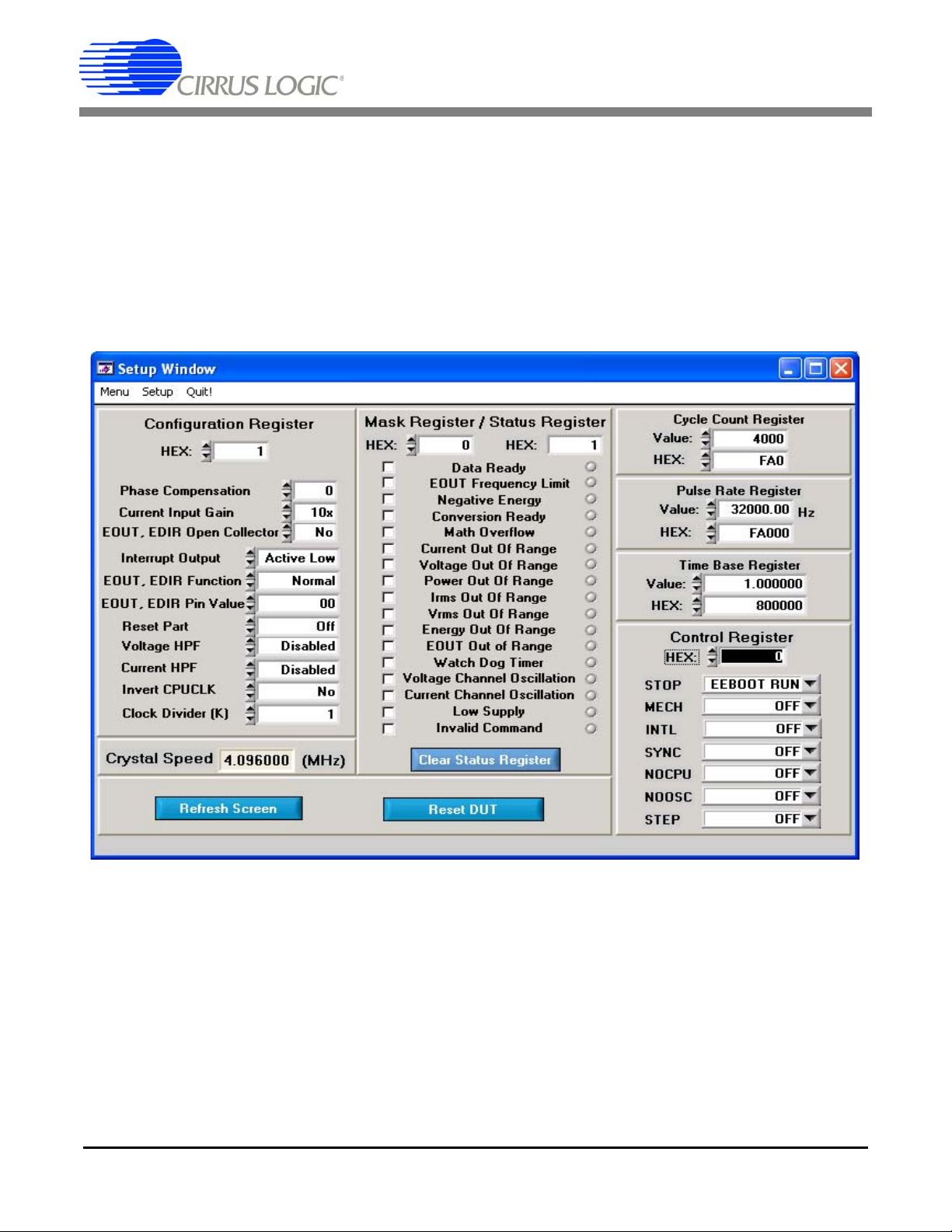
CDB5460AU
2.4 Setup Window
The evaluation software provides access to the CS5460A's internal registers through the Setup window.
See Figure 8. The user can enter the Setup window by pulling down the Menu menu and selecting Setup
Window, or by pressing <F2> on the keyboard.
In the Setup window, all of the CS5460A's registers are displayed in hexadecimal notation and are decoded to provide easier readability. Refer to the CS5460A data sheet for information on register functionality
and definitions. See Figure 8.
Figure 8. Setup Window
2.4.1 Refresh Screen Button
The Refresh Screen button will update the contents of the screen by reading all the register values from
the CS5460A. It is a good idea to press the Refresh Screen button when entering the Setup window, or
after modifying any registers, to reflect the current status of the CS5460A.
2.4.2 Reset DUT Button
The Reset DUT button will hardware reset the CS5460A. The CS5460A will perform a reset as discussed
in the CS5460A data sheet. After the hardware reset to the CS5460 A device, the screen contents will be
automatically refreshed with the updated status of the CS5460A.
12 DS487DBU1

CDB5460AU
2.4.3 CS5460A Crystal Frequency
The CS5460A accepts a wide range of crystal input frequencies, and can therefore run at many different
sample rates. The crystal frequency being used on the CS5460A should be entered in this box to provide
accurate frequency calculation in the FFT window. This will also help the software decide which functions
the evaluation system can perform reliably.
2.4.4 Configuration Register
In the Configuration Register box, the contents of the Config register can be modified by typing a hexadecimal value in the HEX: field, or by changing any of the values below the HEX: field to the de sire d settings. Although the CDB5460AU software allows the user to modify any of the bits in the Config register,
changing certain bits may cause the software and board to behave erratically. For the evaluation system
to function properly, the Interrupt Output field should be set to the default Active Low. T his applies only to
the CDB5460AU evaluation system, and not to the CS5460A chip itself.
2.4.5 Mask Register / Status Register
The Mask Register / Status Register box displays the values for these registers in hexadecimal and decodes them to indicate each bit's function. The Mask register can be modified by typing a value in the
HEX: field, or by checking the appropriate check boxes for the bits that are to be masked. The Status register cannot be directly modified. It can only be reset by pressing the Clear Status Register button. The
HEX: field for this register and the lamps are indicators only. A lamp which is on means that the corresponding bit in the Status register is set (except the Invalid Command bit, which is inverted). The value
present in the Mask register may be changed by the software during certain operations to provide correct
functionality of the CDB5460AU board.
2.4.6 Cycle Count / PulseRate / Time Base Registers
These fields display the values of corresponding register in both hexadecimal and decimal format. Each
register can be modified by typing a value in the corresponding Value: or HEX: field.
2.4.7 Control Register
The Control Register box is used to make changes to and display the contents of the Ctrl register. The
Ctrl register contains various bits used to activate or terminate various features of the CS5460A. Refer to
the CS5460A data sheet for descriptions of the b its. The user is able to t urn each bit on or o ff individually.
The value of the Ctrl register is displayed in hexadecimal format. Most of the Ctrl register bits are reserved
or unused. Only the usable bits are displayed in the Setup Window.
DS487DBU1 13

CDB5460AU
2.5 Calibration Window
The Calibration window is used to display and write to the CS5460A offset and gain calibration registers.
The user is also able to initiate the CS5460A's calibration sequences that are used to set the calibration
values. Both AC and DC calibrations can be run for offset and gain, for either the voltage channel or the
current channel, or both simultaneously. The user should refer to the CS5460A data sheet for more details
on calibration.
The Refresh Screen button will update the contents of the screen by reading all the register values from
the part. It is a good idea to press the Refresh Screen button when entering the Calibration window, or
after modifying any registers to reflect the current status of the CS5460A.
Figure 9. Calibration Window
2.5.1 Offset / Gain Register
In the Offset and Gain boxes, the offset and gain registers for all channels are displayed in hexadecimal
and decimal. These registers can be modified directly by typing the desired value in the hexadecimal display boxes. There are two types of offset registers: DC offset and AC offset. The AC offset registers only
affect the RMS register values. The power offset registers only affect the active power register values.
The offset register is a two's complement number whose value ranges from -1 to +1. The gain register
value ranges from 0 to 4.
2.5.2 Performing Calibrations
Offset and gain calibrations can be performed on both the voltage and current channels of the CS5460A.
Because the initial values in the calibration registers will affect the results of the calibrations, it is generally
a good idea to software reset the CS5460A before running calibrations. A software reset will reset these
registers back to the default values of zero offset and unity gain. Offset calibration should be performed
before gain calibration to ensure accurate results.
14 DS487DBU1

CDB5460AU
2.5.2.1 Offset Calibrations
1. Ground the channel(s) you want to calibrate directly at the channel header(s), J17 and J22 for the voltage
channel, J24 and J26 for current chann el. The channel(s) could also be grounded dire ctly at the screw-type
terminals.
2. Press the corresponding AC or DC offset calibrate button ( Cal V, Cal I, or Cal Both) beside or below the
offset register fields.
3. The calibration value(s) will automatically update when the calibration is completed.
2.5.2.2 Gain Calibrations
1. Attach an AC or DC calibration signal to the screw-type terminals, and make sure the corresponding chan-
nel headers (J17, J22, J24, and J26) are set to the input position.
2. Press the corresponding AC or DC gain calibrate button (Cal V, Cal I, or Cal Both) beside or below the gain
register fields.
3. The calibration value(s) will automatically update when the calibration is completed.
The Calibration window also contains the Power Offset Register display and adjustment. The user can
read and write the values in the Power Offset register (Poff).
DS487DBU1 15

CDB5460AU
2.6 Conversion Window
The Conversion window allows the user to see the results of single and continuous conversions, perform
data averaging, and utilize the power-saving modes of the CS5460A. See Figure 10. The Conversion wi ndow can be accessed from the Menu pull-down and selecting Conversion Window, or by pressing <F4>.
Figure 10. Conversion Window
2.6.1 Single Conversion Button
Pressing this button will cause a single conversion to be performed. After a single conversion is complete,
the Result column will be updated with the values present in each data register.
2.6.2 Continuous Conversion Button
Pressing this button will cause continuous conversions to be performed until the user presses the Stop
button. After each conversion is complete, the Result column will be updated with the values present in
each data register. The Mean and Standard Deviation columns will be updated every N cycles, where N
is the number in the Samples to Average field. If the Samples to Average is set to a large number, it may
take many collection cycles after pressing the Stop button before the data actually stops being collected.
2.6.3 Standby / Sleep Mode Buttons
When these buttons are pressed, the CS5460A will enter either standby or sleep power saving mode. To
return to normal mode, press the Power Up button.
16 DS487DBU1

CDB5460AU
2.6.4 Power Up Button
This button is used to send the Power Up/Halt command to the CS5460A. The part will return to normal
operating mode and halt any conversions that are being done at this time.
2.6.5 Write Data to File
This box provides a means to write the conversion result data to a .txt text file for later analysis or print
out. The file path and name will be shown in Filename field. The Open File button is used to open a new
or existing .txt text file for data writing. Each time the Write Data button is pressed, the result data is written
into the file and the Number of Lines Written field value will be increased by 1.
2.7 Pulse Rate Output Window
The CS5460A features a pulse-rate energy output. The CDB5460AU has the capability to demonstrate
the functionality of this output in the Pulse Rate Output window. See Figure 11. The Pulse Rate Output
window can be accessed by pressing <F5>, or by pulling down the Menu menu, and selecting the Pulse
Rate Window item.
Figure 11. Pulse Rate Output Window
2.7.1 Integration Seconds
This field allows the user to select the length of time over which pulses will be collected.
2.7.2 Periods To Average
This field allows the user to average a number of integration periods.
2.7.3 Start Button
When the Start button is pressed, the CDB5460AU will capture pulse rate data according to the values in
the Integration Seconds and Periods to Average fields. After each integration period, the Pulse Count,
Frequency columns will be updated. The Average Frequency and Standard Deviation columns will only
be updated after all the integrations have been collected. The software stops collecting data when the
user presses the Stop button, or when the data collection is finished. Due to speed limitations of the onboard microcontroller, some higher pulse rates cannot be accurately collected.
DS487DBU1 17

CDB5460AU
2.8 Data Collection Window
The Data Collection window (Figure 12) allows the user to collect sample sets of data from the CS5460A
and analyze them using time domain, FFT, and histogram plots. The Data collection window can be accessed by pulling down the Menu menu, and selecting the Data Collection window item, or by pressing
<F6>.
Figure 12. Data Collection Window
2.8.1 Time Domain / FFT/ Histogram Selector
This menu selects the type of data processing to perform on the collected data and display in the plot area.
Refer to the Analyzing Data section for more information.
2.8.2 Config Button
This button will bring up the Configuration window, in which the user can modify the data collection specifications. Refer to the Configuration Window section in this document for more information.
2.8.3 Collect Button
This button will collect data from the part, to be analyzed in the plot area. See the Collecting Data Sets
section for more information.
18 DS487DBU1

CDB5460AU
2.8.4 Output Button
This button will bring up a window in which the user can output the collected data to a file for later use,
print out a plot, or print out the entire screen. When saving data, only the data channel being displayed
on the plot will be saved to a file.
2.8.5 Zoom Button
This button allows the user to zoom in on the plot by selecting two points in the plot area. Press the Restore button to return to the normal data plot, or press the Zoom button again to zoom in even further.
2.8.6 Channel Select Button
After data collection, the two buttons labeled as “No Data” will be replaced with Current and Voltage buttons, allowing the user to choose the appropriate channel for display. In the time domain mode, an additional Overlay button will be present which allows the user to display all the channels on the same plot.
2.8.7 Configuration Window
The Configuration window allows the user to set up the data collection and analysis parameters.
Figure 13. Configuration Window
2.8.7.1 Number of Samples
This field allows the user to select the number of samples to collect, between 16 and 32768.
2.8.7.2 Average
When performing FFT analyses, this field determines the number of FFTs to average. FFTs will be collected and averaged when the Collect button is pressed.
DS487DBU1 19

CDB5460AU
2.8.7.3 FFT Window
This field allows the user to select the type of windowing algorithm for FFT processing. Windowing algorithms include the Blackman, Blackman-Harris, Hanning, 5-term Hodie, and 7-term Hodie. The 5-term
Hodie and 7-term Hodie are windowing algorithms developed at Crystal Semiconductor.
2.8.7.4 Histogram Bin Width
This field determines the "bin width" when plotting histograms of the collected data. Each vertical bar in
the histogram plot will contain the number of output codes within a bin range. Decreasing this number may
allow the user to view histograms in more detail.
2.8.7.5 Data to Collect
These three check boxes allow the user to select the data types that will be collected and returned to the
PC for processing.
2.8.7.6 Cycle Count
The value in the Cycle Count field will be written to the Cycle Count register in the CS5460A. The Cycle
Count register determines the length of one computation cycle. The Cycle Count value should be selected
appropriately according to the Data to Collect setting. For example, if the Data to Colle ct is instantaneous
current, voltage, or power it is better to set Cycle Count to 1.
2.8.7.7 Accept Button
When this button is pressed, the current settings will be saved, and the user will return to the Data Collection window.
2.8.8 Collecting Data Sets
To collect a sample data set:
1. In the Data Collection window, press the Config button to bring up the Configuration window and view the
current settings.
2. Select the appropriate settings from the available options (see the Configuration Window section) and press
the Accept button.
3. The Data Collection window should still be visible. Press the Collect button to begin collecting data.
4. Once the data has been collected, it can be analyzed, printed, or saved to disk.
2.8.9 Retrieving Saved Data From a File
The CDB5460AU software allows the user to save data to a file, and retrieve it later when needed. To load
a previously saved file:
1. Pull down the Setup menu and select the Disk menu item. A file menu will appear.
2. Find the data file in the list and select it. Press the Select button to return.
3. Go to the Data Collection window, and press the Collect button.
4. The data from the file should appear on the screen. The data will be ready for different types of analysis.
5. To select a different file, repeat the procedure.
20 DS487DBU1

CDB5460AU
2.8.10 Analyzing Data
The evaluation software provides three types of analysis tests: Time Domain, Frequency Domain, and
Histogram. The time domain analysis processes acquired conversions to produce a plot of magnitude ver-
sus conversion sample number. The frequency domain analysis processes acquired conversions to produce a plot of magnitude versus frequency using the Fast-Fourier transform (results up to Fs/2 are
calculated and plotted). The histogram analysis processes acquired conversions to produce a histogram
plot. Statistical noise calculations are also calculated and displayed.
2.8.11 Histogram Information
The following is a description of the indicators associated with histogram analysis. Histograms can be plotted in the Data Collection window by setting the analysis type pull-down menu to Histogram.
Figure 14. Histogram Analysis
2.8.11.1 BIN
Displays the x-axis value of the cursor on the histogram.
2.8.11.2 MAGNITUDE
Displays the y-axis value of the cursor on the histogram.
DS487DBU1 21

CDB5460AU
2.8.11.3 MEAN
Indicates the mean of the data sample set. The mean is calculated using the following formula:
n1–
Xi
∑
Mean
2.8.11.4 STD_DEV
Indicates the standard deviation of the collected data set. The standard deviation is calculated using the
following formula:
----------------=
i0=
n
STDDEV
n1–
∑
i0=
=
------------------------------------------------
–
()
Xi
MEAN
2
n
2.8.11.5 VARIANCE
Indicates for the variance of the current data set. The variance is calculated using the following formula:
VARIANCE
------------------------------------------------=
n1–
∑
i0=
–
()
MEAN
Xi
2
n
2.8.11.6 MAXIMUM
Indicates the maximum value of the collected data set.
2.8.11.7 MINIMUM
Indicates the minimum value of the collected data set.
22 DS487DBU1

CDB5460AU
2.8.12 Frequency Domain Information
The following describe the indicators associated with FFT (Fast Fourier Transform) analysis. FFT data
can be plotted in the Data Collection window by setting the analysis type selector to FFT.
Figure 15. FFT Analysis
2.8.12.1 FREQUENCY
Displays the x-axis value of the cursor on the FFT display.
2.8.12.2 MAGNITUDE
Displays the y-axis value of the cursor on the FFT display.
2.8.12.3 S/PN
Indicates the signal-to-peak noise ratio (decibels).
2.8.12.4 SINAD
Indicates for the signal-plus-noise-plus-distortion to noise-plus-distortion ratio (decibels).
2.8.12.5 S/D
Indicates for the signal-to-distortion ratio, 4 harmonics are used in the calculations (decibels).
DS487DBU1 23

CDB5460AU
2.8.12.6 SNR
Indicates for the signal-to-noise ratio, first 4 harmonics are not included (decibels).
2.8.12.7 FS-Pdb
Indicates for the full-scale to signal Ratio (decibels).
2.8.12.8 Time Domain Information
The following controls and indicators are associated with time domain analysis. Time domain data can be
plotted in the Data Collection window by setting the analysis type selector to Time Domain.
Figure 16. Time Domain Analysis
2.8.12.9 COUNT
Displays current x-position of the cursor on the time domain display.
2.8.12.10 MAGNITUDE
Displays current y-position of the cursor on the time domain display.
2.8.12.11 MAXIMUM
Indicates for the maximum value of the collected data set.
2.8.12.12 MINIMUM
Indicates for the minimum value of the collected data set.
24 DS487DBU1

CDB5460AU
2.9 EEPROM Window
CDB5460AU has an "Auto-Boot" demo feature that uses the on-board serial EEPROM, so that the
CDB5460AU can operate independently without being connected to a PC. CDB5460AU GUI software
also provides an EEPROM window for reading & writing the serial EEPROM.
Figure 17. EEPROM Window
2.9.1 Bytes to Read/Write
The Bytes to Read/Write field allows the user to define the number of bytes to read or write.
2.9.2 Read EEPROM
First input the number of bytes to read in the Bytes to Read/Write field. After pressing the Read button,
that number of bytes starting from the address 0x00 will be read from EEPROM and displayed in the EE-
PROM table in hexadecimal format.
2.9.3 Write EEPROM
Input the number of bytes to write in the Bytes to Read/Write field and input the hexadecimal byte values
in the EEPROM table starting from address 0x00. After pressing the Write button, the bytes in the EE-
PROM table will be written to the EEPROM.
DS487DBU1 25

CDB5460AU
2.10 Debug Panel
The Debug panel provides the user a way to access CS5460A registers and send commands to CS5460A
directly. See Figure 18. Refer to section 4.1 in the CS5460A data sheet for more detailed information
about the commands and registers.
Figure 18. Debug Panel
26 DS487DBU1

APPENDIX A. BILL OF MATERIALS
CDB5460AU
BILL OF MATERIAL (Page 1 of 2)
0.25T TYPE E 24/19 BLU SQUIRES
ELEC. INC.
0.25T TYPE E 24/19 BLU SQUIRES
ELEC. INC.
111-0102-001 REQUIRES WIRE, 1.5L X 0.25T X
111-0103-001 REQUIRES WIRE, 1.5L X 0.25T X
COMPONENTS
COMPONENTS
ED 100/4DS
ED 100/2DS
TECHNOLOGY
TP-101-10
TECHNOLOGY
CORPORATION
SCREW
21 115-00009-Z1 A HDR 3x1 ML .1" 062 ST GLD NPb TH 1 J25 SAMTEC TSW-103-07-G-S
22 115-00031-Z1 A HDR 11x2 ML .1"CTR 062 S GLD NPb 1 J40 SAMTEC TSW-111-07-G-D
23 080-00004-Z1 A WIRE JUMPER 2P 0.1" BRASS NPb TH 6 JP1 JP2 JP3 JP4 JP5 JP6 COMPONENTS
24 304-00001-Z1 A SPCR STANDOFF 4-40 THR .875L AL NPb 4 MH1 MH2 MH3 MH4 KEYSTONE 1809 REQUIRES 4-40- PAN HEAD
25 020-01848-Z1 A RES 2k OHM 1/8W ±1% NPb 0805 FILM 12 R2 R3 R6 R7 R8 R14 R15 R16 R17 R29 R36 DALE CRCW08052K00FKEA
26 020-01588-Z1 A RES 10 OHM 1/8W ±1% NPb 0805 FILM 1 R4 DALE CRCW080510R0FKEA
27 020-01816-Z1 A RES 1k OHM 1/8W ±1% NPb 0805 FILM 5 R5 R11 R12 R13 R18 DALE CRCW08051K00FKEA
28 020-01930-Z1 A RES 10k OHM 1/8W ±1% NPb 0805 FILM 0 R19 DALE CRCW080510K0FKEA DO NOT POPULATE
29 035-00005-Z1 A RES POT 5k ±10% 25TURN TRIM NPb TH 0 R20 BOURNS 3296W-1-502LF DO NOT POPULATE
30 020-01667-Z1 A RES 49.9 OHM 1/8W ±1% NPb 0805 FILM 1 R21 DALE CRCW080549R9FKEA
31 020-01905-Z1 A RES 6.04k OHM 1/8W ±1% NPb 0805 FLM 0 R22 DALE CRCW08056K04FKEA DO NOT POPULATE
Item Cirrus P/N Rev Description Qty Reference Designator MFG MFG P/N Notes
1 001-06872-Z1 A CAP 0.1uF ±10% 50V NPb X7R 1206 6 C1 C18 C19 C21 C29 C30 KEMET C1206C104K5RAC
2 001-02779-Z1 A CAP 22pF ±5% 50V C0G NPb 0805 1 C2 KEMET C0805C220J5GAC
3 001-02189-Z1 A CAP 0.1uF ±10% 16V X7R NPb 0603 5 C3 C4 C26 C32 C33 KEMET C0603C104K4RAC
CIRRUS LOGIC
CDB5460AU_Rev_B.bom
4 012-00010-Z1 A CAP 47uF ±20% 16V NPb ELEC CASE C 4 C5 C8 C28 C31 PANASONIC EEE1CA470WR
5 001-04344-Z1 A CAP 0.1uF ±5% 50V X7R NPb 0805 7 C6 C7 C10 C11 C12 C15 C25 KEMET C0805C104J5RAC
6 001-03266-Z1 A CAP 220pF ±10% 50V X7R NPb 0805 4 C9 C17 C20 C24 KEMET C0805C221K5RAC
7 001-06685-Z1 A CAP 0.018uF ±10% 50V X7R NPb 1206 2 C13 C23 KEMET C1206C183K5RAC
8 012-00012-Z1 A CAP 10uF ±20% 16V ELEC NPb CASE A 3 C14 C22 C1000 PANASONIC EEE1CS100SR
9 001-07078-Z1 A CAP 1uF ±10% 25V X7R NPb 1206 1 C16 KEMET C1206C105K3RAC
10 070-00055-Z1 A DIODE ARRAY 5V (TVS) ESD NPb SOT143 1 D1 LITTELFUSE SP0503BAHTG
11 165-00004-Z1 A LED SUP RED 1.7V 1mA 1.6MCD NPb SMD 6 D2 D3 D4 D5 D6 D7 CHICAGO MINIATURE CMD28-21SRC/TR8/T1
12 115-00003-Z1 A HDR 5x2 ML .1"CTR S GLD NPb 1 J1 SAMTEC TSW-105-07-G-D
13 110-00041-Z1 A CON RA USB BLK NPb TH 1 J2 AMP 292304-1
14 110-00010-Z1 A CON BPOST 2" SILV NYLON INS RED NPb 3 J3 J5 J6 JOHNSON
15 110-00008-Z1 A CON BPOST 2" SILV NYLON INS BLK NPb 1 J4 JOHNSON
16 115-00016-Z1 A HDR 3x2 ML .1"CTR 062 S GLD NPb 6 J8 J9 J17 J22 J24 J26 SAMTEC TSW-103-07-G-D
20 110-00055-Z1 A CON TERM BLCK 4 POS 5mm NPb BLU TH 2 J23 J27 ON-SHORE
17 115-00014-Z1 A HDR 2x1 ML .1" 062BD ST GLD NPb TH 5 J10 J13 J15 J16 J18 SAMTEC TSW-102-07-G-S
18 115-00013-Z1 A HDR 2x2 ML .1"CTR .062BD S GLD NPb 1 J12 SAMTEC TSW-102-07-G-D
19 110-00056-Z1 A CON TERM BLOCK 2POS 5mm NPb BLU TH 1 J14 ON-SHORE
32 021-00759-Z1 A RES 1k OHM 1/3W ±5% NPb 1210 FILM 4 R23 R24 R26 R28 DALE CRCW12101K00JNEA
DS487DBU1 27

CDB5460AU
FOR PLACEMENT LOCATIONS
FOR PLACEMENT LOCATION
DALE CRCW08050000Z0EA
BILL OF MATERIAL (Page 2 of 2)
R61 R62
NC7WZ07P6X
C8051F320-GQ PROGRAM AT TEST
74LCX760WMX
KEYSTONE 5001
TP22 TP23 TP24 TP25 TP26 TP27 TP30
LABORATORIES INC
SEMICONDUCTOR
NC7SZ04M5X
SEMICONDUCTOR
SEMICONDUCTOR
NC7SB3157P6X
SEMICONDUCTOR
49 062-00122-Z1 A IC PGM EEPROM 512x8 SPI NPb SOIC8 1 U10 ATMEL AT25040AN-10SU-2.7 PROGRAM AT TEST
50 080-00003-Z1 A WIRE BPOST 1.5X.25 24/19 GA BLU NPb 4 XJ3 XJ4 XJ5 XJ6 SQUIRES L-1.5X.25TX.25T_TYPE_E_ WIRES FOR BINDING POSTS
51 300-00025-Z1 A SCREW 4-40X5/16" PH MACH SS NPb 4 XMH1 XMH2 XMH3 XMH4 BUILDING FASTENERS PMSSS 440 0031 PH SCREWS FOR STANDOFFS
52 135-00013-01 A SKT PINCH CONTACT FOR SSOP24 0 XU6 ENPLAS OTS-24(34)-0.65-01 DO NOT POPULATE
53 100-00049-Z1 A XTL 4.0960MHZ HC49S 50ppm 50pF NPb 1 Y1 CAL CRYSTAL CCL-6S-4.0960C14F-R
54 070-00006-Z1 A DIODE TR 6.8V 600W NPb AXL 3 Z1 Z2 Z3 LITTELFUSE P6KE6.8
55 600-00176-Z2 B SCHEM CDB5460AU-Z NPb REF CIRRUS LOGIC 600-00176-Z2
56 240-00176-Z1 B PCB CDB5460A_61A_63 NPb 1 CIRRUS LOGIC 240-00176-Z1
57 603-00176-01 B ASSY DWG PWA CDB5460A_61A_63 REF CIRRUS LOGIC 603-00176-01
58 110-00013-Z1 D CON SHUNT 2P .1"CTR BLK NPb 12 MOLEX 15-29-1025 REFER TO ASSEMBLY DRAWING
59 422-00037-01 A1 LBL SUBASSY PRODUCT NUMBER 1 CIRRUS LOGIC 422-00037-01 REFER TO ASSEMBLY DRAWING
60 020-01473-Z1 A RES 0 OHM 1/18W ±1% NPb 0805 FILM 0 R34 DALE CRCW08050000Z0EA DO NOT POPULATE
61 110-00045-Z1 A CON TEST PT .1"CTR TIN PLAT NPb BLK 0 TP7 TP8 KEYSTONE 5001 DO NOT POPULATE
Item Cirrus P/N Rev Description Qty Reference Designator MFG MFG P/N Notes
33 020-03355-Z1 A RES 301 OHM 1/3W ±1% NPb 1210 FILM 1 R25 DALE CRCW1210301RFKEA
34 020-03378-Z1 A RES 470 OHM 1/3W ±1% NPb 1210 FILM 4 R30 R31 R32 R33 DALE CRCW1210470RFKEA
35 020-03539-Z1 A RES 12.1k OHM 1/3W ±1% NPb 1210 FLM 1 R35 DALE CRCW121012K1FKEA
CIRRUS LOGIC
CDB5460AU_Rev_B.bom
36 020-02748-Z1 A RES 15k OHM 1/4W ±1% 1206 NPb FILM 1 R37 DALE CRCW120615K0FKEA
44 060-00061-Z1 A IC LNR PREC V REF 2.5V NPb SO8 1 U4 LINEAR TECH LT1019CS8-2.5#PBF
45 061-00190-Z1 A IC LOG UHS TINY DUAL BUF NPb SC70-6 1 U5 FAIRCHILD
46 065-00161-Z2 C IC CRUS PWR/ENERGY IC NPb SSOP24 1 U6 CIRRUS LOGIC CS5460A-BSZ/C
37 020-01473-Z1 A RES 0 OHM 1/18W ±1% NPb 0805 FILM 12 R51 R52 R53 R54 R55 R56 R57 R58 R59 R60
38 020-02273-Z1 A RES 0 OHM 1/4W NPb 1206 FILM 1 R64 DALE CRCW12060000Z0EA
39 120-00002-Z1 A SWT SPST 130G 0/1 5mm TACT ESD NPb 1 S1 ITT INDUSTRIES PTS645TL50 INSTALL AFTER WASH PROCESS
40 110-00045-Z1 A CON TEST PT .1"CTR TIN PLAT NPb BLK 16 TP1 TP2 TP9 TP10 TP11 TP12 TP13 TP20 TP21
43 062-00079-Z1 A IC PGM USB 16kB FLAS MCU NPb LQFP32 1 U3 SILICON
41 062-00124-Z1 A IC PGM 128BIT SER EPROM NPb SOT23-5 1 U1 MICROCHIP 24LC00-I/OT PROGRAM AT TEST
42 061-00250-Z1 A IC DIG LOW V BUF/LDRV 5V NPb SOIC20 1 U2 FAIRCHILD
47 061-00002-Z1 A IC LOG INV 5P UHS TINY NPb SOT23 1 U8 FAIRCHILD
48 061-00219-Z1 A IC LOG UHS TINY ANA SWT 6P NPb SC70 2 U9 U11 FAIRCHILD
62 312-00008-01 A INSULATOR .312 x .145 FOR HC49U/US 1 XY1 ECS 700-9001 INSULATOR FOR Y1
28 DS487DBU1

APPENDIX B. SCHEMATICS
CDB5460AU
Figure 19. Schematic - Analog Inputs
DS487DBU1 29

CDB5460AU
Figure 20. Schematic - CS5460A & Socket
30 DS487DBU1

CDB5460AU
Figure 21. Schematic - Microcontroller & USB Interface
DS487DBU1 31

CDB5460AU
Figure 22. Schematic - Power Supplies
32 DS487DBU1

APPENDIX C. LAYER PLOTS
CDB5460AU
Figure 23. Top Silkscreen
DS487DBU1 33

CDB5460AU
Figure 24. Top Routing
34 DS487DBU1

CDB5460AU
Figure 25. Bottom Routing
DS487DBU1 35

CDB5460AU
Figure 26. Bottom Silkscreen
36 DS487DBU1

REVISION HISTORY
Revision Date Changes
DB1 JAN 2009 Initial Release.
CDB5460AU
DS487DBU1 37

CDB5460AU
Contacting Cirrus Logic Support
For all product questions and inquiries contact a Cirrus Logic Sales Re presentative. To find the one near est to you
go to www.cirrus.com
IMPORTANT NOTICE
Cirrus Logic, Inc. and its subsidiaries ("Cirru s") believe that the information containe d in this document is accurate and reliable. However, the information is su bject
to change without notice and is provided "AS IS" without warranty of any kind (express or implied). Customers are advised to obtain the latest version of relevant
information to verify, before placing or ders, that in formatio n be ing relied on is current and comple te. All products a re sold s ubj ect to the term s and conditions of sa le
supplied at the time of order acknow ledgment, includin g those pertaining to warranty, indemni fication, and limitatio n of liability. No responsibility is assumed by Cirrus
for the use of this information, including use of this information as the basis for manufacture or sale of any items, or for infringement of patents or other rights of third
parties. This document is the prop erty o f C irrus a nd b y furn ishing this inform ation, Cirru s grants no lice nse, expres s or implied under any patents, mask work rights,
copyrights, trade marks, trad e secrets or other int ellectual property r ights. Cirr us owns the co pyrights a ssociated wit h the inf ormation contained herein and gives
consent for copies to be made of the inform ation only for us e withi n your o rgani zation w ith resp ect to Cir rus in tegrate d circui ts or other p rodu cts of C irrus. This co nsent does not extend to other copying such as copying for general distribution, advertising or promotional purposes, or for creating any work for resale.
CERTAIN APPLICATIONS USING SEMICONDUCTOR PRODUCTS MAY INVOLVE POTENTIAL RISKS OF DEATH, PERSONAL INJURY, OR SEVERE PROPERTY OR ENVIRONMENTAL DAMAGE ("CRITICAL APPLICATIONS"). CIRRUS PRODUCTS ARE NOT DESIGNED, AUTHORIZED OR WARRANTED FOR
USE IN PRODUCTS SURGICALLY IMPLANTED INTO THE BODY, AUTOMOTIVE SAFETY OR SECURITY DEVICES, LIFE SUPPORT PRODUCTS OR OTHER
CRITICAL APPLICATIONS. INCLUSION OF CIRRUS PRODUCTS IN SUCH APPLICATIONS IS UNDERSTOOD TO BE FULLY AT THE CUSTOMER'S RISK
AND CIRRUS DISCLAIMS AND MAKES NO WARRANTY, EXPRESS, STATUTORY OR IMPLIED, INCLUDING THE IMPLIED WARRANTIES OF MERCHANTABILITY AND FITNESS FOR PARTICULAR PURPOSE, WITH REGARD TO ANY CIRRUS PRODUCT THAT IS USED IN SUCH A MANNER. IF THE CUSTOMER
OR CUSTOMER'S CUSTOMER USES OR PERMITS THE USE OF CIRRUS PRODUCTS IN CRITICAL APPLICATIONS, CUSTOMER AGREES, BY SUCH USE,
TO FULLY INDEMNI FY CIRRUS , ITS O FFICERS, DIRECTOR S, EMPLOY EES, DIST RIBUTORS AND OTHER AGENTS FROM ANY AND ALL LIABILI TY, INCLUDING ATTORNEYS' FEES AND COSTS, THAT MAY RESULT FROM OR ARISE IN CONNECTION WITH THESE USES.
Cirrus Logic, Cirrus, and the Cirrus Logic logo designs are trademarks of Cirrus Logic, Inc. All other brand and product names in this document may be trademarks
or service marks of their respective owners.
LabWindows and CVI are registered trademarks of National Instruments, Inc.
Windows, Windows 2000, and Windows XP are trademarks or registered trademarks of Microsoft Corporation.
PADS and PowerLogic are trademarks of Me ntor Graphics Corporation.
SPI is a trademark of Motorola Semiconductor, Inc.
38 DS487DBU1
