Page 1
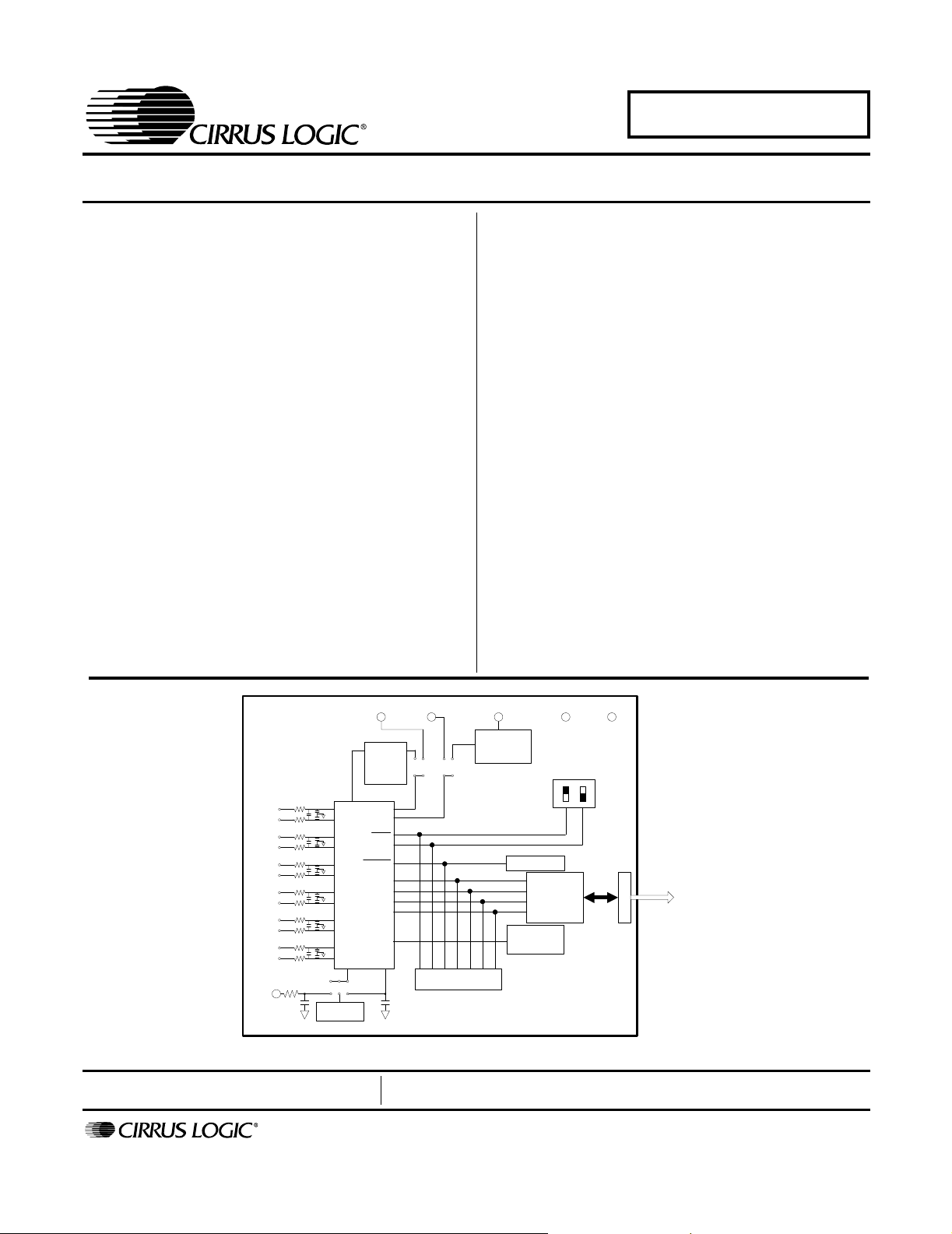
CDB5451A
CDB5451A Evaluation Board and Software
Features
Direct Shunt Sensor and Current
Transformer Interface for 3-Phase Power
On-Board Voltage Reference
On-board crystal for XIN
Digital Interface to PC
Lab Windows/CVI
- Real-Time RMS calculation
- Fast Fourier Transform (FFT) Analysis
- Time Domain Analysis
- Noise Histogram Analysis
™
Evaluation Software
General Description
The CDB5451A is an inexpensive tool designed to evaluate the functionality/performance of the CS5451A 6channel A/D Converter. In addition to this data sheet, the
CS5451A Data Sheet is required in conjunction with the
CDB5451A Evaluation Board.
Six terminal block connectors serve as inputs to the
CS5451A’s six analog input pairs. The CDB5451A includes an optional voltage reference source for
CS5451A. A 4.096MHz crystal is provided as a source
for the CS5451A XIN pin, or an external clock source can
be supplied by the user. Digital output data from the
CS5451A is transferred to the user’s IBM-compatible PC
via the included 25-pin parallel port cable.
The CDB5451A includes PC software, allowing the user
to perform data capture (includes option for time domain
analysis, histogram analysis, and frequency domain
analysis). The software also allows real-time RMS calculation/analysis to be performed simultaneously on all six
channels.
ORDERING INFORMATION
CDB5451A Evaluation Board
VIN1+
VIN1-
IIN1+
IIN1-
VIN2+
VIN2-
IIN2+
IIN2-
VIN3+
VIN3-
IIN3+
IIN3-
V
REF
CPD
CS5451A
IN OU T
Voltage
Reference
Preliminary Product Information
http://www.cirrus.com
OWRS
RESET
V
REF
VA-
Charge
Pump
Circuitry
VA-
VA+
GAIN
FSO
SDO
CLK
SE
XIN
Header
+5 VINVA+
3 V
Regulator
(Not Populated)
Reset Circuit
4.096 MHz
Control Switches
Serial-to-
Parallel
Interfac e
Crystal
VD+GND
DB25
To PC
This document contains information for a new product.
Cirrus Logic reserves the right to modify this product without notice.
Copyright © Cirrus Logic, Inc. 2001
(All Rights Reserved)
Nov ‘03
DS458DB3
1
Page 2
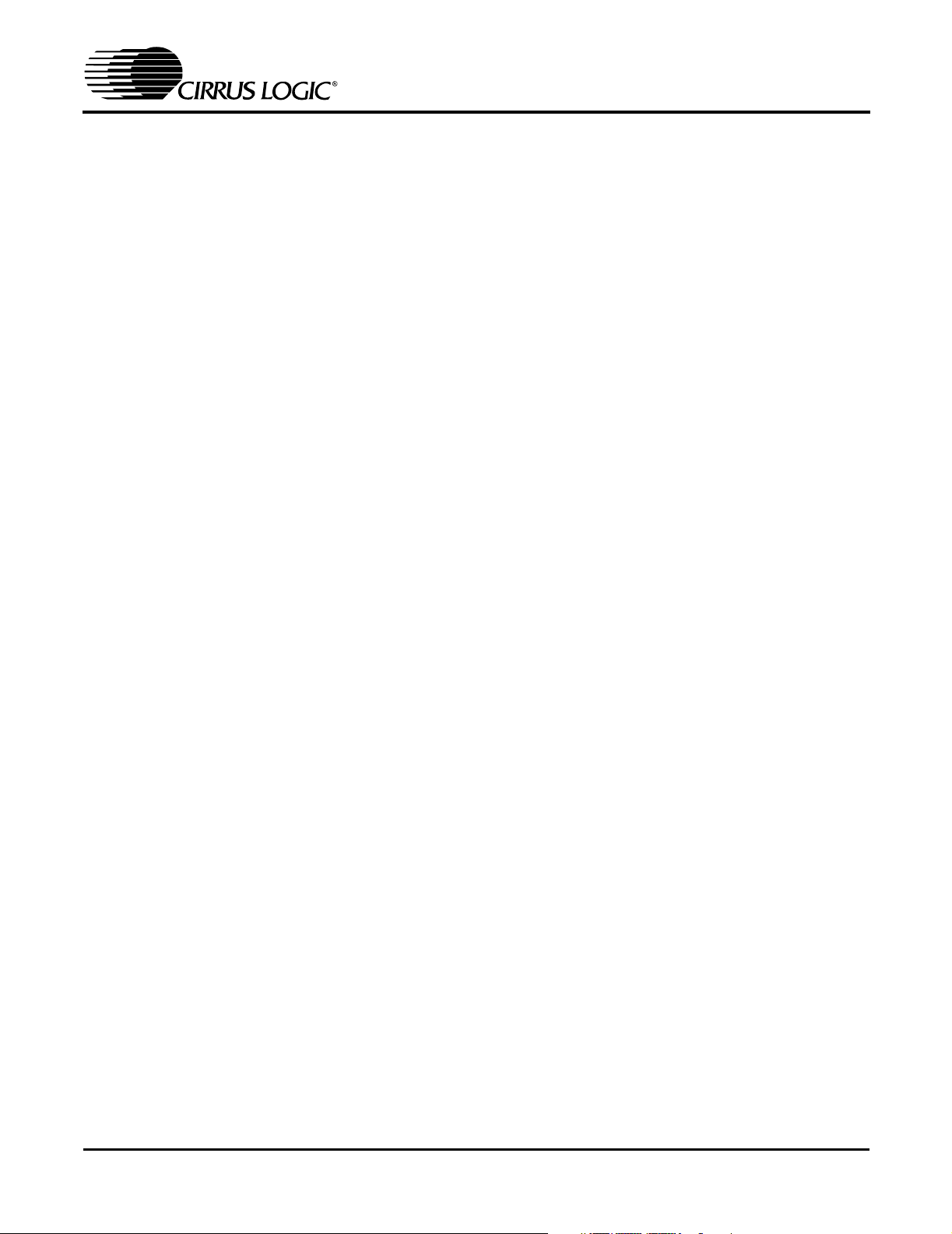
TABLE OF CONTENTS
1. INTRODUCTION........................................................................................................................ 3
1.1 CS5451A ........................................................................................................................... 3
1.2 Data Flow on Evaluation Board ......................................................................................... 3
2. HARDWARE .............................................................................................................................. 4
2.1 Evaluation Board Description............................................................................................. 4
2.2 Power Supply Connections................................................................................................ 4
2.2.1 Analog Power Supply ............................................................................................... 4
2.2.2 Digital Power Supply ................................................................................................ 4
2.2.3 Charge Pump Options.............................................................................................. 5
2.3 Eval Board Control - Headers/Switches............................................................................. 5
2.3.1 Analog Inputs ........................................................................................................... 7
2.3.2 Voltage Reference Input........................................................................................... 8
2.3.3 Clock Source for XIN................................................................................................ 8
2.3.4 S1 DIP Switch .......................................................................................................... 8
2.3.5 Reset Circuit............................................................................................................. 8
2.3.6 External Signal In/Out Header.................................................................................. 8
2.3.7 Serial-to-Parallel Interface ........................................................................................ 8
2.3.8 Connecting the Eval Board to PC............................................................................. 9
3. SOFTWARE............................................................................................................................. 13
3.1 Installing the Software...................................................................................................... 13
3.2 Running the Software ...................................................................................................... 13
3.2.1 Getting Started ....................................................................................................... 13
3.2.2 The Start-Up Window ............................................................................................. 14
3.2.3 The Conversion Window ........................................................................................ 15
3.2.4 Data Collection Window ......................................................................................... 16
3.2.5 Config Window ....................................................................................................... 17
3.2.6 Analyzing Data ....................................................................................................... 18
3.2.7 Time Domain Information ....................................................................................... 18
3.2.8 Frequency Domain Information .............................................................................. 19
3.2.9 Histogram Information ............................................................................................ 20
CDB5451A
LIST OF FIGURES
Figure 1. Power Supply, CS5451A, and Oscillator ......................................................... 10
Figure 2. Analog Inputs .................................................................................................. 11
Figure 3. Digital Circuitry ................................................................................................ 12
Figure 4. Start-Up Window ............................................................................................. 14
Figure 5. Conversion Window ........................................................................................ 15
Figure 6. Data Collection Window (Time Domain) ......................................................... 16
Figure 7. Configuration Window ..................................................................................... 18
Figure 8. Data Collection Window (FFT) ........................................................................ 19
Figure 9. Data Collection Window (Histogram) .............................................................. 20
Figure 10.Silkscreen ........................................................................................................ 22
Figure 11.Circuit Side ...................................................................................................... 23
Figure 12.Solder Side ...................................................................................................... 24
2 DS458DB3
Page 3
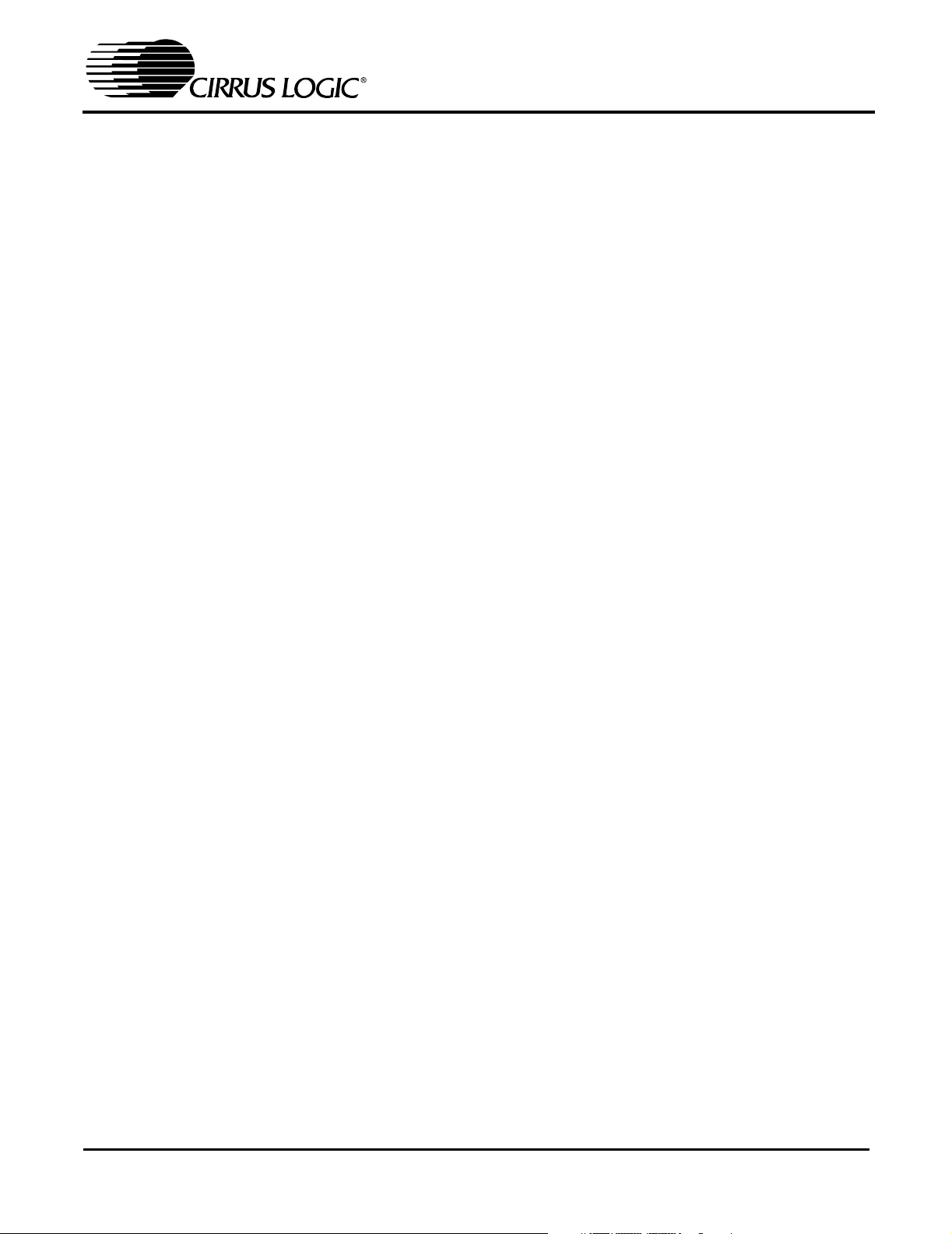
CDB5451A
1. INTRODUCTION
The CDB5451A Evaluation Board demonstrates
the performance of the CS5451A 6-channel A/D
converter.
The CDB5451A evaluation board provides a quick
means of evaluating the CS5451A. Analysis software supplied with the CDB5451A allows the user
to observe the CS5451A’s digital output data on
the user’s PC monitor. The PC software allows the
user to quantify the device’s performance in the
time-domain and frequency domain. The user can
save raw data from the CS5451A to a data file,
which allows to user to analyze performance with
other tools that may be preferable to the user.
1.1 CS5451A
The CS5451A is a highly integrated Six-Channel
Delta-Sigma Analog-to-Digital Converter (ADC)
developed for three-phase power/energy metering
applications. However the CS5451A has other potential uses in other data acquisition applications,
particularly in motor/servo control applications that
require very high precision. The CS5451A combines six delta-sigma modulators with decimation
filters, along with a master-mode serial interface on
a single-chip device. The CS5451A was designed
for the purpose of performing the A/D conversion
operations required at the front-end of a digital 3phase metering system. The six ADC channels
can be thought of as three pairs of voltage/currentchannel ADC’s in a digital 3-phase power metering
application.
The CS5451A contains one three-channel programmable gain amplifier (PGA) for the three current input channels. The PGA sets the maximum
input levels of the all three current channels at
±800 mV DC (for gain = 1x) or ±40 mV DC (for gain
= 20x). The voltage channels have only the 1x gain
setting, and so the range of input levels on the voltage channels is
±800 mV DC.
Additional features of CS5451A include a charge
pump driver, on-chip 1.2 V reference, and a digital
input that can select between two different output
word rates. (The two output word rates are equal to
XIN/2048 and XIN/1024.)
The CS5451A requires a 1.2 V reference input on
VREFIN. The ∆Σ modulators and high rate digital
filters allow the user to measure instantaneous
voltage and current at an output word rate of 4 kHz
(or 2000 kHz, depending on the state of the OWRS
pin) when a 4.096 MHz clock source is used.
1.2 Data Flow on Evaluation Board
The output serial bit-stream from the CS5451A is
shifted into an 8-bit latch circuit so that it can be
quickly ported to the DB25 connector. From this
connector, the data can be sent through the provided 25-pin printer cable to the parallel port of the user’s IBM-compatible PC (the PC must run under
Windows ‘95/’98/2000 operating system).
Once the 8-bit segments of data are ported to the
user’s PC, the LabWindows software (included
with this kit) will re-segment the data into the appropriate 16-bit word format for each of the
CS5451A’s six data channels. The data is sent
quickly to the user’s PC, which allows the software
to perform various data processing and graphical
illustrations on the digital output data. This includes real-time RMS, variance, and standard deviation calculations for all six channels. The output
data from each channel can be plotted on-screen
in the time domain or in the frequency domain. A
histogram function is also included to help the user
to evaluate the noise characteristics of each channel. The software can also calculate the mean and
standard deviation of the output codes for all six
channels. This feature allows the user to scrutinize
the variation of the A/D converters if the user applies constant DC voltage levels to the inputs.
RMS calculation is also provided to assist in the
quick analysis AC input signals.
DS458DB3 3
Page 4
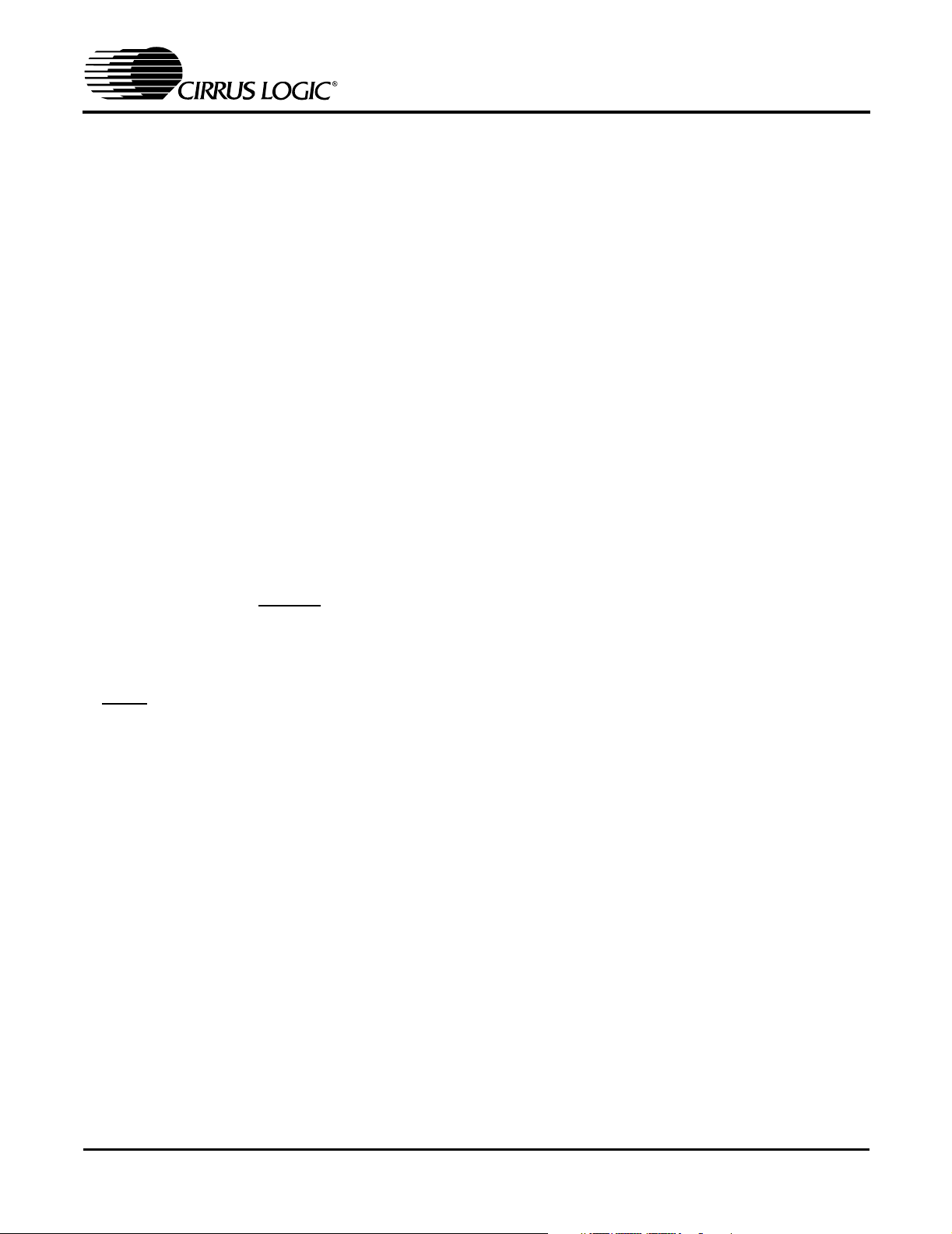
CDB5451A
2. HARDWARE
2.1 Evaluation Board Description
The CDB5451A board contains circuitry that will:
• Accept appropriate DC voltage levels from
the user’s +3V and/or +5V power supplies,
and direct this power to the VA+, VD+, VAand DGND pins of the CS5451A.
• Direct the six analog input signals to the six
input pairs of the CS5451A.
• Supply necessary voltage reference input
for the CS5451A’s VREFIN pin.
• Supply appropriate crystal/oscillator stimulus to the CS5451A’s XIN pin.
• Direct the output driver signal from the
CS5451A’s charge-pump driver pin (CPD)
which is used produce the negative power
supply source for the CS5451A’s VA- pin.
• Provide a reset switch that allows the user to
set the CS5451A’s RESET pin from logic “1”
to logic “0”.
• Provide two DIP switches which allow the
user to set the logic levels on the CS5451A’s
GAIN and OWRS input pins.
• Detect and receive the data frame signal
and digital serial output data signals from
the CS5451A’s FSO and SDO pins, and
send this output data through the included
parallel cable, and up to user’s PC.
Several areas of blank proto-board space are provided so that, if desired, the user can interface their
own electronic sensor equipment onto the board.
The output from these sensors can be wired to the
six nearby analog input terminal block connectors,
which is then fed to the six analog input channels
of the CS5451A. Examples of such sensors would
include voltage and current transformers, shunt resistors, and resistor divider networks.
The next section of this document describes the
various sections of the board. After this, operation
of the PC software is described in detail.
2.2 Power Supply Connections
The CDB5451A can be used in several different
power supply configurations. Table 1 shows the
various possible power connections with the required jumper settings. There are various +3 V
and +5 V options. The user must supply the +3V,
+5V, GND, and sometimes -2V voltage levels
needed to power the evaluation board.
2.2.1 Analog Power Supply
Referring to Figure 1, the A+ post supplies power
to the positive analog power input pin (VA+) of the
CS5451A. This post also supplies power to the
LT1004 voltage reference (D3) and the optional
+3V regulator (U5). If HDR9 is set to the “A-” setting, the A- post can supply the required negative
voltage to the VA- pin of the CS5451A.
Note that the evaluation board contains the footprints and connectivity which allows the user to install a LM317 voltage regulator (U5), which can be
used to create +3 V from a +5 V supply. This option is useful if the user wants to interface the evaluation board to another board that can only
operate from a +5V supply. With HDR17 set to
“+5V_IN”, one single +5 V supply can be used to
provide both the +5 V power to a microcontroller
and/or other devices, as well as +3 V for the
CDB5451A board. The included schematic diagram shows the circuitry for the +5V regulator circuitry inside a box with dashed lines. These
components are not populated when the board is
shipped from the factory, but the user can install
these components if desired.
2.2.2 Digital Power Supply
The A+ post can be used to supply both the analog
power (to CS5451A VA+ pin) as well as the digital
power (to CS5451A VD+ pin). However if a separate supply voltage is desired for the digital power
supply, the “VD+” banana connector post can be
used to independently supply a separate digital
power supply to the input of the CS5451A (VD+
pin), the 4.096 MHz oscillator (U1), and circuitry for
the parallel port interface. This is controlled by the
setting on HDR18.
The user should note that the CS5451A can operate with a digital supply voltage of either +3V or
4 DS458DB3
Page 5
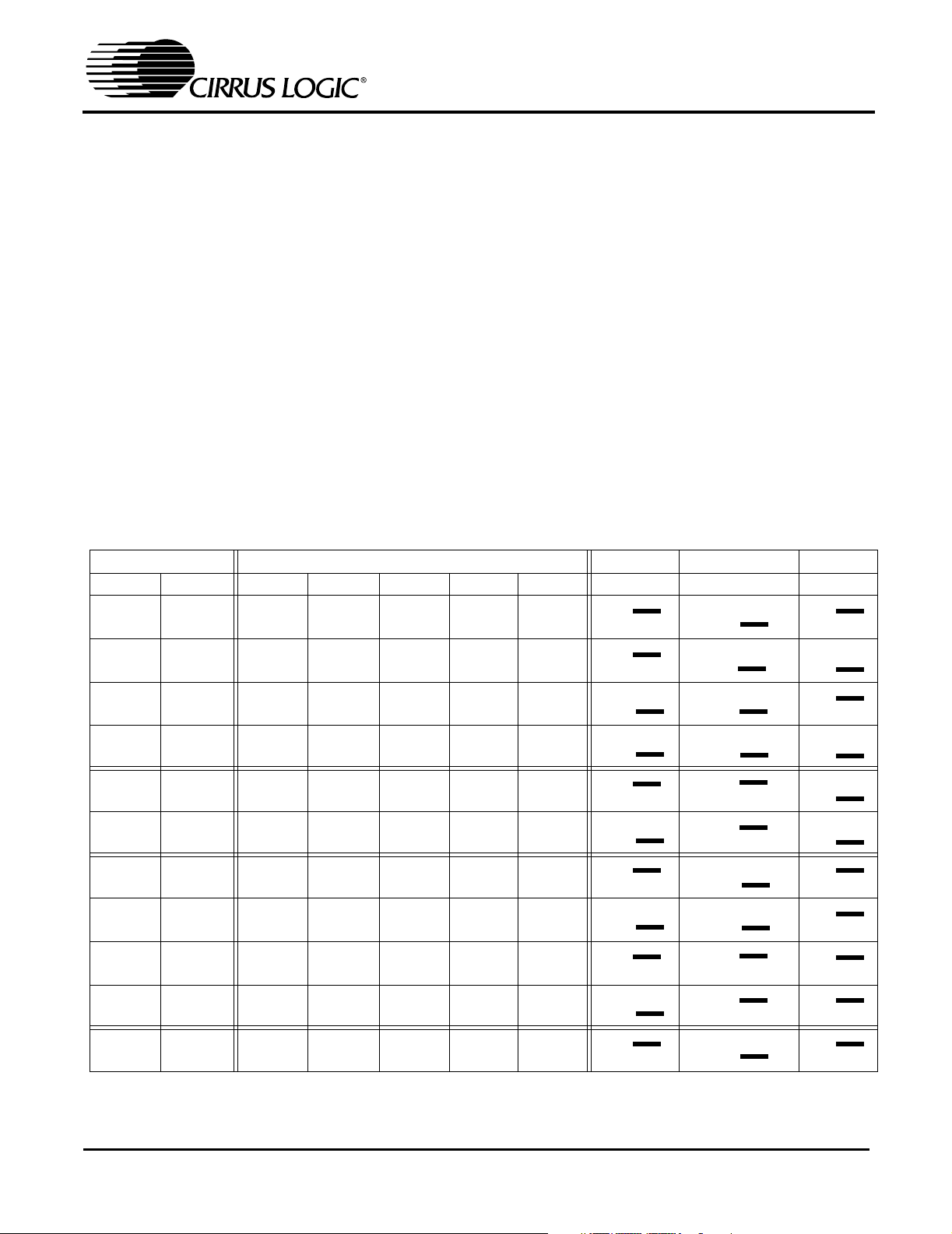
CDB5451A
+5V. This voltage is defined as the voltage presented across VD+ and DGND.
2.2.3 Charge Pump Options
The output from CS5451A’s charge-pump driver
pin (CPD) can be used to generate a -2V supply
when the proper jumper settings are selected on
HDR9. This -2V supply can be used as the negative power supply connection for the CS5451A’s
VA- pin. Referring to Figure 1, circuitry for a
charge-pump circuit is included on-board. The
charge pump circuit consists of capacitors C11,
C12, and C36, and diodes D1 and D2.
As an alternative to using the charge pump circuit,
the user can supply an off-board -2V DC power
source to the “A-” banana connector. This option
is controlled by the setting on HDR9.
2.3 Eval Board Control Headers/Switches
Table 2 lists the various adjustable headers and
switches on the CDB5451A Evaluation Board, as
well as their default settings (as shipped from the
factory). The header settings can be adjusted by
the user to select various options on the evaluation
board. These options are described further in the
following paragraphs.
2.3.1 Analog Inputs
Refer to Figure 2. The settings on the 12 analog input headers (2 headers per channel) which are
designated as HDR1 up to HDR8, and HDR10 up
to HDR13, determine which inputs will carry a signal, and which inputs may be grounded. They can
be configured to accept either a single-ended or
Power Supplies Power Post Connections
Analog Digital A+ A- GND D+ +5 V_IN HDR9 HDR17 HDR18
+3 +3 +3 -2 0 +3 NC
A-
CPD
O O
O O
+5V_IN
A+
O O
O O
VD+
V+
O O
O O
+3 +3 +3 -2 0 NC NC
+3 +3 +3 NC 0 +3 NC
+3 +3 +3 NC 0 NC NC
+3 +3 NC -2 0 NC +5
+3 +3 NC NC 0 NC +5
+3 +5 +3 -2 0 +5 NC
+3 +5 +3 NC 0 +5 NC
+3 +5 NC -2 0 +5 +5
+3 +5 NC NC 0 +5 +5
+5 +3 +5 0 +2 +5 NC
Table 1. Power Supply Connections
A-
CPD
A-
CPD
A-
CPD
A-
CPD
A-
CPD
A-
CPD
A-
CPD
A-
CPD
A-
CPD
A-
CPD
O O
O O
O O
O O
O O
O O
O O
O O
O O
O O
O O
O O
O O
O O
O O
O O
O O
O O
O O
O O
+5V_IN
A+
+5V_IN
A+
+5V_IN
A+
+5V_IN
A+
+5V_IN
A+
+5V_IN
A+
+5V_IN
A+
+5V_IN
A+
+5V_IN
A+
+5V_IN
A+
O O
O O
O O
O O
O O
O O
O O
O O
O O
O O
O O
O O
O O
O O
O O
O O
O O
O O
O O
O O
VD+
V+
VD+
V+
VD+
V+
VD+
V+
VD+
V+
VD+
V+
VD+
V+
VD+
V+
VD+
V+
VD+
V+
O O
O O
O O
O O
O O
O O
O O
O O
O O
O O
O O
O O
O O
O O
O O
O O
O O
O O
O O
O O
DS458DB3 5
Page 6
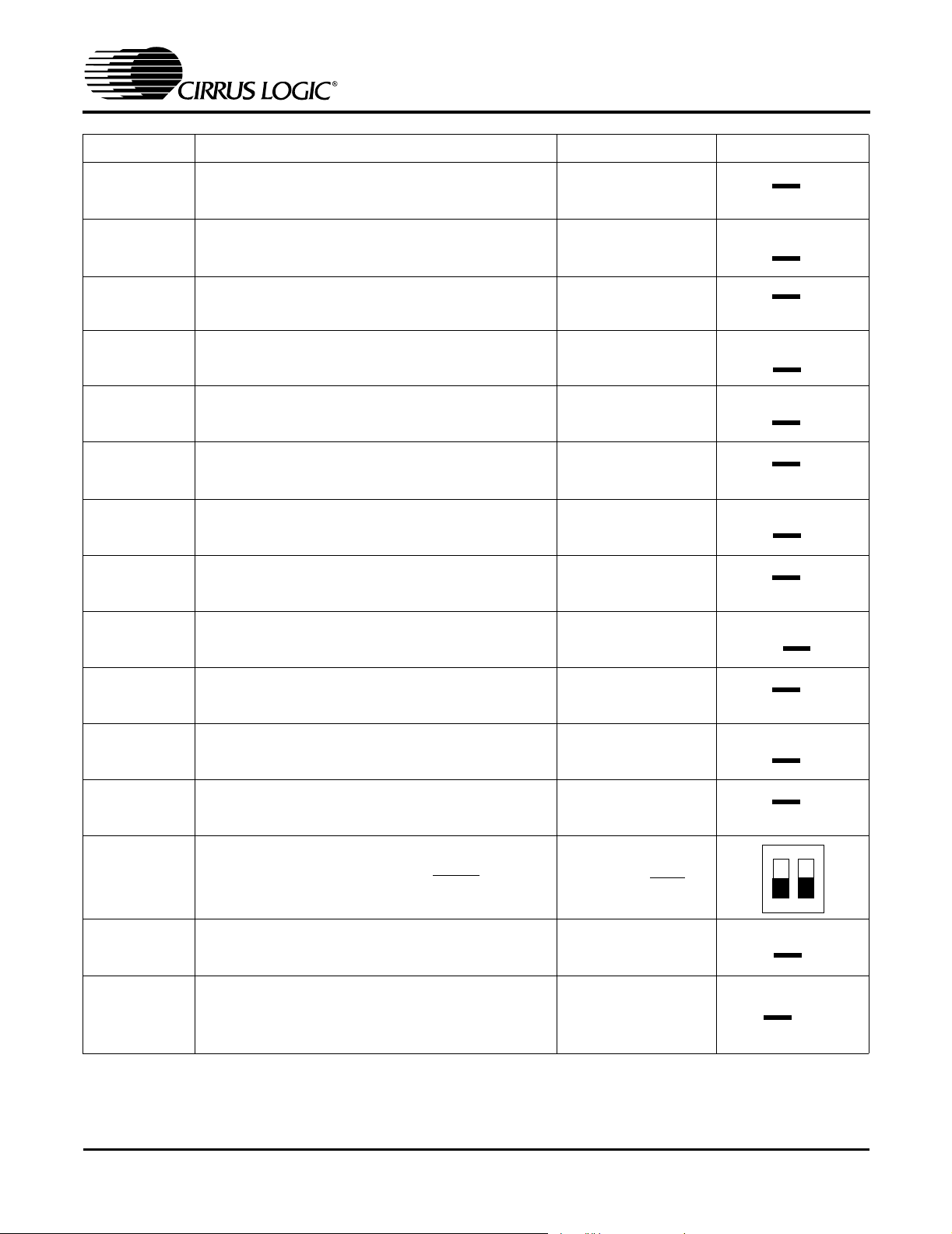
CDB5451A
Name Function Description Default Setting Default Jumpers
HDR1
HDR2
HDR3
HDR4
HDR5
HDR6
HDR7
HDR8
HDR9
Used to switch IIN3+ on the CS5451A between J2
and AGND.
Used to switch VIN3- on the CS5451A between J3
and AGND.
Used to switch VIN3+ on the CS5451A between J1
and AGND.
Used to switch IIN3- on the CS5451A between J4
and AGND.
Used to switch VIN2- on the CS5451A between J6
and AGND.
Used to switch IIN2+ on the CS5451A between J7
and AGND.
Used to switch IIN2- on the CS5451A between J5
and AGND.
Used to switch VIN2+ on the CS5451A between J8
and AGND.
Used to switch between external VA- and on-board
CS5451A charge-pump circuit, CPD
IIN3+ Set to BNC J2
VIN3- Set to BNC J3
VIN3- Set to BNC J1
IIN3- Set to BNC J4
VIN2- Set to BNC J6
IIN2+ Set to BNC J7
IIN2+ Set to BNC J5
VIN2+ Set to BNC J8
CPD active
O O IIN3+
O O AGND
O O VIN3O O AGND
O O VIN3+
O O AGND
O O IIN3O O AGND
O O VIN2O O AGND
O O IIN2+
O O AGND
O O IIN2O O AGND
O O VIN2+
O O AGND
A-
CPD
O O
O O
HDR10
HDR11
HDR12
SW1
HDR13
HDR14
Used to switch VIN1+ on the CS5451A between J9
and AGND.
Used to switch IIN1- on the CS5451A between J12
and AGND.
Used to switch IIN1+ on the CS5451A between J10
and AGND.
S1-1 sets logic level on CS5451A OWRS input pin
S1-2 sets logic level on CS5451A
GAIN input pin
Used to switch VIN1- on the CS5451A between J11
and AGND.
Used to switch the VREFIN from external VREF
post connector, to the on board LT1004 reference,
or to the on-chip reference VREFOUT. Refer to
Table 3.
Table 2. Default Header Settings
VIN1+ Set to BNC J9
IIN1- Set to BNC J12
IIN1- Set to BNC J10
SW1-2 Open (XIN/1024)
SW1-1 Open (GAIN
=x1)
VIN1- Set to BNC J11
VREFIN Set to on-
chip reference
VREFOUT
O O VIN1+
O O AGND
O O IIN1O O AGND
O O IIN1+
O O AGND
23
OPEN
O O VIN1O O AGND
O O LT1004
O O VREFOUT
O O EXT VREF
6 DS458DB3
Page 7
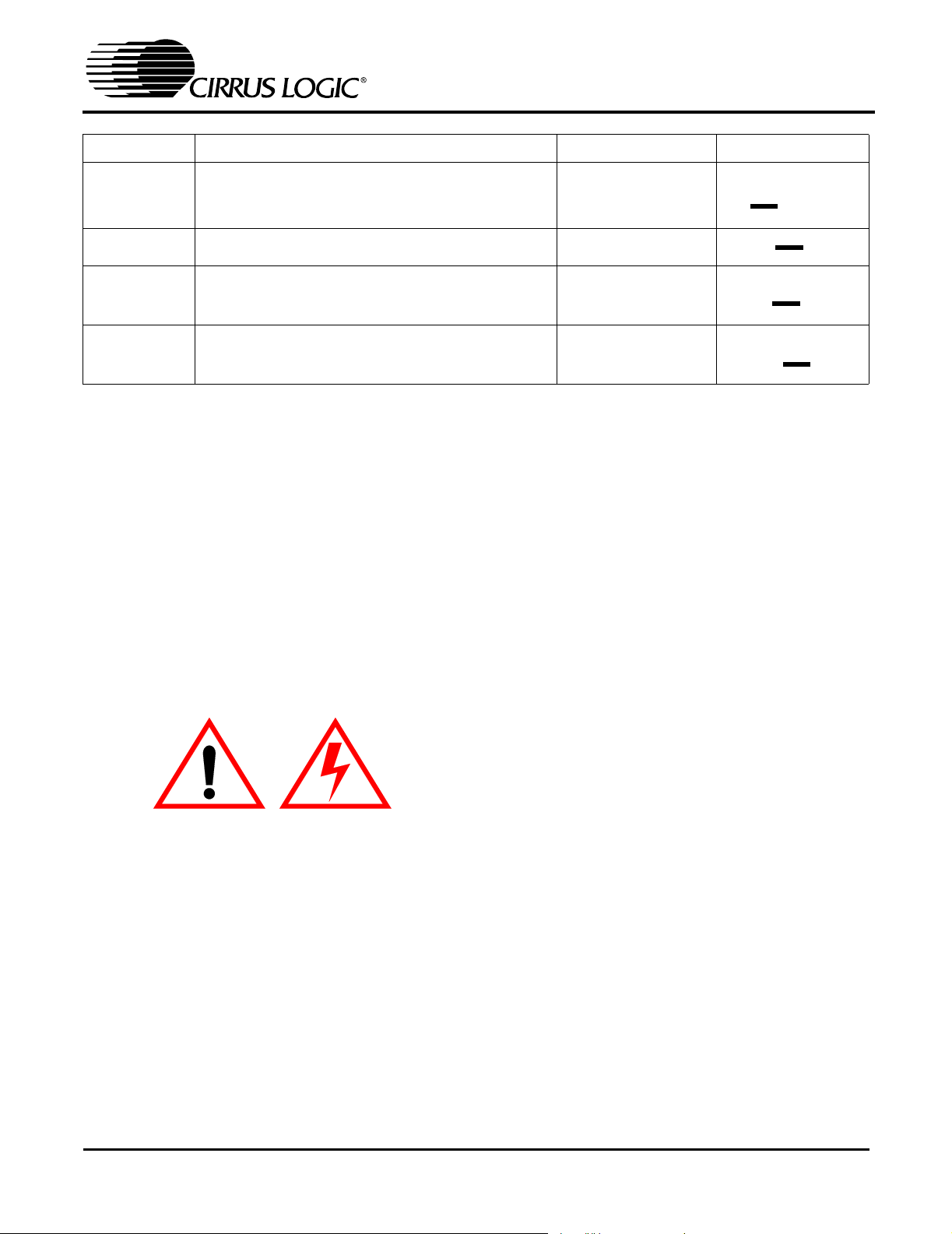
CDB5451A
Name Function Description Default Setting Default Jumpers
HDR15
HDR16 This header should always be shorted. Short this header
HDR17
HDR18
differential signal. Using voltage channel #1 as an
example (see Figure 2), note that HDR10 sets the
input to the positive side of the first voltage channel
input (VIN1+ pin). HDR13 sets the input to the
negative side of the first voltage channel input
(VIN1- pin). In a single-ended input configuration,
HDR13 would be set to the “AGND” setting, and
HDR10 would be set to “VIN1+” and would conduct
the single-ended signal. In a differential input configuration, HDR13 would be set to “VIN1-” and
HDR10 would be set to “VIN1+” and this pair of inputs would form the differential input pair into the
VIN1+ and VIN1- pins of the CS5451A.
Controls the source for the CS5451A XIN clock
input.
Determines whether the main analog supply will be
powered from the A- post, or from the regulated 3V
voltage (generated from the +5V_IN) post input.
Choose whether the digital circuitry will be powered
by main analog supply, or powered by separate digital supply (through VD+ post).
Table 2. Default Header Settings (Continued)
current/voltage transformers and reduced in magnitude before they can be safely applied to the
evaluation board.
Several patch-circuit areas are provided near the
voltage/current input headers, in case the user
wants to connect special sensor circuitry to the analog inputs (such as transformers, shunt resistors,
etc., for monitoring a 3-phase power line). For
each of the three channels, a Shunt Resistor or
Current Transformer can be mounted in these areas and connections can be made to the individual
current-channel input pairs. Likewise, for each of
the three voltage channels, a Voltage Divider or
Set to on-board 4.000
MHz crystal (U1).
Set to A-
Set to main analog
supply
Voltage Transformer can be inserted to drive the
CS5451A’s three voltage input pairs. Note from
Figure 2 that a simple R-C network filters each
sensor’s output to reduce any noise that might be
coupled into the input leads. The 3 dB corner of the
filter is approximately 50 kHz differential and com-
WARNING: DANGER! One of the possible applications for the CS5451A includes data acquisition
for a power metering system. However, the user
should not attempt to directly connect any lead
from a high-voltage power line to the evaluation
board inputs, even if the current/voltage levels are
gain reduced by resistive dividers and/or shunts.
Because the ground terminal of the parallel cable
(from the PC) is near or at earth ground potential,
the ground node on the evaluation board will also
be forced to earth ground potential. Serious damage and even personal injury can occur if a “hot”
voltage main is connected to any point on the evaluation board, including the analog input connectors. Such power line signals must be isolated by
mon mode.
Other header options listed in Table 2 allow the
user to set the source of the input clock signal and
the source of the voltage reference (VREFIN) input, etc. The voltage reference options and clock
input options are discussed next.
2.3.2 Voltage Reference Input
To supply the CS5451A with a suitable 1.2 V voltage reference input at the VREFIN pin, the evaluation board provides three voltage reference
options: on-chip, on-board, and external. See
HDR14 as shown in Figure 1. Table 3 illustrates
the available voltage reference settings for
HDR14. With HDR14’s jumpers in position “VRE-
O O EXT XIN
O O DGND
O O 4.0096 MHz
O O
O O +5V_IN
O O A+
VD+
O O
O O
V+
OSC
DS458DB3 7
Page 8
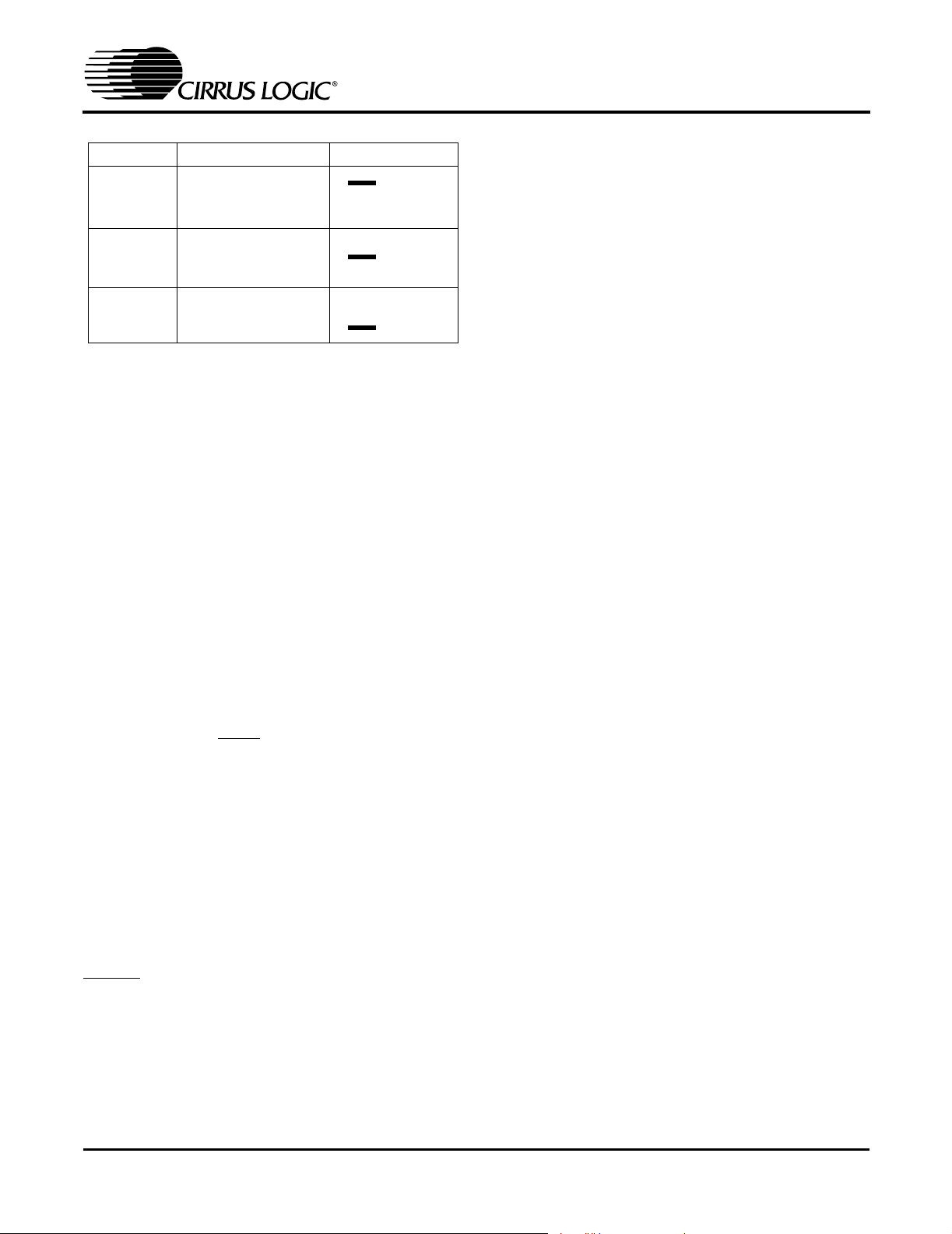
CDB5451A
Reference Description HDR14
LT1004
VREFOUT
EXTVREF
Select on board
LT1004 Reference
(5 ppm/
Select reference sup-
plied from CS5451A
VREFOUT pin
Select external
Table 3. Reference Selection
°C)
reference
O O LT1004
O O VREFOUT
O O EXT VREF
O O LT1004
O O VREFOUT
O O EXT VREF
O O LT1004
O O VREFOUT
O O EXT VREF
FOUT,” the CS5451A’s on-chip reference provides
1.2 volts. With HDR14 set to position “LT1004,” the
LT1004 provides 1.23 volts (the LT1004 temperature drift is typically 50 ppm/°C). By setting
HDR14’s jumpers to position “EXT VREF,” the
user can supply an external voltage reference to
J16 connector post (VREF) and AGND inputs.
2.3.3 Clock Source for XIN
A 4.000 MHz crystal is provided to drive the XIN input of the CS5451A. (See Figure 1.) However, the
user has the option to provide an external oscillator
signal for XIN, by switching the setting of HDR15.
2.3.4 S1 DIP Switch
Referring to Figure 3, the two single-pole singlethrow switches on SW1 DIP switch should be used
to control the logic settings on the CS5451A’s
OWRS pin and GAIN
pin. When these SW1
switches are set to “OPEN” the corresponding pin
on CS5451A is set to D+ potential, which creates a
logic-high state. When the user closes either of
these SW1 switches, the corresponding pin on
CS5451A is grounded, which creates a logic-low
state on the pin.
2.3.5 Reset Circuit
Circuitry has been provided which allows the user
to execute a hardware reset on the CS5451A.
(See Figure 3). By pressing on the S1 switch, the
RESET
pin on the CS5451A will be held low until
the switch is released.
2.3.6 External Signal In/Out Header
Note that HDR16 is included on the CDB5451A
Evaluation Board as a header that is normally left
unconnected. This header provides a way for the
user to interface the CDB5451A Evaluation Board
to other prototype boards, calibrators, logic analyzers, other peripherals, etc. in order to further evaluate the CS5451A device and/or to use the
evaluation board as a platform for the prototype
development of a digital power meter solution.
However, please note that the CDB5451A Evaluation Board is not intended to be integrated directly
into a commercial power meter. The layout of the
board is not optimized for practical power metering
situations.
2.3.7 Serial-to-Parallel Interface
Glue-logic on the evaluation board converts the
CS5451A serial data into 8-bit segments (bytes).
The bytes are sent to the DB25 connector (J17),
and then through the standard printer cable to the
user’s PC. This section briefly describes the operation of the digital circuitry on the CDB5451A that
provides the 8-bit parallel data to the PC. Refer to
Figure 3.
The user should recall from CS5451A Data Sheet
that the serial interface on the CS5451A device is
a “master-mode” interface, which means that the
device provides the clock. Once the CS5451A is
powered on, the SCLK pin produces a clock signal,
and data is sent out on the SDO pin of the device.
When the evaluation software is instructed (by the
user) to acquire data through the parallel interface,
a two-step process is performed: First the software synchronizes itself to the frame rate of the
CS5451A, then the software acquires multiple
frames of data from the CS5451A.
2.3.7.1. Synchronization
When the software is commanded to acquire data,
the software will first synchronize itself to the frame
rate of the CS5451A (see CS5451A Data Sheet).
This is done by measuring the amount of time between rising and falling edges of the “BUSY” signal. (BUSY will change state every time the
CS5451A issues eight SCLKs--See next section
for a more detailed description.) By measuring this
time period, the software can determine the idle
period of the frame, which allows it to be prepared
to collect a complete frame’s worth of data when
the next CS5451A frame is received. This acquisition sequence is described next.
8 DS458DB3
Page 9

CDB5451A
2.3.7.2. Acquisition
Referring to Figure 3, the CS5451A’s SCLK line is
used to clock the 8-bit serial-in/parallel-out shiftregister (U7) which accepts the serial data on SDO
and shifts it into the 8 output bits QA-QG. The
SCLK signal is also fed into the up/down counter
U6 and after every 8 SCLKs, the “QC” pin of U6 will
latch the QA-QG output bits of U6 into the 8-bit DFlip-Flop (U3). While this is happening, the software monitors the “BUSY” signal (from the “QD”
pin of U6). BUSY is the critical handshake signal.
A rising or falling transition on BUSY indicates to
the software that it is now time to collect another
byte of data from the latched output on U3.
After sixteen SCLKs, the PC software has acquired
two bytes (16 bits) which represents one data sample. The 4-bit up/down counter (U6) will roll over
after every 16 SCLKs. (Note that U6 is cleared by
the CS5451A’s FSO signal at the beginning of
each frame, which insures that the counter begins
the frame in the correct state--cleared). This sequence, which lasts for 16 SCLKs, is performed a
total of six times in order to obtain the six 16-bit
words from the CS5451A.
After the last 16-bit word is acquired, the software
recognizes that the end of a data frame has been
reached, and it will continue to wait for the next
transition on the “BUSY” line. This will not occur
until the first 8 SCLKs of the next frame are sent
from the CS5451A. Various other signals in Figure
3 (STRB, FEED, ACK, etc.) are not used during
data capture and are only used for testing (internal
use only).
2.3.8 Connecting the Eval Board to PC
The CDB5451A connects to the user’s IBM-compatible PC with the included 25-pin parallel port cable. The user should not connect this cable
between the CDB5451A and the parallel port on
the PC until all of the header options in Table 2
have been set to appropriate settings and the
user has applied power to the CDB5451A. The
parallel cable attached to the CDB5451A Evaluation Board at J17. After connecting the parallel
port cable between the PC and CDB5451A, the
user should always actuate (press down on) the
“
RESET” switch (S1) at least one time before per-
forming any other evaluation activities.
DS458DB3 9
Page 10

CDB5451A
VD+
J20
CON_B A NANA
Z3
P6KE6V8P
C23
47UF
GND
C22
43
21
HDR1 8
D+ V+
1K
R29
GND
22UF
C41
C40
.1UF
3. 0V
100
TP77
TP40
2
OUT
1
U5
ADJ
LM317L Z
IN
3
C39
+5V
C42
140
R31
C38
.1UF
10UF
.1UF
HDR2 X2
21
HDR1 6
HDR1 X2
.1UF
C14
10UF
C21
XI N
/RESET
OWRS
VI N1+
VI N1-
TP78TP79
TP22TP23
TP20TP21
TP18TP19
TP16TP17
TP72
TP74 TP75
TP73
TP14 TP15
28272625242322212019181716
VD+
CPD
XIN
OWRS
DGND
VIN1+
VIN1-
/RESET
U4
AGND
SCLK
SDO
FSOSE/GAI N
VREFI N
VREFOUT
TP37TP36
TP50 TP51
TP48 TP49
TP46 TP47
TP44 TP45
TP42 TP43
TP40 TP41
TP38 TP39
SE
SDO
FSO
SCLK
/GAIN
GND
R30
TANT
. 33UF
GND
GND
IIN2-
IIN2+
VI N2-
VI N2+
IIN1-
IIN1+
TP34TP35
TP32TP33
TP30TP31
TP28TP29
TP26TP27
TP24TP25
1514
IIN1+
IIN1-
VIN2+
VIN2-
IIN2+
IIN2-
28272625242322212019181716
VD+
DGND
U2
VA+
VA-
VIN3+
VIN3-
IN3+
IN3-
SSOP28_200_P65MM
SCLK
13121110987654321
TP62 TP63
TP60 TP61
TP58 TP59
TP56 TP57
TP54 TP55
TP52 TP53
IN3+
IN3-
VI N3-
VI N3+
C20
.1UF
SDO
GND
SDO
SCLK
TANT
4. 7UF
C37
V+
GND
L1
FERRI TE_BEAD
10R2
R3
+3V
43
21
HDR1 7
HDR2 X2
C17
C13
CPD
FSOSE/GAI N
FSO
TP40
4. 99K
47UF
XI N
XIN
SE
TP76
.1UF
/RESET
/RESET
/GAIN
HDR3 X2
TP40
OWRS
VI N1+
OWRS
VIN1+
AGND
VREFI N
21
HDR1 4
TP1
J13
VI N1-
IIN1+
IIN1-
VIN1-
IIN1+
IIN1-
VREFOUT
VA+
VA-
+3V
65
43
1. 2V
2
D3
VI N2+
VIN2+
VIN3+
VI N3+
C16
C19
LT1004
XI N
123456
GND
HDR1 5
HDR3 X2
BNC_RA
EXT_IN
GND
4. 0960MHZ
GND
GND
8
U1
VCC
14
7
C18
.1UF
10R32
D+
BAT85
VI N2-
IIN2+
IIN2-
1514
IIN2-
IIN2+
VIN2-
GND
D1
. 039UF
C11
BAT85
D2
GND
C36
SKT_SSOP28_ENP
IN3-
IN3+
VIN3-
13121110987654321
IN3-
IN3+
VI N3-
.1UF
.1UF
TANT
TP2
TP40
GND
GND
GND
.1UFC2
4. 7UF
43
TANT
21
2. 2UF
HDR9
HDR2 X2
C15
Z1
GND
C12
.1UF
47UF
C1
P6KE6V8P
Figure 1. Power Supply, CS5451A, and Oscillator
3
GND
GND
Do Not Popul ate
Z4
J21
P6KE6V8P
CON_B A NANA
GND
J18
CON_B A NANA
Z2
J14
CON_B A NANA
A+
+5V_ I N
GND
P6KE6V8P
J16
CON_B A NANA
J15
CON_B A NANA
A-
EXT VREF
10 DS458DB3
Page 11

CDB5451A
VI N3-
. 01UF
C33
GND
43
21
HDR2
HDR2 X 2
HDR3
HDR2 X 2
VI N3+
C32
12
34
GND
TP71
R19 301
1
2
3
4
J24
J1
TP70
4700PF
C6
0. 1%
0. 1%
R18 301
BNC_RA
J3
BNC_RA
IN3+
. 01UF
C34
GND
43
21
HDR1
HDR2 X 2
GND
TP69
0. 1%
301R17
J2
BNC_RA
IN3-
. 01UF
GND
GND
HDR4
HDR2 X 2
C35
12
34
. 01UF
GND
GND
TP68
C5
4700PF
0. 1%
301R20
4
3
J27
2
1
J4
BNC_RA
GND
IIN1+
.01UF
C29
GND
43
21
HDR1 2
HDR2 X 2
GND
TP5
HDR2 X 2
TP4
IIN1-
C28
12
34
HDR1 1
IIN2-
C24
43
21
HDR7
HDR2 X 2
IIN2+
.01UF
GND
HDR6
HDR2 X 2
C25
12
34
GND
TP67
TP66
VI N2-
.01UF
GND
HDR5
HDR2 X 2
C26
12
34
GND
TP65
VI N2+
.01UF
GND
C27
.01UF
GND
43
21
HDR8
HDR2 X 2
GND
GND
TP64
VI N1-
.01UF
C30
GND
43
21
HDR1 3
HDR2 X 2
GND
TP6
VI N1+
.01UF
C31
.01UF
GND
GND
Figure 2. Analog Inputs
HDR1 0
12
34
HDR2 X 2
GND
TP3
GND
C10
4700PF
C8
4700PF
0. 1%
301R23
1
2
3
4
J22
J5
BNC_RA
0. 1%
301R22
J7
BNC_RA
C7
4700PF
0. 1%
R21 301
J6
BNC_RA
0. 1%
R24 301
J25
J23
1
4
2
3
3
2
4
1
J8
BNC_RA
C9
0. 1%
301R26
0. 1%
301R27
R28 301
J12
BNC_RA
J10
BNC_RA
J11
GND
4700PF
0. 1%
0. 1%
R25 301
4
3
J26
2
1
BNC_RA
J9
BNC_RA
GND
DS458DB3 11
Page 12

CDB5451A
J17
D+
10KR6
DB25M_RA
1
17
16
15
14
4
3
2
21
20
19
18
9
8
765
D+
SE
BUSY
INIT
ACK
470
R9
FSO
470
16151413121110
VCC
U6
DAT A B
1
R8
CLR
DAT A A
BORROW
QB
QACDCUQCQD
9
LOAD
CARRY
DAT A C
DAT A D
GND
MM74HC193N
8765432
D+
.1UFC43
GND
753
2Y4
2Y3
2Y2
2Y1
U8
2A4
2A3
2A2
2A1
2/ G
19
GND
SN74HC240N
171513
11 9
C45
220PF
4. 7K
470
R7
R15
.1UF
GND
C4
10
GND
SN74HC374N
8Q
7Q
6Q6D
VCC
8D
7D
5D4D3D2D1D
18171413874311
GND
COG
GND
SN74HC164N
7
GND
654
131211
10
QGQFQEQDQCQBQA
BACLK
GND
25
24
23
22
13
12
11
10
GND
10KR5
D+
10KR4
SEL
10KR1
25691215161920
1Q2Q3Q4Q5Q
4. 7K
D+
STRB
FEED
4. 7KR14
4. 7KR12
U3
CLK
/OC
R13
1
D+
3
14
.1UFC3
VCC
U7
GND
GND
U8
C44.1UF
D+
1A2
1A1
1Y2
1Y1
VCC 1 / G
2018161412
86421
1A4
1A3
GND
1Y4
1Y3
SN74HC240N
10
GND
/CLR
9
8
2
1
D+
470
R10
SDO
470
R11
SCLK
Figure 3. Digital Circuitry
GND
OP E N
SW1
SW_DIP_2
2
GND
1413
1211
10987654321
HDR1 9
HDR7 X 2
SE
SDO
FSO
SCLK
OWRS
/GAI N
/RESET
D+
10KR33
1
R16 10K
/RESET
20K
R35 10K
R34 10K
OWRS
/GAI N
R36
D+
GND
S1
SW_B3W_1100
49. 9
R37
.1UFC46
GND
12 DS458DB3
Page 13

CDB5451A
3. SOFTWARE
The evaluation software was developed with Lab
Windows/CVI
from National Instruments. The software is designed to run under Windows 95
quires about 3 MB of hard drive space (2 MB for
the CVI Run-Time Engine
uation software). Before installing the software,
read the readme.txt file for any last minute updates
or changes. More sophisticated analysis software
can be developed by purchasing the development
package from National Instruments (512-794-
0100).
™
, a software development package
™
or later, and re-
™
, and 1 MB for the eval-
3.1 Installing the Software
Installation Procedure:
1) Turn on the PC, running Windows 95
2) Insert the Installation CD into the PC.
3) Run the appropriate installer package (either
instmsi.exe or instmsiw.exe, depending on the
operating system). See the readme.txt file for
more information.
4) Run EVL5451A.msi to begin installation.
5) During installation the user will be prompted to
enter the directory in which to install the LabWindows CVI Run-Time Engine
™
Time Engine
with Lab Windows/CVI
manages executables created
™
. If the default directory
is acceptable, select OK and the Run-Time En-
™
gine
will be installed there.
6) After the Run-Time Engine
™
is installed, the
user is prompted to enter the directory in which
to install the CDB5451A software. Select OK to
accept the default directory.
™
or later.
™
. The Run-
chosen to accommodate a variety
of computers).
3.2 Running the Software
3.2.1 Getting Started
The CDB5451A Evaluation software allows the
user to obtain, display, and save data that is acquired by the CS5451A chip. Before running the
software, the first step is to make sure that all of the
headers that are listed in Table 2 are set to an appropriate setting, the exact setting should be determined by the user. Next, with the user’s DC power
supplies still turned off, the user should connect
the necessary power leads to the banana jack
power connectors on the evaluation board. Refer
to Table 1 for various acceptable power supply
connection configurations. Then at this time the
user should turn on their DC power supplies, which
should apply power to the CDB5451A. Several
test point locations are available on the evaluation
board. The user can check these test points with a
voltmeter, to make sure that the voltages at these
test points are at the expected levels. When the
user has verified that the power supply levels are
constant, the user should connect the included 25pin cable between J17 of the evaluation board and
the parallel port on the user’s PC. The user should
then press down on the S1 “RESET” switch, and
make sure to hold it down for at least ~0.5 seconds
before releasing. Finally, the user can start the PC
software. To start the software, double click on the
EVAL5451A icon, or initiate through the Start
menu.
7) Once the program is installed, it can be run by
double clicking on the EVL5451A icon, or
through the Start menu.
Note: The software is written to run with 640 x 480
resolution; however, it will work with 1024 x 768
resolution. If the user interface seems to be a
little small, the user might consider setting the
display settings to 640 x 480. (640x480 was
DS458DB3 13
Page 14

CDB5451A
Figure 4. Start-Up Window
3.2.2 The Start-Up Window
When the software first executes, the user should
see the Start-Up Window appear on the user’s PC
monitor. This window is shown in Figure 4. From
this window, the user can navigate to three other
main windows: the Conversion Window, the Data
Collection Window, and CS5451A Pinout Diagram.
(The CS5471 Pinout Diagram is included in a
fourth window. Cirrus Logic’s CS5471 device is
very similar to CS5451A, except this device has
only the first pair of voltage/current input channels.) To navigate to these windows, use the
mouse to click on the “Menu” item, which is located
towards the upper left corner of the Start-Up Window. “Menu” is a pull-down menu which contains
four options. From this pull-down menu, the user
can select any of the three windows mentioned
above, and once this is done, the new window
should appear. A fourth option called “Exit” should
be selected when the user wants to terminate execution of the evaluation board software program.
If the user selects the “CS5451A Pinout Diagram”
option in the “Menu” pull-down, the software will
display a window which contains the pin diagram of
the CS5451A. This pin diagram is included for the
user’s reference. Note that this window has no actual functionality.
The functionality of the Conversion Window and
the Data Collection Window is described next.
14 DS458DB3
Page 15

CDB5451A
3.2.3 The Conversion Window
Refer to Figure 5. After the user presses on the
green-colored “START” button in this window, the
software will begin to collect data for all six channels of the CS5451A. For each of the six channels,
a certain number of continuous instantaneous data
samples are bundled together. The period over
which each bundle of samples is taken is called a
“computation cycle.” The user controls the number
of instantaneous data samples that will be taken
(per channel) during one computation cycle by adjusting the number in the box labeled “Evaluation
Software Cycle Count.” Note that the default value
for this is set to 4000. Thus during every computation cycle, the PC software will acquire 4000 samples (from each of the six channels) and it will
update the on-screen results of all six channels after calculating the results on each successive set
of 4000 samples. The results that are displayed on
this screen are therefore updated after each computation cycle. Note that the results of the very first
computation cycle (after the “START” button has
been activated) will not be valid. Accuracy of the
Mean/Std. Dev/RMS results increases as the
“Evaluation Software Cycle Count:” value is increased.
The user should understand how to interpret the
values that are displayed in the 4x6 array of number boxes in the Conversion Window. The result
values displayed in these 24 numeric output boxes
are expressed on a normalized scale. The highest
value (0.999...) represents the highest digital output code that can be issued from the CS5451A
(which is +32767), while the lowest value -0.999...
represents the lowest output code that can be issued from the CS5451A (which is -32768). This is
because the CS5451A issues instantaneous output codes as two’s complement 16-bit words.
Therefore, the range of values that can be returned
from the CS5451A are between -32768 and
+32767. The CS5451A issues instantaneous data, and every computation cycle, the software computes/displays the quantities which are described
below:
Figure 5. Conversion Window
DS458DB3 15
Page 16

CDB5451A
Figure 6. Data Collection Window (Time Domain)
3.2.3.1. Last Value
The first column is labelled as “Last Value.” The
value in this box represents the value of the very
last instantaneous sample that was taken (for each
channel) in the most recently-completed computation cycle. If the user’s analog input waveforms are
AC in nature, then this column of results will rarely
have any meaning. But if the user applies a constant DC input signal to any of the analog input
channels, then the Last Value column for that
channel should display an output code that is relatively constant from one conversion cycle to the
next.
3.2.3.2. Mean
The values in this column represent the simple average of the sample values in the latest computation cycle.
3.2.3.3. Std Dev.
The values in this column represent the computed
standard deviation over the set of values in the
most recent computation cycle.
3.2.3.4. RMS
The values in this column represent the computed
RMS value over the most recently-completed computation cycle.
3.2.4 Data Collection Window
The Data Collection Window (Figs 6, 8, and 9) allows the user to collect samples sets of data from
CS5451A and analyze them using time domain,
FFT, and histogram plots. The Data Collection
Window is accessible through the Menu option, or
by pressing F4.
3.2.4.1. Collect Button
This button will collect data from the CS5451A, to
be analyzed in the plot area. See the section on
Collecting Data Sets for more information.
16 DS458DB3
Page 17

CDB5451A
3.2.4.2. Time Domain / FFT / Histogram
Selector
This selector button is located just to the right of the
Collect Button. The label on this button will change
as the user selects which analysis is to be performed (“Time Domain” or “FFT” or “Histogram”).
When the software is first started, the default mode
on this selector button is Time Domain. This user
should click on this button to select which type of
data processing to perform on the collected data
and display in the plot area. Refer to the section on
Analyzing Data for more information.
3.2.4.3. “Crystal” Value Indicator Box
The value in this box reflects the frequency of the
CS5451A’s clock input (at the XIN pin). Since the
XIN frequency affects the sampling rate (the output
word rate) of the CS5451A, this information must
be specified to the software so that it can accurately depict the frequency-content of the sampled
data (in Hz) when performing an FFT analysis.
The user can enter the crystal frequency that is
used on the CDB5451A board into this box. The
default value of this box is set for the on-board
4.096MHz oscillator.
3.2.4.4. OWRS Pin Setting:
This switch should be adjusted whenever the user
toggles the S1-1 DIP switch (on the evaluation
board). The default setting of this switch is HI, corresponding to the default setting on S1-1 (default
setting is “OPEN”). S1-1 drives the CS5451A’s
OWRS pin to logic “1”. A logic “1” on OWRS sets
the sampling frequency of all six CS5451A input
channels to XIN/1024. To toggle the state of the
on-screen switch, simply click on the switch with
the mouse.
3.2.4.5. Config Button
This button will bring up the configuration window
(shown in Fig 7) in which the user can modify the
data collection specifications. See the discussion
of the Config Window in this document.
3.2.4.6. Save Button
The red-colored SAVE button will save the data in
the current plot to a file. The exact path and filename can be specified by the user in the text window
located just to the left of the SAVE button. The
data collected for all six channels will be saved to
a text file.
3.2.4.7. Load Button
The green colored LOAD button will load any data
file that was previously generated by clicking on
the red SAVE button. The exact path and filename
must be specified by the user in the text window located just to the left of the LOAD button.
3.2.4.8. Channel Selector Buttons
Clicking on six buttons labeled as “V1” “V2” “V3”
and “I1” “I2” “I3” will display a certain channel of data. “V1” refers to the data taken from the
Vin1+/Vin1- input pins of the CS5451A. This is
similar for “V2” and “V3”. In a similar manner, clicking on the “I1” “I2” “I3” buttons will display the voltage measured across the first, second, and third
pairs of current channel input pins (designated as
IinA+/IinA- for A = 1, 2, 3).
3.2.5 Config Window
See Figure 7. Clicking on the Config button will
bring up a small pop-up window called the Config
Window. The Config Window allows the user to
set up the data collection and analysis parameters,
which are described next.
3.2.5.1. Number of Samples
This box allows the user to select the number of
samples to collect. The user can choose any
whole-number power of 2 between 16 and 32768.
3.2.5.2. Average
When performing FFT processing, this box will determine the number of FFTs to average. FFTs will
then be collected and averaged when the user
clicks on the Collect Button.
3.2.5.3. FFT Window
This box allows the user to select the type of windowing algorithm for FFT processing. Windowing
algorithms include the Blackman, Black-Harris,
Hanning, 5-term Hodie, and 7-term Hodie. The 5term Hodie and 7-term Hodie are windowing algorithms developed at Cirrus Logic.
DS458DB3 17
Page 18

Figure 7. Configuration Window
3.2.5.4. Histogram Bin Width
This box allows for a variable “bin width” when plotting histograms of the collected data. Each vertical
bar in the histogram plot will contain the number of
output codes contained in this box. Increasing this
number may allow the user to view histograms with
larger input ranges.
3.2.5.5. Samples to Discard
This number represents the number of CS5451A
sample periods that will be ignored before the software starts to collect samples (when the user
presses on the Collect Button). After the software
has skipped over this many data samples, the software will then begin to save samples from the device (for all six channels). The number of samples
that are actually saved is equal to the number
specified in the Number of Samples box.
3.2.5.6. Ready Button
After the user has adjusted the parameters in the
Config Window to the desired settings, the user
must click on the READY button to close the Config Window and return to the Data Collection Window.
CDB5451A
3.2.5.7. Crystal (MHz)
This frequency value is used to properly perform
the FFT operation on a set of collected data. The
user can adjust this value. Default value is 4.096
(Mhz), which is the frequency of the crystal oscillator (U1) on the evaluation board.
3.2.6 Analyzing Data
The evaluation software provides three types of
analysis tests - Time Domain, Frequency Domain,
and Histogram. The Time Domain analysis processes acquired conversions to produce a plot of
Output Code versus Conversion Sample Number.
The Frequency Domain analysis processes acquired conversions to produce a magnitude versus
frequency plot using the Fast-Fourier transform
(results up to Fs/2 are calculated and displayed).
The Histogram analysis test processes acquired
conversions to produce a histogram plot. Statistical noise calculated are also calculated and displayed.
3.2.7 Time Domain Information
The following controls and indicators are associated with the Time Domain Analysis. Time domain
data can be plotted in the Data Collection Window
by setting the Time Domain / FFT / Histogram selector to “Time Domain.”
3.2.7.1. Count
Displays current x-position of the cursor on the
time domain display.
3.2.7.2. Magnitude
Displays current y-value of the cursor on the time
domain display.
3.2.7.3. Maximum
Indicator for the maximum value of the collected
data set.
3.2.7.4. Minimum
Indicator for the minimum value of the collected
data set.
18 DS458DB3
Page 19

CDB5451A
3.2.8 Frequency Domain Information
The following section describes the indicators associated with Fast Fourier Transform (FFT) analysis. FFT data can be plotted in the Data Collection
Window by setting the Time Domain / FFT / Histogram selector button to “FFT.”
3.2.8.1. Frequency
Displays the x-axis value of the cursor on the FFT
display.
3.2.8.2. Magnitude
Displays the y-axis value of the cursor on the FFT
display.
3.2.8.3. S/D
Indicator for the Signal-to-Distortion Ratio, 4 harmonics are used in the calculations (decibels).
3.2.8.4. SINAD
Indicator for the Signal-to-Noise + Distortion Ratio
(decibels).
3.2.8.5. SNR
3.2.9.2. Magnitude
Indicator for the maximum value of the collected
data set.
3.2.9.3. Mean
Average value of the collected data set.
3.2.9.4. Variance
Indicator for the calculated variance of the collected data set.
3.2.9.5. STD_DEV
Indicator for the calculated standard deviation of
the collected data set.
3.2.9.6. Maximum
Indicator for the maximum value of the collected
data set.
3.2.9.7. Minimum
Indicator for the minimum value collected in the
data set.
Indicator for the Signal-to-Noise Ratio, first 4 harmonics are note included (decibels).
3.2.8.6. S/PN
Indicator for the Signal-to-Peak Noise Ratio (decibels).
3.2.8.7. FS-PdB
Not using windowing, how far down from zero the
peak voltage input value is (decibels).
3.2.9 Histogram Information
The following is a description of the indicators associated with Histogram Analysis. Histogram can
plotted in the Data Collection Window by setting
the Time Domain / FFT / Histogram selector to
“Histogram.”
3.2.9.1. Bin
Displays the x-axis value of the cursor on the Histogram.
DS458DB3 19
Page 20

CDB5451A
Figure 8. Silkscreen
20 DS458DB3
Page 21

CDB5451A
Figure 9. Circuit Side
DS458DB3 21
Page 22

CDB5451A
Figure 10. Solder Side
22 DS458DB3
Page 23

CDB5451A
DS458DB3 23
Page 24

CDB5451A
A
A
A
Contacting Cirrus Logic Support
For all product questions and inquiries contact a Cirrus Logic Sales Representative.
To find the one nearest to you go to www.cirrus.com
IMPORTANT NOTICE
"Preliminary" product information describes products that are in production, but for which full characterization data is not yet
available. Cirrus Logic, Inc. and its subsidiaries ("Cirrus") believe that the information contained in this document is accurate and
reliable. However, the information is subject to change without notice and is provided "AS IS" without warranty of any kind
(express or implied). Customers are advised to obtain the latest version of relevant information to verify, before placing orders,
that information being relied on is current and complete. All products are sold subject to the terms and conditions of sale supplied
at th e tim e of orde r ackn owled gment, including those pertain ing to warranty, patent infringem ent, and limitation of liability. No
responsibility is assumed by Cirrus for the use of this information, including use of this information as the basis for manufacture or
sale of any items, or for infringement of patents or other rights of third parties. This document is the property of Cirrus and by
furnishing this information, Cirrus grants no license, express or implied under any patents, mask work rights, copyrights,
trademarks, trade secrets or other intellectual property rights. Cirrus owns the copyrights associated with the information
contained herein and gives consent for copies to be made of the information only for use within your organization with respect to
Cirrus integrated circuits or other products of Cirrus. This consent does not extend to other copying such as copying for general
distribution, advertising or promotional purposes, or for creating any work for resale.
CERTAIN APPLICATIONS USING SEMICONDUCTOR PRODUCTS MAY INVOLVE POTENTIAL RISKS OF DEATH,
PERSONAL INJURY, OR SEVERE PROPERTY OR ENVIRONMENTAL DAMAGE (“CRITICAL APPLICATIONS”). CIRRUS
PRODUCTS ARE NOT DESIGNED, AUTHORIZED OR WARRANTED FOR USE IN AIRCRAFT SYSTEMS, MILITARY
PPLICATIONS, PRODUCTS SURGICALLY IMPLANTED INTO THE BODY, LIFE SUPPORT PRODUCTS OR OTHER
CRITICAL APPLICATIONS (INCLUDING MEDICAL DEVICES, AIRCRAFT SYSTEMS OR COMPONENTS AND PERSONAL OR
UTOMOTIVE SAFETY OR SECURITY DEVICES). INCLUSION OF CIRRUS PRODUCTS IN SUCH APPLICATIONS IS
UNDERSTOOD TO BE FULLY AT THE CUSTOMER’S RISK AND CIRRUS DISCLAIMS AND MAKES NO WARRANTY,
EXPRESS, STATUTORY OR IMPLIED, INCLUDING THE IMPLIED WARRANTIES OF MERCHANTABILITY AND FITNESS FOR
PARTICULAR PURPOSE, WITH REGARD TO ANY CIRRUS PRODUCT THAT IS USED IN SUCH A MANNER. IF THE
CUSTOMER OR CUSTOMER’S CUSTOMER USES OR PERMITS THE USE OF CIRRUS PRODUCTS IN CRITICAL
PPLICATIONS, CUSTOMER AGREES, BY SUCH USE, TO FULLY INDEMNIFY CIRRUS, ITS OFFICERS, DIRECTORS,
EMPLOYEES, DISTRIBUTORS AND OTHER AGENTS FROM ANY AND ALL LIABILITY, INCLUDING ATTORNEYS’ FEES AND
COSTS, THAT MAY RESULT FROM OR ARISE IN CONNECTION WITH THESE USES.
Cirrus Logic, Cirrus, and the Cirrus Logic logo designs are trademarks of Cirrus Logic, Inc. All other brand and product names in
this doc um ent may be trademarks or service m arks of their respective owners.
IBM is a tradem ark of International Business Machines Corporation.
Windows is a trademark of Microsoft Corporation.
Lab Windows and CVI are trademarks of National Instruments.
SP I is a tradem ark of M otorola, Inc.
Microwire is a trademark of National Semiconductor.
24 DS458DB3
