
~-
2
['Tl
"Tl
['Tl
-
0
C(n
VI
['Tl
Z
~
~
(n--l
rn
:J>
"V
»
r-
C
C)
i'Or-
Zl
-
-I
Z
»
r-
..
r-
0
VI
<'l
-
Z
()
VI
(n:J>
r-
0
:r:
»
:r:
-
C):j
VI
cO
6
2
rn
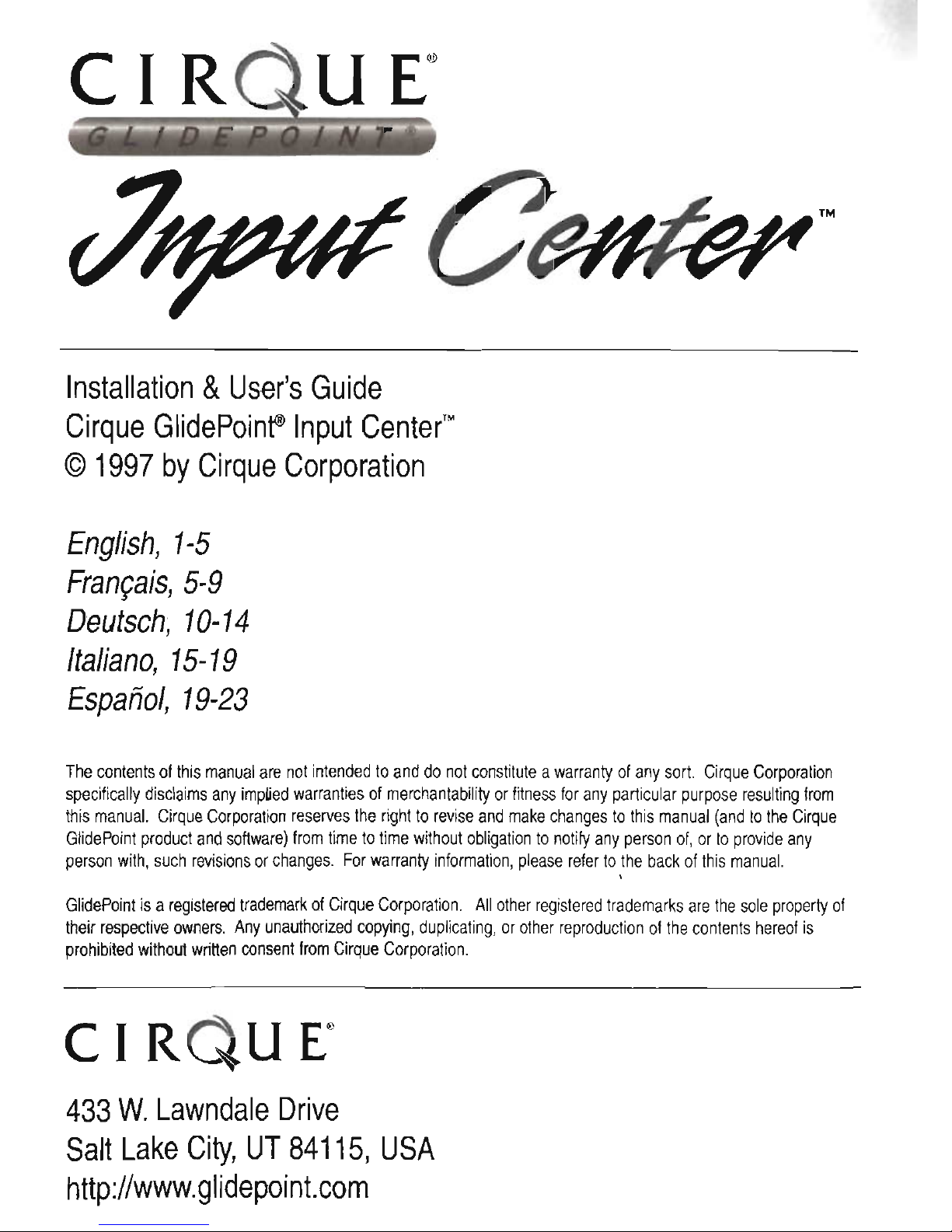
~""..A~~TM
Installation & User's
Guide
Cirque
GlidePoinfID
Input
Center'·
©
1997
by
Cirque
Corporation
English,
1-5
Fra
n9a
is,
5-9
Deutsch,
10-14
Italiano,
15-19
Espanol,
19-23
The
contents
of
this
manual
are
not
intended
to
and
do
not
constitute awarranty
of
any
sort.
Cirque
Corporation
specifically
disclaims
any
imptied
warranties
of
merchantability
or
fitness
for
any
partiCUlar
purpose
resulting
from
this
manual.
Cirque
Corporation
reserves
the
right
to
revise
and
make
changes
to
this
manual
(and
to
the
Cirque
GlidePoint
product
and
software)
from
time
to
time
without
obligation
to
notify
any
person
of,
or
to
provide
any
person
with,
such
revisions
or
changes.
For
warranty
information,
please
refer
to
the
back
of
this
manual.
GlidePoint
is aregistered
trademark
QI
Cirque
Corporation.
All
other
registered
trademarks
are
the
sole
property
of
their
respective
owners.
Any
unauthorized
copying,
duplicating,
or
other
reproduction
of
the
contents
hereof
is
prohibited
without
written
consent
from
Cirque
Corporation.
C I
RQU
[@
433
W.
Lawndale
Drive
Salt
Lake
City,
UT
84115,
USA
http://www.glidepoint.com
Note:
Installing
To
would
ware;
Note:
under
Installing
To
,7~H~
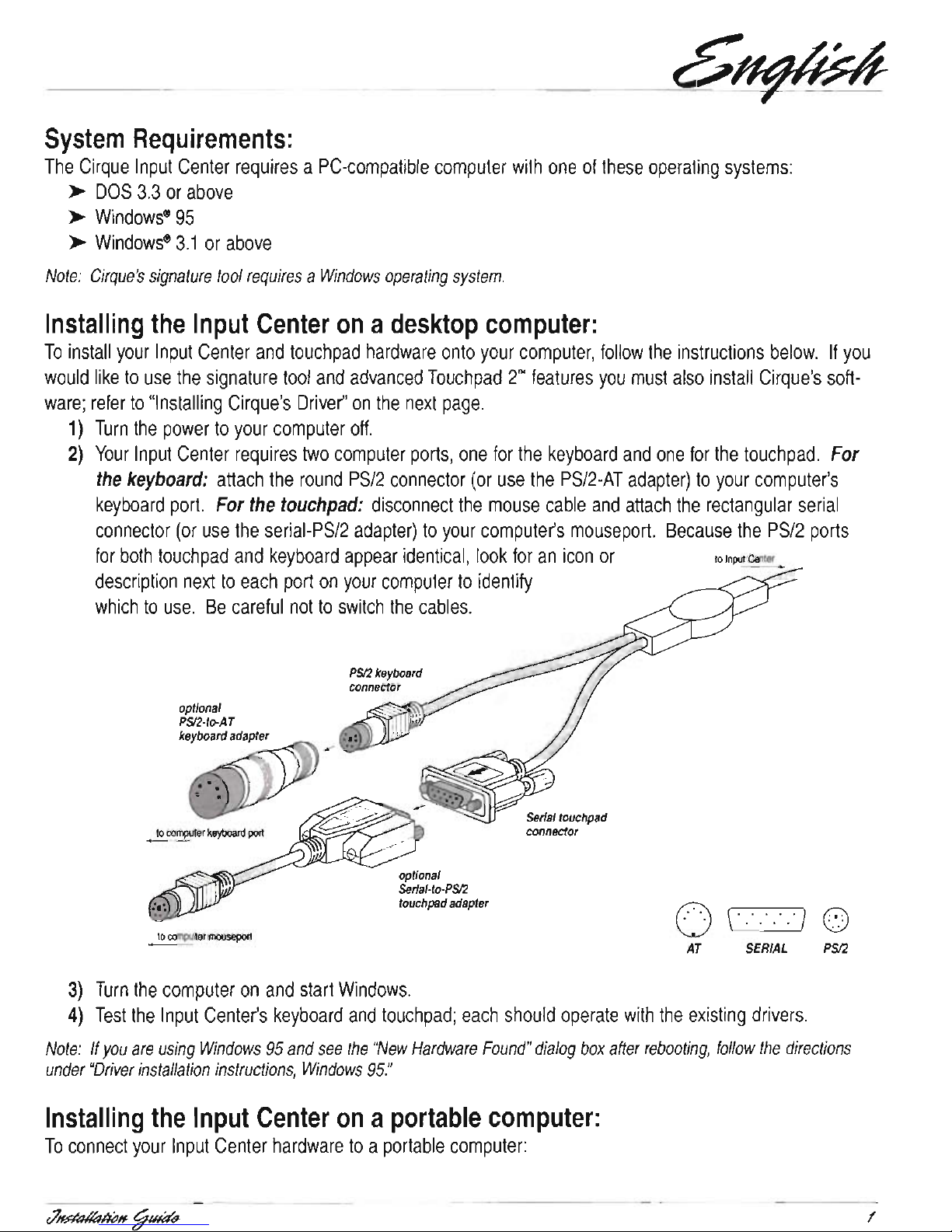
~""..A~~TM
Installation & User's
Guide
Cirque
GlidePoinfID
Input
Center'·
©
1997
by
Cirque
Corporation
English,
1-5
Fra
n9a
is,
5-9
Deutsch,
10-14
Italiano,
15-19
Espanol,
19-23
The
contents
of
this
manual
are
not
intended
to
and
do
not
constitute awarranty
of
any
sort.
Cirque
Corporation
specifically
disclaims
any
imptied
warranties
of
merchantability
or
fitness
for
any
partiCUlar
purpose
resulting
from
this
manual.
Cirque
Corporation
reserves
the
right
to
revise
and
make
changes
to
this
manual
(and
to
the
Cirque
GlidePoint
product
and
software)
from
time
to
time
without
obligation
to
notify
any
person
of,
or
to
provide
any
person
with,
such
revisions
or
changes.
For
warranty
information,
please
refer
to
the
back
of
this
manual.
GlidePoint
is aregistered
trademark
QI
Cirque
Corporation.
All
other
registered
trademarks
are
the
sole
property
of
their
respective
owners.
Any
unauthorized
copying,
duplicating,
or
other
reproduction
of
the
contents
hereof
is
prohibited
without
written
consent
from
Cirque
Corporation.
C I
RQU
[@
433
W.
Lawndale
Drive
Salt
Lake
City,
UT
84115,
USA
http://www.glidepoint.com
Note:
Installing
To
would
ware;
Note:
under
Installing
To
,7~H~

and
attach
the
touch
pad
to
the
same
port.
Otherwise,
connect
the
touchpad
to
your
portable's
PS/2
mouseport
using
the
serial-PS/2
adapter.
If
your
portable
does
not
have a PS/2
mouseport,
connect
to
the
rectangular
serial
port.
Because
the
PS/2
ports
for
both
touch
pad
and
keyboard
appear
identical,look
for
an
licon
or
description
on
your
portable
to
identify
which
to
use.
Be
careful
not
to
switch
the
cables.
3)
Turn
the
portable
on
and
start
Windows.
4)
Test
the
Input
Center's
keyboard
and
touchpad;
each
should
operate
with
the
existing
drivers.
If
the
portable
computer's
built-in
pointing
device
works
after
installation
but
your
touchpad
does
not,
follow
the
instructions
for
"Installing
Cirque's
Driver."
If
you
have
already
installed
Cirque's
driver
and
the
built-in
pointing
device
continues
to
work
but
your
touchpad
does
not,
or
if
the
touchpad
fails
to
work
after
restart,
refer
to
"Troubleshooting:
Portable
computers
with
built-in
pointing
devices."
Using
your
touchpad:
Unlike
the
mouse
or
trackball,
Cirque
products
reqUire
little
arm
and
wrist
motion
and
no
pressure,
lowering
the
risk
of
repetitive
stress.
Simply
glide
your
finger
across
the
surface
of
the
pad
to
move
the
cursor
and
tap
to
"click."
It's
easy'
Learning
to
tap
on
the
touchpad:
Click,
double-click,
drag
and
highlight
functions
of
the
primary
and
secondary
mouse
buttons
can
be
activated
by
tapping
directly
on
the
surface
of
the
pad.
>
To
"click,"
lightly
and
quickly
tap the
surface
of
the
pad
once.
>
To
"double-click,"
rapidly
tap
on
the
pad
twice.
Remember,
~~
,
...
'OMel
0'
lwlcr
the
touch
pad
responds
best
to avery
light,
quick
tap.
,
>
To
"drag,"
draw,
or.highlight,
double-tap
rapidly
and
hold
your
finger
down
on
the
second
tap.
Then
glide
to
move.
~···
...
I/
>
To
"drag"
further
than
the
touchpad
surface,
simply
lift
your
~
finger
and
reposition
after
reaching
the
textured
edge
of
the
pad.
,
Note: A helpful
demonstration
of
tapping
is
available
within
the
FEArURES
submenu
in
Cirque's
Control
Panel.
You
must
install
your
Cirque
driver
to
access
the
program;
refer
to
the
instructions
on
the
following
page.
Installing
Cirque's
Driver:
By
installing
Cirque's
disk
you
will
have
the
option
of
customizing
buttons,
speed
settings,
shortcuts,
cursor
size,
and
more!
If
you
choose
not
to
install
the
Cirque
driver
at
this
time,
your
Input
Center
will
default
to
general
settings
as
with a standard
mouse.
Driver
installation instructions,
Windows
3.1
:
GlidePoint
Touchpad 2 and
signature
tool
software
installation:
1)
Install
the
touchpad
hardware
and
start
Windows.
,J~~
The
accessing
ble-tapping
want
signature
Driver
GlidePoinfTouchpad
The
MOUSE
may
see
open
Using
The
your
known
press
Note:
Troubleshooting:
The
./
./
<lHR'<1~
2
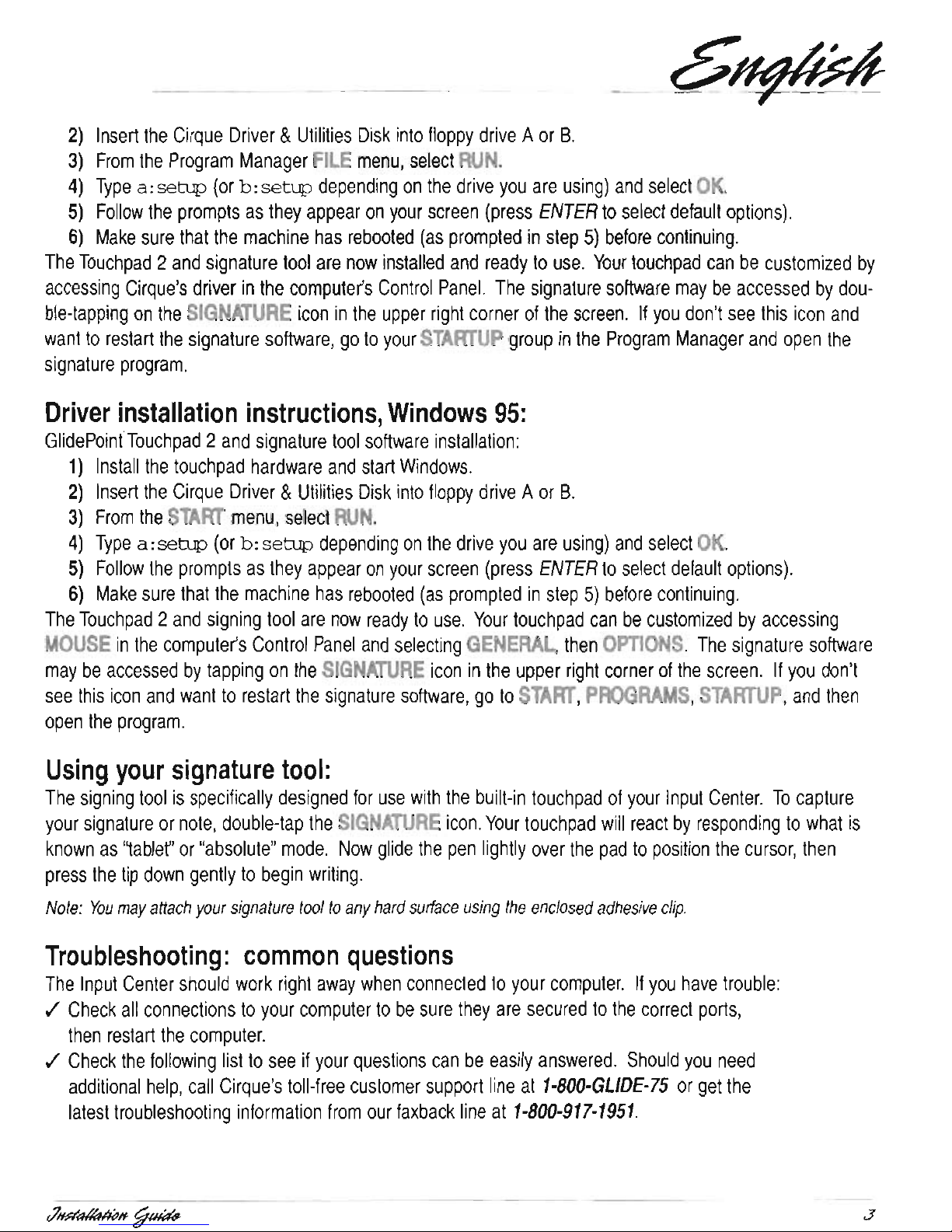
and
attach
the
touch
pad
to
the
same
port.
Otherwise,
connect
the
touchpad
to
your
portable's
PS/2
mouseport
using
the
serial-PS/2
adapter.
If
your
portable
does
not
have a PS/2
mouseport,
connect
to
the
rectangular
serial
port.
Because
the
PS/2
ports
for
both
touch
pad
and
keyboard
appear
identical,look
for
an
licon
or
description
on
your
portable
to
identify
which
to
use.
Be
careful
not
to
switch
the
cables.
3)
Turn
the
portable
on
and
start
Windows.
4)
Test
the
Input
Center's
keyboard
and
touchpad;
each
should
operate
with
the
existing
drivers.
If
the
portable
computer's
built-in
pointing
device
works
after
installation
but
your
touchpad
does
not,
follow
the
instructions
for
"Installing
Cirque's
Driver."
If
you
have
already
installed
Cirque's
driver
and
the
built-in
pointing
device
continues
to
work
but
your
touchpad
does
not,
or
if
the
touchpad
fails
to
work
after
restart,
refer
to
"Troubleshooting:
Portable
computers
with
built-in
pointing
devices."
Using
your
touchpad:
Unlike
the
mouse
or
trackball,
Cirque
products
reqUire
little
arm
and
wrist
motion
and
no
pressure,
lowering
the
risk
of
repetitive
stress.
Simply
glide
your
finger
across
the
surface
of
the
pad
to
move
the
cursor
and
tap
to
"click."
It's
easy'
Learning
to
tap
on
the
touchpad:
Click,
double-click,
drag
and
highlight
functions
of
the
primary
and
secondary
mouse
buttons
can
be
activated
by
tapping
directly
on
the
surface
of
the
pad.
>
To
"click,"
lightly
and
quickly
tap the
surface
of
the
pad
once.
>
To
"double-click,"
rapidly
tap
on
the
pad
twice.
Remember,
~~
,
...
'OMel
0'
lwlcr
the
touch
pad
responds
best
to avery
light,
quick
tap.
,
>
To
"drag,"
draw,
or.highlight,
double-tap
rapidly
and
hold
your
finger
down
on
the
second
tap.
Then
glide
to
move.
~···
...
I/
>
To
"drag"
further
than
the
touchpad
surface,
simply
lift
your
~
finger
and
reposition
after
reaching
the
textured
edge
of
the
pad.
,
Note: A helpful
demonstration
of
tapping
is
available
within
the
FEArURES
submenu
in
Cirque's
Control
Panel.
You
must
install
your
Cirque
driver
to
access
the
program;
refer
to
the
instructions
on
the
following
page.
Installing
Cirque's
Driver:
By
installing
Cirque's
disk
you
will
have
the
option
of
customizing
buttons,
speed
settings,
shortcuts,
cursor
size,
and
more!
If
you
choose
not
to
install
the
Cirque
driver
at
this
time,
your
Input
Center
will
default
to
general
settings
as
with a standard
mouse.
Driver
installation instructions,
Windows
3.1
:
GlidePoint
Touchpad 2 and
signature
tool
software
installation:
1)
Install
the
touchpad
hardware
and
start
Windows.
,J~~
The
accessing
ble-tapping
want
signature
Driver
GlidePoinfTouchpad
The
MOUSE
may
see
open
Using
The
your
known
press
Note:
Troubleshooting:
The
./
./
<lHR'<1~
2

does
not
function
properly:
./
Make
sure
the
connections
for
the
touchpad
and
keyboard
are
secure
and
are
not
switched.
If
you
are
using
both
PS/2
connections,
look
for
small
icons
on
the
back
of
your
computer
to
see
where
to
attach
each
one.
You
may
refer
to
the
front
page
of
this
guide
for
an
illustration
of
the
correct
ports.
Having
trouble
tapping
or
dragging
on
the
touchpad?
If
you
have
difficulties
activating
"click"
or
"highlighf'
operations
by
tapping
on
the
touchpad
surface:
./ A light,
quick
tap
works
best.
Touchpad 2 does
not
require
pressure,
and
hard
taps
may
actually
slow
your
tapping.
If
you
would
prefer
to
allow
for
this
slower
tapping,
go
to
the
TAPS
menu
within
Cirque's
driver.
More
useful
tips
are
available
in
Cirque's
driver;
run
DEMONSTRATION
from
the
FEATURES
submenu
for a quick
tutorial.
HELP
will
also
explain
more
of
the
pad's
unique
features.
Cursor
feels
too
fast
or
slow
in
DOS
programs?
If
you
would
like
to
adjust
the
cursor
speed
when
you
use
programs
in
DOS:
./
At
the
DOS
prompt
(C:\)
insert
one
of
the
following
statements
before
loading
your
application:
for
slow
speed,
type.
. . . . .
..
c:
\glicE\glicE
/s25
/pl.
for
medium
speed,
type.
. .
..
c:
\glicE\glicE
/s50
/pl.
•
for
fast
speed,
type
c:
\glicE\glicE
/s75
/rj2..
Troubleshooting:
portable
computers
with
built-in
pointing
devices
The
Input
Center
and
Cirque
driver
should
work
right
away
when
installed
on
your
portable
computer.
If
your
touch
pad
does
not
work
or
fails
to
work
after
restarting
the
portable:
./
Most
computers
only
allow
one
pointing
device
to
be
active.
The
following
options
allow
you
to
work
around
your
portable's
built-in
pointing
device
so
the
touchpad
will
work
properly.
Disable
the
built
in
pointing
device.
Nearly
all
laptops
allow
you
to
disable
their
built-in
devices.
Once
this
has
been
done,
the
touch
pad
should
be
the
active
pointing
device:
./
Refer
to
your
portable's
user
manual
for
instructions
on
disabling
the
built-in
device.
Make
the
touchpad
the
active
device
using
Cirque's
driver.
You
can
instruct
our
software
to
install
the
touchpad
on a specific
port.
By
default,
our
software
searches
all
the
portable's
ports
for a pointing
device.
If
the
built-in
device
is
active,
the
software
could
use
it
instead
of
the
touchpad.
When
the
touch
pad
;s
attached
to
the
computer,
it
is
assigned
to aspecific
port.
You
may
now
specify
this
port
in
Cirque's
driver
to
install
the
touchpad
as
the
active
device.
./
Edit
the
GLlDE.INI
file
from
any
text
editor
or
word
processor
(the
GLlDE.INI
file
is
found
in
the
directory
where
our
software
has
been
installed).
The
GLlDE.INI
file
can
be
treated
like
any
text
document.
The
mouse
type
line
is
used
to
specify
the
active
port.
If
the
touchpad
is
using a serial
port
(see
illustration
on
front
page
of
installation
guide),
change
the
line
to
mcusetype=seriall.
If
the
touchpad
is
using
"
7Hm1~nbH
f/1Hdd-
The
touch
./
To
and
Configuration requise
1.'Input
Remarque
Installation
Pour
voulez
Cirque;

does
not
function
properly:
./
Make
sure
the
connections
for
the
touchpad
and
keyboard
are
secure
and
are
not
switched.
If
you
are
using
both
PS/2
connections,
look
for
small
icons
on
the
back
of
your
computer
to
see
where
to
attach
each
one.
You
may
refer
to
the
front
page
of
this
guide
for
an
illustration
of
the
correct
ports.
Having
trouble
tapping
or
dragging
on
the
touchpad?
If
you
have
difficulties
activating
"click"
or
"highlighf'
operations
by
tapping
on
the
touchpad
surface:
./ A light,
quick
tap
works
best.
Touchpad 2 does
not
require
pressure,
and
hard
taps
may
actually
slow
your
tapping.
If
you
would
prefer
to
allow
for
this
slower
tapping,
go
to
the
TAPS
menu
within
Cirque's
driver.
More
useful
tips
are
available
in
Cirque's
driver;
run
DEMONSTRATION
from
the
FEATURES
submenu
for a quick
tutorial.
HELP
will
also
explain
more
of
the
pad's
unique
features.
Cursor
feels
too
fast
or
slow
in
DOS
programs?
If
you
would
like
to
adjust
the
cursor
speed
when
you
use
programs
in
DOS:
./
At
the
DOS
prompt
(C:\)
insert
one
of
the
following
statements
before
loading
your
application:
for
slow
speed,
type.
. . . . .
..
c:
\glicE\glicE
/s25
/pl.
for
medium
speed,
type.
. .
..
c:
\glicE\glicE
/s50
/pl.
•
for
fast
speed,
type
c:
\glicE\glicE
/s75
/rj2..
Troubleshooting:
portable
computers
with
built-in
pointing
devices
The
Input
Center
and
Cirque
driver
should
work
right
away
when
installed
on
your
portable
computer.
If
your
touch
pad
does
not
work
or
fails
to
work
after
restarting
the
portable:
./
Most
computers
only
allow
one
pointing
device
to
be
active.
The
following
options
allow
you
to
work
around
your
portable's
built-in
pointing
device
so
the
touchpad
will
work
properly.
Disable
the
built
in
pointing
device.
Nearly
all
laptops
allow
you
to
disable
their
built-in
devices.
Once
this
has
been
done,
the
touch
pad
should
be
the
active
pointing
device:
./
Refer
to
your
portable's
user
manual
for
instructions
on
disabling
the
built-in
device.
Make
the
touchpad
the
active
device
using
Cirque's
driver.
You
can
instruct
our
software
to
install
the
touchpad
on a specific
port.
By
default,
our
software
searches
all
the
portable's
ports
for a pointing
device.
If
the
built-in
device
is
active,
the
software
could
use
it
instead
of
the
touchpad.
When
the
touch
pad
;s
attached
to
the
computer,
it
is
assigned
to aspecific
port.
You
may
now
specify
this
port
in
Cirque's
driver
to
install
the
touchpad
as
the
active
device.
./
Edit
the
GLlDE.INI
file
from
any
text
editor
or
word
processor
(the
GLlDE.INI
file
is
found
in
the
directory
where
our
software
has
been
installed).
The
GLlDE.INI
file
can
be
treated
like
any
text
document.
The
mouse
type
line
is
used
to
specify
the
active
port.
If
the
touchpad
is
using a serial
port
(see
illustration
on
front
page
of
installation
guide),
change
the
line
to
mcusetype=seriall.
If
the
touchpad
is
using
"
7Hm1~nbH
f/1Hdd-
The
touch
./
To
and
Configuration requise
1.'Input
Remarque
Installation
Pour
voulez
Cirque;
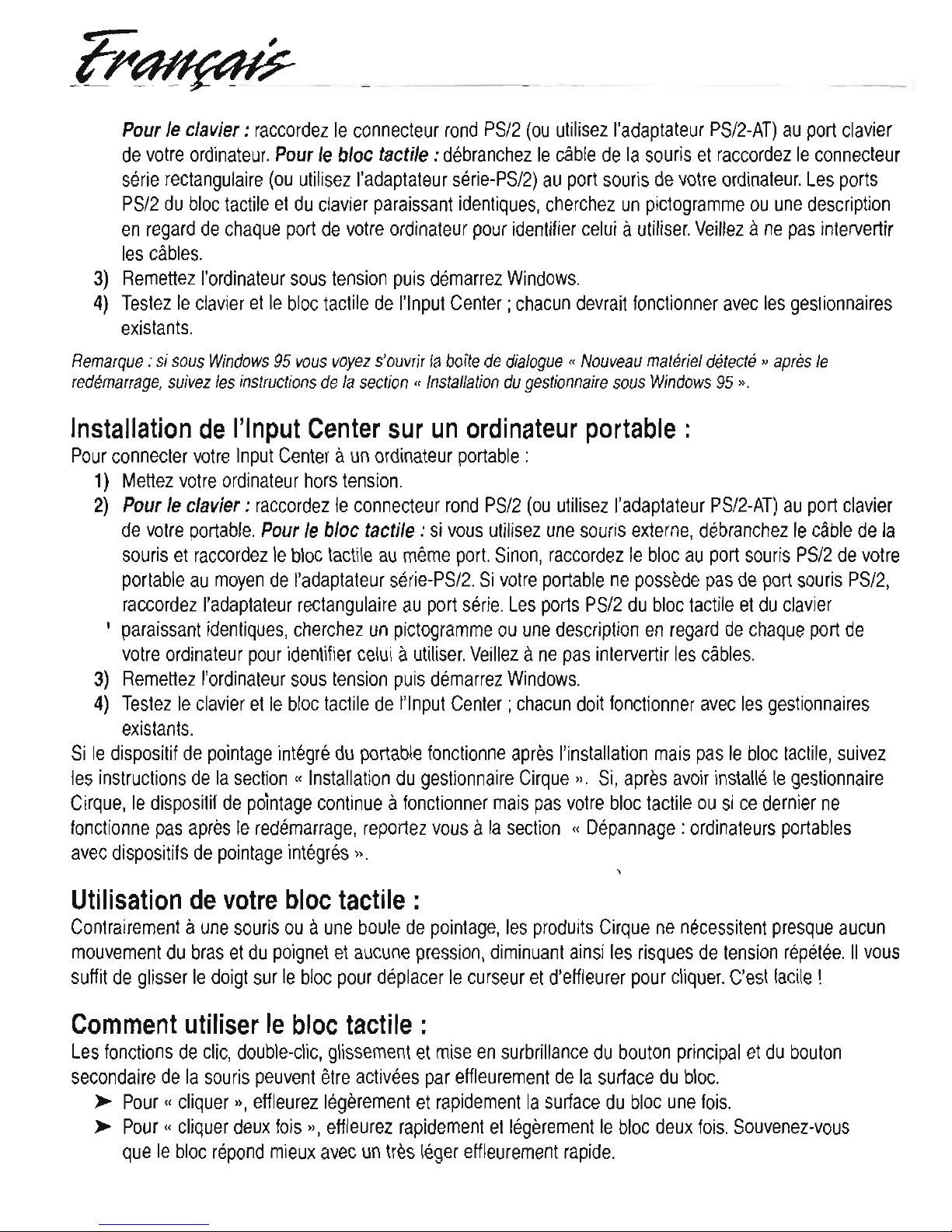
I
PS/2
du
bloc
tactile
et
du
clavier
paraissant
identiques,
cherchez
un
pictogramme
ou
une
description
en
regard
de
chaque
port
de
votre
ordinateur
pour
identifier
celui autiliser.
Veillez ane
pas
intervertir
les
cables.
3)
Remettez
I'ordinateur sous
tension
puis
demarrez
Windows.
4)
Testez
Ie
clavier
et
Ie
bloc
tactile
de
l'lnput
Center;
chacun
devrait
fonctionner
avec
les
gestionnaires
existants.
Remarque
: si
sous
Windows
95
vous
voyez
s'ouvrir
la
boite
de
dialogue « Nouveau
materiel
detecte » apres
Ie
redemarrage,
suivez
les
instructions
de
la
section"
Installation
du
gestionnaire
sous
Windows
95
».
Installation
de
I'lnput
Center
sur
un
ordinateur
portable:
Pour
connecter
votre
Input
Center aun
ordinateur
portable:
1)
Mettez
votre
ordinateur
hors
tension.
2)
Pour
Ie
clavier:
raccordez
Ie
connecteur
rond
PS/2
(ou
utilisez
I'adaptateur
PS/2-AT)
au
port
clavier
de
votre
portable.
Pour
Ie
bloc
tactile:
si
vous
utilisez
une
souris
externe,
debranchez
Ie
cable
de
la
souris
et
raccordez
Ie
bloc
tactile
au
meme
port.
Sinon,
raccordez
Ie
bloc
au
port
souris
PS/2
de
votre
portable
au
moyen
de
I'adaptateur
serie-PS/2.
Si
votre
portable
ne
possede
pas
de
port
souris
PS/2,
raccordez
I'adaptateur
rectangulaire
au
port
serie.
Les
ports
PS/2
du
bloc
tactile
et
du
clavier
paraissant
identiques,
cherchez
un
pictogramme
ou
une
description
en
regard
de
chaque
port
de
votre
ordinateur
pour
identifier
celui autiliser.
Veillez ane
pas
intervertir
les
cables.
3)
Remettez
I'ordinateur
sous
tension
puis
demarrez
Windows.
4)
Testez
Ie
clavier
et
Ie
bloc
tactile
de
l'lnput
Center;
chacun doit
fonctionner
avec
les
gestionnaires
existants.
Si
Ie
dispositif
de
pointage
integre
du
portable
fonctionne
apres
I'installation
mais
pas
Ie
bloc
tactile,
suivez
les
instructions
de
la
section « Installation
du
gestionnaire
Cirque
".
Si,
apres
avoir
installe
Ie
gestionnaire
Cirque,
Ie
dispositif
de
pointage
continue afonctionner
mais
pas
votre
bloc
tactile
ou
si
ce
dernier
ne
fonctionne
pas
apres
Ie
redemarrage,
reportez
vous ala
section « Depannage : ordinateurs
portables
avec
dispositifs
de
pointage
integres
".
Utilisation
de
votre
bloc
tactile:
Contrairement aune
souris
ou aune
boule
de
pointage,
les
produits
Cirque
ne
necessitent
presque
aucun
mouvement
du
bras
et
du
poignet
et
aucune
pression,
diminuant
ainsi
les
risques
de
tension
repetee.
II
vous
suftit
de
glisser
Ie
doigt
sur
Ie
bloc
pour
deplacer
Ie
curseur
et
d'eftleurer
pour
c1iquer.
C'est
facile!
Comment
utiliser
Ie
bloc
tactile:
Les
fonctions
de
clic,
double-c1ic,
glissement
et
mise
en
surbrillance
du
bouton
principal
et
du
bouton
secondaire
de
la
souris
peuvent
etre
activees
par
eftleurement
de
la
surface
du
bloc.
~
Pour « cliquer
",
eftleurez
legerement
et
rapidement
la
surface
du
bloc
une
fois.
~
Pour«
cliquer
deux
fois
",
eftleurez
rapidement
et
legerement
Ie
bloc
deux
fois.
Souvenez-vous
que
Ie
bloc
repond
mieux
avec
un
tres
leger
eftleurement
rapide.
&
-711na11ahM
~IHH
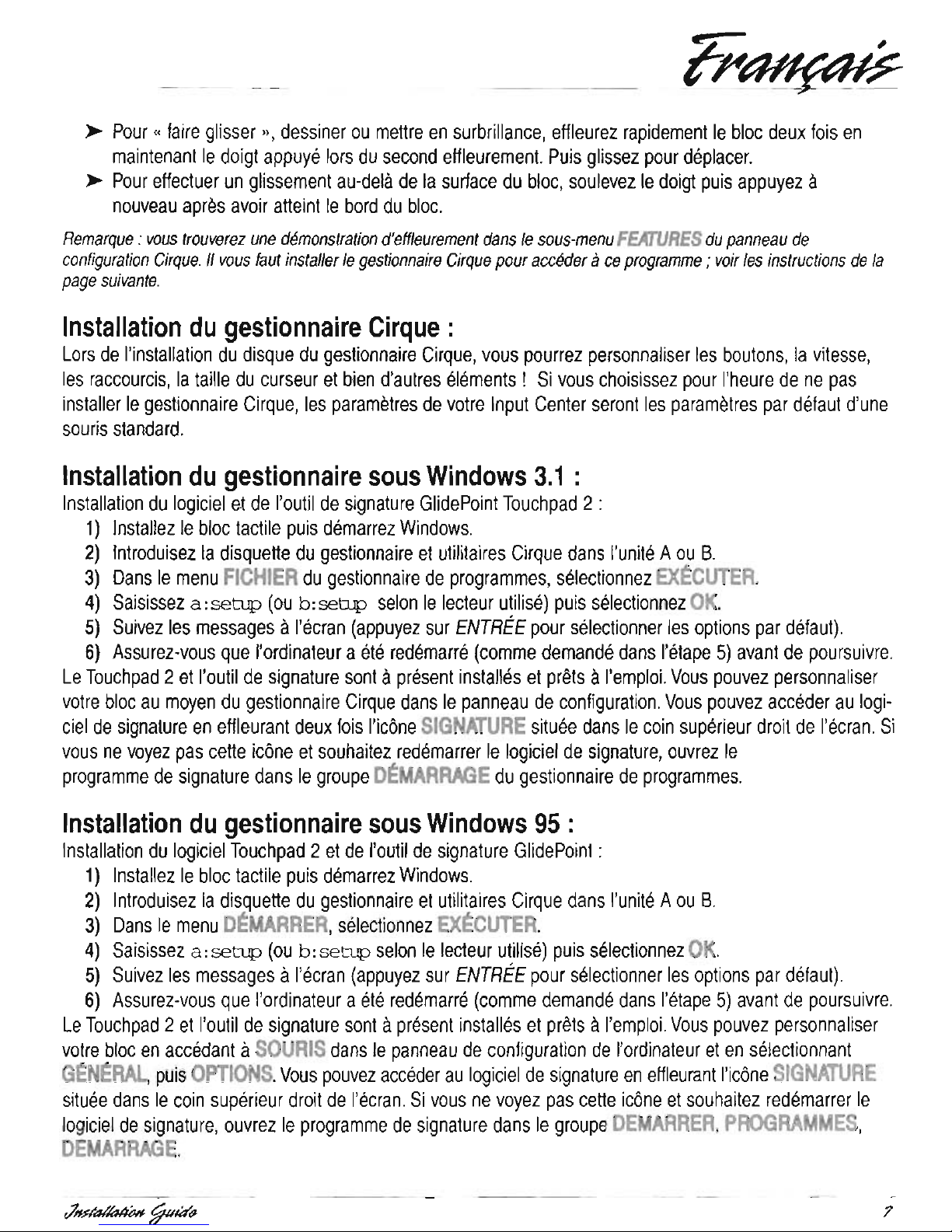
I
PS/2
du
bloc
tactile
et
du
clavier
paraissant
identiques,
cherchez
un
pictogramme
ou
une
description
en
regard
de
chaque
port
de
votre
ordinateur
pour
identifier
celui autiliser.
Veillez ane
pas
intervertir
les
cables.
3)
Remettez
I'ordinateur sous
tension
puis
demarrez
Windows.
4)
Testez
Ie
clavier
et
Ie
bloc
tactile
de
l'lnput
Center;
chacun
devrait
fonctionner
avec
les
gestionnaires
existants.
Remarque
: si
sous
Windows
95
vous
voyez
s'ouvrir
la
boite
de
dialogue « Nouveau
materiel
detecte » apres
Ie
redemarrage,
suivez
les
instructions
de
la
section"
Installation
du
gestionnaire
sous
Windows
95
».
Installation
de
I'lnput
Center
sur
un
ordinateur
portable:
Pour
connecter
votre
Input
Center aun
ordinateur
portable:
1)
Mettez
votre
ordinateur
hors
tension.
2)
Pour
Ie
clavier:
raccordez
Ie
connecteur
rond
PS/2
(ou
utilisez
I'adaptateur
PS/2-AT)
au
port
clavier
de
votre
portable.
Pour
Ie
bloc
tactile:
si
vous
utilisez
une
souris
externe,
debranchez
Ie
cable
de
la
souris
et
raccordez
Ie
bloc
tactile
au
meme
port.
Sinon,
raccordez
Ie
bloc
au
port
souris
PS/2
de
votre
portable
au
moyen
de
I'adaptateur
serie-PS/2.
Si
votre
portable
ne
possede
pas
de
port
souris
PS/2,
raccordez
I'adaptateur
rectangulaire
au
port
serie.
Les
ports
PS/2
du
bloc
tactile
et
du
clavier
paraissant
identiques,
cherchez
un
pictogramme
ou
une
description
en
regard
de
chaque
port
de
votre
ordinateur
pour
identifier
celui autiliser.
Veillez ane
pas
intervertir
les
cables.
3)
Remettez
I'ordinateur
sous
tension
puis
demarrez
Windows.
4)
Testez
Ie
clavier
et
Ie
bloc
tactile
de
l'lnput
Center;
chacun doit
fonctionner
avec
les
gestionnaires
existants.
Si
Ie
dispositif
de
pointage
integre
du
portable
fonctionne
apres
I'installation
mais
pas
Ie
bloc
tactile,
suivez
les
instructions
de
la
section « Installation
du
gestionnaire
Cirque
".
Si,
apres
avoir
installe
Ie
gestionnaire
Cirque,
Ie
dispositif
de
pointage
continue afonctionner
mais
pas
votre
bloc
tactile
ou
si
ce
dernier
ne
fonctionne
pas
apres
Ie
redemarrage,
reportez
vous ala
section « Depannage : ordinateurs
portables
avec
dispositifs
de
pointage
integres
".
Utilisation
de
votre
bloc
tactile:
Contrairement aune
souris
ou aune
boule
de
pointage,
les
produits
Cirque
ne
necessitent
presque
aucun
mouvement
du
bras
et
du
poignet
et
aucune
pression,
diminuant
ainsi
les
risques
de
tension
repetee.
II
vous
suftit
de
glisser
Ie
doigt
sur
Ie
bloc
pour
deplacer
Ie
curseur
et
d'eftleurer
pour
c1iquer.
C'est
facile!
Comment
utiliser
Ie
bloc
tactile:
Les
fonctions
de
clic,
double-c1ic,
glissement
et
mise
en
surbrillance
du
bouton
principal
et
du
bouton
secondaire
de
la
souris
peuvent
etre
activees
par
eftleurement
de
la
surface
du
bloc.
~
Pour « cliquer
",
eftleurez
legerement
et
rapidement
la
surface
du
bloc
une
fois.
~
Pour«
cliquer
deux
fois
",
eftleurez
rapidement
et
legerement
Ie
bloc
deux
fois.
Souvenez-vous
que
Ie
bloc
repond
mieux
avec
un
tres
leger
eftleurement
rapide.
&
-711na11ahM
~IHH

Pour
capturer
votre
signature
ou
vos
notes,
eftleurez
deux
fois
I'icone
SIGNATURE.
Votre
bloc
reagira
en
repondant
par
ce
qu'il
est
convenu
d'appeler
mode « tablette " ou " absolu
".
Glissez
II
present
Ie
stylo
legere-
ment
sur
Ie
bloc
pour
positionner
Ie
curseur,
puis
appuyez
doucement
sur
la
pointe
pour
commencer
II
ecrire.
Remarque : vous
pouvez
immobiliser
votre
outil
de
signature
sur
toute
surface
fixe
au
moyen
de
la
pince
adhesive
jointe.
Depannage : questions
frequemment
posees
Une
fois
connecte
II
votre
ordinateur,
l'lnput
Center
doit
fonctionner
immediatement.
En
cas
de
probleme
:
,/
Verifiez toutes
les
connexions
pour
vous
assurer
qu'elles
sont
fixees
aux
ports
corrects,
puis
redemarrez
votre
ordinateur.
,/
Verifiez
si
vos
questions
trouvent
une
reponse
dans
ia
liste
suivante.
Si
vous
avez
besoin
d'une
aide
supplementaire,
prenez
contact
avec
'Ie
service
clientele
de
Cirque
au
001-801-467-1100.
Le
clavier
ne
fonctionne
pas
correctement
ou
un
message
d' "
erreur
de
clavier
>I
apparait
au
demarrage
du
systeme
?
Si
un
message
d'erreur
de
clavier
apparait
apres
I'installation
de
l'lnput
Center
ou
si
Ie
clavier
ne
fonctionne
pas
correctement
au
demarrage
du
systeme
:
,/
Assurez-vous
que
les
connexions
du
bloc
tactile
et
du
clavier
sont
correctement
raccordees
sans
etre
int!lrverties.
Si
vous
utilisez
une
connexion
PS/2
pour
les
deux
appareils,
verifiez
les
petits
pictogrammes
a
I'arriere
de
votre
ordinateur
pour
savoir
OU
les
raccorder.
La
couverture
de
ce
guide
presente
une
illustration
de
I'utilisation
correcte
des
ports.
Probleme
d'effleurement
ou
de
deplacement
sur
Ie
bloc
tactile?
Si
vous
avez
des
difticultes
pour
cliquer
OUI
mettre
en
surbrillance
en
eftleurant
Iia
surface
du
bloc:
,/
Un
eftleurement
leger
et
rapide
est
preferable.
Touchpad 2 ne
necessite
aucune
pression.
En
fait,
des
pressions
trop
appuye~s
sur
Ie
bloc
peuvent
ralentir
Ie
fonctionnement.
Si
vous
preferez
un
eftleurement
plus
lent,
allez
dans
Ie
menu
TAPS
du
gestionnaire
Cirque.
Des
conseils
supplementaires
sont
disponibles
dans
Ie
gestionnaire
Cirque;
executez
DEMONSTRATION
dans
Ie
sous-menu
FEATURES
pour
obtenir
de
rap
ides
indications.
Vous
trouverez
des
explications
supplementair,es
sur
les
fonctions
uniques
du
bloc
dans
HELP.
Le
curseur
semble
trop
rapide
ou
trop
lent
dans
les
programmes
DOS
?
Si
vous
voulez
ajuster
la
vitesse
du
curseur
lorsque
vous
utilisez
des
programmes
sous
DOS:
,/ A I'invite
DOS
(C:\),
saisissez
I'une
des
instructions
suivantes
avant
de
charger
votre
application:
pour
une
vitesse
lente,
saisissez
c:
\glid2\glid2
/s25
/pl
pour
une
vitesse
moyenne,
saisissez
c:
\glid2\glid2
/s50
/pl
pour
une
vitesse
rap
ide,
saisissez
c:
\glid2\glid2
/s75 /p2
Depannage : ordinateurs
portables
avec
dispositif
de
pointage
integre.
Une
fois
installes
sur
votre
portable,
I'lnput
Center
et
Ie
gestionnaire
Cirque
doivent
fonctionner
immediatement.
r7~~
8
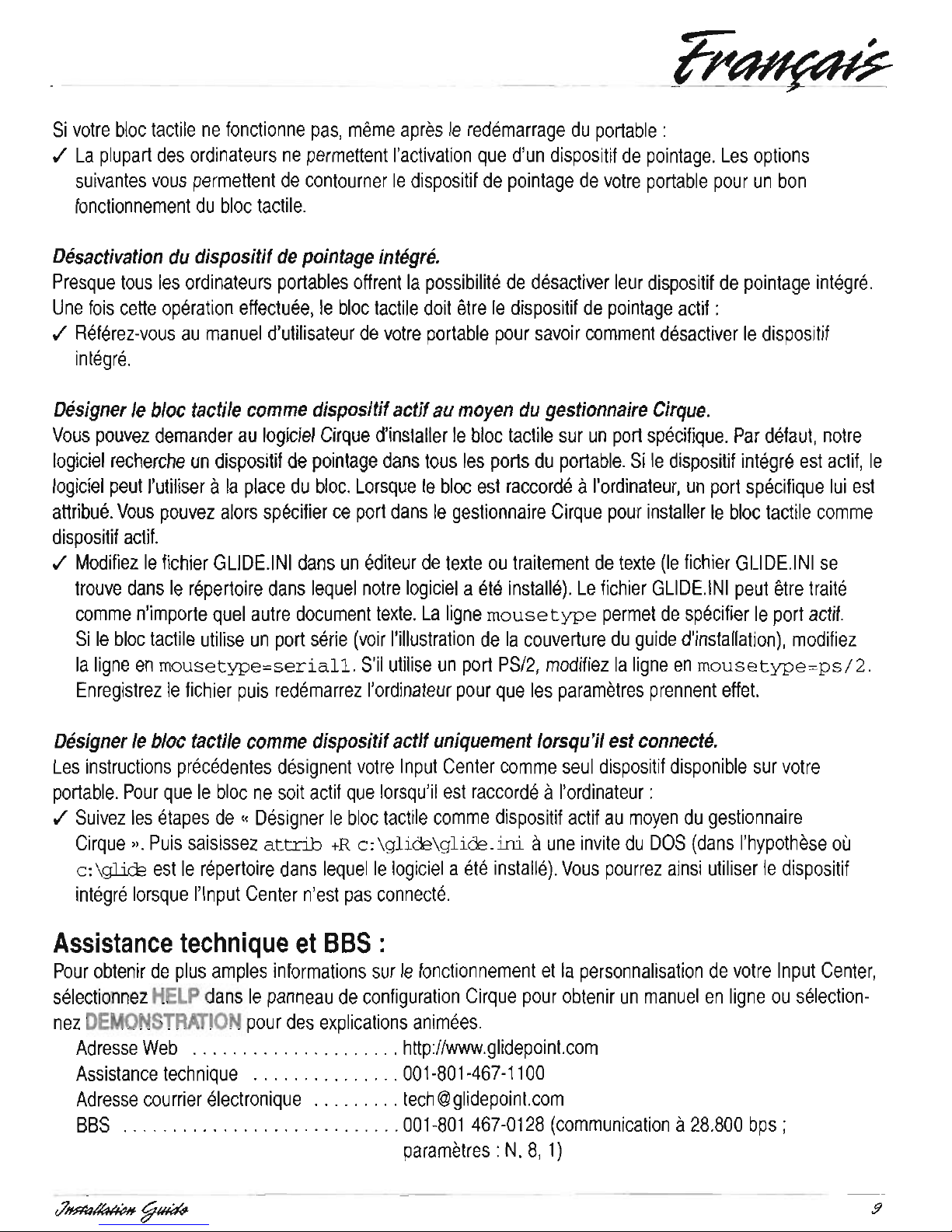
Pour
capturer
votre
signature
ou
vos
notes,
eftleurez
deux
fois
I'icone
SIGNATURE.
Votre
bloc
reagira
en
repondant
par
ce
qu'il
est
convenu
d'appeler
mode « tablette " ou " absolu
".
Glissez
II
present
Ie
stylo
legere-
ment
sur
Ie
bloc
pour
positionner
Ie
curseur,
puis
appuyez
doucement
sur
la
pointe
pour
commencer
II
ecrire.
Remarque : vous
pouvez
immobiliser
votre
outil
de
signature
sur
toute
surface
fixe
au
moyen
de
la
pince
adhesive
jointe.
Depannage : questions
frequemment
posees
Une
fois
connecte
II
votre
ordinateur,
l'lnput
Center
doit
fonctionner
immediatement.
En
cas
de
probleme
:
,/
Verifiez toutes
les
connexions
pour
vous
assurer
qu'elles
sont
fixees
aux
ports
corrects,
puis
redemarrez
votre
ordinateur.
,/
Verifiez
si
vos
questions
trouvent
une
reponse
dans
ia
liste
suivante.
Si
vous
avez
besoin
d'une
aide
supplementaire,
prenez
contact
avec
'Ie
service
clientele
de
Cirque
au
001-801-467-1100.
Le
clavier
ne
fonctionne
pas
correctement
ou
un
message
d' "
erreur
de
clavier
>I
apparait
au
demarrage
du
systeme
?
Si
un
message
d'erreur
de
clavier
apparait
apres
I'installation
de
l'lnput
Center
ou
si
Ie
clavier
ne
fonctionne
pas
correctement
au
demarrage
du
systeme
:
,/
Assurez-vous
que
les
connexions
du
bloc
tactile
et
du
clavier
sont
correctement
raccordees
sans
etre
int!lrverties.
Si
vous
utilisez
une
connexion
PS/2
pour
les
deux
appareils,
verifiez
les
petits
pictogrammes
a
I'arriere
de
votre
ordinateur
pour
savoir
OU
les
raccorder.
La
couverture
de
ce
guide
presente
une
illustration
de
I'utilisation
correcte
des
ports.
Probleme
d'effleurement
ou
de
deplacement
sur
Ie
bloc
tactile?
Si
vous
avez
des
difticultes
pour
cliquer
OUI
mettre
en
surbrillance
en
eftleurant
Iia
surface
du
bloc:
,/
Un
eftleurement
leger
et
rapide
est
preferable.
Touchpad 2 ne
necessite
aucune
pression.
En
fait,
des
pressions
trop
appuye~s
sur
Ie
bloc
peuvent
ralentir
Ie
fonctionnement.
Si
vous
preferez
un
eftleurement
plus
lent,
allez
dans
Ie
menu
TAPS
du
gestionnaire
Cirque.
Des
conseils
supplementaires
sont
disponibles
dans
Ie
gestionnaire
Cirque;
executez
DEMONSTRATION
dans
Ie
sous-menu
FEATURES
pour
obtenir
de
rap
ides
indications.
Vous
trouverez
des
explications
supplementair,es
sur
les
fonctions
uniques
du
bloc
dans
HELP.
Le
curseur
semble
trop
rapide
ou
trop
lent
dans
les
programmes
DOS
?
Si
vous
voulez
ajuster
la
vitesse
du
curseur
lorsque
vous
utilisez
des
programmes
sous
DOS:
,/ A I'invite
DOS
(C:\),
saisissez
I'une
des
instructions
suivantes
avant
de
charger
votre
application:
pour
une
vitesse
lente,
saisissez
c:
\glid2\glid2
/s25
/pl
pour
une
vitesse
moyenne,
saisissez
c:
\glid2\glid2
/s50
/pl
pour
une
vitesse
rap
ide,
saisissez
c:
\glid2\glid2
/s75 /p2
Depannage : ordinateurs
portables
avec
dispositif
de
pointage
integre.
Une
fois
installes
sur
votre
portable,
I'lnput
Center
et
Ie
gestionnaire
Cirque
doivent
fonctionner
immediatement.
r7~~
8

I
Betriebssysteme:
>
DOS
3.3
oder
hbher
>
Windows'
95
>
Windowsli)
3.1
oder
hbher
Hinweis:
Das
Signier-
Tool
von
Cirque
erfordert
ein
Windows-Betriebssystem
Installation
des
Iinput
Centers
an
einem
Desktop
Computer:
Um
das
Input
Center
und
die
Touchpad-Hardware
auf
Ihrem
Computer
zu
installieren,
folgen
Sie
den
nachstehenden
Anweisungen.
Wenn
Sie
das
Signier-Tool
und
die
Funktionen
des
erweiterten
Touchpad
2'"
nutzen
wollen,
mOssen
Sie
auBerdem
,die
Software
vall
Cirque
installieren.
Naheres
dazu
finden
Sie
unter
"Installieren
des
Cirque-Treibers"
auf
der
folgenden
Seite.
1)
Schalten
Sie
den
Computer
aus.
2)
Das
Input
Center
benbtigt
zwei
Computer-Ports:
einen
fOr
die
Tastatur
und
eillen
fOr
das
Touchpad.
Fur
die
Tastatur:
SchlieBen
Sie
den
runden
IPS/2-AnschluB
an
den
Tastatur-Port
Ihres
Computers
an
(oder
benutzen
Sie
den
PS/2-AT-Adapter).
Fur
das
Touchpad:
Ziehen
Sie
das
Mauskabel
ab,
und
schlieBen
Sie
den
rechteckigen
seriellen
AnschluB
an
den
Maus-Port
des
Computers
an
(oder
benutzen
Sie
den
seriellen
PS/2-Adapter).
Da
die
PS/2-Ports
fOr
das
Touchpad
und
die
Tastatur
gleich
aussehen,
suchen
Sie
neben
den
Ports
nach
einem
grafischen
Symbol
oder
einer
Beschriftung,
welcheses
Ilhnen
eine
eindeulige
Identifizierung
der
Ports
ermbglicht.
Achten
Sie
darauf,
die
Kabel
nicht
zu
verwechseln.
3)
Schalten
Sie
den
Computer
ein,
lUnd
starten
Sie
Windows.
4)
Testen
Sie
die
Tastatur
und
das
Touchpad
des
Input
Centers;
beide
sollten
mit
den
vorhandenen
Treibern
funktionieren.
Hinweis:
Wenn
Sie
Windows
,95
benutzen
und
nach
dem
Starten
das
Dialogfeld
"Neue
Hardware
gefunden"
erscheint,
folgen
Sie
den
Anweisungen
unter
"Anweisungen
zur
Treiberinstallation,
Windows
95".
Installation
des
Input
Centers
an
einem
tragbaren
Computer:
Um
das
Input
Center
an
einen
tragbaren
Computer
anzuschlieBen:
\
1)
Schalten
Sie
den
Computer
aus.
2)
Fur
die
Tastatur:
SchlieBen
Sie
den
runden
PS/2-AnschluB
an
den
Tastatur-Port
des
tragbaren
Computers
an
(oder
benutzen
Sie
den
PS/2-AT-Adapter).
Fur
das
Touchpad:
Wenn
Sie
eine
externe
Maus
benutzen,
ziehen
Sie
das
Mauskabel
ab,
und
schlieBen
Sie
an
diesem
Port
das
Touchpad
an.
Andernfalls
schlie
Ben
Sie
das
Touchpad
mit
dem
seriellen
PS/2-Adapter
an
den
PS/2-Mausport
Ihres
tragbaren
Computers
an.
Wenn
der
tragbare
Computer
keinen
PS/2-Mausport
hat,
benutzen
Sie
den
rechteckigen
seriellen
Port
fOr
den
AnschluB.
Da
die
PS/2-Ports
fOr
das
Touchpad
und
die
Tastatur
gleich
aussehen,
suchen
Sie
neben
den
Ports
nach
einem
grafischen
Symbol
oder
einer
Beschriftung,
welches
Ihnen
eine
eindeutige
Identifizierung
der
Ports
ermbglicht.
Achten
Sie
darauf,
die
Kabel
nicht
zu
ver
wechseln.
rlHffa/IanM
~IH:H-
10

I
Betriebssysteme:
>
DOS
3.3
oder
hbher
>
Windows'
95
>
Windowsli)
3.1
oder
hbher
Hinweis:
Das
Signier-
Tool
von
Cirque
erfordert
ein
Windows-Betriebssystem
Installation
des
Iinput
Centers
an
einem
Desktop
Computer:
Um
das
Input
Center
und
die
Touchpad-Hardware
auf
Ihrem
Computer
zu
installieren,
folgen
Sie
den
nachstehenden
Anweisungen.
Wenn
Sie
das
Signier-Tool
und
die
Funktionen
des
erweiterten
Touchpad
2'"
nutzen
wollen,
mOssen
Sie
auBerdem
,die
Software
vall
Cirque
installieren.
Naheres
dazu
finden
Sie
unter
"Installieren
des
Cirque-Treibers"
auf
der
folgenden
Seite.
1)
Schalten
Sie
den
Computer
aus.
2)
Das
Input
Center
benbtigt
zwei
Computer-Ports:
einen
fOr
die
Tastatur
und
eillen
fOr
das
Touchpad.
Fur
die
Tastatur:
SchlieBen
Sie
den
runden
IPS/2-AnschluB
an
den
Tastatur-Port
Ihres
Computers
an
(oder
benutzen
Sie
den
PS/2-AT-Adapter).
Fur
das
Touchpad:
Ziehen
Sie
das
Mauskabel
ab,
und
schlieBen
Sie
den
rechteckigen
seriellen
AnschluB
an
den
Maus-Port
des
Computers
an
(oder
benutzen
Sie
den
seriellen
PS/2-Adapter).
Da
die
PS/2-Ports
fOr
das
Touchpad
und
die
Tastatur
gleich
aussehen,
suchen
Sie
neben
den
Ports
nach
einem
grafischen
Symbol
oder
einer
Beschriftung,
welcheses
Ilhnen
eine
eindeulige
Identifizierung
der
Ports
ermbglicht.
Achten
Sie
darauf,
die
Kabel
nicht
zu
verwechseln.
3)
Schalten
Sie
den
Computer
ein,
lUnd
starten
Sie
Windows.
4)
Testen
Sie
die
Tastatur
und
das
Touchpad
des
Input
Centers;
beide
sollten
mit
den
vorhandenen
Treibern
funktionieren.
Hinweis:
Wenn
Sie
Windows
,95
benutzen
und
nach
dem
Starten
das
Dialogfeld
"Neue
Hardware
gefunden"
erscheint,
folgen
Sie
den
Anweisungen
unter
"Anweisungen
zur
Treiberinstallation,
Windows
95".
Installation
des
Input
Centers
an
einem
tragbaren
Computer:
Um
das
Input
Center
an
einen
tragbaren
Computer
anzuschlieBen:
\
1)
Schalten
Sie
den
Computer
aus.
2)
Fur
die
Tastatur:
SchlieBen
Sie
den
runden
PS/2-AnschluB
an
den
Tastatur-Port
des
tragbaren
Computers
an
(oder
benutzen
Sie
den
PS/2-AT-Adapter).
Fur
das
Touchpad:
Wenn
Sie
eine
externe
Maus
benutzen,
ziehen
Sie
das
Mauskabel
ab,
und
schlieBen
Sie
an
diesem
Port
das
Touchpad
an.
Andernfalls
schlie
Ben
Sie
das
Touchpad
mit
dem
seriellen
PS/2-Adapter
an
den
PS/2-Mausport
Ihres
tragbaren
Computers
an.
Wenn
der
tragbare
Computer
keinen
PS/2-Mausport
hat,
benutzen
Sie
den
rechteckigen
seriellen
Port
fOr
den
AnschluB.
Da
die
PS/2-Ports
fOr
das
Touchpad
und
die
Tastatur
gleich
aussehen,
suchen
Sie
neben
den
Ports
nach
einem
grafischen
Symbol
oder
einer
Beschriftung,
welches
Ihnen
eine
eindeutige
Identifizierung
der
Ports
ermbglicht.
Achten
Sie
darauf,
die
Kabel
nicht
zu
ver
wechseln.
rlHffa/IanM
~IH:H-
10

voreingestellten
Option
en
zu
wahlen).
6)
Vergewissern
Sie
sich,
daB
der
Rechner
neu
gestartet
hat
(wie
unter
Schritt 5 angezeigt
wurde),
bevor
Sie
fortfahren.
Das
Touchpad 2 und
das
Signier-Tool
sind
nun
installiert
und
einsatzbereit.
Sie
k6nnen
IhrTouchpad
Ober
den
Cirque-Treiber
in
der
Systemsteuerung
des
Computers
anpassen.
Sie
erhalten
Zugang
zu
der
Signier-
Software,
indem
Sie
zweimal
auf
das
Symbol
SIGNATURE
am
oberen
rechten
Bildschirmrand
tippen.Wenn
Sie
dieses
Symbol
nicht
sehen
und
die
Signier-Software
neu
starten
wollen,
gehen
Sie
in
die
Gruppe
AUroSTART
im
Programm-Manager,
und
6ttnen
Sie
das
Signier-Programm.
Anweisung,en
zur
Treiberinstallation,
Windows
95:
Installation
der
Software
fOr
GlidePoint
Touchpad 2 und
das
Signier-Too'l:
1)
Installieren
Sie
die
Touchpad-Hardware,
und
starten
Sie
Windows.
2)
lagan
Sie
die
Cirque
Driver & Utilities
Disk
in
das
Diskettenlaufwerk A oder B ein.
3)
1m
START-MenO
wahlen
Sie
AUSFOHREN.
4)
Geben
Sie
a:
setup
(bzw.
je
nach
benutztem
Laufwerk
b:setup)
ein,
und
wahlen
Sie
OK.
5)
Foigen
Sie
den
Anweisungen
auf
dem
Bildschirm
(drOcken
Sie
die
EINGABETASTE,
um
die
voreingestellten
Option
en
zu
wah'len).
6)'
Vergewissern
Sie
sich,
daB
der
Rechner
neu
gestartet
hat
(wie
unter
Schritt 5 angezeigt
wurde),
bevor
Sie
fortfahren.
Das
Touchpad 2 und
das
Signier-Tool
sind
nun
installiert
und
einsatzbereit.
Sie
k6nnen
IhrTouchpad
anpassen,
indem
Sie
in
der
Systemsteuerung
des
Computers
die
MAUS
anklicken
und
anschlieBend
ALLGEMEIN
und
dann
ANDERN
wahlen.
Sie
erhalten
Zugang
zu
der
Signier-Software,
indem
Sie
zweimal
auf
das
Sym'bol
SIGNATURE
am
oberen
rechten
Bildschirmrand
tippen.
Wenn
Sie
dieses
Symbol
nicht
sehen
und
die
Signier-Software
neu
starten
wollen,
zeigen
Sie
auf
START,
PROGRAMME,
AUlOSTART,
und
6ttnen
Sie
dann
das
Signier-Programm.
Benutzung
des
Signier-Tools:
,
Das
Signier-Tool
ist
speziell
fOr
die
Benutzung
mit
dem
eingebauten
Touchpad
im
Input
Center
konzipiert.
Um
Ihre
Unterschrift
oder
Notizen
einzugeben,
tip
pen
Sie
zweimal
auf
das
Symbol
SIGNATURE.
Das
Touchpad
schaltet
dann
in
den
sogenannten
"Tablett-"
oder
"absoluten"
Modus
um.
Schieben
Sie
dann
den
Stift
leicht
Ober
das
Pad,
um
den
Cursor
zu
positionieren.
AnschlieBend
drOcken
Sie
die
Spitze
herunter,
um
mit
dem
Schreiben
zu
beginnen.
Hinweis:
Sie
konnen
das
Signier-
Tool
mil
Hilfe
der
mitgefieferten
Haftklammer
an
jeder
befiebigen
harten
Obertlache
befestigen.
Fehlersuche:
Allgemeine
Fragen
Das
Input
Center
sollte
sofort
funktionieren,
nachdem
es
an
Ihren
Computer
angeschlossen
wurde.
Wenn
dennoch
Probleme
auftreten:
tl~~
\
J
12
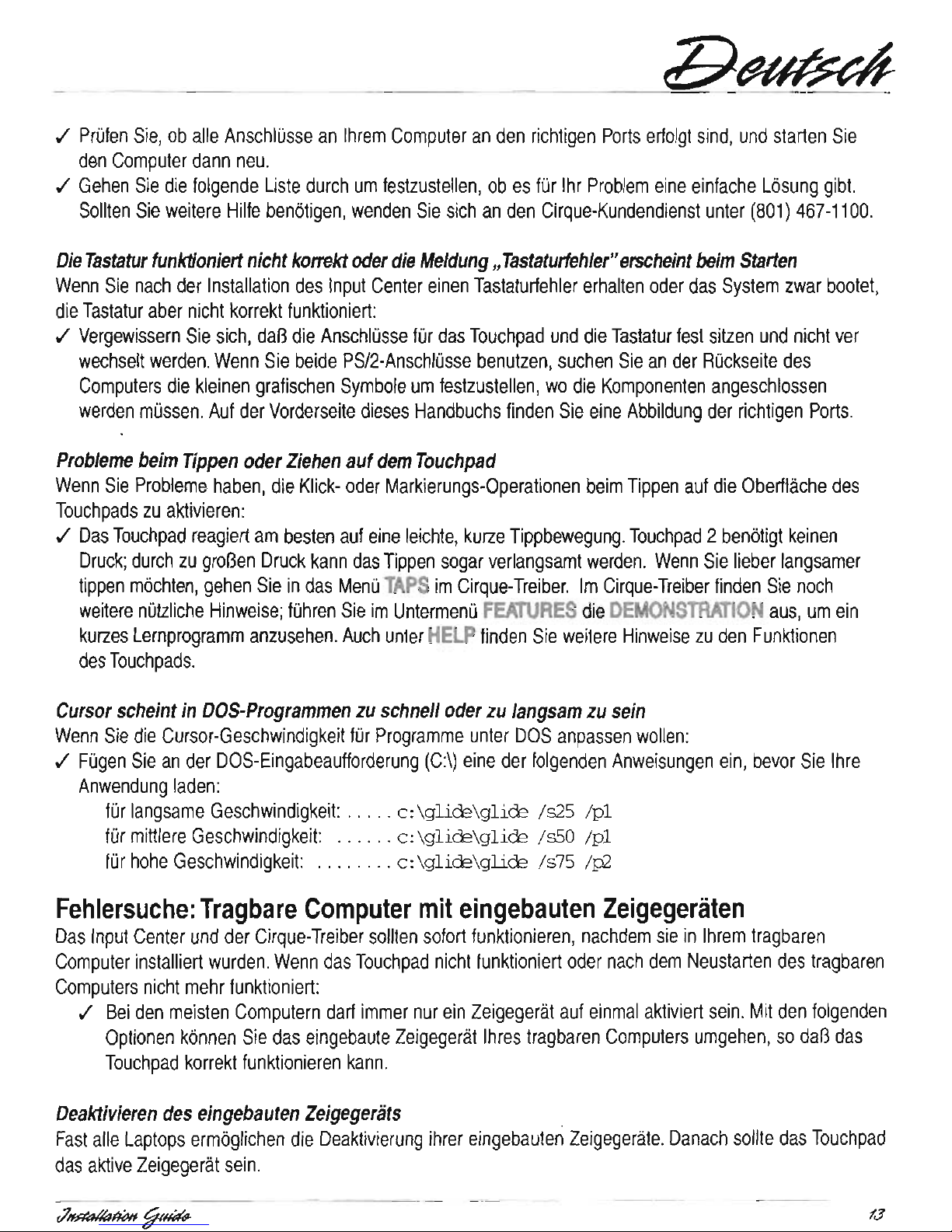
voreingestellten
Option
en
zu
wahlen).
6)
Vergewissern
Sie
sich,
daB
der
Rechner
neu
gestartet
hat
(wie
unter
Schritt 5 angezeigt
wurde),
bevor
Sie
fortfahren.
Das
Touchpad 2 und
das
Signier-Tool
sind
nun
installiert
und
einsatzbereit.
Sie
k6nnen
IhrTouchpad
Ober
den
Cirque-Treiber
in
der
Systemsteuerung
des
Computers
anpassen.
Sie
erhalten
Zugang
zu
der
Signier-
Software,
indem
Sie
zweimal
auf
das
Symbol
SIGNATURE
am
oberen
rechten
Bildschirmrand
tippen.Wenn
Sie
dieses
Symbol
nicht
sehen
und
die
Signier-Software
neu
starten
wollen,
gehen
Sie
in
die
Gruppe
AUroSTART
im
Programm-Manager,
und
6ttnen
Sie
das
Signier-Programm.
Anweisung,en
zur
Treiberinstallation,
Windows
95:
Installation
der
Software
fOr
GlidePoint
Touchpad 2 und
das
Signier-Too'l:
1)
Installieren
Sie
die
Touchpad-Hardware,
und
starten
Sie
Windows.
2)
lagan
Sie
die
Cirque
Driver & Utilities
Disk
in
das
Diskettenlaufwerk A oder B ein.
3)
1m
START-MenO
wahlen
Sie
AUSFOHREN.
4)
Geben
Sie
a:
setup
(bzw.
je
nach
benutztem
Laufwerk
b:setup)
ein,
und
wahlen
Sie
OK.
5)
Foigen
Sie
den
Anweisungen
auf
dem
Bildschirm
(drOcken
Sie
die
EINGABETASTE,
um
die
voreingestellten
Option
en
zu
wah'len).
6)'
Vergewissern
Sie
sich,
daB
der
Rechner
neu
gestartet
hat
(wie
unter
Schritt 5 angezeigt
wurde),
bevor
Sie
fortfahren.
Das
Touchpad 2 und
das
Signier-Tool
sind
nun
installiert
und
einsatzbereit.
Sie
k6nnen
IhrTouchpad
anpassen,
indem
Sie
in
der
Systemsteuerung
des
Computers
die
MAUS
anklicken
und
anschlieBend
ALLGEMEIN
und
dann
ANDERN
wahlen.
Sie
erhalten
Zugang
zu
der
Signier-Software,
indem
Sie
zweimal
auf
das
Sym'bol
SIGNATURE
am
oberen
rechten
Bildschirmrand
tippen.
Wenn
Sie
dieses
Symbol
nicht
sehen
und
die
Signier-Software
neu
starten
wollen,
zeigen
Sie
auf
START,
PROGRAMME,
AUlOSTART,
und
6ttnen
Sie
dann
das
Signier-Programm.
Benutzung
des
Signier-Tools:
,
Das
Signier-Tool
ist
speziell
fOr
die
Benutzung
mit
dem
eingebauten
Touchpad
im
Input
Center
konzipiert.
Um
Ihre
Unterschrift
oder
Notizen
einzugeben,
tip
pen
Sie
zweimal
auf
das
Symbol
SIGNATURE.
Das
Touchpad
schaltet
dann
in
den
sogenannten
"Tablett-"
oder
"absoluten"
Modus
um.
Schieben
Sie
dann
den
Stift
leicht
Ober
das
Pad,
um
den
Cursor
zu
positionieren.
AnschlieBend
drOcken
Sie
die
Spitze
herunter,
um
mit
dem
Schreiben
zu
beginnen.
Hinweis:
Sie
konnen
das
Signier-
Tool
mil
Hilfe
der
mitgefieferten
Haftklammer
an
jeder
befiebigen
harten
Obertlache
befestigen.
Fehlersuche:
Allgemeine
Fragen
Das
Input
Center
sollte
sofort
funktionieren,
nachdem
es
an
Ihren
Computer
angeschlossen
wurde.
Wenn
dennoch
Probleme
auftreten:
tl~~
\
J
12
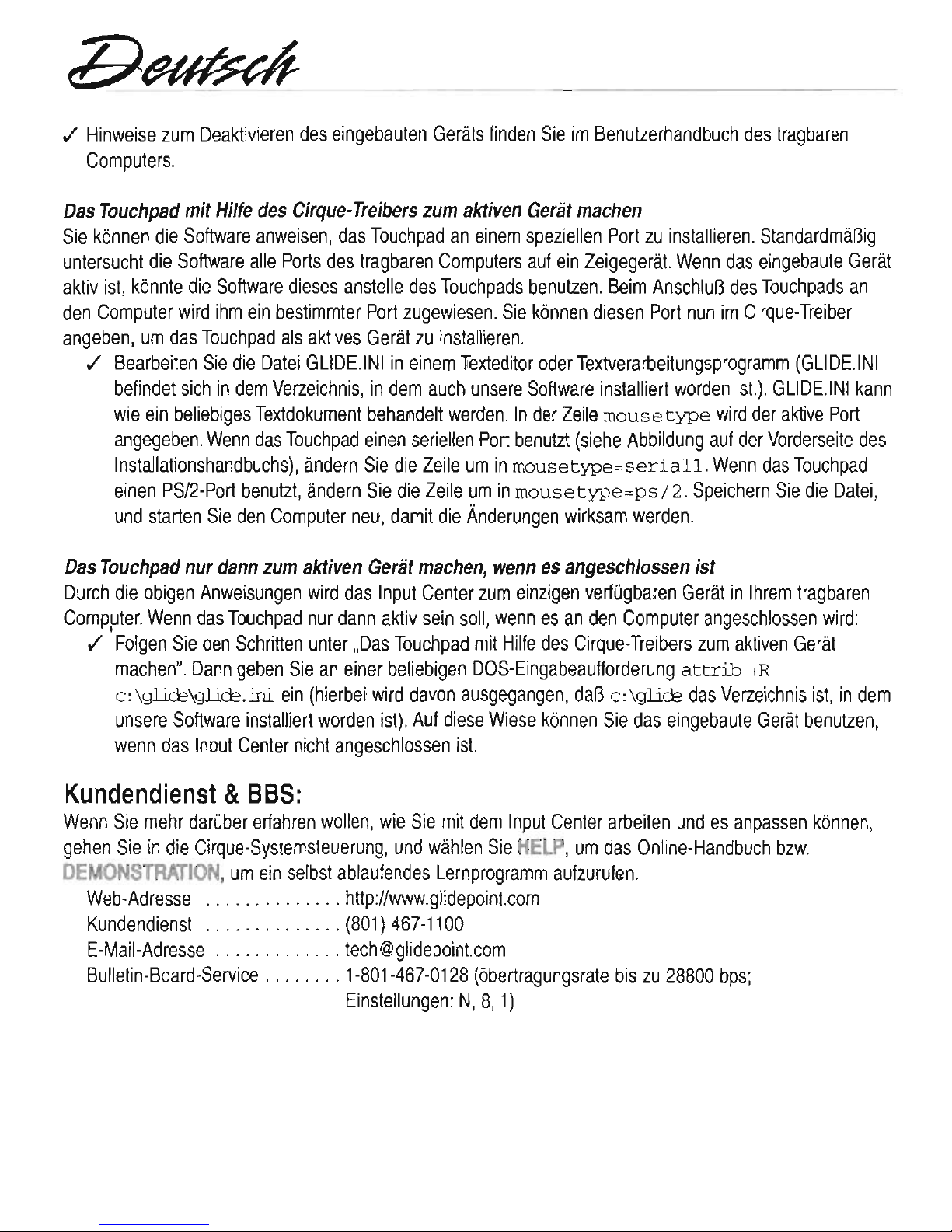
Das
Touchpad
mit
Hilfe
des
Cirque-Treibers
zum
aktiven
Geriit
mach
en
Sie
k6nnen
die
Software
anweisen,
das
Touchpad
an
einem
speziellen
Port
zu
installieren.
StandardmaBig
untersucht
die
Software
aile
Ports
des
tragbaren
Computers
auf
ein
leigegerat.
Wenn
das
eingebaute
Gerat
aktiv
ist,
k6nnte
die
Software
dieses
anstelle
des
Touchpads
benutzen.
Beim
AnschluB
des
Touchpads
an
den
Computer
wird
ihm
ein
bestlmmter
Port
zugewiesen.
Sie
k6nnen
diesen
Port
nun
im
Cirque-Treiber
angeben,
um
das
Touchpad
als
aktives
Gerat
zu
installieren.
,/
:Bearbeiten
Sie
die
Datei
GLlDE.'INI
in
einem
Texteditor
oder
Textverarbeitungsprogramm
(GLlDE.INI
befindet
sich
in
dem
Verzeichnis,
in
dem
auch
unsere
Software
installiert
worden
is!.).
GLlDE.INI
kann
wie
ein
beliebiges
Textdokument
behandelt
werden.
In
der
leile
mouse
type
wird
der
aktive
Port
angegeben.
Wenn
das
Touchpad
einen
seriellen
Port
benutzl
(siehe
Abbildung
auf
der
Vorderseite
des
Installationshandbuchs),
andern
Sie
die
leile
um
in
mousetype=seriall.
Wenn
das
Touchpad
einen
PS/2-Port
benutzt,
andern
Sie
die
leile
um
in
mousetype=ps
/
2.
Speich
ern
Sie
die
Datei,
und
starten
Sie
den
Computer
neu,
damit
die
Anderungen
wirksam
werden.
Das
Touchpad
nur
dann
zum
aktiven
Geriit
machen,
wenn
es
angeschlossen
ist
Durch
die
obigen
Anweisungen
wird
das
Input
Center
zum
einzigen
verfugbaren
Gerat
in
Ihrem
tragbaren
Computer.
Wenn
das
Touchpad
nur
dann
aktiv
sein
soli,
wenn
es
an
den
Computer
angeschlossen
wird:
,/
I
Foigen
Sie
den
Schritten
unter
"Das
Touchpad
mit
Hilfe
des
Cirque-
Treibers
zum
aktiven
Gerat
machen".
Dann
geben
Sie
an
einer
beliebigen
DOS-Eingabeaufforderung
attrib
+R
c:
\gli&\gliCE.ini
ein
(hierbei
wird
davon
ausgegangen,
daB
c:
\gli&
das
Verzeichnis
ist,
in
dem
unsere
Software
installiert
worden
ist).
Auf
diese
Wiese
k6nnen
Sie
das
eingebaute
Gerat
benutzen,
wenn
das
Input
Center
nicht
angeschlossen
is!.
Kundendienst & BBS:
Wenn
Sie
mehr
daruber
erfahren
wollen,
wie
Sie
mit
dem
Input
Center
arbeiten
und
es anpass
en
k6nnen,
gehen
Sie
in
die
Cirque-Systemsteuerung,
und
wahlen
Sie
HELP,
um
das
Online-Handbuch
bzw.
DEMONSTRATION,
um
ein
selbst
ablaufendes
Lernprogramm
aufzurufen.
Web-Adresse
http://www.glidepoinl.com
Kundendienst
(801)
467-1100
E-Mail-Adresse
tech@glidepoinl.com
Bulletin-Board-Service
1-801-467-0128
(6bertragungsrate
bis
zu
28800
bps;
Einstellungen:
N,
8,
1)
r7~bH
~fHd6.
Nota:
Installazione
Per
Se
installare
successiv.a.
Installazione
Per
Se
non
installato
se
portalili
14
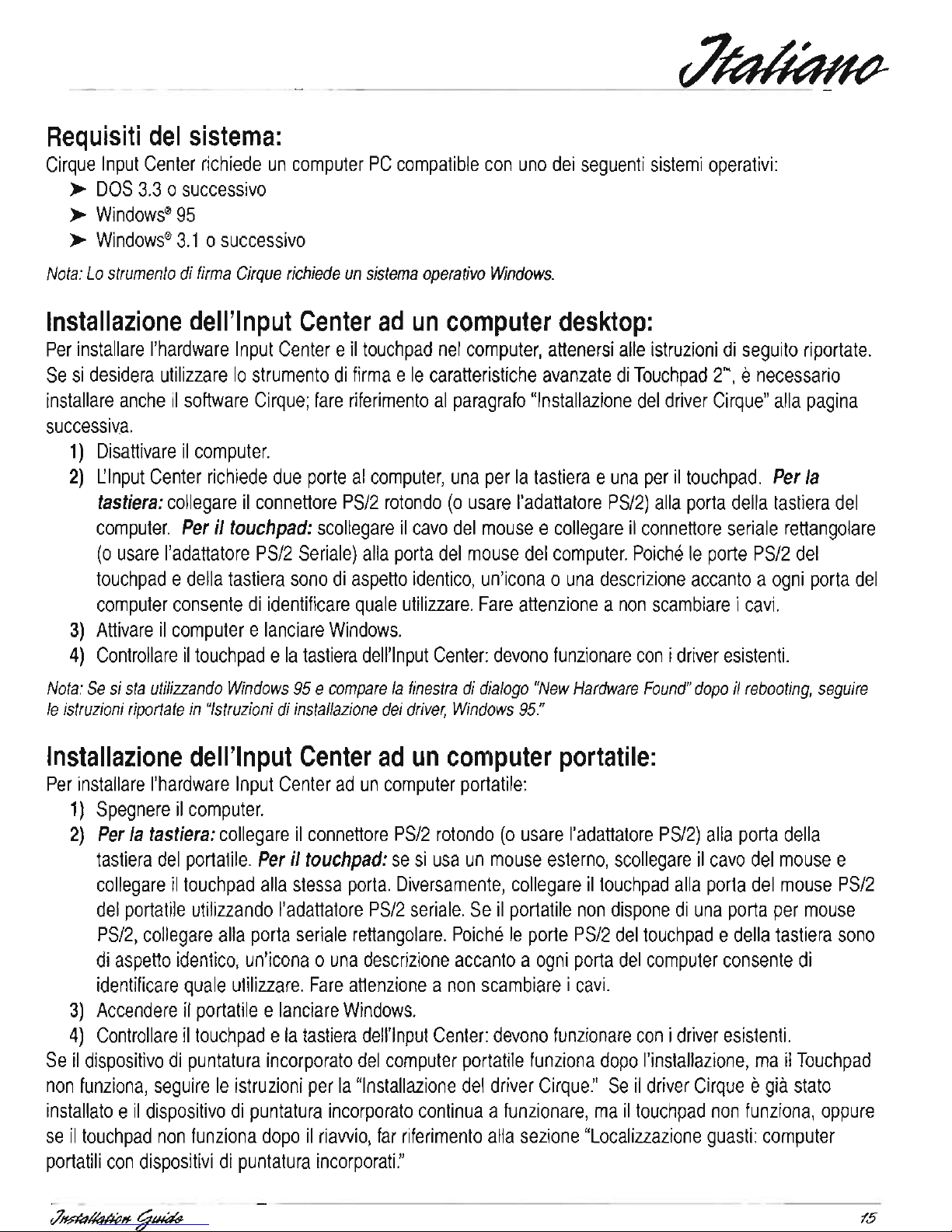
Das
Touchpad
mit
Hilfe
des
Cirque-Treibers
zum
aktiven
Geriit
mach
en
Sie
k6nnen
die
Software
anweisen,
das
Touchpad
an
einem
speziellen
Port
zu
installieren.
StandardmaBig
untersucht
die
Software
aile
Ports
des
tragbaren
Computers
auf
ein
leigegerat.
Wenn
das
eingebaute
Gerat
aktiv
ist,
k6nnte
die
Software
dieses
anstelle
des
Touchpads
benutzen.
Beim
AnschluB
des
Touchpads
an
den
Computer
wird
ihm
ein
bestlmmter
Port
zugewiesen.
Sie
k6nnen
diesen
Port
nun
im
Cirque-Treiber
angeben,
um
das
Touchpad
als
aktives
Gerat
zu
installieren.
,/
:Bearbeiten
Sie
die
Datei
GLlDE.'INI
in
einem
Texteditor
oder
Textverarbeitungsprogramm
(GLlDE.INI
befindet
sich
in
dem
Verzeichnis,
in
dem
auch
unsere
Software
installiert
worden
is!.).
GLlDE.INI
kann
wie
ein
beliebiges
Textdokument
behandelt
werden.
In
der
leile
mouse
type
wird
der
aktive
Port
angegeben.
Wenn
das
Touchpad
einen
seriellen
Port
benutzl
(siehe
Abbildung
auf
der
Vorderseite
des
Installationshandbuchs),
andern
Sie
die
leile
um
in
mousetype=seriall.
Wenn
das
Touchpad
einen
PS/2-Port
benutzt,
andern
Sie
die
leile
um
in
mousetype=ps
/
2.
Speich
ern
Sie
die
Datei,
und
starten
Sie
den
Computer
neu,
damit
die
Anderungen
wirksam
werden.
Das
Touchpad
nur
dann
zum
aktiven
Geriit
machen,
wenn
es
angeschlossen
ist
Durch
die
obigen
Anweisungen
wird
das
Input
Center
zum
einzigen
verfugbaren
Gerat
in
Ihrem
tragbaren
Computer.
Wenn
das
Touchpad
nur
dann
aktiv
sein
soli,
wenn
es
an
den
Computer
angeschlossen
wird:
,/
I
Foigen
Sie
den
Schritten
unter
"Das
Touchpad
mit
Hilfe
des
Cirque-
Treibers
zum
aktiven
Gerat
machen".
Dann
geben
Sie
an
einer
beliebigen
DOS-Eingabeaufforderung
attrib
+R
c:
\gli&\gliCE.ini
ein
(hierbei
wird
davon
ausgegangen,
daB
c:
\gli&
das
Verzeichnis
ist,
in
dem
unsere
Software
installiert
worden
ist).
Auf
diese
Wiese
k6nnen
Sie
das
eingebaute
Gerat
benutzen,
wenn
das
Input
Center
nicht
angeschlossen
is!.
Kundendienst & BBS:
Wenn
Sie
mehr
daruber
erfahren
wollen,
wie
Sie
mit
dem
Input
Center
arbeiten
und
es anpass
en
k6nnen,
gehen
Sie
in
die
Cirque-Systemsteuerung,
und
wahlen
Sie
HELP,
um
das
Online-Handbuch
bzw.
DEMONSTRATION,
um
ein
selbst
ablaufendes
Lernprogramm
aufzurufen.
Web-Adresse
http://www.glidepoinl.com
Kundendienst
(801)
467-1100
E-Mail-Adresse
tech@glidepoinl.com
Bulletin-Board-Service
1-801-467-0128
(6bertragungsrate
bis
zu
28800
bps;
Einstellungen:
N,
8,
1)
r7~bH
~fHd6.
Nota:
Installazione
Per
Se
installare
successiv.a.
Installazione
Per
Se
non
installato
se
portalili
14
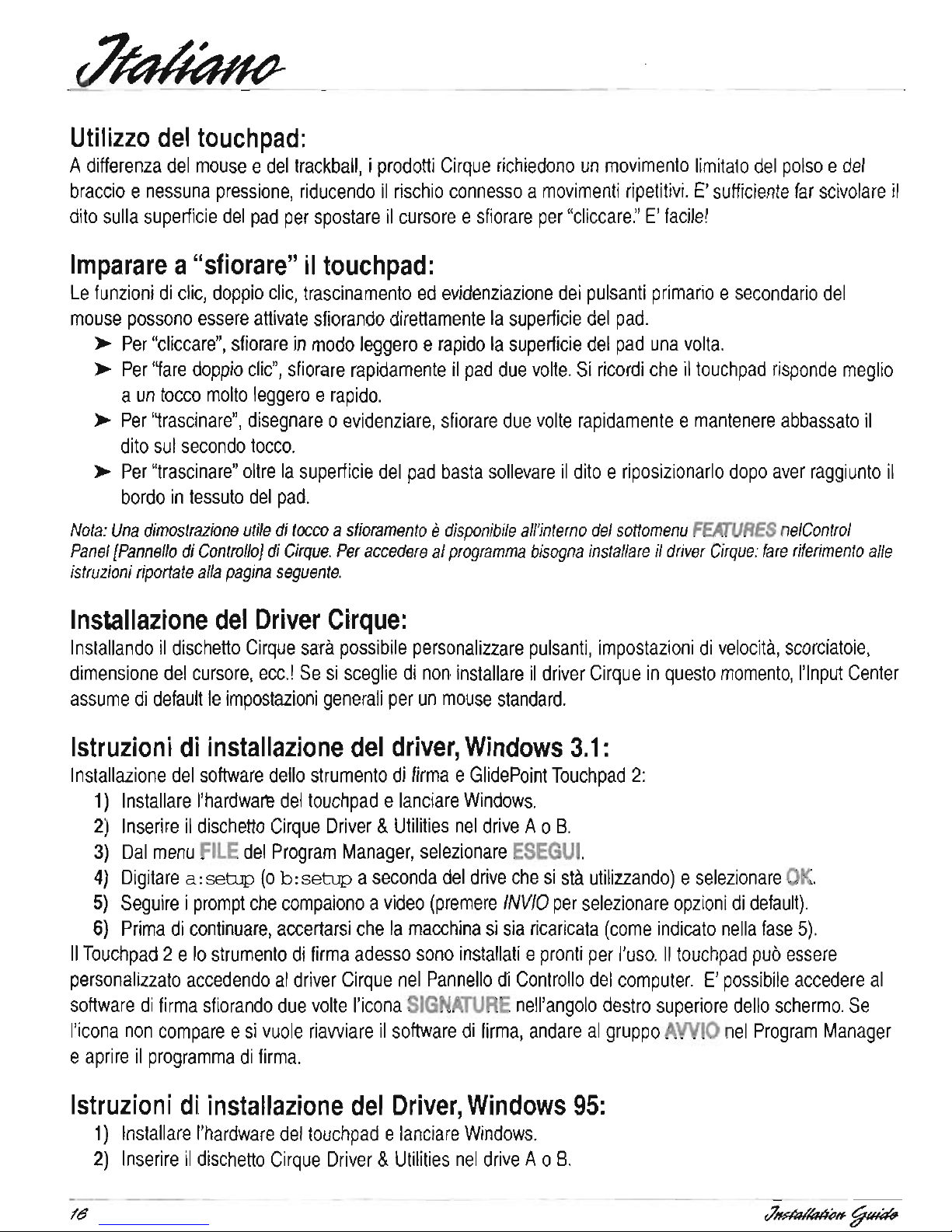
braccio e nessuna
pressione,
riducendo
iI
rischio
connesso a movimenti
ripetitivi.
E'
sulficiente
far
scivolare
il
dito
sulla
superficie
del
pad
per
spostare
il
cursore e sfiorare
per
"cliccare."
E'
facile!
Imparare
a"sfiorare"
il
touchpad:
Le
funzioni
di
elic,
doppio
clic,
trascinamento
ed
evidenziazione
dei
pulsanti
primario e secondario
del
mouse
possono
essere
allivate
sfiorando
direllamente
'Ia
superficie
del
pad.
~
Per
"eliccare",
sfiorare
in
modo
leggero e rapido
la
superficie
del
pad
una
volta.
~
Per
'1are
doppio
elic",
sfiorare
rapidamente
il
pad
due
volte.
Si
ricordi
che
iltouchpad
risponde
meglio
a
un
tocco
molto
leggero e rapido.
~
Per
'~rascinare",
disegnare 0 evidenziare,
sfiorare
due
volte
rapidamente e mantenere
abbassato
iI
dito
sui'
secondo
tocco.
~
Per
"trascinare"
oltre
la
superficie
del
pad
basta
sollevare
il
dito e riposizionarlo
dopo
aver
raggiunto
il
bordo
in
tessuto
del
pad.
Nota:
Una
dimostrazione
utile
di
tocca a sfioramento edisponibife
all'interno
del
sottomenu
FEArURES
nelControl
Panel
[Pannello
di
ControlloJ
di
Cirque.
Per
accedere
al
programma
bisogna
instal/are
il
driver
Cirque:
fare
riferimento
aile
istruzioni
riportate
alia
pagina
seguente.
Installazione
del
Driver
Cirque:
Installando
il
disc
hello
Cirque
sara
possibile
personalizzare
pulsanti,
impostazioni
di
velocita,
scorciatoie,
dimensione
del
cursore,
ecc.!
Se
si
sceglie
di
non
installare
iI
driver
Cirque
in
questa
momento,
l'lnput
Center
assume
di
default
Ie
impostazioni
generali
per
un
mouse
standard.
Istruzioni
di
installazione
del
driver,
Windows
3.1
:
Installazione
del
software
dello
strumento
di
firma e GlidePoint
Touchpad
2:
1)
Installare
I'hardwartl
del
touch
pad elanciare
Windows.
2)
Inserire
il
dischello
Cirque
Driver & Utilities
nel
drive
A 0
B.
3)
Dal
menu
FILE
del
Program
Manager,
selezionare
ESEGUI.
4)
Digitare
a:sebJp
(0
b:setup
a
secondadel
drive
che
si
sta
utilizzando) eselezionare
OK.
5)
Seguire i prompt
che
compaiono a video
(premere
INVIO
per
selezionare
opzioni
di
default).
6)
Prima
di
conlinuare,
accertarsi
che
la
macchina
si
sia
ricaricata
(come
indicato
nella
fase
5).
II
Touchpad
2 e
10
strumento
di
firma
adesso
sono
installati e pronti
per
I'uso.
II
touchpad
pub
essere
personalizzato
accedendo
al
driver
Cirque
nel
Pannello
di
Controllo
del
computer.
E'
possibile
accedere
al
software
di
firma
sfiorando
due
volte
I'icona
SIGNATURE
nell'angolo
destro
superiore
dello
schermo.
Se
I'icona
non
compare e si
vuole
riawiare
il
software
di
firma,
andare
al
gruppo
AVVIO
nel
Program
Manager
e
aprire
il
programma
di
firma.
Istruzioni
di
installazione
del
Driver,
Windows
95:
1)
Installare
I'hardware
del
touch
pad elanciare
Windows.
2)
Inserire
il
dischello
Cirque
Driver & Utililies
nel
drive
A 0
B.
1&
r7~~tHH
dell'lnput
gira
germente
IJnpul
,/
,/
Se
ma
,/
Se
touchpad:
,/

braccio e nessuna
pressione,
riducendo
iI
rischio
connesso a movimenti
ripetitivi.
E'
sulficiente
far
scivolare
il
dito
sulla
superficie
del
pad
per
spostare
il
cursore e sfiorare
per
"cliccare."
E'
facile!
Imparare
a"sfiorare"
il
touchpad:
Le
funzioni
di
elic,
doppio
clic,
trascinamento
ed
evidenziazione
dei
pulsanti
primario e secondario
del
mouse
possono
essere
allivate
sfiorando
direllamente
'Ia
superficie
del
pad.
~
Per
"eliccare",
sfiorare
in
modo
leggero e rapido
la
superficie
del
pad
una
volta.
~
Per
'1are
doppio
elic",
sfiorare
rapidamente
il
pad
due
volte.
Si
ricordi
che
iltouchpad
risponde
meglio
a
un
tocco
molto
leggero e rapido.
~
Per
'~rascinare",
disegnare 0 evidenziare,
sfiorare
due
volte
rapidamente e mantenere
abbassato
iI
dito
sui'
secondo
tocco.
~
Per
"trascinare"
oltre
la
superficie
del
pad
basta
sollevare
il
dito e riposizionarlo
dopo
aver
raggiunto
il
bordo
in
tessuto
del
pad.
Nota:
Una
dimostrazione
utile
di
tocca a sfioramento edisponibife
all'interno
del
sottomenu
FEArURES
nelControl
Panel
[Pannello
di
ControlloJ
di
Cirque.
Per
accedere
al
programma
bisogna
instal/are
il
driver
Cirque:
fare
riferimento
aile
istruzioni
riportate
alia
pagina
seguente.
Installazione
del
Driver
Cirque:
Installando
il
disc
hello
Cirque
sara
possibile
personalizzare
pulsanti,
impostazioni
di
velocita,
scorciatoie,
dimensione
del
cursore,
ecc.!
Se
si
sceglie
di
non
installare
iI
driver
Cirque
in
questa
momento,
l'lnput
Center
assume
di
default
Ie
impostazioni
generali
per
un
mouse
standard.
Istruzioni
di
installazione
del
driver,
Windows
3.1
:
Installazione
del
software
dello
strumento
di
firma e GlidePoint
Touchpad
2:
1)
Installare
I'hardwartl
del
touch
pad elanciare
Windows.
2)
Inserire
il
dischello
Cirque
Driver & Utilities
nel
drive
A 0
B.
3)
Dal
menu
FILE
del
Program
Manager,
selezionare
ESEGUI.
4)
Digitare
a:sebJp
(0
b:setup
a
secondadel
drive
che
si
sta
utilizzando) eselezionare
OK.
5)
Seguire i prompt
che
compaiono a video
(premere
INVIO
per
selezionare
opzioni
di
default).
6)
Prima
di
conlinuare,
accertarsi
che
la
macchina
si
sia
ricaricata
(come
indicato
nella
fase
5).
II
Touchpad
2 e
10
strumento
di
firma
adesso
sono
installati e pronti
per
I'uso.
II
touchpad
pub
essere
personalizzato
accedendo
al
driver
Cirque
nel
Pannello
di
Controllo
del
computer.
E'
possibile
accedere
al
software
di
firma
sfiorando
due
volte
I'icona
SIGNATURE
nell'angolo
destro
superiore
dello
schermo.
Se
I'icona
non
compare e si
vuole
riawiare
il
software
di
firma,
andare
al
gruppo
AVVIO
nel
Program
Manager
e
aprire
il
programma
di
firma.
Istruzioni
di
installazione
del
Driver,
Windows
95:
1)
Installare
I'hardware
del
touch
pad elanciare
Windows.
2)
Inserire
il
dischello
Cirque
Driver & Utililies
nel
drive
A 0
B.
1&
r7~~tHH
dell'lnput
gira
germente
IJnpul
,/
,/
Se
ma
,/
Se
touchpad:
,/

~
AI
prompt
del
DOS
(C:\)
inserire
uno
dei
seguenti
statement
prima
di
caricare
I'applicazione:
per
vel'ocita
lenta,
digitare
c:
\glicE\glicE
/525
/pl
per
velocita
media,
digitare
c:
\glid=\glicE
/s50
/pl
per
velocita
rapida,
digitare
c:
\glid=\glicE
/s75
/p2
Localizzazione
guasti:
computer
portatili
con
dispositivi
di
puntatura
incorporati
Clnput
Center e il
driver
Cirque
devono
funzionare
subito,
appena
installati
sui
computer
portatile.
Se
iI
touch
pad
non
funziona 0 non
si
attiva
dopo
il
riawio
del
portatile:
~
La
maggior
parte
dei
computer
permette
I'attivazione
di
un
solo
dispositivo
di
puntatura.
Le
seguenti
opzioni
consentono
di
agire
sui
dispositivo
di
puntatura
incorporato
nel
portatile,
atlinche
iI
touch
pad
funzioni
in
modo
corretto.
Disabilitazione
del
dispositivo di puntatura incorporato
Quasi
ttJtti i laptop
permettono
la
disabilitazione
dei
dispositivi
in
essi
incorporati.
Una
volta
etlettuata
la
disabilitazione,
ii'
touch
pad
dovrebbe
essere
II
dispositivo
di
puntatura
attivo:
~
Far
riferimento
al
manuale
d'uso
del
portatile
per
Ie
istruzioni
sulla
disabilitazione
del
dispositivo
incorporato.
Attivazione
del
touchpad
con
iI
driver
Cirque
E'
po~sibile
dare
Istruzione
al
software
atlinche
installi
il
touchpad
su
una
porta
speclfica.
Di
default
II
software
controlla
tutte
Ie
porte
del
portatile
per
verlficare
la
presenza
di
un
dispositivo
di
puntatura.
Se
il
dispositivo
Incorporato eattivo,
II
software
potrebbe
utilizzarlo
in
luogo
del
touchpad.
Quando
il
touchpad
viene
collegato
al
computer,
esso
viene
assegnato
ad
una
porta
specifica.
E'
possibile
specificare
questa
porta
nel
driver
Cirque,
atlinche
il
touch
pad
venga
installato
come
dispositivo
attivo.
~
Modificare
il
file
GLlDE.INII
con
qualsiasi
editor
di
testo 0 word
processor
(il
file
GLlDE.INI
si
trova
nella
directory
in
cui estate
installato
il
software).
IIlile
GLlDE.INI
pub
essere
trattato
come
qualsiasi
documento
di
testo.
La'riga
mouse
type
viene
utllizzata
per
specificare
la
porta
attiva.
Se
il
touchpad
utilizza
una
porta
seriale
(vedere
illustrazione
sulla
prima
pagina
della
guida
di
installazione),
cambiare
la
riga
in
mousetype=seriall.
Se
iI
touchpad
utilizza
una
porta
PS/2,
cambiare
la
riga
in
mousetype=ps/2.
Salvare
iI
file e riawlare
il
computer
per
attiVare
Ie
nuove
impostazioni.
Attivazione
del
touchpad
solo
quando
ecollegato
Le
istruzioni
precedenti
renderanno
l'lnput
Center
il
solo
dispositivo
disponlblle
sui
portatile.
Per
rendere
attivo
il
touchpad
solo
quando einserlto
nel
computer:
~
Seguire
Ie
fasi
in
"Attivazione
del
touchpad
con
il
driver
Cirque."
Poi
digitare
attrib
+R
c:\glid=\glid=.ini
a
qualsiasi
prompt
del
DOS
(supponendo
che
c:\gl.ire
sia
la
directory
in
cui
e
stato
installato
il
software).
Questo
permettera
di
utilizzare
il
dispositivo
incorporato
quando
I'lnput
Center
non einserito.
Assistenza
Clienti & BBS:
Per
saperne
di
piu
sui
funzionamento e Ie
possibilita
di
personalizzazione
delle
caratteristiche
dell'lnput
r7~niJH
fjlHtrW
operativos:
Nota:
Instalacion
Siga
ordenador.
bien
pagina
Nota:
sistema,
18
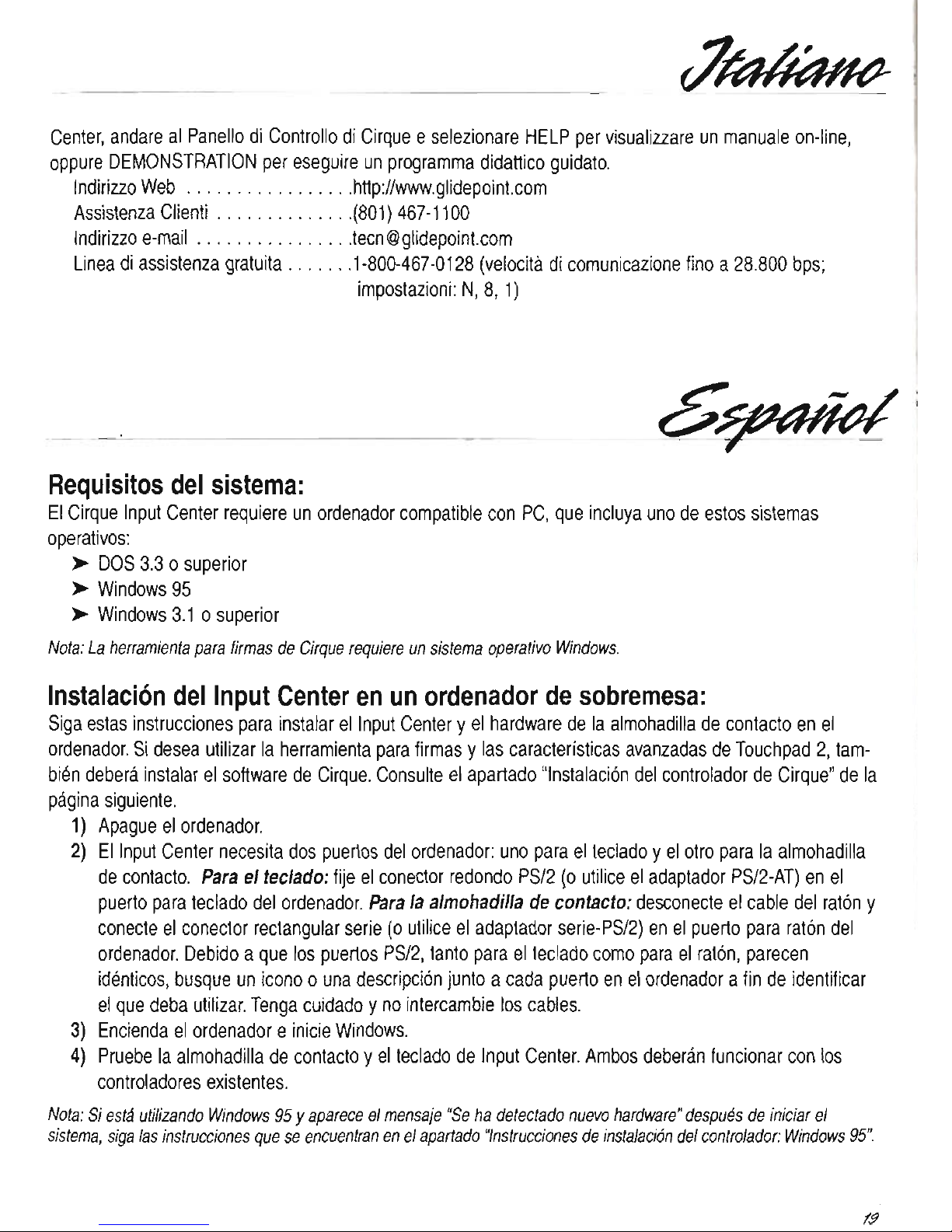
~
AI
prompt
del
DOS
(C:\)
inserire
uno
dei
seguenti
statement
prima
di
caricare
I'applicazione:
per
vel'ocita
lenta,
digitare
c:
\glicE\glicE
/525
/pl
per
velocita
media,
digitare
c:
\glid=\glicE
/s50
/pl
per
velocita
rapida,
digitare
c:
\glid=\glicE
/s75
/p2
Localizzazione
guasti:
computer
portatili
con
dispositivi
di
puntatura
incorporati
Clnput
Center e il
driver
Cirque
devono
funzionare
subito,
appena
installati
sui
computer
portatile.
Se
iI
touch
pad
non
funziona 0 non
si
attiva
dopo
il
riawio
del
portatile:
~
La
maggior
parte
dei
computer
permette
I'attivazione
di
un
solo
dispositivo
di
puntatura.
Le
seguenti
opzioni
consentono
di
agire
sui
dispositivo
di
puntatura
incorporato
nel
portatile,
atlinche
iI
touch
pad
funzioni
in
modo
corretto.
Disabilitazione
del
dispositivo di puntatura incorporato
Quasi
ttJtti i laptop
permettono
la
disabilitazione
dei
dispositivi
in
essi
incorporati.
Una
volta
etlettuata
la
disabilitazione,
ii'
touch
pad
dovrebbe
essere
II
dispositivo
di
puntatura
attivo:
~
Far
riferimento
al
manuale
d'uso
del
portatile
per
Ie
istruzioni
sulla
disabilitazione
del
dispositivo
incorporato.
Attivazione
del
touchpad
con
iI
driver
Cirque
E'
po~sibile
dare
Istruzione
al
software
atlinche
installi
il
touchpad
su
una
porta
speclfica.
Di
default
II
software
controlla
tutte
Ie
porte
del
portatile
per
verlficare
la
presenza
di
un
dispositivo
di
puntatura.
Se
il
dispositivo
Incorporato eattivo,
II
software
potrebbe
utilizzarlo
in
luogo
del
touchpad.
Quando
il
touchpad
viene
collegato
al
computer,
esso
viene
assegnato
ad
una
porta
specifica.
E'
possibile
specificare
questa
porta
nel
driver
Cirque,
atlinche
il
touch
pad
venga
installato
come
dispositivo
attivo.
~
Modificare
il
file
GLlDE.INII
con
qualsiasi
editor
di
testo 0 word
processor
(il
file
GLlDE.INI
si
trova
nella
directory
in
cui estate
installato
il
software).
IIlile
GLlDE.INI
pub
essere
trattato
come
qualsiasi
documento
di
testo.
La'riga
mouse
type
viene
utllizzata
per
specificare
la
porta
attiva.
Se
il
touchpad
utilizza
una
porta
seriale
(vedere
illustrazione
sulla
prima
pagina
della
guida
di
installazione),
cambiare
la
riga
in
mousetype=seriall.
Se
iI
touchpad
utilizza
una
porta
PS/2,
cambiare
la
riga
in
mousetype=ps/2.
Salvare
iI
file e riawlare
il
computer
per
attiVare
Ie
nuove
impostazioni.
Attivazione
del
touchpad
solo
quando
ecollegato
Le
istruzioni
precedenti
renderanno
l'lnput
Center
il
solo
dispositivo
disponlblle
sui
portatile.
Per
rendere
attivo
il
touchpad
solo
quando einserlto
nel
computer:
~
Seguire
Ie
fasi
in
"Attivazione
del
touchpad
con
il
driver
Cirque."
Poi
digitare
attrib
+R
c:\glid=\glid=.ini
a
qualsiasi
prompt
del
DOS
(supponendo
che
c:\gl.ire
sia
la
directory
in
cui
e
stato
installato
il
software).
Questo
permettera
di
utilizzare
il
dispositivo
incorporato
quando
I'lnput
Center
non einserito.
Assistenza
Clienti & BBS:
Per
saperne
di
piu
sui
funzionamento e Ie
possibilita
di
personalizzazione
delle
caratteristiche
dell'lnput
r7~niJH
fjlHtrW
operativos:
Nota:
Instalacion
Siga
ordenador.
bien
pagina
Nota:
sistema,
18

1')
Apague
el
ordenador
2)
Para
el
teclado:
fije
el
conector
redondo
PS/2
(0
utilice
el
adaptador
PS/2-AT)
en
el
puerto
para
teelado
del
ordenador
portatil.
Para
la
almohadilla
de
contacto:
Sl
esta
utilizando
un
raton
externo,
desconecte
el
cable
del
raton y conecte
la
almohadilla
de
contacto
en
el
mismo
puerto. 0 bien,
conecte
la
almohadilla
de
contacto
en
el
puerto
para
raton
PS/2
del
equipo
portatil
mediante
el
adaptador
Serie-PS/2.
Si
el
sistema
portatil
no
tiene
ningun
puerto
para
raton
PS/2,
conectelo
al
puerto
serle
rectangular.
Debido a que
los
puertos
PS/2,
tanto
para
el
teelado
como
para
la
almohadilla
de
contacto,
parecen
identicos,
busque
un
icono 0 una
descripcion
en
el
sistema
portatil a fin
de
identificar
el
que
deba
utilizar.
Tenga
cuidado y no
intercambie
los
cables.
3)
Encienda
el
sistema
portatil e inicie
Windows.
4)
Pruebe
la
almohadilla
de
contacto y el
teclado
del
Input
Center.
Cada
uno
de
ellos
debera
funcionar
con
los
contraladores
existentes.
Si
el
dispositivo
senalador
incorporado
del
ordenador
portatil
funciona
despues
de
la
instalacion
pera
no
ocurre
10
mismo
con
la
almohadilla
de
contacto,
siga
las
instrucciones
del
apartado
"Instalacion
del
controlador
de
Cirque".
Si
ya
ha
instalado
el
controlador
de
Cirque y el
dispositivo
senalador
incorporado
continua
funcionando
perc
asf
no
la
almohadilla
de
contacto, 0 bien
si
la
almohadilla
de
contacto
no
funciona
despues
de
reiniciar
el
sistema,
consulte
la
seccion
"Resolucion
de
problemas:
ordenadores
portatiles
con
dispositivos
senaladores
incorporados".
Utilizacion
de
la
almohadilla
de
contacto:
AI
contrario
de
los
ratones 0 las
bolas
de
seguimiento,
los
productos
Cirque
no
necesitan
presion
y
funcionan
con
pequenos
movimientos
de
la
muneca y del
brazo,
reduciendo
asi
el
riesgo
de
tension
recurrente.
Basta
con
que
deslice
su
dedo
por
la
superficie
de
la
almohadilla
para
desplazar
el
cursor y al
golpear
suavemente
hara
"elic".
IAsf
de
faci!!
Como
golpear
suavemente
la
almohadilla
de
contacto:
EI
elic,
el
doble
elic,
el
arrastre y la
seleccion
de
funciones
de
los
botones
principal y secundario
del
raton
pueden
activarse
mediante
un
solo
golpe
suave
en
la
superficie
de
la
altnohadilla.
~
Para
hacer
"elic",
golpee,
suave y rapidamente,
la
superficie.
~
Para
hacer
"doble
elic",
golpee
rapidamente
dos
veces
la
almohadilla.
Recuerde
que
la
almohadilla
de
contacto
responde
mejor a un
golpe
suave y rapido.
~
Para
"arrastrar",
trazar 0 seleccionar
golpee
dos
veces y no
levante
el
dedo
despues
del
segundo
golpe. A continuacion,
arrastre
para
desplazar.
~
Para
"arrastrar"
fuera
de
la
superficie
de
la
almohadilla
de
contacto,
basta
con
que
levante
el
dedo
y
10
vuelva a colocar
despues
de
haber
lIegado
al
borde
texturizado
de
la
almohadilla.
No/a:
En
el
submenu
FWURES
(FUNCfONES)
del
Panel
de
eon/rol
de
Cirque
dispone
de
una
valiosa
demos/raeion
de
los
/ipos
de
golpes
suaves
neeesarios.
Debera
ins/alar
el
eon/rolador
de
Cirque
para
aeeeder
al
programa.
Consulte
las
ins/ruee/ones
de
la
pagina
siguiente.
,lHFM/Mfiim
~kU
20

1')
Apague
el
ordenador
2)
Para
el
teclado:
fije
el
conector
redondo
PS/2
(0
utilice
el
adaptador
PS/2-AT)
en
el
puerto
para
teelado
del
ordenador
portatil.
Para
la
almohadilla
de
contacto:
Sl
esta
utilizando
un
raton
externo,
desconecte
el
cable
del
raton y conecte
la
almohadilla
de
contacto
en
el
mismo
puerto. 0 bien,
conecte
la
almohadilla
de
contacto
en
el
puerto
para
raton
PS/2
del
equipo
portatil
mediante
el
adaptador
Serie-PS/2.
Si
el
sistema
portatil
no
tiene
ningun
puerto
para
raton
PS/2,
conectelo
al
puerto
serle
rectangular.
Debido a que
los
puertos
PS/2,
tanto
para
el
teelado
como
para
la
almohadilla
de
contacto,
parecen
identicos,
busque
un
icono 0 una
descripcion
en
el
sistema
portatil a fin
de
identificar
el
que
deba
utilizar.
Tenga
cuidado y no
intercambie
los
cables.
3)
Encienda
el
sistema
portatil e inicie
Windows.
4)
Pruebe
la
almohadilla
de
contacto y el
teclado
del
Input
Center.
Cada
uno
de
ellos
debera
funcionar
con
los
contraladores
existentes.
Si
el
dispositivo
senalador
incorporado
del
ordenador
portatil
funciona
despues
de
la
instalacion
pera
no
ocurre
10
mismo
con
la
almohadilla
de
contacto,
siga
las
instrucciones
del
apartado
"Instalacion
del
controlador
de
Cirque".
Si
ya
ha
instalado
el
controlador
de
Cirque y el
dispositivo
senalador
incorporado
continua
funcionando
perc
asf
no
la
almohadilla
de
contacto, 0 bien
si
la
almohadilla
de
contacto
no
funciona
despues
de
reiniciar
el
sistema,
consulte
la
seccion
"Resolucion
de
problemas:
ordenadores
portatiles
con
dispositivos
senaladores
incorporados".
Utilizacion
de
la
almohadilla
de
contacto:
AI
contrario
de
los
ratones 0 las
bolas
de
seguimiento,
los
productos
Cirque
no
necesitan
presion
y
funcionan
con
pequenos
movimientos
de
la
muneca y del
brazo,
reduciendo
asi
el
riesgo
de
tension
recurrente.
Basta
con
que
deslice
su
dedo
por
la
superficie
de
la
almohadilla
para
desplazar
el
cursor y al
golpear
suavemente
hara
"elic".
IAsf
de
faci!!
Como
golpear
suavemente
la
almohadilla
de
contacto:
EI
elic,
el
doble
elic,
el
arrastre y la
seleccion
de
funciones
de
los
botones
principal y secundario
del
raton
pueden
activarse
mediante
un
solo
golpe
suave
en
la
superficie
de
la
altnohadilla.
~
Para
hacer
"elic",
golpee,
suave y rapidamente,
la
superficie.
~
Para
hacer
"doble
elic",
golpee
rapidamente
dos
veces
la
almohadilla.
Recuerde
que
la
almohadilla
de
contacto
responde
mejor a un
golpe
suave y rapido.
~
Para
"arrastrar",
trazar 0 seleccionar
golpee
dos
veces y no
levante
el
dedo
despues
del
segundo
golpe. A continuacion,
arrastre
para
desplazar.
~
Para
"arrastrar"
fuera
de
la
superficie
de
la
almohadilla
de
contacto,
basta
con
que
levante
el
dedo
y
10
vuelva a colocar
despues
de
haber
lIegado
al
borde
texturizado
de
la
almohadilla.
No/a:
En
el
submenu
FWURES
(FUNCfONES)
del
Panel
de
eon/rol
de
Cirque
dispone
de
una
valiosa
demos/raeion
de
los
/ipos
de
golpes
suaves
neeesarios.
Debera
ins/alar
el
eon/rolador
de
Cirque
para
aeeeder
al
programa.
Consulte
las
ins/ruee/ones
de
la
pagina
siguiente.
,lHFM/Mfiim
~kU
20

El
Input
Center
deberia
funcionar
correctamente
desde
el
principio
al
conectarlo
al
ordenador.
Si
surgen
problemas:
,/
Compruebe
todas
las
conexiones
del
ordenador
para
asegurarse
de
que
se
han
conectado
al
puerto
adecuado y despues
reinicie
el
ordenador.
,/
Compruebe
la
siguiente
lista
para
verificar
si
sus
preguntas
pueden
resolverse
con
facilidad.
Si
necesita
ayuda
adicional,
lIame a la
linea
de
atencion
al
cliente
de
Cirque,
marcando
el
numero
(801)
467
11
00.
i,EI
teclado
no
tunciona
adecuadamente 0 hay
un
"error
de
teclado"
allniciar
el
equipo?
Si
recibe
un
error
de
teelado
tras
la
instalacion
del
Input
Center 0 el
equipo
funciona
pero
el
teelado
no
responde
correctamente:
,/
Asegurese
de
que
las
conexiones
de
la
almohadilla
de
contacto y el
tecJado
estan
conectadas
firmemente y que
no
se
han
intercambiado.
Si
esta
utilizando
ambas
conexiones
PS/2,
busque
iconos
pequenos
en
la
parte
posterior
del
ordenador
para
comprobar
donde
debe
conectar
cada
uno
de
ellos.
Ayudese
consultando
la
primera
pagina
de
esta
guia
para
ver
una
ilustracion
de
los
puertos
correctos.
i,
Tiene
problemas
al
golpear
0 arrastrar
sobre
la
almohadilla
de
contacto?
Si
tiene
dificultades
para
activar
las
operaciones
de
"elic" 0 de
"seleccion"
al
golpear
suavemente
la
superli·
cie
de'la
almohadilla
de
contacto:
,/
Un
golpe
suave y rapido
funciona
mejor.
EI
Touchpad 2 no
necesita
presion y los
golpes
fuertes,
en
realidad,
pueden
hacer
que
funcione
mas
lentamente
la
sucesion
de
golpes
suaves.
SI
prefiere
hacer
que
el
golpeteo
sea
mas
lento,
pase
al
menu
TAPS
del
controlador
de
Cirque.
En
este
controlador
encontrara
consejos
muy
utiles.
Ejecute
la
DEMOSTRATION
(DEMOSTRACION)
del
submenu
FE1iTURES
para
obtener
instrucciones
rapidas y detalladas.
HELP
(AYUDA)
tambien
Ie
brindara
mas
explicaciones
sobre
las
caracterfsticas
singulares
de
la
almohadilla.
i,EI
cursor
va
muy
rapido 0 muy
lento
en
los
programas
DOS?
Si
desea
ajustar
la
velocidad
del
cursor
con
los
programas
en
DOS:
,/
En
el
simbolo
del
sistema
DOS
(C:\),
introduzca
una
de
las
siguientes
instrucciones
antes
de
cargar
la
aplicacion:
para
obtener
una
velocidad
lenta,
escriba
c: \glide\glide
/525
/pl
para
obtener
una
velocidad
media,
escriba
c:
\glide\glide
/s50
/pl
para
obtener
una
velocidad
rapida,
escriba
c:
\glide\glide
/s75
/p2
Resoluci6n
de
problemas:
ordenadores
portatiles
con
dispositivos
sefialadores
incorporados
Ellnput
Center y el
controlador
de
Cirque
deberan
funcionar
desde
el
principio,
tras
la
instalaci6n
en
el
orde-
nador
portatil.
Si
su
almohadilla
de
contacto
no
funciona 0 funciona
mal
despues
de
reiniciar
el
equipo
portatil:
,/
La
mayo
ria
de
los
ordenadores
solo
permiten
un
dispositivo
senalador
activo a la
vez.
Las
siguientes
opciones
Ie
permitiran
ignorar
el
dispositive
senalador
incorporado
del
equipo
portatil
para
que
la
almohadilla
de
contacto
funcione
correctamente.
r7~~mM
22

El
Input
Center
deberia
funcionar
correctamente
desde
el
principio
al
conectarlo
al
ordenador.
Si
surgen
problemas:
,/
Compruebe
todas
las
conexiones
del
ordenador
para
asegurarse
de
que
se
han
conectado
al
puerto
adecuado y despues
reinicie
el
ordenador.
,/
Compruebe
la
siguiente
lista
para
verificar
si
sus
preguntas
pueden
resolverse
con
facilidad.
Si
necesita
ayuda
adicional,
lIame a la
linea
de
atencion
al
cliente
de
Cirque,
marcando
el
numero
(801)
467
11
00.
i,EI
teclado
no
tunciona
adecuadamente 0 hay
un
"error
de
teclado"
allniciar
el
equipo?
Si
recibe
un
error
de
teelado
tras
la
instalacion
del
Input
Center 0 el
equipo
funciona
pero
el
teelado
no
responde
correctamente:
,/
Asegurese
de
que
las
conexiones
de
la
almohadilla
de
contacto y el
tecJado
estan
conectadas
firmemente y que
no
se
han
intercambiado.
Si
esta
utilizando
ambas
conexiones
PS/2,
busque
iconos
pequenos
en
la
parte
posterior
del
ordenador
para
comprobar
donde
debe
conectar
cada
uno
de
ellos.
Ayudese
consultando
la
primera
pagina
de
esta
guia
para
ver
una
ilustracion
de
los
puertos
correctos.
i,
Tiene
problemas
al
golpear
0 arrastrar
sobre
la
almohadilla
de
contacto?
Si
tiene
dificultades
para
activar
las
operaciones
de
"elic" 0 de
"seleccion"
al
golpear
suavemente
la
superli·
cie
de'la
almohadilla
de
contacto:
,/
Un
golpe
suave y rapido
funciona
mejor.
EI
Touchpad 2 no
necesita
presion y los
golpes
fuertes,
en
realidad,
pueden
hacer
que
funcione
mas
lentamente
la
sucesion
de
golpes
suaves.
SI
prefiere
hacer
que
el
golpeteo
sea
mas
lento,
pase
al
menu
TAPS
del
controlador
de
Cirque.
En
este
controlador
encontrara
consejos
muy
utiles.
Ejecute
la
DEMOSTRATION
(DEMOSTRACION)
del
submenu
FE1iTURES
para
obtener
instrucciones
rapidas y detalladas.
HELP
(AYUDA)
tambien
Ie
brindara
mas
explicaciones
sobre
las
caracterfsticas
singulares
de
la
almohadilla.
i,EI
cursor
va
muy
rapido 0 muy
lento
en
los
programas
DOS?
Si
desea
ajustar
la
velocidad
del
cursor
con
los
programas
en
DOS:
,/
En
el
simbolo
del
sistema
DOS
(C:\),
introduzca
una
de
las
siguientes
instrucciones
antes
de
cargar
la
aplicacion:
para
obtener
una
velocidad
lenta,
escriba
c: \glide\glide
/525
/pl
para
obtener
una
velocidad
media,
escriba
c:
\glide\glide
/s50
/pl
para
obtener
una
velocidad
rapida,
escriba
c:
\glide\glide
/s75
/p2
Resoluci6n
de
problemas:
ordenadores
portatiles
con
dispositivos
sefialadores
incorporados
Ellnput
Center y el
controlador
de
Cirque
deberan
funcionar
desde
el
principio,
tras
la
instalaci6n
en
el
orde-
nador
portatil.
Si
su
almohadilla
de
contacto
no
funciona 0 funciona
mal
despues
de
reiniciar
el
equipo
portatil:
,/
La
mayo
ria
de
los
ordenadores
solo
permiten
un
dispositivo
senalador
activo a la
vez.
Las
siguientes
opciones
Ie
permitiran
ignorar
el
dispositive
senalador
incorporado
del
equipo
portatil
para
que
la
almohadilla
de
contacto
funcione
correctamente.
r7~~mM
22

right
to
revise
and
make
changes
to
this
manual
(and
to
the
Cirque
GlidePoint
product
and
soffware)
from
time
to
time
without
obligation
to
notify
any
person
of,
or
to
provide
any
person
with,
such
,revisions
or
changes.
For
warranty
information,
see
below.
Cirque
and
GlidePoinl
are
registered
trademarks
of
Cirque
Corporation.
All
other
registered
trademarks
are
the
sole
property
of
their
respective
owners.
Any
unauthorized
copying,
duplicating,
or
other
reproduction
of
the
contents
hereof
is
prohibited
without
writlen
consent
from
Cirque
Corporation.
Warranty
Information:
Cirque
GlidePoinl"
touchpads
are
warranted
to
be
Iree
Irom
failure
due
to
detects
in
material
and
workmanship
for
five
(5)
years
from
the
original
date
of
purchase.
Cirque
GlidePoint
keyboards
are
warranted
to
be
free
from
failure
due
to
defects
in
material
and
workmanship
tor
one
(1)
year
from
the
original
date
of
purchase.
For
two
(2)
years
from
the
date
of
purchase
for
touchpads
and
one
(1)
year
from
the
date
of
lJurchase
for
keyboards,
Cirque
will,
al
ils
sole
option,
replace
or
repair
at
no
charge
the
product
which,
in
its
option,
is
defective.
Mer
,two
(2)
years
from
the
date
of
purchase
for
touchpads
and
one
(1)
year
from
the
date
of
purchase
for
keyboards,
Cirque
Will,
at
its
sole
option,
replace
the
defective
product
with
a
current
version
with
comparable
functions
and
features,
or
repair
the
defective
product,
for a fixed
fee
based
on
Cirque's
then-eurrent
price
schedule.
If a defective
product
has
been
modified
or
altered
in
any
way,
the
plastic
enclosure
has
been
opened,
or
,the
failure
is
the
result
of
misuse,
abuse,
accident,
or
misapplication,
Cirque
has
no
obligation
to
repair
or
replace
the
product.
Customer
is
responsible
for
packaging
and
freight
to
ship a defective
product
,to
Cirque.
Cirque
is
responsible
for
charges
to
ship
the
repaired
or
replacement
product.
In
the
case
of
charges
for
which
customer
is
liable,
the
replacement
product
will
be
sent
C.O.D.
Customer
must
obtain a Return
Merchandise
Authorization
(RMA)
number
from
Cirque's
Customer
Service
department
at
801·467·1100.
This
RMA
number
shOUld
be
displayed
prominently
on
the
outside
of
the
returned
package
and
on
the
accompanying
package
list.
Cirque
is
not
resporisible
for
,packages
returned
without
an
RMA
number.
Warranty
claims
may
not
be
honored
if
no
product
registration
card
is
on
file
at
Cirque
Corporation.
HARDWARE,
SOFTWARE,
AND
ACCOMPANYING
WRITTEN
MATERIALS
ARE
PROVIDED
WITHOUT
WARRANTY
OF
ANY
KIND,
INCLUDING
THE
IMPLIED
WARRANTIES
OF
MERCHANTABILITY
AND
FITNESS
FOR A SPECIFIC
PURPOSE,
EVEN
IF
CIRQUE
HAS
BEEN
ADVISED
OF
THAT
PURPOSE.
IN
NO
EVENT
WILL
CIRQUE
BE
LIABLE
FOR
ANY
DIRECT,
INDIRECT,
CONSEQUENTIAL,
OR
INCIDENTAL
DAMAGES
ARISING
FROM
THE
USE
OF
OR
INABILITY
TO
USE
SUCH
PRODUCT,
EVEN
IF
CIRQUE
HAS
BEEN
ADVISED
OF
THE
POSSIBILITY
OF
SUCH
DAMAGES.
FCC
Regulatory
Notice:
This
equipment
has
been
tested
and
found
to
comply
with
the
limits
for a Class B digital
device,
pursuanl
to
Part
15
of
the
FCC
Rules.
These
limits
are
designed
to
provide
reasonable
protection
against
harmful
interterence
in
residential
installafions.
This
eqUipment
generates,
uses,
and
can
radiate
radio
frequency
energy
and,
if
not
installed
and
used
in
accordance
with
the
instructions,
may
cause
harmful
interterence
to
radio
communications.
However,
there
is
no
guarantee
that
interterence
will
not
occur
in
a
particular
installation.
If
this
equipment
does
cause
harmful
interterence
to
radio
or
television
reception,
which
can
be
determined
by
turning
the
equipment
off
and
on,
the
user
is
encouraged
to
try
to
correct
the
interterence
by
one
or
more
of
the
following
measures:
....
Reorient
or
relocate
the
receiving
antenna
....
Increase
the
separation
between
the
equipment
and
the
receiver
....
Connect
the
equipment
to
an
outlet
on a circuit
different
from
that
to
which
the
receiver
is
connected
Changes
or
modifications
not
expressly
approved
by
the
party
responsible
for
compliance
can
void
the
user's
authority
to
operate
the
equipment.
This
procuct
is
equipped
with a shielded
cable.
Extension
cables,
if
used,
must
be
shielded
in
order
to
comply
with
the
emis-
sion
limits.
Operation
of
this
device
is
subject
to
the
following
conditions:
(1)
This
device
may
not
cause
harmful
interterence,
and
(2)
this
device
must
accept
any
interterence
received,
including
interterence
that
may
cause
undesired
operation.
FCCID
Cirque
Inpul
Cenler·
L2BACEKEY220
(CIC360)

notify
any
person
of,
or
to
provide
any
person
with,
such
,revisions
or
changes.
For
warranty
information,
see
below.
Cirque
and
GlidePoinl
are
registered
trademarks
of
Cirque
Corporation.
All
other
registered
trademarks
are
the
sole
property
of
their
respective
owners.
Any
unauthorized
copying,
duplicating,
or
other
reproduction
of
the
contents
hereof
is
prohibited
without
writlen
consent
from
Cirque
Corporation.
Warranty
Information:
Cirque
GlidePoinl"
touchpads
are
warranted
to
be
Iree
Irom
failure
due
to
detects
in
material
and
workmanship
for
five
(5)
years
from
the
original
date
of
purchase.
Cirque
GlidePoint
keyboards
are
warranted
to
be
free
from
failure
due
to
defects
in
material
and
workmanship
tor
one
(1)
year
from
the
original
date
of
purchase.
For
two
(2)
years
from
the
date
of
purchase
for
touchpads
and
one
(1)
year
from
the
date
of
lJurchase
for
keyboards,
Cirque
will,
al
ils
sole
option,
replace
or
repair
at
no
charge
the
product
which,
in
its
option,
is
defective.
Mer
,two
(2)
years
from
the
date
of
purchase
for
touchpads
and
one
(1)
year
from
the
date
of
purchase
for
keyboards,
Cirque
Will,
at
its
sole
option,
replace
the
defective
product
with
a
current
version
with
comparable
functions
and
features,
or
repair
the
defective
product,
for a fixed
fee
based
on
Cirque's
then-eurrent
price
schedule.
If a defective
product
has
been
modified
or
altered
in
any
way,
the
plastic
enclosure
has
been
opened,
or
,the
failure
is
the
result
of
misuse,
abuse,
accident,
or
misapplication,
Cirque
has
no
obligation
to
repair
or
replace
the
product.
Customer
is
responsible
for
packaging
and
freight
to
ship a defective
product
,to
Cirque.
Cirque
is
responsible
for
charges
to
ship
the
repaired
or
replacement
product.
In
the
case
of
charges
for
which
customer
is
liable,
the
replacement
product
will
be
sent
C.O.D.
Customer
must
obtain a Return
Merchandise
Authorization
(RMA)
number
from
Cirque's
Customer
Service
department
at
801·467·1100.
This
RMA
number
shOUld
be
displayed
prominently
on
the
outside
of
the
returned
package
and
on
the
accompanying
package
list.
Cirque
is
not
resporisible
for
,packages
returned
without
an
RMA
number.
Warranty
claims
may
not
be
honored
if
no
product
registration
card
is
on
file
at
Cirque
Corporation.
HARDWARE,
SOFTWARE,
AND
ACCOMPANYING
WRITTEN
MATERIALS
ARE
PROVIDED
WITHOUT
WARRANTY
OF
ANY
KIND,
INCLUDING
THE
IMPLIED
WARRANTIES
OF
MERCHANTABILITY
AND
FITNESS
FOR A SPECIFIC
PURPOSE,
EVEN
IF
CIRQUE
HAS
BEEN
ADVISED
OF
THAT
PURPOSE.
IN
NO
EVENT
WILL
CIRQUE
BE
LIABLE
FOR
ANY
DIRECT,
INDIRECT,
CONSEQUENTIAL,
OR
INCIDENTAL
DAMAGES
ARISING
FROM
THE
USE
OF
OR
INABILITY
TO
USE
SUCH
PRODUCT,
EVEN
IF
CIRQUE
HAS
BEEN
ADVISED
OF
THE
POSSIBILITY
OF
SUCH
DAMAGES.
FCC
Regulatory
Notice:
This
equipment
has
been
tested
and
found
to
comply
with
the
limits
for a Class B digital
device,
pursuanl
to
Part
15
of
the
FCC
Rules.
These
limits
are
designed
to
provide
reasonable
protection
against
harmful
interterence
in
residential
installafions.
This
eqUipment
generates,
uses,
and
can
radiate
radio
frequency
energy
and,
if
not
installed
and
used
in
accordance
with
the
instructions,
may
cause
harmful
interterence
to
radio
communications.
However,
there
is
no
guarantee
that
interterence
will
not
occur
in
a
particular
installation.
If
this
equipment
does
cause
harmful
interterence
to
radio
or
television
reception,
which
can
be
determined
by
turning
the
equipment
off
and
on,
the
user
is
encouraged
to
try
to
correct
the
interterence
by
one
or
more
of
the
following
measures:
....
Reorient
or
relocate
the
receiving
antenna
....
Increase
the
separation
between
the
equipment
and
the
receiver
....
Connect
the
equipment
to
an
outlet
on a circuit
different
from
that
to
which
the
receiver
is
connected
Changes
or
modifications
not
expressly
approved
by
the
party
responsible
for
compliance
can
void
the
user's
authority
to
operate
the
equipment.
This
procuct
is
equipped
with a shielded
cable.
Extension
cables,
if
used,
must
be
shielded
in
order
to
comply
with
the
emis-
sion
limits.
Operation
of
this
device
is
subject
to
the
following
conditions:
(1)
This
device
may
not
cause
harmful
interterence,
and
(2)
this
device
must
accept
any
interterence
received,
including
interterence
that
may
cause
undesired
operation.
FCCID
Cirque
Inpul
Cenler·
L2BACEKEY220
(CIC360)

~-
2
['Tl
"Tl
['Tl
-
0
C(n
VI
['Tl
Z
~
~
(n--l
rn
:J>
"V
»
r-
C
C)
i'Or-
Zl
-
-I
Z
»
r-
..
r-
0
VI
<'l
-
Z
()
VI
(n:J>
r-
0
:r:
»
:r:
-
C):j
VI
cO
6
2
rn
