Page 1
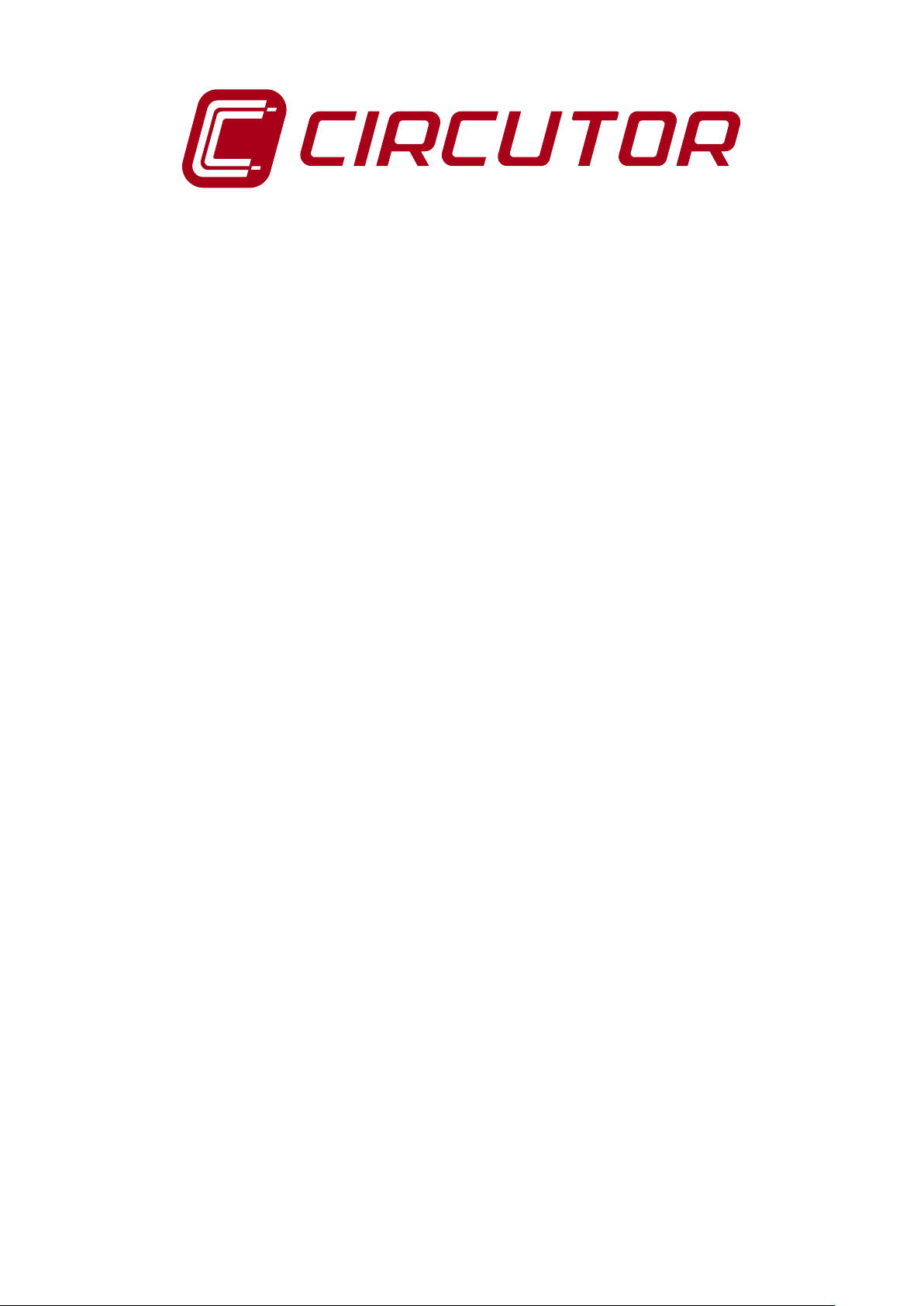
COMMUNICATIONS SERVER
PS/PSS OPC Server
Version 1.4
INSTRUCTION M ANUAL
(M98222901-07-13A)
CIRCUTOR S.A.
PS/PSS OPC Server -1-
Page 2
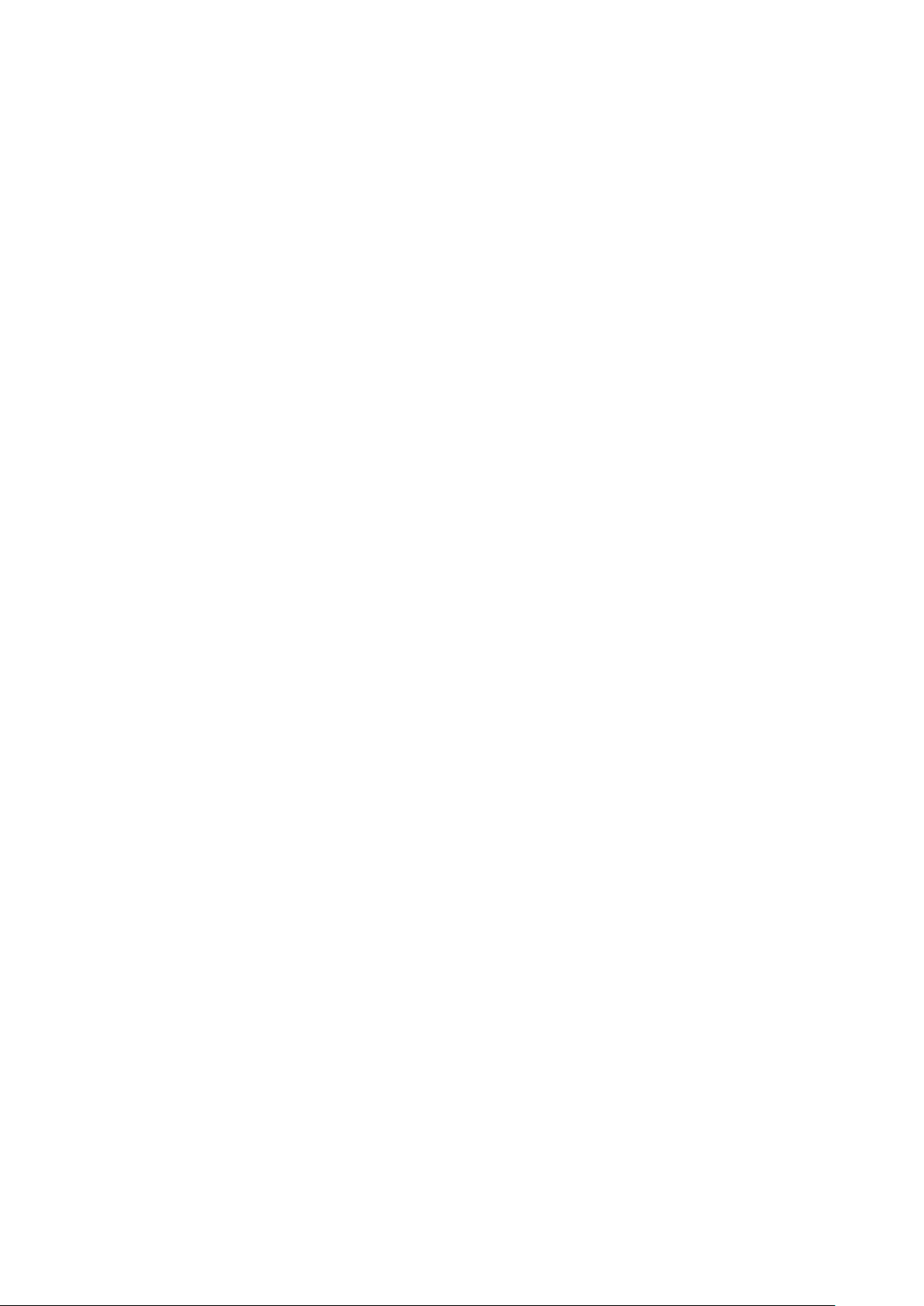
CONTENTS
1.- INSTALLATION OF POWERSTUDIO / POWERSTUDIO SCADA OPC SERVER .... 3
2.- OPC (OLE FOR PROCESS CONTROL) .................................................................... 4
3.- POWERSTUDIO / POWERSTUDIO SCADA OPC SERVER ..................................... 4
3.1.- GENERAL DESCRIPTION OF THE SERVER .................................................................... 4
3.2.- SETUP UTILITY......................................................................................................... 4
3.3.- BASIC CONCEPTS .................................................................................................... 5
3.4.- DETAILED OPERATION .............................................................................................. 6
3.5.- STEPS TO ACTIVATE THE OPC SERVER ..................................................................... 6
3.6.- MENU BAR ............................................................................................................ 10
3.6.1.- File menu ...................................................................................................... 10
3.6.2.- OPC Server menu ......................................................................................... 12
3.6.3.- PowerStudio menu ........................................................................................ 15
3.6.4.- Tunnelling menu ........................................................................................... 16
3.6.5.- Help menu ..................................................................................................... 17
3.7.- MAIN SCREEN........................................................................................................ 17
3.7.1.- Connection wit h PowerStudio ....................................................................... 17
3.7.2.- OPC Configuration ........................................................................................ 18
3.7.3.- Get devices ................................................................................................... 19
3.7.4.- Remove server .............................................................................................. 19
3.7.5.- Add devices and variables to OPC server..................................................... 19
3.7.6.- Remove devices and variables from OPC server ......................................... 19
3.7.7.- Establishin g t he acti v e confi g ur ation ............................................................. 19
3.8.- FUNCIONAMIENTO OPC SERVER EN MODO TUNNELLING ........................................... 20
3.9.- TASKBAR MENU ..................................................................................................... 21
3.9.1.- Server state notification................................................................................. 22
4.- TECHNICAL SERVICE ............................................................................................ 22
PS/PSS OPC Server -2-
Page 3
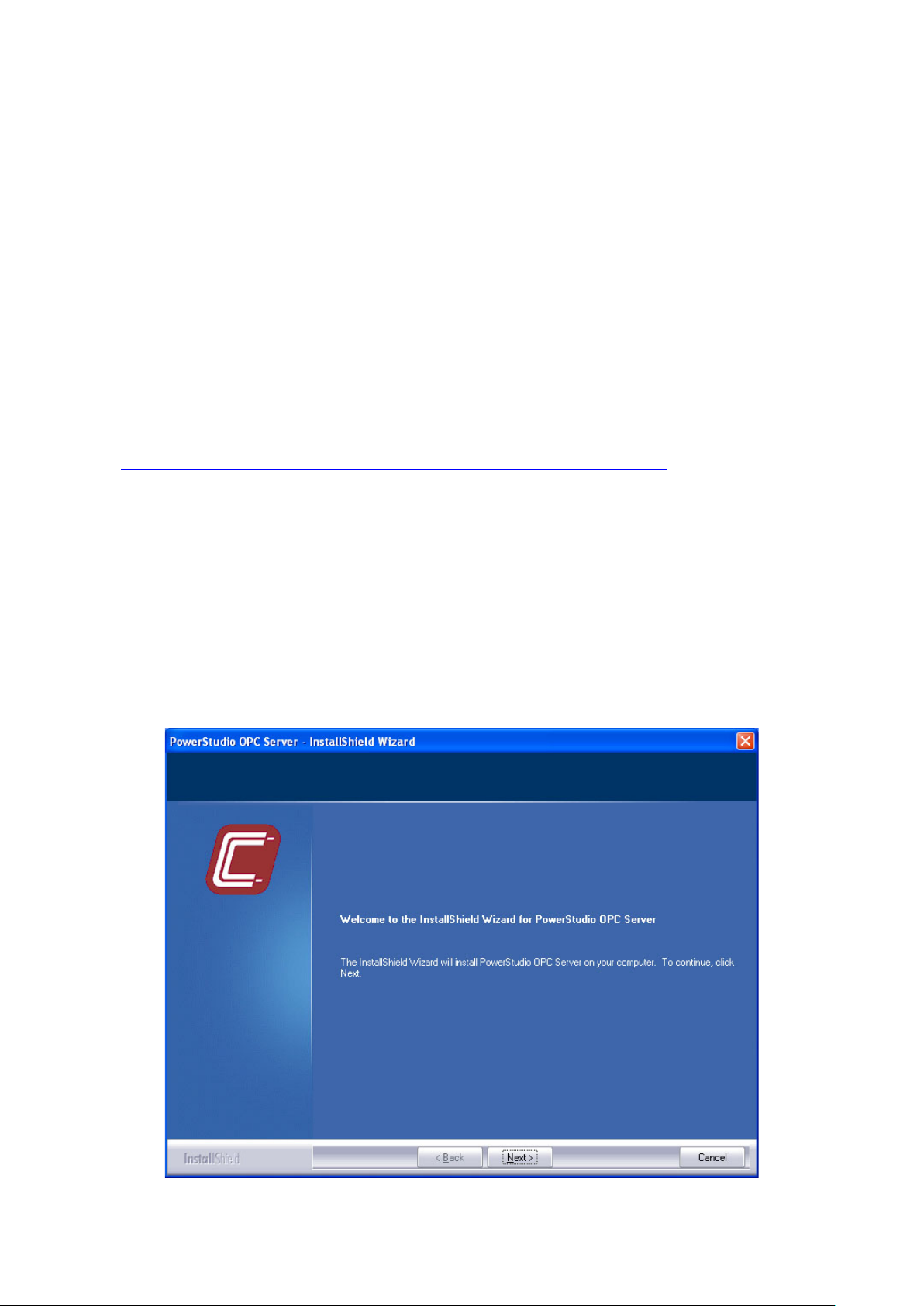
1.- I ns tallation of PowerStudio / PowerStudio Scada OPC server
The minimum system requirements needed for the OPC server to work properly on
your PC are:
Windows 2000 SP4
Windows 2003 Server SP1
Windows XP SP2
Windows Vista
1 GB RAM
Pentium 4 3 GHz or Athlon XP 2200
30 MB free space on hard disk
NOTE: The different Windows Service Packs can be downloaded from the official
Microsoft’s web page:
http://www.microsoft.com/downloads/Search.aspx?displaylang=en
In addition to the previous requirements, a broadband internet or local network
connection is recommended since the server makes constant XML requests to
PowerStudio when it is started, thereby considerably increasing network traffic. This is one
of the aspects that will most notably condition the performance of the OPC server.
Once you have checked that your PC meets these requirements, insert the PS/PSS
OPC Server CD.
PowerStudio OPC comes with an installer that takes care of copying all of the
necessary files and configuring the system so that the software works properly.
Installation welcome screen
PS/PSS OPC Server -3-
Page 4
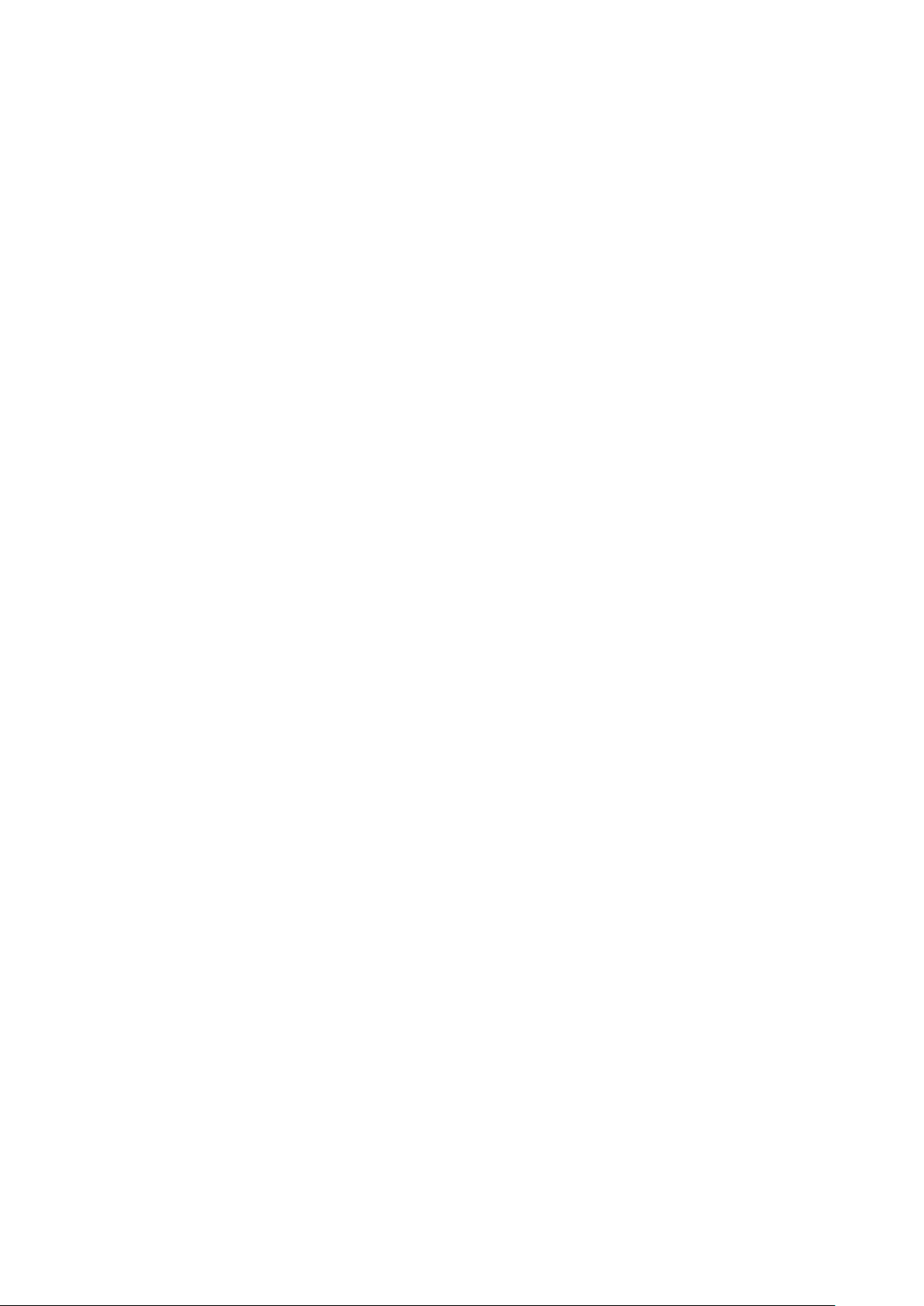
2.- OPC (O LE for Process Control)
OPC is a communications standard in the world of process c ontr ol a nd process data
monitoring that allows different data sources to send information to a single server or data
acquisition system which, in turn, can be accessed by different programs that are
compatible with the mentioned standard. In this way, there is no need for each and every
program to have specific drivers to communicate with multiple data sources. They just
need an OPC driver.
To make this communication work, the OPC standard defines a set of protocols,
where each of them has its own particular purpose. The OPC server for PowerStudio and
PowerStudio Scada implements the DA (Data Access) protocol, which is responsible for
the exchange of data in real time between servers and clients.
3.- PowerStudio / PowerStudio Scada OPC Server
In our case, the data source will be PowerStudio SCADA and the OPC server will
make it possible for any OPC-DA client or software which implements it, to access the
values of the variables of the various devices made available in the desired PowerStudio
server.
In order to be able to use the PowerStudio OPC server you must have the HASP
key, or dongle, with the corresponding active licence connected to the PC's USB port. If
this dongle is not available, the server will run in demonstration mode, with the following
limitations:
• 15 minutes of use (after this time the variables will no longer be updated, with
no more requests being made to PowerStudio).
3.1.- General description of the server
The server is based on a Windows service and adds the possibility to commun icate
with the PowerStudio engine via OPC. On the one hand, it handles the variable value
requests from the OPC client and, on the other, it makes the corresponding XML requests
to PowerStudio in order to get the values of the variables that have been requested.
PowerStudio OPC is compatible with versions 1.0, 2.0 and 3.0 of the OPC-DA (Data
Access) specification. It also supports various operating modes which allow its use to be
optimised according to your needs and it is fully configurable through its user interface.
3.2.- Setu p u tility
This is the utility that allows you to configure and manage the PowerStudio OPC
server, setting up all of its operating parameters. This tool also allows you to maintain
various different configuration profiles, offering increased flexibility and adaptability by
giving you the chance to change the behaviour of the server almost in real time. There are
three main aspects that determine the behaviour of the server for each of the created
configurations:
• PowerStudio (data source) connection data
• OPC server configuration
• List of active devices
PS/PSS OPC Server -4-
Page 5
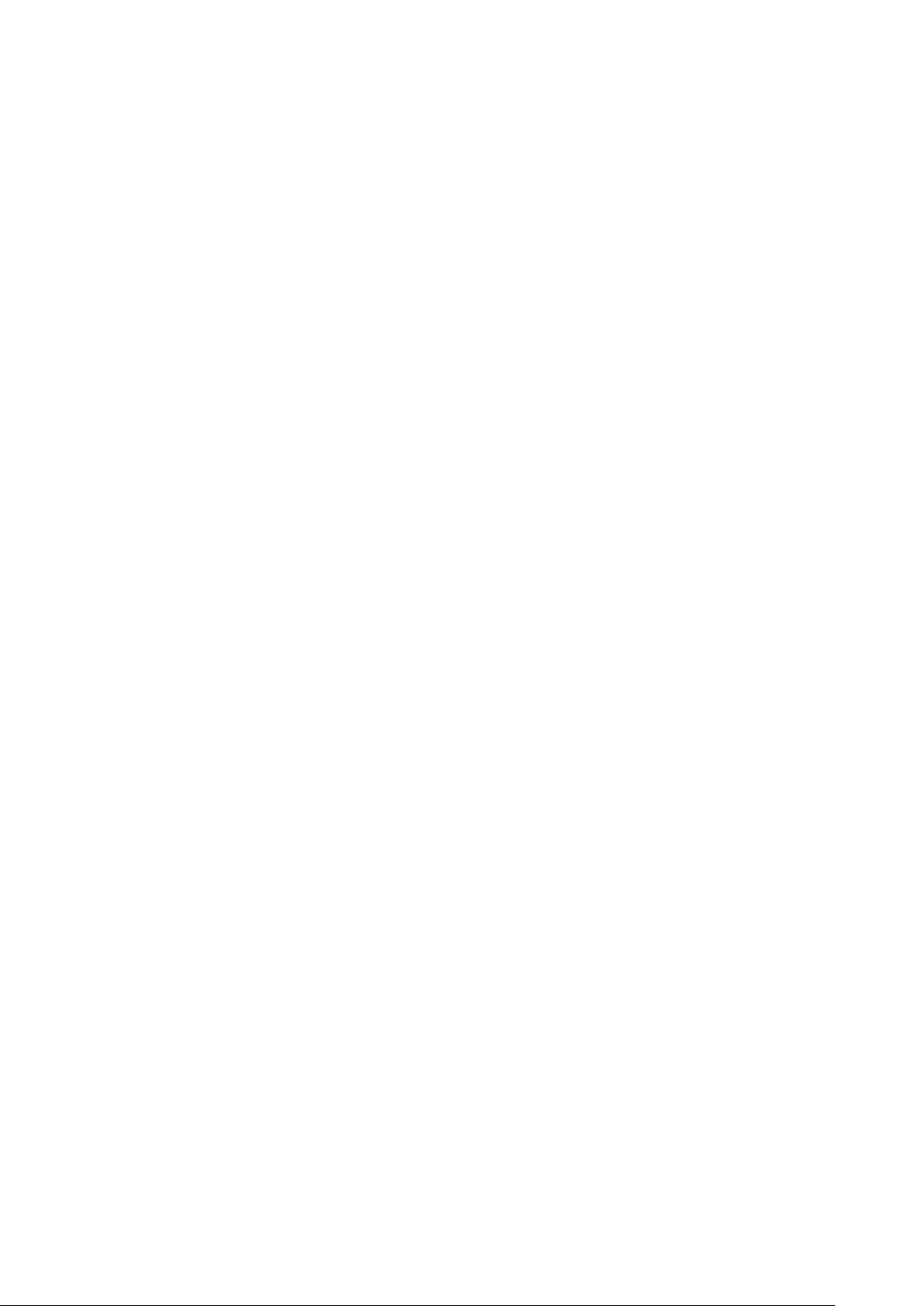
3.3.- Basic concepts
In order to better understand this manual and the operation of the PowerStudio /
PowerStudio Scada OPC server, it is necessary to define some concepts:
• Available configurations: The set of all of the different created configurations, which
are saved in *.xml files in the “profiles” folder located in the main application
directory.
• Active configuration: Among all created configurations, one of them must be set as
the active. This will be the one that will determine the OPC server behaviour. The
setup utility allows you to select the active configuration. Whenever the active
configuration is changed, the OPC server is restarted so that it begins to operate
using the new parameters.
• OPC server status: The server can be in any one of the following four different
states: activated, deactivated, started or stopped. We can activate and deactivate
the server from the setup utility, thereby either making it accessible or inaccessible
to OPC clients. If at any moment the server does not detect the presence of the
required dongle in the USB port, it will remain activated but will stop updating the
monitored variables. When the server is active - when it is accessible from any OPC
client - it can either be started or stopped. When a client connects to the server, it
starts up and handles the incoming requests. When there are no clients connected,
the server stops.
• PowerStudio devices: This is the set of all the devices and variables availables on
the PowerStudio server specified in the active configuration.
• OPC devices: This is the set of all the devices and variables accessibles from an
OPC client.
• Update frequency: This is the minimum amount of time that the server will wait
before changing the value of a variable available on it. However, it will always
depend on the update frequenc y of that par ti cular variable in PowerStudio itself.
• Buffer and buffer expiration time: The server has an intermediate memory that
stores the values requested from PowerStudio, arranged by device. These devices
have an associated expiry time. When the value of a device variable is requested
and the values in the buffer for this device have not expired, the value stored in the
buffer is returned. If the buffer values have expired, a request is made to
PowerStudio, updating the values of all the variables in this device. Using the buffer
considerably reduces the number of XML requests carried out. Increasing the
buffer's expiry time is a good way to reduce the strain on system resources.
• Request management method: It determines the way in which the OPC server
makes the XML requests to PowerStudio, according to the OPC client requests it
receives. This is one of the most important configuration parameters since it directly
affects the performance of the OPC server. Selecting the management method that
best suits your needs is essential in order to obtain good results and minimise the
use of system resources. There are 2 available methods:
PS/PSS OPC Server -5-
Page 6
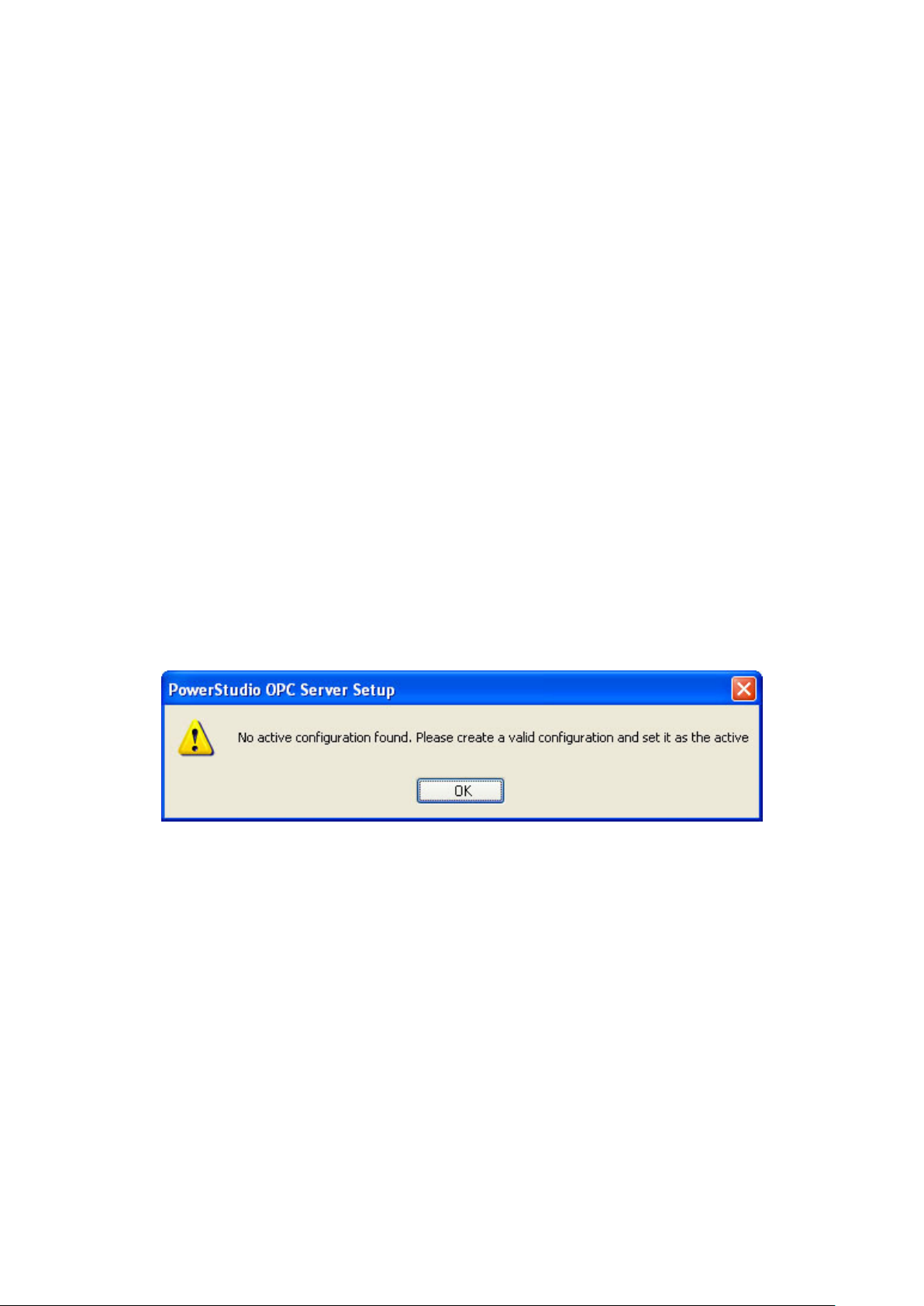
o Continual requests: Requests to PowerStudio are made continually,
independently of whether there are incoming OPC requests or not. This
method achieves the best possible response time, reducing update times.
The main disadvantage is that it puts a far greater strain on the system
resources.
o Grouped requests: The requests belonging to the same OPC group are dealt
with together, generating XML requests to PowerStudio only when the
requested variable belongs to a device whose values in the buffer have
expired. To get the best possible performance from this method, you must
create an OPC group for each of the different active devices.
3.4.- Detailed operation
At this point the correct way to use the setup utility to set all of the OPC server's
operating details is explained. First of all, there is a guide for creating an initial
configuration, setting the basic configuration parameters and getting started with the
server as quickly as possible. Afterwards, all of the features of the program are explained
in more detail to enable you to optimise the operation of the server by specifying and
modifying more advanced parameters.
3.5.- Steps to activate the OPC server
The first time you run the application after the installation you will see the following
message, reminding you to create an initial configuration to be able to start up the
PowerStudio OPC server:
Active configuration not set message
In the application's main dialog box, which appears next, you must enter the details
of the connection with PowerStudio and the configuration parameters of the OPC server.
Section 3.5.2 gives a detailed explanation of each of these parameters. For a basic
configuration you only need to complete the following fields:
• “Server” and “Port” with the address and the port of the PowerStudio server
that has to be accessed. If authorization is required, you will also have to fill
in the “Username” and “Password” fields.
• In the “OPC configuration” section, leave the “Optimise the OPC response
time” checkbox selected and set the update time to a value between 2 and 6
seconds, depending on the total number of variables on the server.
PS/PSS OPC Server -6-
Page 7
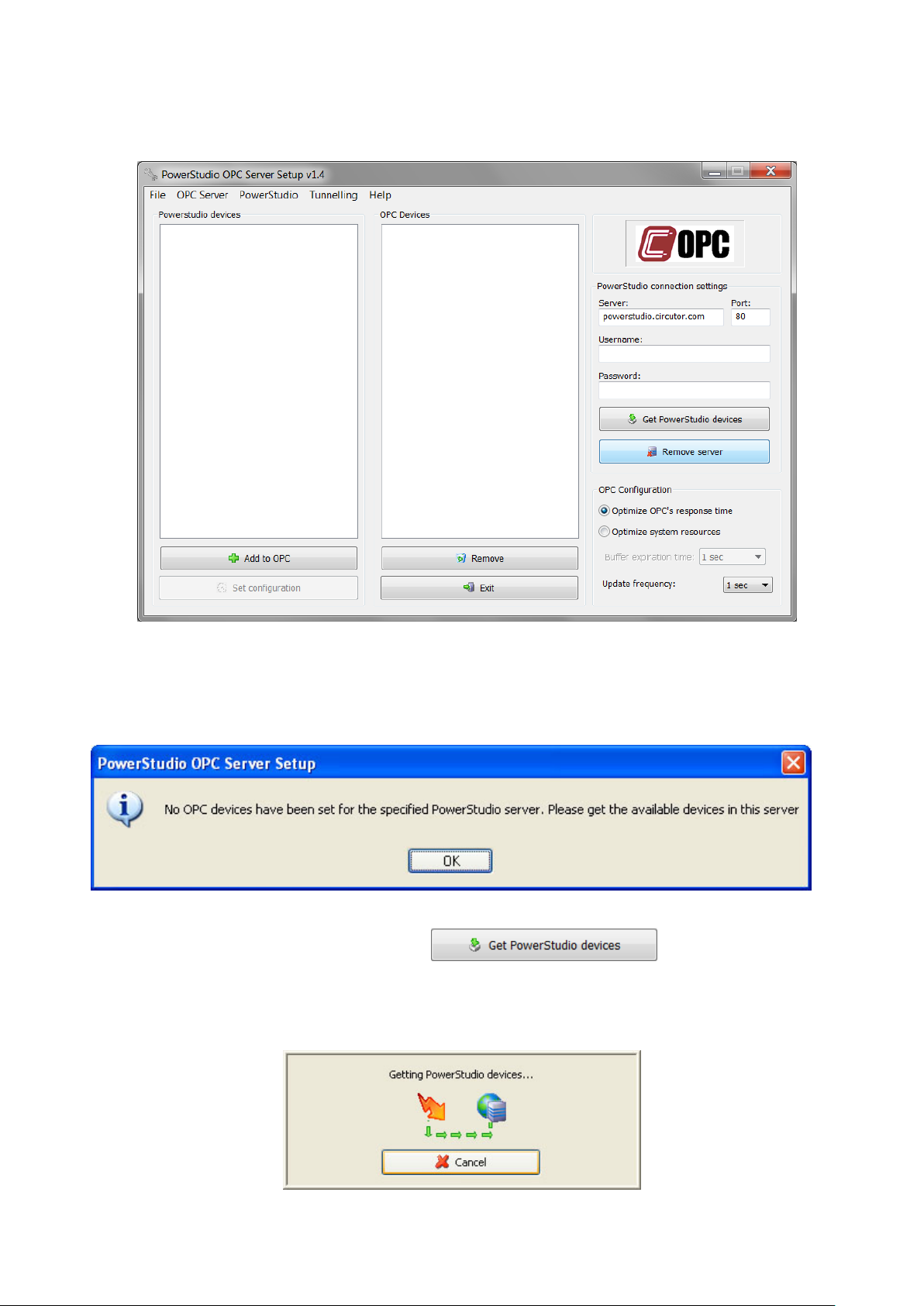
Active devices list contains PowerStudio devices that will be accessible through
OPC. The first time we run the application the list is empty since we haven’t specified any
valid server.
Main application screen
If you try to save the new configuration without having obtained PowerStudio
devices before, the application will display the following message:
Must get devices message
To obtain the devices click the button, located just
below Power Studio connections settings. The application starts look for the enable
devices in the configured engine and notify that the requested action is being carried out
by displaying the following progress window:
Wait process window: getting devices
PS/PSS OPC Server -7-
Page 8

If the entered connection details are incorrect, there is no internet connection, or the
specified PowerStudio server is inactive or requires additional authorization, the following
message will be displayed, indicating that it has not been possible to obtain the devices:
Getting devices error message
If the action is completed successfully, the “Power Studio devices” list will be filled
with all the devices available on the indicated PowerStudio server.
In case multiple servers are configured will be displayed as a tree, under the current
server and devices
The application allows individually selection of the variables of each device, to send
by OPC. If you move to the device name and select will move to
OPC all the variables of this device but if you move to the desired variables and click
the picture.
only the variable selected will be sent by OPC as you can see in
Main screen with PowerStudio retrieved devices
Once you reach this point, you already have an initial configuration created and so
the only thing left to do is to set it as the active one and start the OPC server. The best
PS/PSS OPC Server -8-
Page 9

way to do this is to directly click on the “Exit” button and the application will take care of
carrying out these tasks automatically, displaying the following messages:
1. Since you have not yet saved the new configuration, the program asks if you
want to save it before exiting:
Save changes ask message
2. Click “Yes” and enter a name for the newly created configuration:
Configuration name window
Click “OK”. Now the program will ask if you want to set this configuration as the
active one. Since this is the first configuration created, you should click “Yes” so that the
OPC server has a configuration and can start up.
Set as active configuration ask message
3. Finally, the program asks if you wish to activate the OPC server:
Activate OPC Server ask message
PS/PSS OPC Server -9-
Page 10

4. Click “Yes” again and while the program carries out the requested operations,
the following window will appear:
Wait process window: activating server and establishing configuration
5. If everything is successfully completed, you will see the following message and,
after that, the setup utility will close:
Configuration successfully saved message
3.6.- Menu bar
In this section we will see the different features that the program offers through the
main menu bar.
3.6.1.- File menu
‘New’: Allows you to create a new configuration with a unique name which is
specified using the following dialog box:
File menu
Configuration name window
PS/PSS OPC Server -10-
Page 11

‘Load’: Gets the data from a previously saved configuration file. When you click this
menu option the following window will open, allowing you to search for the desired
configuration file:
Configuration file search window
‘Save’: Allows you to save the changes made to the configuration while is being
edited. If the changes are saved correctly, the following message will be displayed:
Configuration successfully saved message
‘Save as’ This option has the same characteristics and the same functionality as the
Save option, except that it allows you to save the changes to a different configuration of
the one which is being edited, allowing you to enter a name for the new configuration using
the following screen:
Configuration name window
PS/PSS OPC Server -11-
Page 12

‘Exit’: Ends program execution.
3.6.2.- OPC Server menu
OPC Server menu
‘Register’: This option is only available when the OPC server is inactive. Otherwise,
it will be deactivated. It registers the service and starts the PowerStudio OPC server so
that it becomes available to any OPC client. If the necessary dongle, or HASP key, is not
fitted, the application will show one of the following messages, informing you that the
server will be activated in demo mode:
1. If no dongle is inserted in the USB port:
Dongle not found message
2. If the dongle has been detected but does not contain a valid licence for the
PowerStudio OPC server:
Incorrect dongle message
While the OPC server is being activated, the following wait window is displayed:
Wait process window: activating OPC server
PS/PSS OPC Server -12-
Page 13

If the action completes successfully, the application will displays the message:
OPC server successfully activated
If it’s no possible to register the windows service, this message will be displayed:
Unable to activate OPC server
NOTE: This may be due to the fact that the necessary dongle is not inserted in the
USB port.
‘Unregister’: This option is only available when the OPC server is active. Otherwise,
it will be deactivated. It unregisters the service and deactivates the PowerStudio OPC
server so that it becomes unavailable from all OPC clients. If there are clients connected
when the server is deactivated, this will force their disconnection, waiting for a limited
amount of time. W hile the OPC server is being deactivated, the application will show the
following progress window:
Wait process window: deactivating OPC server
If the action completes successfully, the application will displays the message:
OPC server successfully deactivated message
PS/PSS OPC Server -13-
Page 14

If, on the other hand, there is no possible to unregister the windows service, this
message will be showed:
Unable to deactivate OPC server message
‘Restart’: This option is only available when the OPC server is active. Otherwise, it
will be deactivated. It deactivates the OPC server, forcing all connected clients to be
disconnected, and then activates it again.
Wait process window: restarting OPC server
If the action completes successfully, the application will display the following
message:
If, on the other hand, there is no possible to restart the windows service, this
message will be showed:
OPC server successfully restarted
Unable to restart OPC server
PS/PSS OPC Server -14-
Page 15

3.6.3.- PowerStudio menu
PowerStudio menu
‘Check connectivity’: This option allows you to verify that the details entered for the
connection with PowerStudio are correct and that the connection is ready to serve up the
values of the requested variables. You are recommended to use this feature after entering
or changing any of the PowerStudio connection details.
Wait process window: checking connection
Running this feature has thre e pos si bl e outcomes:
1. That the program is unable to communicate with the specified server. This may
be caused by an incorrectly entered address, probably because the fact that you do not
have access to the server or it is switched off:
Incorrect PowerStudio connection details message
2. That access to the PowerStudio devices requires authorization:
Authentication required message
PS/PSS OPC Server -15-
Page 16

3. That the connection details are correct and the server is active:
Correct connection details message
3.6.4.- Tunnelling menu
Tunnelling menu
‘Enable’: That option enables the tunnelling mode in the service and allows to
access to the tunnelling variables of a remote OPC Server in the case of a OPC Server
working as tunnelling client. In the case of a OPC server working as tunnelling server
enable that option allows to serve all the variables to a tunnelling client.
‘Disable’: That option disables the tunnelling mode in the OPS server.
‘Configure’: That option allows to access to the dialog of the tunnelling configuration
parameters:
Tunnelling cliente
In that screen is posible to configure the OPC Server as OPC tunnelling client, in
that case is necessary to configure the remote server and port to access via the gateway
tunnelling.
PS/PSS OPC Server -16-
Page 17

You can also configure the Server as OPC tunnelling server, in that case is
necessary to configure the port to receive the requests.
Point 3.8 explains in datails how the tunnelling mode works.
3.6.5.- Help menu
Help menu
‘About’: Displays a window containing information about the software.
‘Circutor’s web site’: Opens the Circutor's web page.
3.7.- Main screen
In this section you will find a detailed explanation of all of the configuration options
in the application’s main window. Every time the application is started, these fields are
initialized with the values of the active configuration.
3.7.1.- Connection with PowerStudio
These fields contain the details of the connection with PowerStudio and are located
in the right-hand part of the main screen, just below the OPC logo.
Connection to PowerStudio form
‘Server’: Contains the access address of the PowerStudio server from which the
different devices and variables will be retrieved.
‘Port’: Contains the access port of the PowerStudio server from which the different
devices and variables will be retrieved.
‘Username’: If PowerStudio requires authorization, this field will contain the
username.
‘Password’: If PowerStudio requires authorization, this field will contain the
password corresponding to the PowerStudio user.
PS/PSS OPC Server -17-
Page 18

Is posible to configure several conections with different servers of PowerStudio and
configure for y configurar de forma independiente los dispositivos a los que se tendrá
acceso para cada servidor de PowerStudio, tan solo es necesario introducir los
parámetros de conexión para cada servidor y pulsar sobre el botón
para incorporar los nuevos dispositivos a la lista de
dispositivos disponibles.
3.7.2.- OPC Configuration
These are the most important fields because they determine the behaviour of the
OPC server and directly affect its efficiency. Incorrect configuration values can cause the
server to become frozen or making it incapable of serving the values of the variables
requested by the OPC clients. On the other hand, if these fields are correctly adjusted to
your particular needs, the server's operation can be optimised and the strain on the system
resources can be considerably reduced.
If a large number of variables (more than 2,000) are being handled, you are
recommended to start with long update times.
It is essential to read the manual, and in particular point 3.1, before modifying the
values of these fields.
OPC configuration details form
‘Optimise OPC response time’: If this option is selected, the server will make
continual requests to PowerStudio and will ignore the buffer expiration time. This will allow
you to work with much shorter update times but with an increased strain on the system
resources.
‘Optimise system resources’: If this option is selected, the buffer will be used in
order to reduce the number of requests made to PowerStudio. This implies longer update
times but a reduced strain on the system resources. When this option is selected, the
“Request management” and “Buffer expiration” fields will be activated.
‘Buffer expiration’: This allows you to set the amount of time during which the values
of the variables read from PowerStudio remain valid.
‘Update frequency’: This allows you to set the minimum update time for the
variables monitored via the OPC server for any of the operating methods.
PS/PSS OPC Server -18-
Page 19

3.7.3.- Get devices
If you click the button located below the server
parámeters, the program will fill the list with the devices fount in the PowerStudio server
indicated in the provided connection details.
3.7.4.- Remove server
If you click the button located below the server
parameters, the program will remove the selected server and all the devices of the
configuration.
3.7.5.- Add devices and variables to OPC server
The application allows individually selection of the variables of each device, to send
by OPC. If you move to the device name and select will move to
OPC all the variables of this device but if you move to the desired variables and click
only the variable selected will be sent by OPC as you can see in
the picture.
3.7.6.- Remove devices and variables from OPC server
If you click the button located below the tree of
OPC devices, the items selected will be removed from the OPC server.
3.7.7.- Establishing the active configuration
Once you have created and saved a configuration or loaded an already existing one
you can establish it as the active one using the button located in the bottom left part of the
main screen.
: If the current configuration is already the active
one or if it has not yet been saved, the button will appear greyed out.
: When you successfully save a new configuration
or load an already existing one, this button will automatically become available. W hilst the
active configuration is being set, the program will display the following window:
Wait process window: setting as active configuration
PS/PSS OPC Server -19-
Page 20

If you attempt to set an active configuration when the OPC server is deactivated,
the program will ask you if you wish to activate it, displaying the following message:
Activate OPC server ask message
If you click “No”, the configuration will be set but the server will remain deactivated.
If you click “Yes”, the application will start the server with the new active configuration:
Wait process window: activating server and establishing configuration
Eventually, the application will notify you that the configuration has been
successfully set by displaying the following message:
Set configuration success message
3.8.- Funcionam i ento OPC Server en modo Tunnelling
Although communication OPC-DA offers severals adventages in the exchange of
information between applications, there is an important limitation when we want to
comunicate two machines in diferent domains or through Internet. These limitations are
imposed by DCOM tecnology in which is based OPC-DA communication.
PS/PSS OPC Server -20-
Page 21

To solve this limitation, in the PowerStudio OPC-DA Server has been implemented
an OPC gateway versus Xml that allows the communication between to OPC-DA Server
applications in two machines in different domains. That communication is transparent for
the user and is known as OPC tunnelling.
The generic working of the OPC tunnelling is to configure in a machine a
PowerStudio OPC-DA Server as OPC tunnelling client and another machine configure the
PowerStudio OPC-DA Server as OPC tunnelling server. In no case will be possible to
configure the PowerStudio OPC-DA Server to work as client and server at the same time.
If the option tunnelling is actived in the tunnelling client and in tunnelling server and
well configured the comunication between both machines will be possible.
A PowerStudio OPC-DA Server configured as tunnelling Server will have the
following features:
Xml Client to request a local or remote PowerStudio.
OPC-DA Server for a OPC Client
Tunnelling Server to a tunneling Server
A PowerStudio OPC-DA Server configured as tunnelling client will have the following
features:
XML client to comunícate with a local or remote Power Studio
OPC-DA Server.
Tunnelling Client.
When a PowerStudio OPC-DA Server is working as tunnelling Server will make
available to any tunnelling OPC all devices and variables. Configured from Power Studio.
It is necessary to configure the tunnelling server to optimize the response time, (see
point 3.7.2.)
3.9.- Taskbar menu
If you minimise the application, an icon will appear on the taskbar. Clicking the right
mouse button on this icon will give access to the following menu, which you can use to
activate, deactivate or restart the OPC server:
Taskbar menu
PS/PSS OPC Server -21-
Page 22

You can restore the application by clicking the ‘Open’ option or simply by doubleclicking on the icon.
3.9.1.- Server state notification
The taskbar icon allows you to see the state of the OPC server at any time. If the
server is active, the application icon will appear with a green “play” sign:
Server activated icon
Otherwise, if the server is deactivated, the application icon will appear with a red
“stop” sign:
Server deactivated icon
If you are running the OPC server in demo mode and free variable update time
period has already ended, thus is 15 minutes, the application icon will appear with a yellow
exclamation sign on it informing you that variable values won’t be longer refreshed:
Demo time expired
4.- Technical service
In the event of any doubt regarding the operation of the program, you can contact the
technical services department of CIRCUTOR, S.A. or your nearest distributor.
CIRCUTOR, S.A. – Technical Department
Vial Sant Jordi s/n
08232 – Viladecavalls, Barcelona (Spain)
Tel.: 93 745 29 00 Fax: 93 745 29 14
E-mail: software@circutor.com
For software updates, go to the web site of CIRCUTOR, S.A.
Web: www.circutor.com
PS/PSS OPC Server -22-
