Page 1
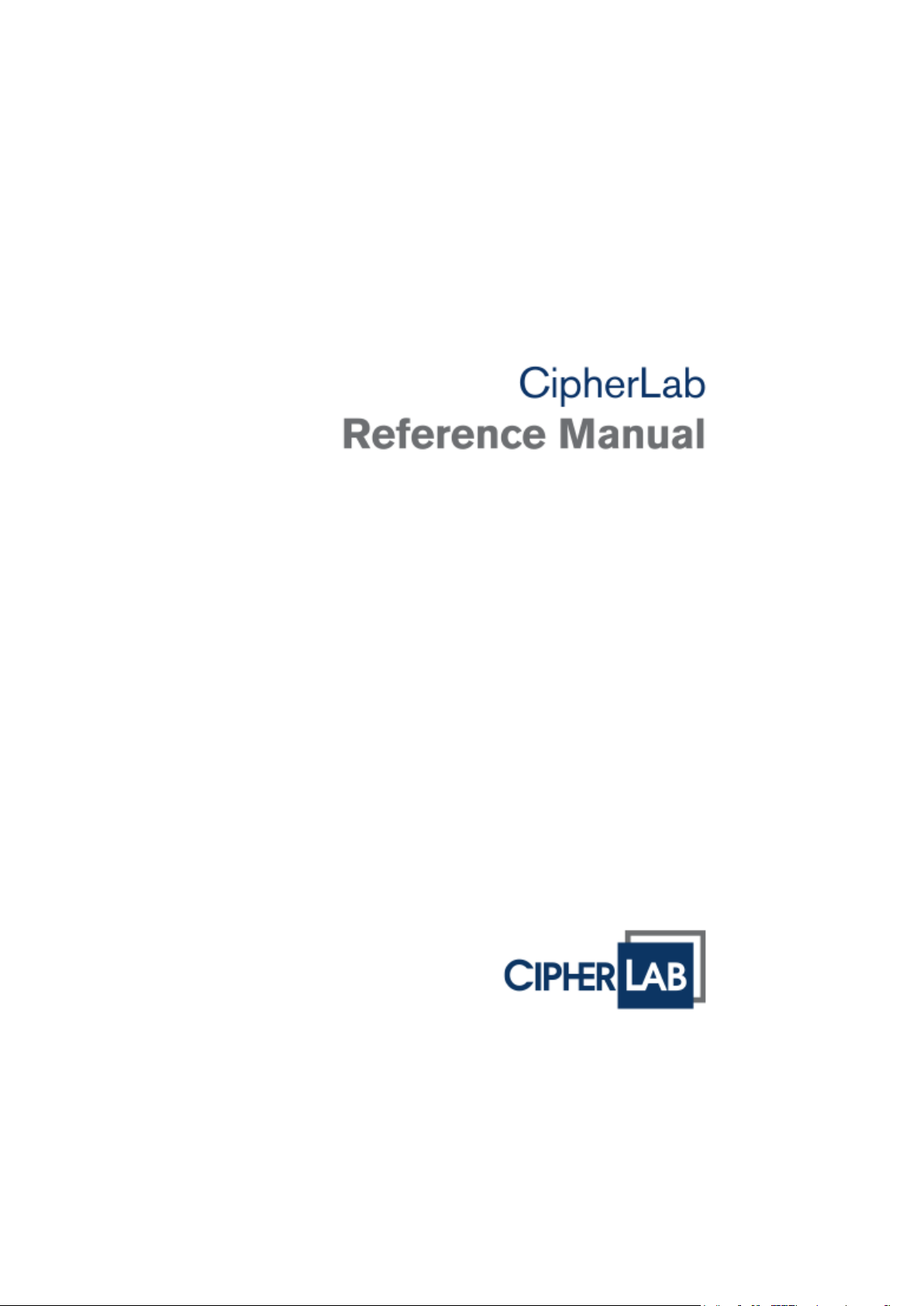
RK95 Mobile Computer
Android™ 9, Pie
Version 1.00
Page 2

Page 3

Copyright © 2019 CIPHERLAB CO., LTD.
All rights reserved
The software contains proprietary information of its owner; it is provided under a license
agreement containing restrictions on use and disclosure and is also protected by copyright
law. Reverse engineering of the software is prohibited.
Due to continued product development, this information may change without notice. The
information and intellectual property contained herein is confidential between the owner
and the client and remains the exclusive property of the owner. If having any problems in
the documentation, please report them to us in writing. The owner does not warrant that
this document is error-free.
No part of this publication may be reproduced, stored in a retrieval system, or transmitted
in any form or by any means, electronic, mechanical, photocopying, recording or otherwise
without the prior written permission of the owner.
For product consultancy and technical support, please contact the local sales representative.
Also, visit our website for more information.
All brand, logo, product and service, and trademark names are the property of their
registered owners.
Google, Android, Google Play and other marks are trademarks of Google LLC.
The editorial use of these names is for identification as well as to the benefit of the owners,
with no intention of infringement.
CIPHERLAB logo is a registered trademark of CIPHERLAB CO., LTD. All other brands,
products and services, and trademark names are the property of their registered owners.
The editorial use of these names is for identification as well as to the benefit of the owners,
with no intention of infringement. 1
stTM
CIPHERLAB CO., LTD.
Website: http://www.CipherLab.com
Page 4
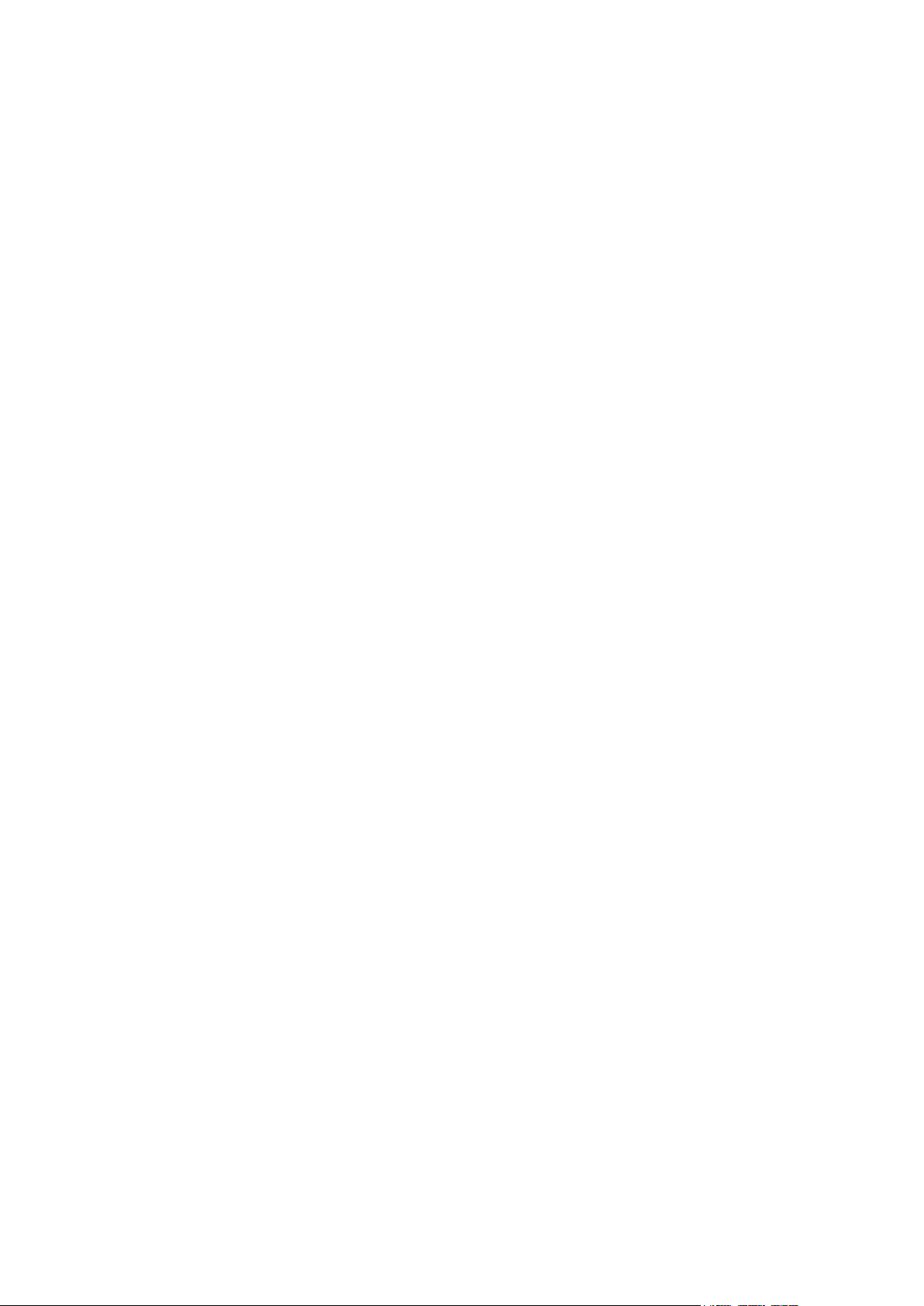
Page 5
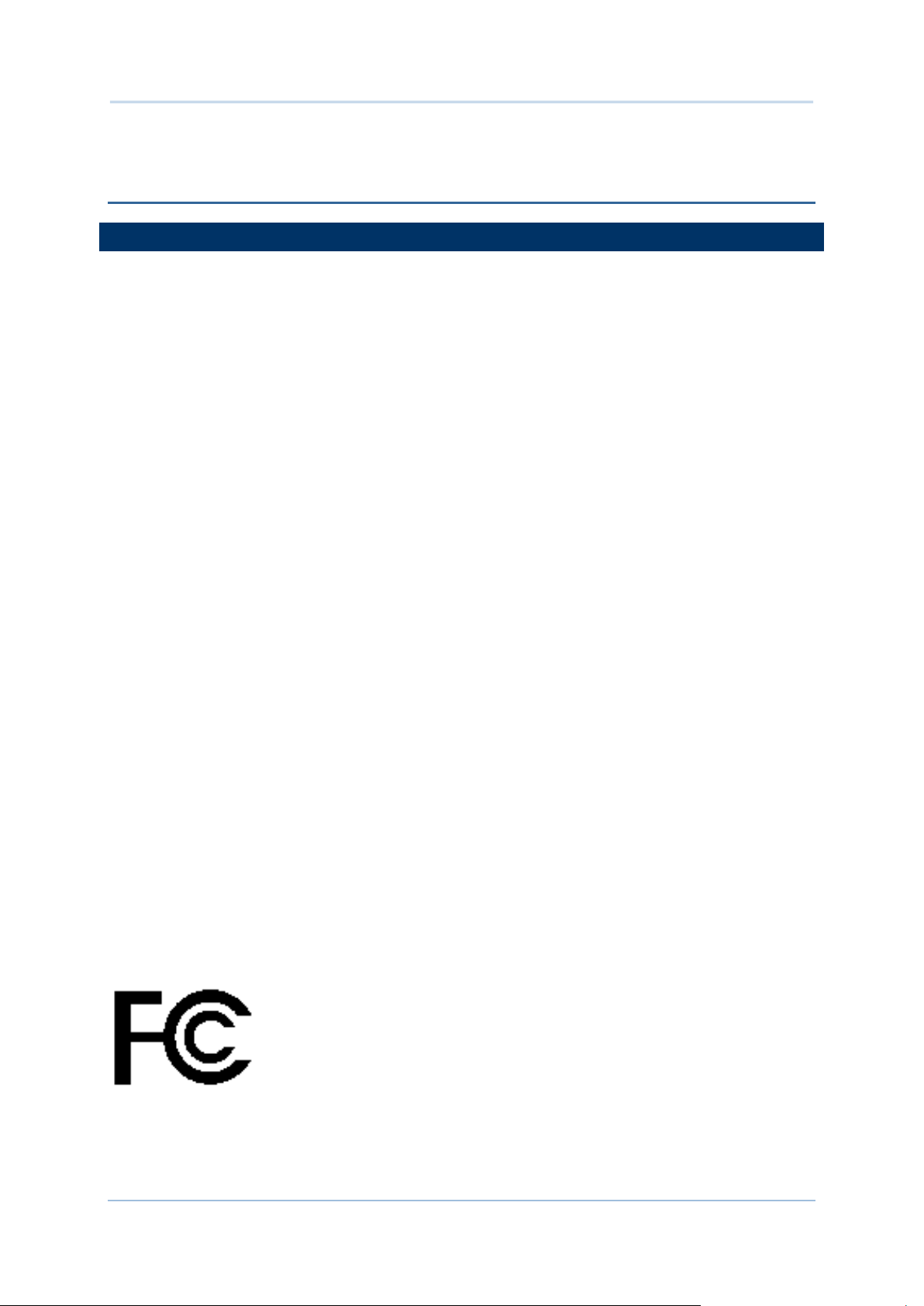
Important Notices
IMPORTANT NOTICES
FOR USA
This equipment has been tested and found to comply with the limits for a Class B digital
device, pursuant to Part 15 of the FCC Rules. These limits are designed to provide
reasonable protection against harmful interference in a residential installation. This
equipment generates, uses and can radiate radio frequency energy and, if not installed and
used in accordance with the instructions, may cause harmful interference to radio
communication. However, there is no guarantee that interference will not occur in a
particular installation. If this equipment does cause harmful interference to radio or
television reception, which can be determined by turning the equipment off and on, the user
is encouraged to try to correct the interference by one or more of the following measures:
Reorient or relocate the receiving antenna.
Increase the separation between the equipment and receiver.
Connect the equipment into an outlet on a circuit different from that to which the receiver
is connected.
Consult the dealer or an experienced radio/TV technician for help.
This device complies with Part 15 of the FCC Rules. Operation is subject to the following two
conditions: (1) This device may not cause harmful interference, and (2) this device must
accept any interference received, including interference that may cause undesired
operation.
FCC Radiation Exposure Statement
This device complies with FCC radiation exposure limits set forth for an uncontrolled
environment and it also complies with Part 15 of the FCC RF Rules. This equipment must be
installed and operated in accordance with provided instructions and the antenna(s) used for
this transmitter must be installed to provide a separation distance of at least 5 cm from all
persons and must not be co-located or operating in conjunction with any other antenna or
transmitter. End-users and installers must be provided with antenna installation
instructions and consider removing the no-collocation statement.
FCC Caution:
Any changes or modifications not expressly approved by the party responsible for
compliance could void the user's authority to operate this equipment.
This transmitter must not be co-located or operating in conjunction with any other antenna
or transmitter.
Find the certificate information from:
Setup About Phone Regulatory information
Tested to Comply with FCC Standards
FOR HOME OR OFFICE USE
- 1 -
Page 6
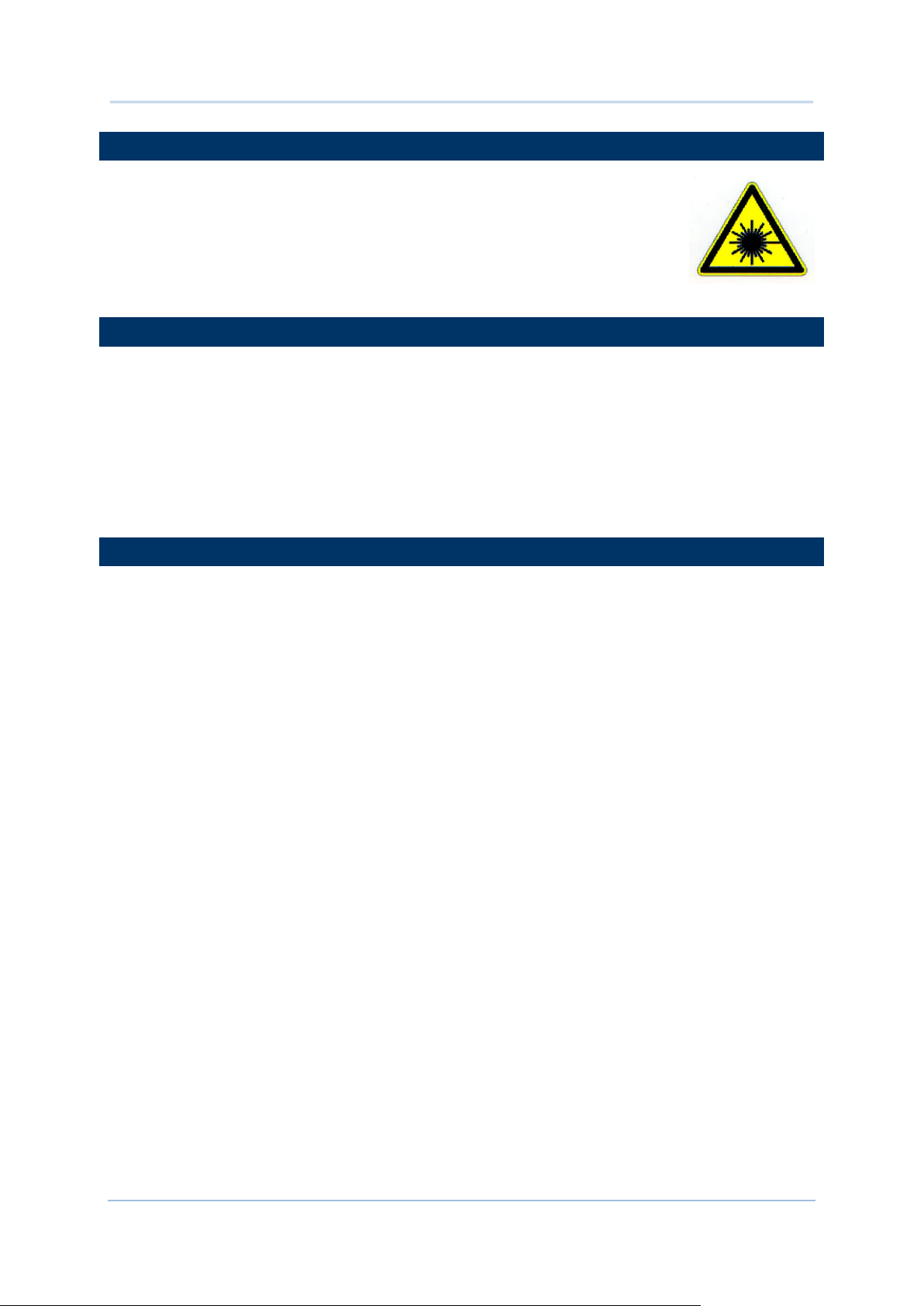
RK95 Mobile Computer
FOR PRODUCT WITH LASER
This laser component emits FDA / IEC Class 2 laser light at the exit port.
Do NOT STARE INTO BEAM DIRECTLY.
Do not aim the beam at the eyes.
Any adjustments or performance excluding those specified herein may
result in hazardous laser light exposure.
ENVIRONMENT
Operate the mobile computer at ambient temperatures from -20°C to 50°C and with
humidity range from 10% to 90%.
Store the device at ambient temperatures from -30°C to 70°C and with humidity range
from 5% to 95%.
Charge the device at ambient temperatures from 0°C to 45°C.
This device is built with a dust-proof and splash-proof structure that conforms to
protection class IP65.
SPECIFIC ABSORPTION RATE (SAR) INFORMATION
The product complies with the FCC / Canada portable RF exposure limit set forth for an
uncontrolled environment and are safe for intended operation as described in this manual.
The further RF exposure reduction can be achieved if the products can be kept as far as
possible from the user body or set the device to lower output power if such function is
available.
For body-worn operating conditions please use belt-clips, holsters, and/or accessories that
have no metallic component in the assembly and must provide at least 10mm separation
between the device and the user's body.
FCC SAR Value (Standard limit is 1.6 W/Kg)
USA (1g): Max. 0.52 W/Kg
A minimum separation distance of 0.5 cm must be maintained between the user’s body and
the device, including the antenna during body-worn operation to comply with the RF
exposure requirements in Europe.
To compliance with RF Exposure requirements in Europe, third-party belt-clips, holsters or
similar accessories used by this device should not contain any metallic components. The use
of accessories that do not satisfy these requirements may not comply with RF exposure
requirements, and should be avoided.
CE SAR Value (Standard limit is 2 W/Kg)
EU (10g): Max. 1.03 W/Kg
台灣 NCC 注意事項
第十二條 經型式認證合格之低功率射頻電機,非經許可,公司、商號或使用者不得擅自變更頻率、加
大功率或變更原設計之特性及功能。
第十四條 低功率射頻電機之使用不得影響飛航安全及干擾合法通信;經發現有干擾現象時,應立即停
用,並改善至無干擾時方得繼續使用。
前項合法通信,指依電信法規定作業之無線電通信。
低功率射頻電機需忍受合法通信或工業、科學及醫療用電波輻射性電機設備之干擾。
註:若要減少電磁波影響,請妥適使用。SAR 標準值 2.0W/Kg。
- 2 -
Page 7
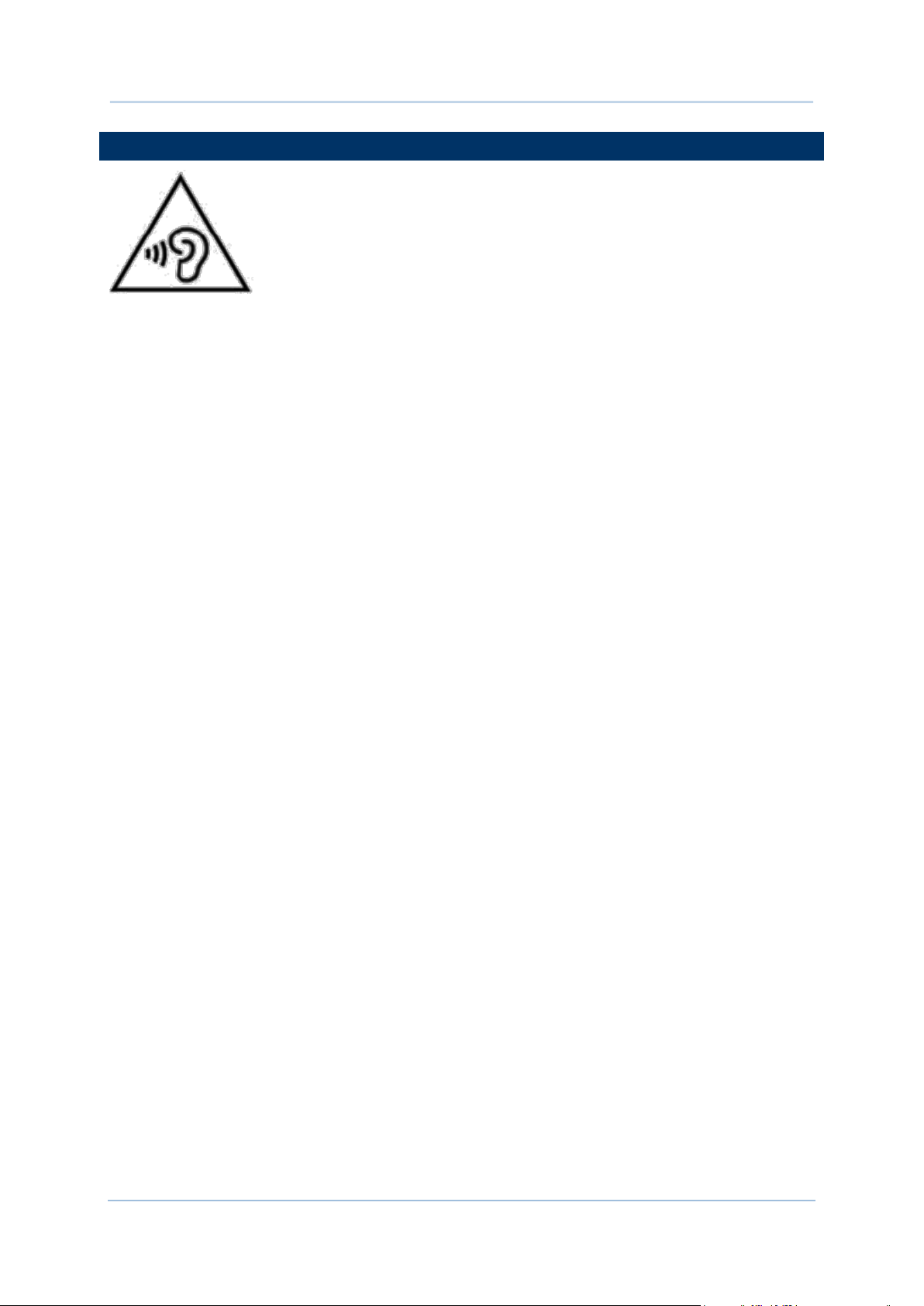
Important Notices
SAFETY PRECAUTIONS
Warning statement:
A pleine puissance, l’écoute prolongée du baladeur peut endommager
l’oreille de l’utilisateur.
To prevent possible hearing damage, do not listen at high volume
levels for long periods.
使用過度,恐傷害視力。
RISK OF EXPLOSION IF BATTERY IS REPLACED BY AN INCORRECT TYPE. DISPOSE
OF USED BATTERIES ACCORDING TO THE INSTRUCTIONS.
For people’s safety
Do not listen at high volume levels for long periods to prevent possible hearing damage.
Do not operate this device while walking, cycling or car driving.
For the equipment
Do not use any batteries or charging devices which are not originally sold or
manufactured by CIPHERLAB CO., LTD.
Do not replace the battery with an incorrect type, to avoid the risk of heat generation,
fire, or explosion.
Do not disassemble, incinerate or short circuit the battery.
Do not touch the contact pins of the battery pack.
Do not expose the mobile computer or battery to any flammable sources.
Do not expose the mobile computer to extreme temperatures or soak it in water.
Do not use any pointed or sharp objects against the screen surface.
Do not use the styluses which are not supplied or approved by CIPHERLAB CO., LTD., to
prevent possible scratches to the touch screen.
Water residue on the touch screen may cause abnormal behaviors or the fall of its
sensitivity levels.
On the surface of the terminal and the barcode reading window, the fog or water drops
caused by low temperatures may influence barcode reading.
Do not use bleaches or cleaners to clean the device. Use a clean, wet cloth instead.
- 3 -
Page 8
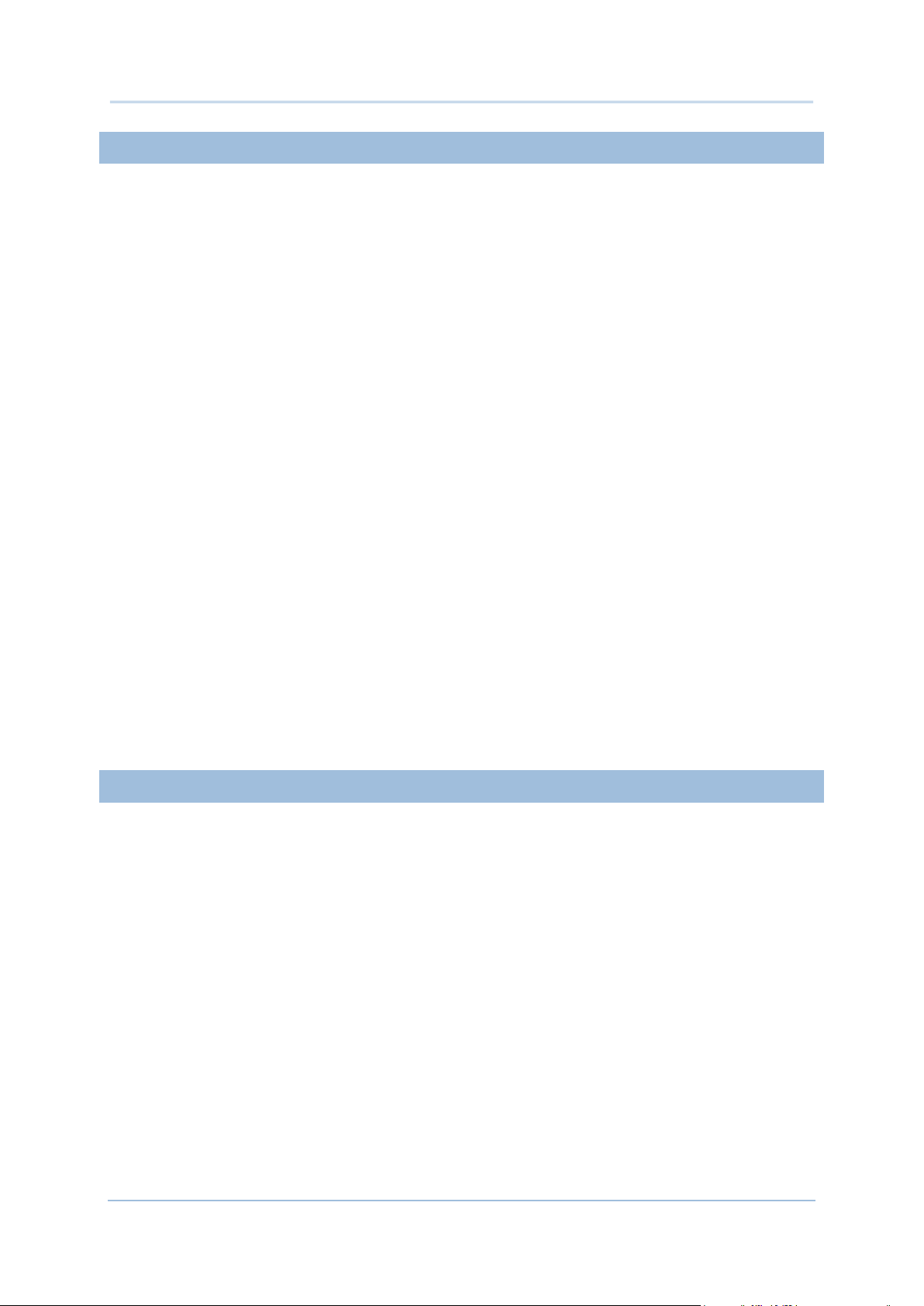
RK95 Mobile Computer
BATTERY
The main battery may not be charged to full for shipment. Charge the main battery to full
before using the mobile computer for the first time.
Main battery: The main battery powers the mobile computer to work. It takes
approximately 4 hours to charge an empty 3000mAh main battery to full while it takes
6 hours to charge an 6000mAh main battery. For the first time charging the main
battery, please charge it for at least 8 to 12 hours. The charging LED above the screen
will light up in red while charging and will turn green when charging is complete.
When the main battery is removed, RTC retention will be maintained for at least 30
minutes.
Backup battery: The backup battery is mounted on the main board. Its role is to
temporarily keep the mobile computer in suspension when the main battery is drained
out so data in DRAM will be retained. The backup battery takes approximately 4 hours to
charge to full by the main battery or power adapter.
The allowed battery charging ambient temperature is between 0°C to 45°C. It is
recommended to charge the battery at room temperature (18°C to 25°C) for optimal
performance.
Please note that battery charging stops when ambient temperature drops below 0°C or
exceeds 45°C.
In order to prevent system from shutting down after the battery is drained out, keep a
fresh battery for replacement at all times, or connect the mobile computer to an external
power.
If there are drippings or dust on the device or battery pack, wipe them away with a soft
clean cloth before battery replacement.
Turn off the power before battery replacement.
If you want to put away the mobile computer for a period of time, remove the battery
pack from the mobile computer’s battery compartment. Store the mobile computer and
battery pack separately.
Recycle batteries in a proper way for the green-environment issue.
SCANNER
Scan a 1D barcode
1) Open ReaderConfig and tap Scan Test on the menu bar.
2) Aim the scanning window at the barcode to read. Move the device, having the barcode
located in the center of the scanning area.
3) Press any of the two side triggers. The scanning light beams to read the printed barcodes.
The buzzer beeps after scanning. The scanning light goes off once the data is decoded,
or when the decode timeout period has passed.
Scan a 2D barcode
1) Open ReaderConfig and tap Scan Test on the menu bar.
2) Aim the scanning window at the barcode to read. Move the device, having the barcode
located in the center of the scanning area.
3) Press any of the two side triggers. The scanning light beams to read the printed barcodes.
The buzzer beeps after scanning. The scanning light goes off once the data is decoded,
or when the decode timeout period has passed.
- 4 -
Page 9
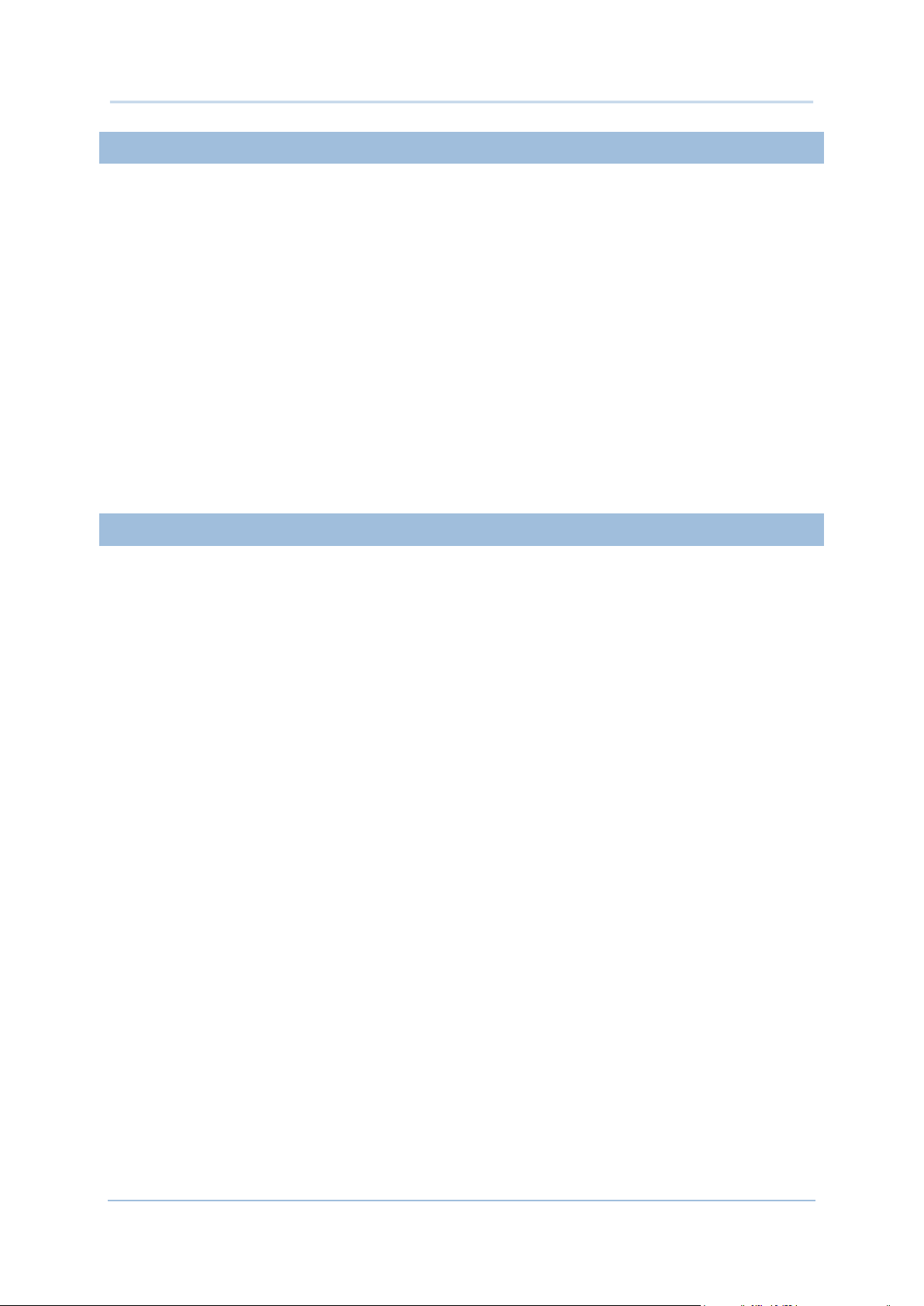
Important Notices
CONNECTION
Via Bluetooth or WLAN
Connection may fail when the mobile computer is around other wireless machines or
power cables as the radio frequencies of those may cause interferences.
If communication fails, move the devices much closer to each other, and try to
communicate again
After turning on, Bluetooth power is sustained even when the mobile computer is
suspended. However, if the power mode is switched to Airplane Mode, Bluetooth power
will be turned off regardless of the settings.
To a Charging & Communication Cradle
Do not insert the mobile computer to a Charging & Communication Cradle if water or
drippings are staying on the device.
The LED indicator on a Charging & Communication Cradle shows the status of battery
charging only; the status of terminal charging is shown on the device itself.
Not Charging could be the result of battery damage, battery’s failure to touch the
connector or AC plug coming off.
Charging error could be due to high battery temperature.
CARE & MAINTENANCE
This mobile computer is intended for industrial use. The mobile computer is rated IP65,
however, damage may be done to the mobile computer if it is exposed to extreme
temperatures or soaked in water.
When the body of the mobile computer gets dirty, use a clean, wet cloth to wipe off dust
and debris. DO NOT use bleaches or cleaners.
Use a clean, non-abrasive, lint-free cloth to wipe dust off the LCD touch screen. DO NOT
use any pointed or sharp objects against the surface. Always keep the LCD dry.
If you want to put away the mobile computer for a period of time, download the collected
data to a host computer, and then remove the battery pack from the mobile computer’s
battery compartment. Store the mobile computer and battery pack separately.
If you encounter malfunction on the mobile computer, write down the specific scenario
and consult your local sales representative.
- 5 -
Page 10
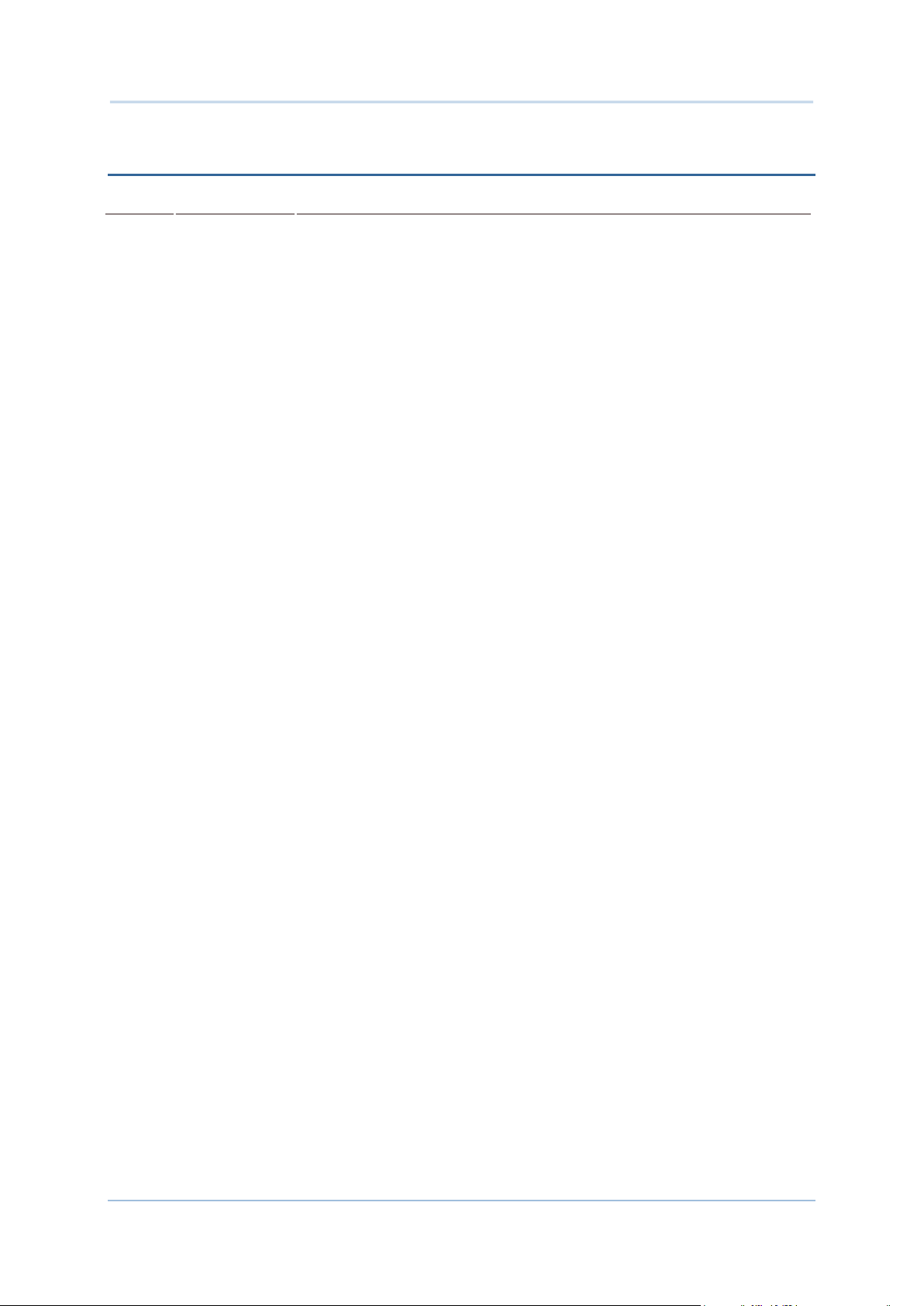
RK95 Mobile Computer
Version
Date
Notes
1.00
Oct. 24, 2019
Initial release
RELEASE NOTES
- 6 -
Page 11
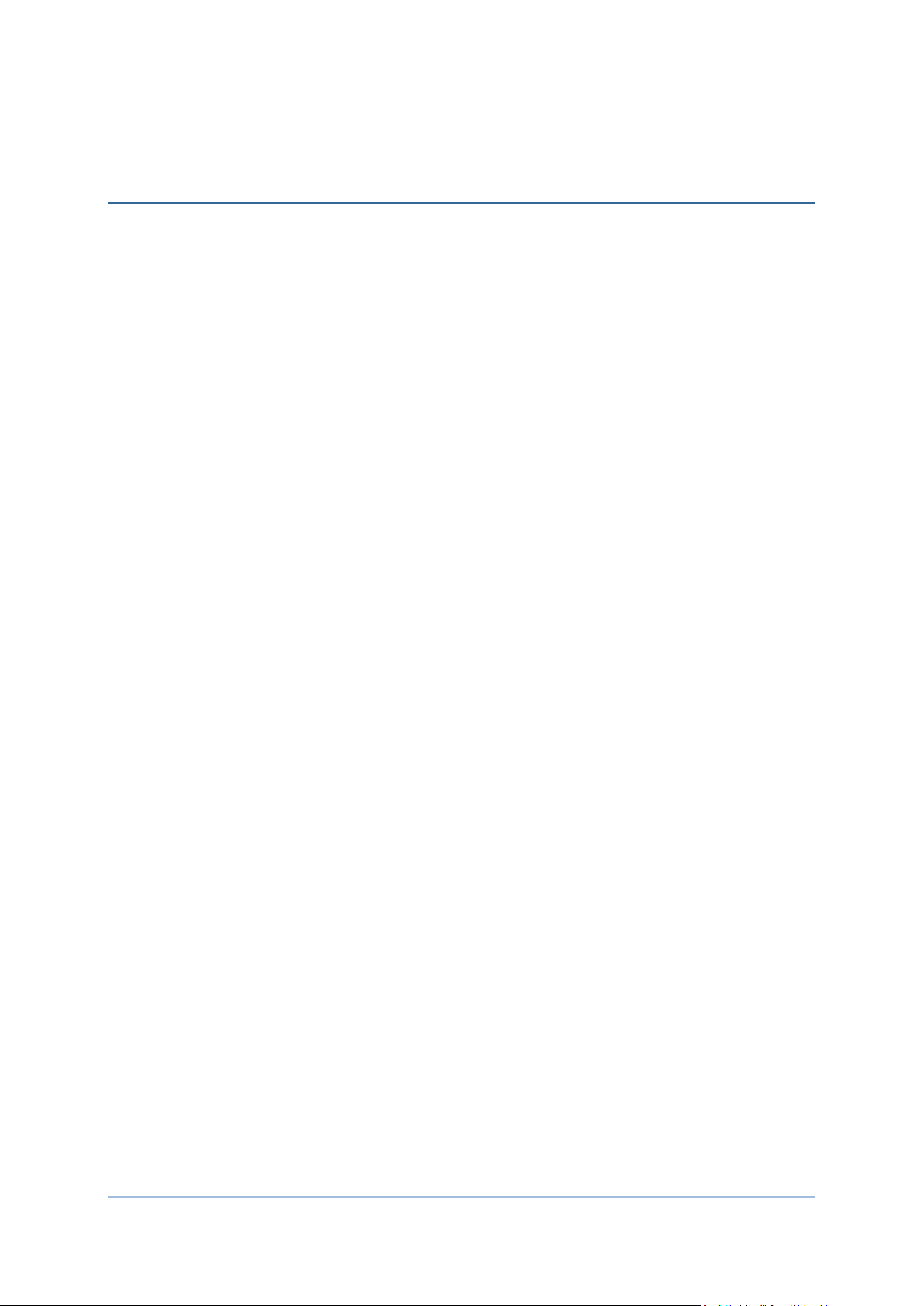
CONTENTS
IMPORTANT NOTICES..................................................................................................................... - 1 -
For USA .......................................................................................................................................... - 1 -
For Product with Laser .................................................................................................................. - 2 -
Environment .................................................................................................................................. - 2 -
Specific Absorption Rate (SAR) information ................................................................................ - 2 -
Safety Precautions ........................................................................................................................ - 3 -
Battery ....................................................................................................................................... - 4 -
Scanner ..................................................................................................................................... - 4 -
Connection ................................................................................................................................ - 5 -
Care & Maintenance ................................................................................................................ - 5 -
RELEASE NOTES ............................................................................................................................ - 6 -
INTRODUCTION ................................................................................................................................. 9
Features ........................................................................................................................................... 10
Inside the Package .......................................................................................................................... 10
Accessories ...................................................................................................................................... 10
Related Documentation .................................................................................................................. 10
QUICK START .................................................................................................................................. 11
1.1. Overview ................................................................................................................. 12
1.1.1. Install/ Remove Battery ........................................................................................ 14
1.1.2. Install/ Remove Memory Card .............................................................................. 16
1.1.3. Power On/Off Mobile Computer ........................................................................... 17
1.1.4. Using Hardware Buttons ....................................................................................... 19
1.1.5. Connecting Headset .............................................................................................. 20
1.2. Charging & Communication .................................................................................. 21
1.2.1. Charge Mobile Computer ...................................................................................... 21
1.2.2. Wired Data Transmission ...................................................................................... 29
1.2.3. Using Wireless Networks ....................................................................................... 30
7
Page 12
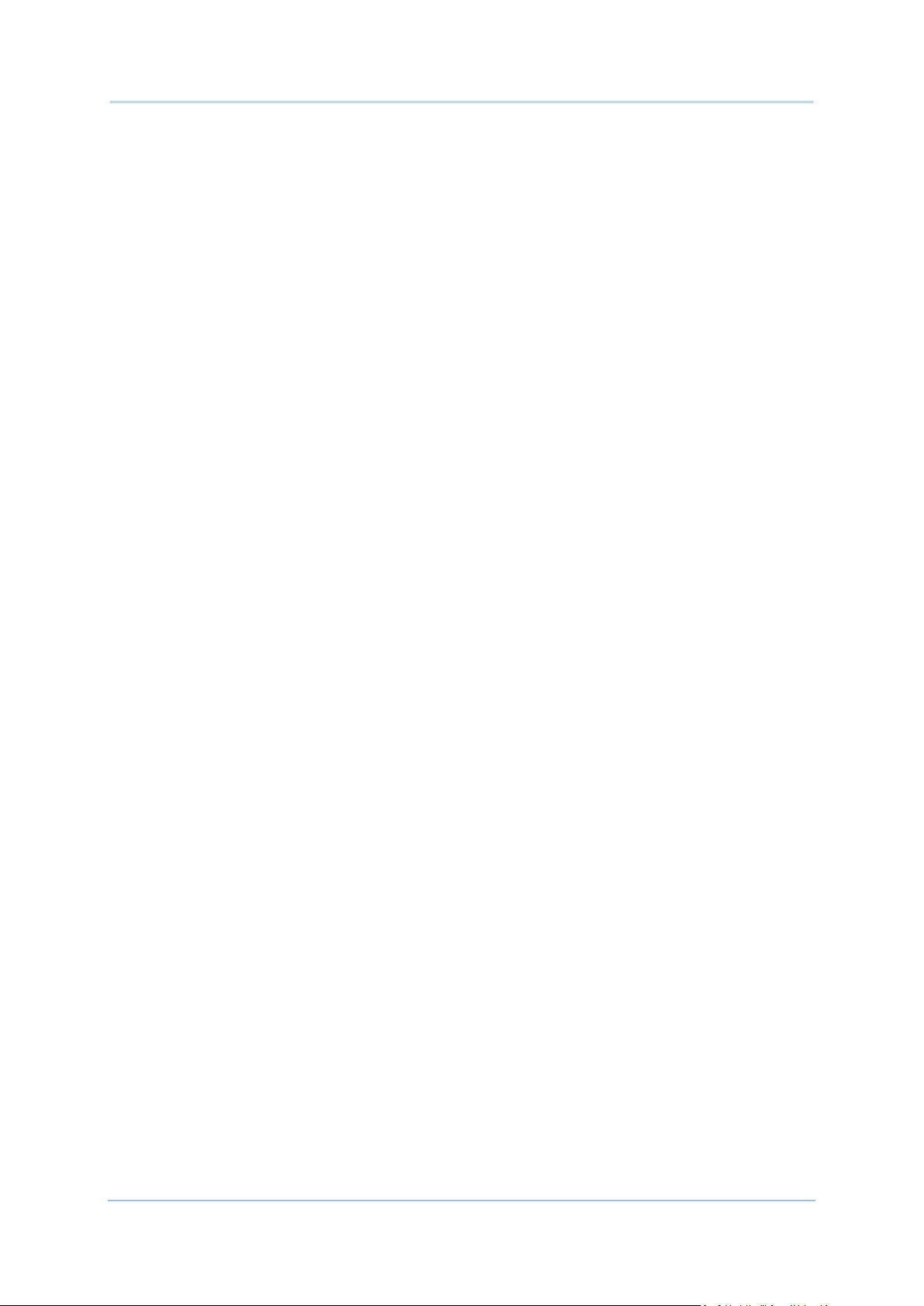
RK95 Mobile Computer
USING RK95 MOBILE COMPUTER .................................................................................................. 31
2.1. Battery .................................................................................................................... 32
2.1.1. Battery Status Indicators....................................................................................... 33
2.1.2. Monitor Battery Level ............................................................................................ 35
2.1.3. Replace Main Battery ............................................................................................ 39
2.1.4. Power Management .............................................................................................. 40
2.2. Memory .................................................................................................................. 42
2.2.1. Check Memory Usage ............................................................................................ 43
2.2.2. Manage Storage Space ......................................................................................... 45
2.3. Touch Screen ......................................................................................................... 53
2.3.1. Screen Brightness ................................................................................................. 53
2.3.2. Screen Rotation ..................................................................................................... 54
2.3.3. Screen Timeout Settings ....................................................................................... 58
2.3.4. Text Size & Display Size ........................................................................................ 59
2.4. Notifications ........................................................................................................... 60
2.4.1. Status LED ............................................................................................................. 60
2.4.2. Audio ....................................................................................................................... 61
2.4.3. Sounds and Vibration ............................................................................................ 62
2.5. Date and Time ....................................................................................................... 65
2.6. Language & Keyboard Input ................................................................................. 67
2.6.1. Change Display Language ..................................................................................... 67
2.6.2. On-screen Keyboard .............................................................................................. 69
2.7. Data Capture .......................................................................................................... 71
2.7.1. Barcode Reader ..................................................................................................... 71
2.7.2. Digital Camera ....................................................................................................... 71
SPECIFICATIONS ............................................................................................................................. 72
Platform, Processor & Memory....................................................................................................... 72
Communication & Data Capture .................................................................................................... 72
Electrical Characteristics ................................................................................................................ 73
Physical Characteristics .................................................................................................................. 74
Environmental Characteristics ....................................................................................................... 75
Programming Support ..................................................................................................................... 76
8
Page 13
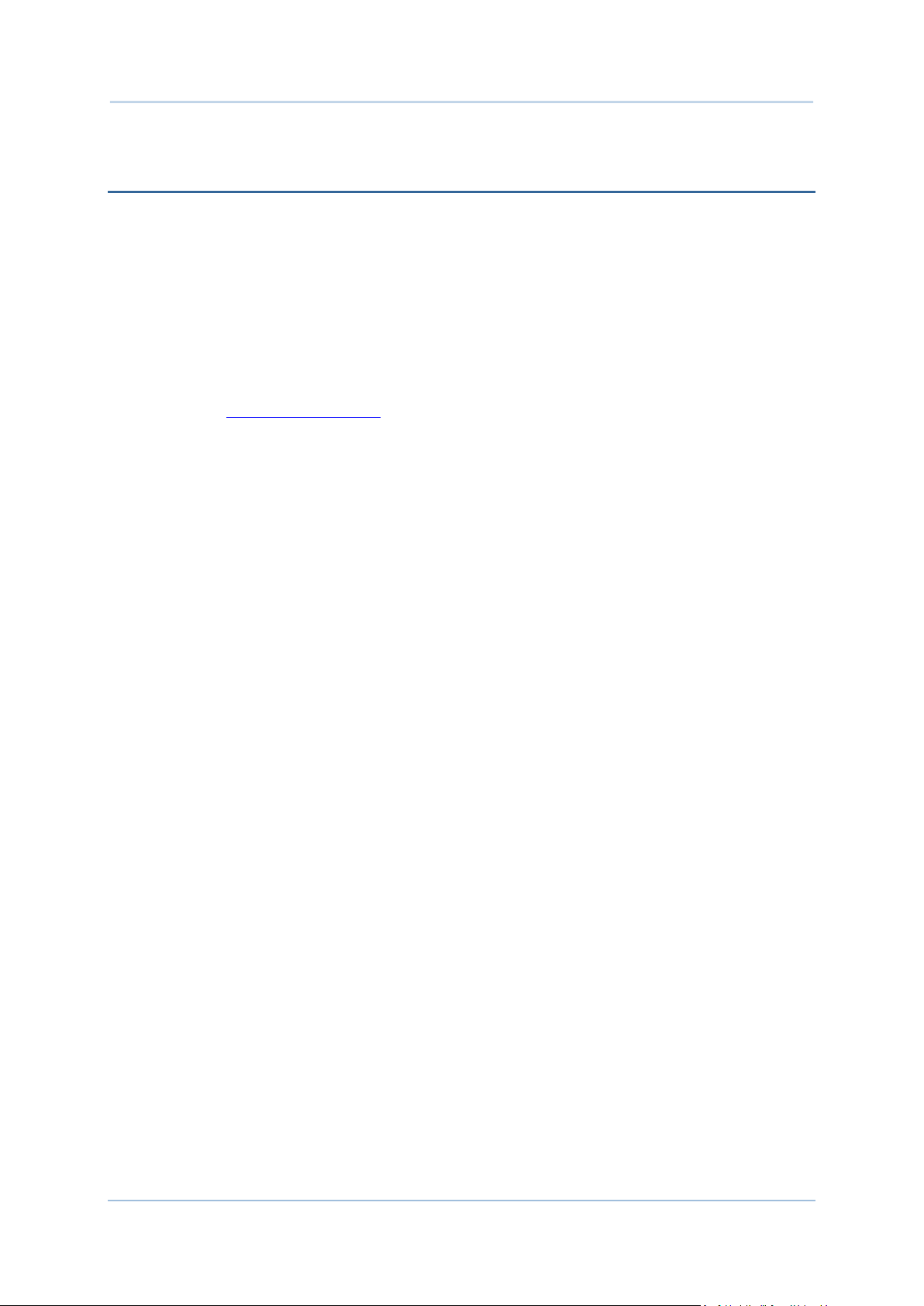
Introduction
INTRODUCTION
The RK95 mobile computer, powered by Android 9 Pie, is light-weight, easy to use,
providing powerful and handy tools for the purpose of delivering flexibility in customization.
Specifically designed to work as an industrial PDA, it provides rich options of data collection,
and data communication, long-lasting working hours, and so on. Its large color transmissive
display guarantees ease in reading in all lighting conditions. Integrated with Bluetooth
2.1EDR/4.0 BLE/V4.1/V4.2/5.0, 802.11 b/g/n and 802.11 a/ac/n networking technologies,
the mobile computer gains greater speeds and optimal mobility. In particular, an integrated
GPS receiver is made available for use with third-party location-based applications.
This manual serves to guide you through how to install, configure, and operate the mobile
computer. The Care & Maintenance section is specifically crucial for those who are in charge
of taking care of the mobile computer.
We recommend you to keep one copy of the manual at hand for quick reference or
maintenance purposes. To avoid any improper disposal or operation, please read the
manual thoroughly before use.
9
Page 14

RK95 Mobile Computer
FEATURES
Built tough to survive drop test and sealed against moisture/dust to industrial standard
IP65.
Android 9 Pie operating system with a powerful Qualcomm Octa-core CPU.
64GB eMMC flash memory to store OS and software programs
4GB LPDDR3 SDRAM to store and run programs, as well as store program data
One expansion slot for microSDHC card up to 32GB and microSDXC card up to 2TB.
Built-in 13 Megapixel rear camera with white LED for flash and auto focus.
Left and right side triggers for ambidextrous scanning
Total wireless solution — connectivity includes Bluetooth 2.1EDR/4.0 BLE/V4.1/V4.2/5.0,
802.11 b/g/n and 802.11 a/ac/n networking, and near field communication (NFC)
A 4.3 inch, LCD, Corning Gorilla Glass display with 480x800 pixels to deliver excellent
visibility in all lighting conditions
Configurable feedback indicators including speaker and vibrator
Built-in scan engine setting tool Reader Configuration which serves out-of-the-box
keyboard wedge functionality
INSIDE THE PACKAGE
The following items are included in the kit package. Save the box and packaging material for
future use in case you need to store or ship the mobile computer.
RK95 Mobile Computer
Snap-on Cable
AC Power Adaptor
Hand Strap
Quick Start Guide
ACCESSORIES
1-slot Charging + Communication Cradle
Pistol Grip
RELATED DOCUMENTATION
Log in to GoBetween to access related documentation about the RK95 mobile computer
from the CipherLab Central Service (CCS) platform. Download the GoBetween desktop or
mobile device application, or launch the GoBetween Lite web application from the following
site: http://ccs.cipherlab.com/.
10
Page 15

Quick Start
Chapter 1
IN THIS CHAPTER
1.1 Overview ................................................................... 12
1.2 Charging & Communication .......................................... 21
QUICK START
This chapter helps you get ready for starting using the mobile computer.
11
Page 16

RK95 Mobile Computer
No.
Description
No.
Description
1
Status LED
2
Side LED (Left)
3
Touchscreen
4
Hardware Buttons
5
Scan Key
6
Microphone
7
Charging & Communication Pins
8
Receiver
9
Side LED (Right)
10
Headset Jack
11
Side-Trigger (Right)
12
Power Button
1.1. OVERVIEW
12
Page 17

Quick Start
No.
Description
No.
Description
13
Rear Microphone
14
Handstrap Cover
15
Battery Cover Release Button (Right)
16
Handstrap Hole
17
Scan Window
18
Back Cover LED
19
Speaker
20
Side-Trigger (Left)
21
Battery Cover Release Button (Left)
22
Battery (with Cover)
23
Camera
24
Camera Flash
25
NFC Detecting Area
13
Page 18

RK95 Mobile Computer
1 Insert the battery from
2 Press down
the lower end.
1.1.1. INSTALL/ REMOVE BATTERY
For shipping and storage purposes, the mobile computer and the main battery are saved in
separate packages.
Note: Any improper handling may reduce the battery life.
INSTALL
To install the battery (which is with the battery cover), please insert a fully-charged main
battery into the battery chamber from the upper end, and then press down the lower edge
of the battery.
the upper end.
A click sound is made once the battery is in place.
14
Page 19

Quick Start
REMOVE
Press
Press
Lift up the battery
from the lower end
Inner Lid
To Remove the main battery:
1) Press the release buttons on the two sides of the device at the same time.
2) The battery slightly tilts up and it is ready to be removed. By holding the two sides of the
battery cover, lift up the main battery (which is with the battery cover) from its lower
end to remove it.
15
Page 20

RK95 Mobile Computer
5) Install the battery (with cover).
1 Close the hinged cover
Micro SD Card Slot
Supports
SD/SDHC/SDXC
1 Slide the hinged cover
2 Swing to open
2 Slide the hinged cover to lock
1.1.2. INSTALL/ REMOVE MEMORY CARD
The RK95 mobile computer is equipped with 1 memory card slot:
To insert or take out the card:
1) Remove the battery as described in Remove Battery.
2) Slide the hinged cover backward, and swing the top to open.
3) Install: Place the card into the slot with its metal contacts downward.
Remove: Take out the card directly from the slot.
4) Close the hinged cover, and then push it toward to lock.
16
Page 21

Quick Start
1.1.3. POWER ON/OFF MOBILE COMPUTER
38-Key Model
52-Key Model
Power
Power
POWER ON
To power on the mobile computer, press and hold the power button located on the
bottom right of the keypad. The mobile computer will turn on and show the 錯誤! 找不到參
照來源。 after splash screen.
Button
Button
Note: For the mobile computer to power on, the battery cover must be secured in place.
17
Page 22

RK95 Mobile Computer
To power off the mobile computer, press and hold the power
button for more than three seconds. A menu will appear
on-screen which allows you to power off the device. Make sure
all user data and tasks have been stored before tapping on
Power off.
POWER OFF
18
Page 23

Quick Start
1.1.4. USING HARDWARE BUTTONS
`
38-Key Model
52-Key Model
Button
Function
Description
Back button
Returns to the previous screen or closes the active window or
keyboard.
Home button
Displays the Home screen.
Recent apps button
Opens a list of recently used applications.
Hardware Buttons
Physical Keypad
Beneath the LCD display are three hardware buttons that deliver the following functions:
19
Page 24

RK95 Mobile Computer
With Camera:
Without Camera:
1.1.5. CONNECTING HEADSET
The headset jack is located on the right side of the mobile computer.
20
Page 25

Quick Start
1.2. CHARGING & COMMUNICATION
1.2.1. CHARGE MOBILE COMPUTER
The main battery may not be charged to full for shipment. When you first receive the kit
package, you will need to charge the main battery to full before using the mobile computer.
You may use the Snap-on Charging Cable or Charging & Communication Cradle along with
a power adapter to charge the mobile computer.
Your device can also be charged by connecting to a host computer using the USB cable. It's
slower than charging using the supplied snap-on cable or Charging & Communication
Cradle.
CHARGING TIME
Main battery:
The main battery powers the mobile computer to work. It takes approximately 4 hours to
charge an empty 3000mAh main battery to full while it takes 6 hours to charge an
6000mAh main battery.
For the first time charging the main battery, please charge it for at least 8 to 12 hours.
The charging LED above the screen (located on the left) will light up in red while charging
and will turn green when charging is complete.
When the main battery is removed, RTC retention will be maintained for at least 30
minutes.
Backup battery:
The backup battery is mounted on the main board. Its role is to temporarily keep the
mobile computer in suspension when the main battery is drained out so data in DRAM will
be retained. The backup battery takes approximately 4 hours to charge to full by the
main battery or power adapter.
CHARGING TEMPERATURE
The allowed battery charging ambient temperature is between 0°C to 45°C. It is
recommended to charge the battery at room temperature (18°C to 25°C) for optimal
performance.
Please note that battery charging stops when ambient temperature drops below 0°C or
exceeds 45°C.
21
Page 26

RK95 Mobile Computer
LED Status
Description
Red, solid
Charging the mobile computer
Red, blink
Charging error
Green, solid
Charging complete
No light
The cable is not correctly connected
OPERATION ON BATTERY POWER
When Bluetooth 2.1EDR/4.0 BLE/V4.1/V4.2/5.0, 802.11 b/g/n and 802.11 a/ac/n
networking are all enabled on battery power, the main battery level will drop down
substantially. Prolonged use of the display and continued scanning of barcodes will also
affect battery level.
In order to prevent system from shutting down after the battery is drained out, we suggest
that you keep a fresh battery for replacement at all times, or connect the mobile computer
to an external power.
BATTERY STATUS & STATUS LED DURING CHARGE
To prevent the battery from keeping being continuously charged and discharged, RK95
mobile computer will automatically stops charging the battery when the battery level
reaches 100% even if it is connected with a snap-on cable or a charging & communication
cradle for external power supply.
When RK95 mobile computer is connected with the external power source, the Status LED
located above the touch screen shows as below:
22
Page 27

Quick Start
USE SNAP-ON CABLE
The Snap-on Cable provides a convenient way to
charge your mobile computer as well as data
communication.
LED Status
Indicator
Snap-on Cup
Take off
Press inwards
Press inwards
Before connecting the snap-on cable with the RK95 mobile computer, the internal cup must
be removed if the device is equipped with the rubber boot:
1) Press the two top edges inwards.
2) Take off the internal cup.
To install the internal cup, simply push it into the snap-on cup till a “click” sound is made.
23
Page 28

RK95 Mobile Computer
To install the snap-on cup:
Simply hold the snap-on cup toward the bottom
of the RK95 mobile computer, and push the
snap-on cup upwards to make it to be attached
to the device. A “click” sound is made once the
snap-on cable is connected with the bottom of
the device in place.
To remove the snap-on cup:
Holding the RK95 device by one hand while
pressing the release buttons and pulling the
snap-on cable downwards by the other hand to
make the device and the snap-on cup apart.
LED Indicator
Status
Description
Charging
Red, solid
Charging the mobile computer
Red, blink
Charging error
Green, solid
Charging complete
No light
The cable is not correctly connected
Push
Pull
While the device battery is being charged, the LED on mobile computer will indicate
charging status.
24
Page 29

Quick Start
USE CHARGING CRADLE
ENCR Model:
CCCR Model:
Main Charging Station
(Mobile Computer Compartment)
Spare Battery Compartment
LED Indicator
Spare Battery Compartment
Micro USB Port
DC Jack Connector
(for power adapter connection)
RJ45 Connector
(Ethernet Function)
The Charging & Communication Cradle charges your mobile computer and a spare battery
at the same time, and it could also be used for data communication.
Note:
The Charging & Communication Cradle is equipped with either one Micro USB Port (CCCR Model)
or one RJ45 Connector (ENCR Model).
25
Page 30

RK95 Mobile Computer
2. Press Down
To charge your mobile computer on the Charging & Communication Cradle:
1) Insert the RK95 mobile computer onto the Cradle. The installed rubber boot is not
necessary to be removed in advance before inserting the mobile computer.
2) Connect the adapter to the Cradle, and plug the other end into an electrical outlet.
To remove, please take out the RK95 mobile computer directly.
To install the spare battery into the Charging & Communication Cradle:
1) Insert the battery from its top side into the spare battery comparment.
2) Press down the bottom side of the battery. A “click” sound is made once the battery is
in place.
3) Connect the adapter to the Cradle, and plug the other end into an electrical outlet.
26
Page 31

Quick Start
To remove the battery from the spare battery
comparment, please place your finger into the
groove and pull to take the battery out.
Cradle LED Indicator
Status
Description
Charging
Red, solid
Charging the spare battery
Red, blink
Charging error
Red, flash once
No battery is in the spare battery compartment.
(when the adapter is plugged in)
Green, solid
Charging complete
Groove
LED on RK95 mobile computer:
Indicates the charging status of
the main battery.
LED on Cradle:
Indicates the charging status
of the spare battery.
The status of the mobile computer charging is shown on the device itself, while the LED
indicator on RK95 Charging & Communication Cradle shows the status of battery charging
as below:
27
Page 32

RK95 Mobile Computer
Note:
(1) Not Charging could be the result of battery damage, battery’s failure to touch the
connector, or AC plug coming off.
(2) Charging error could be due to high battery temperature.
28
Page 33

Quick Start
1.2.2. WIRED DATA TRANSMISSION
Use the Snap-on Cable to connect the mobile computer to your PC for data transmission.
1) Connect your device to the PC with supplied Snap-on Cable.
2) Swipe down from the status bar to reveal Notifications Drawer.
3) Tap on the system notification “Charging this device via USB” to enter USB options.
By default, the device will be in charging mode, in which you are unable to access the
files on this device from the PC client. To transfer all types of files between your device
and PC, choose “File Transfer”. To transfer videos and photos, you can select “PTP”,
in which your device will share only videos and photos in DCIM and Pictures folders.
29
Page 34

RK95 Mobile Computer
1.2.3. USING WIRELESS NETWORKS
The mobile computer supports widely applied wireless technologies including Bluetooth
2.1EDR/4.0 BLE/V4.1/V4.2/5.0, 802.11 b/g/n and 802.11 a/ac/n networking is able to
send/receive data in real time in an efficient way.
30
Page 35

Using RK95 Mobile Computer
IN THIS CHAPTER
2.1 Battery ...................................................................... 32
2.2 Memory ..................................................................... 42
2.3 Touch Screen ............................................................. 53
2.4 Notifications ............................................................... 60
2.5 Date and Time ............................................................ 65
2.6 Language & Keyboard Input ......................................... 67
2.7 Data Capture .............................................................. 71
Chapter 2
USING RK95 MOBILE COMPUTER
This chapter walks you through the fundamental usage and features of this device.
31
Page 36

RK95 Mobile Computer
2.1. BATTERY
Main Battery
The mobile computer is powered by a rechargeable 3.7V / 3000mAh or 3.7V / 6000mAh
Li-ion battery pack, and it takes approximately 4 or 6 hours to charge it to full from the
power adaptor (for the first time charging the main battery, please charge it for at least
8 to 12 hours). However, the charging time may vary by your working condition.
Spare Battery
A spare battery pack is provided as an accessory. We recommend keeping a fully charged
spare battery at hand in order to replace the main battery when it is nearly drained out.
Backup Battery
Settled on the main board is a backup battery that keeps the mobile computer in
suspension when the main battery is depleted. The backup battery is a 3.8V, 180mAh
rechargeable Li-Polymer battery, and can retain data in the DRAM for 30 minutes when
it is fully charged (as long as wireless modules on the mobile computer are inactive). The
backup battery can be charged by the main battery or the power adapter, and takes
approximately 4 hours to charge to full.
Warning:
(1) The battery cover must be secured in position with its latch locked.
(2) For a new battery, make sure it is fully charged before using.
(3) To avoid data loss, when replacing the main battery, make sure you replace it with a
well-charged spare battery pack. Always prepare a spare battery at hand, especially when you
are on the road.
(4) When the mobile computer has been on backup battery for 30 minutes, the system will shut
down. Be sure to replace the main battery as soon as possible in order to avoid data loss.
32
Page 37

Using RK95 Mobile Computer
2.1.1. BATTERY STATUS INDICATORS
The main battery pack is the only power source for the
mobile computer to work. Therefore, when the main
battery level goes low, you need to replace the battery
pack with a charged one or charge it as soon as
possible. Most of all, you should backup important
data on a regular basis.
By checking the battery status icon on Status Bar,
you can tell the battery level remaining in the main
battery.
Battery Icon
Descriptions
Main battery is fully charged.
Main battery level is partially drained.
Main battery level is low (5%~15%).
Main battery level is very low and needs charging immediately (<5%).
External power source is connected and main battery is being charged.
The percentage beside the battery icon on the status
bar can be switched on or off in App Drawer (All
Apps) | Settings | Battery | Battery
Percentage
33
Page 38

RK95 Mobile Computer
Note:
When the mobile computer is fully charged and battery level reaches 100%, the battery icon will
change from to to indicate charging is completed.
Warning:
(1) Once the battery level drops below 15%, the low battery notification will be displayed on the
screen.
(2) Data loss with RAM may occur when battery level is low. Always save data before the battery
runs out of power or keep a fresh battery for replacement.
(3) Constant usage of the mobile computer at low battery level can affect battery life. For
maximum performance, recharge the battery periodically to avoid battery drain out and
maintain good battery health.
34
Page 39

Using RK95 Mobile Computer
2.1.2. MONITOR BATTERY LEVEL
MAIN BATTERY LEVEL
The main battery is the only source that feeds the mobile computer to work. It also supplies
the backup battery on the main board in order to retain the data stored in DRAM. When
main battery level gets low, recharge it or replace it as soon as possible. Most critically, back
up the important data from time to time to protect your work.
To check main battery level:
Go to App Drawer (All Apps) | Settings | Battery
Battery level percentage is shown to provide a clear grasp of the remaining battery power.
Tap the “More” button on action bar and then tap on “Battery usage” to enter
“Battery usage” page, the screen shows the rate of battery discharge since the last battery
charging session, how long the device has been running on battery power, and which
applications are consuming the most battery power.
The screen also shows the rate of battery discharge since the last battery charging session,
how long the device has been running on battery power, and which applications are
consuming the most battery power.
35
Page 40

RK95 Mobile Computer
BATTERY SAVER MODE
You can have the Battery saver mode automatically turned on when the main battery gets
low. This mode will limit the use of location services, vibration and most background
processing data.
1) On Battery screen, tap “Battery saver”.
2) Switch on “Turn on automatically” and drag the slider to set when to have this mode
automatically activated.
Tap on “TURN ON NOW” to directly enable battery saver function, and the battery icon on
status bar will turn orange once this function is enabled. Also, you can swipe down from the
status bar to reveal Quick Settings Panel or Quick Settings Menu, and tap the battery
saver icon to enable/ disable it.
Note: This mode will automatically become inactive when your device is being charged.
36
Page 41

Using RK95 Mobile Computer
BATTERY OPTIMIZATION
With Battery optimization enabled for the applications, you can make sure they stay
inactive when your device is idle or when they have not been used for days.
1) On Battery screen, tap on More and select “Battery usage”. Tap on any item
under “Battery usage since full charge” to enter its detail page and tap on “Battery
optimization”.
2) On dropdown list, select “All apps”; all the applications will be optimized by this
function by default. You can individually turn off the optimization mode of a certain app
if you would like it always activated by tapping on the app name and select “Don’t
optimize” and then “DONE”.
37
