Page 1
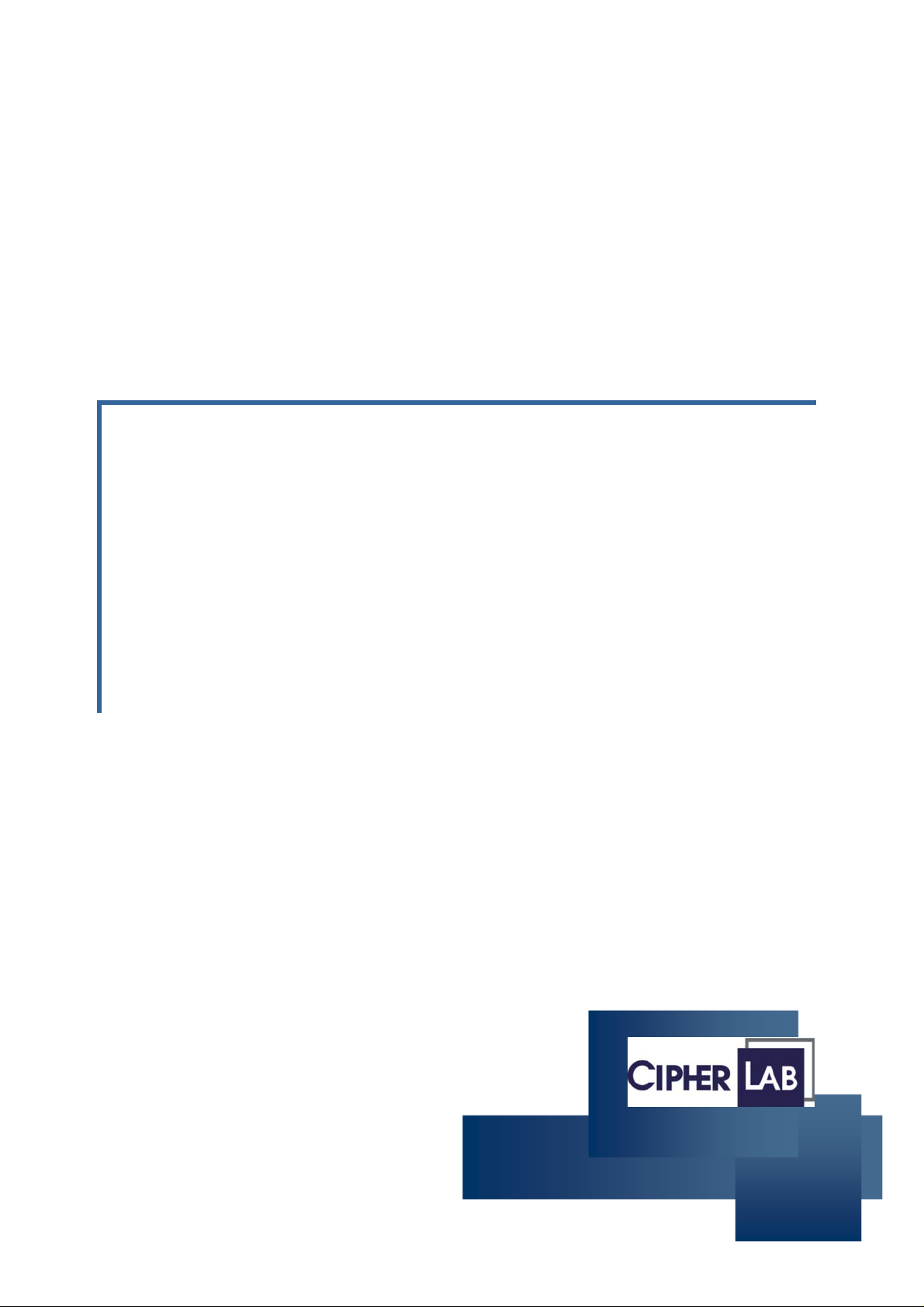
REFERENCE MANUAL
9400
TERMINAL
M/N : M0010
Version 1.00
Page 2
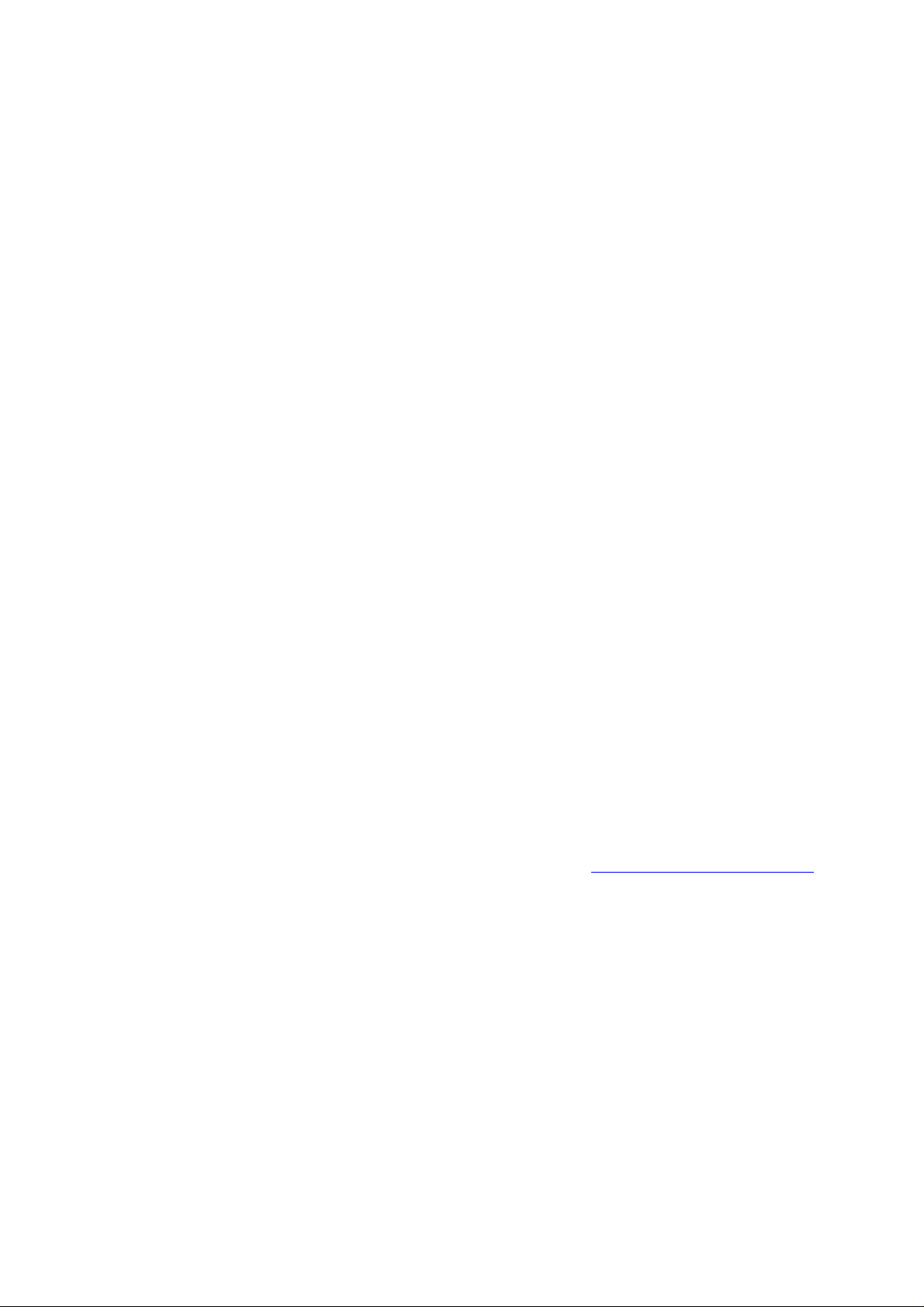
Copyright © 2007 CIPHERLAB CO., LTD.
All rights reserved
The software contains proprietary information of CIPHERLAB CO., LTD.; it is provided
under a license agreement containing restrictions on use and disclosure and is also
protected by copyright law. Reverse engineering of the software is prohibited.
Due to continued product development this information may change without notice.
The information and intellectual property contained herein is confidential between
CIPHERLAB and the client and remains the exclusive property of CIPHERLAB CO., LTD.
If you find any problems in the documentation, please report them to us in writing.
CIPHERLAB does not warrant that this document is error-free.
No part of this publication may be reproduced, stored in a retrieval system, or
transmitted in any form or by any means, electronic, mechanical, photocopying,
recording or otherwise without the prior written permission of CIPHERLAB CO., LTD.
For product consultancy and technical support, please contact your local sales
representative. Also, you may visit our web site for more information.
The CipherLab logo is a registered trademark of CIPHERLAB CO., LTD.
Microsoft, Windows, and the Windows logo are registered trademarks of Microsoft
Corporation in th e United States and/or other countries.
Bluetooth is a trademark of Bluetooth SIG, Inc., U.S.A.
Other product names mentioned in this manual may be trademarks or registered
trademarks of their respective companies and are hereby acknowledged.
The editorial use of these names is for identification as well as to the benefit of the
owners, with no intention of infringement.
CIPHERLAB CO., LTD.
Website: http://www.cipherlab.com
Page 3
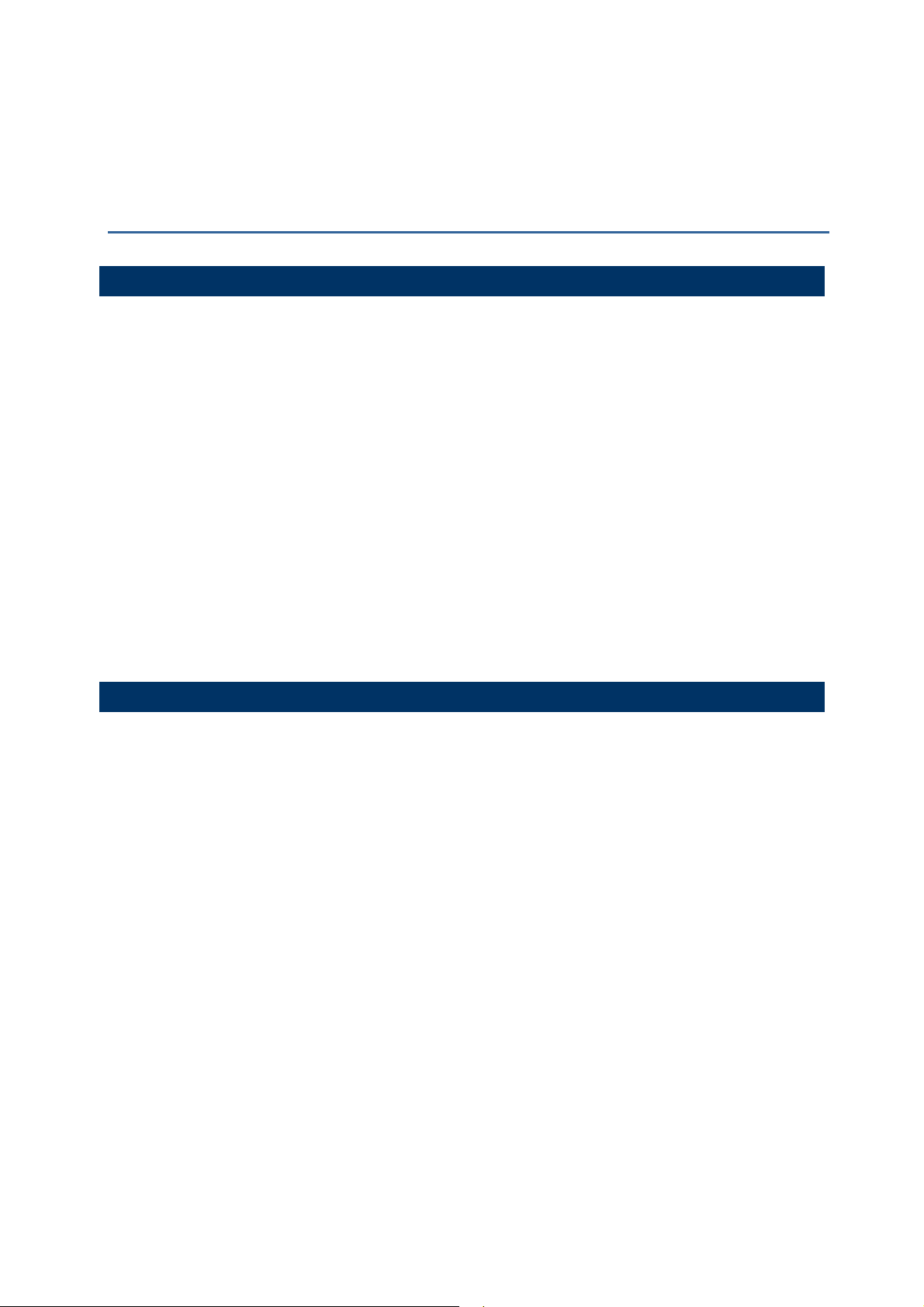
IMPORTANT NOTICES
FCC REGULATIONS
This equipment has been tested and found to comply with the limits for a Class B
digital device, pursuant to Part 15 of the FCC Rules. These limits are designed to
provide reasonable protection against harmful interference in a residential
installation. This equipment generates, uses and can radiate radio frequency energy
and, if not installed and used in accordance with the instructions, may ca use harmful
interference to radio communications. However, there is no guarantee that
interference will not occur in a particular installation. If this equipment does cause
harmful interference to radio or television reception, which can be determined by
turning the equipment off and on, the user is encouraged to try to correct the
interference by one or more of the following measures:
Reorient or relocate the receiving antenna.
Increase the separation between the equipment and receiver.
Connect the equipment into an outlet on a circuit different from that to which
the receiver is connected.
Consult the dealer or an experienced radio/TV technician for help.
SAFETY PRECAUTIONS
RISK OF EXPLOSION IF BATTERY IS REPLACED BY AN INCORRECT TYPE
DISPOSE OF USED BATTERIES ACCORDING TO THE INSTRUCTIONS
The use of any batteries or charging devices, which are not originally sold or
manufactured by Ci pherLab, will void yo ur warranty and may cause damage to
human body or the product itself.
The charging and communication cradle uses an AC power adaptor. A socket
outlet shall be installed near the equipment and shall be easily accessible. The
power adaptor should comply with L.P.S test. Make sure there is stable power
supply for the mobile computer or its peripherals to operate properly.
DO NOT disassemble, incinerate or short circuit the battery pack.
DO NOT expose the mobile computer or the battery pack to any flammable
sources.
Under no circumstances, internal components are self-serviceable.
Per FDA and IEC standards, the scan engines described in this manual are not
given a laser classification. However, the following precautions should be
observed:
CAUTION
Page 4

This laser component emits FDA / IEC Class 2 laser light at the exit port. Do not
stare into beam.
CARE & MAINTENANCE
This mobile computer is intended for industrial use. The mobile computer is rated
IP 64, however, it may do damage to the mobile computer when being exposed
to extreme temperatures or soaked wet.
When the body of the mobile computer gets dirty, use a clean and wet cloth to
wipe off the dust. DO NOT use/mix any bleach or cleaner. Always keep the LCD
dry.
For a liquid crystal display (LCD) or touch scre en, use a clean, non-abrasive,
lint-free cloth to wipe dust off the screen. DO NOT use any pointed or sharp
object to move against the surface.
Battery disposal - For green-environment issue, it is important that batteries should
be recycled in a proper way.
If you want to put away the mobile computer for a period of time, download the
collected data to a host computer, and then take out the battery pack. Store
the mobile computer and battery pack separately.
When the mobile computer resumes its work, the main and backup batteries will
take a certain time to become fully charged.
If you shall find the mobile computer malfunctioning, write down the specific
scenario and consult your local sales representative.
Page 5
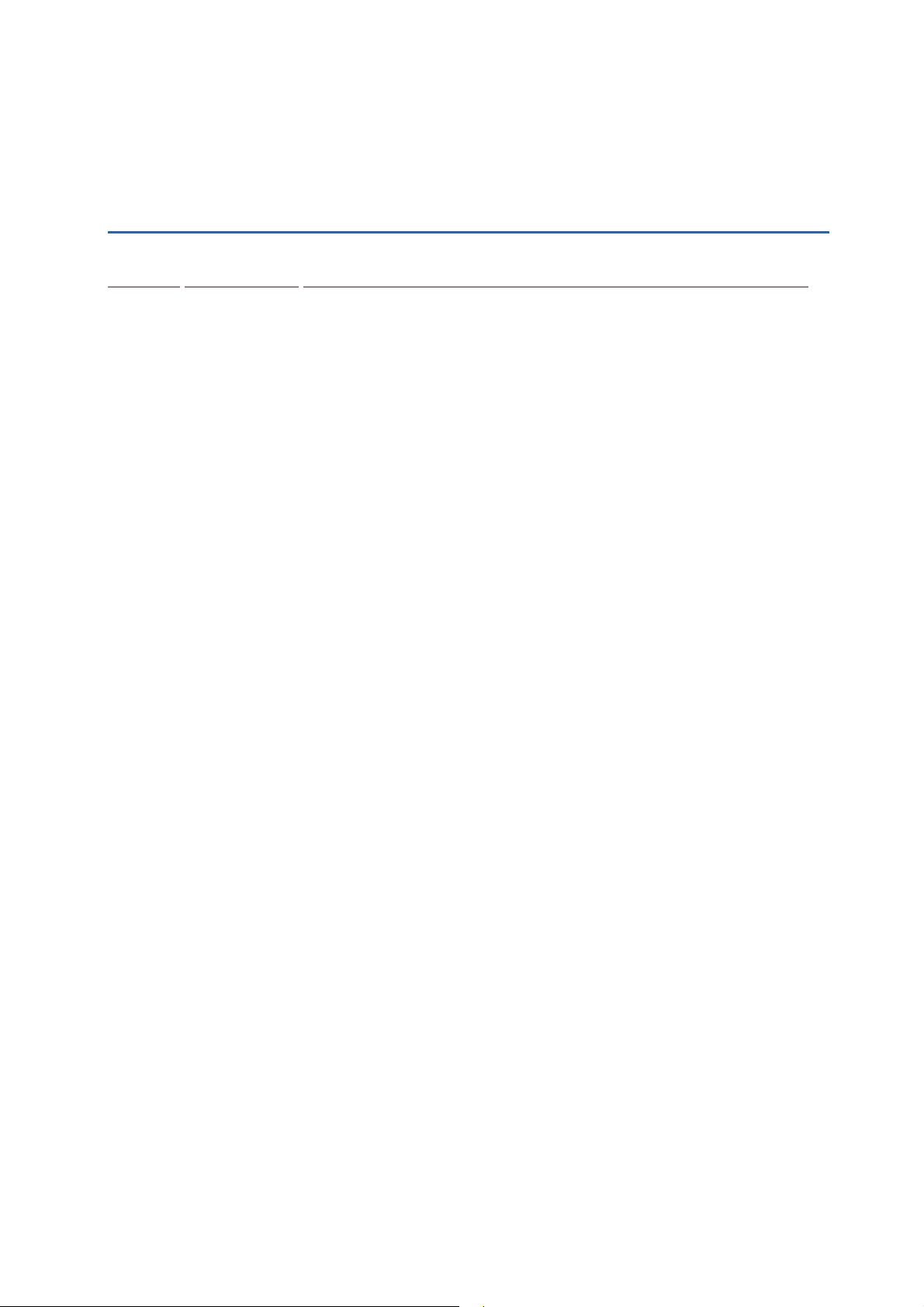
RELEASE NOTES
VERSION DATE NOTES
1.00 Aug. 10,
2007
Initial release
Page 6
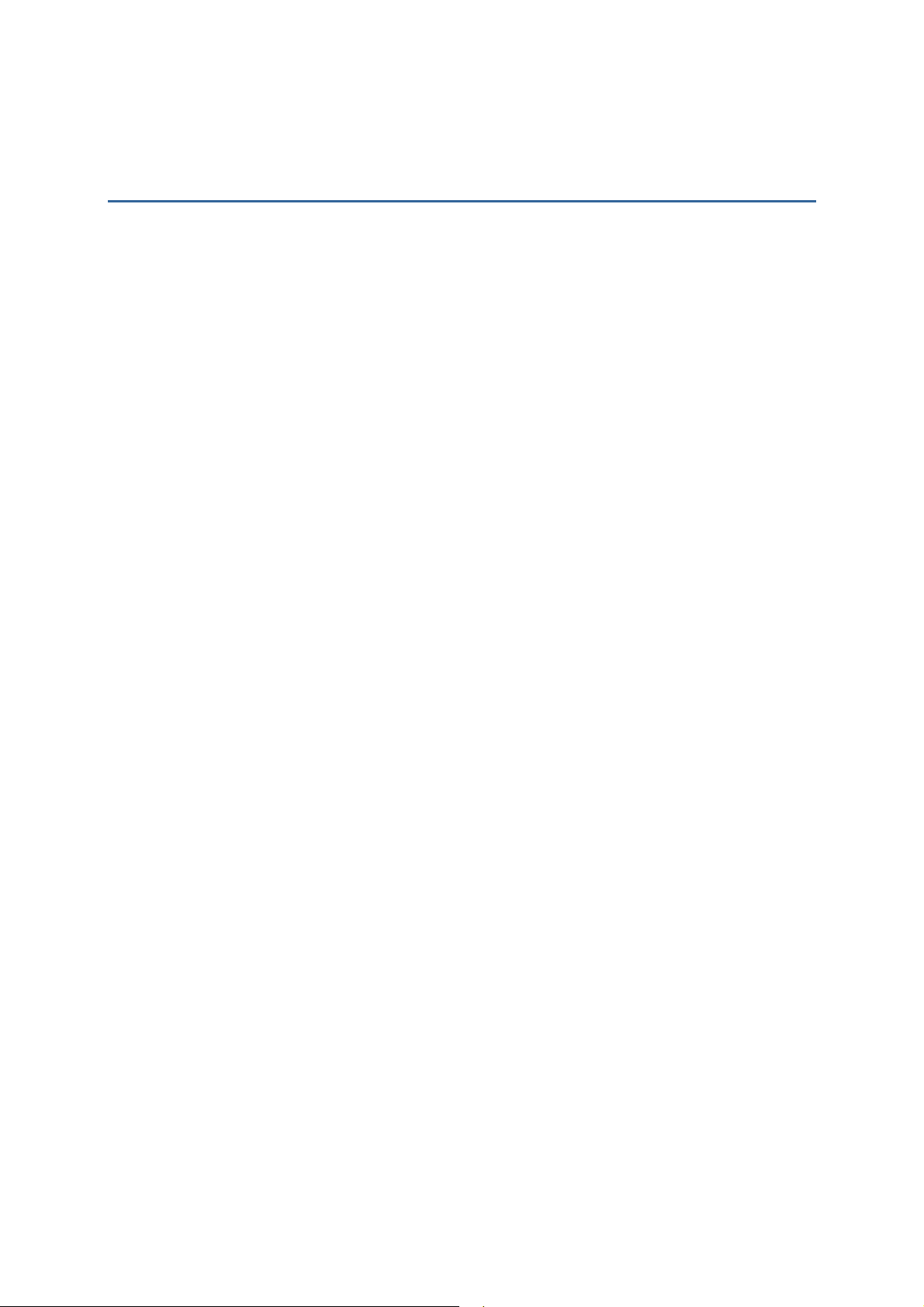
CONTENTS
IMPORTANT NOTICES..............................................................................................................3
FCC Regulatio ns.....................................................................................................................3
Safety Precautions.................................................................................................................3
Care & Maintenance............................................................................................................4
RELEASE NOTES........................................................................................................................5
INTRODUCTION .......................................................................................................................1
Getting Famili a rized with 9400.............................................................................................2
Instal ling the Hand Strap..................................................................................................3
Instal ling the Pistol Grip.....................................................................................................4
Dimensions ..............................................................................................................................6
Features...................................................................................................................................6
Inside the Package................................................................................................................8
Accessories .............................................................................................................................8
USING THE 9400 MOBILE COMPUTER.....................................................................................9
1.1 Battery................................................................................................................................9
1.1.1 Inserting the Battery...............................................................................................10
1.1.2 Charging the Batt ery ............................................................................................12
1.1.3 Understa nding the Battery Icons.........................................................................13
1.1.4 Power Management.............................................................................................1 3
1.2 Memory ...........................................................................................................................15
1.2.1 Caution of Data L oss.............................................................................................15
1.2.2 Checking the Stor age Spac e..............................................................................15
1.2.3 Inserting the mi niSD Card .....................................................................................17
1.3 Keypad............................................................................................................................18
1.3.1 Using the Keypad...................................................................................................19
1.3.2 Alp h a Key................................................................................................................19
1.3.3 Function Key...........................................................................................................20
1.3.4 Programma ble Keys..............................................................................................21
1.4 Touch S c r een..................................................................................................................21
1.4.1 Adj us t i n g th e Bac k light.........................................................................................22
1.4.2 Re-calibrating the Screen ....................................................................................24
1.5 Notifications....................................................................................................................24
1.5.1 Status LED ................................................................................................................24
1.5.2 Aud i o........................................................................................................................25
1.5.3 Vib r a t o r....................................................................................................................26
1.6 Data Capture.................................................................................................................26
1.6.1 Barcode & RFID Reader........................................................................................26
1.6.2 Digital C amera.......................................................................................................26
Page 7
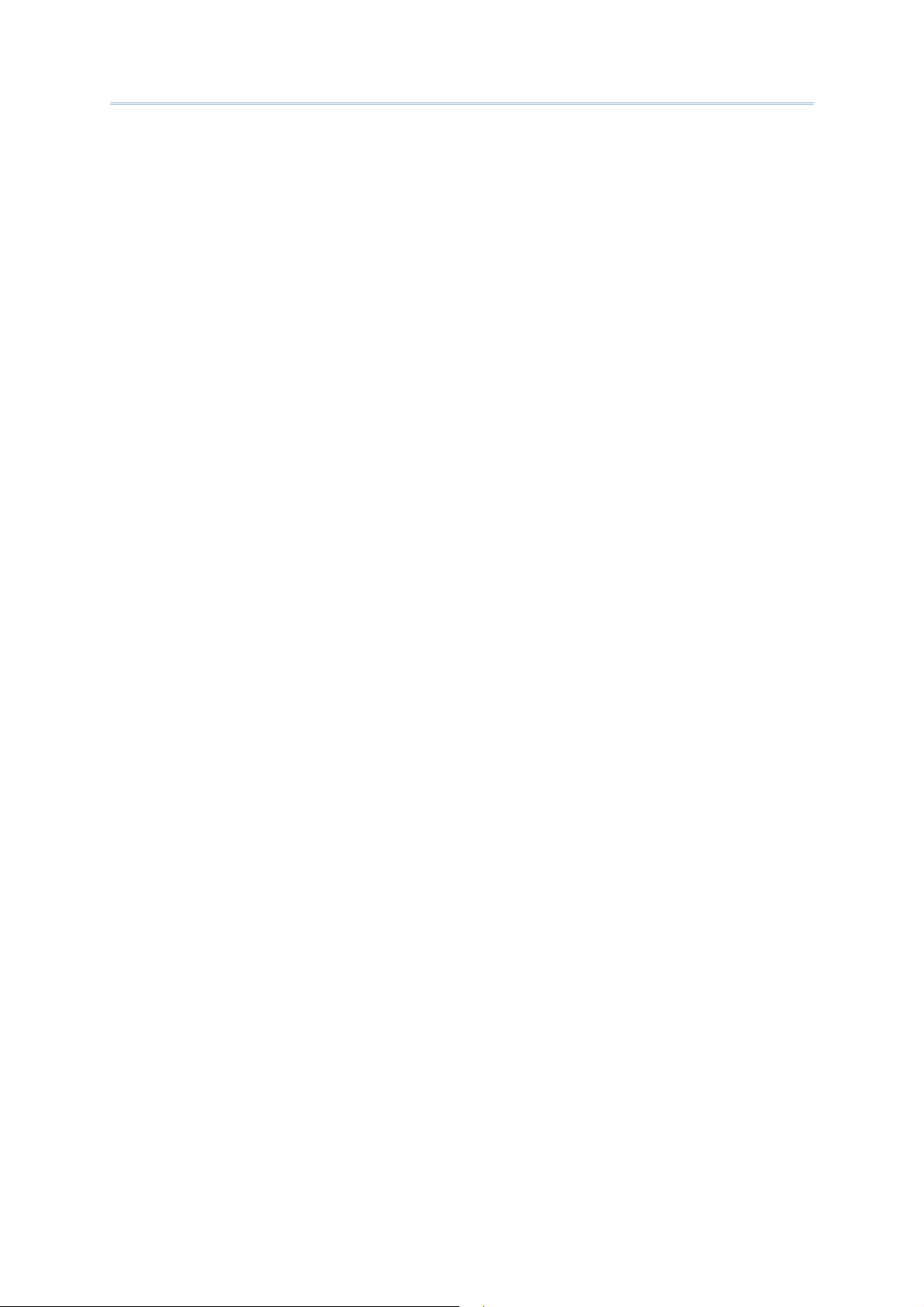
9400 Mobile Computer Reference Manual
1.7 Communications ...........................................................................................................26
1.7.1 Using the Cradle ....................................................................................................26
1.7.2 Inserting the SIM Card...........................................................................................28
1.7.3 Turn off the Wireless Netw orks..............................................................................29
1.7.4 Using the Headset..................................................................................................29
LEARNING WINDOWS CE BASICS ........................................................................................31
2.1 Getting Started ..............................................................................................................32
2.1.1 Desktop....................................................................................................................34
2.1.2 Tas k bar.....................................................................................................................35
2.1.3 Start Men u...............................................................................................................37
2.1.4 In p u t Method s ........................................................................................................38
2.2 Finding out the Capa bilities of Your Mobile Comput er..........................................39
2.3 Usin g Ac t i veSync............................................................................................................41
2.3.1 Synchronization with Your Computer.................................................................41
2.3.2 Add / Re m o v e Pro g r am s........................................................................................42
2.3.3 Backup/Restore......................................................................................................44
2.4 Managing Programs .....................................................................................................44
2.4.1 Qu ick Launch a Program.....................................................................................44
2.4.2 Cr eate a Folder......................................................................................................48
2.4.3 Switch am ong Programs and Deskto p ..............................................................48
2.4.4 Ex it a Program ........................................................................................................48
2.5 System Reset & Auto Run .............................................................................................49
2.5.1 Software Reset (Warm Reboot) ..........................................................................49
2.5.2 Hardware Reset (Cold Reboot) ..........................................................................49
2.5.3 Aut o Run..................................................................................................................50
2.6 Upda ting OS Image ......................................................................................................50
PERSONALIZING THE 9400 MOBILE COMPUTER...................................................................53
3.1 Changing System Settings............................................................................................53
3.2 Changing Connection Settings...................................................................................56
3.2.1 USB C o nnectio n .....................................................................................................58
3.2.2 GPRS.........................................................................................................................59
3.2.3 WLAN........................................................................................................................64
3.2.4 BTPAN.......................................................................................................................68
USING APPLICATIONS...........................................................................................................71
4.1 Wireless Po wer Manager..............................................................................................72
4.2 Blue tooth Manager.......................................................................................................73
4.2.1 Bl uetooth Profiles Supported................................................................................73
4.2.2 Bl uetooth Toolbar...................................................................................................74
4.2.3 Starting Bluetooth Services...................................................................................78
4.2.4 Discovering Bluetooth De vices............................................................................79
4.2.5 Pairing ......................................................................................................................80
4.2.6 Connecting.............................................................................................................81
4.3 Reader Configuration Utility.........................................................................................86
4.3.1 Barcode Reader Settings .....................................................................................87
Page 8
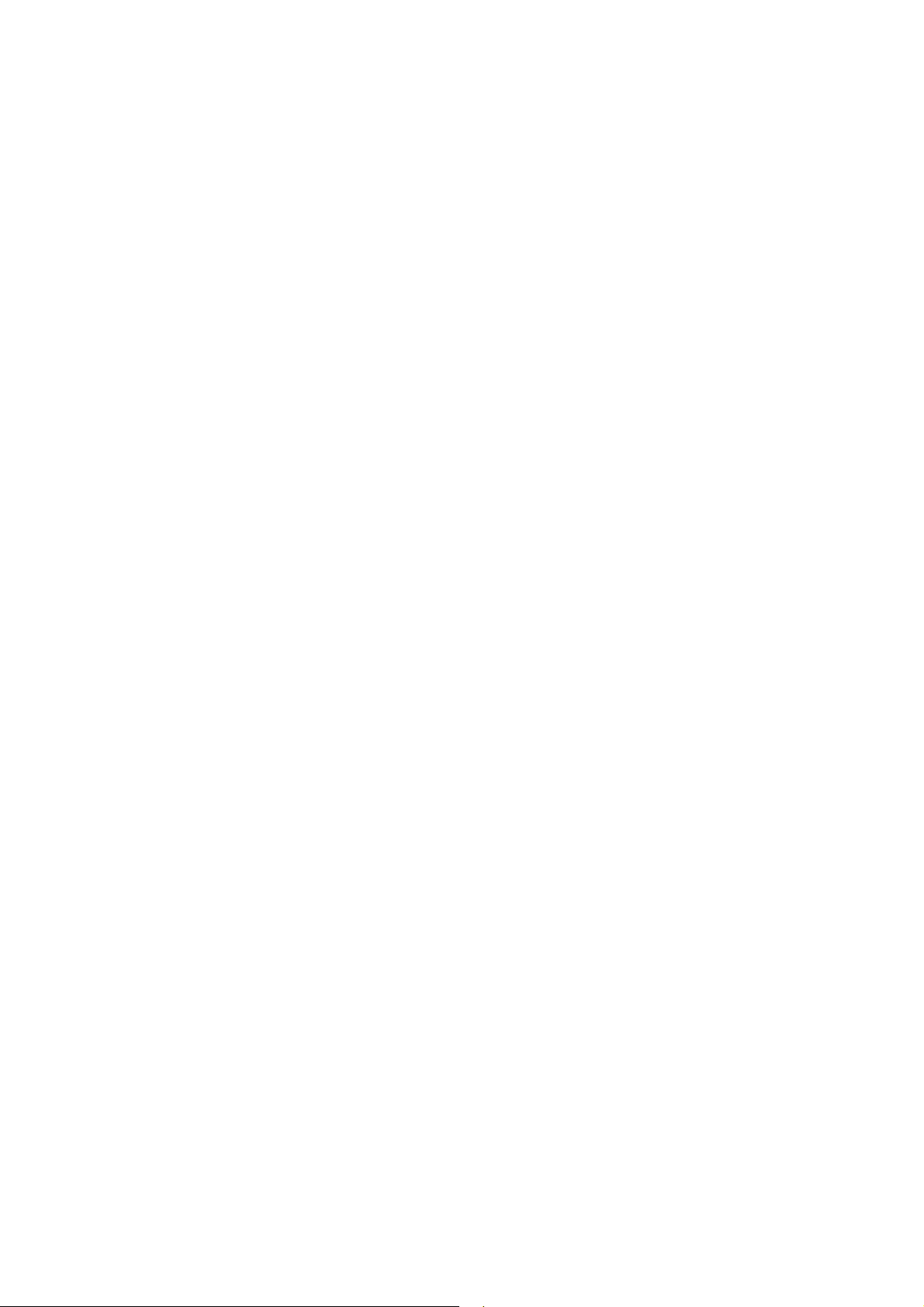
9400 Mobile Computer Reference Manual
4.3.2 RFID Reader Settings .............................................................................................87
4.3.3 Data Output ...........................................................................................................88
4.3.4 Beeper / Vibrator...................................................................................................90
4.3.5 Symbology Settings ...............................................................................................90
4.4 Inbox ................................................................................................................................90
4.4.1 Cr eating an E-mail Box .........................................................................................91
4.4.2 Synchronizing Inbox...............................................................................................94
4.5 Backup Utility ..................................................................................................................95
4.5.1 Managing the Regist r y..........................................................................................96
4.5.2 Ge tting Ready for Backing up Files ....................................................................98
4.5.3 Backing u p Files......................................................................................................99
4.5.4 Using Backups for Restore ..................................................................................100
4.6 Button Assignment Utility.............................................................................................103
SPECIFICATIONS..................................................................................................................107
Platform, Processor & Memory ........................................................................................107
Commun ications & Data Capture .................................................................................107
Electrical Characteristics..................................................................................................108
Physical Characteristics....................................................................................................108
Environmental Characteristics.........................................................................................109
Programming Su pport.......................................................................................................109
Accessories .........................................................................................................................110
SCAN ENGINE SETTINGS.....................................................................................................111
Symbologies Supported....................................................................................................111
RFID Tags S u pported..........................................................................................................113
CCD/LASER SCAN ENGINE ................................................................................................115
Reader Settin gs Table .......................................................................................................116
Symbology Sett ings Table.................................................................................................118
2D SCAN ENGINE ................................................................................................................123
Reader Settin gs Table .......................................................................................................123
Symbology Sett ings Table.................................................................................................124
Page 9
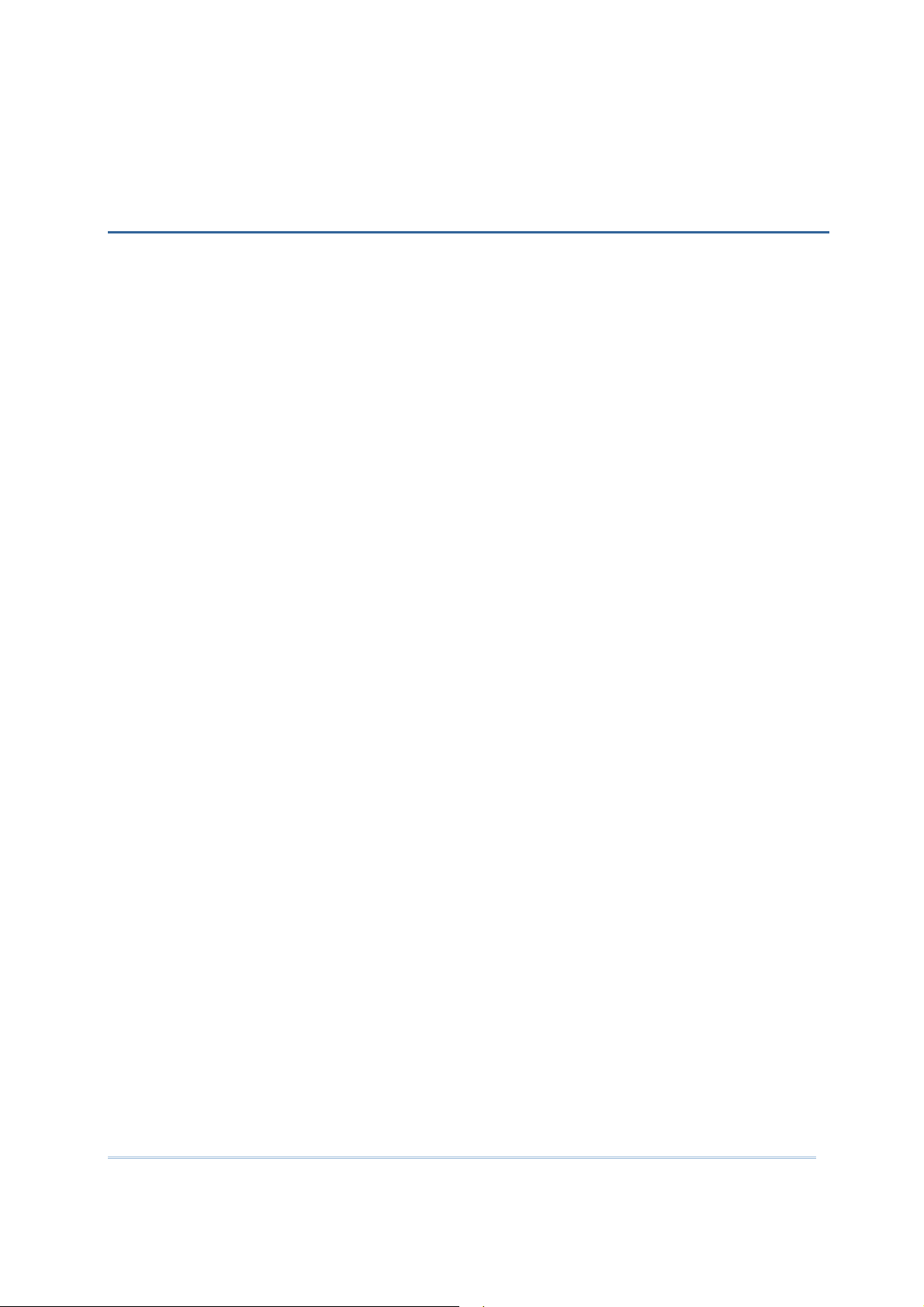
INTRODUCTION
The 9400 Series, running Windows CE 5.0 in palm size, is our first product line of rugged
PDA-style Mobile Computer. Light-weight, streamlined and ergonomic, it adds even
more powerful and handy tools to delivering the flexibility in customization.
Specifically designed to work as an industrial PDA, the 9400 Series provides rich
options of data collection, voice and data communications, long-lasting working
hours, and so on. Its large color transflective TFT display guarantees ease in reading in
all lighting conditions. Integrated with Bluetooth and 802.11b/g technologies, you
may choose to add the GPRS module to gain greater speeds and optimal mobility.
This manual serves to guide you through how to install, configure, and operate the
mobile computer. The Care & Maintenance section is specifically prepared for those
who are in charge of taking care of the mobile computer.
We recommend you to keep one copy of the manual at hand for quick reference or
maintenance purposes. To avoid any improper disposal or operation, please read
the manual thoroughly before use.
Thank you for choosing CipherLab products!
1
Page 10
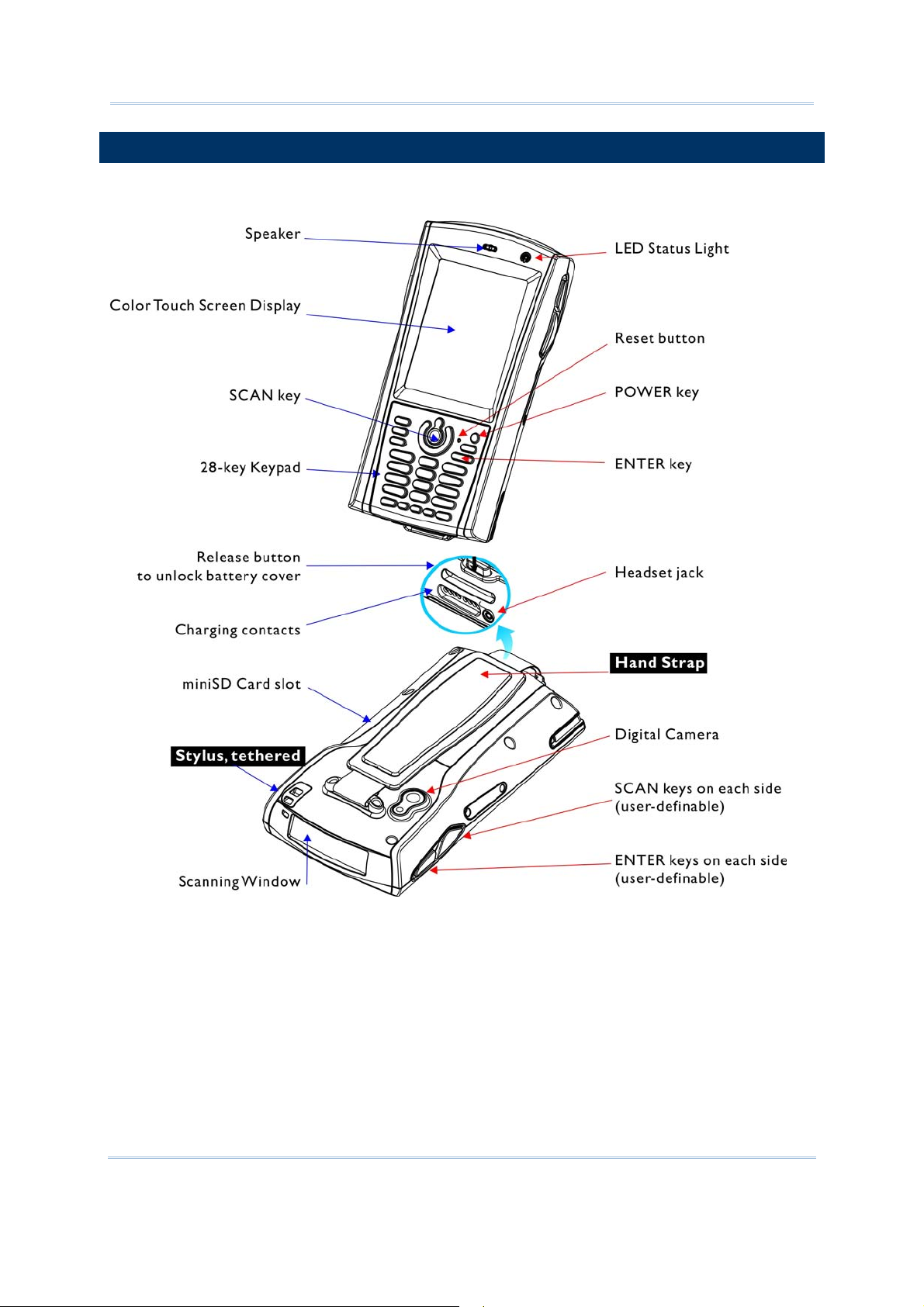
9400 Mobile Computer Reference Manual
GETTING FAMILIARIZED WITH 9400
Figure 1: Front / Back
View
2
Page 11
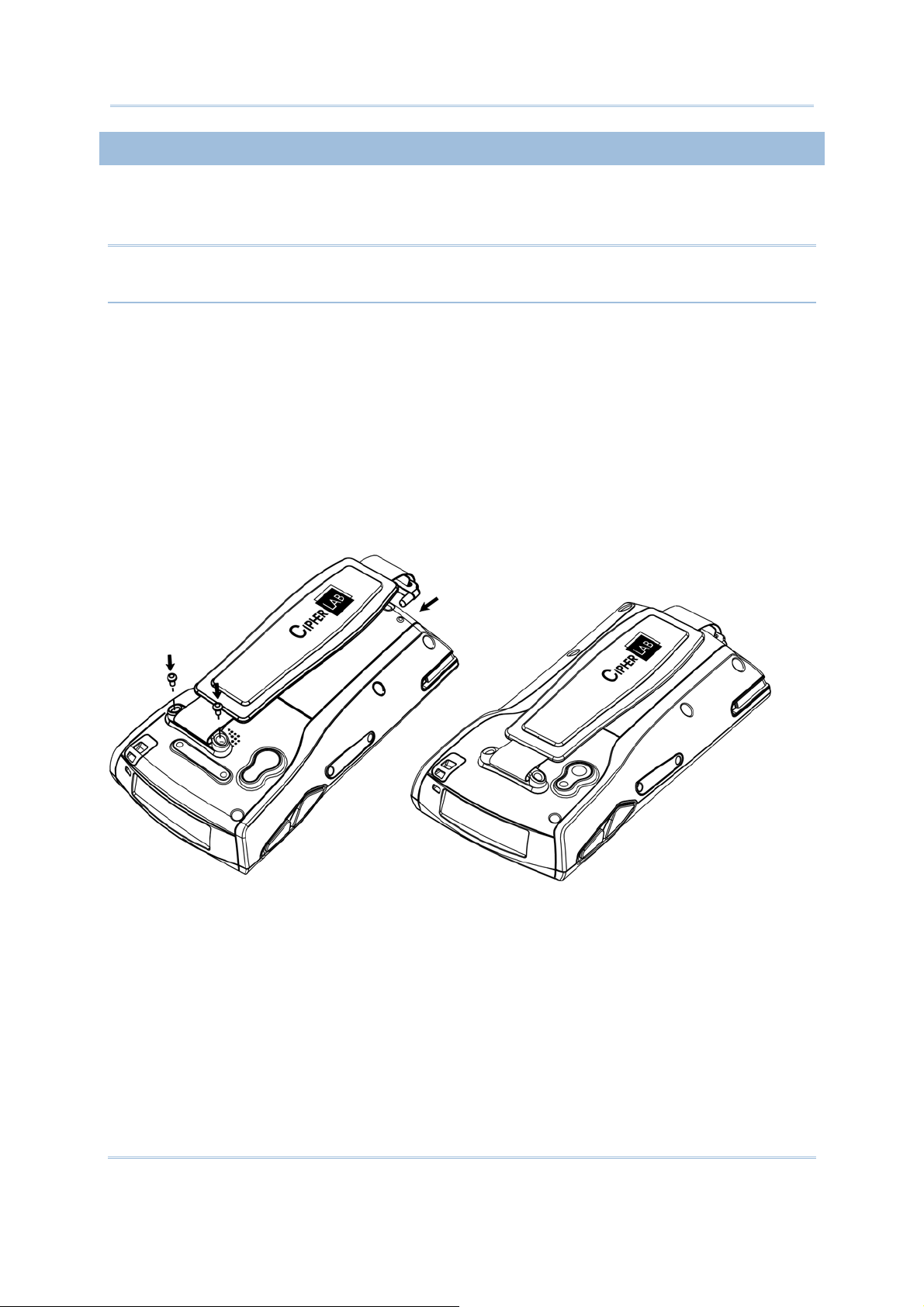
錯誤! 尚未定義樣式。
INSTALLING THE HAND STRAP
The hand strap is ideal for one-handed operation, which requires safe and
convenient hold of the mobile computer.
Warning: Always make sure the hand strap is well hooked and screwed to the
back of the mobile computer before use.
When the hand strap is desired, install it to the mobile computer by following these
steps:
1) Place the mobile computer face down on a flat and clean surface.
2) Screw one end of the hand strap to the back of the mobile computer.
3) Insert and hook the other end of the hand strap to the bottom of the mobile
computer.
4) Make sure the hand strap is securely attached to the mobile computer.
5) Adjust the length of the hand strap to suit your handbreadth.
Figure 2: Installing the
Hand Strap
3
Page 12

9400 Mobile Computer Reference Manual
INSTALLING THE PISTOL GRIP
This contoured pistol grip enables intuitive trigger-and-scan operation, which is very
helpful in scan intensive applications.
When a pistol grip is necessary, install it to the mobile computer by following these
steps:
1) Press
2) Place the mobile computer face down on a flat and clean surface.
3) Remove the hand strap as well as the side plates as shown below.
4) Connect the power connector from the pistol grip to the receptacle on the
mobile computer.
5) Screw the pistol grip to the back of the mobile computer.
6) Make sure all screws are tightened up.
7) Turn on the mobile computer to test the trigger.
for the mobile computer to enter suspend mode.
4
Page 13
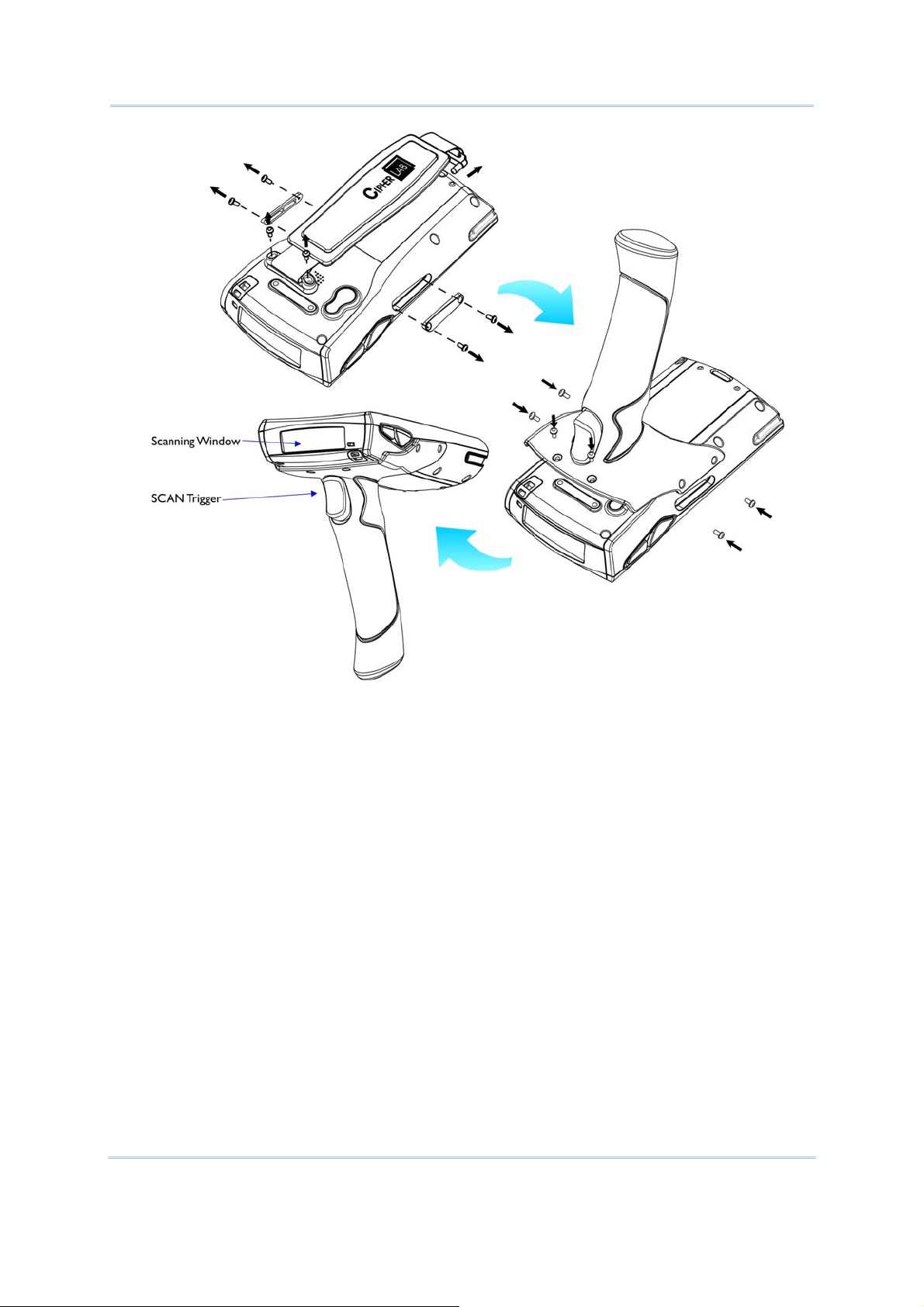
錯誤! 尚未定義樣式。
Figure 3: Installing the
Pistol Grip
5
Page 14

9400 Mobile Computer Reference Manual
DIMENSIONS
Figure 4: Dimensions
FEATURES
Ergonomic design - ruggedized yet streamlined, with hand strap for secure hold.
Built tough to survive drop test and sealed against moisture/dust to industrial
standard IP 64.
Microsoft Windows CE 5.0 operating system, 520 MHz Intel PXA270 processor
128 MB non-volatile NAND flash memory to store OS and software programs
(part of the free space is used as a storage card called DiskOnChip)
6
Page 15
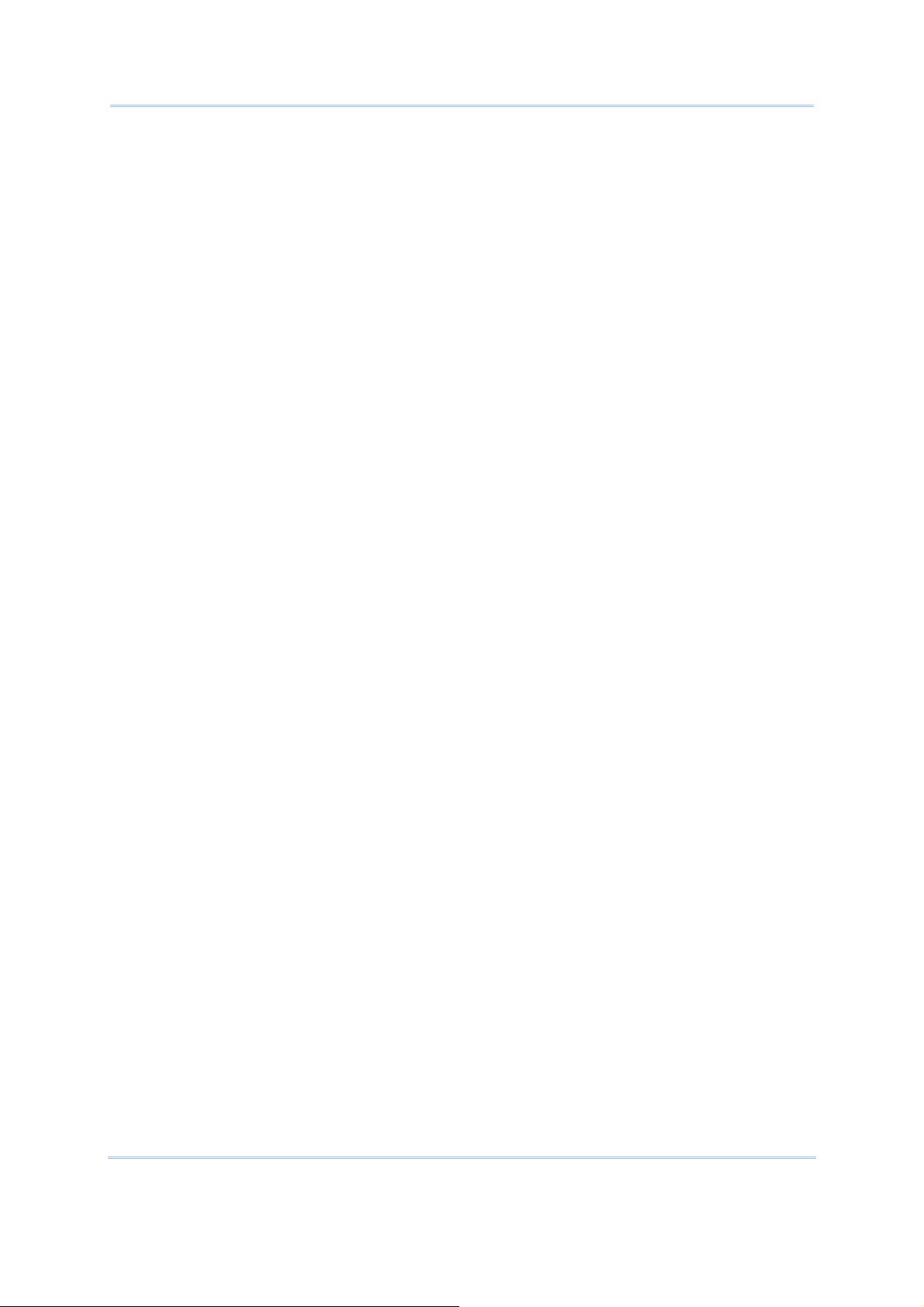
錯誤! 尚未定義樣式。
64 MB / 128 MB SDRAM to store and run programs, as well as store program data
One miniSD expansion slot for memory card
Dual mode support - One scan engine (integrated barcode scanner/im ager) plus
one RFID reader
Total wireless solution - connectivity includes Bluetooth, 802.11b/g and
EDGE/GPRS.
A 3.5" color transflective TFT display delivers excellent visibility in all lighting
conditions.
Programmable feedback includes speaker and vi brator.
Built-in power tools include Reader Configuration Utility, Backup Utility, etc.
Terminal Emulation client for VT100/2 20 and IBM 5250 enables a quick link to any
backend database.
Application Generator (AG*.exe for desktop PC) enables easy customization of
data collection applications.
7
Page 16

9400 Mobile Computer Reference Manual
Programming support includes Reader DLL and System API.
Accessories and peripherals include pistol grip, international AC charging cradle,
etc.
INSIDE THE PACKAGE
The following items are included in the package. Save the box and packaging
material for future use in case you need to store or ship the mobile computer.
9400 Mobile Computer
Rechargeable Li-ion battery pack
Stylus
Hand Strap
Software & Manual CD
Note: For battery charging, you will need to purchase a charging cradle separately.
ACCESSORIES
Rich choices of optional accessories are available for you to enhance the total
performance of the mobile computer.
Pistol Grip (detachable)
Belt Holster
Protective Cover
mini SD Memory Card
Spare rechargeable Li-ion battery, standard or high capacit y pack
4-slot Battery Charger
Charging & Communication Cradle
Vehicle Cradle
8
Page 17
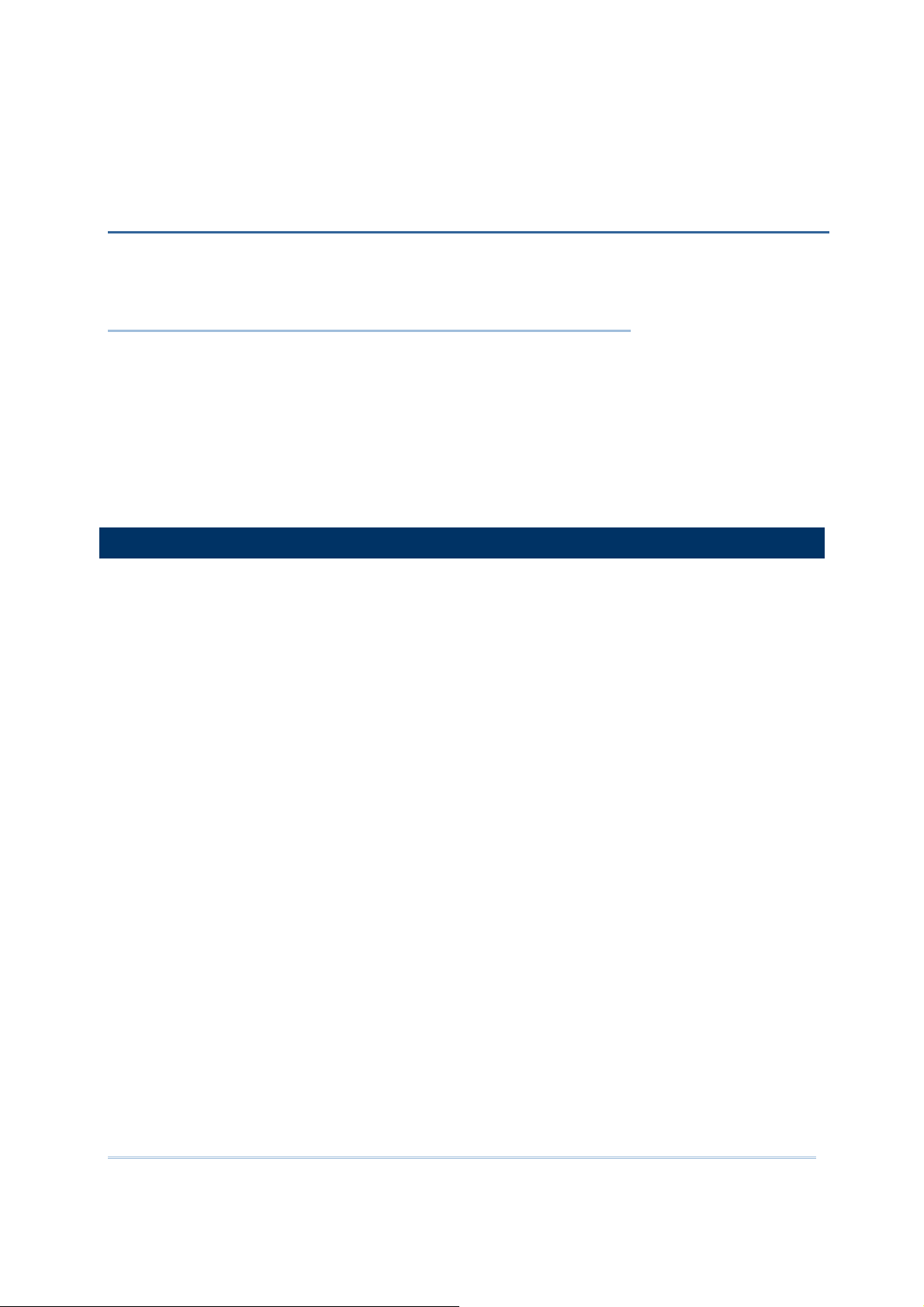
Chapter 1
USING THE 9400 MOBILE COMPUTER
This chapter explains the features and usage of the 9400 Mobile Computer.
IN THIS CHAPTER
1.1 Battery ........................................................................................ 9
1.2 Memory .................................................................................... 15
1.3 Keypad..................................................................................... 18
1.4 Touch S c r een........................................................................... 21
1.5 Notifications............................................................................. 24
1.6 Data Capture.......................................................................... 26
1.7 Communications .................................................................... 26
1.1 BATTERY
Main Battery
The 9400 Mobile Computer is powered by a rechargeable 3.7 V/1800 mAh Li-ion
battery pack, and it takes approximately 4 hours to fully charge it. However, the
charging time may vary by working condition. During normal operation, the
mobile computer can work for up to 10 hours.
Backup Battery
The backup battery on the main board takes charge when the main battery is
removed or drained out. When fully charged, the 3.7 V/70 mAh rechargeable
Lithium button cell helps retain data in SRAM and maintain the system running in
suspend mode for at least 20 hours without the main battery. In the meantime,
you have to replace the main battery as soon as possible.
9
Page 18
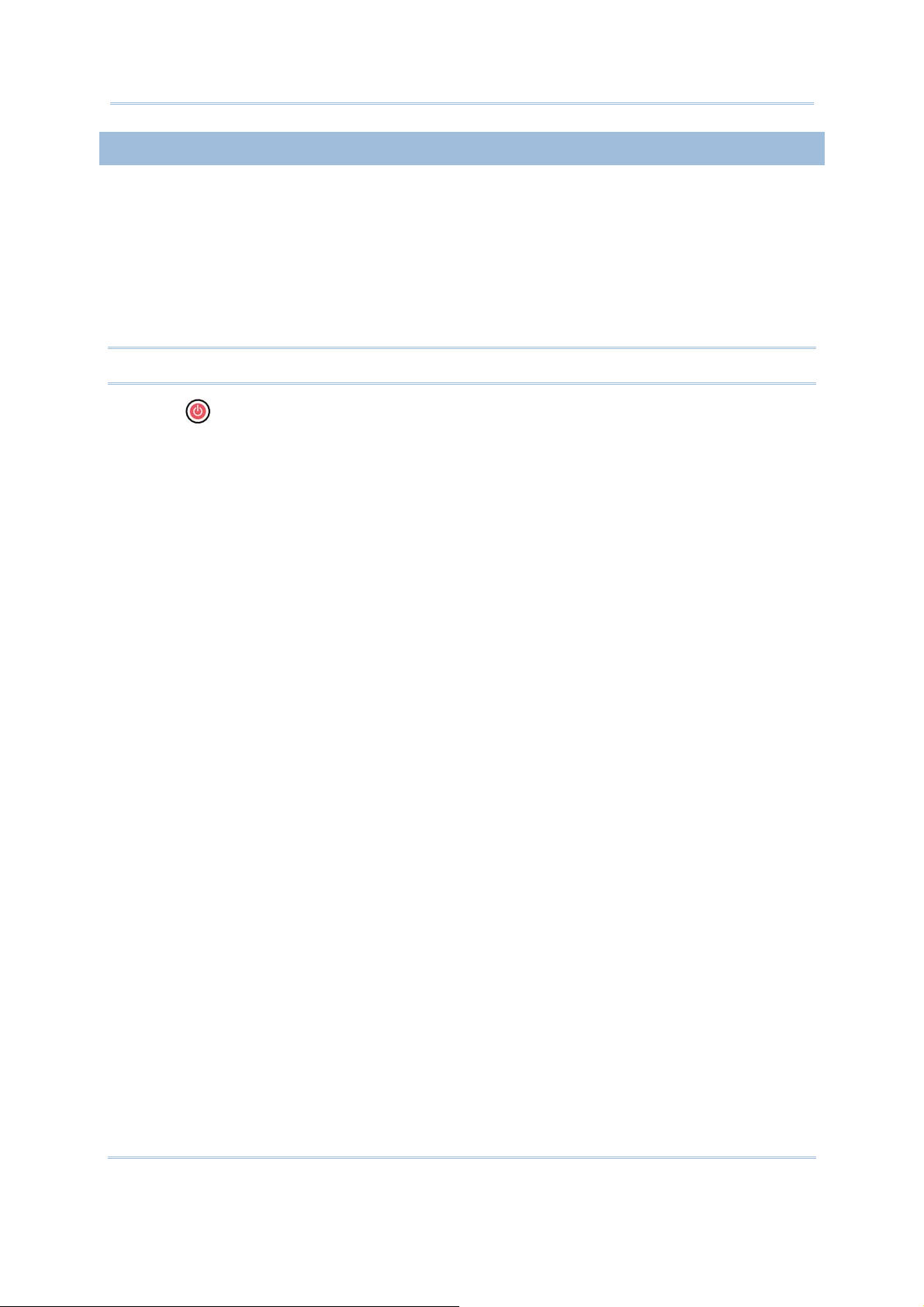
9400 Mobile Computer Reference Manual
1.1.1 INSERTING THE BATTERY
When you first receive the package, the rechargeable functionality of the backup
battery is turned off. It is controlled by a DIP switch inside the battery compartment
as shown below.
For shipping and storage purposes, save the mobile computer and the main battery
in separate packages, and adjust the DIP switch to the OFF position (bottom). This will
keep both batteries in good condition for future use.
Note: Any improper handling may reduce the battery life.
1) Press for the mobile computer to enter suspend mode.
2) Remove the hand strap.
10
Page 19
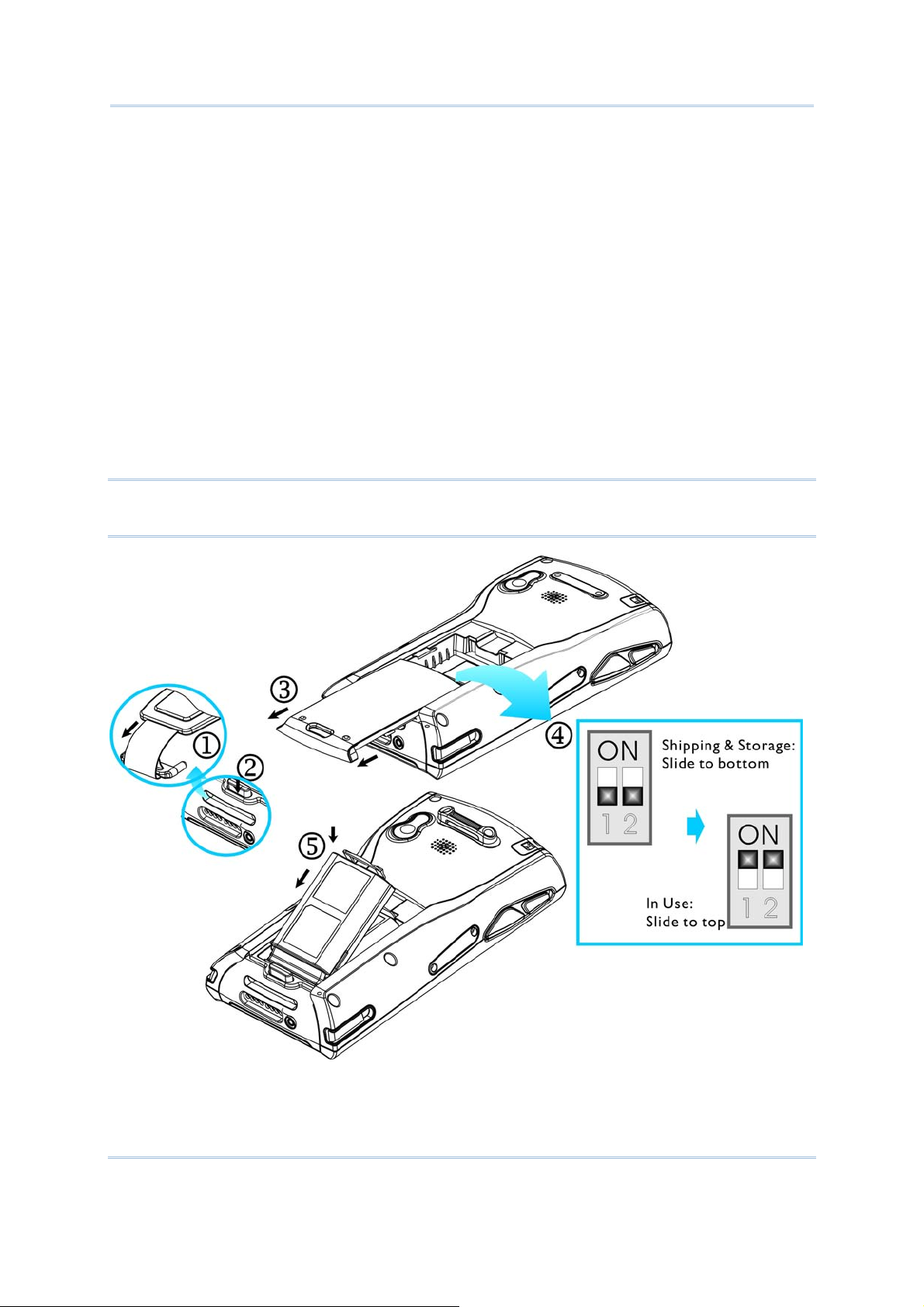
Chapter 1 錯誤! 尚未定義樣式。
3) Hold the mobile computer still and press the release button to unlock the battery
cover.
4) Slide off the battery cover.
5) Use the stylus (or a sharp-pointed object, such as a pencil) to adjust the DIP
switch to the ON position (top). Now the internal backup battery can be charged
by the main battery.
6) Insert the battery pack into the battery compartment at a proper angle (30°~45°)
so that the metal contacts on the battery are met with the charging contacts
inside the compartment. Make sure that the battery is snugly fit into the
compartment.
7) Slide the battery cover back onto the mobile computer until it clicks into place.
8) If the battery is charged, the mobile computer turns on.
If the mobile computer does not turn on, charge the battery.
Note: For a new battery, make sure it is fully charged before use. Always prepare a
spare battery pack, especially when you are on the road.
Figure 5: Installing the
Main Battery
11
Page 20

9400 Mobile Computer Reference Manual
1.1.2 CHARGING THE BATTERY
The main and backup batteries may not be charged to full for shipment. When you
first receive the package, you will need to charge batteries to full before using the
mobile computer.
Note: To charge the batteries to full, it requires approximately 8 hours for the first time.
After the initial charging, it takes only 4 hours to charge the batteries to full.
Because the internal backup battery is constantly charged from the main battery,
the initial charging requires inserting the battery pack to the mobile computer and
then seating the mobile computer in the cradle for charging. This will have both the
main and backup batteries charged at the same time. To charge the backup
battery, make sure that you slide the DIP switch inside the battery compartment to
the ON position.
Note: For a new battery, make sure it is fully charged before use. Always prepare a
spare battery pack, especially when you are on the road.
12
Page 21
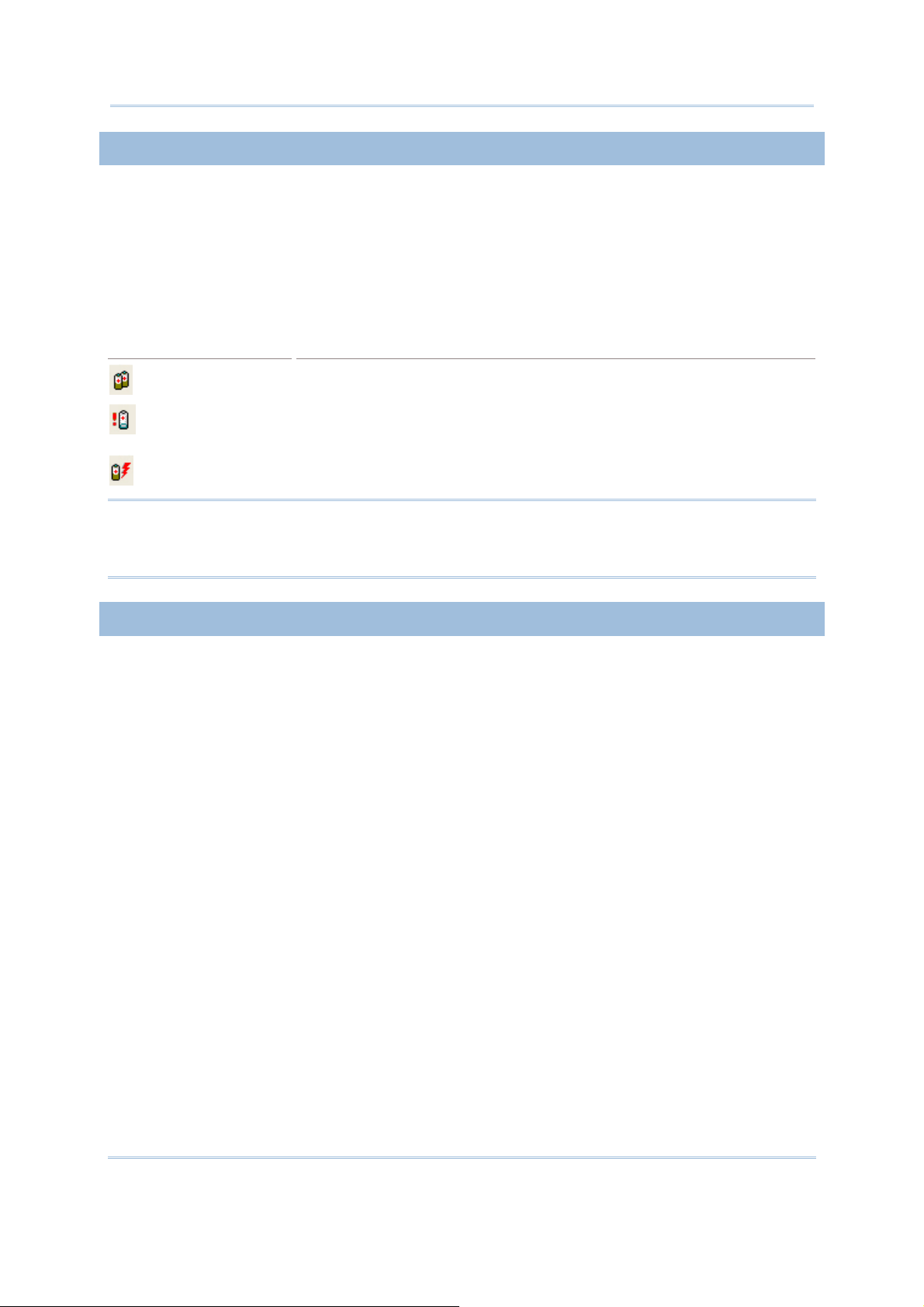
Chapter 1 錯誤! 尚未定義樣式。
1.1.3 UNDERSTANDING THE BATTERY ICONS
The battery pack is the only power source for the mobile computer to work. It also
charges the backup battery on the main board so that the data stored in SRAM can
be retained properly. Therefore, when the main battery charge goes low (see below
for battery status icon), you need to replace the battery pack with a charged one or
charge it as soon as possible. Most of all, always save data before it is too late; you
should backup important data on a regular basis.
BATTERY STATUS ICONS DESCRIPTION
Main Battery
Charging Main battery is ready for charging.
Warning: Data loss may occur with SRAM during low battery condition. Always
save data before running out of power or keep a fresh battery for
replacement.
Main battery charge becomes low.
Main battery charge becomes very
low.
1.1.4 POWER MANAGEMENT
For any portable device, power management is a critical issue especially when you
are on the road. Below are some tips to help you save battery power.
To speed up charging the mobile computer, turn off the mobile computer and
seat it in the cradle.
Bring a second battery pack on the road.
13
Page 22
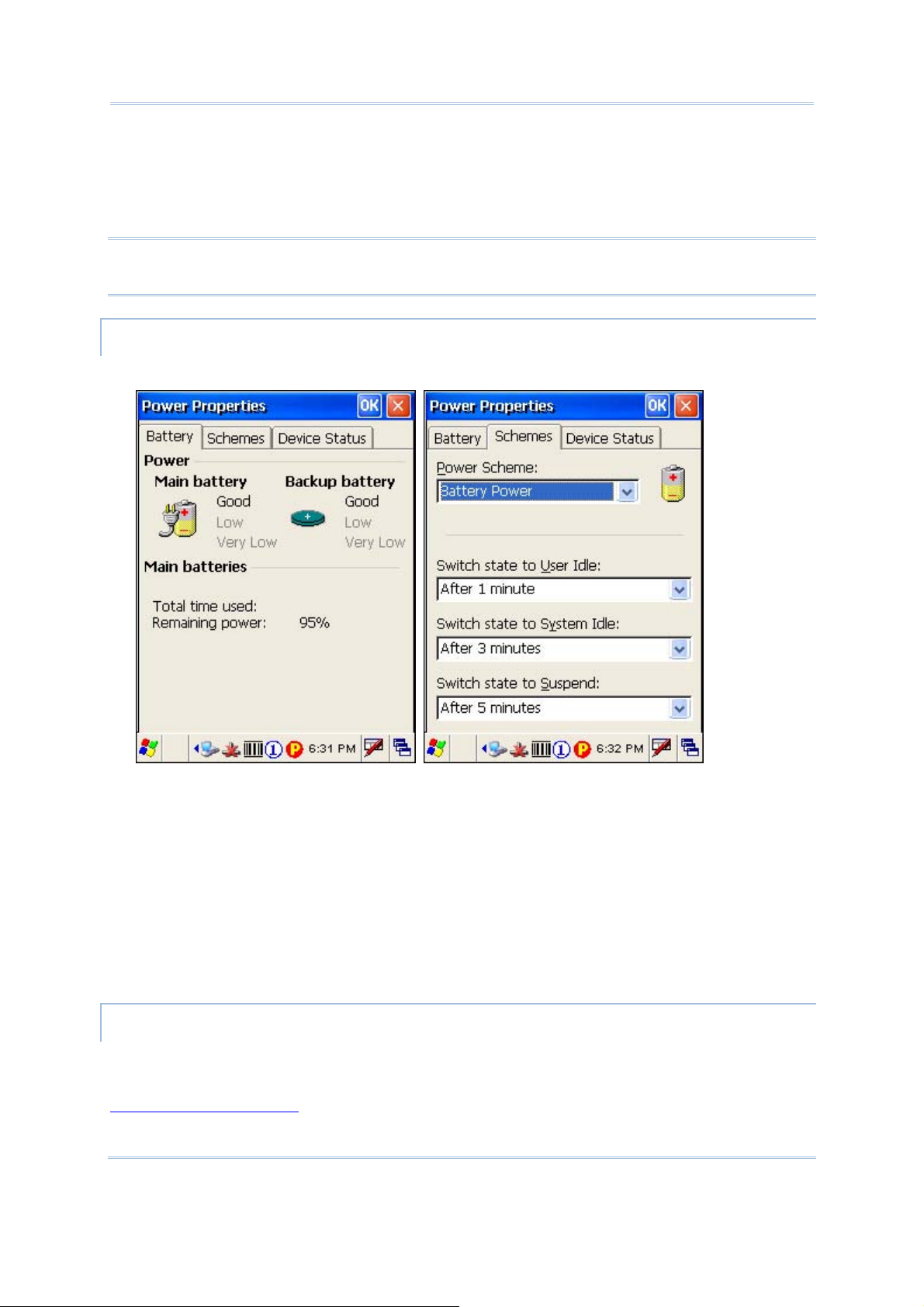
9400 Mobile Computer Reference Manual
Stop wireless connectivity, Bluetooth, 802.11b or GPRS that is not in use. Refer to
the Wireless Power Manager.
To save power, go to Start > Settings > Control Panel and select Display (for
backlight settings) or select Power (for power schemes).
Warning: Using backlight, wireless connectivity, and peripherals while on battery
power will substantially reduce battery life.
START > SETTINGS > CONTROL PANEL AND DOUBLE-TAP THE POWER ICON
1) In the Battery tab (left below), you can always monitor the charging status.
2) Tap the Schemes tab (right above).
3) Select the desired power scheme and options for suspending operation when not
in use. The system can be set to three different states to conserve power:
User Idle state
System Idle state
Suspend state
The time choices represent the amount of time that must pass before the system
will switch to the next power conservation state.
START > SETTINGS > CONTROL PANEL AND DOUBLE-TAP THE DISPLAY ICON
To conserve mor e power, you may go to Start > Settings > Control Panel and
double-tap the Display icon to configure the backlight setting. Refer to section 1.4.1
Adjusting the Backlight
.
14
Page 23
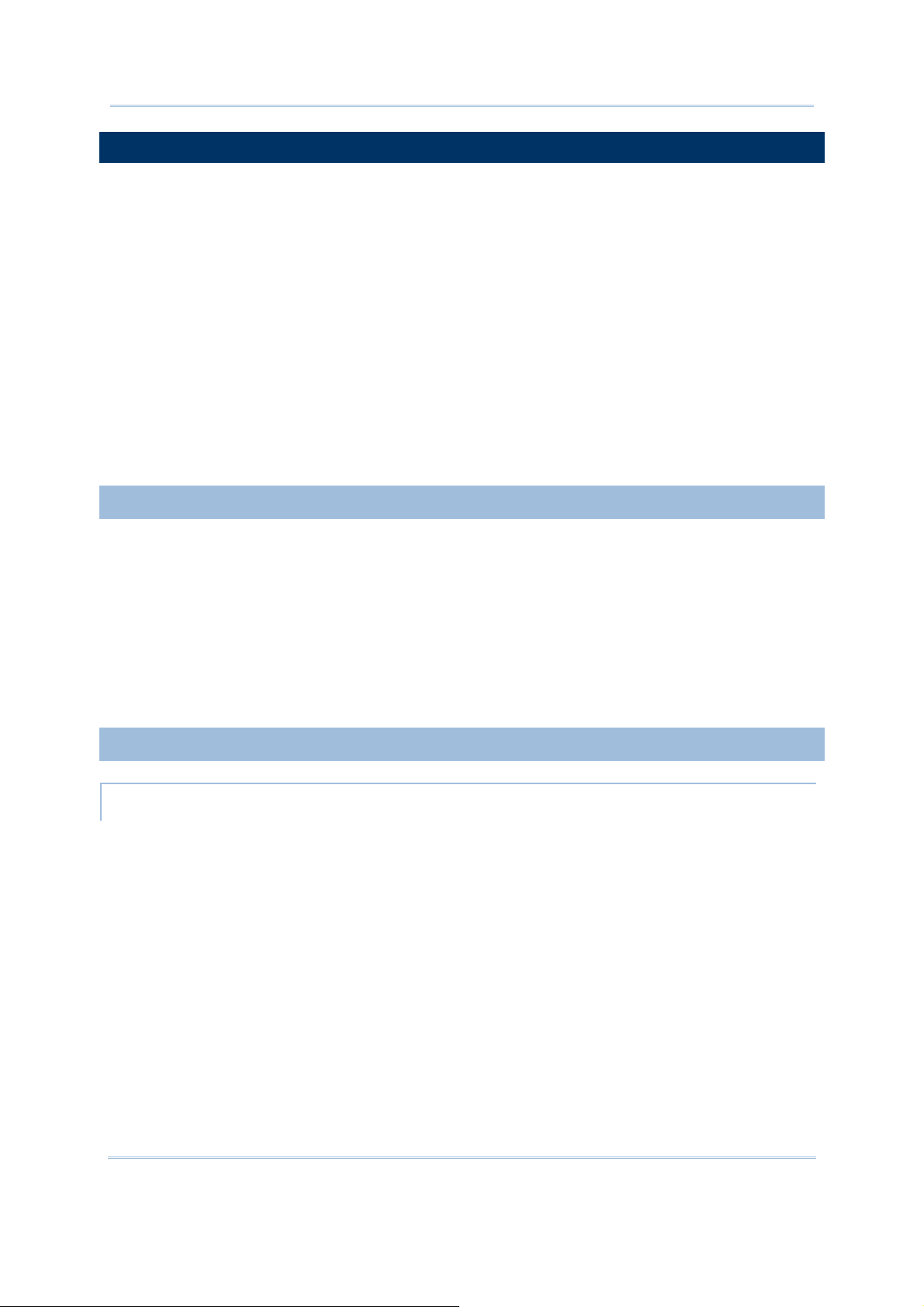
Chapter 1 錯誤! 尚未定義樣式。
1.2 MEMORY
Read-only Memory (ROM)
128 megabytes flash memory for storing OS (Windows CE 5.0) and custom
application programs. Yet a small portion of the memory is referred to as
DiskOnChip, which can store data and programs that you wish to retain even
after a hardware reset.
Random-access Memory (RAM)
64 or 128 megabytes SDRAM for storing and running programs, as well as storing
program data. Its contents will be retained by the backup battery.
Expansion Slot
The mobile computer is equipped with one miniSD card slot, which is user
accessible. You may upgrade memory by inserting an optional miniSD memory
card.
1.2.1 CAUTION OF DATA LOSS
When the main battery is removed or drained, the backup battery on the main
board is to retain the contents of SRAM and maintain the OS in suspend mode for at
least 20 hours, on condition that the backup battery has already been fully charged.
If you want to put away the mobile computer for a couple of days, you should be
aware that data loss occurs when both the main and backup batteries discharge
completely. Therefore, it is necessary to backup data and files before putting away
the mobile computer!
1.2.2 CHECKING THE STORAGE SPACE
START > SETTINGS > CONTROL PANEL AND DOUBLE-TAP THE SYSTEM ICON
1) In the Memory tab (left below), it displays the current capacity and usage of the
onboard SDRAM, 64 MB / 128 MB.
2) You may tap, hold, and drag the slider to re-allocate the memory.
15
Page 24
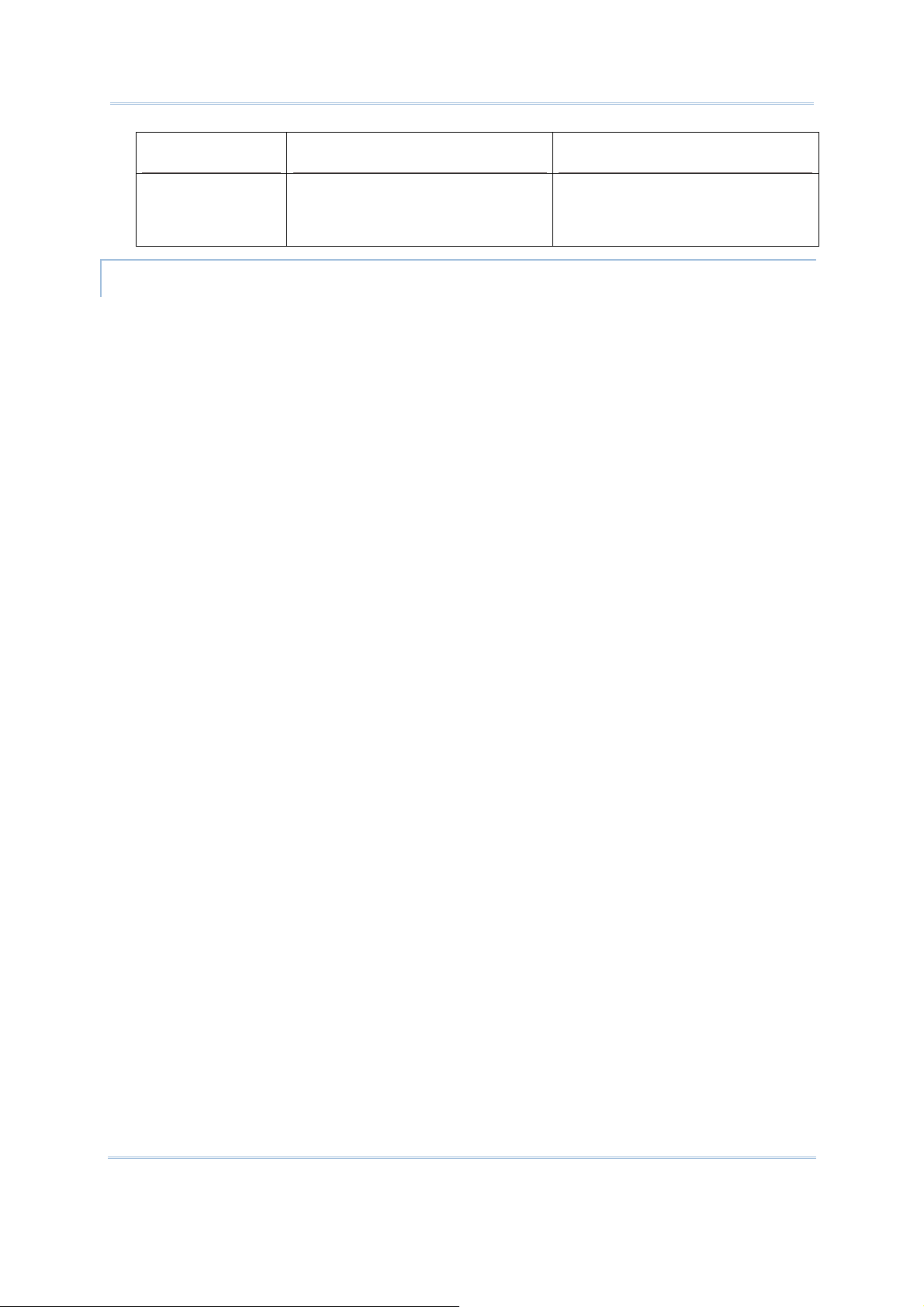
9400 Mobile Computer Reference Manual
SDRAM STORAGE MEMORY (LEFT) PROGRAM MEMORY (RIGHT)
64 MB / 128 MB
onboard
It refers to the memory
allocated for file and data
storage.
It refers to the memory
allocated for running
programs.
(DESKTOP) MY DEVICE > DISKONCHIP
The DiskOnChip is part of the onboard 128 MB flash memory. Because the flash
memory is non-volatile, data or programs stored in DiskOnChip will not be erased
after a hardware reset.
Tap and hold the DiskOnChip icon to select Properties from the pop-up menu. In the
Properties tab (right below), it displays the current capacity and usage of
DiskOnChip.
16
Page 25

Chapter 1 錯誤! 尚未定義樣式。
START > SETTINGS > CONTROL PANEL AND DOUBLE-TAP THE STORAGE MANAGER ICON
Here provides a tool for administrators to reformat the DiskOnChip folder or storage
card (miniSD).
Warning: This tool is for the use of system administrators only. Everything on the
storage device will be permanently erased after reformatting.
1.2.3 INSERTING THE MINISD CARD
If you wish to expand memory, follow these steps to insert a memory card into the
miniSD card slot:
1) Press
2) Place the mobile computer face down on a flat and clean surface.
3) Remove the side plate by unscrewing the two screws (on the right side when you
place the mobile computer face down) as shown below.
4) Insert the miniSD card properly.
5) Replace the side plate and tighten the screws.
for the mobile computer to enter suspend mode.
Warning: Make sure the mobile computer is set to Suspend mode; otherwise, it
may cause damage to the mobile computer.
17
Page 26

9400 Mobile Computer Reference Manual
Figure 6: Inserting the
miniSD Card
REMOVING THE MINISD CARD
If you wish to remove the miniSD card, simply push the card after removing the side
plate. The miniSD card will be rejected automatically.
1.3 KEYPAD
Silicon rubber has been chosen for their durability and prompt feedback. The 28-key
keypad includes alphanumeric, navigation, function keys, and so on. This keypad is
set to numeric mode by default.
18
Page 27
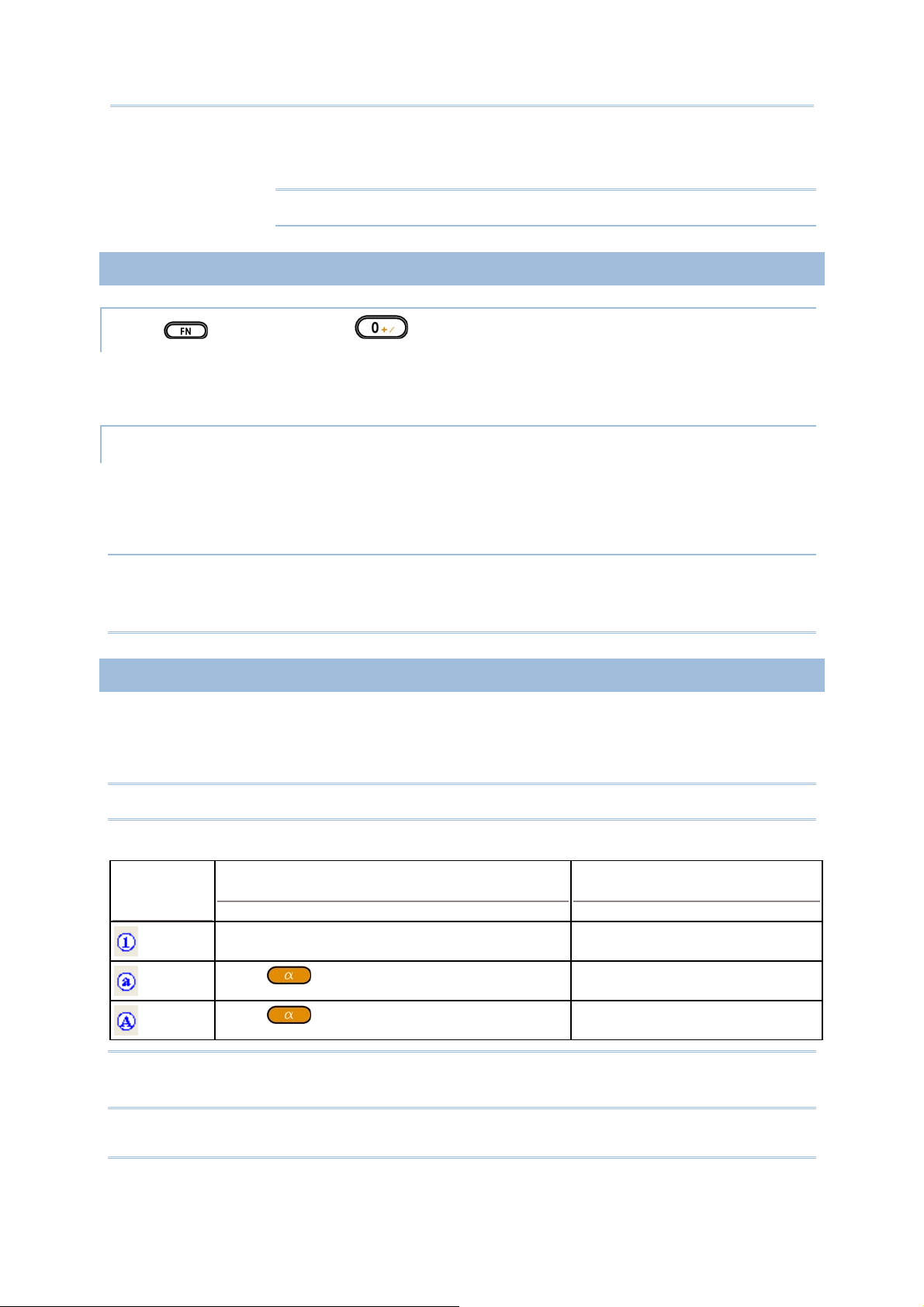
Chapter 1 錯誤! 尚未定義樣式。
Figure 7: 28-key
Layout
Note: Functionality of keys is application-dependent.
1.3.1 USING THE KEYPAD
PRESS FIRST, AND THEN
The LED backlight of keypad is turned off by default. It can be toggled ON/OFF by
the key combination: [Func] + [0].
START > SETTINGS > CONTROL PANEL AND DOUBLE-TAP THE KEYBOARD ICON
The Character Repeat functionality is enabled by default. You may cancel the
check box to disable it. When enabled, tap, hold, and drag the slider for a desired
Repeat Delay and Repeat Rate.
Warning: It is suggested to turn on the keypad backlight while working in a dark
area; however, using backlight while on battery power will substantially
reduce battery life.
1.3.2 ALPHA KEY
This alphanumeric keypad is set to numeric mode by default. The Alpha key serves as
a toggle among numeric, alpha (lower-case alphabetic), and ALPHA (upper-case
alphabetic) input modes.
Note: It is not necessary to hold down the [Alpha] key.
The alpha icon will appear on the status bar in a sequence as shown below.
STATUS
ICON
Note: If you are using the software keypad via SIP, tap CAP (Caps Lock) to toggle
between upper case and lower case alphabetic modes.
ALPHA KEY INPUT MODE
N/A Numbers
Press
Press
one time
two times
Small letters
Capital letters
19
Page 28
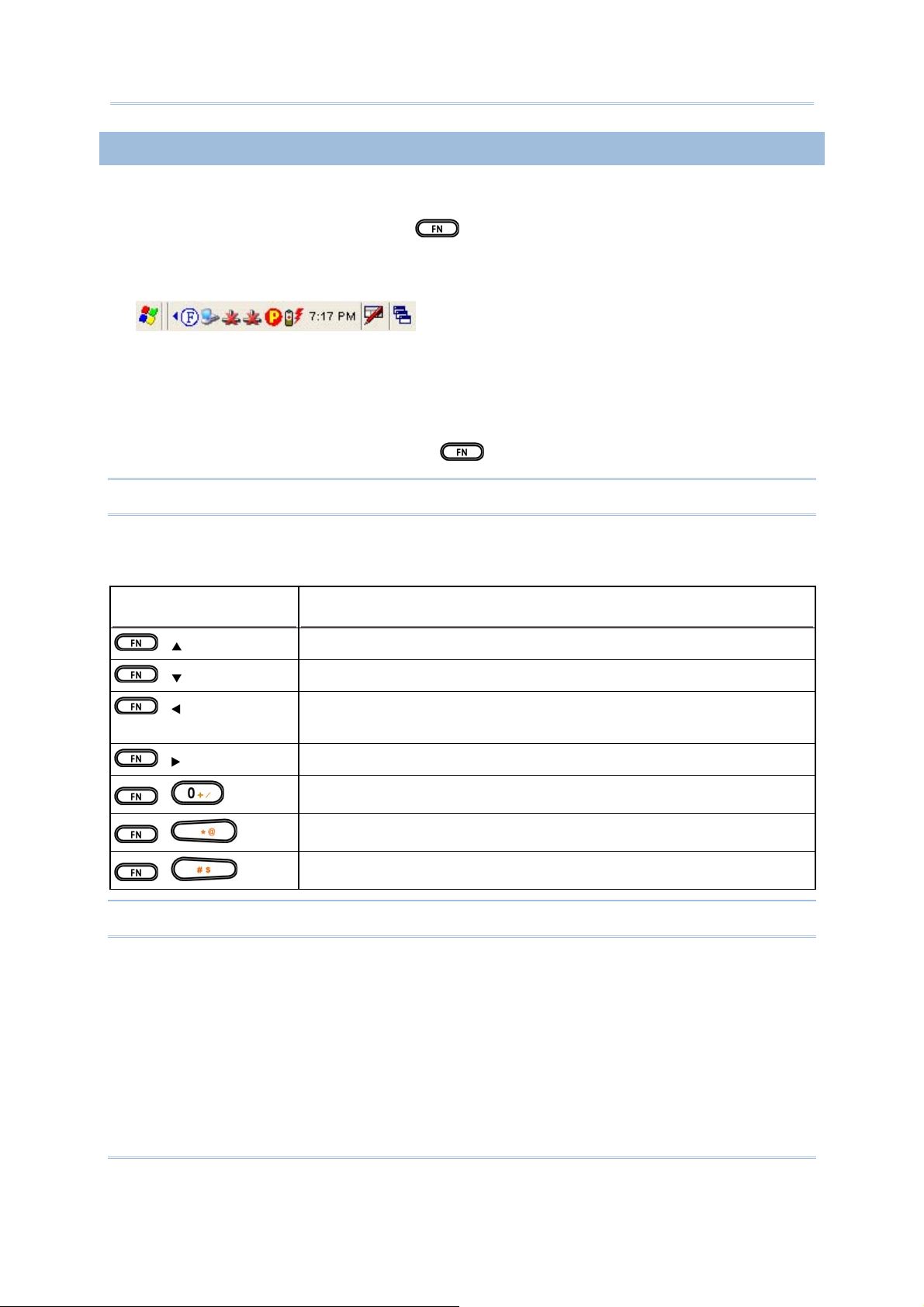
9400 Mobile Computer Reference Manual
1.3.3 FUNCTION KEY
The [Func] (function) key serves as a modifier key.
1) To enable this modifier key, press
on the keypad.
A circular icon of the letter "F" will appear on the status bar. This modifier key is
hold down as long as the icon is displayed.
2) Now press another key to get the value of key combination (say, press [1] to get
the value of F1). The icon will go off now.
3) To get the value of another key combination modified by the [Func] key, repeat
the above steps.
4) To abort the key modification, press
again, and the icon will go off.
Note: It is not necessary to hold down the [Func] key.
The functionality of each key combination is application-dependent. Below is a list of
the factory setting for a variety of key combinations.
KEY COMBINATION ACTION
,
,
PgUp (red-coded): move text up one screenful
PgDn (red-coded): move text down one screenful
,
Home (red-coded): move to the beginning of screen or
document
,
,
,
,
End (red-coded): move to the end of screen or document
Toggle ON/OFF the backlight of keypad only
Turn ON the backlight of LCD and decrease its luminosity
Turn ON the backlight of LCD and increase its luminosity
Note: Press the [Func] key first, and then press the second key for a specific function.
20
Page 29
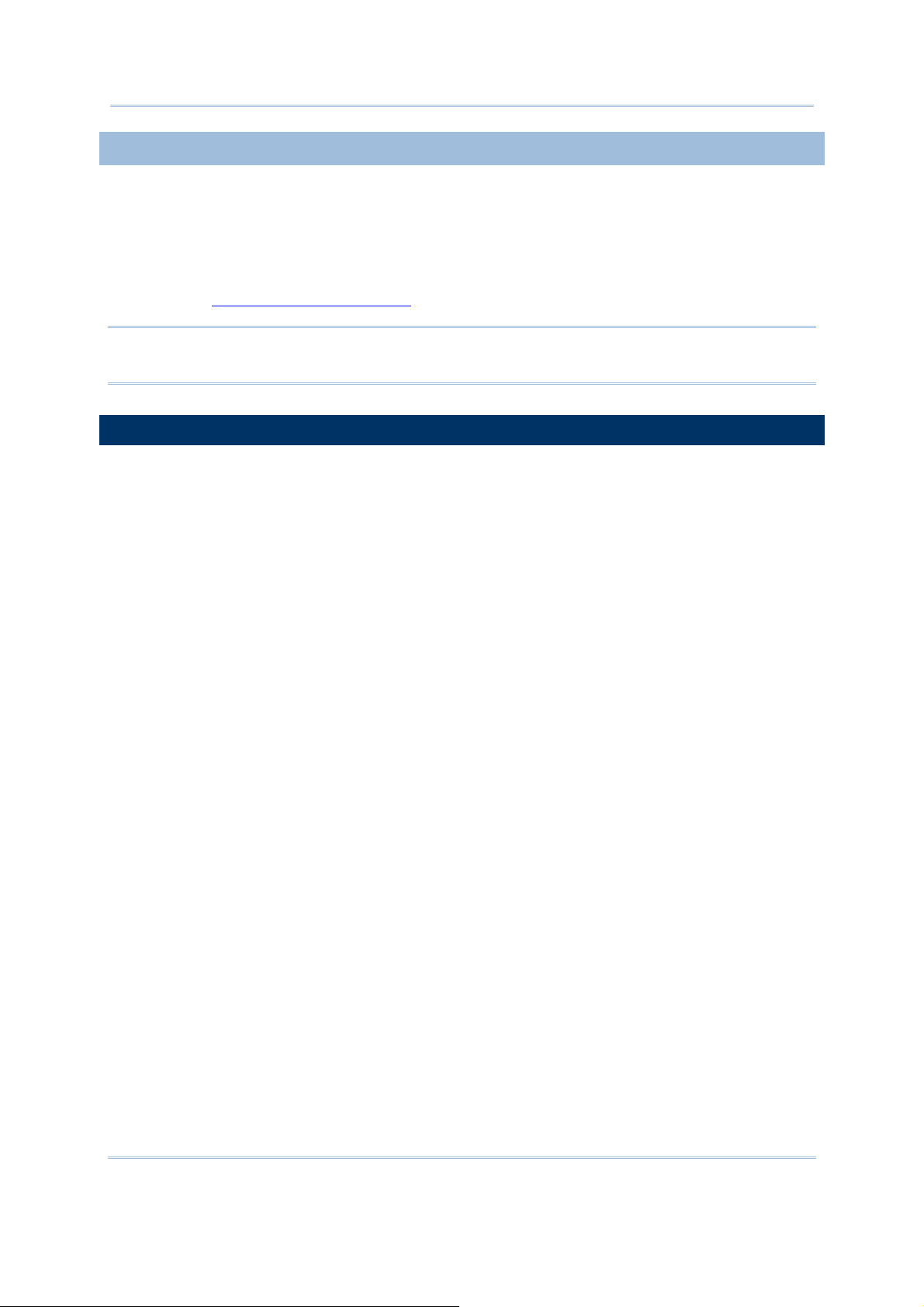
Chapter 1 錯誤! 尚未定義樣式。
1.3.4 PROGRAMMABLE KEYS
Two user-definable keys, named P1 and P2, are provided on the keypad. Together
with the SCAN key as well as the four side triggers on each side of the touch screen,
they can be re-defined as another key or to serve as a shortcut key for launching a
specific program.
Refer to the Button Assignment Utility
.
Note: By default, the four side triggers are programmed to serve as ENTER keys
(upper ones) as well as SCAN keys (lower ones).
1.4 TOUCH SCREEN
The mobile computer comes with a 3.5" TFT graphic LCD, 320 by 240 pixels resolution
(QVGA).
21
Page 30
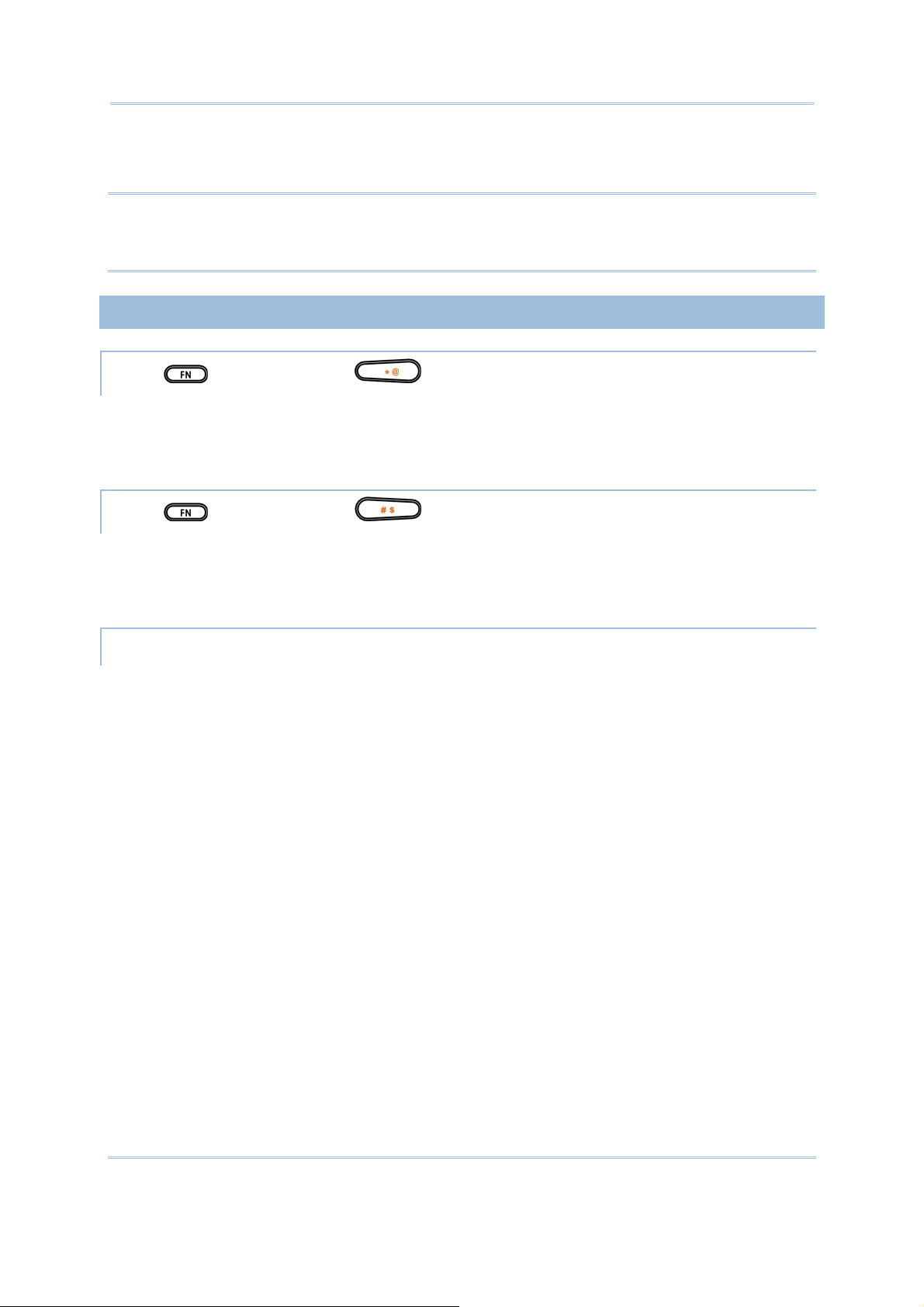
9400 Mobile Computer Reference Manual
The LED backlight of screen, which helps ease reading under dim environments, can
be controlled manually and automatically.
Warning: Using backlight while on battery power will substantially reduce battery
life. It is suggested to dim the backlight while working in a well-lit area or
automatically turn off the mobile computer when not in use.
1.4.1 ADJUSTING THE BACKLIGHT
PRESS FIRST, AND THEN
The LED backlight of the screen can be turned on and adjusted decreasingly by the
key combination: [Func] + [-]. Keep pressing the key combination ([Func] first, and
then [-]) until the luminosity is decreased to a desired level.
PRESS
The LED backlight of the screen can be turned on and adjusted increasingly by the
key combination: [Func] + [.]. Keep pressing the key combination ([Func] first, and
then [.]) until the luminosity is increased to a desired level.
START > SETTINGS > CONTROL PANEL AND DOUBLE-TAP THE DISPLAY ICON
1) Tap the Backlight tab (left below).
2) Select one or both of the check boxes to automatically turn off the LCD backlight
when using batteries or external power. From the appropriate list, select the
amount of time the device should be idle before the backlight is turned off.
FIRST, AND THEN
22
Page 31

Chapter 1 錯誤! 尚未定義樣式。
3) Tap the [Advanced] button (right above).
4) In the Settings tab, you can select the luminosity of backlight when it is set to be
automatically turned on by pressing any key or tapping the screen. Tap, hold,
and drag the slider for AC and battery powered respectively. For more luminosity,
move the slider to the right.
23
Page 32

9400 Mobile Computer Reference Manual
1.4.2 RE-CALIBRATING THE SCREEN
This LCD is also a touch screen that can be calibrated through screen alignment.
START > SETTINGS > CONTROL PANEL AND DOUBLE-TAP THE STYLUS ICON
Tap the Calibration tab, and then tap the [Recalibrate] button.
Warning: DO NOT use any pointed or sharp objects to move against the surface
of the screen.
1.5 NOTIFICATIONS
1.5.1 STATUS LED
The tri-color LED on top is used to provide information on the charging status or
wireless power status.
TASKS GREEN LED RED LED BLUE
Charging 9400 --- On ---
24
Page 33

Chapter 1 錯誤! 尚未定義樣式。
Charging done On --- --Good Read On --- --Bluetooth enabled --- --- On
Note: The green LED is also used for "Good Read" while collecting data.
1.5.2 AUDIO
Speaker
The mobile computer is integrated with a mono speaker, a low power transducer
type, used for playing sounds applied to events in Windows and programs, as well
as playing audio files such as .WAV files. In addition, it can be programmed for
status feedback.
Headset
A headset jack is provided, which is a 2.5 mm DIA stereo earphone jack with
microphone input. Bluetooth headset is also supported.
25
Page 34

9400 Mobile Computer Reference Manual
1.5.3 VIBRATOR
The mobile computer is integrated with a vibrator, which is software programmable
for feedback. This can be helpful when working in noisy environments.
1.6 DATA CAPTURE
1.6.1 BARCODE & RFID READER
A wide variety of scan engines is available for delivering flexibility to meet different
requirements. Depending on the scan engine integrated (check the "Active Device"
setting in ReaderConfig), the mobile computer is capable of scanning barcodes of a
number of symbologies that are enabled by default. If you need to scan barcodes
that are encoded in a different symbology, use the Reader Configuration Utility to
enable the symbology first.
Refer to Appendixes for details on scan engine settings.
Appendix I – Scan Engine Settings lists the symbologies and RFID t ags supported.
Appendix II – CCD/Laser Scan Engine provides information on the reader settings
as well as symbology settings for the CCD or Laser scan engine.
Appendix III – 2D Scan Engine provides information on the reader settings as well
as symbology settings for the 2D scan engine.
Note: The mobile computer allows the co-existence of one integrated scan engine
and the RFID reader.
1.6.2 DIGITAL CAMERA
An integrated 2 mega-pixel CMOS camera inside the computer is specifically
designed for collecting image data. Refer to the Image Capture Utility.
1.7 COMMUNICATIONS
1.7.1 USING THE CRADLE
The cradle is designed for charging and communications at the same time.
1) Place the cradle on a flat and clean surface.
2) Connect the line of the power adaptor to the power jack on the back of the
cradle.
3) Connect the power adaptor to a suitable power outlet.
26
Page 35

Chapter 1 錯誤! 尚未定義樣式。
4) The cradle is ready for charging.
5) Seat the mobile computer in the cradle.
If data communications are desired at the same time, you can establish a proper
connection with a computer or remote host. For example, you may establish a
USB connection for ActiveSync.
Make sure that you have Microsoft ActiveSync installed on your computer before
you connect the USB cable from the cradle's USB device port (
computer.
Refer to section 2.3 Using ActiveSync
UNDERSTANDING THE STATUS INDICATORS
TASKS GREEN LED RED LED BLUE
Power ON --- --- On
Charging Spare Battery --- On --Charging Done On --- ---
UNDERSTANDING THE COMMUNICATION PORTS
PORTS PURPOSE
USB Device Port This port is provided for connecting to your computer
for establishing a connection for ActiveSync.
USB Host Port This port is provided for connecting a USB device:
.
) to your
Keyboard
Mouse
Card reader
Storage device, such as a memory stick
27
Page 36

9400 Mobile Computer Reference Manual
Figure 8:
Understanding the
Cradle
1.7.2 INSERTING THE SIM CARD
1) Press for the mobile computer to enter suspend mode.
2) Hold the mobile computer still and remove the hand strap as well as the battery.
3) Use your finger to slide the locking plate towards its hinge to unlock the SIM card
holder.
28
Page 37

Chapter 1 錯誤! 尚未定義樣式。
Figure 9: Inserting the
SIM Card
4) Flip up the SIM card holder.
5) Insert the SIM card to the SIM card holder, using the card orientation shown
below.
6) Push the SIM card holder down.
7) Slide the locking plate away from its hinge to secure the SIM card holder.
1.7.3 TURN OFF THE WIRELESS NETWORKS
The mobile computer supports state-of-the-art wireless technologies, Bluetooth and
802.11b/g, so that it is able to send/receive data in real time in an efficient way.
You may choose to have the GPRS module embedded for a total wireless solution for
data.
Refer to the associated utilities.
1.7.4 USING THE HEADSET
Connect the headset to the headset jack (2.5 mm DIA) at the bottom of the mobile
computer. You can use the headset for audio playback or communicati on via Voi ce
over IP (VoIP).
Bluetooth headset is supported, bringing you the freedom of cordless mobility.
29
Page 38

9400 Mobile Computer Reference Manual
30
Page 39

Chapter 2
LEARNING WINDOWS CE BASICS
This chapter mainly describes the basic skills to work with the 9400 Mobile Comput er.
The add-on utilities for applications regarding data collection, processing, and
transmission, are introduced in the following chapters.
The 9400 Mobile Computer is specifically designed for real-time data collection in the
Windows CE 5.0 environment. It won't take long for any Windows user to get
familiarized with it. Keep these basic skills in mind and explore this Windows CE
device at ease.
Double-tap an item to select it.
Tap and hold an item to see a menu that enables tasks, such as cut, copy,
rename, delete, etc.
Tap and drag to select multiple items.
Tap or on the toolbar to close an active window, a dialog box, or a
running application.
If the button is not displayed, press
on the physical keypad.
Tap on the toolbar to save the current settings and exit the application (or
minimize the window in some applications ).
If the button is not displayed, press
on the physical keypad.
IN THIS CHAPTER
2.1 Getting Started ....................................................................... 32
2.2 Finding out the Capabilities of Your Mobile Computer... 39
2.3 Using ActiveS ync .................................................................... 41
2.4 Managing Programs .............................................................. 44
2.5 System Reset & Auto Run ...................................................... 49
2.6 Upda ting OS Image ............................................................... 50
31
Page 40

9400 Mobile Computer Reference Manual
2.1 GETTING STARTED
When the 9400 Mobile Computer is fully charged, you may r emo ve i t fr om the cra dle .
Then, press
desktop to come up. If you are using the mobile computer for the first time, there are
a couple of things to do after the desktop comes up.
to turn on the mobile computer and wait for the Windows CE
To select your time zone and set the local time: Start > Settings > Control Panel
and select Date/Time.
To align the touch screen: Start > Settings > Control Panel and select Stylus.
32
Page 41

Chapter 2 錯誤! 尚未定義樣式。
SUSPEND MODE
Like your PDA, Pocket PC and most handheld devices, the 9400 Mobile Computer
functions when it is turned on. This is because the Windows CE operating system
eliminates the booting process and runs continuously.
Turn On (= Resume from Suspend)
To turn on the mobile computer, simply press
.
Turn Off (= Suspend)
To turn off the mobile computer, press
Menu.
The system is now ready for use but not in use. This is referred to as Suspend mode
or Standby mode. It means the system is in power-saving status and waiting for
user interference.
Warning: To save battery power, it is suggested that the mobile computer is set
to be automatically turned off when not in use. Refer to section 1.1.4
Power Management
for more information about saving power.
again, or select Suspend from the Start
33
Page 42

9400 Mobile Computer Reference Manual
2.1.1 DESKTOP
The desktop appears when the mobile computer is turned on (left below). Tap and
hold anywhere blank on the screen to manage or configure the desktop (right
below).
Alternatively, you may tap
to the right of the taskbar, and then select Desktop.
34
Page 43

Chapter 2 錯誤! 尚未定義樣式。
Note: To customize the desktop, tap anywhere blank on the desktop and select
Properties.
When you turn on the mobile computer and seat it in the cradle for the first time, you
will find these icons displayed on the taskbar. Refer to section 2.1.2 Taskbar
for more
information on th e icons.
ICON DESCRIPTION SEE ALSO
This icon shows that your cradle is directly connected to a
computer via USB port.
Make sure you have Microsoft ActiveSync installed on
your computer.
This icon shows that BTPAN1 is disabled.
This icon is a shortcut to the Wireless Power Manager that
controls the power to GPRS and 802.11b/g modules.
This icon shows that the main battery is ready for charging.
For information on charging status, refer to the LEDs on the
mobile computer as well as on the cradle.
This icon shows that numeric mode is in use for data input
via keypad.
1.7.1 Using the
Cradle
2.3 Using
ActiveSync
3.1 Changing
System Settings
4.1 Wireless
Power Manager
1.1.3
Understanding
the Battery Icons
1.3.4 Alpha Key
2.1.2 TASKBAR
The taskbar is at the bottom of the screen for displaying the Start button, status icons
for various connections or programs, SIP button, Switch Task button, etc.
Note: To configure different connections, go to Start > Settings and select Network
and Dial-up Connections.
35
Page 44

9400 Mobile Computer Reference Manual
UNDERSTANDING THE ICONS ON THE TASKBAR
ICON DESCRIPTION SEE ALSO
The USB connection for ActiveSync operation is successfully
established.
Double-tap it to view status. Tap [Disco n nect] if
necessary.
The Bluetooth PAN connection fails. (= disconnected)
The Bluetooth PAN connection is successfully established
through the Bluetooth Manager utility.
Double-tap it to view or renew IP Information.
It provides control of the power to the 802.11b/g and GPRS
modules.
Double-tap any of these icons to configure the power
setting.
It indicates the GPRS module is enabled.
See GPRS status icon below.
It indicates the Wi-Fi module (802.11b) is enabled.
See WLAN1 status icons below.
3.2.1 USB
Connection (via
cradle)
3.2.4 BTPAN
4.1 Wireless
Power Manager
The GPRS connection has been opened. If it fails, the icon
will be gone. If the icon persists, it means the GPRS
connection is successfully established.
Double-tap it to view status. Tap [Disco n nect] if
necessary.
The Wi-Fi connection fails. (= disconnected)
Double-tap it to access the Wireless Information tab for
establishing a new connection.
The Wi-Fi connection is successfully established.
Double-tap it to view or renew IP & Wireless Information.
It provides access to the Bluetooth services.
Initially, you need to go to Start > Programs >
BTManager to open the Bluetooth Manager so that this
icon will appear on the taskbar.
3.2.2 GPRS
3.2.3 WLAN
4.2 Bluetooth
Manager
36
Page 45

Chapter 2 錯誤! 尚未定義樣式。
It provides access to the Reader Configuration Utility.
Initially, you need to double -tap the ReaderConfig
shortcut on the desktop so that this icon will appear on
the taskbar.
Tap it to change the input method. Software Input
Panel (SIP)
Tap it to switch to desktop or any task, such as a running
program or window.
It indicates the battery status. The other icons are
.
It indicates the current input mode of keypad. The other
icons are
.
It indicates the modifier key is enabled. (= function mode) 1.3.5 Function
2.1.3 START MENU
Tap the Start button on the taskbar to open the Start Menu.
Switch Task
1.1.3
Understanding
the Battery icons
1.3.4 Alpha Key
Key
37
Page 46

9400 Mobile Computer Reference Manual
OPTIONS DESCRIPTION
Programs Provides access to available programs in the directory:
\Windows\Programs
Favorites Provides access to your favorites in the directory:
\Windows\Favorites
Documents Provides access to recent opened documents in the direct ory:
\Windows\Recent
Settings Provides access to
Control Panel
Network and Dial-up Connections
Taskbar and Start Menu
Run... Runs a program or application.
Suspend Enters the Suspend mode.
Note: To configure the Start menu and taskbar, go to Start > Settings and select
Taskbar and Start Menu.
2.1.4 INPUT METHODS
Data entry can be performed by the following methods:
Type with the physical keypad.
Scan barcode or RFID tag in applications, e.g. WordPad, CipherLab's Application
Generator, etc.
Tap or write using SIP (Soft Input Panel)
38
Page 47

Chapter 2 錯誤! 尚未定義樣式。
USING THE SOFT INPUT PANEL (SIP)
Tap the SIP button on the taskbar to select a SIP mode or hide the input panel.
In each mode, the characters appear as typed text on the screen.
OPTIONS DESCRIPTION
Keyboard To type using the virtual keyboard.
Transcriber To write freely on the screen in applications, such as WordPad,
Inbox, etc.
2.2 FINDING OUT THE CAPABILITIES OF YOUR MOBILE COMPUTER
1) Go to Start > Settings > Control Panel and select System to obtain essential system
information.
2) Select the Device Name tab to change the identification for the mobile
computer.
39
Page 48

9400 Mobile Computer Reference Manual
DEVICE CONFIGURATION CODE
The device configuration of 9400 Mobile Computer is displayed in 5 digits: xxxx-x
Take the screenshot of System Properties below for example. Its device configuration
is “2410-0”, which means the 28-key mobile computer has equipped with the
following parts:
A scan engine that employs Laser scan engine
Integrated Bluetooth and Wi-Fi modules and an optional GPRS module
An RFID reader
DEVICE CODE
MODULAR COMPONENT
TYPES
1st digit Reader module 0= none
1= CCD scan engine
2= Laser scan engine
3= 2D scan engine
2nd digit Wireless module 3= Bluetooth + GPRS
4= Bluetooth + 802.11b/g
5= Bluetooth only
40
Page 49

Chapter 2 錯誤! 尚未定義樣式。
7= Bluetooth + GPRS + 802.11b/g
3rd digit RFID module 0= none
1= RFID reader
4th digit Reserved --5th digit Keypad module 0= 28-key
2.3 USING ACTIVESYNC
ActiveSync is used to synchronize information between the 9400 Mobile Computer
and your desktop computer, to install programs on the mobile computer, and to
backup and restore the mobile computer.
The Microsoft ActiveSync program has to be installed on your desktop computer first.
To download the up-to-date version of the program, you may need to go to
Microsoft's official web site for Windows Mobile devices as shown below.
http://www.microsoft.com/windowsmobile/default.mspx
After downloading and installation, run the program. For detailed information on
the program, you may click the Help menu, and then select the Microsoft
Active Sync Help.
2.3.1 SYNCHRONIZATION WITH YOUR COMPUTER
1) Follow these instructions for initial ActiveSync operation:
41
Page 50

9400 Mobile Computer Reference Manual
Connect the USB cable from the cradle's USB device port ( ) to your
computer.
Connect the power cable from the cradle to a nearby power outlet.
Turn on the mobile computer and seat it in the cradle.
2) Your computer will automatically detect the USB device. Click [OK] when the
connection is established.
3) Select which partnership to set up. If you want to synchronize data between the
mobile computer and your personal computer, select Standard Partnership;
otherwise, select Guest Partnership.
4) Wait a few seconds for the mobile computer to get connected (and
synchronized if a Standard Partnership is selected).
Note: (1) For ActiveSync via Bluetooth, refer to the Bluetooth Manager.
(2) We recommend that you have ActiveSync 3.7.1 installed on your
computer because ActiveSync 4.x does not officially support Windows CE 5.0
devices.
2.3.2 ADD/REMOVE PROGRAMS
Click [Add/Remove Programs] from the Tools Menu so that you can proceed to
install a program that is designed to be used on a mobile device running Windows
CE.
If a user program is no longer desired, you may remove it from the system. Click
[Add/Remove Programs] from the Tools Menu so that you can proceed to un-install a
program that is designed to be used on a mobile device running Windows CE.
42
Page 51

Chapter 2 錯誤! 尚未定義樣式。
ALTERNATIVE TO INSTALL NEW PROGRAMS (COPY & PASTE)
Alternatively, you may install a new program manually.
1) When connected, open the Microsoft ActiveSync window on your desktop
computer.
2) Click the Explorer button from the toolbar.
3) Navigate to the target folder, e.g. the Programs folder, depending on where you
wish to access the program.
4) Navigate through file folders on your computer to find the new program
(.CAB, .EXE, etc.)
5) Right-click the program and select [copy] from the pop-up menu.
6) Back to the target folder in step 3.
Right-click anywhere blank and select [Paste] from the pop-up menu.
7) On the mobile computer, go to Start > Programs and the new program will
appear.
ALTERNATIVE TO REMOVE PROGRAMS (CONTROL PANEL)
Alternatively, you may un-install a new program manually.
1) Go to Start > Settings > Control Panel and select Remove Programs.
2) Tap the name of the program that you want to delete.
3) Tap [Remove].
4) Tap [Yes] to un-install the program.
Note: If the program does not appear in the list of installed programs, you may use
Windows Explorer to locate it. Tap and hold the program to select [Delete]
from the pop-up menu.
43
Page 52

9400 Mobile Computer Reference Manual
2.3.3 BACKUP/RESTORE
To best protect your work, you should regularly back up information on your mobile
computer. You can perform a backup by during the ActiveSync operation. The
backup file is stored on your desktop computer.
2.4 MANAGING PROGRAMS
2.4.1 QUICK LAUNCH A PROGRAM
Tap the Start button to view the Start Menu. To quick launch a program, tap it from
the Programs folder.
Note: Alternatively, you may tap Start and select Run to run a specific program or
open a document.
44
Page 53

Chapter 2 錯誤! 尚未定義樣式。
If you wish to quick launch a new program, add it to the Programs folder: My
Device\Windows\Programs. The program will become available in the Start Menu.
To add a new program or subfolder to the Programs folder, you can either use
Windows Explorer or ActiveSync.
Windows Explorer: to move the program by [Copy] and [Paste Shortcut].
ActiveSync on the desktop computer: to create a shortcut to the program, and
place the shortcut in the Programs folder.
Warning: To avoid making any changes to the program configurations by
accident, we recommend you to use [Copy] and [Paste Short cut]
rather than [Cut] and [Paste].
USING WINDOWS EXPLORER TO ADD A PROGRAM TO START MENU
1) Go to Start > Programs and select Windows Explorer.
2) Navigate through file folders to find the program you desire.
3) Tap and hold the program to select [Copy] from the pop-up menu (left below).
45
Page 54

9400 Mobile Computer Reference Manual
4) Navigate to the Programs folder – My Device\Windows\Programs (right above).
5) Tap and hold anywhere blank on the screen to select [Paste Shortcut] from the
pop-up menu. The new program will be added to the Programs folder.
6) Go to Start > Programs and the new program will appear now.
USING ACTIVESYNC TO ADD A PROGRAM TO START MENU
1) When connected, open the Microsoft ActiveSync window on your desktop
computer.
46
Page 55

Chapter 2 錯誤! 尚未定義樣式。
2) Click the Explorer button from the toolbar.
3) Navigate through file folders to find the program you desire.
4) Right-click the program and select [Create Shortcut] from the pop-up menu.
5) Right-click the shortcut and select [Cut] from the pop-up menu.
6) Navigate to the Programs folder – My Device\Windows\Programs.
7) Right-click anywhere blank on the window and select [Paste] from the pop-up
menu. The new program will be added to the Programs folder.
8) On the mobile computer, go to Start > Programs and the new program will
appear now.
Note: [Create Shortcut], [Cut], and [Paste]: The same result can be performed by
[Copy] and [Paste Shortcut].
47
Page 56

9400 Mobile Computer Reference Manual
2.4.2 CREATE A FOLDER
USING WINDOWS EXPLORER TO ADD A NEW FOLDER
1) Go to Start > Programs and select Windows Explorer.
2) Navigate through file folders to find where you wish to create a new folder.
3) Right-click anywhere blank on the window and select [New Folder] from the
pop-up menu.
A subfolder will be created.
USING ACTIVESYNC TO ADD A NEW FOLDER
1) When connected, open the Microsoft ActiveSync window on your desktop
computer.
2) Click the Explorer button from the toolbar.
3) Navigate to the target folder where you wish to create a new folder.
4) Right-click anywhere blank on the window and select [New Folder] from the
pop-up menu.
A subfolder will be created.
2.4.3 SWITCH AMONG PROGRAMS AND DESKTOP
Tap to the right of the taskbar and select a running program.
2.4.4 EXIT A PROGRAM
In general, the system manages memory automatically, and there is no need to exit
a program in order to open another or to conserve memory. However, random
access memory (SDRAM) may be used up when running too many programs. As a
result, it will slow down the operation or cause program errors. In that case, you
should stop one or more running programs to free memory.
In order to use memory in a more efficient way, you are recommended to exit a
program when it is not desired any longer.
Warning: Always remember to save data or settings before you exit a program.
48
Page 57

Chapter 2 錯誤! 尚未定義樣式。
Tap
the button is not displayed on the toolbar, press
Tap
window in some applications). If the button is not displayed on the toolbar, press
Note: Some programs, such as the Reader Configuration Utility (94ReaderCfg.exe),
or to close an active window, a dialog box, or a running application. If
on the physical keypad.
to save the current settings and exit the application (or minimize the
on the physical keypad.
may create an associated icon on the taskbar. You may tap the icon and
select [Exit] from the pop-up menu.
2.5 SYSTEM RESET & AUTO RUN
Reset the mobile computer when it stops responding to input.
Software Reset: Simply press the [Reset] button.
Hardware Reset: Press the [Reset] button and at the same time.
Warning: Never perform a hardware reset unless a software reset cannot solve
your problems.
2.5.1 SOFTWARE RESET (WARM REBOOT)
A software reset, also known as a warm boot, will restart the mobile computer and
keep all the saved files. To perform a software reset, use the stylus to press the [Reset]
button.
During operation, the removal of main battery will start a software reset too.
Warning: Data loss may occur when files are not properly closed before a
software reset.
2.5.2 HARDWARE RESET (COLD REBOOT)
A hardware reset, also known as a cold boot, will restart the mobile computer too.
However, it performs a full restore of the mobile computer to its factory settings and
initializes SDRAM. To perform a hardware reset, press
same time. Data and program files stored in SDRAM will be erased after a hardware
reset. But you can restore data that is previously synchronized with your computer by
performing an ActiveSync operation.
and [Reset] button at the
49
Page 58

9400 Mobile Computer Reference Manual
Warning: Only the files stored in the Flash File System are retained during a
hardware reset.
2.5.3 AUTO RUN
Upon a hardware or software reset, the OS shall automatically execute AutoRun.exe
and/or AutoRun.ini if any of the two files can be found in the “\DiskOnChip” folder or
on SD card.
IF AUTORUN.EXE EXISTS
Upon cold boot, the OS shall automatically execute AutoRun.exe
Upon warm boot, the OS shall automatically execute AutoRun.exe
IF AUTORUN.INI EXISTS
Upon cold boot, the OS shall automatically check the content s of AutoRun.ini
and execute them (if there is any).
Any line prefixed with a semicolon “;” is supposed to be a comment line only;
otherwise it is an executable file or command and shall be executed (line by line).
Upon warm boot, the OS shall automatically check the contents of AutoRun.ini
and execute any line that is prefixed with a colon “:”.
Any line prefixed with a semicolon “;” is supposed to be a comment line only.
2.6 UPDATING OS IMAGE
The OS update utility is available on the CD-ROM. To re-install or update the OS
image on your mobile computer, run the program "DLDR.exe" on the desktop of your
computer.
Warning: The OS update should be performed with great caution because
everything on the mobile computer will be erased. Backup
user-installed applications and files to your computer first only.
1) Install Microsoft ActiveSync on your computer. For initial ActiveSync operation,
refer to section 2.3 Using ActiveSync
Now, you must disable the ActiveSync operation as shown below.
for details.
50
Page 59

Chapter 2 錯誤! 尚未定義樣式。
2) Run DLDR.exe on your computer.
3) Press [Reset] +
4) Press
+ simultaneously in three seconds so that 9400 can enter the
to perform a hardware reset on 9400.
"Download" mode.
5) Seat 9400 in the cradle.
6) Press
on 9400 to start image update.
It will take approximately 5 minutes to update the image. A message will be
displayed on the mobile computer to indicate the OS update is completed
successfully.
7) Wait a few seconds for a software reset will be performed automatically.
8) Press [Reset] +
to perform a hardware reset on 9400 again.
Warning: Do not press any key on the mobile computer while updating OS
image. Once the OS update is completed, you cannot reload any
older image.
51
Page 60

9400 Mobile Computer Reference Manual
52
Page 61

Chapter 3
PERSONALIZING THE 9400 MOBILE COMPUTER
In this chapter, a brief on the system settings is provided for your reference.
Note: User settings are stored in SDRAM and will be overwritten by the system
defaults after a hardware reset. However, you can use the CipherLab Backup
Utility to backup the current registry for restore purpose.
IN THIS CHAPTER
3.1 Changing System Settings .................................................... 53
3.2 Changing Connection Settings ........................................... 56
3.1 CHANGING SYSTEM SETTINGS
Go to Start > Settings > Control Panel.
ITEMS DESCRIPTION
In the [Accessibility] dialog box, you may use these options to customize
the way an external keyboard, display, or mouse functions. Many of
these features are useful to people without disabilities
53
Page 62

9400 Mobile Computer Reference Manual
Keyboard tab: Select StickyKeys to enable simultaneous keystrokes
while pressing one key at a time; select ToggleKeys to emit sounds
when certain locking keys are pressed.
Sound tab: Select SoundSentry to provide visual warnings for system
sounds.
Display tab: Select High Contrast to improve screen contrast with
alternative colors.
Mouse tab: Select MouseKeys to enable the keyboard to perform
mouse functions
General tab: Select Automatic Reset if you wish to turn off
accessibility features after a specific period of time; select
Notification if you wish to hear a sound when turning a feature on or
off.
In the [Certificates] dialog box, you may view or modify digital
certificates that some application use to establish trust for secure
connections.
In the [Date/Time] dialog box, you may change date, time, and time
zone settings.
In the [Dialing Properties] dialog box, you may configure settings for
modem communications, such as the GPRS modem.
In the [Display Properties] dialog box,
Background tab: Select an image for the background.
Appearance tab: Select a desired color scheme for windows, dialog
boxes, and items.
Backlight tab: Specify for how long the mobile computer is idle and
then the backlight will be automatically turned off while on battery
power and external power (in the charging cradle) respectively. Tap
the [Advanced] button to move the slider and adjust the brightness
of the LCD backlight when it is set to be automatically turned on
once a key is pressed or you tap the touch screen.
In the [Input Panel Properties] dialog box, you may configure how the
Soft Input Panel (SIP) works.
54
In the [Internet Options] dialog box, you may configure how the mobile
computer connects to the Internet.
Page 63

Chapter 3 錯誤! 尚未定義樣式。
Connect an external keyboard to the cradle via the USB Host port.
In the [Keyboard Properties] dialog box, you may configure settings for
character repeat.
Connect a mouse to the cradle via the USB Host port.
In the [Mouse Properties] dialog box, you may configure and test your
double-click settings.
In the [Network and Dial-up Connections] window, you may configure
settings for the mobile computer connects to a network directly or
through a modem. Alternatively, you may tap Start > Settings > Network
and Dial-up Connections.
USB Connection (via USB device port on the cradle)
GPRS (through a GPRS modem)
WLAN (via 802.11b/g)
BTPAN (via Bluetooth)
In the [Owner Properties] dialog box,
Identification/Notes tab: Type your contact information or notes.
Network ID tab: Type the user name, password, and domain name
used to log on to the remote network.
In the [Password Properties] dialog box, you may apply password
protection to limit access to the mobile computer.
In the [PC Connection Properties] dialog box, you may disable the direct
connection between the mobile computer and a desktop computer.
By default, the mobile computer is enabled to directly connect to a
desktop computer via the cradle's USB port. Alternatively, you may
tap Start > Settings > Network and Dial-up Connections and select
USB Connection.
You may change to use Bluetooth if ActiveSync via Bluetooth has
been enabled in the Bluetooth Manager
In the [Power Properties] dialog box,
Battery tab: You may view the current status of main and backup
batteries.
Schemes tab: You may configure the power scheme and switching.
Device Status tab: You may view the devices that are consuming
power.
55
Page 64

9400 Mobile Computer Reference Manual
In the [Regional and Language Settings] dialog box,
Region tab: You may customize the appearance and formatting to
your geographic region.
Language tab: By default, it is set to English (United States).
Input tab: By default, it is set to English (United States)-US.
In the [Remove Programs] dialog box, you may remove any program
that is installed earlier.
In the [Storage Properties] dialog box,
Storage Manager tab: You may reformat the available storage
device, either the DiskOnChip folder or storage card. Actions include
"Dismount the storage device", "Format the storage device", and "Set
up disk partitions". The Storage Manager is for the use of system
administrators only.
In the [Stylus Properties] dialog box,
Double-Tap tab: You may configure and test your double-tap
settings.
Calibration tab: You may need to re-calibrate the touch screen if it is
not responding properly to your taps.
In the [System Properties] dialog box,
General tab: You may view the system information.
Memory tab: You may move the slider and adjust the SDRAM
allocation.
Device Name tab: You may type a name and description for
identifying the mobile computer.
Copyrights tab: You may view the important statements on
copyrights.
Client access licenses (CALs) issued by the Terminal Server license server
allow clients to connect to the terminal server.
Use Remote Desktop Connection to log onto a Windows Terminal Server
or a computer remotely. You may access all of the programs, files, and
network resources on the remote host or terminal server.
In the [Volume & Sounds Properties] dialog box,
Volume tab: You may move the slider and adjust the volume and
select to play sounds for Events, Applications or Notifications.
Sounds tab: You may configure sounds for different Windows events.
3.2 CHANGING CONNECTION SETTINGS
56
Page 65

Chapter 3 錯誤! 尚未定義樣式。
There are two ways to access the connections settings:
Go to Start > Settings > Control Panel and select Network and Dial-up
Connections.
Go to Start > Settings > Network and Dial-up Connections.
CONNECTION
S
DESCRIPTION SEE ALSO
This is a shortcut to USB Connection, and the
selected interface is USB for factory setting.
This connection is reflected in the control
panel for direct PC connection.
This is a shortcut to GPRS connection. Note
that the power to the GPRS module must be
turned on through the Wireless Power
Manager for establishing a connection.
This is the control of 802.11b module for
wireless local area networking (WLAN)
connection, which is disa bled by default.
This is the control of Bluetooth module for
wireless personal area networking (WPAN)
connection, which is not available until the
Bluetooth Manager is executed.
Start > Settings > Control
Panel >
/
57
Page 66

9400 Mobile Computer Reference Manual
CONNECTION
S
DESCRIPTION SEE ALSO
Tap this button to open the Connection
menu. The available options depend on the
connection you select.
Tap this button to toggle on/off the
connection you select. The toggle is used
Tap and hold the icon of
a desired connection
type. Then, select an
option from its
associated menu.
for Enable/Disable or Connect/Disconnect.
Tap this button to delete the connection
you select.
Tap this button to view the properties of the
connection you select.
3.2.1 USB CONNECTION
The USB connection is specifically for performing the ActiveSync operation via the
cradle. Generally, it will automatically establish the connection and start the
ActiveSync operation when you seat the mobile computer in the cradle. To stop the
ActiveSync operation, simply remove the mobile computer.
Tap and hold "USB Connection". The pop-up menu provides a number of options.
58
Page 67

Chapter 3 錯誤! 尚未定義樣式。
Note: Please ignore [Properties] as the associated settings will not take effect .
STATUS - DISCONNECT
If you want to stop the ActiveSync operation without removing the mobile computer
from the cradle, select [Status] and tap [Disconnect]. Alternatively, you may
double-tap
from the taskbar and tap [Disconnect].
When connected, the status icon will appear on the taskbar.
When disconnected, this icon will disappear.
3.2.2 GPRS
Tap and hold "GPRS". The pop-up menu provides a number of options.
Refer to section 1.7.2 Inserting the SIM Card
.
CONNECT/DISCONNECT
1) Turn on the power to the GPRS module through the Wireless Power Manager. Its
associated icon
59
on the taskbar will become .
Page 68

9400 Mobile Computer Reference Manual
60
Page 69

Chapter 3 錯誤! 尚未定義樣式。
2) If the default PIN code does not match the one of your SIM card, the SIM PIN
CODE dialog box (above) will appear to request the correct PIN code. You will
have two chances to enter the correct PIN code.
Note: The PIN verification on the mobile computer only allows two attempts because
the system will always process the default number first ("1234" for factory
setting). Unless it matches the PIN code of your SIM card, you will have to
manually input the correct PIN code. If you succeed, the PIN code you input
will overwrite the factory setting and become the default PIN code. If you fail
two times, the PIN will be blocked.
3) Go to Start > Settings > Network and Dial-up Connections. Tap and hold "GPRS" to
select [Connect] from the pop-up menu. If your dial-up configuration is correct,
simply tap the [Connect] button in the Dial-Up Connection dialog box. If you
need to configure the dial-up settings, tap the [Dial Properties] button.
61
Page 70

9400 Mobile Computer Reference Manual
Alternatively, you may go to Start > Settings > Control Panel and select Dialing.
4) After you tap the [Connect] button, the GPRS status will go through opening port,
user authenticated, device connected until it is connected finally.
The status icon
will appear on the taskbar to indicate the GPRS connection is
established successfully. If you want to disconnect, double-tap the icon and tap
the [Disconnect] button.
62
Page 71

Chapter 3 錯誤! 尚未定義樣式。
GPRS PROPERTIES
When selected, you can configure the GPRS properties. Once the SIM card is
inserted, the default GPRS modem will appear as shown below. Tap [Configure].
Select the Call Options tab. The special modem commands inserted into the dial
string must be [+CGDCONT=1,,"AP name"]. For example, change "INTERNET" below to
the name of your GPRS AP.
63
Page 72

9400 Mobile Computer Reference Manual
3.2.3 WLAN
Tap and hold "WLAN1". The pop-up menu provides a number of options.
64
Page 73

Chapter 3 錯誤! 尚未定義樣式。
CONNECT/DISCONNECT
Turn on the power to the 802.11b/g module through the Wireless Power Manager.
Wait a few seconds for the mobile computer to automatically connect to the
preferred network you have configured.
CONNECTION
ICONS
DESCRIPTION
By default, the 802.11b/g module is disabled. No stat us icon.
Enable the 802.11b/g module through the Wireless Power
Manager. The icon
on the taskbar will become , an d the
status icon
will appear.
When successfully connecting to an access point or other Wi-Fi
enabled device, the status icon
will become .
Note: By default, DHCP is enabled. Instead of using DHCP, select [Properties] and
specify a static IP address to the mobile computer. Only change these settings
according to your network administrator's instructions.
INITIAL CONNECTION
1) For initial connection, turn on the power to the 802.11b/g module through the
Wireless Power Manager first.
2) Double-tap
on the taskbar.
3) Select an available network and tap [Connect].
65
Page 74

9400 Mobile Computer Reference Manual
Otherwise, you may double-tap [Add New...] and add a new network option.
For more network settings, tap [Advanced] on the Wireless Information tab.
If you need to change the network settings, double-tap the selected network,
and the Wireless Properties dialog box appears for configuration.
66
Page 75

Chapter 3 錯誤! 尚未定義樣式。
RSSI TRIGGER
RSSI stands for Received Signal Strength Indication. Use an RSSI value to determine
when it comes below a certain threshold at which point the mobile computer will
seamlessly switch the network connection, for example, while moving in and out of
range between different access points. Select [Adaptive Connection] and pick up a
suitable value.
Cancel the selection of [Adaptive Connection] when you are using a third-party
application capable of configuring the switching itself in order to maintain a
constant connection to the network.
67
Page 76

9400 Mobile Computer Reference Manual
3.2.4 BTPAN
Tap and hold "BTPAN1". The pop-up menu provides a number of options.
ENABLE/DISABLE
CONNECTION
ICONS
DESCRIPTION
This is the control of Bluetooth module for wireless personal area
networking (WPAN) connection, which is not available until the
Bluetooth Manager is executed. When enabled, the status icon
will become .
Tap and hold "BTPAN1" to select [Disable] from the pop-up menu.
The status icon will disappear.
Note: By default, DHCP is enabled. Instead of using DHCP, select [Properties] and
specify a static IP address to the mobile computer. Only change these settings
according to your network administrator's instructions.
68
Page 77

Chapter 3 錯誤! 尚未定義樣式。
69
Page 78

Page 79

Chapter 4
USING APPLICATIONS
The 9400 Mobile Computer provides several utilities and key applications which are
made accessible from the desktop or the taskbar.
Wireless Power Manager lets you determine whether the power is supplied to the
GPRS or WLAN module, along with its associated driver installed.
Bluetooth Manager lets you configure the Bluet ooth settings and use the
Bluetooth services provided on the remote devices.
94ReaderCfg lets you manage the barcode or RFID reader.
Inbox lets you send and receive e-mail by connecting to a POP3 or IMAP4 server.
Backup Utility lets you manipulate the way to backup programs and data.
Button Assignment Utility lets you assign a specific button as a hot key for
launching a program or performing a certain action.
IN THIS CHAPTER
4.1 Wireless Po wer Manager....................................................... 72
4.2 Blue tooth Manager................................................................ 73
4.3 Reader Configuration Utili ty.................................................. 86
4.4 Inbox......................................................................................... 90
4.5 Backup Utility........................................................................... 95
4.6 Button Assignment Utility ..................................................... 103
71
Page 80

9400 Mobile Computer Reference Manual
4.1 WIRELESS POWER MANAGER
Wireless Power Manager is a control panel applet, which allows you to choose and
enable 802.11b/g or GPRS card.
Note: Meanwhile, you may enable Bluetooth connectivity through the Bluetooth
Manager.
1) Double-tap the associated icon on the taskbar to run Wireless Power
Manager.
2) Select the wireless connectivity you desire, and then tap
.
It takes several seconds to turn on the power to the wireless module and install
the driver. When both GPRS and 802.11b/g are enabled on battery power, the
main battery charge will drop down substantially.
Double-tap any of the following icons to access power management.
The icon indicates that GPRS Power is turned on.
The icon indicates that 802.11b/g Power is turned on.
Note: You may need to turn off the wireless power or simply stop the wireless signals
at times, in order to conserve battery power, or in situations where the use of
radio is prohibited, such as on airplanes, in hospitals, etc.
72
Page 81

Chapter 4 錯誤! 尚未定義樣式。
4.2 BLUETOOTH MANAGER
Bluetooth Manager is a utility that helps you access and manage the available
Bluetooth services efficiently.
4.2.1 BLUETOOTH PROFILES SUPPORTED
The supported Bluetooth profiles are:
Serial Port Profile (SPP)
Object Push Profile (OPP)
File Transfer Profile (FTP)
Dial-Up Networking Profile (DUN)
Synchronization Profile (SP)
PAN Service Profile (PAN)
Human Interface Device Profile (HID)
73
Page 82

9400 Mobile Computer Reference Manual
4.2.2 BLUETOOTH TOOLBAR
BUTTONS DESCRIPTION
Tap this button to view shortcuts to preferred Bluetooth services,
which may be provided on different Bluetooth devices. Then tap
a desired Bluetooth service to establish a quick link.
You will have to make a connection and created a shortcut to a
specific Bluetooth service first.
Tap this button to view the Bluetooth devices discovered during
this session.
If you tap the button for the first time, it will start the inquiry
process to discover nearby Bluetooth devices.
Tap this button to view the Bluetooth services provided.
By default, these services are all available, and therefore,
displayed along with a plug icon "
To view properties of a service, tap and hold it to select
[Properties] from the pop-up menu.
To disable a service, tap and hold it to select [Stop].
SEE
ALSO
".
74
Page 83

Chapter 4 錯誤! 尚未定義樣式。
Serial Port
Properties
If "Auto Server COM Port" is enabled, the COM port providing
Serial Port service will be assigned automatically (COM6 by
default).
If "Auto Server COM Port" is disabled, you can select a COM port
by following these steps:
File
Transfer
Properties
You can change the FTP folder.
By default, uploading files to the mobile computer is allowed.
You can cancel the check box to prohibit uploading.
75
Page 84

9400 Mobile Computer Reference Manual
Object
Push
Properties
General
tab
You can change the Bluetooth exchange folder.
Tap this button to view Bluetooth properties.
It displays device name, MAC address, as well as the device type.
Security
tab
If you wish to change the device name of the mobile computer,
go to Start > Settings > Control Panel and select System.
Authentication Setting: It is disabled by default. When
enabled, PIN code is required.
Discoverability: It is set discoverable by default. If you do not
wish to provide Bluetooth services to other remote devices,
cancel the check box.
Default PIN: It is disabled by default. You may set a link key to
skip the PIN code input.
76
Page 85

Chapter 4 錯誤! 尚未定義樣式。
Options
tab
Start minimized: When selected, once you run the Bluetooth
Manager program, its window will be minimized to an icon
on the taskbar, which serves as a toggle to open or close the
Bluetooth Manager window. It works the same as the
"Minimized" button below.
Auto Client COM Port: When enabled, the default COM port
for remote Serial Port service will be assigned automatically.
When disabled, you can select a COM port.
Auto Server COM Port: When enabled, the COM port for local
Serial Port service will be assigned automatically.
Tap this button and tap [Connect via Cradle] to stop ActiveSync
via Bluetooth.
Tap this button to minimize the Bluetooth Manager window.
77
Tap this button to exit the Bluetooth Manager.
Tap this button to stop inquiring.
Tap this button to refresh the device list.
When using the File Transfer service on a remote device, you can
tap this button to move up one level if a subfolder exists.
Page 86

9400 Mobile Computer Reference Manual
Tap this button to view the Bluetooth profiles supported -
SPP for Serial Port Profile
OPP for Object Push Profil e
FTP for File Transfer Profile
DUN for Dial-Up Networking Profile (supports Client only)
Note that the mobile computer also supports the following profiles
-
PAN Service Profile
Human Interface Device (HID) Profile
4.2.3 STARTING BLUETOOTH SERVICES
1) Go to Start > Programs > BTManager to open the Bluetooth Manager.
2) It takes several seconds to enable the Bluetooth services. The associated icon
will appear on the taskbar. Meanwhile, the LED on the mobile computer will turn
blue.
78
Page 87

Chapter 4 錯誤! 尚未定義樣式。
STOPPING BLUETOOTH SERVICES
You may need to stop using the Bluetooth services, in order to conserve battery
power, or in situations where the use of radio is prohibited, such as on airplanes, in
hospitals, etc.
Tap on the toolbar of the window to stop all Bluetooth connections and exit
the application. The LED on the mobile computer will go off.
When the Bluetooth window is minimized, tap on the taskbar to maximize the
window.
4.2.4 DISCOVERING BLUETOOTH DEVICES
Tap to discover nearby Bluetooth devices, and it will list the discovered
devices.
79
Page 88

9400 Mobile Computer Reference Manual
4.2.5 PAIRING
When authentication is enabled on the target device, you will have to pair with it
before starting a connection.
1) From the device list, tap and hold the desired device to select [Pair] from the
pop-up menu. (left below)
2) Enter the PIN code that is specified on the remote device. (right above)
80
Page 89

Chapter 4 錯誤! 尚未定義樣式。
3) Once paired successfully, the paired device will be displayed along with a lock
icon "
".
UNPAIR DEVICES
To unpair with a device from the device list, you will have to tap and hold the
desired device to select [Unpair] from the pop-up menu.
Note: The mobile computer must be unpaired on the remote device as well. (Both
devices must be unpaired!)
4.2.6 CONNECTING
1) From the device list above, double-tap a device to find out the available
Bluetooth services.
2) Tap and hold a desired Bluetooth service, e.g. Serial Port Service, to select
[Connect] from the pop-up menu. Once the connection has been established,
the connected service will be displayed along with a plug icon "
".
81
Page 90

9400 Mobile Computer Reference Manual
3) If you wish to add a service to the Q_Link list for establishing a quick connection in
the future, tap and hold the service to select [Create Shortcut] from the pop-up
menu.
82
Page 91

Chapter 4 錯誤! 尚未定義樣式。
BLUETOOTH ACTIVESYNC
For ActiveSync via Bluetooth, tap and hold Serial Port Service to select [Connect to
Activesync] from the pop-up menu. It uses COM8 to connect to your computer by
default.
To stop ActiveSync via Bluetooth, tap
83
and then tap [Connect via Cradle].
Page 92

9400 Mobile Computer Reference Manual
USING SERIAL PORT SERVICE
Tap and hold Serial Port Service to select [Connect] from the pop-up menu. If "Auto
Client COM Port" is disabled in
, you will need to select a COM port. Once the
connection has been established, the connected service will be displayed along
with a plug icon "
".
USING OBJECT PUSH SERVICE
1) Tap and hold the Object Push service.
2) Select [Push file] to send a file or PIM item, e.g. a business card. (left below)
3) Choose the file you wish to send. (right below)
4) The mobile computer will start transferring the file.
USING FILE TRANSFER SERVICE
1) Tap and hold the File Transfer service.
84
Page 93

Chapter 4 錯誤! 尚未定義樣式。
2) Select [Connect] (and assign COM port if necessary).
3) Tap and hold anywhere blank to select [Add file] from the pop-up menu.
4) Choose the file you wish to upload to the remote device.
5) The mobile computer will start transferring the file.
6) To download a file from the remote device, tap and hold a desired file to select
[Get file] from the pop-up menu.
85
Page 94

9400 Mobile Computer Reference Manual
4.3 READER CONFIGURATION UTILITY
The Reader Configuration Utility is the control applet and tool to manage the
barcode and RFID readers integrated on the mobile computer.
1) Go to Start > Programs > 94ReaderConfig to open the Reader Configuration Utility.
The associated icon
2) Tap and hold the icon
will appear on the taskbar.
to access the menu that allows you to choose and
enable one or both of the readers. There will be a check mark in front of the
reader if it is enabled.
If the RFID Reader is installed, the option will be available.
3) To meet your application requirements, proceed to configure associated reader
settings as well as barcode settings.
Note: (1) The 94ReaderCfg applet will automatically detect the reader module(s)
that is currently installed in the mobile computer.
(2) If you wish to reload the default settings, delete the
ReaderCfgINI.txt file in DiskOnChip.
86
Page 95

Chapter 4 錯誤! 尚未定義樣式。
4.3.1 BARCODE READER SETTINGS
The barcode reader configurations depend on the scan engine(s) installed. You can
tell which reader is currently in use and make necessary changes on the General
tab.
BARCODE READER DESCRIPTION
CCD/Laser
Reader
If enabled, tap the [Barcode Reader] button to configure the
reader settings for CCD or Laser scan engine.
Refer to the Reader Settings Table in Appendix II – CCD/Laser
Scan Engine.
2D Reader The 2D scan engine is capable of reading linear and 2D
barcodes.
If enabled, tap the [Barcode Reader] button to configure the
reader settings for 2D scan engine.
Refer to the Reader Settings Table in Appendix III – 2D Scan
Engine.
4.3.2 RFID READER SETTINGS
If the RFID scan engine is present, configurable options will be displayed.
Note: Because it is possible to read barcode and RFID tag at the same time, it is
recommended that only one scan engine is enabled at a time to prevent
from misreading.
Some RFID tags support both read/write operations, on a page-by-page basis. You
may find it necessary to define your own read/write operation. For reference only,
the table below lists the start page for read/write operation on a number of RFID
tags.
START PAGE TAG TYPE
-1 Start from byte 0 of the default page (see below) for all tags
3 Mifare Ultralight (ISO 14443A)
4 SR176 (ISO 14443B)
3 ICODE SLI (ISO 15693)
0 LRI512 (ISO 15693)
3 SRF55VxxP (ISO 15693)
0 EM4135 (ISO 15693)
87
Page 96

9400 Mobile Computer Reference Manual
0 Tag-it HF-I (ISO 15693)
0 Others (ISO 15693)
5 ICODE (Phillips)
Note: Please refer to the specifications of your RFID tags for memory organization.
READ OPERATION
By default, the RFID tag is read from byte 0 of the default page. However, the default
page, amount of bytes and number of pages of each tag may be different. Specify
how many bytes of data you want to read from the tag.
Generally, the read data is user data obtained from the user block. If you are sure
that the data is to be read from a non-user block, such as the lock block, you need
to select the check box of [Display hex values] first.
WRITE OPERATION
Type the string that you want to write to a tag. By default, the string is written to the
tag from byte 0 of the default page. However, the default page, amount of bytes
and number of pages of each tag may be different. Therefore, the input string will
automatically be truncated to fit into pages, and data may be discarded when it
comes to the end of pages available.
Generally, it will write the input string to the user block, which is free for custom use.
The string will be displayed as “user data”. If you wish to write the string to a non-user
block, such as the lock block, you need to select the check box of [Use hex values]
first.
Once you have selected to use hex values for the string, make sure the string length
must be even. For example, if you want to write 0x0A, 0x0B and 0x00 to a tag, the
string you input must be “0A0B00” instead of “AB0”.
4.3.3 DATA OUTPUT
Tap the [Data Output] button on the General tab to choose from the three options
for data output after decoding as well as configure associated settings
DATA OUTPUT DEFAULT
88
Page 97

Chapter 4 錯誤! 尚未定義樣式。
Keyboard
Emulation
Data is emulated as typed text and sent to the active
Window.
Enable
Simply run your application or Pocket PC built-in
program, such as Pocket Excel, to start with data
collection.
Windows
Message
When selected, a Windows message will be
broadcasted after decoding.
Disable
Intercept the decode message in your application.
Call Windows API (ReadMsgQueue) in your
application to retrieve the decoded data.
Windows
Event
When selected, a Windows event will be broadcasted
after decoding.
Disable
Intercept the decode event in your application.
Call Windows API (ReadMsgQueue) in your
application to retrieve the decoded data.
Note: (1) Refer to 9400 Programming Guide for details on Windows Message and
Windows Event. Sample programs are provided by request.
(2) For the use of a different program rather than 94ReaderCfg,
a dynamic-link library (DLL) file is provided.
Auto ENTER This function can spare you the trouble of pressing the
[Enter] key on the mobile computer to confirm each
scan. It will automatically add an ENTER character in
front or to the end of one scan.
Scan +
ENTER
No
Scan + ENTER (time-saving)
ENTER + Scan (efficient for continuous scanning)
Auto ENTER
Character
*Auto ENTER must be enabled.
None
Carriage
Return
Carriage Return
Tab
Space
Comma
Semicolon
Prefix String 0~10 characters NULL
Suffix String 0~10 characters NULL
Display
Code Type
Select the check box to display the code type after
decoding a barcode.
Disabled
89
Page 98

9400 Mobile Computer Reference Manual
Display
Code Length
Display RFID
UID
Display RFID
User Data
Use Delimiter
to separate
Select the check box to display the code length after
decoding a barcode.
Select the check box to display UID after decoding an
RFID tag.
Select the check box to display user data after
decoding an RFID tag.
Decide whether or not to use a delimiter to separate
UID from user data when decoding an RFID tag.
Disabled
Enabled
Disabled
Disabled
UID from
data
4.3.4 BEEPER / VIBRATOR
Tap the [Beeper / Vibrator] button on the General tab to configure associated
settings.
BEEPER / VIBRATOR DEFAULT
Good Read
Beep
Mute, or Sound 1~9 Sound 1
Warning
Mute, or Sound 1~9 Sound 2
Beep
Vibration
Duration
0~30 (sec.)
0 = Disable the vibrator
0 (= Disable)
4.3.5 SYMBOLOGY SETTINGS
For barcode settings, tap the Symbologies tab.
Refer to Appendix I – Scan Engine Settings for the symbologies or RFID tags
supported by a scan engine.
Refer to the Symbology Settings Table in Appendix II – CCD/Laser Scan Engine.
Refer to the Symbology Settings Table in Appendix III – 2D Scan Engine.
4.4 INBOX
You can send and receive e-mail by connecting to a POP3 or IMAP4 server. Inbox
provides an e-mail service for each method you use.
In addition, you can synchronize the e-mail messages in Inbox with either Microsoft
Outlook or Microsoft Exchange Server on your computer through the default
ActiveSync mail service.
90
Page 99

Chapter 4 錯誤! 尚未定義樣式。
4.4.1 CREATING AN E-MAIL BOX
1) Go to Start > Programs > Inbox to open the Inbox application.
Tap and drag the toolbar handle to move it under the menu bar.
2) Select Services > Options from the menu bar. (left below)
3) Tap and drag the dialog box to show the right edge. Tap [Add] to create an
e-mail service.
4) In the Service Name dialog box, select POP3 Mail or IMAP4 Mail for the service
type. (right below) Change the name of e-mail service if necessary. Tap [OK].
91
Page 100

9400 Mobile Computer Reference Manual
5) Proceed with the POP3 or IMAP4 Mail Service Defi nition (from 1/3 to 3/3).
GPRS: Send and Receive e-mail through GPRS connection.
Network Connection: Send and Receive e-mail through Ethernet, 802.11b/g or
Bluetooth PAN connection.
USB Connection: Send and Receive e-mail through USB connection via the
cradle.
6) After you have successfully created an e-mail service, you may start using it now.
92
