Page 1
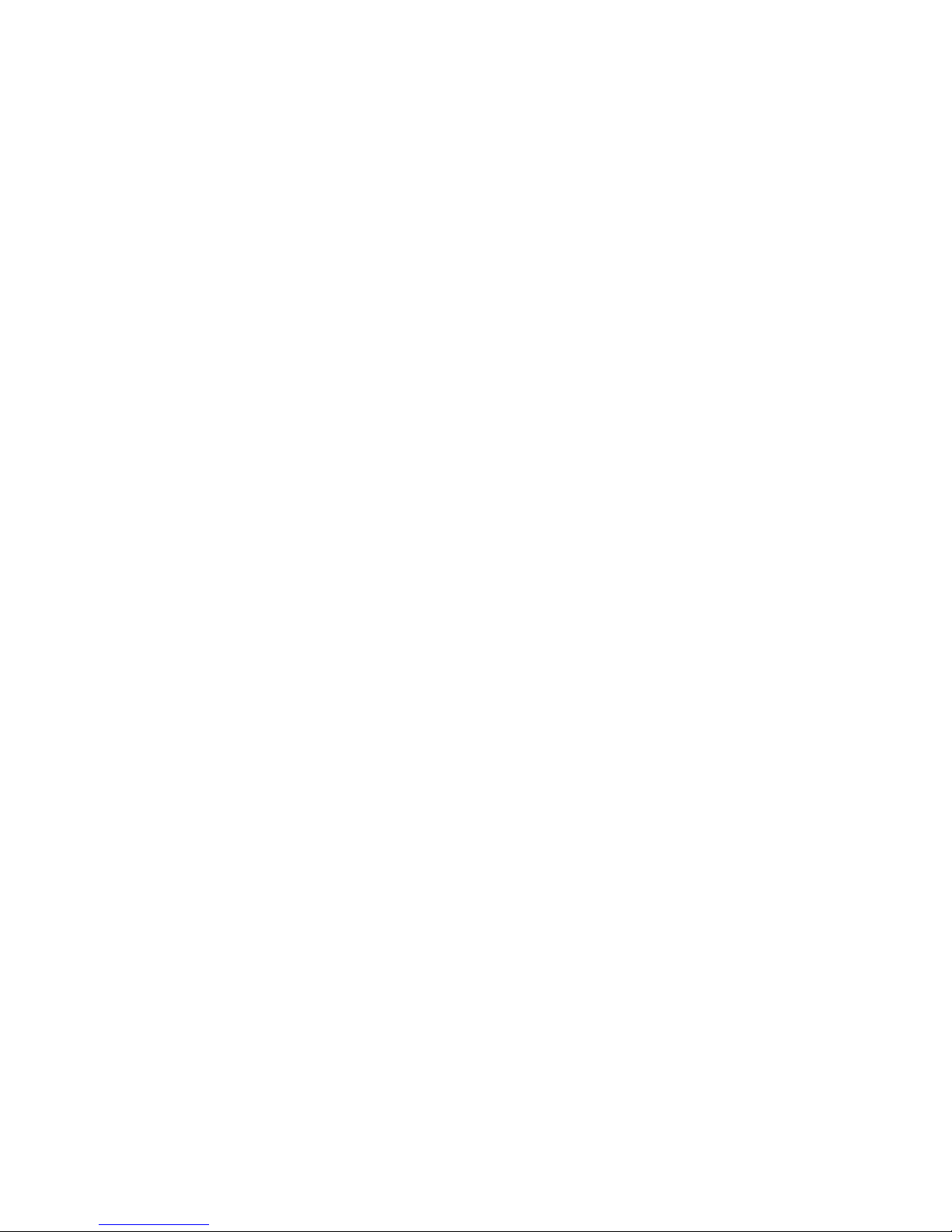
i
The contents in this manual are copyrighted property of
Syntech Information Co., Ltd.
The information in this manual has been carefully checked
and is believed to be accurate. Syntech Information assumes
no responsibility for any inaccuracies that may be contained
in this document.
The information in this document is subject to change
without prior notice in order to improve reliability, design
and function, and does not represent a commitment on part
of the manufacture.
All right reserved. No part of the contents of this manual
may be reproduced or transmitted in any form or by any
means without prior written permission of Syntech
Information Co., Ltd.
Page 2
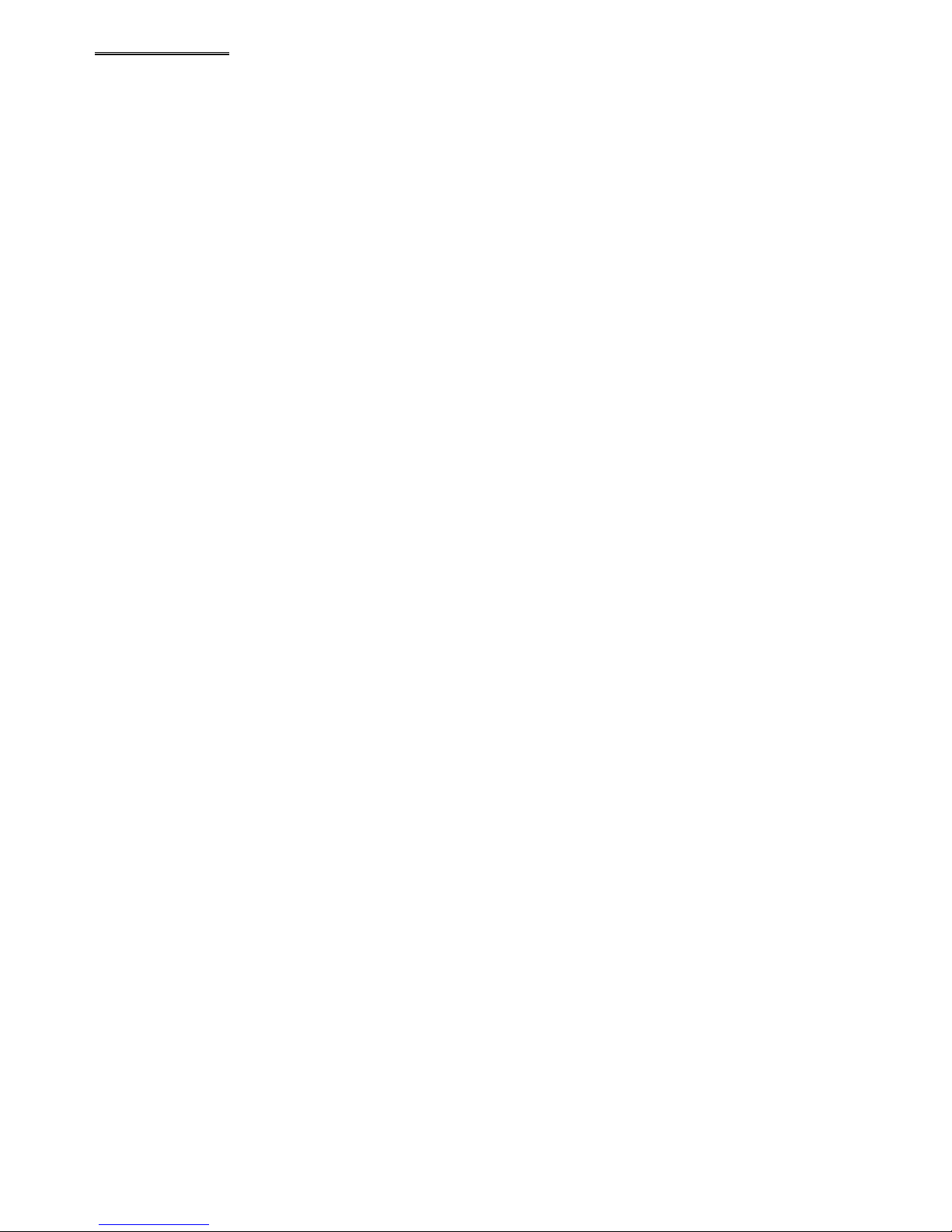
ii
Table of Content
1. Introduction....................................................1
2. General Features and Characteristics.............. 2
2.1 Electrical ..............................................2
2.2 Environmental...................................... 2
2.3 Physical................................................2
2.4 CPU ..................................................... 2
2.5 Memory................................................3
2.6 Scanner.................................................3
2.7 Display.................................................4
2.8 Keypad.................................................4
2.9 Indicator...............................................4
2.10 Communication ..................................4
2.11 Programming Language......................5
2.12 Accessories .........................................5
3. Hardware Configuration.................................6
3.1 Front, Back and Side View.................... 6
3.2 RS-232 connection & IrDA connection.7
3.3 RF connection....................................... 8
3.4 RS-485 connection ............................... 9
4. Software Organization.................................. 10
4.1 Kernel module.................................... 10
4.2 System module...................................10
4.3 Application module ............................11
4.4 Build your own application................. 12
5. Operations.................................................... 13
5.1 Keypad operations.............................. 13
5.2 Application mode ...............................14
5.3 System mode......................................14
5.4 Kernel mode.......................................18
6. Troubleshooting ...........................................19
Page 3
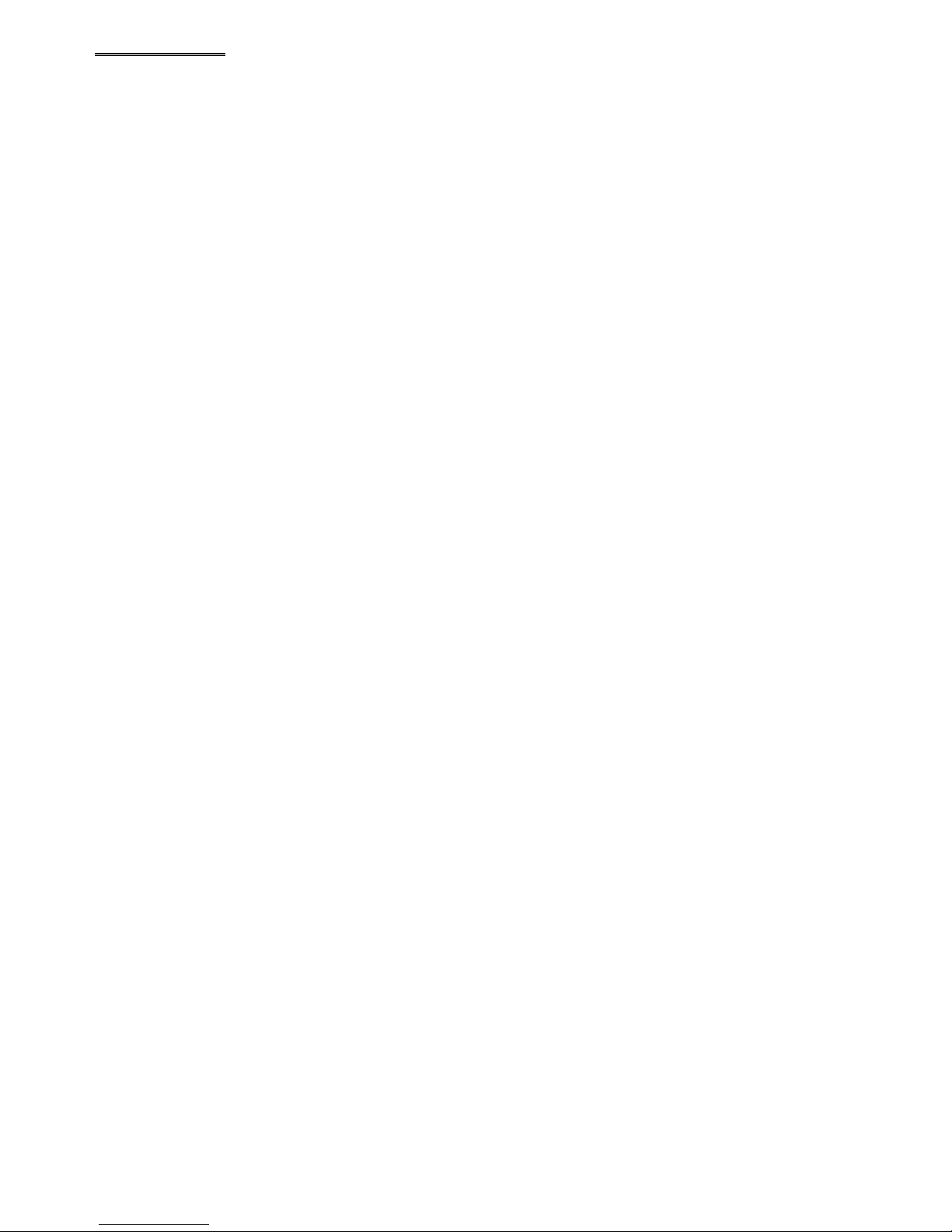
1
1. Introduction
The CPT-720 Portable Terminal is a durable,
versatile, rugged data terminal designed for allday, everyday use. It is supported by a rich set of
development tools, including a Windows-based
application generator, “C” and “Basic” compilers.
In order to satisfy heavy-duty applications, the
CPT-720 can withstand 1.5-meter drops onto
concrete and can also be operated under extreme
temperature. With its integrated Laser/LRCCD
barcode scanning unit, expandable data memory,
and multiple communication interfaces, the CPT-
720 is today’s most flexible and reliable data
collection terminal.
Page 4
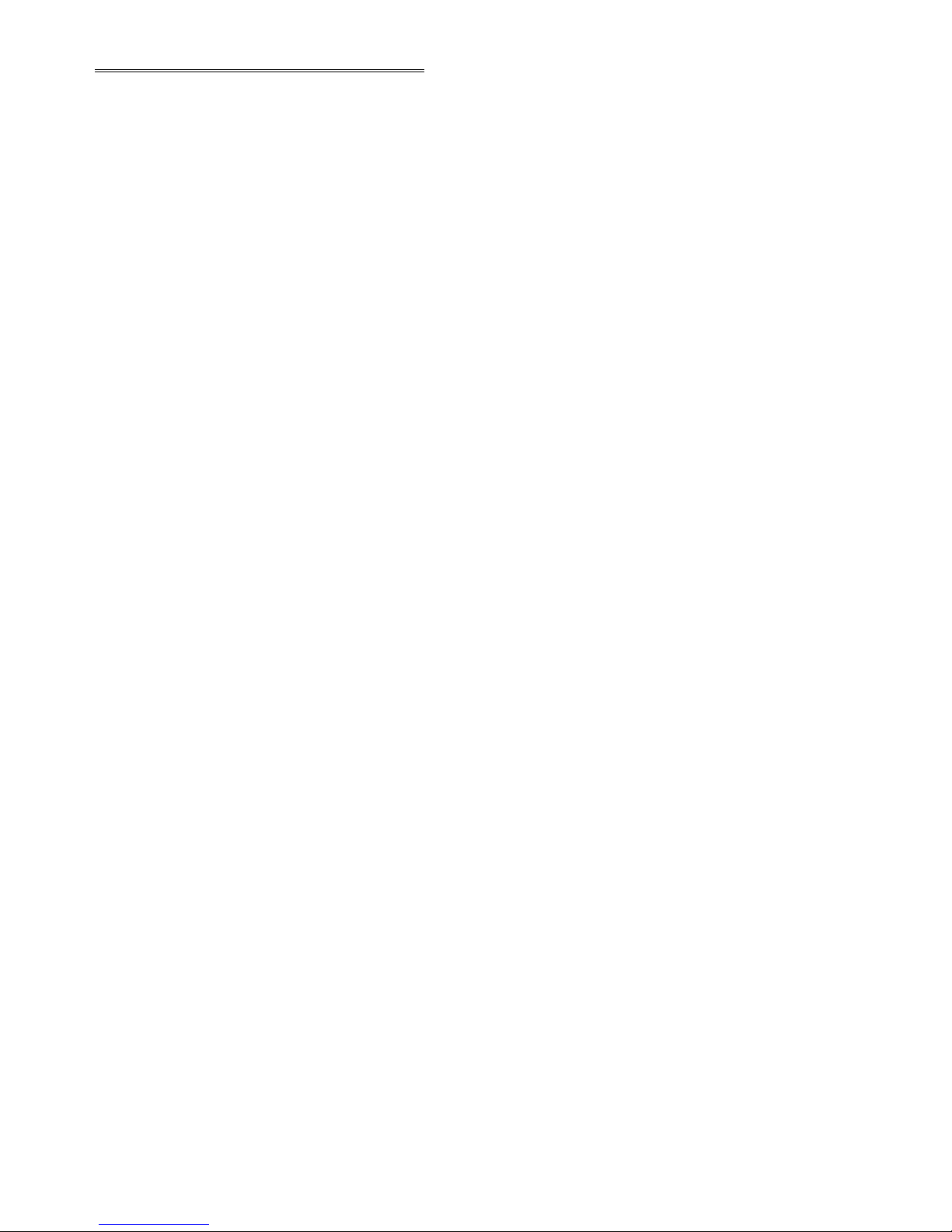
2
2. General Features and Characteristics
Basic characteristics of the CPT-720 Portable Terminal are
listed below,
2.1 Electrical
Ÿ Operation battery : two AAA size batteries or Ni-
MH rechargeable battery pack
Ÿ Backup battery : 3.0V, 7.0mAh, rechargeable
Lithium battery for SRAM & calendar
Ÿ Working time: 100 hours and more than 50,000
readings (with its CPU in low speed mode and 1
reading every 5 seconds).
2.2 Environmental
Ÿ Humidity (operating): non-condensed 10% to 90%
Ÿ Humidity (storage): non-condensed 5% to 95%
Ÿ Temperature (operating): -20 to 60 °C
Ÿ Temperature (storage): -30 to 70 °C
Ÿ EMC regulation: FCC class A, CE and C-Tick
approved
Ÿ Water resistance: IP-54
Ÿ Shock resistance: 1.5m drop onto concrete
2.3 Physical
Ÿ Dimensions: 203.6mm (L) x 79mm (W) x 39.6mm
(H)
Ÿ Weight: 330g (including batteries)
Ÿ Color: Dark gray
Ÿ Material: ABS
2.4 CPU
Ÿ Toshiba 16-bit CMOS type CPU
Ÿ Dual clock, can be switched to Low Clock to save
power (refer to the speed setting in section 5.3).
Page 5
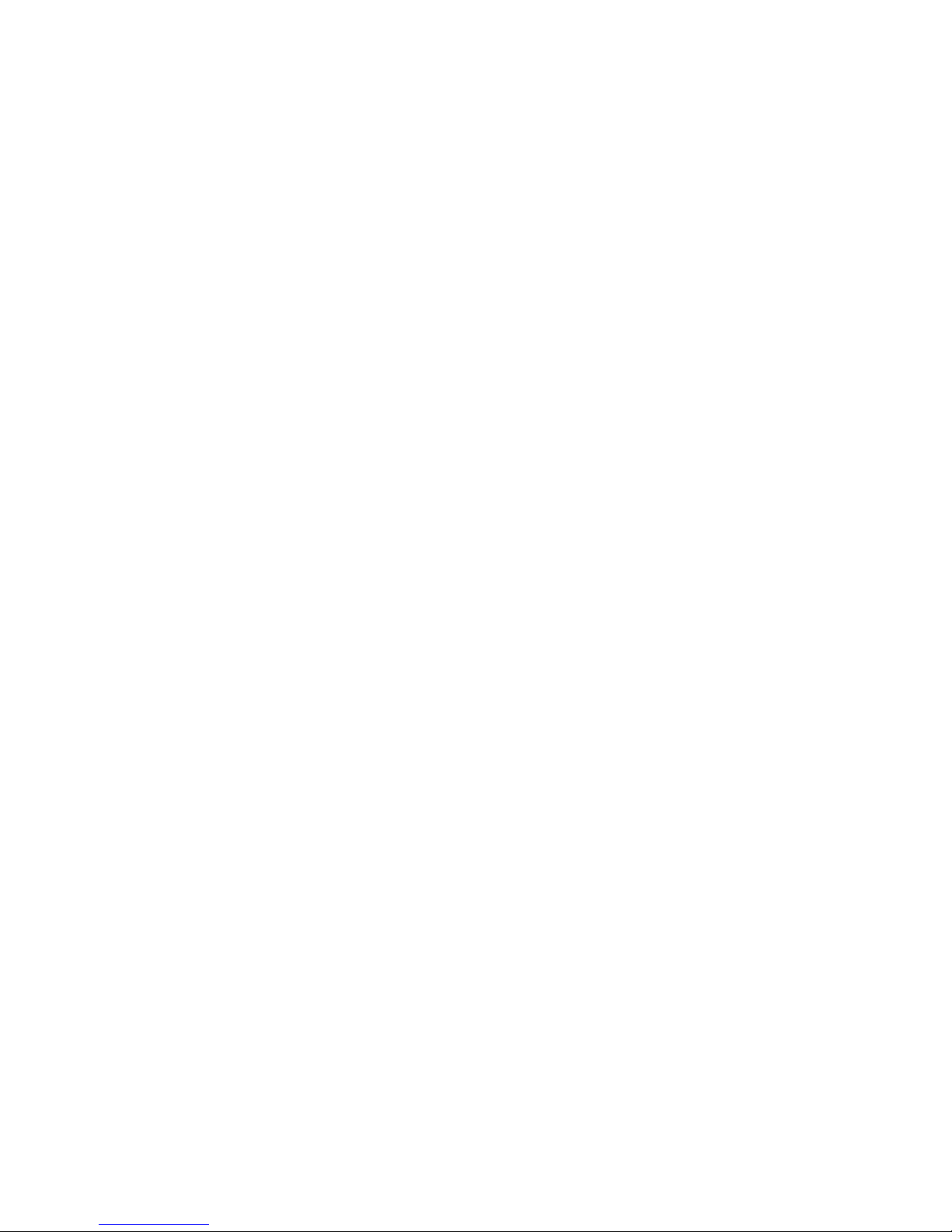
3
2.5 Memory
Program memory
Ÿ 1 M Bytes flash memory is used to store the program
code, font, constant data, and so on.
Data memory
Ÿ Base memory: 256 K Bytes SRAM.
Ÿ Extended memory: 8 M Bytes Smart-Media card.
2.6 Scanner
The CPT-720 Portable Terminal can be equipped with Laser
or Long Range CCD scanners. Detail specifications are as
following:
CPT-720L (Laser)
Ÿ Light source: visible Laser diode operating at 670 ¡Ó
15nm
Ÿ Scan rate: 36 ¡Ó3 scans/sec
Ÿ Scan angle: 42¢Xnominal
Ÿ Minimum print contrast: 20% absolute dark/light
reflectance at 670nm
Ÿ Depth of field: 5 ~ 95 cm, depends on barcode
resolution
CPT-720C (CCD)
Ÿ Resolution: 0.15mm ~ 1.00mm
Ÿ Depth of field: 20cm
Ÿ Width of field: 45mm ~ 124mm
Ÿ Scan rate: 100 scans/sec
Ÿ Ambient Light Rejection:
1200 lux (Direct Sun-light)
2500 lux (Fluorescent Light)
Page 6
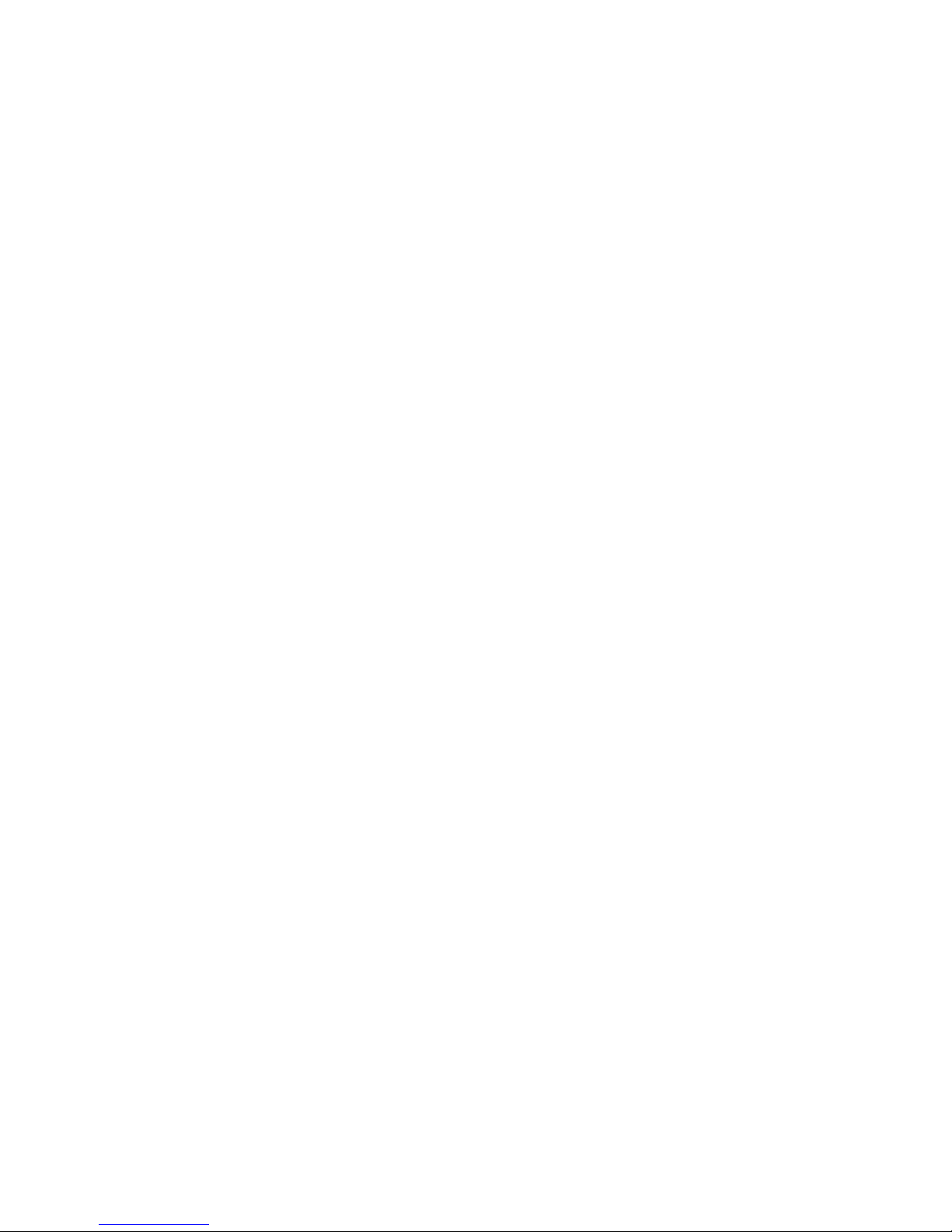
4
2.7 Display
Ÿ 128x64 graphic dots STN LCD display with LED
back-light
Ÿ Icons include battery low warning, alpha input, shift
mode, and Smart-Media card indication.
2.8 Keypad
Ÿ 32 rubber keys, including alphanumeric keys, arrow
keys, function keys, and scan trigger key.
2.9 Indicator
Buzzer
Ÿ Software programmable audio indicator, 1KHz to
4KHz, low power transducer type.
LED
Ÿ Programmable, dual-color (green and red) LED for
status indication.
2.10 Communication
Four kinds of communication are provided: standard RS-232,
Infrared, RS-485, and RF.
Ÿ RS-232: Transmission speed up to 115200bps
Ÿ Infrared: Standard IrDA 1.0 and high speed IR.
Transmission speed up to 115200bps
Distance: 5 to 100 cm
View angle: 30 degrees
Ÿ RS-485: Through cradle, multi-drop up to 32 units
Ÿ RF: Transmission rate up to 9600bps
Distance: up to 100 m
Page 7
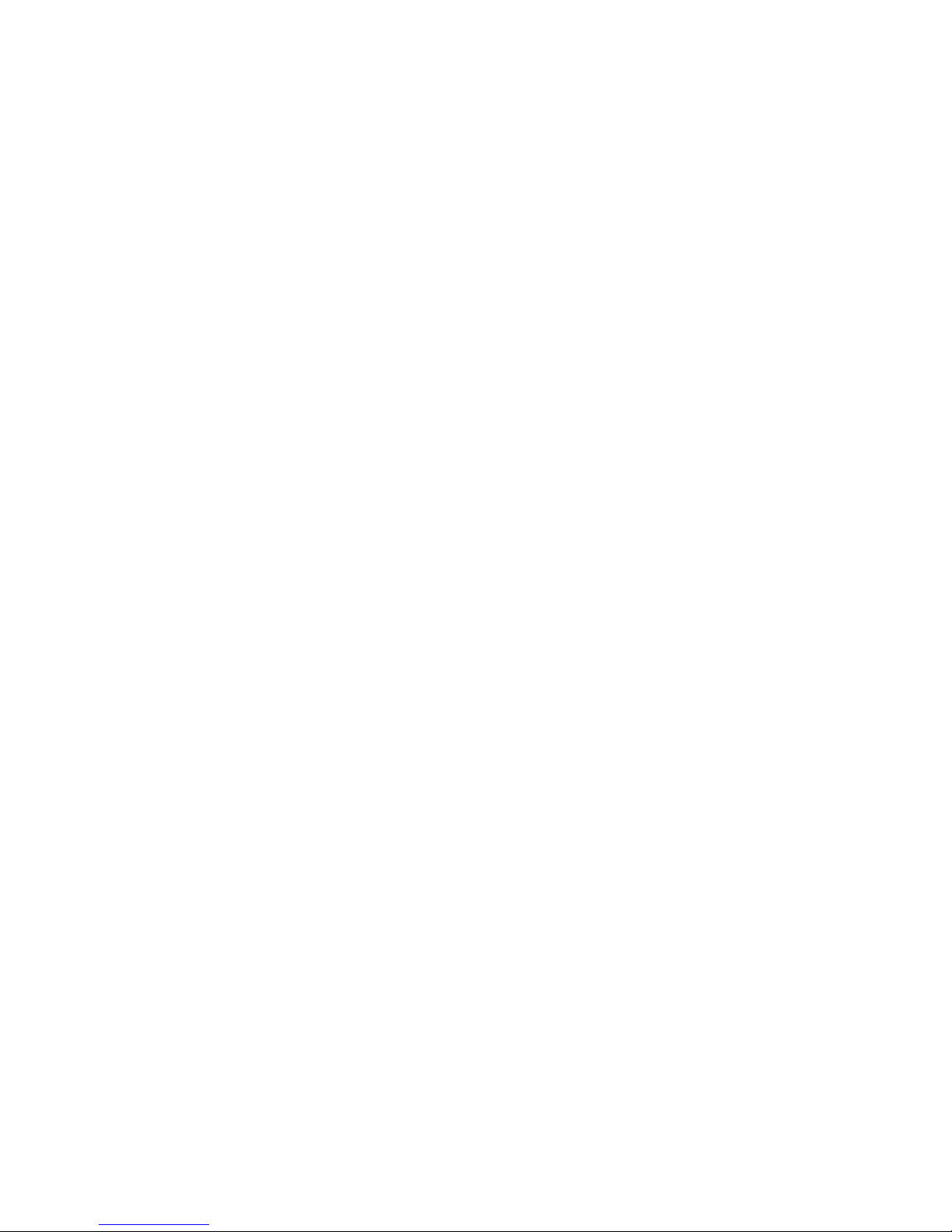
5
2.11 Programming Language
"C", "BASIC", and a Windows-based Application Generator
2.12 Accessories
Ÿ RS-232 cable
Ÿ High speed IR Transceiver
Ÿ Cradle (for charging and communication)
Ÿ RF base station
Ÿ Smart-Media Card and Reader
Page 8

6
3. Hardware Configuration
3.1 Front, Back and Side View
Page 9

7
3.2 RS-232 connection & IrDA connection
720
Portable Data Terminal
RS-232 Connection
30
Page 10

8
3.3 RF connection
RF Base
720
Portable Data Terminal
720
Portable Data Terminal
720
Portable Data Terminal
720
Portable Data Terminal
RF connection (up to 32 units)
Page 11

9
3.4 RS-485 connection
RS-232 connection
Scan
ESC AiphaShiftBS
7
65
0/
_
4
123
89
Space
ABC
G
K
H
L
D
E
J
MNO
PQR
I
F
&
;
"!
$*+
%
#\:
?
,
'
Scan
ESC AiphaShiftBS
7
65
0/
_
4
123
89
Space
ABC
G
K
H
L
D
E
J
MN
O
PQR
I
F
&
;
"!
$*+
%
#\:
?
,
'
Scan
ESC AiphaShiftBS
7
65
0/
_
4
123
89
Space
ABC
G
K
H
L
D
E
J
MN
O
PQR
I
F
&
;
"!
$*+
%
#\:
?
,
'
Scan
ESC
Aipha
Shift
BS
7
6
5
0
/
_
4
1
2
3
8
9
Space
A
B
C
G
K
H
L
D
E
J
M
N
O
P
Q
R
I
F
&
;
"
!
$
*
+
%
#
\
:
?
,
'
Scan
ESC
Aipha
Shift
BS
7
6
5
0
/
_
4
1
2
3
8
9
Space
A
B
C
G
K
H
L
D
E
J
M
N
O
P
Q
R
I
F
&
;
"
!
$
*
+
%
#
\
:
?
,
'
Page 12

10
4. Software Organization
The system software of CPT-720 Portable Terminal consists
of three modules: the kernel module, the system module and
the application module.
4.1 Kernel module
Kernel module is the innermost core of the system. It has the
highest security and is always protected by the system. Only
the failure of flash memory or improperly power off during
system restart after updating kernel will the kernel be
destroyed. The kernel module ensures that user can always
download their own program even the operating system was
crashed by user’s program. It provides the following
services:
Ÿ Program download
Ÿ Update kernel
Ÿ Test & Calibrate
For detail operations, please refer to section 5.4.
4.2 System module
The system module provides the following system services
Ÿ Memory
Ÿ Setting
Ÿ Reader
Ÿ Battery
Ÿ Test
Ÿ Download
Ÿ Version
For detail operations, please refer to section 5.3.
Page 13

11
4.3 Application module
The Application module runs on top of the System module.
The CPT-720 Portable Terminal is preloaded with an
application module that runs upon powering the unit up. The
following menu will be shown:
Ÿ Execute
Ÿ Clear Data
Ÿ Transmit Data
Ÿ Download Settings
The arrow keys can be used to select the menu item, and
execute it by pressing the ENTER key. The function and
meaning of each item are as follows:
Execute Start the data collection process.
A new screen appears after Execute is
selected and the ENTER key is pressed,
showing the following two prompts:
Item:
Qty:
Data can be input from keypad or barcode
reader. Pressing the ENTER key after the
Quantity has been entered will save the
data and the system will show the same
prompts until the ESC key is pressed,
which will bring back the main menu.
Clear Data To clear all the transaction data.
A submenu will be shown asking to
confirm this action. Once executed, the
transaction data will be lost and can not be
retrieved. To abort this operation, No must
be selected when asked to confirm the
operation or by pressing the ESC key to go
back to the main menu.
Page 14

12
Transmit Data To upload transaction data to the host PC.
There are three ways to transmit the data:
via RS-232 or Infrared or standard IrDA.
Note: terminal COM port settings should
match the host PC settings.
Download Settings To download the menus and form
prompts for the data collection process.
The settings should be configured in the
Application Generator, then downloaded
to the terminal. The Application
Generator allows to define menus and
data input forms. For detail operation,
please refer to the Application Generator's
Operation Guide.
4.4 Build your own application module
There are three software tools available for developing
application programs.
1. The Application Generator
2. The “BASIC” Compiler
3. The “C” Compiler
For more information, please contact CipherLab USA or
Syntech Information Co., Ltd.
Page 15

13
5. Operations
Batteries must be fresh and properly loaded before start
operation.
5.1 Keypad operations
The keypad of CPT-720 Portable Terminal consists of 32
rubber keys and one power switch. The functions of some
special keys are as follows:
BS Back Space.
If pressed down longer than one
second, a clear code will be sent.
Shift Shift (toggle key)
When it is in shift mode, an uparrow icon will be shown in the
screen. Alphabet input will be small
letter and F8 can be used to turn
on/off the display back-lit. Also the
F6 and F7 can be used to adjust the
display contrast.
Alpha The toggle key for Alphabet /
Numeral input.
When the system is in alpha-mode, a
small icon will be shown on the
right most side of the display.
ESC Escape.
Usually this key is to exit current
operation.
POWER Power On/Off.
To prevent a faulty push, it needs
about 1.5 sec continuous pressing to
turn On/Off the power.
Page 16

14
5.2 Application mode
This is the default operation mode when turning on the
power. The operation depends on the application module.
Please refer to section 4.4.
5.3 System mode
When pressing the 7, 9 and POWER keys simultaneously, the
system will enter the System Mode with which provides the
following services:
1. Memory
Size Information Includes the SRAM (Data memory)
size, extended memory size (SmartMedia Card) and FLASH (Program
memory) size in kilobytes.
Initialize To initialize the data memory
(RAM). Note that the contents of the
data space will be wiped out after
memory initialization.
Test To test the data memory. For 256
KB SRAM, it takes about 15
seconds to finish the test. Note that
the contents of the data space will be
wiped out too after memory test.
2. Setting
Clock To set new date and time.
Backlit To set the intensity of LCD back-
light and the duration for staying on.
Default: High intensity, the lights go
off after 20 seconds.
Page 17

15
Speed To set CPU running speed. There
are five speeds available:
Full speed, 1/2 speed, 1/4 speed, 1/8
speed and 1/16 speed; which need
about 39mA, 22mA, 12mA, 7mA
and 5mA, respectively, during
normal operation (without scanning
or data transmission). If high-speed
operation is not required, selecting
low CPU speed will save battery
power.
Default: Full speed
Auto Off Set time threshold for auto power-
off when no operation is taking
place during that specified period. If
this value is set to zero, this function
will be disabled.
Default: 10 minutes
Power On There are two possible selections:
Program Resume, which starts from
the program being used during the
last session before the last power-off;
and Program Restart, which starts
with a new program.
Default: Program Resume
3. Reader
Reading test To test the reading performance of
the scanner. Following are the
default enabled symbologies:
Code 39
Industrial 25
Interleave 25
Codabar
Code 93
Page 18

16
Code 128
UPCE
UPCE with ADDON 2
UPCE with ADDON 5
EAN8
EAN8 with ADDON 2
EAN8 with ADDON 5
EAN13
EAN13 with ADDON 2
EAN13 with ADDON 5
Other symbologies, must be enabled
through programming.
4. Battery
Main Show voltage of the main battery
power. If the main battery voltage is
low, a battery icon (power-low
indicator) will be shown on the LCD
screen. The available power will be
less than 25% of fresh batteries, The
terminal will continue to work
normally for a short period of time.
Backup Show voltage of the backup battery.
5. Test
Buzzer To test the buzzer with different
Frequency/Duration. Press ENTER
key to start the test, then press any
key to stop the test.
LCD & LED To test LCD display and LED
indicator. Press ENTER key to start
the test, then press any key to stop
the test.
Page 19

17
KBD To test the rubber keys.
Press a key and the result will be
shown on the LCD display.
6. Download
RS-232 To download the user program via
RS-232 port. The transmission
speed can be up to 115200 bps.
Docking To download the user program via
communication cradle (charger).
The transmission speed can be up to
115200 bps.
IR To download the user program via
high speed IR transceiver. The
transmission speed can be up to
115200 bps.
IrDA To download the user program via
standard IrDA. The transmission
speed can be up to 115200 bps.
7. Version
Version Info To show version information,
including Hardware version,
Firmware version, Serial Number
and Manufacturing Date.
Page 20

18
5.4 Kernel mode
Press the 7, 9 and POWER keys simultaneously to enter the
System mode, then power off and press 1, 7 and POWER key
simultaneously to enter the kernel mode which provides the
following services:
Program download To download user program. The
download procedure is same as
download program in system mode.
Please refer to the above section.
Update kernel To update system kernel.
Sometimes the kernel might be
changed for improving performance
or other reasons. This function
allows you to keep the kernel
updated. The update procedure is
same as download user program, but
note that after updating the kernel,
please do not power off until the
system restart itself.
Test & Calibrate To perform a burn-in test and adjust
the system clock. This function is
for manufacturing purpose only.
Page 21

19
6. Troubleshooting
a) Does not power up after pressing POWER key.
Ø Change the batteries.
b) Does not power up after changing batteries.
Ø Check if the batteries are properly installed.
Ø If problem persists, try to enter kernel menu by
pressing 7, 1 and POWER keys simultaneously.
Ø If problem persists, call for service.
c) Battery-low indicator is on,
Ø Change the batteries.
d) Cannot download application program from the host
to the CPT-720 Portable Terminal or vice versa, via
RS-232 port.
Ø Check if the RS-232 cable is plugged tightly,
then,
Ø Check if host communication parameters (COM
port, baud rate, data bits, parity, stop bit) match
the CPT-720 Portable Terminal's.
e) Cannot download application program from the host
to the CPT-720 Portable Terminal or vice versa, via
IrDA port.
Ø Check if the IrDA transceiver tightly connected
to host's COM port, then
Ø Check if host communication parameters (COM
port, baud rate, data bits, parity, stop bit) matched
portable's.
Page 22

20
Ø Check if the CPT-720 Portable Terminal is
properly positioned within the reading range: (5
to 100cm, 30 degree solid angle) of the IrDA
transceiver.
f) Keypad does not work properly,
Ø Turn off the power then press the 7, 9 and
POWER keys simultaneously to enter the kernel
mode operation.
Ø From the system menu, select the Test and then
its sub-item KBD.
Ø Perform the key-in test.
Ø If problem persists, call for service.
g) Scanner does not scan,
Ø Check if symbologies used are enabled, or
Ø Check if battery-low indicator is shown on the
LCD display. If yes, change the batteries.
Ø If problem persists, call for service.
h) Abnormal responses,
Ø Open the battery holder and re-load the batteries.
Ø Enter system menu by pressing 7, 9 and POWER
keys simultaneously.
Ø Check if the CPT-720 Portable Terminal can
have a correct response by performing entering
data.
Ø If problem persists, call for service.
