Page 1

Mobile Computer
CP30
Version 1.00
Page 2
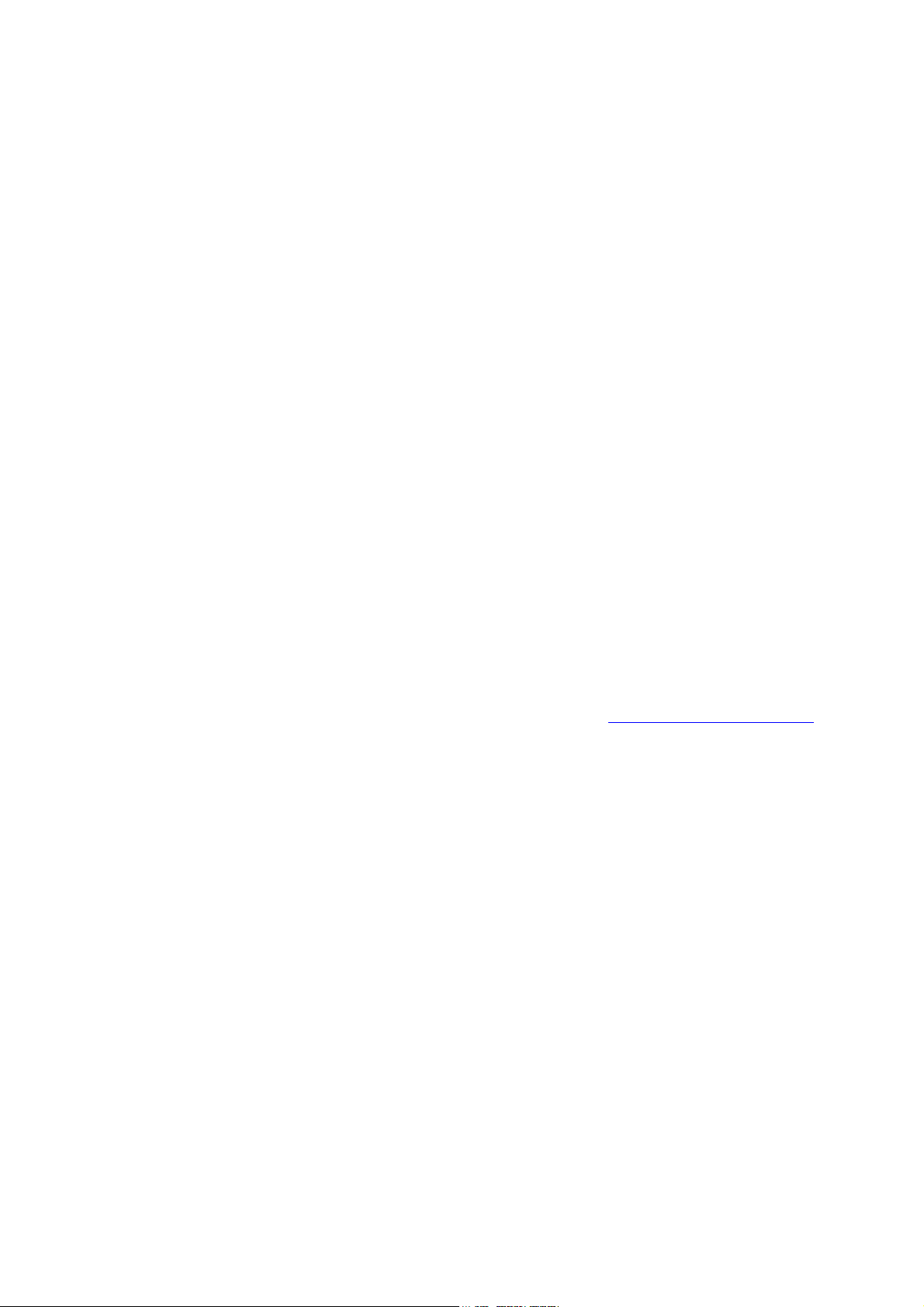
Copyright © 2011 CIPHERLAB CO., LTD.
All rights reserved
The software is provided under a license agreement containing restrictions on use and
disclosure and is also protected by copyright law. Reverse engineering of the software is
prohibited.
Due to continued product development this information may change without notice. The
information and intellectual property contained herein is confidential between CIPHERLAB
and the client and remains the exclusive property of CIPHERLAB CO., LTD. If you find
any problems in the documentation, please report them to us in writing. CIPHERLAB
does not warrant that this document is error-free.
No part of this publication may be reproduced, stored in a retrieval system, or
transmitted in any form or by any means, electronic, mechanical, photocopying,
recording or otherwise without the prior written permission of CIPHERLAB CO., LTD.
For product consultancy and technical support, please contact your local sales
representative. Also, you may visit our web site for more information.
The CipherLab logo is a registered trademark of CIPHERLAB CO., LTD.
All brand, product and service, and trademark names are the property of their registered
owners.
The editorial use of these names is for identification as well as to the benefit of the
owners, with no intention of infringement.
CIPHERLAB CO., LTD.
Website: http://www.cipherlab.com
Page 3

IMPORTANT NOTICES
IMPORTANT NOTICES
IMPORTANT NOTICESIMPORTANT NOTICES
FOR USA
FOR USA
FOR USAFOR USA
This equipment has been tested and found to comply with the limits for a Class B digital
device, pursuant to Part 15 of the FCC Rules. These limits are designed to provide reasonable
protection against harmful interference in a residential installation. This equipment generates,
uses and can radiate radio frequency energy and, if not installed and used in accordance with
the instructions, may cause harmful interference to radio communications. However, there is
no guarantee that interference will not occur in a particular installation. If this equipment does
cause harmful interference to radio or television reception, which can be determined by
turning the equipment off and on, the user is encouraged to try to correct the interference by
one or more of the following measures:
Reorient or relocate the receiving antenna.
Increase the separation between the equipment and receiver.
Connect the equipment into an outlet on a circuit different from that to which the receiver
is connected.
Consult the dealer or an experienced radio/TV technician for help.
You are cautioned that changes or modifications not expressly approved by the party
responsible for compliance could void your authority to operate the equipment. This
transmitter must not be co-located or operating in conjunction with any other antenna or
transmitter.
This device complies with Part 15 of the FCC Rules. Operation is subject to the following two
conditions: (1) this device may not cause harmful interference and (2) this device must accept
any interference received, including interference that may cause undesired operation.
RF exposure warning
The equipment complies with FCC RF exposure limits set forth for an uncontrolled
environment.
The antenna(s) used for this transmitter must not be co-located or operating in conjunction
with any other antenna or transmitter.
RF exposure information (SAR)
This Mobile Computer meets the government's requirements for exposure to radio waves.
This Mobile Computer is designed and manufactured not to exceed the emission limits for
exposure to radio frequency (RF) energy set by the Federal Communications Commission of
the U.S. Government.
The exposure standard for wireless Mobile Computers employs a unit of measurement known
as the Specific Absorption Rate, or SAR. The SAR limit set by the FCC is 1.6 W/kg.
Tests for SAR are conducted using standard operating positions accepted by the FCC with the
Mobile Computer transmitting at its highest certified power level in all tested frequency bands.
Although the SAR is determined at the highest certified power level, the actual SAR level of
Page 4
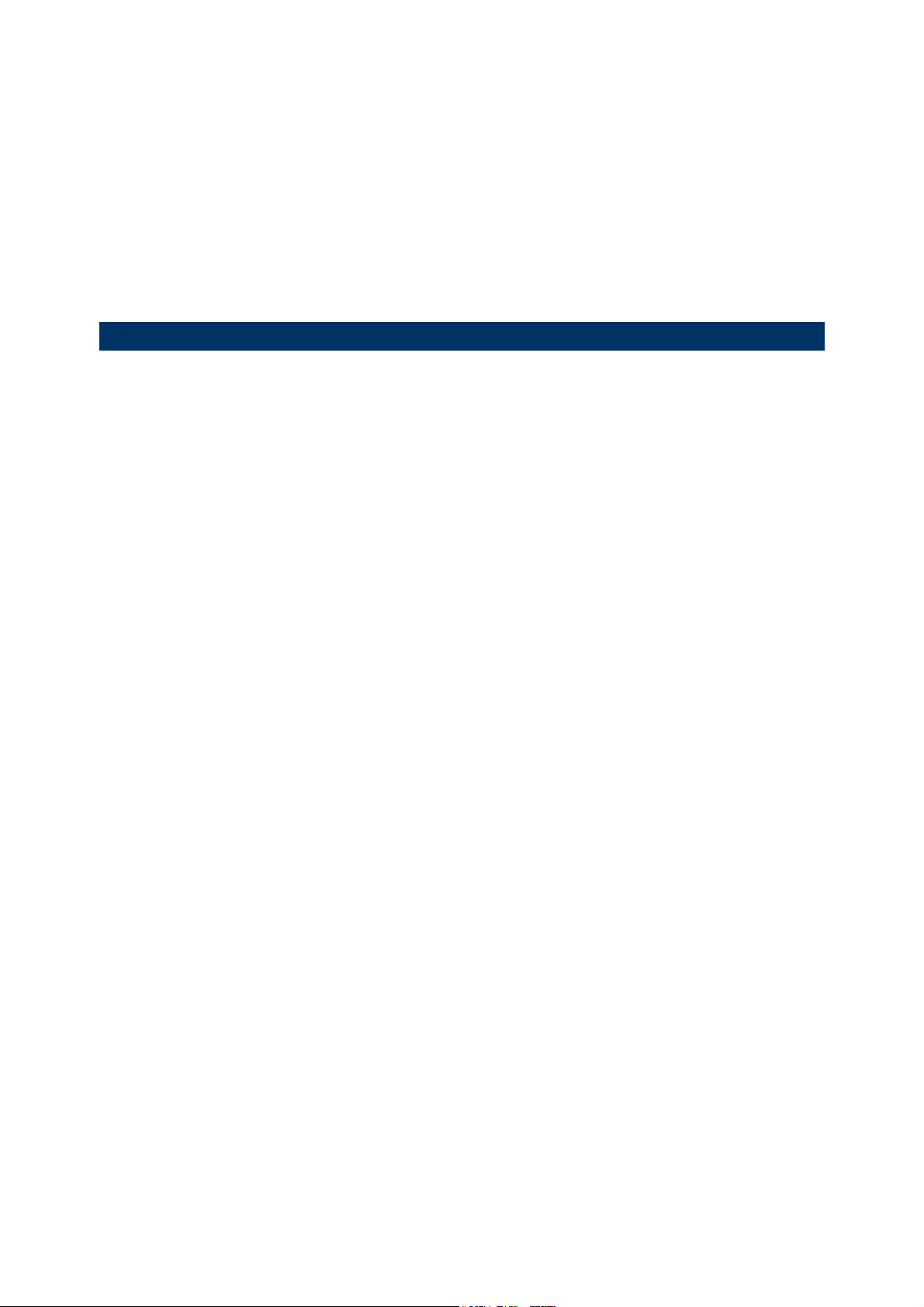
the Mobile Computer while operating can be well below the maximum value. This is because
the Mobile Computer is designed to operate at multiple power levels so as to use only the
poser required to reach the network. In general, the closer you are to a wireless base station
antenna, the lower the power output.
The highest SAR value for US model Mobile Computers as reported to the FCC when tested
for use at the body, as described in this user guide, is 0.965 W/kg. The highest SAR value for
US model Mobile Computers as reported to the FCC when tested for use at the head, as
described in this user guide, is 0.216 W/kg.
FOR CANADA
FOR CANADA
FOR CANADAFOR CANADA
This digital apparatus does not exceed the Class B limits for radio noise emissions from
digital apparatus as set out in the interference-causing equipment standard entitled
"Digital Apparatus," ICES-003 of Industry Canada.
This device complies with Part 15 of the FCC Rules. Operation is subject to the following
two conditions: (1) This device may not cause harmful interference, and (2) this device
must accept any interference received, including interference that may cause undesired
operation.
Cet appareil numerique respecte les limites de bruits radioelectriques applicables aux
appareils numeriques de Classe B prescrites dans la norme sur le material brouilleur:
"Appareils Numeriques," NMB-003 edictee par l'Industrie.
Page 5
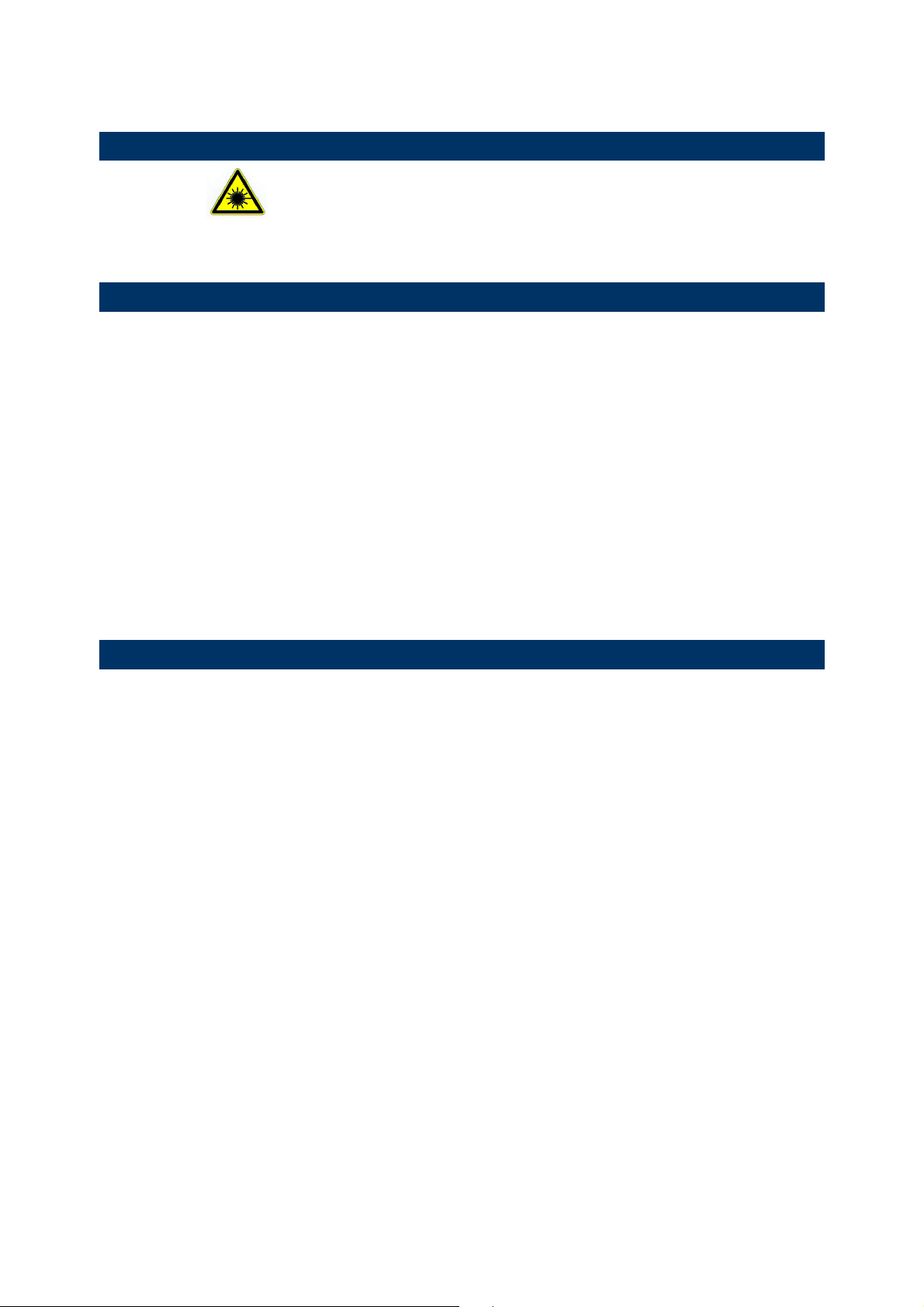
FOR PRODUCT WITH LAS
FOR PRODUCT WITH LASER
FOR PRODUCT WITH LASFOR PRODUCT WITH LAS
CAUTION
This laser component emits FDA / IEC Class 2 laser light at the exit port. Do not
stare into beam.
SAFETY PRECAUTIONS
SAFETY PRECAUTIONS
SAFETY PRECAUTIONSSAFETY PRECAUTIONS
RISK OF EXPLOSION IF BATTERY IS REPLACED BY AN INCORRECT TYPE.
DISPOSE OF USED BATTERIES ACCORDING TO THE INSTRUCTIONS.
The use of any batteries or charging devices, which are not originally sold or
manufactured by CipherLab, will void your warranty and may cause damage to
human body or the product itself.
DO NOT disassemble, incinerate or short circuit the battery.
DO NOT expose the scanner or the battery to any flammable sources.
For green-environment issue, it's important that batteries should be recycled in a
proper way.
Under no circumstances, internal components are self-serviceable.
The charging and communication cradle uses an AC power adaptor. A socket outlet
shall be installed near the equipment and shall be easily accessible. Make sure there
is stable power supply for the mobile computer or its peripherals to operate properly.
ER
ERER
CARE & MAINTENANCE
CARE & MAINTENANCE
CARE & MAINTENANCECARE & MAINTENANCE
This mobile computer is intended for industrial use. The mobile computer is rated IP
65, however, it may do damage to the mobile computer when being exposed to
extreme temperatures or soaked wet.
When the body of the mobile computer gets dirty, use a clean and wet cloth to wipe
off the dust. DO NOT use/mix any bleach or cleaner. Always keep the LCD dry.
For a liquid crystal display (LCD) or touch screen, use a clean, non-abrasive, lint-free
cloth to wipe dust off the screen. DO NOT use any pointed or sharp object to move
against the surface.
If you want to put away the mobile computer for a period of time, download the
collected data to a host computer, and then take out the battery pack. Store the
mobile computer and battery pack separately.
When the mobile computer resumes its work, the main and backup batteries will take
a certain time to become fully charged.
If you shall find the mobile computer malfunctioning, write down the specific scenario
and consult your local sales representative.
Page 6
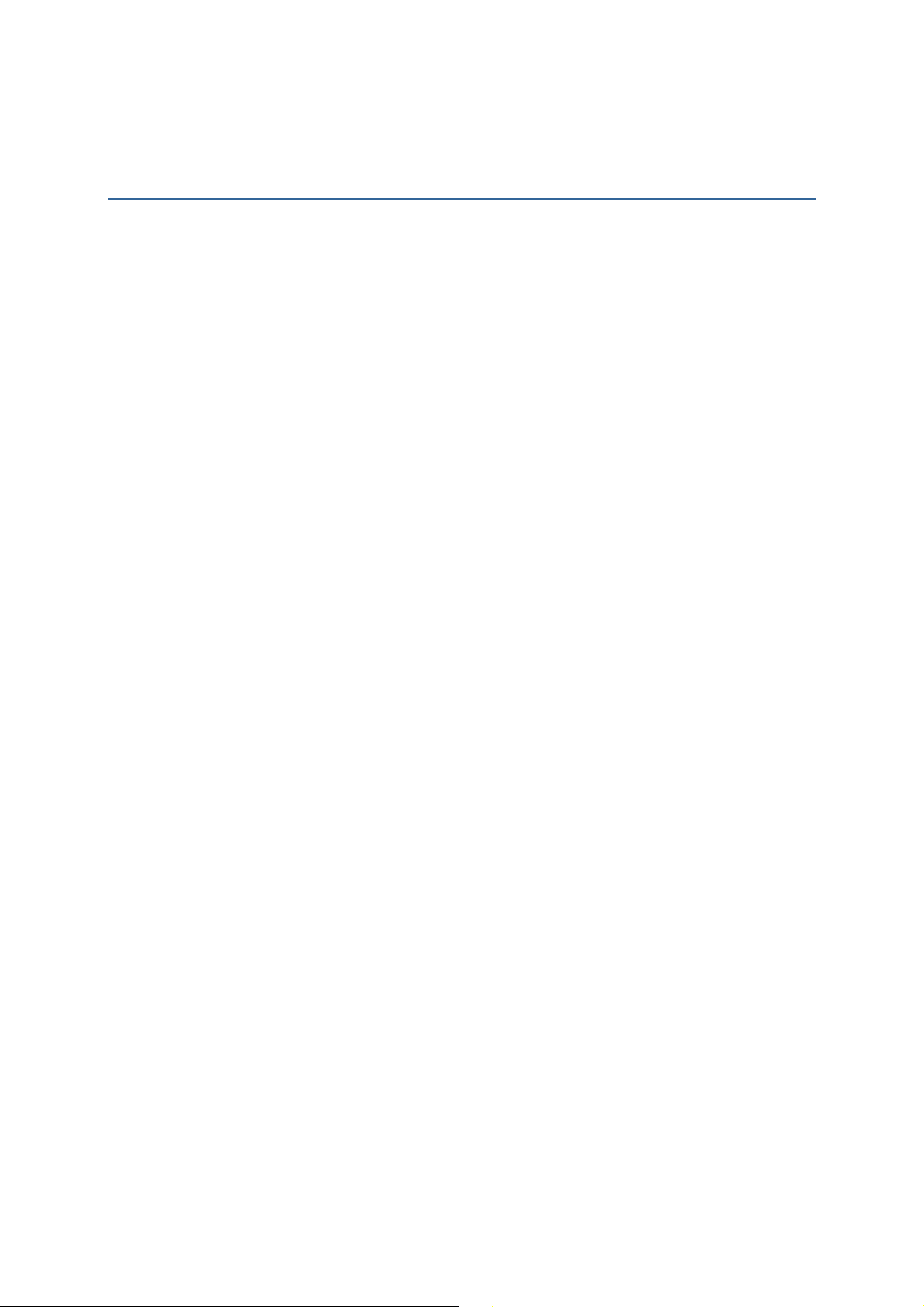
CONTENTS
CONTENTS
CONTENTSCONTENTS
IMPORTANT NOTICES
IMPORTANT NOTICES................................
IMPORTANT NOTICESIMPORTANT NOTICES
................................................................
................................................................
................................................................
................................................................
.....................................................
................................................................
..................... ---- 3
..........................................
3 ----
3 3
For USA
For Canada
For Product with Laser
Safety Precautions
Care & Maintenance
INTRODUCTION
INTRODUCTION ................................
INTRODUCTIONINTRODUCTION
Features
Inside the Package
................................................................
................................................................
................................................................
................................................................
QUICK START
QUICK START ................................
QUICK STARTQUICK START
Overview
Installing Battery & Memory Card
Inserting SIM Card
Using Memory Card
Connecting Headset
Charging & Communications
Using Wireless Networks
Using Cable
USING THE CP
USING THE CP33330 MOBILE COMPUTER
USING THE CPUSING THE CP
................................................................
................................................................
................................................................
................................................................
0 MOBILE COMPUTER ................................
0 MOBILE COMPUTER0 MOBILE COMPUTER
................................................................
................................................................
................................................................
................................................................
.................................... 1111
................................................................
....................................
................................................................
................................................................
................................................................
...........................................................
................................................................
.... 5555
........
........................... 13
......................................................
13
1313
1.1 Battery
1.1.1 Check Battery Icons
1.1.2 Power Management
1.2 Memory
1.2.1 Caution of Data Loss
1.2.2 Check Storage Space
1.3 Keypad
1.3.1 Keypad Settings.
1.3.2 Alpha Key.
1.3.3 Shift Key.
1.3.4 Function Key.
1.3.5 Programmable Keys.
1.4 Touch Screen.
1.4.1 Adjust the LCD Backlight.
1.4.2 Screen Settings.
1.5 Notifications.
1.5.1 Status LED.
1.5.2 Audio.
1.5.3 Vibrator
1.6 Data Capture
1.6.1 Barcode Reader
Page 7
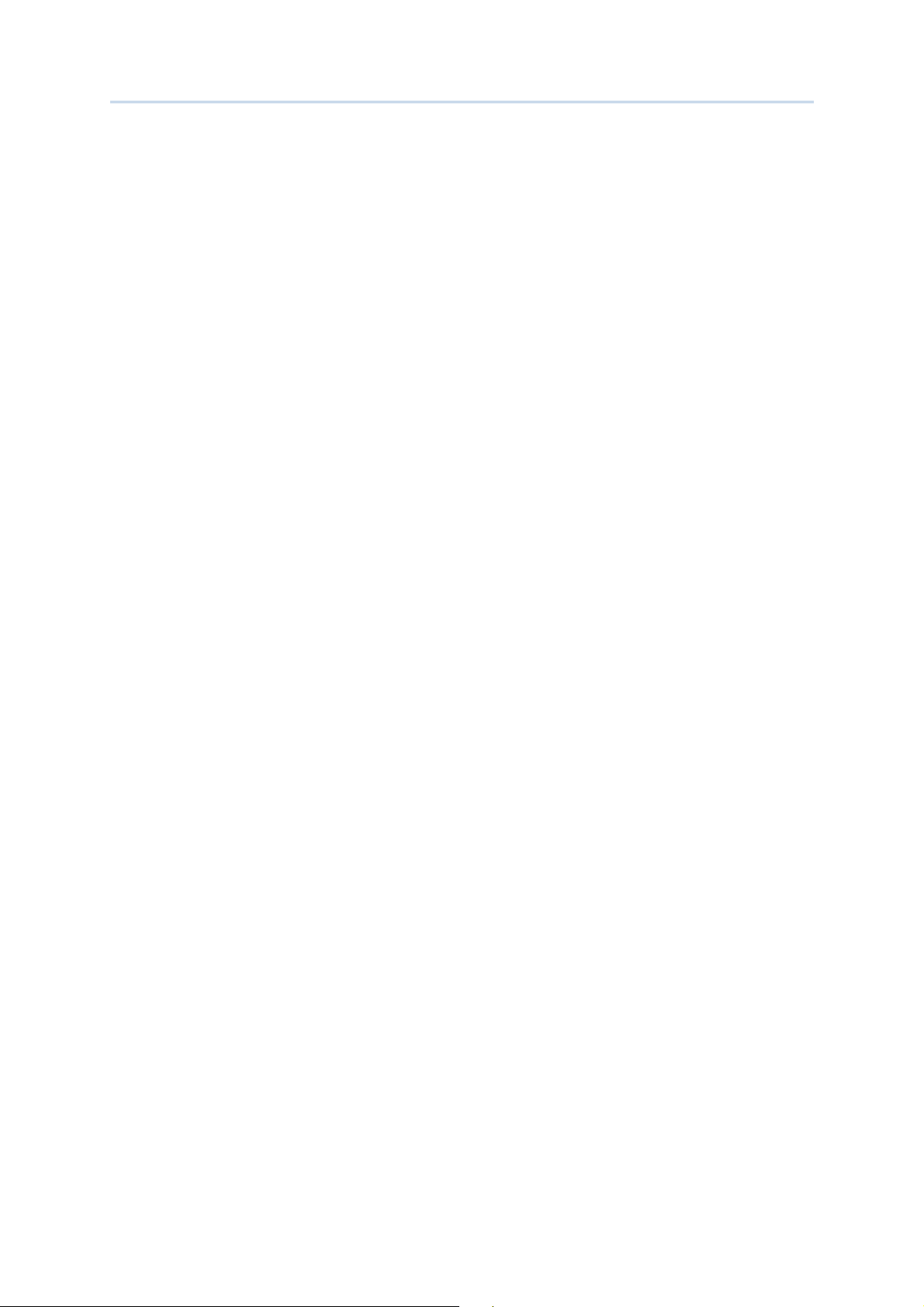
CP30 Mobile Computer
Reference Manual
1.6.2 Digital Camera
LEARNING WINDOWS MOB
LEARNING WINDOWS MOBILE BASICS
LEARNING WINDOWS MOBLEARNING WINDOWS MOB
2.1 Getting Started
2.1.1 Home Screen
2.1.2 Title Bar
2.1.3 Title Bar Pull-down List
2.1.4 Start Menu
2.1.5 Device Lock
2.2 Input Methods
2.3 Managing Programs
2.3.1 Add a Program to Start Menu
2.3.2 Create a new Folder
2.3.3 Switch Among Programs
2.3.4 End a Program
2.3.5 Find a File
2.4 Using ActiveSync
2.4.1 Synchronization with Your Computer
2.4.2 Add/Remove Programs
2.4.3 Explore Device
2.4.4 Backup/Restore
2.5 Suspend & Reset
2.5.1 Suspend Mode
2.5.2 Software Reset (Warm Boot)
2.5.3 Hardware Reset (Cold Boot)
ILE BASICS ................................
ILE BASICSILE BASICS
................................................................
................................................................
...........................................................
................................................................
........................... 27
......................................................
27
2727
CONFIGUR
CONFIGURING
CONFIGURCONFIGUR
3.1 Settings
3.2 Device Name & Configuration
USING 802.11 RADIO
USING 802.11 RADIO ................................
USING 802.11 RADIOUSING 802.11 RADIO
4.1 Wi-Fi Power
4.3 Wi-Fi Configuration
USING BLUETOOTH
USING BLUETOOTH ................................
USING BLUETOOTHUSING BLUETOOTH
5.1 Bluetooth Power
5.2 Search Devices
5.3 Pair Devices
ING CP30 MOBILE COMPUTER
CP30 MOBILE COMPUTER ................................
INGING
CP30 MOBILE COMPUTERCP30 MOBILE COMPUTER
3.1.1 Connections
3.1.2 Personal
3.1.3 System
3.2.1 Change Device Name
3.2.2 Understand Device Configuration
................................................................
................................................................
4.1.1 Power On via Wireless Manager
4.1.2 WLAN Connection
4.3.1 Wi-Fi Utility Settings
4.3.2 RSSI Level
................................................................
................................................................
................................................................
................................................................
5.1.1 Power On via Wireless Manager
5.1.2 Changing Bluetooth Settings
5.3.1 pair
5.3.2 Unpair
................................................................
................................................................
......................................................
................................................................
................................................................
................................................................
.....................................................
................................................................
.........................................................
................................................................
...................... 45
............................................
..................... 57
..........................................
......................... 65
..................................................
45
4545
57
5757
65
6565
Page 8
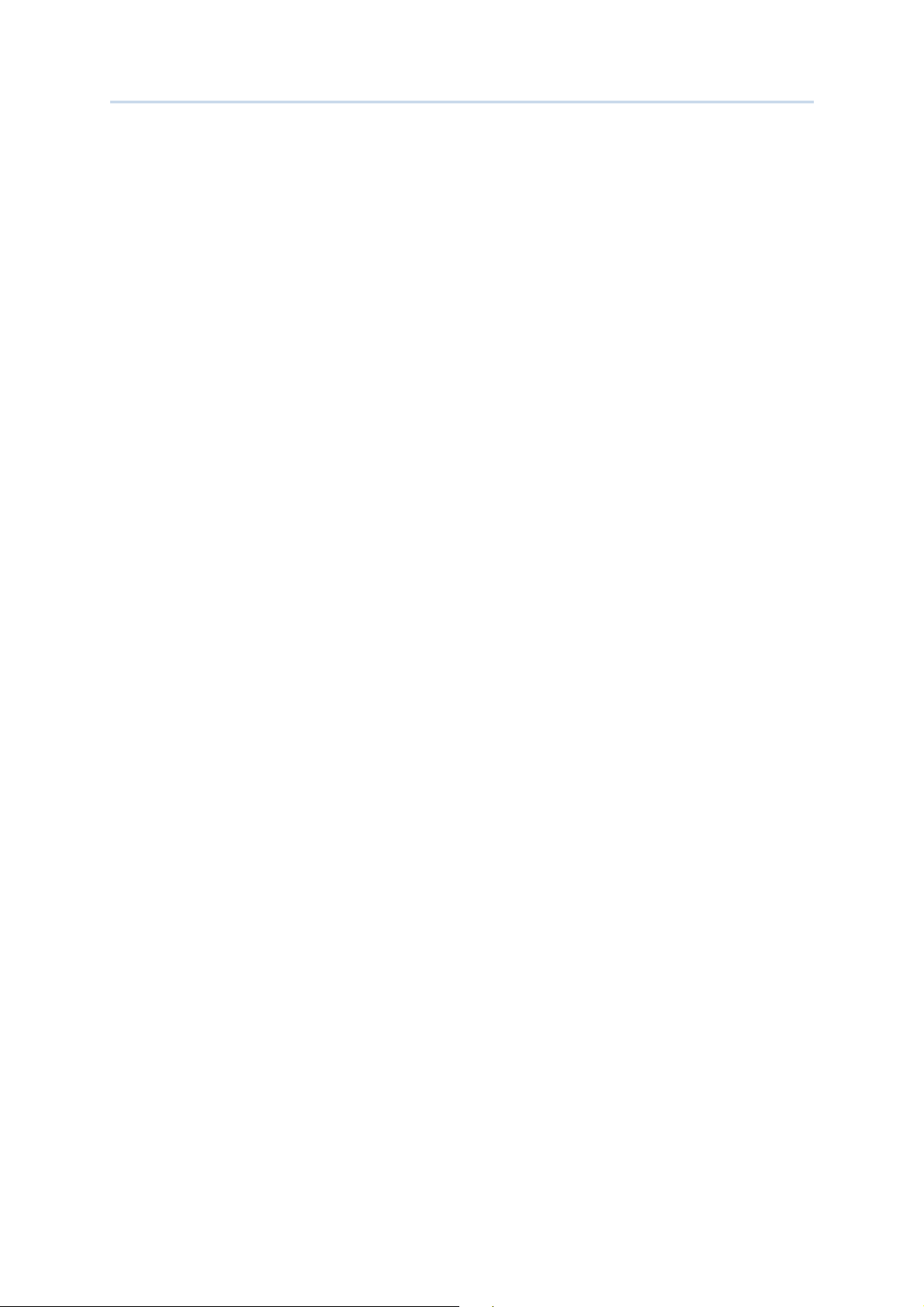
CP30 Mobile Computer
Reference Manual
5.4 Serial Port Service
5.5 Object Push via Beam
5.5.1 Send a File
5.5.2 Receive a File
5.6 Active Sync via Bluetooth
USING THE PHONE
USING THE PHONE................................
USING THE PHONEUSING THE PHONE
................................................................
................................................................
................................................................
................................................................
..........................................................
................................................................
.......................... 81
....................................................
81
8181
6.1 Phone Power
6.1.1 Wireless Manager
6.1.2 SIM Card Missing
6.2 Phone Settings
6.2.1 Phone Keypad
6.2.2 Adjust Volume
6.2.3 Phone Settings
6.3 Making Phone Calls
6.3.1 Dial a Number
6.3.2 Make a Call
6.3.3 Answer a Call
6.4 Configuring GPRS Network
SPECIFICATIONS
SPECIFICATIONS ................................
SPECIFICATIONSSPECIFICATIONS
................................................................
................................................................
................................................................
................................................................
.............................................................
................................................................
............................. 99
..........................................................
99
9999
Page 9
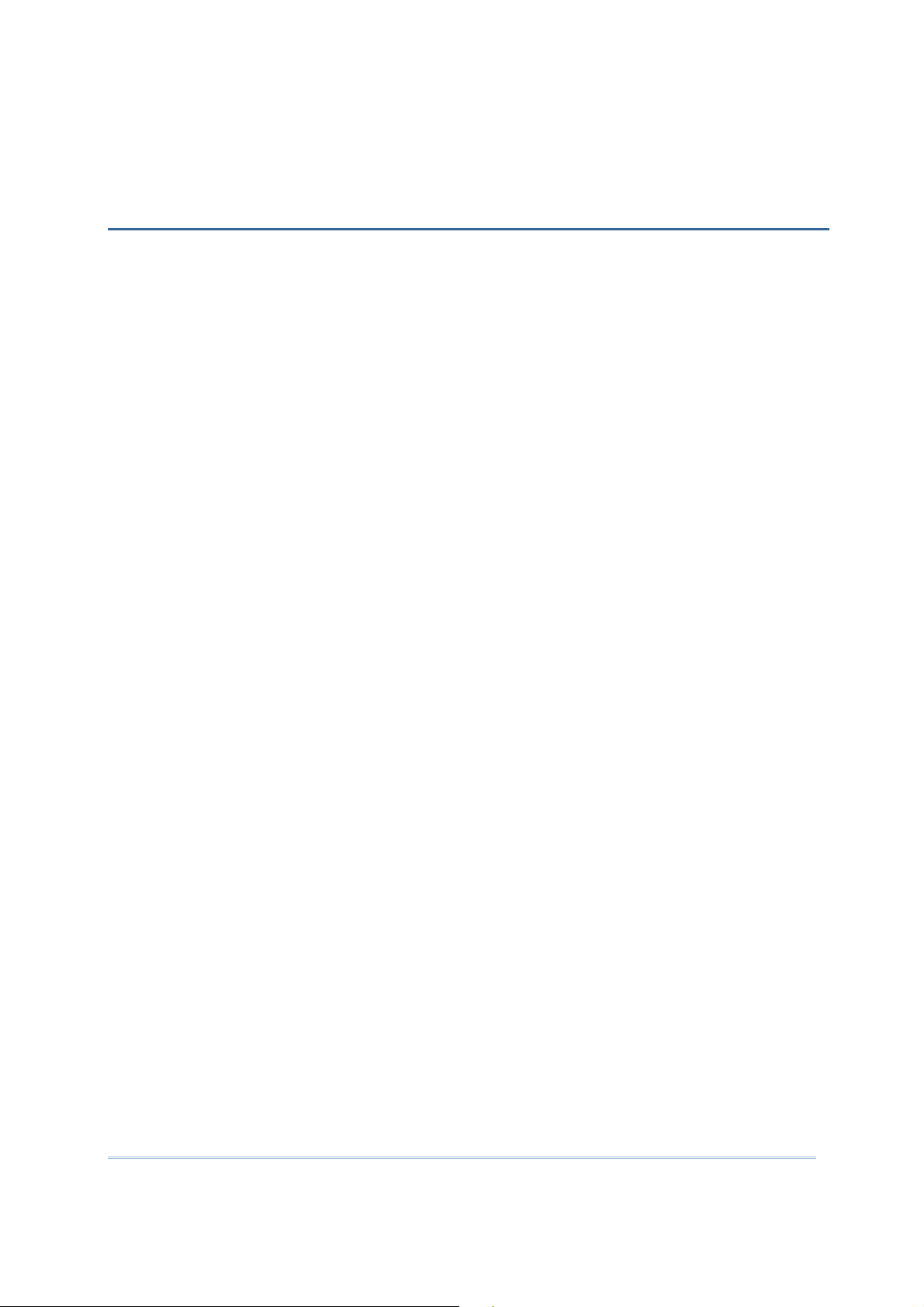
INTRODUCTION
INTRODUCTION
INTRODUCTIONINTRODUCTION
The CP30 Mobile Computer, running Windows Mobile 6.5 in palm size, is our new product
line of PDA-style Mobile Computer. Light-weight, streamlined and ergonomic, it adds
even more powerful and handy tools to delivering the flexibility in customization.
Specifically designed to work as an industrial PDA, the CP30 Mobile Computer provides
rich options of data collection, voice and data communications, long-lasting working
hours, and so on. Its large color transflective TFT display guarantees ease in reading in
all lighting conditions. Integrated with Bluetooth and 802.11b/g technologies, you may
choose to add the GSM/GPRS module to gain greater speeds and optimal mobility. In
particular, an integrated GPS receiver is made available for use with third-party
location-based applications.
This manual serves to guide you through how to install, configure, and operate the
mobile computer. The Care & Maintenance section is specifically prepared for those who
are in charge of taking care of the mobile computer.
We recommend you to keep one copy of the manual at hand for quick reference or
maintenance purposes. To avoid any improper disposal or operation, please read the
manual thoroughly before use.
Thank you for choosing CipherLab products!
1
Page 10
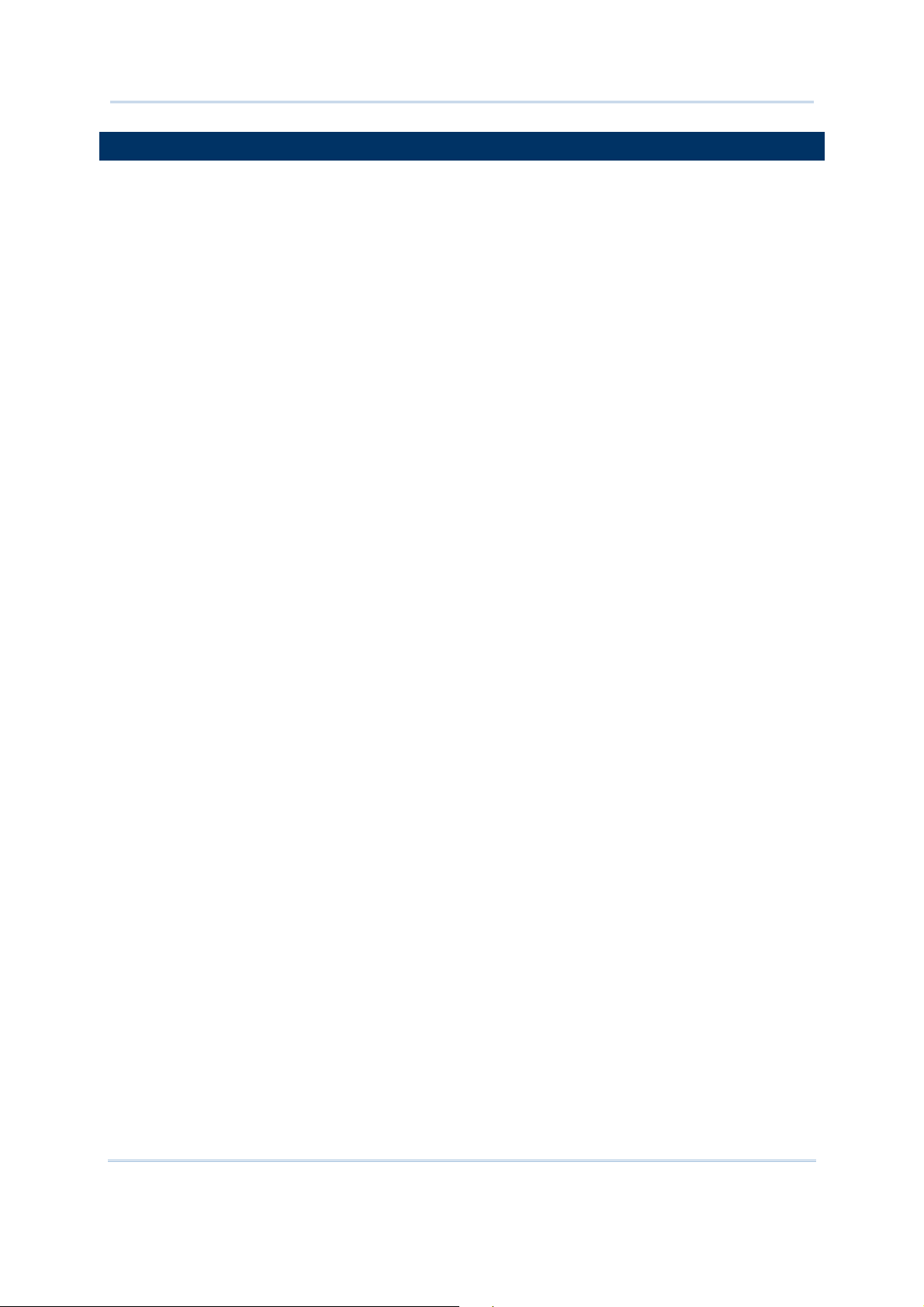
CP30 Mobile Computer
Refere
nce Manual
FEATURES
FEATURES
FEATURESFEATURES
Ergonomic design and built tough to survive drop test and sealed against
moisture/dust to industrial standard IP 42
Microsoft Windows Mobile 6.5 operating system with a powerful Qualcomm MSM7225
528 MHz processor
512 MB flash memory to store OS and software programs
256 MB RAM to store and run programs, as well as store program data
One microSD expansion slot for memory card, and SDHC is supported
Two reader options — 1D laser scanner or 2D imager
Ambidextrous side triggers
Total wireless solution — connectivity includes Bluetooth, 802.11b/g and
GSM/EDGE/GPRS
A 3.2" color transflective TFT display delivers excellent visibility in all lighting
conditions
Programmable feedback includes buzzer, speaker and vibrator
Built-in power tools include Reader Configuration Utility, Backup Utility, etc.
2
Page 11
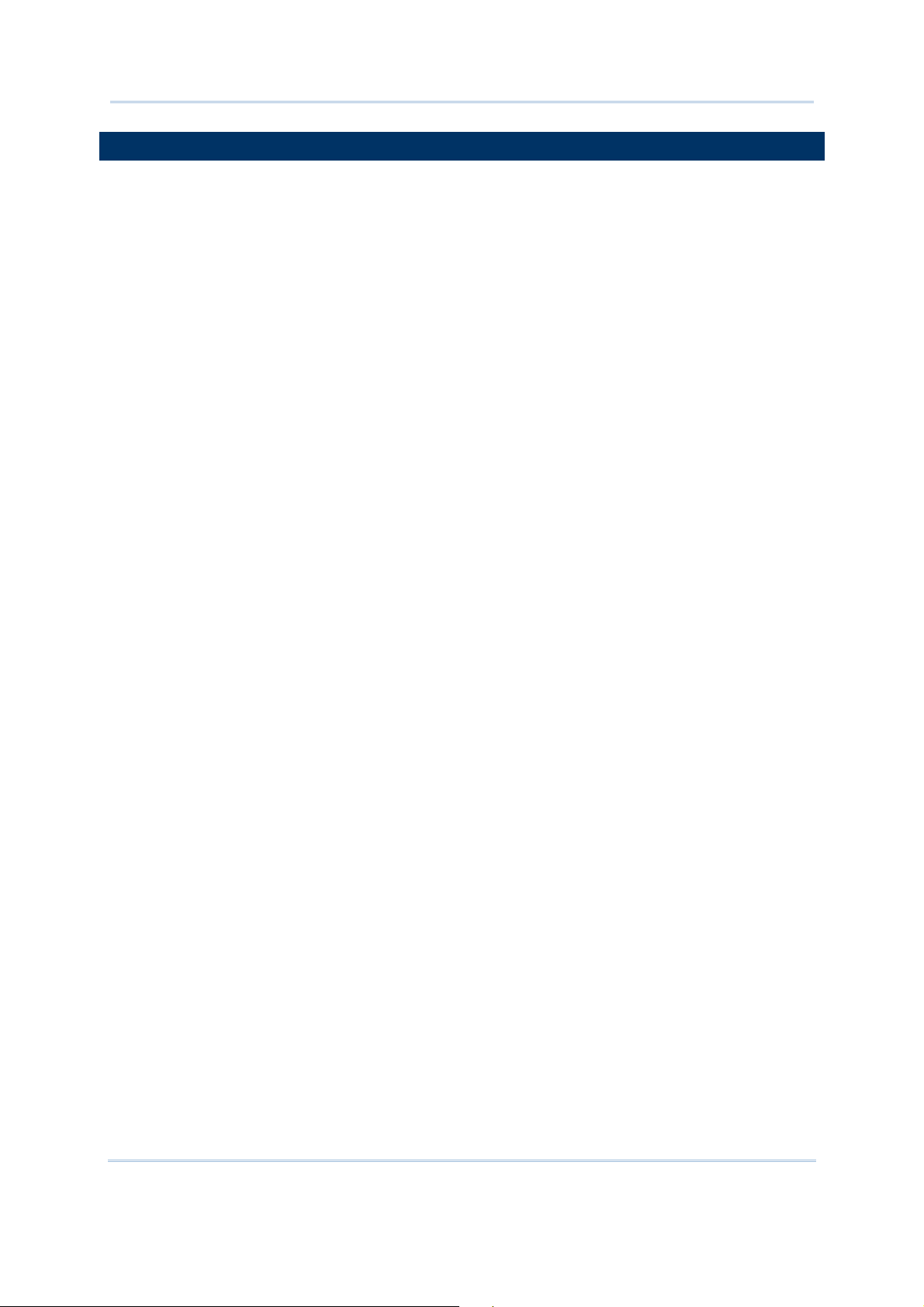
Introduction
INSIDE THE PACKAGE
INSIDE THE PACKAGE
INSIDE THE PACKAGEINSIDE THE PACKAGE
The following items are included in the package. Save the box and packaging material for
future use in case you need to store or ship the mobile computer.
CP30 Mobile Computer
Rechargeable Li-ion battery pack
Stylus
Standard USB cable
USB Power Adaptor
LCD Protective Film
Product CD
Quick Start Guide
3
Page 12
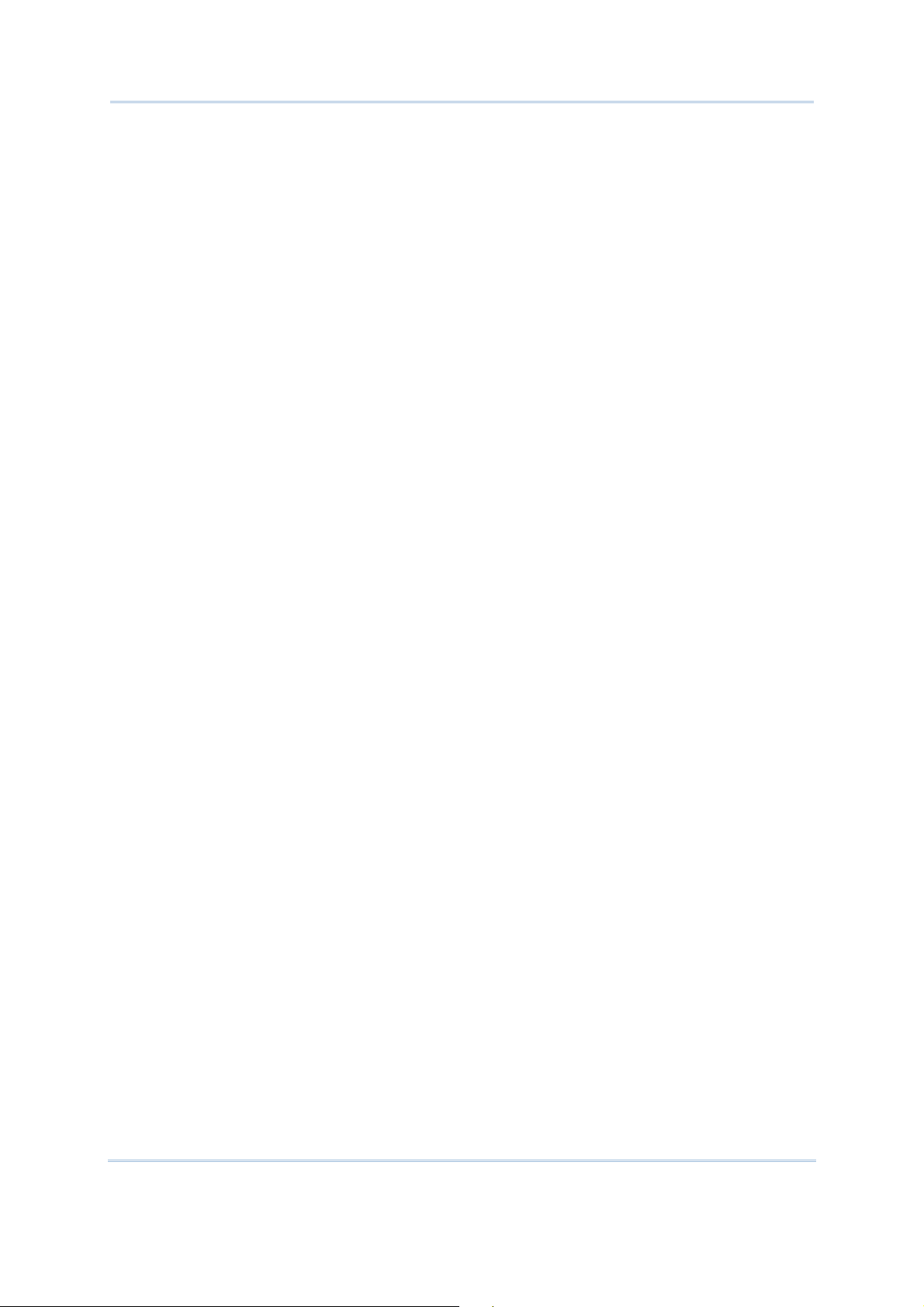
4
CP30 Mobile Computer
Refere
nce Manual
Page 13
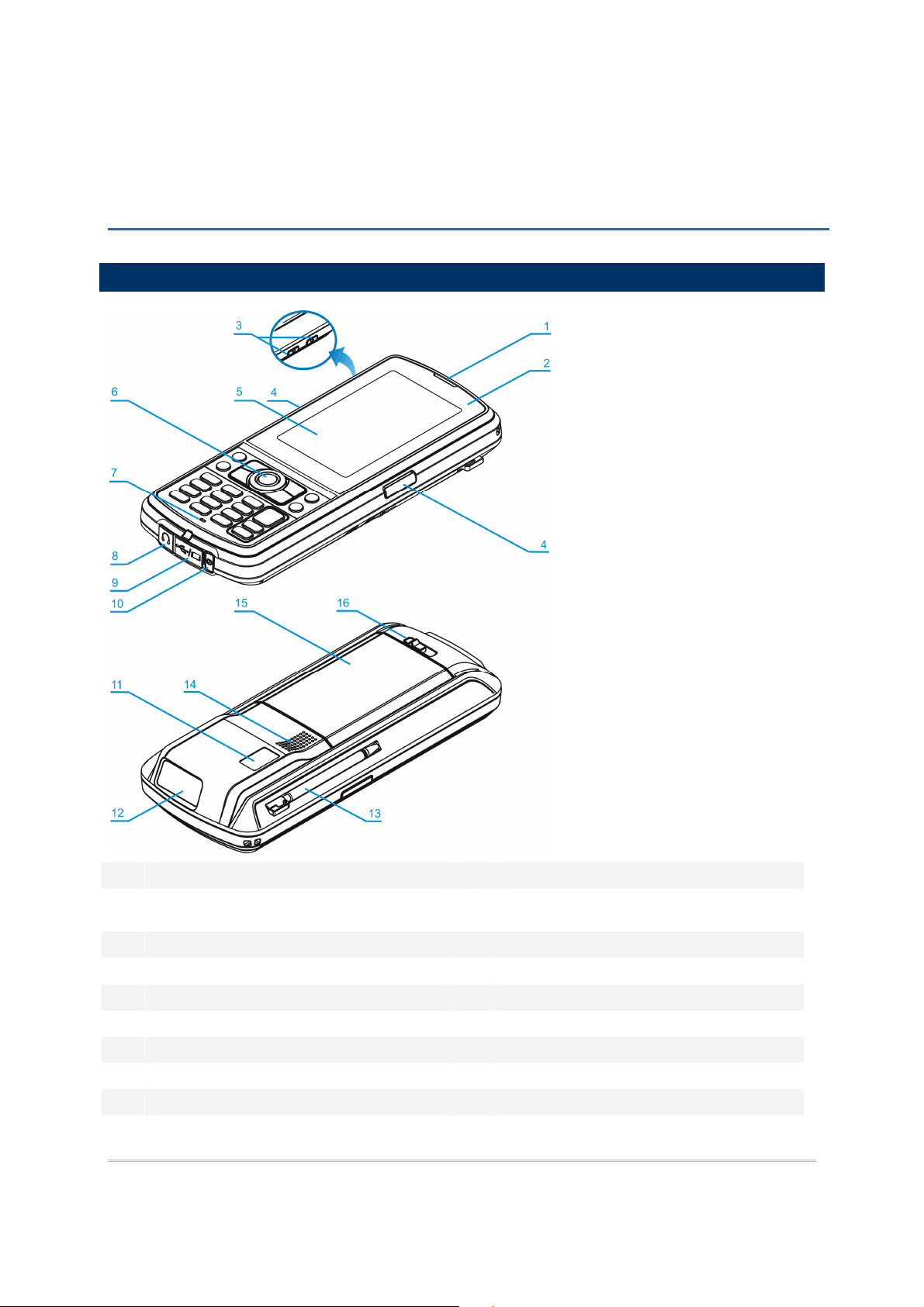
QUICK START
QUICK START
QUICK STARTQUICK START
OVERVIEW
OVERVIEW
OVERVIEWOVERVIEW
No. Description No. Description
1 Receiver 2 Status LEDs for Battery Charging / Good
Read (left) and Messaging (right)
3 Volume Buttons 4 Side Triggers, user-definable
5 Touch Screen 6 Scan Key, user-definable
7 Microphone 8 Headset Jack
9 I/O Connector & Memory Card Slot 10 Power Key
11 Digital Camera 12 Scanning Window
13 Stylus (to be tethered) 14 Speaker
15 Battery Compartment 16 Battery Cover Latch
5
Page 14

CP30 Mobile Computer
Reference Manual
INSTALLING BATTERY
INSTALLING BATTERY & MEMORY CARD
INSTALLING BATTERYINSTALLING BATTERY
For shipping and storage purposes, the mobile computer and the main battery are saved
in separate packages.
Note: Any improper handling may reduce the battery life.
1. Slide the battery cover latch to unlock the battery cover.
2. Remove the battery cover.
3. Insert the battery pack into the battery compartment at a proper angle (30°~45°) so that
the metal contacts of the battery are met with the protruding contacts inside the
compartment. Make sure that the battery is snugly fit into the compartment.
4. Replace the battery cover.
5. Slide the battery cover latch to lock the battery cover firmly.
& MEMORY CARD
& MEMORY CARD& MEMORY CARD
Warning: For initial use, insert a charged battery. Hold down the reset button for
more than 5 seconds. It will automatically reboot. Otherwise, press the Power key.
6
Page 15
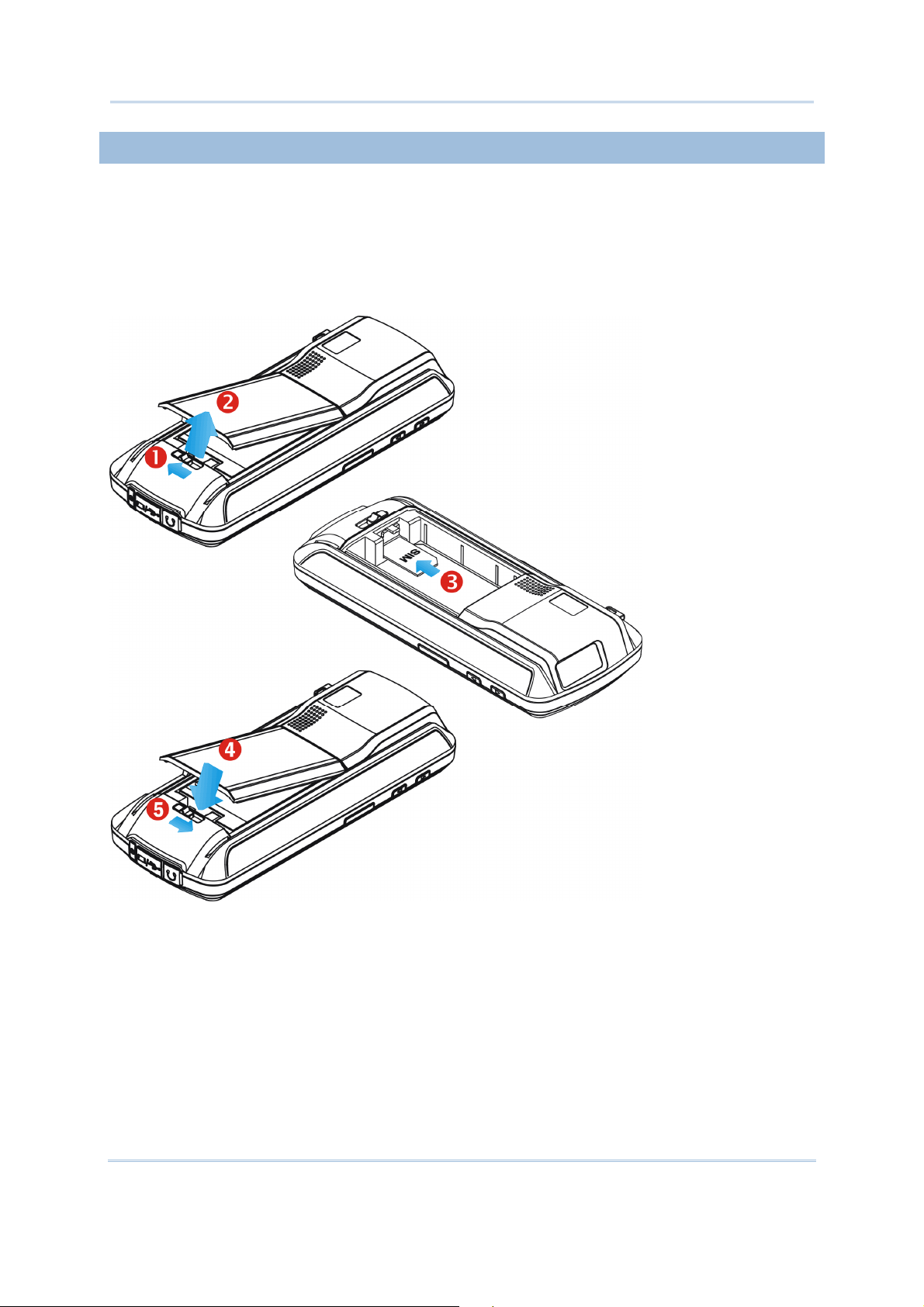
Quick Start
INSERTING SIM CARD
INSERTING SIM CARD
INSERTING SIM CARDINSERTING SIM CARD
1. Slide the battery cover latch to unlock the battery cover.
2. Remove the battery cover as well as the battery.
3. Insert the SIM card to the SIM card slot, following the card orientation as shown.
4. Replace the battery and battery cover.
5. Slide the battery cover latch to lock the battery cover firmly.
7
Page 16
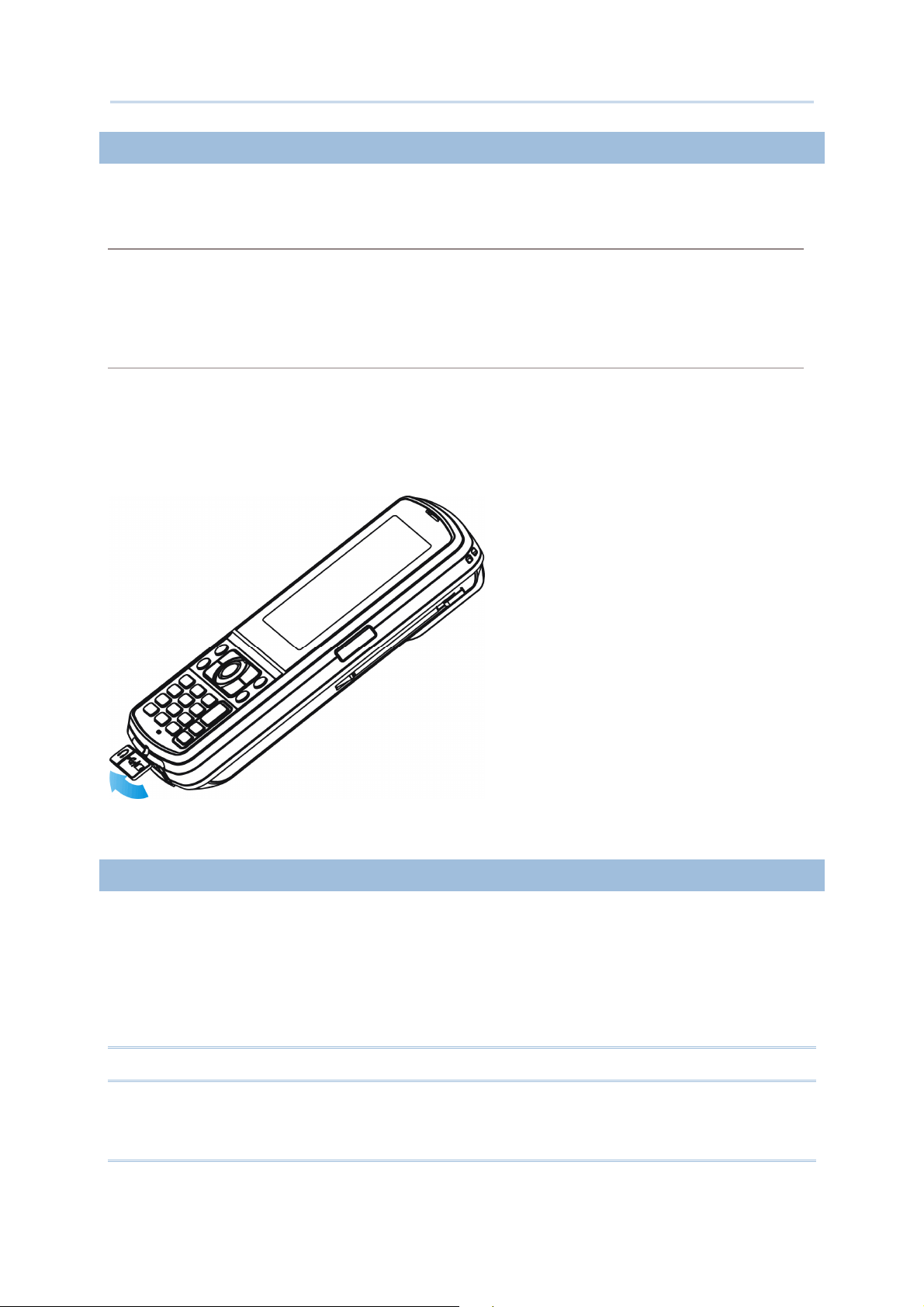
CP30 Mobile Computer
Reference Manual
USING MEMORY CARD
USING MEMORY CARD
USING MEMORY CARDUSING MEMORY CARD
The SD card slot is at the bottom of the mobile computer, which allows microSD card.
Inserting Card
Inserting Card
Inserting CardInserting Card
1. Flip up the rubber cover.
2. Insert the memory card to the SD card slot.
3. Replace the rubber cover.
Removing Card
Removing Card
Removing CardRemoving Card
1. Flip up the rubber cover.
2. Press the memory card. It will be rejected automatically for removal.
3. Replace the rubber cover.
CONNECT
CONNECTING
CONNECTCONNECT
The headset jack is at the bottom of the mobile computer. You can use the headset for
audio playback or communication via the phone application, Messenger, etc.
1. Flip up the rubber cover.
2. Connect the headset to the headset jack.
3. Replace the rubber cover.
Note: Bluetooth headset is supported, bringing you the freedom of cordless mobility.
8
ING HEADSET
HEADSET
INGING
HEADSETHEADSET
Page 17
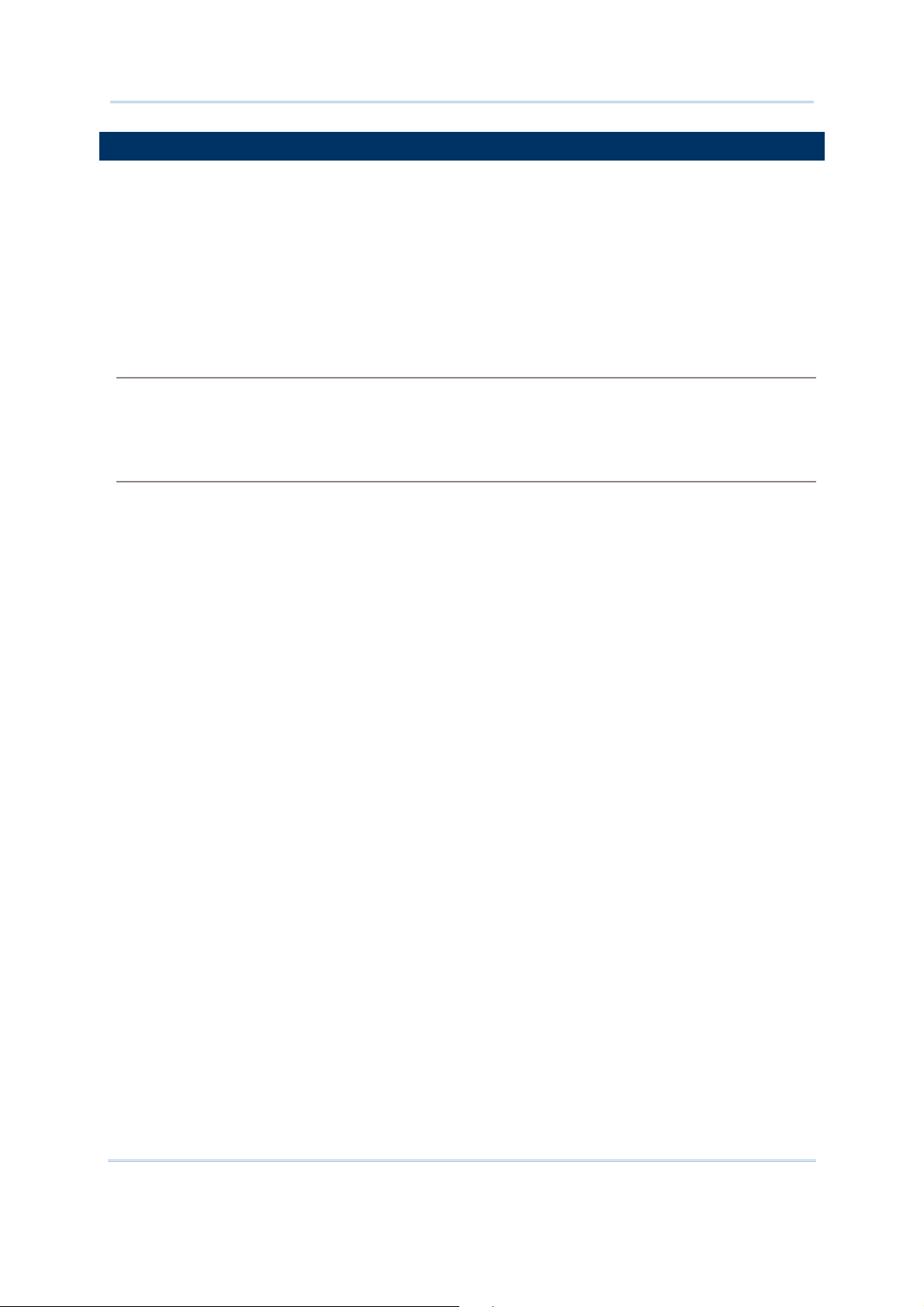
Quick Start
CHARGING
CHARGING & COMMUNICATION
CHARGINGCHARGING
The main and backup batteries may not be charged to full for shipment. When you first
receive the package, you will need to charge the main battery to full before using the
mobile computer.
Because the internal backup battery is constantly charged from the main battery, the
initial charging requires inserting the battery pack to the mobile computer and then
connecting the mobile computer for direct charging. This will have both the main and
backup batteries charged at the same time.
Charging T
Charging Temperature
Charging TCharging T
It is recommended to charge the battery at room temperature (18°C to 25°C) for optimal
performance.
Battery charging stops when the temperature drops below 0°C or exceeds 40°C.
Operation
Operation on Battery
OperationOperation
When 802.11b/g, GSM/GPRS, and BT are all enabled on battery power, the main battery
charge will drop down substantially.
In order to prevent a cold boot after the battery is drained out, we suggest that you keep a
fresh battery for replacement or connect the mobile computer to an external power.
& COMMUNICATIONSSSS
& COMMUNICATION& COMMUNICATION
emperature
emperatureemperature
on Battery Power
on Batteryon Battery
Power
PowerPower
9
Page 18

CP30 Mobile Computer
Reference Manual
USING
USING WIRELESS NETWORKS
USINGUSING
The mobile computer supports state-of-the-art wireless technologies, Bluetooth and
802.11b/g, so that it is able to send/receive data in real time in an efficient way. You
may choose to have the GSM/GPRS module embedded for a total wireless solution for
data and voice communications. Refer to the associated utilities.
USING
USING CA
USINGUSING
1. Flip up the rubber cover.
2. Connect the Micro USB end of the USB cable to the I/O connector.
3. For fast charging, connect the other end of the USB cable to the USB power adaptor.
4. Insert the USB power adaptor to a suitable power outlet.
Note: You may connect the USB cable to PC for data communications and charging.
WIRELESS NETWORKS
WIRELESS NETWORKSWIRELESS NETWORKS
CABLE
BLE
CACA
BLEBLE
The left LED lights red while charging. It will turn green when charging is done.
CP
CP33330
0 LED
CPCP
0 0
Charging Red, solid Charging the mobile computer
10
LED Indicator
Indicator Status
LED LED
IndicatorIndicator
Status Description
StatusStatus
Green, solid Charging done
Description
DescriptionDescription
Page 19

Quick Start
11
Page 20

Page 21
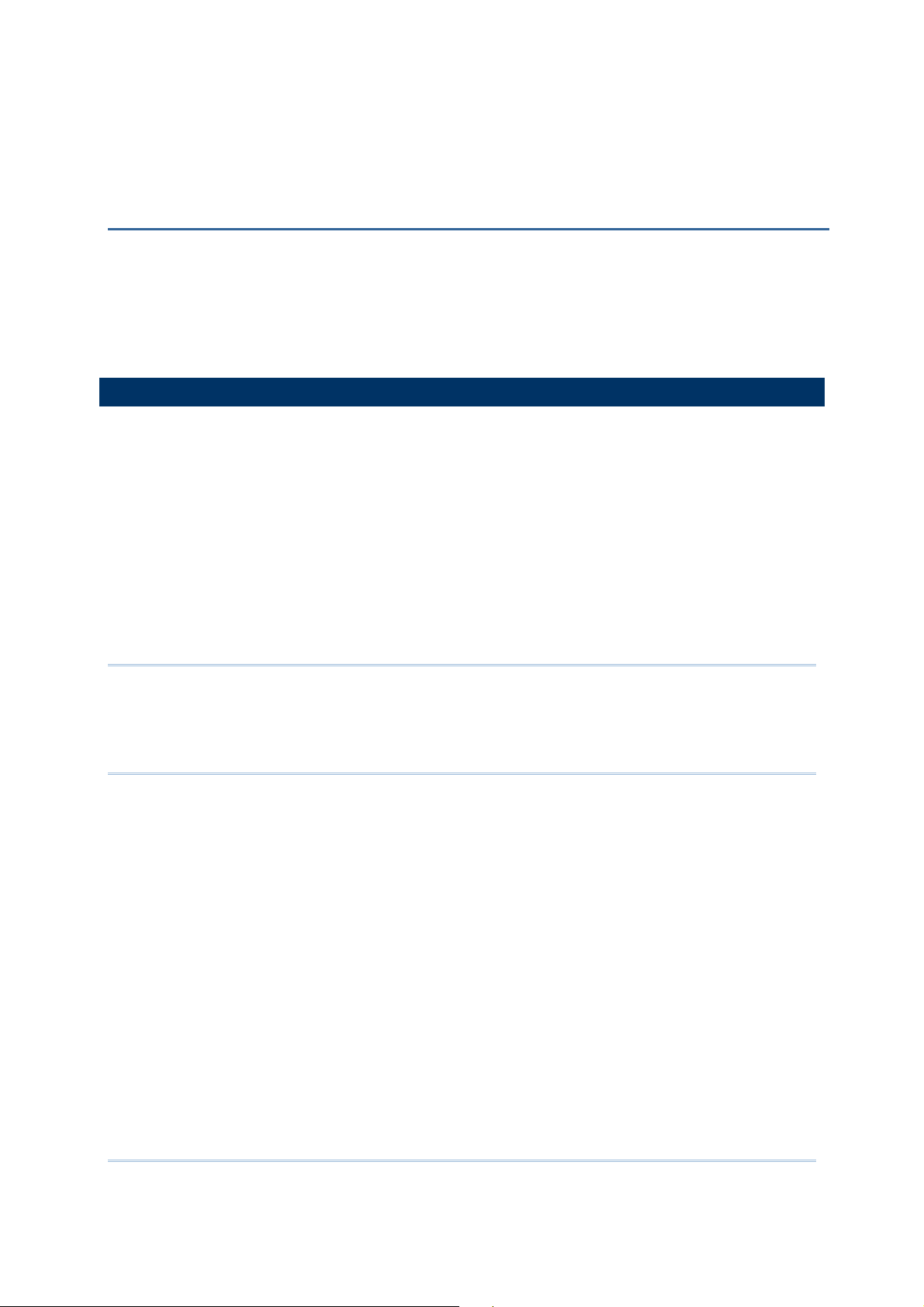
Chapter
Chapter Chapter
Chapter
1111
USING
USING THE CP
USING USING
This chapter explains the features and usage of the mobile computer.
1.1 BATTERY
1.1 BATTERY
1.1 BATTERY1.1 BATTERY
Main Battery
The mobile computer is powered by a rechargeable 3.7 V/2200 mAh Li-ion battery
pack, and it takes approx. 4.5 hours to charge it to full from the power adaptor or
approx. 6 hours from the USB cable (at 500 mA). However, the charging time may
vary by working condition.
Backup Battery
The backup battery on the main board takes charge when the main battery is
removed or drained out. It can supply power to the real-time clock (RTC) for at least
5 minutes and help retain data in RAM and maintain the system running in suspend
mode without the main battery. However, you have to replace the main battery as
soon as possible.
THE CP33330 MOBILE COMPUTER
THE CPTHE CP
0 MOBILE COMPUTER
0 MOBILE COMPUTER0 MOBILE COMPUTER
Warning: The battery cover must be in position. If not, the mobile computer cannot
turn on by pressing [Power] or wake up by pressing [Scan], and the red LED indicator
will flash twice to alert.
For a new battery, make sure it is fully charged before use. Always prepare a spare
battery pack, especially when you are on the road.
13
Page 22
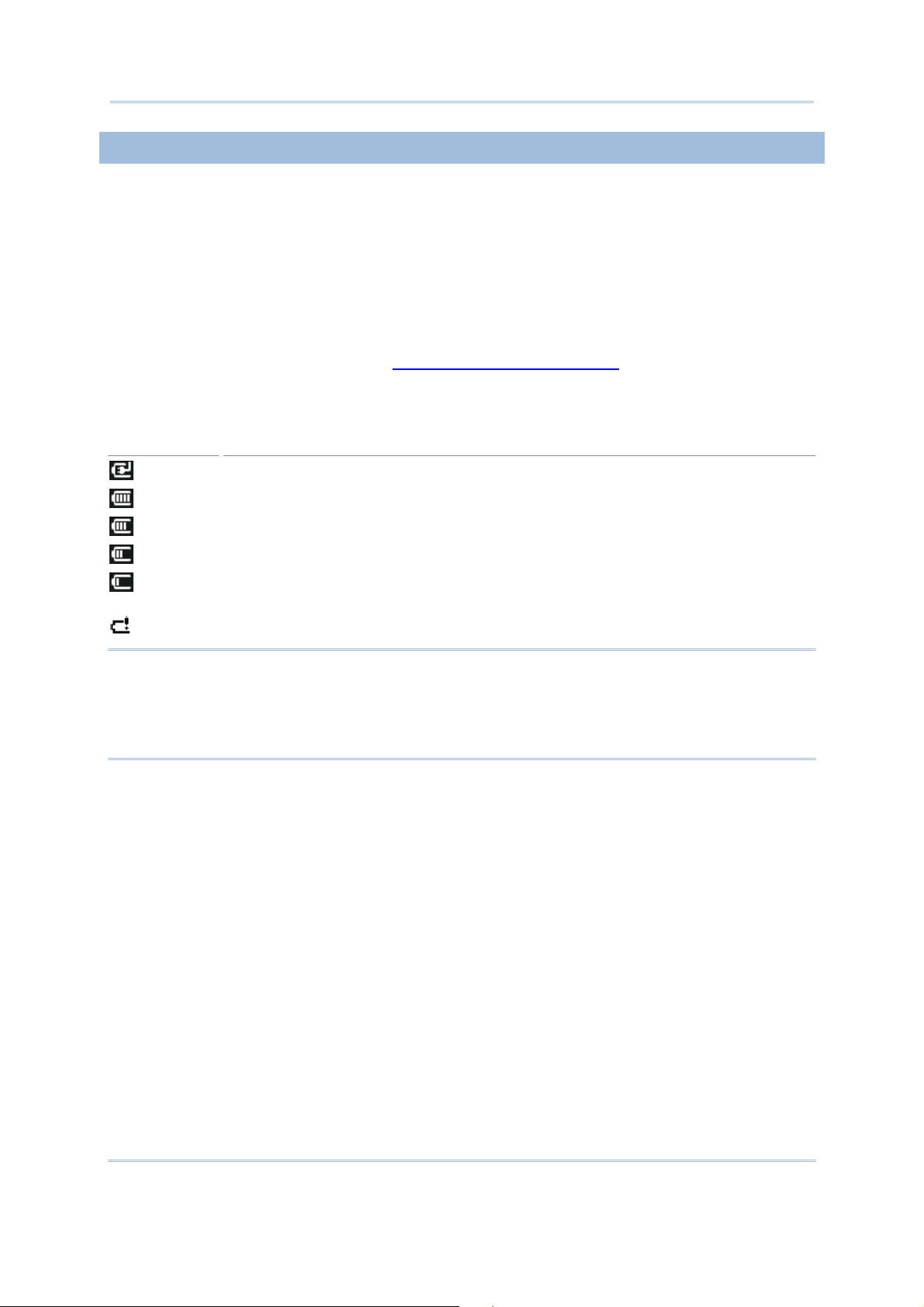
CP30 Mobile Computer
Reference Manual
1.1.
1.1.1111 CHECK
CHECK BATTERY ICONS
1.1.1.1.
CHECKCHECK
The battery pack is the only power source for the mobile computer to work. It also
charges the backup battery on the main board so that the data stored in RAM can be
retained properly. Therefore, when the main battery charge goes low, you need to
replace the battery pack with a charged one or charge it as soon as possible. Most of all,
you should backup important data on a regular basis.
By looking at the battery icon, you can tell battery charge remaining in the main
battery – the more the white bars, the more power in the main battery. Tap the top of
the screen to invoke the title bar pull-down list, and then tap the battery icon to quickly
access the Power Settings. Refer to 2.1.3 Title Bar Pull-down List.
Alternatively, you may go to Start | Settings, and tap Power.
Battery Icon
Battery Icon Description
Battery IconBattery Icon
BATTERY ICONS
BATTERY ICONSBATTERY ICONS
Description
DescriptionDescription
External power source is connected and main battery is charging.
Main battery level 100% ~ 76%
Main battery level 76% ~ 51%
Main battery level 51% ~ 26%
Main battery level 26% ~ 6%
Main battery charge become low (10%) and needs charging
Main battery charge become very low (5%) and needs charging immediately.
Warning: (1) Once the battery charge drops below 10%, the low battery notification
will be displayed on the screen. It will keep supplying power to the real-time clock (RTC)
for at least 168 hours after low battery shutdown.
(2) Data loss may occur with RAM during low battery condition. Always save data before
running out of power or keep a fresh battery for replacement.
14
Page 23
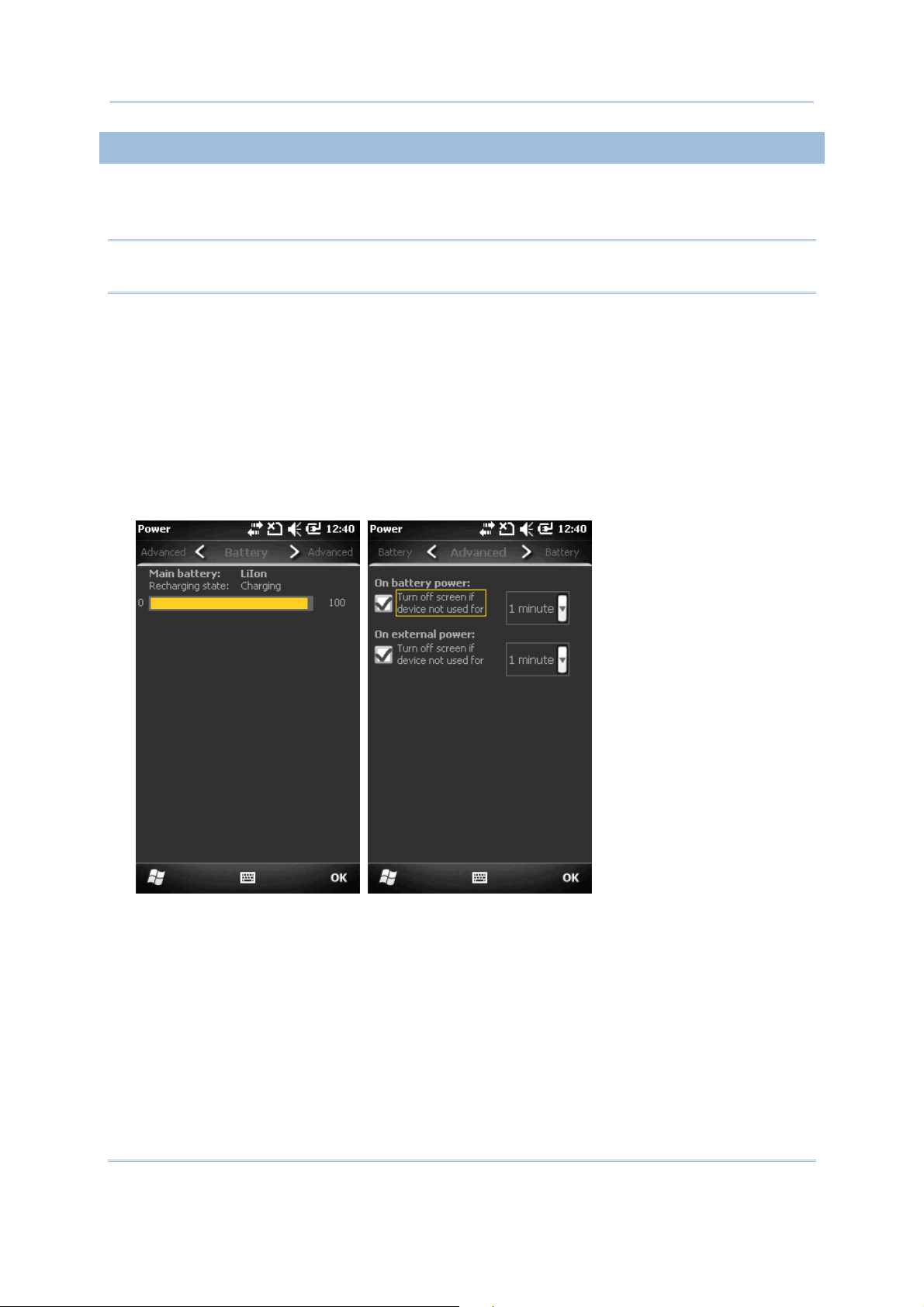
Chapter 1
Using
the CP
3
0 Mobile Computer
1.1.
1.1.2222 POWER MANAGEMENT
POWER MANAGEMENT
1.1.1.1.
POWER MANAGEMENTPOWER MANAGEMENT
For any portable device, power management is a critical issue especially when you are on
the road. Below are some tips to help you save battery power.
Warning: Using backlight, wireless connectivity, and peripherals while on battery
power will substantially reduce battery power.
Bring a second battery pack on the road.
Stop wireless connectivity, Bluetooth, 802.11b/g or GSM/GPRS that is not in use.
Go to Start | Settings | System, and tap Backlight. Refer to 1.4.1 Adjust the LCD
Backlight.
Go to Start | Settings, and tap Power.
In the Battery tab, you can always monitor the charging status.
In the Advanced tab, you may specify automatic turn-off times for the mobile
computer to conserve power. When it is turned off, the system is in Suspend mode,
which is ready for use but not in use.
15
Page 24

CP30 Mobile Computer
Reference Manual
1.2 MEMORY
1.2 MEMORY
1.2 MEMORY1.2 MEMORY
Flash Memory (ROM)
256 MB flash memory for storing OS (Windows Mobile 6.5) and custom application
programs. Yet a portion of the memory is referred to as Flash Disk (folder), which can
store data and programs that you wish to retain even after hardware reset.
Random-access Memory (RAM)
128 MB RAM for storing and running programs, as well as storing program data. Its
contents will be retained by the backup battery.
Expansion Slot
The mobile computer is equipped with one microSD card slot, which is user accessible.
High capacity memory card (microSDHC) is supported.
1.2.1 CAUTION OF DAT
1.2.1 CAUTION OF DATA LOSS
1.2.1 CAUTION OF DAT1.2.1 CAUTION OF DAT
When the main battery is removed or drained, the backup battery on the main board is
to retain the contents of RAM and maintain the OS in suspend mode, on condition that
the backup battery has sufficient power.
If you want to put away the mobile computer for a couple of days, you should be aware
that data loss occurs when both the main and backup batteries discharge completely.
Therefore, it is necessary to backup data and files before putting away the mobile
computer!
A LOSS
A LOSSA LOSS
1.2.2 CHECK STORAGE
1.2.2 CHECK STORAGE SPACE
1.2.2 CHECK STORAGE 1.2.2 CHECK STORAGE
Go to Start | Settings | System, and tap Memory. It displays the current capacity and
usage of the onboard RAM.
Storage memory refers to the memory allocated for file and data storage.
Program memory refers to the memory allocated for running programs.
Also, it provides information on the Flash Disk folder or storage card. The Flash Disk
folder is part of the onboard 256 MB flash memory. Because the flash memory is
non-volatile, data or programs stored in this folder will not be erased after hardware
reset.
SPACE
SPACESPACE
16
Page 25
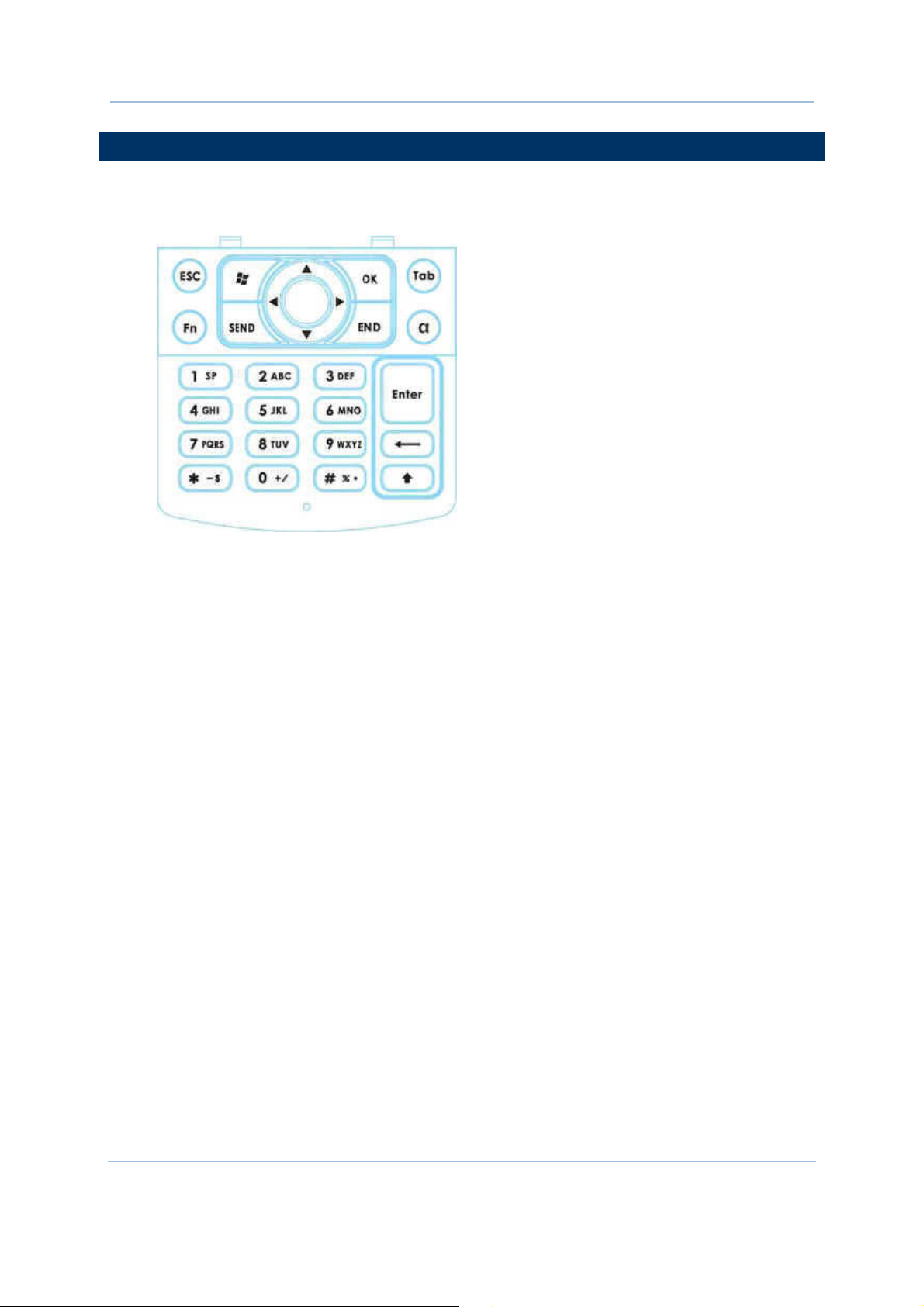
Chapter 1
Using
the CP
3
0 Mobile Computer
1.3 KEYPAD
1.3 KEYPAD
1.3 KEYPAD1.3 KEYPAD
The Alphanumeric keypad includes alphanumeric, navigation, function keys, and so on.
This keypad is set to numeric mode by default.
17
Page 26
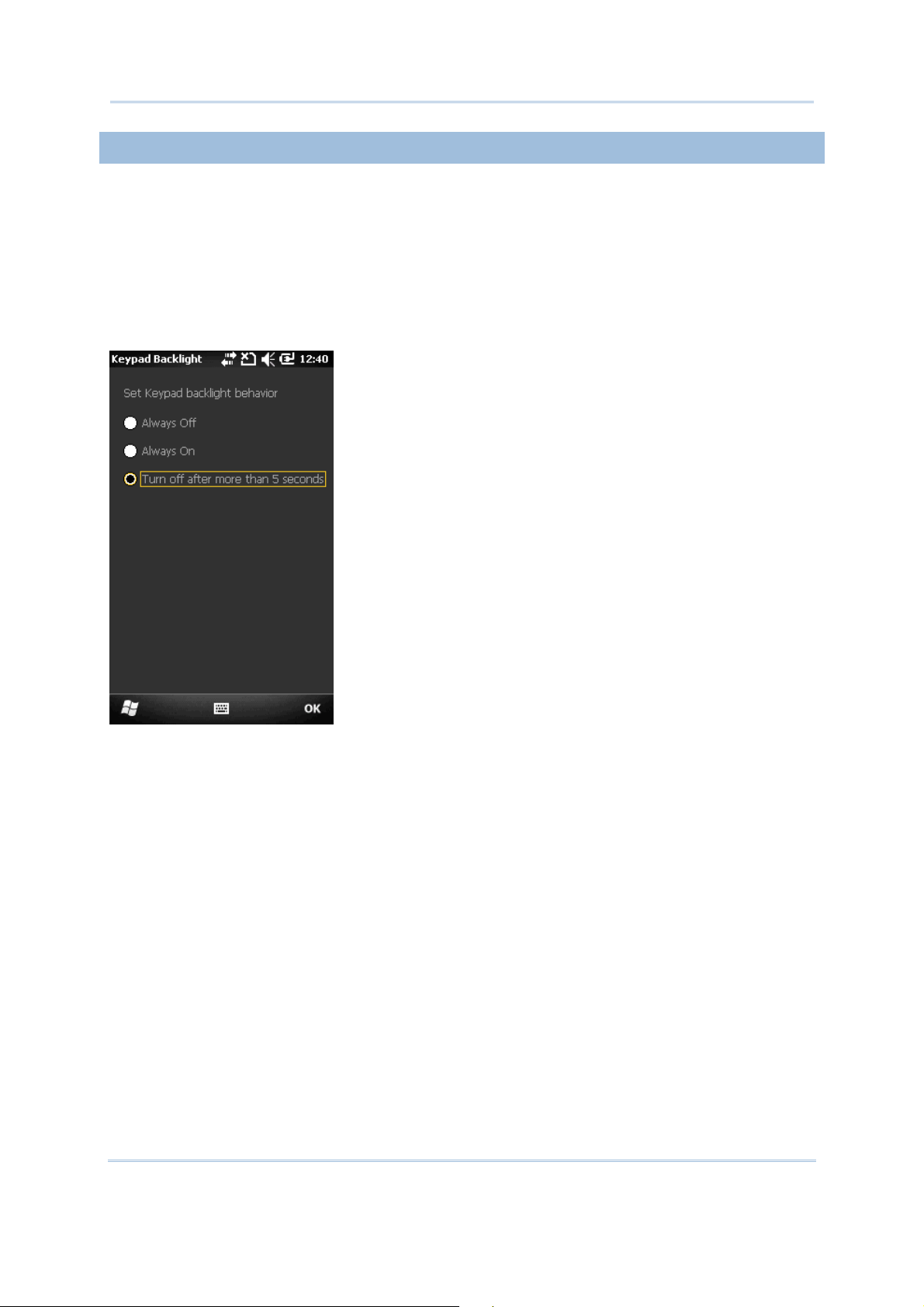
CP30 Mobile Computer
Reference Manual
1.3.
1.3.1111 KEY
KEYPAD
PAD SETTINGS
1.3.1.3.
KEYKEY
Go to Start | Settings | System, and tap Keypad to configure related settings.
The LED backlight of keypad is turned off by default. It is suggested to turn on the
keypad backlight while working in a dark area; however, using backlight while on battery
power will substantially reduce battery power.
The keypad backlight is set to be automatically turned on for 5 seconds when any key is
pressed. You may have it always turned off or turned on instead.
PADPAD
SETTINGS
SETTINGSSETTINGS
18
Page 27
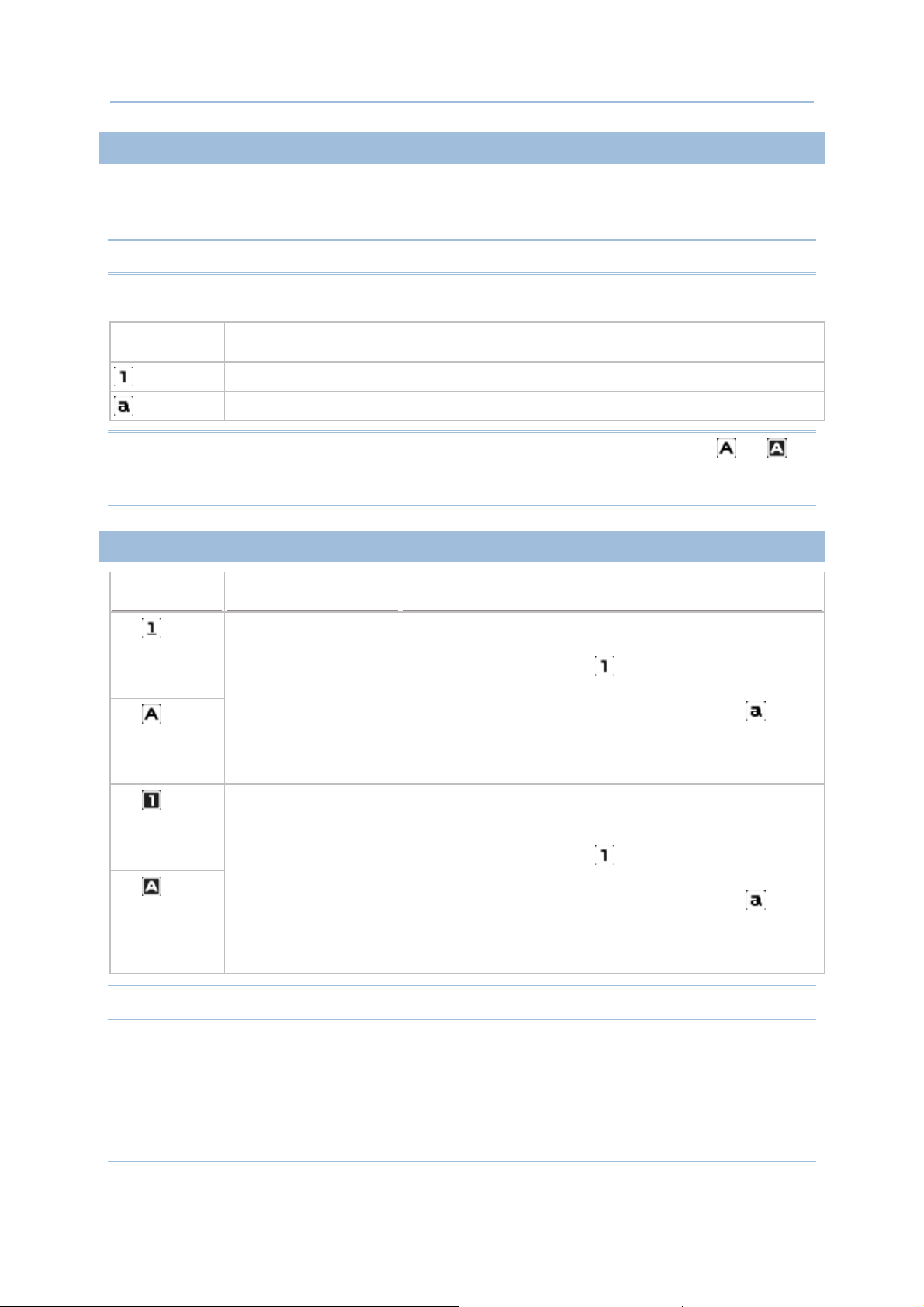
Chapter 1
Using
the CP
3
0 Mobile Computer
.
modify the next key
t will
.
ck Mode, all keys send their
shifted values when pressed alone. Depending on the
modify the next key
t will
, it will produce
1.3.2 ALPHA KEY
1.3.2 ALPHA KEY
1.3.2 ALPHA KEY1.3.2 ALPHA KEY
This alphanumeric keypad is set to numeric mode by default. The Alpha key serves as a
toggle among numeric, alpha (lower-case alphabetic) input modes.
Note: It is not necessary to hold down the [Alpha] key.
The alpha icon will appear on the status bar in a sequence as shown below.
Status Icon
Status Icon Alpha
Status IconStatus Icon
Alpha Key
Key Input Mode
AlphaAlpha
KeyKey
Input Mode
Input ModeInput Mode
Note: (1) Use the [Shift] key to enter ALPHA (upper-case alphabetic) mode ( or ).
(2) If you are using the software keypad via SIP, tap CAP (Caps Lock) to toggle between
upper case and lower case alphabetic modes.
1.3.
1.3.3 SHIFT KEY
3 SHIFT KEY
1.3.1.3.
3 SHIFT KEY3 SHIFT KEY
Status Icon
Status Icon Shift Key
Status IconStatus Icon
--- Numbers
Press [α] one time Lower-case alphabetic
Shift Key Input Mode
Shift KeyShift Key
Press [] one time
Press [] two times
(enter Shift Lock Mode)
Input Mode
Input ModeInput Mode
The Shift key modifies the next key pressed
Depending on the input mode,
(1) In numeric mode ( ), it will
pressed and is user-definable.
(2) In alpha (lower-case alphabetic) mode ( ), i
produce a single upper-case letter.
For example, input letters “ABC”, it will produce “Abc”
If you are in Shift Lo
input mode,
Note: It is not necessary to hold down the [Shift] key.
(1) In numeric mode ( ), it will
pressed and is user-definable.
(2) In alpha (lower-case alphabetic) mode ( ), i
produce all upper-case letters (= Caps Lock).
For example, input letters “ABC”
“ABC”.
19
Page 28
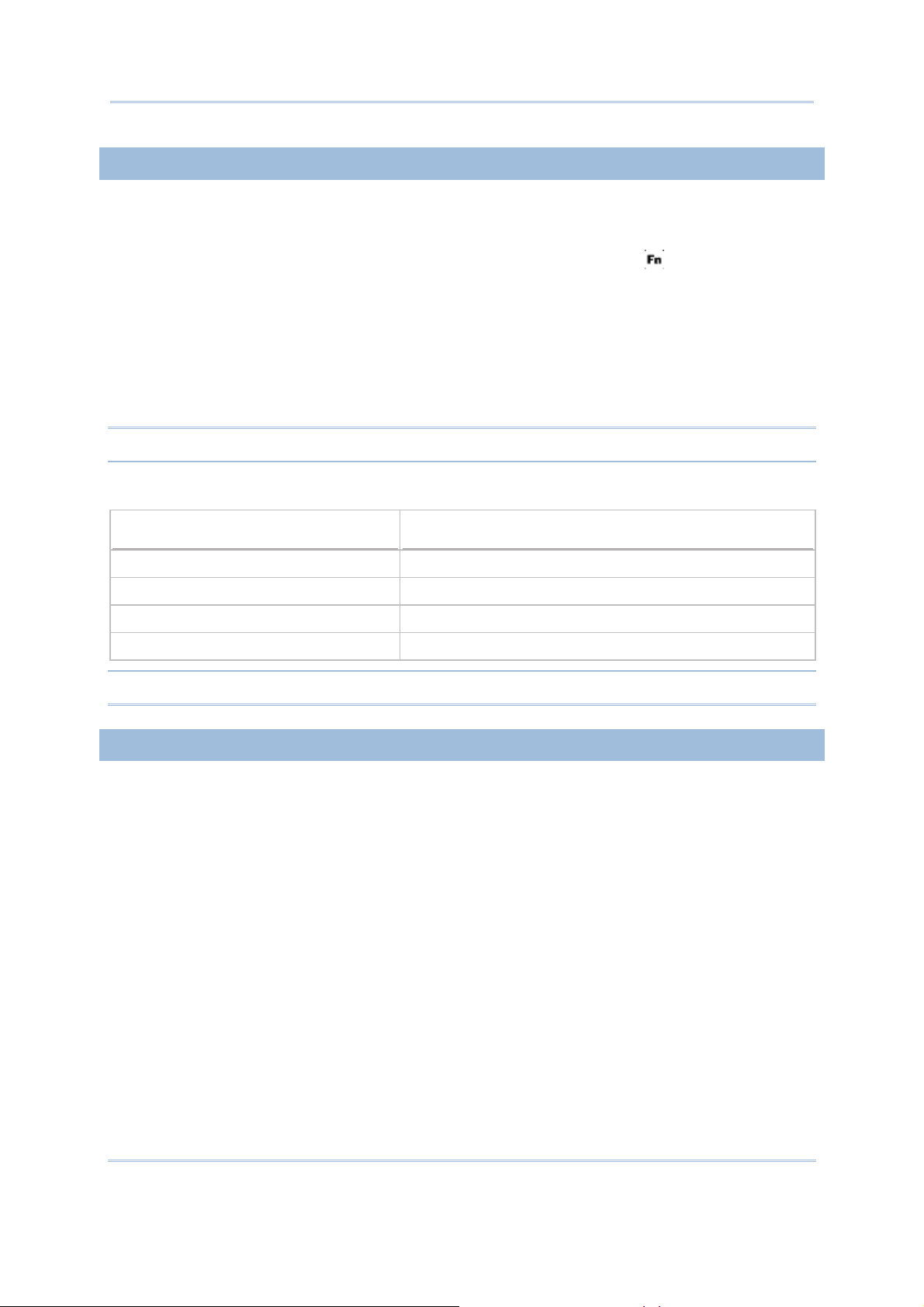
CP30 Mobile Computer
Reference Manual
1.3.4 FUNCTION KEY
1.3.4 FUNCTION KEY
1.3.4 FUNCTION KEY1.3.4 FUNCTION KEY
The function key [Fn] serves as a modifier key, and the functionality of each key
combination is application-dependent.
1) To enable this modifier key, press [Fn] on the keypad. Its icon will appear on the
status bar.
2) Now press another key to get the value of key combination (say, press [1] to get the
value of F1).
3) To get the value of another key combination modified by the function key, repeat the
step 2.
4) To abort the key modification, press [Fn] again, and the icon will go off.
Note: It is not necessary to hold down the [Fn] key.
Below is a list of the factory setting for a variety of key combinations.
Key Combination
Key Combination Action
Key CombinationKey Combination
Action
ActionAction
[Fn], [Up] Move text up one screenful (Page Up)
[Fn], [Down] Move text down one screenful (Page Down)
[Fn], [Left] Move to the beginning of screen or document (Home)
[Fn], [Right] Move to the end of screen or document (End)
Note: Press the function key first, and then press the second key for a specific function.
1.3.5 PRO
1.3.5 PROGRAMMABLE KEYS
1.3.5 PRO1.3.5 PRO
The following keys are user-definable. They can be re-defined as another key or to serve
as a shortcut key for launching a specific program.
GRAMMABLE KEYS
GRAMMABLE KEYSGRAMMABLE KEYS
[Scan]
Two side triggers on each side of the touch screen
[] (Asterisk)
[#] (Hash)
20
Page 29

Chapter 1
Using
the CP
3
0 Mobile Computer
1.4 TOUCH SCREEN
1.4 TOUCH SCREEN
1.4 TOUCH SCREEN1.4 TOUCH SCREEN
The mobile computer comes with a 3.2" TFT graphic LCD, 240 by 400 pixels resolution
(WQVGA). The LED backlight of screen, which helps ease reading under dim
environments, can be controlled manually and automatically.
Warning: Using backlight while on battery power will substantially reduce battery
power. It is suggested to dim the backlight while working in a well-lit area or
automatically turn off the mobile computer when not in use.
1111.4.1 ADJUST THE
.4.1 ADJUST THE LCD
.4.1 ADJUST THE .4.1 ADJUST THE
Go to Start | Settings | System, and tap Backlight to configure related settings.
LCD BACKLIGHT
BACKLIGHT
LCD LCD
BACKLIGHTBACKLIGHT
21
Page 30
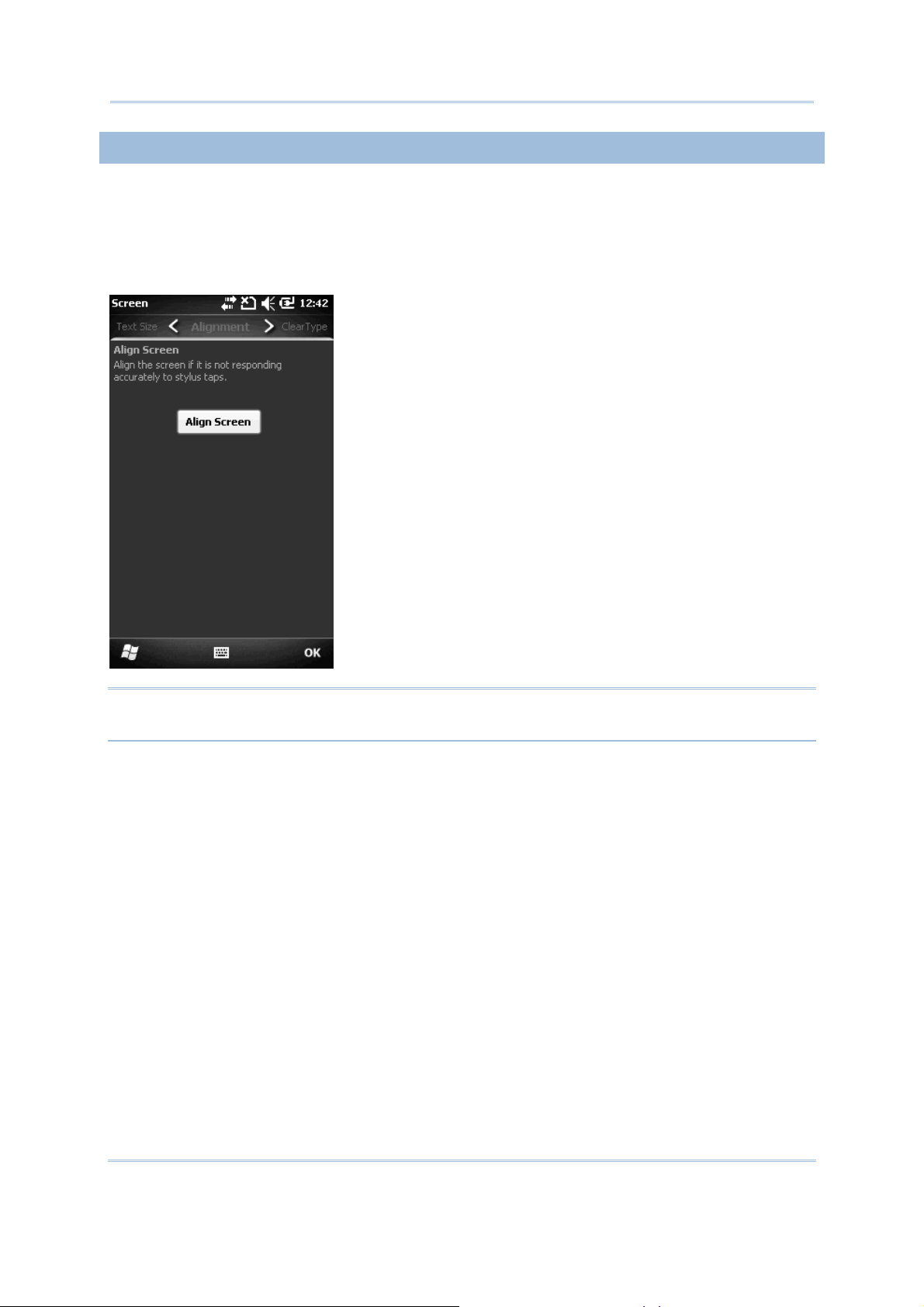
CP30 Mobile Computer
Reference Manual
1.4.2 SCREEN
1.4.2 SCREEN SETTINGS
1.4.2 SCREEN1.4.2 SCREEN
This LCD is also a touch screen that can be calibrated through screen alignment.
Go to Start | Settings | System, and tap Screen to configure related settings. You
may re-calibrate the touch screen, smooth the font edges or adjust the text size
displayed on the screen if necessary.
SETTINGS
SETTINGSSETTINGS
Warning: DO NOT use any pointed or sharp objects to move against the surface of
the screen.
22
Page 31

Chapter 1
Using
the CP
3
0 Mobile Computer
1.5
1.5 NNNNOTIFICATIONS
OTIFICATIONS
1.5 1.5
OTIFICATIONSOTIFICATIONS
1.5.1 STATUS LED
1.5.1 STATUS LED
1.5.1 STATUS LED1.5.1 STATUS LED
The two LED indicators on top are used to provide information on the charging status,
scanner "Good Read" while collecting data, and messages.
LED Indicators
LED Indicators Status
LED IndicatorsLED Indicators
Top left Charging Red, solid Charging the mobile computer
Scanner Green, on-off Good Read
Top right Messaging Amber, flashing Messages received, e.g. missed call, voicemail,
1.5.2 AUDIO
1.5.2 AUDIO
1.5.2 AUDIO1.5.2 AUDIO
The speaker is used to play sounds for events in Windows and programs, or play audio
files such as .WAV files. In addition, it can be programmed for status feedback. In noisy
environments, you may consider connecting a headset instead. A headset jack is
provided, which is a 3.5 mm DIA stereo earphone jack. Bluetooth headset is also
supported.
Status Description
StatusStatus
Green, solid Charging done
Description
DescriptionDescription
new SMS/MMS message or e-mail
Go to Start | Settings, and tap Sounds & Notifications to configure related settings.
23
Page 32

CP30 Mobile Computer
Reference Manual
1.5.3 VIBRATOR
1.5.3 VIBRATOR
1.5.3 VIBRATOR1.5.3 VIBRATOR
The mobile computer is integrated with a vibrator, which is software programmable for
feedback. This can be helpful when working in noisy environments.
Tap the top of the screen to invoke the title bar pull-down list, and then tap the volume
setting icon to change the system volume or phone ring. You may mute it or have it
vibrate instead.
Note: You may use the Volume Up/Down buttons to switch to the vibrator control.
24
Page 33

Chapter 1
Using
the CP
3
0 Mobile Computer
1.6 DATA CAPTURE
1.6 DATA CAPTURE
1.6 DATA CAPTURE1.6 DATA CAPTURE
1.6.1
1.6.1 BARCODE
BARCODE READER
1.6.1 1.6.1
BARCODE BARCODE
A wide variety of scan engines is available for delivering flexibility to meet different
requirements. Depending on the scan engine integrated, the mobile computer is capable
of scanning barcodes of a number of symbologies that are enabled by default while
running the ReaderConfig.exe utility. If you need to scan barcodes that are encoded in a
different symbology, enable the symbology first.
1.6.
1.6.2222 DIGITAL CAMERA
DIGITAL CAMERA
1.6.1.6.
DIGITAL CAMERADIGITAL CAMERA
An integrated 3.2 mega-pixel CMOS camera in the mobile computer is specifically
designed for collecting image data. We provide an image capture utility that is specifically
designed to turn on the camera and capture image.
READER
READERREADER
25
Page 34

CP30 Mobile Computer
Reference Manual
26
Page 35

Chapter
Chapter Chapter
Chapter
2222
LEARNING WINDOWS
LEARNING WINDOWS MOBILE
LEARNING WINDOWS LEARNING WINDOWS
This chapter mainly describes the basic skills to work with the CP30 Mobile Computer.
The add-on utilities for applications regarding data collection, processing, and
transmission, are introduced in the following chapters.
The mobile computer is specifically designed for real-time data collection in the Windows
Mobile 6.5 environment. It won't take long for any Windows user to get familiarized with
it. Keep these basic skills in mind and explore this Windows Mobile device at ease.
Tap an item to select it.
Tap and hold an item to see a menu that enables tasks, such as cut, copy, rename,
delete, etc.
Tap and drag to select multiple items.
Tap [
] at the bottom of the screen to close an active window, a dialog box, or a
running application.
Tap [OK] at the bottom of the screen to save the current settings and exit the
application (or minimize the window in some applications).
Tap [] at the bottom of the screen to return the previous menu.
MOBILE BASICS
MOBILEMOBILE
BASICS
BASICSBASICS
27
Page 36

CP30 Mobile Computer
Reference Manual
Title Bar
2.1 GETTING STARTED
2.1 GETTING STARTED
2.1 GETTING STARTED2.1 GETTING STARTED
2.1.
2.1.1111 HOME
HOME SCREEN
2.1.2.1.
HOMEHOME
When the mobile computer is fully charged, press the Power key for three seconds to
turn on the mobile computer and wait for the Home Screen to come up.
Tap and hold the Home Screen up and down to highlight a desired application. The
additional information or items will appear sideways, and right soft key will be available
at the bottom of the screen as well.
SCREEN
SCREENSCREEN
Application Icon
Application Info.
Soft Key Bar
If you are using the mobile computer for the first time, there are a couple of things to do
after the Home Screen comes up. The Getting Started wizard that will walk you through
e-mail setup, changing the background image, setting up Bluetooth headset connection,
etc.
Go to Start | Settings, and tap Home to change theme, background, and items
shown on the Home Screen, etc.
Go to Start | Settings, and tap Clock & Alarms to select time zone, change local
time, set alarms, etc.
28
Page 37

Chapter 2
Learning Windows
Mobile
Basics
Battery power remaining: The more the white bars, the more power in the
Insert SIM card: The SIM card is missing. You can still make emergency calls
the more bars, the stronger the
2.
2.1.2
1.2 TITLE BAR
TITLE BAR
2.2.
1.21.2
TITLE BARTITLE BAR
The icons at the top of the screen are explained below.
Icon
Icon Description
IconIcon
Description
DescriptionDescription
External power source is connected.
main battery.
Current input mode of keypad.
Shift is enabled in numeric mode.
Shift is enabled in alpha mode.
Volume status: On, off, or vibrate.
if your service provider supports it.
Incoming call
Missed call
Antenna signal status: Phone power off.
Antenna signal status: Phone power on;
signal.
Connection is active.
Wi-Fi Network is detected.
Wi-Fi Network is connected.
Reminder for an alarm or appointment is active.
Receiving Bluetooth beams.
Bluetooth stereo headset is in use.
More notification icons can be displayed.
E-mail/text message is received.
Roaming
29
Page 38

CP30 Mobile Computer
Reference Manual
Tap it to show detected networks for Wireless local area networking (WLAN)
Wireless
change the system volume or phone ring. You may mute it or have it
Tap the title bar to reveal
down list
to left or right to view
2.1.
2.1.3333 TITLE
TITLE BAR
BAR PULL
PULL----DOWN LIST
2.1.2.1.
TITLETITLE
BARBAR
The title bar pull-down list is hidden at the top of the screen to show the following:
PULLPULL
DOWN LIST
DOWN LISTDOWN LIST
Icon
Icon Description
IconIcon
the pull-down list.
Description
DescriptionDescription
Tap it to zoom in or zoom out of current view.
Tap it to check the connections status. You may configure the settings through
Wireless Manager.
Tap it to check the phone status. You may configure the settings through
Wireless Manager.
Drag the pull-
all the icons.
connection, which is not available until Wi-Fi power is turned on through
Manager. Alternatively, you may tap Notification on the left soft key bar.
Tap it to
vibrate instead.
Tap it to monitor the charging status and change the power scheme.
Tap it to change the clock and alarms settings.
Tap it to help leave customer feedback to Microsoft for improving Windows Mobile
software.
30
Page 39

Chapter 2
Learning Windows
Mobile
Basics
Icon
Icon Description
IconIcon
Description
DescriptionDescription
Tap it to view the reminder for an alarm or appointment.
Tap it to receive incoming Bluetooth beams.
Bluetooth A2DP profile is in use. Tap it to access the Bluetooth devices list.
Tap it to overlook a missed call.
Tap it to check a new e-mail.
Tap it to check a new voicemail.
Tap it to send an SMS text message.
Speakerphone is on.
Tap it to access the Bluetooth configuration.
Tap it to configure ActiveSync connection settings.
Roaming is on.
31
Page 40

CP30 Mobile Computer
Reference Manual
2.1.
2.1.4444 START MENU
START MENU
2.1.2.1.
START MENUSTART MENU
Tap to open the Start Menu. You can tap to access application programs, find useful
utilities developed by CipherLab, or configure system settings.
32
Page 41

Chapter 2
Learning Windows
Mobile
Basics
Tap to lock device.
It’s locked now!
2.1.
2.1.5555 DEVICE
DEVICE LOCK
2.1.2.1.
DEVICE DEVICE
By default, the device is unlocked. You may lock the mobile computer to prevent
unintended operation. When locked, it will not respond to screen touch or keypad input
until it is unlocked again. However, on the Lock screen you can still monitor the device
status from notifications on the title bar, or adjust the phone volume by pressing the
volume buttons at the left side of the mobile computer.
Lock CP30
Lock CP30
Lock CP30Lock CP30
Go to Start Menu, and tap the lock icon on the soft key bar to protect your mobile computer.
PPPPassword
assword Lock
asswordassword
You may further apply password protection to block unauthorized access. Go to Start | Settings,
and tap Lock.
Simple PIN: Set up a password (4-digit at least)
Strong alphanumeric: Set up a strong password (7-character at least)
Unlock
Unlock CP30
UnlockUnlock
Drag the lock slider to left or right of the Lock screen.
Lock
LockLock
CP30
CP30CP30
LOCK
LOCKLOCK
33
Page 42

CP30 Mobile Computer
Reference Manual
2.
2.2222 INPUT METHODS
INPUT METHODS
2.2.
INPUT METHODSINPUT METHODS
The keyboard icon at the bottom middle of the screen is for Software Input Panel
(SIP). Tap the icon to show or hide the software keyboard.
Data entry can be performed by the following methods.
Physical Keypad
Physical Keypad
Physical KeypadPhysical Keypad
Type with the hardware keypad.
Data Capture
Data Capture
Data CaptureData Capture
Scan barcode in applications, e.g. Notes, CipherLab's FORGE Application Generator, etc.
Softwar
Software Keypad
SoftwarSoftwar
Type or write using SIP (Soft Input Panel):
Tap the SIP button on middle soft key bar to show or hide the input panel.
e Keypad
e Keypade Keypad
34
Page 43

Chapter 2
Learning Windows
Mobile
Basics
2.
2.3333 MANAGING PROGRAMS
MANAGING PROGRAMS
2.2.
MANAGING PROGRAMSMANAGING PROGRAMS
Tap the Start button to view the Start Menu. To quick launch a program, tap it. To add
a new program or subfolder to the Start Menu, you can either use File Explorer or
ActiveSync.
File Explorer: to move the program by [Copy] and [Paste Shortcut].
ActiveSync on the desktop computer: to create a shortcut to the program, and place
the shortcut in the Programs folder.
Warning: To avoid making any changes to the program configurations by accident,
we recommend you to use [Copy] and [Paste Shortcut] rather than [Cut] and [Paste].
2.
2.3.1
3.1 ADD A PROGRAM TO
ADD A PROGRAM TO START MENU
2.2.
3.13.1
ADD A PROGRAM TO ADD A PROGRAM TO
1. Tap Start | File Explorer.
2. Navigate through file folders to find the program you desire.
3. Tap and hold the program to select [Copy] from the pop-up menu.
4. Navigate to the Programs folder – My Device\Windows\Start Menu\Programs.
START MENU
START MENUSTART MENU
5. Tap and hold anywhere blank on the screen to select [Paste Shortcut] from the pop-up
menu. The new program will be added to the Programs folder.
6. Go to Start Menu and the new program will appear now.
2.
2.3.2
3.2 CREATE A NEW FOLDER
CREATE A NEW FOLDER
2.2.
3.2 3.2
CREATE A NEW FOLDERCREATE A NEW FOLDER
1. Tap Start | File Explorer.
2. Navigate through file folders to find where to create a new folder.
3. Tap Menu | New Folder and a subfolder will be created.
2.
2.3.
3.3333 SWITCH AMONG PROGRAM
SWITCH AMONG PROGRAMSSSS
2.2.
3.3.
SWITCH AMONG PROGRAMSWITCH AMONG PROGRAM
1. Tap Start | Task Manager.
2. Select which running program to use.
3. Tap Menu | Switch To on the right soft key bar and the program will be displayed.
35
Page 44

CP30 Mobile Computer
Reference Manual
2.
2.3.
3.4444 END A PROGRAM
END A PROGRAM
2.2.
3.3.
END A PROGRAMEND A PROGRAM
In general, the system manages memory automatically, and there is no need to exit a
program in order to open another or to conserve memory. However, random access
memory (RAM) may be used up when running too many programs. As a result, it will
slow down the operation or cause program errors. In that case, you should stop one or
more running programs to free memory. In order to use memory in a more efficient way,
you are recommended to exit a program when it is not desired any longer.
Warning: Always remember to save data or settings before you exit a program.
Tap [
] to close an active window, a dialog box, or a running application. If the button is
not displayed on the soft key bar, press [ESC] on the physical keypad.
Tap [OK] to save the current settings and exit the application (or minimize the window in
some applications). If the button is not displayed on the soft key bar, press [OK] on the
physical keypad.
Note: Some programs, such as the Reader Configuration Utility (ReaderConfig.exe), may
create an associated icon on the taskbar. You may tap the icon and select [Exit] from the
pop-up menu.
1. Tap Start | Task Manager.
2. Select which running program to stop.
3. Tap End Task on the left soft key bar and the program will be closed.
36
Page 45

Chapter 2
Learning Windows
Mobile
Basics
2.
2.3.
3.5555 FIND A FILE
FIND A FILE
2.2.
3.3.
FIND A FILEFIND A FILE
1. Tap Start | Search Phone.
2. In the “Search for” box, enter the file name, word, or other information you want to search
for. If you have looked for this item before, tap the drop-down menu and select it.
In the “Type” box, select a data type to help narrow your search. If the data type of your
file is other than listed, you may try [Larger than 64 KB]. However, if such file is less than
64 KB, it will not be searchable.
3. Tap Search.
4. In the Results list, tap the item you want to open.
37
Page 46

CP30 Mobile Computer
Reference Manual
2.
2.4444 USING ACTIVESYNC
USING ACTIVESYNC
2.2.
USING ACTIVESYNCUSING ACTIVESYNC
ActiveSync is used to synchronize information between the mobile computer and your
desktop computer, to install programs on the mobile computer, and to backup and
restore the mobile computer.
The Microsoft ActiveSync program has to be installed on your desktop computer first.
To download the up-to-date version of the program, you may need to go to
Microsoft's official web site for Windows Mobile devices as shown below.
http://www.microsoft.com/windowsmobile/activesync/activesync45.mspx
After downloading and installation, run the program. For detailed information on the
program, you may click the Help menu, and then select the Microsoft ActiveSync
Help.
2.
2.4444....1 SYNCHRONIZATION WI
1 SYNCHRONIZATION WITH YOUR COMPUTER
2.2.
1 SYNCHRONIZATION WI1 SYNCHRONIZATION WI
1. Follow these instructions for initial ActiveSync operation:
Connect the USB cable from the mobile computer to your computer.
Turn on the mobile computer.
2. Your computer will automatically detect the USB device.
TH YOUR COMPUTER
TH YOUR COMPUTERTH YOUR COMPUTER
3. Select which partnership to set up. If you want to synchronize data between the mobile
computer and your personal computer, select Standard Partnership; otherwise, select
Guest Partnership
4. Wait a few seconds for the mobile computer to get connected (and synchronized if a
Standard Partnership is selected).
Note: For ActiveSync via Bluetooth, refer to Using Bluetooth.
38
Page 47

Chapter 2
Learning Windows
Mobile
Basics
2.
2.4444.2 ADD/REMOVE PROGRA
.2 ADD/REMOVE PROGRAMS
2.2.
.2 ADD/REMOVE PROGRA.2 ADD/REMOVE PROGRA
Click [Add/Remove Programs] from the Tools Menu so that you can proceed to install a
program that is designed to be used on a mobile device running Windows Mobile. If a
user program is no longer desired, you may remove it from the system.
Click [Add/Remove Programs] from the Tools Menu so that you can un-install a program
that is designed to be used on a mobile device running Windows Mobile.
MS
MSMS
Alternative to Install New Programs (Copy & Paste)
Alternative to Install New Programs (Copy & Paste)
Alternative to Install New Programs (Copy & Paste)Alternative to Install New Programs (Copy & Paste)
You may install a new program manually.
1. When connected, open the Microsoft ActiveSync window on your desktop computer.
2. Click the Explorer button from the toolbar.
3. Navigate to the target folder, e.g. the Programs folder (\Windows\Start Menu\Programs),
depending on where you wish to access the program.
4. Navigate through file folders on your computer to find the new program (.CAB, .EXE, etc.)
5. Right-click the program and select [copy] from the pop-up menu.
6. Back to the target folder in step 3. Right-click anywhere blank and select [Paste] from the
pop-up menu.
7. On the mobile computer, go to Start Menu and the new program will appear.
Alternative to Remove Programs
Alternative to Remove Programs
Alternative to Remove ProgramsAlternative to Remove Programs
You may un-install a new program manually.
1. Go to Start | Settings | System and select Remove Programs.
2. Tap the name of the program that you want to delete.
3. Tap [Remove].
4. Tap [Yes] to un-install the program.
Note: If the program does not appear in the list of installed programs, you may use File
Explorer to locate it. Tap and hold the program to select [Delete] from the pop-up menu.
39
Page 48

CP30 Mobile Computer
Reference Manual
up menu.
2.
2.4444....3333 EXPLORE DEVICE
EXPLORE DEVICE
2.2.
EXPLORE DEVICEEXPLORE DEVICE
Add a Program to Start Menu
Add a Program to Start Menu
Add a Program to Start MenuAdd a Program to Start Menu
1. When connected, open the Microsoft ActiveSync window on your desktop computer.
2. Click the Explorer button from the toolbar.
3. Navigate through file folders to find the program you desire.
4. Right-click the program and select [Create Shortcut] from the pop-up menu.
5. Right-click the shortcut and select [Cut] from the pop-up menu.
6. Navigate to the Programs folder –\Windows\Start Menu\Programs.
7. Right-click anywhere blank on the window and select [Paste] from the pop-
The new program will be added to the Programs folder.
8. On the mobile computer, go to Start Menu and the new program will appear now.
Note: [Create Shortcut], [Cut], and [Paste]: The same result can be performed by [Copy]
and [Paste Shortcut].
Create a New Folder
Create a New Folder
Create a New FolderCreate a New Folder
1. When connected, open the Microsoft ActiveSync window on your desktop computer.
2. Click the Explorer button from the toolbar.
3. Navigate to the target folder where you wish to create a new folder.
4. Right-click anywhere blank on the window and select [New Folder] from the pop-up menu.
A subfolder will be created.
40
Page 49

Chapter 2
Learning Windows
Mobile
Basics
2.4
2.4.4
.4 BACKUP/RESTORE
BACKUP/RESTORE
2.42.4
.4.4
BACKUP/RESTOREBACKUP/RESTORE
To best protect your work, you should regularly back up information on your mobile
computer. You can perform a backup by during the ActiveSync operation. The backup file
is stored on your desktop computer.
41
Page 50

CP30 Mobile Computer
Reference Manual
2.
2.5555 SUSPEND &
SUSPEND & RESET
2.2.
SUSPEND &SUSPEND &
Like your PDA, Pocket PC and most handheld devices, the CP30 Mobile Computer
functions when it is turned on. This is because the Windows Mobile operating system
eliminates the booting process and runs continuously.
You may reset the mobile computer when it stops responding to input. Program files
stored in RAM will be erased after a reset. But you can restore data that is previously
synchronized with your computer by performing an ActiveSync operation, or backed up
by using CipherLab Backup Utility.
After performing a reset, the recalibration and setup process is required to ensure touch
screen accuracy and set up user settings for initial use. Follow the on-screen instruction
to complete the process. You must manually adjust system date and time, as well as the
time zone.
2.
2.5555....1111 SUSPEND MODE
SUSPEND MODE
2.2.
SUSPEND MODESUSPEND MODE
When the mobile computer enters suspend mode, the system is ready for use but not in
use. This is referred to as Suspend mode or Standby mode. It means the system is in
power-saving status and waiting for user interference.
RESET
RESETRESET
Enter Suspend (= Standby)
Enter Suspend (= Standby)
Enter Suspend (= Standby)Enter Suspend (= Standby)
Press the Power key for about 0.2 seconds to enter Suspend mode or Standby mode.
Resume from Suspend
Resume from Suspend
Resume from SuspendResume from Suspend
Press the Power key for about 0.2 seconds to awake the mobile computer. Alternatively, you may
press the Scan key.
Warning: To save battery power, it is suggested that the mobile computer is set to
be automatically turned off when not in use. Refer to 1.1.2 Power Management for more
information about saving power.
2.5.
2.5.2222 SOFTWARE RESET (WARM
SOFTWARE RESET (WARM BBBBOOT)
2.5.2.5.
SOFTWARE RESET (WARMSOFTWARE RESET (WARM
Software reset, also known as a warm boot, will restart the mobile computer and keep all
the saved files.
Software
Software RRRReset
Software Software
1. Turn off the mobile computer by pressing the Power key for 3 seconds.
2. Turn on the mobile computer by pressing the Power key for 3 seconds.
eset (=
(= Warm
eseteset
The Shut Down dialog is displayed asking “Are you sure you want to shut down? All
unsaved data will be lost”. Tap [Yes] to perform a warm boot.
Warm BBBBoot
(=(=
Warm Warm
oot))))
ootoot
OOT)
OOT)OOT)
Warning: Data loss may occur when files are not properly closed before software
reset.
42
Page 51

Chapter 2
Learning Windows
Mobile
Basics
2.5.
2.5.3333 HARDWARE RESET (COLD
HARDWARE RESET (COLD BBBBOOT)
2.5.2.5.
HARDWARE RESET (COLDHARDWARE RESET (COLD
Hardware reset, also known as a cold boot, will restart the mobile computer and initialize
RAM. Perform a hardware reset if software reset cannot be properly operated.
Hardware
Hardware RRRReset
Hardware Hardware
1. Remove the battery cover and the main battery.
2. Replace the main battery and the battery cover.
3. Turn on the mobile computer by pressing the Power key for 3 seconds.
Warning: Data loss may occur when files are not properly closed before hardware
reset.
eset (=
(= Cold
eseteset
(=(=
Cold BBBBoot
oot))))
ColdCold
ootoot
OOT)
OOT)OOT)
43
Page 52

CP30 Mobile Computer
Reference Manual
44
Page 53

Chapter
Chapter Chapter
Chapter
3333
CONFIGUR
CONFIGURING
CONFIGURCONFIGUR
In this chapter, a brief on the system settings is provided for your reference.
Tap to open the Start Menu, and tap Settings to configure related settings.
ING CP30 MOBILE COMPUTER
INGING
CP30 MOBILE COMPUTER
CP30 MOBILE COMPUTERCP30 MOBILE COMPUTER
45
Page 54

CP30 Mobile Computer
Reference Manual
3.
3.1111 SETTINGS
SETTINGS
3.3.
SETTINGSSETTINGS
Bluetooth
Bluetooth
BluetoothBluetooth
Refer to Using Bluetooth.
Clock & Alarms
Clock & Alarms
Clock & AlarmsClock & Alarms
Time tab: Change the date, time and time zone settings. By default, the
time zone settings will be automatically synchronized and updated by
notification.
Alarms tab: You may set up at most three alarms to wake you up or as a
reminder.
Home
Home
HomeHome
Refer to 2.1.1 Home Screen.
Appearance tab: Customize the theme and background of the Home Screen.
Items tab: Select items that will appear on the Home Screen, and configure
Home Screen timeout.
Lock
Lock
LockLock
Tap it to apply password protection to limit access to the mobile computer, and any
screen or keypad input will be blocked.
Refer to 2.1.5 Device Lock.
Power
Power
PowerPower
46
Battery tab: You may view the current charge of main battery.
Advanced tab: You may configure to turn off the device when it is idle for a
Page 55

Chapter 3
Configur
ing
specific period of time, either on battery or external power.
Sounds & Notifications
Sounds & Notifications
Sounds & NotificationsSounds & Notifications
Refer to 1.5.2 Audio.
Sounds tab: Configure sounds for specific actions, events, programs, etc.
Notifications tab: Select to play sounds as notifications for some events.
Connections
Connections
ConnectionsConnections
Refer to 3.1.1 Connections.
Personal
Personal
PersonalPersonal
Refer to 3.1.2 Personal.
System
System
SystemSystem
Refer to 3.1.3 System.
Microsoft My Phone
Microsoft My Phone
Microsoft My PhoneMicrosoft My Phone
Tap it to synchronize contacts, calendars, tasks, and so on with a Microsoft My Phone
account. You will be asked to sign in using your Windows Live ID.
47
Page 56

CP30 Mobile Computer
Reference Manual
3.
3.1111....1111 CONNECTIONS
CONNECTIONS
3.3.
CONNECTIONSCONNECTIONS
Go to Start | Settings | Connections.
Beam
Beam
BeamBeam
Tap it to receive incoming Bluetooth beams.
Connections
Connections
ConnectionsConnections
Refer to 6.4 Configuring GPRS Network.
Domain
Domain Enroll
DomainDomain
USB to PC
USB to PC
USB to PCUSB to PC
WWWWAPI Manager
Enroll
EnrollEnroll
Tap it to connect to a SCMDM server with an enrollment ID and password, allowing
company deployment on multiple mobile computers.
Tap it to change the USB connection type. By default, it will automatically establish the
connection and start the ActiveSync operation when the mobile computer is connected to
PC. When your PC connects to a local area network or the Internet, the USB connection
may be disconnected for priority concern. In this case, try to disable advanced network
functionality to troubleshoot ActiveSync connection problems.
API Manager
API ManagerAPI Manager
Tap it to turn off Windows Zero Configuration (WZC) in order to allow the use of Wireless
Authentication Privacy Infrastructure (WAPI) on the mobile computer.
48
Page 57

Chapter 3
Configur
ing
Wi
Wi----Fi
Fi
WiWi
FiFi
Refer to Using 802.11 Radio.
Wireless Manager
Wireless Manager
Wireless ManagerWireless Manager
Refer to 5.1.1 Power On via Wireless Manager (Bluetooth) and 6.1.1 Wireless Manager
(Phone).
49
Page 58

CP30 Mobile Computer
Reference Manual
3.
3.1111....2222 PERSONAL
PERSONAL
3.3.
PERSONALPERSONAL
Go to Start | Settings | Personal.
Owner Information
Owner Information
Owner InformationOwner Information
Identification tab: Enter your contact information.
Notes tab: Enter your notes.
Phone
Phone
PhonePhone
Refer to 6.2 Phone Settings.
50
Page 59

Chapter 3
Configur
ing
3.
3.1111....3333 SYSTEM
SYSTEM
3.3.
SYSTEMSYSTEM
Go to Start | Settings | System.
About
About
AboutAbout
Version tab: It displays information of OS software, processor, etc.
Device ID tab: You may enter a name and description for identifying the
mobile computer.
Copyrights tab: It displays important statements on copyrights.
Backlight
Backlight
BacklightBacklight
Battery Power tab: You may configure when to turn on/off the backlight the
brightness of the LCD backlight when on battery power.
External Power tab: You may configure when to turn on/off the backlight the
brightness of the LCD backlight when on external power (the mobile
computer connected for direct charging).
Certificates
Certificates
CertificatesCertificates
You may view or modify digital certificates that some applications use to establish trust
for secure connections.
Customer Feedback
Customer Feedback
Customer FeedbackCustomer Feedback
You may send customer feedback to Microsoft for improving Windows Mobile software.
Device Info
Device Information
Device InfoDevice Info
rmation
rmationrmation
51
Page 60

CP30 Mobile Computer
Reference Manual
It displays important device information in system, software and hardware.
Encryption
Encryption
EncryptionEncryption
You may encrypt files stored in the SD card. The encrypted files are read only on the
mobile computer.
Error Reporting
Error Reporting
Error ReportingError Reporting
You may determine whether to enable error reporting to help Microsoft improve Windows
Mobile software. By default, it will automatically collect errors and report to Microsoft.
External GPS
External GPS
External GPSExternal GPS
Programs tab: You may specify a program port for multiple GPS-enabled
programs to access GPS data.
Hardware tab: For GPS program port to work, you must specify correct
hardware port. If using the GPS receiver integrated on the mobile computer,
select COM 7 and 57600 for baud rate.
Access tab: By default, Windows Mobile manages access to your GPS
receiver and allows multiple programs to obtain GPS data simultaneously. If
you clear the check box, some programs may not be able to obtain GPS
data.
GPS Manager
GPS Manager
GPS ManagerGPS Manager
AGPS tab: You may select to enable AGPS function to improve GPS
performance.
Ephemeris tab: You may configure how to download ephemeris data, or tap
[Download] to update ephemeris at any time. The data is valid for seven
days according to the system date and time. The date of last download will
be displayed at the lower left of the screen.
Keypad
Keypad
KeypadKeypad
You may change the keypad backlight behavior. By default, the keypad backlight will be
automatically turned on for five seconds when any key is pressed.
Managed Progr
Managed Programs
Managed ProgrManaged Progr
Memory
Memory
MemoryMemory
ams
amsams
You may manage programs that are installed in RAM.
Main tab: You may view the current capacity and usage of the onboard RAM.
Storage Card tab: You may view the memory occupation of the Flash Disk
folder or any storage card.
Regional Sett
Regional Settings
Regional SettRegional Sett
52
ings
ingsings
Region tab: You may customize the appearance and formatting to your
geographic region.
Page 61

Chapter 3
Configur
ing
Number tab: You may further customize the number formats.
Currency tab: You may further customize the currency formats.
Time tab: You may further customize the time format.
Date tab: You may further customize the date format.
Remove Programs
Remove Programs
Remove ProgramsRemove Programs
You may remove programs that are stored in RAM.
Screen
Screen
ScreenScreen
Alignment tab: You may align the screen for calibration.
Clear Type tab: You may apply Clear Type fonts.
Text Size tab: You may use the slider to adjust the text size.
Task Manager
Task Manager
Task ManagerTask Manager
You may have a list of all applications which are currently running on the mobile
computer. Tap and hold the application to switch to it or end it if it occupies too much
memory or CPU resource.
53
Page 62

CP30 Mobile Computer
Reference Manual
3.
3.2222 DEVICE NAME & CONFIG
DEVICE NAME & CONFIGURATION
3.3.
DEVICE NAME & CONFIGDEVICE NAME & CONFIG
3.
3.2222.1
.1 CHANGE DEVICE NAME
CHANGE DEVICE NAME
3.3.
.1 .1
CHANGE DEVICE NAMECHANGE DEVICE NAME
Go to Start | Settings | System, and tap About to change the device name on the
Device ID tab if necessary.
URATION
URATIONURATION
54
Page 63

Chapter 3
Configur
ing
3.
3.2222....2222 UNDERSTAND DEVICE CO
UNDERSTAND DEVICE CONFIGURATION
3.3.
UNDERSTAND DEVICE COUNDERSTAND DEVICE CO
Go to Start | Settings | System, and tap Device Information to view the device
information. The device configuration of CP30 Mobile Computer is displayed in 7 digits:
xxxxxxx
NFIGURATION
NFIGURATIONNFIGURATION
Take the screenshot for example. Its device ID is
“2057601”; therefore, the mobile computer has the
following features –
28-key, WQVGA screen
A scan engine that employs Laser scan engine
Integrated communications: Bluetooth, Wi-Fi and
GSM/GPRS
Integrated GPS receiver and camera
Device
Device ID
Device Device
1st digit Reader module 0= none
2nd digit Reserved 0
3rd digit Bluetooth, GSM/GPRS 0= none
4th digit Wi-Fi, GPS 0= none
5th digit LCD, Camera 2= WQVGA
ID Modular Component
IDID
Modular Component Types
Modular ComponentModular Component
Types
TypesTypes
2= Laser (SE955)
3= 2D Imager
1= Bluetooth
4= GSM/GPRS
5= Bluetooth + GSM/GPRS
3= Wi-Fi
4= GPS
7= Wi-Fi + GPS
6= WQVGA + Camera
6th digit Keypad 0= 28-key
7th digit PCB main board ---
55
Page 64

CP30 Mobile Computer
Reference Manual
56
Page 65

Chapter
Chapter Chapter
Chapter
4444
USING 802.11 RADIO
USING 802.11 RADIO
USING 802.11 RADIOUSING 802.11 RADIO
The Wi-Fi module integrated on the mobile computer lets you configure and connect to
network wirelessly.
4444.1
.1 WI
.1 .1
WI----FI P
FI POW
WIWI
FI PFI P
OWER
ER
OWOW
ERER
57
Page 66

CP30 Mobile Computer
Reference Manual
4.1.1 POWER ON
4.1.1 POWER ON VIA WIRELESS MANAGER
4.1.1 POWER ON4.1.1 POWER ON
1. Go to Start | Wireless Manager as shown below.
VIA WIRELESS MANAGER
VIA WIRELESS MANAGERVIA WIRELESS MANAGER
2. Tap [All] or [Wi-Fi] to turn on the power.
3. When the Wi-Fi status is “Available”, it means it is turned on and Wi-Fi networks are
available.
58
Page 67

Chapter 4
Using 802.11 Radio
4.
4.1.
1.2
2 WLAN CONNECTION
WLAN CONNECTION
4.4.
1.1.
2 2
WLAN CONNECTIONWLAN CONNECTION
1. Tap Menu | Wi-Fi Settings to configure related settings.
2. On the Wireless tab, you may have a list of available Wi-Fi networks. Select one or tap
[Add New…] and follow the on-screen instructions to configure related settings, such as the
network name, authentication and encryption type, etc.
59
Page 68

CP30 Mobile Computer
Reference Manual
The icon next to the network name provides a visual status for the radio. It is only available
when all of the following is true:
Icon
Icon Indication
IconIcon
(no-bar)
(one-bar)
(two-bar)
(three-bar)
(four-bar)
A strong signal (four bars) usually means that the wireless network is close or there is no
interference. For best performance, connect to the wireless network with the strongest
signal. However, if an unsecured network has a stronger signal than a security-enabled
one, it's safer for your data if you connect to the security-enabled network (but you must
be an authorized user of that network).
To improve the signal strength, you can move your mobile computer closer to the wireless
router or access point, or move the router or access point so it’s not close to sources of
interference such as brick walls or walls that contain metal support beams.
Indication
IndicationIndication
The signal strength (RSSI) for the current AP (to which the radio is
associated) is -91 dBm or weaker.
The RSSI for the current AP is -90 dBm or stronger but no more than
-82 dBm.
The RSSI for the current AP is -81 dBm or stronger but no more than
-72 dBm.
The RSSI for the current AP is -71 dBm or stronger but no more than
-68 dBm.
The RSSI for the current AP is -67 dBm or stronger.
60
Page 69

Chapter 4
Using 802.11 Radio
3. Wait a few seconds for the mobile computer to connect to the preferred network you have
configured. Tap [OK] to close the current window.
4.
Once connected successfully, the associated icon will appear on the title bar and the
connected network name will be displayed for Wi-Fi status in Wireless Manager.
61
Page 70

CP30 Mobile Computer
Reference Manual
4.
4.3333 WI
WI----FI
FI CONFIGURATION
4.4.
4.
4.3333....1111 WWWWIIII----FI UTILITY SETTINGS
4.4.
Go to Start | CipherLab Utilities | WiFiConfig to open the WiFi Utility.
On the Information tab, view status of the current wireless network connection,
information on the access point and the connection established between the two.
CONFIGURATION
WIWI
FI FI
CONFIGURATIONCONFIGURATION
FI UTILITY SETTINGS
FI UTILITY SETTINGSFI UTILITY SETTINGS
AP Name
AP Name
AP NameAP Name
Name of the connected Network
Status
Status
StatusStatus
Potential values are
IP Address
IP Address
IP AddressIP Address
IP address of the mobile computer
Signal Quality, Signal Strength, Channel
Signal Quality, Signal Strength, Channel
Signal Quality, Signal Strength, ChannelSignal Quality, Signal Strength, Channel
Information on the wireless connection between the radio and access point, including graphic
indication of signal quality and strength
BSSID
BSSID
BSSIDBSSID
MAC address of the access point
Down
Connected
62
Page 71

Chapter 4
Using 802.11 Radio
4.
4.3333....2222 RSSI
RSSI LEV
LEVEL
4.4.
RSSIRSSI
You may change the roaming and power settings on the Option tab.
LEVLEV
EL
ELEL
Roaming
Roaming
RoamingRoaming
Whether to trigger the mechanism of roaming
Enable (default)
Disable
RSSI Level
RSSI Level
RSSI LevelRSSI Level
RSSI stands for Received Signal Strength Indication. Use an RSSI value to determine when it comes
below a certain threshold at which point the mobile computer will seamlessly switch the network
connection, for example, while moving in and out of range between different access points.
<-67 dBm (default)
<-71 dBm
<-81 dBm
Power Mode
Power Mode
Power ModePower Mode
Power saving mode for radio
Always On (default): Keeps the client adapter powered up continuously so there is little lag in
message response time. It consumes the most power but offers the highest throughput.
It is recommended when AC power is in use.
Max. Saving: Causes the access point to buffer incoming messages for the client adapter, which
wakes up periodically and polls the access point to see if any buffered messages are waiting for it.
The client adapter can request each message and then go back to sleep. It conserves the most
power but offers the lowest throughput.
It is recommended when battery power is in use.
: Normal
: Weak signal
: Very weak signal
63
Page 72

CP30 Mobile Computer
Reference Manual
Auto Mode: Switches between the two modes described above, depending on network traffic. This
mode switches to Always On mode when retrieving a large number of packets and switches back
to Max. Saving mode after the packets have been retrieved.
It is recommended when power consumption is a concern but you need greater throughput than
that allowed by Max. Saving mode.
64
Page 73

Chapter
Chapter Chapter
Chapter
5555
USING
USING BLUETOOTH
USING USING
The CP30 Mobile Computer lets you configure Bluetooth settings and manage Bluetooth
services provided on the remote devices.
Bluetooth Profiles Supported
Bluetooth Profiles Supported
Bluetooth Profiles SupportedBluetooth Profiles Supported
Serial Port Profile (SPP) supports Server/Client
Object Push Profile (OPP) supports Server/Client
Dial-Up Networking Profile (DUN) supports Client only
Personal Area Networking Profile (PAN)
Human Interface Device Profile (HID) supports keyboard and mouse without cursor
Headset Profile (HSP)
Hands-Free Profile (HFP)
Generic Access Profile (GAP)
Generic Object Exchange Profile (GEOP)
Advanced Audio Distribution Profile (A2DP)
Audio/Video Remote Control Profile (AVRCP)
Phone Book Access Profile (PPBAP)
BLUETOOTH
BLUETOOTHBLUETOOTH
65
Page 74

CP30 Mobile Computer
Reference Manual
5555.1
.1 BBBBLUETOOTH
LUETOOTH POWER
.1 .1
LUETOOTHLUETOOTH
5.1.1
5.1.1 POWER ON VIA
POWER ON VIA WIRELESS MANAGER
5.1.1 5.1.1
POWER ON VIA POWER ON VIA
1. Go to Start | Wireless Manager as shown below.
POWER
POWERPOWER
WIRELESS MANAGER
WIRELESS MANAGERWIRELESS MANAGER
2. Tap [All] or [Bluetooth] to turn on the power.
66
Page 75

Chapter 5
Using
Bluetooth
3. When the Bluetooth status is “Visible”, it means it is turned on and set discoverable.
5.
5.1111.2
.2 CHANG
CHANGING B
5.5.
.2.2
CHANGCHANG
Tap Menu | Bluetooth Settings to configure related settings. On the Mode tab, you
may select to turn off Bluetooth power or hide the mobile computer from other Bluetooth
devices.
ING BLUETOOTH SETTINGS
LUETOOTH SETTINGS
ING BING B
LUETOOTH SETTINGSLUETOOTH SETTINGS
67
Page 76

CP30 Mobile Computer
Reference Manual
5.2
5.2 SEARCH DEVICES
SEARCH DEVICES
5.2 5.2
SEARCH DEVICESSEARCH DEVICES
1. Go to Start | Settings | Bluetooth.
2. Tap [Add new device…] or Add on the soft key bar to search for Bluetooth devices.
68
Page 77

Chapter 5
Using
Bluetooth
3. Wait for a few seconds, and it will list the discovered devices. If you do not see the devices
that you want to connect to, make sure it is set discoverable. Tap Refresh to search again.
69
Page 78

CP30 Mobile Computer
Reference Manual
5.
5.3333 PAIR DEV
PAIR DEVIIIICES
5.5.
PAIR DEVPAIR DEV
5.
5.3333....1111 PAIR
PAIR
5.5.
PAIRPAIR
1. Select a desired device and tap Next.
CES
CESCES
2. Enter the password that is specified on the remote device. Tap Next.
70
Page 79

Chapter 5
Using
Bluetooth
3. Tap Done.
4. Once paired successfully, the device will appear in the device list. Tap it to view available
Bluetooth services or modify its display name.
71
Page 80

CP30 Mobile Computer
Reference Manual
5.
5.3333....2222 UNPAIR
UNPAIR
5.5.
UNPAIRUNPAIR
5. On the Devices tab, tap and hold the desired device to select [Delete] from the pop-up
menu.
Note: The mobile computer must be unpaired on the remote device as well. For example,
remove it from the device list on PC. (Both devices must be unpaired!)
72
Page 81

Chapter 5
Using
Bluetooth
5.
5.4444 SERIAL PORT SERVICE
SERIAL PORT SERVICE
5.5.
SERIAL PORT SERVICESERIAL PORT SERVICE
1. On the Devices tab, tap and hold the desired device to select [Edit] from the pop-up menu.
2. Make sure the Serial Port service is enabled for use on the remote Bluetooth device.
73
Page 82

CP30 Mobile Computer
Reference Manual
3. On the COM Ports tab, tap [New Outgoing Port].
4. Select the remote device, and then tap Next.
74
Page 83

Chapter 5
Using
Bluetooth
5. Select a COM port, and then tap Finish.
6. Tap OK.
75
Page 84

CP30 Mobile Computer
Reference Manual
7. On the mobile computer, tap and hold the computer. Select [Connect].
Alternatively, you may tap Connect on the soft key bar to access the remote service
quickly.
76
Page 85

Chapter 5
Using
Bluetooth
5.
5.5555 OBJECT PUSH
OBJECT PUSH VIA BEAM
5.5.
OBJECT PUSH OBJECT PUSH
5.
5.5555....1111 SE
SEND
5.5.
1. Tap Start | File Explorer.
2. Navigate through file folders to find the file you wish to send to the remote device.
3. Tap and hold the file to select [Beam File] from the pop-up menu.
ND AAAA FILE
SESE
NDND
FILE
FILEFILE
VIA BEAM
VIA BEAMVIA BEAM
4. Tap the remote device to send the file via Bluetooth. The mobile computer will start
uploading the file. Wait a few seconds for the remote device to receive the file. When it is
done, tap OK to return.
77
Page 86

CP30 Mobile Computer
Reference Manual
5.
5.5555....2222 RECEIVE
RECEIVE A FILE
5.5.
RECEIVERECEIVE
1. Tap Start | Settings | Connections | Beam, and make sure the Beam Mode is enabled in
order to receive all incoming beams.
A FILE
A FILEA FILE
2. On the remote device, send a desired file to the mobile computer via Bluetooth.
3. When the “Receiving Data” dialog appears on the screen, tap Yes. The received data will
be saved to \My Device\My Documents.
78
Page 87

Chapter 5
Using
Bluetooth
5.
5.6666 ACTIVE SYNC VIA BLUE
ACTIVE SYNC VIA BLUETOOTH
5.5.
ACTIVE SYNC VIA BLUEACTIVE SYNC VIA BLUE
You must configure Bluetooth settings correctly on your computer first.
1. Configure Bluetooth settings for your computer, such as “Turn discovery on”, adding a COM
port (Incoming), etc.
TOOTH
TOOTHTOOTH
2. Allow connections to the specified COM port in ActiveSync.
79
Page 88

CP30 Mobile Computer
Reference Manual
3. Connect the mobile computer to your computer. Make sure the ActiveSync service is
enabled for use on the remote computer.
4. On the Bluetooth devices list, tap and hold the remote computer. Select [Connect].
Alternatively, you may tap Connect on the right soft key bar to access the remote service
quickly.
80
Page 89

Chapter
Chapter Chapter
Chapter
6666
USING
USING THE PHONE
USING USING
The CP30 Mobile Computer allows making phone calls and connecting to network over
General Packet Radio Service (GPRS). Insert the SIM card before turning on the power.
Refer to Inserting SIM Card.
Note: If the SIM card is not in position, you may make emergency calls if the service is
supported.
THE PHONE
THE PHONETHE PHONE
81
Page 90

CP30 Mobile Computer
Reference Manual
6666.1
.1 PHONE
PHONE POWER
.1 .1
PHONEPHONE
6.1.1
6.1.1 WIRELESS MANAGER
WIRELESS MANAGER
6.1.1 6.1.1
WIRELESS MANAGERWIRELESS MANAGER
1. Go to Start | Wireless Manager as shown below.
POWER
POWERPOWER
2. Tap [All] or [Phone] to turn on the power.
82
Page 91

Chapte
r 6
Using
the Phone
3. Tap Menu | Phone Settings to access the phone keypad if necessary.
83
Page 92

CP30 Mobile Computer
Reference Manual
6.1.2
6.1.2 SI
SIM CARD
6.1.2 6.1.2
1.
M CARD MISSING
SISI
M CARDM CARD
On the Home Screen, the notification icon on the title bar show that the SIM card is
missing.
MISSING
MISSINGMISSING
2. Double-tap Phone to access the phone keypad. Depending on your service provider, only
emergency calls are allowed.
84
Page 93

Chapter 6
Using
the Phone
6666.2
.2 PHONE
PHONE SETTINGS
.2 .2
PHONEPHONE
6.2.1 PHONE KEYPAD
6.2.1 PHONE KEYPAD
6.2.1 PHONE KEYPAD6.2.1 PHONE KEYPAD
When the phone keypad appears, the YELLOW key is turned on automatically. Unless you
press the YELLOW key again, only the yellow-coded numbers and symbols on the
hardware keypad are enabled.
1. Tap Phone or press the green [Talk] button on the physical keypad to access the phone
keypad.
SETTINGS
SETTINGSSETTINGS
2. The notification icons show the antenna signal and key status of the physical keypad.
85
Page 94

CP30 Mobile Computer
Reference Manual
6.2.2 ADJUST VOLUME
6.2.2 ADJUST VOLUME
6.2.2 ADJUST VOLUME6.2.2 ADJUST VOLUME
Tap the volume setting icon to change the system volume or phone ring. You may mute
it or have it vibrate instead.
Note: You may press the Volume Up/Down buttons on the left side of the touch screen.
86
Page 95

Chapter 6
Using
the Phone
6.2.3
6.2.3 PHONE SETTINGS
PHONE SETTINGS
6.2.3 6.2.3
PHONE SETTINGSPHONE SETTINGS
1. Tap Menu | Options to configure the phone settings.
2. Tap the Phone tab to configure related settings.
87
Page 96

CP30 Mobile Computer
Reference Manual
3. Tap the Security tab to configure related settings.
4. Tap the Services tab to configure related settings.
88
Page 97

Chapter 6
Using
the Phone
5. Tap the Network tab to configure related settings.
89
Page 98

CP30 Mobile Computer
Reference Manual
6.3 MAKING PHONE CAL
6.3 MAKING PHONE CALLS
6.3 MAKING PHONE CAL6.3 MAKING PHONE CAL
You may connect the provided earphones or use a Bluetooth headset. The phone features
allow you to –
Make or receive phone calls
Manage your phone book
Assign a Speed Dial number to a contact, 99 numbers are available
LS
LSLS
1: Reserved Speed Dial number
For Voicemail
6.3.1
6.3.1 DIAL
DIAL A NUMBER
DIALDIAL
A NUMBER
A NUMBERA NUMBER
6.3.1 6.3.1
You can dial a number in one of the following ways:
Dialling
Dialling
DiallingDialling
Using the dial pad on the screen or the physical keypad – simply enter the number you want to
call.
From Contacts
From Contacts
From ContactsFrom Contacts
Browse the phone book to find the contact or number you want to call.
Using Speed Dial
Using Speed Dial
Using Speed DialUsing Speed Dial
Enter the speed dial number of the desired contact.
From Call History
From Call History
From Call HistoryFrom Call History
Browse call history via the display panel to pick the number you want to call.
90
Page 99

Chapter 6
Using
the Phone
6.3.2 MAKE
6.3.2 MAKE A CALL
6.3.2 MAKE6.3.2 MAKE
Dialling
Dialling Out
DiallingDialling
Tap the green [Talk] button on the phone keypad, or press the green telephone key on the
physical keypad.
Out
OutOut
A CALL
A CALLA CALL
Hang
Hanging
ing up
inging
up
upup
HangHang
Tap the red [End] button on the phone keypad, or press the red telephone key on the physical
keypad.
91
Page 100

CP30 Mobile Computer
Reference Manual
6.3.3 ANSWER A CALL
6.3.3 ANSWER A CALL
6.3.3 ANSWER A CALL6.3.3 ANSWER A CALL
Answering a Call
Answering a Call
Answering a CallAnswering a Call
Tap Answer or press the green [SEND] key on the physical keypad.
Ignoring a Call
Ignoring a Call
Ignoring a CallIgnoring a Call
Tap Ignore or press the red [END] key on the physical keypad.
92
