Page 1
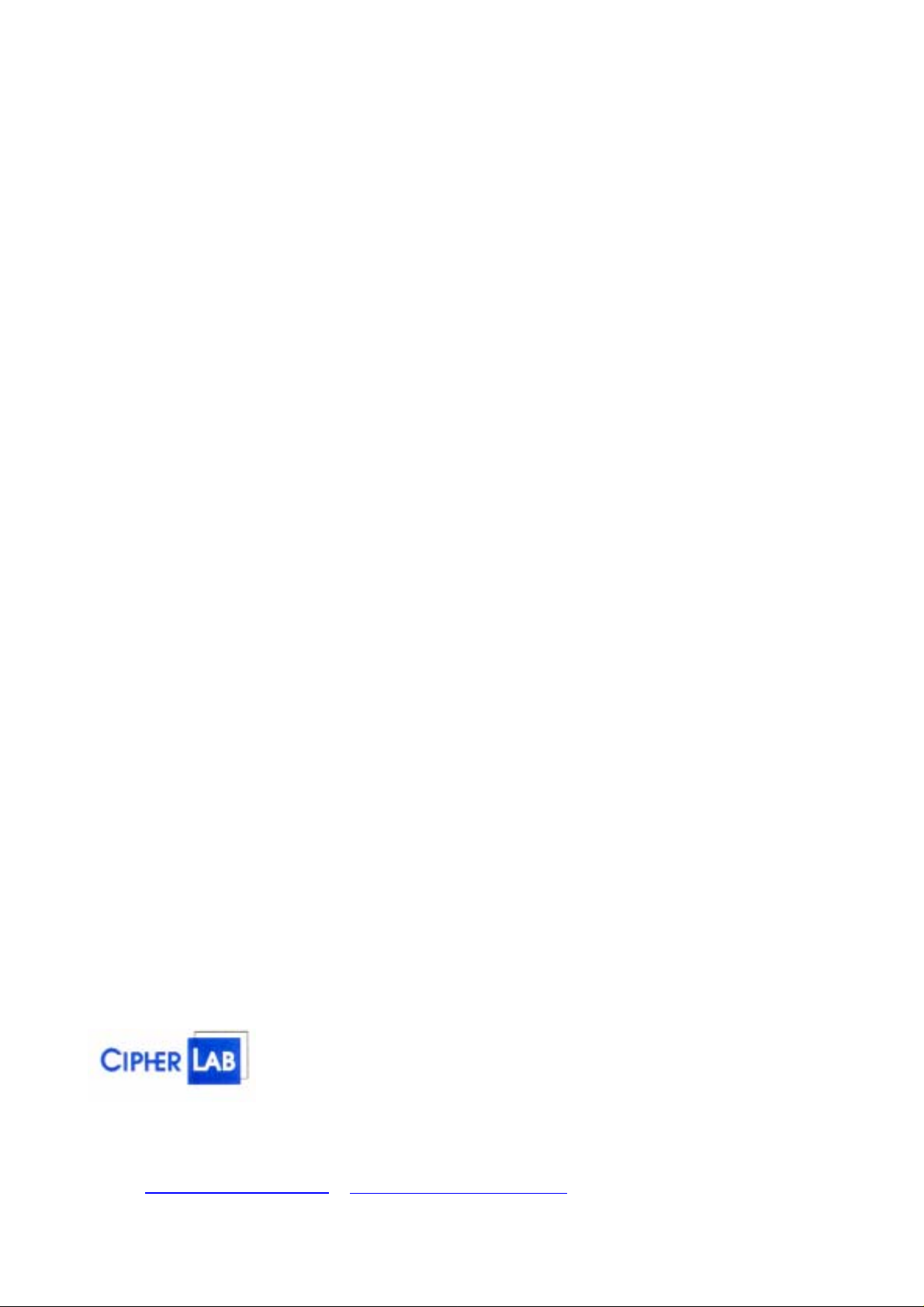
CipherLab
8370
User's Guide
Version 1.00
Copyright © 2003 Syntech Information Co., Ltd.
SYNTECH INFORMATION CO., LTD.
Head Office: 8F, No.210, Ta-Tung Rd., Sec.3, Hsi-Chih, Taipei Hsien, Taiwan
Tel: +886-2-8647-3300 Fax: +886-2-8647-1155
e-mail: support@cipherlab.com.tw http://www.cipherlab.com.tw
i
Page 2
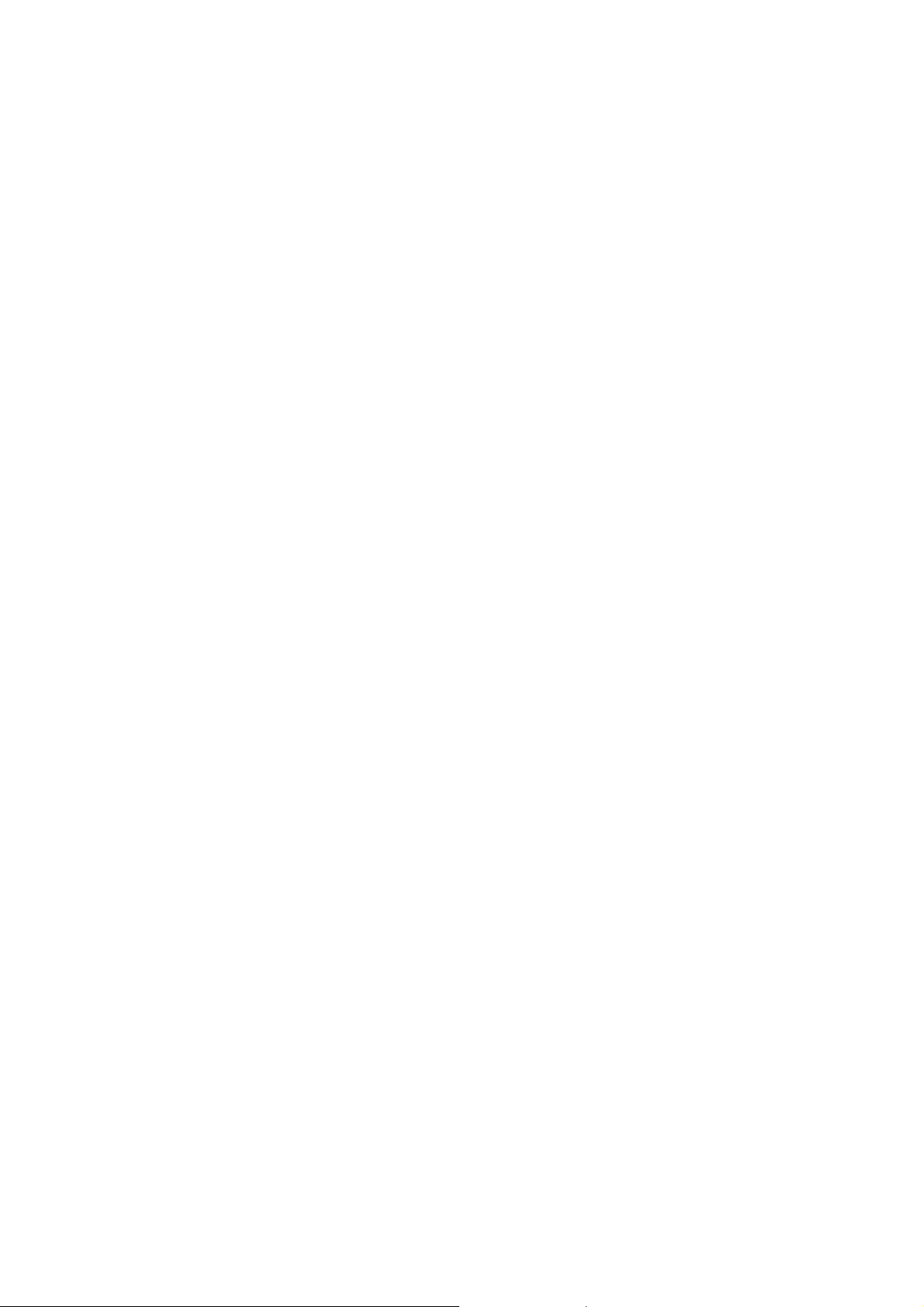
FCC Regulations:
zThis device complies with part 15 of the FCC Rules. Operation is subject to the following
two conditions: (1) This device may not cause harmful interference, and (2) this device must
accept any interference received, including interference that may cause undesired operation.
zThis device has been tested and found to comply with the limits for a Class B digital device,
pursuant to Part 15 of the FCC Rules. These limits are designed to provide reasonable
protection against harmful interference in a residential installation. This equipment generates,
uses and can radiated radio frequency energy and, if not installed and used in accordance with
the instructions, may cause harmful interference to radio communications. However, there is
no guarantee that interference will not occur in a particular installation If this equipment does
cause harmful interference to radio or television reception, which can be determined by
turning the equipment off and on, the user is encouraged to try to correct the interference by
one or more of the following measures:
-Reorient or relocate the receiving antenna.
-Increase the separation between the equipment and receiver.
-Connect the equipment into an outlet on a circuit different from that to which the receiver is
connected.
-Consult the dealer or an experienced radio/TV technician for help.
Changes or modifications not expressly approved by the party responsible for compliance
could void the user‘s authority to operate the equipment.
zThis device complies with FCC radiation exposure limits set forth for an uncontrolled
environment. In order to avoid the possibility of exceeding the FCC radio frequency exposure
limits, human proximity to the antenna shall not be less than 20cm (8 inches) during normal
operation.
zThis device can not be worn on the body and at least keep it 20 cm away from body parts
other than hand, wrists, feet and ankles.
ii
Page 3
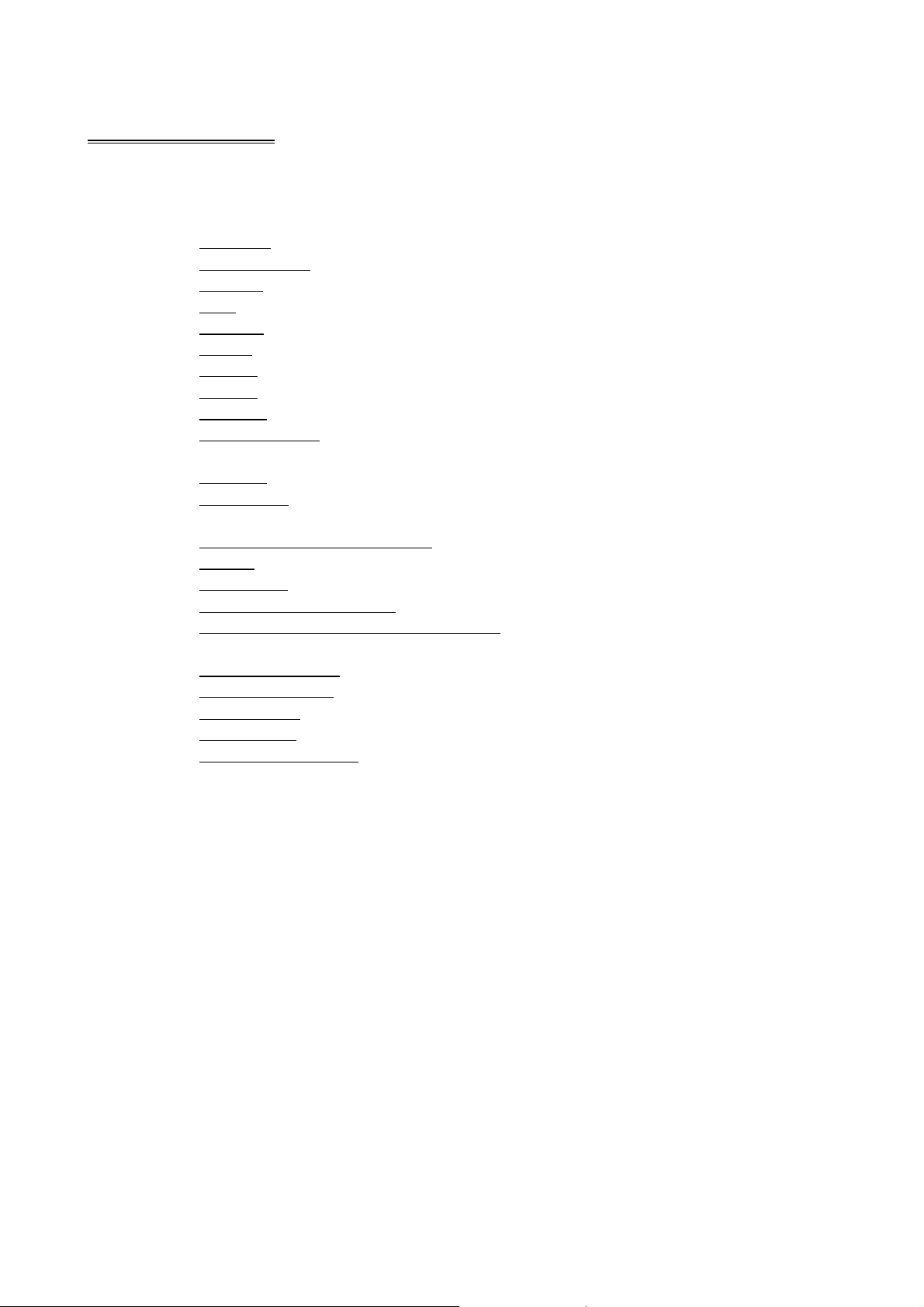
Table of Contents
Table of Contents ................................................................................................................................iii
1. Preface..........................................................................................................................................1
2. General Features and Characteristics...........................................................................................2
2.1 Electrical ......................................................................................................................2
2.2 Environmental..............................................................................................................2
2.3 Physical........................................................................................................................2
2.4 CPU..............................................................................................................................2
2.5 Memory........................................................................................................................2
2.6 Reader ..........................................................................................................................2
2.7 Display.........................................................................................................................3
2.8 Keypad .........................................................................................................................3
2.9 Indicator.......................................................................................................................3
2.10 Communication............................................................................................................3
2.11 802.11b WLAN Specification......................................................................................3
2.12 Software.......................................................................................................................3
2.13 Accessories...................................................................................................................3
3. Software Architecture ..................................................................................................................5
3.1 Kernel & Application Manager....................................................................................5
3.2 System..........................................................................................................................6
3.3 Application.................................................................................................................11
3.4 Programming the terminal .........................................................................................11
3.5 Programming the communication cradle...................................................................11
4. Operations..................................................................................................................................12
4.1 Keypad operations......................................................................................................12
4.2 Application mode.......................................................................................................12
4.3 System mode..............................................................................................................13
4.4 Kernel mode...............................................................................................................13
4.5 Application Manager..................................................................................................13
5. Troubleshooting.........................................................................................................................14
iii
Page 4
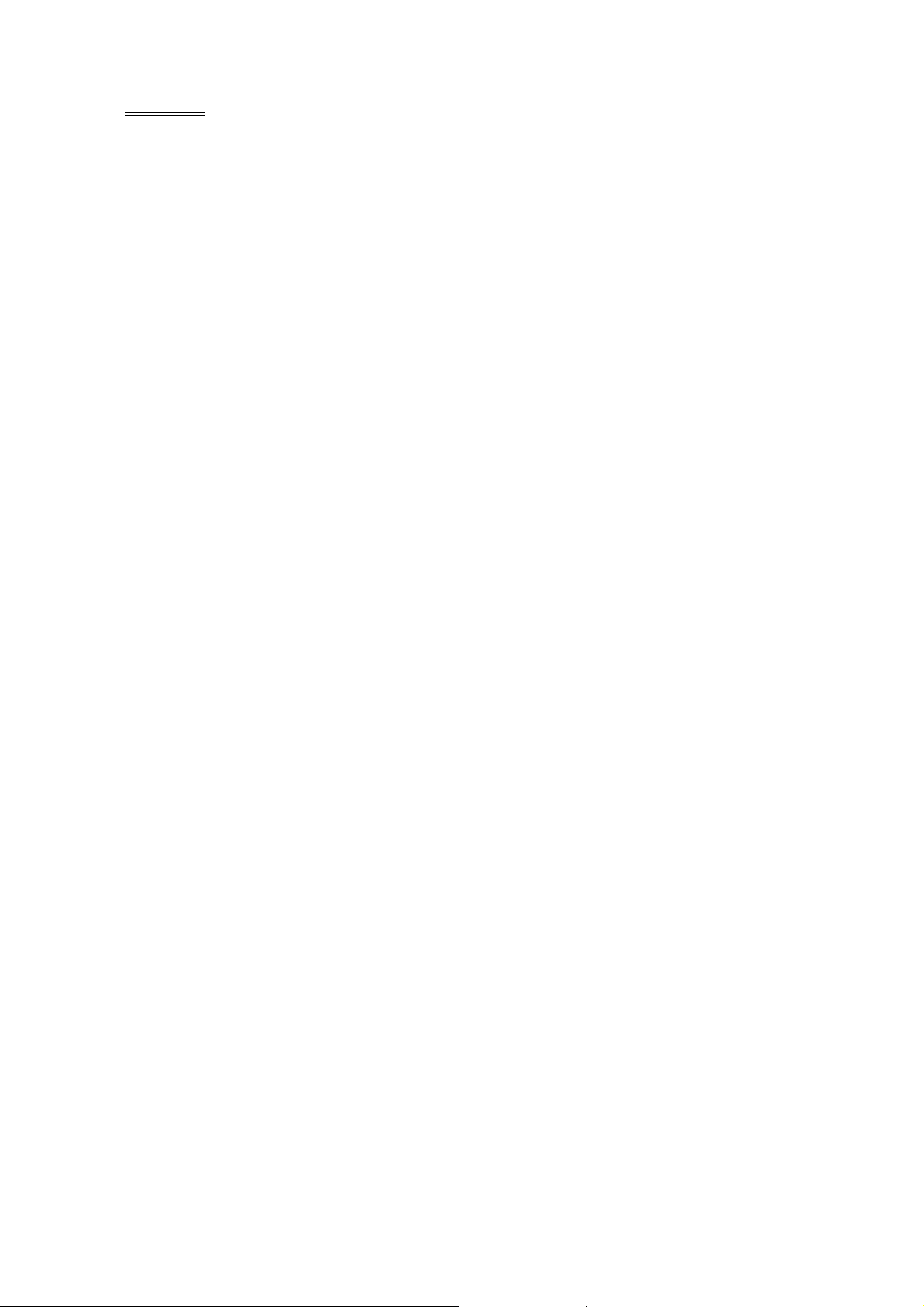
1. Preface
The 8370 terminal is rugged , versatile, high performance data t er minals d esign ed for
all-day, everyday use. It is powere d by a L i-ion rechar geable bat tery with w orking tim e
longer than 16 ho urs. It is supported by a rich s et of development tools, incl uding a
Windows-based application generator, “C” and “Basic” compilers. With its integrated
Laser/CCD barcode scanning unit and 802.11b WLAN module, the 8370 terminal is
ideal for real time applications such as inventory control, shop floor management,
warehousing and distribution operations.
NOTE: This equipment has been tested and found to comply with the limits for a Class A digital
device, pursuant to Part 15 of the FCC Rules. These limits are designed to provide reasonable
protection against harmful interfer ence when the equipment is opera ted in a commerc ial environment.
This equipment generates, uses, and can radiate radio frequency energy and, if not installed and used
in accordance with the instruction manual, may cause harmful interference to radio communications.
Operation of this equipment in a residential a re a is like ly to cause harmful interference in which case
the user will be required to correct the interference at his own expense.
1
Page 5
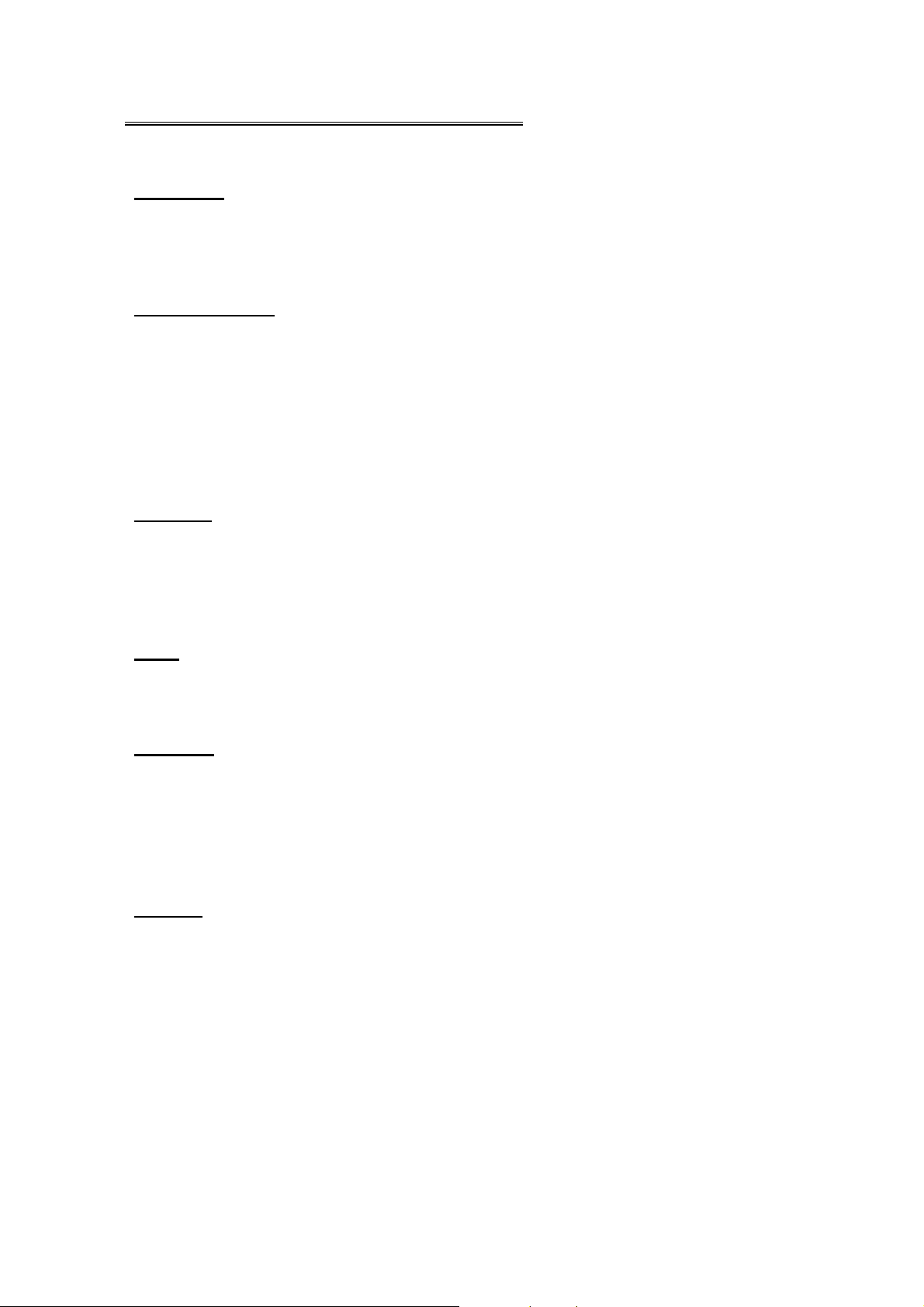
2. General Features and Characteristics
Basic characteristics of the 8370 Terminal are listed below,
2.1 Electrical
y Operation battery: 3.7V Li-ion rechargeable battery, 1800mAH
y Backup battery: 3.0V, 7mAH rechargeable Lithium battery for SRAM & calendar
y Working time: 16 hours
2.2 Environmental
y Operating Humidity: non-condensed 10% to 90%
y Storage Humidity: non-condensed 5% to 95%
y Operating Temperature: 0 to 50 °C
y Storage Temperature: -20 to 70 °C
y EMC regulation: FCC, CE and C-tick
y Shock resistance: 1.2m drop onto concrete
y IP rating: IP65
2.3 Physical
y Dimensions:194mm (L) x 77mm (W) x 44mm (H)
y Weight: 250g (including battery)
y Color: Black
y Material: ABS
2.4 CPU
y Toshiba 16-bit CMOS type CPU
y Tunable clock, up to 22MHz
2.5 Memory
Program memory
y 1 M Bytes flash memory is used to store the program code, font, constant data, and so on.
Data memory
y 256K Bytes SRAM
2.6 Reader
The 8300 Series Terminal can be equipped with either Laser or Long Range CCD scanner. Detailed
specifications are as follows:
8370L (Laser)
y Light source: visible Laser diode operating at 670±15nm
y Scan rate: 36±3 scans per second
y Scan angle: 42°nominal
y Minimum print contrast: 20% absolute dark/light reflectance at 670nm
y Depth of field: 5 ~ 95 cm, depends on barcode resolution
8370C (CCD)
2
Page 6
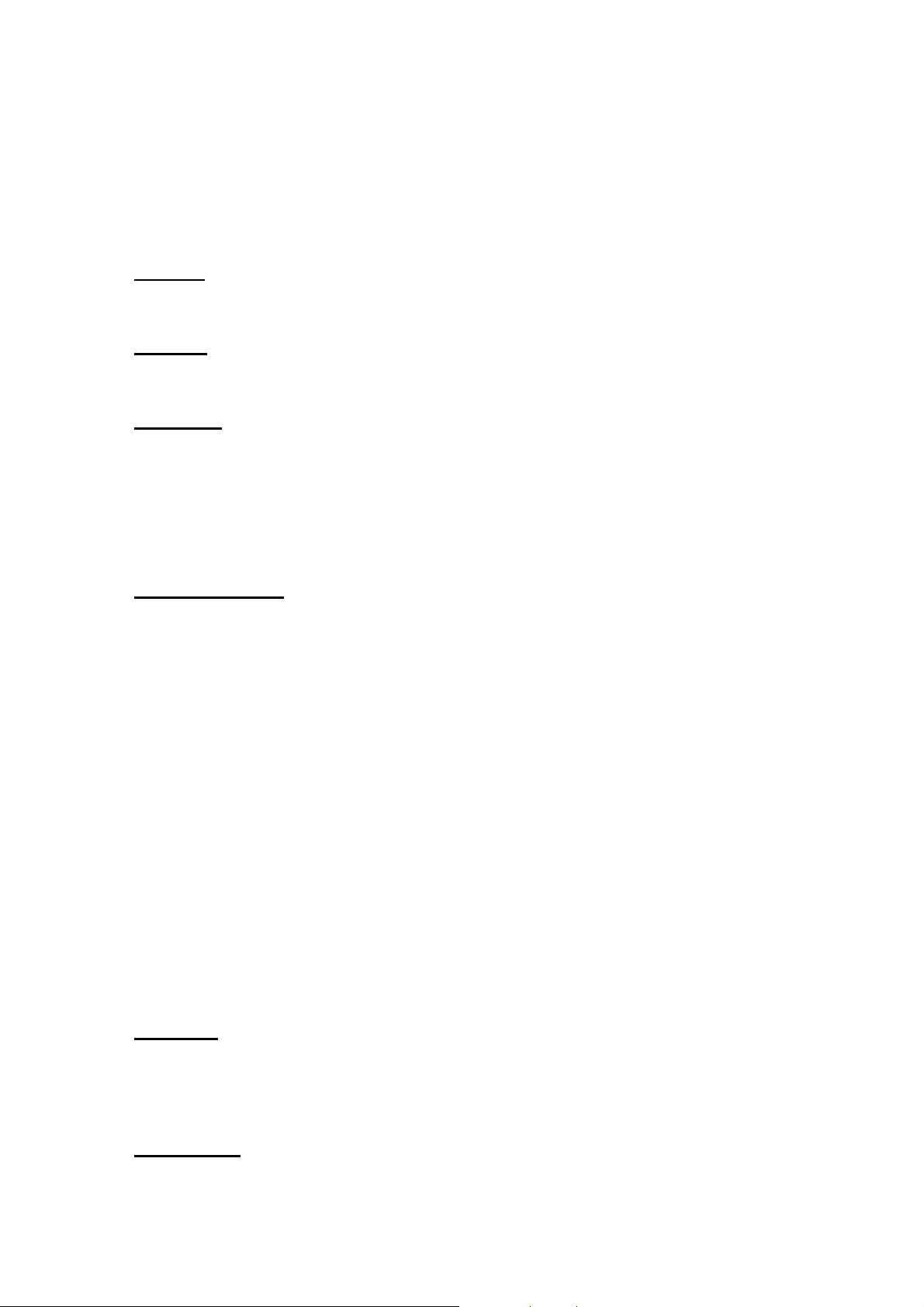
y Resolution: 0.125mm ~ 1.00mm
y Depth of field: 2 ~ 20cm
y Width of field: 45mm ~ 124mm
y Scan rate: 100 scans/sec
y Ambient Light Rejection:
1200 lux (Direct Sun-light)
2500 lux (Fluorescent Light)
2.7 Display
y 128x64 graphic dots FSTN LCD display with LED back-light
2.8 Keypad
y 24 numeric or 39 alphanumeric rubber keys.
2.9 Indicator
Buzzer
y Software programmable audio indicator, 1KHz to 4KHz, low power transducer type.
LED
y Programmable, dual-color (green and red) LED for status indication.
2.10 Communication
y RS-232: Baud rate up to 115200bps
y Serial IR: Baud rate up to 115200bps
y Standard IrDA: Standard 1.0 compatible. Baud rate up to 115200bps
2.11 802.11b WLAN Specification
8370 Terminal
y Frequency Range: 2.4 ~ 2.5 GHz, unlicensed ISM Band
y Modulation: DSSS with DBPSK(1M), DQPSK(2M), CCK(5.5&11M)
y Data Rate: 11, 5.5, 2, 1 Mbps Auto-fallback
y Channels: Standard
y Coverage: 250M line-of-sight
y Maximum Output Power: 100mW
y Compliance: IEEE 802.11b & Wi-Fi compliance
Access Point
y Works with commercially available standard IEEE 802.11b Access Point
2.12 Software
y Operating System: CipherLab proprietary OS
y Programming Tools: “C” compiler, BASIC compiler and a Windows-based Application
Generator
2.13 Accessories
y Charging & Communication cradle
3
Page 7

y RS-232 cable
y Keyboard wedge cable
y Power adapter
y Li-ion rechargeable battery pack
y Access Point
y USB cable / cradle
y Modem cradle
4
Page 8

3. Software Architecture
The 8300 Series Terminal system software consists of three modules: the kernel & Application
Manager module, the System module and the Application module.
3.1 Kernel & Application Manager
The kernel is the innermost core of the system. It has the highest security and is always protected by
the system. Only the failure of flash memory or improperl y power off during system restart after
updating kernel will the kernel be destroyed. The kernel module ensures that users can always
download their application program even the operating system was crashed by the user ’s program.
The kernel provides the following services:
y Kernel Information
Information includes hardware version, serial number, manufacturing date, kernel version and
hardware configurations.
y Load Application
To download the application program, BASIC run-time or font files.
y Kernel Update
Sometimes the kernel might be changed for improving performance or other reasons. This
function allows you to keep the kernel updated. The update procedure is same as download user
program, but note that after updating the kernel, please do not power off until the system restart
itself.
y Test & Calibrate
T o perform a burn-in test and tune the system clock. This function is for manufacturing purpose
only.
Besides the kernel menu, if there is no application program exists, then upon power up the terminal
the following Application Manager’s menu will be shown:
y Download
To download application programs (*.SHX), BASIC run-time (BC83x0.SHX), BASIC
programs (*.SYN) or font files (8xxx-XX.SHX) to the terminal. There are 6 resident locations
and one Active Memory, i.e. at most 7 programs can be downloaded to the terminal. But only
the one downloaded to the Active Memory will be activated and running. To run other
programs, they need to be activated first, but only one at a time. Right after downloading, you
can input a name for the program or just press the enter key to keep its current name if there is.
And then the downloaded program’s type, name and size will be shown on the list when
entering the Download or Activate menu of the Application Manager. The file type is a small
letter follows the program number (01~06), it can be either ‘b’, ‘c’ or ‘f’ which represents
BASIC program, C program or f ont file r espectively. The program name is up to 12 characters
and the program size is in unit of K bytes.
y Activate
To copy one of the 6 resident programs to the Active Memory to make it become the active
program. After activating, the original program in the Active Memory will be replaced by the
new one. Note a font file cannot be activated, and a BASIC program cannot be activated either
if the BASIC run-time does not exist.
y Upload
5
Page 9

To transmit the application programs to a host PC or another terminal. The function allows a
terminal to be cloned without going through a PC.
3.2 System
The system module provides the following services:
y Information
The system information includes hardware v ersion, serial number, manufacturing date, kernel
version, C library or BASIC run-time version, application program version and hardware
configurations.
y Settings
The system settings include the following:
1. Clock
Set date and time for the system.
2. Backlight ON Period
Set the staying on duration for the keyboard and LCD backlight.
Default: the lights go off after 20 seconds.
3. CPU Speed
Set CPU running speed. There are five speeds available:
Full speed, half speed, quarter speed, eighth speed and sixteenth speed.
Default: Full speed
4. Auto Off
Set time threshold for automatically power off when no operation is taking place during
that specified period. If this value is set to zero, this function will be disabled.
Default: 10 minutes
5. Power On Options
There are two possible selections: Program Resume, which starts from the program being
used during the last session before the last power-off; and Program Restart, which starts
with a new program.
Default: Program Resume
6. Key Click
Select a tone for the beeper or disable the beeper when the user presses a key button.
Default: Enable
7. System Password
Set a password to protect the user from entering the system menu.
Default: no password is set
8. Font
This option will display the current font file name and version. Languages can be select ed
by pressing “arrow up” or “arrow down” key if multi-font file is downloaded.
Supported languages in multi-font file:
[16] System Font
[17] French
[18] Hebrew
[19] Latin
6
Page 10

[20] Nordic
[21] Portugal
[22] Russian
[23] Slavic
[24] Polish
[25] Turkish
[26] Slovak(CP1250)
Default: System Font
y Tests
1. Reader
To test the reading performance of the scanner. The following barcodes are default to
enable:
Code 39
Industrial 25
Interleave 25
Codabar
Code 93
Code 128
UPCE
UPCE with ADDON 2
UPCE with ADDON 5
EAN8
EAN8 with ADDON 2
EAN8 with ADDON 5
EAN13
EAN13 with ADDON 2
EAN13 with ADDON 5
2. Buzzer
3. LCD & LED
4. Keyboard
5. Memory
y Memory
1. Size Information
Other barcodes must be enabled through programming.
To test the buzzer with different Frequenc y/Duration. Press ENTER key to start and then
press any key to stop the test.
To test LCD display and LED indicator. Press ENTER key to start and then press any key
to stop the test.
To test the rubber keys. Press a key and the result will be shown on the LCD display. Note
that the FN key should be used in conjunction with numeral keys.
T o test the data memory (SRAM). Note a fter the test, the contents of the memory space will
be wiped out.
Information includes sizes of the base memory (SRAM), memory card (SRAM) and
7
Page 11

program memory (FLASH) in the unit of kilobytes.
2. Initialize
To initialize the data memory (SRAM). Note the contents of the data space will be wiped
out after memory initialization.
y Power
Show the voltages of the main battery and backup battery.
y Load Application
To download the application program, BASIC run-time or font file. There are three interfaces
supported by the system, namely, the Direct-RS232, Cradle-IR and standard IrDA.
Download.exe is required when Direct RS232 or standard IrDA interface is used. And
IrLoad.exe is required when Cradle-IR is used.
y 802.11b Menu
This item will be displayed only if an 802.11b module is installed.
1. Information
It includes the WLAN LIB version, MAC ID, DHCP status, IP address, Subnet Mask, and
Gateway.
2. IP Settings
DHCP Server will dynamically assign the following IP settings to the terminal if DHCP
Server is installed and the option is enabled. These IP Settings also can be configured
manually if DHCP is disabled. Please contact your MIS engineer if you don’t know how to
configure it.
1). DHCP
DHCP stands for Dynamic Host Configuration Protocol.
Default: [1] Enable
2). SubNet Mask
The number used to identify the IP sub-network, indicating whether the IP address can
be recognized on the LAN.
Default: 255.255.128.0
3). Local IP Address
The address which identifies a location of the terminal on the network must be unique.
Default: 0.0.0.0
4). Default Gateway
the Gateway IP address is the IP address of a local router in between the forwarding
node and the remote network.
Default: 0.0.0.0
5). DNS Server
Domain Name Server is a distributed, replicated, data query service mainly used on the
Internet for translating host names to IP addresses.
Default: 0.0.0.0
8
Page 12

3. WLAN Settings
The RF settings and their default values are as follows,
1). Local Name
Specify name for terminal 8370
Default: the S/N of the 8370 terminal
2). Domain Name
The domain name locates the organization or other entity on the Internet.
Default: <None>
3). SS ID
The SSID is a 32-character (maximum) string identifying the wireless local area
network. All APs & terminals within the same service set should have the same SSID.
Default: <None>
4). System Scale
This option which depends on the Access Point Density determines when the terminal
should look for other Access Point that has bigger signal strength.
[1] Low
[2] Medium
[3] High
Default: [2] Medium
5). Power Saving
Wireless products can be put in lower power consumption mode when “Power Saving”
is enabled.
Default: [1] Enable
6). Preamble
Select either a short preamble or long preamble. Select a short preamble for 8370
terminal with high network traffic; select a long preamble when the network traffic is
low.
Default: [1] Long
4. Security
1). Authentication
802.11b supports two subtypes of network authentication services: open system and
shared key. Open system authentication is used when no authentication is required.
Under Share Key Authentication, it involves a shared secret key to authenticate the
station to the AP(access point). WEP must be implemented to utilize this.
[0] Share Key
[1] Open System
Default: [1] Open System
2). WEP Menu
WEP Setting
9
Page 13

Wireless Equivalent Privacy (WEP) is an encryption to translate data into a secret
code. It provides wireless clients with confidentiali ty and authentication in a n IEEE
802.11b environment.
[0] Disable
[1] Enable
Default: [0] Disable
WEPKey Length
When WEP is enabled, Data sent between the client and the access point is
scrambled using either a 64-bit or 128-bit key. The higher the level of encryption,
the more secure it is.
[0] 64 bits
[1] 128 bits
Default: [1] 128 bits
Default Key
Activate one of the four encryption keys
Default: [1] WEP KEY1
WEP Key
Define the encryption key values for Key1~Key4 using hexadecimal digits.
When WEPKey Leng th “64 Bit” is sele cte d, the use r is re quire d to fill in 5 by tes of
hexadecimal values as the encryption key.
When WEPKey Leng th “128 Bit” is sele cted, the user is r equired to fill in 13 bytes
of hexadecimal values as the encryption key.
3). EAP Menu
EAP Stands for Extensible Authentication Protocol. 8370 terminal only support
EAP-MD5. When these features are implemented, a wireless client that associates with
an access point cannot gain access to the network until the user performs a network
logon. Therefore, Identity and Password are needed when EAP is enabled.
EAP Setting
EAP ID
EAP Password
5. Echo Tests
The terminal will echo the received data from the client or server and also signals a beep.
The function is used to measure the coverag e of the range , e stimate the number of APs and
terminals needed, and determine the AP’s deployment topology.
1. Client Mode
2. Server Mode
Cipherlab provides TCPServer.exe (only for Client Mode) and TCPDemo.exe for Echo
Tests.
10
Page 14

Once the connection of Echo Test is established, the details will be displayed as the
illustration below.
Sending 033
Recv ok 033
Q: 0070 T: 11M
S: 0133 N: 0006
Link Quality (“Q”) will be the most important elements, and others are for reference only.
Q (Link Quality) T ( Transmit Speed) S (Signal Level) N ( Noise Level)
0 ~ 10 Very Poor
10 ~15 Poor
15 ~30 Good
50 ~80 Very Good
1M bps
2M bps
5.5M bps
11M bps
0 ~ 10 Weak
30~60 Moderate
Over 60 Strong
1 Weak
2~3 Moderate
4~5 Strong
3.3 Application
The Application module runs on top of the System module. The 8370 Terminal is preloaded with the
Application Generator’s run-time program and the following menu will be shown upon powering the
unit up:
y 1. Take data
y 2. Utilities
The arrow keys can be used to select the menu item, and execute it by pressing the ENTER key . Note
if you use the Application Generator to create your application program, you need to download it to
the terminal. And for RF models, you need to use the RF Database Manager to handle the in-coming
and out-going data to and from the PC. For detailed information, please refer to “8300 Series
Application Generator User’s Guide” and “RF Application Generator User’s Guide”.
3.4 Programming the terminal
There are three software tools available for developing application programs for the terminal.
1. The Application Generator
2. The “BASIC” Compiler
3. The “C” Compiler
Besides, Terminal Emulation program which supports ANSI (VT100& VT220) and IBM is also
available. For detailed information, please contact Syntech Information Co., Ltd.
3.5 Programming the communication cradle
The communication cradle of the 8370 Portable Data Terminal supports serial IR interface only.
Before your PC application starts to communicate with the terminal via its cradle, first you need to
configure the cradle through programming. There is a DLL available for this purpose. For more
information, please contact your supplier .Syntech Information Co., Ltd.
11
Page 15

4. Operations
Batteries must be fresh and properly loaded before start operation.
4.1 Keypad operations
The 8300 Series Terminals have two keyboard layouts: 24 rubber keys and 39 rubber keys. The
functions of some special keys are as follows:
SCAN Scan a barcode.
Press this button will trigger the scanner to read a barcode if the scanner port is
enabled.
ENTER Enter.
There are two enter keys on the side of the scan key. Normally the enter keys are
used for command execution or input confirmation.
ESC Escape.
Usually this key is used to stop and exit current operation.
BS Back Space.
If this key is being pressed down longer than one second, a clear code will be
sent.
ALPHA / α The toggle key for Alphabet / Numeral input.
When the system is in alpha-mode, a small icon will be shown on the display . For
the 24-key keyboard, each numeral key can be used to generate one o f the three
capital letters. For example, numeral 2 can be used to produce A, B or C. Pressing
the same key twice within one second, will call th e letter B. Pressing the same
key without halting longer than one second, will cause the three letters to be
shown in a circulating way. Only when stop pressing the key for longer than one
second or pressing another key, will the system send the real key code to the
application program. Pressing the “Alpha” key again, lower case letter can be
inputted.
FN The function key.
This key cannot be activated alone, it must be pressed with one numeral key at
the same time. For example, FN + 1 generates function #1, FN + 2 generates
function #2, etc (up to 9 functions). Also, this key can be combined with the
UP/DOWN arrow keys to adjust the contrast of the LCD. And when this key is
combined with the ENTER key, it will turn ON/OFF the backlight.
POWER Power On/Off.
To prevent a faulty push, it needs about 1.5 sec continuous pressing to turn
On/Off the power.
4.2 Application mode
This is the default operation mode when turning on the power. The operation depends on the
application module. Please refer to section 4.4.
12
Page 16

4.3 System mode
To enter the system menu, you need to press the 7, 9 and POWER keys simultaneously upon power
up the terminal. For details of the services provided by the system, please refer to section 4.2.
4.4 Kernel mode
T o enter the kernel menu, you need to press 7, 9 and POWER keys simultaneously to enter the system
menu first, then power off the unit and press 1, 7 and POWER key simultaneously . Or if the battery is
just reloaded, then press 1, 7 and POWER key simultaneously will directly go to the kernel. For
details of the services provided by the kernel, please refer to section 4.1.
4.5 Application Manager
Although the Application Manager is part of the kernel, to enter it, you need to press ‘8’ and POWER
key simultaneously. Or if the application program does not exist, the unit will automatically go to the
Application Manager’s menu upon power up.
The three services: Download, Activate and Upload provided by the Application Manager are
explained in Section 4.1. But what if you need to update a program or delete it? For both cases, you
need to select the Download menu and select the program to be updated or deleted. The Application
Manager then shows the selected program’s information such as Program Name, Download Time,
Used and Free Flash memory. And then please input ‘C’ to update the selected program, or input ‘D’
to delete it.
13
Page 17

5. Troubleshooting
a) Cannot connect to the AP.
¾ Check if SSID, Authentication, and WEP settings of 8370 are the same as AP’s.
¾ Some particular settings :
z Cisco AP: Authentication must be "Open System".
z Lucent AP: The Preamble must be "Long".
z Symbol AP: The power saving must be "disabled"
b) Does not power up after pressing POWER key.
¾ Make sure the battery is loaded.
¾ Charge the battery and check the cha rging status. If no charging information shown on the
display, reload the battery and check if the battery is properly installed then try again.
¾ Call for service if problem persists.
c) Cannot transmit data or programs via the terminal’s communication port.
¾ Check if the cable is plugged tightly, then,
¾ Check if host communication parameters (COM port, baud rate, data bits, parity, stop bit)
match with the Terminal's.
d) Keypad does not work properly,
¾ Turn off the power then press the 7, 9 and POWER keys simultaneously to enter the system
menu.
¾ From the system menu, select the Test and then its sub-item KBD.
¾ Perform the key-in test.
¾ If problem persists, call for service.
e) Scanner does not scan,
¾ Check if the barcodes used are enabled, or
¾ Check if battery-low indicator is shown on the LCD display. If yes, charge the battery.
¾ If problem persists, call for service.
f) Abnormal responses,
¾ Open the battery cap and re-load the battery.
¾ Enter system menu by pressing 7, 9 and POWER keys simultaneously.
¾ Check if the terminal can have a correct response by performing tests.
¾ If problem persists, call for service.
14
