Page 1
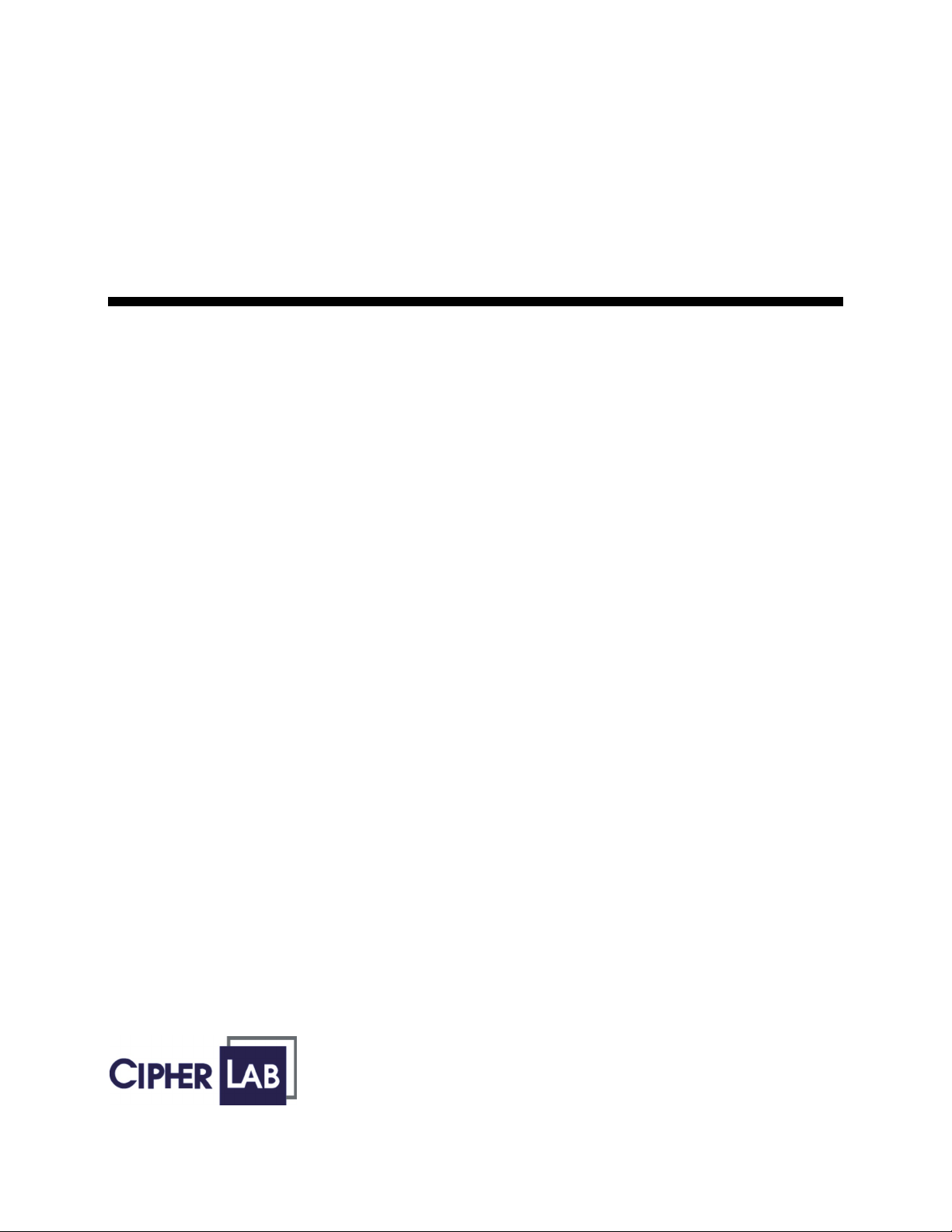
Reference Manual for 8000, 8001, 8020, 8021, 8061, 8071
8000 Series Mobile
Computer
Version 2.00
Printed on 14 April, 2007
Page 2
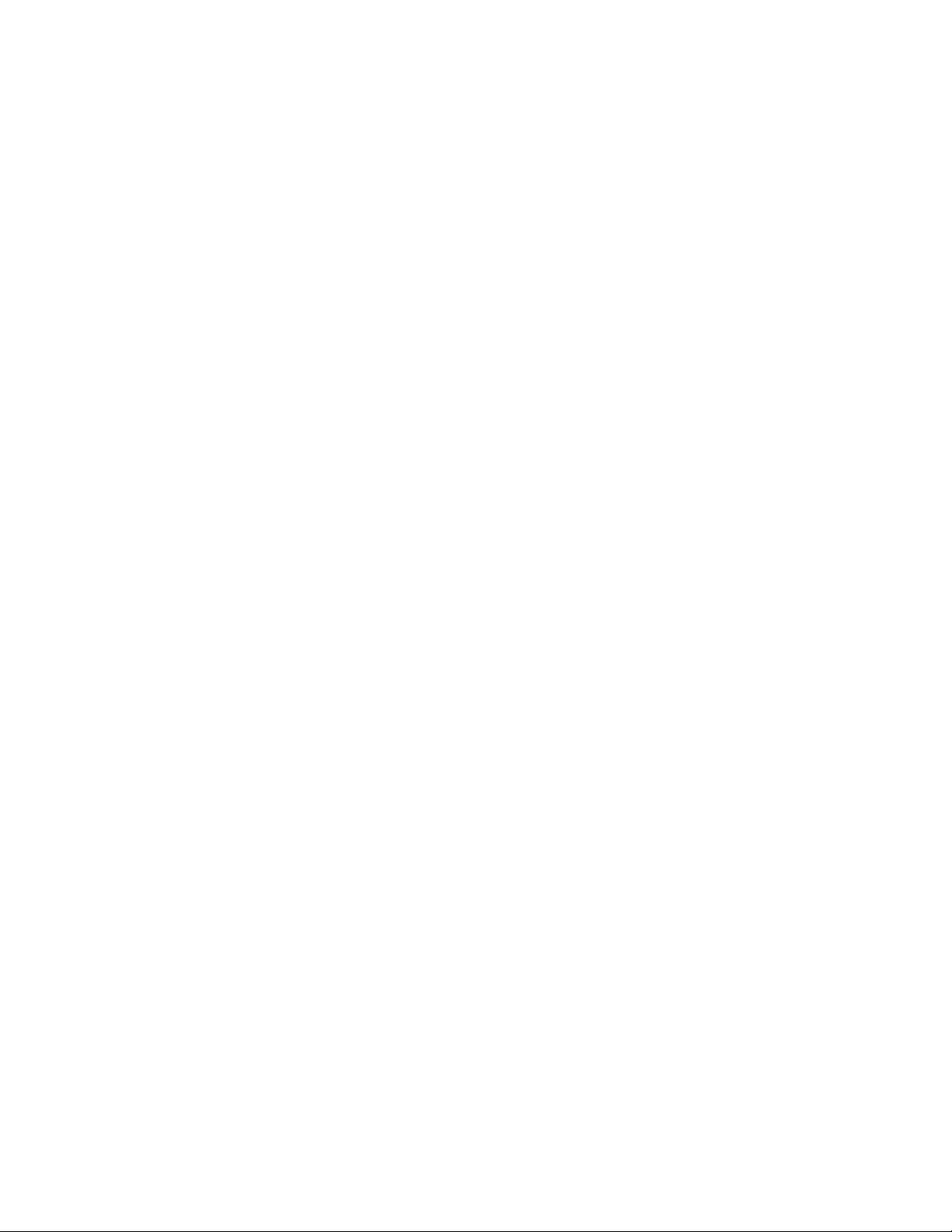
Copyright Notice
Copyright © 2007 CIPHERLAB CO., LTD.
All rights reserved
The software contains proprietary information of CIPHERLAB CO., LTD.; it is provided under a license
agreement containing restrictions on use and disclosure and is also protected by copyright law. Reverse
engineering of the software is prohibited.
Due to continued product development this information may change without notice. The information and
intellectual property contained herein is confidential between CIPHERLAB and the client and remains the
exclusive property of CIPHERLAB CO., LTD. If you find any problems in the documentation, please
report them to us in writing. CIPHERLAB does not warrant that this document is error-free.
No part of this publication may be reproduced, stored in a retrieval system, or transmitted in any form or by
any means, electronic, mechanical, photocopying, recording or otherwise without the prior written
permission of CIPHERLAB CO., LTD.
For product consultancy and technical support, please contact your local sales representative. Also, you may
visit our web site for more information.
The CipherLab logo is a registered trademark of CIPHERLAB CO., LTD.
Website: http://www.cipherlab.com
CIPHERLAB CO., LTD.
II
Page 3
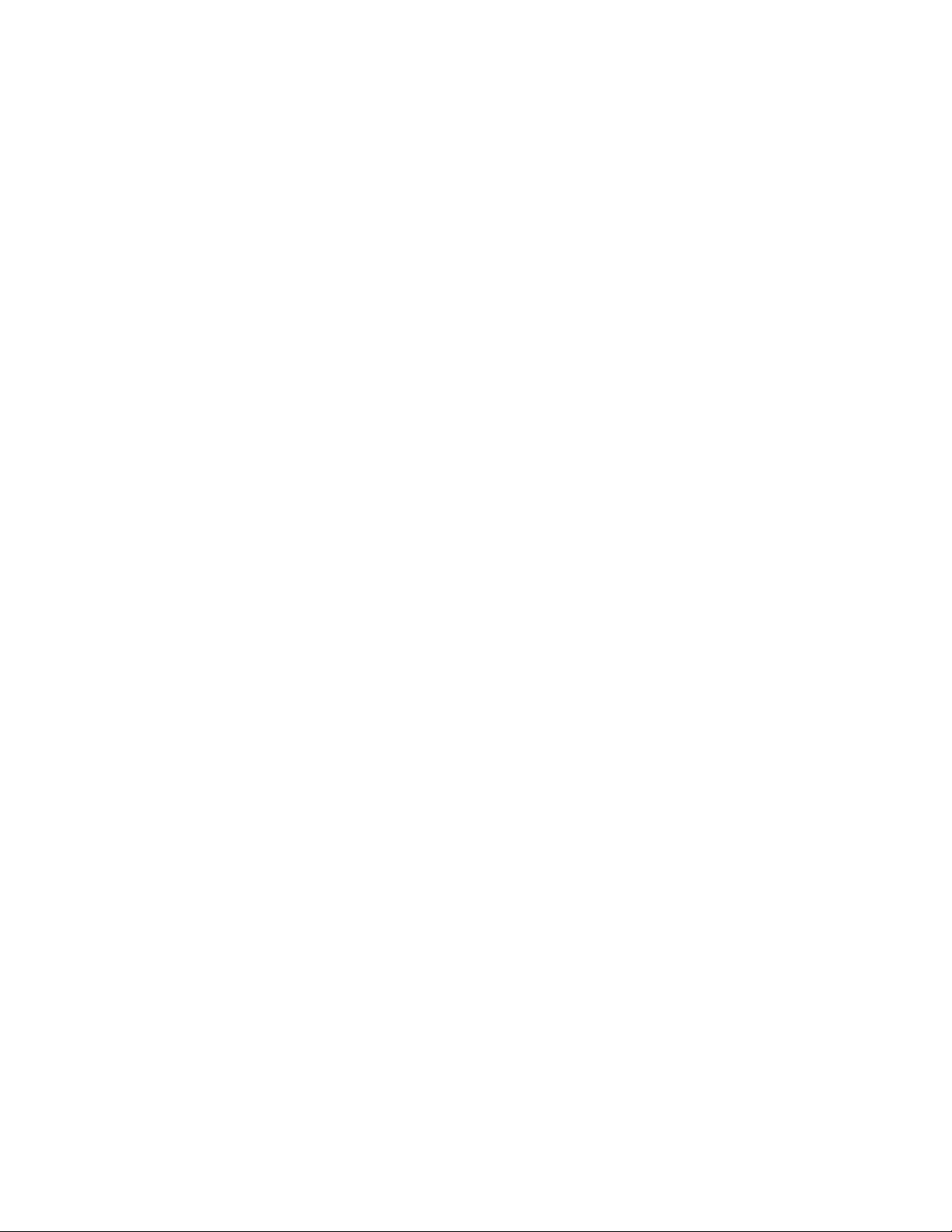
FCC Regulations
This equipment has been tested and found to comply with the limits for a Class B digital device, pursuant to
Part 15 of the FCC Rules. These limits are designed to provide reasonable protection against harmful
interference in a residential installation. This equipment generates, uses and can radiate radio frequency
energy and, if not installed and used in accordance with the instructions, may cause harmful interference to
radio communications. However, there is no guarantee that interference will not occur in a particular
installation. If this equipment does cause harmful interference to radio or television reception, which can be
determined by turning the equipment off and on, the user is encouraged to try to correct the interference by
one or more of the following measures:
Reorient or relocate the receiving antenna.
Increase the separation between the equipment and receiver.
Connect the equipment into an outlet on a circuit different from that to which the receiver is connected.
Consult the dealer or an experienced radio/TV technician for help.
Important Safety Precautions
RISK OF EXPLOSION IF BATTERY IS REPLACED BY AN INCORRECT TYPE
DISPOSE OF USED BATTERIES ACCORDING TO THE INSTRUCTIONS
The use of any batteries or charging devices, which are not originally sold or manufactured by
CipherLab, will void your warranty and may cause damage to human body or the product itself.
The charging and communication cradle uses an AC power adaptor. A socket outlet shall be installed
near the equipment and shall be easily accessible. The power adaptor should comply with L.P.S test.
Make sure there is stable power supply for the mobile computer or its peripherals to operate properly.
DO NOT disassemble, incinerate or short circuit the battery pack.
DO NOT expose the mobile computer or the battery pack to any flammable sources.
Under no circumstances, internal components are self-serviceable.
Per FDA and IEC standards, the scan engines described in this manual are not given a laser
classification. However, the following precautions should be observed:
CAUTION
This laser component emits FDA/IEC Class 2 laser light at the exit port. Do not stare into beam.
III
Page 4
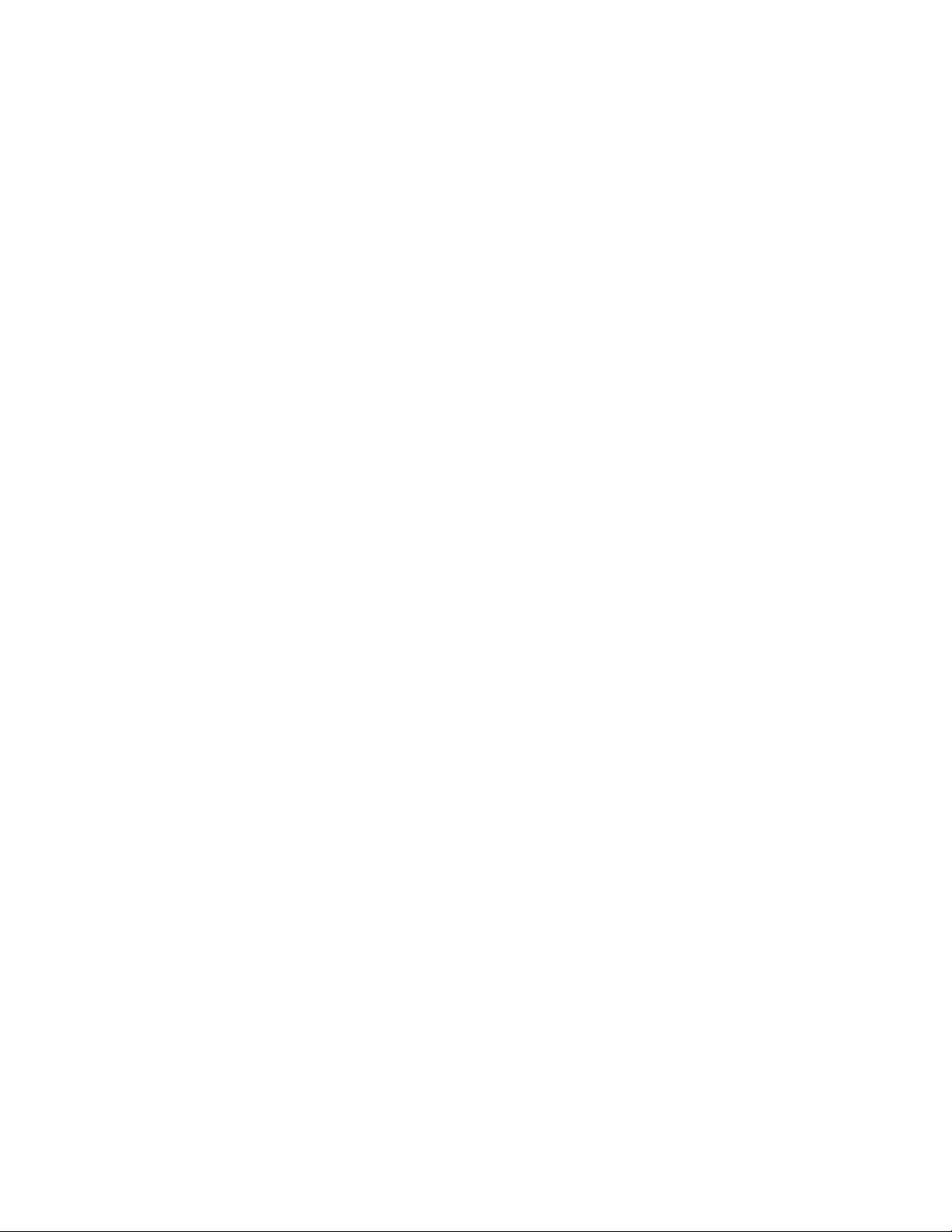
Care & Maintenance
The 8000 Series is intended for enterprise logistics use, however, it may do damage to the mobile
computer when being exposed to high temperatures or soaked wet.
When the body of the mobile computer gets dirty, use a clean and wet cloth to wipe off the dust. DO
NOT use/mix any bleach or cleaner. Always keep the LCD dry.
For a liquid crystal display (LCD), use a clean, non-abrasive, lint-free cloth to wipe dust off the screen.
DO NOT use any pointed or sharp object to move against the surface.
Battery disposal – For green-environment issue, it is important that batteries should be recycled in a
proper way.
If you want to put away the mobile computer for a period of time, download the collected data to a host
computer, and then take out the battery pack. Store the mobile computer and battery pack separately.
When the mobile computer resumes its work, the main and backup batteries will take a certain time to
become fully charged.
If you shall find the mobile computer malfunctioning, refer to the Troubleshooting section for self help
first.
If the problem persists, write down the specific scenario and consult your local sales representative.
Getting Started
Below are instructions of how to have the 8000 Series ready to work. This scenario makes use of a cradle,
which may be replaced by the 4-slot battery charger or other specified interface to PC.
Set up the cradle for initial charging.
Install the battery pack to the mobile computer, and then seat the mobile computer in the cradle for
charging.
When charging is done, turn on the mobile computer and enter the System Menu for system
configuration, downloading programs and font file, and so on.
Before downloading, you must connect a serial cable between the cradle and a host computer.
Refer to the System Menu > 6. Load Program for more information.
After charging and downloading, the mobile computer is ready for use. Install the hand strap if
necessary.
IV
Page 5
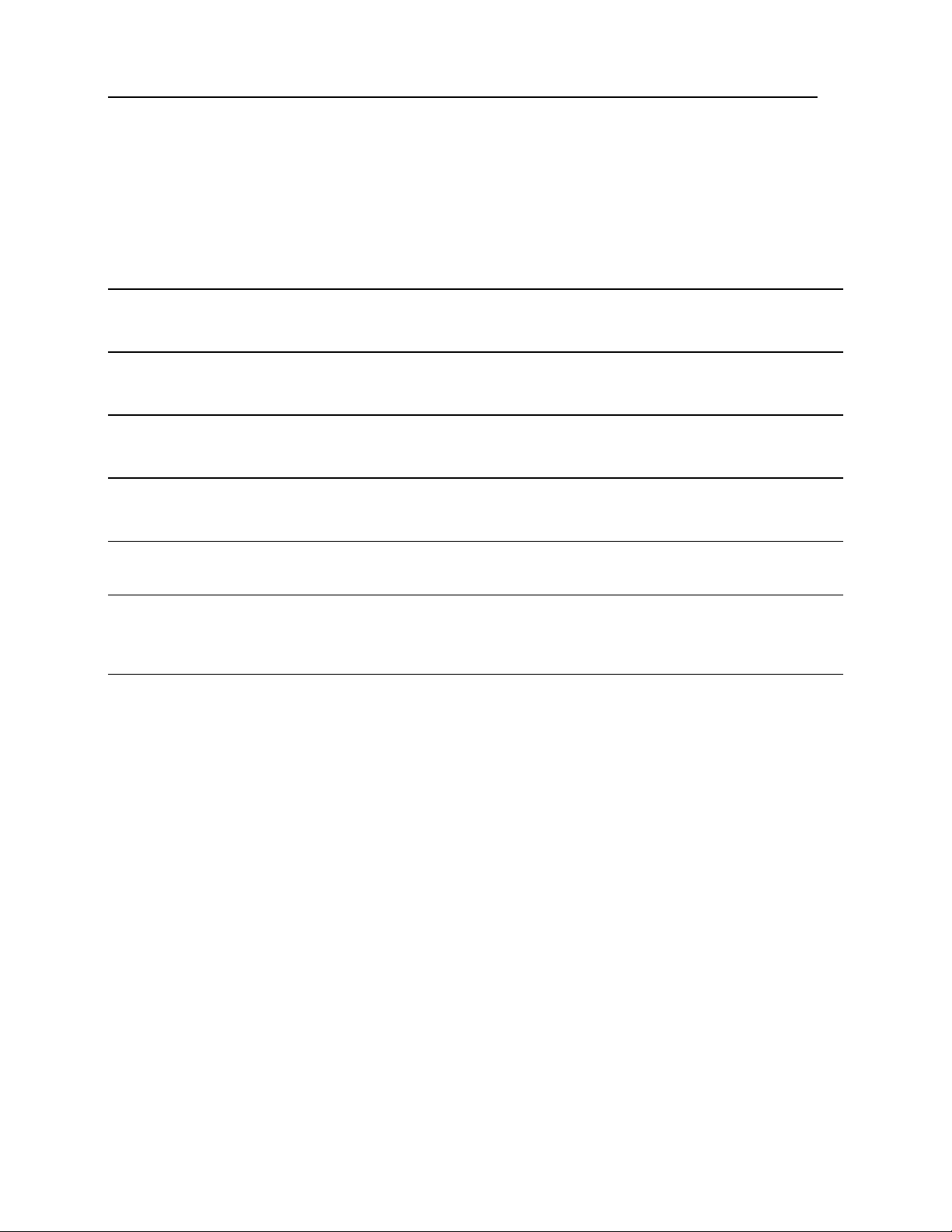
i
Contents
Copyright Notice II
FCC Regulations III
Important Safety Precautions III
Care & Maintenance IV
Getting Started IV
Preface 1
Revision History ...........................................................................................................................................1
CHAPTER 1 - Introduction 3
1.1 Inside the Package ..................................................................................................................................3
1.2 Options....................................................................................................................................................4
1.3 Product Highlights..................................................................................................................................4
1.4 Overview.................................................................................................................................................5
1.4.1 Nomenclature ...........................................................................................................................5
1.4.2 Dimensions...............................................................................................................................7
1.5 Features...................................................................................................................................................8
1.5.1 Power........................................................................................................................................8
1.5.2 CPU ..........................................................................................................................................9
1.5.3 Memory ....................................................................................................................................9
1.5.4 Keypad....................................................................................................................................10
1.5.5 LCD........................................................................................................................................12
1.5.6 Status LED..............................................................................................................................13
1.5.7 Buzzer.....................................................................................................................................13
1.5.8 Reader.....................................................................................................................................13
1.5.9 Wireless Support ....................................................................................................................15
1.5.9 Impact Resistance...................................................................................................................17
1.5.10 Application Software............................................................................................................17
1.5.11 Programming Support...........................................................................................................17
Page 6
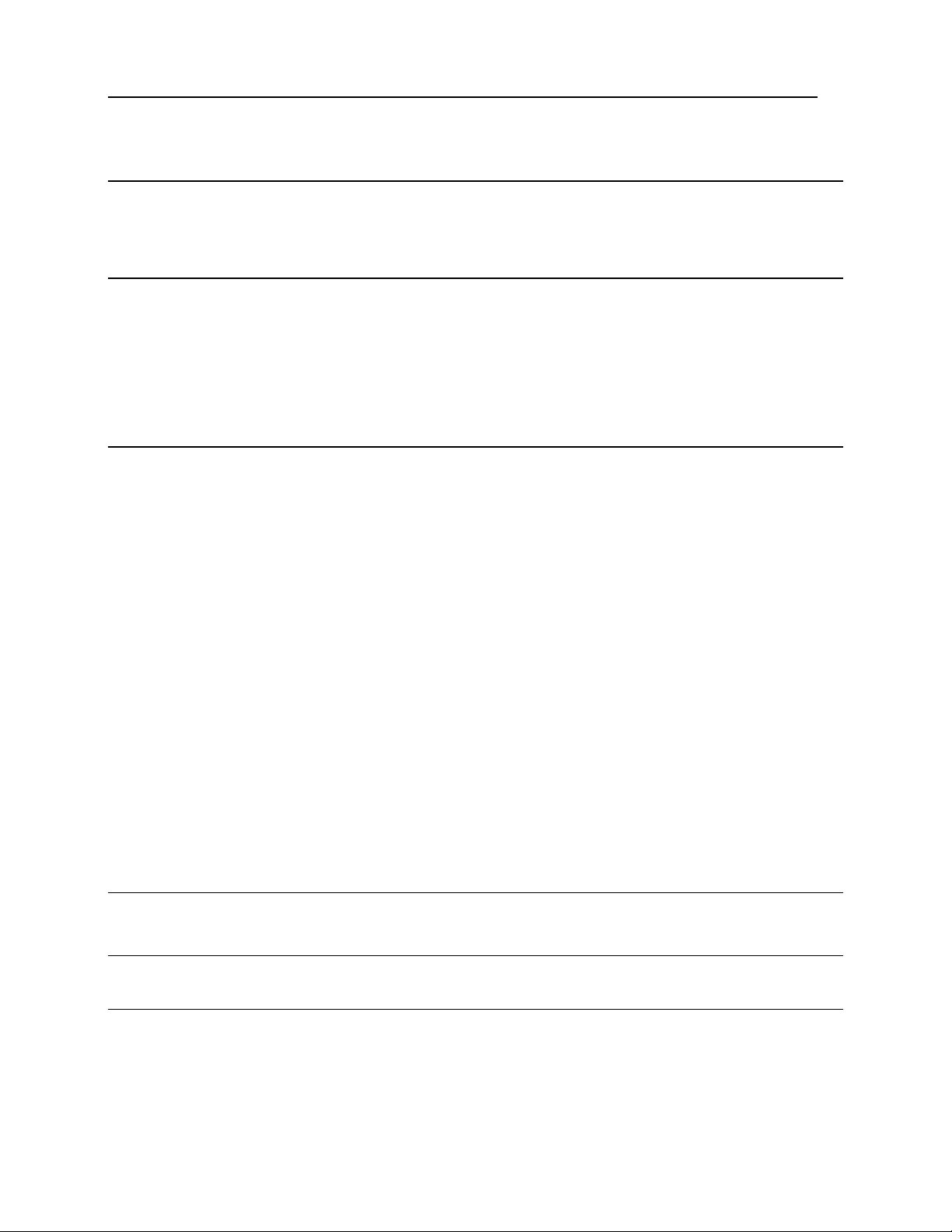
ii Contents
CHAPTER 2 - Installation 19
2.1 Installing the Battery Pack....................................................................................................................19
2.2 Setting up the Cradle.............................................................................................................................20
CHAPTER 3 - Software Architecture 21
3.1 Overview...............................................................................................................................................21
3.2 System Configuration ...........................................................................................................................22
3.3 Application Programs ...........................................................................................................................23
3.3.1 Application Generator (AG)...................................................................................................23
3.3.2 CipherNet ...............................................................................................................................23
3.3.3 User Program..........................................................................................................................24
CHAPTER 4 - Configuration 25
4.1 System Menu ........................................................................................................................................26
4.1.1 Information.............................................................................................................................26
4.1.2 Settings ...................................................................................................................................28
4.1.3 Tests........................................................................................................................................30
4.1.4 Memory ..................................................................................................................................32
4.1.5 Power......................................................................................................................................33
4.1.6 Load Program.........................................................................................................................34
4.1.7 (1) Serial PPP Menu ...............................................................................................................35
4.1.7 (2) IR Network Menu (Ethernet via IR) .................................................................................39
4.1.7 (3) Bluetooth Menu – for 8061...............................................................................................42
4.1.7 (4) Wi-Fi Menu – for 8071.....................................................................................................52
4.2 Program Manager .................................................................................................................................60
4.2.1 Download ...............................................................................................................................60
4.2.2 Activate ..................................................................................................................................63
4.2.3 Upload ....................................................................................................................................64
4.3 Kernel Menu .........................................................................................................................................65
4.3.1 Kernel Information .................................................................................................................65
4.3.2 Load Program.........................................................................................................................66
4.3.3 Kernel Update.........................................................................................................................68
4.3.4 Test & Calibrate .....................................................................................................................69
4.3.5 Bluetooth Menu......................................................................................................................70
Specifications
71
Troubleshooting 73
APPENDIX I - Download Utilities 77
ProgLoad.exe..............................................................................................................................................78
Communication Type ......................................................................................................................78
File Type..........................................................................................................................................78
IRLoad.exe .................................................................................................................................................79
Command Line ................................................................................................................................79
Page 7
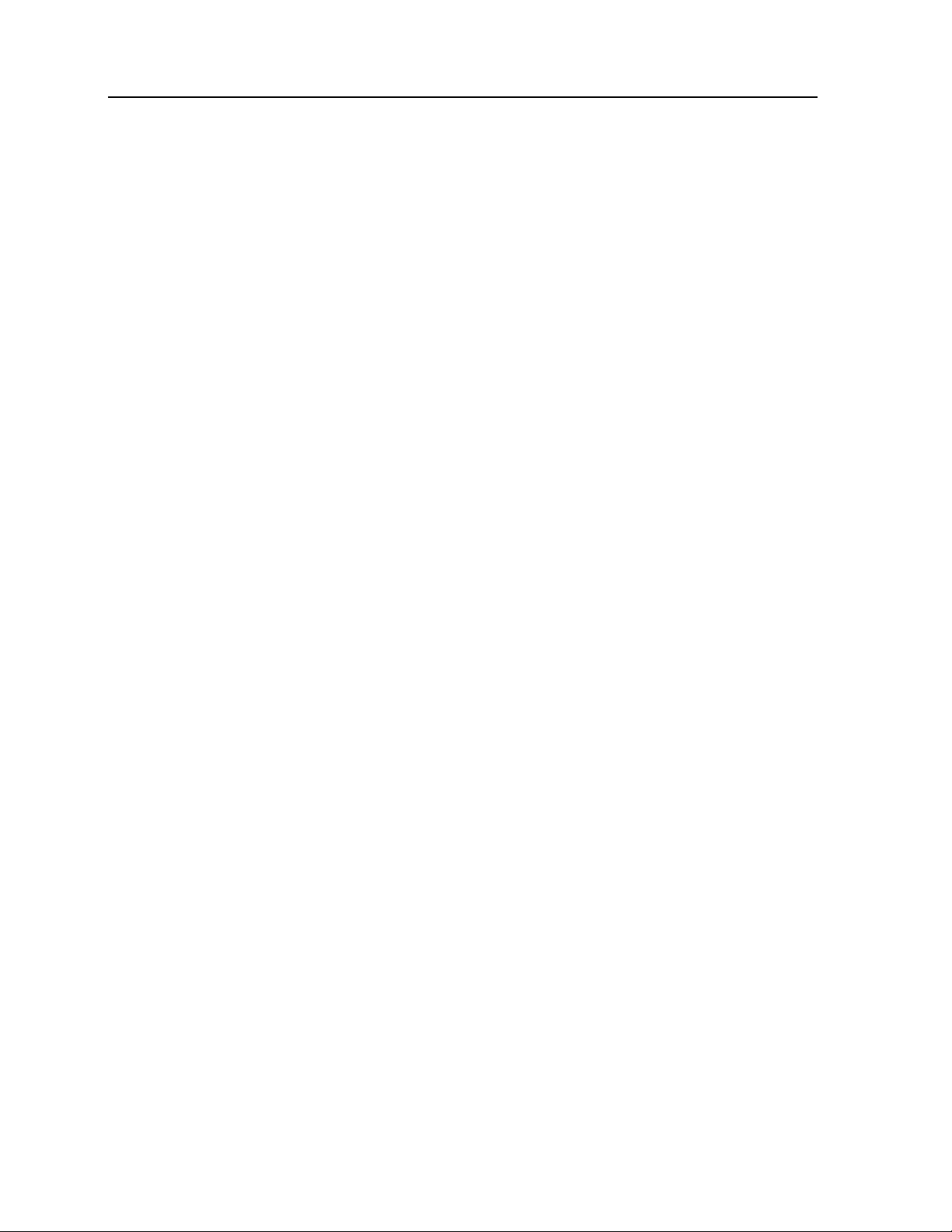
Contents iii
Download.exe .............................................................................................................................................
Command Line ................................................................................................................................80
80
Page 8
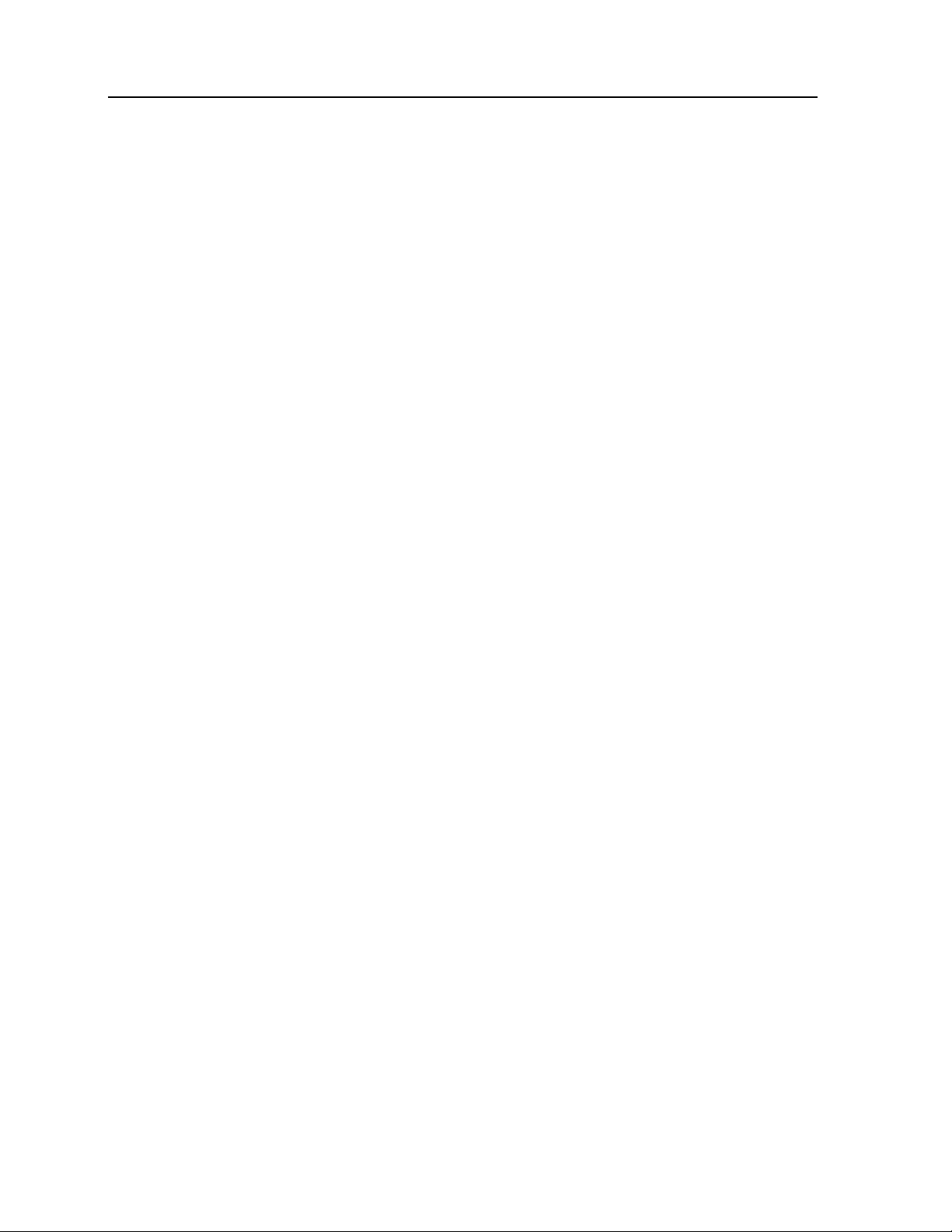
iv Contents
Table of Figures
Figure 1: Nomenclature (front & back) .....................................................................................6
Figure 2: Dimensions ...................................................................................................................7
Figure 3: Keypad layout ............................................................................................................10
Figure 4: Installing the Battery Pack .......................................................................................19
Figure 5: Setting up the Cradle.................................................................................................20
Figure 6: Software Architecture...............................................................................................21
Page 9
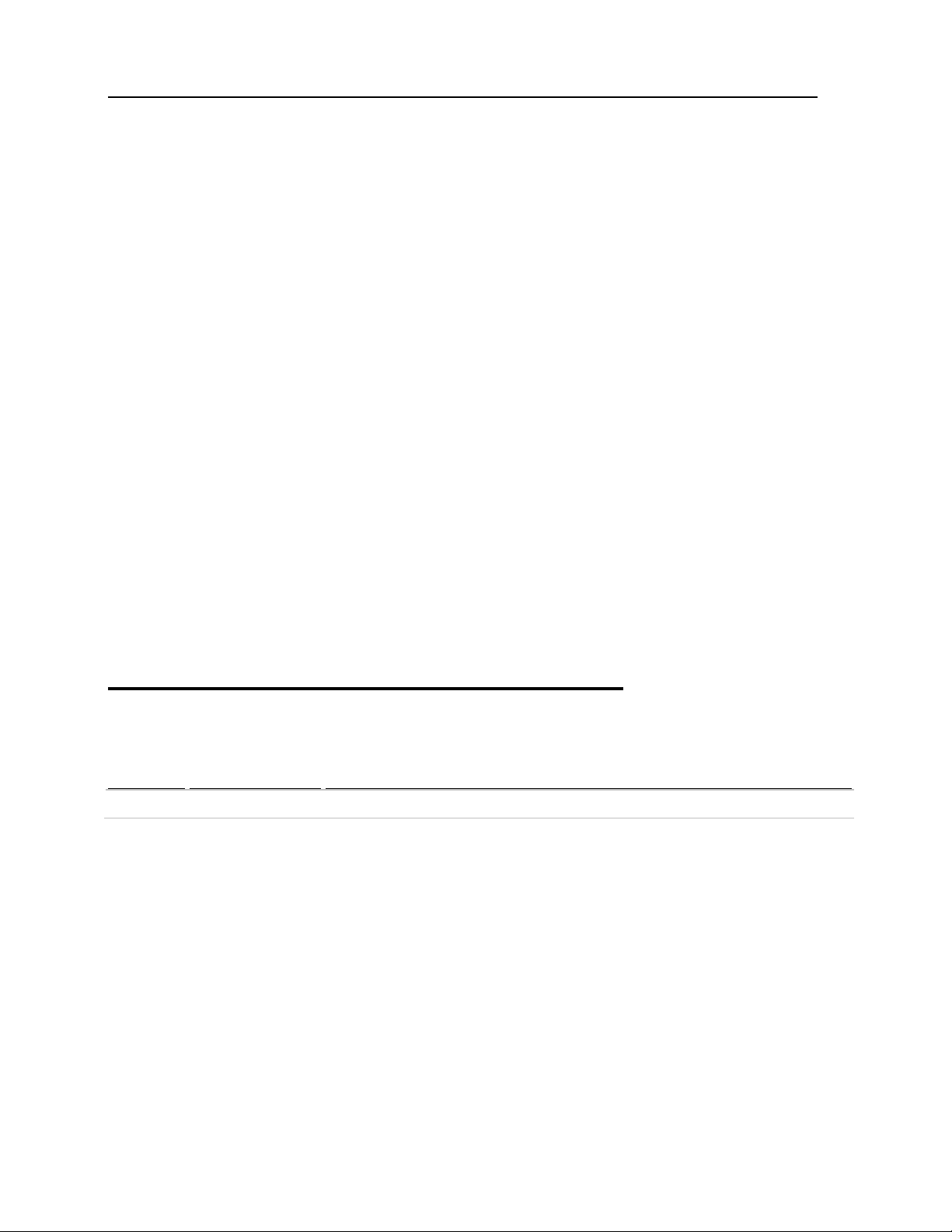
1
Preface
Answering light industrial demands, the 8000 Series Mobile Computer is specifically
designed for enterprise logistics use. Small-form-factor and light-weight, it proves to be an
ace player in retail and healthcare applications.
This line of product comes with optional Bluetooth and 802.11b/g wireless technologies,
enabling real time sharing of performance. The 8000 Series is bundled with powerful and
rich features to ensure success in timely processing of information, and thus, makes an ideal
choice for inventory control, shop floor management, warehousing and distribution
operations. Being programmable, this handy device can run custom applications or terminal
emulation applications.
This manual serves to guide you through how to install, configure, and operate the mobile
computer. We recommend you to keep one copy of the manual at hand for quick reference
or maintenance purposes. To avoid any improper disposal or operation, please read the
manual thoroughly before use.
Thank you for choosing CipherLab products!
Revision History
Version Release Date Notes
2.00 Apr. 14, 2007
New release
Page 10

2 8000 Series Reference Manual
Page 11
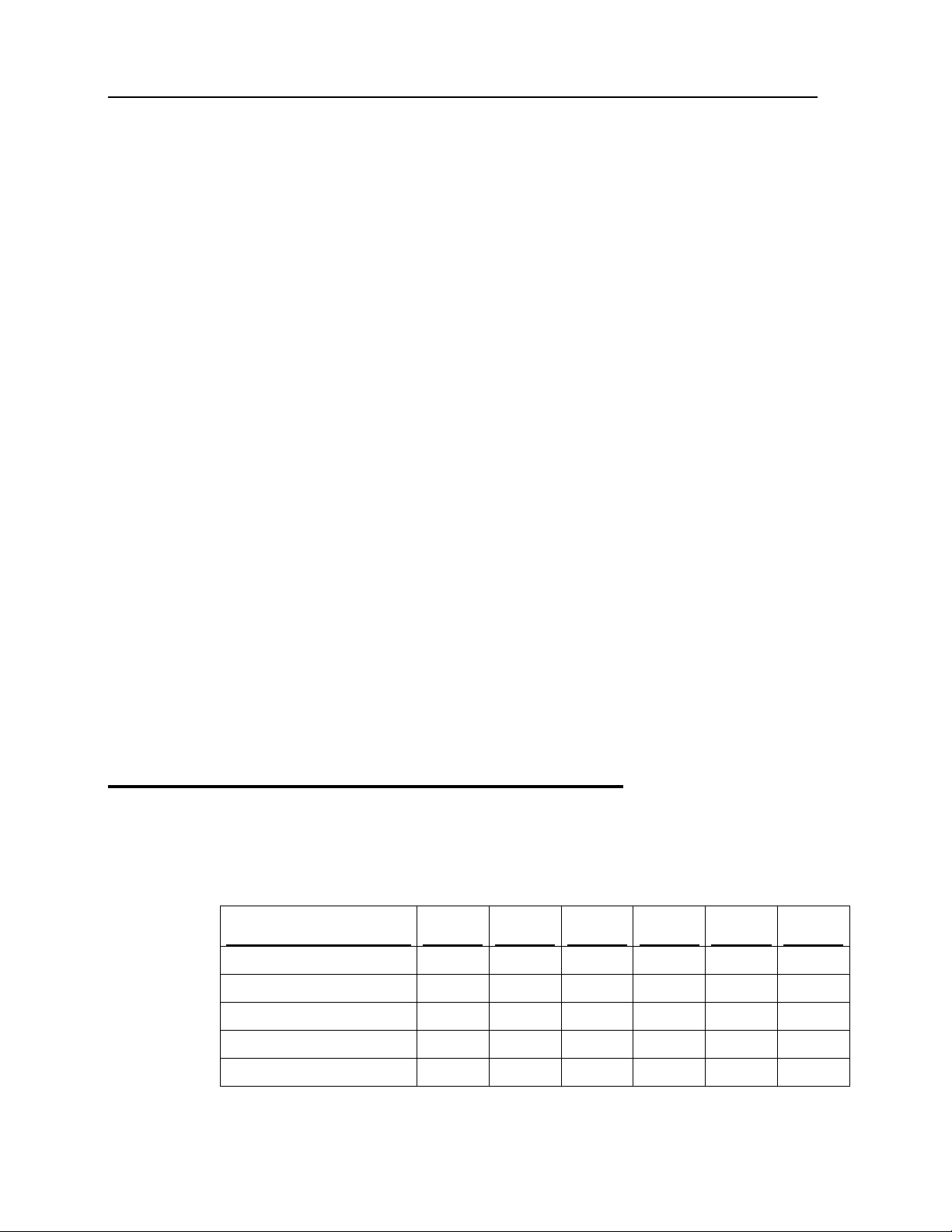
3
C HAPTER 1
Introduction
This chapter mainly explains the hardware parts and features of the 8000 Series Mobile
Computer.
The 8000 family includes:
8000 Batch type (powered by two AAA alkaline batteries)
8001 Batch type (powered by Li-ion battery)
8020 Acoustic Coupler (powered by two AAA alkaline batteries)
8021 Acoustic Coupler (powered by Li-ion battery)
8061 Bluetooth Class 1 (powered by Li-ion battery)
8071 802.11b /g (powered by Li-ion battery)
In This Chapter
1.1 Inside the Package ....................................................... 3
1.2 Options......................................................................... 4
1.3 Product Highlights....................................................... 4
1.4 Nomenclature............................................................... 5
1.5 Features........................................................................ 8
1.1 Inside the Package
The following items are included in the package. Save the box and packaging material for
future use in case you need to store or ship the mobile computer.
Items Inside Package 8000 8001 8020 8021 8061 8071
Rechargeable Li-ion battery
Wrist Strap
Acoustic Coupler Belt
Belt Clip
Software & Manual CD
−
√ √ − − √ √
− −
− − − − − √
√ √ √ √ √ √
√ − √
√ √
√ √
− −
Page 12
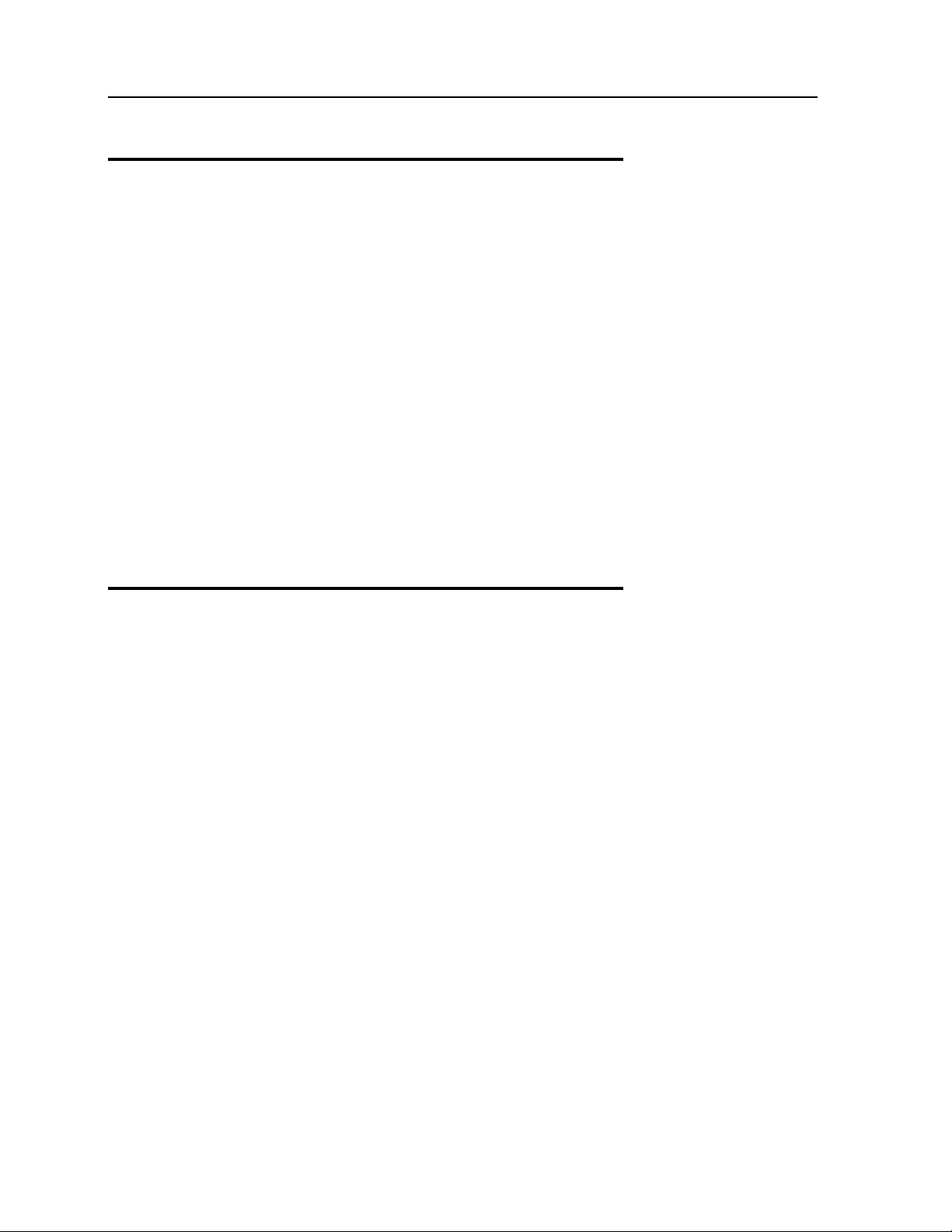
4 8000 Series Reference Manual
1.2 Options
Rich choices of optional accessories are available for you to enhance the total performance
of the mobile computer.
Spare rechargeable Li-ion battery
4-slot Battery Charger
Communication Cradle
USB Cradle
Charging & Communication Cradle
Modem Cradle
Ethernet Cradle
Bluetooth Access Point
802.11b/g Access Point
1.3 Product Highlights
Ergonomic design – small-form-factor with hand strap for secure hold.
Built light-weight to enhance mobility and ease data-intensive applications.
Flexible wireless solution - connectivity options includes Bluetooth or 802.11b/g.
Acoustic Coupler for US market, ideal for replacement of older style terminals.
Graphic monochrome LCD supports double-byte characters and bitmap graphics.
Programmable feedback includes buzzer and LED indicator.
Quick link to any backend database through Windows-based CipherNet programs for
VT100/220 and IBM 5250 emulation.
Easy customization of AG applications through Windows-based Application Generator
(AG) programs for preloaded AG Runtime.
Programming support includes BASIC & C compilers.
Page 13
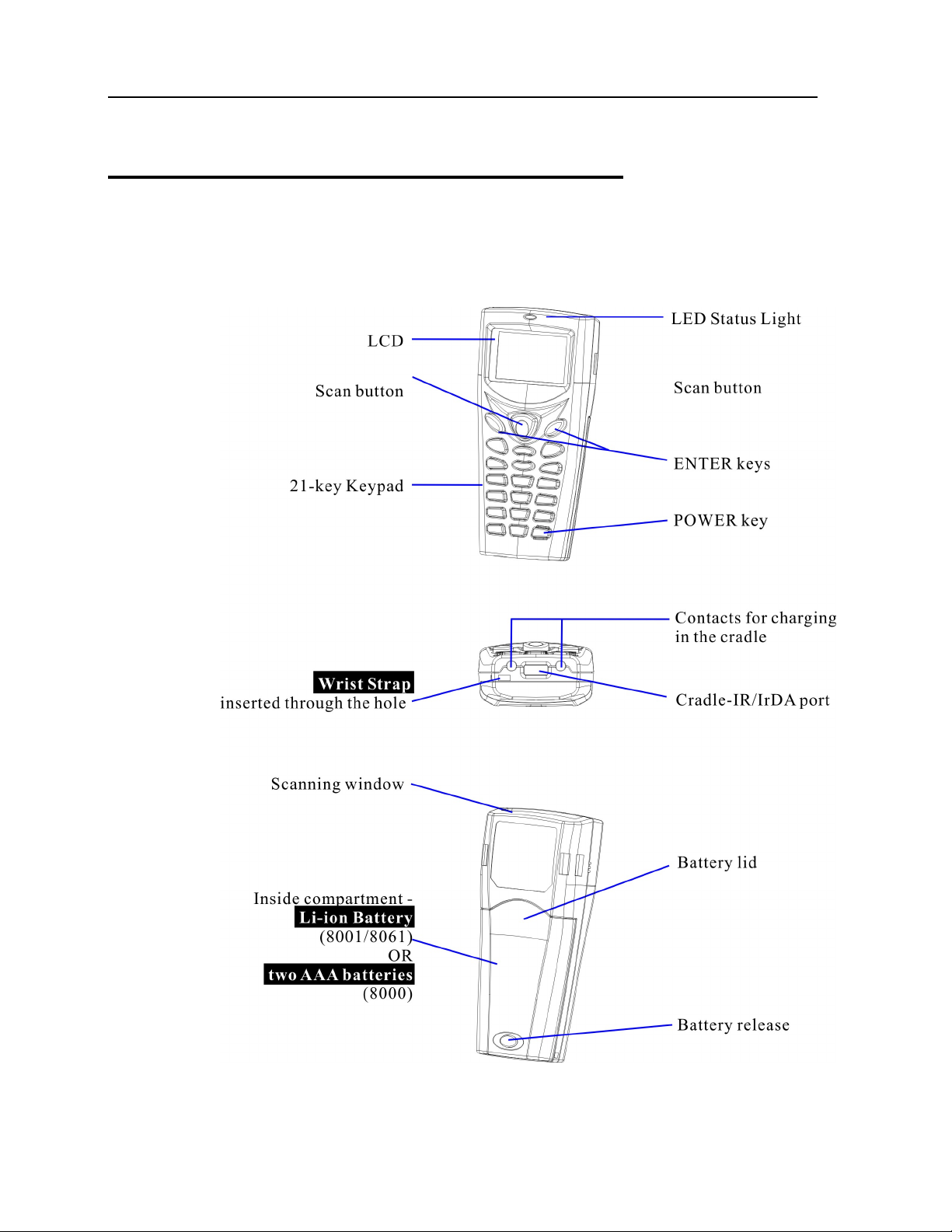
Chapter 1 Introduction 5
1.4 Overview
1.4.1 Nomenclature
Page 14
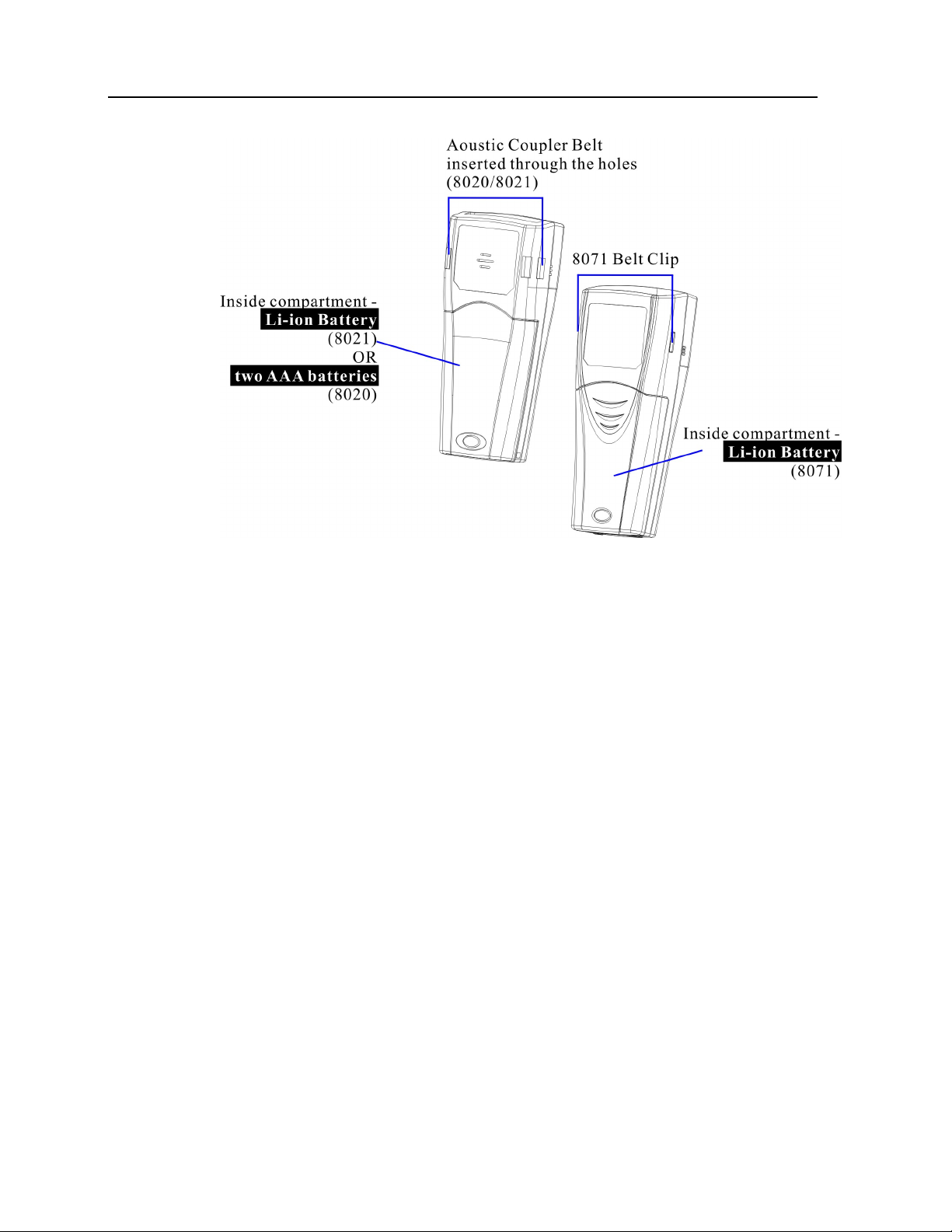
6 8000 Series Reference Manual
Figure 1: Nomenclature (front & back)
Page 15

Chapter 1 Introduction 7
1.4.2 Dimensions
Below shows the dimensions of Model 8000.
Figure 2: Dimensions
Page 16
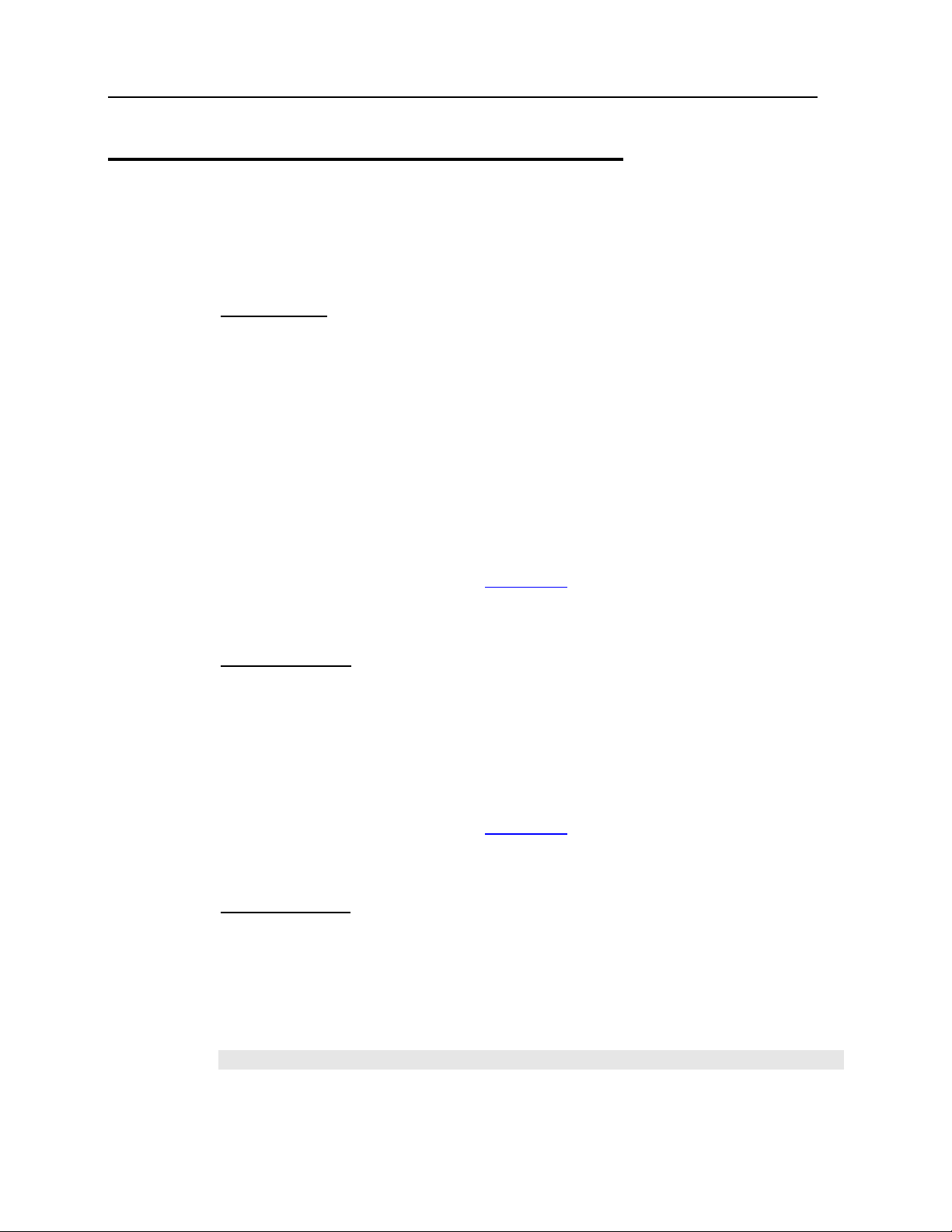
8 8000 Series Reference Manual
1.5 Features
1.5.1 Power
Main Battery
Except that Model 8000/8020 is powered by two AAA alkaline batteries, Model
8001/8021/8061/8071 is powered by a rechargeable 3.7 V/700 mAh Li-ion battery pack,
and it takes approximately two hours to fully charge it.
For power-saving purpose, always turn off the backlight while working in a well-lit area.
When the backlight is on for extended periods of time, the main battery will become low
sooner than expected.
The smart battery icon on the LCD screen shows the status of power consumption. There
are two ways to monitor a low battery charge or discharged battery from the screen.
Examine the level of the battery icon
Monitor voltage level (see section
4.1.5 Power)
Backup Battery
In addition, one 3.0 V/7 mAh rechargeable Lithium button cell on the main board retains
data in SRAM and maintains the running of the real-time clock and calendar. It takes at least
twenty-four hours to fully charge the backup battery.
For a fully charged backup battery, it can last for at least 30 days. However, it is not
necessary to fully charge the backup battery for the mobile computer to work.
Monitor voltage level (see section
4.1.5 Power)
Initial Charging
The rechargeable battery pack must be fully charged before using the mobile computer for
the first time. Because the internal backup battery is constantly charged from the main
battery, the initial charging requires installing the battery pack to the mobile computer and
then seating the mobile computer in the cradle for charging. This will have both the main
and backup batteries charged at the same time.
Note: For initial charging, it takes approximately 2 hours to fully charge the main battery.
Page 17
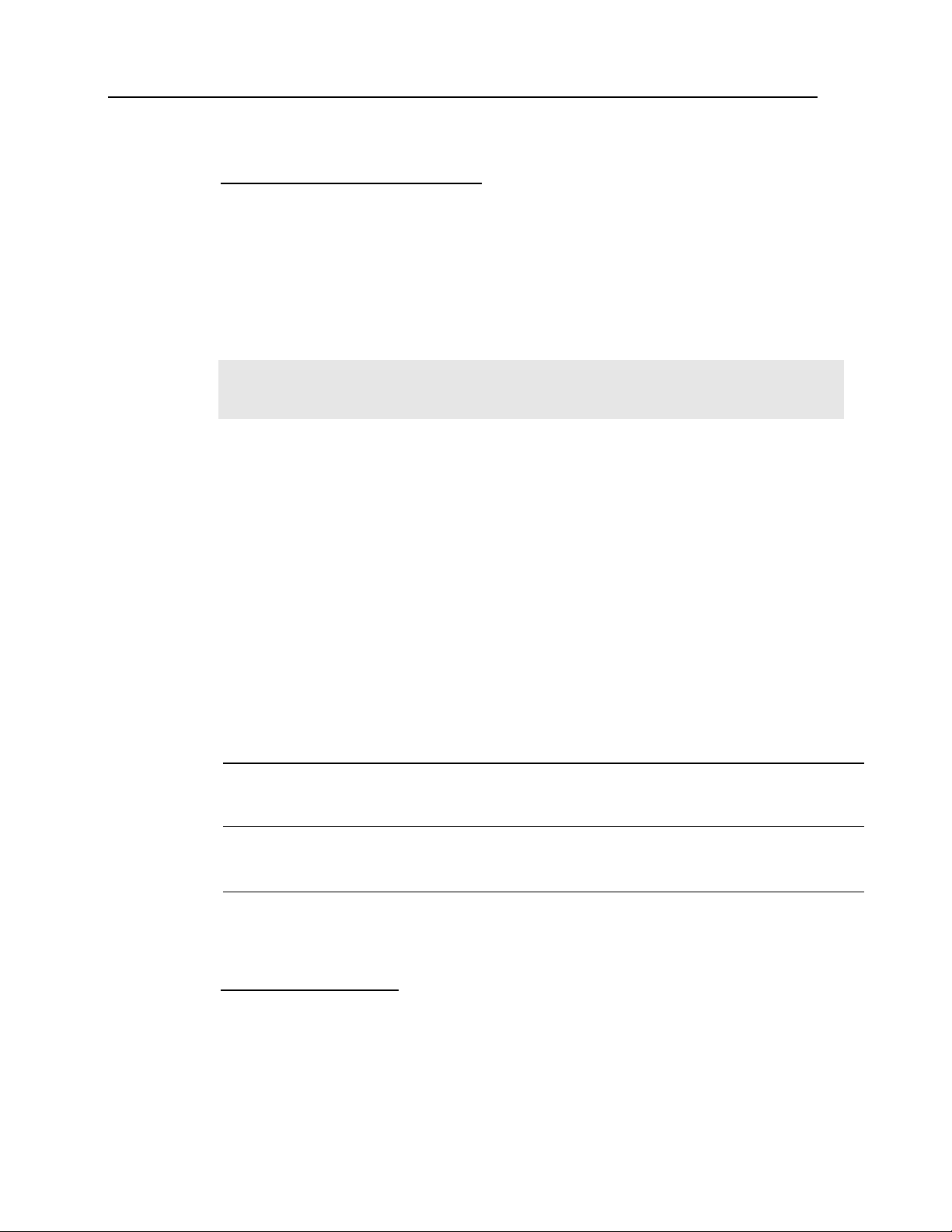
Chapter 1 Introduction 9
Caution of Low Battery Charge
The power source for the 8000 Series to work can be alkaline batteries (2*AAA for Model
8000/8020) or the rechargeable battery pack (for Model 8001/8021/8061/8071). The
alkaline batteries or the battery pack charges the backup battery on the main board so that
the data stored in SRAM can be retained properly. Therefore, when the main battery charge
goes low, you must replace the alkaline batteries or the battery pack. For Model
8001/8021/8061/8071, you can charge it in the cradle as soon as possible. Always
remember to save data before it is too late!
Warning: Data loss may occur with SRAM during low battery condition. Always
save data before running out of power or keep a fresh battery or batteries
for replacement.
1.5.2 CPU
A 16-bit CMOS type CPU is utilized, low power consumption.
1.5.3 Memory
The collected data can be sent back to a host computer immediately or stored in memory
(SRAM).
Program Memory
2 megabytes flash memory for core, OS, application programs, font, etc.
Data Memory
2 megabytes SRAM with contents backup by a 7 mAh rechargeable Lithium button cell.
Calendar
A calendar chip is equipped for accurate time/date logging.
Caution of Data Loss
When the main battery or batteries are removed or drained, the backup battery on the main
board is to retain the contents of SRAM and maintain the running of the calendar for at least
30 days, on condition that the backup battery has already been fully charged.
Page 18

10 8000 Series Reference Manual
If you want to put away the mobile computer for a couple of days, you should be aware that
data loss occurs when both the main and backup batteries discharge completely. Therefore,
it is necessary to save data in a host computer before putting away the mobile computer!
1.5.4 Keypad
The mobile computer can be equipped with a keypad of 21 keys for system setup, user entry
and so on. The keypad comes with programmable LED backlight, like the screen. Silicon
rubber has been chosen for their durability and prompt feedback. The key click can be
configured through programming or the System Menu.
It consists of the following keys:
One scan button (the yellow one at top)
Two [ENTER] keys (the blue ones next to the scan button)
Two arrow keys for moving the cursor up or down, an alphanumeric keypad and
assorted characters.
One [POWER] key (the red one at bottom)
By default, it is set to numeric mode. Press the [ALPHA/FN] key to enter alpha mode,
capital or small letters.
Figure 3: Keypad layout
Page 19
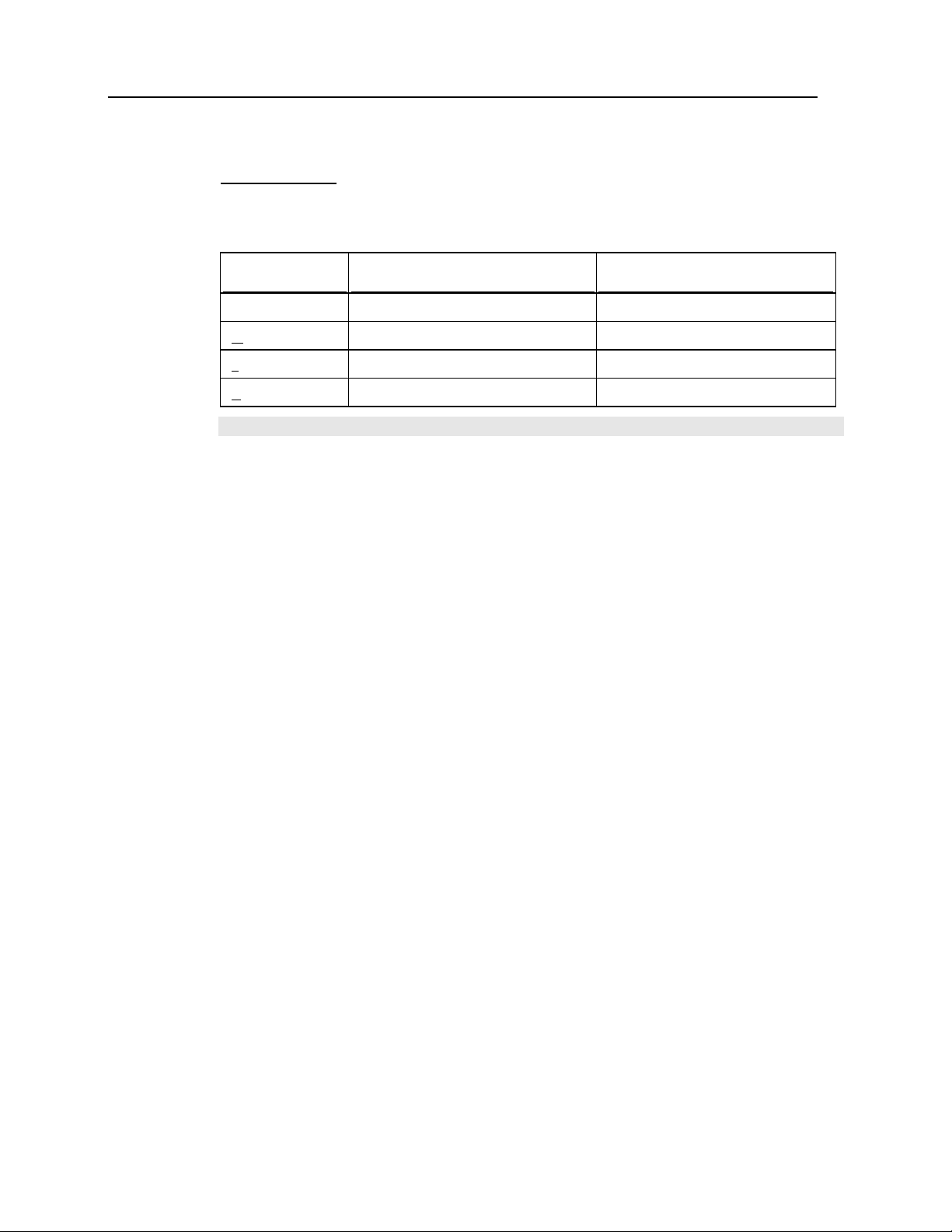
Chapter 1 Introduction 11
Alpha/FN Key
This special function key is used to toggle among different input modes and the function
mode. The icon will appear on the lower-right corner of the device screen.
Status Icon Alpha/FN Key Input/Function Mode
None N/A Numbers
“A” Press [Alpha/FN] key one time Capital letters
“a” Press [Alpha/FN] key two times Small letters
“F” Press [Alpha/FN] key three times Function Mode
Note: It is not necessary to hold down the [Alpha/FN] key.
Input Mode
This alphanumeric keypad is set to numeric mode by default. The Alpha key serves as a
toggle among numeric, alpha (lower-case alphabetic), and ALPHA (upper-case
alphabetic) modes.
When using the 24-key keypad, each numeric key can be used to generate one of the
three letters. For example, the numeric key [2] can be used to produce the letter [A], [B]
or [C]. When you press the same key without halting longer than one second, the three
letters will be displayed in a circulating way. Only when you stop pressing the key or
hold it for more than one second or press another key, will the system send the real key
code to the application program.
Function Mode
The [ALPHA/FN] (function) key serves as a modifier key. When you press a set of
function keys, the system will send the associated key codes to the application program,
and it is up to the application program to interpret the key codes.
1. To enable this modifier key, press [FN] on the keypad.
An italic "F" will appear on the lower-right corner of the device screen. This
modifier key is hold down as long as the icon is displayed.
2. Now press another key to get the value of key combination (say, press [1] to get the
value of F1). The icon will go off now.
3. To get the value of another key combination modified by the [FN] key, repeat the
above steps. To abort the key modification, press [FN] again, and the icon will go
off.
Page 20
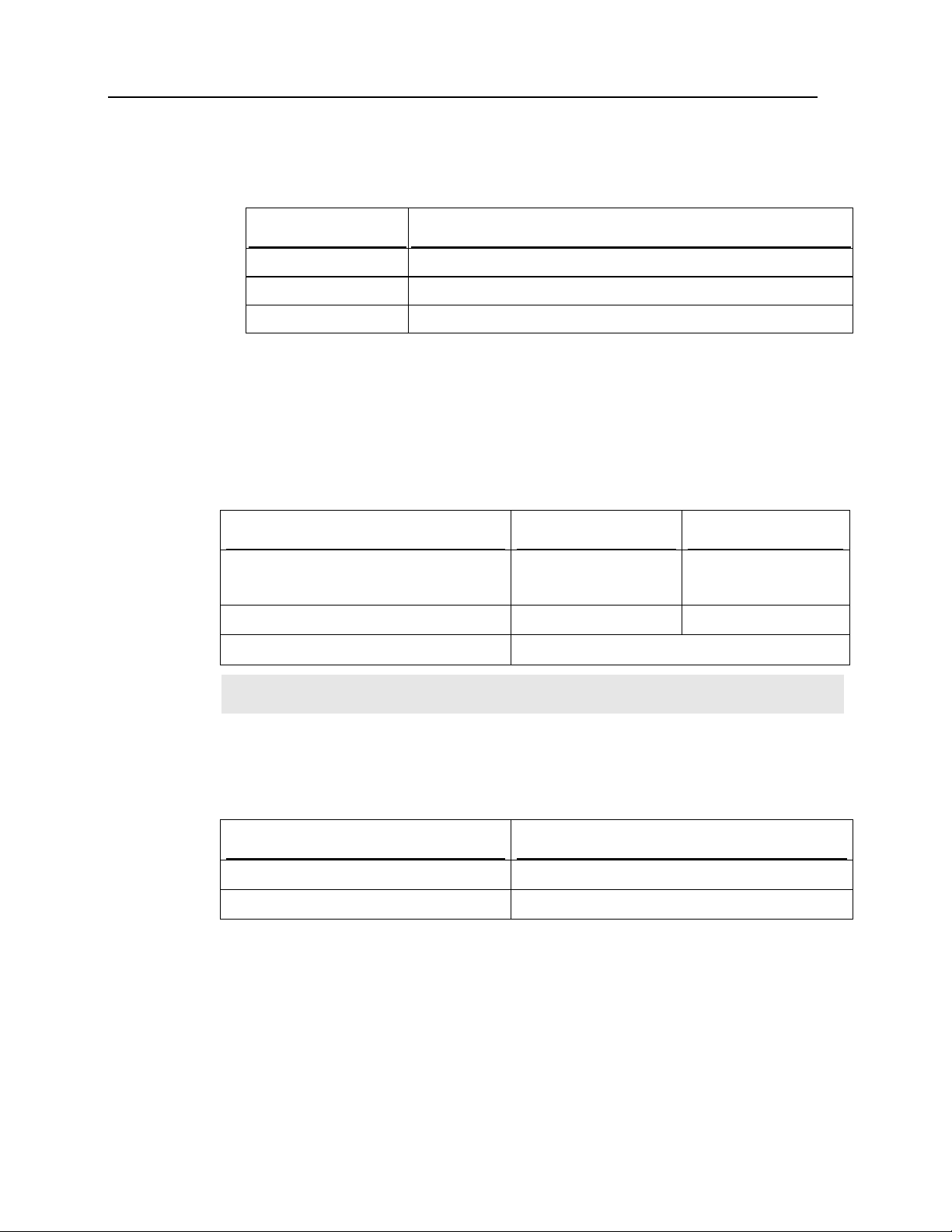
12 8000 Series Reference Manual
The functionality of each key combination is application-dependent. Below is a list of
the factory setting for a variety of key combinations.
Press and hold [FN], and then, press one of the following keys for a specific function:
Key Combination Action
[ENTER] Toggle ON/OFF the backlight of LCD and keypad at the same time
[UP] Adjust LCD to high contrast
[DOWN] Adjust LCD to low contrast
1.5.5 LCD
The mobile computer comes with a FSTN graphic LCD, 100 by 64 pixels resolutions,
which can be programmed to display text or graphics, such as specific font and company
logo, to meet varying application needs.
Options Font Size (pixels) Characters by lines
English font
Chinese font
Other language fonts, company logo…
Font size 6×8 (pixels)
Font size 8×16 (pixels)
Font size 16×16 (pixels) 7 characters by 4 lines
Programmable
16 characters by 8 lines
12 characters by 4 lines
Note: Normally, the last column (ICON_ZONE) is reserved to display status icons, such
as the battery icon.
The backlight of screen and keypad helps ease reading under dim environments. Relevant
settings can be configured or adjusted by pressing the following key combinations:
Settings Key Combination
Backlight ON/OFF
LCD Contrast
[FN] + [Enter]
[FN] + [Up] or [FN] + [Down]
Page 21
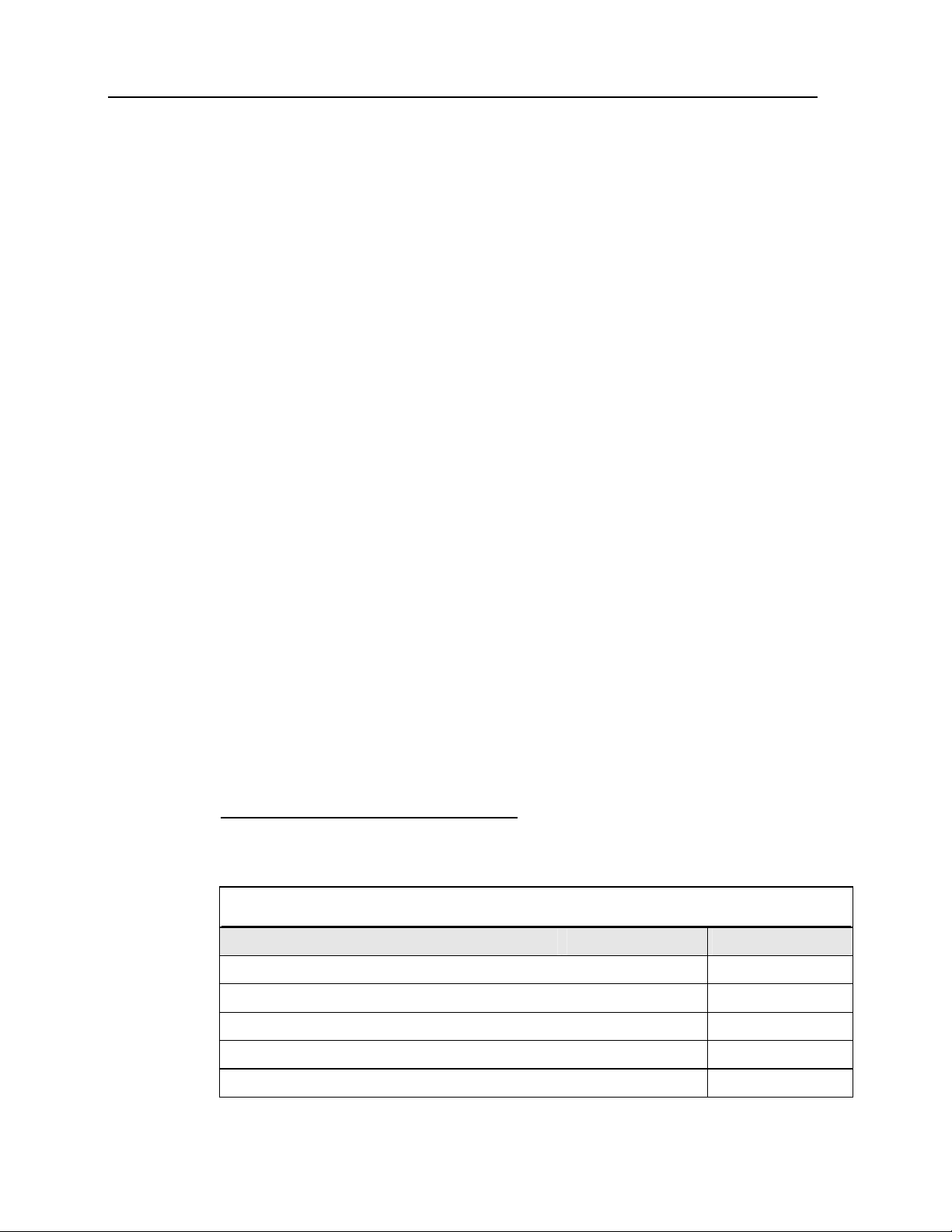
Chapter 1 Introduction 13
1.5.6 Status LED
The dual-color LED above the [Scan] trigger can be programmed to provide information
that helps diagnosing.
For example, if you are using AG Runtime, you will be informed of the scanning result
immediately by this LED indicator:
Red LED - Error
Green LED - Good Read
1.5.7 Buzzer
The buzzer is a low power transducer type and can be programmed for status feedback. Its
pitch and duration are software programmable.
1.5.8 Reader
Options of 1D scan engines are available for delivering flexibility to meet different
requirements.
CCD scan engine (Long Range Imager)
Standard Laser scan engine
Symbologies Supported & Enabled
The supported symbologies depend on the scan engine you use; some of the supported
symbologies must be enabled through programming if not enabled by default.
CCD / Laser scan engine
Symbologies (Also Known As) Enabled by default
Codabar (NW7) Yes
Industrial 25 Yes
Interleaved 25 Yes
Matrix 25 No
Code 39 Yes
Page 22
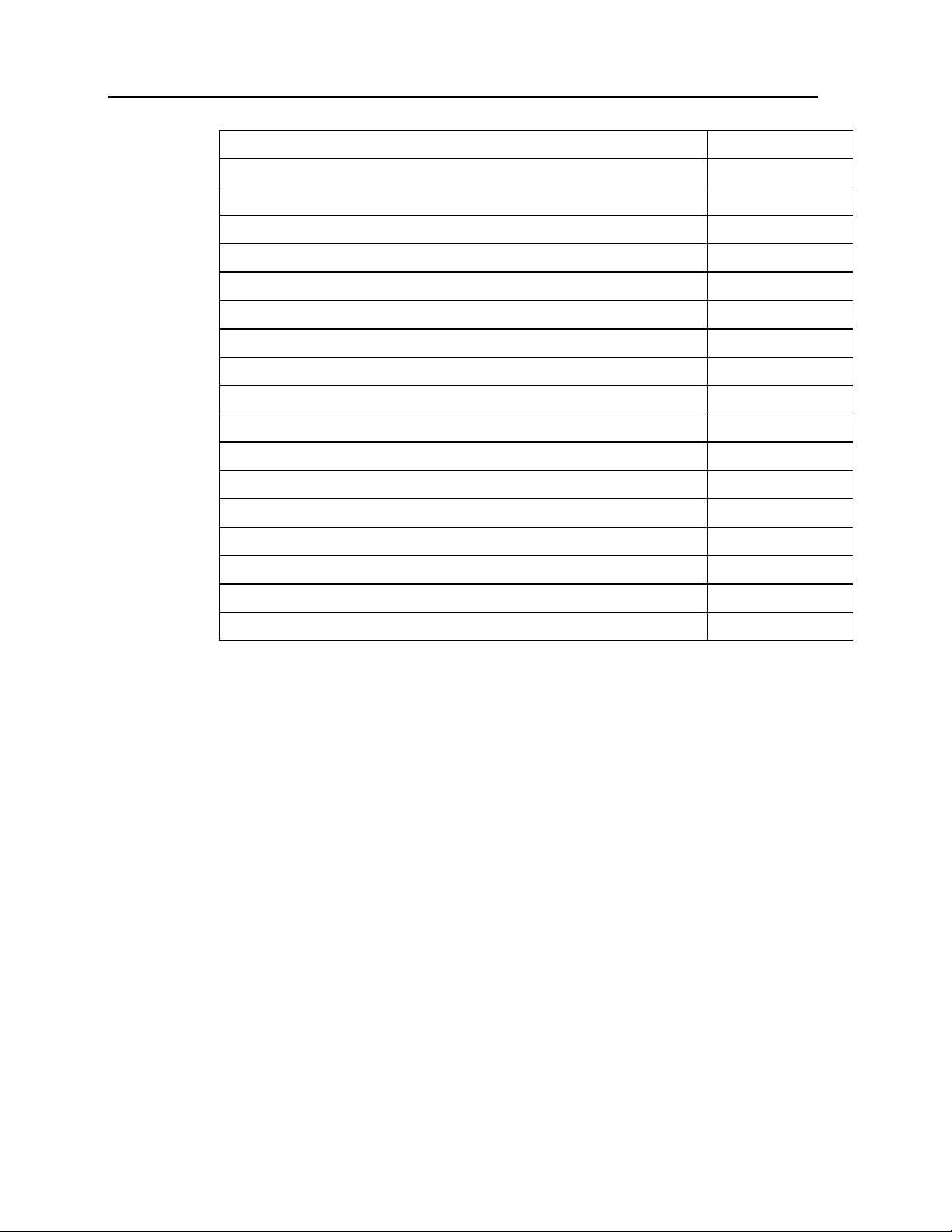
14 8000 Series Reference Manual
Italian Pharmacode No
CIP 39 (French Pharmacode) No
Code 93 Yes
Code 128 Yes
EAN-128 Yes
MSI No
Plessey No
RSS-14 No
Telepen No
EAN-8 Yes
EAN-8 with Addon 2, Addon 5 Yes
EAN-13 Yes
EAN-13 with Addon 2, Addon 5 Yes
GTIN No
UPC-A Yes
UPC-A with Addon 2, Addon 5 Yes
UPC-E0/UPC-E1 Yes
UPC-E0/UPC-E1 with Addon 2, Addon 5 Yes
Page 23
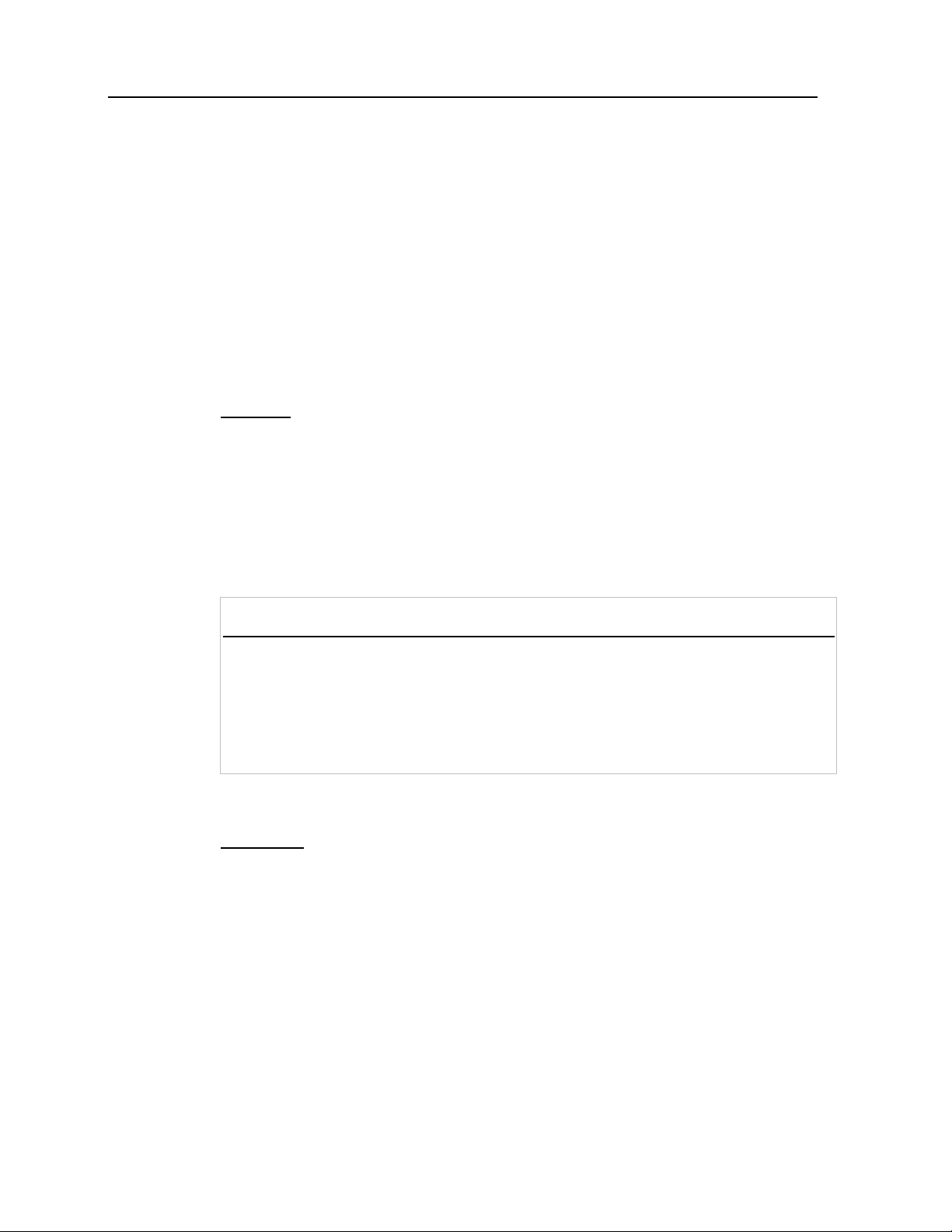
Chapter 1 Introduction 15
1.5.9 Wireless Support
The 8000 Series supports state-of-the-art wireless technologies so that it can send / receive
data in real time in an efficient way.
WPAN: Infrared (IR / IrDA) technology for data exchange, embedded
WPAN: Bluetooth technology for cable replacement & data exchange (8061)
WLAN: IEEE 802.11b/g for wireless networking (8071)
IR / IrDA
The mobile computer has an integrated IR port on the bottom, which can directly establish
connection with an IR device for printing or data exchange. Simply have the IR port of the
mobile computer toward the IR port of the target device.
This IR port supports CipherLab proprietary IR communication protocol and standard
IrDA protocol.
IrDA specification defines communications (transmit/receive data) between two IrDA
enabled devices within a short range, line-of-sight.
IR / IrDA Specifications
Infra Red:
Data Rate:
Connected devices:
Coverage:
Standard:
Optical
Up to 115200 bps
Peer-to-Peer
From contact to 30 cm, line-of-sight
CipherLab proprietary protocol and IrDA 1.0
Bluetooth
Bluetooth technology is for cable replacement & data exchange. Model 8061 can directly
communicate with any Bluetooth enabled device, not necessarily line-of-sight.
Serial Port Profile (SPP) is for ad hoc networking, without going through any access
point.
Personal Area Networking Profile (PAN) makes use of Bluetooth Network
Encapsulation Protocol (BNEP) for IP networking over Bluetooth. Access points (AP)
are required.
Dial-Up Networking Profile (DUN) makes use of a Bluetooth modem or mobile phone
as a wireless modem.
Also, it can be used to activate the GPRS functionality on a mobile phone.
Page 24
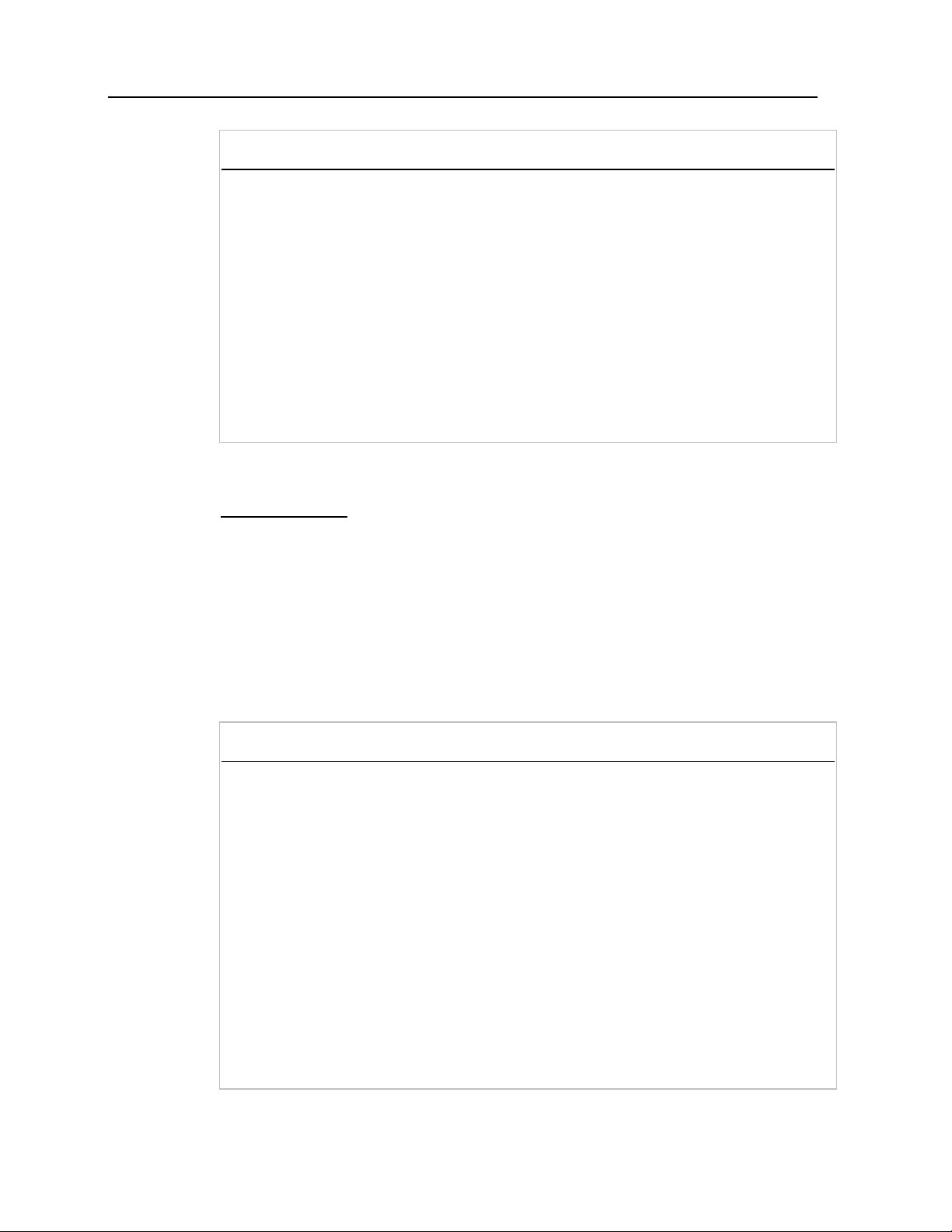
16 8000 Series Reference Manual
Bluetooth Specification
Frequency Range:
2.4 GHz
Data Rate:
Connected Devices:
Profiles:
Coverage:
Max. Output Power:
Spread Spectrum:
Modulation:
Standard:
433 kbps
1 for DUN mode
Up to 7 for SPP or PAN mode (AP required)
SPP, PAN, DUN
Class 1 – 250 meters line-of-sight
Class 1 – 16 mW
FHSS
GFSK
Bluetooth version 1.1
IEEE 802.11b/g
Model 8071 can easily connect to legacy networks through access points (APs). Roaming
among different networks is possible.
IEEE 802.11b/g is an industrial standard for Wireless Local Area Networking (WLAN),
which enables wireless communications over a long distance.
The speed of connection between two wireless devices will vary with range and signal
quality. To maintain a reliable connection, the data rate of the 802.11b/g system will
automatically fallback as range increases or signal quality decreases.
802.11b/g Specification
Frequency Range:
Data Rate:
Connected Devices:
Profiles:
Coverage:
Max. Output Power:
Spread Spectrum:
Modulation:
Standard:
2.4 GHz
802.11b – 1, 2, 5.5, 11 Mbps
802.11g – 6, 9, 12, 18, 24, 36, 48, 54 Mbps
1 for ad-hoc mode (No AP)
Multiple for infrastructure mode (AP required)
IP/TCP/UDP
350 meters line-of-sight
50 mW (802.11b)
DSSS
802.11b – DBPSK (1 Mbps), DQPSK (2 Mbps), CCK (5.5 & 11 Mbps)
802.11g – OFDM
IEEE 802.11b/g, interoperable with Wi-Fi devices
Page 25
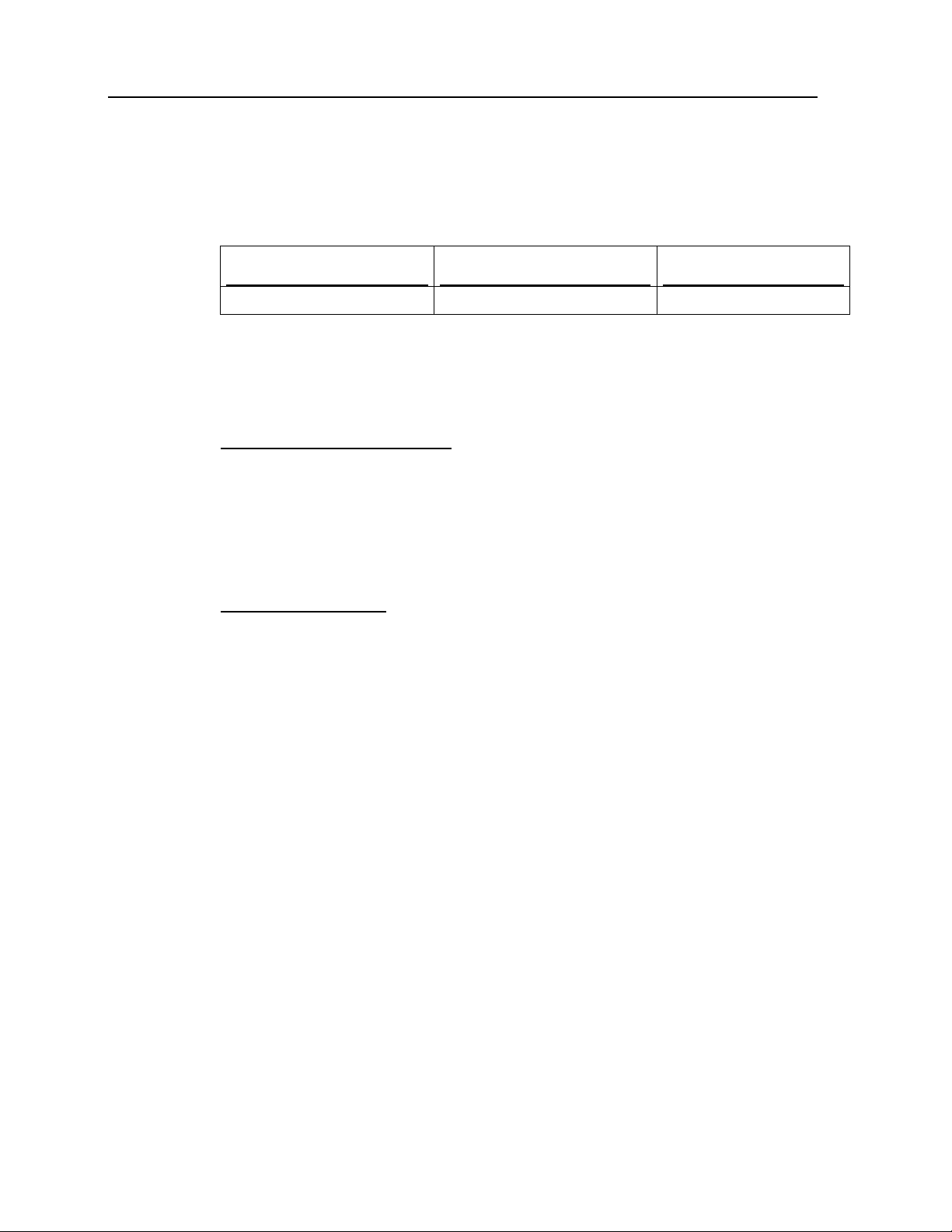
Chapter 1 Introduction 17
1.5.9 Impact Resistance
The 8000 Series is proved to survive drop test by the following criteria:
Surface Type Distance to Surface Drop Times
Concrete 1.2 meters 5 drops per 6 sides
1.5.10 Application Software
Application Generator (AG)
For easy development of applications, the mobile computer ships with development tools
on the CD-ROM. It includes Windows-based Application Generator programs, batch and
WLAN, as well as relevant utilities.
Terminal Emulation
The mobile computer supports VT100/220 and IBM 5250 terminal emulation for accessing
a backend database. The Windows-based CipherNet programs are available on the
CD-ROM.
1.5.11 Programming Support
For developing custom applications, CipherLab provides BASIC and C compliers through
licensing.
Page 26
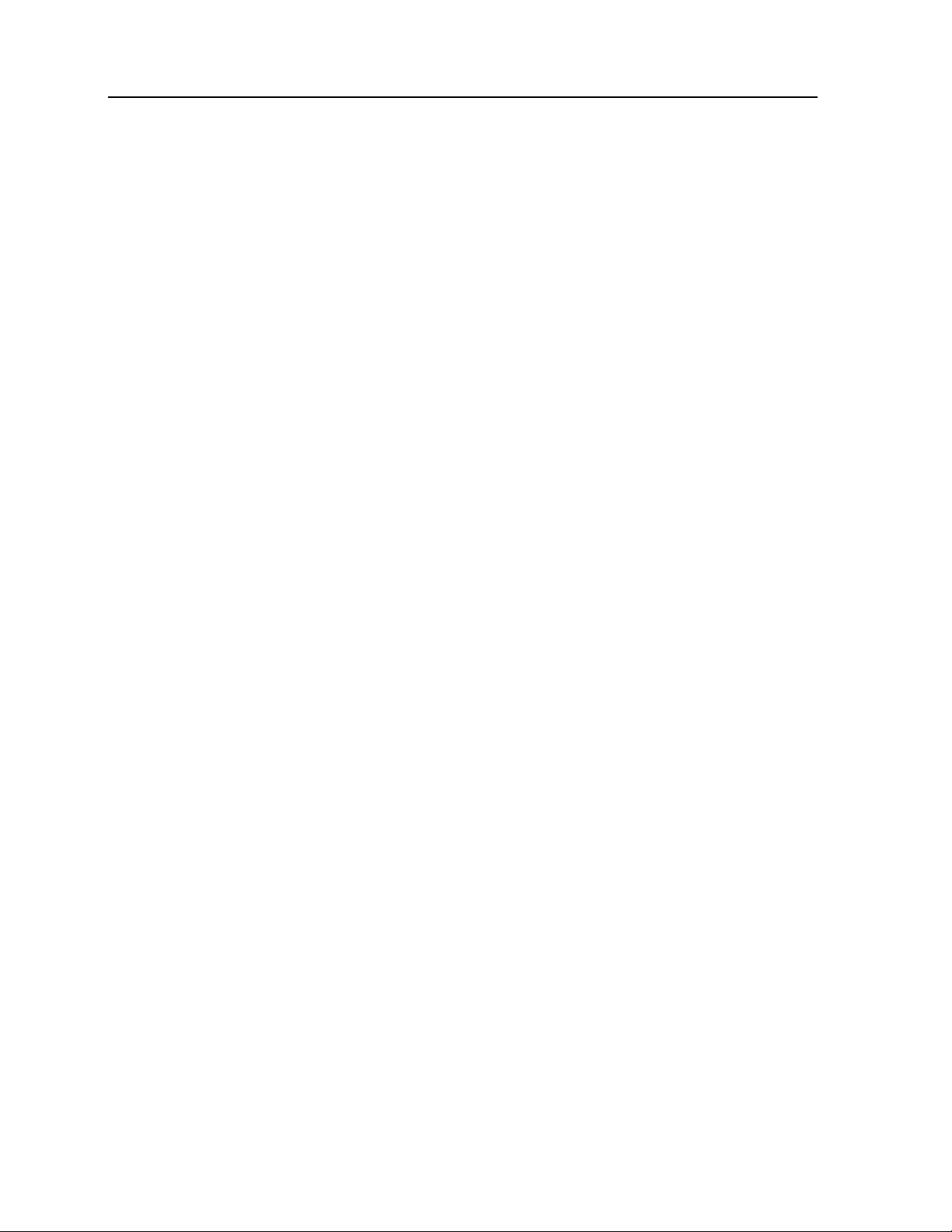
18 8000 Series Reference Manual
Page 27
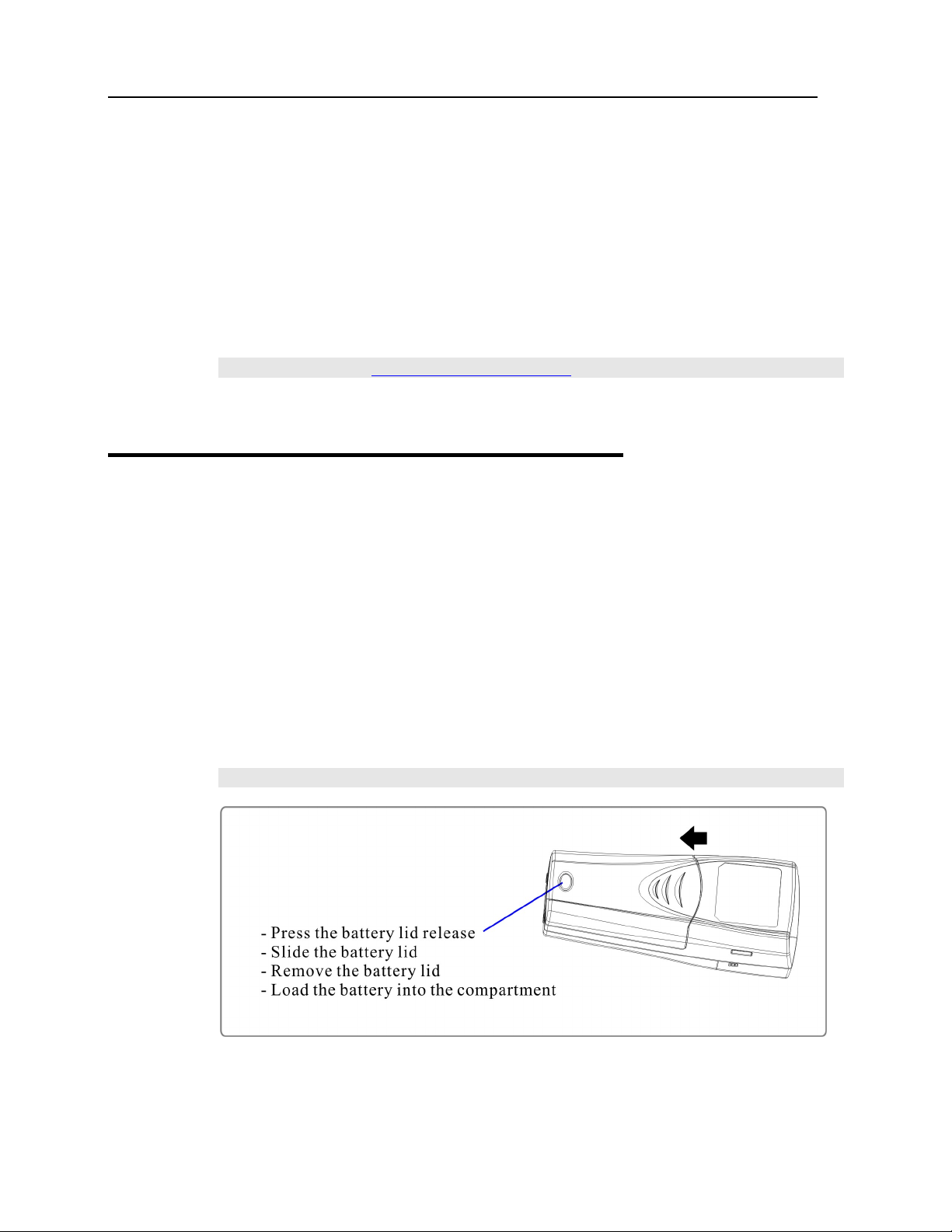
19
C HAPTER 2
Installation
The mobile computer is designed for portable use, and it almost requires no installation
except installing the rechargeable battery pack (or the alkaline batteries for Model
8000/8020).
Warning: Read Important Safety Precautions before installation.
2.1 Installing the Battery Pack
Always prepare a spare battery pack, especially when you are on the road. To save power,
turn off the backlight when you are working in a bright work area.
1. Hold the mobile computer face down in one hand.
2. Press the battery lid release and slide the battery lid.
3. Remove the battery lid by the other hand.
4. Slide the battery pack into the battery compartment at a proper angle (30°~45°) so that
the contacts of the battery are pressed onto the protruding contacts inside the
compartment. Make sure that the battery is snugly fit into the compartment.
5. Replace the battery lid and lock it firmly.
Note: For a new battery, make sure it is fully charged before use.
Figure 4: Installing the Battery Pack
Page 28

20 8000 Series Reference Manual
2.2 Setting up the Cradle
You may choose an appropriate cradle that best suits your needs.
1. Place the cradle on a flat and clean surface.
2. Insert the connecter of the power cord to the power jack on the back of the cradle.
3. Insert the plug of the power cord to a nearby power outlet.
4. The cradle is ready for charging.
5. Seat the mobile computer in the cradle.
If the cradle is capable of data communications, you can establish a connection with a
computer or remote host. Refer to the Installation Guide of your cradle.
Figure 5: Setting up the Cradle
Page 29

Chapter 3 Software Architecture 21
C HAPTER 3
Software Architecture
In This Chapter
3.1 Overview ..................................................................... 21
3.2 System Configuration .................................................. 22
3.3 Application Programs .................................................. 23
3.1 Overview
The software inside the mobile computer consists of three modules: Kernel, System, and
Application Program.
Figure 6: Software Architecture
Page 30

22 8000 Series Reference Manual
3.2 System Configuration
For managing system configurations and multiple programs, each mobile computer comes
with the System Menu, Kernel, and Program Manager.
System Menu
The System Menu is bundled with BASIC Runtime or user programs that are written in “C”.
It is for system configuration, functionality testing, downloading font file and program.
Kernel
Kernel is the innermost core of the OS. It provides services for downloading the active
application program or font file, updating the kernel or the active application program, and
configuring Bluetooth settings.
Program Manager
The Program Manager is part of the kernel. You may download as many as seven
application programs, or six programs plus one font file.
Page 31

Chapter 3 Software Architecture 23
3.3 Application Programs
3.3.1 Application Generator (AG)
The mobile computer is preloaded with CipherLab application program, AG Runtime. When
you turn on the mobile computer, it displays the Main Menu of AG application.
Before using the mobile computer to collect data, you need to configure the application with
the companion tool on your computer. This time-saving development tool helps create
application templates on your computer. For details on the AG application, please refer to
separate user manual.
Application Generator AG Runtime Companion Tool on PC-End
Batch AG
U8000*.SHX AG8000N.exe
RF AG
Note: The Application Generator (AG) software package includes
3.3.2 CipherNet
Instead of Application Generator, you may download the terminal emulation program, i.e.
CipherNet Runtime, to the mobile computer. Refer to section 4.1.6
individual companion tool on your computer.
For details on the CipherNet application, please refer to separate user manual.
Terminal Emulation CipherNet Runtime Companion Tool on PC-End
VT100/220
IBM 5250
U8061*.SHX
U8071*.SHX
AG8061RF.exe
AG8071RF.exe
(1) a companion tool for quickly developing your application, i.e. AG or RF AG;
(2) several associated utilities to make it versatile in use.
Load Program. Then, run
80xx-VT.SHX CipherNet-VT.exe
80xx-5250.SHX CipherNet-5250.exe
Page 32

24 8000 Series Reference Manual
3.3.3 User Program
You may need to develop your own application program in BASIC or C. For detailed
information, please contact CipherLab Co., Ltd.
Page 33

25
C HAPTER 4
Configuration
This section mainly describes how to configure the 8000 Series Mobile Computer,
regarding system configurations and program download.
When a menu is displayed, you may select an item by either of the following ways:
using the [UP] and [DOWN] keys to move the highlight bar
pressing the number key that corresponds to the item number
On each screen, the last column displays status icons, such as:
The smart battery icon indicates the current power status.
The input mode and function mode, which are controlled by the [ALPHA/FN] key
separately.
To return to a previous page or menu, you may press [ESC] or follow the on-screen
instructions.
In This Chapter
4.1 System Menu ............................................................... 26
4.2 Program Manager ........................................................ 60
4.3 Kernel Menu ................................................................ 65
Page 34

26 8000 Series Reference Manual
4.1 System Menu
The System Menu is generated by a powerful utility, which offers an interface for engineers
(programmers or system integrator) to view system information, change the configuration
parameters, download programs and run diagnostics.
This menu is designed for engineering tests and maintenance ONLY. For this reason, the
System Menu provides password protection to prevent unauthorized users from accidentally
changing system settings.
How to access the System Menu?
1. Turn off the mobile computer.
2. Press [7] + [9] + [Power].
Warning! The System Menu is NOT for the use of any end users. The system
password helps ensure system safety and integrity.
4.1.1 Information
Here provides important system information to help diagnose the system.
System Menu > 1. Information
H/W
S/N
M/D
KNL
LIB
BSC
Hardware version (PCB)
A serial number assigned to the mobile computer
Manufacturing date
Kernel version
C library version
BASIC Run-time version, if a BASIC application is downloaded
USR
DEV
Application program version
5-digit code for optional hardware configurations
For example, 1410-0 indicates the 21-key mobile computer uses rechargeable Li-ion
battery and is equipped with the CCD scan engine as well as the 802.11b/g module for
wireless connectivity.
Page 35

Chapter 4 Configuration 27
Understanding Device Code
Device Code Modular Component Types
1st digit Reader module
0= No reader
1= CCD scan engine
2= Laser scan engine
2nd digit Wireless module
4th digit Reserved 0
5th digit Keypad module 0= 21-key
0= No wireless module (8000/8001)
4= 802.11b/g module (8071)
5= Bluetooth module (8061)
6= Acoustic coupler (8020/8021)
0= 2*AAA Alkaline batteries 3rd digit Battery type
1= Rechargeable Li-ion battery
Page 36

28 8000 Series Reference Manual
4.1.2 Settings
You can change the default settings here.
System Settings Default Values
Clock
blank
Backlight Period
CPU Speed
Auto Off
Power On Options
Key Click
System Password
Font
Default Set (Reset to default)
20 seconds
Full
10 minutes
Program Resume
Tone 2
Open access
System font
Factory settings
Settings > Clock
Set date and time for Real Time Clock. Enter two digits for the year, i.e. 04 for 2004.
Settings > Backlight Period
Set the backlight duration for the keypad and LCD. Enter a value between 0 and 9999
(second).
Settings > CPU Speed
Set the desired CPU speed.
Page 37

Chapter 4 Configuration 29
Settings > Auto Off
The mobile computer will be turned off automatically when no operation is taking place
during a specified period of time. Enter a value between 0 and 999 (minute).
Note: To disable this function, enter 0.
Settings > Power On Mode
Set the startup screen once the mobile computer is turned on:
Resume: Start from the last session of program before the mobile computer is turned
off.
Restart: Fresh start from the first session of the program.
Settings > Key Click
The system will produce an audible signal when any key on the keypad is pressed. The
current value is highlighted. Select a desired tone for the buzzer or mute it.
Settings > System Password
Set a password to control user access to the System Menu. The password can be up to eight
alphanumeric characters.
Note: The password is case-sensitive. To disable a previous password, enter blank on the
"Input new password" and "Verify password" screens.
Settings > Font
Font version information can be viewed here. It displays System Font if there is no custom
font file. If a multi-language font file is downloaded, you will be able to select a font from
the list.
Settings > Reset to Default
Reset system settings to the default values, except for the reader settings.
Page 38

30 8000 Series Reference Manual
4.1.3 Tests
Here provides functional tests for key parts.
Tests > Reader
Test the reading performance of the scanner. Press [SCAN] to start. To stop and exit the
test, press any key.
Note: The supported symbologies depend on the scan engine you use, and some of them
are not enabled by default.
Tests > Buzzer
Test the buzzer with different frequency/duration combinations. Press [Enter] to start. To
stop and exit the test, press any key.
Tests > LCD & LED
Test the LCD display and LED indicator. Press [Enter] to start. To stop and exit the test,
press any key.
Tests > Keyboard
Test the rubber keys. Press any key and its corresponding character will be shown on the
screen. To stop and exit the test, press [ESC].
Page 39

Chapter 4 Configuration 31
Tests > Memory
Test the data memory (SRAM), and the results will be shown on the screen. To stop and exit
the test, press [ESC].
Warning! The contents of the data memory (SRAM) will be wiped out after test.
Tests > Echo Test
After a physical connection is established properly, run the utility “Echo Test” on your
computer and start this test on your mobile computer. Select a desired baud rate. To stop and
exit the test, press [ESC].
IR (Cradle-IR):
This echo test is to verify connectivity via IR between the mobile computer and any
cradle.
MODEM:
This echo test is to verify connectivity via modem. A telephone line must be connected
to the Modem Cradle.
Note: For the Modem Cradle, any value other than 57600 bps (default) must be configured
through the DIP switch on the IR control board.
Page 40

32 8000 Series Reference Manual
4.1.4 Memory
Here provides information and initialization function of the memory.
Memory > Size information
RAM (onboard SRAM for data memory)
Flash (for program memory)
Memory > Initialize
Initialize the data memory (SRAM).
Warning! The contents of the data memory (SRAM) will be wiped out after memory
initialization.
Page 41

Chapter 4 Configuration 33
4.1.5 Power
Here shows the current voltage consumption.
Main (battery):
It shows dynamic status of the battery pack, which is used as the main power source.
Backup (battery):
It shows dynamic status of the button cell, which is used to retain data in SRAM.
Warning! Always examine the battery icon on the screen so that you will be alerted
for a low battery condition.
Page 42

34 8000 Series Reference Manual
4.1.6 Load Program
Here you can access the Load Program service provided by the kernel which will take over
the job, and therefore, you will not be able to return to the System Menu by pressing [ESC].
After downloading, restart the mobile computer to activate the new program.
.SHX Program Download one of the following C program files and/or one font file:
Program File
AG Runtime
CipherNet Runtime
BASIC Runtime*
User program
(U*.shx)
(85xx-5250.shx, 85xx-VT.shx)
(BC*.shx)
Font File
Refer to the Font Files folder on CD-ROM.
If you have downloaded a BASIC Runtime program, the next time you enter the Load
Program submenu you will be able to select whether to download a C program (.SHX) or
BASIC program (.SYN).
Note: (1) The interface option for Bluetooth is only available on 8061.
(2) “Load Basic” menu is only available after you have downloaded a BASIC
Runtime program.
Page 43

Chapter 4 Configuration 35
4.1.7 (1) Serial PPP Menu
PPP, short for Point-to-Point Protocol, is a method of connecting the mobile computer to the
Internet over serial links. It sends TCP/IP packets to a server that connects to the Internet.
Note: The version of IR control board on the modem cradle must be greater than SV3.01.
This submenu is for establishing a PPP connection via the Modem Cradle. You must
configure these parameters correctly.
Page 44

36 8000 Series Reference Manual
Serial PPP Menu > Information
Information of library version can be viewed here.
Serial PPP Menu > 1. Information
LIB
BSC
Below are available libraries that support (1) PPP connection over serial links (2) Ethernet
connection – Transparent mode.
Model # External Libraries
8000 (batch) 80PPP.lib
C library version for PPP
BASIC Run-time version, if a BASIC application is downloaded.
8001 (batch) 80PPP.lib
8061 (Bluetooth) 80PPP.lib OR 80BNEP.lib
8071 (802.11b/g) 80PPP.lib OR 80WLAN.lib
Page 45

Chapter 4 Configuration 37
Serial PPP Menu > Connection Set
Serial PPP Menu > 2. Connection Set
1. DialUp Number
Enter the number provided by your ISP.
2. Login Name
3. Login Password
4. Baud Rate
Enter the login name provided by your ISP.
Enter the login password provided by your ISP.
Select a desired baud rate.
Note: By default, the baud rate is set to 57600 bps on the Modem Cradle.
For any other value, such as 115200/38400/19200/9600, you must configure
through the DIP switch on the IR control board.
Page 46

38 8000 Series Reference Manual
Serial PPP Menu > Echo Test
This echo test is used for verifying connectivity via Point-to-Point Protocol.
For the Modem Cradle, its physical connectivity can be verified in System Menu > Tests >
Echo Test > IR or MODEM.
Serial PPP Menu > 3. Echo Test
Enter the IP address of a server with which a PPP connection is desired. Then, it will try to
connect to the server.
Note: After the “PPP via IR” connection is established properly, run the utility “Echo
Test” on your computer (TCP/IP – Server), and then, start this test on your mobile
computer.
Page 47

Chapter 4 Configuration 39
4.1.7 (2) IR Network Menu (Ethernet via IR)
This submenu is for Ethernet connection via IR networking. You must configure these
parameters correctly.
Note: The Ethernet Cradle is required for establishing Ethernet connection via IR.
IR Network Menu > Information
Information of Ethernet network configuration can be viewed here.
IR Network Menu > 1. Information
DHCP
I
M
G
Note: For Transparent mode, refer to Serial PPP Menu for available libraries.
DHCP server in use or not
IP address of the mobile computer
Subnet Mask
Default Gateway
Page 48

40 8000 Series Reference Manual
IR Network Menu > Network Setting
Set parameters for IP networking.
IR Network Menu > 2. Network Setting
1. DHCP
Options - Enable or Disable
2. SubNet Mask
3. Local IP Address
4. Default Gateway
5. DNS Server
6. Domain Name
Enter a new Mask IP, if necessary.
Enter a new address for the mobile computer, if necessary.
Enter a new address for the default Gateway, if necessary.
Enter a new address for the DNS server, if necessary.
The domain name of the host is shown here when DHCP server is enabled.
Note: Normally, DHCP is enabled and all of the settings can be obtained form the DHCP
server.
Page 49

Chapter 4 Configuration 41
IR Network Menu > Echo Tests
The Ethernet Cradle supports three working modes:
Data Mode
Modem Mode
Transparent Mode
These echo tests are used for verifying connectivity via the Ethernet Cradle. For details,
refer to the Ethernet Cradle manual.
IR Network Menu > 3. Echo Tests
1. Data Mode
2. Modem Mode
3. Transparent Mode
Set the Ethernet Cradle in Data mode. The mobile computer works as a
client. .
Set the Ethernet Cradle in Modem mode. The mobile computer works as a
client.
1. Client Mode - Set the mobile computer as a client. Enter the IP address of
a server with which a connection is desired.
2. Server Mode - Set the mobile computer as a server that waits for other
devices to connect to.
Note: After the “Ethernet via IR” connection is established properly, run the utility “Echo
Test” on your computer (TCP/IP – Server or Client), and then, start this test on your
mobile computer.
Page 50

42 8000 Series Reference Manual
4.1.7 (3) Bluetooth Menu – for 8061
This submenu is for the Bluetooth module to work with other Bluetooth enabled devices.
You must configure these parameters correctly.
Note: This submenu is generated only when the Bluetooth module is present.
Bluetooth Settings Default Value SPP DUN PAN
Connect Setting
Items Need to Be Checked
Local Name
Remote Name
Broadcast Me
Power Saving
BT-GPRS AP Name
Security
Authentication
PIN Code
Network Setting
DHCP
SubNet Mask
Local IP Address
Default Gateway
DNS Server
Domain Name
Model no. + Serial no.
---
Enabled
Enabled
---
Disabled
---
Enabled
255.255.128.0
0.0.0.0
0.0.0.0
0.0.0.0
---
v
v
v
v
---
v
v
---
---
---
---
---
---
Note: GPRS AP name is ONLY required for DUN-GPRS mode.
v
v
v
v
(v)*
v
v
---
---
---
---
---
---
v
v
v
v
---
v
v
v
v
v
v
v
v
Page 51

Chapter 4 Configuration 43
Bluetooth Menu > Information
Information of network configuration can be viewed here.
Bluetooth Menu > 1. Information
LIB
C library version for Bluetooth (BNEP)
MAC
ID
CTY
DHCP
IP
Mask
Gate
MAC ID of the Bluetooth module
A name given to the mobile computer for identification.
By default, it is made up of model No. and the serial number. (Identical to 2.
Connect Set > 1. Local Name)
"Normal" means all 79 channels are available for frequency-hopping
(There are bandwidth limitations for 2.4 GHz ISM band in some countries. For
example, only 23 RF channels are defined instead of 79 RF channels in Japan, Spain
and France.)
DHCP server in use or not
IP address of the mobile computer
Subnet Mask
Default Gateway
Page 52

44 8000 Series Reference Manual
Bluetooth Menu > Connect Setting
A basic Bluetooth system can be configured as (1) point to point - DUN mode, and (2) point
to multi-point - SPP or PAN mode. Set the following parameters if necessary.
Bluetooth Menu > 2. Connect Set
1. Local Name
2. Remote Name
3. Broadcast Me
4. Power Saving
Enter a name for identifying the mobile computer.
By default, it is made up of model No. and the serial number.
Enter a name for making a specific connection.
The remote name must be one of those in the Freq. Dev. List. Otherwise,
the mobile computer will fail to make a connection with any device
without pairing.
DO NOT specify any remote name when roaming across different
groups of APs is required.
Options - Enable or Disable
For initial connection, broadcasting must be enabled so that other
Bluetooth devices can discover the mobile computer.
For security concerns, you may disable it in future use to hide the mobile
computer from other Bluetooth devices.
This refers to the low power consumption mode.
5. BT-GPRS AP
Name
Options - Enable or Disable (Only the Sniff mode is supported.)
For DUN-GPRS mode, enter the AP name for connecting to the content
server.
Page 53

Chapter 4 Configuration 45
Bluetooth Menu > Security
Set or modify security parameters.
Bluetooth Menu > 3. Security
1. Authentication
Options - Enable or Disable
2. PIN Code
Define the encryption key values.
Up to 16 characters, using ASCII code.
Page 54

46 8000 Series Reference Manual
Bluetooth Menu > Echo Tests
These echo tests are used for verifying connectivity to make sure the mobile computer is
within coverage. Press [ESC] to stop and exit the test.
In PAN mode, the echo test helps measure the coverage of the range, estimate the number of
APs and the mobile computers needed, and determine the topology of deploying APs.
SPP: Serial Port Profile
It is used for ad hoc networking, without going through any access point.
DUN: Dial-Up Networking Profile
DUN Modem - It makes use of a Bluetooth modem or mobile phone as a
wireless modem.
DUN GPRS – It makes use of a mobile phone with GPRS functionality and
connects to GPRS AP.
HID: Human Interface Device Profile
It allows the mobile computer being used as a Bluetooth keyboard.
BNEP: Bluetooth Network Encapsulation Protocol
It is used by Personal Area Networking Profile (PAN) for IP networking
over Bluetooth.
Bluetooth Menu > 4. Echo Tests
1. SPP Master
Set the mobile computer as a master device.
1. Pairing with your computer (slave) must be completed first.
2. Run the Echo Test program on your computer. Associated settings include
- Select “RS-232” for interface.
- Use the Bluetooth COM port that has been paired.
- Set Action Mode to “Passive”.
3. Start the echo test on both ends. The mobile computer will try to connect
to PC (slave).
Page 55

Chapter 4 Configuration 47
2. SPP Slave
3. DUN Modem
4. HID Test
Set the mobile computer as a slave device.
1. Enable Authentication and set your PIN code on the mobile computer.
2. Run the Echo Test program on your computer. Associated settings include
- Select “RS-232” for interface.
- Use the Bluetooth COM port that has been configured as “outgoing”.
- Set Action Mode to “Passive”.
3. Start the echo test on both ends.
4. The mobile computer will wait for PC (master) to start the connection.
5. Enter the preset PIN code for authentication on your computer.
The mobile computer will try to connect to a Bluetooth modem or mobile
phone.
1. Pairing with your mobile phone must be completed first. Select “DialUp
Network” for Target Machine options.
2. Run the Echo Test program on your computer. Associated settings include
- Select “Modem” for interface.
- Set Action Mode to “Passive”.
3. Start the echo test on both ends.
4. The mobile computer will connect to your mobile phone that dials up to
your computer.
Set the mobile computer as a Bluetooth keyboard, which will let other
Bluetooth device that supports HID to discover and start an HID connection
while running this test on the mobile computer.
After an HID connection is created, that connection will persist. If the mobile
computer is turned off, when it is turned on again, the connection will
re-open automatically.
1. Enable Authentication and set your PIN code on the mobile computer.
2. Run this HID test on the mobile computer.
3. Start pairing from your Bluetooth device, e.g. PDA.
4. Enter the preset PIN code for authentication on PDA and select to use the
mobile computer as “Input Device”.
5. Run any text editor on your PDA.
6. The HID test is ready to work. Note that your PDA will now be updated to
the Frequent Device List automatically.
Page 56

48 8000 Series Reference Manual
5. DUN GPRS
6. BNEP Client
The mobile computer will try to connect to a mobile phone with GPRS
functionality.
1. Pairing with your mobile phone must be completed first. Select “DialUp
Network” for Target Machine options.
2. Run the Echo Test program on your computer. Associated settings include
- Select “TCP/IP – Server” for interface.
- Set Action Mode to “Passive”.
3. Start the echo test on both ends.
4. Enter the server IP on the mobile computer.
5. The mobile computer will connect to your mobile phone that dials up a
GPRS AP, and finally connect to your computer (server) through the GPRS
AP.
Set the mobile computer as a client. Enter the IP address of a server with
which a connection is desired. Then, it will try to connect to an AP.
1. Pairing with an AP must be completed first. Select “Access Point” for
Target Machine options. Note that you must disable Authentication and clear
the preset PIN code when connecting to Bluetooth AP (3560).
2. Run the Echo Test program on your computer. Associated settings include
- Select “TCP/IP – Server” for interface.
- Set Action Mode to “Passive”.
7. BNEP Server
3. Start the echo test on both ends.
4. Enter the server IP and port number on the mobile computer.
Set the mobile computer as a server. It will try to connect to an AP.
1. Pairing with an AP must be completed first. Select “Access Point” for
Target Machine options. Note that you must disable Authentication and clear
the preset PIN code when connecting to Bluetooth AP (3560).
2. Run the Echo Test program on your computer. Associated settings include
- Select “TCP/IP – Client” for interface.
- Enter Remote IP and port number.
- Set Action Mode to “Passive”.
3. Start the echo test on both ends.
Page 57

Chapter 4 Configuration 49
Bluetooth Menu > Pairing Test
The pairing procedure is for the creation and exchange of a link key between two
Bluetooth-enabled devices. The devices use the link key for future authentication when
exchanging information.
Bluetooth Menu > 5. Pairing Test
1. The mobile computer will first start with making an inquiry so that the system can generate a
list of device(s) that has been discovered nearby.
2. Secondly, select a desired target device.
3. Then, select a Bluetooth service from the “Target Machine” menu. To stop and exit the test,
press [ESC].
Serial Port (SPP)
Access Point (PAN)
DialUp Network (DUN)
4. After pairing successfully, the target device will be added to the Frequent Device List for
quick connection in the future.
Note: During the initial setting of Bluetooth wireless network, the pairing procedure must
be carried out before the Echo tests.
Page 58

50 8000 Series Reference Manual
Bluetooth Menu > Freq. Dev. List
The Frequent Device List is used to store a list of target device(s) that the mobile computer
has been connected to lately. After each successful pairing, the system will update the list.
Note: To unpair any device, simply delete the device from this list.
Bluetooth Menu > 6. Freq. Dev List
This list can show information of up to eight target devices that provides different Bluetooth
services.
It can list only one device that provides the Bluetooth Serial Port service. (SPP)
It can list up to eight APs that provide the Bluetooth Personal Area Networking service. (PAN)
It can list only one device that provides the Bluetooth Dial-Up Networking service. (DUN)
Note: During roaming (for PAN only) or re-establishing the connection, the mobile
computer will automatically connect to the listed AP(s) or target device without
going through the pairing procedure.
Page 59

Chapter 4 Configuration 51
Bluetooth Menu > Network Setting
Set parameters for IP networking.
Bluetooth Menu > 7. Network Setting
1. DHCP
Options - Enable or Disable
2. SubNet Mask
3. Local IP Address
4. Default Gateway
5. DNS Server
6. Domain Name
Enter a new Mask IP, if necessary.
Enter a new address for the mobile computer, if necessary.
Enter a new address for the default Gateway, if necessary.
Enter a new address for the DNS server, if necessary.
The domain name of the host is shown here when DHCP server is enabled.
Note: Normally, DHCP is enabled and all of the settings can be obtained form the DHCP
server.
Page 60

52 8000 Series Reference Manual
4.1.7 (4) Wi-Fi Menu – for 8071
This submenu is for 802.11b/g wireless networking. You must configure these parameters
correctly.
Note: This submenu is generated only when the Wi-Fi module is present.
Wi-Fi Settings Default Value Ad-hoc Infrastructure
Network Setting
Items Need to Be Checked
DHCP
SubNet Mask
Local IP Address
Default Gateway
DNS Server
Domain Name
WLAN Setting
Local Name
SS ID
System Scale
Power Saving
Preamble
Ad-Hoc
Security
Authentication
WEP Menu
EAP Menu
WPA Menu
Enabled
255.255.128.0
0.0.0.0
0.0.0.0
0.0.0.0
---
Model no. + Serial no.
---
Medium
Enabled
Long
Disabled
Open System
Disabled
Disabled
Disabled
---
v
v
---
---
---
v
---
---
---
---
v
---
---
---
---
v
v
v
v
v
v
v
v
v
v
v
---
v
v
v
v
Page 61

Chapter 4 Configuration 53
Wi-Fi Menu > Information
Information of network configuration can be viewed here.
Wi-Fi Menu > 1. Information
LIB
C library version for WLAN (802.11b/g)
Ver
MAC
ID
DHCP
IP
Mask
Gate
Firmware version of the module chipset
MAC ID of the WLAN module
A name given to the mobile computer for identification.
By default, it is made up of model No. and the serial number. (Identical to 3.
WLAN Setting > 1. Local Name)
DHCP server in use or not
IP address of the mobile computer
Subnet Mask
Default Gateway
Page 62

54 8000 Series Reference Manual
Wi-Fi Menu > Network Setting
Set parameters for IP networking.
Wi-Fi Menu > 2. Network Setting
1. DHCP
Options - Enable or Disable
2. SubNet Mask
3. Local IP
4. Gateway
5. DNS Server
6. Domain Name
Enter a new Mask IP, if necessary.
Enter a new address for the mobile computer, if necessary.
Enter a new address for the default Gateway, if necessary.
Enter a new address for the DNS server, if necessary.
The domain name of the host is shown here when DHCP server is enabled.
Note: Normally, DHCP is enabled and all of the settings can be obtained form the DHCP
server.
Page 63

Chapter 4 Configuration 55
Wi-Fi Menu > WLAN Setting
Wireless networking can operate in two modes – (1) Ad-hoc mode: peer-to-peer, and (2)
Infrastructure mode: point to multi-point through access points.
Set the following parameters.
Wi-Fi Menu > 3. WLAN Setting
1. Local Name
2. SS ID
3. System Scale
Enter a name for identifying the mobile computer.
By default, it is made up of model No. and the serial number.
This refers to Service Set ID or Identifier.
The mobile computer can ONLY communicate with access points that
have the same SS ID.
This refers to Access Point Density.
4. Power Saving
5. Preamble
6. Ad-Hoc
Options - [1] Low [2] Medium [3] High
The value you set must match that set for the access point.
“Low / Medium / High” means the mobile computer will search for
other APs only when data transmission rate is below “1 / 2 / 5” Mbps
individually.
This refers to the low power consumption mode.
Options - Enable or Disable
The value you set must match that set for the access point.
Options - [1] Long [2] Short [3] Both
The value you set must match that set for the access point.
This refers to peer-to-peer mode, without going through access points.
Options - Enable or Disable
Page 64

56 8000 Series Reference Manual
Wi-Fi Menu > Security
Set or modify security parameters.
WEP: Wired Equivalent Privacy
EAP: Extensible Authentication Protocol
WPA: Wi-Fi Protected Access
Wi-Fi Menu > 4. Security
1. Authentication
[1] Open System:
Default authentication type
2. WEP Menu
3. EAP Menu
4. WPA Menu
[0] Share Key:
1. WEP Setting:
2. WEP Key Length:
3. Default Key: WEP KEY1
4. WEP Key: Enter WEP Keys 1 ~ 4 in one of the following
1. EAP Setting:
2. EAP ID: Enter a user name (up to 32 characters)
3. EAP Password: Enter a password (up to 32 characters)
1. WPA Setting:
2. Passphrase: Enter a phrase as your password (8 ~ 63
This requires implementing WEP key.
Enabled (For Share Key, it must be enabled!)
Disabled (default)
64 bits
128 bits (default)
input data type:
ASCII (up to 13 characters)
Hexadecimal (up to 26 characters)
Enabled
Disabled (default)
Enabled
Disabled (default)
characters)
Page 65

Chapter 4 Configuration 57
Wi-Fi Menu > Echo Tests
This function is used to measure the coverage of the range, estimate the number of APs and
mobile computers needed, and determine the topology of deploying APs.
Wi-Fi Menu > 5. Echo Tests
1. Client Mode
Set the mobile computer as a client. Enter the IP address of a server with
which a connection is desired. Then, it will try to connect to an AP.
1. Run the Echo Test program on your computer. Associated settings include
- Select “TCP/IP – Server” for interface.
- Set Action Mode to “Passive”.
2. Start the echo test on both ends.
3. Enter the server IP and port number on the mobile computer.
2. Server Mode
Set the mobile computer as a server. It will try to connect to an AP.
1. Run the Echo Test program on your computer. Associated settings include
- Select “TCP/IP – Client” for interface.
- Set Action Mode to “Passive”.
2. Start the echo test on both ends.
Note: Run the utility “Echo Test” on your computer (TCP/IP – Server or Client), and then,
start this test on your mobile computer.
If WPA setting is enabled for security, the SSID and Passphrase will be processed to
generate a pre-share key.
Note: If you change the SSID or Passphrase, it will have to re-generate a pre-share key.
1. For initial association with an access point, you will see an antenna icon developing on
the screen to indicate that the mobile computer is processing a pre-share key.
2. After having generated the pre-share key, the mobile computer proceeds to establish a
connection with an access point, and you will see the whole antenna is flashing.
3. When the mobile computer has been connected to the access point successfully, you
will see the whole antenna and the indication of wireless signal strength.
Page 66

58 8000 Series Reference Manual
Note: If you are programming in C or BASIC, be aware that these icons will appear on the
device screen after NetInit() or START TCPIP() is called. (WPA must be enabled
first!)
Once the connection of echo test is established, the details will be displayed as illustrated
below. Link Quality (“Q”) will be the most important element while the others are for your
reference.
Page 67

Chapter 4 Configuration 59
Q (Link Quality)
0 ~ 10
10 ~ 15
15 ~ 30
50 ~ 80
Very Poor
Poor
Good
Very Good
T (Transmit Speed) S (Signal Level) N (Noise Level)
1
2
5.5
11
6
9
12
18
24
36
48
54
Mbps
Mbps
Mbps
Mbps
Mbps
Mbps
Mbps
Mbps
Mbps
Mbps
Mbps
Mbps
0 ~ 10
30 ~ 60
Over 60
Weak
Moderate
Strong
1
2 ~ 3
4 ~ 5
Weak
Moderate
Strong
Page 68

60 8000 Series Reference Manual
4.2 Program Manager
The 8000 Series supports multiple applications and languages. In the menu of Program
Manager, it can download up to seven programs and one of them is made active.
If there is no application program exists, the Program Manager will be displayed after you
turn on the mobile computer.
Warning! The Program Manager menu is NOT for the use of any end users.
How to access the Program Manager menu?
1. Turn off the mobile computer.
2. Press [8] + [Power].
4.2.1 Download
Here provides a full list of programs that are currently stored on the mobile computer with
size information. Multiple application programs can be downloaded through a variety of
interfaces. Upon completion of downloading, you are allowed to input a name for the
program. If there is no need to rename the program, simply press [ENTER] to leave as it is.
The length of program name can be up to 12 characters, however, only 9 characters can be
displayed. Program size is in kilo bytes.
A suffix letter after the memory sector (1 ~ 6) indicates the file type of program.
Page 69

Chapter 4 Configuration 61
“b” for BASIC program (.SYN)
“c” for C program (.SHX)
“f” for font file (.SHX)
Note: In addition to the system font, there can be only one font file downloaded to the
mobile computer. The custom font file needs to be downloaded through the System
Menu or Kernel Menu.
Spare Memory Sectors (1 ~ 6)
Additional program files can be directly downloaded to these sectors.
Download a program file to an empty sector:
1. Select an empty sector by pressing the corresponding number and then [Enter].
2. Select a desired baud rate for downloading.
3. Connect the RS-232 cable and wait for a few seconds to establish a connection…
4. To abort the action, press [ESC]. Then press [ESC] again to return to the menu.
Download a program file to an occupied sector:
If no available sectors, you'll have to replace one program with the new one.
1. Select a program that you want to delete by pressing the corresponding number and then
[Enter].
2. The program information is displayed on the screen. Press [Alpha] to enter the Alpha mode,
and then press [C].
3. Select a desired baud rate for downloading.
4. Connect the RS-232 cable and wait for a few seconds to establish a connection…
5. To abort the action, press [ESC]. Then press [ESC] again to return to the menu. From the
menu, you'll find the program is deleted but no new program is present.
If you simply want to delete a program, press [D] in step 2.
Note: [C], [D] are NOT case-sensitive.
Page 70

62 8000 Series Reference Manual
Active Memory Sector (“AC”)
Only the application program, which needs to be activated immediately, can be downloaded
to the active memory sector.
Download to Memory Sector “AC”:
1. Press the [Down] key to select the memory sector “AC” (may be unoccupied), and then press
[Enter].
2. Connect the RS-232 cable and wait for a few seconds to establish a connection…
3. If the active memory sector has already been occupied by an application program, the newly
downloaded program will replace the currently active program and come into effect
immediately.
Page 71

Chapter 4 Configuration 63
4.2.2 Activate
The list shows the entire spare programs stored on the mobile computer. From the list, you
can select from 1 to 6 and activate one of them. The selected program will be copied to the
active memory sector and replace the current one.
Note: A font file cannot be activated.
To Clear File System
When <New Program Start> screen prompts “Press [ESC] to clear file”, it means the file
system in the SRAM will be cleared out by pressing [ESC]. Then there will be no data
(transactions, settings, etc.) stored on the mobile computer when the new program comes
into effect.
To Keep File System
To keep the data, simply press any other key.
Page 72

64 8000 Series Reference Manual
4.2.3 Upload
You may duplicate one or all of the programs from the mobile computer to a host computer
or another mobile computer. This can be used to clone software on mobile computers.
Note: To clone all of the programs, the target mobile computer cannot have any other
program downloaded except the active one; that is, Memory Sectors 1~6 must be
empty!
The procedures are similar to those for downloading programs.
Page 73

Chapter 4 Configuration 65
4.3 Kernel Menu
The kernel resides in the innermost core of the system. It has the highest security and is
always protected by the system. When the application program is corrupted and the System
Menu fails, the Kernel Menu provides an access to fix the system.
Warning! The Kernel Menu is NOT for the use of any end users.
How to access the Kernel Menu?
1. When the last session is in the System Menu or Program Manager, simply turn off the
mobile computer. Otherwise, you must reload the battery pack.
2. Press [1] + [7] + [Power].
4.3.1 Kernel Information
Here provides important system information to help diagnose the system.
H/W: Hardware version (PCB)
S/N: Serial number of the mobile computer
M/D: Manufacturing date
KNL: Kernel version
DEV: 5-digit code for optional hardware configurations.
Refer to
Understanding Device Code.
Page 74

66 8000 Series Reference Manual
4.3.2 Load Program
You can download one program file to the active memory sector, as well as one font file to
the memory address assigned by the system. After downloading, restart the mobile
computer to activate the new program.
New application program or program update
And/or one font file, i.e. multi-language font
If you are using a custom font file rather the system font and you want to download another
font file, it is necessary to delete the current font file from the program list displayed by the
Program Manager first. Otherwise, downloading new font file is not allowed.
.SHX Program Download one of the following C program files and/or one font file:
Program File
Font File
AG Runtime
CipherNet Runtime
BASIC Runtime*
User program
Refer to the Font Files folder on CD-ROM.
(U*.shx)
(85xx-5250.shx, 85xx-VT.shx)
(BC*.shx)
If you have downloaded a BASIC Runtime program, the next time you access the
Load
Program service through the System Menu, you will be able to select whether to download a
C program (.SHX) or BASIC program (.SYN).
Note: To download a BASIC program (*SYN), go to System Menu > 6. Load Program >
2. Load Basic.
Page 75

Chapter 4 Configuration 67
Settings
Interface
Cradle-IR (Serial IR) Proceed to configure baud rate settings on your computer and the
mobile computer.
IrDA Point to the target IrDA device.
Bluetooth Approach the target Bluetooth enabled device.
Baud Rate
115200 (bps) Supported on CipherLab software, including download utilities.
76800 (bps) N/A
57600 (bps) Supported on CipherLab software, including download utilities.
38400 (bps) Supported on CipherLab software, including download utilities.
19200 (bps) Supported on CipherLab software, including download utilities.
9600 (bps) Supported on CipherLab software, including download utilities.
4800 (bps) N/A
2400 (bps) N/A
Note: If you select to use Serial IR of the Modem Cradle, any value other than 57600 bps
(default) must be configured through the DIP switch on the IR control board.
Load Program via Bluetooth
1. Go to System Menu > 7. Bluetooth Menu > 3. Security, and configure the following Bluetooth
settings first.
Authentication
PIN code
2. Go to System Menu > 6. Load Program and select Bluetooth.
3. Start the pairing procedure from your computer, for example, click [Pair Device] and/or
[Connect Bluetooth Serial Port].
4. Run any of the download utilities: ProgLoad.exe or Download.exe
- Select interface RS-232/IrDA for using Bluetooth SPP.
- Select COM port properties that match with the serial port settings used on your
computer.
Note: Only Model 8061 supports Bluetooth.
Page 76

68 8000 Series Reference Manual
4.3.3 Kernel Update
The kernel might need to be updated to improve performance or due to other considerations.
To download a kernel update (K*.shx), the procedure is the same as that for
downloading a program.
Any attempt to download an older version will be rejected.
The system will restart itself right after downloading.
Warning: Do not turn off the mobile computer while downloading a kernel update or
re-starting the mobile computer. Otherwise, it will crash the kernel forever.
There is no way to recover it!
Note: (1) CipherLab software, including download utilities, supports the following baud
rate options: 115200/57600/38400/19200/9600 bps.
(2) Only Model 8061 supports Bluetooth.
Page 77

Chapter 4 Configuration 69
4.3.4 Test & Calibrate
These tools are provided for manufacturing use. Perform a burn-in test or tune the system
clock.
1. Burn-In Test
2. Calibrate RTC
Warning! You should not perform any of these tests.
Page 78

70 8000 Series Reference Manual
4.3.5 Bluetooth Menu
This submenu is the same as the one under the System Menu except for the following items:
"2. Connect Set > 5. BT-GPRS AP Name" is not provided.
"4. Echo Tests" is provided with SPP options only.
"7. Network Setting" is not provided.
Note: Only Model 8061 supports Bluetooth.
Page 79

71
Specifications
Model Designation
Wireless
Communications
Electrical
Characteristics
Physical
Characteristics
Interface
Coverage
(line of sight)
Main Battery
Working Time
(Laser, one scan
per 5 seconds)
Backup Battery
CPU
Memory
Display
Keypad
Indicators
Enclosure
Material
8000 8001 8061 8071
IR/IrDA IR/IrDA Bluetooth
Class 1
30 cm 30 cm 250 m 350 m
2 * AAA
alkaline
100 hours 100 hours 36 hours 20 hours
Rechargeable Lithium button cell – 3.0 V, 7 mAh
Data retention – at least 30 days
16-bit Toshiba CMOS type, low power consumption
Program memory – 2 MB flash
Data memory – 2 MB SRAM
Graphic LCD, 100 x 64 pixels, FSTN with LED backlight programmable
Font size 6x8: 16 characters by 8 lines
Font size 8x16: 12 characters by 4 lines
21 rubber keys, LED backlight programmable
LED – Dual-color (red/green), programmable
Buzzer – Low power transducer type, 1 KHz to 4 KHz, software
programmable
Rubber & ABS plastic
Rechargeable Li-ion battery – 3.7 V, 700 mAh
802.11b/g
Barcode Readers
Dimensions
Weight
(Laser and
battery included)
Light Source
Scan Rate
Reading Range
122 mm (L)
56 mm (W)
26 mm (H)
Approx. 123 g Approx. 120 g Approx. 125 g Approx. 166 g
CCD – Linear imager, 650 nm red LED
Laser – Visible laser diode
100 scans per second
Depends on barcode resolution, ambient light…
122 mm (L)
56 mm (W)
32 mm (H)
122 mm (L)
56 mm (W)
32 mm (H)
143 mm (L)
57 mm (W)
35 mm (H)
Page 80

72 8000 Series Reference Manual
Environmental
Characteristics
Operating
Temperature
CCD – 3 ~ 29 cm
Laser – 1 ~ 45 cm (Scan angle 47° nominal)
-20 °C to 60 °C -10 °C to 60 °C
Programming
Accessories
Storage
Temperature
Operating
Humidity
Storage Humidity
Impact
Resistance
Electrostatic
Discharge
EMC Regulations
Development
Tools
Software &
Utilities
-20 °C to 70 °C
10% to 90% non-condensing
5% to 95% non-condensing
1.2 m, 5 drops per 6 sides
± 15 kV air discharge, ± 8 kV direct discharge
FCC, CE, C-Tick
DGT, BSMI, TELEC, MIC for 8071 only
C and BASIC
Windows-based Application Generator (AG), AG utilities;
Windows-based CipherNet for VT100/220, IBM 5250 emulation;
Download utilities, testing tools, etc.
Spare rechargeable battery pack
4-slot Battery Charger
USB Cradle
Communication Cradle
Charging & Communication Cradle
Modem Cradle (56 K)
Ethernet Cradle (10/100 BASE-T)
Bluetooth Access Point
802.11b/g Access Point
Page 81

73
Troubleshooting
The mobile computer cannot be turned on when you press the POWER key…
Make sure the battery pack is installed properly.
Re-charge the battery inside the mobile computer and monitor the charging status. (see
If the battery is faulty, replace it with a fresh and fully charged battery then.
Charging error…
Make sure the power cord is well connected between the cradle/charger and an outlet.
Check if the battery contacts of the battery itself and the battery compartment are clean.
Try to re-charge the battery and monitor the charging status.
4.1.5)
Warning! Only use rechargeable batteries or charging device manufactured by
CipherLab. The use of wrong battery or charging device could result in
damage to human body or the product itself, and will void your warranty.
The keyboard input seems not working properly…
Perform the keyboard test. (see
If the problem persists, slide the battery latch to reload the battery pack. Then perform the test
again.
The reader does not scan…
Low battery -
Check if the battery icon on the screen indicates a low battery status. If so, replace it with a
fresh battery then.
If the problem persists, check if the battery contacts get dirty or the battery pack does not fit to
the compartment.
Regarding the reader -
Perform the reader test to see if the reader is working. (see
If the problem persists, slide the battery latch to reload the battery pack. Then perform the test
again.
4.1.3)
4.1.3)
Page 82

74 8000 Series Reference Manual
The reader does not decode after scanning…
Unreadable barcode -
Check if the barcode is defaced. A defaced barcode may not be readable.
Un-programmed to read -
Check if the scanner is programmed to read the symbologies (types of barcode) that you are
trying to read.
Try scanning a test barcode of the symbology you are trying to read.
Dirty scan window-
Check if the scan window gets dirty. Wipe it with a clean and dry cloth, and try again.
Out of scanning range -
Try adjusting the scanning distance from the scanner to the barcode.
The mobile computer cannot transmit/receive data to/from a host computer or other devices…
Over IR port -
Make sure the mobile computer's infrared port is pointed directly to the infrared port of another
IR device. The distance between the mobile computer and a target device is within proper
range, and no obstacles in between. Try to establish connection again.
Via Bluetooth -
Make sure the distance between the mobile computer and a target device is within proper
range. Try to establish connection again.
Check if the relevant settings are correct. (see
Check if the connection is working properly. (see
Over RS-232 port via cradle -
Check if the RS-232 connection is correct and secured.
Make sure the serial port parameters on the host are configured to match the serial parameters
on the mobile computer. Try to establish connection again.
Make sure the mobile computer is well seated inside the cradle. DO NOT remove the mobile
computer or disconnect the cradle before communications are done.
If the problem persists, run the IR Echo Test to check the IR interface between the mobile
computer and the cradle. (see
4.1.3)
4.1.7)
4.1.7)
Page 83

75
Over MODEM port via cradle -
Check if the modem connection is correct and secured.
Make sure the modem parameters are configured to match the parameters on the mobile
computer. Try to establish connection again.
Make sure the mobile computer is well seated inside the cradle. DO NOT remove the mobile
computer or disconnect the cradle before communications are done.
If the problem persists, run the IR Echo Test to check the IR interface between the mobile
computer and the cradle. (see
About abnormal response…
The LED or LCD seems not working properly -
4.1.3)
Perform the LCD & LED test. (see
If the problem persists, reload the battery pack and perform the test again.
The buzzer seems not working properly -
Perform the buzzer test. (see
If the problem persists, reload the battery pack and perform the test again.
The mobile computer seems not working properly -
First upload all data to a computer, and then perform the memory test. (see
If the problem persists, reload the battery pack and perform the test again.
The wedge cable seems not working properly -
Perform the wedge test. (see
If the problem persists, reload the battery pack and perform the test again.
The vibrator seems not working properly -
Perform the vibrator test. (see
If the problem persists, reload the battery pack and perform the test again.
4.1.3)
4.1.3)
4.1.3)
4.1.3)
4.1.3)
Page 84

76 8000 Series Reference Manual
Page 85

77
A PPENDIX I
Download Utilities
The utilities are provided for you to download a program (*.SHX or *.SYN) to the mobile
computer. Programs can be as follows:
Program Type System Menu Kernel Menu Program Manager
AG Runtime
CipherNet
Runtime
BASIC Runtime
BASIC program
Font file
Kernel update
U*.SHX
80xx-VT.SHX
80xx-5250.SHX
BC*.SHX
*.SYN
e.g.
Font-Multi-Language.SHX
K*.SHX −
√ √ √
√ √ √
√ √ √
√
√ √ −
−
√ −
−
Currently, the program ProgLoad.exe has replaced several previously released utilities as
shown below.
Download.exe : to download a *.SHX file
IRLoad.exe : to download a *.SHX file
SynLoad.exe : to download a *.SYN file
Page 86

78 8000 Series Reference Manual
C
ProgLoad.exe
This all-in-one utility supports all the file types and communications interfaces. Run the
program on your computer. The following dialog box pops up.
Click to select Comm
type, COM port, and
Baud rate.
Communication Type
RS-232 / IrDA: Connection via direct RS-232 cable, IrDA port, or Bluetooth SPP
(= Download.exe)
Serial IR: Connection via cradle (= IRLoad.exe)
TCP/IP: Connection via networks (Not applicable!)
hoose your file…
File Type
*.SHX: Any C program, such as AG Runtime, Basic Runtime, font file, etc
*.SYN: Any Basic program after Basic Runtime has been installed first
Page 87

Appendix I Download Utilities 79
IRLoad.exe
This utility is provided when you establish a connection via the cradle.
1. Run the program on your computer.
2. Choose a .SHX file.
3. Select COM port properties.
Command Line
It also supports command line arguments. For example,
IRLOAD U8000-114.SHX,2,1//COM2,115200 bps
If command line arguments are not given, the user can select appropriate parameters from
the pop-up dialog box.
IRLOAD [filename],[COM port],[Baud rate]
File name:
COM port:
Baud rate:
The file name of the program that is to be downloaded.
1 ~ 8 Default: 1
1 ~ 5 1 for 115200 bps
2 for 57600 bps
3 for 38400 bps
4 for 19200 bps
Default: 1
5 for 9600 bps
Page 88

80 8000 Series Reference Manual
Download.exe
This utility is provided when you establish a connection via serial interface, such as a direct
RS-232 cable, IrDA port, or Bluetooth SPP.
1. Run the program.
2. Choose a .SHX file.
3. Select COM port properties.
Command Line
It also supports command line arguments.
