Page 1

1560/1562 Barcode Scanner
3656 CRADLE
Setup barcodes included.
Version 1.21
Page 2
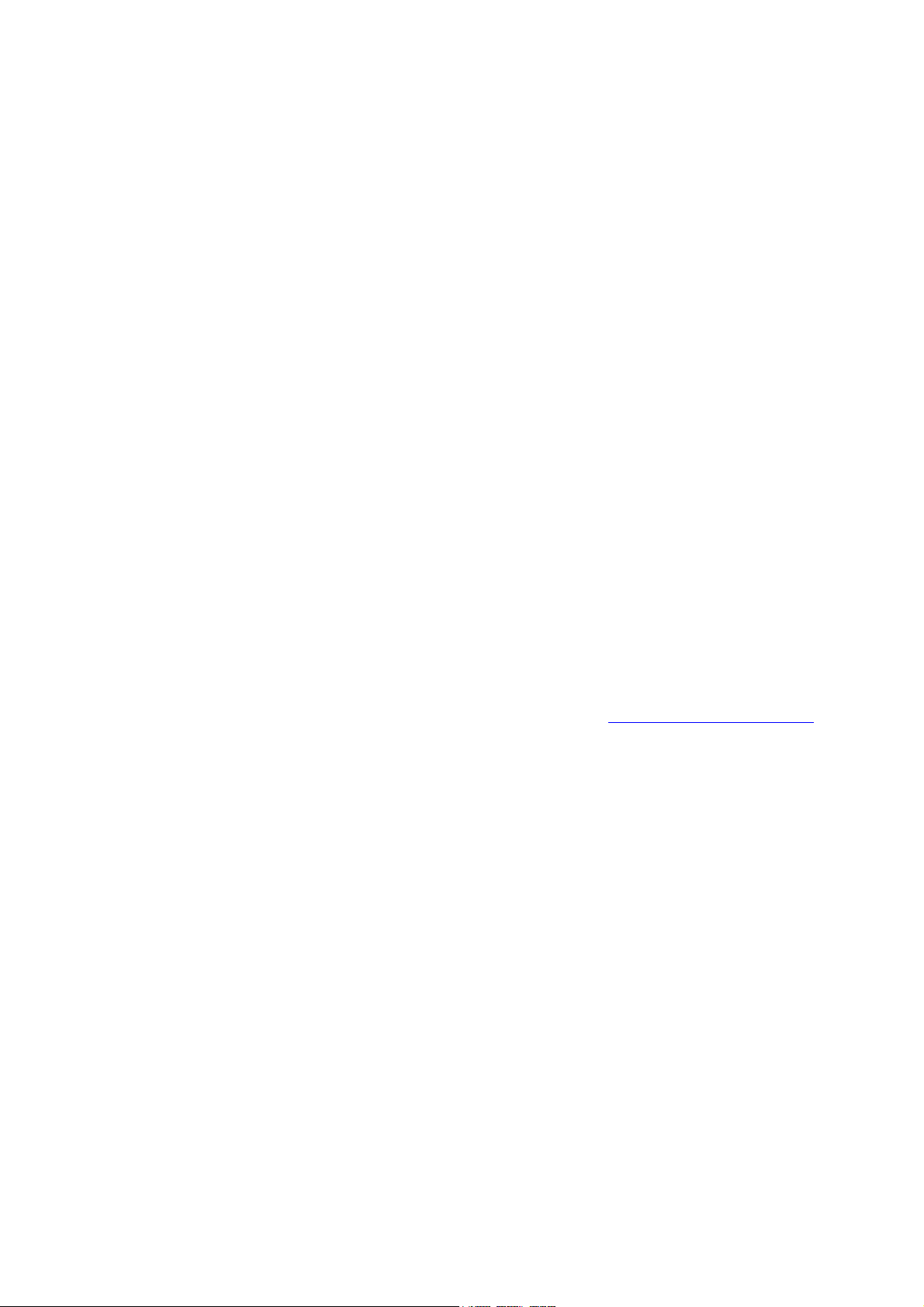
Copyright © 2009~2017 CIPHERLAB CO., LTD.
All rights reserved
The software contains proprietary information of CIPHERLAB CO., LTD.; it is provided
under a license agreement containing restrictions on use and disclosure and is also
protected by copyright law. Reverse engineering of the software is prohibited.
Due to continued product development this information may change without notice. The
information and intellectual property contained herein is confidential between CIPHERLAB
and the client and remains the exclusive property of CIPHERLAB CO., LTD. If you find
any problems in the documentation, please report them to us in writing. CIPHERLAB
does not warrant that this document is error-free.
No part of this publication may be reproduced, stored in a retrieval system, or
transmitted in any form or by any means, electronic, mechanical, photocopying,
recording or otherwise without the prior written permission of CIPHERLAB CO., LTD.
For product consultancy and technical support, please contact your local sales
representative. Also, you may visit our web site for more information.
The CipherLab logo is a registered trademark of CIPHERLAB CO., LTD.
All brand, product and service, and trademark names are the property of their registered
owners.
The editorial use of these names is for identification as well as to the benefit of the
owners, with no intention of infringement.
CIPHERLAB CO., LTD.
Website: http://www.cipherlab.com
Page 3

IMPORTANT NOTICES
IMPORTANT NOTICES
IMPORTANT NOTICESIMPORTANT NOTICES
FFFFOR USA
OR USA
OR USAOR USA
This equipment has been tested and found to comply with the limits for a Class B digital
device, pursuant to Part 15 of the FCC Rules. These limits are designed to provide
reasonable protection against harmful interference in a residential installation. This
equipment generates, uses and can radiate radio frequency energy and, if not installed
and used in accordance with the instructions, may cause harmful interference to radio
communications. However, there is no guarantee that interference will not occur in a
particular installation. If this equipment does cause harmful interference to radio or
television reception, which can be determined by turning the equipment off and on, the
user is encouraged to try to correct the interference by one or more of the following
measures:
Reorient or relocate the receiving antenna.
Increase the separation between the equipment and receiver.
Connect the equipment into an outlet on a circuit different from that to which the
receiver is connected.
Consult the dealer or an experienced radio/TV technician for help.
This device complies with Part 15 of the FCC Rules. Operation is subject to the following
two conditions: (1) This device may not cause harmful interference, and (2) this device
must accept any interference received, including interference that may cause undesired
operation.
FCC Caution: Any changes or modifications not expressly approved by the party
responsible for compliance could void the user's authority to operate this equipment.
This transmitter must not be co-located or operating in conjunction with any other
antenna or transmitter.
Radiation Exposure Statement:
This equipment complies with FCC radiation exposure limits set forth for an uncontrolled
environment. This equipment should be installed and operated with minimum distance
20cm between the radiator & your body.
FOR CANADA
FOR CANADA
FOR CANADAFOR CANADA
This digital apparatus does not exceed the Class B limits for radio noise emissions from
digital apparatus as set out in the interference-causing equipment standard entitled
"Digital Apparatus," ICES-003 of Industry Canada. This device complies with Part 15 of
the FCC Rules. Operation is subject to the following two conditions: (1) This device may
not cause harmful interference, and (2) this device must accept any interference received,
including interference that may cause undesired operation.
Page 4

Cet appareil numerique respecte les limites de bruits radioelectriques applicables aux
appareils numeriques de Classe B prescrites dans la norme sur le material brouilleur:
"Appareils Numeriques," NMB-003 edictee par l'Industrie.
FOR
FOR EUROPE
EUROPE
FOR FOR
EUROPEEUROPE
This device complies with the essential requirements of the R&TTE Directive 1999/5/EC.
The following test methods have been applied in order to prove presumption of
conformity with the essential requirements of the R&TTE Directive 1999/5/EC:
- EN 60950-1: 2006+A11:2009+A1:2010+A12:2011+A2:2013
Safety of Information Technology Equipment
- EN 301 489-1 V2.1.1: 2016
Electromagnetic compatibility and Radio Spectrum Matters (ERM); ElectroMagnetic
Compatibility (EMC) standard for radio equipment and services; Part 1: Common
technical requirements
- EN 301 489-3 V2.1.0: 2016
Electromagnetic compatibility and Radio Spectrum Matters (ERM); ElectroMagnetic
Compatibility (EMC) standard for radio equipment and services; Part 3: Specific
conditions for Short-Range Devices (SRD) operating on frequencies between 9 kHz and
40 GHz
- EN 301 489-17 V3.1.1: 2016
ElectroMagnetic Compatibility (EMC) standard for radio equipment and services; Part 17:
Specific conditions for Broadband Data Transmission Systems; Harmonised Standard
covering the essential requirements of article 3.1(b) of Directive 2014/53/EU
- EN 300 328 V2.1.1: 2016
Wideband transmission systems;Data transmission equipment operating in the 2,4 GHz
ISM band and using wide band modulation techniques; Harmonised Standard covering
the essential requirements of article 3.2 of Directive 2014/53/EU
FOR
FOR HAND
HAND----HELD PRODUCT WITH RF
FORFOR
HANDHAND
The 1560/1562 unit (FCC ID: Q3N-1560) complies with FCC radiation exposure limits set
forth for uncontrolled environment and meets the FCC radio frequency (RF) Exposure
Guidelines in Supplement C to OET65. The unit has very low level of RF energy that it is
deemed to comply without testing of specific absorption ratio (SAR).
The 3656 CRADLE CRADLE unit (FCC ID: Q3N-3656CRADLE) complies with FCC radiation
exposure limits set forth for an uncontrolled environment. This equipment should be
installed and operated with minimum distance 20 cm between the radiator & your body.
It only operated in hand-held used. If you only transfer data to the host wirelessly,
please keep the minimum distance 20 cm between machine & your body.
HELD PRODUCT WITH RF FUNCTIONS
HELD PRODUCT WITH RFHELD PRODUCT WITH RF
FUNCTIONS
FUNCTIONSFUNCTIONS
FOR PRODUCT WITH LAS
FOR PRODUCT WITH LASER
FOR PRODUCT WITH LASFOR PRODUCT WITH LAS
ER
ERER
Page 5
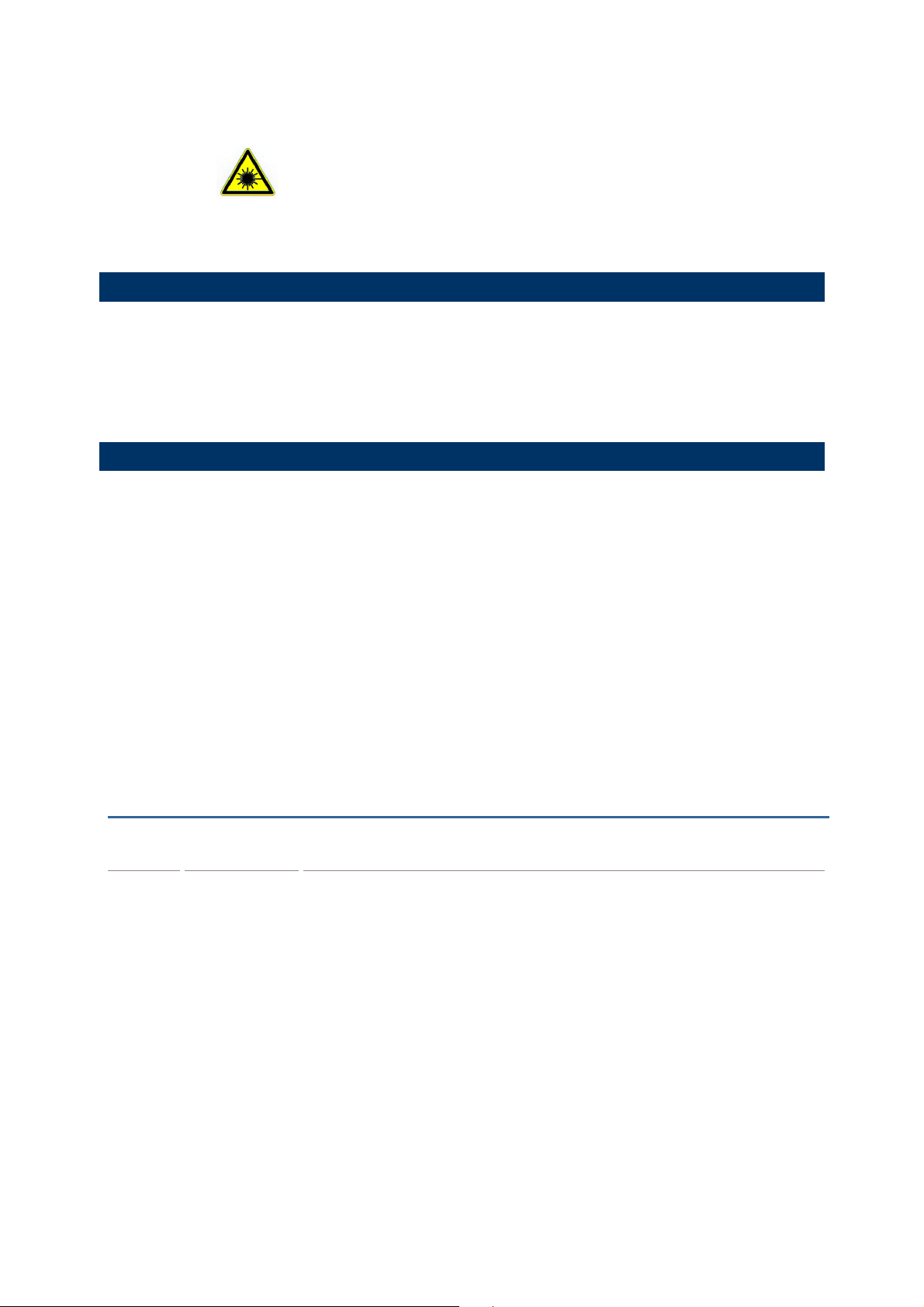
CAUTION
This laser component emits FDA / IEC Class 2 laser light at the exit port. Do not
stare into beam.
SAFETY PRECAUTIONS
SAFETY PRECAUTIONS
SAFETY PRECAUTIONSSAFETY PRECAUTIONS
DO NOT expose the scanner to any flammable sources.
Under no circumstances, internal components are self-serviceable.
For AC power adaptor, a socket outlet shall be installed near the equipment and shall
be easily accessible. Make sure there is stable power supply for the scanner or its
peripherals to operate properly.
CARE & MAINTENANCE
CARE & MAINTENANCE
CARE & MAINTENANCECARE & MAINTENANCE
Use a clean cloth to wipe dust off the scanning window and the body of the scanner.
DO NOT use/mix any bleach or cleaner.
If finding the scanner malfunctioning, write down the specific scenario and consult the
local sales representative.
RELEASE NOTES
RELEASE NOTES
RELEASE NOTESRELEASE NOTES
Version
Version Date
VersionVersion
Date Notes
DateDate
Notes
NotesNotes
Page 6
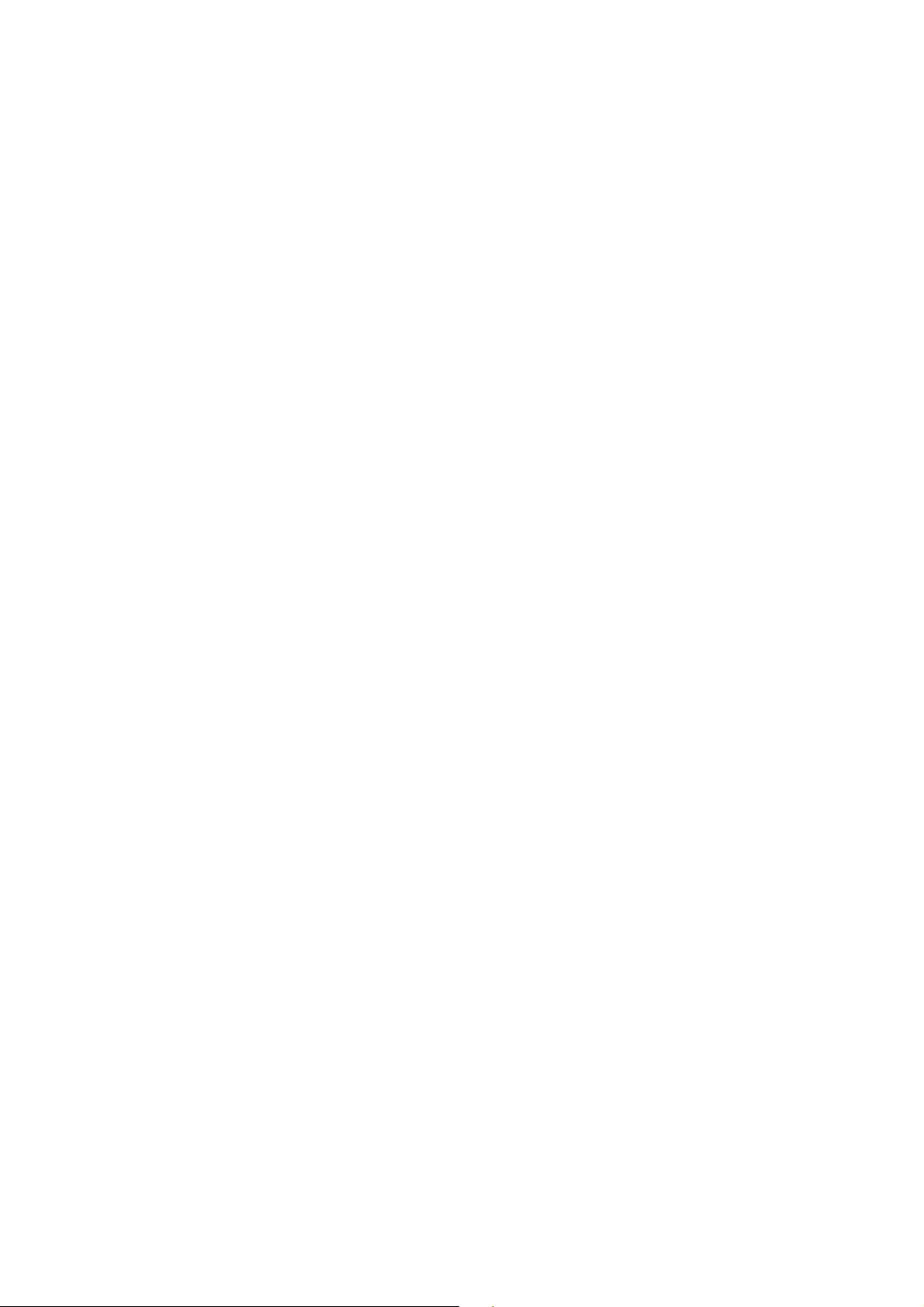
1.21 Jul. 13, 2017
a
a single 1D
to
/hiding iPhone/iPad
1.20 Mar. 15, 2017
1.17 Dec. 17, 2015
1.16 Nov. 10, 2015
1.15 Aug. 21, 2015
1.14 Aug. 17, 2015
Modified: 2.3.1 Activate BT SPP Master Mode – settings as
single 1D barcode (SeTcOn) for connecting to a target device added
Modified: 3.1.1 Connect to 3656 CRADLE – settings as
barcode (SeTcOn) for connecting to a target device added
New: 4.2.5/4.3.5/4.4.5 – Code 25 Security Level (1560P Only)
Modified: 4.21.2 – setting barcodes of Transmit and Do Not
Transmit exchanged
Modified: Symbology Supported – Code 11, Trioptic Code 39
added
Modified: 2.1.6 – set “By Character” to default
Modified: 2.1.7 – set “Use Trigger Key to Show or Hide Keypad”
default
Modified: 2.1.8 – set “Fast” transmit speed to default
New: 2.1.10 BT HID Auto-Reconnection (1560P Only)
Modified: 2.6.5 – set “By Character” to default
Modified: 3.2.4 – set “Enable” (simple pairing) to default
Modified: 4.5.5 – set “Normal” (Code 39 security level) to default
New: 4.6 Trioptic Code 39
Modified: 4.8.1 – set “Normal” (Code 128 security level) to default
Modified: 4.10.4 – set “Normal” (EAN-13 security level) to default
New: 4.17.8 Security Level (GS1 DataBar)
New: 4.21 Code 11
Modified: 5.2.2 Symbologies for Character Substitution (All 3
Sets) – Code 11, Trioptic Code 39 added
Modified: 5.4.1 Select Pre-defined Code ID – AIM Code ID added
Modified: 5.4.2 Change Code ID – Code 11, Trioptic Code 39
added
Modified: 5.5 Length Code – Code 11, Trioptic Code 39 added
Modified: 6.3.1 Applicable Code Type – Code 11, Trioptic Code 39
added
Modified: 1.11.2 - setting barcodes for Auto-sense Detection,
Auto-sense Detection Level, and Auto Power On added
Modified: 2.1.7 – setting barcodes for showing
onscreen keypad added (1560P)
New: 1.11.1 Behavior of 1560
New: 1.11.2 Behavior of 1560P
New: 1.11.3 Ambient Light
New: 4.5.6 Asterisks as Data Characters
New: 2.3.6 BT SPP Master Auto-Reconnection (1560P Only)
New: 2.1.9 BT HID Slave/Master Switching
New: 2.2.4 BT SPP Slave Hardware Flow Control
New: 2.3.5 BT SPP Master Hardware Flow Control
Modified: descriptions relating to CD-ROM removed
Page 7
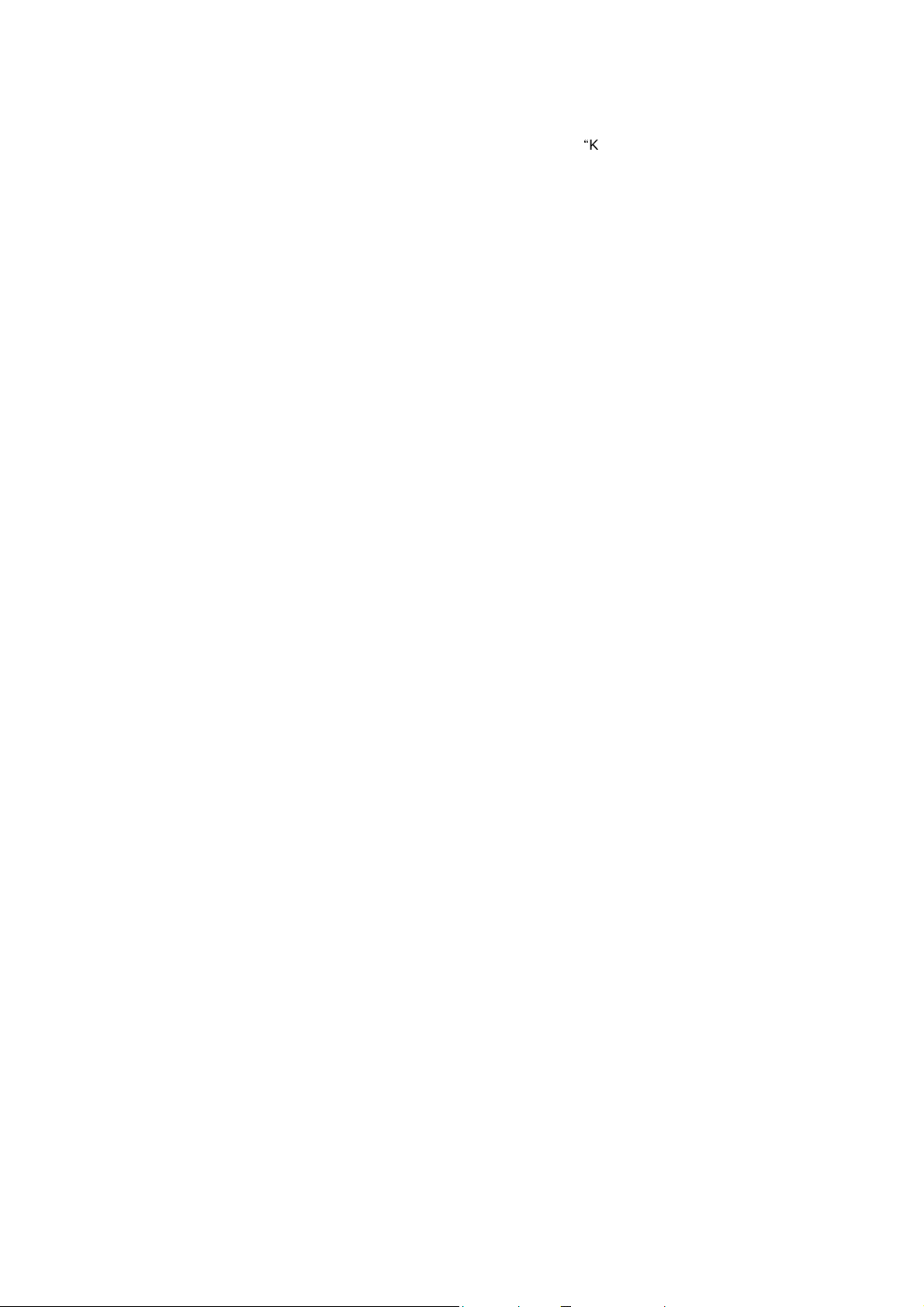
1.13 Mar. 14, 2014
Keep the scanner away from any
magnets and magnetic fields to prevent the laser engine from
128
is added. Sections
conomy vs. WPAN
Character
”
add High Sensitivity
Cannot read when disabled
ine Transmission Sequence
1.12 Oct. 09, 2013
1.11 Jan. 02, 2013
1.10 Aug 31, 2011
Modified: Care & Maintenance –
malfunctioning.” added
New: 4.8.3 – GTIN-13 format barcodes added
New: 4.10.3 – GS1 formatting barcodes added
New: 4.10.4 – Application ID Mark barcodes added
New: 4.16.5 – Field Separator barcode added
New: 4.16.6 – GS1 Formatting barcodes added
New: 4.16.7 – Application ID Mark barcodes added
New: 2.1.8 Transmit Speed – setting barcodes (for BT HID) added
New: 3.2.4 Secure Simple Pairing (SSP) setting barcodes added
New: 4.11.1 ISBT Concatenation – setting barcodes added
Modified: Symbologies Supported – Code 128 - GS1(EAN-128): default value to Enabled
New: 1.2.3 Free Memory barcode
Modified: 2.1/2.4/2.6 Add Keyboard Type: PCAT (Hungarian), PCAT
(Swiss German), PCAT (Danish)
Modified: 2.7/3.1 Note for Driver version 5.4 or later required
New: 4.1.4 Security Level (Codabar) setup barcodes
New: 4.5.5 Security Level (Code 39) setup barcodes
New: 4.7.1 Security Level (Code 128) setup barcodes
Modified: 4.10 GS1-128 (EAN-128) - GS1-128 default to Enable
Modified: Appendix II - #@RDSN command added
New: “Auto Power Off Ignoring Scan Mode”
involved are:
“
1.09 May 25, 2011
1.08 Mar. 11, 2011
1.07 Jan. 10, 2011
-
Renamed section 1.1.1 “Turn on/off the Scanner”
-
Modified section: 1.1.2 “Power Economy”.
-
Adjusted new section: 1.1.3 “Power E
Connection”
Modified: 3656 CRADLE +USB+Adaptor issue
Modified: 2.1 BT HID — add Inter-Character Delay
Modified: 2.6 USB HID via 3656 CRADLE — add InterDelay
New: Quick Start — Create One-Scan Setup Barcodes (e.g. ”109950
”#@109950#”)
Modified: 1.11 Auto-Sense Mode (1560 Only) —
behavior
Modified: Specifications — Power Adaptor
Modified: Introduction, Product Highlights — add CipherConnect
Modified: 4.10 GS1-128 (EAN-128) —
since firmware v1.01
Modified: 5.6.1 Edit a Concatenation of Barcodes — Code type for
ISBT 128
New: 6.4.5 Pause Field Setting
Modified: 6.5 Configuring Format — Def
(add Pause Field, Null Character Field )
Page 8
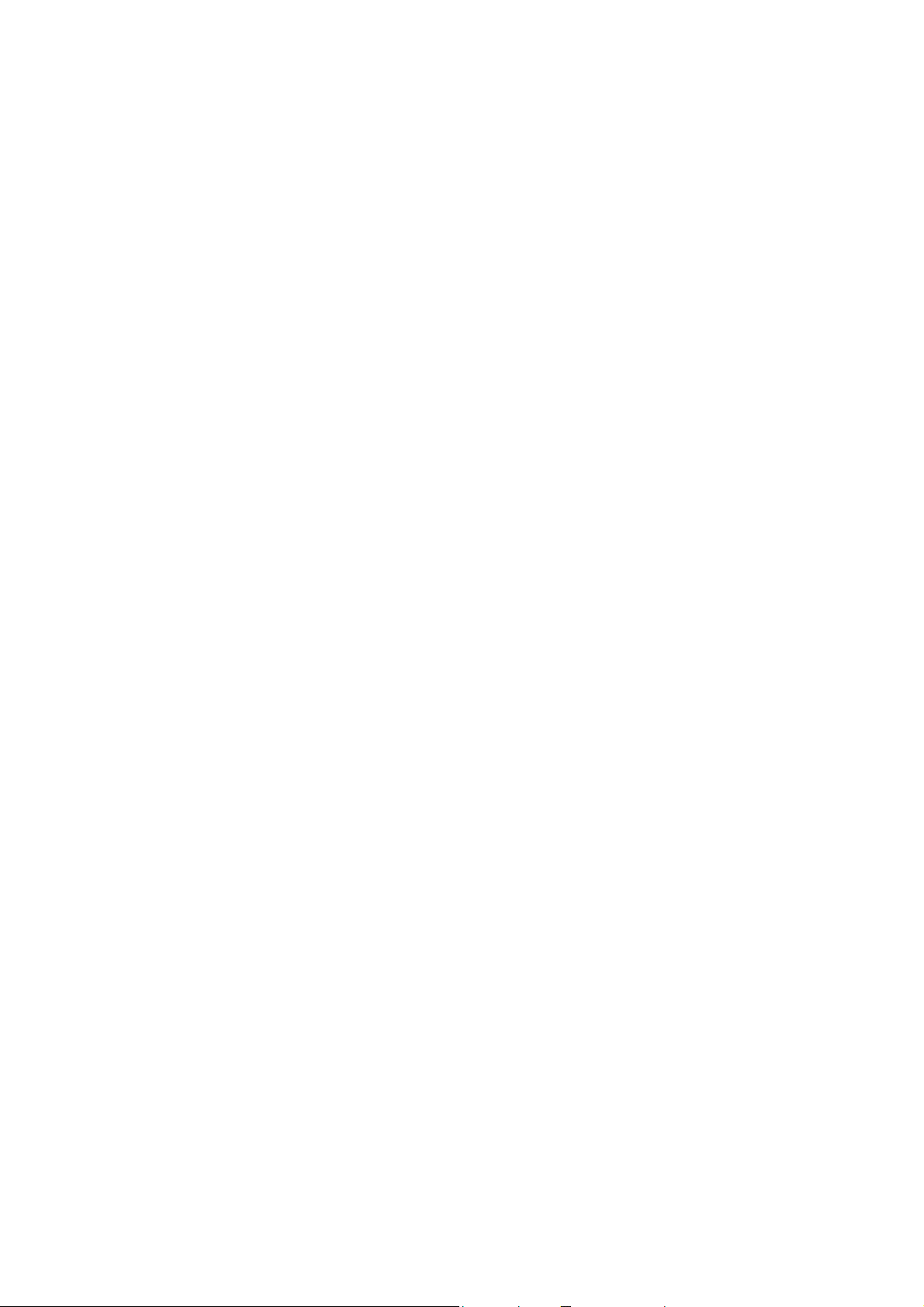
1.06 Nov. 30, 2010
add support of
describe random PIN in Step
add table for Scan
add
for 4800 bps
change default baud rate to 115200
add
Alphabets
remove settings for
suggest
1.05 Apr. 09, 2010
1.04 Mar. 02, 2010
Modified: Introduction, Symbologies Supported —
more RSS symbologies
New: Introduction — Charging the Battery via Charger
Modified: 1.1.2 Auto Power Off & Power-Saving
Modified: 1.4 Beeper — describe “Low Battery Alarm”
New: 2.1.6 Keypad Support for iPhone/iPad
Modified: 3.2.3 Connect to Dongle —
12
Modified: 4.16 GS1 DataBar (RSS Family)
Modified: 4.16.2 GS1 DataBar Omnidirectional (RSS-14)
Modified: 4.16.3 GS1 DataBar Expanded (RSS Expanded)
Modified: 5.2 Character Substitution —
Code/Normal Key
Modified: 1.1.2 Auto Power Off & Power-Saving
Modified: 2.1.1 Activate BT HID & Select Keyboard Type —
Turkish
Modified: 2.1.3 Keyboard Settings — BT HID supports “Alphabets
Layout”
Modified: 2.1.5 HID Character Transmit Mode
Modified: 2.2 BT SPP Slave
Modified: 2.3 BT SPP Master
Modified: 2.4.1 Activate Keyboard Wedge & Select Keyboard
Type — add Turkish
Modified: 2.5.2 Baud Rate — add setup barcode
(100100)
Modified: 2.5.2 Baud Rate —
bps
Modified: 2.6.1 Activate USB HID & Select Keyboard Type —
Turkish
Modified: 2.6.2 Keyboard Settings — USB HID supports “
Layout”
Modified: 2.6.4 HID Character Transmit Mode
New: 3.1.3 Configure Related Settings — Sniff Mode
Modified: 4.9.4 Security Level
Modified: Appendix III Keyboard Wedge Table —
user-defined scan code
Modified: Appendix III Keyboard Wedge Table — provide examples
Modified: Charging the Battery via 3656 CRADLE —
connecting power cord for USB
Page 9
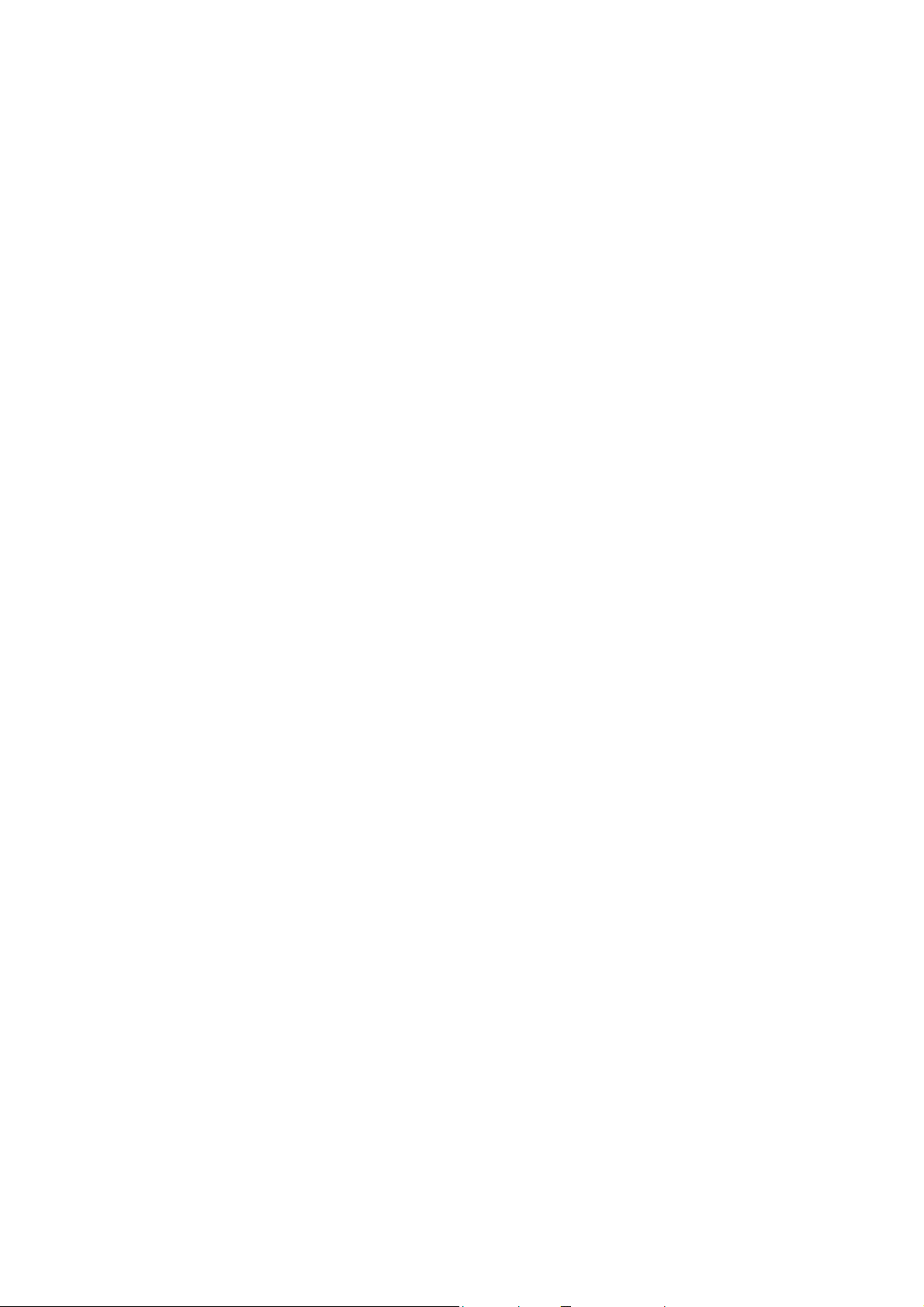
Continuous mode as
ISBT 128 enabled by
Symbologies for Character Substitution (All 3
add
add setup barcode
1.03 Oct. 30, 2009
1.02 July 07, 2009
1.01 June 3, 2009
1.00 Apr. 29, 2009 Initial release
Modified: 1.10 Auto-Sense Mode (1560 Only) —
an alternative
Modified: 1.13 Symbologies Supported —
default
Modified: 5.2.2
Sets) — add ISBT 128
Modified: 5.4.1 Select Pre-defined Code ID — add ISBT 128
Modified: 5.4.2 Change Code ID — add ISBT 128
Modified: 5.5 Length Code — add ISBT 128
Modified: 6.3.1 Applicable Code Type (for Editing Format) —
ISBT 128
Modified: Charging the Battery via 3656 CRADLE —charging time
changed from 3 to 5 (hr)
Modified: 1.1 Battery — charging time changed from 3 to 5 (hr)
Modified: 1.1.2 Auto Power Off & Power-Saving —
for Power-Saving setting (101021)
Modified: 3.2.2 Configure Related Settings — Authentication
Modified: 1.10 Auto-Sense Mode — Power supply cord is required.
Modified: Appendix II Host Serial Commands
Page 10
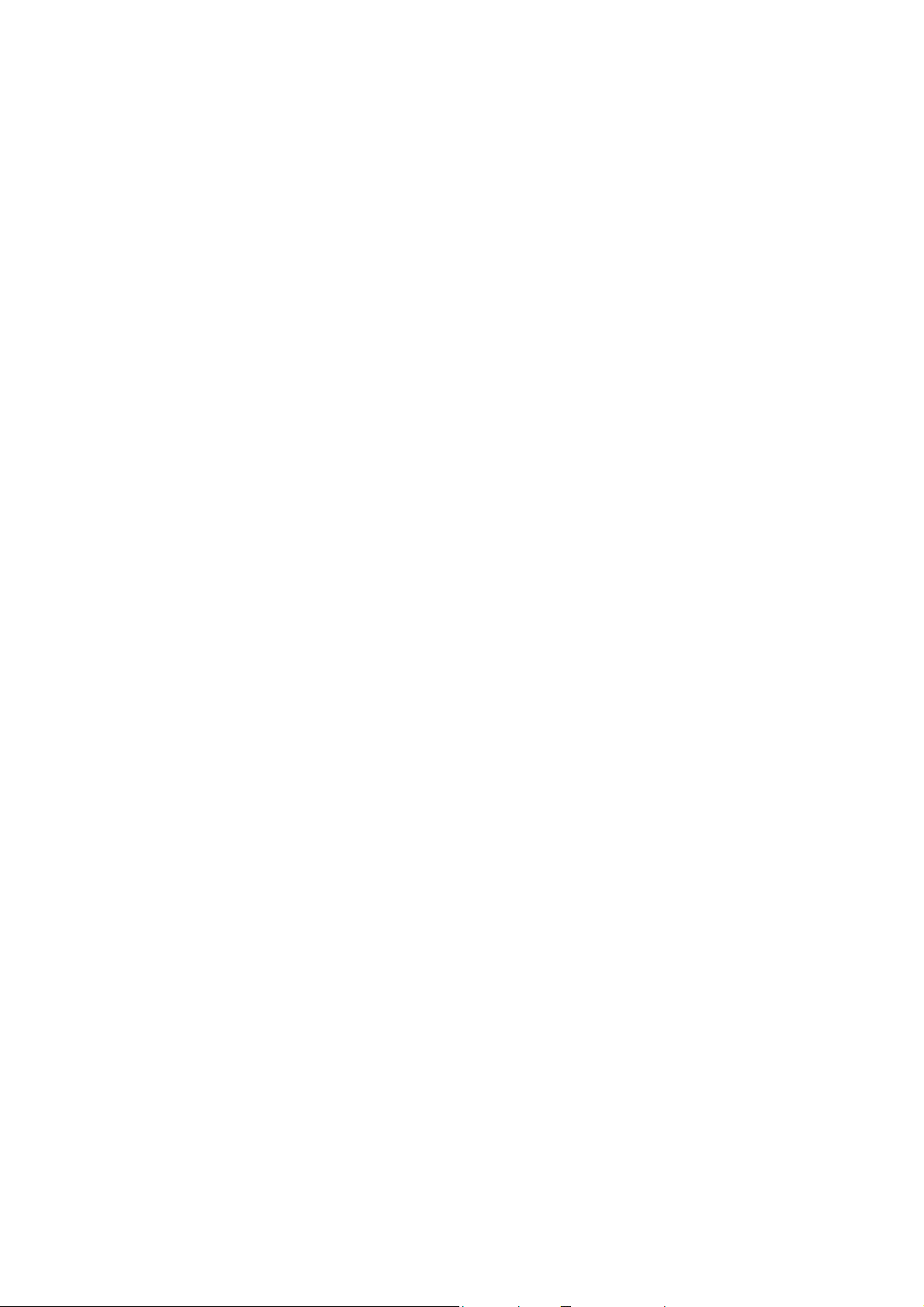
Page 11
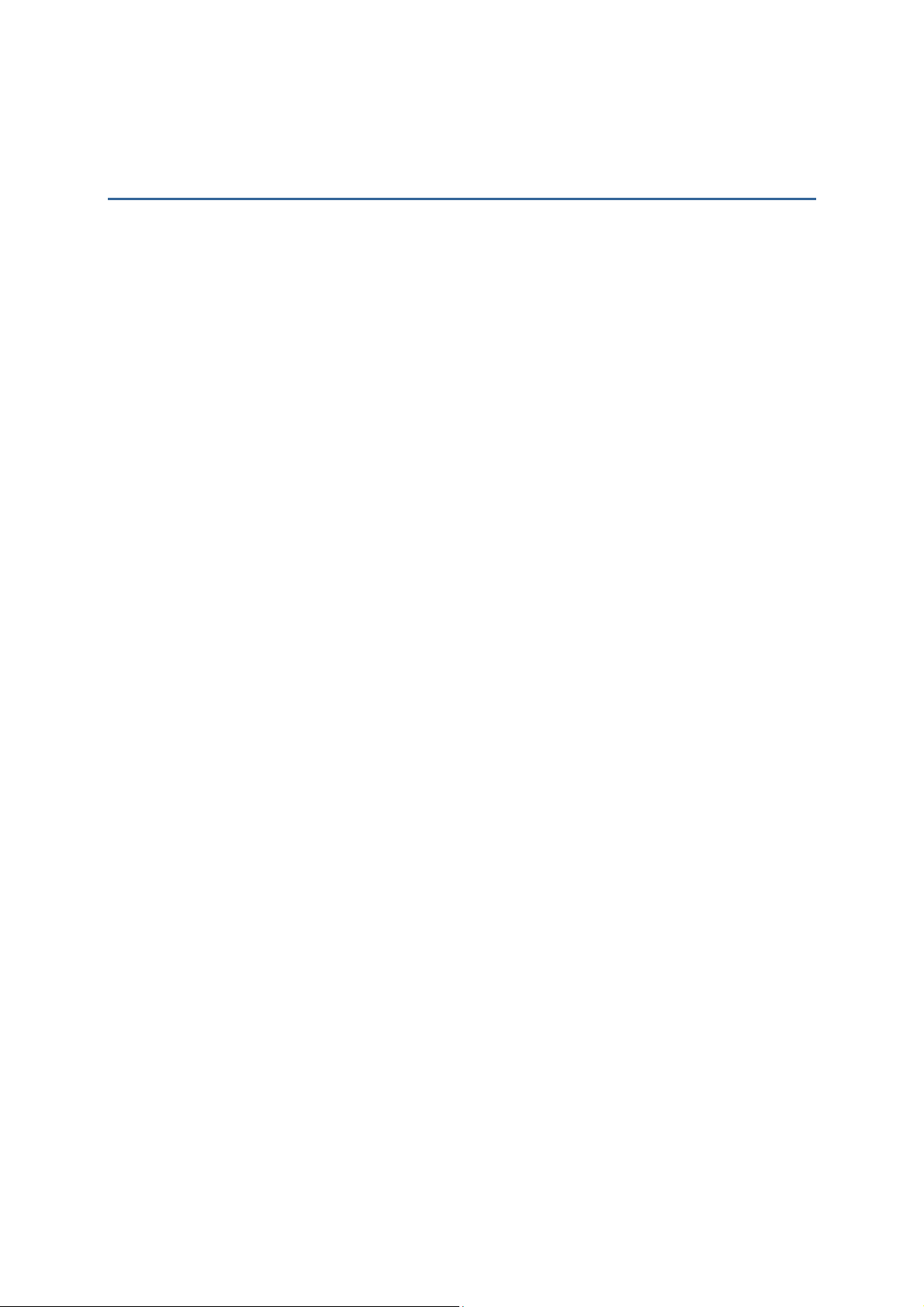
CONTENTS
CONTENTS
CONTENTSCONTENTS
IMPORTANT NOTICES ................................
For USA........................................................................................................................................ - 3 -
For Canada ................................................................................................................................. - 3 -
For Hand-held Product with RF Functions ...................................................................... - 4 -
For Product with Laser ........................................................................................................... - 4 -
Safety Precautions .................................................................................................................. - 5 -
Care & Maintenance................................................................................................................ - 5 -
RELEASE NOTES ................................
INTRODUCTION................................
Getting Familiarized with 1560/1562 and 3656 CRADLE ................................................ 2
Installing the Battery to 1560/1562 ............................................................................... 2
Setting up 3656 CRADLE ........................................................................................................ 3
Charging the Battery via 3656 CRADLE ............................................................................ 5
Charging the Battery via Charger .................................................................................... 6
Inside the Package ...................................................................................................................... 8
Product Highlights ....................................................................................................................... 8
Symbologies Supported ............................................................................................................ 9
................................................................
................................................................
................................................................
................................................................
................................................................
................................................................
................................................................
................................................................
................................................................
................................................................
................................................................
................................................................
....................................................
................................................................
........................................................
................................................................
........................................
................................................................
.................... ---- 5
........................................
........................ 1111
................................................
........ ---- 3
................
3 ----
3 3
5 ----
5 5
QUICK START ................................
Enter Configuration Mode ....................................................................................................... 15
Exit Configuration Mode .......................................................................................................... 15
Default Settings ......................................................................................................................... 16
Save User Settings as Defaults ....................................................................................... 16
Restore User Defaults ......................................................................................................... 16
Restore System Defaults ................................................................................................... 16
Read a Setup Barcode ............................................................................................................. 17
Configure Parameters ......................................................................................................... 17
List the Current Settings ................................................................................................... 21
Create One-Scan Setup Barcodes ....................................................................................... 23
UNDERSTANDING THE BARCODE SCANNER ................................
1.1 Battery ................................................................................................................................... 25
1.1.1 Turn on/off the Scanner ........................................................................................ 25
1.1.2 Power Economy ......................................................................................................... 26
1.1.3 Power Economy vs. WPAN Connection ............................................................ 29
1.2 Memory .................................................................................................................................. 31
1.2.1 Transmit Buffer ......................................................................................................... 31
1.2.2 Memory Mode............................................................................................................. 32
1.2.3 Free Memory .............................................................................................................. 33
................................................................
................................................................
................................................................
................................................................
...........................................................
................................................................
............................................................
................................................................
........................... 13
......................................................
............................ 25
........................................................
13
1313
25
2525
Page 12
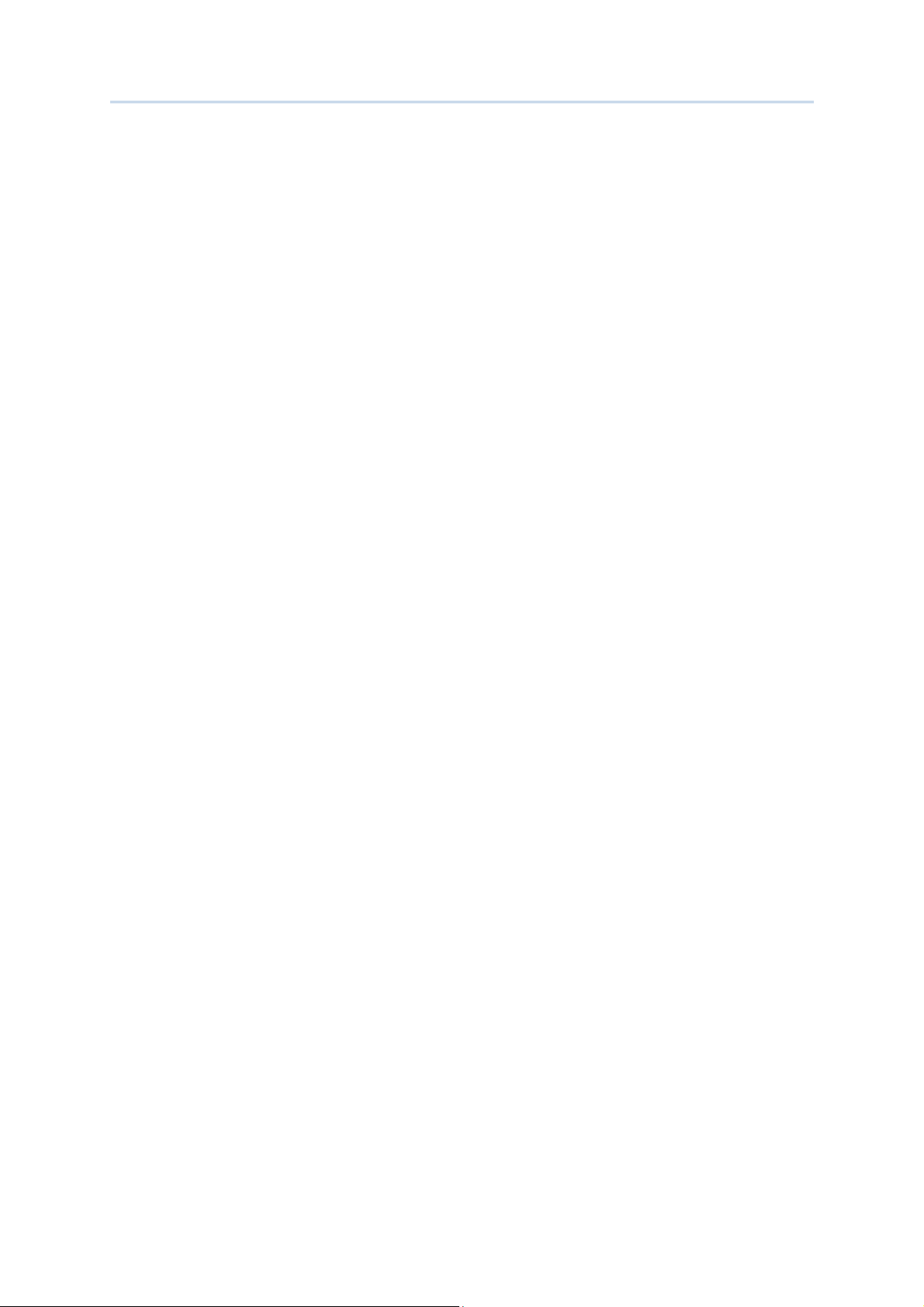
1560/1562 Series Barcode Scanner
User Guide
1.3 LED Indicator ....................................................................................................................... 34
1.3.1 Good Read LED .......................................................................................................... 35
1.3.2 Good Read LED Duration ....................................................................................... 35
1.4 Beeper .................................................................................................................................... 36
1.4.1 Beeper Volume .......................................................................................................... 37
1.4.2 Good Read Beep ....................................................................................................... 38
1.4.3 Low Battery Alarm ................................................................................................... 39
1.5 Send “NR” to Host ............................................................................................................. 39
1.6 Scan Modes .......................................................................................................................... 40
1.6.1 Continuous Mode ...................................................................................................... 41
1.6.2 Test Mode .................................................................................................................... 41
1.6.3 Laser Mode .................................................................................................................. 42
1.6.4 Auto Off Mode ............................................................................................................ 42
1.6.5 Auto Power Off Mode .............................................................................................. 42
1.6.6 Alternate Mode .......................................................................................................... 43
1.6.7 Aiming Mode ............................................................................................................... 43
1.6.8 Multi-Barcode Mode ................................................................................................. 44
1.7 Scanning Timeout .............................................................................................................. 45
1.8 Delay between Re-read ................................................................................................... 46
1.9 Read Redundancy for All Symblogies ........................................................................ 47
1.10 Addon Security for UPC/EAN Barcodes ................................................................... 48
1.11 Auto-Sense Mode (1560/1560P Only) .................................................................... 49
1.11.1 Behavior of 1560 .................................................................................................... 49
1.11.2 Behavior of 1560P ................................................................................................. 50
1.11.3 Ambient Light .......................................................................................................... 51
1.12 CCD Sensor Always Active (1560 Only) ................................................................. 52
1.13 Negative Barcodes .......................................................................................................... 52
1.14 Effective Decoding Area................................................................................................ 53
1.14.1 Positioning Window ............................................................................................... 53
1.14.2 Adjusting Window .................................................................................................. 54
SELECTING OUTPUT INTERFACE ................................
2.1 BT HID ................................................................................................................................... 56
2.1.1 Activate BT HID & Select Keyboard Type ....................................................... 57
2.1.2 Reset Connection ...................................................................................................... 58
2.1.3 Keyboard Settings .................................................................................................... 59
2.1.4 Inter-Character Delay ............................................................................................. 66
2.1.5 Inter-Function Delay ............................................................................................... 66
2.1.6 HID Character Transmit Mode ............................................................................. 67
2.1.7 Keypad Support for iPhone/iPad ......................................................................... 68
2.1.8 Transmit Speed ......................................................................................................... 68
2.1.9 BT HID Slave/Master Switching .......................................................................... 68
2.1.10 BT HID Auto-Reconnection (1560P Only)..................................................... 69
2.2 BT SPP Slave ....................................................................................................................... 70
2.2.1 Activate BT SPP Slave Mode ................................................................................. 70
2.2.2 Inter-Function Delay ............................................................................................... 70
................................................................
................................................................
...................................................
................................................................
................... 55
......................................
55
5555
Page 13

1560/1562 Series Barcode Scanner
User Guide
2.2.3 ACK/NAK Timeout .................................................................................................... 71
2.2.4 BT SPP Slave Hardware Flow Control ............................................................... 71
2.3 BT SPP Master ..................................................................................................................... 72
2.3.1 Activate BT SPP Master Mode .............................................................................. 72
2.3.2 Inter-Function Delay ............................................................................................... 74
2.3.3 ACK/NAK Timeout .................................................................................................... 74
2.3.4 Switch between Master/Slave Mode ................................................................. 76
2.3.5 BT SPP Master Hardware Flow Control ............................................................. 76
2.3.6 BT SPP Master Auto-Reconnection (1560P Only) ........................................ 76
2.4 Keyboard Wedge via 3656 CRADLE ............................................................................... 77
2.4.1 Activate Keyboard Wedge & Select Keyboard Type .................................... 78
2.4.2 Keyboard Settings .................................................................................................... 79
2.4.3 Inter-Character Delay ............................................................................................. 87
2.4.4 Inter-Function Delay ............................................................................................... 87
2.5 RS-232 via 3656 CRADLE .................................................................................................. 88
2.5.1 Activate RS-232 Interface ..................................................................................... 88
2.5.2 Baud Rate .................................................................................................................... 88
2.5.3 Data Bits ...................................................................................................................... 89
2.5.4 Parity ............................................................................................................................. 89
2.5.5 Stop Bit ......................................................................................................................... 90
2.5.6 Flow Control ................................................................................................................ 90
2.5.7 Inter-Character Delay ............................................................................................. 91
2.5.8 Inter-Function Delay ............................................................................................... 91
2.5.9 ACK/NAK Timeout .................................................................................................... 92
2.6 USB HID via 3656 CRADLE ................................................................................................ 93
2.6.1 Activate USB HID & Select Keyboard Type .................................................... 94
2.6.2 Keyboard Settings .................................................................................................... 95
2.6.3 Inter-Character Delay ........................................................................................... 101
2.6.4 Inter-Function Delay ............................................................................................. 102
2.6.5 HID Character Transmit Mode ........................................................................... 102
2.7 USB Virtual COM via 3656 CRADLE .............................................................................. 103
2.7.1 Activate USB Virtual COM.................................................................................... 103
2.7.2 Inter-Function Delay ............................................................................................. 103
2.7.3 ACK/NAK Timeout .................................................................................................. 104
SETTING UP A WPAN CONNECTION................................
3.1 Connecting via 3656 CRADLE ......................................................................................... 107
3.1.1 Connect to 3656 CRADLE ........................................................................................ 107
3.1.2 Change Interface .................................................................................................... 108
3.1.3 Configure Related Settings ................................................................................. 110
3.2 Connecting via Bluetooth® Dongle ............................................................................ 111
3.2.1 Change Interface .................................................................................................... 111
3.2.2 Configure Related Settings ................................................................................. 112
3.2.3 Connect to Dongle .................................................................................................. 115
3.2.4 Secure Simple Pairing (SSP) .............................................................................. 122
CHANGING SYMBOLOGY SETTINGS ................................
4.1 Codabar ............................................................................................................................... 124
................................................................
................................................................
................................................................
................................................................
...........................................
................................................................
...........................................
................................................................
........... 105
......................
........... 111123
......................
105
105105
23
2323
Page 14
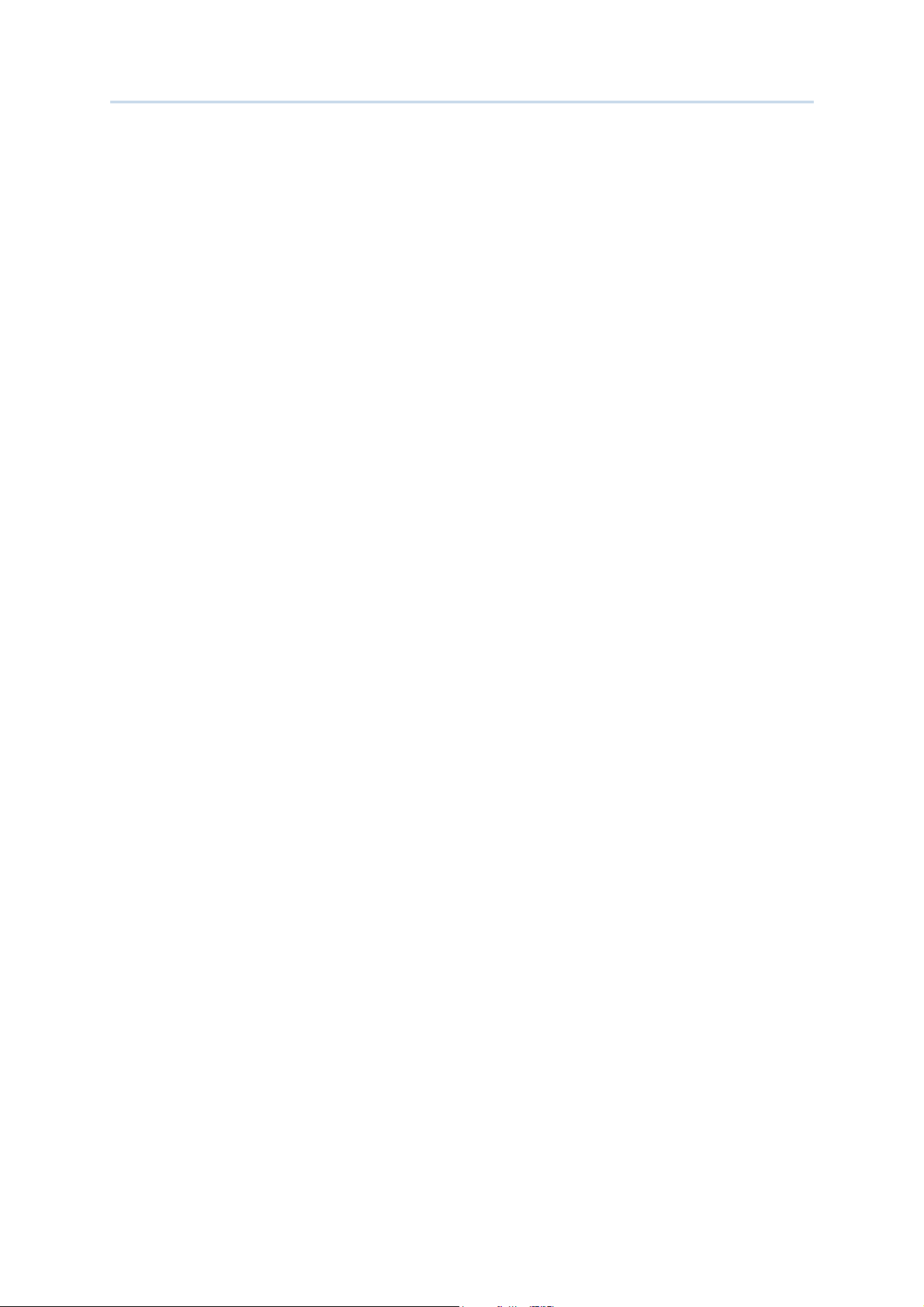
1560/1562 Series Barcode Scanner
User Guide
4.1.1 Start/Stop Characters Selection ....................................................................... 124
4.1.2 Start/Stop Transmission ...................................................................................... 125
4.1.3 CLSI Conversion ...................................................................................................... 125
4.1.4 Security Level .......................................................................................................... 125
4.2 Code 25 – Industrial 25 ................................................................................................ 126
4.2.1 Start/Stop Pattern Selection .............................................................................. 126
4.2.2 Verify Check Digit ................................................................................................... 126
4.2.3 Transmit Check Digit ............................................................................................. 127
4.2.4 Code Length Qualification ................................................................................... 127
4.2.5 Security Level (1560P Only) .............................................................................. 128
4.3 Code 25 – Interleaved 25 ............................................................................................ 129
4.3.1 Start/Stop Pattern Selection .............................................................................. 129
4.3.2 Verify Check Digit ................................................................................................... 130
4.3.3 Transmit Check Digit ............................................................................................. 130
4.3.4 Code Length Qualification ................................................................................... 131
4.3.5 Sesurity Level (1560P Only) .............................................................................. 131
4.4 Code 25 – Matrix 25 ....................................................................................................... 132
4.4.1 Start/Stop Pattern Selection .............................................................................. 132
4.4.2 Verify Check Digit ................................................................................................... 133
4.4.3 Transmit Check Digit ............................................................................................. 133
4.4.4 Code Length Qualification ................................................................................... 134
4.4.5 Security Level (1560P Only) .............................................................................. 134
4.5 Code 39 ............................................................................................................................... 135
4.5.1 Start/Stop Transmission ...................................................................................... 135
4.5.2 Verify Check Digit ................................................................................................... 135
4.5.3 Transmit Check Digit ............................................................................................. 136
4.5.4 Standard/Full ASCII Code 39 ............................................................................. 136
4.5.5 Security Level .......................................................................................................... 136
4.5.6 Asterisks (*) as Data Characters ..................................................................... 137
4.6 Trioptic Code 39 ............................................................................................................... 137
4.7 Code 93 ............................................................................................................................... 137
4.8 Code 128 ............................................................................................................................. 137
4.8.1 Security Level .......................................................................................................... 138
4.9 EAN-8 ................................................................................................................................... 138
4.9.1 Convert to EAN-13 ................................................................................................. 139
4.9.2 Transmit Check Digit ............................................................................................. 139
4.9.3 Conversion Format ................................................................................................. 139
4.10 EAN-13 .............................................................................................................................. 141
4.10.1 ISBN Conversion .................................................................................................. 142
4.10.2 ISSN Conversion .................................................................................................. 142
4.10.3 Transmit Check Digit .......................................................................................... 142
4.10.4 Security Level ........................................................................................................ 143
4.11 GS1-128 (EAN-128) ..................................................................................................... 144
4.11.1 Code ID Transmission ........................................................................................ 144
4.11.2 Field Separator (GS Character) ...................................................................... 144
4.11.3 GS1 Formatting .................................................................................................... 145
Page 15
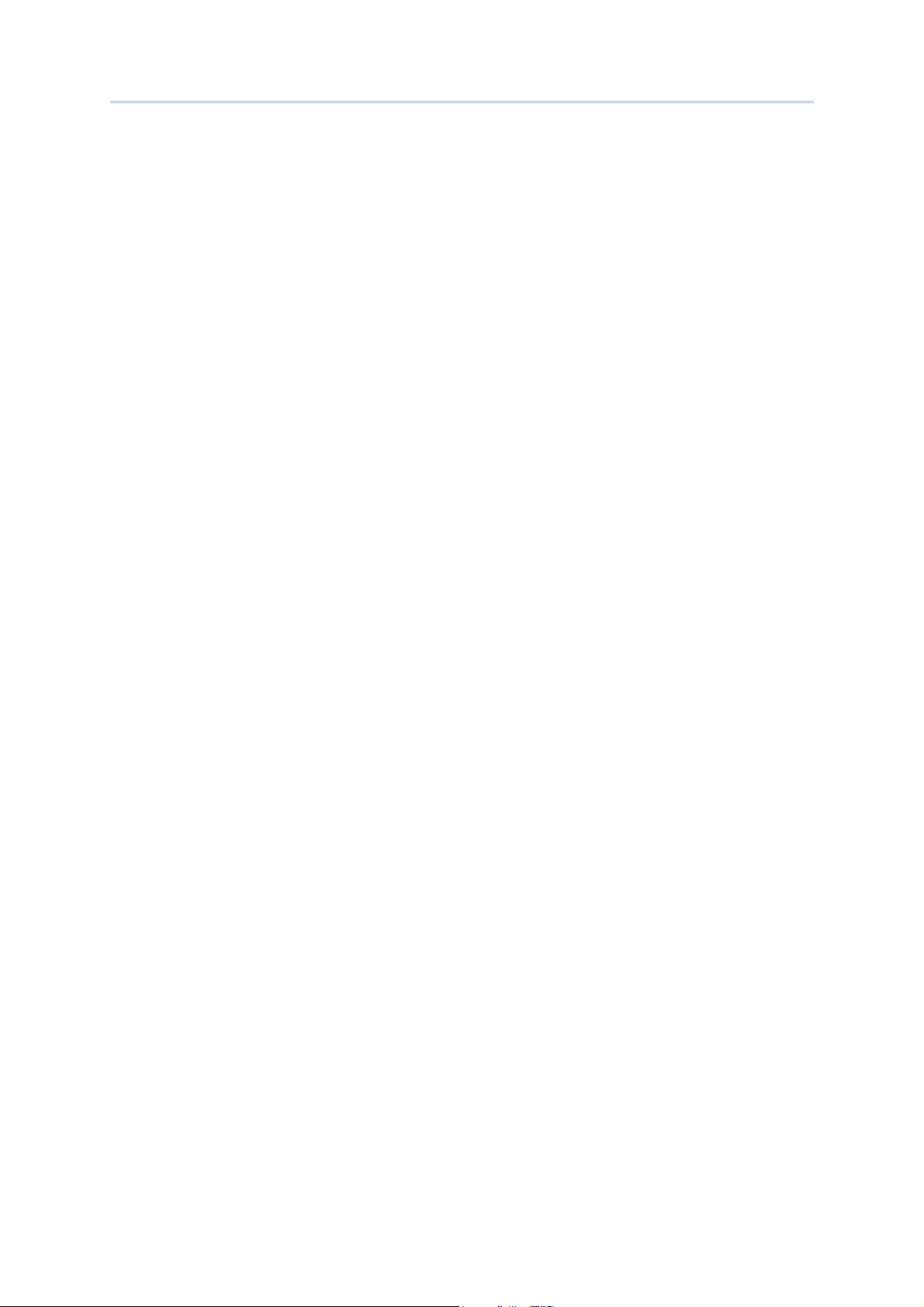
1560/1562 Series Barcode Scanner
User Guide
4.11.4 Application ID Mark ............................................................................................. 145
4.12 ISBT 128 ........................................................................................................................... 146
4.12.1 ISBT Concatenation ............................................................................................ 146
4.13 MSI ..................................................................................................................................... 147
4.13.1 Verify Check Digit ................................................................................................ 147
4.13.2 Transmit Check Digit .......................................................................................... 147
4.13.3 Code Length Qualification ................................................................................. 148
4.14 French Pharmacode ...................................................................................................... 149
4.14.1 Transmit Check Digit .......................................................................................... 149
4.15 Italian Pharmacode ...................................................................................................... 150
4.15.1 Transmit Check Digit .......................................................................................... 150
4.16 Plessey .............................................................................................................................. 151
4.16.1 Convert to UK Plessey ........................................................................................ 151
4.16.2 Transmit Check Digit .......................................................................................... 151
4.17 GS1 DataBar (RSS Family) ....................................................................................... 152
4.17.1 Code ID Selection ................................................................................................ 152
4.17.2 GS1 DataBar Omnidirectional (RSS-14) ..................................................... 153
4.17.3 GS1 DataBar Expanded (RSS Expanded) ................................................... 155
4.17.4 GS1 DataBar Limited (RSS Limited) ............................................................. 156
4.17.5 Field Separator (GS Character) ...................................................................... 157
4.17.6 GS1 Formatting .................................................................................................... 157
4.17.7 Application ID Mark ............................................................................................. 157
4.17.8 Security Level ........................................................................................................ 158
4.18 Telepen .............................................................................................................................. 159
4.18.1 Telepen Output – Full ASCII/Numeric ......................................................... 159
4.19 UPC-A ................................................................................................................................. 160
4.19.1 Convert to EAN-13 .............................................................................................. 161
4.19.2 System Number Transmission ........................................................................ 161
4.19.3 Transmit Check Digit .......................................................................................... 161
4.20 UPC-E ................................................................................................................................. 162
4.20.1 System Number Selection ................................................................................ 163
4.20.2 Convert to UPC-A ................................................................................................. 163
4.20.3 System Number Transmission ........................................................................ 164
4.20.4 Transmit Check Digit .......................................................................................... 164
4.21 Code 11 ............................................................................................................................. 165
4.21.1 Verify Check Digit ................................................................................................ 165
4.21.2 Transmit Check Digit .......................................................................................... 166
4.21.3 Security Level ........................................................................................................ 166
DEFINING OUTPUT FORMAT ................................
5.1 Letter Case ......................................................................................................................... 167
5.2 Character Substitution ................................................................................................... 168
5.2.1 Select a Set for Character Substitution ......................................................... 169
5.2.2 Symbologies for Character Substitution (All 3 Sets) ................................ 170
5.3 Prefix/Suffix Code ............................................................................................................ 176
5.4 Code ID ................................................................................................................................ 177
................................................................
................................................................
..........................................................
................................................................
.......................... 167
....................................................
167
167167
Page 16
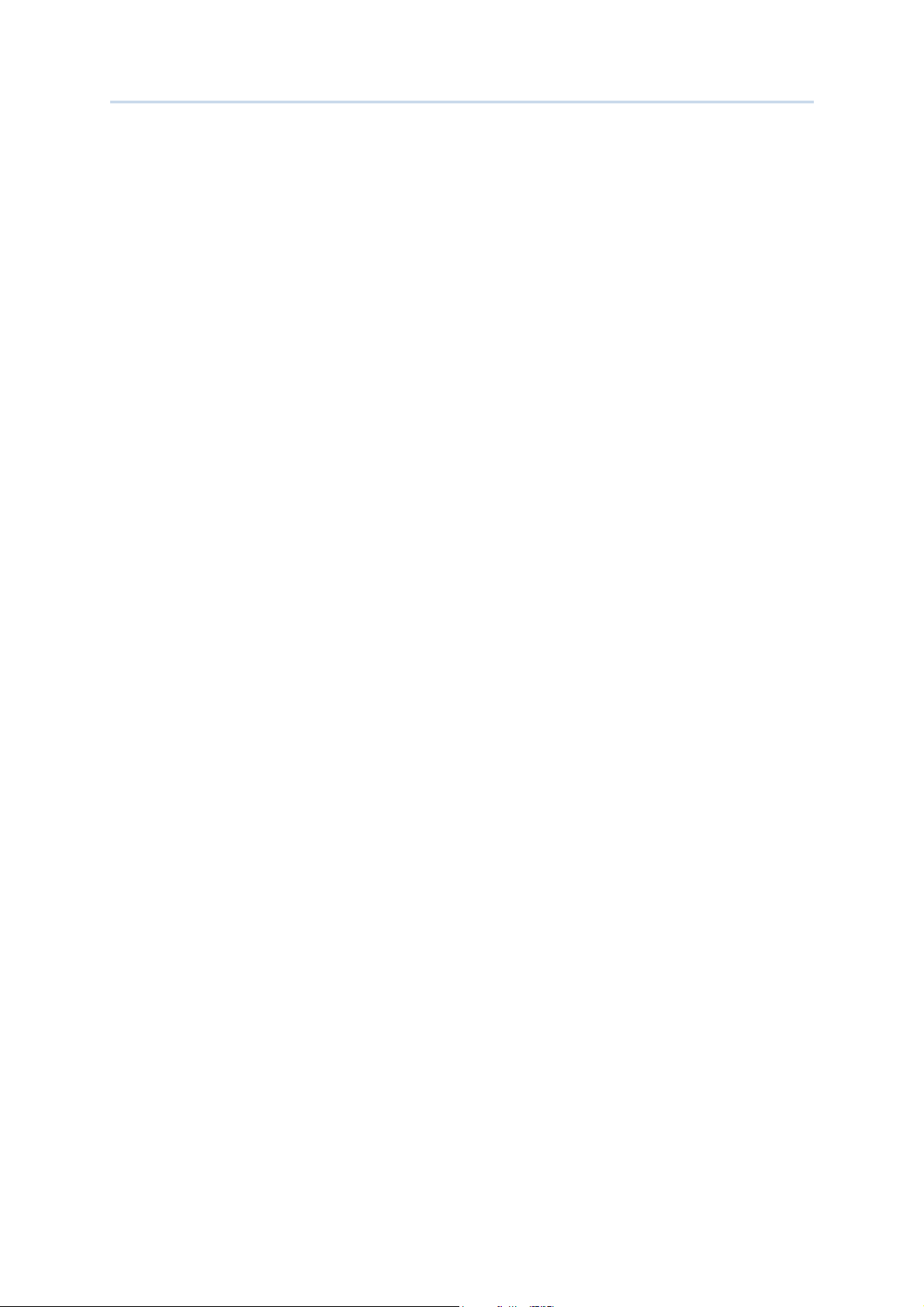
1560/1562 Series Barcode Scanner
User Guide
5.4.1 Select Pre-defined Code ID ................................................................................ 177
5.4.2 Change Code ID ...................................................................................................... 180
5.4.3 Clear Code ID Settings ......................................................................................... 181
5.5 Length Code ....................................................................................................................... 182
5.6 Multi-Barcode Editor ....................................................................................................... 186
5.6.1 Edit a Concatenation of Barcodes .................................................................... 187
5.6.2 Activate the Concatenation of Barcodes ........................................................ 189
5.7 Removal of Special Character ..................................................................................... 190
APPLYING FORMATS FOR DATA EDITING ................................
6.1 Activating Editing Formats ........................................................................................... 192
6.1.1 Activate Editing Formats ...................................................................................... 192
6.1.2 Exclusive Data Editing .......................................................................................... 193
6.2 How to Configure Editing Formats ............................................................................ 194
6.2.1 Select Format to Configure ................................................................................. 195
6.2.2 Restore Default Format ........................................................................................ 196
6.3 Configuring Format — Define Data Criteria .......................................................... 197
6.3.1 Applicable Code Type ............................................................................................ 197
6.3.2 Data Length .............................................................................................................. 204
6.3.3 Matching String & Location ................................................................................. 205
6.4 Configuring Format — Define Data Field ................................................................ 205
6.4.1 Start Position ............................................................................................................ 205
6.4.2 Field Adjustment ..................................................................................................... 206
6.4.3 Total Number of Fields ......................................................................................... 206
6.4.4 Field Settings............................................................................................................ 207
6.4.5 Pause Field Setting ................................................................................................ 213
6.5 Configuring Format — Define Transmission Sequence ..................................... 214
..............................................................
................................................................
.............................. 191
............................................................
191
191191
6.6 Programming Examples ................................................................................................ 216
6.6.1 Example I .................................................................................................................. 216
6.6.2 Example II ................................................................................................................. 217
SPECIFICATIONS ................................
FIRMWARE UPGRADE ................................
How to Upgrade 1560/1562 Firmware ............................................................................ 221
Using 3656 CRADLE .............................................................................................................. 221
Using Bluetooth® Dongle ................................................................................................. 224
How to Upgrade 3656 CRADLE Firmware .......................................................................... 226
Upgrading 3656 CRADLE CPU Firmware ....................................................................... 226
Upgrading 3656 CRADLE USB Bridge Firmware ........................................................ 228
HOST SERIAL COMMANDS ................................
1560/1562 Serial Commands ............................................................................................. 231
Example ................................................................................................................................. 232
3656 CRADLE Setup Barcodes & Serial Commands ...................................................... 233
3656 CRADLE Setup Barcodes .......................................................................................... 234
Example ................................................................................................................................. 236
................................................................
................................................................
................................................................
................................................................
................................................................
................................................................
................................................................
................................................................
................................................................
................................................................
..............................................................
................................................................
.................................................
................................................................
........................................
................................................................
.............................. 231
............................................................
................. 219
..................................
........ 221
................
219
219219
221
221221
231
231231
Page 17
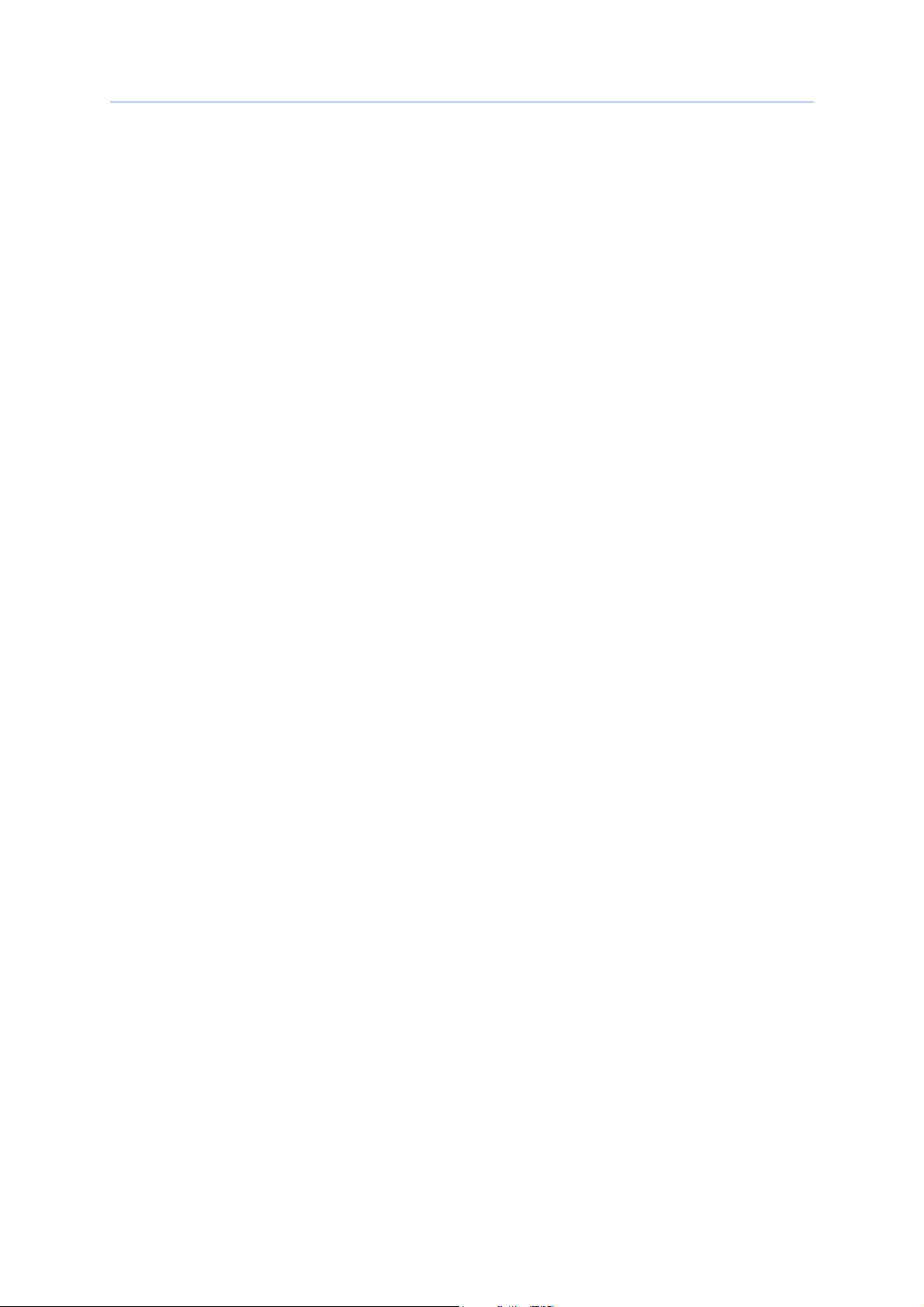
1560/1562 Series Barcode Scanner
User Guide
KEYBOARD WEDGE TABLE ................................
................................................................
................................................................
..............................................................
................................................................
.............................. 237
............................................................
237
237237
Key Type & Status ................................................................................................................... 238
Key Type ................................................................................................................................ 238
Key Status ............................................................................................................................. 238
Example ....................................................................................................................................... 239
NUMERAL SYSTEMS ................................
Decimal System ....................................................................................................................... 241
Hexadecimal System .............................................................................................................. 242
ASCII Table ................................................................................................................................ 243
Entering PIN Code for Authentication .............................................................................. 244
Use Preset PIN ..................................................................................................................... 244
Disable Authentication or Use Random PIN ............................................................. 245
................................................................
................................................................
................................................................
................................................................
............................................
................................................................
............ 241
........................
241
241241
Page 18

Page 19

INTRODUCTION
INTRODUCTION
INTRODUCTIONINTRODUCTION
CipherLab’s 1560 Series Barcode Scanners are specifically designed to answer your
mobile demands. The versatile scanners are designed to help accelerate productivity
while lowering the total cost of ownership. Intensive data collection jobs are made easier
with fast, accurate barcode scanning in various working environments, especially in small
businesses. Integrating short-distance wireless technology to small-form-factor scanners,
the 1560/1562 scanners are ideal for carrying around, and thus give workers tether-free
mobility anytime anywhere and get job done more efficiently. This line of scanners
deliver data over a wireless personal network at a range of up to 90 meters and a
prolonged battery life to keep business running.
Owing to the slim, ergonomic design, extremely low power consumption, and powerful
decoding capability, the 1560 Series Barcode Scanners are the best choice for the
following applications –
Receiving in Retail
Product labeling & Tracking
Shelf Product Replenishment
Mobile Point of Sale (POS)
Mobile Inventory Management
Order Picking & Staging
Work-In-Process Tracking
Material Flow Control
Transportation & Distribution
Warehousing
Asset Management
This manual contains information on operating the scanner and using its features. We
recommend that you keep one copy of the manual at hand for quick reference or
maintenance purposes. To avoid any improper disposal or operation, please read the
manual thoroughly before use.
Thank you for choosing CipherLab products!
Update
1
Page 20

1560/1562 Series Barcode Scanner
User Guide
GETTING FAMILIARIZED
GETTING FAMILIARIZED WITH 1560
GETTING FAMILIARIZEDGETTING FAMILIARIZED
INSTALLING THE BATTE
INSTALLING THE BATTERY
INSTALLING THE BATTEINSTALLING THE BATTE
When you first receive the package, the rechargeable battery is stored separately from
the scanner. Insert the battery into the scanner first so that it can be charged when
sitting in the Auto-Sense stand.
Note: Any improper handling may reduce the battery life.
1) Hold the scanner still and insert the battery into the battery compartment at the
bottom of the scanner.
2) Slide the battery latch to lock the battery in the compartment.
3) Hold down the trigger about 2 seconds to turn on the scanner.
4) The scanner will respond with a long beep and its LED will come on-off shortly.
WITH 1560/1562
WITH 1560WITH 1560
RY TO 1560
TO 1560/1562
RYRY
TO 1560TO 1560
/1562
/1562/1562
/1562 AND
/1562/1562
AND 3656
AND AND
3656 CRADLE
36563656
CRADLE
CRADLECRADLE
Note: (1) To turn off the scanner, remove the battery. Refer to settings of “Auto Power
Off”.
(2) For shipping and storage purposes, save the scanner and the battery
separately. This will keep the battery in good condition for future use.
(3) When the battery charge becomes low, you will find the scanner cannot emit
scan beam and its power-on beep sounds differently.
2
Enter Setup
Page 21

錯誤
!
! !
!
[[[[
]
] ]
]
Heading 1
Heading 1 Heading 1
Heading 1
錯誤
錯誤錯誤
使用
使用
使用使用
常用
常用
常用常用
索引標籤將
索引標籤將
索引標籤將索引標籤將
套用到您想要在此處顯示的文字
套用到您想要在此處顯示的文字。。。。
套用到您想要在此處顯示的文字套用到您想要在此處顯示的文字
SETTING UP
SETTING UP 3656
SETTING UP SETTING UP
Capable of charging 1560/1562, the 3656 CRADLE stand is specifically designed for the
scanner to communicate with a host computer wirelessly. The connection between the
scanners and 3656 CRADLE is made easy and reliable. Refer to 3.1.1 Connect to . The
3656 CRADLE stand is also an Auto-Sense stand when used with the scanner set to
Auto-Sense mode.
3656 CRADLE
CRADLE
36563656
CRADLECRADLE
Two LED indicators are provided for power and communications status.
Power LED
Power LED Meaning
Power LEDPower LED
Red,
solid
--- --- Power OFF
Communication LED
Communication LED Meaning
Communication LEDCommunication LED
--- Blue,
Red,
solid
Red,
solid
Red,
flashing
--- Blue, Wait for connection request from the scanner (Slow flash at 0.5 Hz)
--- Power ON
solid
--- Failed to establish a USB connection
Blue,
flashing
Blue,
flashing
Meaning
MeaningMeaning
Meaning
MeaningMeaning
Initialize
Serial command mode with USB Virtual COM or RS-232: wait 3 seconds for
starting a serial command
Serial command mode with USB HID: wait 3 seconds for pressing [Num
Lock] or [Caps Lock] 5 times via keyboard
Update
3
Page 22
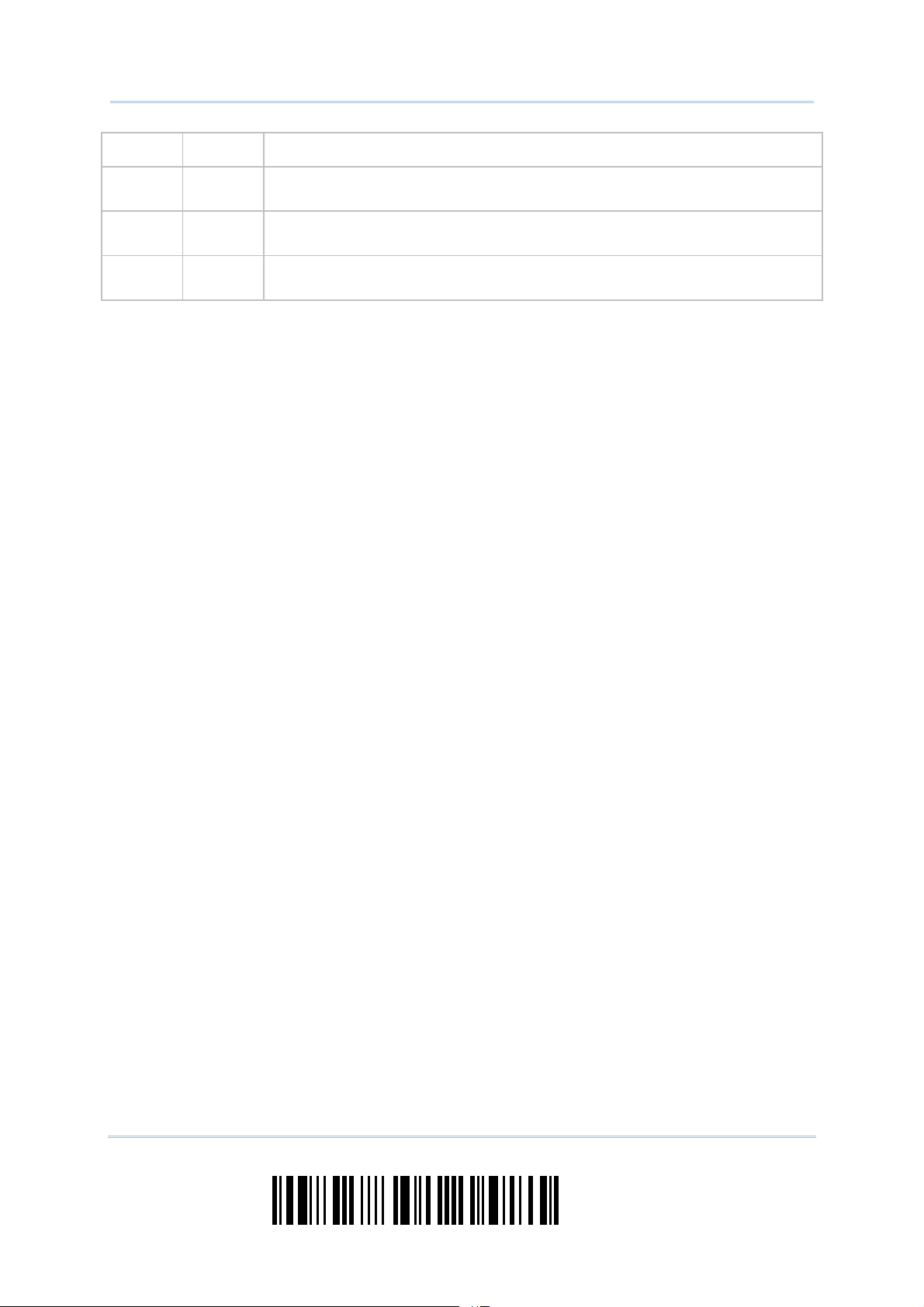
1560/1562 Series Barcode Scanner
User Guide
flashing
--- Blue,
flashing
Red,
solid
Red,
flashing
Blue,
flashing
--- Enter Download Mode
Connected with the scanner (Fast flash at 1 Hz)
Failed to send data to host via USB Virtual COM (Fast flash at 1 Hz)
4
Enter Setup
Page 23
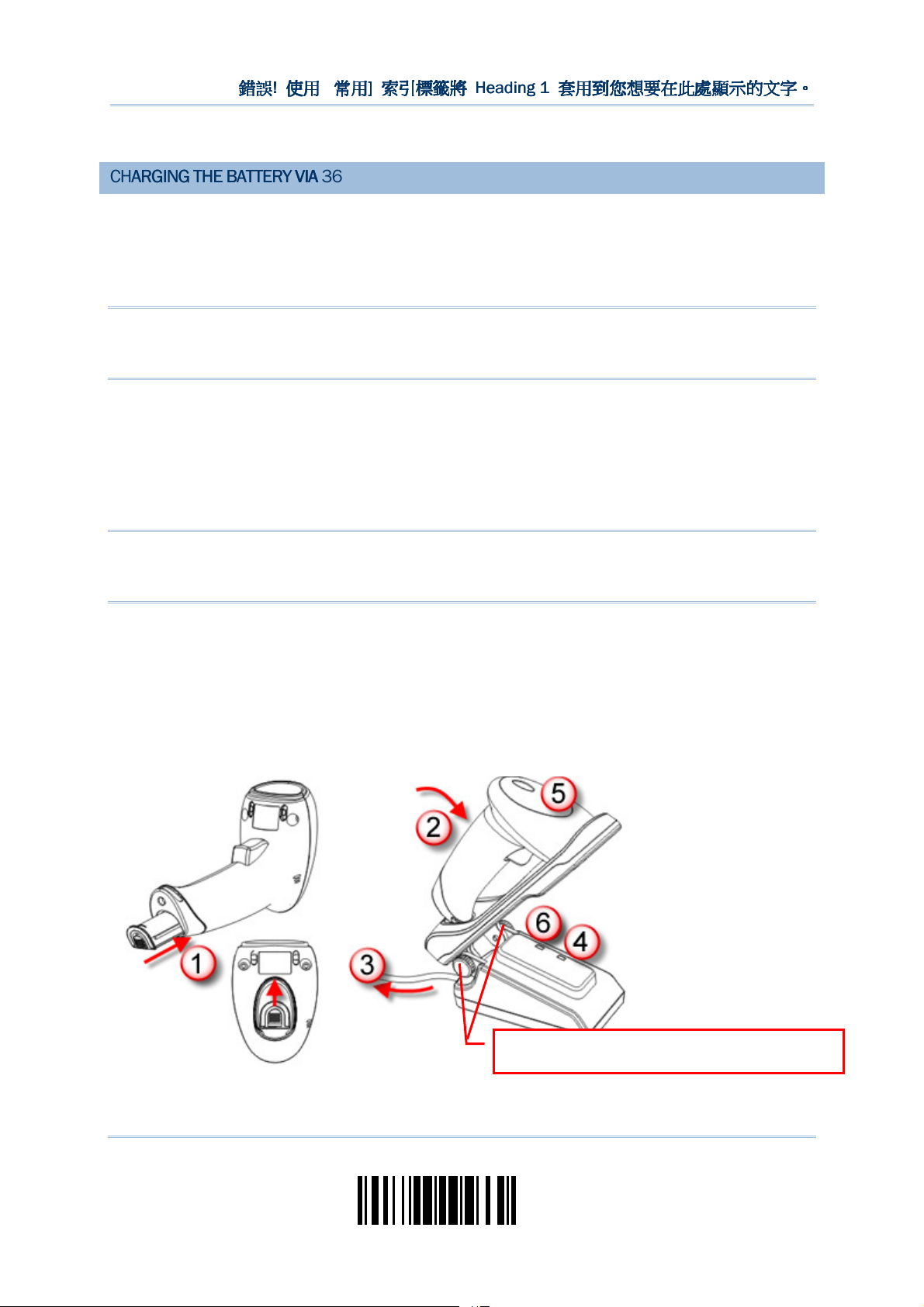
錯誤
!
! !
!
[[[[
]
] ]
]
Heading 1
Heading 1 Heading 1
Heading 1
or charging error may occur.
錯誤
錯誤錯誤
使用
使用
使用使用
常用
常用
常用常用
索引標籤將
索引標籤將
索引標籤將索引標籤將
套用到您想要在此處顯示的文字
套用到您想要在此處顯示的文字。。。。
套用到您想要在此處顯示的文字套用到您想要在此處顯示的文字
CHARGING THE BATTERY
CHARGING THE BATTERY VIA
CHARGING THE BATTERYCHARGING THE BATTERY
The battery may not be charged to full for shipment. When you first receive the package,
you will need to charge the battery to full before using the scanner. When using the
RS-232 cable, it takes approximately 5 hours to charge the battery to full (from the
power adaptor).
Note: Battery charging stops when the temperature drops below 0°C or exceeds 40°C. It
is recommended to charge the battery at room temperature (18°C to 25°C) for
optimal performance.
1) Install the battery to the scanner.
2) Seat the scanner in the 3656 CRADLE stand.
3) Connect the 3656 CRADLE stand to your computer or notebook via the USB or
RS-232 cable.
4) Connect the power supply cord from 3656 CRADLE to a proper power outlet.
VIA 3656
3656 CRADLE
VIA VIA
36563656
CRADLE
CRADLECRADLE
Warning: RS-232/USB interface both require connecting the power supply cord.
When the stand is solely on USB power, the current may be insufficient for
it to function normally. You must connect the power supply cord.
5) The LED for power indication on 3656 CRADLE will become solid red.
6) The scanner LED will be flashing red during charging.
When the charging is done, the LED will turn off.
When charging error occurs, the LED will turn solid red.
7) The LED for communications on 3656 CRADLE will first become solid blue while
initializing. Refer to the table above for details on different stage of communications.
The two pivot bolts need to be tightened,
5
Update
Page 24
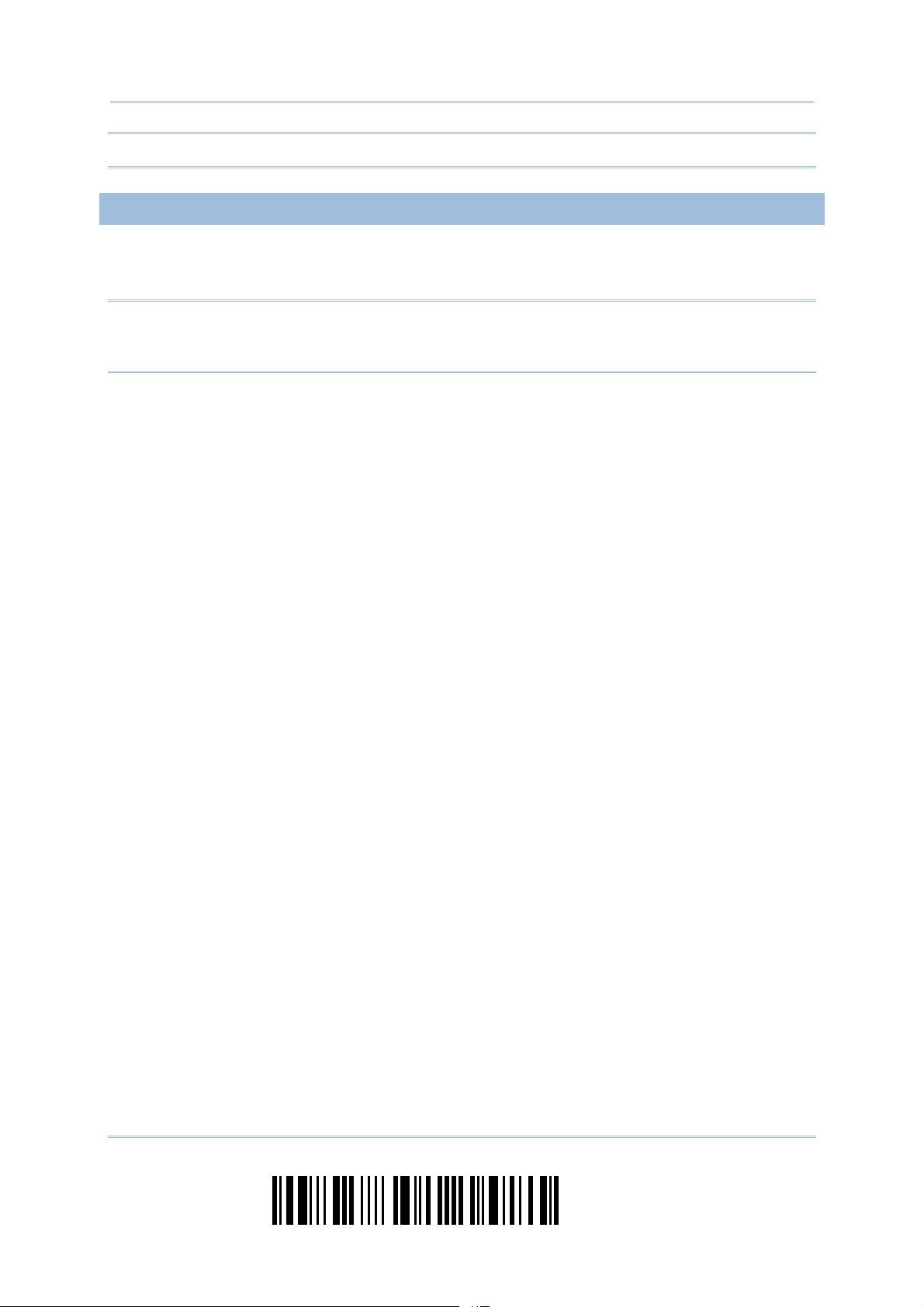
1560/1562 Series Barcode Scanner
User Guide
Warning: If the two pivot bolts are not tightened properly, charging error may occur.
CHARGING THE BATTERY
CHARGING THE BATTERY VIA CHARGER
CHARGING THE BATTERYCHARGING THE BATTERY
The battery charger is provided for charging the battery only. You may purchase the
charger separately. It takes approximately 3 hours to charge the battery to full.
Note: Battery charging stops when the temperature drops below 0°C or exceeds 40°C. It
is recommended to charge the battery at room temperature (18°C to 25°C) for
optimal performance.
1) Insert the battery.
2) Lock the battery.
3) Connect the power supply cord to the charger.
4) Connect the other end of the power cord to a suitable power outlet.
VIA CHARGER
VIA CHARGERVIA CHARGER
6
Enter Setup
Page 25

錯誤
!
! !
!
[[[[
]
] ]
]
Heading 1
Heading 1 Heading 1
Heading 1
錯誤
錯誤錯誤
使用
使用
使用使用
常用
常用
常用常用
索引標籤將
索引標籤將
索引標籤將索引標籤將
套用到您想要在此處顯示的文字
套用到您想要在此處顯示的文字。。。。
套用到您想要在此處顯示的文字套用到您想要在此處顯示的文字
Status LED
Status LED Meaning
Status LEDStatus LED
Red,
solid
Red,
solid
--- Green,
Red,
solid
--- --- Power or battery not ready
--- Charger power ON (LED on for 0.5 second)
--- Charging battery
solid
Green,
solid
Meaning
MeaningMeaning
Charging done
Pre-charging when battery voltage under 3V (Typical)
Update
7
Page 26
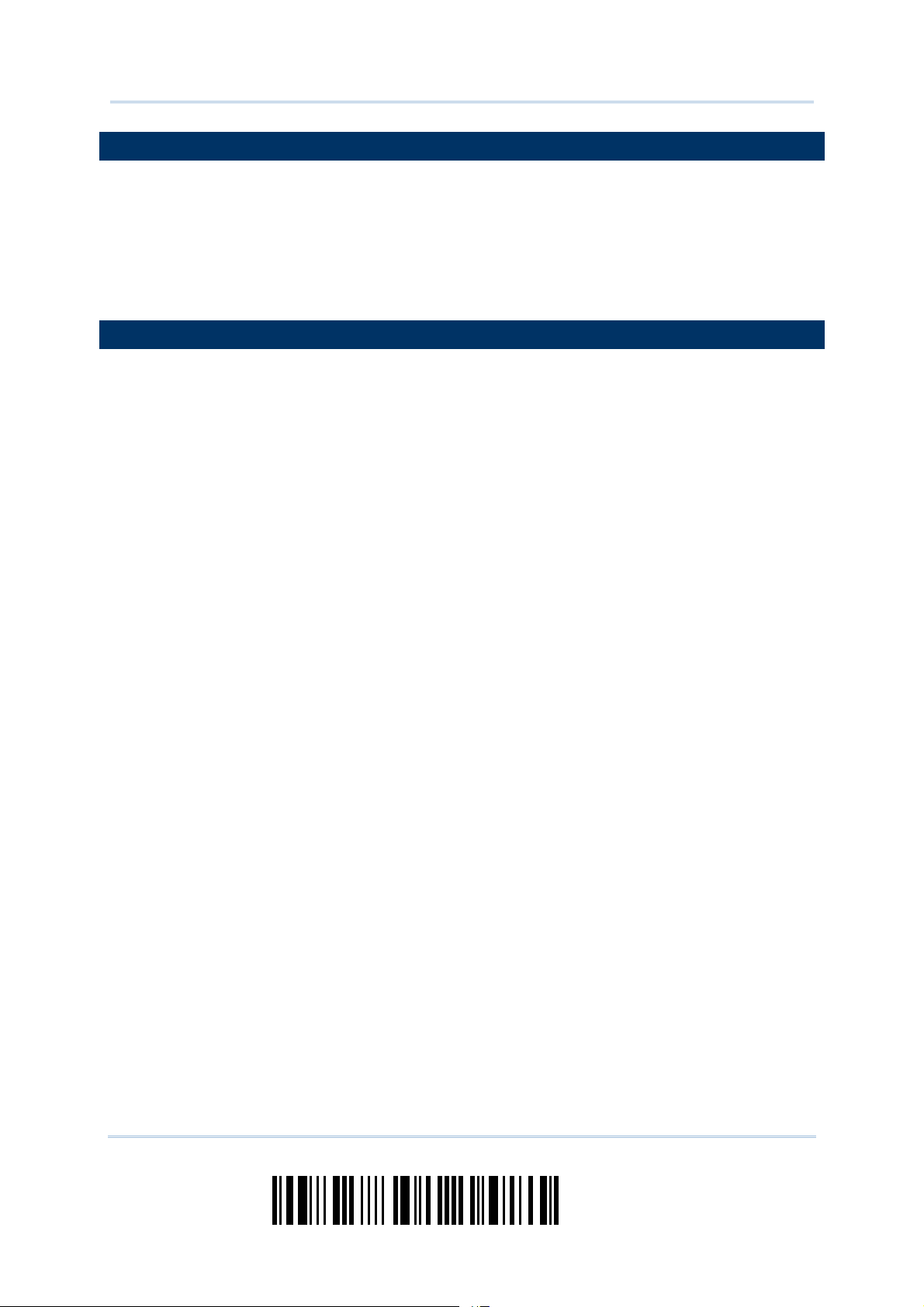
1560/1562 Series Barcode Scanner
User Guide
INSIDE THE PACKAGE
INSIDE THE PACKAGE
INSIDE THE PACKAGEINSIDE THE PACKAGE
The items included in the package may be different, depending on your order. Save the
box and packaging material for future use in case you need to store or ship the scanner.
Barcode Scanner (1560, 1560P, or 1562)
BT Base (3656 CRADLE)
Rechargeable Li-ion battery
PRODUCT HIGHLIGHTS
PRODUCT HIGHLIGHTS
PRODUCT HIGHLIGHTSPRODUCT HIGHLIGHTS
Small-form-factor and built tough to survive drop test
Extremely low power consumption
Firmware upgradeable
Supports most popular barcode symbologies, including GS1-128 (EAN-128), GS1
DataBar (RSS), etc.
Supports negative barcodes
Supports different scan modes, including Aiming Mode and Multi-Barcode Mode
User feedback via LED indicator and beeper
Beeping tone and duration programmable for Good Read
512 KB flash memory for Memory Mode operation, storing up to 32,768 scans based
on EAN-13 barcodes
Provides up to 4 KB SRAM for reserve buffer while getting out of range over a
wireless personal area network (WPAN), storing up to 256 scans based on EAN-13
barcodes
Capable of transmitting scanned data, emulating a serial cable (BT SPP) or as
keyboard input (BT HID), to a notebook computer or PDA with Bluetooth® wireless
technology
Programmable parameters include data output format, editing format, symbologies,
etc.
Easy configuration through ScanMaster
Easy connection through CipherConnect, available via online marketplace for mobile
devices running on Android 2.x, BlackBerry 5.x, or Windows Mobile 6.x
8
Enter Setup
Page 27
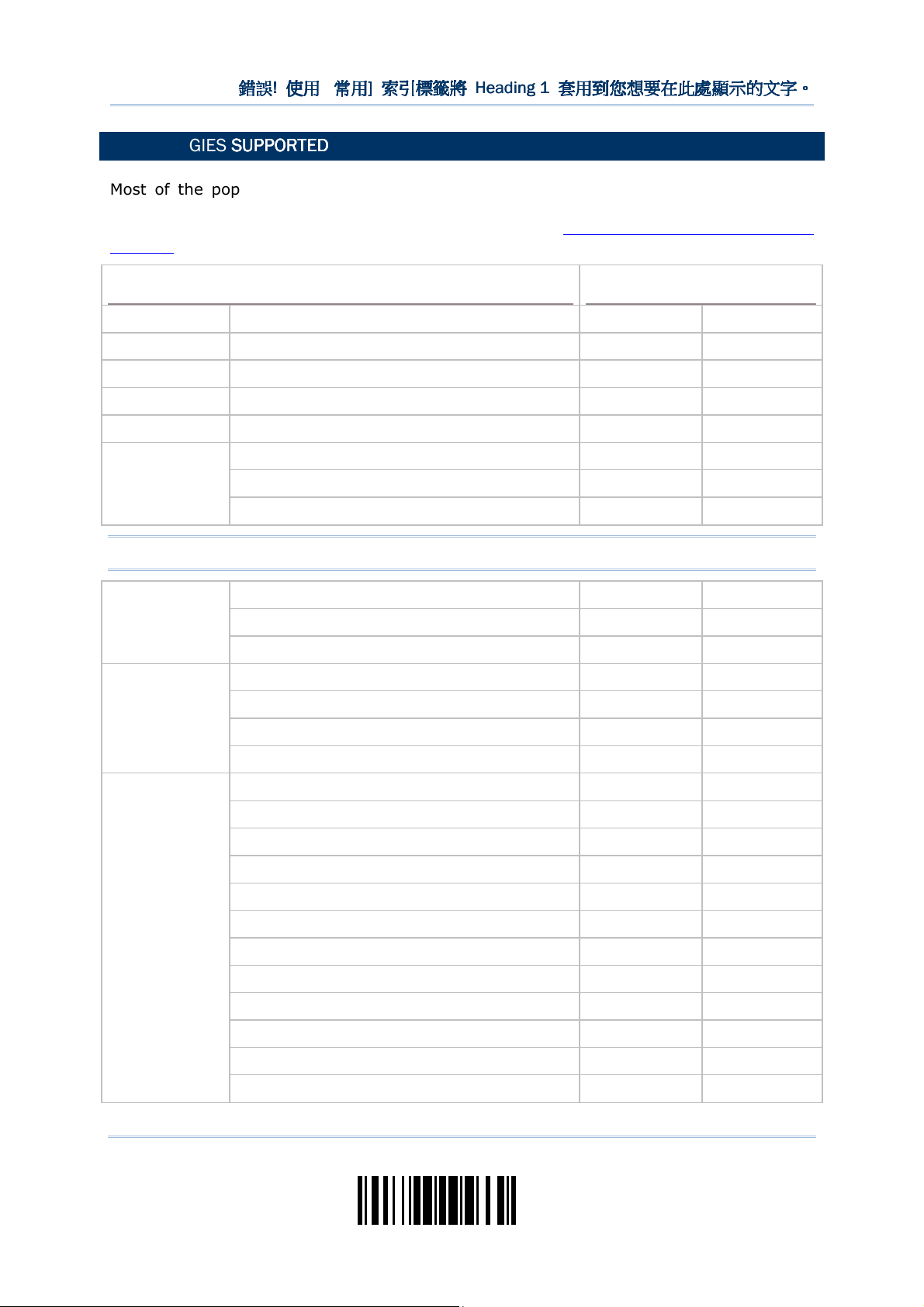
錯誤
!
! !
!
[[[[
]
] ]
]
Heading 1
Heading 1 Heading 1
Heading 1
錯誤
錯誤錯誤
使用
使用
使用使用
常用
常用
常用常用
索引標籤將
索引標籤將
索引標籤將索引標籤將
套用到您想要在此處顯示的文字
套用到您想要在此處顯示的文字。。。。
套用到您想要在此處顯示的文字套用到您想要在此處顯示的文字
SYMBOLOGIES
SYMBOLOGIES SUPPORTED
SYMBOLOGIES SYMBOLOGIES
Most of the popular barcode symbologies are supported, as listed below. Each can be
individually enabled or disabled. The scanner will automatically discriminate and
recognize all the symbologies that are enabled. Refer to Chapter 4 Changing Symbology
Settings for details of each symbology.
Symbologies Supported: Enable/Disable
Symbologies Supported: Enable/Disable Default
Symbologies Supported: Enable/DisableSymbologies Supported: Enable/Disable
Codabar Enabled
Code 93 Enabled
MSI Disabled
Plessey Disabled
Telepen Disabled
Code 128 Code 128 Enabled
SUPPORTED
SUPPORTEDSUPPORTED
Default
DefaultDefault
GS1-128 (EAN-128) Enabled
ISBT 128 Enabled
Note: Starting from firmware version 1.01, ISBT 128 is enabled by default.
Code 2 of 5 Industrial 25 Enabled
Interleaved 25 Enabled
Matrix 25 Disabled
Code 3 of 9 Code 39 Enabled
Italian Pharmacode Disabled
French Pharmacode Disabled
Trioptic Code 39 Disabled
EAN/UPC EAN-8 Enabled
EAN-8 Addon 2 Disabled
EAN-8 Addon 5 Disabled
EAN-13 Enabled
EAN-13 & UPC-A Addon 2 Disabled
EAN-13 & UPC-A Addon 5 Disabled
ISBN Disabled
UPC-E0 Enabled
UPC-E1 Disabled
UPC-E Addon 2 Disabled
UPC-E Addon 5 Disabled
UPC-A Enabled
Update
9
Page 28
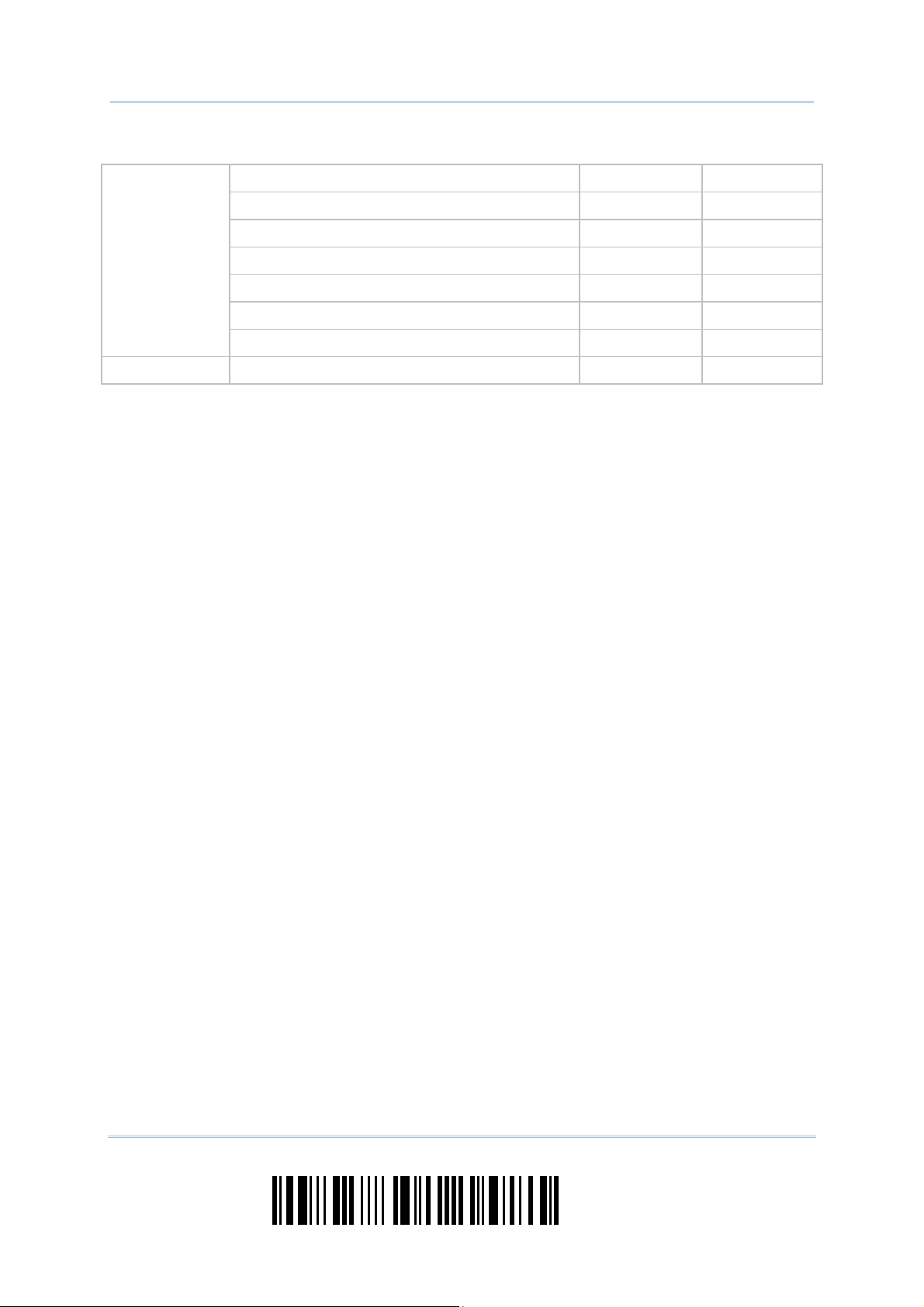
1560/1562 Series Barcode Scanner
User Guide
GS1 DataBar
(RSS)
Code 11 Disabled
GS1 DataBar Omnidirectional (RSS-14) Disabled
GS1 DataBar Truncated Disabled
GS1 DataBar Stacked Disabled
GS1 DataBar Stacked Omnidirectional Disabled
GS1 DataBar Limited (RSS Limited) Disabled
GS1 DataBar Expanded (RSS Expanded) Disabled
GS1 DataBar Expanded Stacked Disabled
10
Enter Setup
Page 29
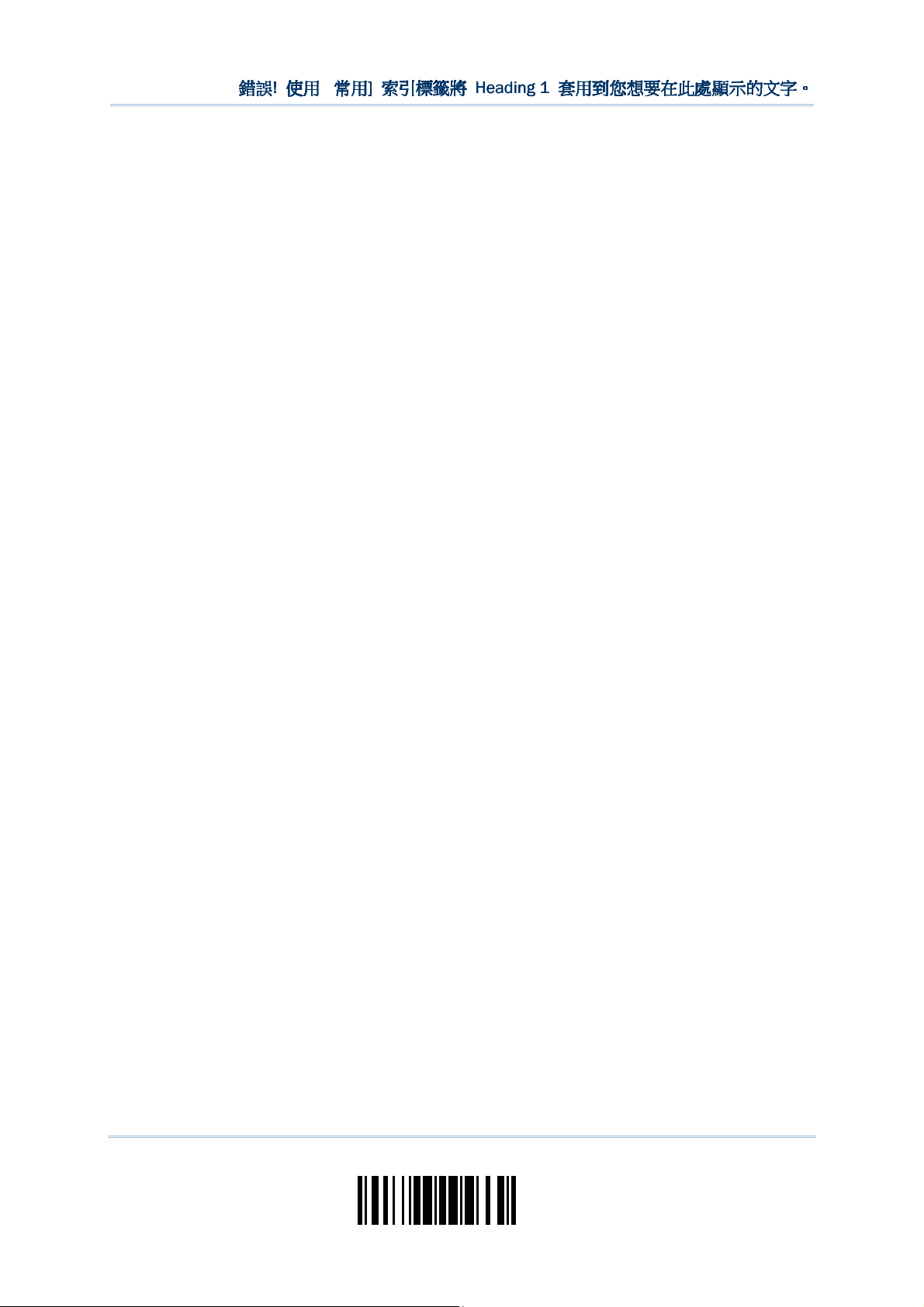
錯誤
!
! !
!
[[[[
]
] ]
]
Heading 1
Heading 1 Heading 1
Heading 1
錯誤
錯誤錯誤
使用
使用
使用使用
常用
常用
常用常用
索引標籤將
索引標籤將
索引標籤將索引標籤將
套用到您想要在此處顯示的文字
套用到您想要在此處顯示的文字。。。。
套用到您想要在此處顯示的文字套用到您想要在此處顯示的文字
Update
11
Page 30

Page 31

QUICK START
QUICK START
QUICK STARTQUICK START
The configuration of the scanner can be done by reading the setup barcodes contained in
this manual or via the ScanMaster software.
This section describes the procedure of configuring the scanner by reading the setup
barcodes and provides some examples for demonstration.
Configuration Mode
Configuration Mode
Configuration ModeConfiguration Mode
1. Hold down the trigger about 2 seconds to turn on the scanner. It will respond with a long beep
and its LED will come on-off shortly.
2. Have the scanner read the “Enter Setup” barcode. It will respond with six beeps and its LED
indicator will become flashing red after reading the barcode.
3. Have the scanner read more setup barcodes… Most of the setup barcodes are normal. The
scanner will respond with two beeps (low-high tone). For special setup barcodes, it requires
reading more than one setup barcode to complete the setting.
4. Have the scanner read the “Update” or “Abort” barcode. It will respond with six beeps and its
LED indicator will become flashing red after reading the barcode.
5. The scanner will restart automatically upon reading the “Update” or “Abort” barcode. It will
respond with a long beep and its LED will come on-off shortly.
Note: Refer to Appendix II Host Serial Commands for how to configure the 3656 CRADLE
stand by having the scanner read 3656 CRADLE -related setup barcodes or using
serial commands.
Update
13
Page 32

1560/1562 Series Barcode Scanner
User Guide
Work
Working
ing Mode
inging
Mode
ModeMode
WorkWork
Upon powering up, the 1560/1562 scanner will try to establish a connection with 3656 CRADLE or
a computer with Bluetooth® wireless technology. Refer to Chapter 3 – Setting up a WPAN
Connection for details. The connection between the scanners and 3656 CRADLE is made easy and
reliable.
Note: If RS-232, USB Virtual COM or BT SPP is selected for output interface, the host can
directly send serial commands to configure the scanner. For example, run
HyperTerminal.exe and type the 6-digit command located under each setup
barcode. Refer to Appendix II Host Serial Commands.
14
Enter Setup
Page 33

錯誤
!
! !
!
[[[[
]
] ]
]
Heading 1
Heading 1 Heading 1
Heading 1
錯誤
錯誤錯誤
使用
使用
使用使用
常用
常用
常用常用
索引標籤將
索引標籤將
索引標籤將索引標籤將
套用到您想要在此處顯示的文字
套用到您想要在此處顯示的文字。。。。
套用到您想要在此處顯示的文字套用到您想要在此處顯示的文字
ENTER CONFIGURATION
ENTER CONFIGURATION MODE
ENTER CONFIGURATION ENTER CONFIGURATION
For the scanner to enter the configuration mode, you must have it read the “Enter Setup”
barcode, which can be located at the bottom of almost every even page of this manual.
The scanner will respond with six beeps and its LED indicator will become flashing red
after reading the barcode.
For configuring scanner parameters, see “Read a Setup Barcode” below.
EXIT CONFIGURATION M
EXIT CONFIGURATION MODE
EXIT CONFIGURATION MEXIT CONFIGURATION M
For the scanner to save settings and exit the configuration mode, you must have it read
the “Update” barcode, which can be located at the bottom of almost every odd page of
this manual. If you want to exit the configuration mode without saving any changes,
have the scanner read the “Abort” barcode instead.
MODE
MODEMODE
ODE
ODEODE
Enter Setup
Just like reading the “Enter Setup” barcode, the scanner will respond with six beeps
and its LED indicator will become flashing red after reading the barcode. Wait for a
few seconds for the scanner to restart itself.
Update
Abort
Update
15
Page 34

1560/1562 Series Barcode Scanner
User Guide
User
DEFAULT SETTINGS
DEFAULT SETTINGS
DEFAULT SETTINGSDEFAULT SETTINGS
SAVE USER SETTINGS A
SAVE USER SETTINGS AS DEFAULTS
SAVE USER SETTINGS ASAVE USER SETTINGS A
For the scanner to keep the customized settings as user defaults, you must have it read
the “Save as User Defaults” barcode. This is a normal setup barcode, and the scanner will
respond with two beeps (low-high tone).
After reading the “Update” barcode, the current settings will be saved as user
defaults.
RESTORE USER DEFAULT
RESTORE USER DEFAULTSSSS
RESTORE USER DEFAULTRESTORE USER DEFAULT
For the scanner to restore the user defaults, which you have saved earlier, you must
have it read the “Restore User Defaults” barcode. This is a normal setup barcode, and the
scanner will respond with two beeps (low-high tone).
S DEFAULTS
S DEFAULTSS DEFAULTS
Save as
Defaults
After reading the “Update” barcode, all the parameters of the scanner will return to
their customized values.
Restore User
Defaults
RESTORE SYSTEM DEFAU
RESTORE SYSTEM DEFAULTS
RESTORE SYSTEM DEFAURESTORE SYSTEM DEFAU
For the scanner to restore the factory defaults, you must have it read the “Restore
System Defaults” barcode. This is a normal setup barcode, and the scanner will respond
with two beeps (low-high tone). For 3656 CRADLE to restore factory defaults, refer to
3656 CRADLE Setup Barcodes & Serial Commands.
After reading the “Update” barcode, all the parameters of the scanner will return to
their default values. The current connection record will be cleared as well.
Note: The system default value (if there is) for each setting is indicated by an asterisk
“*”.
LTS
LTSLTS
Restore System
Defaults
16
Enter Setup
Page 35

錯誤
!
! !
!
[[[[
]
] ]
]
Heading 1
Heading 1 Heading 1
Heading 1
錯誤
錯誤錯誤
使用
使用
使用使用
常用
常用
常用常用
索引標籤將
索引標籤將
索引標籤將索引標籤將
套用到您想要在此處顯示的文字
套用到您想要在此處顯示的文字。。。。
套用到您想要在此處顯示的文字套用到您想要在此處顯示的文字
READ A SETUP
READ A SETUP BARCODE
READ A SETUP READ A SETUP
CONFIGURE PARAMETERS
CONFIGURE PARAMETERS
CONFIGURE PARAMETERSCONFIGURE PARAMETERS
For most of the scanner parameters, only one read is required to set them to new values.
The scanner will respond with two beeps (low-high tone) when each parameter is set
successfully.
But for a number of special parameters, multiple reads are required to complete the
setting. In this case, the scanner will respond with a short beep to indicate it needs to
read more setup barcodes. These special parameters may require reading one or more
setup barcodes, such as
Numeric barcodes, say, for keyboard type, inter-character delay, length qualification
Hexadecimal barcodes, say, for character strings as prefix, suffix, etc.
When “BT HID”, “USB HID” or “Keyboard Wedge” is configured for interface, Key
Type and Key Status will then become applicable. You may decide whether or not to
change key status when “Normal Key” is selected for Key Type.
To complete the configuration of these special parameters, it requires reading the
“Validate” barcode, and the scanner will respond with two beeps (low-high tone) to
indicate the input values are validated.
BARCODE
BARCODEBARCODE
Update
17
Page 36

1560/1562 Series Barcode Scanner
User Guide
The scanner will respond with six beeps
ow tone repeats three times), and
normal setup
The scanner will respond with one long
The example below shows how to save your settings as “User Default” so that you may
restore user defaults at a later time:
Steps
Steps Acti
StepsSteps
1 Power on the scanner… The scanner will respond with a long beep
2 Enter the Configuration Mode…
Action
on User Feedback if Successful
ActiActi
onon
User Feedback if Successful
User Feedback if SuccessfulUser Feedback if Successful
(high tone) and its LED indicator will
become solid red and go off quickly.
(high-l
its LED indicator will be flashing red.
3 Read a Setup barcode…
For example,
4 Exit the Configuration Mode…
OR
5 The scanner will automatically restart itself… Same as for Power on the scanner.
* When any configuration error occurs...
The scanner will respond with two beeps
(low-high tone) if reading a
barcode.
Same as for Enter the Configuration Mode.
beep (low tone).
18
Enter Setup
Page 37

錯誤
!
! !
!
[[[[
]
] ]
]
Heading 1
Heading 1 Heading 1
Heading 1
nner will respond with six beeps
low tone repeats three times), and
normal setup
The scanner will respond with one short
such as “Max. Length”, indicating the
“Decimal
tone) when the input values are
Normal setup
barcode
Special setup
barcode
Decimal barcodes
Normal setup
barcode
錯誤
錯誤錯誤
使用
使用
使用使用
常用
常用
常用常用
索引標籤將
索引標籤將
索引標籤將索引標籤將
套用到您想要在此處顯示的文字
套用到您想要在此處顯示的文字。。。。
套用到您想要在此處顯示的文字套用到您想要在此處顯示的文字
The example below shows how to set numeric parameters:
Steps
Steps Action
StepsSteps
1 Power on the scanner... The scanner will respond with a long beep
2 Enter the Configuration Mode…
Action User Feedback if Successful
ActionAction
User Feedback if Successful
User Feedback if SuccessfulUser Feedback if Successful
(high tone) and its LED indicator will
become solid red and go off quickly.
The sca
(highits LED indicator will become flashing red.
3 Read a Setup barcode...
For example,
4 Exit the Configuration Mode…
The scanner will respond with two beeps
(low-high tone) if reading a
barcode.
beep if reading a special setup barcode
setup requires reading more barcodes.
Read the “Decimal Value” barcode(s).
Refer to Appendix IV
System”
The scanner will respond with two beeps
(low-high
validated.
Same as for Enter the Configuration Mode.
OR
5 The scanner will automatically restart itself… Same as for Power on the scanner.
19
Update
Page 38

1560/1562 Series Barcode Scanner
User Guide
The scanner will respond with six beeps
low tone repeats three times), and
The scanner will respond with one short
, “USB HID” or “Keyboard
is configured for interface, Key
or not
when “Normal Key”
for the desired character string. For
example, read “2” and “B” for the scanner
“Hexadecimal
tone) when the input values are
Hexadecimal
barcodes
Special setup
barcodes
The example below shows how to set string parameters:
Steps
Steps Action
StepsSteps
1 Power on the scanner... The scanner will respond with a long beep
2 Enter the Configuration Mode…
3 Read a Setup barcode...
Action User Feedback if Successful
ActionAction
For example,
User Feedback if Successful
User Feedback if SuccessfulUser Feedback if Successful
(high tone) and its LED indicator will
become solid red and go off quickly.
(highits LED indicator will become flashing red.
beep if reading a special setup barcode
such as “Prefix Code”, indicating the setup
requires reading more barcodes.
When “BT HID”
Wedge”
Type and Key Status will then become
applicable. You may decide whether
to change key status
is selected for Key Type.
Refer to Appendix III
Read the “Hexadecimal Value” barcodes
4 Exit the Configuration Mode…
OR
5 The scanner will automatically restart itself… Same as for Power on the scanner.
to prefix the character “+”.
Refer to Appendix IV
System”
The scanner will respond with two beeps
(low-high
validated.
Same as for Enter the Configuration Mode.
20
Enter Setup
Page 39

錯誤
!
! !
!
[[[[
]
] ]
]
Heading 1
Heading 1 Heading 1
Heading 1
錯誤
錯誤錯誤
使用
使用
使用使用
常用
常用
常用常用
索引標籤將
索引標籤將
索引標籤將索引標籤將
套用到您想要在此處顯示的文字
套用到您想要在此處顯示的文字。。。。
套用到您想要在此處顯示的文字套用到您想要在此處顯示的文字
LIST THE CURRENT SET
LIST THE CURRENT SETTINGS
LIST THE CURRENT SETLIST THE CURRENT SET
The current settings of all scanner parameters can be sent to the host computer for user
inspection. The listing includes pages as shown below. You can select the page of interest
by having the scanner read the “List Page x” barcode. The scanner will respond with two
beeps (low-high tone) and send the selected page to the host immediately.
List settings regarding Firmware Version, Serial
Number, Interface, Buzzer, and Other Scanner
Parameters
List settings regarding Prefix, Suffix, and Length
Code Setting
List settings regarding Code ID
TINGS
TINGSTINGS
List Page 1
List Page 2
List Page 3
List settings regarding: Readable Symbologies
List settings regarding Symbology Parameters
(1/3)
List settings regarding Symbology Parameters
(2/3)
List settings regarding Symbology Parameters
(3/3)
List settings regarding Editing Format 1
List settings regarding Editing Format 2
List Page 4
List Page 5
List Page 6
List Page 7
List Page 8
List Page 9
List settings regarding Editing Format 3
List Page 10
Update
21
Page 40

1560/1562 Series Barcode Scanner
User Guide
List settings regarding Editing Format 4
List settings regarding Editing Format 5
List Page 11
List Page 12
22
Enter Setup
Page 41

錯誤
!
! !
!
[[[[
]
] ]
]
Heading 1
Heading 1 Heading 1
Heading 1
錯誤
錯誤錯誤
使用
使用
使用使用
常用
常用
常用常用
索引標籤將
索引標籤將
索引標籤將索引標籤將
套用到您想要在此處顯示的文字
套用到您想要在此處顯示的文字。。。。
套用到您想要在此處顯示的文字套用到您想要在此處顯示的文字
CREATE ONE
CREATE ONE----SCAN SETUP BARCODES
CREATE ONECREATE ONE
The fact is most of the scanner parameters require only one read for setting new values.
To facilitate configuring the scanner, you may create One-Scan setup barcodes for use.
The requirements of a One-Scan setup barcode are:
a prefix of the “#@” characters
the six digits of command parameters
a suffix of the “#”character
For example, the scanner needs reading three setup barcodes for the command
parameter “109952” to take effect:
SCAN SETUP BARCODES
SCAN SETUP BARCODESSCAN SETUP BARCODES
Enter Setup
List Page 3
Update
Now, it requires only one read:
One-Scan Setup Barcode
for 109952
Note: The scanner will restart automatically upon reading the One-Scan setup barcode
for (1) changing the interface or (2) setting memory mode, enable or disable. It
will respond with a long beep and its LED will come on-off shortly.
Update
23
Page 42

1560/1562 Series Barcode Scanner
User Guide
24
Enter Setup
Page 43

Chapter
Chapter Chapter
Chapter
1111
UUUUNDERSTAND
NDERSTANDING THE
NDERSTANDNDERSTAND
This chapter will guide you through the features of the barcode scanner and how it can
function for you.
IN THIS CHAPTER
IN THIS CHAPTER
IN THIS CHAPTERIN THIS CHAPTER
1.1 Battery ...................................................................... 25
1.2 Memory ..................................................................... 31
1.3 LED Indicator ............................................................. 34
1.4 Beeper....................................................................... 36
1.5 Send “NR” to Host ....................................................... 39
1.6 Scan Modes ................................................................ 40
1.7 Scanning Timeout ....................................................... 45
1.8 Delay between Re-read ................................................ 46
1.9 Read Redundancy for All Symblogies ............................. 47
1.10 Addon Security for UPC/EAN Barcodes ......................... 48
1.11 Auto-Sense Mode (1560/1560P Only) .......................... 49
1.12 CCD Sensor Always Active (1560 Only) ........................ 52
1.13 Negative Barcodes..................................................... 52
1.14 Effective Decoding Area ............................................. 53
1.1
1.1 BBBBATTERY
ATTERY
1.1 1.1
ATTERYATTERY
ING THE BARCODE
ING THE ING THE
BARCODE SCANNER
BARCODE BARCODE
SCANNER
SCANNERSCANNER
The scanner is powered by a rechargeable 3.7 V/800 mAh Li-ion battery, and it takes
approximately 5 hours to charge the battery to full (via 3656 CRADLE from the power
adaptor). However, the charging time may vary by working condition. For intensive data
collection, you may need to purchase a spare battery for non-stop operation.
Note: See also “Power Economy”, “CCD Sensor Always Active”, “Sniff Mode”, as well as
“Low Battery Alarm”.
1.1.1
1.1.1 TURN ON/OFF
TURN ON/OFF THE SCANNER
1.1.1 1.1.1
TURN ON/OFFTURN ON/OFF
Turn on the scanner
Turn on the scanner…………
Turn on the scannerTurn on the scanner
After installing the battery, pull down the trigger for about 2 seconds. The scanner will respond
with a long beep (high tone), then the LED will become solid red and go off quickly
Turn off the scanner
Turn off the scanner…………
Turn off the scannerTurn off the scanner
Remove the battery directly or let it turn off automatically in specific circumstances.
THE SCANNER
THE SCANNERTHE SCANNER
.
Update
25
Page 44

1560/1562 Series Barcode Scanner
User
Guide
Saving after
1.1.2
1.1.2 POWER E
POWER ECONOMY
1.1.2 1.1.2
POWER EPOWER E
The scanner features “Power-Saving”, “Auto Power Off” and “Auto Power Off Ignoring
Scan Mode” giving consideration to the power issue that is generally critical for
Bluetooth-enabled devices. By the scanner’s support of power economy, its power
consumption may progress by the following transition:
1) running at full CPU speed at power-on
2) shifting to low CPU speed (Power-Saving)
3) finally shutting down automatically (Auto Power Off)
In the following content of this section, you will be guided through the configurations for
the scanner’s power economy.
1.1.2.1 POWER
1.1.2.1 POWER----SAVING
1.1.2.1 POWER1.1.2.1 POWER
For the scanner to save power, you need to appoint the timing for the scanner to shift to
power-saving mode. Make the configuration that best suits your application while noting
the following points:
CONOMY
CONOMYCONOMY
SAVING
SAVINGSAVING
Power-Saving: 1~254 minutes configurable. 0= Disable.
By default, the scanner stands by at full-speed for 2 minutes after power-on and
before entering low-speed mode. If Power-Saving isn’t desired, set it to 0 to disable it.
Read the setup barcode in the following to achieve the setup.
Note: Power-Saving setting won’t take effect when the WPAN connection is established
successfully whether via BT HID or SPP.
Power-
0~254 min. (*2)
1) Read the barcode above to enable the scanner to enter low-speed “Power-Saving”.
2) Assign the time for the scanner to enter low-speed mode by reading the “Decimal
Value” barcode on page 241. For example, read “5” for the scanner to enter
low-speed mode after idleness of 5 minutes.
3) Read the “Validate” barcode on the same page to complete this setting.
26
Enter Setup
Page 45

Chapter 1
錯誤
!
! !
!
[[[[
]
] ]
]
Heading 1
Heading 1 Heading 1
Heading 1
Off after
錯誤
錯誤錯誤
使用
使用
使用使用
常用
常用
常用常用
索引標籤將
索引標籤將
索引標籤將索引標籤將
套用到您想要在此處顯示的文字
套用到您想要在此處顯示的文字。。。。
套用到您想要在此處顯示的文字套用到您想要在此處顯示的文字
Note: Power-Saving won’t take effect when one of the following conditions is met:
(1) the scanner has already established a BT HID/SPP connection,
(2) the scanner is in the configuration mode,
(3) the scan mode is set to Test, Continuous or Alternate Mode,
(4) 1560 is in Auto-Sense mode and seated in the 3656 CRADLE stand, or
(5) the setting value of Power-Saving is greater than that of Auto Power Off.
1.1.2.2 AUTO POWER O
1.1.2.2 AUTO POWER OFF
1.1.2.2 AUTO POWER O1.1.2.2 AUTO POWER O
For the scanner to save power, further to setting up “Power-Saving” mode, you may also
need to enable “Auto Power Off”, which deals with a time for the scanner to automatically
power off after power-on. Make the configuration that best suits your application while
noting the following points:
Auto Power Off: 1~254 minutes configurable. 0= Disable.
1. By default, the scanner automatically shuts down 10 minutes after power-on.
FF
FFFF
2. If Auto Power Off isn’t desired, set the parameter to 0 to disable it.
3. When the scan mode is set to any of Continuous Mode, Test Mode, and Alternate
Mode, you need to enable “Auto Power Off Ignoring Scan Mode” in addition to
enabling “Auto Power Off”. See the following section 1.1.2.3 Auto Power Off
Ignoring Scan Mode to achieve auto power off.
Note: When the scanner is set to any scan mode other than Continuous Mode, Test Mode
and Alternate Mode, you can skip “Auto Power Off Ignoring Scan Mode”.
Auto Power
0~254 min. (*10)
1) Read the barcode above to enable the scanner to automatically turn off at a specified
time after power-on.
2) Assign the auto power off time by reading the “Decimal Value” barcode on page 241.
For example, read “1” and “5” for the scanner to automatically turn off after idleness
of 15 minutes.
3) Read the “Validate” barcode on the same page to complete this setting.
Update
27
Page 46

1560/1562 Series Barcode Scanner
User
Guide
Note: “Auto Power Off” will not take effect when one of the following conditions is met:
(1) the scanner is in the configuration mode, or
(2) 1560 is in Auto-Sense mode and seated in the 3656 CRADLE stand.
1.1.2.3 AUTO POWER O
1.1.2.3 AUTO POWER OFF IGNORING SCAN MOD
1.1.2.3 AUTO POWER O1.1.2.3 AUTO POWER O
This mode is intended only for Continuous Mode, Test Mode, and Alternate Mode. To
force a scanner that is set to one of these three modes to automatically power off to save
power, you need the following settings:
1. Enable “Auto Power Off” as detailed in the foregoing section 1.1.2.2 Auto Power
Off. And set a time for the scanner to automatically power off after power-on.
2. Enable “Auto Power Off Ignoring Scan Mode” by reading the barcode below:
FF IGNORING SCAN MODEEEE
FF IGNORING SCAN MODFF IGNORING SCAN MOD
Enable
*Disable
Read the barcode above to enable/disable automatic power-off for Continuous Mode, Test
Mode, and Alternate Mode.
Note: “Auto Power Off Ignoring Scan Mode” only features enabling and disabling. It
doesn’t feature the setting of auto power-off time. Such setting should be
configured in the preceding setup of “Auto Power Off”.
28
Enter Setup
Page 47

Chapter 1
錯誤
!
! !
!
[[[[
]
] ]
]
Heading 1
Heading 1 Heading 1
Heading 1
錯誤
錯誤錯誤
使用
使用
使用使用
常用
常用
常用常用
索引標籤將
索引標籤將
索引標籤將索引標籤將
套用到您想要在此處顯示的文字
套用到您想要在此處顯示的文字。。。。
套用到您想要在此處顯示的文字套用到您想要在此處顯示的文字
1.
1.1.3
1.3 POWER ECONOMY VS.
POWER ECONOMY VS. WPAN CONNECTION
1.1.
1.3 1.3
POWER ECONOMY VS.POWER ECONOMY VS.
Before the scanner can communicate with the host computer, Bluetooth connection (or
WPAN connection) needs to be established. The scanner’s power economy always
accommodates itself to the establishment of the WPAN connection.
The following describes how the scanner carries out power economy before and after the
establishment of the WPAN connection:
BBBBef
efore establishing a WPAN connection successfully
ore establishing a WPAN connection successfully…………
efef
ore establishing a WPAN connection successfullyore establishing a WPAN connection successfully
1. The scanner stays active for a specified period of time (2 minutes by default) for the following
scenarios. The CPU runs at full speed, and the LED blinks blue (On/Off ratio 0.5 s: 0.5 s).
(a) waiting for a connection request from the host (BT SPP Slave Mode)
(b) trying to connect to the host (BT HID or BT SPP Master Mode)
(c) trying to connect to 3656 CRADLE
2. If the scanner fails to connect within 2 minutes, it becomes inactive to save power for the
remaining period of time (the specified “Auto Power Off” value minus 2 minutes). The CPU
starts to run at low speed, and the LED begins to blink red (On/Off ratio 0.3 s: 2.5 s).
Pull the trigger to wake up the scanner when it becomes inactive, and the scanner will become
active again.
3. If it fails to connect again and again, and finally stays inactive until the specified Auto Power
Off time elapses, the scanner will automatically turn off in order to conserve battery power.
Pull down the trigger for about 2 seconds to turn it on again.
WPAN CONNECTION
WPAN CONNECTIONWPAN CONNECTION
Note: For scenarios (a) and (b) in step 1, you may need to search for the scanner again
on your computer.
After
After establishing a WPAN connection successfully
establishing a WPAN connection successfully…………
AfterAfter
establishing a WPAN connection successfullyestablishing a WPAN connection successfully
1. Once a WPAN connection is established successfully, the scanner will stay active for a specified
period of time (2 minutes by default) for data transmission. The CPU runs at full speed, and
the LED blinks blue (On/Off ratio 0.02 s: 3 s).
2. If the scanner stays idle for 2 minutes (default), it will then turn inactive to save power for the
remaining period of time (the specified “Auto Power Off” value minus 2 minutes). The CPU
runs at low speed, and the LED is blinking red (On/Off ratio 0.3 s: 2.5 s).
Pull the trigger to wake up the scanner when it becomes inactive, then the scanner will stay
active again.
For BT HID or SPP, the scanner automatically shuts down after the configured “Auto Power
Off” time without the transition from full CPU speed to low CPU speed. However, when
connecting with 3656 CRADLE, the scanner will go through the transition in order to save
power.
3. If the scanner first becomes idle and finally stays inactive until the specified Auto Power Off
time is up, the scanner will automatically turn off in order to conserve battery power. You will
hear three short beeps, tone descending from high to low.
Pull down the trigger for about 2 seconds to turn it on again.
For BT HID, the scanner resumes the connection with the host upon powering on again, as
long as the host application is running. You will hear three short beeps, tone ascending
Update
29
Page 48

1560/1562 Series Barcode Scanner
User
Guide
from low to high upon the resumption. If the scanner fails to resume the connection, it will
try every 5 seconds to re-connect to the host unless you have the scanner read the “Reset
Connection” barcode.
For BT SPP Slave Mode, the scanner waits for the host to re-connect.
For BT SPP Master Mode, the scanner resumes the connection with the host upon
powering on again as long as the host application is running. You will hear three short
beeps, tone ascending from low to high upon resumption. If the scanner fails to resume
the connection, it will try every 5 seconds to re-connect to the host unless you have the
scanner read the “Reset Connection” or “Restore System Defaults” barcode.
With the use of 3656 CRADLE, the scanner tries to re-connect 3656 CRADLE unless you
turn off the scanner.
30
Enter Setup
Page 49

Chapter 1
錯誤
!
! !
!
[[[[
]
] ]
]
Heading 1
Heading 1 Heading 1
Heading 1
錯誤
錯誤錯誤
使用
使用
使用使用
常用
常用
常用常用
索引標籤將
索引標籤將
索引標籤將索引標籤將
套用到您想要在此處顯示的文字
套用到您想要在此處顯示的文字。。。。
套用到您想要在此處顯示的文字套用到您想要在此處顯示的文字
1.2
1.2 MEMORY
MEMORY
1.2 1.2
MEMORYMEMORY
The collected data can be sent back to a host computer one by one via the WPAN
connection or stored in flash memory when the scanner is set to Memory mode.
1.2.1
1.2.1 TRANSMIT BUF
TRANSMIT BUFFER
1.2.1 1.2.1
TRANSMIT BUFTRANSMIT BUF
By default, transmit buffer is enabled and for use when the scanner is out of range. Upon
reading a barcode successfully within range, the scanner responds with one short beep
(high tone) and its LED indicator becomes solid green and goes off quickly. However, the
host computer may not receive the data immediately if getting out of range. With the 4
KB transmit buffer, the scanner can ignore the transmission status and keep on reading
barcodes until the buffer is full.
When transmit buffer is enabled…
When transmit buffer is enabled…
When transmit buffer is enabled…When transmit buffer is enabled…
If the scanner is out of range, it will respond with two short beeps, high-low tone, upon reading a
barcode successfully.
When transmit buffer is full, the scanner will respond with one long beep (low tone) and its LED
indicator will become solid red and go off quickly. You are advised to get back to range.
FER
FERFER
When transmit buffer is disabled…
When transmit buffer is disabled…
When transmit buffer is disabled…When transmit buffer is disabled…
If the scanner is out of range, it will respond with one long beep (low tone) and its LED indicator
will become solid red and go off quickly. You are advised to get back to range.
*Enable
Disable
Note: The 4 KB transmit buffer on the scanner can hold as many as 256 scans based on
EAN-13 barcodes. Data will be cleared out once the scanner is turned off or
running out of battery power!
Update
31
Page 50

1560/1562 Series Barcode Scanner
User
Guide
1.2.
1.2.2
2 MEMORY MODE
MEMORY MODE
1.2.1.2.
2 2
MEMORY MODEMEMORY MODE
The scanner keeps 512 KB flash memory for memory mode operation. When the scanner
is in memory mode, it means any real-time connection established with the host is
disabled.
Enable
*Disable
Warning: No real-time connection is allowed unless the memory mode is disabled.
Memory Data Delay
Memory Data Delay
Memory Data DelayMemory Data Delay
You may set a delay between each data record while transmitting data back to the host.
*None
250 ms
500 ms
1 sec
2 sec
3 sec
32
5 sec
Enter Setup
Page 51

Chapter 1
錯誤
!
! !
!
[[[[
]
] ]
]
Heading 1
Heading 1 Heading 1
Heading 1
錯誤
錯誤錯誤
使用
使用
使用使用
常用
常用
常用常用
索引標籤將
索引標籤將
索引標籤將索引標籤將
套用到您想要在此處顯示的文字
套用到您想要在此處顯示的文字。。。。
套用到您想要在此處顯示的文字套用到您想要在此處顯示的文字
8 sec
Send Data
Send Data
Send DataSend Data
The 512 KB flash memory on the scanner can store up to 32,768 scans based on EAN-13 barcodes.
When it is used up, the scanner will respond with two short beeps (high-low tone) as a warning.
You are advised to send data to the host immediately by having the scanner read the “Send Data”
barcode below. It will resume the previous WPAN connection with the host temporarily.
Send Data
Clear Data & Confirm
Clear Data & Confirm
Clear Data & ConfirmClear Data & Confirm
Even though data has been sent back to the host, the flash memory is still occupied unless you
erase the memory by having the scanner read two barcodes – “Clear Data” and “Confirm”.
1. Read the “Clear Data” barcode to clear the flash memory.
2. Read the “Confirm” barcode to confirm the action.
Clear Data
Confirm
1.2.3 FREE MEMORY
1.2.3 FREE MEMORY
1.2.3 FREE MEMORY1.2.3 FREE MEMORY
In memory mode, you can scan the barcode below to show the available capacity of the
flash memory in percentage terms.
Spare memory
Update
33
Page 52

1560/1562 Series Barcode Scanner
User
Guide
1.3 LED INDICATOR
1.3 LED INDICATOR
1.3 LED INDICATOR1.3 LED INDICATOR
The triple-color LED on top of the scanner is used to provide user feedback. For example,
the LED becomes solid red and goes off quickly upon powering on or running out of
transmit buffer. You may tell the difference by the beeps – you will hear a long beep of
high tone when powering on the scanner, and a long beep of low tone when the transmit
buffer becomes full.
Scanner
Scanner LED
Scanner Scanner
Red,
flashing
Red,
solid
LED Meaning
LEDLED
--- ---
--- --- Charging error
Meaning
MeaningMeaning
Charging (On/Off ratio 0.5 s: 0.5 s)
Configuration Mode (On/Off ratio 0.5 s: 0.5 s)
Red,
flashing
Red,
on-off
--- --- Green,
--- Blue,
--- Blue,
--- --- Flashing red (On/Off ratio 0.3 s: 2.5 s) indicates the scanner is
--- ---
on-off
--- First, flashing blue (On/Off ratio 0.5 s: 0.5 s) for two minutes
flashing
--- Flashing blue (On/Off ratio 0.1 s: 0.1 s) indicates the scanner
flashing
inactive and its CPU running at low speed to save power —
No WPAN connection is established after waiting for two
minutes
Power on, with one long beep (high tone, LED on for 1
second)
Data saved to buffer when transmit buffer is enabled and the
scanner is out of range, with two short beeps (high-low tone)
Transmit buffer full, with one long beep (low tone)
Transmit buffer disabled, with one long beep (low tone)
Memory full in memory mode, with two short beeps (high-low
tone)
Good Read, with one short beep (high tone) and beeper pitch and
duration programmable
indicates the scanner is waiting for connection, and goes off if no
connection is established, then flashing red (On/Off ratio 0.3 s:
2.5 s) indicates the scanner is inactive.
It is ready for connection only while the LED is flashing blue —
SPP Slave: waiting host to connect
HID or SPP Master: trying to connect to host
Using 3656 CRADLE: trying to connect to 3656 CRADLE
receives a PIN code request from host (flashing more quickly
than waiting connection).
--- Blue,
flashing
--- Blue,
flashing
34
--- Flashing blue (On/Off ratio 0.02 s: 3 s) indicates the scanner has
established a WPAN connection successfully.
Green,
flashing
Flashing blue and green (On/Off ratio 0.1 s: 0.1 s) indicates an
error occurs while entering the PIN code. Press the trigger to get
ready for re-connecting.
Enter Setup
Page 53

Chapter 1
錯誤
!
! !
!
[[[[
]
] ]
]
Heading 1
Heading 1 Heading 1
Heading 1
*Enable
Disable
0.01~2.54 sec.
錯誤
錯誤錯誤
使用
使用
使用使用
常用
常用
常用常用
索引標籤將
索引標籤將
索引標籤將索引標籤將
套用到您想要在此處顯
套用到您想要在此處顯示的文字
套用到您想要在此處顯套用到您想要在此處顯
示的文字。。。。
示的文字示的文字
1.3.
1.3.1111 GOOD READ LED
GOOD READ LED
1.3.1.3.
GOOD READ LEDGOOD READ LED
Good Read LED
Good Read LED
1.3.2 GOOD READ LED
1.3.2 GOOD READ LED DURATION
1.3.2 GOOD READ LED 1.3.2 GOOD READ LED
By default, the Good Read LED stays on for 40 milliseconds. Specify a value, ranging
from 1 to 254 in units of 10 milliseconds.
DURATION
DURATIONDURATION
Good Read LED
Time-out after
(*40 ms)
1) Read the barcode above to specify the time interval before the Good Read LED goes
off.
2) Read the “Decimal Value” barcode on page 241. For example, read “1” and “5” for the
Good Read LED to go off after 150 milliseconds.
3) Read the “Validate” barcode on the same page to complete this setting.
Update
35
Page 54

1560/1562 Series Barcode Scanner
User
Guide
1.
1.4444 BEEP
BEEPER
BEEPBEEP
ER
ERER
Meaning
MeaningMeaning
1.1.
The scanner has a buzzer to provide user feedback in various operating conditions.
Beeping
Beeping Meaning
BeepingBeeping
One long beep, high tone Power on, with red LED on (1 second) and off quickly
One short beep, high tone
Programmable, default to 4 KHz
Six short beeps
High-low tone repeats three
times
Two short beeps, low-high tone Setup barcode read successfully
One short beep, high tone
One short beep, low tone More barcodes required to complete the “output sequence”
One long beep, low tone
Two short beeps, high-low tone
Two short beeps, high tone Low Battery Alarm
Good Read, with green LED on-off quickly
Enter Configuration Mode, with red LED flashing
Exit Configuration Mode
More setup barcode required
Input PIN code
Clear PIN code
requirements of Multi-Barcode Editor, with green LED on-off
quickly (Upon completion, same as Good Read.)
Transmit buffer full, with red LED on-off quickly
Transmit buffer disabled, with red LED on-off quickly
Configuration error (Wrong barcode…)
PIN code input error
Reject random PIN request
Fail to send data in memory mode
Data saved to buffer when transmit buffer is enabled
and the scanner is out of range, with red LED on-off
quickly
Memory Mode – Memory full, with red LED on-off quickly
Two long beeps, high-low tone Multi-Barcode Mode – Buffer full
Three short beeps, tone ascending
from low to high
Three short beeps, tone ascending
from high to low
36
WPAN connection established, with blue LED flashing
WPAN connection resumed, with blue LED flashing
WPAN connection out of range or suspended
Enter Setup
Page 55

Chapter 1
!
! !
!
[[[[
]
] ]
]
Heading 1
Heading 1 Heading 1
Heading 1
1.4.
1.4.1111 BEEPER
BEEPER VOLUME
1.4.1.4.
BEEPER BEEPER
錯誤
錯誤
錯誤錯誤
VOLUME
VOLUMEVOLUME
使用
使用
使用使用
常用
常用
常用常用
索引標籤將
索引標籤將
索引標籤將索引標籤將
套用到您想要在此處顯示的文字
套用到您想要在此處顯示的文字。。。。
套用到您想要在此處顯示的文字套用到您想要在此處顯示的文字
Mute
Minimum Volume
Medium Volume
*Maximum Volume
Update
37
Page 56

1560/1562 Series Barcode Scanner
User
Guide
1.4.
1.4.2222 GOOD READ BEEP
GOOD READ BEEP
1.4.1.4.
GOOD READ BEEPGOOD READ BEEP
Frequency
Frequency
FrequencyFrequency
Duration
Duration
DurationDuration
8 kHz
*4 kHz
2 kHz
1 kHz
*Shortest
Shorter
Longer
Longest
38
Enter Setup
Page 57

Chapter 1
錯誤
!
! !
!
[[[[
]
] ]
]
Heading 1
Heading 1 Heading 1
Heading 1
錯誤
錯誤錯誤
使用
使用
使用使用
常用
常用
常用常用
索引標籤將
索引標籤將
索引標籤將索引標籤將
套用到您想要在此處顯示的文字
套用到您想要在此處顯示的文字。。。。
套用到您想要在此處顯示的文字套用到您想要在此處顯示的文字
1.4.
1.4.3333 LOW BATTERY ALARM
LOW BATTERY ALARM
1.4.1.4.
LOW BATTERY ALARMLOW BATTERY ALARM
By default, it will activate the beeper to give a warning when the battery charge gets low.
In order to prevent data loss, you are advised to replace the battery immediately when
you hear two short beeps (high tone).
No Alarm
*Low Battery Alarm
1.5
1.5 SEND “NR” TO HOST
SEND “NR” TO HOST
1.51.5
SEND “NR” TO HOSTSEND “NR” TO HOST
The scanner can send the “NR” string to the host to notify the No Read event.
Enable
*Disable
Update
39
Page 58

1560/1562 Series Barcode Scanner
User
Guide
1.
1.6666 SCAN MODES
SCAN MODES
1.1.
SCAN MODESSCAN MODES
Different scan modes are supported – select the scan mode that best suits the
requirements of a specific application. Refer to the comparison table below.
Scan Mode
Scan Mode Start to Scan
Scan ModeScan Mode
Start to Scan Stop Scanning
Start to ScanStart to Scan
Stop Scanning
Stop ScanningStop Scanning
Always Press
trigger
once
Continuous
mode
Test mode
Laser mode
Auto Off mode
Auto Power Off
mode
Alternate mode
Aiming mode
Multi-Barcode
mode
Hold
trigger
Press
trigger
twice
Release
trigger
Press
trigger
once
Barcode
being
read
Timeout
Note: By default, the scan mode is set to Laser mode.
40
Enter Setup
Page 59

Chapter 1
錯誤
!
! !
!
[[[[
]
] ]
]
Heading 1
Heading 1 Heading 1
Heading 1
錯誤
錯誤錯誤
使用
使用
使用使用
常用
常用
常用常用
索引標籤將
索引標籤將
索引標籤將索引標籤將
套用到您想要在此處顯示的文字
套用到您想要在此處顯示的文字。。。。
套用到您想要在此處顯示的文字套用到您想要在此處顯示的文字
1.
1.6666....1111 CONTINUOUS MODE
CONTINUOUS MODE
1.1.
CONTINUOUS MODECONTINUOUS MODE
The scanner is always scanning.
After a successful decoding, the removal of barcode is required. It is not allowed to
proceed to decode until the decoding delay time has passed.
To decode the same barcode repeatedly, move away the barcode and put it back
again and again for scanning.
Note: Refer to “Delay between Re-read”.
Continuous Mode
Decoding Delay
Decoding Delay
Decoding DelayDecoding Delay
Set the time interval between each decoding.
*Disable
0.5 sec
1 sec
2 sec
1.
1.6666.2
.2 TEST MODE
TEST MODE
1.1.
.2.2
TEST MODETEST MODE
The scanner is always scanning.
Capable of decoding the same barcode repeatedly without removing it, for testing
purpose.
Test Mode
Update
41
Page 60

1560/1562 Series Barcode Scanner
User
Guide
1.
1.6666....3333 LASER MODE
LASER MODE
1.1.
LASER MODELASER MODE
The scanner will start scanning once the trigger is held down.
The scanning won’t stop until (1) a barcode is decoded, (2) the pre-set timeout
expires, or (3) you release the trigger.
Note: Refer to “Scanning Timeout”.
*Laser Mode
1.
1.6666....4444 AUTO OFF MODE
AUTO OFF MODE
1.1.
AUTO OFF MODEAUTO OFF MODE
The scanner will start scanning once the trigger is pressed.
The scanning won’t stop until (1) a barcode is decoded, and (2) the pre-set timeout
expires.
Note: Refer to “Scanning Timeout”.
Auto Off Mode
1.
1.6.
6.5555 AUTO POWER OFF MODE
AUTO POWER OFF MODE
1.1.
6.6.
AUTO POWER OFF MODEAUTO POWER OFF MODE
The scanner will start scanning once the trigger is pressed.
The scanning won’t stop until the pre-set timeout expires, and, the pre-set timeout
period re-counts after each successful decoding.
Note: Refer to “Delay between Re-read” and “Scanning Timeout”.
Auto Power Off Mode
42
Enter Setup
Page 61

Chapter 1
錯誤
!
! !
!
[[[[
]
] ]
]
Heading 1
Heading 1 Heading 1
Heading 1
after 1~15 sec.
錯誤
錯誤錯誤
使用
使用
使用使用
常用
常用
常用常用
索引標籤將
索引標籤將
索引標籤將索引標籤將
套用到您想要在此處顯示的文字
套用到您想要在此處顯示的文字。。。。
套用到您想要在此處顯示的文字套用到您想要在此處顯示的文字
1.6.6 ALTERNATE MODE
1.6.6 ALTERNATE MODE
1.6.6 ALTERNATE MODE1.6.6 ALTERNATE MODE
The scanner will start scanning once the trigger is pressed
The scanning won't stop until you press the trigger again.
Alternate Mode
1.
1.6666....7777 AIMING MODE
AIMING MODE
1.1.
AIMING MODEAIMING MODE
The scanner will aim at a barcode once the trigger is pressed, and start scanning when
the trigger is pressed again within one second.
The scanning won't stop until (1) a barcode is decoded, and (2) the pre-set timeout
expires.
Aiming Mode
Aiming Timeout
Aiming Timeout
Aiming TimeoutAiming Timeout
You can limit the aiming time interval (1~15). By default, the scanner time-out is set to 1 second.
Aiming Time-out
(*1)
1. Read the barcode above to specify the time interval before aiming ends. (It is set to 1 by
default.)
2. Read the “Decimal Value” barcode on page 241. For example, read “1” and “0” for the scanner
to automatically shut down after idleness for 10 seconds.
3. Read the “Validate” barcode on the same page to complete this setting.
Update
43
Page 62

1560/1562 Series Barcode Scanner
User
Guide
1.
1.6666....8888 MULTI
MULTI----BARCODE MODE
1.1.
MULTIMULTI
The scanner will be scanning as long as the trigger is held down, capable of decoding one
single barcode, as well as multiple unique barcodes one at a time. While decoding a
bunch of unique barcodes, if a barcode is decoded twice, its subsequent decoding will be
ignored and the scanner is expecting another unique barcode.
The scanning won't stop until you release the trigger.
Note: (1) A barcode is considered unique when its Code Type or data is different from
BARCODE MODE
BARCODE MODEBARCODE MODE
Multi-Barcode Mode
others.
(2) Multi-Barcode Mode has nothing to do with the Multi-Barcode Editor.
44
Enter Setup
Page 63

Chapter 1
錯誤
!
! !
!
[[[[
]
] ]
]
Heading 1
Heading 1 Heading 1
Heading 1
after 0~254 sec.
錯誤
錯誤錯誤
使用
使用
使用使用
常用
常用
常用常用
索引標籤將
索引標籤將
索引標籤將索引標籤將
套用到您想要在此處顯示的文字
套用到您想要在此處顯示的文字。。。。
套用到您想要在此處顯示的文字套用到您想要在此處顯示的文字
1.
1.7777 SCANN
SCANNING
1.1.
SCANNSCANN
Specify the scanning time interval (1~254 sec.; 0= Disable) when the scan mode is set
to any of the following –
Laser mode
Auto Off mode
Auto Power Off mode
Aiming mode
ING TIMEOUT
TIMEOUT
INGING
TIMEOUTTIMEOUT
Scanner Time-out
1) Read the barcode above to specify the time interval before the scan engine times out.
2) Read the “Decimal Value” barcode on page 241. For example, read “1” and “5” for the
scanner to automatically shut down after idleness of 15 seconds.
3) Read the “Validate” barcode on the same page to complete this setting.
(*10)
Update
45
Page 64

1560/1562 Series Barcode Scanner
User
Guide
1.
1.8888 DELAY BETWEEN RE
DELAY BETWEEN RE----READ
1.1.
DELAY BETWEEN REDELAY BETWEEN RE
This is also referred to as the “Blocking Time”, which is used to prevent the scanner from
accidentally reading the same barcode twice when the scan mode is set to any of the
following –
Continuous mode
Auto Power Off mode
Alternate mode
READ
READREAD
100 ms
200 ms
*400 ms
800 ms
1 sec
2 sec
3 sec
5 sec
46
Enter Setup
Page 65

Chapter 1
錯誤
!
! !
!
[[[[
]
] ]
]
Heading 1
Heading 1 Heading 1
Heading 1
錯誤
錯誤錯誤
使用
使用
使用使用
常用
常用
常用常用
索引標籤將
索引標籤將
索引標籤將索引標籤將
套用到您想要在此處顯示的文字
套用到您想要在此處顯示的文字。。。。
套用到您想要在此處顯示的文字套用到您想要在此處顯示的文字
1.
1.9999 READ REDUNDA
READ REDUNDANCY FOR ALL SYMBLOGI
1.1.
READ REDUNDAREAD REDUNDA
Select the level of reading security. For example,
If “No Redundancy” is selected, one successful decoding will make the reading valid
and induce the “READER Event”.
If “Three Times” is selected, it will take a total of four consecutive successful
decoding of the same barcode to make the reading valid. The higher the reading
security is (that is, the more redundancy the user selects), the slower the reading
speed gets.
It is obvious that the more redundancy you select, the higher the reading security is, and
thus, the slower the reading speed becomes. You will have to compromise between
reading security and decoding speed.
NCY FOR ALL SYMBLOGIES
NCY FOR ALL SYMBLOGINCY FOR ALL SYMBLOGI
ES
ESES
*No Redundancy
One Time
Two Times
Three Times
Update
47
Page 66

1560/1562 Series Barcode Scanner
User
Guide
1.1
1.10000 ADDON SECURITY FOR
ADDON SECURITY FOR UPC/EAN BARCODES
1.11.1
ADDON SECURITY FORADDON SECURITY FOR
The scanner is capable of decoding a mix of UPC/EAN barcodes with and without addons.
The read redundancy (0~30 times) allows changing the number of times to decode a
UPC/EAN barcode before transmission. The more redundancy you select, the higher the
reading security is, and thus, the slower the reading speed becomes. You will have to
compromise between reading security and decoding speed.
Note: UPC/EAN Addon 2 and Addon 5 must be enabled individually for this setting to
take effect.
1) Read the barcode above to specify the read redundancy for UPC/EAN barcodes. (It is
set to 0 by default.)
2) Read the “Decimal Value” barcode on page 241. For example, read “1” and “2” for the
scanner to re-read the barcode for 12 times.
3) Read the “Validate” barcode on the same page to complete this setting.
UPC/EAN BARCODES
UPC/EAN BARCODESUPC/EAN BARCODES
Addon Security Level
(*0~30)
48
Enter Setup
Page 67

Chapter 1
錯誤
!
! !
!
[[[[
]
] ]
]
Heading 1
Heading 1 Heading 1
Heading 1
錯誤
錯誤錯誤
使用
使用
使用使用
常用
常用
常用常用
索引標籤將
索引標籤將
索引標籤將索引標籤將
套用到您想要在此處顯示的文字
套用到您想要在此處顯示的文字。。。。
套用到您想要在此處顯示的文字套用到您想要在此處顯示的文字
1.11 AUTO
1.11 AUTO----SENSE MODE (1560
1.11 AUTO1.11 AUTO
1.11.1 BEHAVIOR OF 1
1.11.1 BEHAVIOR OF 1560
1.11.1 BEHAVIOR OF 11.11.1 BEHAVIOR OF 1
For 1560, this mode is available when you seat the scanner in the Auto-sense stand and
scan the Enable barcode. When you enable this mode, it will force the scanner to apply
Laser mode as the scan mode. However, it works slightly different from the original Laser
mode. Now the scanner will be expecting barcodes as long as it is seated in the
Auto-sense stand, as shown below. Whenever a barcode is brought within range, the
scanner will be able to decode it.
SENSE MODE (1560/1560P
SENSE MODE (1560SENSE MODE (1560
560
560560
/1560P ONLY)
/1560P/1560P
ONLY)
ONLY)ONLY)
Enable
*Disable
Note: Enabling Auto-sense will force the scanner into Laser mode. To stop this mode,
you may remove the scanner from the stand or have the scanner read the
“Disable (Auto-sense)” barcode above. It will then return to Laser mode. If Laser
mode is not desired, proceed to select a scan mode best suits your application.
Note: To get Auto-sense mode work, you must connect both the power supply cord and
the interface cable to the stand; supplying the only USB power is insufficient.
Update
49
Page 68

1560/1562 Series Barcode Scanner
User
Guide
1.11.2 BEHAVIOR OF 1
1.11.2 BEHAVIOR OF 1560P
1.11.2 BEHAVIOR OF 11.11.2 BEHAVIOR OF 1
For 1560P, Auto-sense is only available when the scanner is working in Laser Mode.
1560P will be expecting barcodes as long as it is seated in the Auto-sense stand.
Whenever a barcode is brought within range, the scanner will be able to decode it.
To stop this mode, just remove the scanner from the stand.
You can determine the occasion for decoding destination barcodes. As the setting
barcodes shown below, “Detection By Barcode” means when an object is judged a
barcode, the scanner decodes the destination barcode. “Detection by Motion” means
when an object is detected moving, the scanner decodes the destination barcode.
560P
560P560P
*Enable
Disable
*Detection By
Barcode
Detection By Motion
Besides, users can determine the auto-sense detection level ranging from 0 to 7 (default
value is set to 4; greater number means higher detection sensitivity) when the scanner is
seated in the stand and set in the “Detection By Motion” mode.
Auto-sense
Detection Level 0~7
(*4)
1) Read the barcode above to specify the Auto-sense Detection level.
2) Read the “Decimal Value” barcode on page 241. For example, read “1” to set the
Auto-sense Detection Level on 1.
3) Read the “Validate” barcode on the same page to complete this setting.
50
Enter Setup
Page 69

Chapter 1
錯誤
!
! !
!
[[[[
]
] ]
]
Heading 1
Heading 1 Heading 1
Heading 1
錯誤
錯誤錯誤
使用
使用
使用使用
常用
常用
常用常用
索引標籤將
索引標籤將
索引標籤將索引標籤將
套用到您想要在此處顯示的文字
套用到您想要在此處顯示的文字。。。。
套用到您想要在此處顯示的文字套用到您想要在此處顯示的文字
For your convenience, 1560P is designed to power on automatically in Auto-sense mode
when you seat it in the stand connecting to the power socket. By default, this mechanism
is disabled. You have to enable it by having the scanner read the Enable barcode below.
Enable
*Disable
1.11.3 AMBIENT LIGHT
1.11.3 AMBIENT LIGHT
1.11.3 AMBIENT LIGHT1.11.3 AMBIENT LIGHT
When the ambient light is too dim to activate the sensor, you may have the scanner read
the “High Sensitivity” barcode to improve performance. Starting from firmware version
1.23, it will emit scan beam every 300 milliseconds when “High Sensitivity” is enabled.
High Sensitivity
*Normal
Note: If the ambient light is under 100 lux, we suggest that you either add lighting or
use Continuous mode instead.
Update
51
Page 70

1560/1562 Series Barcode Scanner
User
Guide
1.12 CCD SENSOR ALWA
1.12 CCD SENSOR ALWAYS ACTIV
1.12 CCD SENSOR ALWA1.12 CCD SENSOR ALWA
This feature is used to keep the CCD sensor always active so that the scanner can decode
more efficiently. However, you may disable it in order to save battery power.
1.1
1.13333 NEGATIVE BARCODES
NEGATIVE BARCODES
1.11.1
NEGATIVE BARCODESNEGATIVE BARCODES
Normally, barcodes are printed with the color of the bars darker than that of the spaces.
But for negative barcodes, they are printed in the opposite sense just like negative films.
The spaces of negative barcodes are printed with a color darker than that of the bars.
You can configure the scanner to be able to read negative barcodes.
YS ACTIVE (1560 ONLY)
YS ACTIVYS ACTIV
E (1560 ONLY)
E (1560 ONLY)E (1560 ONLY)
*Enable
Disable
Enable
*Disable
52
Enter Setup
Page 71

Chapter 1
錯誤
!
! !
!
[[[[
]
] ]
]
Heading 1
Heading 1 Heading 1
Heading 1
錯誤
錯誤錯誤
使用
使用
使用使用
常用
常用
常用常用
索引標籤將
索引標籤將
索引標籤將索引標籤將
套用到您想要在此處顯示的文字
套用到您想要在此處顯示的文字。。。。
套用到您想要在此處顯示的文字套用到您想要在此處顯示的文字
1.
1.14
14 EFFECTIVE DECODING A
EFFECTIVE DECODING AREA
1.1.
1414
EFFECTIVE DECODING AEFFECTIVE DECODING A
By default, the effective decoding area is 100% covered by the scanned area. However,
you may narrow down the decoding area to prevent reading the wrong barcode when a
number of barcodes are printed closely. The scanner will only read barcodes that appear
in the effective decoding area.
Read the barcode “Centering On” and specify the percentage to narrow down the
decoding area. For example, read “Left 10%” and then “Right 30%” for the scanner to
decode barcode “A” only.
REA
REAREA
1.
1.14
14.1 POSITIONING WINDO
.1 POSITIONING WINDOWWWW
1.1.
1414
.1 POSITIONING WINDO.1 POSITIONING WINDO
Centering On
*Centering Off
Update
53
Page 72

1560/1562 Series Barcode Scanner
User
Guide
1.
1.14
14.2 ADJUSTING WINDOW
.2 ADJUSTING WINDOW
1.1.
1414
.2 ADJUSTING WINDOW.2 ADJUSTING WINDOW
Percentage for Left Half
Percentage for Left Half
Percentage for Left HalfPercentage for Left Half
*Left 50%
Left 40%
Left 30%
Left 20%
Left 10%
Percentage for Right Half
Percentage for Right Half
Percentage for Right HalfPercentage for Right Half
Right 10%
Right 20%
Right 30%
Right 40%
*Right 50%
54
Enter Setup
Page 73

Chapter
Chapter Chapter
Chapter
2222
SE
SELECTING OUTPUT INTER
LECTING OUTPUT INTERFACE
SESE
LECTING OUTPUT INTERLECTING OUTPUT INTER
In order to establish a proper connection between your computer and the scanner, we
suggest that you follow these instructions –
1) Install the battery and hold down the trigger for about 2 seconds to turn on the
scanner.
2) Have the scanner read the “Enter Setup” barcode to enter the configuration mode.
3) Have the scanner read the associated barcodes to activate the desired interface.
See the following sections for output interfaces supported.
4) Have the scanner read the barcodes for related settings.
5) Have the scanner read the “Update” barcode to exit the configuration mode.
6) Turn on your computer or laptop and establish a WPAN connection with the scanner.
Refer to Chapter 3 – Setting up a WPAN Connection.
Note: By default, the output interface is set to “BT HID”.
FACE
FACEFACE
IN THIS
IN THIS CHAPTER
IN THIS IN THIS
2.1 BT HID ...................................................................... 56
2.2 BT SPP Slave .............................................................. 68
2.3 BT SPP Master ............................................................ 72
2.4 Keyboard Wedge via .................................................. 77
2.5 RS-232 via ............................................................... 88
2.6 USB HID via .............................................................. 93
2.7 USB Virtual COM via ................................................ 103
CHAPTER
CHAPTERCHAPTER
Update
55
Page 74

1560/1562 Series Barcode Scanner
User Guide
2.
2.1111 BT
BT HID
BT BT
HID
HIDHID
Defaults
DefaultsDefaults
2.2.
For BT HID, refer to Chapter 3 – Setting up a WPAN Connection for related connection
settings. Run any text editor on your computer, and the scanned data will be transmitted
to the computer.
HID Settings
HID Settings Defaults
HID SettingsHID Settings
Keyboard Type PCAT (US)
Alphabets Layout Normal
Digits Layout Normal
Capital Lock Type Normal
Capital Lock State Off
Alphabets Transmission Case-sensitive
Digits Transmission Alphanumeric keypad
Inter-Character Delay 0 (ms)
Inter-Function Delay 0 (ms)
56
Enter Setup
Page 75

Chapter 2
錯誤
!
! !
!
[[[[
]
] ]
]
Heading 1
Heading 1 Heading 1
Heading 1
錯誤
錯誤錯誤
使用
使用
使用使用
常用
常用
常用常用
索引標籤將
索引標籤將
索引標籤將索引標籤將
套用到您想要在此處顯示的文字
套用到您想要在此處顯示的文字。。。。
套用到您想要在此處顯示的文字套用到您想要在此處顯示的文字
2222.1
.1.1 ACTIVATE
.1 ACTIVATE BT
.1.1
.1 ACTIVATE .1 ACTIVATE
When BT HID interface is activated, you will have to select a keyboard type to complete
this setting. By default, BT HID is activated on the scanner, and the keyboard type is set
to PCAT (US).
1) Read the barcode above to activate BT HID and select a keyboard type.
2) Read the “Decimal Value” barcode on page 241. Refer to the table below for the
number of desired keyboard type.
3) Read the “Validate” barcode on the same page to complete this setting.
BT HID
BT HID
BT HIDBT HID
By default, the keyboard type is set to PCAT (US). The following keyboard types are supported —
No.
No.
Keyboard Type
Keyboard Type No.
No.No.
Keyboard TypeKeyboard Type
BT HID & SELECT KEYBOAR
HID & SELECT KEYBOARD TYPE
BT BT
HID & SELECT KEYBOARHID & SELECT KEYBOAR
D TYPE
D TYPED TYPE
No.
No.No.
Activate BT HID &
Select Keyboard
Type…
Keyboard Type
Keyboard Type
Keyboard TypeKeyboard Type
64 PCAT (US) 72 PCAT (Spanish)
65 PCAT (French) 73 PCAT (Portuguese)
66 PCAT (German) 74 PS55 A01-2 (Japanese)
67 PCAT (Italy) 75 User-defined table
68 PCAT (Swedish) 76 PCAT (Turkish)
69 PCAT (Norwegian) 77 PCAT (Hungarian)
70 PCAT (UK) 78 PCAT (Swiss German)
71 PCAT (Belgium) 79 PCAT (Danish)
Update
57
Page 76

1560/1562 Series Barcode Scanner
User Guide
2.1.2
2.1.2 RESET CONNECTION
RESET CONNECTION
2.1.22.1.2
RESET CONNECTIONRESET CONNECTION
For BT HID, you can only have the scanner connected to one computer at a time. If you
want to connect the scanner to another host, you must have it read the “Reset
Connection” barcode so that the current connection record will be cleared. Then, the
scanner will restart itself automatically. Go through the whole process in 3.2.3 Connect to
Dongle to establish a new connection.
Reset Connection
Note: The “Restore System Defaults” barcode will have the current connection record
cleared as well.
58
Enter Setup
Page 77

Chapter 2
錯誤
!
! !
!
[[[[
]
] ]
]
Heading 1
Heading 1 Heading 1
Heading 1
錯誤
錯誤錯誤
使用
使用
使用使用
常用
常用
常用常用
索引標籤將
索引標籤將
索引標籤將索引標籤將
套用到您想要在此處顯示的文字
套用到您想要在此處顯示的文字。。。。
套用到您想要在此處顯示的文字套用到您想要在此處顯示的文字
2.
2.1111....3333 KEYBOARD SETTINGS
KEYBOARD SETTINGS
2.2.
KEYBOARD SETTINGSKEYBOARD SETTINGS
Alphabets Layout
Digits Layout
Capital Lock Type
Capital Lock Setting
Alphabets Transmission
Digits Transmission
Note: BT HID does not support these functions on PDAs – (1) Capital Lock Setting: Auto
Detection (2) Digits Transmission: Numeric Key
Alphabets Layout
Alphabets Layout
Alphabets LayoutAlphabets Layout
By default, the alphabets layout is set to normal mode, also known as the standard English layout.
Select French or German keyboard layout if necessary. The scanner will make adjustments when
sending the "A", "Q", "W", "Z", "Y", and "M" characters according to this setting.
*Normal
AZERTY
QWERTZ
Note: This setting only works when the keyboard type selected is US keyboard, such as
PCAT (US). The Alphabets Layout and Digits Layout setting must match your
keyboard.
Update
59
Page 78

1560/1562 Series Barcode Scanner
User Guide
US Keyboard Style
US Keyboard Style –––– Normal
US Keyboard Style US Keyboard Style
QWERTY layout, which is normally used in western countries.
Select “Lower Row” for the “Digits Layout” setting for the upper row is for special characters.
French Keyboard Style
French Keyboard Style –––– AZERTY
French Keyboard Style French Keyboard Style
French layout; see below for French Keyboard Style.
Normal
NormalNormal
AZERTY
AZERTYAZERTY
Select “Upper Row” for the “Digits Layout” setting for the lower row is for special characters.
German Keyboard Layout
German Keyboard Layout –––– QWERTZ
German Keyboard Layout German Keyboard Layout
German layout; see below for German Keyboard Style.
QWERTZ
QWERTZQWERTZ
Select “Lower Row” for the “Digits Layout” setting for the upper row is for special characters.
60
Enter Setup
Page 79

Chapter 2
錯誤
!
! !
!
[[[[
]
] ]
]
Heading 1
Heading 1 Heading 1
Heading 1
錯誤
錯誤錯誤
使用
使用
使用使用
常用
常用
常用常用
索引標籤將
索引標籤將
索引標籤將索引標籤將
套用到您想要在此處顯示的文字
套用到您想要在此處顯示的文字。。。。
套用到您想要在此處顯示的文字套用到您想要在此處顯示的文字
Digits Layout
Digits Layout
Digits LayoutDigits Layout
Select a proper layout that matches the alphabets layout. The scanner will make adjustments
according to this setting.
Options
Options Description
OptionsOptions
Normal Depends on the [Shift] key or [Shift Lock] setting
Lower Row For QWERTY or QWERTZ keyboard
Upper Row For AZERTY keyboard
Description
DescriptionDescription
*Normal
Upper Row
Lower Row
Note: This setting is to be used with the Character Substitution setting when support to
certain keyboard types (languages) is unavailable but required.
Update
61
Page 80

1560/1562 Series Barcode Scanner
User Guide
When enabled, the keys of alphabetic characters will be interpreted as
capital letters. However, this does not affect the number or punctuation
ers will be interpreted as
d is OFF,
transmitted characters are exactly the same as in the barcode (when
Assuming that the status of Caps Lock on the keyboard is ON, transmitted
sensitive"
The scanner will automatically detect the status of Caps Lock on the
characters are exactly
sensitive" is selected for
Capital Lock Type & Setting
Capital Lock Type & Setting
Capital Lock Type & SettingCapital Lock Type & Setting
In order to send the alphabets with correct case, the scanner needs to know the status of Caps
Lock on the keyboard. Incorrect settings may result in reversed case of the alphabets being
transmitted.
Cap Lock T
Cap Lock Type
Cap Lock TCap Lock T
Normal Normal type
Capital Lock
Shift Lock When enabled, the keys of alphabetic charact
ype Description
ypeype
Description
DescriptionDescription
keys.
capital letters. In addition, this affects the number or punctuation keys.
*Normal
Shift Lock
Capital Lock
Capital Lock State
Capital Lock State Description
Capital Lock StateCapital Lock State
Capital Lock OFF Assuming that the status of Caps Lock on the keyboar
Capital Lock ON
Auto Detection
Description
DescriptionDescription
"case-sensitive" is selected for Alphabets Transmission).
characters are exactly the same as in the barcode (when "caseis selected for Alphabets Transmission).
Refer to the Capital Lock Type above.
keyboard before data is transmitted; transmitted
the same as in the barcode (when "caseAlphabets Transmission).
This setting is not supported on PDAs.
Auto Detect
Capital Lock ON
62
Enter Setup
Page 81

Chapter 2
錯誤
!
! !
!
[[[[
]
] ]
]
Heading 1
Heading 1 Heading 1
Heading 1
錯誤
錯誤錯誤
使用
使用
使用使用
常用
常用
常用常用
索引標籤將
索引標籤將
索引標籤將索引標籤將
套用到您想要在此處顯示的文字
套用到您想要在此處顯示的文字。。。。
套用到您想要在此處顯示的文字套用到您想要在此處顯示的文字
*Capital Lock OFF
Update
63
Page 82

1560/1562 Series Barcode Scanner
User Guide
Alphabets Transmission
Alphabets Transmission
Alphabets TransmissionAlphabets Transmission
By default, the alphabets transmission is case-sensitive, meaning that the alphabets will be
transmitted according to their original case, the status of Caps Lock on the keyboard, as well as the
Capital Lock setting. Select [Ignore Case] to have alphabets transmitted according to the status of
Caps Lock on the keyboard only.
Ignore Case
*Case-sensitive
Refer to 5.1 Letter Case.
64
Enter Setup
Page 83

Chapter 2
錯誤
!
! !
!
[[[[
]
] ]
]
Heading 1
Heading 1 Heading 1
Heading 1
錯誤
錯誤錯誤
使用
使用
使用使用
常用
常用
常用常用
索引標籤將
索引標籤將
索引標籤將索引標籤將
套用到您想要在此處顯示的文字
套用到您想要在此處顯示的文字。。。。
套用到您想要在此處顯示的文字套用到您想要在此處顯示的文字
Digits Transmission
Digits Transmission
Digits TransmissionDigits Transmission
By default, the alphanumeric keypad is used for transmitting digits. Select “Numeric Keypad” if you
wish to use the keys on the numeric keypad.
Numeric Key
*Alphanumeric Key
Note: If you select “Numeric Keypad”, the Num Lock status of the physical keyboard
should be “ON”. This setting is not supported on PDAs.
Update
65
Page 84

1560/1562 Series Barcode Scanner
User Guide
2.1.4 INTER
2.1.4 INTER----CHARACTER DELAY
2.1.4 INTER2.1.4 INTER
By default, the inter-character delay is set to zero. Specify a value, ranging from 0 to
254 in units of millisecond, to match the computer response time of the keyboard
interface. Such delay time is inserted between every character being transmitted. The
longer the delay time is, the slower the transmission speed will be.
1) Read the barcode above to specify the inter-character delay.
2) Read the “Decimal Value” barcode on page 241 for the desired inter-character delay
(millisecond).
3) Read the “Validate” barcode on the same page to complete this setting.
2.
2.1111....5555 INTER
INTER----FUNCTION DELAY
2.2.
INTERINTER
By default, the inter-function delay is set to zero. Specify a value, ranging from 0 to 254
in units of millisecond, to match the computer response time of the keyboard interface.
Such delay time is inserted between every function code (0x01 ~ 0x1F) being
transmitted. The longer the delay time is, the slower the transmission speed will be.
CHARACTER DELAY
CHARACTER DELAYCHARACTER DELAY
FUNCTION DELAY
FUNCTION DELAYFUNCTION DELAY
Inter-Character
Delay… (*0~254)
Inter-Function
Delay… (*0~254)
1) Read the barcode above to specify the inter-function delay.
2) Read the “Decimal Value” barcode on page 241 for the desired inter-function delay
(millisecond).
3) Read the “Validate” barcode on the same page to complete this setting.
66
Enter Setup
Page 85

Chapter 2
錯誤
!
! !
!
[[[[
]
] ]
]
Heading 1
Heading 1 Heading 1
Heading 1
錯誤
錯誤錯誤
使用
使用
使用使用
常用
常用
常用常用
索引標籤將
索引標籤將
索引標籤將索引標籤將
套用到您想要在此處顯示的文字
套用到您想要在此處顯示的文字。。。。
套用到您想要在此處顯示的文字套用到您想要在此處顯示的文字
2.
2.1.
1.6666 HID CHARACTER TRANSM
HID CHARACTER TRANSMIT MODE
2.2.
1.1.
HID CHARACTER TRANSMHID CHARACTER TRANSM
By default, HID interface sends data to the host character by character. You may have
the scanner read the “Batch Processing” barcode to process data in batch.
Note: “By Character” transmit mode is required when working with iPhone or iPad.
IT MODE
IT MODEIT MODE
Batch Processing
*By Character
Update
67
Page 86

1560/1562 Series Barcode Scanner
User Guide
2.1.
2.1.7777 KEYPAD SUPPORT FOR I
KEYPAD SUPPORT FOR IPHONE/IPAD
2.1.2.1.
KEYPAD SUPPORT FOR IKEYPAD SUPPORT FOR I
When the scanner has been successfully connected to iPhone or iPad for data collection,
the onscreen keypad of iPhone/iPad will disappear by default. Have the scanner read the
“Show or Hide Keypad” barcode to show or hide the keypad if necessary.
For 1560P Series scanners, read the “Use Trigger Key to Show or Hide Keypad” barcode
in advance allowing users to press the trigger key twice within 0.5 seconds to show or
hide the onscreen keypad.
PHONE/IPAD
PHONE/IPADPHONE/IPAD
Show or Hide Keypad
Disable
*Use Trigger Key to
Show or Hide Keypad
Note: This function only works for
(1) iPhone 4 and 3GS version 4.1 or later, and (2) iPad version 4.2 or later.
2.1.8 TRANSMIT SPEED
2.1.8 TRANSMIT SPEED
2.1.8 TRANSMIT SPEED2.1.8 TRANSMIT SPEED
By default, the BT HID transmit speed is set to Fast for working in quicker transmit speed.
Users can have the scanner work in normal speed by reading the Normal barcode.
Normal
*Fast
2.1.9 BT HID SLAVE/M
2.1.9 BT HID SLAVE/MASTER SWITCHING
2.1.9 BT HID SLAVE/M2.1.9 BT HID SLAVE/M
By default, the BT HID role is set to slave. Users can have the scanner switch between
slave and master by reading the barcodes below.
ASTER SWITCHING
ASTER SWITCHINGASTER SWITCHING
68
*Slave
Enter Setup
Page 87

Chapter 2
錯誤
!
! !
!
[[[[
]
] ]
]
Heading 1
Heading 1 Heading 1
Heading 1
錯誤
錯誤錯誤
使用
使用
使用使用
常用
常用
常用常用
索引標籤將
索引標籤將
索引標籤將索引標籤將
套用到您想要在此處顯示的文字
套用到您想要在此處顯示的文字。。。。
套用到您想要在此處顯示的文字套用到您想要在此處顯示的文字
Master
2.1.10 BT HID AUTO
2.1.10 BT HID AUTO----RECONNECTION (1560P
2.1.10 BT HID AUTO2.1.10 BT HID AUTO
Users can decide whether to have the scanner automatically reconnect to a paired device
after disconnection, and the occasion for reconnecting.
RECONNECTION (1560P ONLY)
RECONNECTION (1560P RECONNECTION (1560P
ONLY)
ONLY)ONLY)
*Auto reconnect
Auto reconnect on
data being scanned
Auto reconnect off
immediately
Update
69
Page 88

1560/1562 Series Barcode Scanner
User Guide
2.
2.2222 BT
BT SPP
SPP SLAVE
2.2.
BT BT
For BT SPP Slave, refer to Chapter 3 – Setting up a WPAN Connection for related
connection settings.
2.
2.2222.1 ACTIVATE
.1 ACTIVATE BT
2.2.
.1 ACTIVATE .1 ACTIVATE
This is SPP Slave Mode.
2.
2.2222.2 INTER
.2 INTER----FUNCTION DELAY
2.2.
.2 INTER.2 INTER
By default, the inter-function delay is set to zero. Specify a value, ranging from 0 to 254
in units of millisecond, to match the computer response time of the keyboard interface.
Such delay time is inserted between every function code (0x01 ~ 0x1F) being
transmitted. The longer the delay time is, the slower the transmission speed will be.
SLAVE
SPPSPP
SLAVESLAVE
BT SPP
SPP SLAVE MODE
BT BT
SPPSPP
FUNCTION DELAY
FUNCTION DELAYFUNCTION DELAY
SLAVE MODE
SLAVE MODESLAVE MODE
Activate BT SPP,
Slave Mode
Inter-Function
Delay… (*0~254)
1) Read the barcode above to specify the inter-function delay.
2) Read the “Decimal Value” barcode on page 241 for the desired inter-function delay
(millisecond).
3) Read the “Validate” barcode on the same page to complete this setting.
70
Enter Setup
Page 89

Chapter 2
錯誤
!
! !
!
[[[[
]
] ]
]
Heading 1
Heading 1 Heading 1
Heading 1
錯誤
錯誤錯誤
使用
使用
使用使用
常用
常用
常用常用
索引標籤將
索引標籤將
索引標籤將索引標籤將
套用到您想要在此處顯示的文字
套用到您想要在此處顯示的文字。。。。
套用到您想要在此處顯示的文字套用到您想要在此處顯示的文字
2.
2.2222.3
.3 ACK/NAK TI
ACK/NAK TIMEOUT
2.2.
.3.3
ACK/NAK TIACK/NAK TI
By default, the scanner sends data to the host without waiting for an ACK/NAK response
before sending more data. Specify a value, ranging from 1 to 99 in units of 0.1 second. If
no response within the specified period of time, the scanner will attempt to send the
same data two more times. If all three attempts fail without any notification, data loss
will occur.
1) Read the barcode above to specify the time interval for the scanner to send data and
wait for a response from the host.
2) Read the “Decimal Value” barcode on page 241. For example, read “1” and “0” for the
scanner to automatically shut down after idleness of 1 second.
3) Read the “Validate” barcode on the same page to complete this setting.
MEOUT
MEOUTMEOUT
ACK/NAK Time-out
after … (*0~99)
ACK/NAK Error Beep
ACK/NAK Error Beep
ACK/NAK Error BeepACK/NAK Error Beep
Enable Error Beep
*Disable Error Beep
Note: We suggest enabling the error beep so that you will be notified of such data loss
and have the scanner re-read data.
2.2.4
2.2.4 BT SPP SLAVE HARDWAR
BT SPP SLAVE HARDWARE FLOW CONTROL
2.2.4 2.2.4
BT SPP SLAVE HARDWARBT SPP SLAVE HARDWAR
By default, the data sending via Bluetooth SPP doesn’t employ hardware flow control. In
some cases users may want to enable hardware flow control to prevent data loss during
transmission. Please scan the barcode below to enable/disable it.
E FLOW CONTROL
E FLOW CONTROLE FLOW CONTROL
*Disable
Enable
Update
71
Page 90

1560/1562 Series Barcode Scanner
User Guide
2.3 BT SPP MASTER
2.3 BT SPP MASTER
2.3 BT SPP MASTER2.3 BT SPP MASTER
As a SPP master device, the scanner will be able to resume connection with the host
upon powering on again, as long as the host application is running. If the scanner fails to
resume connection, it will try every 5 seconds to re-connect to the host unless you have
the scanner read the “Reset Connection” or “Restore System Defaults” barcode.
For BT SPP Master, refer 3.2.2 Configure Related Settings for related connection settings.
Note: In SPP Master Mode, if the scanner fails to re-connect within the specified period
of time (2 minutes by default), the scanner will become inactive to save power.
Once the re-connection is established successfully, the scanner will not go through
transition from full CPU speed to low CPU speed even though it is idle during the
specified time interval for Auto Power Off. It will automatically turn off when the
time is up. Refer to 1.1.3 Power Economy vs. WPAN Connection.
2.
2.3333.1 ACTIVATE BT SPP
.1 ACTIVATE BT SPP MASTER MODE
2.2.
.1 ACTIVATE BT SPP.1 ACTIVATE BT SPP
This is SPP Master Mode.
MASTER MODE
MASTER MODEMASTER MODE
Activate BT SPP,
Master Mode
How to connect with the target device?
How to connect with the target device?
How to connect with the target device?How to connect with the target device?
Produce two setup barcodes for the target SPP slave device, just like what we do for 3656 CRADLE.
“Set Connection”
“MAC ID”
Note: The “MAC ID” barcode must have a prefix of two characters, either “0x” or “0X”,
followed by the real MAC address of the target device.
Usage:
1. Read the “Activate BT SPP, Master Mode” barcode above and barcodes for connection settings,
such as authentication and preset PIN. Skip this step if no connection settings are desired.
2. Read the “Set Connection” and “MAC ID” barcodes. The scanner will respond with one beep
upon reading each of the barcodes.
Set Connection
72
Prefix “0X” to target MAC address
Enter Setup
Page 91

Chapter 2
錯誤
!
! !
!
[[[[
]
] ]
]
Heading 1
Heading 1 Heading 1
Heading 1
錯誤
錯誤錯誤
使用
使用
使用使用
常用
常用
常用常用
索引標籤將
索引標籤將
索引標籤將索引標籤將
套用到您想要在此處顯示的文字
套用到您想要在此處顯示的文字。。。。
套用到您想要在此處顯示的文字套用到您想要在此處顯示的文字
Note: Read the “Set Connection” barcode first, and then the “MAC ID” barcode within 10
seconds.
Instead of producing the “MAC ID” barcode, you may have the scanner read the setup barcodes for
entering the MAC address.
Have the scanner read the “Abort” barcode to cancel the operation at any time while reading
setup barcodes for the MAC address. If the MAC address has not been completed yet, having the
scanner read the “Validate” barcode can cancel the operation as well.
Enter MAC ID in
Hexadecimal…
Usage:
1) Read the barcode above.
2) Read the “Hexadecimal System” barcode on page 242 for the desired MAC address.
3) Read the “Validate” barcode on the same page to complete this setting.
CCCConnect with the target device
onnect with the target device by scanning a single 1D setting barcode
onnect with the target deviceonnect with the target device
Users can produce a single 1D setup barcode that combines the “Set Connection” and “MAC ID” setup
commands to connect with the target device. While producing the barcode, be aware the letter
upper/lower case “SeTcOn” and the barcode must be the Code 128 symbology.
Usage:
1) Read the “Activate Bluetooth® SPP, Master Mode” barcode above and barcodes for connection
settings, such as authentication and preset PIN. Skip this step if no connection settings are
desired.
2) Read the “SeTcOnxxxxxxxxxxxx” 1D single barcode below. The scanner will respond with one
beep upon reading the barcode.
by scanning a single 1D setting barcode
by scanning a single 1D setting barcodeby scanning a single 1D setting barcode
Exit SPP Master Mode
Exit SPP Master Mode
Exit SPP Master ModeExit SPP Master Mode
To stop such re-connection, read “Reset Connection” or “Restore System Defaults” barcode so that
the current connection record (= MAC ID) will be cleared. Then, the scanner will restart itself
automatically. Go through the process in 3.2.3 Connect to Dongle to establish a new WPAN
connection.
Reset Connection
Update
73
Page 92

1560/1562 Series Barcode Scanner
User Guide
2.
2.3333.2 INTER
.2 INTER----FUNCTION DELAY
2.2.
.2 INTER.2 INTER
By default, the inter-function delay is set to zero. Specify a value, ranging from 0 to 254
in units of millisecond, to match the computer response time of the keyboard interface.
Such delay time is inserted between every function code (0x01 ~ 0x1F) being
transmitted. The longer the delay time is, the slower the transmission speed will be.
1) Read the barcode above to specify the inter-function delay.
2) Read the “Decimal Value” barcode on page 241 for the desired inter-function delay
(millisecond).
3) Read the “Validate” barcode on the same page to complete this setting.
FUNCTION DELAY
FUNCTION DELAYFUNCTION DELAY
Inter-Function
Delay… (*0~254)
2.
2.3333.3 ACK/NAK TIMEOUT
.3 ACK/NAK TIMEOUT
2.2.
.3 ACK/NAK TIMEOUT.3 ACK/NAK TIMEOUT
By default, the scanner sends data to the host without waiting for an ACK/NAK response
before sending more data. Specify a value, ranging from 1 to 99 in units of 0.1 second. If
no response within the specified period of time, the scanner will attempt to send the
same data two more times. If all three attempts fail without any notification, data loss
will occur.
ACK/NAK Time-out
after … (*0~99)
1) Read the barcode above to specify the time interval for the scanner to send data and
wait for a response from the host.
2) Read the “Decimal Value” barcode on page 241. For example, read “1” and “0” for the
scanner to automatically shut down after idleness of 1 second.
3) Read the “Validate” barcode on the same page to complete this setting.
74
Enter Setup
Page 93

Chapter 2
錯誤
!
! !
!
[[[[
]
] ]
]
Heading 1
Heading 1 Heading 1
Heading 1
錯誤
錯誤錯誤
使用
使用
使用使用
常用
常用
常用常用
索引標籤將
索引標籤將
索引標籤將索引標籤將
套用到您想要在此處顯示的文字
套用到您想要在此處顯示的文字。。。。
套用到您想要在此處顯示的文字套用到您想要在此處顯示的文字
ACK/NAK Error Beep
ACK/NAK Error Beep
ACK/NAK Error BeepACK/NAK Error Beep
Enable Error Beep
*Disable Error Beep
Note: We suggest enabling the error beep so that you will be notified of such data loss
and have the scanner re-read data.
Update
75
Page 94

1560/1562 Series Barcode Scanner
User Guide
2.3.4 SWITCH BETWEEN
2.3.4 SWITCH BETWEEN MASTER/SLAVE MODE
2.3.4 SWITCH BETWEEN2.3.4 SWITCH BETWEEN
After the scanner has established a connection as a SPP slave device, you may have it
read the “Activate BT SPP, Master Mode” setup barcode to switch to SPP Master Mode.
This will result in easy and reliable re-connection, just like connecting with 3656 CRADLE.
2.3.5 BT SPP MASTER
2.3.5 BT SPP MASTER HARDWARE FLOW CONTRO
2.3.5 BT SPP MASTER 2.3.5 BT SPP MASTER
By default, the data sending via Bluetooth SPP doesn’t employ hardware flow control. In
some cases users may want to enable hardware flow control to prevent data loss during
transmission. Please scan the barcode below to enable/disable it.
MASTER/SLAVE MODE
MASTER/SLAVE MODEMASTER/SLAVE MODE
HARDWARE FLOW CONTROLLLL
HARDWARE FLOW CONTROHARDWARE FLOW CONTRO
*Disable
Enable
2.3.6 BT SPP MASTER
2.3.6 BT SPP MASTER AUTO
2.3.6 BT SPP MASTER 2.3.6 BT SPP MASTER
Users can decide whether to have the scanner automatically reconnect to a paired device
after disconnection, and the occasion for reconnecting.
AUTO----RECONNECTION (1560P
RECONNECTION (1560P ONLY)
AUTOAUTO
RECONNECTION (1560P RECONNECTION (1560P
*Auto reconnect
Auto reconnect on
data being scanned
Auto reconnect off
ONLY)
ONLY)ONLY)
immediately
76
Enter Setup
Page 95

Chapter 2
錯誤
!
! !
!
[[[[
]
] ]
]
Heading 1
Heading 1 Heading 1
Heading 1
錯誤
錯誤錯誤
使用
使用
使用使用
常用
常用
常用常用
索引標籤將
索引標籤將
索引標籤將索引標籤將
套用到您想要在此處顯示的文字
套用到您想要在此處顯示的文字。。。。
套用到您想要在此處顯示的文字套用到您想要在此處顯示的文字
2222....4444 KEYBOARD WEDGE
KEYBOARD WEDGE VIA
KEYBOARD WEDGEKEYBOARD WEDGE
The Y cable allows you to connect the scanner via 3656 CRADLE to the keyboard input
port of PC and you may join the keyboard as well. The scanned data will be transmitted
to the host keyboard port as if it is manually entered via the keyboard. For example, run
a text editor on your computer to receive the data.
Keyboard Wedge Settings
Keyboard Wedge Settings Defaults
Keyboard Wedge SettingsKeyboard Wedge Settings
Keyboard Type PCAT (US)
Alphabets Layout Normal
Digits Layout Normal
Capital Lock Type Normal
Capital Lock State Off
Alphabets Transmission Case-sensitive
Digits Transmission Alphanumeric keypad
Alternate Composing No
VIA 3656
3656 CRADLE
VIA VIA
36563656
CRADLE
CRADLECRADLE
Defaults
DefaultsDefaults
Laptop Support Disable
Inter-Character Delay 0 (ms)
Inter-Function Delay 0 (ms)
Update
77
Page 96

1560/1562 Series Barcode Scanner
User Guide
2.
2.4444.1 ACTIVATE KEYBOARD
.1 ACTIVATE KEYBOARD WEDGE & SELECT KEYBO
2.2.
.1 ACTIVATE KEYBOARD.1 ACTIVATE KEYBOARD
When Keyboard Wedge interface is activated, you will have to select a keyboard type to
complete this setting.
1) Read this barcode above to activate Keyboard Wedge and select a keyboard type.
2) Read the “Decimal Value” barcode on page 241. Refer to the table below for the
number of desired keyboard type.
3) Read the “Validate” barcode on the same page to complete this setting.
Keyboard Wedge via
Keyboard Wedge via 3656
Keyboard Wedge via Keyboard Wedge via
By default, the keyboard type is set to PCAT (US). The following keyboard types are supported
when using 3656 CRADLE with the keyboard wedge cable provided —
No.
No.
Keyboard Type
Keyboard Type No.
No.No.
Keyboard TypeKeyboard Type
1 PCAT (US) 18 PS55 001-3
3656 CRADLE
36563656
WEDGE & SELECT KEYBOARD TYPE
WEDGE & SELECT KEYBOWEDGE & SELECT KEYBO
CRADLE
CRADLECRADLE
ARD TYPE
ARD TYPEARD TYPE
Activate 3656
CRADLE Keyboard
Wedge & Select
Keyboard Type…
No.
Keyboard Type
Keyboard Type
No.No.
Keyboard TypeKeyboard Type
2 PCAT (French) 19 PS55 001-8A
3 PCAT (German) 20 PS55 002-1, 003-1
4 PCAT (Italian) 21 PS55 002-81, 003-81
5 PCAT (Swedish) 22 PS55 002-2, 003-2
6 PCAT (Norwegian) 23 PS55 002-82, 003-82
7 PCAT (UK) 24 PS55 002-3, 003-3
8 PCAT (Belgium) 25 PS55 002-8A, 003-8A
9 PCAT (Spanish) 26 IBM 3477 Type 4 (Japanese)
10 PCAT (Portuguese) 27 PS2-30
11 PS55 A01-1 28 IBM 34XX/319X, Memorex Telex 122 Keys
12 PS55 A01-2 (Japanese) 29 User-defined table
13 PS55 A01-3 30 PCAT (Turkish)
14 PS55 001-1 31 PCAT (Hungarian)
15 PS55 001-81 32 PCAT (Swiss German)
16 PS55 001-2 33 PCAT (Danish)
17 PS55 001-82
78
Enter Setup
Page 97

Chapter 2
錯誤
!
! !
!
[[[[
]
] ]
]
Heading 1
Heading 1 Heading 1
Heading 1
錯誤
錯誤錯誤
使用
使用
使用使用
常用
常用
常用常用
索引標籤將
索引標籤將
索引標籤將索引標籤將
套用到您想要在此處顯示的文字
套用到您想要在此處顯示的文字。。。。
套用到您想要在此處顯示的文字套用到您想要在此處顯示的文字
2.
2.4444.2 KEYBOARD SETTINGS
.2 KEYBOARD SETTINGS
2.2.
.2 KEYBOARD SETTINGS.2 KEYBOARD SETTINGS
Alphabets Layout
Digits Layout
Capital Lock Type
Capital Lock Setting
Alphabets Transmission
Digits Transmission
Alternate Composing
Laptop Support
Alphabets Layout
Alphabets Layout
Alphabets LayoutAlphabets Layout
By default, the alphabets layout is set to normal mode, also known as the standard English layout.
Select French or German keyboard layout if necessary. The scanner will make adjustments when
sending the "A", "Q", "W", "Z", "Y", and "M" characters according to this setting.
*Normal
AZERTY
QWERTZ
Note: This setting only works when the keyboard type selected is US keyboard, such as
PCAT (US). The Alphabets Layout and Digits Layout setting must match your
keyboard.
Update
79
Page 98

1560/1562 Series Barcode Scanner
User Guide
US Keyboard Style
US Keyboard Style –––– Normal
US Keyboard Style US Keyboard Style
QWERTY layout, which is normally used in western countries.
Select “Lower Row” for the “Digits Layout” setting for the upper row is for special characters.
French Keyboard Style
French Keyboard Style –––– AZERTY
French Keyboard Style French Keyboard Style
French layout; see below for French Keyboard Style.
Normal
NormalNormal
AZERTY
AZERTYAZERTY
Select “Upper Row” for the “Digits Layout” setting for the lower row is for special characters.
German Keyboard Layout
German Keyboard Layout –––– QWERTZ
German Keyboard Layout German Keyboard Layout
German layout; see below for German Keyboard Style.
QWERTZ
QWERTZQWERTZ
Select “Lower Row” for the “Digits Layout” setting for the upper row is for special characters.
80
Enter Setup
Page 99

Chapter 2
錯誤
!
! !
!
[[[[
]
] ]
]
Heading 1
Heading 1 Heading 1
Heading 1
錯誤
錯誤錯誤
使用
使用
使用使用
常用
常用
常用常用
索引標籤將
索引標籤將
索引標籤將索引標籤將
套用到您想要在此處顯示的文字
套用到您想要在此處顯示的文字。。。。
套用到您想要在此處顯示的文字套用到您想要在此處顯示的文字
Digits Layout
Digits Layout
Digits LayoutDigits Layout
Select a proper layout that matches the alphabets layout. The scanner will make adjustments
according to this setting.
Options
Options Description
OptionsOptions
Normal Depends on the [Shift] key or [Shift Lock] setting
Lower Row For QWERTY or QWERTZ keyboard
Upper Row For AZERTY keyboard
Description
DescriptionDescription
*Normal
Upper Row
Lower Row
Note: This setting is meant to be used with the Alphabets Layout; and perhaps with the
Character Substitution setting when support to certain keyboard types (languages)
is unavailable but required.
Update
81
Page 100

1560/1562 Series Barcode Scanner
User Guide
When enabled, the keys of alphabetic characters will be interpreted as
capital letters. However, this does not affect the number or punctuation
he keys of alphabetic characters will be interpreted as
s of Caps Lock on the keyboard is OFF,
transmitted characters are exactly the same as in the barcode (when
Assuming that the status of Caps Lock on the keyboard is ON, transmitted
sensitive"
The scanner will automatically detect the status of Caps Lock on the
is transmitted; transmitted characters are exactly
sensitive" is selected for
Capital Lock Type & Setting
Capital Lock Type & Setting
Capital Lock Type & SettingCapital Lock Type & Setting
In order to send the alphabets with correct case, the scanner needs to know the status of Caps
Lock on the keyboard. Incorrect settings may result in reversed case of the alphabets being
transmitted.
Cap Lock Type
Cap Lock Type Description
Cap Lock TypeCap Lock Type
Normal Normal type
Capital Lock
Shift Lock When enabled, t
Description
DescriptionDescription
keys.
capital letters. In addition, this affects the number or punctuation keys.
*Normal
Shift Lock
Capital Lock State
Capital Lock State Description
Capital Lock StateCapital Lock State
Capital Lock OFF Assuming that the statu
Capital Lock ON
Auto Detection
Description
DescriptionDescription
"case-sensitive" is selected for Alphabets Transmission).
characters are exactly the same as in the barcode (when "caseis selected for Alphabets Transmission).
Refer to the Capital Lock Type above.
keyboard before data
the same as in the barcode (when "caseAlphabets Transmission).
Capital Lock
Auto Detect
Capital Lock ON
82
Enter Setup
