Page 1
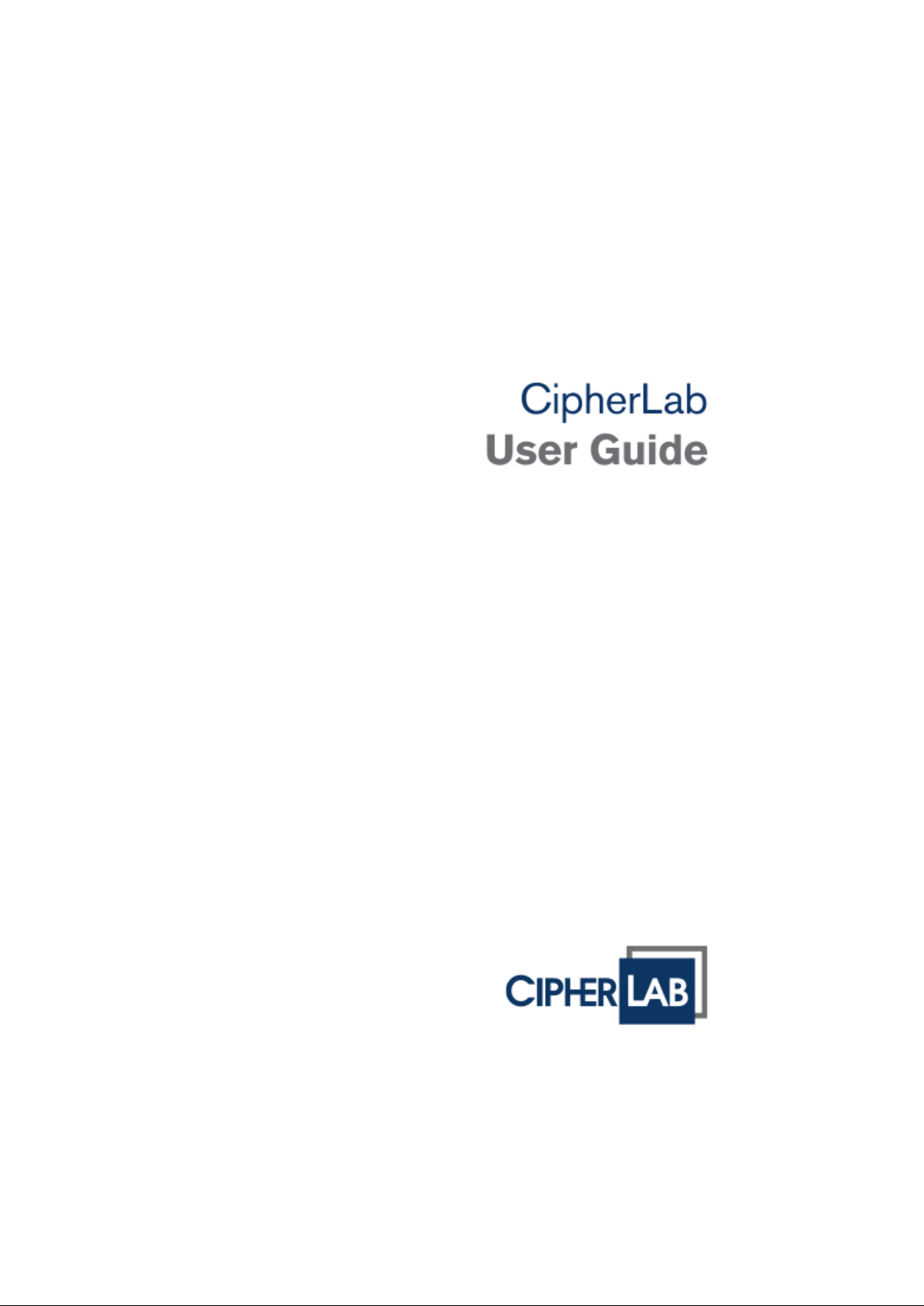
2564MR Barcode Scanner
Setup barcodes included .
Version 1.00
Page 2
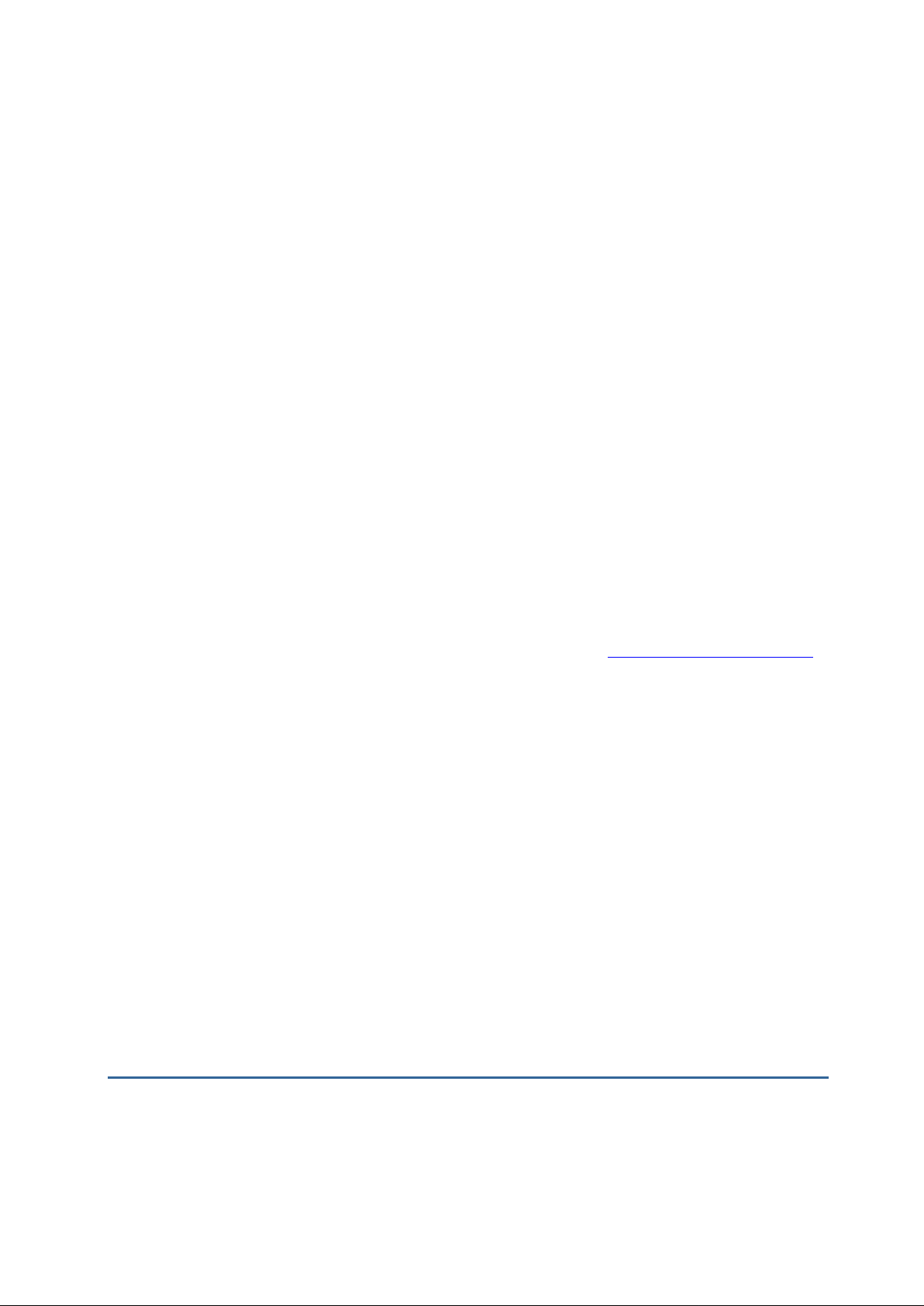
Copyright © 2017 CIPHERLAB CO., LTD.
IMPORTANT NOTICES
All rights reserved
The software contains proprietary information of CIPHERLAB CO., LTD.; it is provided under
a license agreement containing restrictions on use and disclosure and is also protected by
copyright law. Reverse engineering of the software is prohibited.
Due to continued product development this information may change without notice. The
information and intellectual property contained herein is confidential between CIPHERLAB
and the client and remai ns the exclusive property of CIPHE RLAB CO., LTD. If you find any
problems in the documentation, please report them to us in writing. CIPHERLAB does not
warrant that this document is error-free.
No part of this publication may be reproduced, stored in a retrieval system, or transmitted
in any form or by any means, electronic, mechanical, photocopying, recording or otherwise
without the prior written permission of CIPHERLAB CO., LTD.
For product consultancy and technical support, please contact your local sales
representative. Also, you may visit our web site for more information.
The CipherLab logo is a registered trademark of CIPHERLAB CO., LTD.
All brand, product and service, and trademark names are the property of their registered
owners.
The editorial use of thes e names is for i dentification as we ll as to the bene fit of the owners,
with no intention of infringement.
CIPHERLAB CO., LTD.
Website: http://www.cipherlab.com
Page 3
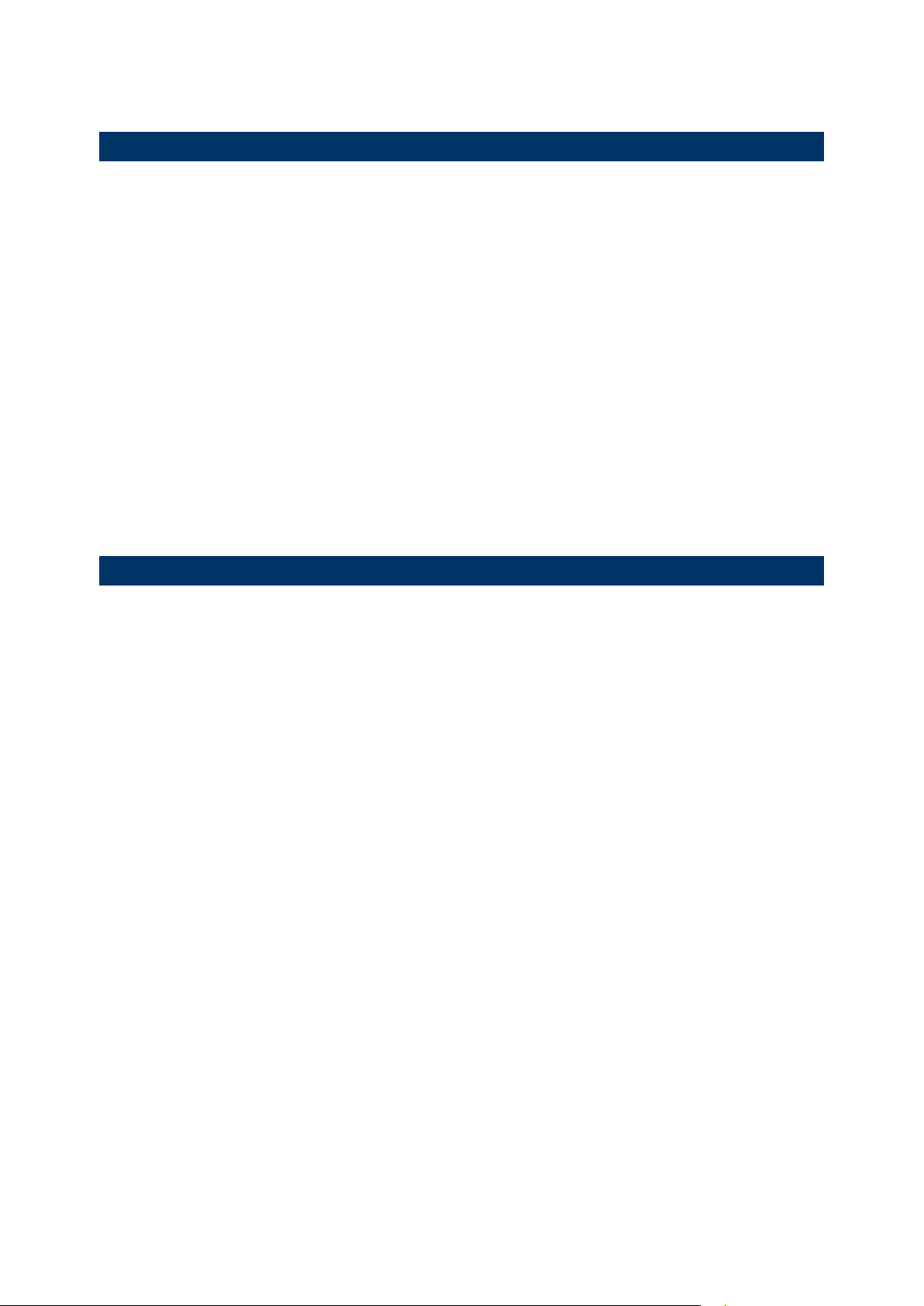
FOR USA
This equipment has been tested and found to comply with the limits for a Class B digital
device, pursuant to Part 15 of the FCC Rules. These limits are designed to provide
reasonable protection against harmful interference in a residential installation. This
equipment generates, uses and can radiate radio frequency energy and, if not installed and
used in accordance with the instructions, may cause harmful interference to radio
communications. However, there is no guarantee that interference will not occur in a
particular installation. If this equipment does cause harmful interference to radio or
television reception, whi ch can be determined by turning the equipment off and on, the user
is encouraged to try to correct the interference by one or more of the following measures:
Reorient or relocate the receiving antenna.
Incr eas e the separation between the equipment and receiver.
Connect the equipment into an outlet on a circuit different from that to which the
receiver is connected.
Consult the dealer or an experienced radio/TV tech n ician f or help.
This device complies with Part 15 of the FCC Rul es. Operation is subject to the following two
conditions: (1) This device may not cause harmful interference, and (2) this device must
accept any interference received, including interference that may cause undesired
operation.
FOR CANADA
This digital apparatus does not exceed the Class B limits for radio noise emissions from
digital apparatus as set out in the interference-causing equipment standard entitled "Digital
Apparatus," ICES-003 of Industry Canada. This device complies with Part 15 of the FCC
Rules. Operation is subject to the following two conditions: (1) This device may not cause
harmful interference, and (2) this device must accept any interference received, including
interference that may cause undesired operation.
Cet appareil numerique respecte les limites de bruits radioelectriques applicables aux
appareils numeriques de Classe B prescrites dans la norme sur le material brouilleur:
"Appareils Numeriques," NMB-003 edictee par l'Industrie.
Page 4
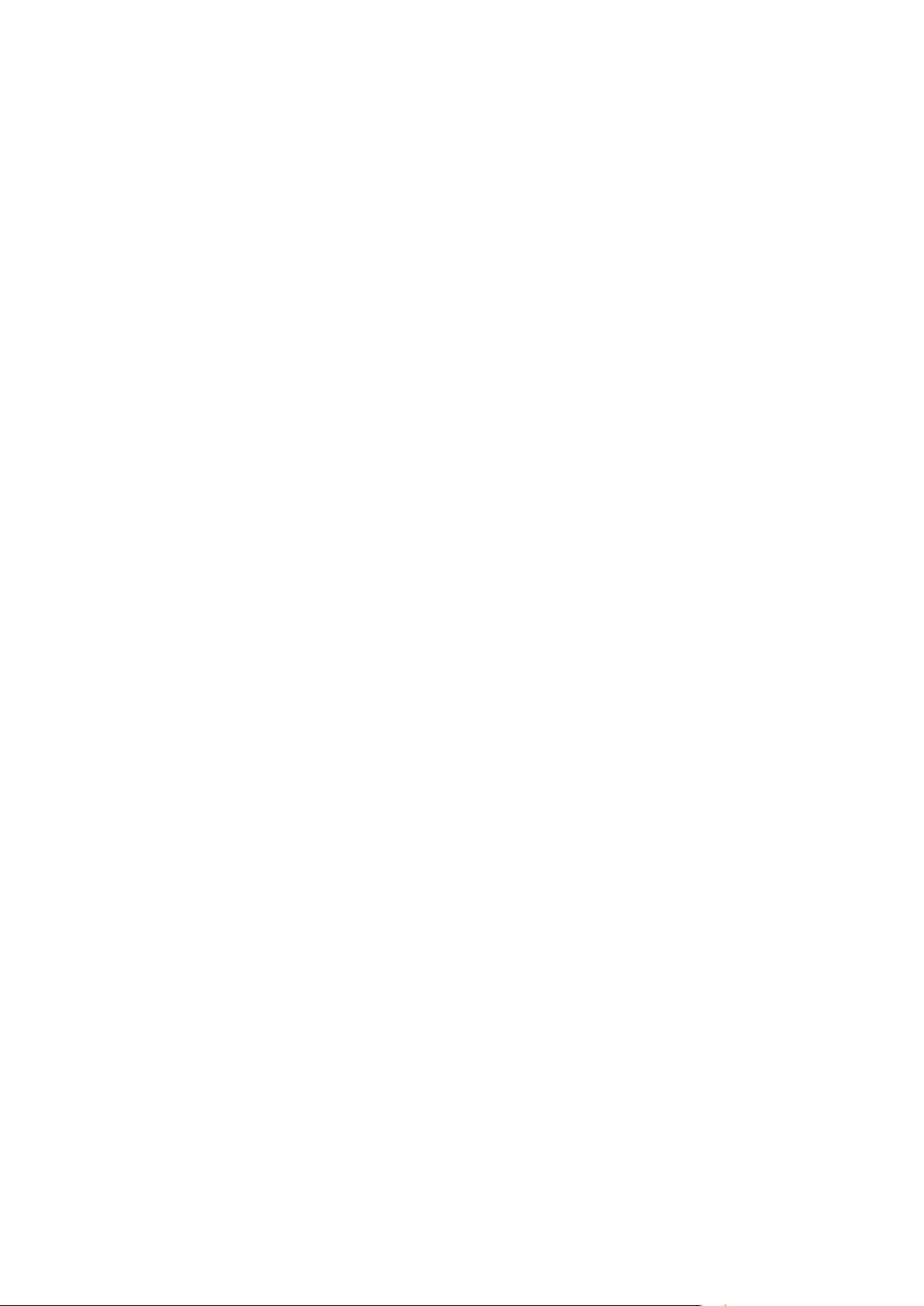
Caution!
Any changes or modifications not expressly approved by the part y responsible for compliance could
void the user's authority to operate the equipme nt.
This device complies with FCC radiation exposure limits set forth for an uncontrolled environment.
This device complies with Industry Canada’s licen ce-exempt RSSs. Operation is subject to the
following two conditions:
(1) This device may not cause interference; and
(2) This device must accept any interference, including interference that may cause undesired
operation of the device.
Le présent appareil est conforme aux CNR d’Ind ustrie Canada a pplicables aux ap pareils radio ex empts
de licence. L’exploitation est autorisée aux deux conditions suivantes :
(1) l’appareil ne doit pas produire de brouillage;
(2) l’utilisateur de l’appareil doit accepter tout brouillage radioélectrique subi, même si le brouillage est
susceptible d’en compromettre le fonctionneme nt.
The device meets the exemption from the routin e evaluation limits in section 2.5 of RSS 102 and
compliance with RSS-102 RF exposure, users can obtain Canadi an information on RF exposure and
compliance.
Le dispositif rencontre l'exemption des li mites courant es d'évaluation dan s la section 2.5 de RSS 102 et
la conformité à l'exposition de RSS-102 rf, uti l i sateurs peut obtenir l'information canadienne sur
l'exposition et la conformité de rf.
Page 5

FOR HAND-HELD PRODUCT WITH RF FUNCTIONS
RELEASE NOTES
The 2564MR unit (FCC ID: Q3N-2564MR) complies with FCC radiation exposure limits set
forth for uncontrolled environment and meets the FCC radio frequency (RF) Exposure
Guidelines in Supplement C to OET65. The unit has very low level of RF energy that it is
deemed to comply without testing of specific absorption ratio (SAR).
The cradle unit (FCC ID: Q3N-25BTBASE) complies with FCC radiation exposure limits set
forth for an uncontrolled environment. This equipment should be installed and operated
with minimum distance 20 cm between the radiator & your body. It only operated in
hand-held used. If you only transfer data to the host wirele ssly, please keep the minimum
distance 20 cm between machine & your body.
FOR PRODUCT WITH LASER
CAUTION
This laser component emits FDA / IEC Class 2 laser light at the exit port. Do not
stare into beam.
SAFETY PRECAUTIONS
RISK OF EXPLOSION IF B ATTERY IS REPLACED BY AN INCORRECT TYPE. DISPOSE
OF USED BATTERIES ACCORDING TO THE INSTRUCTIONS.
The use of any batteries or charging devices, which are not originally sold or
manufactured by Cipher Lab , wil l void your warr a nty a nd m a y cause damage to human
body or the product itself.
DO NOT disassemble, incinerate or short circuit the battery.
DO NOT expose the scanner or the battery to any flammable sources.
For green-environment issue, it's important that batteries should be recycled in a proper
way.
Under no circumstances , internal components are self-serviceable.
The charging device uses an AC power adaptor. A socket outlet shall be installed near
the equipment and shall be easily acce ssible. Make sure there is stable power supply for
the scanner or its peripherals to operate properly.
CARE & MAINTENANCE
Use a clean cloth to wipe dust off the sc a nning window and the body of the scanner as
well as the charging device. DO NOT use/mix any bleach or cleaner.
If you want to put away the scanner for a period of time, download the collected data to
a host computer when in the memory mode, and then take out the battery. Store the
scanner and battery separately.
When the scanner resumes its work, make sure the battery is fully charged before use.
If you shall find the scanner malfunctio ning, write down the specific scenario and consult
your local sales representative.
Page 6

Version Date Notes
1.00 Jan. 09, 2017
Initial release
Page 7
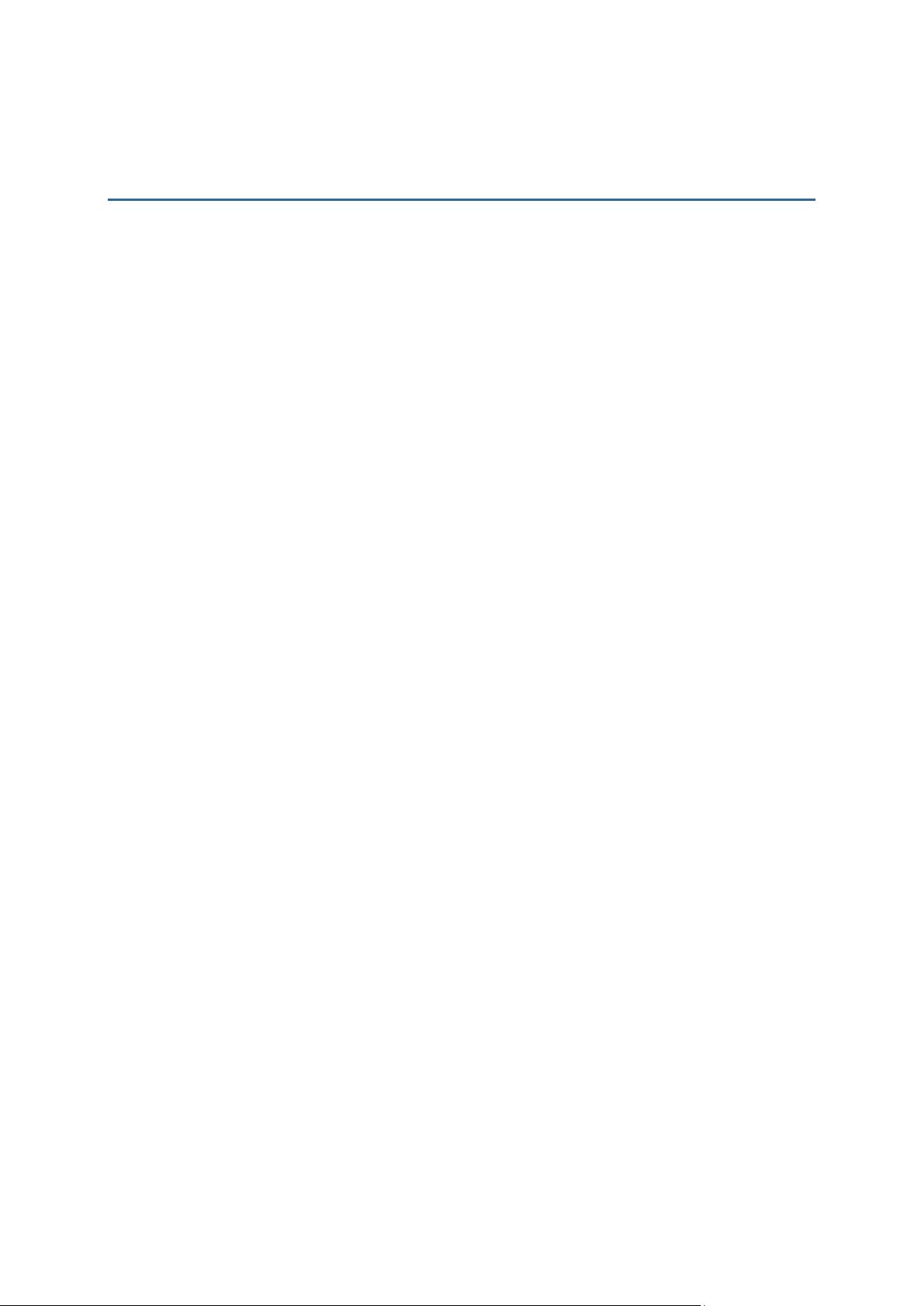
CONTENTS
IMPORTANT NOTICES ......................................................................... - 2 -
For USA ............................................................................................ - 3 -
For Canada ........................................................................................ - 3 -
For Hand-held Product with RF Functions ............................................... - 5 -
For Product with Laser ........................................................................ - 5 -
Safety Precautions .............................................................................. - 5 -
Care & Maintenance ............................................................................ - 5 -
RELEASE NOTES .................................................................................. - 5 -
INTRODUCTION ..................................................................................... 1
Getting Familiarized with the Scanner and the Cradle .................................. 2
Installing the Battery to the Scanner ..................................................... 2
Setting up the Cradle .......................................................................... 3
Charging the Battery via the Cradle ....................................................... 4
Charging the Battery via Charger .......................................................... 6
Inside the Package ................................................................................. 7
Product Highlights .................................................................................. 7
Symbologies Supported ........................................................................... 8
QUICK START ........................................................................................ 11
Enter Configuration Mode ...................................................................... 13
Exit Configuration Mode ........................................................................ 13
Default Settings ................................................................................... 13
Save User Settings as Defaults ........................................................... 13
Restore User Defaults ........................................................................ 14
Restore System Defaults .................................................................... 14
Read a Setup Barcode ........................................................................... 14
Configure Parameters ........................................................................ 14
List the Current Settings .................................................................... 18
Create One-Scan Setup Barcodes ........................................................... 20
1D One-Scan Barcode ....................................................................... 21
2D One-Scan Barcode ....................................................................... 22
UNDERSTANDING THE BARCODE SCANNER ........................................... 23
1.1 Battery .......................................................................................... 23
1.1.1 Turn on/off the Scanner ............................................................. 23
1.1.2 Power Economy ........................................................................ 24
1.1.3 Power Economy vs. WPAN Connection ......................................... 26
1.2 Memory ......................................................................................... 28
1.2.1 Transmit Buffer ........................................................................ 28
1.2.2 Memory Mode .......................................................................... 29
1.2.3 Free Memory ............................................................................ 30
Page 8
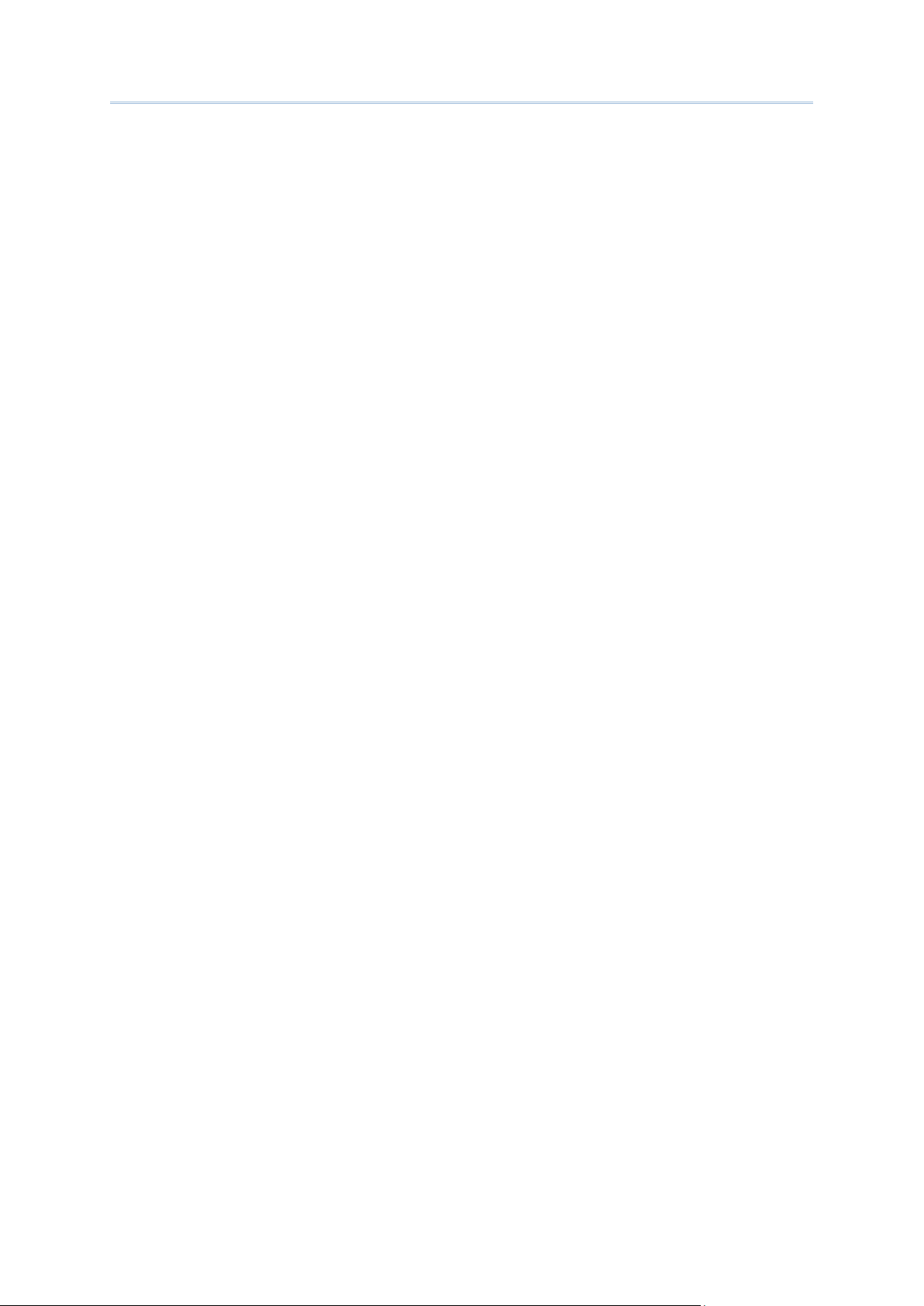
2564MR Barcode Scanner User Guide
1.3 LED Indicator ................................................................................. 31
1.3.1 Good Read LED ........................................................................ 31
1.3.2 Good Read LED Duration ........................................................... 32
1.4 Beeper .......................................................................................... 33
1.4.1 Beeper Volume ......................................................................... 33
1.4.2 Good Read Beep ....................................................................... 35
1.4.3 Low Battery Alarm .................................................................... 36
1.5 Send “NR” to Host ........................................................................... 37
1.6 Scan Modes .................................................................................... 38
1.6.1 Test Mode ................................................................................ 38
1.6.2 Laser Mode .............................................................................. 39
1.6.3 Auto Off Mode .......................................................................... 39
1.6.4 Auto Power Off Mode ................................................................. 39
1.6.5 Aiming Mode ............................................................................ 40
1.6.6 Multi-Barcode Mode .................................................................. 40
1.6.7 Presentation Mode .................................................................... 40
1.7 Scanning Timeout ........................................................................... 42
1.8 Delay between Re-read .................................................................... 43
1.9 Read Redundancy (1D) .................................................................... 44
1.10 Addon Security for UPC/EAN Barcodes .............................................. 44
1.11 Auto-Sense Mode .......................................................................... 46
1.12 Negative Barcodes ......................................................................... 46
1.13 Picklist Mode ................................................................................ 47
1.14 Mobile Phone/Display Mode ............................................................ 47
1.15 Illumination Brightness .................................................................. 48
1.16 Serial Number Stamp ..................................................................... 48
1.16.1 Separator between Serial Number Stamp and Data ...................... 48
1.17 2D Decode Setting ........................................................................ 49
1.17.1 Aiming Pattern ....................................................................... 49
1.17.2 Decoding Illumination .............................................................. 49
1.17.3 Illumination Brightness ............................................................ 49
SELECTING OUTPUT INTERFACE ............................................................ 51
2.1 BT HID .......................................................................................... 52
2.1.1 Activate BT HID & Select Keyboard Type ...................................... 53
2.1.2 Reset Connection ...................................................................... 54
2.1.3 Keyboard Settings .................................................................... 55
2.1.4 Inter-Character Delay ................................................................ 60
2.1.5 Inter-Function Delay ................................................................. 61
2.1.6 HID Character Transmit Mode ..................................................... 61
2.1.7 Special Keyboard Feature .......................................................... 62
2.1.8 Keypad Support for iPhone/iPad .................................................. 62
2.1.9 Transmit Speed ........................................................................ 62
2.1.10 Simple Pairing for iPhone/iPad .................................................. 63
2.1.11 BT HID Slave/Master Switch in g ................................................. 63
2.1.12 BT HID Auto-Reconnection ....................................................... 63
Page 9
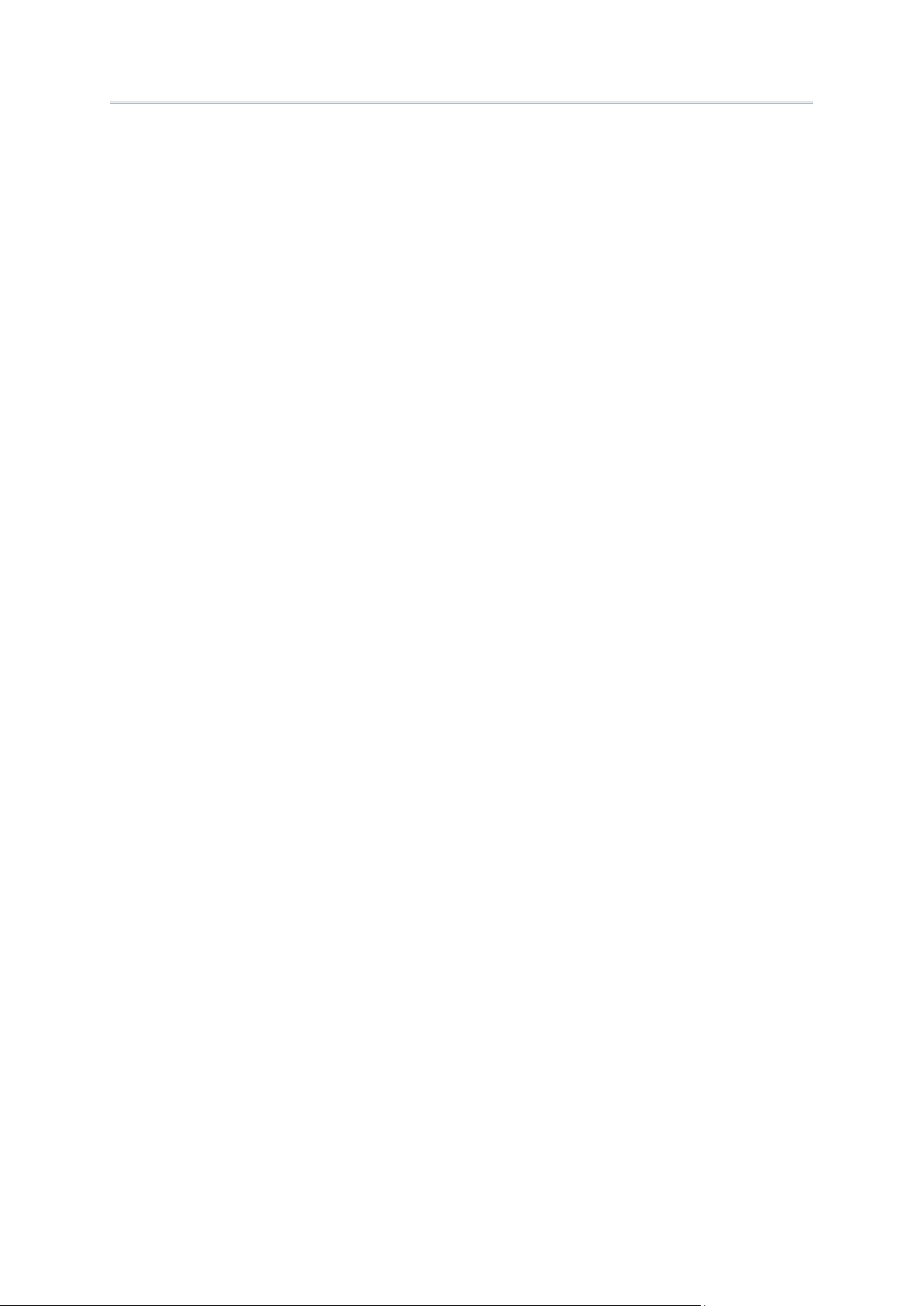
2564MR Barcode Scanner User Guide
2.2 BT SPP Slave .................................................................................. 64
2.2.1 Activate BT SPP Slave Mode ....................................................... 64
2.2.2 Inter-Function Delay ................................................................. 64
2.2.3 ACK/NAK Timeout ..................................................................... 64
2.2.4 BT SPP Slave Hardware Flow Control ........................................... 65
2.3 BT SPP Master ................................................................................ 66
2.3.1 Activate BT SPP Master Mode ..................................................... 66
2.3.2 Inter-Function Delay ................................................................. 68
2.3.3 ACK/NAK Timeout ..................................................................... 69
2.3.4 Switch between Master/Slave Mode ............................................. 70
2.3.5 BT SPP Master Hardware Flow Control ......................................... 70
2.3.6 BT SPP Master Auto-Reconnection ............................................... 70
2.4 Keyboard Wedge via BT Cradle ......................................................... 71
2.4.1 Activate Keyboard Wedge & Select Keyboard Type ........................ 72
2.4.2 Keyboard Settings .................................................................... 73
2.4.3 Inter-Character Delay ................................................................ 79
2.4.4 Inter-Function Delay ................................................................. 80
2.4.5 Special Keyboard Feature .......................................................... 80
2.5 RS-232 via BT Cradle ...................................................................... 81
2.5.1 Activate RS-232 Interface .......................................................... 81
2.5.2 Baud Rate ............................................................................... 81
2.5.3 Data Bits ................................................................................. 82
2.5.4 Parity ...................................................................................... 82
2.5.5 Stop Bit ................................................................................... 83
2.5.6 Flow Control ............................................................................ 83
2.5.7 Inter-Character Delay ................................................................ 83
2.5.8 Inter-Function Delay ................................................................. 84
2.5.9 ACK/NAK Timeout ..................................................................... 84
2.6 USB HID via BT Cradle ..................................................................... 86
2.6.1 Activate USB HID & Select Keyboard Type .................................... 87
2.6.2 Keyboard Settings .................................................................... 88
2.6.3 Inter-Character Delay ................................................................ 93
2.6.4 Inter-Function Delay ................................................................. 94
2.6.5 HID Character Transmit Mode ..................................................... 95
2.6.6 Special Keyboard Feature .......................................................... 95
2.6.7 USB HID via Cradle Auto-reconnection ......................................... 95
2.7 USB Virtual COM via BT Cradle .......................................................... 96
2.7.1 Activate USB Virtual COM ........................................................... 96
2.7.2 Inter-Function Delay ................................................................. 96
2.7.3 ACK/NAK Timeout ..................................................................... 97
2.7.4 USB VCOM via Cradle Auto-Reconnection ..................................... 98
SETTING UP A WPAN CONNECTION ....................................................... 99
3.1 Connecting via Cradle ..................................................................... 100
3.1.1 Connect to Cradle .................................................................... 100
3.1.2 Change Interface ..................................................................... 100
3.1.3 Configure Related Settings ........................................................ 102
3.2 Connecting via Bluetooth® Dongle .................................................... 102
Page 10
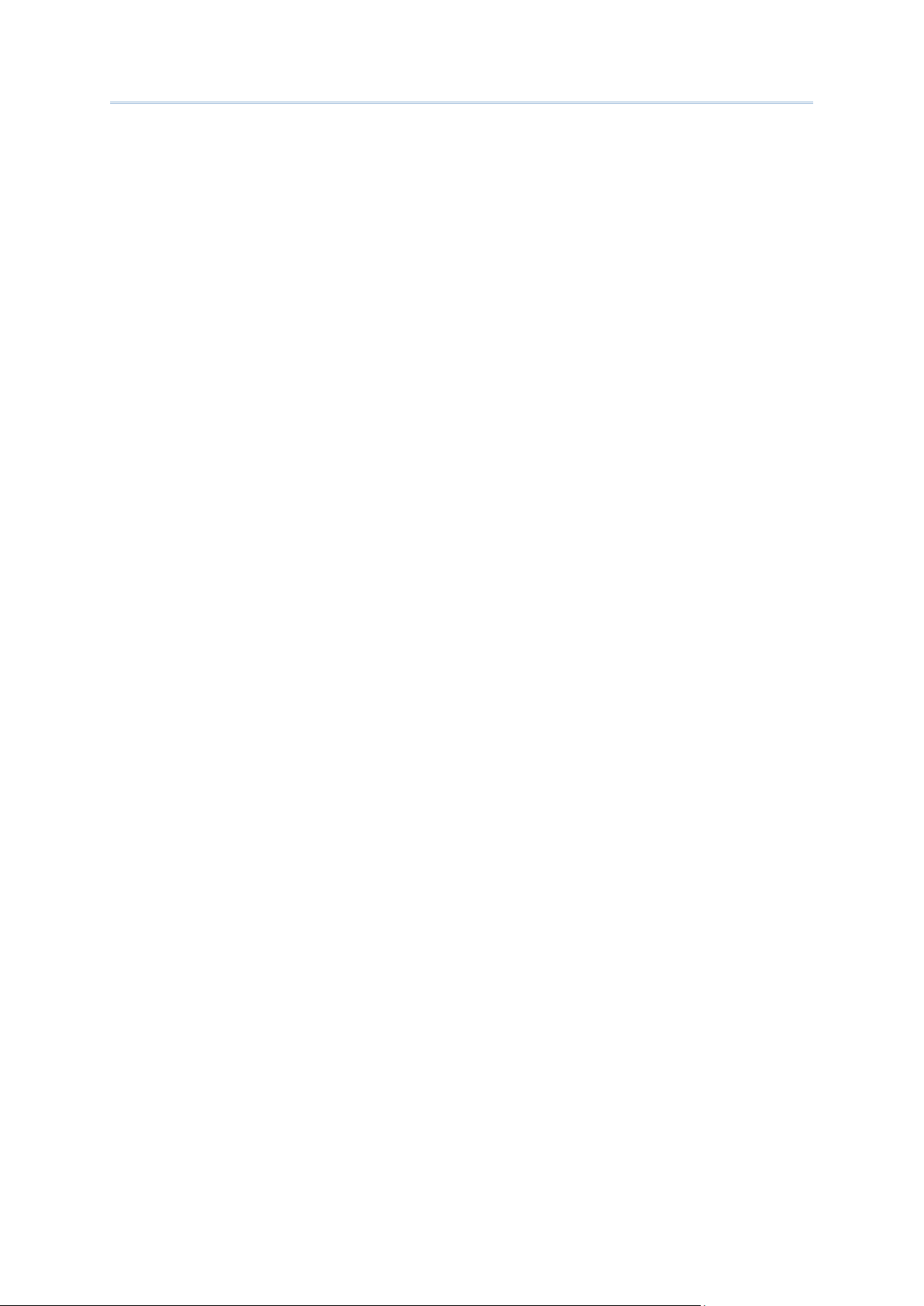
2564MR Barcode Scanner User Guide
3.2.1 Change Interface ..................................................................... 102
3.2.2 Configure Related Settings ........................................................ 103
3.2.3 Connect to Dongle ................................................................... 106
CHANGING SYMBOLOGY SETTINGS ..................................................... 115
4.1 Codabar ....................................................................................... 116
4.1.1 Start/Stop Transmission ........................................................... 116
4.1.2 CLSI Conversion ...................................................................... 116
4.1.3 Code Length Qualification ......................................................... 116
4.2 Code 25 – Industrial 25 .................................................................. 118
4.2.1 Code Length Qualification ......................................................... 119
4.3 Code 25 – Interleaved 25 ................................................................ 120
4.3.1 Verify Check Digit .................................................................... 120
4.3.2 Transmit Check Digit ................................................................ 120
4.3.3 Convert to EAN-13 ................................................................... 121
4.3.4 Code Length Qualification ......................................................... 122
4.4 Code 25 – Matrix 25 ....................................................................... 123
4.4.1 Verify Check Digit .................................................................... 123
4.4.2 Transmit Check Digit ................................................................ 123
4.4.3 Code Length Qualification ......................................................... 123
4.5 Code 25 – Chinese 25 ..................................................................... 124
4.6 Italian Pharmacode (Code 32) ......................................................... 125
4.7 Code 39 ........................................................................................ 125
4.7.1 Verify Check Digit .................................................................... 126
4.7.2 Transmit Check Digit ................................................................ 126
4.7.3 Standard/Full ASCII Code 39 ..................................................... 126
4.7.4 Code Length Qualification ......................................................... 127
4.8 Trioptic Code 39 ............................................................................ 129
4.9 Code 93 ........................................................................................ 130
4.9.1 Code Length Qualification ......................................................... 131
4.10 Code 128 .................................................................................... 132
4.11 GS1-128 (EAN-128) ..................................................................... 132
4.11.1 Transmit Code ID ................................................................... 133
4.11.2 Field Separator (GS Character) ................................................ 133
4.11.3 GS1 Formatting ..................................................................... 134
4.12 ISBT 128 .................................................................................... 135
4.12.1 ISBT Concatenation ................................................................ 135
4.12.2 ISBT Concatenation Redundancy .............................................. 136
4.13 GS1 DataBar (RSS Family) ............................................................ 137
4.13.1 Select Code ID ...................................................................... 137
4.13.2 GS1 DataBar Omnidirectional (RSS-14) ..................................... 137
4.13.3 GS1 DataBar Expanded (RSS Expanded) ................................... 139
4.13.4 GS1 DataBar Limited (RSS Limited) .......................................... 139
4.13.5 Convert to UPC/EAN ............................................................... 140
4.13.6 Field Separator (GS Character) ................................................ 141
4.13.7 Application ID Mark ................................................................ 141
Page 11

2564MR Barcode Scanner User Guide
4.14 MSI ............................................................................................ 142
4.14.1 Verify Check Digit .................................................................. 142
4.14.2 Transmit Check Digit .............................................................. 143
4.14.3 Code Length Qualification ........................................................ 143
4.15 EAN-8 ......................................................................................... 145
4.15.1 Transmit Check Digit .............................................................. 145
4.16 EAN-13 ....................................................................................... 146
4.16.1 EAN-13 Addon Modes ............................................................. 146
4.16.2 Convert to ISBN .................................................................... 149
4.16.3 Convert to ISSN..................................................................... 149
4.16.4 Transmit Check Digit .............................................................. 150
4.17 UCC Coupon Extended Code .......................................................... 151
4.18 UPC-A ........................................................................................ 152
4.18.1 Convert to EAN-13 ................................................................. 152
4.18.2 Transmit System Number ........................................................ 153
4.18.3 Transmit Check Digit .............................................................. 153
4.19 UPC-E ......................................................................................... 153
4.19.1 Select System Number ........................................................... 154
4.19.2 Convert to UPC-A ................................................................... 155
4.19.3 Transmit System Number ........................................................ 155
4.19.4 Transmit Check Digit .............................................................. 156
4.20 Code 11 ...................................................................................... 156
4.20.1 Verify Check Digit .................................................................. 156
4.20.2 Transmit Check Digit .............................................................. 157
4.20.3 Code Length Qualification ........................................................ 157
4.21 Composite Code ........................................................................... 159
4.21.1 Composite CC-A/B ................................................................. 159
4.21.2 Composite CC-C .................................................................... 159
4.21.3 Composite TLC-39 .................................................................. 159
4.21.4 UPC Composite Mode .............................................................. 160
4.21.5 GS1-128 Emulation Mode for UCC/EAN Composite Codes ............. 161
4.21.6 Field Separator (GS Character) ................................................ 161
4.21.7 Application ID Mark ................................................................ 161
4.22 US Postal Code ............................................................................ 163
4.22.1 US Postnet ............................................................................ 163
4.22.2 US Planet .............................................................................. 163
4.22.3 Transmit Check Digit .............................................................. 163
4.23 UK Postal Code ............................................................................ 163
4.23.1 UK Postal .............................................................................. 164
4.23.2 Transmit Check Digit .............................................................. 164
4.24 More Postal Code ......................................................................... 164
4.24.1 Japan Postal .......................................................................... 164
4.24.2 Australian Postal .................................................................... 165
4.24.3 Dutch Postal .......................................................................... 165
4.24.4 USPS 4CB/One Code/Intelligent Mail ......................................... 165
4.24.5 UPU FICS Postal ..................................................................... 165
Page 12
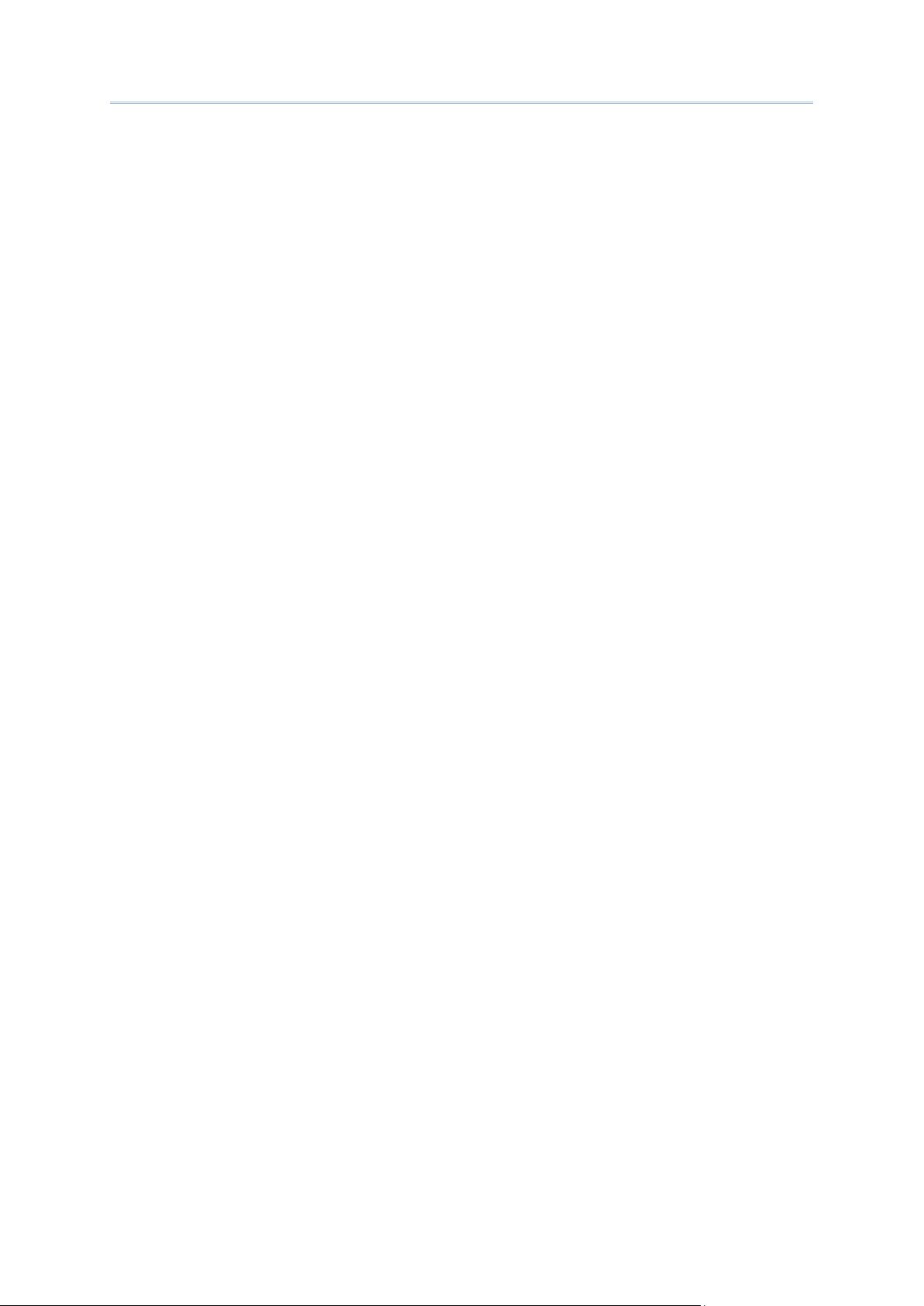
2564MR Barcode Scanner User Guide
4.25 2D Symbologies ........................................................................... 166
4.25.1 PDF417 ................................................................................ 166
4.25.2 MicroPDF417 ......................................................................... 166
4.25.3 Data Matrix ........................................................................... 167
4.25.4 Maxicode .............................................................................. 170
4.25.5 QR Code ............................................................................... 170
4.25.6 MicroQR ................................................................................ 171
4.25.7 Aztec ................................................................................... 171
4.26 Macro PDF ................................................................................... 172
4.26.1 Transmit/Decode Mode ........................................................... 172
4.26.2 Escape Characters .................................................................. 173
4.26.3 Transmit Control Header ......................................................... 173
DEFINING OUTPUT FORMAT ................................................................ 175
5.1 Letter Case ................................................................................... 175
5.2 Character Substitution .................................................................... 176
5.2.1 Select a Set for Character Substitution ....................................... 176
5.2.2 Symbologies for Character Substitution (All 3 Sets) ...................... 178
5.3 Prefix/Suffix Code .......................................................................... 188
5.4 Code ID ........................................................................................ 189
5.4.1 Select Pre-defined Code ID ....................................................... 189
5.4.2 Change Code ID ...................................................................... 192
5.4.3 Clear Code ID Settings ............................................................. 195
5.5 Length Code .................................................................................. 196
5.6 Multi-Barcode Editor ....................................................................... 203
5.6.1 Edit a Concatenation of Barcodes ............................................... 205
5.6.2 Activate the Concatenation of Barcodes ...................................... 206
5.7 Removal of Special Character .......................................................... 207
5.8 AIM Code ID ................................................................................. 208
APPLYING FORMATS FOR DATA EDITING ............................................ 209
6.1 Activating Editing Formats ............................................................... 209
6.1.1 Activate Editing Formats ........................................................... 210
6.1.2 Exclusive Data Editing .............................................................. 211
6.2 How to Configure Editing Formats .................................................... 211
6.2.1 Select Format to Configure ........................................................ 212
6.2.2 Restore Default Format ............................................................. 214
6.3 Configuring Format — Define Data Criteria ........................................ 215
6.3.1 Applicable Code Type ............................................................... 215
6.3.2 Data Length ............................................................................ 225
6.3.3 Matching String & Location ........................................................ 225
6.4 Configuring Format — Define Data Field ............................................ 226
6.4.1 Start Position .......................................................................... 226
6.4.2 Field Adjustment ..................................................................... 227
6.4.3 Total Number of Fields .............................................................. 227
6.4.4 Field Settings .......................................................................... 228
6.4.5 Pause Field Setting .................................................................. 235
Page 13
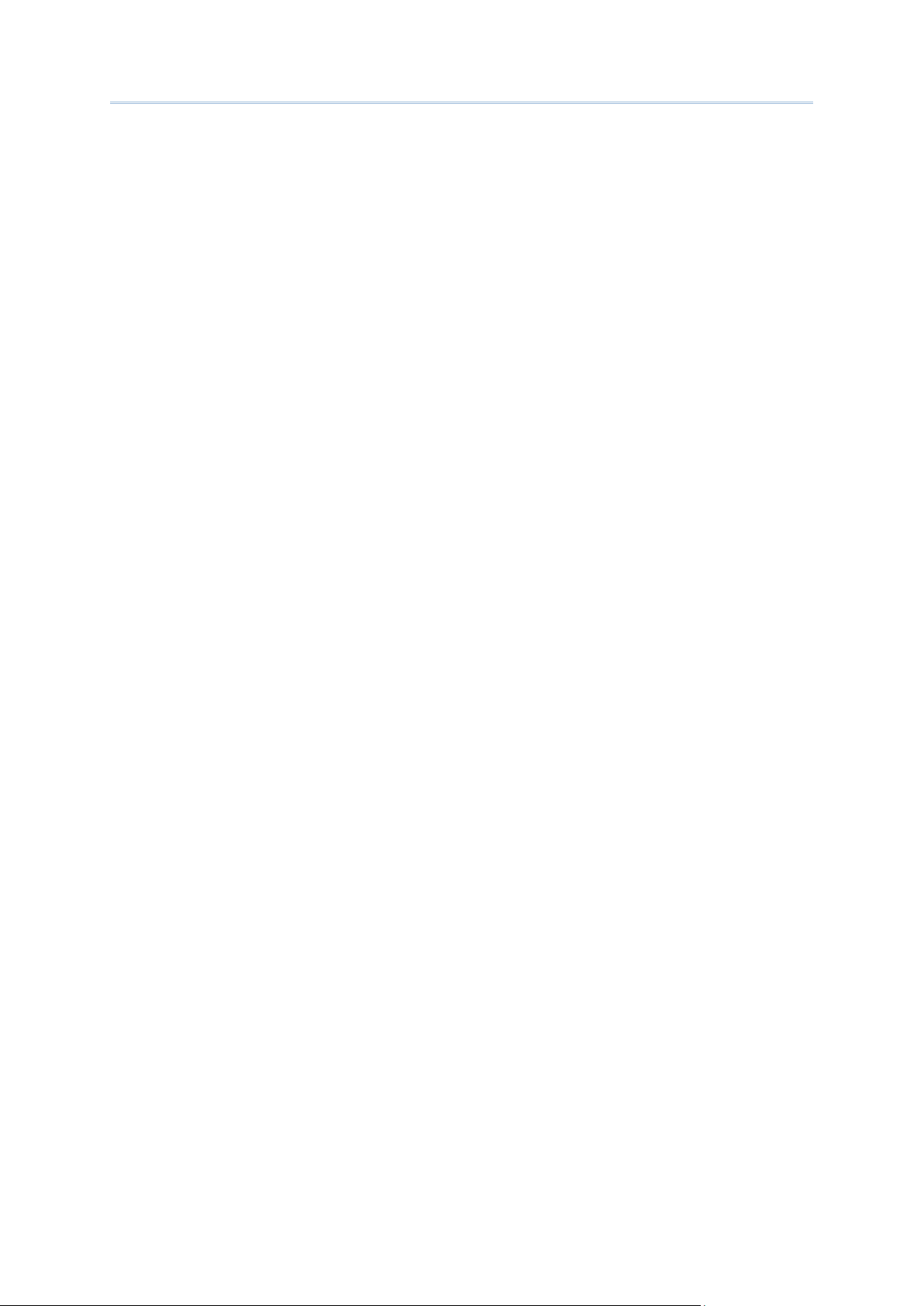
2564MR Barcode Scanner User Guide
6.5 Configuring Format — Define Transmission Sequence .......................... 235
6.6 Programming Examples .................................................................. 238
6.6.1 Example I ............................................................................... 238
6.6.2 Example II .............................................................................. 238
SPECIFICATIONS ................................................................................ 241
FIRMWARE UPGRADE .......................................................................... 243
How to Upgrade Scanner Firmware ........................................................ 243
Using the Cradle .............................................................................. 243
Using Bluetooth® Dongle ................................................................... 245
How to Upgrade BT Cradle Firmware ...................................................... 247
HOST SERIAL COMMANDS ................................................................... 251
Serial Commands ................................................................................ 251
Example ......................................................................................... 253
BT Cradle Setup Barcodes & Serial Commands ........................................ 255
BT Cradle Serial Command and Equivalent Setup Barcodes .................... 256
Example ......................................................................................... 257
KEYBOARD WEDGE TABLE ................................................................... 259
Key Type & Status ............................................................................... 260
Key Type ........................................................................................ 260
Key Status ...................................................................................... 261
Example ............................................................................................. 262
NUMERAL SYSTEMS ............................................................................. 263
Decimal System .................................................................................. 263
Hexadecimal System ............................................................................ 264
ASCII Table ........................................................................................ 265
Entering PIN Code for Authentication...................................................... 266
Use Preset PIN ................................................................................ 266
Disable Authentication or Use Random PIN .......................................... 266
READING DRIVER LICENSES ............................................................... 268
License Parsing Setup .......................................................................... 268
File Type ........................................................................................ 268
Output Sequence Setup ........................................................................ 269
Separators and Fields........................................................................... 275
Edit Separators ................................................................................ 276
Edit Fields ....................................................................................... 277
Page 14
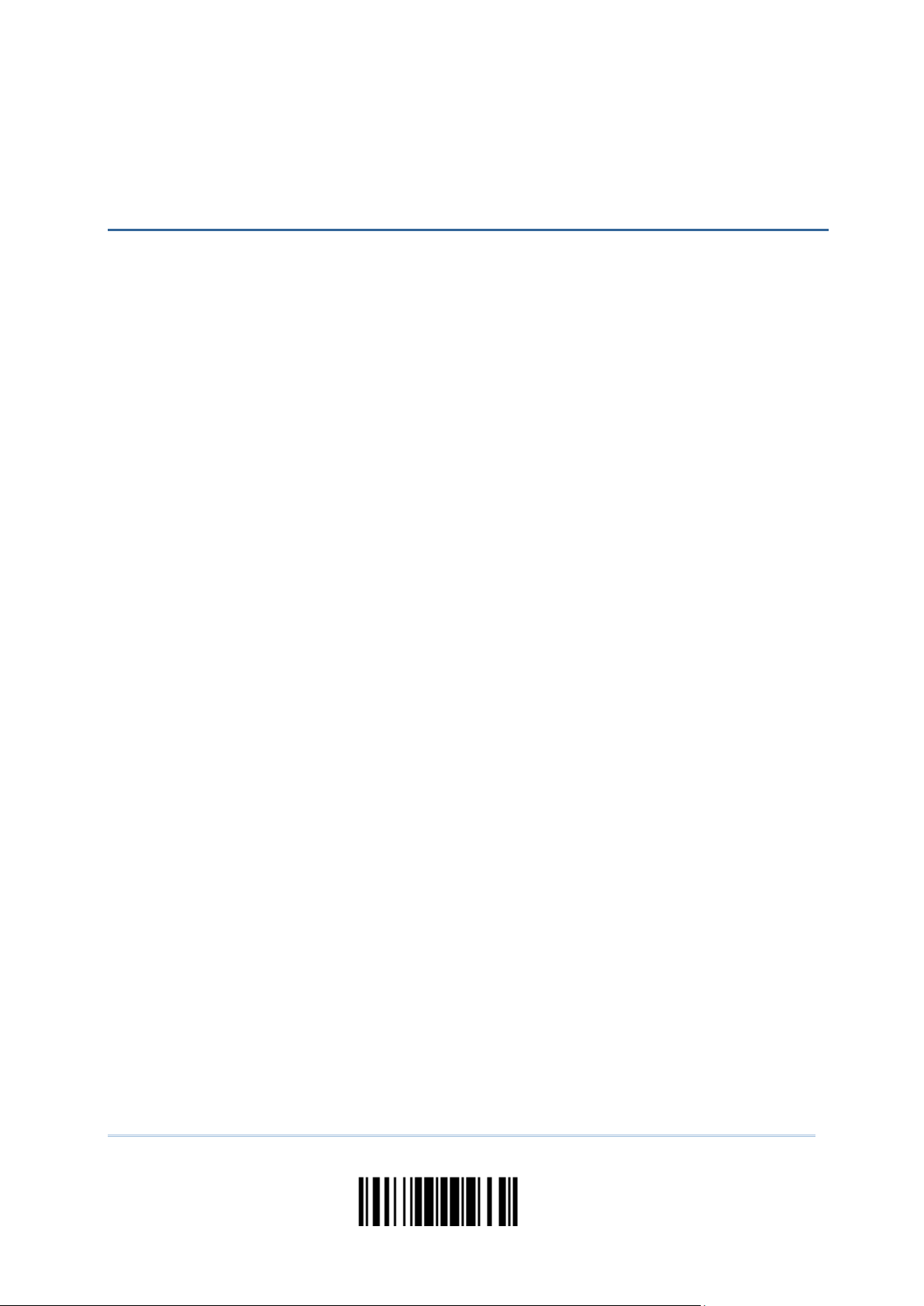
INTRODUCTION
CipherLab barcode sanners are specifically designed to answer your mobile demands. The
versatile scanners are designed to help accelerate pro ductivity while lowering the total cost
of ownership. Intensive data collection jobs are made easier with fast, accurate barcode
scanning in various working environments, especially in small businesses. Integrating
short-distance wireless technology to small-form-factor scanners, the barcode scanners are
ideal for carrying around, and thus give workers tether-free mo bility anytime anywhere and
get job done more efficiently. This line of scanners deliver data over a wireless personal
network at a range of up to 90 meters and a prolonged battery life to keep business running.
A new ordering option is provided for adapting a 2D scan engine to read both 1D and 2D
barcodes.
Owing to the slim, ergonomic design, extremely low power consumption, and powerful
decoding capability, the 1564 Series Barcode Scanners are the best choice for the following
applications –
Rec e iving in Retail
Product labeling & Tracking
Shelf Product Replenishment
Mobile Point of Sale (POS)
Mobile Inventory Management
Order Picking & St ag ing
Work-In-Process Tracking
Material Flow Control
Transportation & Distribution
Warehousing
Asset Management
This manual contains information on operating the scanner and using its features. We
recommend that you keep one copy of the manual at hand for quick reference or
maintenance purposes. To avoid any improper disposal or operation, please read the
manual thoroughly before use.
Thank you for choosing CipherLab products!
1
Update
Page 15
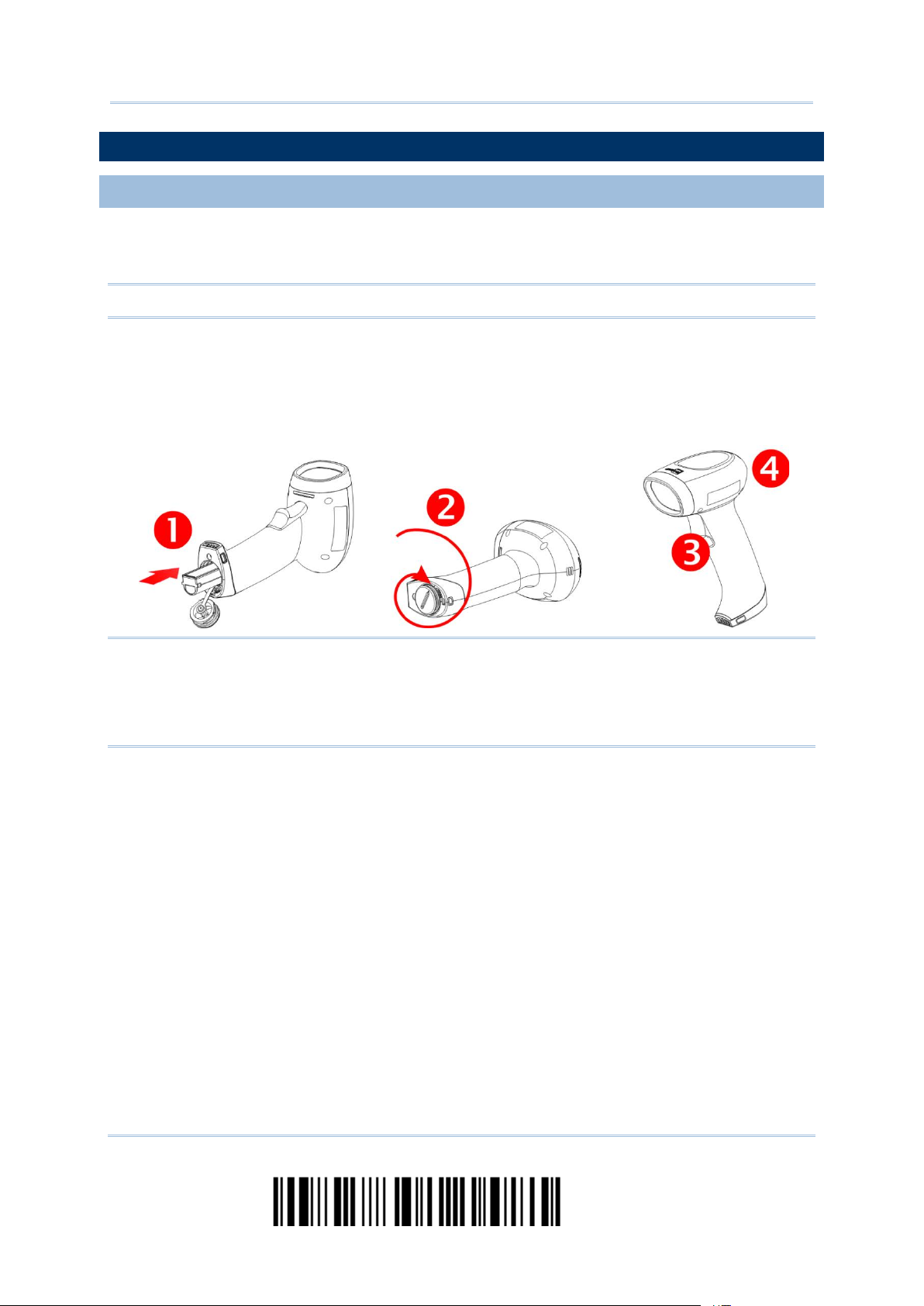
2564MR Barcode Scanner User Guide
GETTING FAMILIARIZED WITH THE SCANNER AND THE CRADLE
INSTALLING THE BATTERY TO THE SCANNER
When you first receive the package, the rechargeable battery is stored separately from the
scanner. Insert the battery into the scanner firs t so that it can be charged when sitt ing in the
cradle.
Note: Any improper handling may reduce the battery life.
1) Hold the scanner still and insert the battery into the battery compartment at the bottom
of the scanner.
2) Slide the battery latch to lock the battery in the compartment.
3) Hold down the trigger about 2 seconds to turn on the scanner.
4) The scanner will respond with a long beep and its LED will come on-off shortly.
Note: (1) To turn off the scanner, remove the battery.
(2) For shipping and storage purposes, save the scanner and the battery separately.
This will keep the battery in good condition for future use. (3)
When the battery charge becomes low, you will find the scanner cannot emit scan
beam and its power-on beep sounds differently.
2
Enter Setup
Page 16
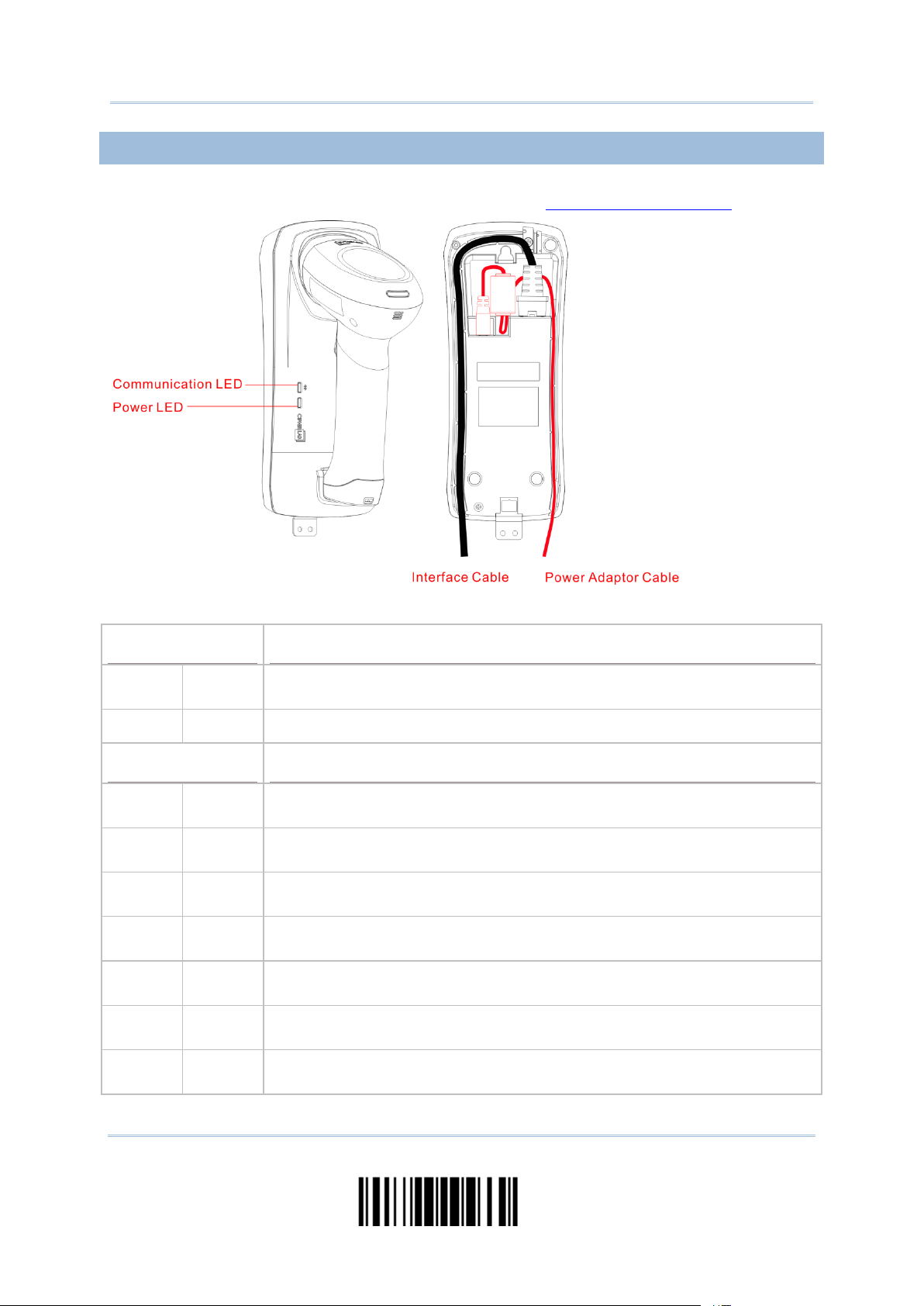
Introduction
SETTING UP THE CRADLE
Capable of charging the scanner, the cradle is specifically designed for the scanner to
communicate with a host computer wirelessly. Refer to 3.1.1 Connect to Cradle.
Two LED indicators are provided for power and communications status.
Power LED Meaning
Red,
solid
--- --- Power OFF
--- Power ON
Communication LED Meaning
--- Blue,
solid
Red,
solid
Red,
solid
Red,
flashing
--- Blue,
--- Blue,
Red,
solid
--- Failed to establish a USB connection
Blue,
flashing
Blue,
flashing
flashing
flashing
Blue,
flashing
Initialize
Serial command mode with USB Virtual COM or RS-232: wait 3 seconds for
starting a serial command
Serial command mode with USB HID: wait 3 seconds for pressing [Num Lock]
or [Caps Lock] 5 times via keyboard
Wait for connection request from the scanner (Slow flash at 0.5 Hz)
Connected with the scanner (Fast flash at 1 Hz)
Failed to send data to host via USB Virtual COM (Fast flash at 1 Hz)
3
Update
Page 17
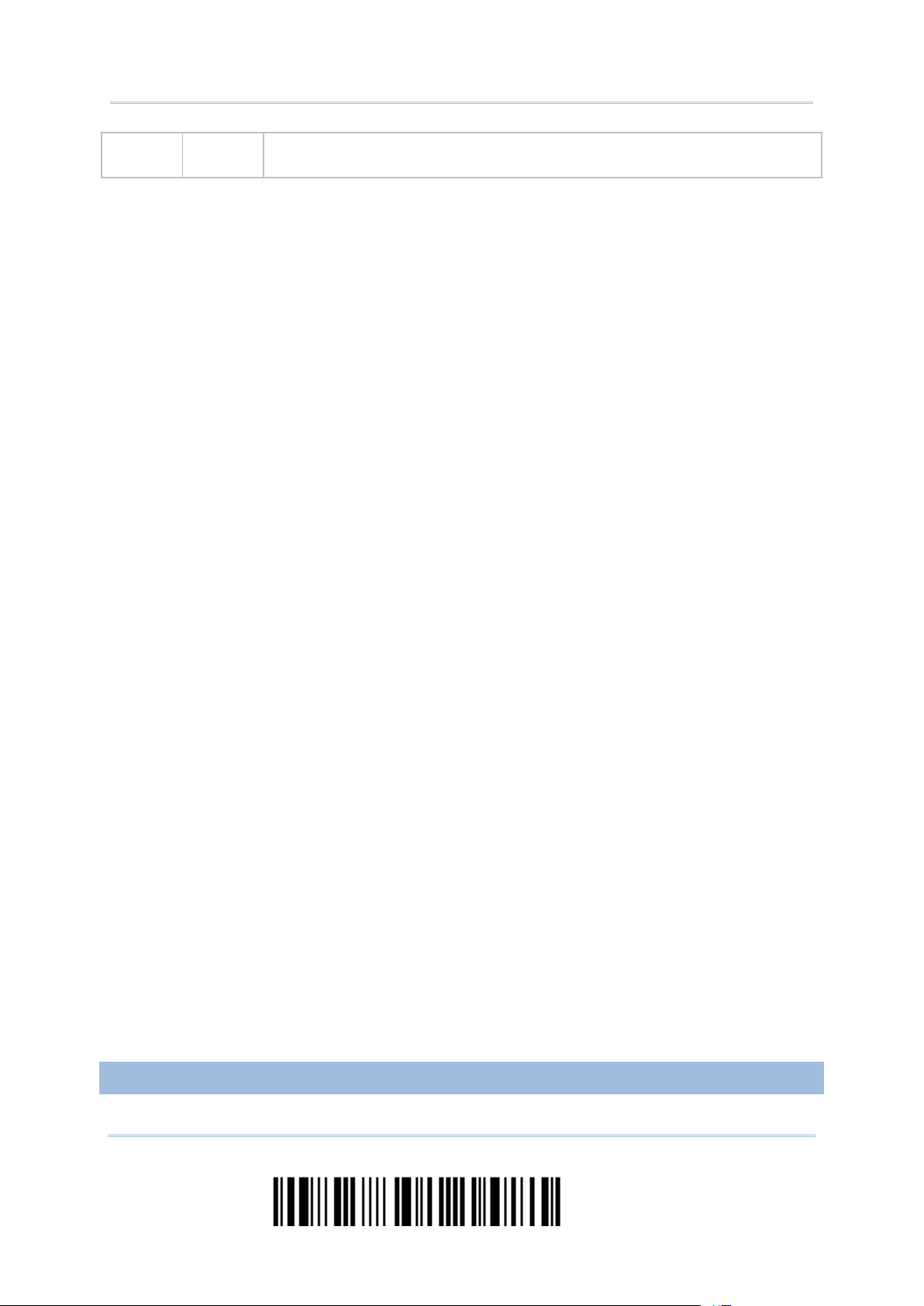
2564MR Barcode Scanner User Guide
Red,
flashing
--- Enter Download Mode
CHARGING THE BATTERY VIA THE CRADLE
4
Enter Setup
Page 18
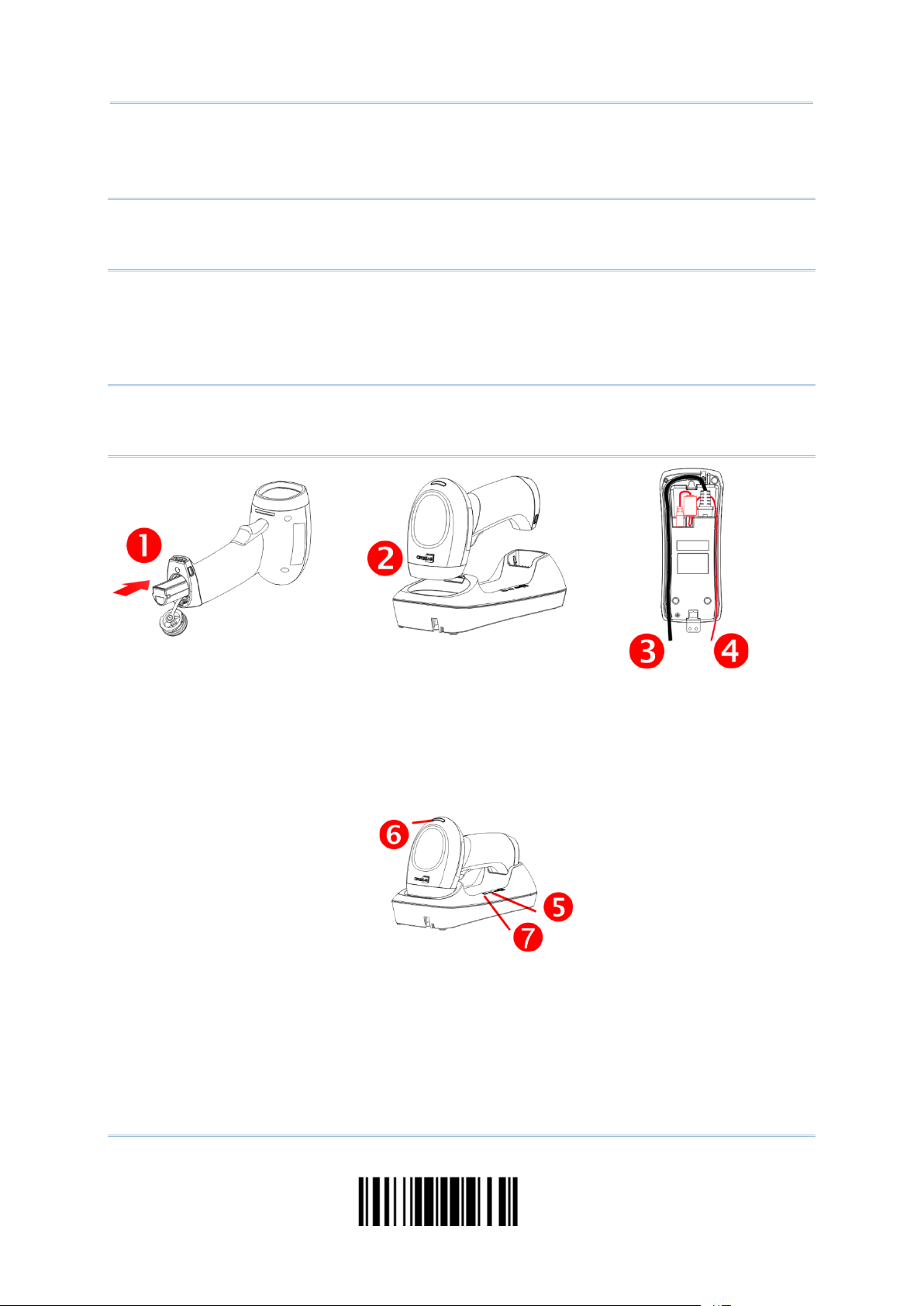
Introduction
The battery may not be charged to full for shipment. When you first receive the package,
you will need to charge the batter y to full before using the scanne r. When using the RS-232
cable, it takes approximately 5 hours to charge the battery to ful l (from the power adaptor).
Note: Battery charging stops when the temperature drops below 0°C or exceeds 40°C. It is
recommended to charge the battery at room temperature (18°C to 25°C) for optimal
performance.
1) Install the battery to the scanner.
2) Seat the scanner in the cradle.
3) Connect the cradle to your computer or notebook via the USB or RS-232 cable.
4) Connect the power supply cord from the cradle to a proper power outlet.
Warning: RS-232/USB interface both require connecting the power supply cord . When
the stand is solely on USB power, the current may be insufficient for it to
function normally. You must co nnect the power supply cord.
5) The LED for power indication on the cradle will become solid red.
6) The scanner LED will be flashing red during charging.
When the charging is done, the LED will turn off.
When charging error occurs, the LED will turn solid red.
7) The LED for communicati ons o n the cradle will first become solid blue while initializing.
Refer to the table above for details on different stage of communications.
5
Update
Page 19
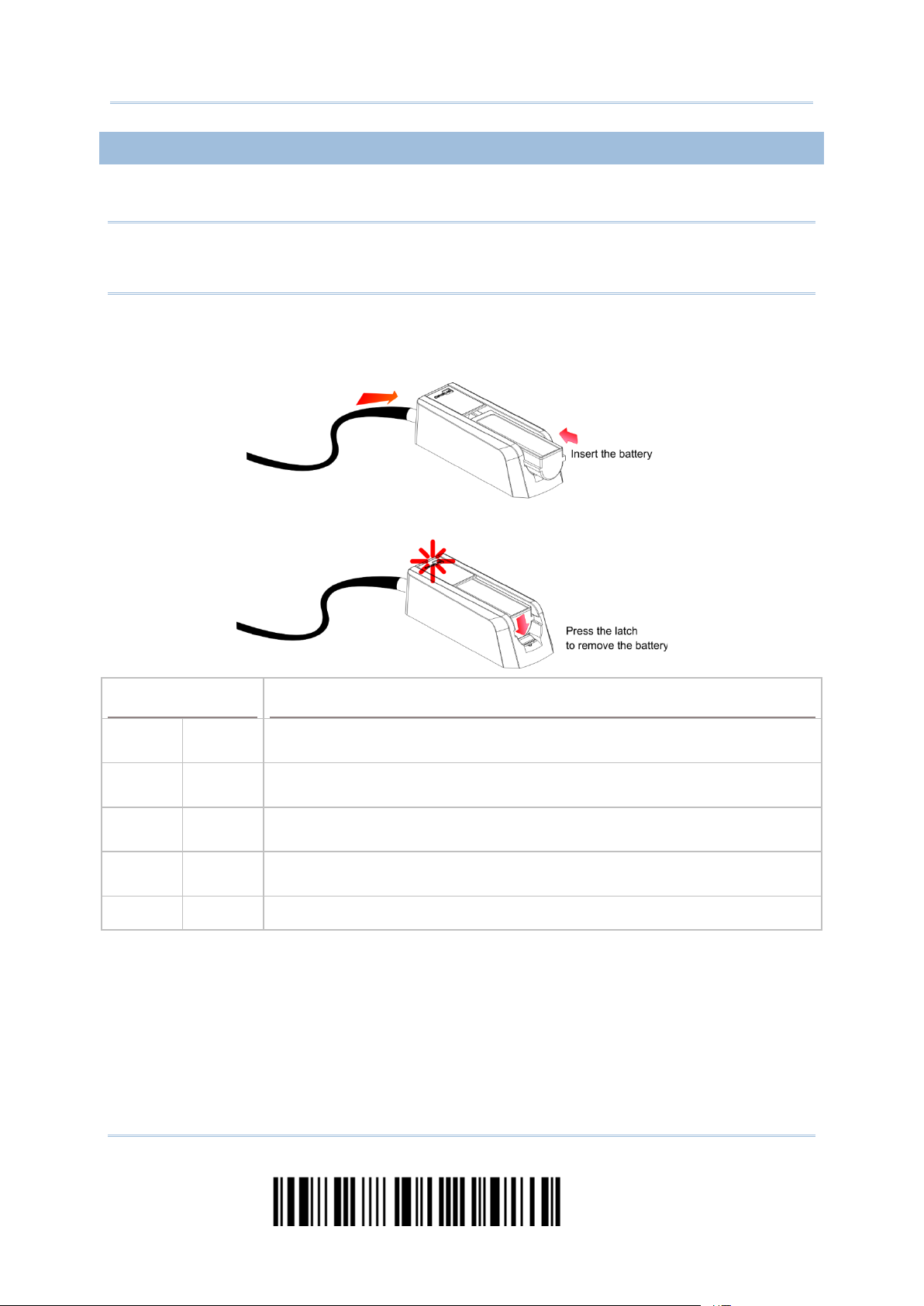
2564MR Barcode Scanner User Guide
CHARGING THE BATTERY VIA CHARGER
The battery charger is provided for charging the battery only. You may purchase the
charger separately. It takes approximately 3 hours to charge the battery to full.
Note: Battery charging stops when the temperature drops below 0°C or exceeds 40°C. It is
recommended to charge the battery at room temperature (18°C to 25°C) for optimal
performance.
1) Slide the battery smoothly until the latch rises to secure it.
2) Connect the power supply cord to the charger.
3) Connect the other end of the power cord to a suitable power outlet.
Status LED Meaning
Red,
solid
Red,
solid
--- Green,
Red,
solid
--- --- Power or battery not ready
--- Charger power ON without battery inserted (LED on for 0.5 second)
--- Charging battery
Charging done
solid
Green,
solid
Pre-charging when battery voltage under 3V (Typical)
6
Enter Setup
Page 20
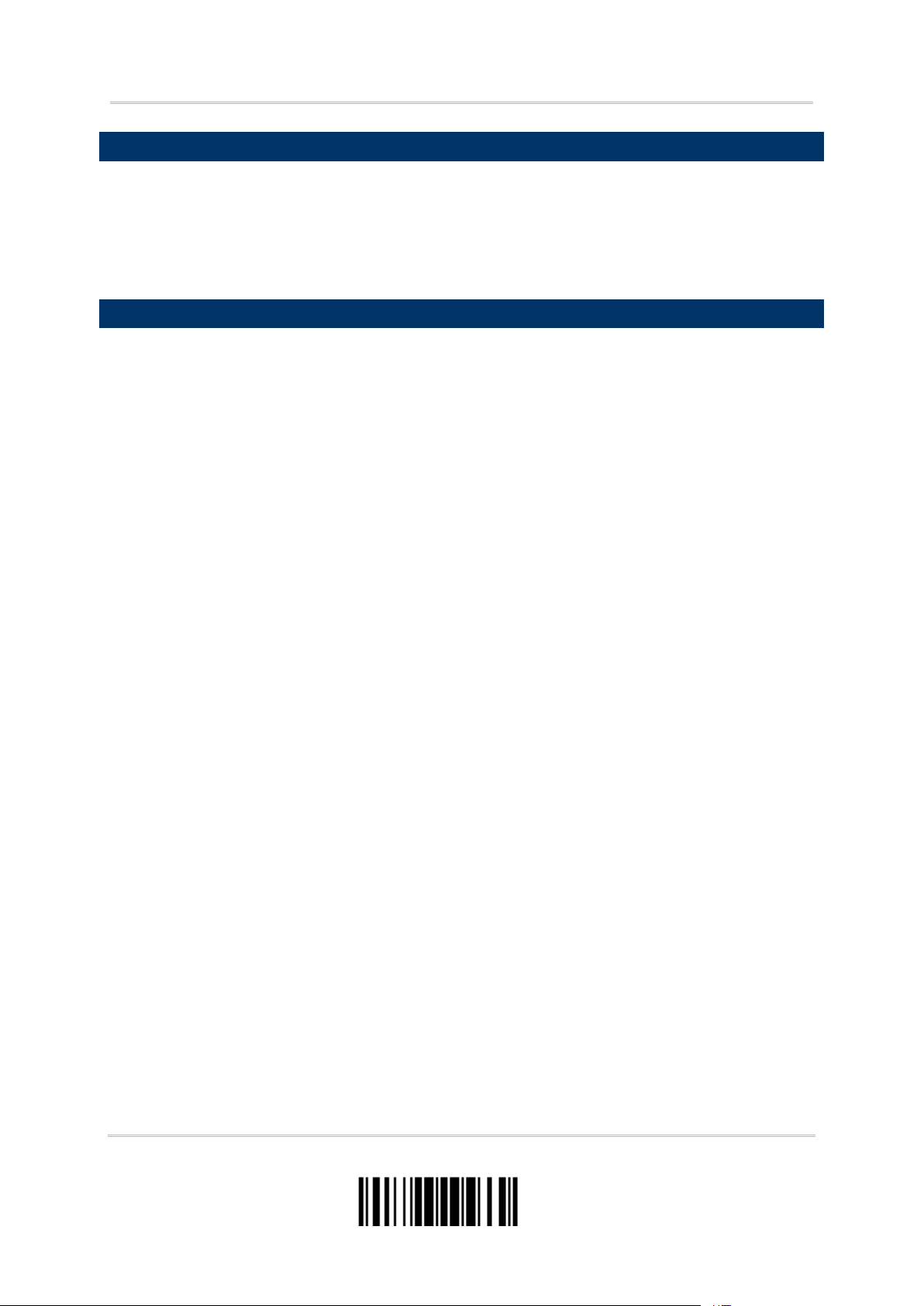
Introduction
INSIDE THE PACKAGE
The items included in the package may be different, depending on your order. Save the box
and packaging material for future use in case you need to store or ship the scanner.
Barcode Scann er
BT Base
Rechargeable Li-ion battery
PRODUCT HIGHLIGHTS
Small-form-factor and built tough to survive drop test
Ext remely low power consumption
Firmware upgradeab le
Supports most popular barcode symbologies, including GS1-128 (EAN-128), GS1
DataBar (RSS), etc.
Support s negative barcodes
Supports a variety of 2D symbologies
Supports different scan modes, including Aiming Mode and Multi-Barcode Mode
Note
User feedback via LED indicator and beeper
Beeping tone and durat ion prog rammable for Good Read
4 MB flash memory for Memory Mode operation, storing up to 246,723 scans based on
EAN-13 barcodes
Provides up to 10 KB SRA M for reserve buffer whi le getting o ut of range o ver a wireless
personal area network (WPAN), storing up to 640 scans based on EAN-13 barcodes
Capable of transmitting scanned data, emulating a serial cable (BT SPP) or as keyboard
input (BT HID), to a notebook computer or PDA with Bluetooth
®
wireless technology
Programmable parameters include data output format, editing format, symbologies,
etc.
7
Update
Page 21
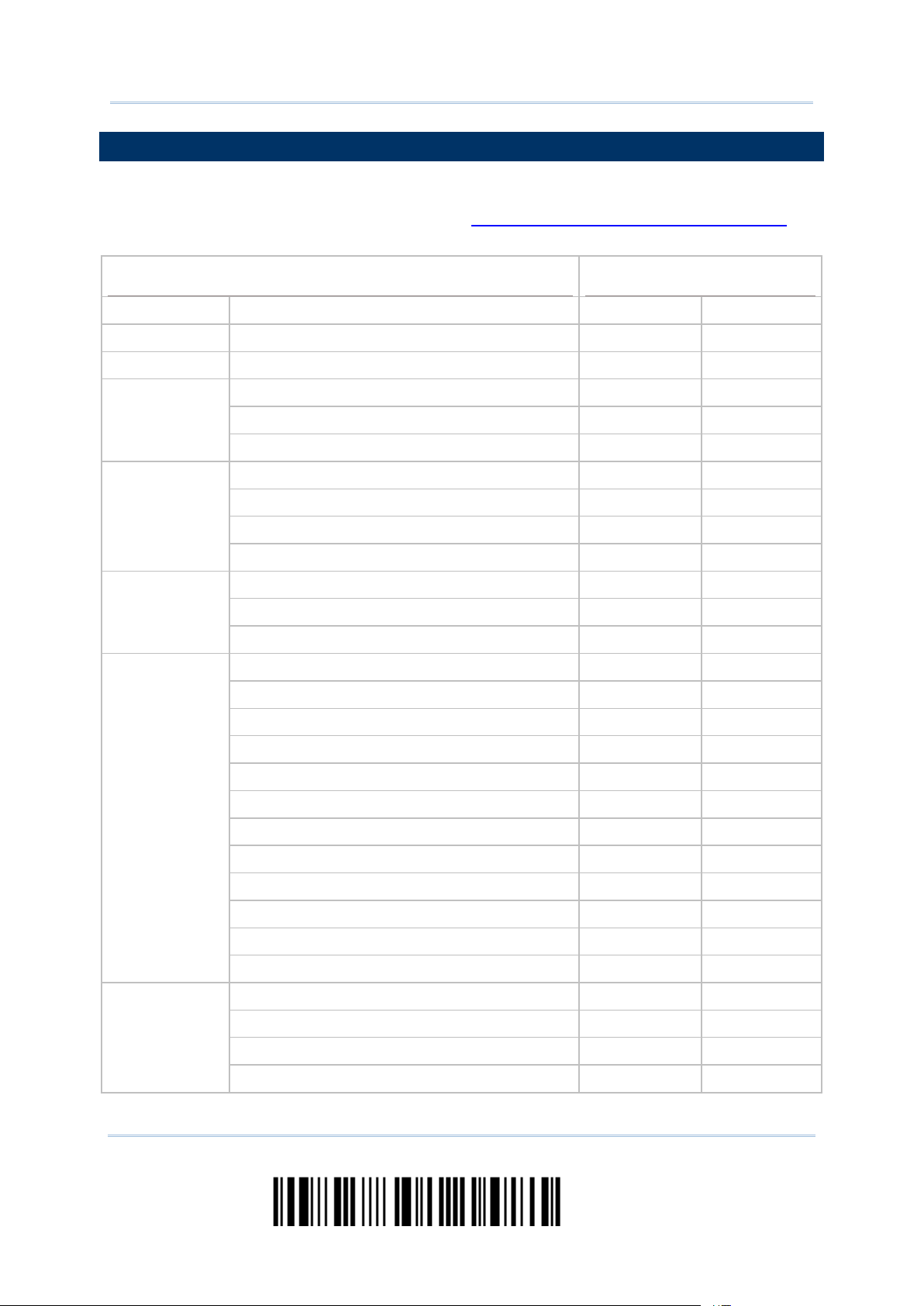
2564MR Barcode Scanner User Guide
SYMBOLOGIES SUPPORTED
Most of the popular barcode symbologies are supported, as listed below. Each can be
individually enabled or disabled. The scanner will automatically di scriminate and recogni ze
all the symbologies that are enabled. Refer to Chapter 3 Changing Symbology Settings
details of each symbology.
Symbologies Supported: Enable/Disable Default
Codabar Enabled
Code 93 Enabled
MSI Disabled
Code 128 Code 128 Enabled
GS1-128 (EAN-128) Enabled
ISBT 128 Enabled
Code 2 of 5 Industrial 25 Enabled
Interleaved 25 Enabled
Matrix 25 Disabled
Chinese 25 Disabled
Code 3 of 9 Code 39 Enabled
for
Italian Pharmacode Disabled
Trioptic Code 39 Disabled
EAN/UPC EAN-8 Enabled
EAN-8 Addon 2 Disabled
EAN-8 Addon 5 Disabled
EAN-13 Enabled
EAN-13 & UPC-A Addon 2 Disabled
EAN-13 & UPC-A Addon 5 Disabled
ISBN Disabled
UPC-E0 Enabled
UPC-E1 Disabled
UPC-E Addon 2 Disabled
UPC-E Addon 5 Disabled
UPC-A Enabled
GS1 DataBar
(RSS)
GS1 DataBar Omnidirectional (RSS-14) Disabled
GS1 DataBar Truncated Disabled
GS1 DataBar Stacked Disabled
GS1 DataBar Stacked Omnidirectional Disabled
8
Enter Setup
Page 22

Introduction
GS1 DataBar Limited (RSS Limited) Disabled
GS1 DataBar Expanded (RSS Expanded) Disabled
GS1 DataBar Expanded Stacked Disabled
Code 11 Disabled
Composite
Code
Postal Code US Postnet Enabled
2D
Symbologies
Composite CC-A/B Disabled
Composite CC-C Disabled
Composite TLC-39 Disabled
US Planet Enabled
UK Postal Enabled
Japan Postal Enabled
Australian Postal Enabled
Dutch Postal Enabled
USPS 4CB/One Code/Intelligent Mail Disabled
UPU FICS Postal Disabled
PDF417 Enabled
MicroPDF417 Disabled
Data Matrix Enabled
Maxicode Enabled
QR Code Enabled
MicroQR Enabled
Aztec Enabled
9
Update
Page 23

QUICK START
The configuration of the scanner can be done by reading the setup barcodes contained in
this manual or via the ScanMaster software.
This section describes the procedure of configuring the scanner by reading the setup
barcodes and provides some examples for demonstration.
Configuration Mode
1. Hold down the trigger about 2 seconds to turn on the scanner. It will respond with a long beep
and its LED will come on-off shortly.
2. Have the scanner read the “Enter Setup” barcode. It will respond wi th six beeps and its LED
indicator will become flashing red after reading the barcode.
3. Have the scanner read more setup barcodes… Most of the setup barcodes are normal. The
scanner will respond with two beeps (low-high tone). For special setup barcodes, it requires
reading more than one setup barcode to complete the setting.
4. Have the scanner read the “Update” or “Abort” barcode. It will respond with six beeps and its
LED indicator will become flashing red after reading the barcode.
5. The scanner will restart automatically upon reading the “Update” or “A bort” barcode. It will
respond with a long beep and its LED will come on-off shortly.
Note: Refer to Appendix II Host Serial Commands for how to configure the cradle by having
the scanner read cradle-related setup barcodes or using serial commands.
11
Update
Page 24
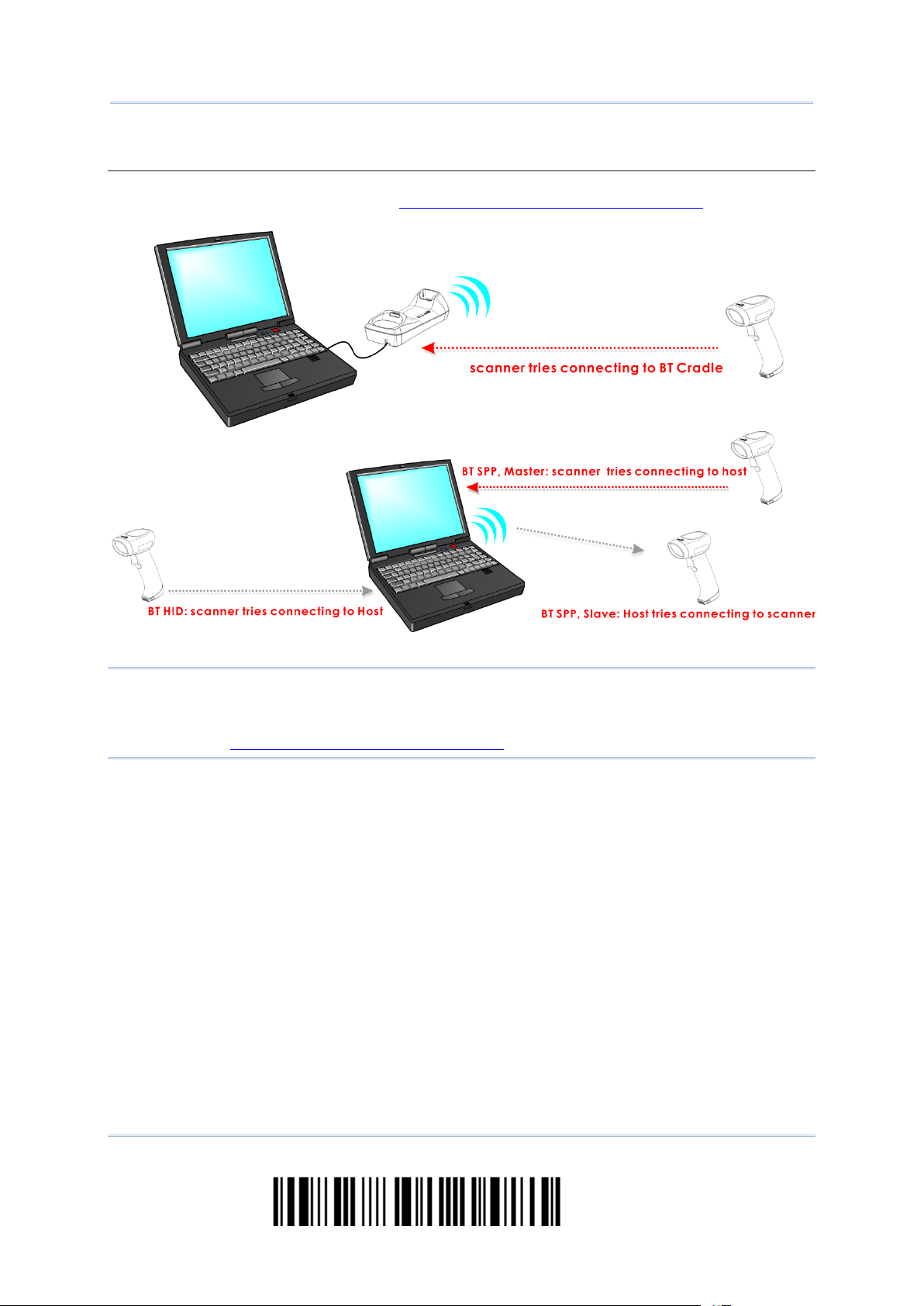
2564MR Barcode Scanner User Guide
Working Mode
Upon powering up, the scanner will try to establish a connection with the BT cradle or a computer with
Bluetooth
connection between the scanners and the cradle is made easy and reliable.
®
wireless technology. Refer to Chapter 3 – Setting up a WPAN Connection for details. The
Note: If RS-232, USB Virtual COM or BT SPP is selected for output interface, the host can
directly send serial commands to configure the scanner. For example, run
HyperTerminal.exe and type the 6-digit command located under each setup barcode.
Refer to
Appendix II Host Serial Commands.
12
Enter Setup
Page 25
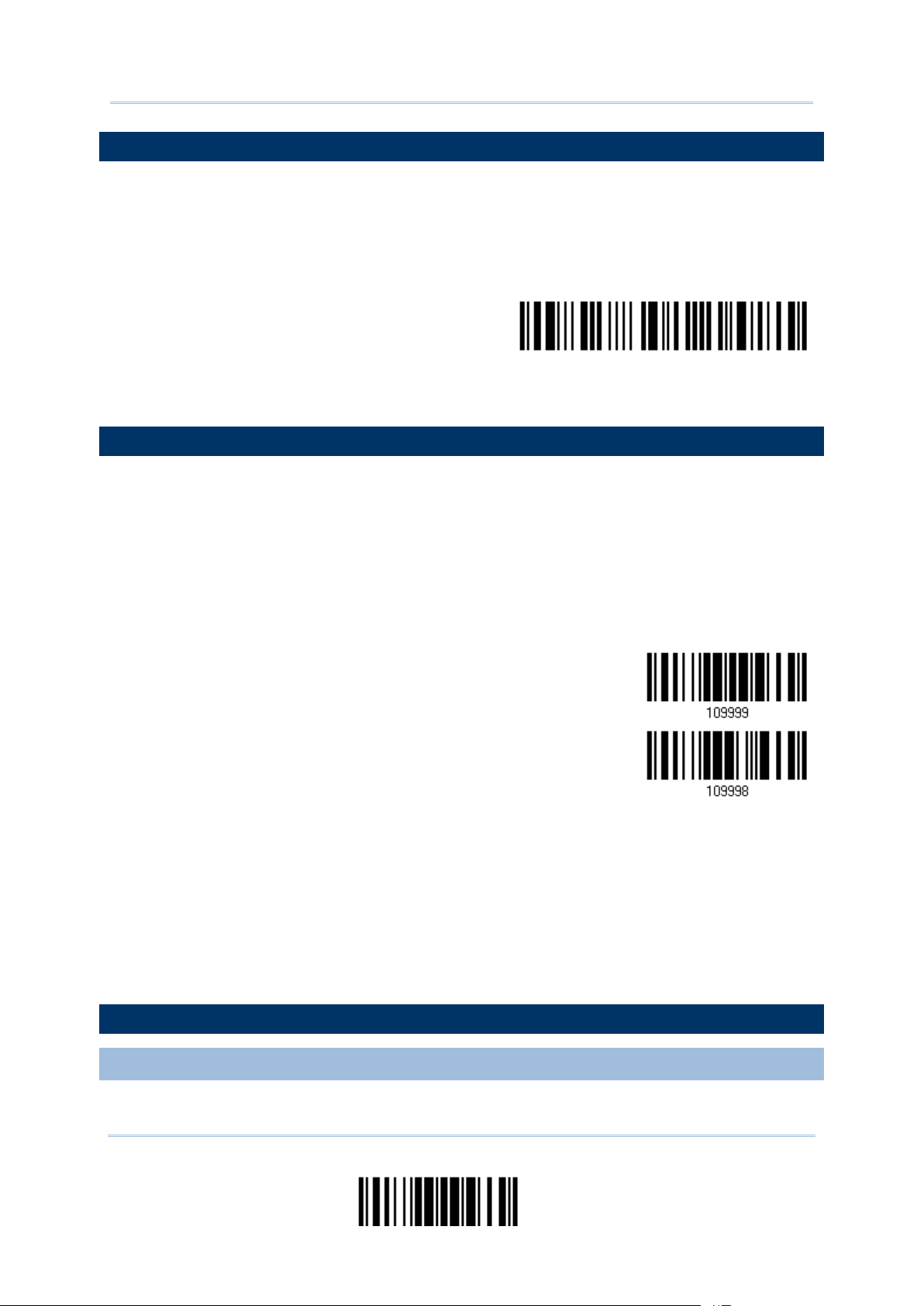
Quick Start
ENTER CONFIGURATION MODE
For the scanner to enter the configuration mode, you must have it read the "Enter Setup"
barcode, which can be located at the bottom of almost every even page of this manual.
The scanner will respond with six beeps and its LED indicator will become flashing red
after reading the barcode.
Enter Setup
For configuring scanner parameters, see “Read a Setup Barcode” below.
EXIT CONFIGURATION MODE
For the scanner to save settings and exit the confi guration mode, you m ust have it read the
“Update” barcode, which can be located at the bottom of almost every odd page of this
manual. If you want to exit the configuration mode without saving any changes, have the
scanner read the “Abort” barcode instead.
Just like reading the “Enter Setup” barcode, the scanner wil l respond with six beeps and
its LED indicator will become flashing red after reading the barcode. Wait for a few
seconds for the scanner to restart itself.
DEFAULT SETTINGS
SAVE USER SETTINGS AS DEFAULTS
Update
Abort
13
Update
Page 26
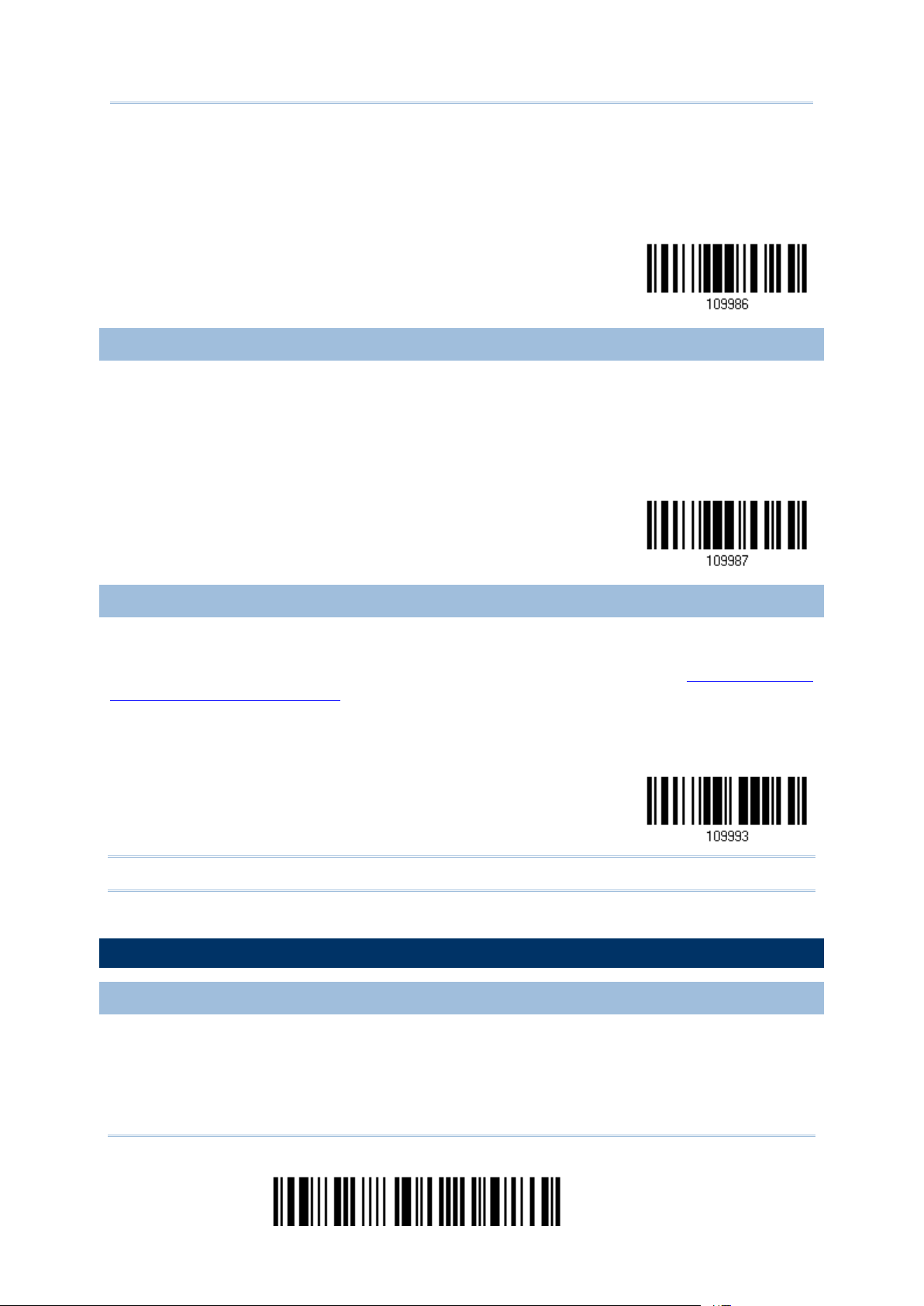
2564MR Barcode Scanner User Guide
For the scanner to keep the customized settings as user defaul ts, you must have it re ad the
Save as User
Restore User
stem
“Save as User Defaults” barcode. This is a normal setup barcode, and the scanner will
respond with two beeps (low-high tone).
After reading the “Update” barcode, the current settings will be saved as use r defaults.
Defaults
RESTORE USER DEFAULTS
For the scanner to restore the user defaults, which you have saved earlier, you must have
it read the “Restore User Defaults” barcode. This is a normal setup barcode, and the scanner
will respond with two beeps (low-high tone).
After reading the “Update” barcode, all the parameters of the scanner will return to their
customized values.
Defaults
RESTORE SYSTEM DEFAULTS
For the scanner to restore the factory defaults, you must have it read the “Restore System
Defaults” barcode. This is a normal setup barcode, and the scanner will respond with two
beeps (low-high tone). For the cradle to rest or e factory defau lts, refer to
BT Cradle Setup
Barcodes & Serial Commands.
After reading the “Update” barcode, all the parameters of the scanner will return to their
default values. The current connection record will be cleared as well.
Restore Sy
Defaults
Note: The system default value (if there is) for each setting i s indicated by a n asterisk “* ”.
READ A SETUP BARCODE
CONFIGURE PARAMETE RS
For most of the scanner parameters, only one read is required to set them to new values .
The scanner will respond with two beeps (low-high tone) when each parameter is set
successfully.
14
Enter Setup
Page 27
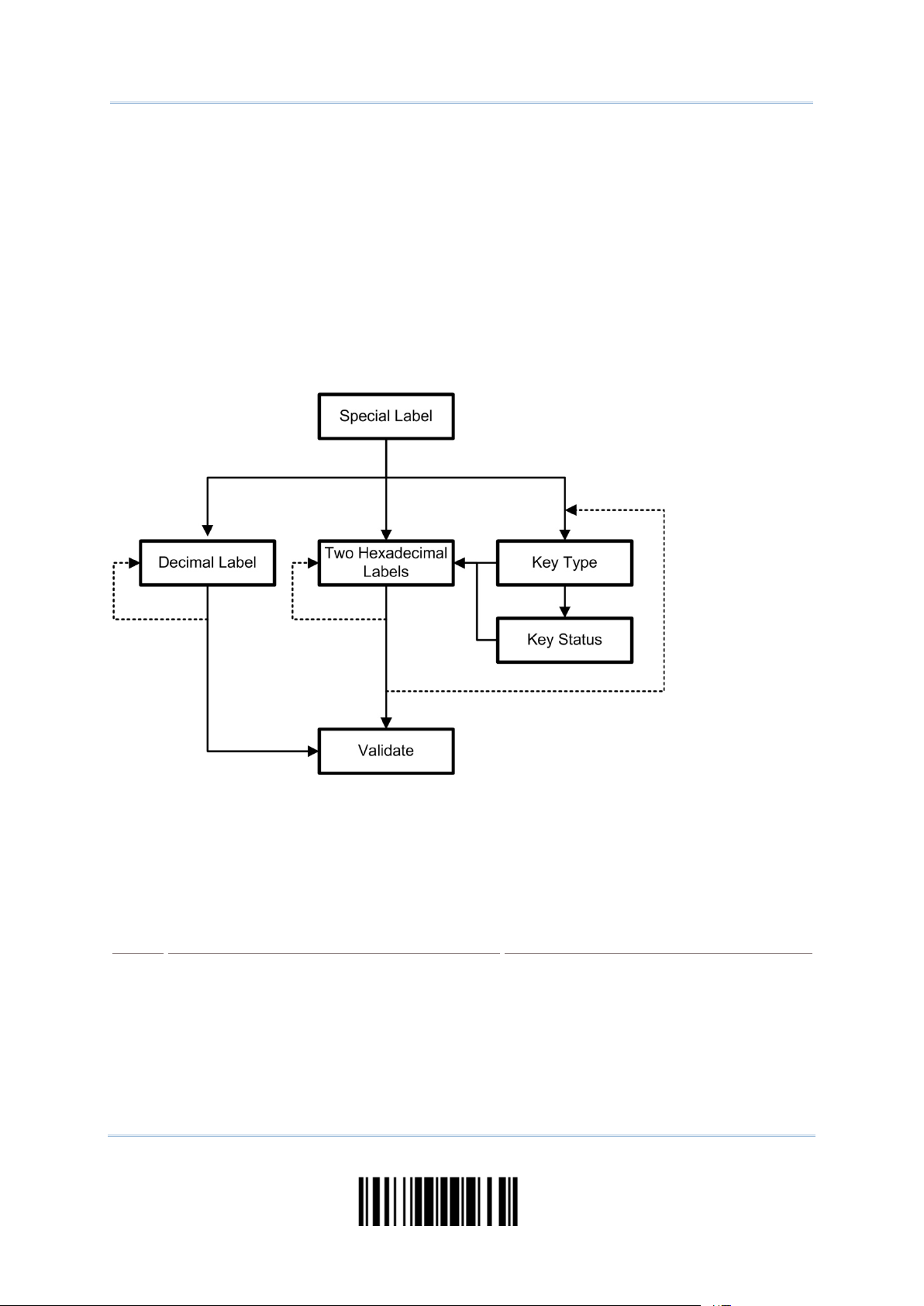
Quick Start
But for a number of special parameters, multiple reads are required to complete the setting.
beep
and its LED indicator will
In this case, the scanner will respond with a short beep to indicate it needs to read more
setup barcodes. These special parameters may require reading one or more setup barcodes,
such as
Numeric barcodes, say, for keyboard type, inter-character delay, length qualification
Hexadecimal barcodes, say, for character strings as prefix, suffix, etc.
When “BT HID”, “USB HID” or “Keyboard Wedge” is configured for interface, Key Type
and Key Status will then become a ppli cable. You may decide whether or not to change
key status when “Normal Key” is selected for Key Type.
To complete the configuration of these special parameters, it requires reading the “Validate”
barcode, and the scanner will respond with two beeps (low-high tone) to indicate the input
values are validated.
The example below shows how to save your settings as “User Default” so that you may
restore user defaults at a later time:
Steps Action User Feedback if Successful
1 Power on the scanner… The scanner will respond with a long
(high tone)
become solid red and go off quickly.
15
Update
Page 28
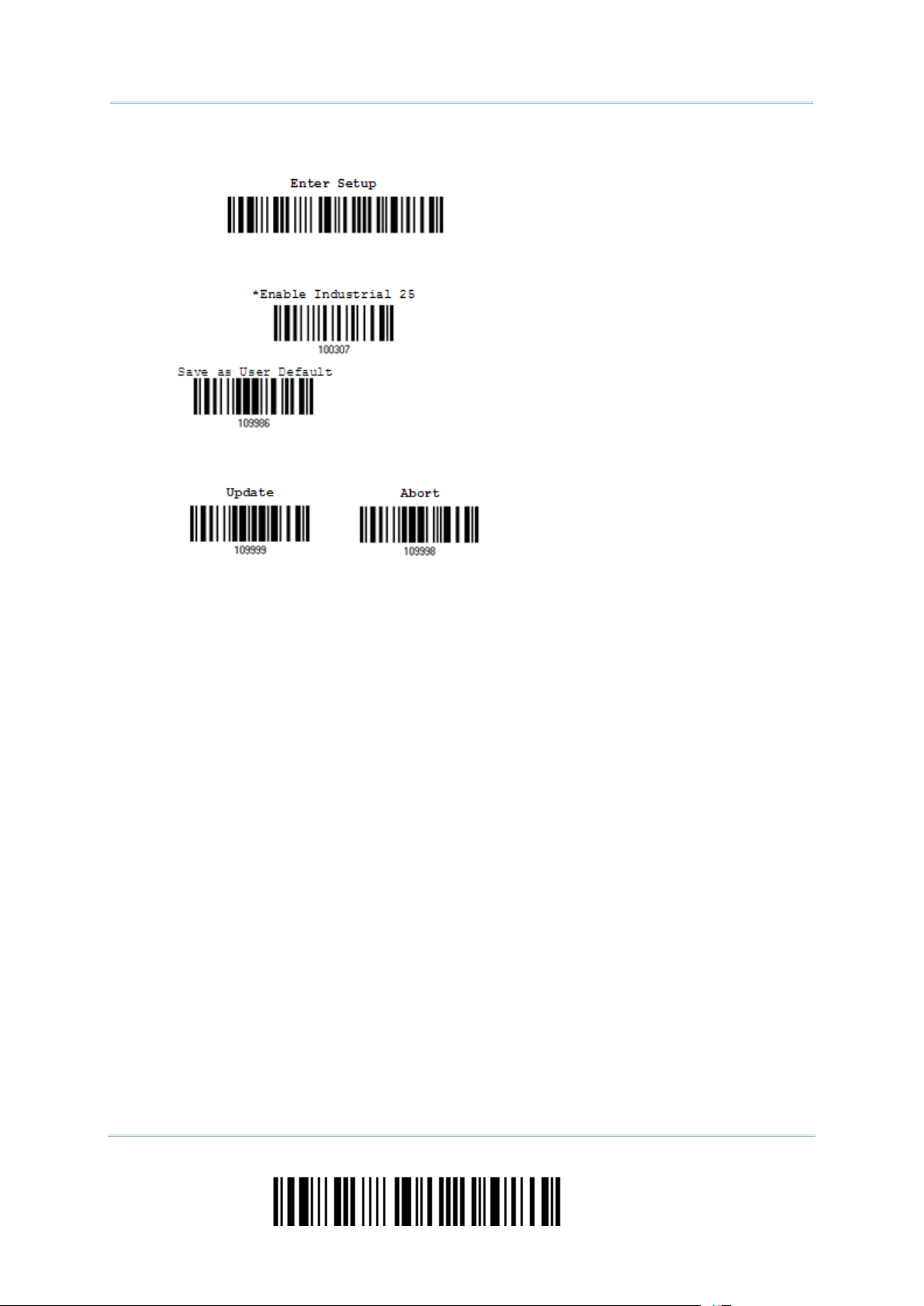
2564MR Barcode Scanner User Guide
2 Enter the Configuration Mode…
The scanner will respond with six beeps
The scanner will respond with two beeps
normal setup
The scanner will respond with one long
(high-low tone repeats three times), and its
LED indicator will be flashing red.
3 Read a Setup barcode…
For example,
(low-high tone) if reading a
barcode.
4 Exit the Configuration Mode…
Same as for Enter the Configuration Mode.
O R
5 The scanner will automatically restart itself… Same as for Power on the scanner.
* When any configuration error occurs...
beep (low tone).
16
Enter Setup
Page 29
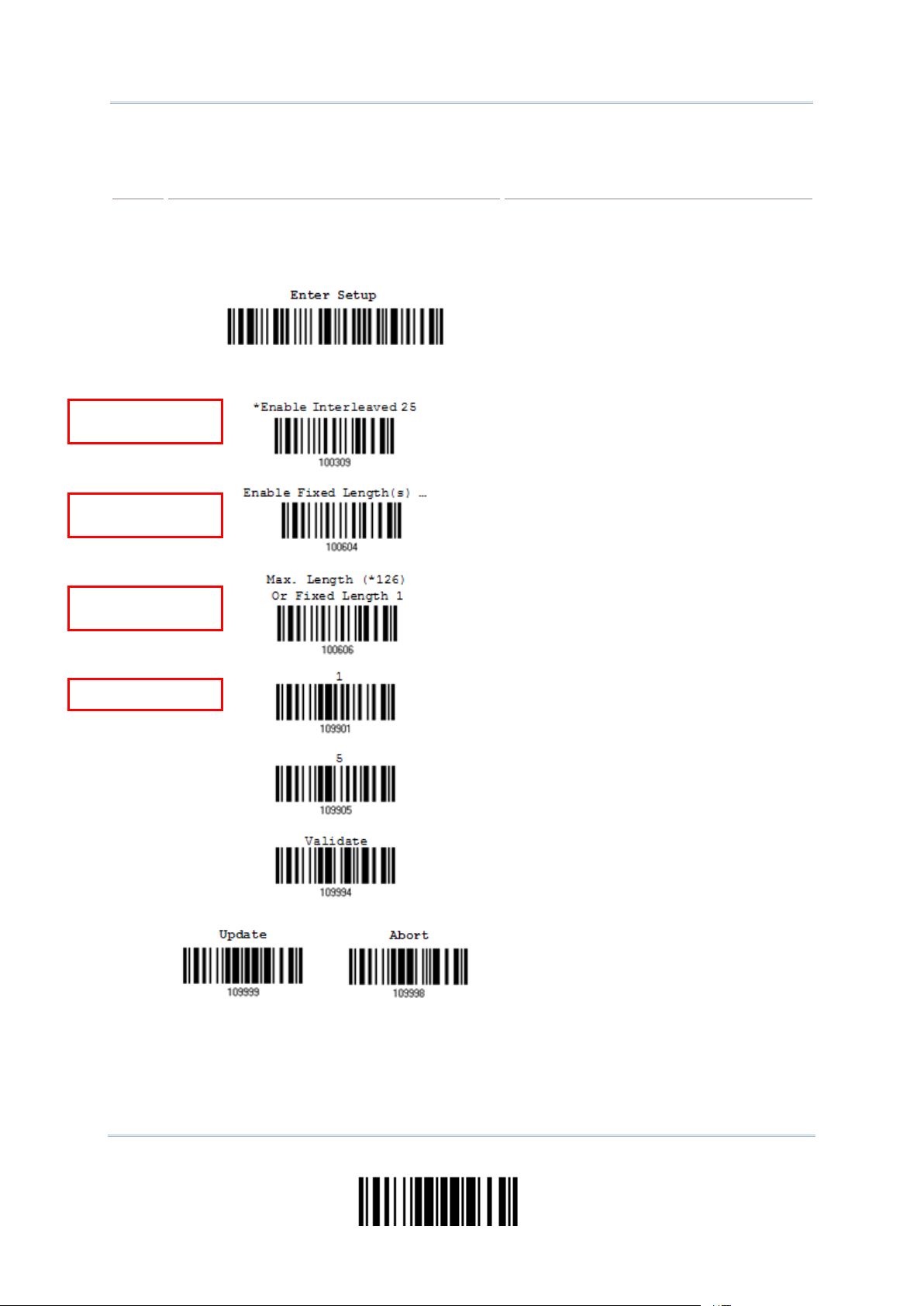
Quick Start
The example below shows how to set numeric parameters:
The scanner will respond with a long beep
and its LED indicator will
The scanner will respond with six beeps
The scanner will respond with two beeps
normal setup
The scanner will respond with one short
such
, indicating the setup
The scanner will respond with two beeps
when the input values are
Normal setup
barcode
Normal setup
barcode
Special setup
barcode
Decimal
Steps Action User Feedback if Successful
1 Power on the scanner...
(high tone)
become solid red and go off quickly.
2 Enter the Configuration Mode…
(high-low tone repeats three times), and its
LED indicator will become flashing red.
3 Read a Setup barcode...
For example,
(low-high tone) if reading a
barcode.
4 Exit the Configuration Mode…
beep if reading a special setup barcode
as “Max. Length”
requires reading more barcodes.
Read the “Decimal Value” barcode(s).
Refer to Appendix IV “Decimal System”
(low-high tone)
validated.
Same as for Enter the Configuration Mode.
5 The scanner will automatically restart itself… Same as for Power on the scanner.
OR
The example below shows how to set string parameters:
17
Update
Page 30
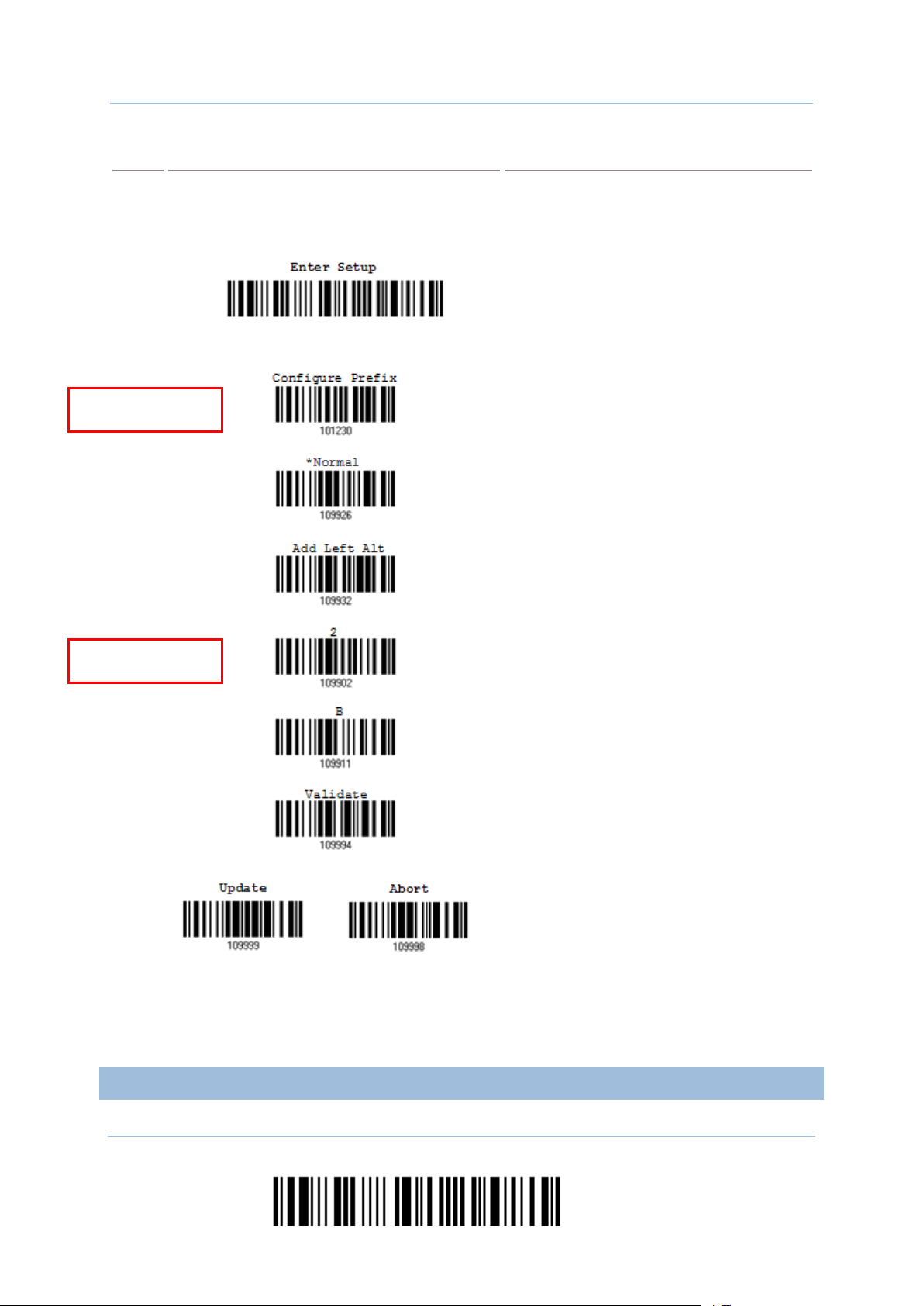
2564MR Barcode Scanner User Guide
Steps Action User Feedback if Successful
The scanner will respond with a long beep
and its LED indicator will
The scanner will respond with six beeps
The scanner will respond with one short
such
, indicating the setup
“Keyboard
face, Key
Type and Key Status will then become
applicable. You may decide whether or not
when “Normal Key” is
s for
the desired character string. For example,
to prefix
Refer to Appendix IV “Hexadecimal
he scanner will respond with two beeps
when the input values are
Special setup
barcodes
Hexadecimal
barcodes
1 Power on the scanner...
(high tone)
become solid red and go off quickly.
2 Enter the Configuration Mode…
(high-low tone repeats three times), and its
LED indicator will become flashing red.
3 Read a Setup barcode...
For example,
beep if reading a special setup barcode
as “Prefix Code”
requires reading more barcodes.
When “BT HID”, “USB HID” or
Wedge” is configured for inter
4 Exit the Configuration Mode…
OR
to change key status
selected for Key Type.
Refer to Appendix III
Read the “Hexadecimal Value” barcode
read “2” and “B” for the scanner
the character “+”.
System”
T
(low-high tone)
validated.
Same as for Enter the Configuration Mode.
5 The scanner will automatically restart itself… Same as for Power on the scanner.
LIST THE CURRENT SETTINGS
18
Enter Setup
Page 31

Quick Start
The current settings of all scanner parameters can be sent t o the host computer for user
List settings regarding Symbology Parameters
settings regarding Symbology Parameters
List settings regarding Symbology Parameters
inspection. The listing includes pages as shown below. You can select the page of interest by
having the scanner read the “List Page x” barcode. The scanner will respond with two beeps
(low-high tone) and send the selected page to the host immediately.
List settings regarding Firmware Version, Serial
Number, Interface, Buzzer, and Other Scanner
Parameters
List settings regarding Prefix, Su ffix, and Length
Code Setting (1/2)
List settings regarding Prefix, Su ffix, and Length
Code Setting (2/2)
List settings regarding Code ID
List settings regarding: Readable Symbologies
(1/2)
List Page 1
List Page 2
List Page 3
List Page 4
List Page 5
List settings regarding: Readable Symbologies
(2/2)
(1/3)
List
(2/3)
(3/3)
Reserved
List settings regarding Editing Format 1
(1/2)
List Page 6
List Page 7
List Page 8
List Page 9
List Page 10
List Page 11
19
Update
Page 32

2564MR Barcode Scanner User Guide
List settings regarding Editing Format 1
List Page 22
(2/2)
List settings regarding Editing Format 2
(1/2)
List settings regarding Editing Format 2
(2/2)
List settings regarding Editing Format 3
(1/2)
List settings regarding Editing Format 3
(2/2)
List settings regarding Editing Format 4
(1/2)
List Page 12
List Page 13
List Page 14
List Page 15
List Page 16
List Page 17
List settings regarding Editing Format 4
(2/2)
List settings regarding Editing Format 5
(1/2)
List settings regarding Editing Format 5
(2/2)
Lists settings of Driver License parsing
CREATE ONE-SCAN SETUP BARCODES
List Page 18
List Page 19
List Page 20
The fact is most of the scanner parameters require only one read for setting new values. To
facilitate configuring the scanner, you may create One-Scan setup barcodes for use.
20
Enter Setup
Page 33

Quick Start
1D ONE-SCAN BARCODE
The requirements of a One-Scan setup barcode are:
a prefix of the “#@” characters
the six digits of command parameters
a suffix of the “#”character
1) For example, the scanner needs reading three setup barcodes for the command
parameter “109952” to take effect:
Enter Setup
List Page 3
Update
2) Now, it requires only one read:
One-Scan Setup Barcode for
109952
Note: The scanner will restart automatically upon reading the One-Scan setup barcode for
(1) changing the interface or (2) setting memory mode, enable or disable. It will
respond with a long beep and its LED will come on-off shortly.
21
Update
Page 34

2564MR Barcode Scanner User Guide
2D ONE-SCAN BARCODE
Users can also scan a single 2D barcode combining with a series of serial commands to
configure the scanner. For example, if you want to change the suffix character to ‘#’, you
will need to input the serial commands in sequence as follows (underlining the digits is to
make them more readable):
#@CipherLab101231109902109903109994
2D One-Scan Setup Barcode for configuring suffix
Command Purpose
#@CipherLab Enter Setup
101231
109902 Give the first hexadecimal digit of 0x23
109903
109994 Validate the settings
Configure suffix
Give the second hexadecimal digit of 0x23 for taking ‘#’ as the suffix
22
Enter Setup
Page 35

1.17 2D Decode Setting ................................................... 49
Chapter 1
U
NDERSTANDING THE BARCODE SCANNER
This chapter explains the features and usage of the barcode scanner.
IN THIS CHAPTER
1.1 Battery ..................................................................... 23
1.2 Memory .................................................................... 28
1.3 LED Indicator ............................................................ 31
1.4 Beeper ..................................................................... 33
1.5 Send “NR” to Host...................................................... 37
1.6 Scan Modes .............................................................. 38
1.7 Scanning Timeout ...................................................... 42
1.8 Delay between Re-read............................................... 43
1.9 Read Redundancy (1D) ............................................... 44
1.10 Addon Security for UPC/EAN Barcodes ........................ 44
1.11 Auto-Sense Mode ..................................................... 46
1.12 Negative Barcodes ................................................... 46
1.13 Picklist Mode ........................................................... 47
1.14 Mobile Phone/Display Mode ....................................... 47
1.15 Illumination Brightness ............................................. 48
1.16 Serial Number Stamp ............................................... 48
1.1 BATTERY
The scanner is powered by a rechargeable 3.7 V/800 mAh Li-ion battery, and it takes
approximately 5 hours to charge the battery to full (from the power adaptor). However, the
charging time may vary by working condition. For intensive data collection, you may need
a spare battery for uninterrupted operation.
Note: The scanner supports power economy. Refer to setti ngs o f “Power Economy”, “
Mode”, as well as “Low Battery Alarm”.
Sniff
1.1.1 TURN ON/OFF THE SC ANNER
Turn on the scanner…
After installing the battery, pull down the trigger for about 2 seconds. The scanner will respond with
a long beep (high tone), then the LED will become solid red and go off quickly.
Turn off the scanner…
Remove the battery directly or let it turn off automatically in specific circumstances.
23
Update
Page 36

2564MR Barcode Scanner User Guide
1.1.2 POWER ECONOMY
Saving after
The scanner features “Power-Saving”, “Auto Power Off” and “A uto Power Off Ig noring Scan
Mode” giving consideration to the power issue that is generally critical for
Bluetooth-enabled devices. By the scanner’s support of power economy, its power
consumption may progress by the following transition:
1) running at full CPU speed at power-on
2) shifting to low CPU speed (Power-Saving)
3) finally shutting down automatically (Auto Power Off)
In the following conten t of this section, you wil l be guided through the co nfigurations for the
scanner’s power economy.
1.1.2.1 POWER-SAVING
For the scanner to save power, you need to appoint the timing for the scanner to shift to
power-saving mode. Make the configuration that best suits your application while noting the
following points:
Power-Saving: 1~254 minutes configurable. 0= Disable.
By default, the scanner stands by at full-speed for 2 minutes after power-on and before
entering low-speed mode. If Power-Saving isn’t desired, set it to 0 to disable it. Read the
setup barcode in the following to achieve the setup.
Note: Power-Saving setting
won’t take eff ect when the WPAN connection is established
successfully whether via BT HID or SPP.
Power-
0~254 min. (*2)
1) Read the barcode above to enable the scanner to enter low-speed “Power-Saving”.
2) Assign the time for the scanner to enter low-speed mode by reading the “Decimal Value
barcode on page 263. For example, read “5” for the scanner to enter low -speed mode
after idleness of 5 minutes.
3) Read the “Validate” barcode on the same page to complete this setting.
Note: Power-Saving won’t take effect when one of the following conditions is me t:
(1) the scanner has already established a BT HID/SPP connection,
(2) the scanner is in the configuration mode,
(3) the scan mode is set to Test Mode,
(4) the setting value of Power-Saving is greater than that of Auto Power Off.
”
24
Enter Setup
Page 37

Chapter 1 Understanding the Barcode Scanner
1.1.2.2 AUTO POWER OFF
Off after
For the scanner to save power, further to setting up “Power-Saving” mode, you may also
need to enable “Auto Power Off”, which deals w ith a time f or the scan ne r to au toma tic al ly
power off after power-on. Make the configuration that best suits your application while
noting the following points:
Auto Power Off: 1~254 minutes configurable. 0= Disable.
1. By default, the scanner automatically shuts down 10 minutes after p ower-on.
2. If Auto Power Off isn’t desired, set the parameter to 0 to disable it.
3. When the scan mode is set to Test Mode, you need to enable “Auto Power Off
Ignoring Scan Mode” in addition to enabling “Auto Power Off”. See the f ollowing
section 1.1.2.3 Auto Power Off Ignoring Scan Mode.
Note: When the scanner is set to any scan mode other than Test Mode, you can ignore
“Auto Power Off Ignoring Scan Mode”.
Auto Power
0~254 min. (*10)
1) Read the barcode above to enable the scanner to automatically turn off at a specified
time after power-on.
2) Assign the auto power off time by reading the “Decimal Value” barcode on page 263
example, read “1” and “5” fo r t he s ca nner to a uto ma ti cal ly tur n o ff a ft er idleness of 15
minutes.
3) Read the “Validate” barcode on the same page to complete this setting.
. For
Note: “Auto Power Off” wil l not ta ke e ffe ct whe n the sca nner is in the co nfig uratio n mod e.
1.1.2.3 AUTO POWER OFF IGNORING SCAN MODE
This mode is intended only for Test Mode. To force a scanner that is set to Test Mode to
automatically power off to save power, you need the following settings:
1. Enable “Auto Power Off” and set a time for the scanner to automatically power off
after power-on. See the foregoing section 1.1.2.2 Auto Power Off
2. Enable “Auto Power Off Ignoring Scan Mode” by reading the barcode below:
25
Update
Page 38

2564MR Barcode Scanner User Guide
inactive to save power for the
Enable
*Disable
Read the barcode above to enable/disable automatic power-off for Test Mode.
Note:
“Auto Power Off Igno ring Scan Mode” only features enabling and disabling. It doesn’t
feature the setting of auto powe r-off time. Such setting should be confi gur e d in the
preceding setup of “Auto Power Off”.
1.1.3 POWER ECONOMY VS. WPAN CONNECTION
Before the scanner can communicate with the host computer, Bluetooth connection (or
WPAN connection) needs to be established. The scanner’s power economy always
accommodates itself to the establishment of the WPAN connection.
The following describes how the scanner carries out power economy before and after the
establishment of the WPAN connection:
Before establishing a WPAN connection successfully…
1. The scanner stays active for a specified period of time (2 minutes by default) for the following
scenarios. The CPU runs at full speed, and the LED blinks blue (On/Off ratio 0.5 s: 0.5 s).
(a) waiting for a connection request from the host (BT SPP Slave Mode)
(b) trying to connect to the host (BT HID or BT SPP Master Mode)
(c) trying to connect to the cradle
2. If the scanner fails to connect within 2 minutes, it becomes
remaining period of time (the specified “Auto Power Off” value minus 2 minutes). The CPU starts
to run at low speed, and the LED begins to blink red (On/Off ratio 0.3 s: 2.5 s).
Pull the trigger to wake u p the scan ner w hen i t becom es inacti ve, and the s c anner wi ll become
active again.
3. If it fails to connect again and again, and finally stays inactive until the specified Auto Power Off
time elapses, the scanner will automatically turn off in order to conserve battery power.
Pull down the trigger for about 2 seconds to turn it on again.
Note: For scenarios (a) and (b) in step 1, you may need to search for the scanner again on
your computer.
After establishing a WPAN connection successfully…
1. Once a WPAN connection is established successfully, the scanner will stay active for a specified
period of time (2 minutes by default) for data transmission. The CPU runs at full speed, and the
LED blinks blue (On/Off ratio 0.02 s: 3 s).
2. If the scanner stays idle for 2 minutes (default), it will then turn inactive to save power for the
26
Enter Setup
Page 39

Chapter 1 Understanding the Barcode Scanner
remaining period of time (the specified “Auto Power Off” value minus 2 minutes). The CPU runs
at low speed, and the LED is blinking red (On/Off ratio 0.3 s: 2.5 s).
er, when
Pull the trigger to wake up the scanner when it becomes inactive, then the scanner w ill stay
active again.
For BT HID or S PP, the scan ner automati call y shuts down af ter t he con fi gured “A uto Power
Off” time without the transition from full CPU speed to low CPU speed. Howev
connecting with the cradle, the scanner will go through the transition in order to save power.
3. If the scanner first becomes idle and finally stays inactive until the specified Auto Power Off time
is up, the scanner will automatically turn off in order to conserve battery power. You will hear
three short beeps, tone descending from high to low.
Pull down the trigger for about 2 seconds to turn it on again.
For BT HID, the scanner resumes the connection with the host upon powering on again, as
long as the host application is running. You will hear three short beeps, tone ascending from
low to high upon the resum ption. If the scanner fails to resume the connection, it will try
every 5 seconds to re-connect to the host unless you have the scanner read the “Reset
Connection” barcode.
For BT SPP Slave Mode, the scanner waits for the host to re-connect.
For BT SPP Master Mode, the scanner resumes the connection with the host upon powering
on again as long as the host application i s running. You will hear three short beeps, to ne
ascending from low to high upon resumption. If the scanner fails to resume the connection,
it will try every 5 seconds to re-connect to the host unless you have the scanner read the
“Reset Connection” or “Restore System Defaults” barcode.
With the use of cradle, the scanner tries to re-connect the cradle unless you turn off the
scanner.
27
Update
Page 40

2564MR Barcode Scanner User Guide
1.2 MEMORY
The collected data can be sent back to a host computer one by one via the WPAN connection
or stored in flash memory when the scanner is set to Memory mode.
1.2.1 TRANSMIT BUFFER
By default, transmit buffer is enabled and for use when the scanner is out of range. Upon
reading a barcode successfully within range, the scanner responds with one short beep
(high tone) and its LED indicator becomes solid green and goes off quickly. However, the
host computer may not receive the data immediately if getting out of range. With the 10 KB
transmit buffer, the scanner can ignore the transmission status and keep on reading
barcodes until the buffer is full.
When transmit buffer is enabled…
If the scanner is out of range, it will respond with two short beeps, high-low tone, upon reading a
barcode successfully.
When transmit buffer is full, the scanner will respond with one long beep (low tone) and its LED
indicator will become solid red and go off quickly. You are advised to get back to range.
When transmit buffer is disabled…
If the scanner is out of range, it will respond with one long beep (low tone) and its LED indicator will
become solid red and go off quickly. You are advised to get back to range.
*Enable
Disable
Note: The 10 KB transmit buffer on the scanner can hold as many as 640 scans based on
EAN-13 barcodes. Data will be cleared out once the scanner is turned off or running
out of battery power!
28
Enter Setup
Page 41

Chapter 1 Understanding the Barcode Scanner
1.2.2 MEMORY MODE
The scanner keeps 4 MB flash memory for memory mode operation. When the scanner is in
memory mode, it means any real-time connection established with host is disabled.
Enable
*Disable
Warning: No real-time connection is allowed unless the memory mode is disabled.
Memory Data Delay
You may set a delay between each data record while transmitting data back to the host.
*None
250 ms
500 ms
1 sec
2 sec
3 sec
5 sec
29
Update
Page 42

2564MR Barcode Scanner User Guide
8 sec
Send Data
The 4 MB flash memory on the scanner can store up to 246,723 scans based on EAN-13 barcodes.
When it is used up, the scanner will respond with two short beeps (high-low tone) as a warning.
You are advised to send data to the host immediately by having the scanner read the “Send Data”
barcode below. It will resume the previous WPAN connection with host temporarily.
Send Data
Clear Data & Confirm
Even though data has been sent back to the host, the flash memory is still occupied unless you erase
the memory by having the scanner read two barcodes – “Clear Data” and “Confirm”.
1. Read the “Clear Data” barcode to clear the flash memory.
2. Read the “Confirm” barcode to confirm the action.
Clear Data
Confirm
1.2.3 FREE MEMORY
You can scan the barcode below to show the available capacity of the flash memory in
percentage terms.
Available Memory
30
Enter Setup
Page 43

Chapter 1 Understanding the Barcode Scanner
1.3 LED INDICATOR
WPAN connection is established after waiting for two
Flashing blue (On/Off ratio 0.1 s: 0.1 s) indicates the scanner
The triple-color LED on top of the scanner is used to provide user feedback. For example,
the LED becomes solid red and goes off quickly upon powering on or running o ut of transmit
buffer. You may tell the difference by the beeps – you will hear a long beep of high tone
when powering on the scanner, and a long beep of low tone when the transmit buffer
becomes full.
Scanner LED Meaning
Red,
flashing
Red,
solid
--- ---
--- --- Charging error
Charging (On/Off ratio 0.5 s: 0.5 s)
Configuration Mode (On/Off ratio 0.5 s: 0.5 s)
Red,
flashing
Red,
on-off
--- --- Green,
--- Blue,
--- Blue,
--- --- Flashing red (On/Off ratio 0.3 s: 2.5 s) i ndicates the scanner is
--- ---
on-off
--- First, flashing blue (On/Off ratio 0.5 s: 0.5 s) for two minutes
flashing
---
flashing
inactive and its CPU running at low speed to save power —
No
minutes
Power on, with one long beep (high tone, LED on for 1 second)
Data saved to buffer when transmi t buffer is enabled and the
scanner is out of range, with two short beeps (high-low tone)
Transmit buffer full, with one long beep (low tone)
Transmit buffer disabled, with one long beep (low tone)
Memory full in memory mode, with two short beep s (hi gh-low
tone)
Good Read, with one short beep (high tone) and beeper pitch and
duration programmable
indicates the scanner is waiting for connection, and goes off if no
connection is established, then flashing red (On/Off ratio 0.3 s: 2.5
s) indicates the scanner is inactive.
It is ready for connection only while the LED is flashing blue —
SPP Slave: waiting host to connect
HID or SPP Master: trying to connect to host
Using Cradle: trying to connect to the cradle
receives a PIN code request from host (flashing more quickly than
waiting connection).
--- Blue,
flashing
--- Blue,
flashing
--- Flashing blue (On/Off ratio 0.02 s: 3 s) indicates the scanner has
established a WPAN connection successfully.
Green,
flashing
Flashing blue and green (On/Off ratio 0.1 s: 0.1 s) indicates an
error occurs while entering the PIN code. Press the trigger to get
ready for re-connecting.
1.3.1 GOOD READ LED
31
Update
Page 44

2564MR Barcode Scanner User Guide
*Enable
Good Read LED
Disable
Good Read LED
out after
0.01~2.54 sec.
(*40 ms)
Good Read LED
1.3.2 GOOD READ LED DURATION
By default, the Good Read LED stays on for 40 milliseconds. Specify a value, ranging from
1 to 254 in units of 10 milliseconds.
Time-
1) Read the barcode above to specify the time interval before the Good Read LED goes off.
2) Read the “Decimal Value” barcode on page 263
LED to go off after 150 milliseconds.
3) Read the “Validate” barcode on the same page to complete this setting.
. For example, read “1” and “5” for the
32
Enter Setup
Page 45

Chapter 1 Understanding the Barcode Scanner
1.4 BEEPER
one ascending
one ascending
The scanner has a buzzer to provide user feedback in various operating conditions.
Beeping Meaning
One long beep, high tone Power on, with red LED on (1 second) and off quickly
One short beep, high tone
Programmable, default to 4 KHz
Six short beeps
High-low tone repeats three
times
Two short beeps, low-high tone Setup barcode read successfully
One short beep, high tone
Good Read, with green LED on-off quickly
Enter Configuration Mode, with red LED flashing
Exit Configuration Mode
More setup barcode required
Input PIN code
Clear PIN code
One short beep, low tone More barcodes required to complete the “output sequence”
requirements of Multi-Barcode Editor, with green LED on-off
quickly (Upon completion, same as Good Read.)
One long beep, low tone
Transmit buffer full, with red LED on-off quickly
Transmit buffer disabled, with red LED on-off quickly
Configuration error (Wrong barcode…)
PIN code input error
Reject random PIN request
Fail to send data in memory mode
Two short beeps, high-low tone
Two short beeps, high tone Low Battery Alarm
Data saved to buffer when transmit buffer is enabled and
the scanner is out of range, with red LED on-off quickly
Memory Mode – Memory full, with red LED on-off quickly
Two long beeps, high-low tone Multi-Barcode Mode – Buffer full
Three short beeps, t
from low to high
Three short beeps, t
from high to low
WPAN connection established, with blue LED flashing
WPAN connection resumed, with blue LED flashing
WPAN connection out of range or suspended
1.4.1 BEEPER VOLUME
33
Update
Page 46

2564MR Barcode Scanner User Guide
Mute
Minimum Volume
Medium Volume
*Maximum Volume
34
Enter Setup
Page 47

Chapter 1 Understanding the Barcode Scanner
1.4.2 GOOD READ BEEP
Frequency
Duration
8 kHz
*4 kHz
2 kHz
1 kHz
*Shortest
Shorter
Longer
Longest
35
Update
Page 48

2564MR Barcode Scanner User Guide
1.4.3 LOW BATTERY ALARM
By default, it will activate the beeper to give a warning when the battery charge gets low. In
order to prevent data loss, you are advised to replace the battery immediately when you
hear two short beeps (high tone).
No Alarm
*Low Battery Alarm
36
Enter Setup
Page 49

Chapter 1 Understanding the Barcode Scanner
1.5 SEND “NR” TO HOST
This feature only works when Keyboard Wedge or RS-232 is selected for output interface.
You may have the scanner send the “NR” string to the host to notify the No Read event.
Enable
*Disable
37
Update
Page 50

2564MR Barcode Scanner User Guide
1.6 SCAN MODES
Auto Power Off
Different scan modes are supported – select the scan mode that best suits the requirements
of a specific application. Refer to the comparison table below.
A barcode acceptable to 1564 can only contain data of 7 KB at most.
Scan Mode Start to Scan Stop Scanning
Always Press
trigger
once
Test mode
Laser mode
Auto Off mode
mode
Aiming mode
Multi-Barcode
mode
Presentation
mode
Hold
trigger
Press
trigger
twice
Release
trigger
Note: By default, the scan mode is set to Laser mode.
Press
trigger
once
Barcode
being
read
Timeout
1.6.1 TEST MODE
The scanner is always scanning.
Capable of decoding the same barcode repeatedly without removing it, for testing
purpose.
38
Test Mode
Enter Setup
Page 51

Chapter 1 Understanding the Barcode Scanner
1.6.2 LASER MODE
The scanner will start scanning once the trigger is held down.
The scanning won't stop until (1) a barcode i s decoded, (2) the pre-set timeout expires,
or (3) you release the trigger.
Note: Refer to “Scanning Timeout”.
*Laser Mode
1.6.3 AUTO OFF MODE
The scanner will start scanning once the trigger is pressed.
The scanning won't stop until (1) a barcode is decoded, and (2) the pre-set timeout
expires.
Note: Refer to “Scanning Timeout”.
Auto Off Mode
1.6.4 AUTO POWER OFF MODE
The scanner will start scanning once the trigger is pressed.
The scanning won't stop until the pre-set timeout expires, and, the pre-set timeout
period re-counts after each successful decoding.
Note: Refer to “Delay between Re-read” and “Scanning Timeout”.
Auto Power Off Mode
39
Update
Page 52

2564MR Barcode Scanner User Guide
1.6.5 AIMING MODE
out
after 1~15 sec.
(*1)
The scanner will aim at a barcode once the trigge r is pressed, and star t scanning when the
trigger is pressed again within one second.
The scanning won't stop until (1) a barcode is decoded, and (2) the pre-set timeout
expires.
Aiming Mode
Aiming Timeout
You can limit the aiming time interval (1~15). By default, the scanner time-out is set to 1 second.
Aiming Time-
1. Read the barcode above to specify the time interval before aiming ends. (It is set to 1 by default.)
2. Read the “Decimal Value” barcode on page 263. For example, read “1” and “0” for the scanner to
automatically shut down after idleness of 10 seconds.
3. Read the “Validate” barcode on the same page to complete this setting.
1.6.6 MULTI-BARCODE MODE
The scanner will be scanning as long as the trigger is held down, capable of decoding one
single barcode, as well as multiple unique barcodes one at a time . While decoding a bunch
of unique barcodes, if a barcode is decoded twice, its subsequent decoding will be ignored
and the scanner is expecting another unique barcode.
For 1564 to decode multiple unique barcode s, the maximum ou tput data leng th of all the
barcodes is 10 KB after configuration. When the output length exceeds 10 KB,
Multi-Barcode Mode will not take effect.
The scanning won't stop until you release the trigger.
Multi-Barcode Mode
Note: (1) A barcode is considered unique when its Code Type or data is different from
others.
(2) Multi-Barcode Mode has nothing to do with the
Multi-Barcode Editor.
1.6.7 PRESENTATION MODE
40
Enter Setup
Page 53

Chapter 1 Understanding the Barcode Scanner
The scanner will be expecting barcodes. Whenever a barcode is brought within range, the
scanner will be able to decode it. It is suggested to s eat it in the Auto-Sense Stand for
hands-free operation.
Presentation Mode
Low Light Enhancement
Enabling Low Light Enhancement will cause the illumination to remain on at a low power in low lighting
conditions.
Enable
*Disable
41
Update
Page 54

2564MR Barcode Scanner User Guide
1.7 SCANNING TIMEOUT
out
after 0~254 sec.
Specify the scanning tim e i nter val (1~254 sec.; 0= Disable) when the scan mode is set to
any of the following –
Laser mode
Aut o Off mode
Auto Power Off mode
Aiming mode
Scanner Time-
(*10)
1) Read the barcode above to specify the time interval before the scan engine times out.
2) Read the “Decimal Value” barcode on page 263
scanner to automatically shut down after being idle for 15 seconds.
3) Read the “Validate” barcode on the same page to complete this setting.
. For example, read “1” and “5” for the
42
Enter Setup
Page 55

Chapter 1 Understanding the Barcode Scanner
1.8 DELAY BETWEEN RE-READ
This is also referred to as the “Blocking Time”, which is used to prevent the scanner from
accidentally reading the same barcode twice when the scan mode is set to any of the
following –
Auto Power Off mode
Present at ion mode
100 ms
200 ms
*400 ms
800 ms
1 sec
2 sec
3 sec
5 sec
43
Update
Page 56

2564MR Barcode Scanner User Guide
1.9 READ REDUNDANCY (1D)
Select the level of reading s e curity. For example,
If "No Redundancy" is selected, one successful decoding will make the reading valid and
induce the "READER Event".
If "Two Times" is selected, it will take a total of three consecutive successful decoding of
the same barcode to make the reading valid. The higher the reading security is (that is,
the more redundancy the user selects), the slower the reading speed gets.
It is obvious that the more redundancy you select, the higher the reading security is, and
thus, the slower the reading speed becomes. You will have to compromise between reading
security and decoding speed.
*No Redundancy
One Time
Two Times
1.10 ADDON SECURITY FOR UPC/EAN BARCODES
44
Enter Setup
Page 57

Chapter 1 Understanding the Barcode Scanner
The scanner is capable of decoding a mix of UPC/EAN barcodes with and without addons.
The read redundancy (2~16 times; default is set to 10) allows changing the number of
times to decode a UPC/EAN barcode before transmission. The more redundancy you select,
the higher the reading security is, and thus, the slower the reading spe ed becomes. You will
have to compromise between reading security and decoding speed.
Note: UPC/EAN Addon 2 and Addon 5 must be enabled indivi dually for this se tting to tak e
effect.
Addon Security Level
(2~16; default:10)
1) Read the barcode above to specify the read redundancy for UPC/EAN barcodes.
2) Read the “Decimal Value” barcode on page 263
. For example, read “1” and “2” for the
scanner to re-read the barcode for 12 times.
3) Read the “Validate” barcode on the same page to complete this setting.
45
Update
Page 58

2564MR Barcode Scanner User Guide
1.11 AUTO-SENSE MODE
Auto-sense is only availab le when the scanner is working in Laser Mode. The scanner will be
expecting barcodes as long as it is seated in th e Auto -sense stand. Whenever a barcode is
brought within range, the scanner will be able to decode it.
To stop this mode, just remove the scanner from the stand.
*Enable
Disable
For your convenience, the scann er is designed to power on automatically in Auto-sense
mode when you seat it in the stand connecting to the power socket. By default, this
mechanism is disabled. You have to enable it by having the scanner read the Enable
barcode below.
Enable
*Disable
1.12 NEGATIVE BARCODES
Normally, barcodes are printed with the color of the bars darker than that of the spac es. But
for negative barcodes, they are printed in the oppos ite sense just like negative f ilms. The
spaces of negative barcodes are printed with a color darker than that of the bars. You can
configure the scanner to be able to read negative barcodes in the following symbologies:
46
Enter Setup
Page 59

Chapter 1 Understanding the Barcode Scanner
All 1D symbologies
Data Matrix
QR Cod e
Aztec
Enable
*Disable
1.13 PICKLIST MODE
Picklist Mode enables the decoder to decode only the barcodes aligned at the center under
the laser aiming pattern.
Enable
*Disable
1.14 MOBILE PHONE/DISPLAY MODE
By default this mode is disabled. There is a big improvement in re ading barcodes displayed
on mobile phones and electronic displays when this mode is enabled.
*Disable
47
Update
Page 60

2564MR Barcode Scanner User Guide
Enable
Illumination
Specify the
1.15 ILLUMINATION BRIGHTNESS
Users can adjust the illumination brightness of the LED light source. Specify a value ranging
from 1 to 10 to set the brightness level which is set to 10 by default meaning 100%
illuminated.
Brightness (1~*10)
1) Read the barcode above to commence the adjustment.
2) Read the “Decimal Value” barcode on page 263
for the desired illumination brightness
level.
3) Read the “Validate” barcode on the same page to complete the setting.
1.16 SERIAL NUMBER STAMP
Decide whether to add the device serial number in front of the data transmitted.
Add serial number in
front of data
*Disable
1.16.1 SEPARATOR BETWEEN SERIAL NUMBER STAMP A ND DATA
Scan the barcode below to specify the separator character between device serial number
and the accompanying data. By default, the separactor is a comma symbol.
separator character
1) Read the barcode above to specify a separator character.
2) Read the “Hexadecimal Value” barcode on page 264
for the desired character.
48
Enter Setup
Page 61

Chapter 1 Understanding the Barcode Scanner
3) Read the “Validate” barcode to complete this setting.
Set Illumination
2D Reader 1~10 (*10)
1.17 2D DECODE SETTING
1.17.1 AIMING PATTERN
Enable/Disable the aiming pattern during scanning.
*Enable
Disable
1.17.2 DECODING ILLUMINATION
Enable/Disable illumination during scanning.
Enabling illumination usually results in superior images. The effectiveness of the
illumination decreases as the distance to the target increases.
*Enable
Disable
1.17.3 ILLUMINATION BRIGHTNESS
Specify the illumination brightness level ranging from 1 to 10 for the 2D reader. The default
value is 10 which represents 100% illumination b rightness.
Brightness Level for
1) Read the barcode above to configure the illumination brightness.
2) Read the “Decimal Value” b arc od e on page 263
3) Read the “Validate” barcode to complete this setting.
for the desired setting value.
49
Update
Page 62

2.7 USB Virtual COM via ................................................. 96
Chapter 2
SE
LECTING OUTPUT INTERFACE
In order to establish a proper WPAN connection between your computer and the scanner,
we suggest that you follow these instructions –
1) Install the battery and hold down the trigger for about 2 sec onds to turn on the scanner.
2) Have the scanner read the “Enter Setup” barcode to enter the configuration mode.
3) Have the scanner read the associated barcodes to activate the desired interface. See the
following sections for output interfaces supported.
4) Have the scanner read the barcodes for related settings.
5) Have the scanner read the “Update” barcode to exit the configuration mode.
6) Turn on your computer or laptop and establish a WPAN connection with the scanner.
Refer to Chapter 3 – Setting up a WPAN Connection.
Note: By default, the output interface is set to “BT HID”.
IN THIS CHAPTER
2.1 BT HID ..................................................................... 52
2.2 BT SPP Slave ............................................................. 62
2.3 BT SPP Master ........................................................... 66
2.4 Keyboard Wedge via ................................................. 71
2.5 RS-232 via .............................................................. 81
2.6 USB HID via ............................................................ 86
51
Update
Page 63

2564MR Barcode Scanner User Guide
2.1 BT HID
For BT HID, refer to Chapter 3 – Setting up a WPAN Connection for related connection
settings. Run any text editor on your computer, and the scanned data will be transmitted to
the computer.
HID Settings Defaults
Keyboard Type PCAT (US)
Alphabets Layout Normal
Digits Layout Normal
Capital Lock Type Normal
Capital Lock State Off
Alphabets Transmission Case-sensitive
Digits Transmission Alphanumeric keypad
Kanji Transmission Disable
Inter-Character Delay 0 (ms)
Inter-Function Delay 0 (ms)
52
Enter Setup
Page 64

Chapter 2 Selecting Output Interface
2.1.1 ACTIVATE BT HID & SELECT KEYBOARD TYPE
Activate BT HID &
Select Keyboard
Type…
When BT HID interface is activated, you will have to select a keyboard type to complete this
setting. By default, BT HID is activated on the scanner, and the keyboard type is set to PCAT
(US).
1) Read the barcode above to activate BT HID and select a keyboard type.
2) Read the “Decimal Value” barcode on page 263
of desired keyboard type.
3) Read the “Validate” barcode on the same page to complete this setting.
. Refer to the table below for the number
BT HID
By default, the keyboard type is set to PCAT (US). The following keyboard types are supported —
No. Keyboard Type No. Keyboard Type
64 PCAT (US) 72 PCAT (Spanish)
65 PCAT (French) 73 PCAT (Portuguese)
66 PCAT (German) 74 PS55 A01-2 (Japanese)
67 PCAT (Italy) 75 User-defined table
68 PCAT (Swedish) 76 PCAT (Turkish)
69 PCAT (Norwegian) 77 PCAT (Hungarian)
70 PCAT (UK) 78 PCAT (Swiss German)
71 PCAT (Belgium) 79 PCAT (Danish)
53
Update
Page 65

2564MR Barcode Scanner User Guide
2.1.2 RESET CONNECTION
For BT HID, you can only have the scanner connected to one computer at a time. If you
want to connect the scanner to ano ther host, you must have it read the “Reset Connection”
barcode so that the current connection record will be cleared. Then, the scanner will restart
itself automatically. Go through the whole process in 3.2.3 Connect to Do ngle
new connection.
Reset Connection
Note: The “Restore System Defaults” barcode will have the current connection record
cleared as well.
to establish a
54
Enter Setup
Page 66

Chapter 2 Selecting Output Interface
2.1.3 KEYBOARD SETTINGS
Alphabets Layou t
Digits Layout
Capital Lock Type
Capital Lock Setting
Alphabets Transmission
Dig its Transmission
Kanji Tran smission
Note: BT HID does not support these functions on PDAs – (1) Capital Lock Setting: Auto
Detection (2) Digits Transmission: Numeric Ke y
Alphabets Layout
By default, the alphabets layout is set to normal mode, also known as the standard Engl ish layout.
Select French or German keyboard layout if necessary. The scanner will make adjustments when
sending the "A", "Q", "W", "Z", "Y", and "M" characters according to this setting.
*Normal
AZERTY
QWERTZ
Note: This setting only works when the keyboard type selected is US keyboard, such as
PCAT (US). The Alphabets Layout and Digits Layout setting must match your
keyboard.
55
Update
Page 67

2564MR Barcode Scanner User Guide
US Keyboard Style – Normal
QWERTY layout, which is normally used in western countries.
Select “Lower Row” for the “Digits Layout” setting for the upper row is for special characters.
French Keyboard Style – AZERTY
French layout; see below for French Keyboard Style.
Select “Upper Row” for the “Digits Layout” setting for the lower row is for special characters.
German Keyboard Layout – QWERTZ
German layout; see below for German Keyboard Style.
Select “Lower Row” for the “Digits Layout” setting for the upper row is for special characters.
Digits Layout
56
Enter Setup
Page 68

Chapter 2 Selecting Output Interface
Select a proper layout that matches the alphabets layout. The scanner will make adjustments
according to this setting.
When enabled, the keys of alphabetic characters will be interpreted as
capital letters. However, this does not affect the number or punctuation
When enabled, the keys of alphabetic characters will be interpreted as
Options Description
Normal Depends on the [Shift] key or [Shift Lock] setting
Lower Row For QWERTY or QWERTZ keyboard
Upper Row For AZERTY keyboard
*Normal
Upper Row
Lower Row
Note: This setting is to be used with the Character Substitution setting when support to
certain keyboard types (languages) is unavailable but required.
Capital Lock Type & Setting
In order to send the alphabets with correct case, the scanner needs to know the status of Caps Lock
on the keyboard. Incorrect settings may result in reversed case of the alphabets being transmitted.
Cap Lock Type Description
Normal Normal type
Capital Lock
keys.
Shift Lock
capital letters. In addition, this affects the number or punctuation keys.
*Normal
Shift Lock
Capital Lock
57
Update
Page 69

2564MR Barcode Scanner User Guide
Capital Lock State Description
Assuming that the status of Caps Lock on the keyboard is OFF, transmitted
sensitive" is
he keyboard is ON, transmitted
sensitive" is
Lock on the
keyboard before data is transmitted; transmitted characters are exactly the
sensitive" is selected for Alphabets
the alphabets will be
Refer to 5.1 Letter Case.
Capital Lock OFF
characters are exactly the same as in the barcode (when "caseselected for Alphabets Transmission).
Capital Lock ON Assuming that the status of Caps Lock on t
characters are exactly the same as in the barcode (when "caseselected for Alphabets Transmission).
Refer to the Capital Lock Type above.
Auto Detection The scanner will automatically detect the status of Caps
same as in the barcode (when "caseTransmission).
This setting is not supported on PDAs.
Auto Detect
Capital Lock ON
*Capital Lock OFF
Alphabets Transmission
By default, the alphabets transmission is case-sensitive, meaning that
transmitted according to their original case, the status of Caps Lock on the keyboard, as well as the
Capital Lock setting. Select [Ignore Case] to have alphabets transmitted according to the status of
Caps Lock on the keyboard only.
Ignore Case
*Case-sensitive
58
Enter Setup
Page 70

Chapter 2 Selecting Output Interface
Digits Transmission
By default, the alphanumeric keypad is used for transmitting digits. Select “Numeric Keypad” if you
wish to use the keys on the numeric keypad.
Numeric Key
*Alphanumeric Key
59
Update
Page 71

2564MR Barcode Scanner User Guide
Note: If you select “Numeric Keypad”, the Num Lock status of the physical keyboard should
Character
be “ON”. This setting is not supported on PDAs.
Kanji Transmission
Kanji Transmission is supported by the scanner when either Bluetooth HID, Keyboard Wedge via the
cradle or USB HID via the cradle is selected for the output interface. By Kanji Transmission, when the
host computer is running on Japanese Windows O.S., the scanner is able to transmit Japanese
characters including the Chinese characters used in modern Japanese writing system.
Kanji Transmission is disabled by default. Enable/disable scanner’s Kanji Transmission by reading the
following barcodes:
Enable
*Disable
2.1.4 INTER-CHARACTER DELAY
By default, the inter-character delay is set to zero. Specify a value, ranging from 0 to 254
in units of millisecond, to match the computer response time of the keyboard interface.
Such delay time is inserted between every char acter being transmitted. The longer the
delay time is, the slower the transmission speed will be.
InterDelay… (*0~254)
1) Read the barcode above to specify the inter-character delay.
2) Read the “Decimal Va lue” barcode on page 263
for the desired in ter-character delay
(millisecond).
3) Read the “Validate” barcode on the same page to complete this setting.
60
Enter Setup
Page 72

Chapter 2 Selecting Output Interface
2.1.5 INTER-FUNCTION DELA Y
Function
By default, the inter-function delay is set to zero. Specify a value, ranging from 0 to 254 in
units of millisecond, to match the computer response time of the keyboard interface. Such
delay time is inserted between every function code (0x01 ~ 0x1F) being transmitted. The
longer the delay time is, the slower the transmission speed will be.
Inter-
Delay… (*0~254)
1) Read the barcode above to specify the inter-function delay.
2) Read the “Decimal Value” barcode on page 263
for the desired inter-function delay
(millisecond).
3) Read the “Validate” barcode on the same page to complete this setting.
2.1.6 HID CHARACTER TRANSMIT MODE
By default, HID interface sends data to the host in batch. You may have the scanner read
the “By Character” barcode to process data one character at a time.
*Batch Processing
By Character
Note: “By Character” transmit mode is required when working with iPhone or iPad. It’s
recommended that the Auto-Correction function on your iOS keyboard should be
turned off.
61
Update
Page 73

2564MR Barcode Scanner User Guide
2.1.7 SP ECIAL KEYBOARD FE ATURE
Use Trigger Key to
By default, this interface employs special function codes (0x01 ~ 0x1F) defined in the
Keyboard Wedge Table. However, users may want to get rid of these special codes within
the barcodes to avoid data error. You can decide whether to apply the special keyboard
feature. For further details please refer to Keyboard Wedge Table
.
*Apply
Bypass
2.1.8 KEYPAD SUPPORT FOR IPHONE/IPAD
When the scanner has b een successfully connected to iPhone or iPad for data collection, the
onscreen keypad of iPhone/iPad will disappear by default. Have the sca nner read the “Show
or Hide Keypad” barcode to show or hide the keypad if necessary.
Show or Hide Keypad
Read the “Use Trigger Key to Show or Hide Keypad” barcode in advance allowing users to
press the trigger key twice within 0.5 seconds to show or hide the onscreen keypad.
*Disable
Show or Hide Keypad
Note: This function only works for
(1) iPhone 4 and 3GS version 4.1 or later, and (2) iPad version 4.2 or later.
2.1.9 TRANSMIT SPEED
By default, the BT HID transmit speed is set to normal. Users can have the scanner work in
quicker transmit speed by reading the Fast barcode.
*Normal
62
Enter Setup
Page 74

Chapter 2 Selecting Output Interface
Fast
*Auto reconnect
Auto reconnect on
2.1.10 SIMPLE PAIRING FOR IPHONE/IPAD
The window requiring pairing passcode is always pop-up when yo u are using a Bluetooth®
connection to an iPhone or iPad. To connect to iOS-based devices more quick ly, scan the
barcode below to enable Bluetooth
®
simple pairin g so that the passcode-required window
will not show up when establishi ng a connection. B y defaul t, this functi on is se t to Di sable .
*Disable
Enable
Note: Simple pairing only supports to the device with Bluetooth® v2.1 or later.
2.1.11 BT HID SLAVE/MASTER SWITCHING
By default, the BT HID role is set to slave. Users can have the scanner switch between slave
and master by reading the barcodes below.
*Slave
Master
2.1.12 BT HID AUTO-RECONNECTION
Users can decide whether to have the scanner automatically reconnect to a paired device
after disconnection, and the occasion for reconnecting.
immediately
data being scanned
63
Update
Page 75

2564MR Barcode Scanner User Guide
Auto reconnect off
Activate BT SPP,
Function
out
2.2 BT SPP SLAVE
For BT SPP Slave, refer to Chapter 3 – Setting up a WPAN Connection for related connection
settings.
2.2.1 ACTIVATE BT SPP SLAVE MODE
Scan this barcode to have the scanner get into SPP Slave Mode.
Slave Mode
2.2.2 INTER-FUNCTION DELAY
By default, the inter-function delay is set to zero. Specify a value, ranging from 0 to 254 in
units of millisecond, to match the computer response time of the keyboard interface. Such
delay time is inserted between every function code (0x01 ~ 0x1F) being transmitted. The
longer the delay time is, the slower the transmission speed will be.
Inter-
Delay… (*0~254)
1) Read the barcode above to specify the inter-function delay.
2) Read the “Decimal Value” barcode on page 263
for the desired inter-function delay
(millisecond).
3) Read the “Validate” barcode on the same page to complete this setting.
2.2.3 ACK/NAK TIMEOUT
By default, the scanner sends data to the host without waiting for an ACK/NAK response
before sending more dat a. Specify a value, ranging from 1 to 99 in units of 0.1 second . If no
response within the specified period of time, the scanner will attempt to send the same data
two more times. If all three attempts fail without any notification, d a ta loss will occur.
ACK/NAK Time-
after … (*0~99)
1) Read the barcode above to specify the time interval for the scanner to send data and
wait for a response from the host.
64
Enter Setup
Page 76

Chapter 2 Selecting Output Interface
2) Read the “Decimal Value” barcode on page 263. For example, read “1” and “0” for the
scanner to automatically shut down after being idle for 1 second.
3) Read the “Validate” barcode on the same page to complete this setting.
ACK/NAK Error Beep
Enable Error Beep
*Disable Error Beep
Note: We suggest enabling the error beep so that you will be notified of such data loss and
have the scanner re-read data.
2.2.4 BT SPP SLAVE HARDWARE FLOW CONTROL
By default, the data sending via Bluetooth SPP doesn’t employ hardware flow control. In
some cases users may want to enable hardware flow control to prevent data loss during
transmission. Please scan the barcode below to enable/disable it.
*Disable
Enable
65
Update
Page 77

2564MR Barcode Scanner User Guide
2.3 BT SPP MASTER
Prefix “0X” to target MAC address
As a SPP master device, the scanner will be able to resume connection with the host upon
powering on again, as long as the host application is running. If the scanner fails to r esume
connection, it will try every 5 seconds to re-connect to the host unless you have the scanner
read the “Reset Connection” or “Restore System Defaults” barcode.
For BT SPP Master, refer 3.2.2 Configure Related Settings
for related connection settings.
Note: In SPP Master Mode, if it fails to re-connect within the specified period of time (2
minutes by default), the scanner will become inactive to save power. Once the
re-connection is established successfully, the scanner will
not go through transition
from full CPU speed to l ow CPU speed even though it is idle during the specified time
interval for Auto Power Off. It will automatically turn off when the time is up. Refer
to 1.1.3 Power Economy vs. WPAN Connection
.
2.3.1 ACTIVATE BT SPP MASTER MODE
This is SPP Master Mode.
Activate Bluetooth
SPP, Master Mode
®
Connect with the target device by scanning two setting barcodes in sequence
Produce two setup barcodes for the target SPP slave device, just like what we do for the cradle.
“Set Connection”
“MAC ID”
Note: The “MAC ID” barcode must have a prefix of two characters, either “0x” or “0X”,
followed by the real MAC address of the target device.
Usage:
1) Read the “Ac tivate Bluetooth® SPP, Master Mode” barcode above and barcodes for connection
settings, such as authentication and preset PIN. Skip this step if no connection settings are
desired.
2) Read the “Set Connection” and “MAC ID” barcodes. The scanner will respond with one beep upon
reading each of the barcodes.
Set Connection
66
Enter Setup
Page 78

Chapter 2 Selecting Output Interface
Note: Read the “Set Connection” barcode first, and then the “MAC ID” barcode within 10
Enter MAC ID in
While producing the barcode, be aware the letter
‘#@CipherLab’, ‘88686471166254’ (Set Connection), ‘0x’ (Prefix to the target MAC ID), and
seconds.
Instead of producing the “MAC ID” barcode, you may read the setup barcodes for entering the MAC
address.
Read the “Abort” barcode to cancel the operation at any time while reading setup barcodes for the
MAC address. If the MAC address has not been completed yet, reading the “Validate” barcode can
cancel the operation as well.
Hexadecimal…
Usage:
1) Read the barcode above.
2) Read the “Hexadecimal Value” barcode on page 264 for t h e des ired MAC address.
3) Read the “Validate” barcode on the same page to complete this setting.
Connect with the target device by scanning a single 1D setting barcode
Users can produce a single 1D setup barcode that combines the “Set Connection” and “MAC ID” setup
commands to connect with the target device.
upper/lower case “SeTcOn” and the barcode must be the Code 128 symbology.
Usage:
1) Read the “Activate Bluetooth® SPP, Mas ter Mode” barcode above and barcodes for connecti on
settings, such as authentication and preset PIN. Skip this step if no connection settings are
desired.
2) Read the “SeTcOnxxxxxxxxxxxx” 1D single barcode below. The scanner will respond with one
beep upon reading the barcode.
Connect with the target device by scanning a single 2D setting barcode
Users can also scan a single 2D barcode that combines the “Set Connection” and “MAC ID” setup
barcodes to connect with the target device. The example below is a 2D barcode containing codes
‘00D0176F0030’ (MAC ID of the target device). Underlining the digits is to make them more readable.
#@CipherLab886864711662540X00D0176F0030
Command Purpose
#@CipherLab Enter Setup
88686471166254
Set connection
0X Prefix to the target MAC ID
00d0176f0030
MAC address ID of the target device
The concatenation of setup barcodes can be combined to create a single 2D barcode as below:
67
Update
Page 79
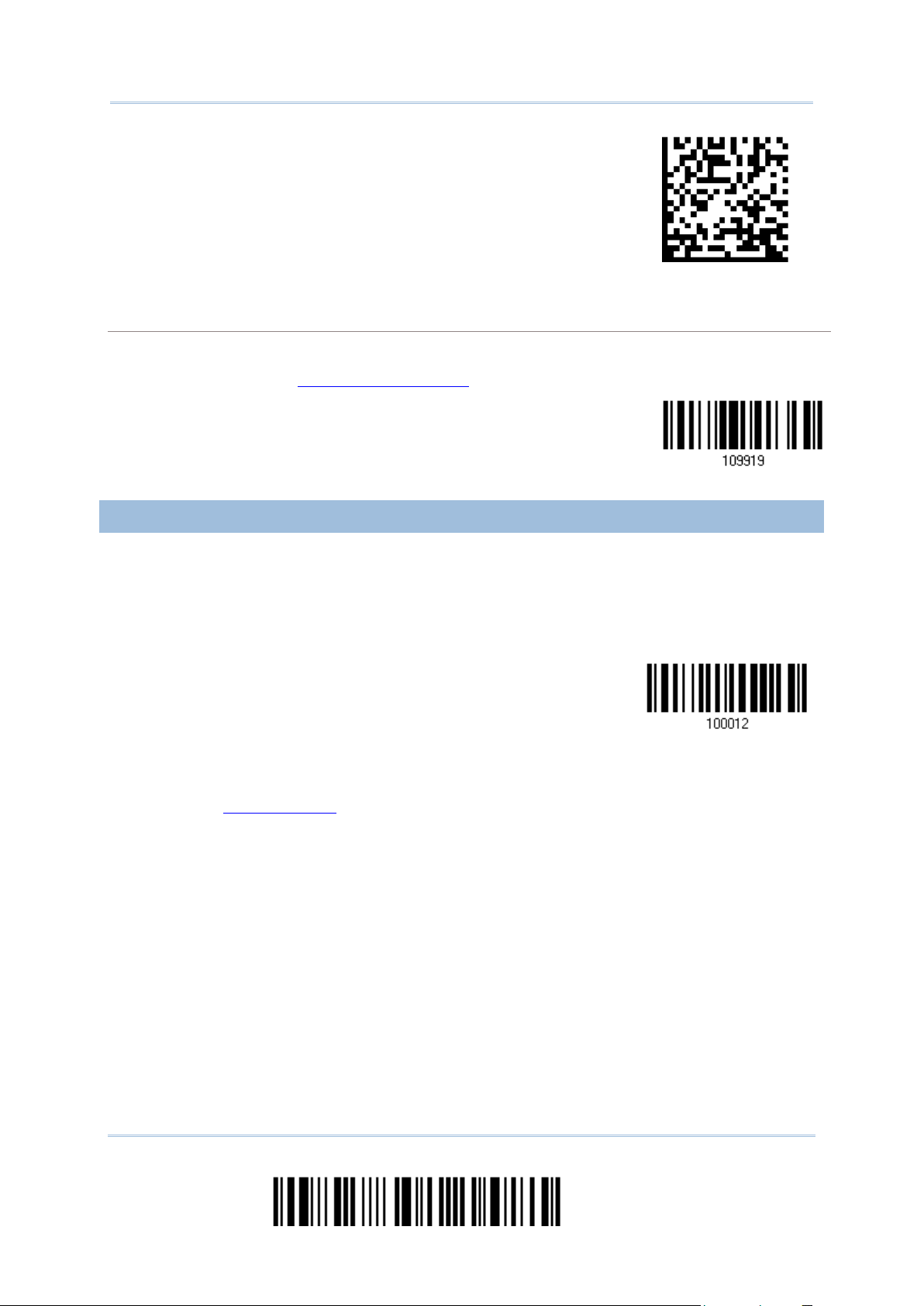
2564MR Barcode Scanner User Guide
Function
2D One-Scan Setup Barcode for connecting with a target device
Exit SPP Master Mode
To stop such re-connection, read “Reset Connection” or “Restore System Defaults” barcode so that the
current connection record (= MAC ID) will be cleared. Then, the scanner will restart itself automatically.
Go through the process in 3.2.3 Connect to Dongle
Reset Connection
to establish a new WPAN connection.
2.3.2 INTER-FUNCTION DELAY
By default, the inter-function delay is set to zero. Specify a value, ranging from 0 to 254 in
units of millisecond, to match the computer response time of the keyboard interface. Such
delay time is inserted between every function code (0x01 ~ 0x1F) being transmitted. The
longer the delay time is, the slower the transmission speed will be.
Inter-
Delay… (*0~254)
1) Read the barcode above to specify the inter-function delay.
2) Read the “Decimal Value” barcode on page 263
for the desired inter-function delay
(millisecond).
3) Read the “Validate” barcode on the same page to complete this setting.
68
Enter Setup
Page 80

Chapter 2 Selecting Output Interface
2.3.3 ACK/NAK TIMEOUT
out
By default, the scanner sends data to the host without waiting for an ACK/NAK response
before sending more dat a. Specify a value, ranging from 1 to 99 in units of 0.1 second . If no
response within the specified period of time, the scanner will attempt to send the same data
two more times. If all three attempts fail without any notification, d a ta loss will occur.
ACK/NAK Time-
after … (*0~99)
1) Read the barcode above to specify the time interval for the scanner to send data and
wait for a response from the host.
2) Read the “Decimal Value” barcode on page 263
scanner to automatically shut down after being idle for 1 second.
3) Read the “Validate” barcode on the same page to complete this setting.
ACK/NAK Error Beep
. For example, read “1” and “0” for the
Enable Error Beep
*Disable Error Beep
Note: We suggest enabling the error beep so that you will be notified of such data loss and
have the scanner re-read data.
69
Update
Page 81

2564MR Barcode Scanner User Guide
2.3.4 SWITCH BETWEEN MASTER/SLAVE MODE
Auto reconnect
After the scanner has established a connection as a SPP slave device, you may have it read
the “Activate BT SPP, Master Mode” setup barcode to switch to SPP Master Mode. This will
result in easy and reliable re-connection, just like connecting with the cradle.
2.3.5 BT SPP MASTER HARDWARE FLOW CONTROL
By default, the data sending via Bluetooth SPP doesn’t employ hardware flow control. In
some cases users may want to enable hardware flow control to prevent data loss during
transmission. Please scan the barcode below to enable/disable it.
*Disable
Enable
2.3.6 BT SPP MASTER AUTO-RECONNECTION
Users can decide whether to have the scanner automatically reconnect to a paired device
after disconnection, and the occasion for reconnecting.
*
immediately
Auto reconnect on
data scanned
Auto reconnect off
70
Enter Setup
Page 82

Chapter 2 Selecting Output Interface
2.4 KEYBOARD WEDGE VIA BT CRADLE
The Y cable allows you to connect the scanner via the cradle to the keyboard input port of
PC and you may join the keyboard as well. The scanned data will be transmitted to the host
keyboard port as if it is manually entered via the keyboard. For example, run a text editor
on your computer to receive the data.
Keyboard Wedge Settings Defaults
Keyboard Type PCAT (US)
Alphabets Layout Normal
Digits Layout Normal
Capital Lock Type Normal
Capital Lock State Off
Alphabets Transmission Case-sensitive
Digits Transmission Alphanumeric keypad
Kanji Transmission Disable
Alternate Composing No
Laptop Support Disable
Inter-Character Delay 0 (ms)
Inter-Function Delay 0 (ms)
71
Update
Page 83

2564MR Barcode Scanner User Guide
2.4.1 ACTIVATE KEYBOARD WEDGE & SELECT KEYBOARD TYPE
Keyboard Wedge &
Select Keyboard
Type…
When Keyboard Wedge interface is activated, you will have to select a keyboard type to
complete this setting.
Activate Cradle
1) Read this barcode above to activate Keyboard Wedge and select a keyboard type.
2) Read the “Decimal Value” barcode on page 263
of desired keyboard type.
3) Read the “Validate” barcode on the same page to complete this setting.
Keyboard Wedge via Cradle
By default, the keyboard type is set to PCAT (US). The following keyboard types are supported when
using the cradle with the keyboard wedge cable provided —
No. Keyboard Type No. Keyboard Type
. Refer to the table below for the number
1 PCAT (US) 18 PS55 001-3
2 PCAT (French) 19 PS55 001-8A
3 PCAT (German) 20 PS55 002-1, 003-1
4 PCAT (Italian) 21 PS55 002-81, 003-81
5 PCAT (Swedish) 22 PS55 002-2, 003-2
6 PCAT (Norwegian) 23 PS55 002-82, 003-82
7 PCAT (UK) 24 PS55 002-3, 003-3
8 PCAT (Belgium) 25 PS55 002-8A, 003-8A
9 PCAT (Spanish) 26 IBM 3477 Type 4 (Japanese)
10 PCAT (Portuguese) 27 PS2-30
11 PS55 A01-1 28 IBM 34XX/319X, Memor ex Telex 122 Keys
12 PS55 A01-2 (Japanese) 29 User-defined table
13 PS55 A01-3 30 PCAT (Turkish)
14 PS55 001-1 31 PCAT (Hungarian)
15 PS55 001-81 32 PCAT (Swiss German)
16 PS55 001-2 33 PCAT (Danish)
17 PS55 001-82
72
Enter Setup
Page 84

Chapter 2 Selecting Output Interface
2.4.2 KEYBOARD SETTINGS
Alphabets Layou t
Digits Layout
Capital Lock Type
Capital Lock Setting
Alphabets Transmission
Dig its Transmission
Kanji Tran smission
Alternate Composing
Laptop Support
Alphabets Layout
By default, the alphabets layout is set to normal mode, also known as the standard Engl ish layout.
Select French or German keyboard layout if necessary. The scanner will make adjustments when
sending the "A", "Q", "W", "Z", "Y", and "M" characters according to this setting.
*Normal
AZERTY
QWERTZ
Note: This setting only works when the keyboard type selected is US keyboard, such as
PCAT (US). The Alphabets Layout and Digits Layout setting must match your
keyboard.
73
Update
Page 85

2564MR Barcode Scanner User Guide
US Keyboard Style – Normal
QWERTY layout, which is normally used in western countries.
Select “Lower Row” for the “Digits Layout” setting for the upper row is for special characters.
French Keyboard Style – AZERTY
French layout; see below for French Keyboard Style.
Select “Upper Row” for the “Digits Layout” setting for the lower row is for special characters.
German Keyboard Layout – QWERTZ
German layout; see below for German Keyboard Style.
Select “Lower Row” for the “Digits Layout” setting for the upper row is for special characters.
Digits Layout
74
Enter Setup
Page 86

Chapter 2 Selecting Output Interface
Select a proper layout that matches the alphabets layout. The scanner will make adjustments
according to this setting.
When enabled, the keys of alphabetic characters will be interpreted as
not affect the number or punctuation
When enabled, the keys of alphabetic characters will be interpreted as
Options Description
Normal Depends on the [Shift] key or [Shift Lock] setting
Lower Row For QWERTY or QWERTZ keyboard
Upper Row For AZERTY keyboard
*Normal
Upper Row
Lower Row
Note: This setting is meant to be used with the Alphabets Layout; and perhaps with the
Character Substitution setting when support to certain keyboard types (languages)
is unavailable but required.
Capital Lock Type & Setting
In order to send the alphabets with correct case, the scanner needs to know the status of Caps Lock
on the keyboard. Incorrect settings may result in reversed case of the alphabets being transmitted.
Cap Lock Type Description
Normal Normal type
Capital Lock
capital letters. However, this does
keys.
Shift Lock
capital letters. In addition, this affects the number or punctuation keys.
*Normal
Shift Lock
75
Update
Page 87

2564MR Barcode Scanner User Guide
Assuming that the status of Caps Lock on the keyboard is OFF, transmitted
sensitive" is
Assuming that the status of Caps Lock on the keyboard is ON, transmitted
sensitive" is
l automatically detect the status of Caps Lock on the
keyboard before data is transmitted; transmitted characters are exactly the
sensitive" is selected for Alphabets
Capital Lock State Description
Capital Lock OFF
characters are exactly the same as in the barcode (when "caseselected for Alphabets Transmission).
Capital Lock ON
characters are exactly the same as in the barcode (when "caseselected for Alphabets Transmission).
Refer to the Capital Lock Type above.
Auto Detection The scanner wil
same as in the barcode (when "caseTransmission).
Capital Lock
Auto Detect
Capital Lock ON
*Capital Lock OFF
76
Enter Setup
Page 88

Chapter 2 Selecting Output Interface
Alphabets Transmission
the alphabets will be
Refer to 5.1 Letter Case.
By default, the alphabets transmission is case-sensitive, meaning that
transmitted according to their original case, the status of Caps Lock on the keyboard, as well as the
Capital Lock setting. Select [Ignore Case] to have alphabets transmitted according to the status of
Caps Lock on the keyboard only.
Ignore Case
*Case-sensitive
77
Update
Page 89

2564MR Barcode Scanner User Guide
Digits Transmission
By default, the alphanumeric keypad is used for transmitting digits. Select “Numeric Keypad” if you
wish to use the keys on the numeric keypad.
Numeric Key
*Alphanumeric Key
Note: If you select “Numeric Ke ypad”, the Num Lock status of t he physical keyboard should
be “ON”.
Kanji Transmission
Kanji Transmission is supported by the scanner when either Bluetooth HID, Keyboard Wedge via
cradle or USB HID via cradle is selected for the output interface. By Kanji Transmission, when the host
computer is running on Japanese Windows O.S., the scanner is able to transmit Japanese characters
including the Chinese characters used in modern Japanese writing system.
Kanji Transmission is disabled by default. Enable/disable scanner’s Kanji Transmission by reading the
following barcodes:
Enable
*Disable
ALT Composing
78
Enter Setup
Page 90

Chapter 2 Selecting Output Interface
By default, Alternate key composing is disabled. Select [Yes] to allow emulating Alternate key code of
Character
a specific keyboard character. For example, [Alt] + [065] will be sent to host for the character “A”
regardless the keyboard type you are using.
Yes
*No
Laptop Support
By default, laptop support is disabled. It is suggested to enable this feature if you connect the wedge
cable to a laptop without an external keyboard being inter-connected.
Enable
*Disable
2.4.3 INTER-CHARACTER DELAY
By default, the inter-character delay is set to zero. Specify a value, ranging from 0 to 254
in units of millisecond, to match the computer response time of the keyboard interface.
Such delay time is inserted between every char acter being transmitted. The longer the
delay time is, the slower the transmission speed will be.
InterDelay… (*0~254)
1) Read the barcode above to specify the inter-character delay.
2) Read the “Decimal Va lue” barcode on page 263
(millisecond).
3) Read the “Validate” barcode on the same page to complete this setting.
for the desired in ter-character delay
79
Update
Page 91

2564MR Barcode Scanner User Guide
2.4.4 INTER-FUNCT ION DELAY
Function
By default, the inter-function delay is set to zero. Specify a value, ranging from 0 to 254 in
units of millisecond, to match the computer response time of the keyboard interface. Such
delay time is inserted between every function code (0x01 ~ 0x1F) being transmitted. The
longer the delay time is, the slower the transmission speed will b e .
Inter-
Delay… (*0~254)
1) Read the barcode above to specify the inter-function delay.
2) Read the “Decimal Value” barcode on page 263
for the desired inter-function delay
(millisecond).
3) Read the “Validate” barcode on the same page to complete this setting.
2.4.5 SPECIAL KEYBOARD FEATURE
By default, this interface employs special function codes (0x01 ~ 0x1F) defined in the
Keyboard Wedge Table. However, users may want to get rid of these special codes within
the barcodes to avoid data error. You can decide whether to apply the special keyboard
feature. For further details please refer to Keyboard Wedge Table
.
*Apply
Bypass
80
Enter Setup
Page 92

Chapter 2 Selecting Output Interface
2.5 RS-232 VIA BT CRADLE
Use the RS-232 cable to connect the scanner via cradle to the serial port of PC, a nd connect
the power supply cord. The associated RS-232 parameters must match those configured o n
the computer. You may run HyperTerminal.e xe on your computer, and the scanned da ta will
be transmitted to the computer.
RS-232 Settings Defaults
Baud Rate, Data Bit, Parity, Stop Bit 115200 bps, 8 bits, No parity, 1 stop bit
Flow Control None
Inter-Character Delay 0 (ms)
Inter-Function Delay 0 (ms)
ACK/NAK Timeout 0
ACK/NAK Beep Disable
2.5.1 ACTIVATE RS-232 INTERFACE
Activate Cradle
RS-232 Interface
2.5.2 BAUD RATE
*115200 bps
57600 bps
38400 bps
19200 bps
9600 bps
81
Update
Page 93

2564MR Barcode Scanner User Guide
2.5.3 DATA BITS
4800 bps
2400 bps
1200 bps
600 bps
*8 bits
7 bits
2.5.4 PARITY
*No parity
Even
Odd
82
Enter Setup
Page 94

Chapter 2 Selecting Output Interface
2.5.5 STOP BIT
2 stop bits
*1 stop bit
2.5.6 FLOW CONTROL
By default, there is no flow control in use. Select the flow control (handshake) method.
Options Description
No No flow control
Scanner Ready The scanner will activate the RTS signal upon powering on. After each good
read, the scanner will then wait for the CTS signal to become active. Data will
not be sent until the CTS signal becomes active.
Data Ready The R TS signal will be activated after each good read. The scanner will then
wait for the CTS signal to become active. Data will not be sent until the CTS
signal becomes active.
Inverted Data Ready It works the same as the Data Ready flow control except that the RTS signal
level is inverted.
*None
Scanner Ready
Data Ready
Invert Data Ready
2.5.7 INTER-CHARACTER DELAY
83
Update
Page 95

2564MR Barcode Scanner User Guide
By default, the inter-character delay is zero. Specify a val ue, ranging from 0 to 254 in units
Character
Function
out
of millisecond, to match the computer response time. Such delay time is inserted between
every character being transmitted. The longer the delay time is, the slower the transmission
speed will be.
InterDelay… (*0~254)
1) Read the barcode above to specify the inter-character delay.
2) Read the “Decimal Va lue” barcode on page 263
for the desired in ter-character delay
(millisecond).
3) Read the “Validate” barcode on the same page to complete this setting.
2.5.8 INTER-FUNCT ION DELAY
By default, the inter-function delay is set to zero. Specify a value, ranging from 0 to 254 in
units of millisecond, to match the computer response time of the keyboard interface. Such
delay time is inserted between every function code (0x01 ~ 0x1F) being transmitted. The
longer the delay time is, the slower the transmission speed will b e .
Inter-
Delay… (*0~254)
1) Read this barcode above to specify the inter-function delay.
2) Read the “Decimal Value” barcode on page 263
for the desired inter-function delay
(millisecond).
3) Read the “Validate” barcode on the same page to complete this setting.
2.5.9 ACK/NAK TIMEOUT
By default, the scanner sends data to the host without waiting for an ACK/NAK response
before sending more dat a. Specify a value, ranging from 1 to 99 in units of 0.1 second . If no
response within the specified period of time, the scanner will attempt to send the same data
two more times. If all three attempts fail without any notification, data loss will occur.
ACK/NAK Time-
after … (*0~99)
1) Read the barcode above to specify the t ime interval for the scanner to send data and
wait for a response from the host.
2) Read the “Decimal Value ” barcode on page 263
scanner to automatically shut down after being idle for 1 second.
. For example, read “1” and “0” for the
84
Enter Setup
Page 96

Chapter 2 Selecting Output Interface
3) Read the “Validate” barcode on the same page to complete this setting.
ACK/NAK Error Beep
Enable Error Beep
*Disable Error Beep
Note: We suggest enabling the error beep so that you will be notified of such data lo ss and
have the scanner re-read data.
85
Update
Page 97

2564MR Barcode Scanner User Guide
2.6 USB HID VIA BT CRADLE
For USB HID, use the USB cable to connect the scanner via cradle to the USB port of PC and
connect the power supply cord. Run any text editor on your computer, and the scanned data
will be transmitted to the computer.
Warning: When the cradle is solely on USB power, the provided current may be
insufficient for it to function normally. You must connect the power supply
cord.
HID Settings Defaults
Keyboard Type PCAT (US)
Digits Layout Normal
Capital Lock Type Normal
Capital Lock State Off
Alphabets Transmission Case-sensitive
Digits Transmission Alphanumeric keypad
Kanji Transmission Disable
Inter-Character Delay 0 (ms)
Inter-Function Delay 0 (ms)
86
Enter Setup
Page 98

Chapter 2 Selecting Output Interface
2.6.1 ACTIVATE USB HID & SELECT KEYBOARD TYPE
Activate
Select Keyboard
Type…
When USB HID interface is activated, you will have to select a keyboard type to complete
this setting.
Cradle USB HID &
1) Read the barcode above to activate USB HID and select a keyboard type.
2) Read the “Decimal Value” barcode on page 263
of desired keyboard type.
3) Read the “Validate” barcode on the same page to complete this setting.
USB HID
By default, the keyboard type is set to PCAT (US). The following keyboard types are supported —
No. Keyboard Type No. Keyboard Type
64 PCAT (US) 72 PCAT (Spanish)
. Refer to the table below for the number
65 PCAT (French) 73 PCAT (Portug uese)
66 PCAT (German) 74 PS55 A01-2 (Japanese)
67 PCAT (Italy) 75 User-defined tabl e
68 PCAT (Swedish) 76 PCAT (Turkish)
69 PCAT (Norwegian ) 77 PCAT (Hun ga rian)
70 PCAT (UK) 78 PCAT (Swiss German)
71 PCAT (Belgium) 79 PCAT (Danish)
87
Update
Page 99

2564MR Barcode Scanner User Guide
2.6.2 KEYBOARD SETTINGS
Alphabets Layou t
Digits Layout
Capital Lock Type
Capital Lock Setting
Alphabets Transmission
Dig its Transmission
Kanji Tran smission
Alphabets Layout
By default, the alphabets layout is set to normal mode, also known as the standard Engl ish layout.
Select French or German keyboard layout if necessary. The scanner will make adjustments when
sending the "A", "Q", "W", "Z", "Y", and "M" characters according to this setting.
*Normal
AZERTY
QWERTZ
Note: This setting only works when the keyboard type selected is US keyboard, such as
PCAT (US). The Alphabets Layout and Digits Layout setting must match your
keyboard.
88
Enter Setup
Page 100

Chapter 2 Selecting Output Interface
US Keyboard Style – Normal
QWERTY layout, which is normally used in western countries.
Select “Lower Row” for the “Digits Layout” setting for the upper row is for special characters.
French Keyboard Style – AZERTY
French layout; see below for French Keyboard Style.
Select “Upper Row” for the “Digits Layout” setting for the lower row is for special characters.
German Keyboard Layout – QWERTZ
German layout; see below for German K ey boa r d S t y le.
Select “Lower Row” for the “Digits Layout” setting for the upper row is for special characters.
Digits Layout
89
Update
