Page 1
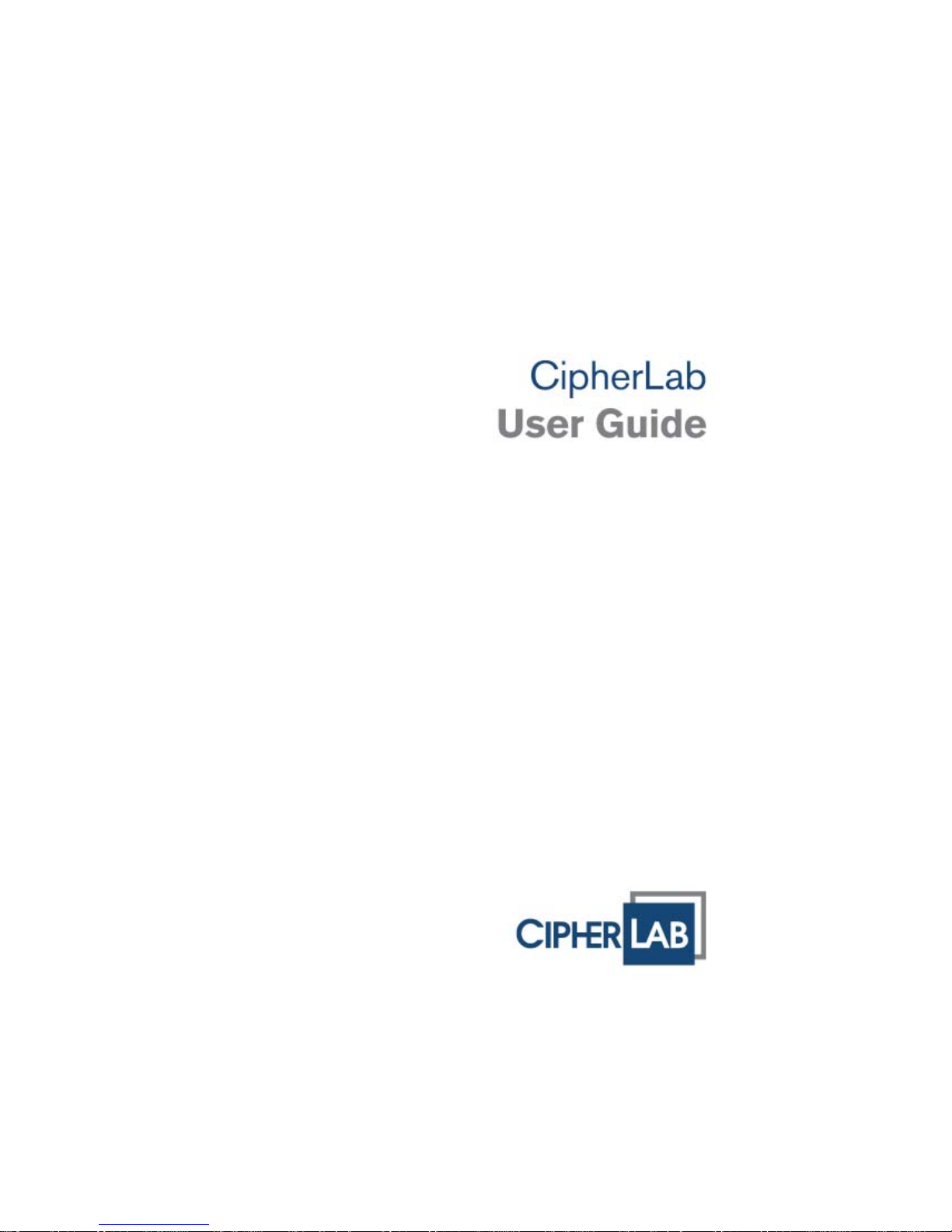
1500/1502 Barcode Scanner
Setup barcodes included.
Version 1.16
Page 2
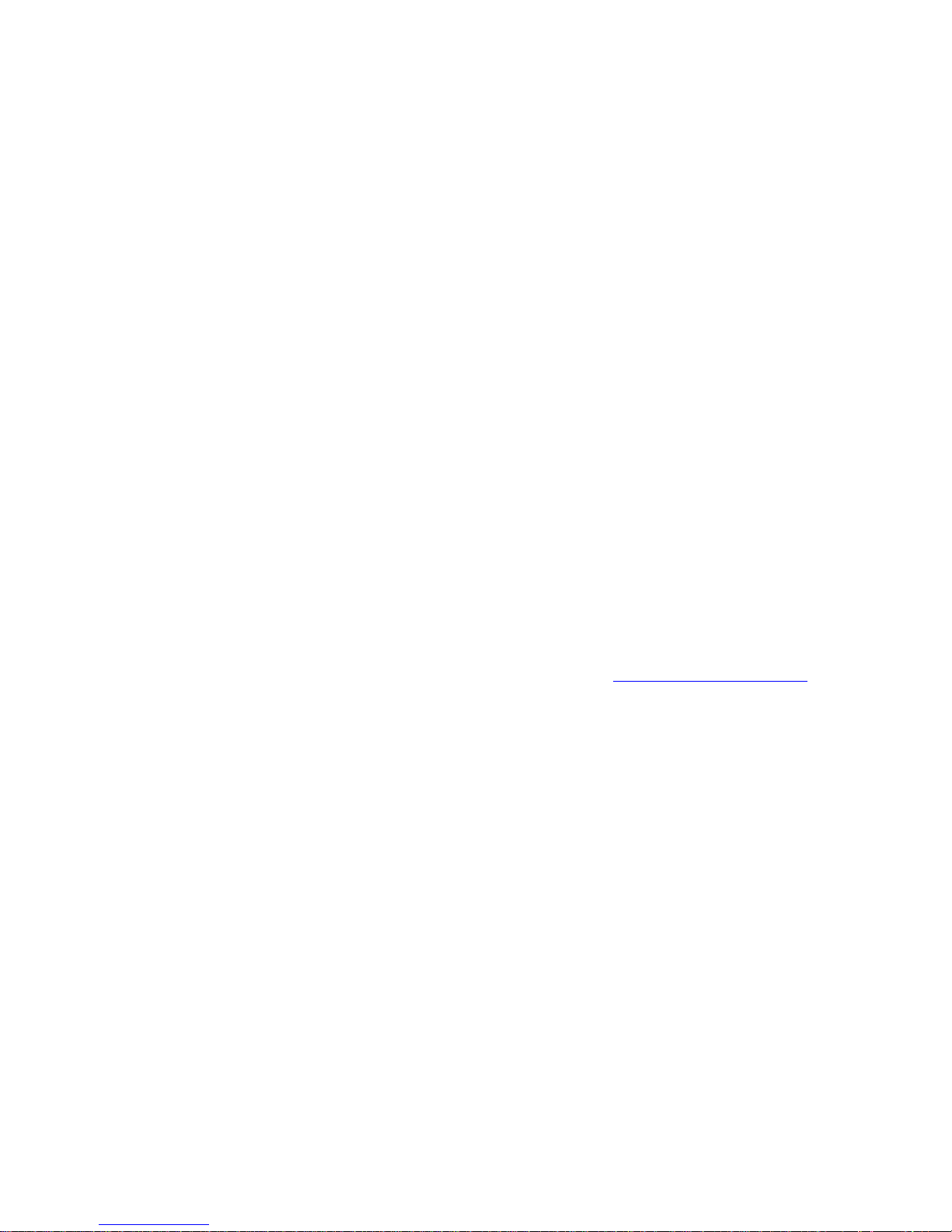
Copyright © 2008~2012 CIPHERLAB CO., LTD.
All rights reserved
The software contains proprietary information of CIPHERLAB CO., LTD.; it is provided
under a license agreement containing restrictions on use and disclosure and is also
protected by copyright law. Reverse engineering of the software is prohibited.
Due to continued product development this information may change without notice. The
information and intellectual property contain ed herein is confidential between CIPHERLA B
and the client and remains the exclusive property of CIPHERLAB CO., LTD. If you find
any problems in the documentation, please report them to us in writing. CIPHERLAB
does not warrant that this document is error-free.
No part of this publication may be reproduced, stored in a retrieval system, or
transmitted in any form or by any means, electronic, mechanical, photocopying,
recording or otherwise without the prior written permission of CIPHERLAB CO., LTD.
For product consultancy and technical support, please contact your local sales
representative. Also, you may visit our web site for more information.
The CipherLab logo is a registered trademark of CIPHERLAB CO., LTD.
All brand, product and service, and trademark names are the property of their registered
owners.
The editorial use of these names is for identification as well as to the benefit of the
owners, with no intention of infringement.
CIPHERLAB CO., LTD.
Website:
http://www.cipherlab.com
Page 3
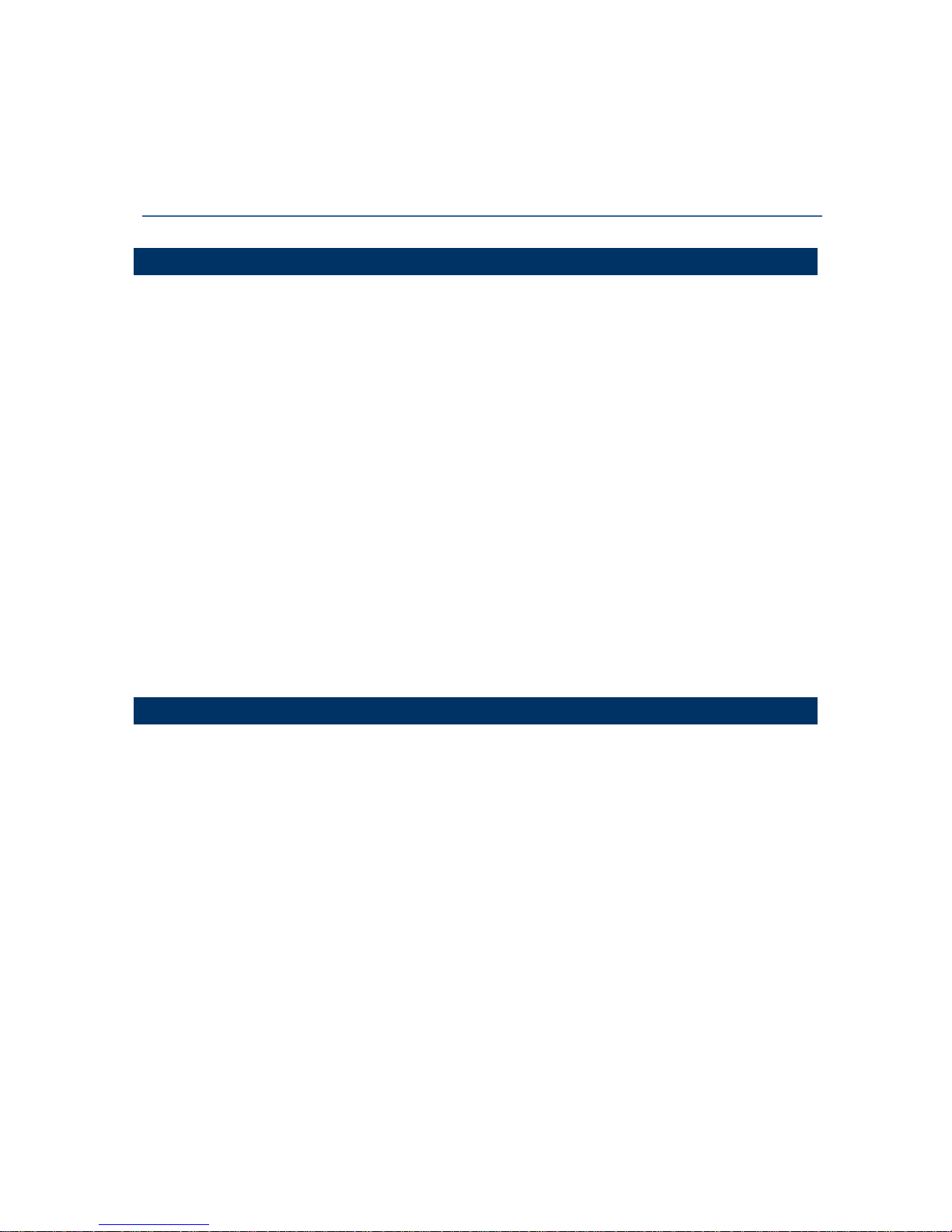
FOR USA
This equipment has been tested and found to comply with the limits for a Class B digital
device, pursuant to Part 15 of the FCC Rules. These limits are designed to provide
reasonable protection against harmful interference in a residential installation. This
equipment generates, uses and can radiate radio frequency energy and, if not installed
and used in accordance with the instructions, may cause harmful interference to radio
communications. However, there is no guarantee that interference will not occur in a
particular installation. If this equipment does cause harmful interference to radio or
television reception, which can be determined by turning the equipment off and on, the
user is encouraged to try to correct the interference by one or more of the following
measures:
Reorient or relocate the receiving antenna.
Increase the separation between the equipment and receiver.
Connect the equipment into an outlet on a circuit different from that to which the
receiver is connected.
Consult the dealer or an experienced radio/TV technician for help.
This device complies with Part 15 of the FCC Rules. Operation is subject to the foll owing
two conditions: (1) This device may not cause harmful interf erence, and (2) this device
must accept any interference received, including interference that may cause undesired
operation.
FOR CANADA
This digital apparatus does not exceed the Class B limits for radio noise emissions from
digital apparatus as set out in the interference-causing equipment standard entitled
"Digital Apparatus," ICES-003 of Industry Canada.
This device complies with Part 15 of the FCC Rules. Operation is subject to the foll owing
two conditions: (1) This device may not cause harmful interf erence, and (2) this device
must accept any interference received, including interference that may cause undesired
operation.
Cet appareil numerique respecte les limites de bruits radioelectriques applicables aux
appareils numeriques de Classe B prescrites dans la norme sur le material brouilleur:
"Appareils Numeriques," NMB-003 edictee par l'Industrie.
IMPORTANT NOTICES
Page 4
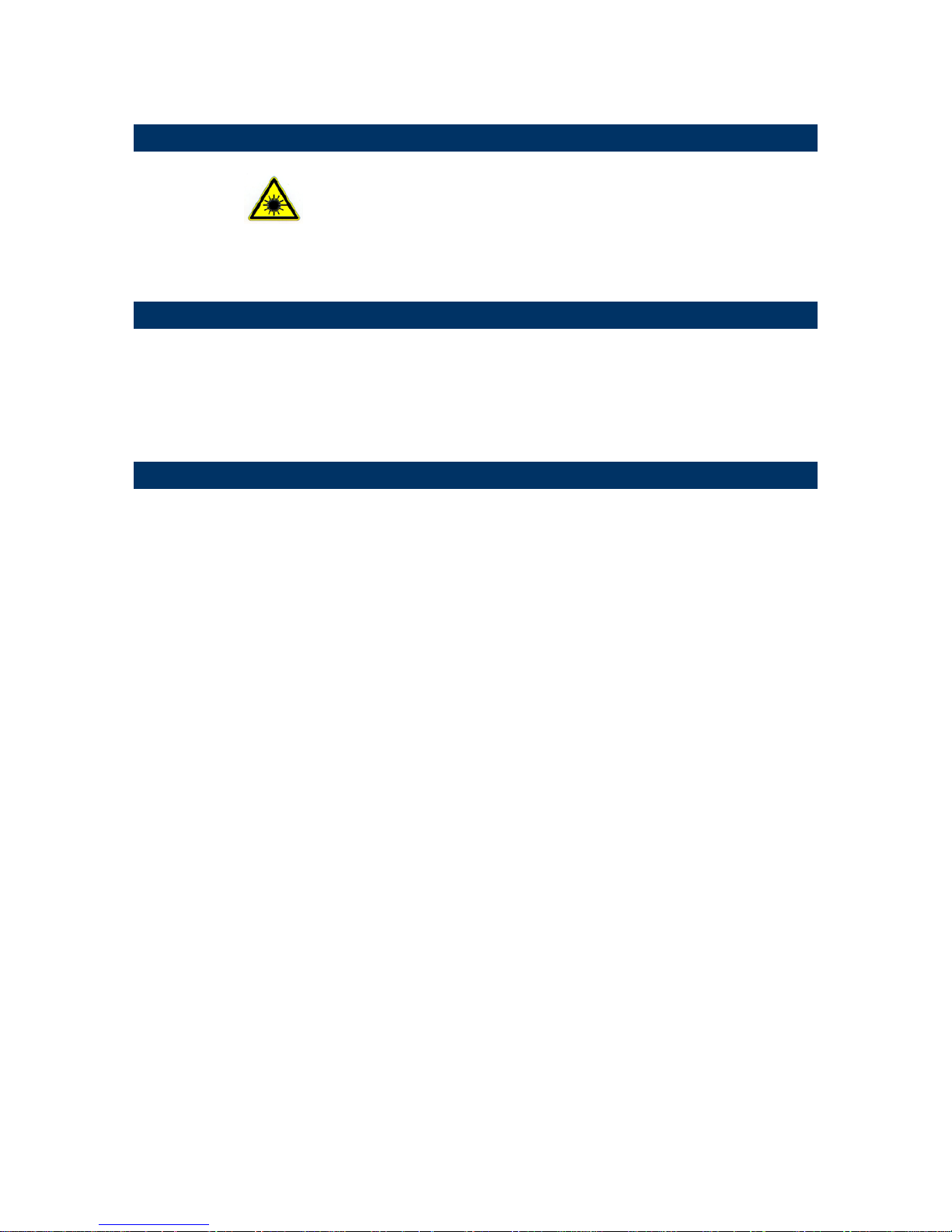
FOR PRODUCT WITH LASER
CAUTION
This laser component emits FDA / IEC Class 2 laser light at the exit port. Do not
stare into beam.
SAFETY PRECAUTIONS
DO NOT expose the scanner to any flammable sources.
Under no circumstances, internal components are self-serviceable.
For AC power adaptor, a socket outlet shall be installed near the equipment and shall
be easily accessible. Make sure there is stable power supply for the scanner or its
peripherals to operate properly.
CARE & MAINTENANCE
Use a clean cloth to wipe dust off the scanning window and the body of the scanner.
DO NOT use/mix any bleach or cleaner.
If you shall find the scanner malfunctioning, write down the specific scenario and
consult your local sales representative.
Page 5
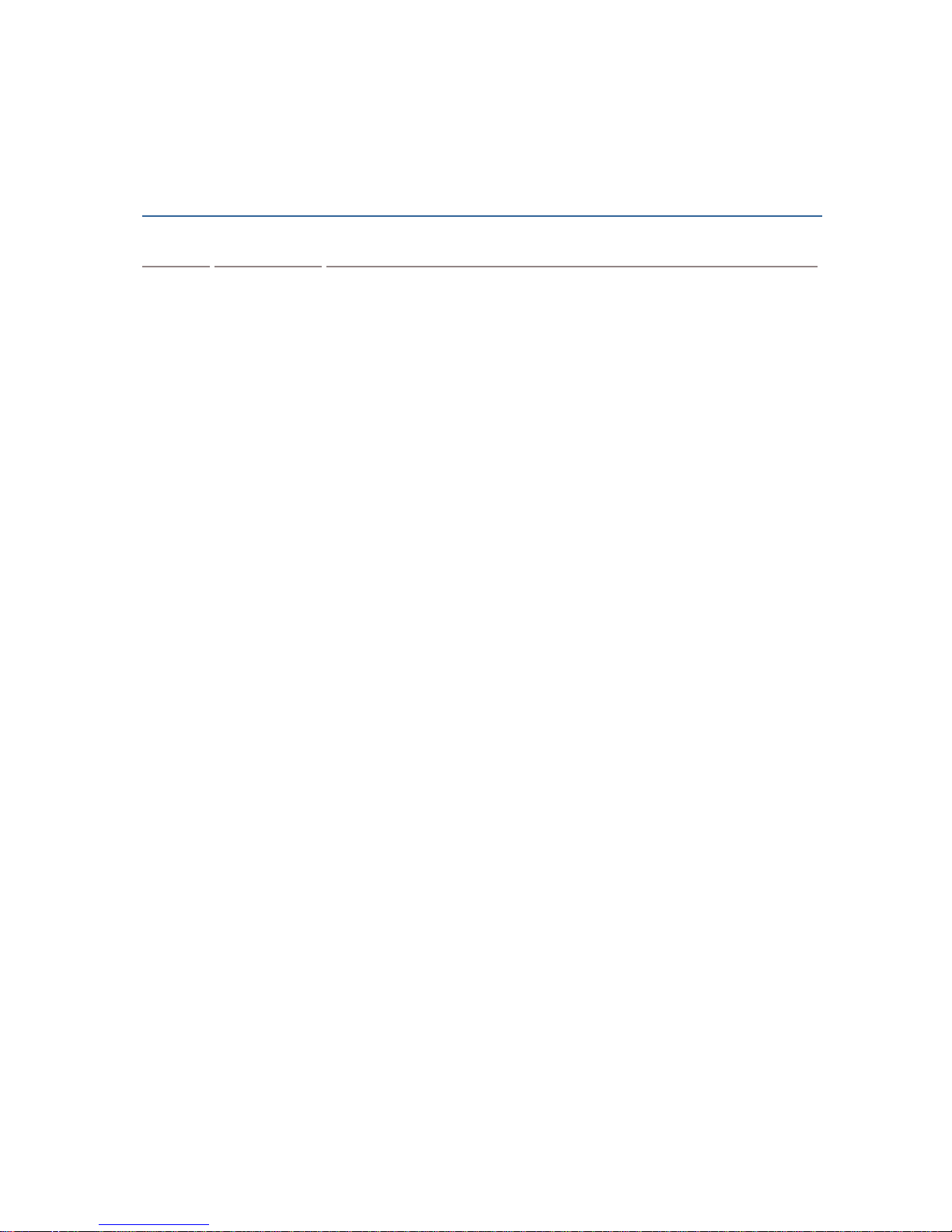
Version Date Notes
1.16 Dec. 18, 2012
Modification: 2.1.1 Keyboard type
added with No. 32 PCAT (Swiss)
& No. 33 PCAT (Danish)
New: 2.3.6 Output Format
(Wand Emulation) setup barcodes
added
New: 3.1 Codabar added w/ security Level
(High: 100490/Normal:
100491)
New: 3.7 Code 128
added w/ security Level (High: 100492/Normal:
100493)
1.15 Mar 02, 2012
New: Quick Start — One-Scan Setup Barcodes
Modified: 2.1.1 Activate Keyboard Wedge & Select Keyboard Ty pe —
add #31 PCAT (Hungarian)
Modified: 3.10 GS1-128 (EAN-128) enabled by default
New: 3.5.5 Security Level (for Code 39)
Modified: 4.6.1 Edit a Concatenation of Barcodes — Code type for
ISBT 128 added
Modified: 5.5 Configuring Format —
Define Transmission Sequence
(add Null Character Field)
1.14 Jul. 19, 2011
Modified: 3.10 GS1-128 (EAN-128) —
Cannot read when disabled
since firmware v1.10
Modified: Specifications — Power Adaptor
1.13 Nov. 23, 2010
Modified: 1.11 Auto-Sense Mode (1500 Only) — add High Sensitivity
behavior
1.12 Sep. 27, 2010
Modified: Introduction, Symbologies Supported — add support of
more RSS symbologies
Modified: 3.16 GS1 DataBar (RSS Family)
Modified: 3.16.2 GS1 DataBar Omnidirectional (RSS-14)
Modified: 3.16.3 GS1 DataBar Expanded (RSS Expanded)
Modified: 4.2 Character Substitution —
add table for Scan
Code/Normal Key
New: 5.4.5 Pause Field Setting
Modified: 5.5 Configuring Format —
Define Transmission Sequence
(add Pause Field)
Specifications: add 1502
1.11 Apr. 14, 2010
Modified: 2.1.1 Activate Keyboard Wedge & Select Keyboard
Type — add Turkish
Modified: 3.9.4 Security Level
1.10 Apr. 09, 2010
New: Introduction — add 1500WA
Modified: Appendix III Keyboard Wedge Table — remove settings for
user-defined scan code
Modified: Appendix III Keyboard Wedge Table — provide examples
RELEASE NOTES
Page 6
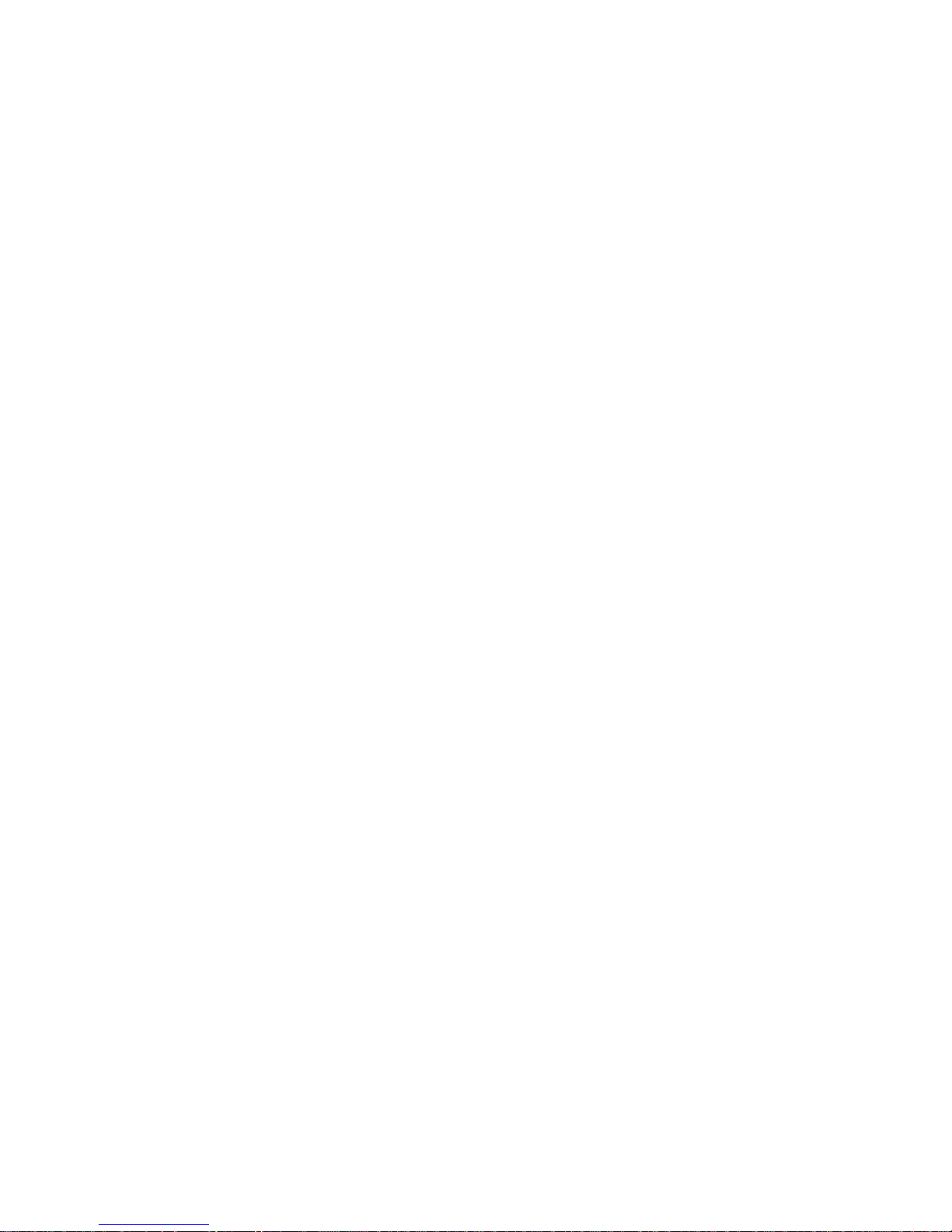
1.09 Nov. 25, 2009
Modified: 2.2.2 Baud Rate — change setup barcode for 4800 bps
(change 100079 to 100100)
1.08 Oct. 30, 2009
Modified: 1.10 Auto-Sense Mode (1500 Only) — Continuous mode as
an alternative
Modified: 1.12 Symbologies Supported —
ISBT 128 enabled by
default
Modified: 2.2.2 Baud Rate — add setup barcode for 4800 bps
Modified: 4.2.2 Symbologies for Character Substitution (All 3
Sets) — add ISBT 128
Modified: 4.4.1 Select Pre-defined Code ID — add ISBT 128
Modified: 4.4.2 Change Code ID — add ISBT 128
Modified: 4.5 Length Code — add ISBT 128
Modified: 5.3.1 Applicable Code Type (for Editing Format) —
add
ISBT 128
1.07 June 03, 2009
Modified: 1.3 LED Indicator — Power on LED (1 s)
Modified: 1.4 Beeper — More barcodes required for Multi-Barcode
Editor
Modified: 3.12.3 Code Length Qualification — MSI must include
checksum
Modified: 4.6.2 Activate the Concatenation of Barcodes —
add
description of LED and beeper
Modified: 4.7 Removal of Special Character
Modified: Appendix I Firmware Upgrade
Modified: Appendix II Host Serial Commands
1.06 Mar. 02, 2009
Modified: 3.10 GS1-128 (EAN-128)
Modified: 3.16 GS1 DataBar (RSS Family)
Modified: 3.16.2 GS1 DataBar Omnidirectional (RSS-14)
Modified: 3.16.3 GS1 DataBar Expanded (RSS Expanded)
Modified: 3.16.4 GS1 DataBar Limited (RSS Limi ted)
1.05 Feb. 11, 2009
Modified: 1.6 Scan Modes — add Alternate Mode to table
New: 1.6.8 Alternate Mode — add setup barcode (100203)
Modified: 1.8 Delay between Re-read — add Alternate Mode
1.04 Dec. 12, 2008
Modified: 4.6 Multi-Barcode Editor — 4-digit length excludes prefix,
suffix, length code, etc.
Modified: 5.2.3 Define Data Criteria — Data length includes
prefix,
suffix, length code, etc.
1.03 Nov. 24, 2008
New: Quick Start — Flowchart
New: 1.3.2 Good Read LED Duration
Modified: 4.6 Multi-Barcode Editor — Reset scan mode to “Laser”
Modified: Host Serial Commands — adds D, E commands
1.02 Sep. 11, 2008
Modified: section 1.10 Auto-Sense Mode — add setup barcodes for
improving sensitivity
1.01 July 23, 2008
Modified: section 1.2 Transmit Buffer — the use of transmit buffer is
different from memory mode, and the latter is not supported by
1500 scanner!
1.00 May 26, 2008 Initial release
Page 7
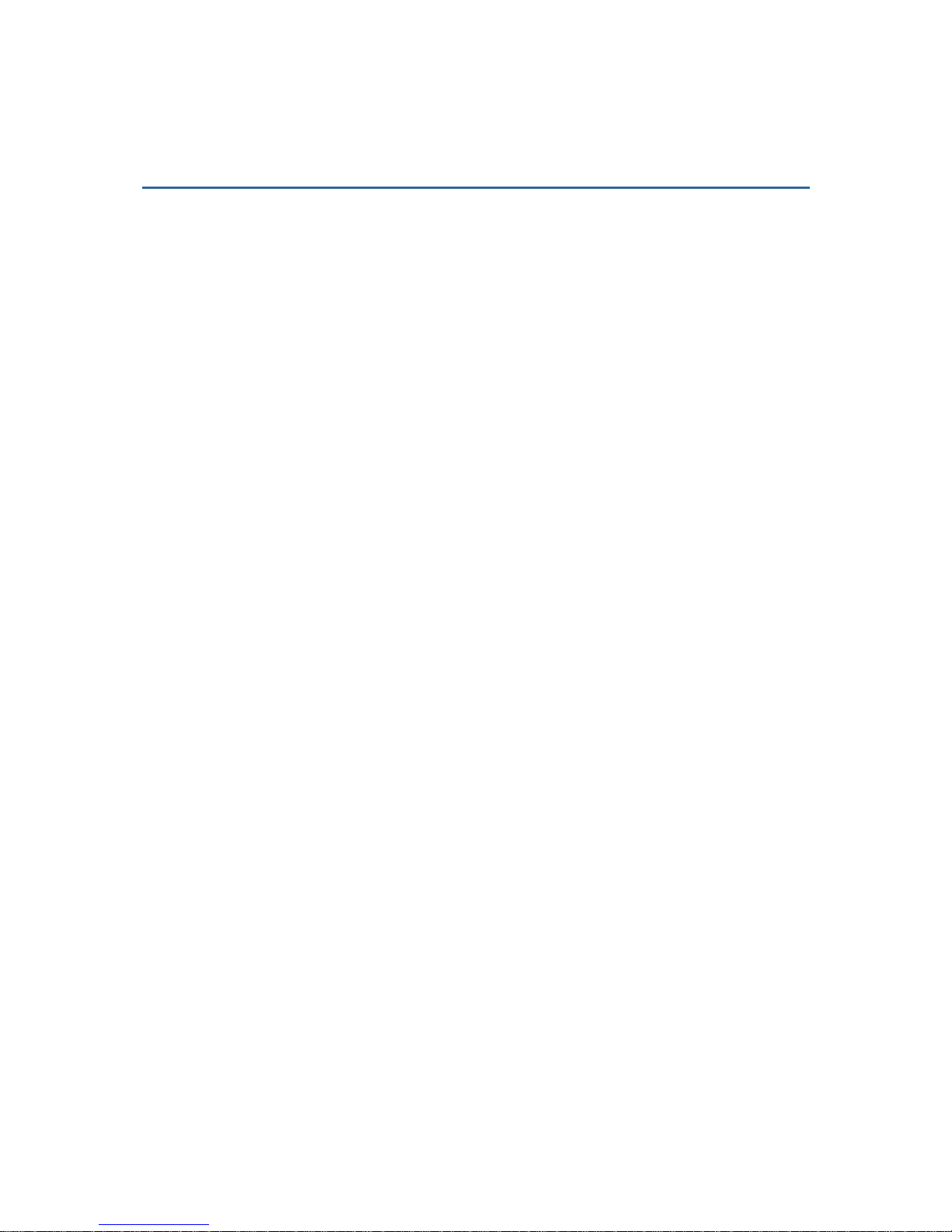
CONTENTS
IMPORTANT NOTICES ...................................................................................................................... - 3 -
For USA .......................................................................................................................................... - 3 -
For Canada .................................................................................................................................... - 3 -
For Product with Laser .................................................................................................................. - 4 -
Safety Precautions ........................................................................................................................ - 4 -
Care & Maintenance ..................................................................................................................... - 4 -
RELEASE NOTES.............................................................................................................................. - 5 -
INTRODUCTION.................................................................................................................................... 1
Inside the Package............................................................................................................................ 2
Product Highlights ............................................................................................................................. 2
Symbologies Supported .................................................................................................................... 3
QUICK START ....................................................................................................................................... 5
Enter Configuration Mode................................................................................................................. 6
Exit Configuration Mode.................................................................................................................... 6
Default Settings................................................................................................................................. 7
Save User Settings as Defaults................................................................................................... 7
Restore User Defaults.................................................................................................................. 7
Restore System Defaults ............................................................................................................. 7
Read a Setup Barcode...................................................................................................................... 8
Configure Parameters.................................................................................................................. 8
List the Current Settings............................................................................................................12
One-Scan Setup Barcodes..............................................................................................................14
UNDERSTANDING THE BARCODE SCANNER....................................................................................15
1.1 Power......................................................................................................................................... 15
1.2 Transmit Buffer.........................................................................................................................15
1.3 LED Indicator ............................................................................................................................16
1.3.1 Good Read LED ................................................................................................................ 16
1.3.2 Good Read LED Duration................................................................................................. 16
1.4 Beeper.......................................................................................................................................17
1.4.1 Beeper Volume.................................................................................................................17
1.4.2 Good Read Beep .............................................................................................................. 18
1.5 Send “NR” to Host .................................................................................................................... 19
1.6 Scan Modes ..............................................................................................................................20
1.6.1 Continuous Mode.............................................................................................................21
1.6.2 Test Mode.........................................................................................................................21
1.6.3 Laser Mode....................................................................................................................... 22
1.6.4 Auto Off Mode...................................................................................................................22
1.6.5 Auto Power Off Mode ....................................................................................................... 22
1.6.6 Alternate Mode.................................................................................................................23
Page 8

1500 Barcode Scanner User Guide
1.6.7 Aiming Mode.....................................................................................................................
23
1.6.8 Multi-Barcode Mode......................................................................................................... 24
1.7 Scanning Timeout.....................................................................................................................25
1.8 Delay between Re-read ............................................................................................................ 26
1.9 Read Redundancy for All Symblogies...................................................................................... 27
1.10 Addon Security for UPC/EAN Barcodes ................................................................................28
1.11 Auto-Sense Mode (1500 Only) .............................................................................................. 29
1.12 Negative Barcodes ................................................................................................................. 30
1.13 Effective Decoding Area.........................................................................................................31
1.13.1 Positioning Window........................................................................................................31
1.13.2 Adjusting Window...........................................................................................................32
SELECTING OUTPUT INTERFACE ....................................................................................................... 33
2.1 Keyboard Wedge ......................................................................................................................34
2.1.1 Activate Keyboard Wedge & Select Keyboard Type.......................................................35
2.1.2 Keyboard Settings............................................................................................................36
2.1.3 Inter-Character Delay .......................................................................................................44
2.1.4 Inter-Function Delay.........................................................................................................44
2.2 RS-232 ......................................................................................................................................45
2.2.1 Activate RS-232 Interface ...............................................................................................45
2.2.2 Baud Rate.........................................................................................................................45
2.2.3 Data Bits ........................................................................................................................... 46
2.2.4 Parity ................................................................................................................................. 46
2.2.5 Stop Bit .............................................................................................................................46
2.2.6 Flow Control......................................................................................................................47
2.2.7 Inter-Character Delay .......................................................................................................48
2.2.8 Inter-Function Delay.........................................................................................................48
2.2.9 ACK/NAK Timeout............................................................................................................49
2.3 Wand Emulation .......................................................................................................................50
2.3.1 Activate Wand Emulation.................................................................................................50
2.3.2 Normal State ....................................................................................................................50
2.3.3 Bar State...........................................................................................................................50
2.3.4 Module Time.....................................................................................................................51
2.3.5 Margin Time...................................................................................................................... 52
2.3.6 Output Format .................................................................................................................. 53
CHANGING SYMBOLOGY SETTINGS.................................................................................................. 55
3.1 Codabar.....................................................................................................................................56
3.1.1 Security Level ...................................................................................................................56
3.1.2 Start/Stop Characters Selection .....................................................................................56
3.1.3 Start/Stop Transmission..................................................................................................57
3.1.4 CLSI Conversion ...............................................................................................................57
3.2 Code 25 – Industrial 25...........................................................................................................58
3.2.1 Select Start/Stop Pattern ................................................................................................ 58
3.2.2 Verify Check Digit .............................................................................................................59
3.2.3 Transmit Check Digit........................................................................................................59
3.2.4 Code Length Qualification ...............................................................................................60
3.3 Code 25 – Interleaved 25........................................................................................................61
3.3.1 Select Start/Stop Pattern ................................................................................................ 61
3.3.2 Verify Check Digit .............................................................................................................62
Page 9
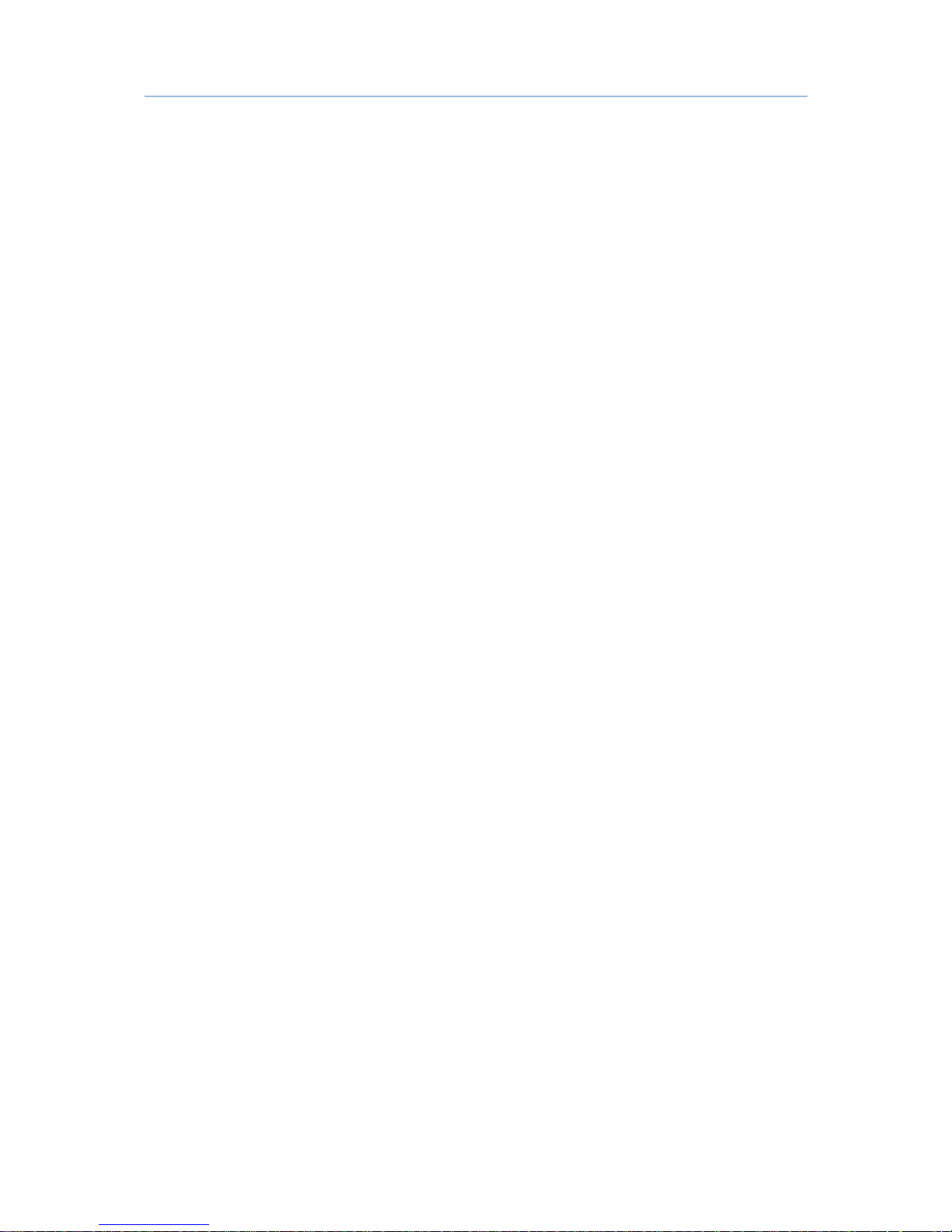
1500 Barcode Scanner User Guide
3.3.3 Transmit Check Digit........................................................................................................62
3.3.4 Code Length Qualification ...............................................................................................63
3.4 Code 25 – Matrix 25 ................................................................................................................ 64
3.4.1 Select Start/Stop Pattern ................................................................................................ 64
3.4.2 Verify Check Digit .............................................................................................................65
3.4.3 Transmit Check Digit........................................................................................................65
3.4.4 Code Length Qualification ...............................................................................................66
3.5 Code 39..................................................................................................................................... 67
3.5.1 Transmit Start/Stop Characters......................................................................................67
3.5.2 Verify Check Digit .............................................................................................................67
3.5.3 Transmit Check Digit........................................................................................................68
3.5.4 Standard/Full ASCII Code 39 ..........................................................................................68
3.5.5 Security Level ...................................................................................................................68
3.6 Code 93..................................................................................................................................... 69
3.7 Code 128 ..................................................................................................................................69
3.7.1 Security Level ...................................................................................................................69
3.8 EAN-8......................................................................................................................................... 70
3.8.1 Convert to EAN-13............................................................................................................ 71
3.8.2 Transmit Check Digit........................................................................................................71
3.9 EAN-13 ......................................................................................................................................72
3.9.1 Convert to ISBN ................................................................................................................73
3.9.2 Convert to ISSN ................................................................................................................ 73
3.9.3 Transmit Check Digit........................................................................................................73
3.9.4 Security Level ...................................................................................................................74
3.10 GS1-128 (EAN-128) ...............................................................................................................75
3.10.1 Transmit Code ID ...........................................................................................................75
3.10.2 Field Separator (GS Character).....................................................................................75
3.11 ISBT 128 .................................................................................................................................76
3.12 MSI .......................................................................................................................................... 77
3.12.1 Verify Check Digit...........................................................................................................77
3.12.2 Transmit Check Digit .....................................................................................................77
3.12.3 Code Length Qualification .............................................................................................78
3.13 French Pharmacode...............................................................................................................79
3.13.1 Transmit Check Digit .....................................................................................................79
3.14 Italian Pharmacode ................................................................................................................80
3.14.1 Transmit Check Digit .....................................................................................................80
3.15 Plessey ....................................................................................................................................81
3.15.1 Convert to UK Plessey ...................................................................................................81
3.15.2 Transmit Check Digit .....................................................................................................81
3.16 GS1 DataBar (RSS Family) ....................................................................................................82
3.16.1 Select Code ID................................................................................................................82
3.16.2 GS1 DataBar Omnidirectional (RSS-14)....................................................................... 83
3.16.3 GS1 DataBar Expanded (RSS Expanded)..................................................................... 85
3.16.4 GS1 DataBar Limited (RSS Limited) .............................................................................86
3.17 Telepen ...................................................................................................................................87
3.17.1 Telepen Output – Full ASCII/Numeric ..........................................................................87
3.18 UPC-A....................................................................................................................................... 88
3.18.1 Convert to EAN-13 .........................................................................................................89
3.18.2 Transmit System Number.............................................................................................. 89
Page 10
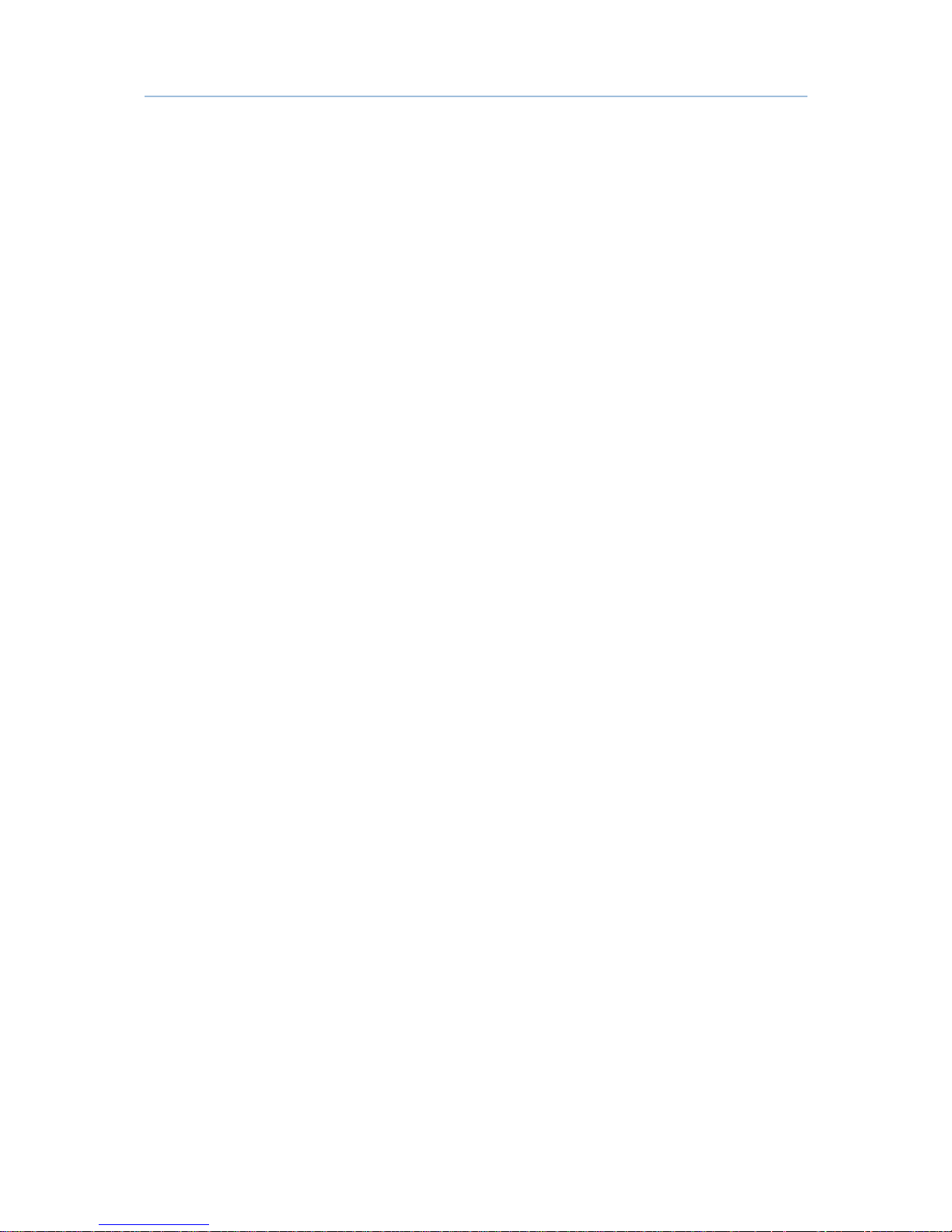
1500 Barcode Scanner User Guide
3.18.3 Transmit Check Digit .....................................................................................................
89
3.19 UPC-E.......................................................................................................................................90
3.19.1 Select System Number..................................................................................................91
3.19.2 Convert to UPC-A............................................................................................................91
3.19.3 Transmit System Number.............................................................................................. 92
3.19.4 Transmit Check Digit .....................................................................................................92
DEFINING OUTPUT FORMAT..............................................................................................................93
4.1 Letter Case................................................................................................................................93
4.2 Character Substitution ............................................................................................................. 94
4.2.1 Select a Set for Character Substitution .......................................................................... 95
4.2.2 Symbologies for Character Substitution (All 3 Sets) ......................................................96
4.3 Prefix/Suffix Code...................................................................................................................102
4.4 Code ID....................................................................................................................................103
4.4.1 Select Pre-defined Code ID............................................................................................103
4.4.2 Change Code ID..............................................................................................................105
4.4.3 Clear Code ID Settings...................................................................................................106
4.5 Length Code............................................................................................................................107
4.6 Multi-Barcode Editor...............................................................................................................111
4.6.1 Edit a Concatenation of Barcodes ................................................................................112
4.6.2 Activate the Concatenation of Barcodes ......................................................................113
4.7 Removal of Special Character ...............................................................................................114
APPLYING FORMATS FOR DATA EDITING........................................................................................115
5.1 Activating Editing Formats .....................................................................................................116
5.1.1 Activate Editing Formats................................................................................................116
5.1.2 Exclusive Data Editing....................................................................................................117
5.2 How to Configure Editing Formats.........................................................................................118
5.2.1 Select Format to Configure............................................................................................119
5.2.2 Restore Default Format .................................................................................................120
5.3 Configuring Format — Define Data Criteria ...........................................................................121
5.3.1 Applicable Code Type.....................................................................................................121
5.3.2 Data Length ....................................................................................................................128
5.3.3 Matching String & Location ...........................................................................................129
5.4 Configuring Format — Define Data Field ...............................................................................130
5.4.1 Start Position ..................................................................................................................130
5.4.2 Field Adjustment ............................................................................................................130
5.4.3 Total Number of Fields...................................................................................................131
5.4.4 Field Settings..................................................................................................................132
5.4.5 Pause Field Setting ........................................................................................................138
5.5 Configuring Format — Define Transmission Sequence ........................................................139
5.6 Programming Examples .........................................................................................................141
5.6.1 Example I ........................................................................................................................141
5.6.2 Example II .......................................................................................................................142
Page 11

1500 Barcode Scanner User Guide
SPECIFICATIONS..............................................................................................................................143
FIRMWARE UPGRADE......................................................................................................................145
HOST SERIAL COMMANDS..............................................................................................................147
Serial Commands..........................................................................................................................147
Example .........................................................................................................................................148
KEYBOARD WEDGE TABLE..............................................................................................................149
Key Type & Status .........................................................................................................................150
Key Type....................................................................................................................................150
Key Status ................................................................................................................................150
Example .........................................................................................................................................151
NUMERAL SYSTEMS........................................................................................................................153
Decimal System.............................................................................................................................153
Hexadecimal System.....................................................................................................................154
ASCII Table.....................................................................................................................................155
Page 12

Page 13
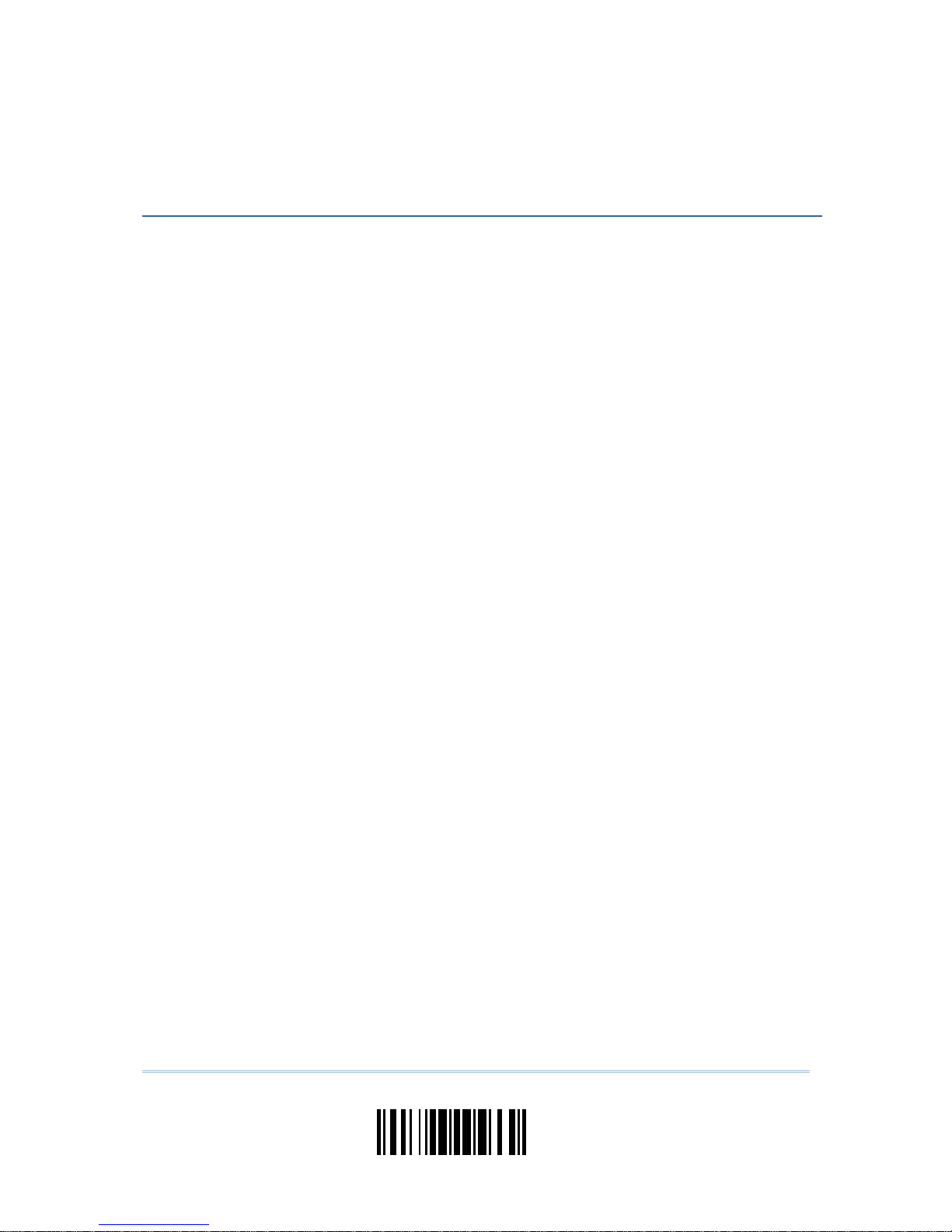
1
Update
CipherLab’s small-form-factor 1500 Series Barcode Scanners are specifically designed to
answer your mobile demands. The tethered handheld scanners are designed to help
accelerate productivity while lowering the total cost of ownership. Intensive data
collection jobs are made easier with fast, accurate barcode scanning in various working
environments, especially in small businesses. A new ordering option is provided for
adapting a wide angle CCD scan engine to read long barcodes.
Owing to the slim, ergonomic design, extremely low power consumption, and powerful
decoding capability, CipherLab Barcode Scanners are the best choice for the following
applications –
Receiving in Retail
Product labeling & Tracking
Shelf Product Replenishment
Mobile Point of Sale (POS)
Mobile Inventory Management
Order Picking & Staging
Work-In-Process Tracking
Material Flow Control
Transportation & Distribution
Warehousing
Asset Management
This manual contains information on operating the scanner and using its features. We
recommend you to keep one copy of the manual at hand for quick reference or
maintenance purposes. To avoid any improper disposal or operation, please read the
manual thoroughly before use.
Thank you for choosing CipherLab products!
INTRODUCTION
Page 14
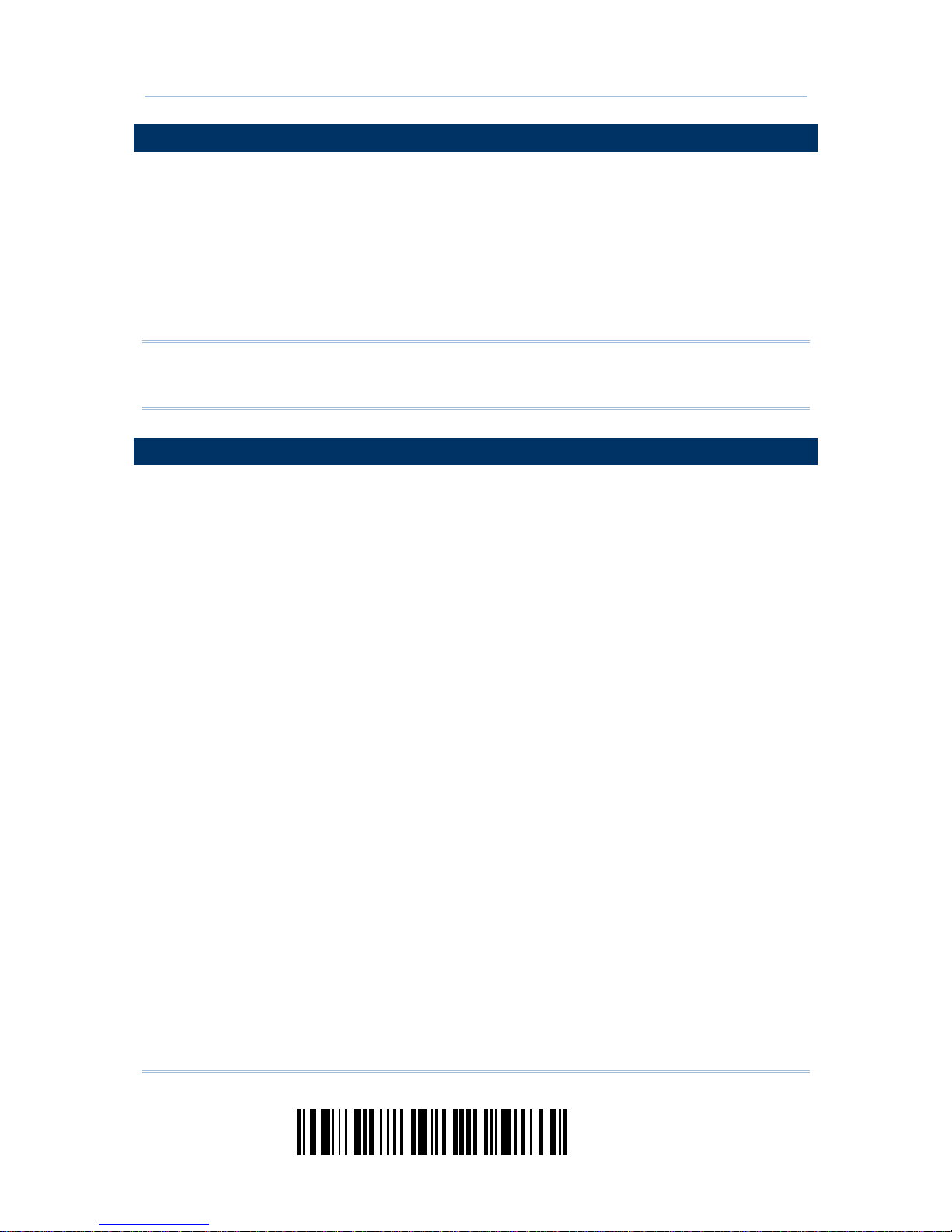
2
Enter Setup
1500 Barcode Scanner User Guide
INSIDE THE PACKAGE
The items included in the package may be different, depending on your order. Rich
choices of output interfaces are available for you to enhance the total performance of the
scanner. Refer to product specifications.
Save the box and packaging material for future use in case you need to store or ship the
scanner.
Barcode Scanner: 1500, 1500WA, or 1502
Product CD
Note: (1) The CD-ROM includes this manual and Windows-based ScanMaster software
for configuration, as well as the USB Virtual COM driver.
(2) For model designation, please see the label on the scanner.
PRODUCT HIGHLIGHTS
Small-form-factor and built tough to survive drop t est
Extremely low power consumption
Firmware upgradeable
Supports most popular barcode symbologies, including GS1-128 (EAN-128), GS1
DataBar (RSS), etc.
Supports wide angle scan engine for long barcodes
Supports negative barcodes
Supports different scan modes, including Aiming Mode and Multi-Barcode Mode
User feedback via LED indicator and beeper
Beeping tone and duration programmable for Good Read
Provides choices of output interfaces, including RS-232, Keyboard Wedge, and Wand
Emulation.
Programmable parameters include data output format, editing format, symbologies,
etc.
Page 15
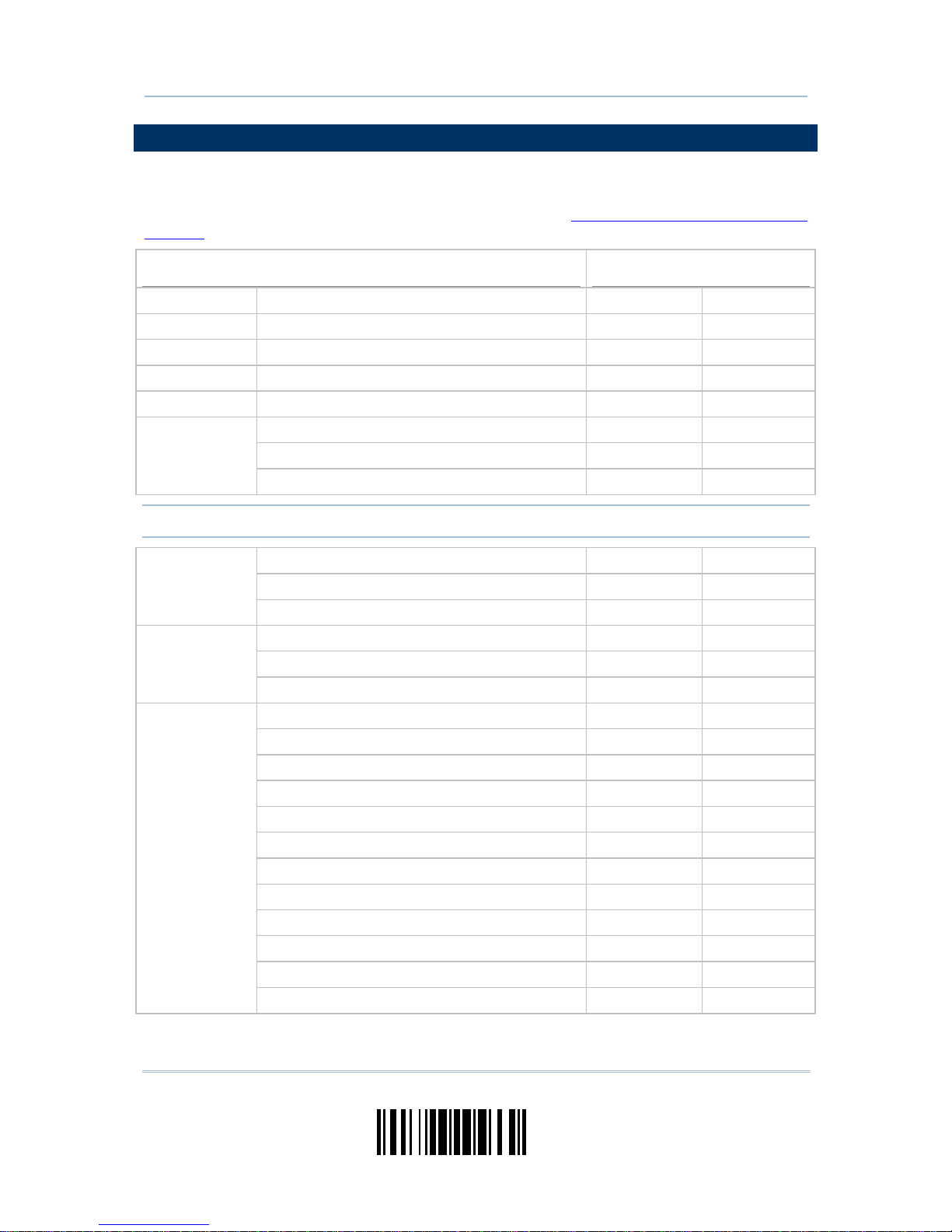
3
Update
Introduction
SYMBOLOGIES SUPPORTED
Most of the popular barcode symbologies are supported, as listed below. Each can be
individually enabled or disabled. The scanner will automatically discriminate and
recognize all the symbologies that are enabled. Refer to
Chapter 3 Changing Symbology
Settings for details of each symbology.
Symbologies Supported: Enable/Disable
Default
Codabar Enabled
Code 93 Enabled
MSI Disabled
Plessey Disabled
Telepen Disabled
Code 128 Enabled
GS1-128 (EAN-128) Disabled
Code 128
ISBT 128 Enabled
Note: Starting from firmware version 1.10, ISBT 128 is enabled by default.
Industrial 25 Enabled
Interleaved 25 Enabled
Code 2 of 5
Matrix 25 Disabled
Code 39 Enabled
Italian Pharmacode Disabled
Code 3 of 9
French Pharmacode Disabled
EAN-8 Enabled
EAN-8 Addon 2 Disabled
EAN-8 Addon 5 Disabled
EAN-13 Enabled
EAN-13 & UPC-A Addon 2 Disabled
EAN-13 & UPC-A Addon 5 Disabled
ISBN Disabled
UPC-E0 Enabled
UPC-E1 Disabled
UPC-E Addon 2 Disabled
UPC-E Addon 5 Disabled
EAN/UPC
UPC-A Enabled
Page 16
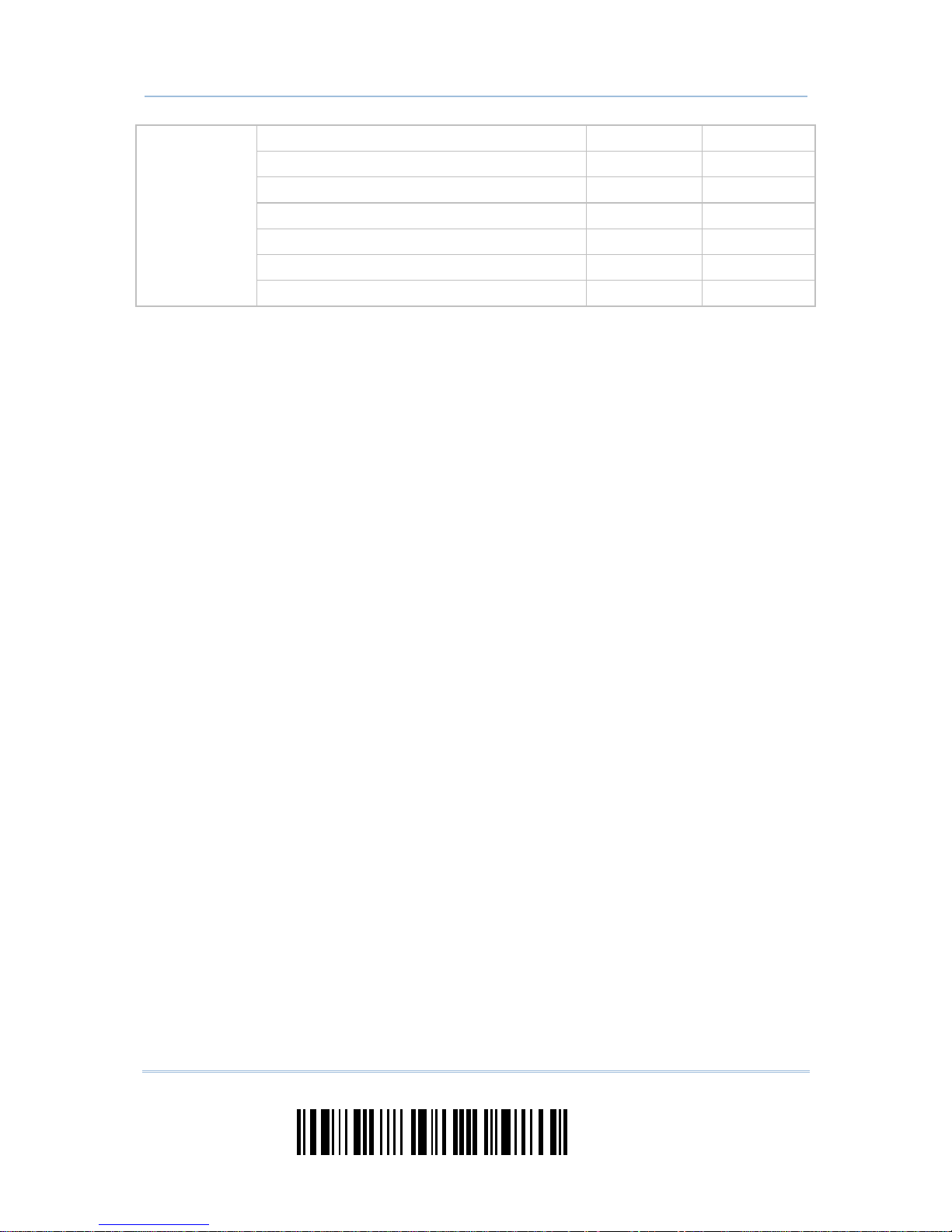
4
Enter Setup
1500 Barcode Scanner User Guide
GS1 DataBar Omnidirectional (RSS-14) Disabled
GS1 DataBar Truncated Disabled
GS1 DataBar Stacked Disabled
GS1 DataBar Stacked Omnidirectional Disabled
GS1 DataBar Limited (RSS Limited) Disabl ed
GS1 DataBar Expanded (RSS Expanded) Disabled
GS1 DataBar
(RSS)
GS1 DataBar Expanded Stacked Disabled
Page 17
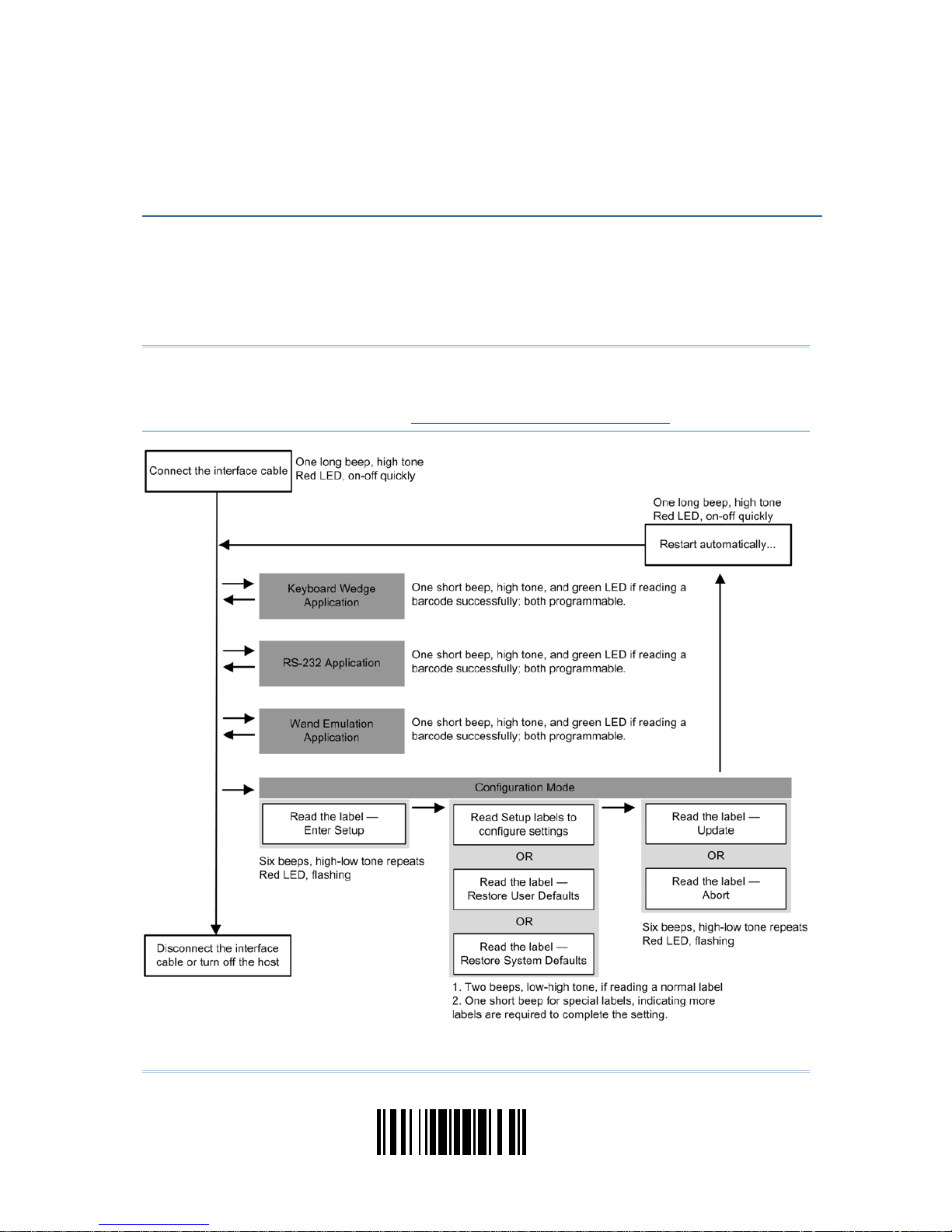
5
Update
The configuration of the scanner can be done by reading the setup barcodes contained in
this manual or via the ScanMaster software.
This section describes the procedure of configuring the scanner by reading the setup
barcodes and provides some examples for demonstration.
Note: If RS-232 is selected for output interface, the host can directly send serial
commands to configure the scanner.
For example, run HyperTerminal.exe and type the 6-digit command located under
each setup barcode. Refer to
Appendix II Host Serial Commands.
QUICK START
Page 18
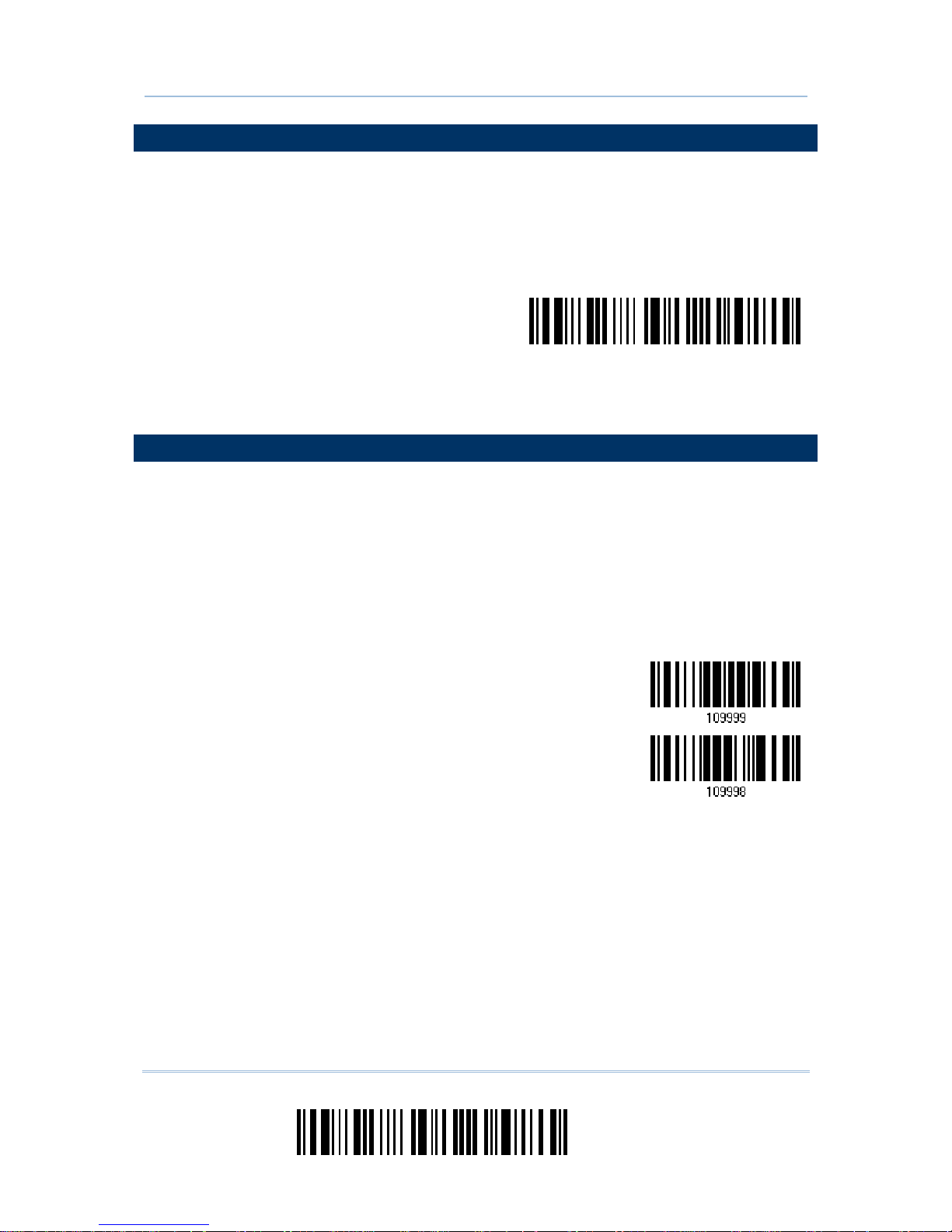
6
Enter Setup
1500 Barcode Scanner User Guide
ENTER CONFIGURATION MODE
For the scanner to enter the configuration mode, you must have it read the "Enter Setup"
barcode, which can be located at the bottom of almost every even page of this manual.
The scanner will respond with six beeps and its LED indicator will become flashing red
after reading the barcode.
Enter Setup
For configuring scanner parameters, see “Read a Setup Barcode” below.
EXIT CONFIGURATION MODE
For the scanner to save settings and exit the configuration mode, you must have it read
the “Update” barcode, which can be located at the bottom of almost every odd page of
this manual. If you want to exit the configuration mode without saving any changes,
have the scanner read the “Abort” barcode instead.
Just like reading the “Enter Setup” barcode, the scanner will r espond with six beeps
and its LED indicator will become flashing red after reading the barcode. Wait for a
few seconds for the scanner to restart itself.
Update
Abort
Page 19
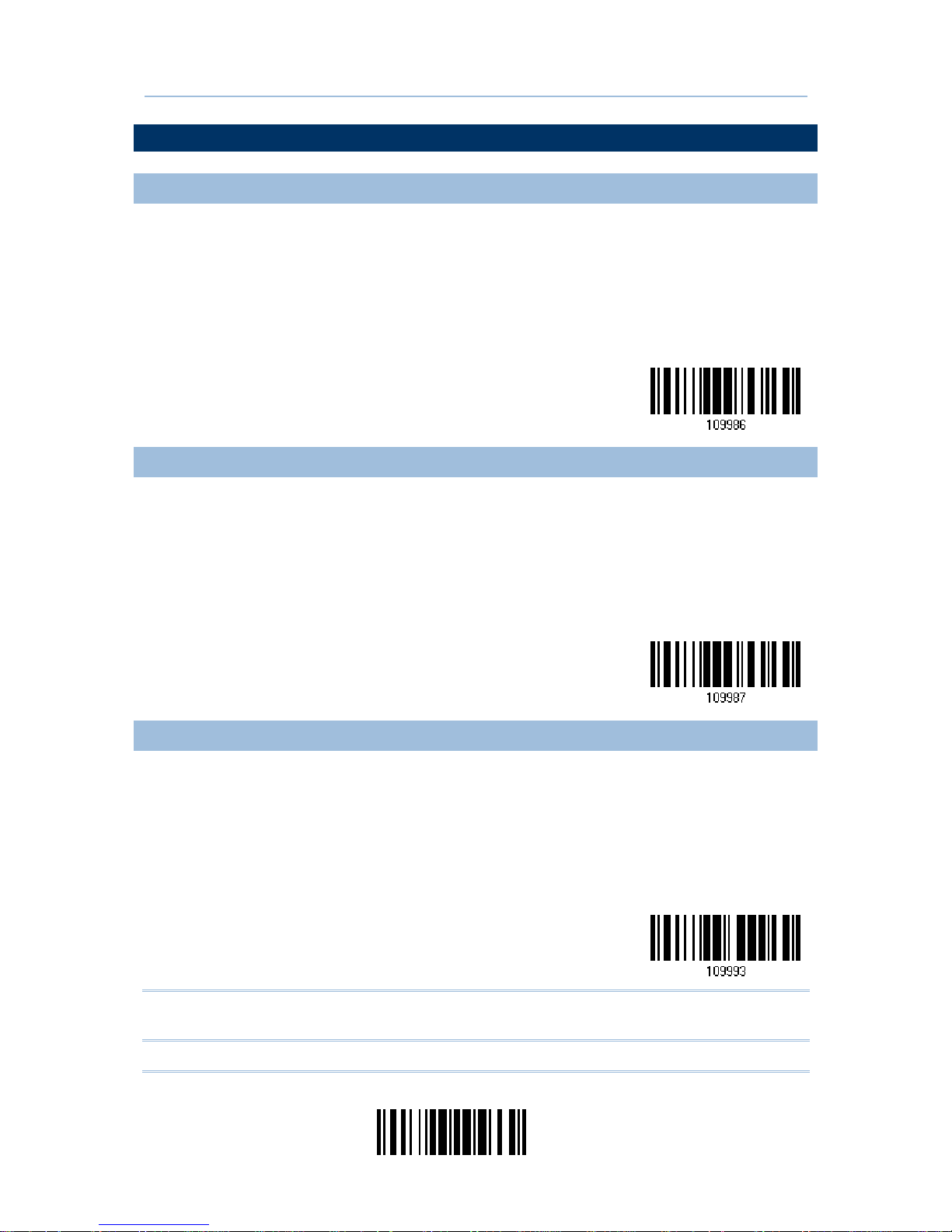
7
Update
Quick Start
DEFAULT SETTINGS
SAVE USER SETTINGS AS DEFAULTS
For the scanner to keep the customized settings as user defaults, you must have it read
the “Save as User Defaults” barcode. This is a normal setup barcode, and the scanner will
respond with two beeps (low-high tone).
After reading the “Update” barcode, the current settings will be saved as user
defaults.
Save as User
Defaults
RESTORE USER DEFAULTS
For the scanner to restore the user defaults, which you have saved earlier, you must
have it read the “Restore User Defaults” barcode. This is a normal setup barcode, and the
scanner will respond with two beeps (low-high tone).
After reading the “Update” barcode, all the parameters of the scanner w ill return to
their customized values.
Restore User
Defaults
RESTORE SYSTEM DEFAULTS
For the scanner to restore the factory defaults, you must have it read the “Restore
System Defaults” barcode. This is a normal setup barcode, and the scanner w ill respond
with two beeps (low-high tone).
After reading the “Update” barcode, all the parameters of the scanner w ill return to
their default values.
Restore System
Defaults
Note: The system default value (if there is) for each setting is indicated by an asterisk
“*”.
Page 20

8
Enter Setup
1500 Barcode Scanner User Guide
READ A SETUP BARCODE
CONFIGURE PARAMETERS
For most of the scanner parameters, only one read is required to set them to new values.
The scanner will respond with two beeps (low-high tone) when each parameter is set
successfully.
But for a number of special parameters, multiple reads are required to complete the
setting. In this case, the scanner will respond with a short beep to indicate it needs to
read more setup barcodes. These special parameters may require reading one or more
setup barcodes, such as
Numeric barcodes, say, for keyboard type, inter-character delay, length qualification
Hexadecimal barcodes, say, for character strings as prefix, suffix, etc.
When “Keyboard Wedge” is configured for interface, Key Type and Key Status will
then become applicable. You may decide whether or not to change key status when
“Normal Key” is selected for Key Type.
To complete the configuration of these special parameters, it requires reading the
“Validate” barcode, and the scanner will respond with two beeps (low-high tone) to
indicate the input values are validated.
Page 21
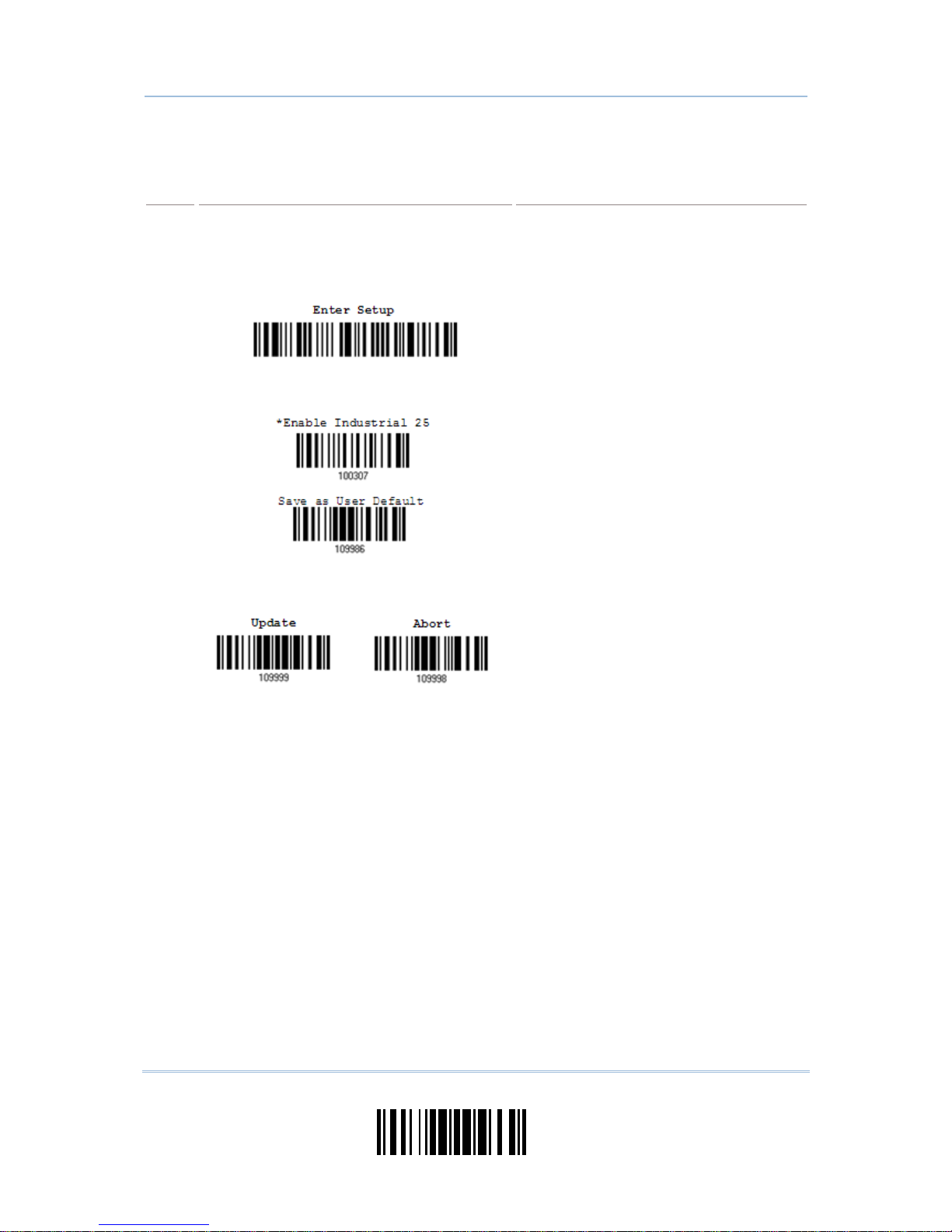
9
Update
Quick Start
The example below shows how to save your settings as “User Default” so that you may
restore user defaults at a later time:
Steps
Action User Feedback if Successful
1 Power on the scanner…
T
he scanner will respond with a long beep
(high tone)
and its LED indicator will
become solid red and go off quickly.
2 Enter the Configuration Mode…
T
he scanner will respond with six beeps
(high-low tone repeats three times), and
its LED indicator will be flashing red.
3 Read a Setup barcode…
For example,
T
he scanner will respond with two beeps
(low-high tone) if reading a normal setup
barcode.
4 Exit the Configuration Mode…
OR
Same as for Enter the Configuration Mode.
5 The scanner will automatically restart itself… Same as for Power on the scanner.
* When any configuration error occurs...
T
he scanner will respond with one long
beep (low tone).
Page 22
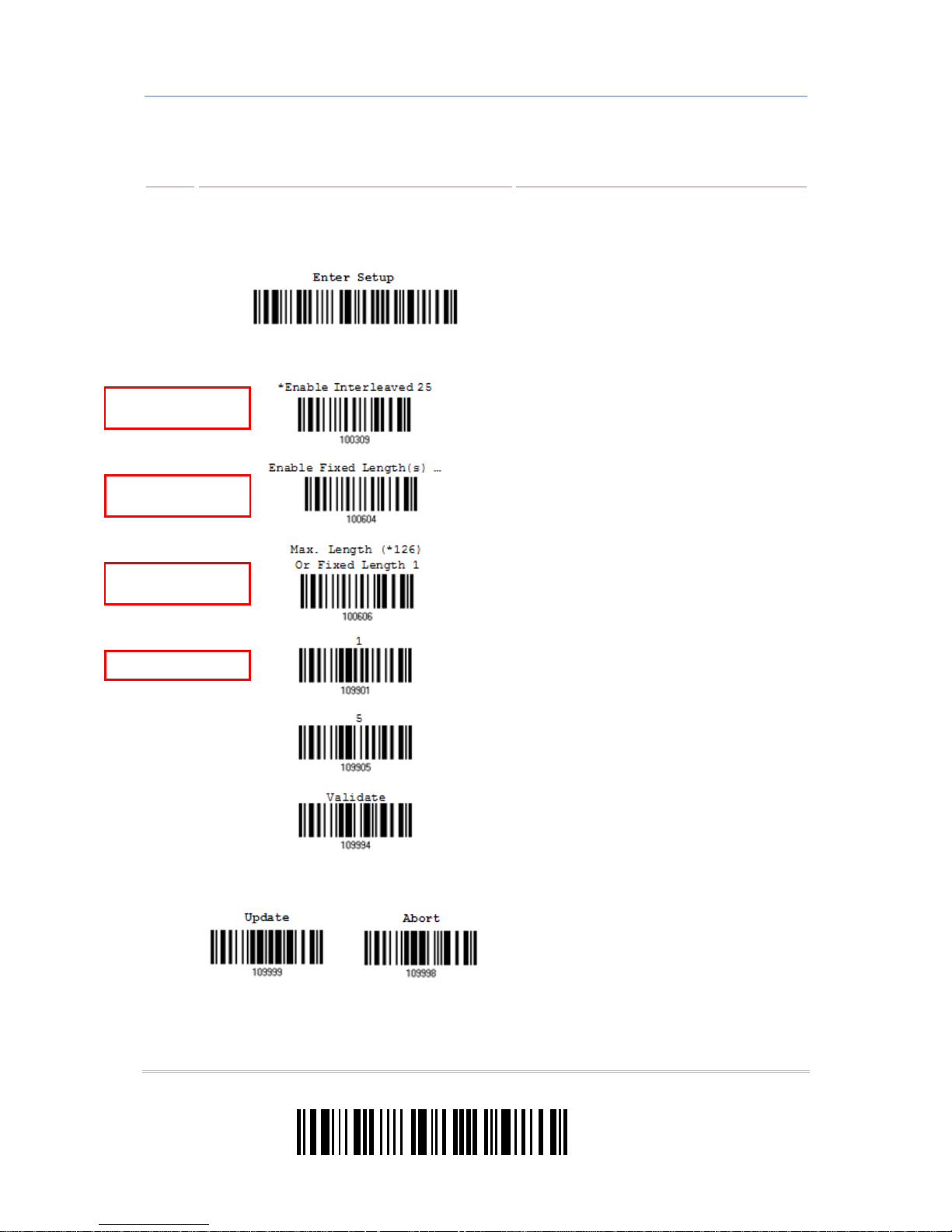
10
Enter Setup
1500 Barcode Scanner User Guide
The example below shows how to set numeric parameters:
Steps
Action User Feedback if Successful
1 Power on the scanner...
T
he scanner will respond with a long beep
(high tone)
and its LED indicator will
become solid red and go off quickly.
2 Enter the Configuration Mode…
The scanner will respond with six beeps
(high-low tone repeats three times), and
its LED indicator will become flashing red.
Read a Setup barcode...
For example,
T
he scanner will respond with two beeps
(low-high tone) if reading a normal setup
barcode.
3
T
he scanner will respond with one short
beep if reading a special setup barcode
such as “Max. Length”, indicating the
setup requires reading more barcodes.
Read the “Decimal Value” barcode(s).
Refer to Appendix IV “Decimal
System”
T
he scanner will respond with two beeps
(low-high
tone) when the input values are
validated.
4 Exit the Configuration Mode…
OR
Same as for Enter the Configuration Mode.
5 The scanner will automatically restart itself… Same as for Power on the scanner.
N
ormal setup
barcode
N
ormal setup
barcode
Special setup
barcode
Decimal barcodes
Page 23
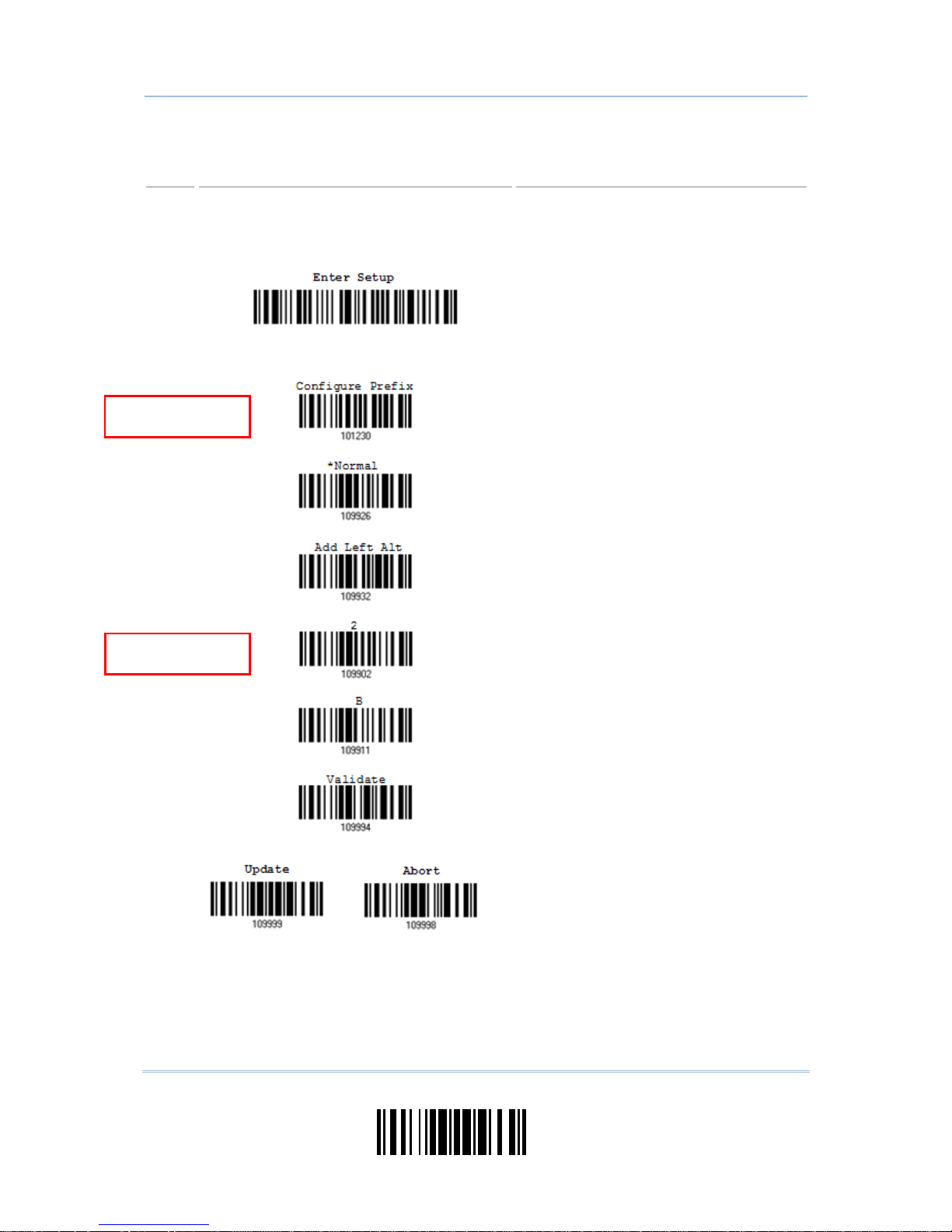
11
Update
Quick Start
The example below shows how to set string parameters:
Steps
Action User Feedback if Successful
1 Power on the scanner...
T
he scanner will respond with a long beep
(high tone)
and its LED indicator will
become solid red and go off quickly.
2 Enter the Configuration Mode…
T
he scanner will respond with six beeps
(high-low tone repeats three times), and
its LED indicator will become flashing red.
Read a Setup barcode...
For example,
T
he scanner will respond with one short
beep if reading a special setup barcode
such as “Prefix Code”, indicating the setup
requires reading more barcodes.
When “Keyboard Wedge” is configured for
interface, Key Type and Key Status will
then become applicable. You may decide
whether or not to change key status
when
“Normal Key” is selected for Key Type.
Refer to Appendix III
3
Read the “Hexadecimal Value” barcodes
for the desired character string. For
example, read “2” and “B” for the scanner
to prefix the character “+”.
Refer to Appendix IV “Hexadecimal
System”
T
he scanner will respond with two beeps
(low-high tone) when the input values are
validated.
4 Exit the Configuration Mode…
OR
Same as for Enter the Configuration Mode.
5 The scanner will automatically restart itself… Same as for Power on the scanner.
Special setup
barcodes
Hexadecimal
barcodes
Page 24
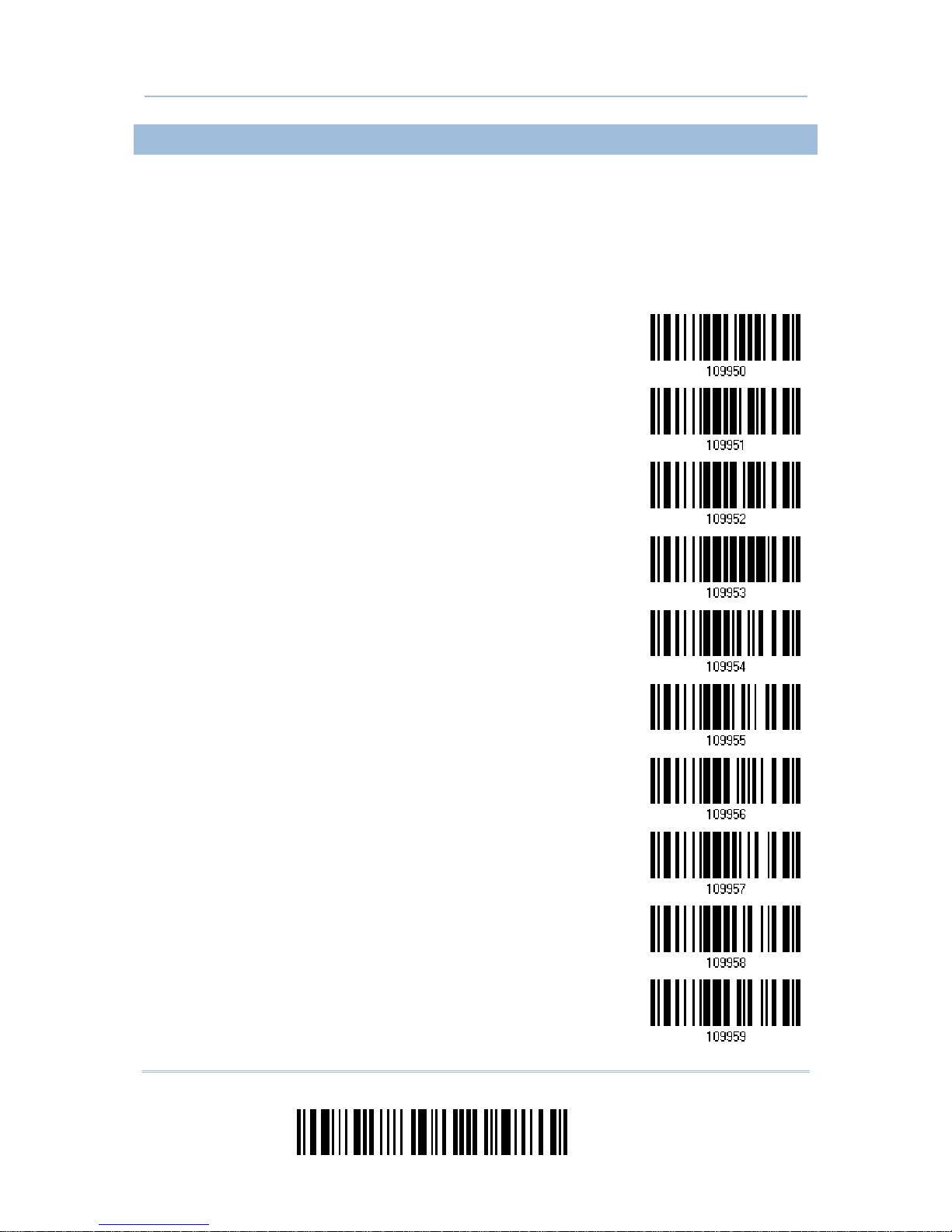
12
Enter Setup
1500 Barcode Scanner User Guide
LIST THE CURRENT SETTINGS
The current settings of all scanner parameters can be sent, via Keyboard Wedge or
RS-232, to the host computer for user inspection. The listing includes pages as shown
below. You can select the page of interest by having the scanner read the “List Page x”
barcode. The scanner will respond with two beeps (low-high tone) and send the selected
page to the host immediately.
List settings regarding Firmware Version, Serial
Number, Interface, Buzzer, and Other Scanner
Parameters
List Page 1
List settings regarding Prefix, Suffix, and Length
Code Setting
List Page 2
List settings regarding Code ID
List Page 3
List settings regarding: Readable Symbologies
List Page 4
List settings regarding Symbology Parameters
(1/3)
List Page 5
List settings regarding Symbology Parameters
(2/3)
List Page 6
List settings regarding Symbology Parameters
(3/3)
List Page 7
List settings regarding Editing Format 1
List Page 8
List settings regarding Editing Format 2
List Page 9
List settings regarding Editing Format 3
List Page 10
Page 25
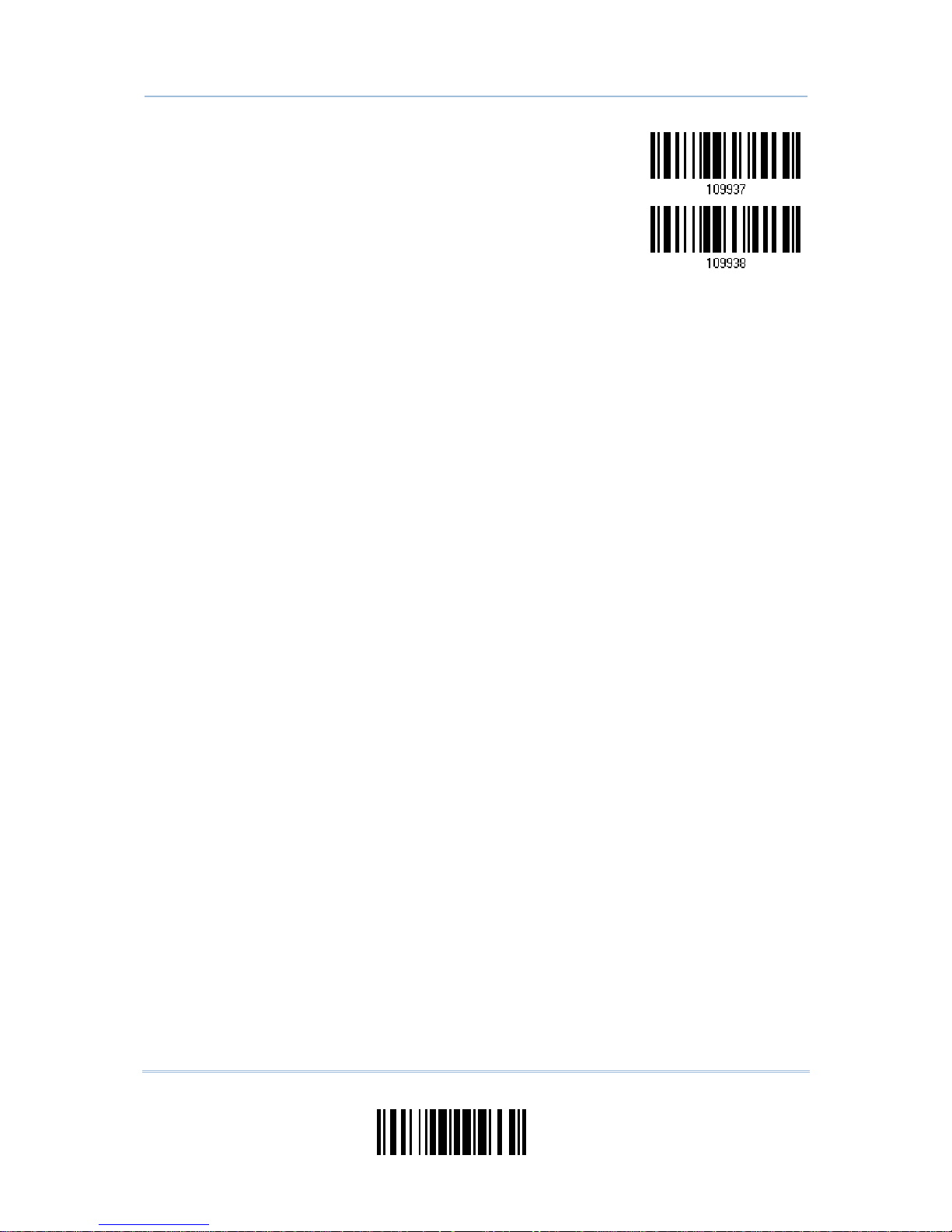
13
Update
Quick Start
List settings regarding Editing Format 4
List Page 11
List settings regarding Editing Format 5
List Page 12
Page 26
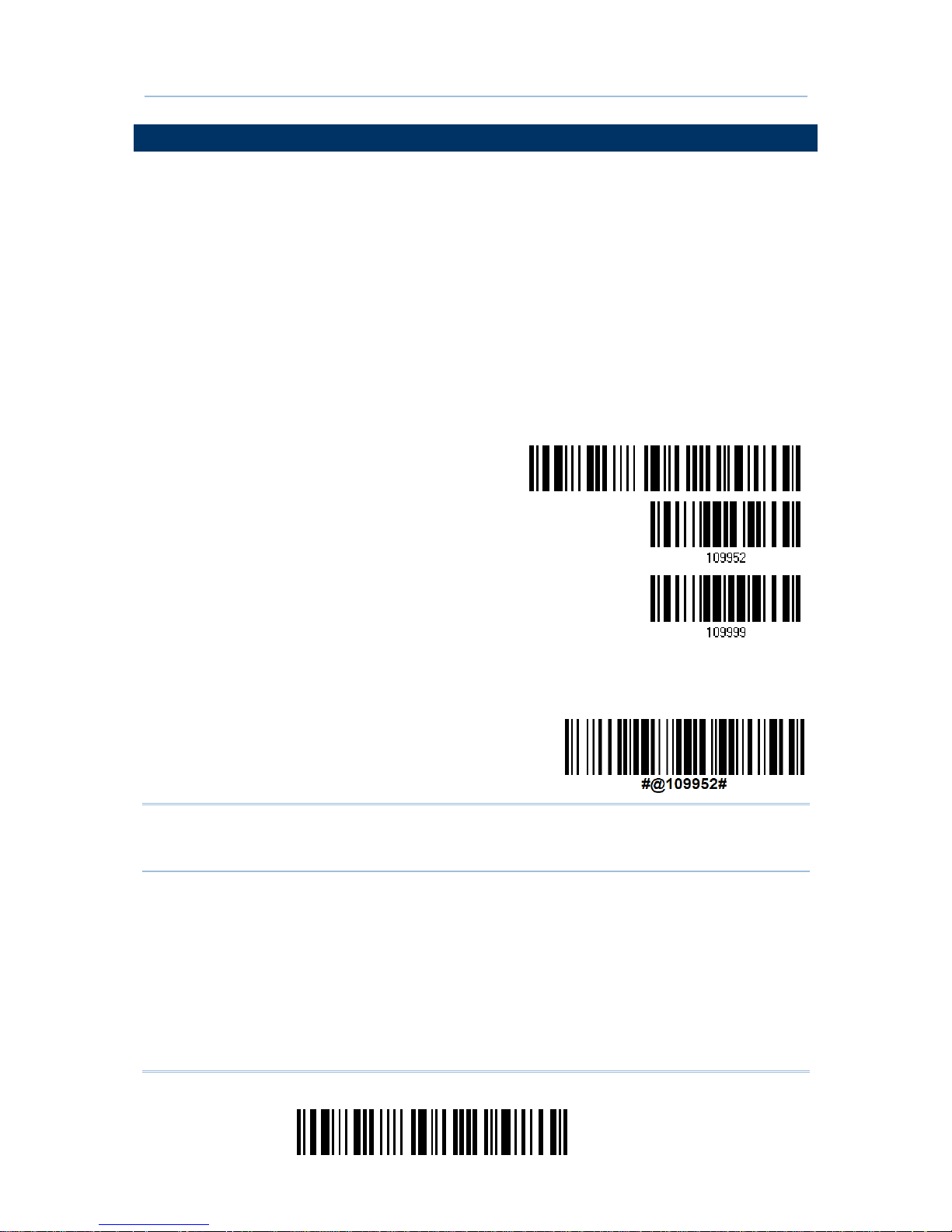
14
Enter Setup
1500 Barcode Scanner User Guide
ONE-SCAN SETUP BARCODES
An “One-scan Setup Barcode” does exactly what its name advertises. Scanning one such
barcode gets the setting done while saves the hassle of Enter Setup and Update
barcodes scanning. Most setting parameters are supported by One-scan Setup.
To create an “One-scan Setup Barcode”:
prefixing the setting parameter with “#@” characters
suffixing the setting parameter with “#”character
By the example of the setting parameter 109952, the scanner originally needs reading
three barcodes to get it set:
Enter Setup
List Page 3
Update
With One-scan Setup Barcode #@109952#, setting is done with one scan.
One-Scan Setup Barcode
for 109952
Note: If the scanner reads an Once-scan Setup Barcode that changes the interface, it
automatically restarts and sounds a long beep upon scanning, and the LED lights
on red and shortly off.
Page 27
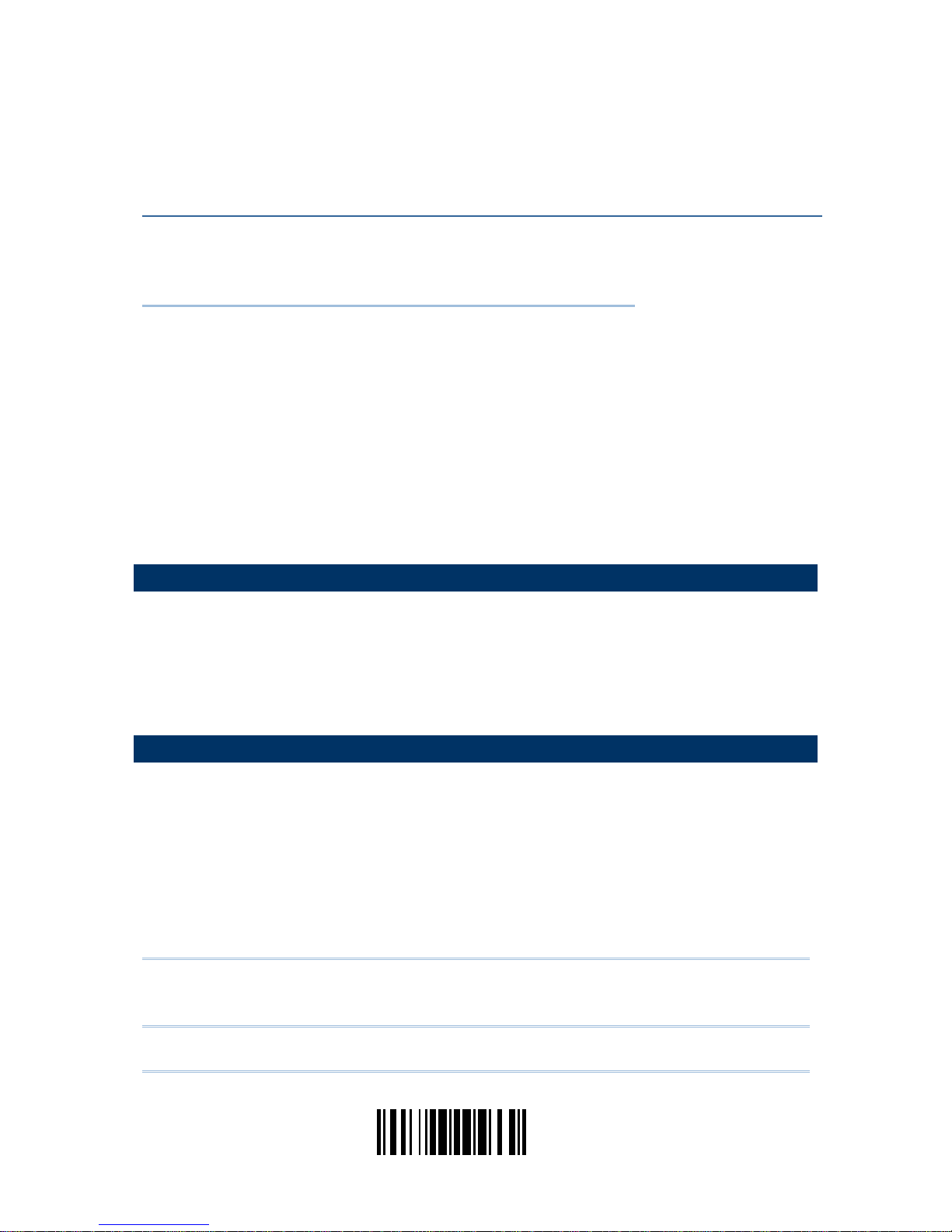
15
Update
This chapter explains the features and usage of the barcode scanner.
IN THIS CHAPTER
1.1 Power ...................................................................... 15
1.2 Transmit Buffer ......................................................... 15
1.3 LED Indicator............................................................ 16
1.4 Beeper..................................................................... 17
1.5 Send “NR” to Host ..................................................... 19
1.6 Scan Modes .............................................................. 20
1.7 Scanning Timeout...................................................... 25
1.8 Delay between Re-read............................................... 26
1.9 Read Redundancy for All Symblogies ............................ 27
1.10 Addon Security for UPC/EAN Barcodes ........................ 28
1.11 Auto-Sense Mode (1500 Only) ................................... 29
1.12 Negative Barcodes ................................................... 30
1.13 Effective Decoding Area ............................................ 31
1.1 POWER
Connect the interface cable between the scanner and your computer.
If using the RS-232 cable, you must join the power supply cord to power up the
scanner.
The scanner will respond with one long beep (high tone) and its LED indicator will
become solid red and go off quickly.
1.2 TRANSMIT BUFFER
The scanner is designed to send any collected data to a host computer one by one via
the transmit buffer (SRAM). Upon reading a barcode successfully, the scanner responds
with one short beep (high tone) and its LED indicator becomes solid green and goes off
quickly. However, the host computer may not receive the data immediately if u sing a low
baud rate or waiting for handshake signal (flow cont rol). With the 4 KB transmit buffer,
the scanner can ignore the transmission status and keep on reading barcodes until the
buffer is full. A warning is given when the transmit buffer is full — the scanner will
respond with one long beep (low tone) and its LED indicator will become solid red and go
off quickly.
Note: The 4 KB transmit buffer on the scanner can hold as many as 256 scans based on
EAN-13 barcodes. Data will be cleared out once the power adaptor t o the RS-232
cable is removed or other interface cable is disconnected!
Chapter 1
UNDERSTANDING THE BARCODE SCANNER
Page 28
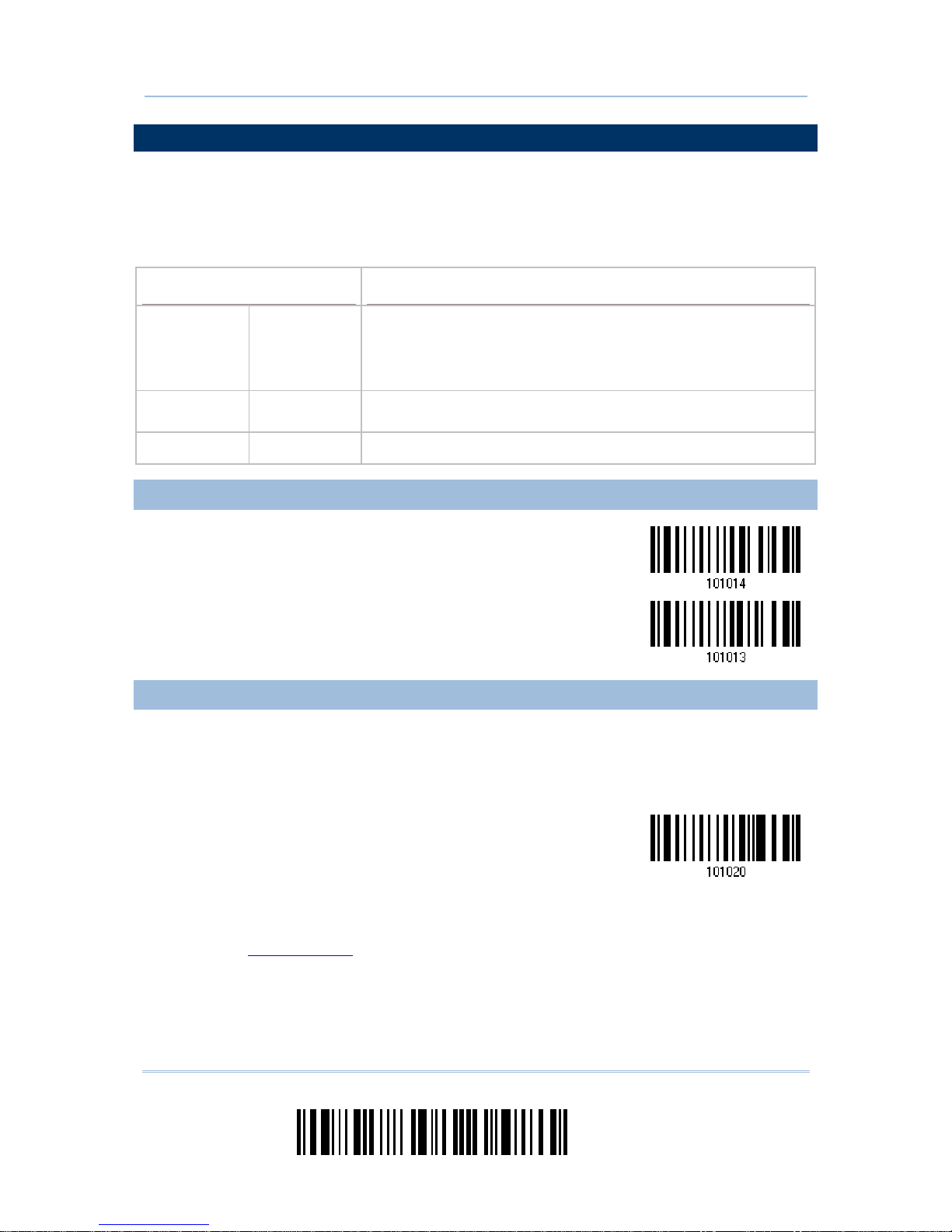
16
Enter Setup
1500 Barcode Scanner User Guide
1.3 LED INDICATOR
The dual-color LED on top of the scanner is used to provide user feedback. For example,
the LED becomes solid red and goes off quickly upon powering on or running out of
transmit buffer. You may tell the difference by the beeps – for example, you will hear a
long beep of high tone when powering on the scanner, and a long beep of low tone when
the transmit buffer becomes full.
Scanner LED
Meaning
Red, on-off ---
Power on, with one long beep (high tone, LED on for 1
second)
Transmit buffer full, with one long beep (low tone)
RS-232 connection fails, with two beeps (high-low tone)
--- Green, on-off Good Read, with one short beep (high tone) and beeper pitch and
duration programmable
Red, flashing --- Configuration Mode (On/Off ratio 0.5 s: 0.5 s)
1.3.1 GOOD READ LED
*
Enable
Good Read LED
D
isable
Good Read LED
1.3.2 GOOD READ LED DURATION
By default, the Good Read LED stays on for 40 milliseconds. Specify a value, ranging
from 1 to 254 in units of 10 milliseconds.
Good Read LED
Time-out after
0
.01~2.54 sec.
(*40 ms)
1) Read the barcode above to specify the time interval before the Good Read LED goes
off.
2) Read the “
Decimal Value” barcode on page 153. For example, read “1” and “5” for the
Good Read LED to go off after 150 milliseconds.
3) Read the “Validate” barcode on the same page to complete this setting.
Page 29
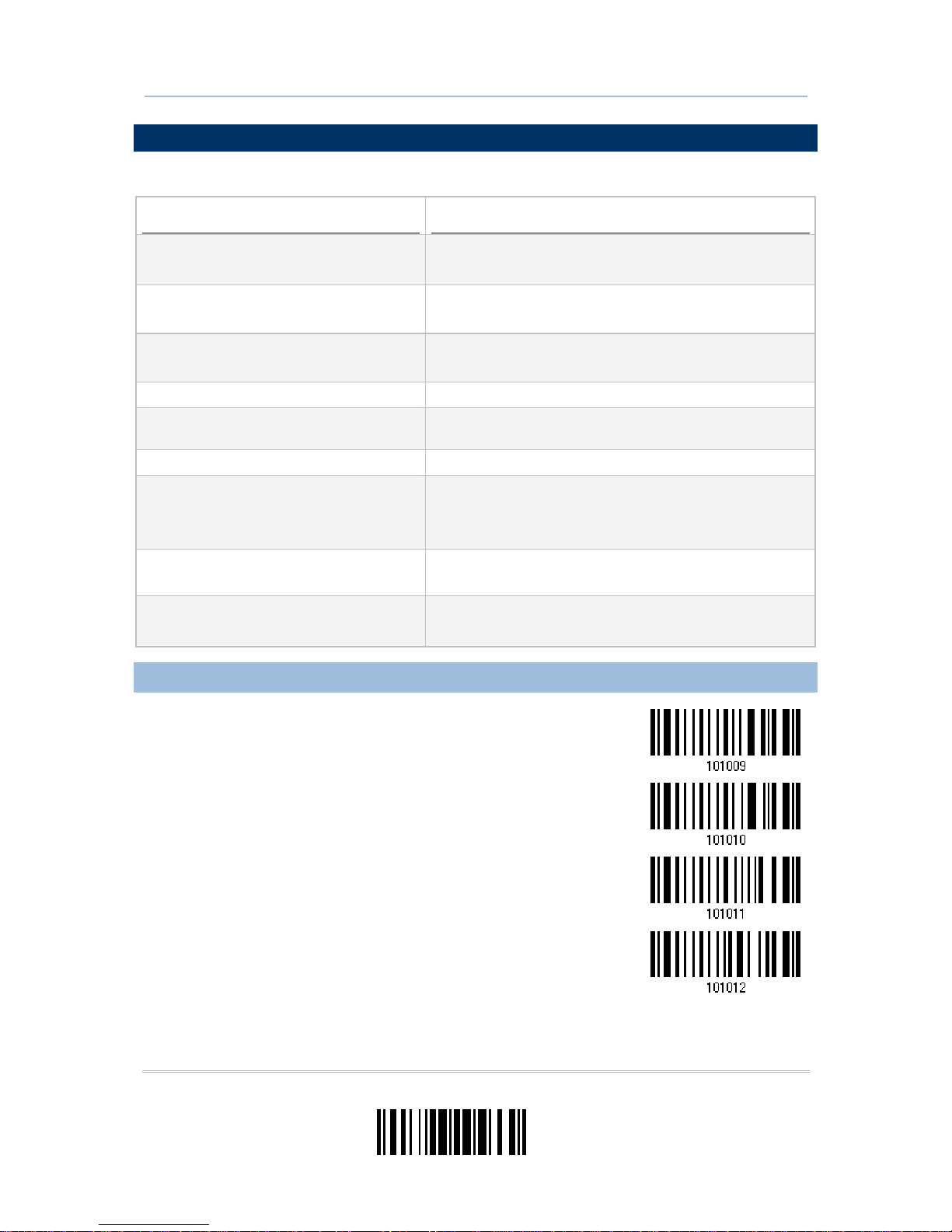
17
Update
Chapter 1 Understanding the Barcode Scanner
1.4 BEEPER
The scanner has a buzzer to provide user feedback in various operating conditions.
Beeping
Meaning
One long beep, high tone Power on, with red LED on (1 second) and off quickly
One short beep, high tone
Programmable, default to 4 KHz
Good Read, with green LED on-off quickly
Six short beeps
High-low tone repeats three times
Enter Configuration Mode, with red LED flashing
Exit Configuration Mode
Two beeps, low-high tone Setup barcode read successfully
Two beeps, high-low tone RS-232 connection fails (data saved in Transmit
Buffer), with red LED on-off quickly
One short beep, high tone More setup barcode required
One short beep, low tone More barcodes required to complete the “output
sequence” requirements of Multi-Barcode Editor, with
green LED on-off quickly (Upon completion, same as
Good Read.)
One long beep, low tone
Transmit buffer full, with red LED on-off quickly
Configuration error (Wrong barcode…)
Two long beeps, high-low tone Multi-Barcode Mode – Buffer full
1.4.1 BEEPER VOLUME
Mute
Minimum Volume
Medium Volume
*Maximum Volume
Page 30
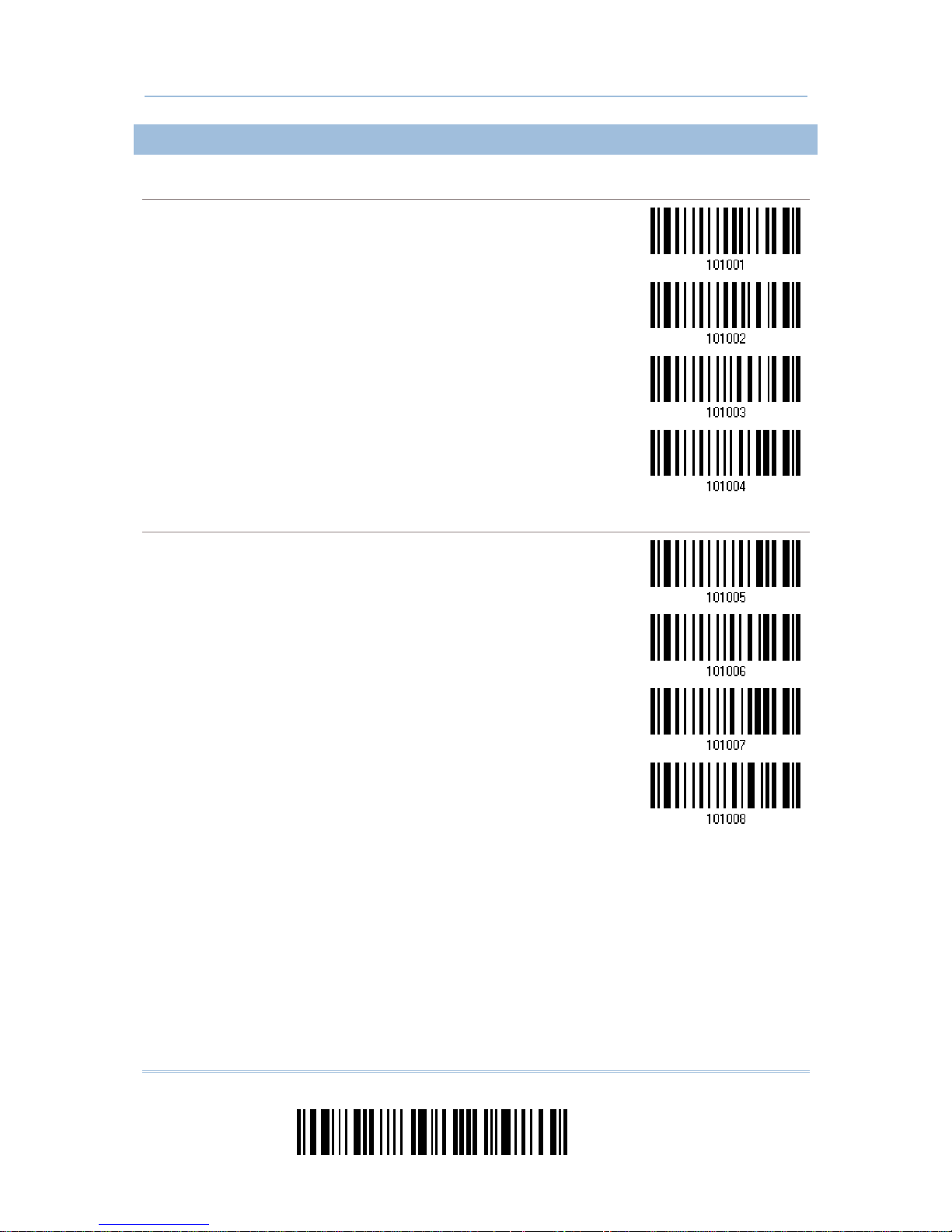
18
Enter Setup
1500 Barcode Scanner User Guide
1.4.2 GOOD READ BEEP
Frequency
8 kHz
*4 kHz
2 kHz
1 kHz
Duration
*Shortest
Shorter
Longer
Longest
Page 31

19
Update
Chapter 1 Understanding the Barcode Scanner
1.5 SEND “NR” TO HOST
This feature only works when Keyboard Wedge or RS-232 is selected for output interface.
You may have the scanner send the “NR” string to the host to notify the No Read event.
Enable
*Disable
Page 32

20
Enter Setup
1500 Barcode Scanner User Guide
1.6 SCAN MODES
Different scan modes are supported – select the scan mode that best suits the
requirements of a specific application. Refer to the comparison table below.
Scan Mode Start to Scan Stop Scanning
Always Press
trigger
once
Hold
trigger
Press
trigger
twice
Release
trigger
Press
trigger
once
Barcode
being
read
Timeout
Continuous
mode
Test mode
Laser mode
Auto Off mode
Auto Power Off
mode
Alternate mode
Aiming mode
Multi-Barcode
mode
Note: By default, the scan mode is set to Laser mode.
Page 33

21
Update
Chapter 1 Understanding the Barcode Scanner
1.6.1 CONTINUOUS MODE
The scanner is always scanning.
After a successful decoding, the removal of barcode is required. It is not allowed t o
proceed to decode until the decoding delay time has passed.
To decode the same barcode repeatedly, move away the barcode and put it back
again and again for scanning.
Note: Refer to “Delay between Re-read”.
Continuous Mode
Decoding Delay
Set the time interval between each decoding.
*Disable
0.5 sec
1 sec
2 sec
1.6.2 TEST MODE
The scanner is always scanning.
Capable of decoding the same barcode repeatedly without removing it, for testing
purpose.
Test Mode
Page 34

22
Enter Setup
1500 Barcode Scanner User Guide
1.6.3 LASER MODE
The scanner will start scanning once the trigger is held down .
The scanning won't stop until (1) a barcode is decoded, (2) the pre-set timeout
expires, or (3) you release the trigger.
Note: Refer to “Scanning Timeout”.
*Laser Mode
1.6.4 AUTO OFF MODE
The scanner will start scanning once the trigger is pressed.
The scanning won't stop until (1) a barcode is decoded, and (2) the pre-set timeout
expires.
Note: Refer to “Scanning Timeout”.
Auto Off Mode
1.6.5 AUTO POWER OFF MODE
The scanner will start scanning once the trigger is pressed.
The scanning won't stop until the pre-set timeout expires, and, the pre-set timeout
period re-counts after each successful decoding.
Note: Refer to “Delay between Re-read” and “Scanning Timeout”.
Auto Power Off Mode
Page 35

23
Update
Chapter 1 Understanding the Barcode Scanner
1.6.6 ALTERNATE MODE
The scanner will start scanning once the trigger is pressed
The scanning won't stop until you press the trigger again.
Alternate Mode
1.6.7 AIMING MODE
The scanner will aim at a barcode once the trigger is pressed, and start scanning when
the trigger is pressed again within one second.
The scanning won't stop until (1) a barcode is decoded, and (2) the pre-set timeout
expires.
Aiming Mode
Aiming Timeout
You can limit the aiming time interval (1~15). By default, the scanner time-out is set to 1 second.
Aiming Time-out
a
fter 1~15 sec.
(*1)
1. Read the barcode above to specify the time interval before aiming ends. (It is set to 1 by
default.)
2. Read the “Decimal Value” barcode on page 153. For example, read “1” and “0” for the scanner
to automatically shut down after being idle for 10 seconds.
3. Read the “Validate” barcode on the same page to complete this setting.
Page 36

24
Enter Setup
1500 Barcode Scanner User Guide
1.6.8 MULTI-BARCODE MODE
The scanner will be scanning as long as the trigger is held down, capable of decoding on e
single barcode, as well as multiple unique barcodes one at a time. While decoding a
bunch of unique barcodes, if a barcode is decoded twice, its subsequent decoding will be
ignored and the scanner is expecting another unique barcode.
The scanning won't stop until you release the trigger.
Multi-Barcode Mode
Note: (1) A barcode is considered unique when its Code Type or data is different from
others.
(2) Multi-Barcode Mode has nothing to do with the
Multi-Barcode Editor.
Page 37

25
Update
Chapter 1 Understanding the Barcode Scanner
1.7 SCANNING TIMEOUT
Specify the scanning time interval (1~254 sec.; 0= Disable) when the scan mode is set
to any of the following –
Laser mode
Auto Off mode
Auto Power Off mode
Aiming mode
Scanner Time-out
a
fter 0~254 sec.
(*10)
1) Read the barcode above to specify the time interval before the scan engine times out.
2) Read the “
Decimal Value” barcode on page 153. For example, read “1” and “5” for the
scanner to automatically shut down after being idle for 15 seconds.
3) Read the “Validate” barcode on the same page to complete this setting.
Page 38

26
Enter Setup
1500 Barcode Scanner User Guide
1.8 DELAY BETWEEN RE-READ
This is also referred to as the “Blocking Time”, which is used to preven t the scanner from
accidentally reading the same barcode twice when the scan mode is set to any of the
following –
Continuous mode
Auto Power Off mode
Alternate mode
100 ms
200 ms
*400 ms
800 ms
1 sec
2 sec
3 sec
5 sec
Page 39

27
Update
Chapter 1 Understanding the Barcode Scanner
1.9 READ REDUNDANCY FOR ALL SYMBLOGIES
Select the level of reading security. For example,
If "No Redundancy" is selected, one successful decoding will make the reading valid
and induce the "READER Event".
If "Three Times" is selected, it will take a total of four consecutive successful
decoding of the same barcode to make the reading valid. The higher the reading
security is (that is, the more redundancy the user selects), the slower the reading
speed gets.
It is obvious that the more redundancy you select, the higher the reading security is, and
thus, the slower the reading speed becomes. You will have to compromise between
reading security and decoding speed.
*No Redundancy
One Time
Two Times
Three Times
Page 40

28
Enter Setup
1500 Barcode Scanner User Guide
1.10 ADDON SECURITY FOR UPC/EAN BARCODES
The scanner is capable of decoding a mix of UPC/EAN barcodes with and without addons.
The read redundancy (0~30 times) allows changing the number of times to decode a
UPC/EAN barcode before transmission. The more redundancy you select, the higher the
reading security is, and thus, the slower the reading speed becomes. You will have to
compromise between reading security and decoding speed.
Note: UPC/EAN Addon 2 and Addon 5 must be enabled individually for this setting to
take effect.
Addon Security Level
(*0~30)
1) Read the barcode above to specify the read redundancy for UPC/EAN barcodes. (It is
set to 0 by default.)
2) Read the “
Decimal Value” barcode on page 153. For example, read “1” and “2” for the
scanner to re-read the barcode for 12 times.
3) Read the “Validate” barcode on the same page to complete this setting.
Page 41

29
Update
Chapter 1 Understanding the Barcode Scanner
1.11 AUTO-SENSE MODE (1500 ONLY)
This mode is only available when you want to seat the scanner in the Auto-Sense Stand.
When you enable this mode, it will force the scanner to apply Laser mode as the scan
mode. However, it works slightly different from the original Laser mode. Now the scanner
will be expecting barcodes as long as it is seated in the Auto-Sense Stand, as shown
below. Whenever a barcode is brought within range, the scanner will be able to decode it.
Note: Auto-sense can only be enabled f or CCD scanner and will force it to Laser mode.
To stop this mode, you may remove the scanner from the stand or have the
scanner read the “Disable (Auto-Sense)” barcode below. It will return to Laser
mode. If Laser mode is not desired, proceed to select a scan mode best suits your
application.
Enable
*Disable
When the ambient light is too dim to activate the sensor, you may have the scanner read
the “High Sensitivity” barcode to improve performance. Starting from firmware version
1.12, it will emit scan beam every 300 milliseconds when “High Sensitivity” is enabled.
High Sensitivity
*Normal
Note: If the ambient light is under 100 lux, we suggest that you either add lighting or
use Continuous mode instead.
Page 42

30
Enter Setup
1500 Barcode Scanner User Guide
1.12 NEGATIVE BARCODES
Normally, barcodes are printed with the color of the bars darker than that of the spaces.
But for negative barcodes, they are printed in the opposite sense just like negative films.
The spaces of negative barcodes are printed with a color darker than that of the bars.
You can configure the scanner to be able to read negative barcodes.
Enable
*Disable
Page 43

31
Update
Chapter 1 Understanding the Barcode Scanner
1.13 EFFECTIVE DECODING AREA
By default, the effective decoding area is 100% covered by the scanned area. However,
you may narrow down the decoding area to prevent reading the wrong barcode when a
number of barcodes are printed closely. The scanner will only read barcodes that appear
in the effective decoding area.
Read the barcode “Centering On” and specify the percentage to narrow down the
decoding area. For example, read “Left 10%” and then “Right 30%” for the scanner to
decode barcode “A” only.
1.13.1 POSITIONING WINDOW
Centering On
*Centering Off
Page 44

32
Enter Setup
1500 Barcode Scanner User Guide
1.13.2 ADJUSTING WINDOW
Percentage for Left Half
*Left 50%
Left 40%
Left 30%
Left 20%
Left 10%
Percentage for Right Half
Right 10%
Right 20%
Right 30%
Right 40%
*Right 50%
Page 45

33
Update
In order to establish a proper connection between your computer and the scanner, we
suggest that you follow these instructions –
1) Connect the interface cable between the scanner and your computer.
If using the RS-232 cable, join the power supply cord.
2) Have the scanner read the “Enter Setup” barcode to enter the configuration mode.
3) Have the scanner read the associated barcode to activate the desired interface.
See the following sections for output interfaces supported.
If you are connecting the scanner to the USB port of the host computer via USB
HID cable (part # 307), refer to
2.1 Keyboard Wedge for related settings.
If you are connecting the scanner to the USB port of the host computer via USB
Virtual COM cable (part # 308), refer to
2.2 RS-232 related settings.
If you are connecting the scanner to the IBM POS 4683/4694 via the converter
cable (part # 346), refer to
2.1 Keyboard Wedge for related settings.
4) Have the scanner read the barcodes for related settings.
5) Have the scanner read the “Update” barcode to exit the configuration mode.
Note: By default, the output interface is set to “Keyboard Wedge”.
IN THIS CHAPTER
2.1 Keyboard Wedge ....................................................... 34
2.2 RS-232 .................................................................... 45
2.3 Wand Emulation ........................................................ 50
Chapter 2
SELECTING OUTPUT INTERFACE
Insert a pin and press it hard to release
the interface cable.
Page 46

34
Enter Setup
1500 Barcode Scanner User Guide
2.1 KEYBOARD WEDGE
The Y cable allows you to connect the scanner to the keyboard input port of PC and you
may join the keyboard as well. The scanned data will be transmitted to the host keyboard
port as if it is manually entered via the keyboard.
Keyboard Wedge Settings
Defaults
Keyboard Type PCAT (US)
Alphabets Layout Normal
Digits Layout Normal
Capital Lock Type Normal
Capital Lock State Off
Alphabets Transmission Case-sensitive
Digits Transmission Alphanumeric keypad
Alternate Composing No
Laptop Support Disable
Inter-Character Delay 0 (ms)
Inter-Function Delay 0 (ms)
Page 47

35
Update
Chapter 2 Selecting Output Interface
2.1.1 ACTIVATE KEYBOARD WEDGE & SELECT KEYBOARD TYPE
Once Keyboard Wedge interface is activated, a keyboard type must be selected to
complete the setting.
Activate Keyboard
Wedge & Select
Keyboard Type…
1) Read the aforelisted barcode to activate Keyboard Wedge.
2) Read the “
Decimal Value” barcode on page 153 to select the keyboard type. Refer to
the table below for the corresponding number
3) Read the “Validate” barcode on the same page to complete this setting.
Keyboard Type
By default, the keyboard type is set to PCAT (US). The following keyboard types are supported –
No. Keyboard Type No. Keyboard Type
1 PCAT (US) 18 PS55 001-3
2 PCAT (French) 19 PS55 001-8A
3 PCAT (German) 20 PS55 002-1, 003-1
4 PCAT (Italian) 21 PS55 002-81, 003-81
5 PCAT (Swedish) 22 PS55 002-2, 003-2
6 PCAT (Norwegian) 23 PS55 002-82, 003-82
7 PCAT (UK) 24 PS55 002-3, 003-3
8 PCAT (Belgium) 25 PS55 002-8A, 003-8A
9 PCAT (Spanish) 26 IBM 3477 Type 4 (Japanese)
10 PCAT (Portuguese) 27 PS2-30
11 PS55 A 01-1 28 IBM 34XX/319X, Memorex Telex 122 Keys
12 PS55 A 01-2 (Japanese) 29 User-defined table
13 PS55 A01-3 30 PCA T (Turkish)
14 PS55 00 1-1 31 PCAT (Hungarian)
15 PS55 00 1-81 32 PCAT (Swiss)
16 PS55 00 1-2 33 PCAT (Danish)
17 PS55 001-82
Page 48

36
Enter Setup
1500 Barcode Scanner User Guide
2.1.2 KEYBOARD SETTINGS
Alphabets Layout
Digits Layout
Capital Lock Type
Capital Lock Setting
Alphabets Transmission
Digits Transmission
Alternate Composing
Laptop Support
Alphabets Layout
By default, the alphabets layout is set to normal mode, also known as the standard English layout.
Select French or German keyboard layout if necessary. The scanner will make adjustm ents when
sending the "A", "Q", "W", "Z", "Y", and "M" characters according to this setting.
*Normal
AZERTY
QWERTZ
Note: This setting only works when th e keyboard type selected is US keyboard, such as
PCAT (US). The Alphabets Layout and Digits Layout setting must match your
keyboard.
Page 49

37
Update
Chapter 2 Selecting Output Interface
US Keyboard Style – Normal
QWERTY layout, which is normally used in western countries.
Select “Lower Row” for the “Digits Layout” setting for the upper row is for special characters.
French Keyboard Style – AZERTY
French layout; see below for French Keyboard Style.
Select “Upper Row” for the “Digits Layout” setting for the lower row is for special characters.
German Keyboard Layout – QWERTZ
German layout; see below for German Keyboard Style.
Select “Lower Row” for the “Digits Layout” setting for the upper row is for special characters.
Page 50

38
Enter Setup
1500 Barcode Scanner User Guide
Digits Layout
Select a proper layout that matches the alphabets layout. The scanner will make adjustments
according to this setting.
Options Description
Normal Depends on the [Shift] key or [Shift Lock] setting
Lower Row For QWERTY or QWERTZ keyboard
Upper Row For AZERTY keyboard
*Normal
Upper Row
Lower Row
Note: This setting is meant to be used with the Alphabets Layout; and perhaps with the
Character Substitution setting when support to certain keyboard types (languages)
is unavailable but required.
Page 51

39
Update
Chapter 2 Selecting Output Interface
Capital Lock Type & Setting
In order to send the alphabets with correct case, the scanner needs to know the status of Caps
Lock on the keyboard. Incorrect settings may result in reversed case of the alphabets being
transmitted.
Cap Lock Type Description
Normal Normal type
Capital Lock When enabled, the keys of alphabetic characters will be interpreted as
capital letters. However,
this does not affect the number or punctuation
keys.
Shift Lock When enabled, the keys of alphabetic characters will be interpreted as
capital letters. In addition, this affects the number or punctuation keys.
*Normal
Shift Lock
Capital Lock
Capital Lock State Description
Capital Lock OFF Assuming that the status of Caps Lock on the keyboard is OFF,
transmitted characters are exactly the same as in the barcode (when
"case-sensitive" is selected for Alphabets Transmission).
Capital Lock ON Assuming that the status of Caps Lock on the keyboard is ON, transmitted
characters are exactly the same as in the barcode (when "case-sensitive"
is selected for Alphabets Transmission).
Refer to the Capital Lock Type above.
Auto Detection The scanner will automatically detect the status of Caps Lock on the
keyboard before data is transmitted; transmitted characters are exactly
the same as in the barcode (when "case-sensitive" is selected for
Alphabets Transmission).
Auto Detect
Capital Lock ON
Page 52

40
Enter Setup
1500 Barcode Scanner User Guide
*Capital Lock OFF
Page 53

41
Update
Chapter 2 Selecting Output Interface
Alphabets Transmission
By default, the alphabets transmission is case-sensitive, meaning that the alphabets will be
transmitted according to their original case, the status of Caps Lock on the keyboard, as well as the
Capital Lock setting. Select [Ignore Case] to have alphabets transmitted according to the status of
Caps Lock on the keyboard only.
Ignore Case
*Case-sensitive
R
efer to 4.1 Letter Case.
Page 54

42
Enter Setup
1500 Barcode Scanner User Guide
Digits Transmission
By default, the alphanumeric keypad is used for transmitting digits. Select “Numeric Keypad” if you
wish to use the keys on the numeric keypad.
Numeric Key
*Alphanumeric Key
Note: If you select “Numeric Keypad”, the Num Lock status of the physical keyboard
should be “ON”.
Page 55

43
Update
Chapter 2 Selecting Output Interface
ALT Composing
By default, Alternate key composing is disabled. Select [Yes] to allow emulating A lternate key code
of a specific keyboard character. For example, [Alt] + [065] will be sent to host for the character
“A” regardless the keyboard type you are using.
Yes
*No
Laptop Support
By default, laptop support is disabled. It is suggested to enable this feature if you connect the
wedge cable to a laptop without an external keyboard being inter-connected.
Enable
*Disable
Page 56

44
Enter Setup
1500 Barcode Scanner User Guide
2.1.3 INTER-CHARACTER DELAY
By default, the inter-character delay is set to zero. Specify a value, ranging from 0 to
254 in units of millisecond, to match the computer response time of the keyboard
interface. Such delay time is inserted between every character being transmitted. The
longer the delay time is, the slower the transmission speed will be.
Inter-Character
Delay… (*0~254)
1) Read the barcode above to specify the inter-character delay.
2) Read the “
Decimal Value” barcode on page 153 for the desired inter-character delay
(millisecond).
3) Read the “Validate” barcode on the same page to complete this setting.
2.1.4 INTER-FUNCTION DELAY
By default, the inter-function delay is set to zero. Specify a value, ranging f rom 0 to 254
in units of millisecond, to match the computer response time of the keyboard interface.
Such delay time is inserted between every function code (0x01 ~ 0x1F) being
transmitted. The longer the delay time is, the slower the transmission speed will be.
Inter-Function
Delay… (*0~254)
1) Read the barcode above to specify the inter-function delay.
2) Read the “
Decimal Value” barcode on page 153 for the desired inter-function delay
(millisecond).
3) Read the “Validate” barcode on the same page to complete this setting.
Page 57

45
Update
Chapter 2 Selecting Output Interface
2.2 RS-232
Use the RS-232 cable to connect the scanner to the serial port of PC and join the power
adaptor to the RS-232 connector. The associated RS-232 parameters must match those
configured on the computer. The scanned data will be transmitted to the serial port.
RS-232 Settings
Defaults
Baud Rate, Data Bit, Parity, Stop Bit 9600 bps, 8 bits, No parity, 1 stop bit
Flow Control None
Inter-Character Delay 0 (ms)
Inter-Function Delay 0 (ms)
ACK/NAK Timeout 0
ACK/NAK Beep Disable
2.2.1 ACTIVATE RS-232 INTERFACE
Activate RS-232
Interface
2.2.2 BAUD RATE
115200 bps
57600 bps
38400 bps
19200 bps
*9600 bps
4800 bps
Page 58

46
Enter Setup
1500 Barcode Scanner User Guide
2400 bps
1200 bps
600 bps
2.2.3 DATA BITS
*8 bits
7 bits
2.2.4 PARITY
*No parity
Even
Odd
2.2.5 STOP BIT
2 stop bits
*1 stop bit
Page 59

47
Update
Chapter 2 Selecting Output Interface
2.2.6 FLOW CONTROL
By default, there is no flow control in use. Select the flow control (handshake) method.
Options
Description
No No flow control
Scanner Ready The scanner will activate the RTS signal upon powering on. After each good
read, the scanner will then wait for the CTS signal to become active. Data
will not be sent until the CTS signal becomes active.
Data Ready The RTS signal will be activated after each good read. The scanner will
then wait for the CTS signal to become active. Data will not be sent until
the CTS signal becomes active.
Inverted Data Ready It works the same as the Data Ready flow control except that the RTS
signal level is inverted.
*None
Scanner Ready
Data Ready
Invert Data Ready
Page 60

48
Enter Setup
1500 Barcode Scanner User Guide
2.2.7 INTER-CHARACTER DELAY
By default, the inter-character delay is zero. Specify a value, ranging from 0 to 254 in
units of millisecond, to match the computer response time. Such delay time is inserted
between every character being transmitted. The longer the delay time is, the slower the
transmission speed will be.
Inter-Character
Delay… (*0~254)
1) Read the barcode above to specify the inter-character delay.
2) Read the “
Decimal Value” barcode on page 153 for the desired inter-character delay
(millisecond).
3) Read the “Validate” barcode on the same page to complete this setting.
2.2.8 INTER-FUNCTION DELAY
By default, the inter-function delay is set to zero. Specify a value, ranging f rom 0 to 254
in units of millisecond, to match the computer response time of the keyboard interface.
Such delay time is inserted between every function code (0x01 ~ 0x1F) being
transmitted. The longer the delay time is, the slower the transmission speed will be.
Inter-Function
Delay… (*0~254)
1) Read this barcode above to specify the inter-function delay.
2) Read the “
Decimal Value” barcode on page 153 for the desired inter-function delay
(millisecond).
3) Read the “Validate” barcode on the same page to complete this setting.
Page 61

49
Update
Chapter 2 Selecting Output Interface
2.2.9 ACK/NAK TIMEOUT
By default, the scanner sends data to the host without waiting for an ACK/NAK response
before sending more data. Specify a value, ranging from 1 to 99 in units of 0.1 second. If
no response within the specified period of time, the scanner will attempt to send the
same data two more times. If all three attempts fail without any notification, data loss
will occur.
ACK/NAK Time-out
after … (*0~99)
1) Read the barcode above to specify the time interval for the scanner to send data and
wait for a response from the host.
2) Read the “
Decimal Value” barcode on page 153. For example, read “1” and “0” for the
scanner to automatically shut down after being idle for 1 second.
3) Read the “Validate” barcode on the same page to complete this setting.
ACK/NAK Error Beep
Enable Error Beep
*Disable Error Beep
Note: We suggest enabling the error beep so that you will be n otified of such data loss
and have the scanner re-read data.
Page 62

50
Enter Setup
1500 Barcode Scanner User Guide
2.3 WAND EMULATION
The wand emulation cable allows you to connect the scanner to a data terminal that is
expecting input from a wand scanner.
Wand Emulation Settings
Defaults
Normal State Low
Bar State High
Module Time 1 (ms)
Margin Time 20 (ms)
Output Format Normal Output
2.3.1 ACTIVATE WAND EMULATION
Activate
Wand Emulation
2.3.2 NORMAL STATE
By default, the signal level is set to "Low" for the normal state when not transmitting any
barcode image (= white spaces in a barcode).
High
*Low
2.3.3 BAR STATE
By default, the signal level is set to "High" for a bar when transmitting a barcode image
(= dark bars in a barcode).
*High
Low
Page 63

51
Update
Chapter 2 Selecting Output Interface
2.3.4 MODULE TIME
By default, it is set to 1 millisecond as the time span for bar and space modules. Select
other value for the module time, in units of micro-second or millisecond.
250 µs
500 µs
*1 ms
1.5 ms
2 ms
3 ms
4 ms
5 ms
Page 64

52
Enter Setup
1500 Barcode Scanner User Guide
2.3.5 MARGIN TIME
By default, it is set 20 milliseconds as the time span for the change in state for bar and
space modules. Select other value for the margin time.
5 ms
10 ms
*20 ms
30 ms
40 ms
60 ms
80 ms
100 ms
Note: Margin Time is applied only when the signal level for Normal State and Bar State is
the same.
Page 65

53
Update
Chapter 2 Selecting Output Interface
2.3.6 OUTPUT FORMAT
By default, the output format is set to "Normal Output" to send data to the terminal in
the format of the scanned barcodes, except for GS1 DataBar. By scanning the Code 128
Output barcode below, users can determine all scanned barcodes to be send to the data
terminal in the format of Code 128.
*Normal Output
Code 128 Output
Page 66

54
Enter Setup
1500 Barcode Scanner User Guide
Page 67

55
Update
In this chapter, a brief on the symbology settings is provided for your reference.
IN THIS CHAPTER
3.1 Codabar ................................................................... 56
3.2 Code 25 – Industrial 25.............................................. 58
3.3 Code 25 – Interleaved 25............................................ 61
3.4 Code 25 – Matrix 25................................................... 64
3.5 Code 39 ................................................................... 67
3.6 Code 93 ................................................................... 69
3.7 Code 128.................................................................. 69
3.8 EAN-8...................................................................... 70
3.9 EAN-13 .................................................................... 72
3.10 GS1-128 (EAN-128) ................................................. 75
3.11 ISBT 128 ................................................................ 76
3.12 MSI........................................................................ 77
3.13 French Pharmacode.................................................. 79
3.14 Italian Pharmacode .................................................. 80
3.15 Plessey................................................................... 81
3.16 GS1 DataBar (RSS Family)........................................ 82
3.17 Telepen .................................................................. 87
3.18 UPC-A .................................................................... 88
3.19 UPC-E .................................................................... 90
Chapter 3
CHANGING SYMBOLOGY SETTINGS
Page 68

56
Enter Setup
1500 Barcode Scanner User Guide
3.1 CODABAR
*Enable
Disable
3.1.1 SECURITY LEVEL
Security Level renders more decoding accuracy giving consideration to barcodes’ printed
quality. The scanner allows you to change the CODABAR security level between high or
normal level.
* High
Normal
3.1.2 START/STOP CHARACTERS SELECTION
Select one of the four different start/stop character pairs –
* abcd/abcd
abcd/tn*e
ABCD/ABCD
ABCD/TN*E
Page 69

57
Update
Chapter 3 Changing Symbology Settings
3.1.3 START/STOP TRANSMISSION
Decide whether to include the start/stop characters in the data being transmitted.
Transmit Start/Stop
Characters
*Do Not Transmit
3.1.4 CLSI CONVERSION
When enabled, the CLSI editing strips the start/stop characters and inserts a space after
the first, fifth, and tenth characters of a 14-character Codabar barcode.
Apply CLSI Editing
*Do Not Apply
Note: The 14-character barcode length does not include start/stop characters.
Page 70

58
Enter Setup
1500 Barcode Scanner User Guide
3.2 CODE 25 – INDUSTRIAL 25
*Enable
Disable
3.2.1 SELECT START/STOP PATTERN
This decides the readability of all 2 of 5 symbology variants. For example, flight tickets
actually use an Industrial 2 of 5 barcode but with Interleaved 2 of 5 start/stop pattern. In
order to read this barcode, the start/stop pattern selection parameter of Industrial 2 of 5
should set to "Interleaved 25".
*Industrial 25
Start/Stop Pattern
Interleaved 25
Start/Stop Pattern
Matrix 25
Start/Stop Pattern
Page 71

59
Update
Chapter 3 Changing Symbology Settings
3.2.2 VERIFY CHECK DIGIT
Decide whether to verify the check digit. If incorrect, the barcode will not be accepted.
Verify Industrial 25
Check Digit
*Do Not Verify
3.2.3 TRANSMIT CHECK DIGIT
Decide whether to include the check digit in the data being transmitted.
*Transmit
I
ndustrial 25
Check Digit
Do Not Transmit
Page 72

60
Enter Setup
1500 Barcode Scanner User Guide
3.2.4 CODE LENGTH QUALIFICATION
To prevent the "short scan" error, define the "Length Qualification" settings to ensure
that the correct barcode is read by qualifying the allowable code length.
If "Max/Min Length" is selected, the maximum length and the minimum length must
be specified. It only accepts those barcodes with lengths that fall between max/min
lengths specified.
If “Fixed Length” is selected, up to 2 fixed lengths can be specified.
1) Read the barcode to enable either Max. /Min. Length qualification or Fixed L ength(s)
qualification.
*Enable Max./Min.
Length (0~127)…
Enable Fixed
Length(s)…
2) Read the barcode for Max. Length or Fixed Length 1, and follow steps 3~4.
Repeat steps 2~4 for Min. Length or Fixed Length 2.
Max. Length (*127) or
Fixed Length 1
Min. Length (*4) or
Fixed Length 2
3) Read the “
Decimal Value” barcode on page 153 for the desired length.
4) Read the “Validate” barcode on the same page to complete this setting.
Page 73

61
Update
Chapter 3 Changing Symbology Settings
3.3 CODE 25 – INTERLEAVED 25
*Enable
Disable
3.3.1 SELECT START/STOP PATTERN
This decides the readability of all 2 of 5 symbology variants. For example, flight tickets
actually use an Industrial 2 of 5 barcode but with Interleaved 2 of 5 start/stop pattern. In
order to read this barcode, the start/stop pattern selection parameter of Industrial 2 of 5
should set to "Interleaved 25".
Industrial 25
Start/Stop Pattern
*Interleaved 25
Start/Stop Pattern
Matrix 25
Start/Stop Pattern
Page 74

62
Enter Setup
1500 Barcode Scanner User Guide
3.3.2 VERIFY CHECK DIGIT
Decide whether to verify the check digit. If incorrect, the barcode will not be accepted.
Verify
I
nterleaved 25
Check Digit
*Do Not Verify
3.3.3 TRANSMIT CHECK DIGIT
Decide whether to include the check digit in the data being transmitted.
*Transmit
I
nterleaved 25
Check Digit
Do Not Transmit
Page 75

63
Update
Chapter 3 Changing Symbology Settings
3.3.4 CODE LENGTH QUALIFICATION
To prevent the "short scan" error, define the "Length Qualification" settings to ensure
that the correct barcode is read by qualifying the allowable code length.
If "Max/Min Length" is selected, the maximum length and the minimum length must
be specified. It only accepts those barcodes with lengths that fall between max/min
lengths specified.
If “Fixed Length” is selected, up to 2 fixed lengths can be specified.
1) Read the barcode to enable either Max. /Min. Length qualification or Fixed L ength(s)
qualification.
*Enable Max./Min.
Length (0~127)…
Enable Fixed
Length(s)…
2) Read the barcode for Max. Length or Fixed Length 1, and follow steps 3~4.
Repeat steps 2~4 for Min. Length or Fixed Length 2.
Max. Length (*126) or
Fixed Length 1
Min. Length (*4) or
Fixed Length 2
3) Read the “
Decimal Value” barcode on page 153 for the desired length.
4) Read the “Validate” barcode on the same page to complete this setting.
Page 76

64
Enter Setup
1500 Barcode Scanner User Guide
3.4 CODE 25 – MATRIX 25
Enable
*Disable
3.4.1 SELECT START/STOP PATTERN
This decides the readability of all 2 of 5 symbology variants. For example, flight tickets
actually use an Industrial 2 of 5 barcode but with Interleaved 2 of 5 start/stop pattern. In
order to read this barcode, the start/stop pattern selection parameter of Industrial 2 of 5
should set to "Interleaved 25".
Industrial 25
Start/Stop Pattern
Interleaved 25
Start/Stop Pattern
*
Matrix 25
Start/Stop Pattern
Page 77

65
Update
Chapter 3 Changing Symbology Settings
3.4.2 VERIFY CHECK DIGIT
Decide whether to verify the check digit. If incorrect, the barcode will not be accepted.
Verify Matrix 25
Check Digit
*Do Not Verify
3.4.3 TRANSMIT CHECK DIGIT
Decide whether to include the check digit in the data being transmitted.
*Transmit Matrix 25
Check Digit
Do Not Transmit
Page 78

66
Enter Setup
1500 Barcode Scanner User Guide
3.4.4 CODE LENGTH QUALIFICATION
To prevent the "short scan" error, define the "Length Qualification" settings to ensure
that the correct barcode is read by qualifying the allowable code length.
If "Max/Min Length" is selected, the maximum length and the minimum length must
be specified. It only accepts those barcodes with lengths that fall between max/min
lengths specified.
If “Fixed Length” is selected, up to 2 fixed lengths can be specified.
1) Read the barcode to enable either Max. /Min. Length qualification or Fixed L ength(s)
qualification.
*Enable Max./Min.
Length (0~127)…
Enable Fixed
Length(s)…
2) Read the barcode for Max. Length or Fixed Length 1, and follow steps 3~4.
Repeat steps 2~4 for Min. Length or Fixed Length 2.
Max. Length (*127) or
Fixed Length 1
Min. Length (*4) or
Fixed Length 2
3) Read the “
Decimal Value” barcode on page 153 for the desired length.
4) Read the “Validate” barcode on the same page to complete this setting.
Page 79

67
Update
Chapter 3 Changing Symbology Settings
3.5 CODE 39
*Enable
Disable
3.5.1 TRANSMIT START/STOP CHARACTERS
Decide whether to include the start/stop characters in the data being transmitted.
Transmit Code 39
Start/Stop
Characters
*Do Not Transmit
3.5.2 VERIFY CHECK DIGIT
Decide whether to verify check digit. If incorrect, the barcode will not be accepted.
Verify Code 39
Check Digit
*Do Not Verify
Page 80

68
Enter Setup
1500 Barcode Scanner User Guide
3.5.3 TRANSMIT CHECK DIGIT
Decide whether to include the check digit in the data being transmitted.
*Transmit Code 39
Check Digit
Do Not Transmit
3.5.4 STANDARD/FULL ASCII CODE 39
Decide whether to support Code 39 Full ASCII that includes all the alphanumeric and
special characters.
Code 39 Full ASCII
*Standard Code 39
3.5.5 SECURITY LEVEL
Security Level renders more decoding accuracy giving consideration to barcodes’ printed
quality. Decide the security level for reading Code 39 barcodes.
*High
Normal
Page 81

69
Update
Chapter 3 Changing Symbology Settings
3.6 CODE 93
*Enable
Disable
3.7 CODE 128
*Enable
Disable
3.7.1 SECURITY LEVEL
Security Level renders more decoding accuracy giving consideration to barcodes’ printed
quality. Decide the security level for reading Code 128 barcodes.
*High
Normal
Page 82

70
Enter Setup
1500 Barcode Scanner User Guide
3.8 EAN-8
EAN-8
*Enable EAN-
8
(No Addon)
Disable
EAN-8 Addon 2
Enable EAN-8 Addon 2
*Disable
EAN-8 Addon 5
Enable EAN-8 Addon 5
*Disable
Page 83

71
Update
Chapter 3 Changing Symbology Settings
3.8.1 CONVERT TO EAN-13
Decide whether to expand the read EAN-8 barcode, as well as its addons, into EAN-13.
After conversion, the data follows EAN-13 format and is affected by EAN-13
programming selections (e.g. Check Digit).
Convert EAN-8 to
EAN-13
*Do Not Convert
3.8.2 TRANSMIT CHECK DIGIT
Decide whether to include the check digit in the data being transmitted.
*Transmit EAN-8
Check Digit
Do Not Transmit
Page 84

72
Enter Setup
1500 Barcode Scanner User Guide
3.9 EAN-13
EAN-13
*Enable EAN-
1
3
(No Addon)
Disable
EAN-13 Addon 2
Enable EAN-13 Addon 2
*Disable
EAN-13 Addon 5
Enable EAN-13 Addon 5
*Disable
Page 85

73
Update
Chapter 3 Changing Symbology Settings
3.9.1 CONVERT TO ISBN
Decide whether to convert the EAN-13 barcode, starting with 978 and 979, to ISBN.
Convert EAN-13 to
ISBN
*Do Not Convert
3.9.2 CONVERT TO ISSN
Decide whether to convert the EAN-13 barcode, starting with 977 to ISSN.
Convert EAN-13 to
ISSN
*Do Not Convert
3.9.3 TRANSMIT CHECK DIGIT
Decide whether to include the check digit in the data being transmitted.
*Transmit EAN-13
Check Digit
Do Not Transmit
Page 86

74
Enter Setup
1500 Barcode Scanner User Guide
3.9.4 SECURITY LEVEL
Security Level renders more decoding accuracy giving consideration to barcodes’ printed
quality. Decide the security level for reading EAN-13 barcodes.
Normal
*High
Page 87

75
Update
Chapter 3 Changing Symbology Settings
3.10 GS1-128 (EAN-128)
*Enable
Disable
Note: When this setting is disabled, GS1-128 barcodes used to be taken as Code 128.
However, starting from firmware version 1.10, GS1-128 barcodes can be decoded
only when this setting is enabled.
3.10.1 TRANSMIT CODE ID
Decide whether to include the Code ID ("]C1") in the data being transmitted.
Transmit Code ID
*Do Not Transmit
3.10.2 FIELD SEPARATOR (GS CHARACTER)
Decide whether to apply a field separator (to convert the FNC1 control character to human
readable character).
Enable Field
Separator…
1) Read the barcode above to enable field separator.
2) Read the “
Hexadecimal Value” barcode on page 154 for the desired character string.
3) Read the “Validate” barcode to complete this setting.
Note: GS1-128 barcodes start with the
FNC1 control character to distinguish themselves
from other uses of Code 128. FNC1 is also used to separate data fields in the
GS1-128 barcodes.
Page 88

76
Enter Setup
1500 Barcode Scanner User Guide
3.11 ISBT 128
*Enable
Disable
Note: When enabled, it not only can decode single ISBT barcode, but also decode and
concatenates pairs of ISBT barcodes.
Page 89

77
Update
Chapter 3 Changing Symbology Settings
3.12 MSI
Enable
*Disable
3.12.1 VERIFY CHECK DIGIT
Select one of the three calculations to verify check digit when decoding barcodes. If
incorrect, the barcode will not be accepted.
*Single Modulo 10
Double Modulo 10
Modulo 10 & 11
3.12.2 TRANSMIT CHECK DIGIT
Decide whether to include the check digit in the data being transmitted.
*Last Digit Not
Transmitted
Both Digits
Transmitted
B
oth Digits
Not Transmitted
Page 90

78
Enter Setup
1500 Barcode Scanner User Guide
3.12.3 CODE LENGTH QUALIFICATION
To prevent the "short scan" error, define the "Length Qualification" settings to ensure
that the correct barcode is read by qualifying the allowable code length.
If "Max/Min Length" is selected, the maximum length and the minimum length must
be specified. It only accepts those barcodes with lengths that fall between max/min
lengths specified.
If “Fixed Length” is selected, up to 2 fixed lengths can be specified.
1) Read the barcode to enable either Max. /Min. Length qualification or Fixed L ength(s)
qualification.
*Enable Max./Min.
Length (0~127)…
Enable Fixed
Length(s)…
2) Read the barcode for Max. Length or Fixed Length 1, and follow steps 3~4.
Repeat steps 2~4 for Min. Length or Fixed Length 2.
Max. Length (*127) or
Fixed Length 1
Min. Length (*4) or
Fixed Length 2
3) Read the “
Decimal Value” barcode on page 153 for the desired length.
4) Read the “Validate” barcode on the same page to complete this setting.
Page 91

79
Update
Chapter 3 Changing Symbology Settings
3.13 FRENCH PHARMACODE
Enable
*Disable
3.13.1 TRANSMIT CHECK DIGIT
Decide whether to include the check digit in the data being transmitted.
*
Transmit
F
rench Pharmacode
Check Digit
Do Not Transmit
Page 92

80
Enter Setup
1500 Barcode Scanner User Guide
3.14 ITALIAN PHARMACODE
Enable
*Disable
3.14.1 TRANSMIT CHECK DIGIT
Decide whether to include the check digit in the data being transmitted.
*
Transmit
I
talian Pharmacode
Check Digit
Do Not Transmit
Page 93

81
Update
Chapter 3 Changing Symbology Settings
3.15 PLESSEY
Enable
*Disable
3.15.1 CONVERT TO UK PLESSEY
Decide whether to change each occurrence of the character 'A' to character 'X' in the
decoded data.
Convert to UK Plessey
*Do Not Convert
3.15.2 TRANSMIT CHECK DIGIT
Decide whether to include the two check digits in the data being transmitted.
*Transmit Plessey
Check Digits
Do Not Transmit
Page 94

82
Enter Setup
1500 Barcode Scanner User Guide
3.16 GS1 DATABAR (RSS FAMILY)
It is categorized into three groups:
Group I — GS1 DataBar Omnidirectional (RSS-14)
This group consists of the following:
GS1 DataBar Omnidirectional
GS1 DataBar Truncated
GS1 DataBar Stacked
GS1 DataBar Stacked Omnidirectional
Group II — GS1 DataBar Expanded (RSS Expanded)
This group consists of the following:
GS1 DataBar Expanded
GS1 DataBar Expanded Stacked
Group III — GS1 DataBar Limited (RSS Limited)
This group consists of the following:
GS1 DataBar Limited
3.16.1 SELECT CODE ID
Select a desired Code ID to use:
“]e0“ (GS1 DataBar Code ID)
“]C1” (GS1-128 Code ID)
Use “]C1”
*Use “]e0”
Page 95

83
Update
Chapter 3 Changing Symbology Settings
3.16.2 GS1 DATABAR OMNIDIRECTIONAL (RSS-14)
Enable RSS-14 &
RSS Expanded
(Groups I, II)
*Disable
The settings below apply to Group I symbologies only:
GS1 DataBar Omnidirectional
GS1 DataBar Truncated
GS1 DataBar Stacked
GS1 DataBar Stacked Omnidirectional
Transmit Code ID
Decide whether to include the Code ID in the data being transmitted.
*Transmit RSS-14
Code ID
Do Not Transmit
Transmit Application ID
Decide whether to include the Application ID ("01") in the data being transmitted.
*Transmit RSS-14
Application ID
Do Not Transmit
Page 96

84
Enter Setup
1500 Barcode Scanner User Guide
Transmit Check Digit
Decide whether to include the check digit in the data being transmitted.
*Transmit RSS-14
Check Digit
Do Not Transmit
Page 97

85
Update
Chapter 3 Changing Symbology Settings
3.16.3 GS1 DATABAR EXPANDED (RSS EXPANDED)
Enable RSS-14 &
RSS Expanded
(Groups I, II)
*Disable
The settings below apply to Group II symbologies only:
GS1 DataBar Expanded
GS1 DataBar Expanded Stacked
Transmit Code ID
Decide whether to include the Code ID in the data being transmitted.
*
Transmit
RSS Expanded Code ID
Do Not Transmit
Page 98

86
Enter Setup
1500 Barcode Scanner User Guide
3.16.4 GS1 DATABAR LIMITED (RSS LIMITED)
Enable RSS Limited
(Group III)
*Disable
Transmit Code ID
Decide whether to include the Code ID in the data being transmitted.
*
Transmit
RSS Limited Code ID
Do Not Transmit
Transmit Application ID
Decide whether to include the Application ID ("01") in the data being transmitted.
*
Transmit
RSS Limited
Application ID
Do Not Transmit
Transmit Check Digit
Decide whether to include the check digit in the data being transmitted.
*
Transmit
R
SS Limited
Check Digit
Do Not Transmit
Page 99

87
Update
Chapter 3 Changing Symbology Settings
3.17 TELEPEN
Enable Telepen
*Disable
3.17.1 TELEPEN OUTPUT – FULL ASCII/NUMERIC
Decide whether to support Telepen in full ASCII code. By default, it supports ASCII
mode.
AIM Telepen (Full ASCII) includes all the alphanumeric and special characters.
Original Telepen
(Numeric)
*AIM Telepen
Page 100

88
Enter Setup
1500 Barcode Scanner User Guide
3.18 UPC-A
UPC-A
*Enable UPC-A
(No Addon)
Disable
UPC-A Addon 2
Enable UPC-A Addon 2
*Disable
UPC-A Addon 5
Enable UPC-A Addon 5
*Disable
