Page 1
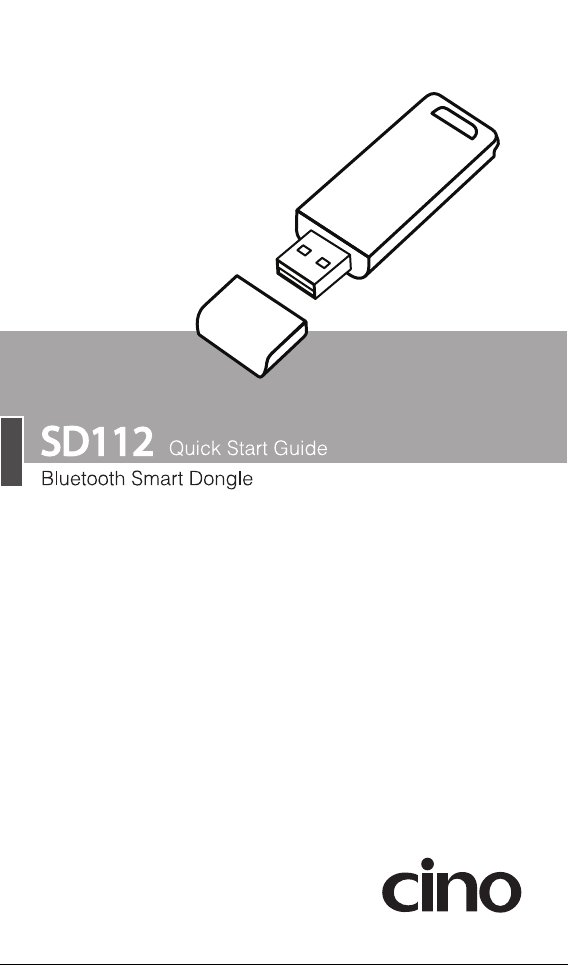
Page 2
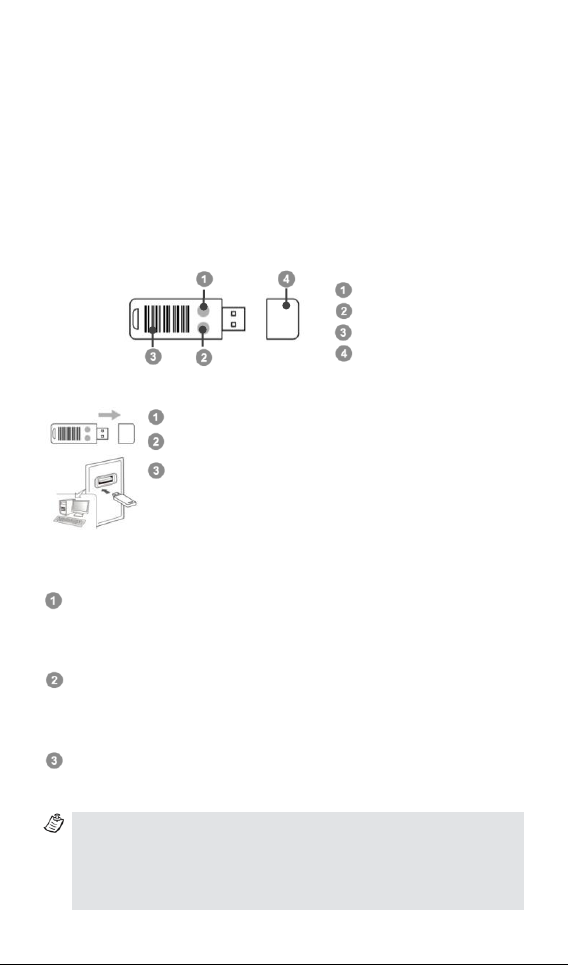
1
Getting Familiar with Your Bluetooth
The Quick Pair barcode on your dongle is designed for “Pair Mode”,
i.e. the dongle can only pair with one imager at a time.
The dongle's default host interface setting is USB HID. To change this
setting to USB COM, please first install the USB2COM driver on your
host device.
Status Indicator
Power/Pairing Indicator
Quick Pair Command Barcode
Cap
Remove the dongle’s cap.
Plug the dongle into your host device’s USB port.
Supply power to the dongle by turning on your host
device. The power/pairing indicator will flash blue once
and its status indicator will emit alternating red-green
flashes (“unpaired state”) when powered on.
Smart Dongle
Cino’s smart dongle is an instant plug-and-play solution for connecting
FuzzyScan Bluetooth imagers with host devices that lack Bluetooth
capabilities. Incorporating a Bluetooth® v4.0 radio, the smart dongle delivers
a wireless communication range of over 100 meters. It is compatible with
most operating systems and no separate driver installation is required when
the imager is used in USB HID Standard mode.
This document serves as a quick reference guide for the dongle’s installation
and pairing. Please visit www.cino.com.tw for more details.
Installation
Pairing Bluetooth Imager with Dongle
Turn on your FuzzyScan Bluetooth imager. Make sure it is in an unpaired
state: its status indicator should emit alternating red-green flashes.
Otherwise, scan the “Uninstall” command barcode to release any prior
pairing.
Initiate the dongle-imager pairing process by scanning the dongle’s
“Quick Pair” barcode label. Your imager will then produce clicking sounds,
and its link indicator will flash blue rapidly. During this process, your
dongle will continue to emit red and green lights.
Upon successful pairing, the scanner will beep 4 times in ascending tone,
and its link indicator will flash blue every 2.5 seconds. The dongle’s
power/pairing indicator will be a steady blue.
Page 3

UNINSTALL
SYSTEM INFORMATION
Locked Pair Mode ◆
Unlocked Pair Mode
Unpairing Bluetooth Imager from Dongle
To unpair an imager from your dongle, scan the “Uninstall” barcode with such
imager. If unpairing is successful, the imager will beep 4 times in descending
tone. Both the dongle and the imager will also emit red-green flashes to
reflect their unpaired state.
Creating a Barcode for PAIR Mode
Under PAIR mode, only one imager can be paired with the smart dongle. The
original Quick Pair barcode on the smart dongle is for PAIR mode. To create a
back up pairing barcode under this mode, please follow the instructions
below.
Pair your dongle with an imager using the Quick Pair barcode.
Thereafter, scan the “System Information” command barcode. The
dongle’s MAC addresses will be displayed on your host device.
Use your barcode generator to create a pairing barcode for PAIR mode.
The barcode’s symbology should be Code 128, and its format ought to be
as follows:
<Fnc 3>Pxxxxxx
P is the prefix. xxxxxx represents the last 6 characters of the smart
dongle’s MAC address
For example, if the dongle’s MAC address is “00 25 14 11 11 11”, the
pairing barcode will be: P111111
Locked Pair Mode
When your imager is paired with a smart dongle under PAIR mode, they
become “locked” by default, i.e. other imagers will be prevented from pairing
with the dongle. To establish an “unlocked” connection, scan the “Unlocked
Pair Mode” command before pairing with the dongle. To revert back to the
default setting afterwards, scan the “Locked Pair Mode” command.
2
Page 4

Override the locked scanner
SYSTEM INFORMATION
To unpair an imager under PICO mode, please scan the “Uninstall”
barcode.
Event
Power/Pairing Indicator
Status Indicator
Power on
1 blue blink
Off
Dongle Upgrading
Off
Steady red
Unpaired
Off
Alternative red-green blinks
PICO Mode
Radio Connected
Steady blue
Steady Green
Radio Disconnected
Off
Steady red
PAIR Mode
Radio Connected
Steady blue
Off
Radio Disconnected
Off
Steady red
Override the locked scanner
To override and replace the imager that is locked to a smart dongle, scan the
“Override the locked scanner” command with your new imager. Thereafter,
scan the dongle’s “Quick Pair” barcode label. The locked Bluetooth pairing
will be overridden / removed, and the new imager will be connected instead.
Creating a Barcode for PICO Mode
Under PICO mode, multiple imagers (up to 7) can be paired with a smart
dongle simultaneously. To establish pairings under this mode, you must
create a pairing barcode for this purpose with a barcode generator.
Pair your dongle with an imager using the Quick Pair barcode.
Thereafter, scan the “System Information” command barcode. The
dongle’s MAC addresses will be displayed on your host device.
Use your barcode generator to create the pairing barcode for PICO mode.
The barcode’s symbology should be Code 128, and its format ought to be
as follows:
<Fnc 3>Mxxxxxx
M is the prefix. xxxxxx represents the last 6 characters of the smart
dongle’s MAC address.
For example, if the dongle’s MAC address is “00 25 14 11 11 11”, the
pairing barcode will be: M111111
Indications
3
Page 5

