Page 1
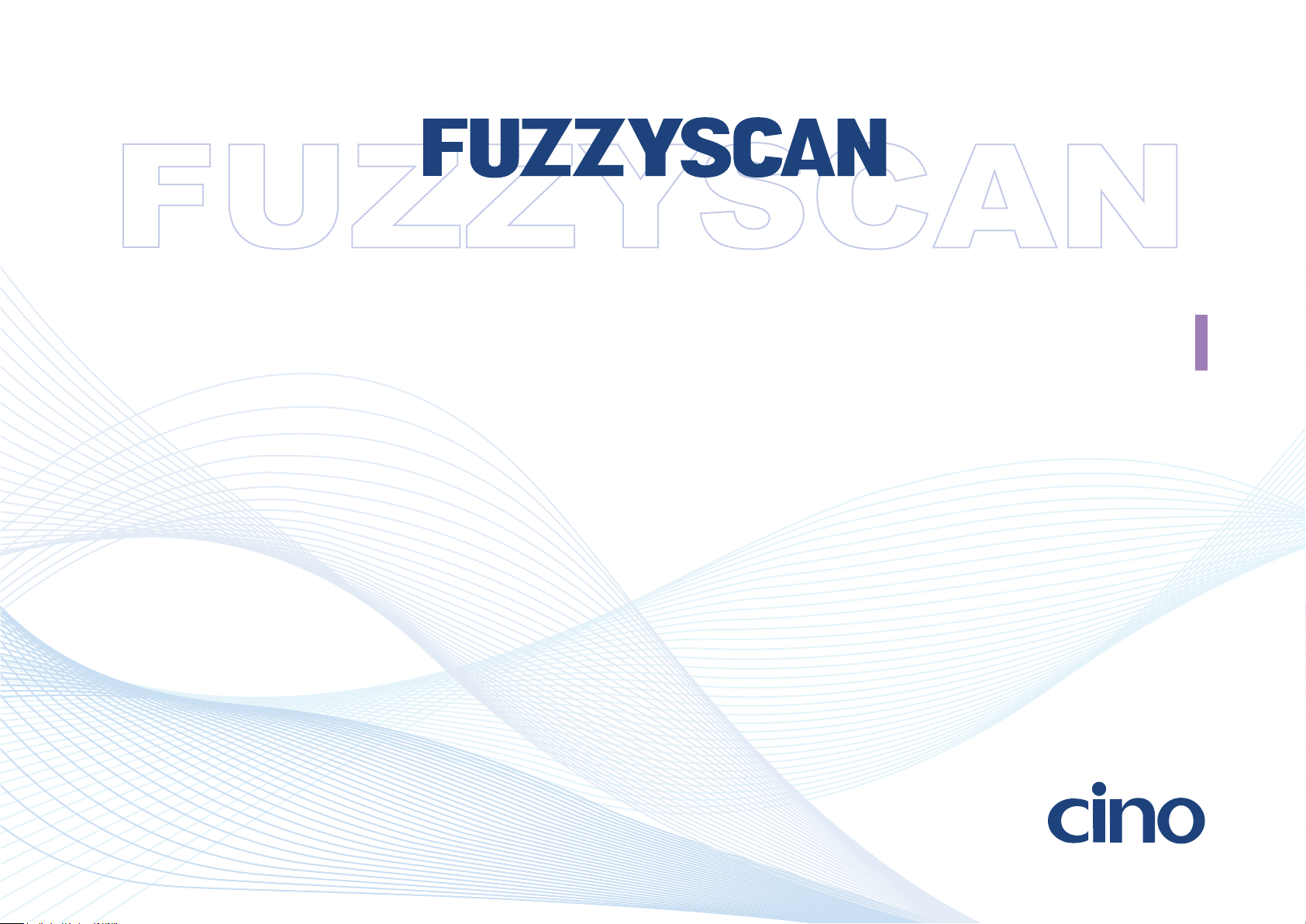
WIRELESS IMAGER
Reference Manual
International Edition, Rev. B7
Page 2
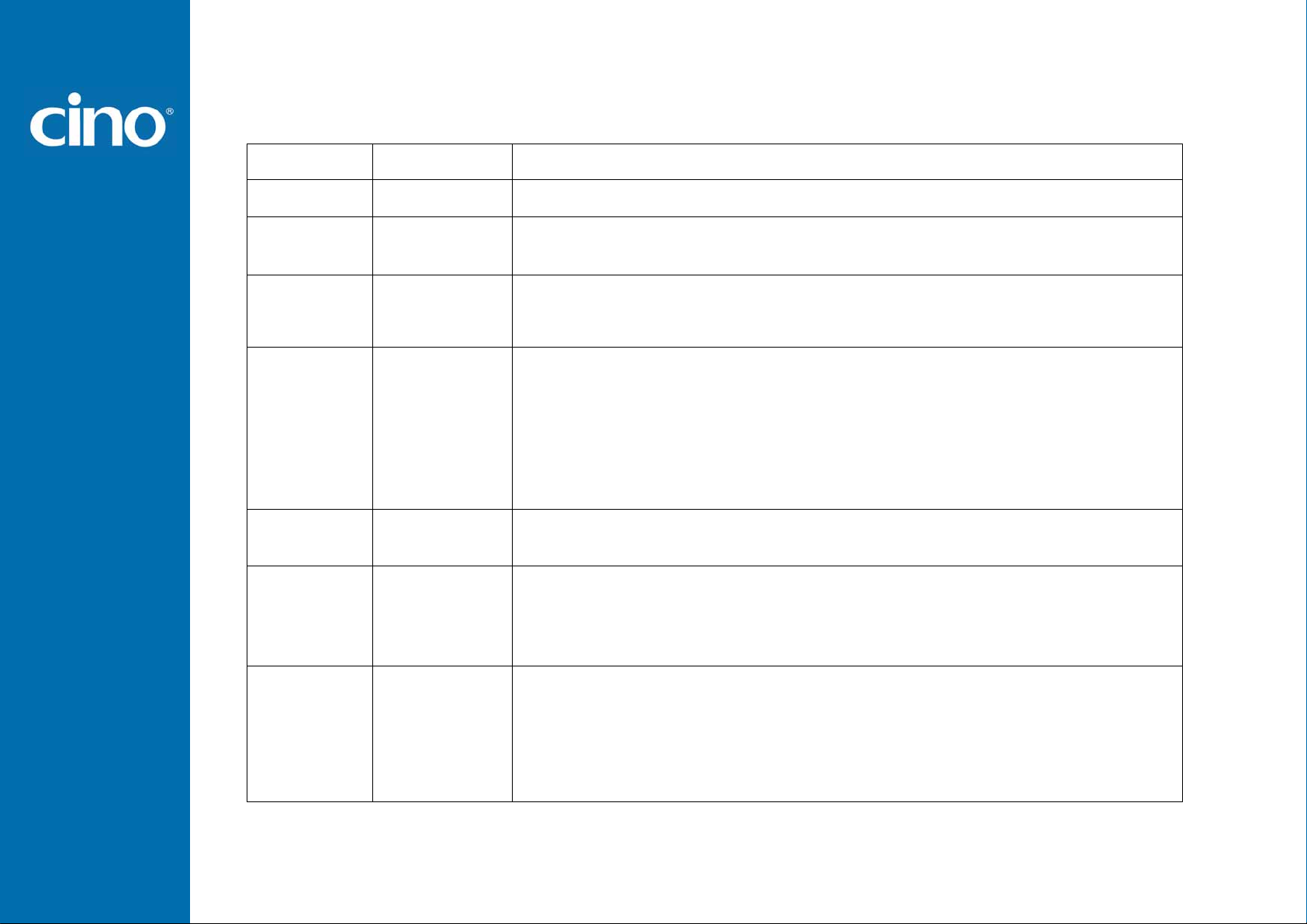
Revision History
Rev. No. Released Date Description
Rev. A Oct 16, 2009 First Release
Rev. A1 Oct 22, 2009
Rev. A2 Nov 27, 2009
Rev. A3 Mar 05, 2010
Rev. A4 Apr 27, 2010
Rev. A5 Jun 28, 2010
Rev. A6 Sep 20, 2010
Page 6 Revise “Clone Function” operation method.
Page 68 Add “Save Configuration” and “Master Default” to System Commands.
Page 53 “Bluetooth Device Name” – Modify user define characters from 1 – 14
characters to 1 – 16 characters.
Page 69 Add “Indications”.
Page 25 Modify UPC-E/EAN-8 expansion and UPC-A standardization.
Page 43 Rename “Time Out Control” to “Serial Response Time-out”.
Page 45 Rename “Presentation Scanning Mode” to “Presentation Control”.
Page 48 Rename “Auto Power Off Duration” to “Light Source On Time”.
Add “Extremely short” option to Good Read Duration.
Page 49 Rename “Presentation Scanning Auto-sense” to “Presentation Auto-sense”.
Add “Presentation Sensitivity”
Page 38 Hands Free Time-out – Add “Disable”.
Page 43 Baud Rate – Add 57.6K BPS and 115.2K BPS.
Page 27 Add “UPC/EAN Security Level”.
Page 49 Add “Time Delay to Low Power Trigger”
Page 47 Add “Good Read Indicator”.
Page 48 Add “Scan Vo ting”.
Page 25,26 Rename ”Scan Voting” to “Supplement Scan V oting” and add “Supplement
Scan Voting” in Symbology Reading Control
Page 27 Add “EAN Supplement Control”
Page 38 Keyboard Layout – Add “Czech (QWERTY)”, remove “Universal”, and rename
Spain (QWERTY) to Spain (Spanish QWERTY), Latin America (QWERTY) to
Spain (Latin America, QWERTY)
Wireless FuzzyScan
Reference Manual
Page 3
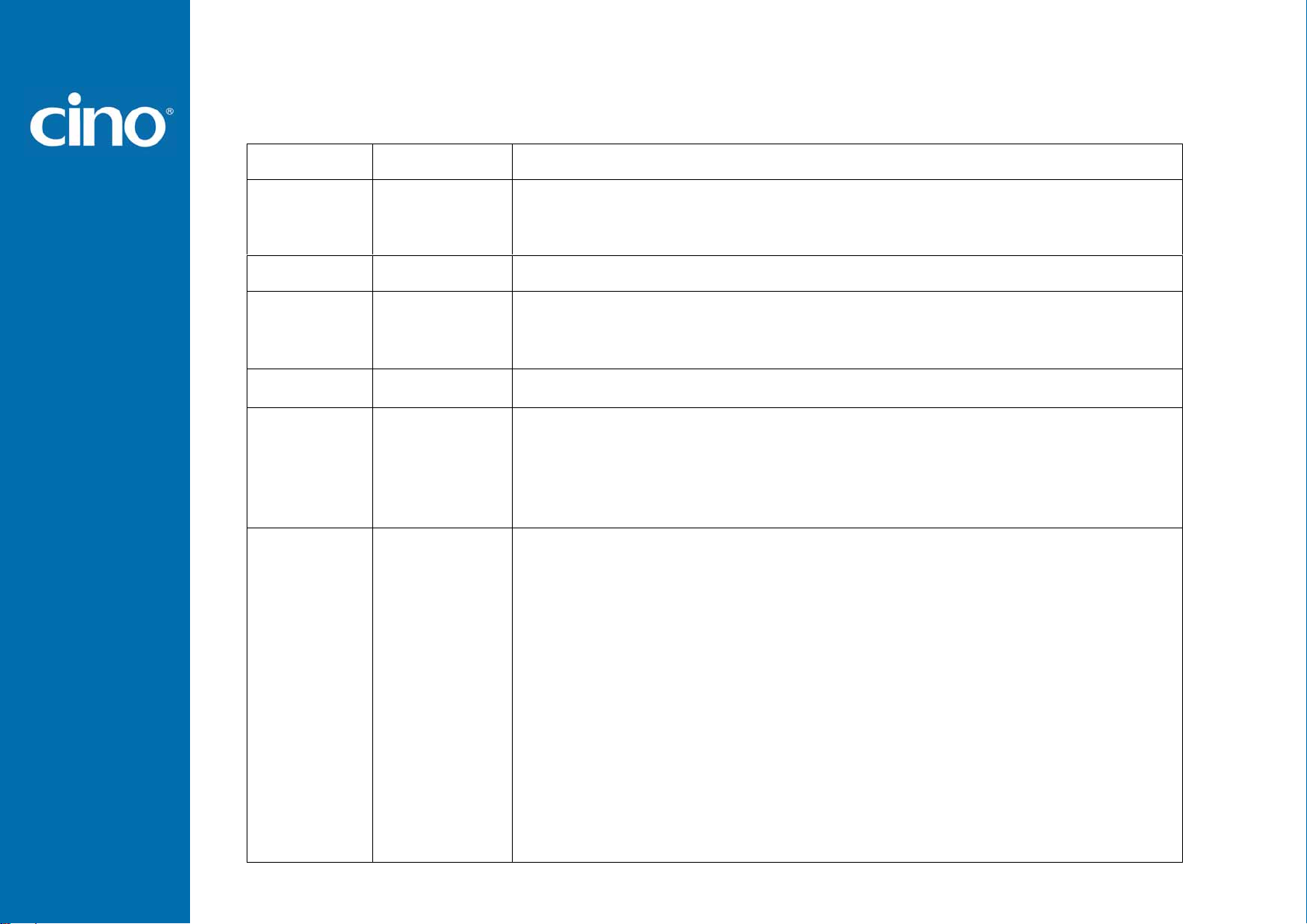
Revision History
Rev. No. Released Date Description
Page 48 Remove ”Scan V oting” and add “Scan Rate Control ”
Rev. A6 Sep 20, 2010
Page 54 Add “<Scanned Data><Field Delimiter><Quantity>” parameter selection in Batch Data
Quantity Output Format.
Rev. A7 Nov 10, 2010
Rev. A8 Jan 2, 2011
Rev. A9 Mar 04, 2011 Page 44 Baud Rate – Revise 57.6K BPS and 115.2K BPS option code from 6.7. to 8.9.
Rev. B1 Mar 22, 2011
Rev. B2 Jul 22, 2011
Page 44 Baud Rate – Cancel Baud Rate 300/600 BPS.
Page 47 Buzzer Tone Adjust – Modify No power-on beep behavior. The setting of
No power-on beep will impact both Bluetooth Scanner and Smart Cradle.
Add “Beeping Control” setting.
Page 23 Add ”Code 39 Security Level”.
Page 45 Add “NAK Retry Count”.
Add “ACK/NAK Tran smission Indication”.
Page 69 Add “Numeric Bar Codes ”.
Page 73 Add “Connecting Apple iOS Devices Quick Sets”.
Page 19, 29, 34, 67 UCC/EAN-128 was renamed GS1-128.
Page 45 Rename “ACK/NAK Tran smission Indication” to “ACK Indication”.
Page 45 Rename the 2 parameters of the “ACK Indication”.
(Disable→ Disable ACK Time-out Indication, Enable→ Enable ACK Time-out
Indication)
Page 45 Add 2 new parameters to “ACK Indication”.(Disable ACK Indication, Enable
ACK Indication)
Wireless FuzzyScan
Reference Manual
Page 47 Add 6 parameters to “Serial response time -out”. (80 0 m seconds, 3 seconds,
4 seconds, 8 seconds, 10 seconds, 15 seconds)
Page 47 Cancel the parameter "User defined value (seconds)” of “Serial response time
-out”.
Page 54 Add “Laser Aiming Control” function.
Page 4
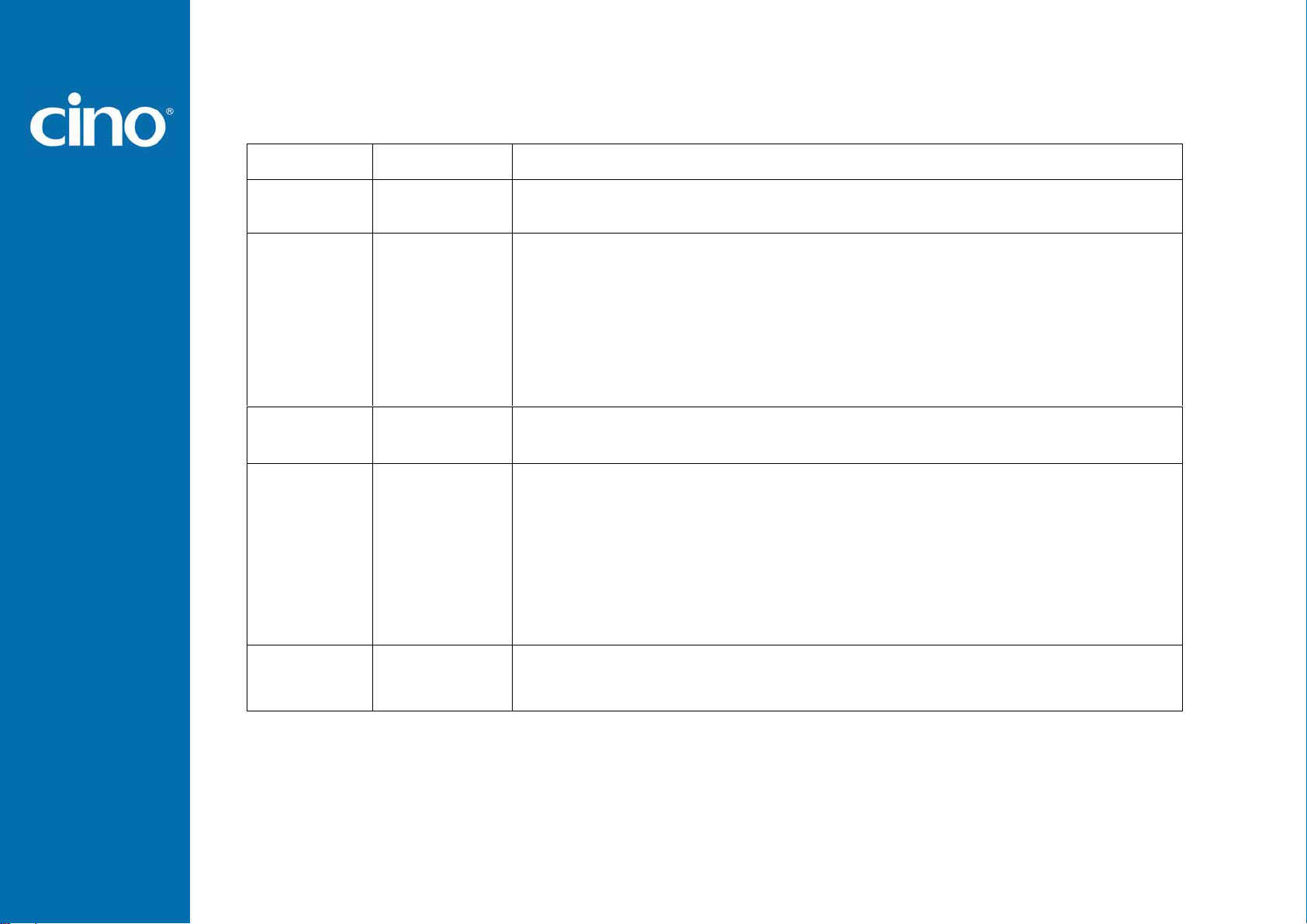
Revision History
Rev. No. Released Date Description
Rev. B3 Nov 04, 2011
Rev. B4 Jan 03, 2012
Rev. B5 Mar 05, 2012
Rev. B6 Jul 25, 2012
Page 3, 5, 10 “Paging/ Reset button” is changed from 3 seconds to 5 se conds.
Page 24 Add a new function “Codabar Check Digit Settings”
Page 49 Cancel 1 parameter of “Code 39/Code 128 Emulation”.(Disable st a ndard co de
39 emulation - -0)
Page 49 Change of default setting to Enable standard code 39 skip emulation in “Code
39/Code 128 Emulation”.
(Disable standard code 39 emulation (0)→ Enable standard code 39 skip
emulation (1))
Page 56 Add 3 new functions:”1D Barcode Forward-reading Indication”, “1D Barcode
Backward-reading Indi cation”, “1D Barcode Direction Indication Transmission”
Page 18 Add ”USB HID Legacy” option for “Host Interface Selection”.
Page 23
Page 49 Restore the behavior and default setting of the Code39/Code 128 Emul ation in
“Wand/Laser Emulation Control” function.
Page 56 Add “LED illumination Control” and “LED Illumination Delay” functions for
Trigger Mode and Low Power Mode.
Add “Code 128 security level”
Rev. B7 Aug 20, 2013
Wireless FuzzyScan
Reference Manual
Page 21 Modify “Readable Bar Code Setting” section
Page 69 Modify “Symbology ID Table”
Page 5
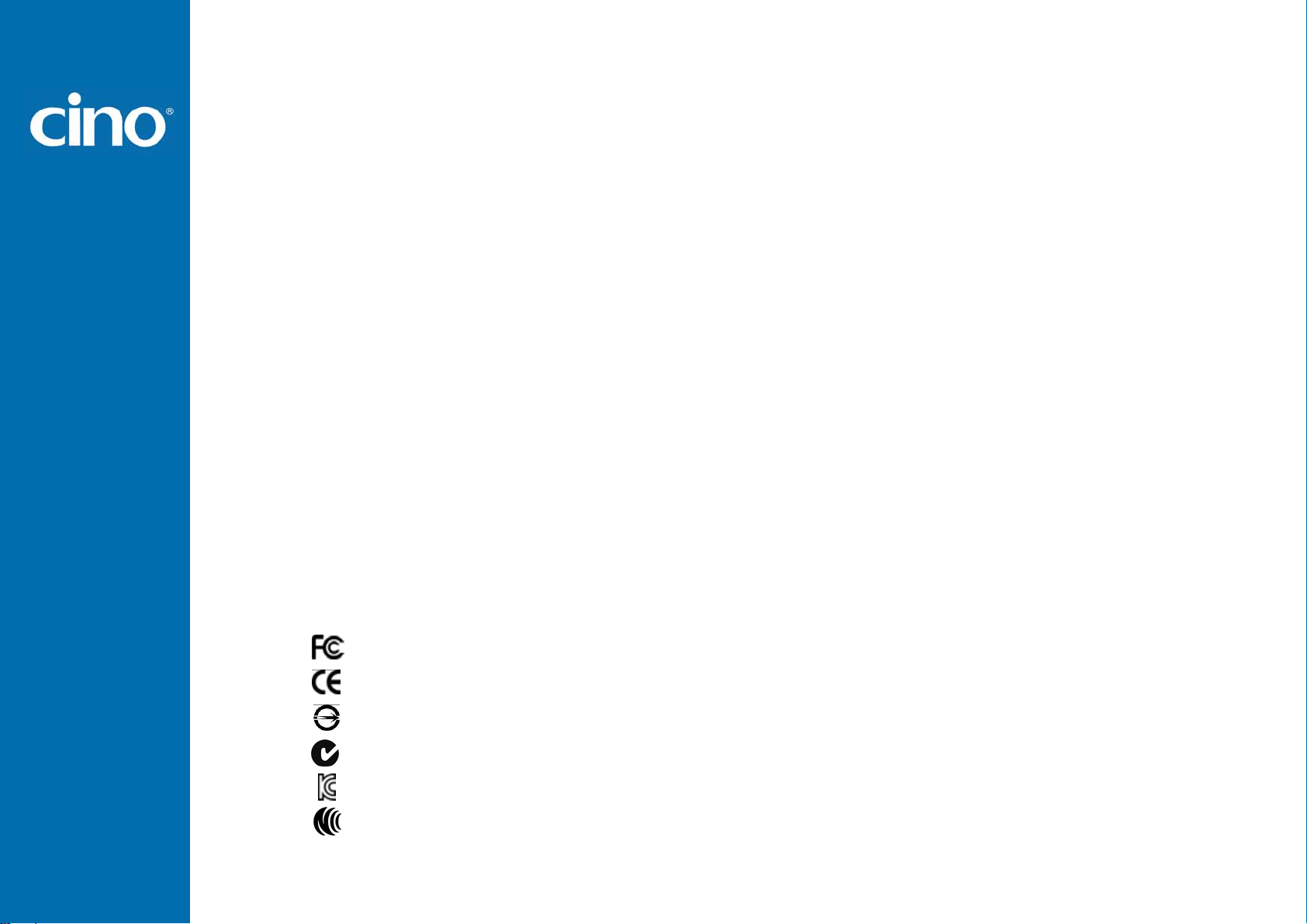
© Copyright Cino Group
© Copyright PC Worth Int’l Co., Ltd
Cino makes no warranty of any kind with regard to this publication, including, but not limited to, the implied warranty of
merchantability and fitness for any particular purpose. Cino shall not be liable for errors contained herein or for incidental
consequential damages in connection with the furnishing, performance, or use of this publication. This publication contains
proprietary information that is protected by copyright. All rights are reserved. No part of this publication may be photocopied,
reproduced or translated into any language, in any forms, in an electronic retrieval system or otherwise, without prior written
permission of Cino. All product information and specifications shown in this document may be changed without prior notice.
Warranty
Cino warrants its products against defects in workmanship and materials from the date of shipment, provided that the
product is operated under normal and proper conditions. The warranty provisions and durations are furnished by different
warranty programs. The above warranty does not apply to any product which has been (i) misused; (ii) damaged by accident
or negligence; (iii) modified or altered by the purchaser or other party; (iv) repaired or tampered by unauthorized
representatives; (v) operated or stored beyond the specified operational and environmental parameters; (vi) applied
software, accessories or parts are not supplied by Cino; (vii) damaged by circumstances out of Cino’s control, such as, but
not limited to, lightning or fluctuation in electrical power. Any defective product must follow the warranty program and RMA
procedures to return Cino for inspection.
Regulatory
Wireless FuzzyScan
Reference Manual
FCC part 15B, FCC part 15C
EN61000-6-2, EN61000-6-3, EN60950-1, EN301 489-1, EN301 489-17, EN300 328
CNS13438, CNS14336
AS/NZS CISPR 22:2009 Class B
000
LP0002
Page 6
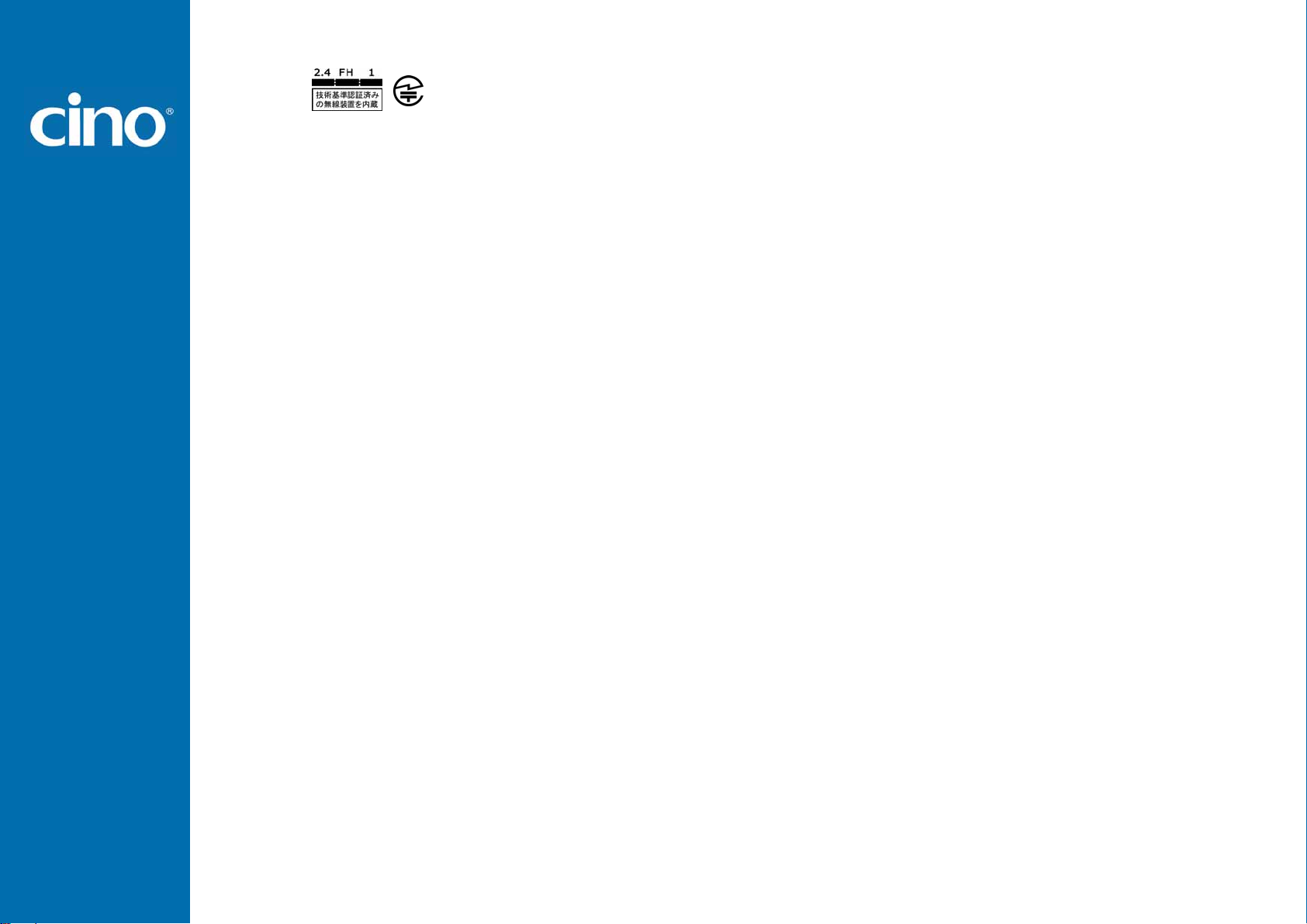
LED Eye Safety IEC62471 Exempt group
Laser Eye Safety IEC60825-1 Class 1
MIC T401
Wireless FuzzyScan
Reference Manual
Page 7
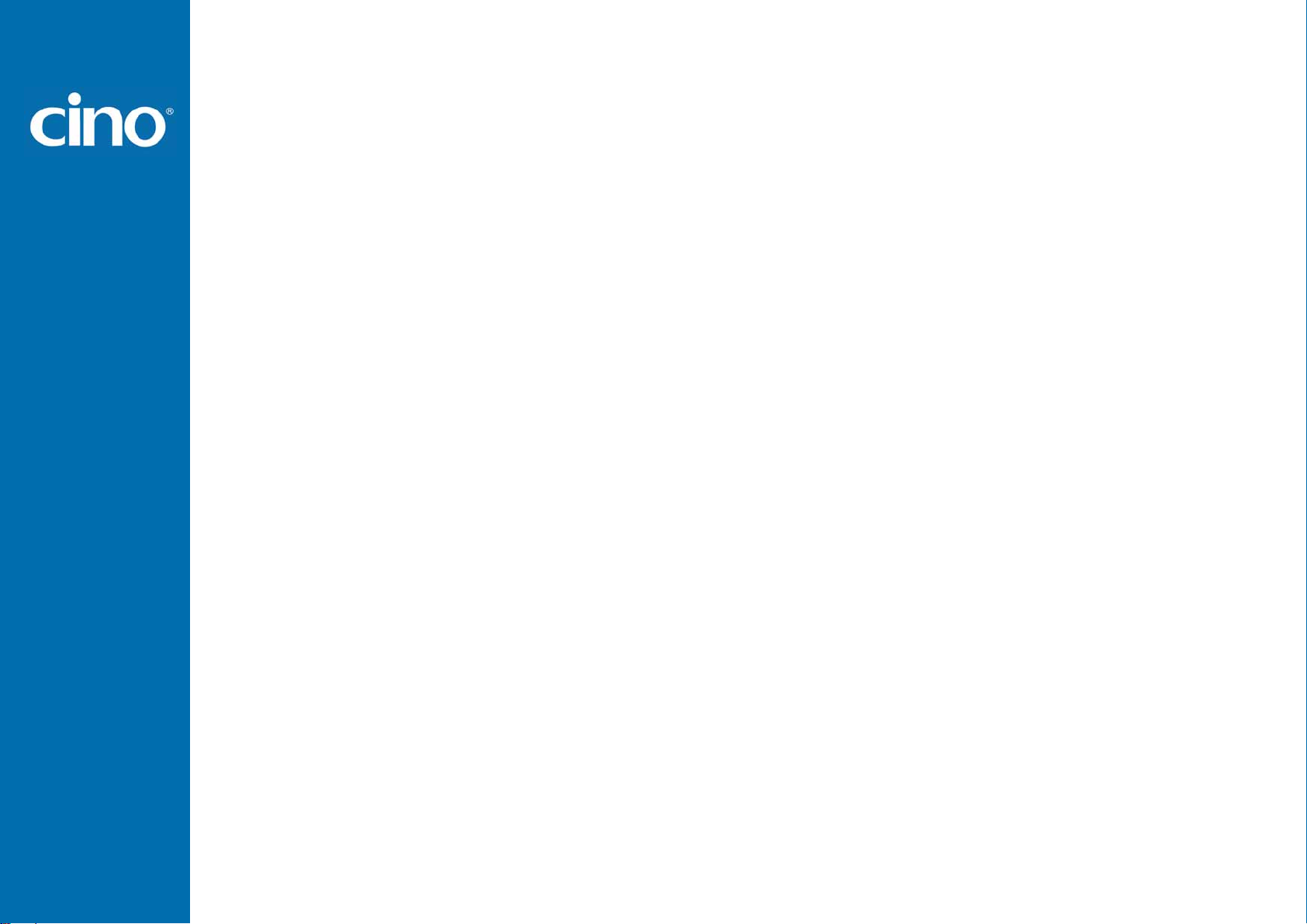
Table of Contents
Getting Started
Getting Familiar with Your FuzzyScan 1
Preparation before Using 2
Decide Your Radio Link Mode 3
Using FuzzyScan in PAIR Mode 4
Using FuzzyScan in PICO Mode 5
Using FuzzyScan in HID Mode 7
Using FuzzyScan in SPP Mode 8
Out-of-range Scanning/Presentation Scanning/Paging Function 10
Batch Scanning (Inventory Mode) 11
Configure Your FuzzyScan
Bar Code Programming Manual 13
Programming Procedures 14
Host Interface Selection 18
Symbology Reading Control 19
Keyboard Interface Control 40
Serial Interface Control 44
Wand/Laser Emulation Control 49
Operation Control 50
Condensed DataWizard 51
Appendix
Symbology ID Table 69
Keyboard Function Code Table 70
ASCII Input Shortcut 71
Link Mode Quick Set/Operation Mode Quick Set 73
Host Interface Quick Set 74
Option Codes 75
System Commands 77
Indications 78
Wireless FuzzyScan
Reference Manual
Page 8
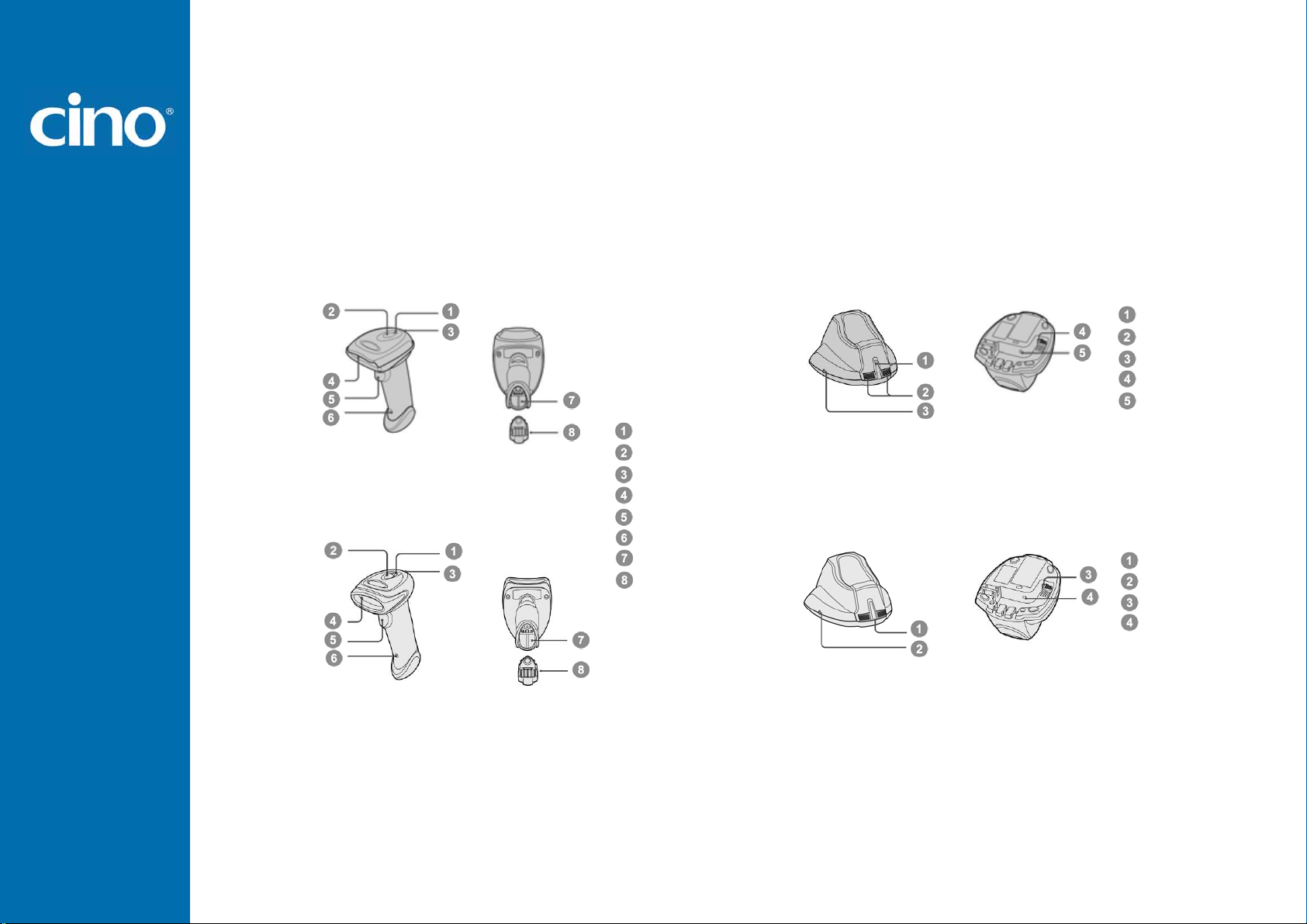
Getting Started
Getting Familiar with Your FuzzyScan
Thank you for choosing Cino FuzzyScan Bluetooth Cordless Image Scanner. Powered by the combination of cutting-edge
FuzzyScan 2.0 Imaging Technology and Bluetooth 2.1 EDR wireless technology, it not only provides outstanding reading
performance, but also delivers the convenience and freedom of mobility. This document provides a quick reference for
installation and operation purposes. The complete documentation is available at www.cino.com.tw.
F700BT Series Scanner HB2110 Smart Cradle (Base)
F600BT Series Scanner HB2100 Charging Cradle (Base)
Link Indicator
Status Indicator
Beeper
Scan Window
Trigger
Reset Button
Battery Cavity
End Cap
Center Indicator
Side Indicators
Paging/Reset Button
Host Interface Port
DC Power Jack
Power Indicator
Reserved
Reserved
DC Power Jack
Wireless FuzzyScan
Reference Manual
1
Page 9
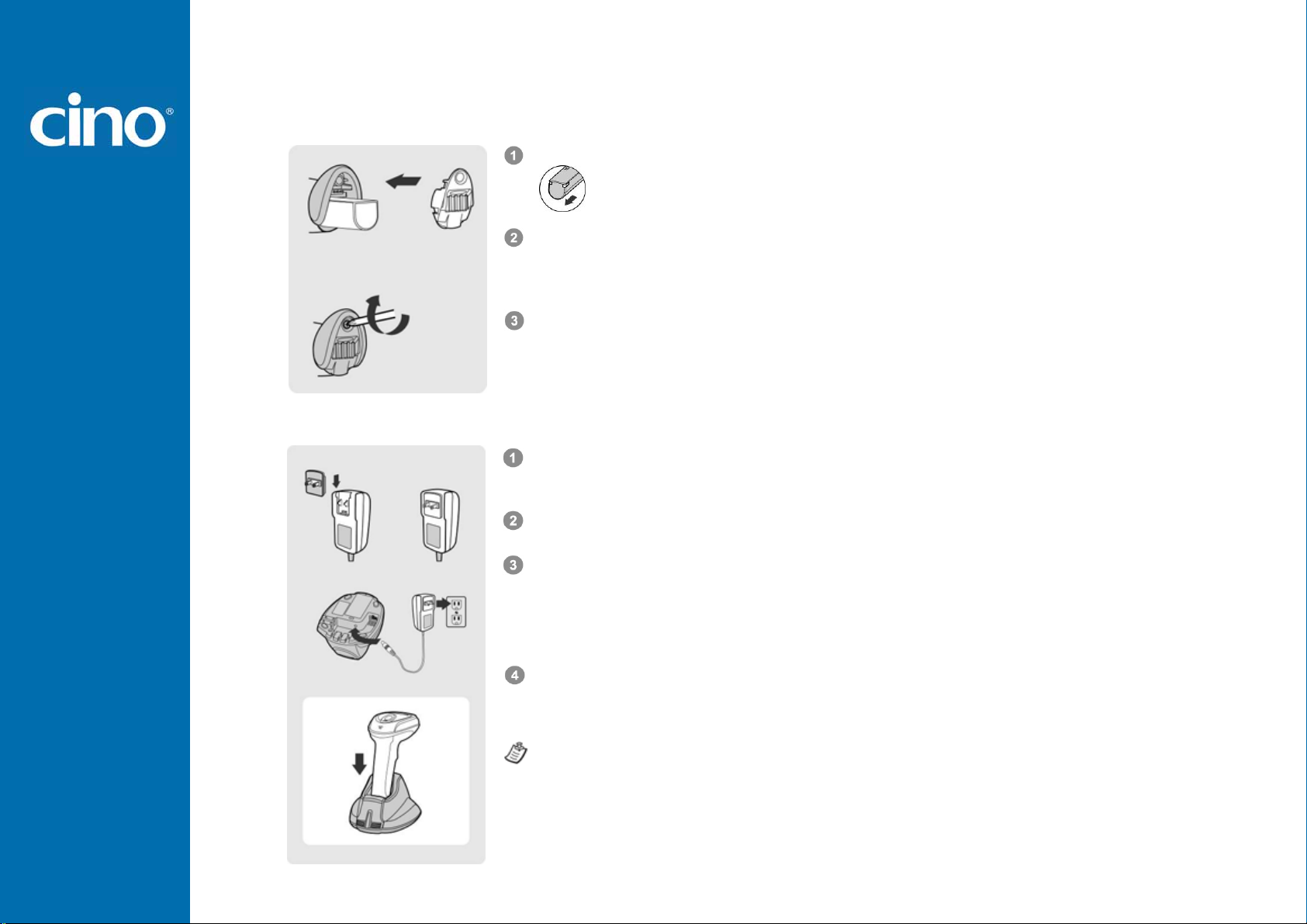
Preparation before Using
Install the Battery
Charging the Battery
Ensure the battery contacts of the battery pack are facing the charging contacts inside
Slide the battery pack into the battery cavity until hearing a click sound before locking it
with the end cap. The scanner will give 4 beeps when the battery pack is installed
properly if the battery pack still has power.
Secure the end cap with the screw provided, and make sure the end cap is secured
properly before using the scanner.
There are 4 different power plugs in your power supply kit. Choose the appropriate local
plug and slot it onto the power adapter cavity until it is locked.
Plug the AC power plug into the appropriate AC wall socket.
Plug the DC power cord of the power supply unit into the DC power jack of the cradle.
The smart cradle will issue the power on beeps and the center indicator will give one
blue blink. If you use the charging cradle, please check the power indicator of the
charging cradle turns steady blue.
Place the scanner on the cradle. The status indicator of scanner will turn steady red if
the battery is not fully charged. When the battery is fully charged, the status indicator of
scanner will flash green at regular interval.
Getting Started
the battery cavity.
Wireless FuzzyScan
Reference Manual
Please charge the new battery pack for 8 hours prior to the first use.
2
Page 10
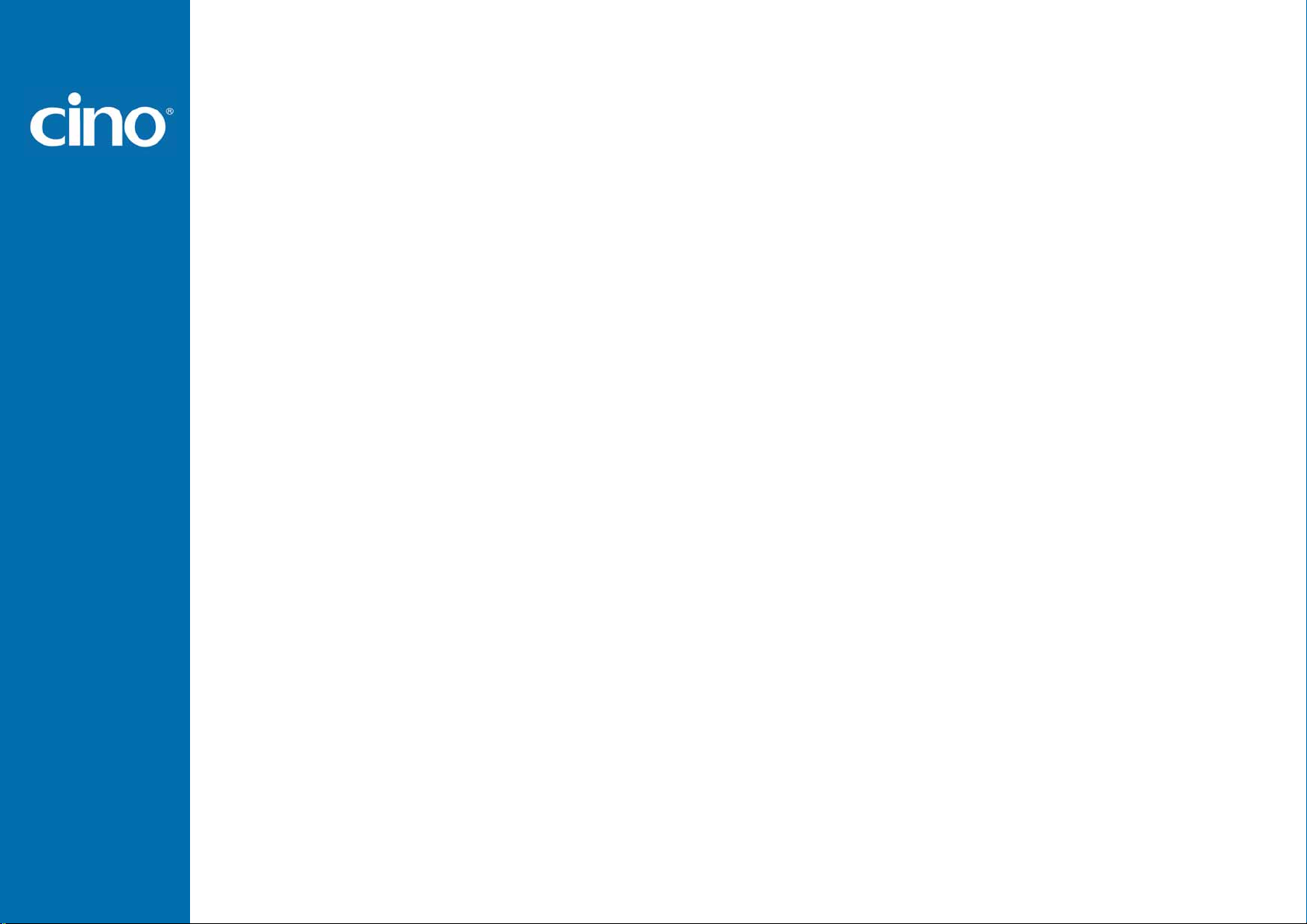
Getting Started
Decide Your Radio Link Mode
The FuzzyScan Bluetooth image scanner provides several radio link modes to communicate with most host devices. When
the Bluetooth-enabled host device is not available, it can work with the smart cradle in P AIR mode (one to one connection) or
PICO mode (multiple connections) to provide a plug-and-play cordless migration of your existing non-Bluetooth-enabled IT
assets. Moreover, you are also able to use the scanner to work with Bluetooth-enabled host devices via SPP master/slave
modes and HID mode.
After losing the radio link, the scanner is capable of resuming the radio connection automatically while it returns to the
communication coverage. But please note that this feature is not available in SPP slave mode. If you would like to change
the radio link mode, you have to scan the “Uninstall” command to revert the scanner to uninstall state.
PAIR Mode
If the Bluetooth device is not available in your existing system, this is the simplest plug-and-play solution. In this mode, one
scanner can only work with one smart cradle. The smart cradle not only provides the Bluetooth radio link with the scanner,
but also offers the legacy cabled interfaces to the host device, including USB HID, USB COM, PS/2(DOS/V) Keyboard
Wedge and RS232 Serial.
PICO Mode
For the requirement of multiple connections, up to 7 scanners can be connected to one smart cradle concurrently. If you
would like to un-pair all paired scanners and smart cradle, you can simply press and hold the paging/reset button of the
smart cradle for over 5 seconds. If you just want to un-pair part of the paired scanners, please take those paired scanners to
scan the “Uninstall” command one by one.
HID Mode
Through the most helpful HID service, the scanner can work like a Bluetooth keyboard. In this mode, the scanner is
discoverable by the radio connection request issued by a remote host device. For security purpose, you will be requested to
input the PIN Code to establish the Bluetooth connection in most time.
SPP Master/Slave Mode
Through the standard SPP service, the scanner can work like a serial input device. In SPP master mode, the scanner
initiates the radio connection request to a remote slave device. In SPP slave mode, the scanner is discoverable by the radio
connection request issued by a remote master device.
Wireless FuzzyScan
Reference Manual
3
Page 11
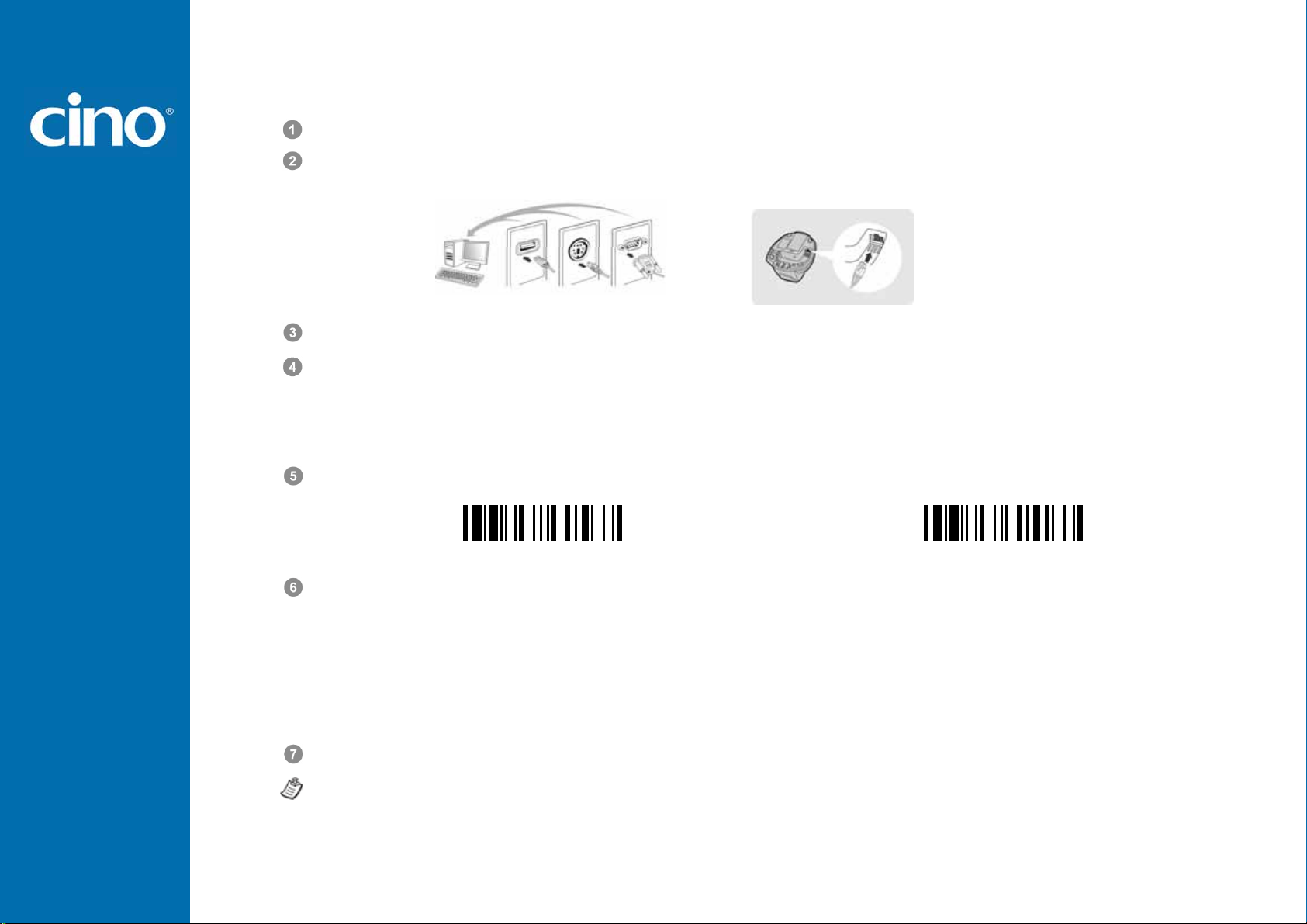
Getting Started
Using FuzzyScan in PAIR Mode
Ensure the battery is fully charged. You may refer to the section of Preparations before Using for details.
Please choose your desired interface cable, then plug it into the host interface port of the smart cradle and connect it to
the host device.
Turn on the power of your host device.
Please note that the scanner has been pre-paired already, if the scanner is shipped together with the smart cradle. You
will see the link indicator of scanner gives 1 blue blink per 2.5 seconds and the middle indicator of smart cradle turns
steady blue. If the scanner and smart cradle just give alternating red and green blinks (in “Uninstall” state), please
follow steps 5-6 to establish the connection between the scanner and the smart cradle.
Scan “PAIR mode” command. The status indicator of scanner will turn steady red.
USB PS/2 RS232
Place the scanner on the smart cradle, then you will hear one short beep to indicate the pairing process is activated. The
scanner will give continuous short clicks and the link indicator of scanner will fla sh blue quickly during the pairing process.
When you hear 4 beeps in ascending tone, the pairing process is completed. You will see the link indicator of scanner
giving 1 blue blink per 2.5 seconds and the center indicator of the smart cradle turning steady blue.
If the scanner pairing process failed or it’s not placed on the smart cradle within 20 seconds, you will hear 2 “Di-do Di-do”
beeps to indicate pair failure, the scanner will return to uninstall state automatically.
Scan the corresponding host interface quick set command to complete the installation.
The default host interface of smart cradle is preset to USB HID. If y ou want to set the host interfa ce to USB COM, y ou have to
install the USB virtual COM driver into your host device before using the scanner. Please visit the CINO website to download
the software driver.
Wireless FuzzyScan
Reference Manual
Uninstall PAIR Mode
4
Page 12
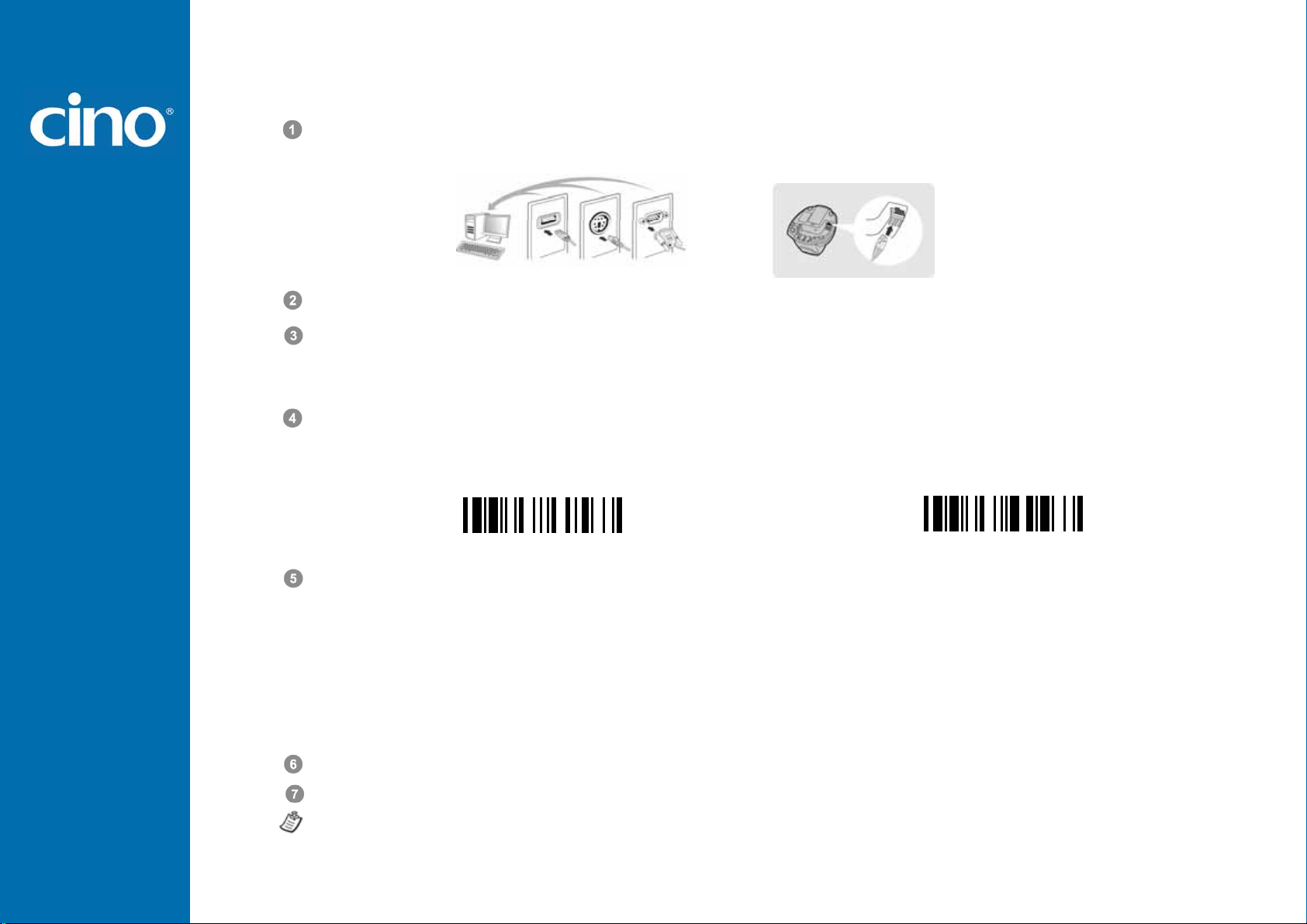
Getting Started
Using FuzzyScan in PICO Mode
Ensure the battery is fully charged and choose your desired interface cable, then plug it into the host interface port of the
smart cradle and connect it to the host device.
Turn on the power of your host device.
Ensure the side indicators of the smart cradle give alternative red and green blinks (in “Uninstall” state). If the smart
cradle is paired with other scanners, you can press and hold the paging/reset button for over 5 seconds to un-pair all
paired scanners. Then the smart cradle will return to uninstall state automatically.
Prepare the scanners you desire to pair with smart cradle. Ensure the status indicator of each scanner give alternative
red and green blinks (in “Uninstall” state). If the scanner is not in uninst all st ate, please scan the “Uninst all” command to
un-pair the scanner. Then scan the “PICO mode” command, and the status indicator of scanner will turn steady red.
USB
PS/2 RS232
Place the scanner on the smart cradle, then you will hear one short beep to indicate the pairing process is activated. The
scanner will give continuous short clicks and the link indicator of scanner will fla sh blue quickly during the pairing process.
When you hear 4 beeps in ascending tone, the pairing process is completed. You will see the link indicator of scanner
giving 1 blue blink per 2.5 seconds, the center indicator of the smart cradle turning steady blue and its side indicators
turning steady green.
If the scanner pairing process failed or it’s not placed on the smart cradle within 20 seconds, you will hear 2 “Di-do Di-do”
beeps to indicate pair failure, the scanner will return to uninstall state automatically.
Scan the corresponding host interface quick set command to complete the installation.
Please follow the same procedures to pair the other scanners with the smart cradle.
For user’s convenience, the smart cradle will automatically assign the ID numbers to each scanner. After completed all
pairing processes, you can scan the “System Information” command to check the assigned ID number of each scanner.
Wireless FuzzyScan
Reference Manual
Uninstall PICO Mode
5
Page 13
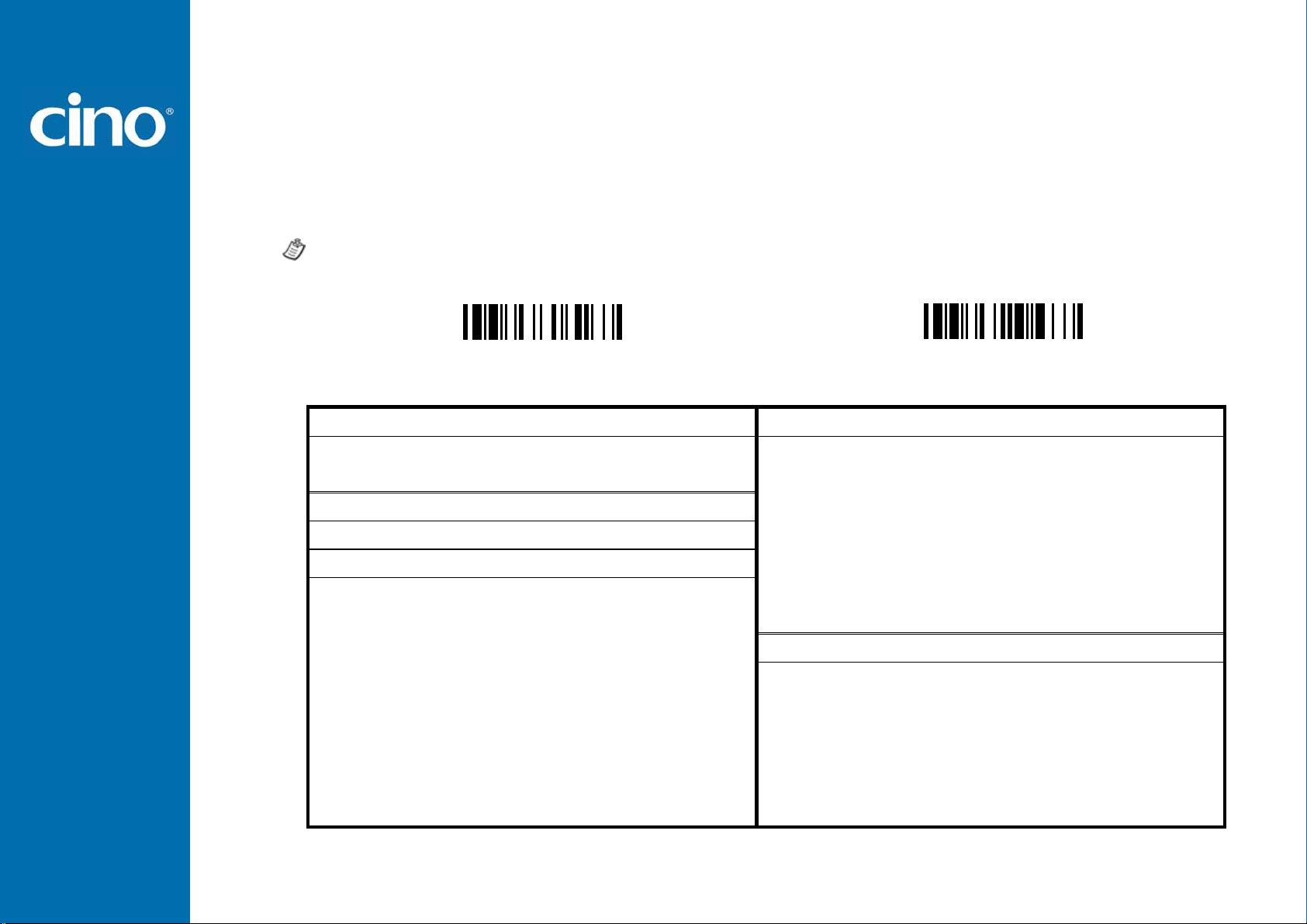
Getting Started
Clone Fu nction
For the user’s convenience, the clone function will help you to clone the host interface related parameters (please refer to
following table for details) from one of the paired scanners to the rest of paired scanners under PICO mode. You can use
one of the paired scanners to set the host interface related parameters first and then scan “Save Configuration” command.
After that, please take the other paired scanners to scan “Clone” command one by one to clone the host interface related
parameters.
Please ensure to keep those paired scanners in connected status w hen you use the “Clone” function. Because the host
interface related parameters can’t be cloned to the paired scanner in disconnected status.
Save Configuration Clone
The below host interface related parameters will be impacted by clone function:
Data Transmission Parameter Serial Interface Control
Field Delimiter Handshaking Protocol
Data Transmission Format Intermessage Delay
Wireless FuzzyScan
Reference Manual
Host Interface Control Interfunction Delay
Host interface Selection Intercharacter Delay
Keyboard Interface Control Baud Rate
Keyboard Layout Data Frame
Intermessage Delay Time Out Control
Interfunction Delay Wand Emulation Control
Intercharacter Delay Output Polarity
Caps Lock Control Initial Signal State
Caps Lock Release Control Margin Time
Function Key Emulation Module Time
Key Pad Emulation Narrow/Wide Ratio
Upper/Lower Case Code39 Emulation
6
Page 14
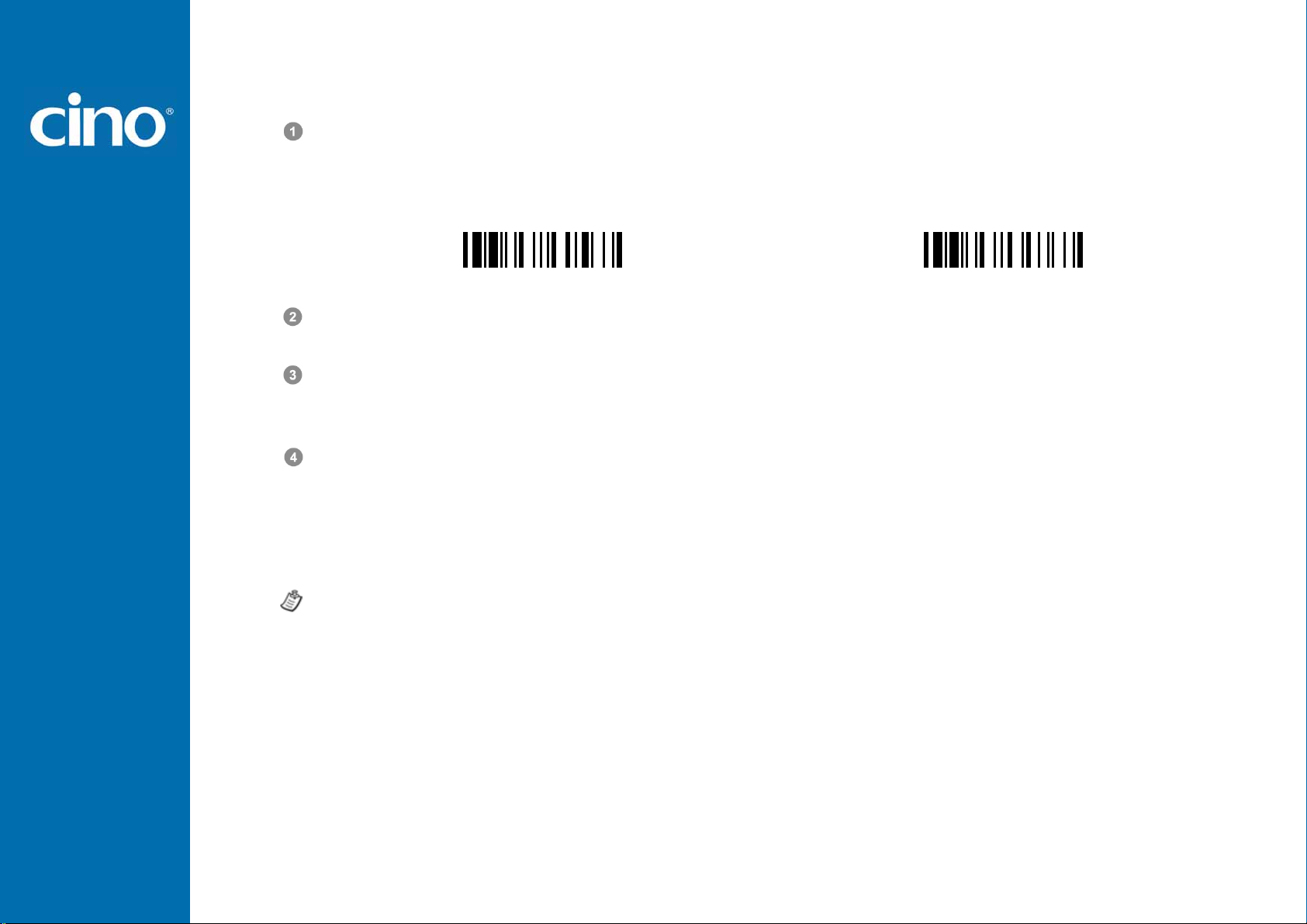
Getting Started
Using FuzzyScan in HID Mode
Ensure the battery is fully charged. Power on the scanner within radio range and ensure the status indicator of scanner
gives alternating red and green blinks (in “Uninstall” state). If the scanner is not in uninstall state, please scan the
“Uninstall” command first. Then scan the “HID Mode” command, and the link indicator of scanner will give 3 blue blinks
per 2 seconds.
Uninstall HID Mode
Execute the Bluetooth Discovery procedure to find all available Bluetooth devices in your remote host. You will see ‘’CINO
FxxxBT-xxxx’’ is shown in the list if the scanner is successfully discovered already.
Double click the “CINO FxxxBT-xxxx” in the discovered Bluetooth device list. If the PIN Code or Passkey is requested for
security connection, please enter “00000000” (default setting). You will see “Keyboard on CINO FxxxBT-xxxx”, and
double click this HID service to establish the connection between the scanner and the remote host device.
The scanner will give 4 beeps in ascending tone to indicate the radio is connected. At the same time, the link indicator of
scanner will give 1 blue blink per 2.5 seconds to indicate the scanner is in radio-connected state.
Please note that if the scanner is not connected to the host device within 1 minute after scanning the “HID Mode”
command, the scanner will go to sleep automatically. You just need to press the trigger to wake up the scanner to
continue the installation.
1. The installation procedures vary on different remote host devices, operation systems and the Bluetooth software driver.
2. While using HID mode, beware of potential error in the data transmitted at the same time when radio link quality is poor.
Wireless FuzzyScan
Reference Manual
Please consult your professional IT consultant to obtain necessary support if any problem has been encountered during
the installation processes.
You are suggested to use the scanner under the communication coverage all the times.
7
Page 15
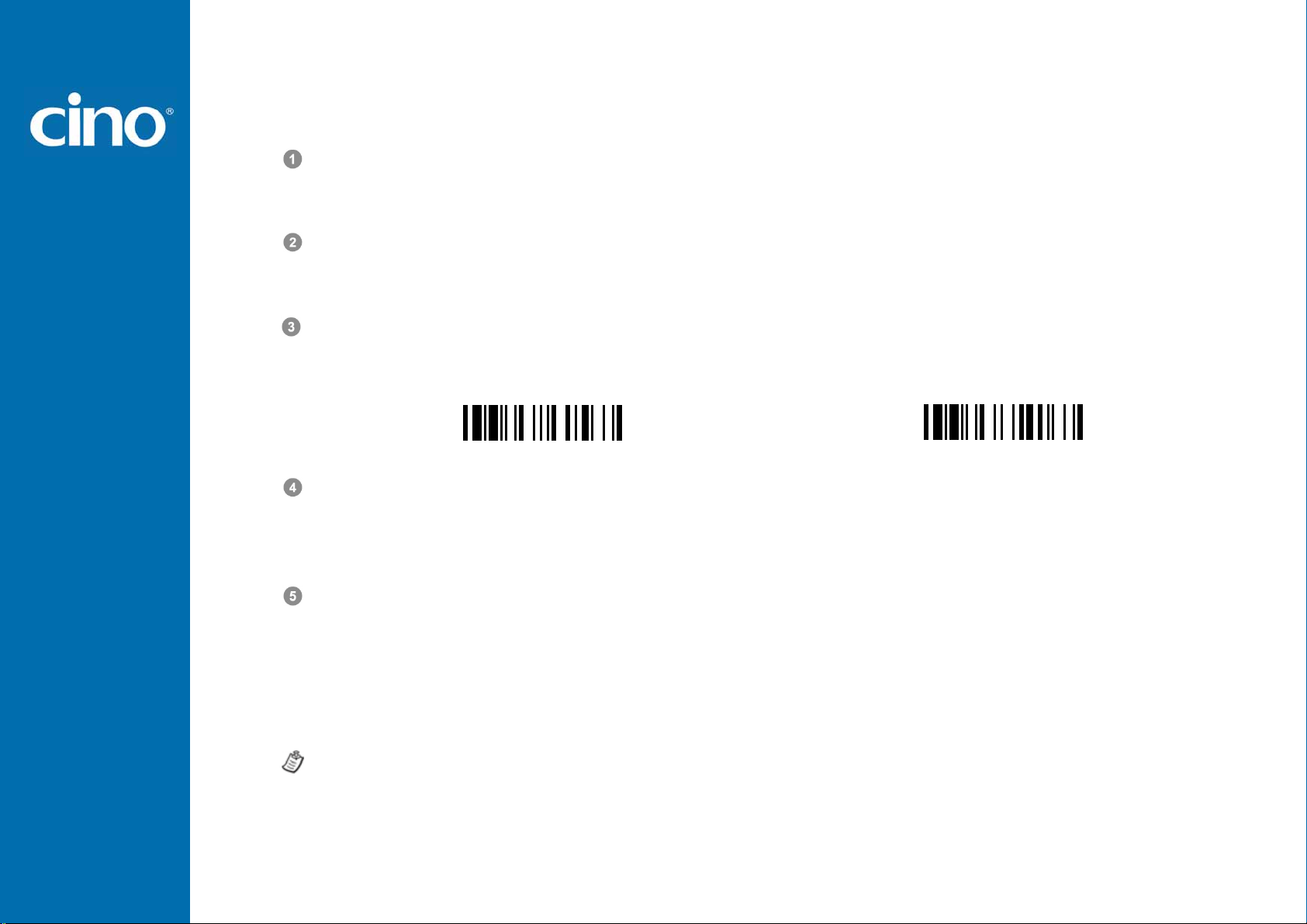
Getting Started
Using FuzzyScan in SPP Mode
Establish SPP Master Connection
Ensure the battery is fully charged. Please go to the folder of “Hardware” located in Bluetooth Advanced Setting of the
remote host device to check its device MAC address. Then prepare a 12-character Code 128 barcode of the remote host
device MAC address, or follow the step 4 to input MAC address by scanning 12 option codes.
Ensure a virtual COM port is available in your remote host for connecting the scanner. If not, please go to the folder of
“Local Services” located in Bluetooth Advanced Setting. Click the “Add Serial Services” to add one more Bluetooth
COM port.
Power on the scanner within radio range and ensure the status indicator of scanner gives alternating red and green
blinks (in “Uninstall” state). If the scanner is not in uninstall state, please scan the “Uninstall” command first. Then scan
the “SPP Master Mode” command, and the status indicator of scanner will turn steady red.
Uninstall SPP Master Mode
Scan a 12-character MAC address barcode, or scan 12 option codes and “FIN” command to confirm your inputs. The
scanner will give continuous short clicks and the link indicator of the scanner will flash blue quickly during the radio
connecting process. If the PIN Code or Passkey is requested for security connection, please enter “00000000” (default
setting).
The scanner will give 4 beeps in ascending tone to indicate the radio is connected. At the same time, the link indicator of
scanner will give 1 blue blink per 2.5 seconds to indicate the scanner is in radio-connected state.
Please note that if the scanner failed to connect to the host device within 30 seconds, the link indicator will give 3 blue
blinks per 2 seconds. But the scanner is still continuing to discover the host device for another 30 seconds before go to
sleep. In the interim, you still can scan “Uninstall” command to revert the scanner to uninstall st ate . If the scan ner goes to
sleep already, you just need to press the trigger to wake up the scanner to continue the installation.
The installation procedures vary on different remote host devices, operating systems and the Bluetooth software driver.
Please consult your professional IT consultant to obt ain necessary support if any problem has been encountered during the
installation processes.
Wireless FuzzyScan
Reference Manual
8
Page 16
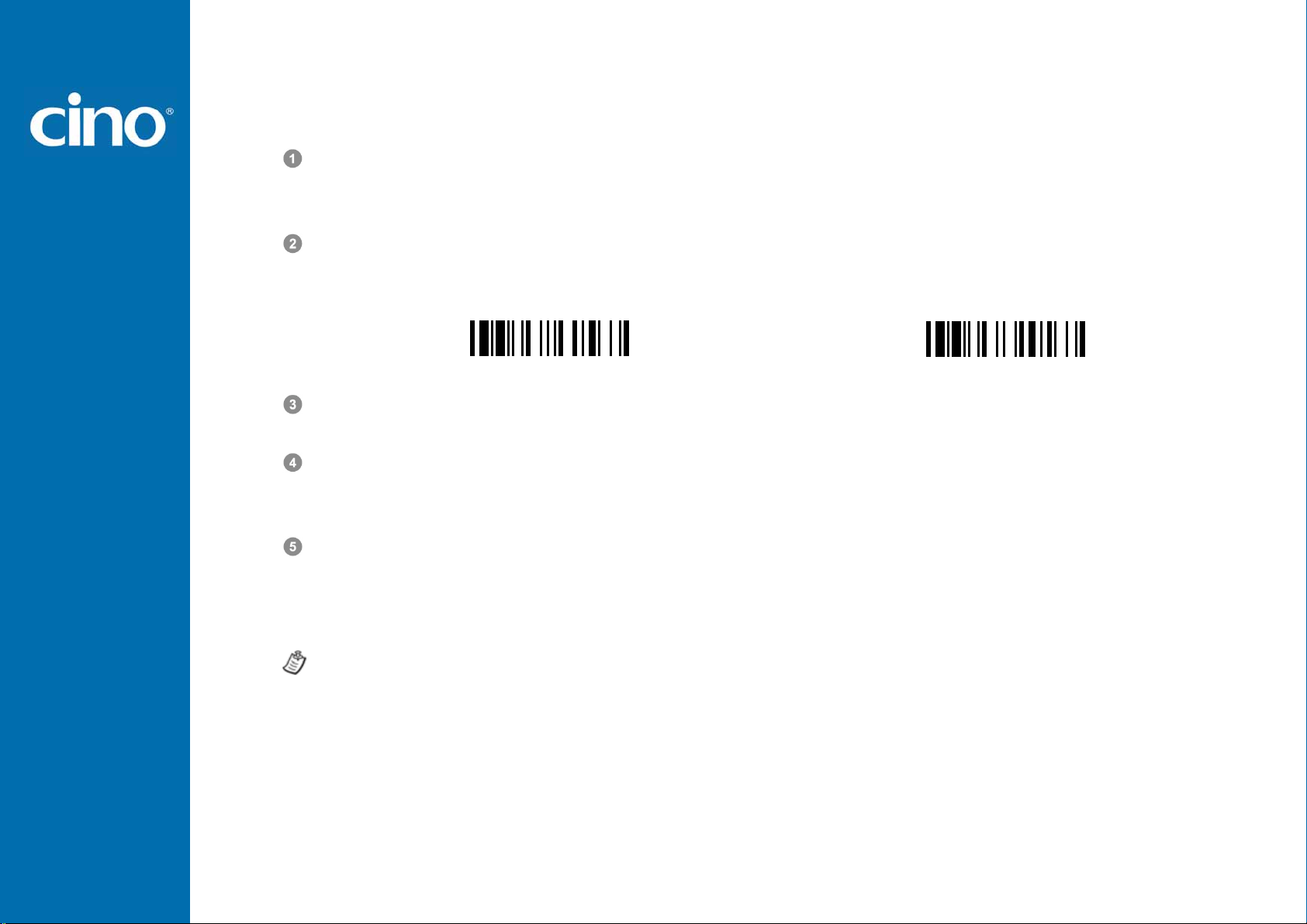
Getting Started
Establish SPP Slave Connection
Ensure the battery is fully charged and a virtual COM port is available in your remote host for connecting the scanner. If
not, please go to the folder of “Client Applications” located in Bluetooth Advanced Setting. Click the “Add COM Port” to
add one more Bluetooth COM port.
Power on the scanner within radio range and ensure the status indicator of scanner gives alternating red and green
blinks (in “Uninstall” state). If the scanner is not in uninstall state, please scan the “Uninstall” command first. Then scan
the “SPP Slave Mode” command, and the link indicator of scanner will give 3 blue blinks per 2 seconds.
Uninstall SPP Slave Mode
Execute the Bluetooth Discovery procedure to find all available Bluetooth device list in your remote host. You will see
‘’CINO FxxxBT-xxxx’’ is shown in the list if the scanner is successfully discovered already.
Double click the “CINO FxxxBT-xxxx” on the discovered Bluetooth devices. If the PIN Code or Passkey is requested for
security connection, please enter “00000000” (default setting). You will see “Serial Port on CINO FxxxBT-xxxx”, and
double click this SPP service to establish the connection between the scanner and the remote host device.
The scanner will give 4 beeps in ascending tone to indicate the radio is connected. At the same time, the link indicator of
scanner will give 1 blue blink per 2.5 seconds to indicate the scanner is in radio-connected state.
Please note that if the scanner is not connected to the host device within 1 minute, the scanner will go to sleep. You can
press the trigger to wake up the scanner to continue the installation.
The installation procedures vary on different remote host devices, operating systems and the Bluetooth software drivers.
Please consult your professional IT consultant to obt ain necessary support if any problem has been encountered during the
installation processes.
Wireless FuzzyScan
Reference Manual
9
Page 17
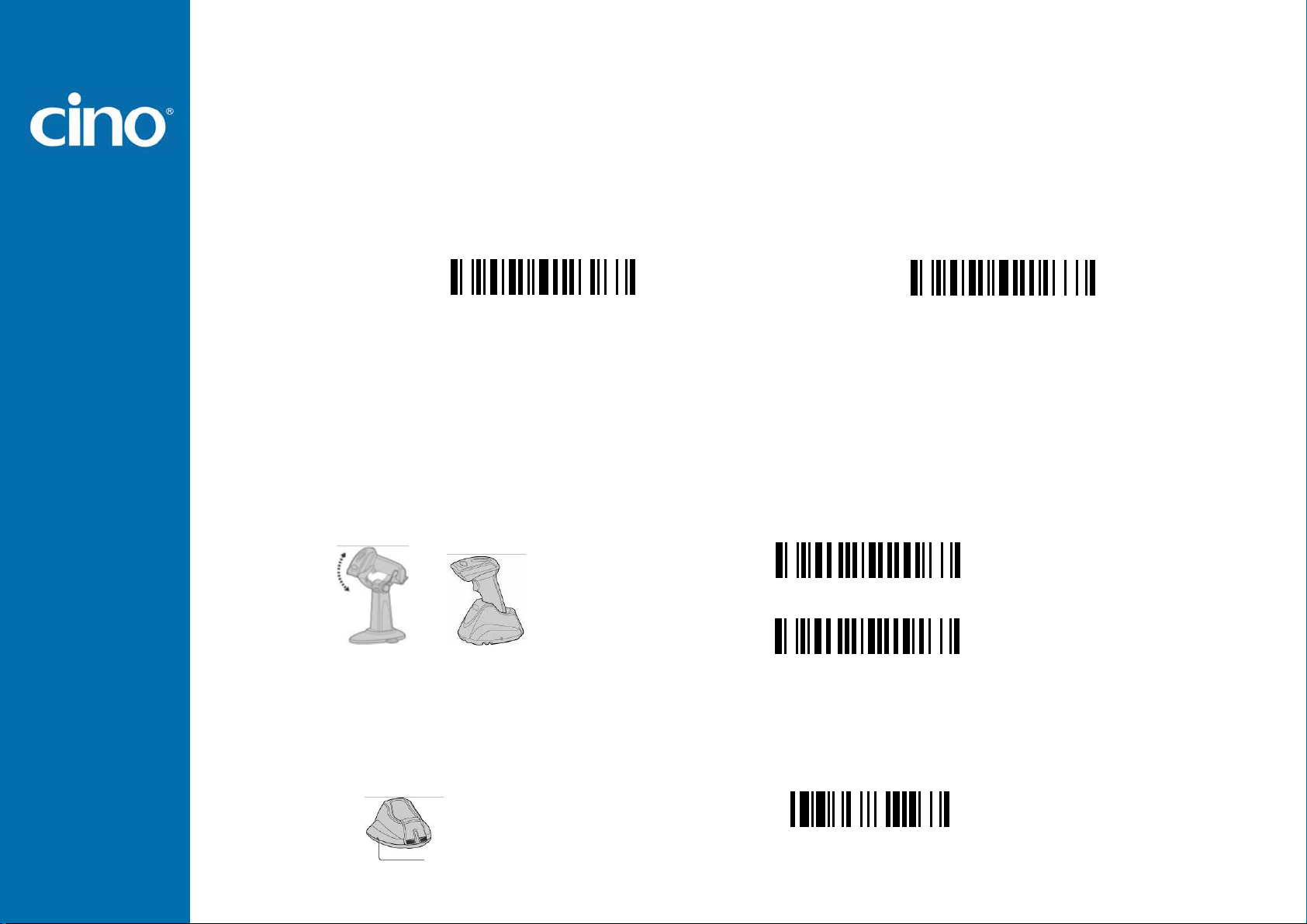
Getting Started
Out-of-range Scanning
When the radio is connected between the scanner and the remote host device, the scanner will transmit each scanned data
right after scanning the barcode. However, the scanner is preset for unable to scan any barcode data when it loses the radio
connection with the remote host device.
If you enable the out-of-range scanning function, the scanner is able to continue scanning barcode data while it is out of
working range. All scanned data will be temporarily stored into the memory buffer until radio link resumed.
Enable Out-of-range Scannning Disable Out-of-range Scanning ◆
In case of the scanner is out of working range, you will hear 4 beeps in descending tone to indi cate the radio connection lo st.
The link indicator of scanner will give 3 blue blinks per 2 seconds. Once the scanner is back to working range, you will hear 4
beeps in ascending tone to indicate the radio connection rebuilt and the scanner will give 1 blue blink per 2.5 seconds. At the
same time, all stored scanned data will be transmitted automatically right after the radio link is resumed.
Presentation Scanning
The Presentation Scanning is designed for hand-free applications for user’s convenience. If the “Presentation Scanning
Auto-sense” function is enabled, the scanner is capable of automatically switching to presentation mode when you place it
onto the SmartStand or cradle.
Paging Function
The paging function is helpful for you to locate the paired smart cradle or scanner. If you would like to page the paired smart
cradle, you can scan “Paging” command. If you would like to page the paired scanner, you can press the paging/rest button
of the smart cradle no longer than 5 seconds.
Wireless FuzzyScan
Reference Manual
Enable Presentation Scanning Auto-sense
Disable Presentation Scanning Auto-sense ◆
Paging
Paging/Reset Button
10
Page 18
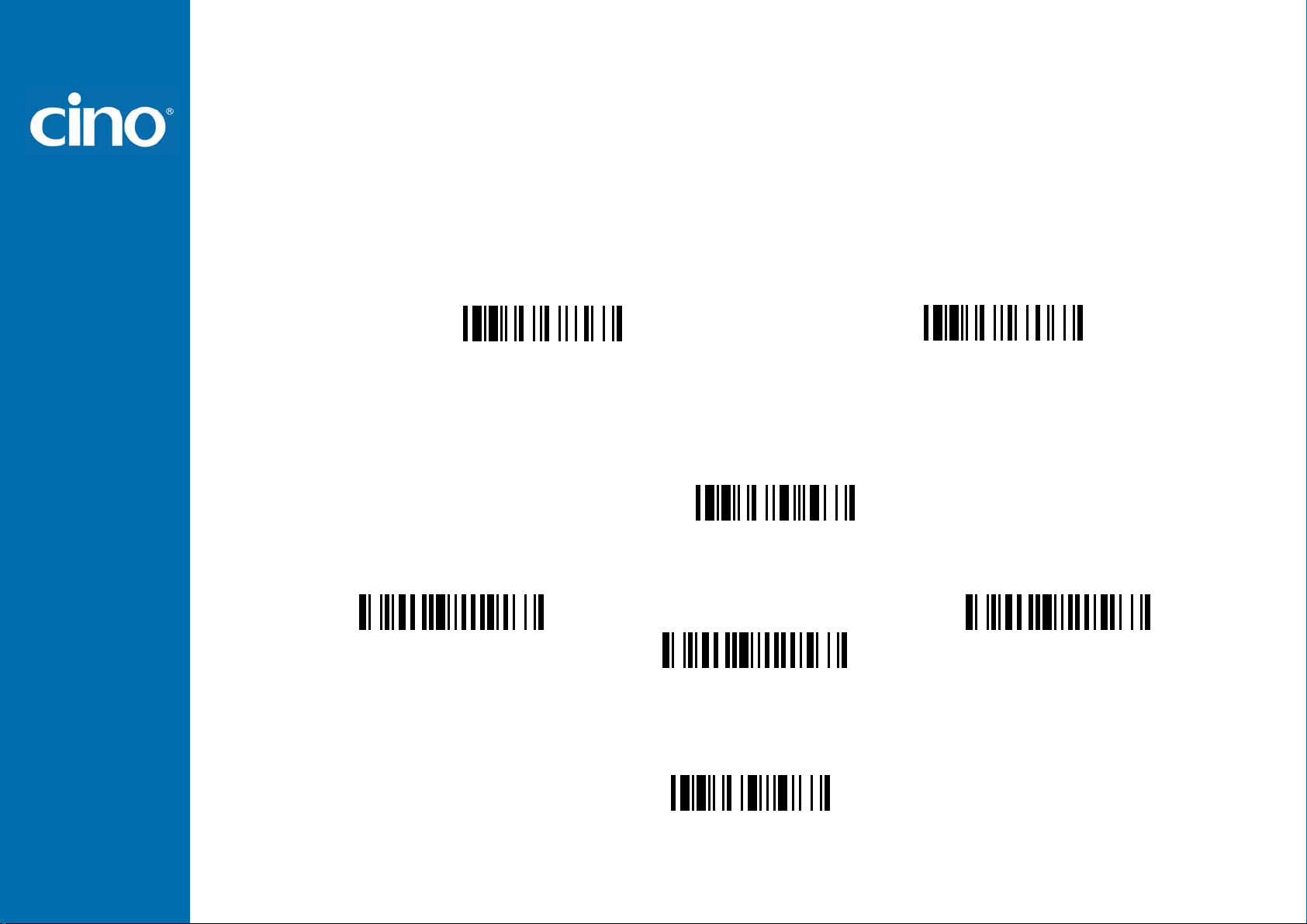
Getting Started
Batch Scanning (Inventory Mode)
Thanks to the specially designed Batch Scanning function, the scanner is capable of storing the barcode data up to 20,000
EAN-13 labels. It is an ideal cost-saving solution for inventory applications.
Once you scan the “Enter Batch Scanning” command to activate this function, all scanned barcode data will be stored into
the memory storage, and the status indicator of scanner will give green blink at regular interval during batch scanning. You
can scan and store the barcode data till the memory storage is full. If the storage is full, you will hear 2 long beeps and the
status indicator will give 2 red blinks to indicate out of storage. To terminate the batch scanning, please scan the “Exit Batch
Scanning” command.
Enter Batch Scanning Exit Batching Scanning
How to Transmit Stored Data
The scanner is preset to scan the “Transmit Stored Data” command to transmit all stored data. During the transmission
process, the scanner will give continuous short clicks and blue blinks. Then the scanner will give two short beeps after data
transmission is completed.
But you are still able to set the scanner to transmit the stored data by placing the scanner onto the cradle as well.
The scanner is preset to keep all the stored data until you scan the “Clear All Stored Data” command. But you are still able to
change the setting to “Auto Delete Stored Data after Transmission” as well.
Wireless FuzzyScan
Reference Manual
Transmit Stored Data
Transmit Stored Data by Scanning
Barcode Command ◆
Transmit Stored Data by
Placing Scanner onto Cradle
Clear All Stored Data
11
Transmit Stored Data by Scanning Barcode
or Placing Scanner onto Cradle
Page 19
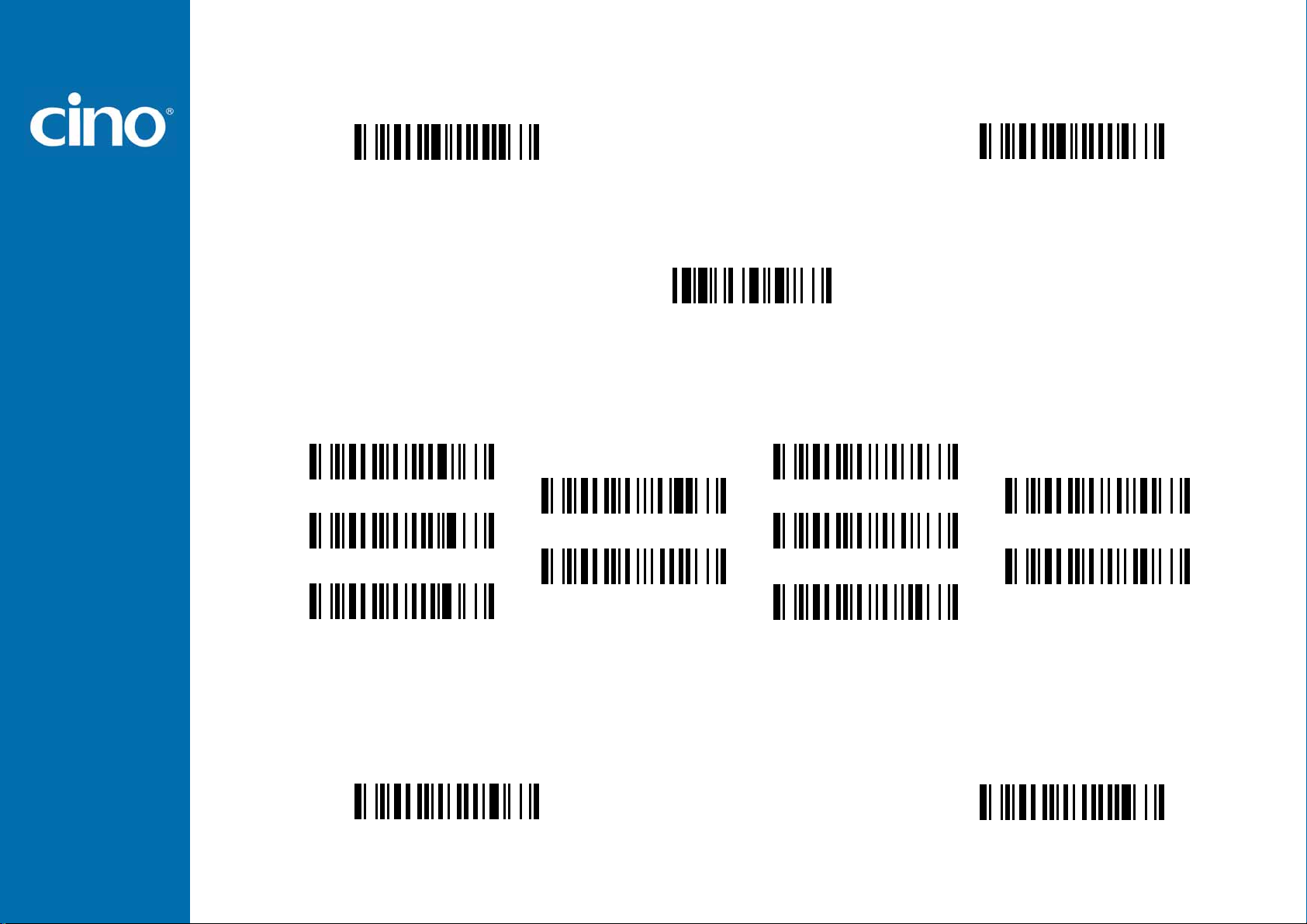
Getting Started
Auto Delete Stored Data
after Transmission
Keep Stored Data after
Transmission ◆
If you scanned a wrong barcode, the “Delete Last Scanned Data’’ command is helpful to recover mistake. By scanning the
‘’Delete Last Scanned Data’’ command, the last stored data can be deleted.
Delete Last Scanned Data
Using Quantity Fe ature
If you want to input the quantity information of barcode data, you can enter the quantity from 1 to 9999 by scanning the
quantity barcodes right after you scanned the barcode data. The quantity information will be stored into the memory storage
together with the barcode data.
Quantity 0 Quantity 5
Quantity 3 Quantity 8
Quantity 1 Quantity 6
Quantity 4 Quantity 9
There are two ways to output the stored barcode data and quantity information. Please refer to following for details:
Stored data is transmitted as many times as the quantity indicated.
Stored data is transmitted together with quantity information in two fields. Please scan “Enable Quantity Field
Transmission” command to enable this function. The preset delimiter is “,“, but you are able to choose your desired one
from FuzzyScan Wireless Reference Manual for details.
Wireless FuzzyScan
Reference Manual
Quantity 2 Quantity 7
Disable Quantity Field Transmission ◆ Enable Quantity Field Transmission
12
Page 20
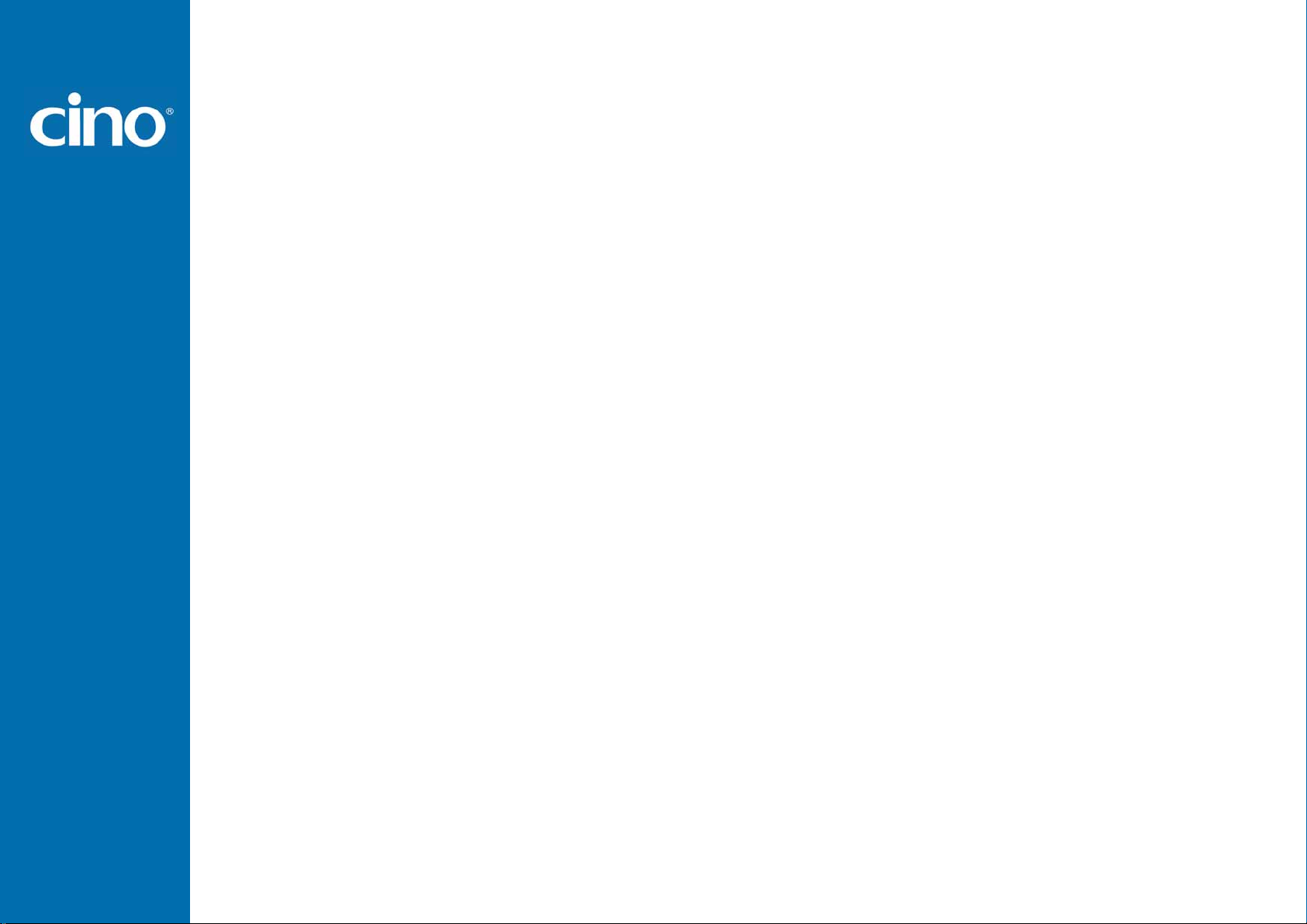
Configure Your FuzzyScan
Bar Code Programming Menu
The FuzzyScan bar code commands are specially designed
Proprietary bar code labels which allow you to set the
FuzzyScan internal programming parameters. There are
System Command, Family Code and Option Code for
programming purpose.
Each programmable family and bar code command label is
listed on the same page with major system commands. The
detailed explanations and special programming flowchart are
printed on facing or following pages. You can read the
explanation and set the FuzzyScan concurrently.
A supplemental bar code command menu incorporates the
bar code command labels of System Command and Option
Code. As you set the FuzzyScan, open the bar code
command menu to find the option code page. You may scan
the desired family code and option code to set FuzzyScan. If
you want to change the programming family for multiple
settings, you need only turn over the programming page to
find next desired programming family.
System Command
The System Command is the highest level bar code
command which directs FuzzyScan to perform immediate
operations, such as entering programming mode
(PROGRAM), exiting programming mode (EXIT), listing
system information (SYSLIST), recovering to factory
preset configurations (M_DEFAULT), and so on. Please
note that all system commands will take a few seconds to
complete the operations. User must wait for the
completion beeps before scanning another bar code.
Family Code
The Family Code is scanned to select the user desired
programming family. FuzzyScan has already provided
more than one hundred programming families to meet any
specific requirements.
Option Code
The Option Codes is a set of bar code commands
represented by “0–9”, “A–F” and finishing selection (FIN).
For most setting, you must select at least one option code
following the family code selection to set the desired
parameter for the selected programming family.
Wireless FuzzyScan
Reference Manual
13
Page 21
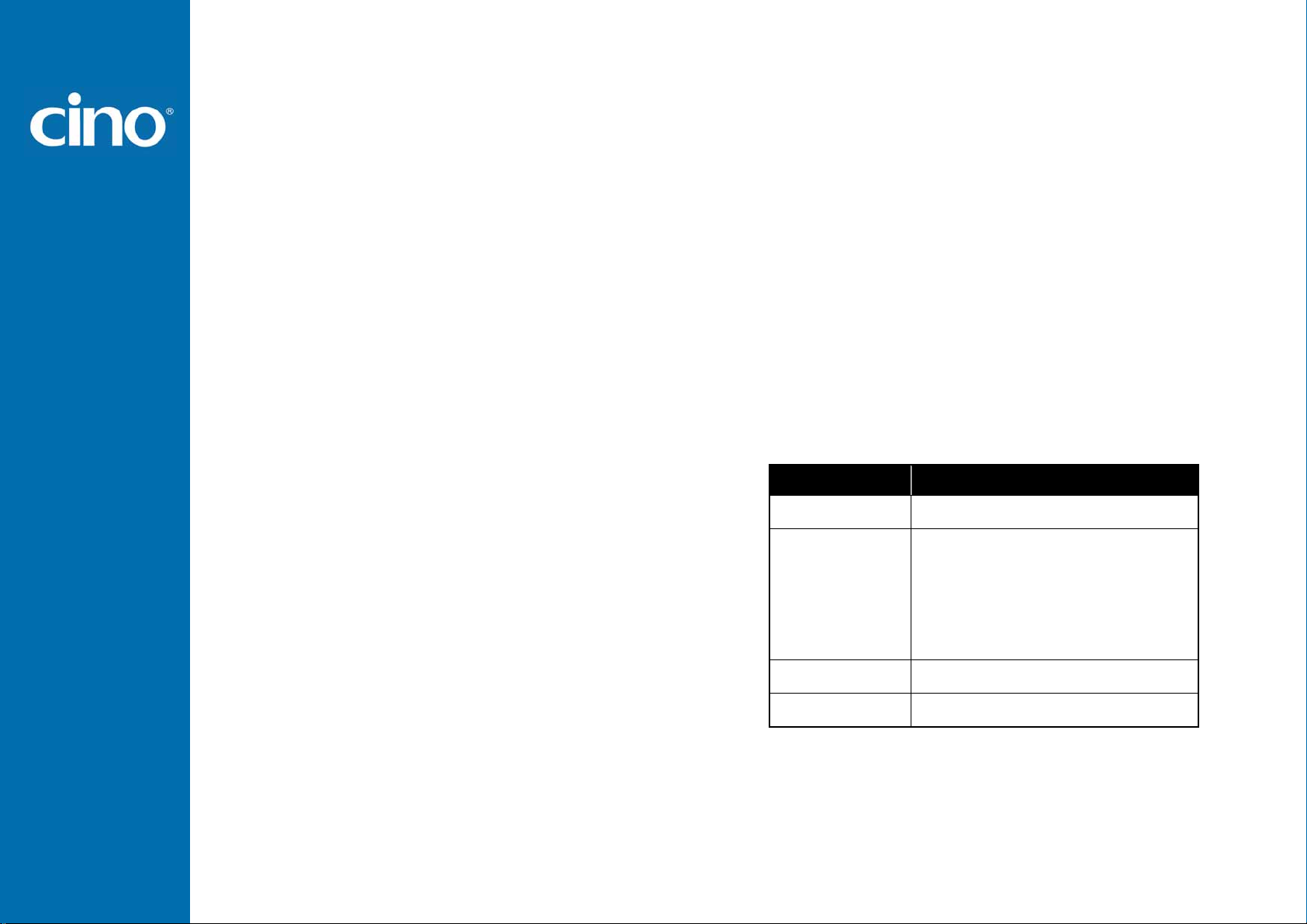
Configure Your FuzzyScan
Programming Procedures
As you scan the bar code command to select the desired
parameters, information about the final selected parameters
represented by the bar code commands are stored in the
FuzzyScan’s internal Flash Memory ASIC or non-volatile
memory. If you turn off the unit, the Flash Memory ASIC or
non-volatile memory retains all programming options. You
need not re-program the FuzzyScan if you want to keep the
existing configurations in the next power on.
The programming procedures of FuzzyScan are designed
as simple as possible for ease of setting. Most
programming families take the Single Scan Selection
programming procedure. But several programming families
have more complex and flexible programmable options,
and you must take Multiple Scans Selection, Cycling
Scan Selection or Dual Level Selection to complete their
programming procedures. Each kind of programming
procedure is listed in the following pages for your reference.
Please give careful attention to become familiar with each
programming procedure.
If the programming family must take multiple scans
selection, cycling scan selection, or dual level selection
procedures, the family of the programming menu will be
marked with the matched representing symbol of
Programming Category (P.C.) in bold font listed in the
following table. You can easily find the bold mark in the
programming menu, and refer to their flowcharts for details.
Before setting the FuzzyScan, please also refer to the
“Beeping Indications” listed in Appendix to understand the
details of programming beeping indications. It will be very
helpful for you to know the existing status while you are
programming the FuzzyScan.
Conventions of Programming Menu
Conventions Descriptions
P.C. Programming Category
( ) Necessary Option Code
[ ] Selectable Option Code
Factory Default Value
: Signle scan selection
SS
MS : Multiple scans selection
CS : Cycling scan selection
DS : Dual level scan selection
Wireless FuzzyScan
Reference Manual
14
Page 22
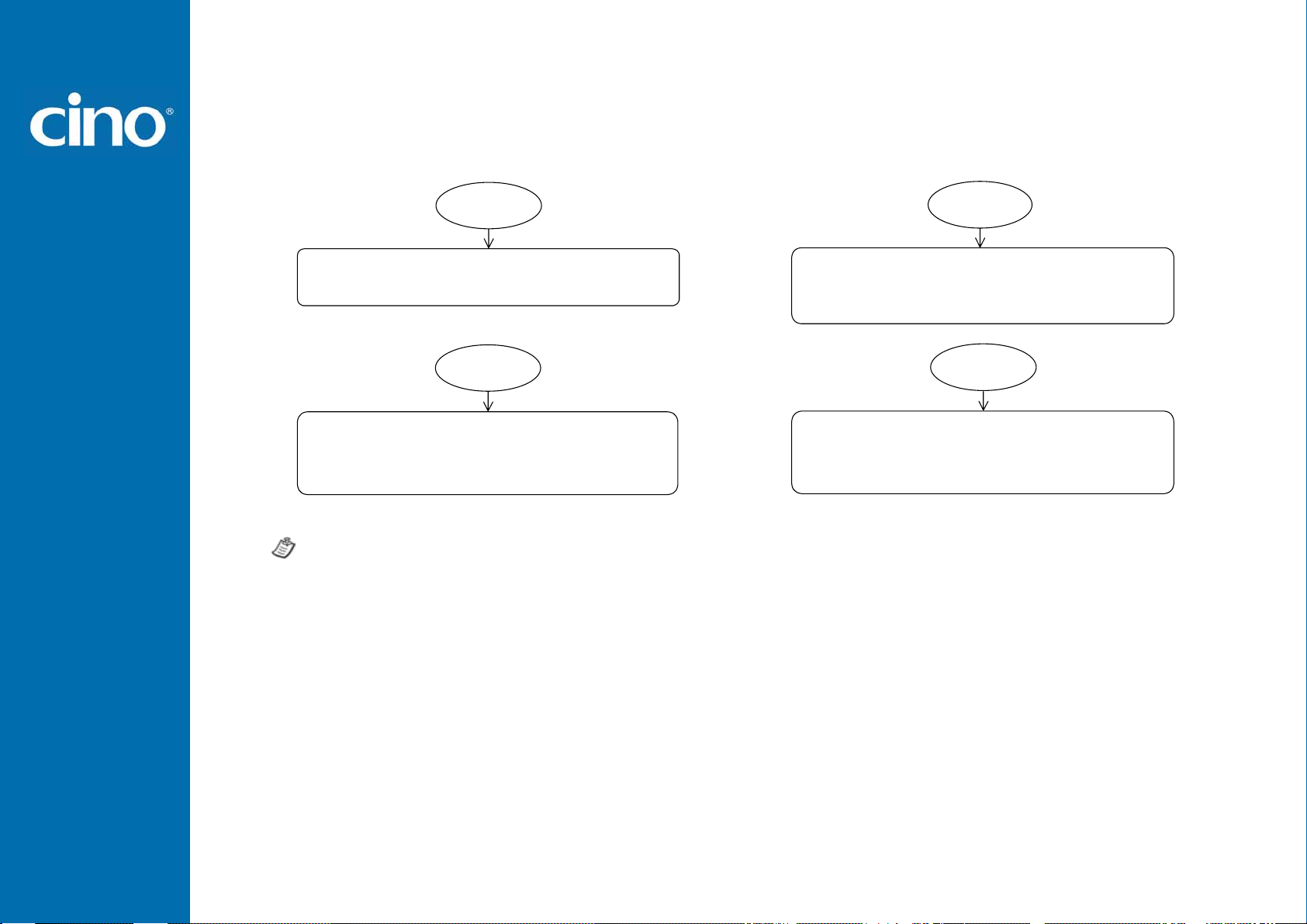
Configure Your FuzzyScan
Program & End
parameters in Flash Memory ASIC or non-volatile memory,
FuzzyScan will enter programming mode,
and inhibit all non-programming functions.
FuzzyScan will exit programming mode, and store all
then issue the completion beeping.
Please note that the FuzzyScan will take 3-4 seconds to
store parameters in internal Flash Memory ASIC or
non-volatile memory after you scan the “END”. Please
don’t turn off the power before the completion beeping. It
may destroy all configured parameters.
Scan
“
PROGRAM”
Scan
“
”
END
System List, Group & Master Default
FuzzyScan will list the product information and
revision number to host via selected host interface,
then issue the completion beeping.
FuzzyScan will recover all programmable
parameters into factory preset configurations,
then issue the completion beeping.
Scan
“
SYSLIST”
Scan
M_DEFAULT
“
”
Wireless FuzzyScan
Reference Manual
15
Page 23
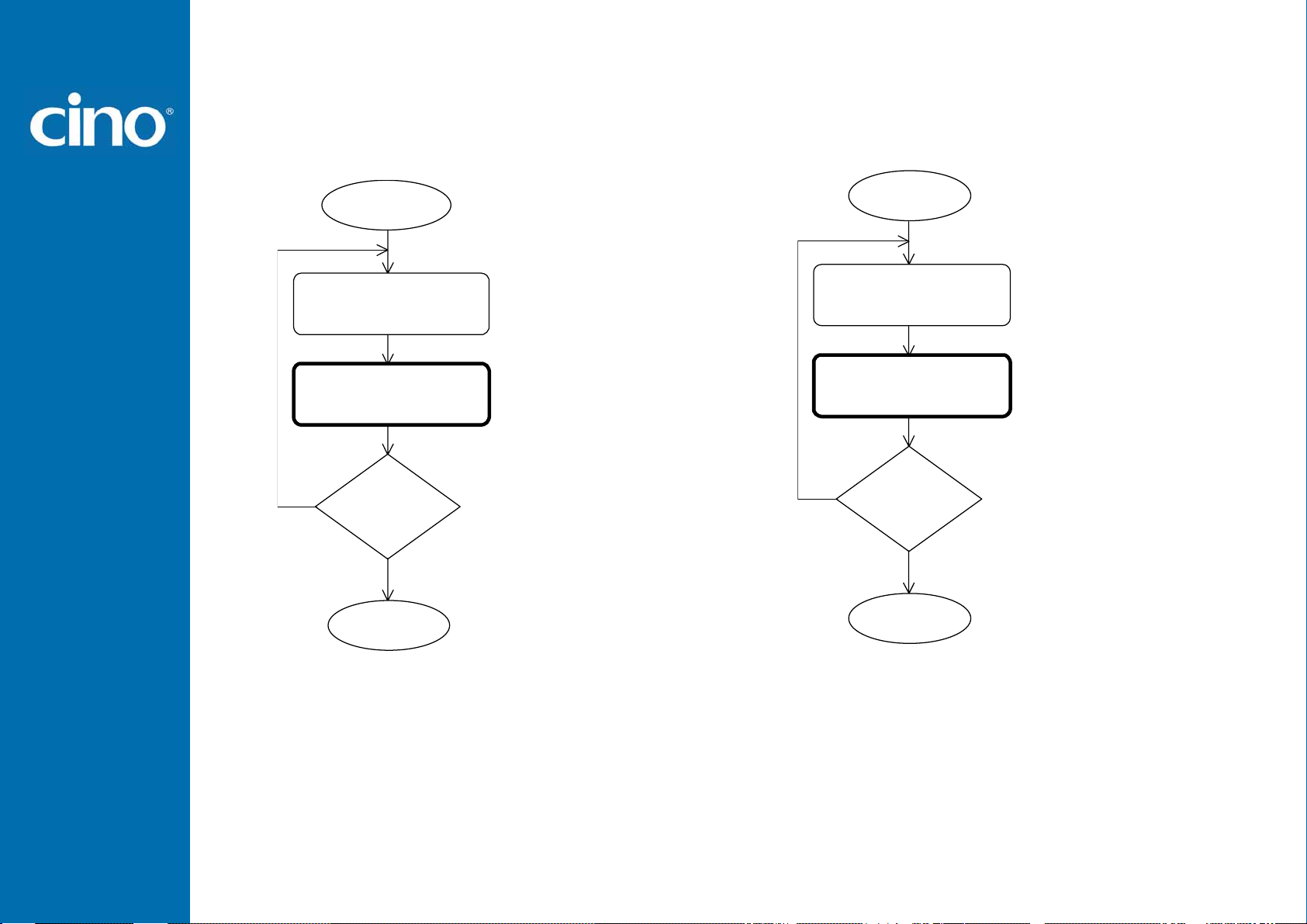
Configure Your FuzzyScan
Single scan selection
One of
One of
Yes
Scan
“
PROGRAM
Scan
Family
Scan
Option
Repeat
Selection
Scan
“
END
”
Codes
Codes
No
”
Enter programming mode.
Select one of desired
programming families.
Select one option code of
desired parameter.
Want to select another
programming family?
Exit programming mode.
Multiple scans selection
Yes
One of
Several
Scan
“
PROGRAM”
Scan
Family
Codes
Scan One or
Option
Codes
Repeat
Selection
No
Scan
“
”
END
Enter programming mode.
Select one of desired
programm ing fam ilies.
1. Select on e or several
option codes to select
desired parameters.
2. If it’s necessary, scan
“FIN” to terminate
option co de selection .
Want to select another
programm ing fam ily?
Exit programming mode.
Wireless FuzzyScan
Reference Manual
16
Page 24
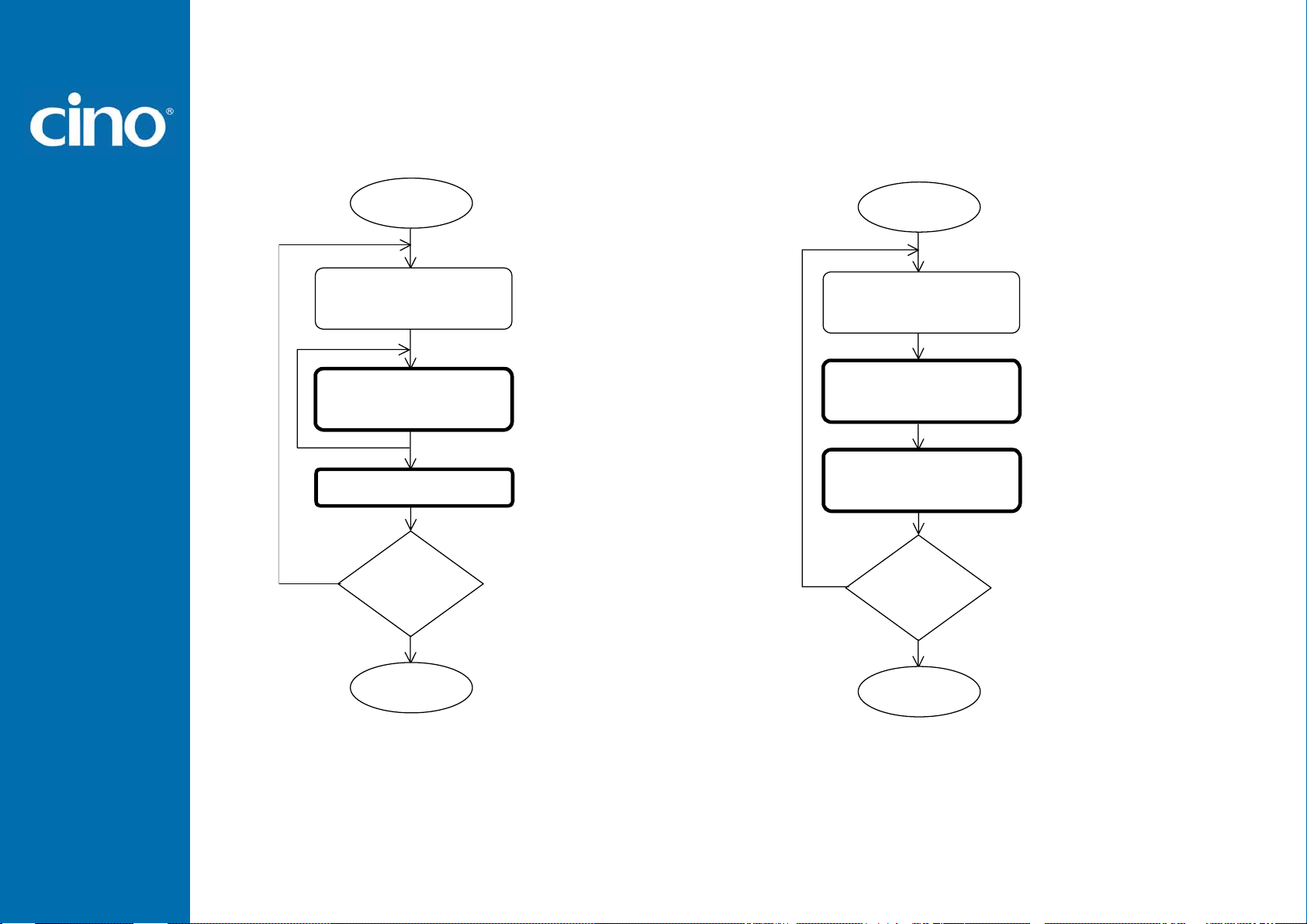
Configure Your FuzzyScan
Cycling scan selection
Yes
One of
One of
Scan
“PROGRAM”
Scan
Family
Codes
Scan
Option
Scan “
Codes
FIN
”
Repeat
Selection
No
Scan
“
”
END
Enter programming mode.
Select one of desi r ed
programm ing families.
Cycling select one or
several optio n codes of
desired parameters as
“Single” or “Multiple”
scans selection.
Finish cycling selection.
(If necessary)
Want to select another
programm ing family?
Exit programming mode.
Dual level selection
One of
Several
Several
Yes
Scan
“
PROGRAM”
Scan
Family
(
) Scan
1st
Option
(
) Scan One or
2nd
Option
Repeat
Selection
Scan
“
END”
Codes
No
Codes
Codes
Enter programming mode.
Select one of desi r ed
programm ing families.
Select several option co des
of desired parameters.
1. Select on e or several
option codes of desired
parameters.
2. If it’s necessary, scan
“FIN” to terminate
option code selection.
Want to select another
programm ing family?
Exit programming mode.
Wireless FuzzyScan
Reference Manual
17
Page 25
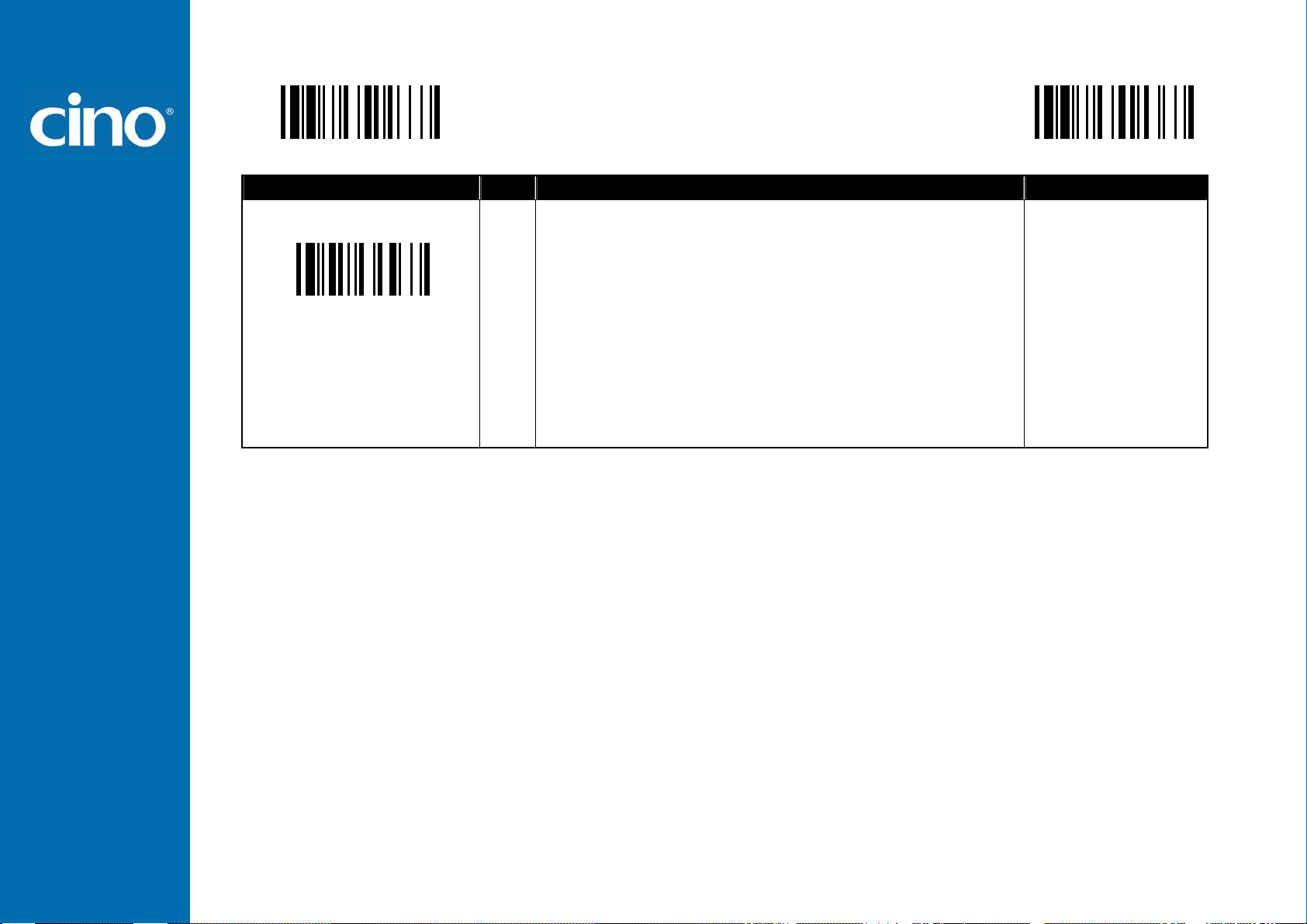
Configure Your FuzzyScan
Host Interface Selection
PROGRAM
Family Code Selection P.C Parameter Selection Option Code
MS
Host Interface Selection
IBM PS/2, 25-30 series keyboard wedge interface
MS
Standard/TTL RS-232 peer-to-peer serial
MS
Wand emulation
MS
USB Com Port Emulation
MS
PS/2 (DOS/V) direct link (keyboard replacement)
MS
PS/2 (DOS/V) keyboard wedge turbo mode
MS
PS/2 (DOS/V) keyboard wedge standard mode
MS
Laser emulation
MS
USB HID standard mode
MS
USB HID turbo mode
MS
USB HID Legacy
F_DEFAULT
02
06
08
09
10
13
14
17
18
19
20
Wireless FuzzyScan
Reference Manual
18
Page 26
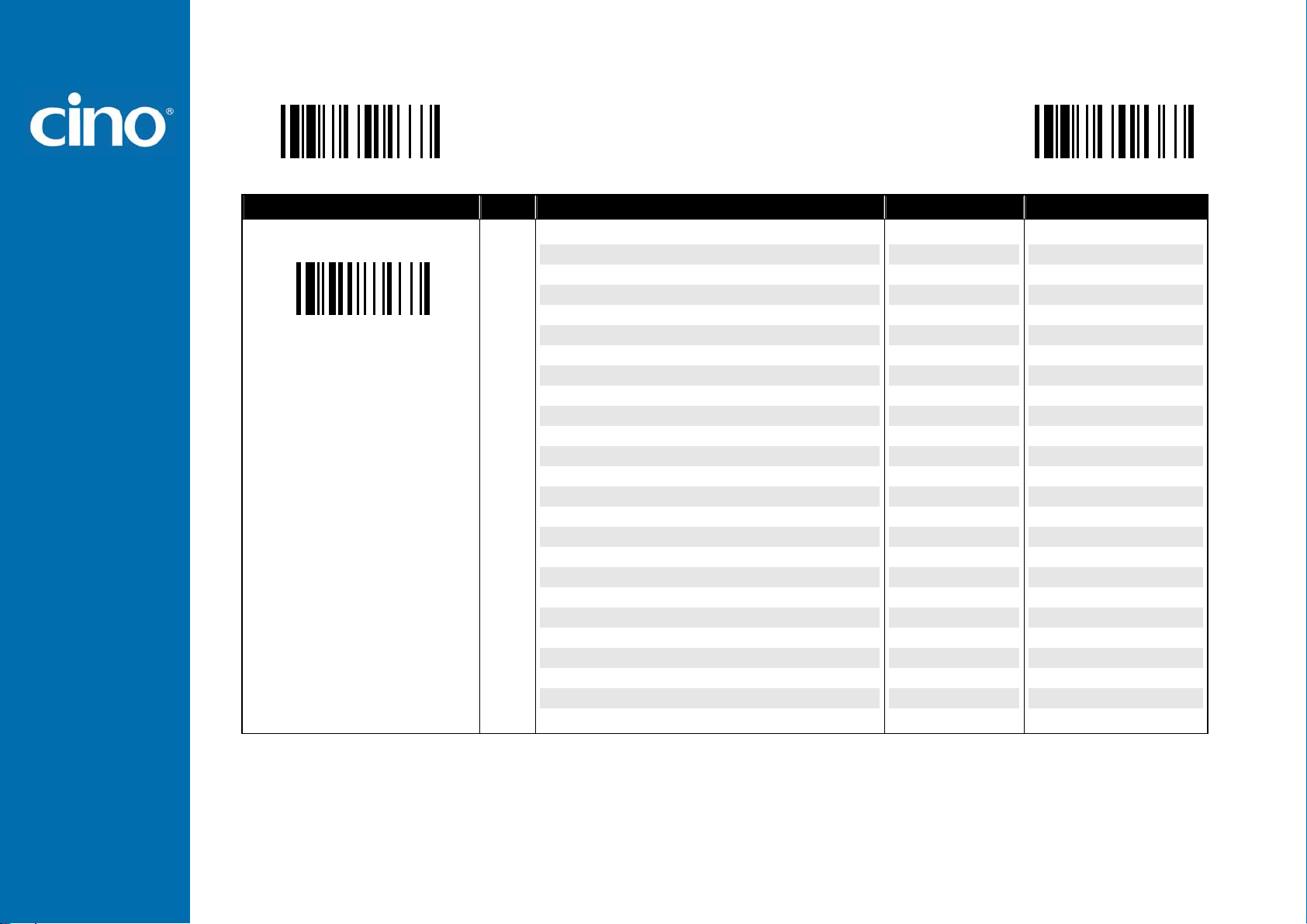
Configure Your FuzzyScan
Symbology Reading Control
PROGRAM
♦ User Defined Symbol ID ♦
F_DEFAULT
Family Code Selection P.C Parameter Selection Option Code 2nd Option Code
Symbol ID : 1 character
DS Code 128 (default=B)
GS1-128 (default=C)
UPC-A (default=A)
EAN-13 (default=F)
Codabar/NW-7 (default=D)
Code 39/Code 32 (default=G)
Code 93 (default=H)
Standard/Industrial 2 of 5 (default=I)
Interleaved 2 of 5 (default=J)
Matrix 2 of 5 (default=K)
China Postal Code (default=L)
German Postal Code (default=M)
IATA (default=O)
Code 11 (default=P)
MSI/Plessey (default=R)
UK/Plessey (default=S)
Telepen (default=T)
GS1 DataBar (default=X)
UPC-E (default=E)
EAN-8 (default=N)
Trioptic Code 39 (Default=W)
UCC Coupon Extended Code (Default=Z)
PDF417/Micro PDF417 (default=V)
Codablock F (default=Y)
Korea Post Code (default =a)
00
01
02
03
04
05
06
07
08
09
10
11
12
13
14
15
16
17
18
19
20
21
22
23
26
(1 character)
(1 character)
(1 character)
(1 character)
(1 character)
(1 character)
(1 character)
(1 character)
(1 character)
(1 character)
(1 character)
(1 character)
(1 character)
(1 character)
(1 character)
(1 character)
(1 character)
(1 character)
(1 character)
(1 character)
(1 character)
(1 character)
(1 character)
(1 character)
(1 character)
Wireless FuzzyScan
Reference Manual
19
Page 27
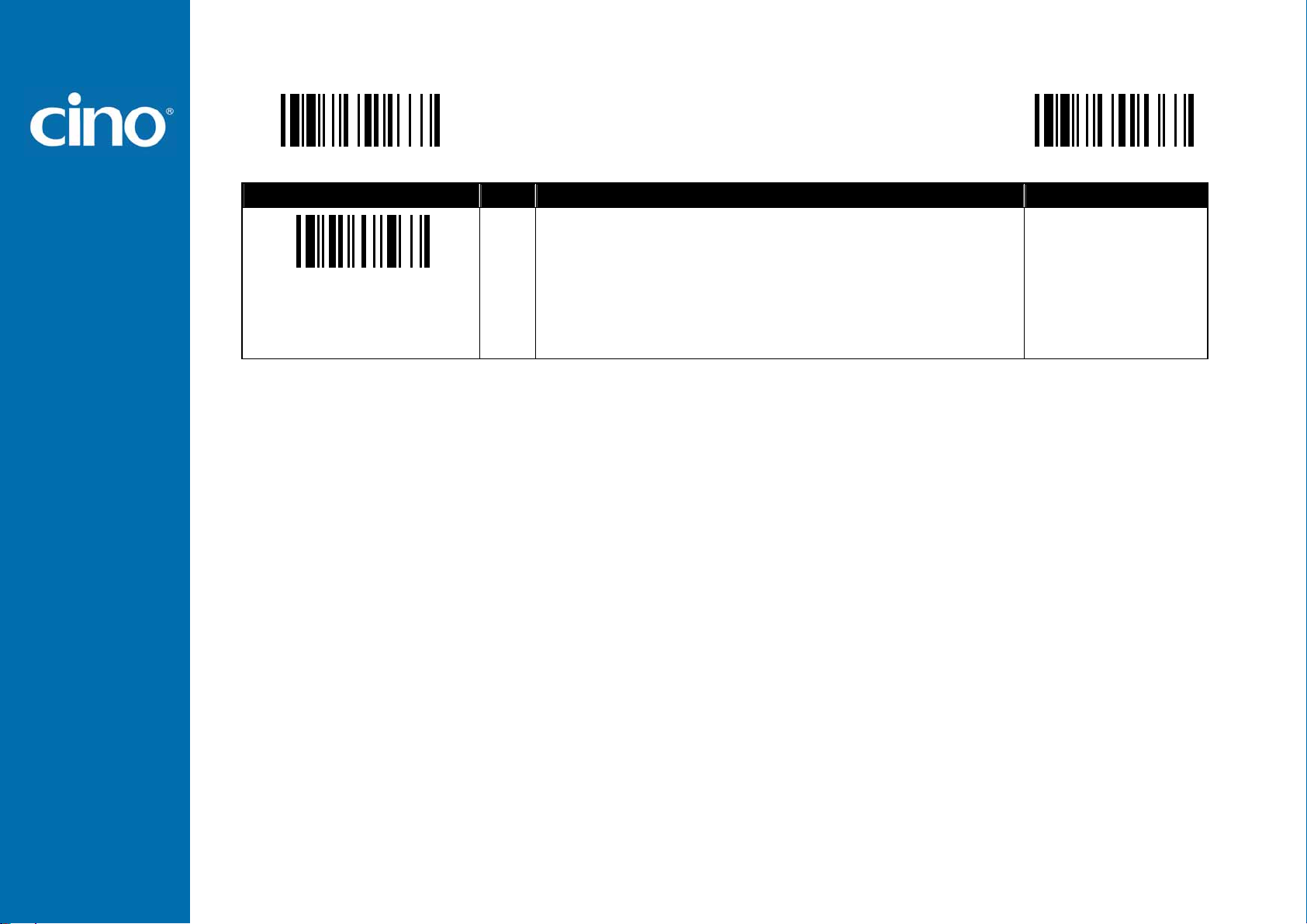
Configure Your FuzzyScan
Symbology Reading Control
PROGRAM
Family Code Selection P.C Parameter Selection Option Code
SS
Disable symbology ID transmission
SS
Enable prefix CINO symbology ID transmission
SS
Enable suffix CINO symbology ID transmission
SS
Symbology ID Transmission
Enable both prefix and suffix CINO symbology ID transmission
SS
Enable prefix AIM symbology ID transmission
SS
Enable suffix AIM symbology ID transmission
SS
Enable both prefix and suffix AIM symbology ID transmission
♦ Symbology ID Transmission ♦
F_DEFAULT
0
1
2
3
4
5
6
Wireless FuzzyScan
Reference Manual
20
Page 28

Configure Your FuzzyScan
Symbology Reading Control
PROGRAM
♦ Readable Bar Code Setting ♦
F_DEFAULT
Family Code Selection P.C Parameter Selection Option Code
Readable Symbology Setting
Auto
SS
Code 128 *
CS
GS1-128 *
CS
UPC-A *
CS
UPC-E *
CS
EAN-13 *
CS
EAN-8 *
CS
Codabar/NW-7 *
CS
Code 39 *
CS
Trioptic Code 39
CS
Standard/Industrial 2 of 5
CS
Matrix 2 of 5
CS
Interleaved 2 of 5 *
CS
China Postal Code
CS
German Postal Code
CS
Code 93 *
CS
Code 11
CS
MSI/Plessey
CS
UK/Plessey
CS
Telepen
CS
GS1 DataBar (RSS-14) *
CS
IATA
CS
Coupon Code
CS
PDF417/Micro PDF417
CS
Codablock F
CS
Korea Post Code
CS
00
01
31
02
03
04
05
06
07
47
08
38
48
58
68
09
10
11
12
13
14
15
16
17
18
21
If your application is known, you may select those known symbologies only to increase the reading speed and decrease the possibility of reading error. Furthermore, to add
the “Symbology ID” into the transmitted data is also helpful to identify the specific symbology.
Above symbologies marketed with * are enable as default. When you select “Auto”, the scanner only read those symbologies marked with *
When you set the minimum and maximum length of each symbology, please note the data length of scanned bar code doesn’t include star/stop characters.
Wireless FuzzyScan
Reference Manual
21
Page 29

Configure Your FuzzyScan
Symbology Reading Control
PROGRAM
♦ Code 39/Code 32 Setting ♦
F_DEFAULT
Family Code Selection P.C Parameter Selection Option Code
Code 39 Family Setting
Trioptic Code 39 Setting
Disable Code 39
SS
Enable Code 39
SS
SS
Select Standard Code 39 as primary format
SS
Select Full ASCII Code 39 as primary format
SS
Select Code 32 (PARAF, Italian Pharmaceutical) as primary format
SS
Disable start/stop symbol transmission
SS
Enable start/stop symbol transmission
SS
Disable Code 32 leading A transmission
SS
Enable Code 32 leading A transmission
SS
Disable MOD 43 check digit verification
SS
Enable MOD 43 check digit verification
SS
Disable check digit transmission
SS
Enable check digit transmission
SS
Disable Code 39 buffering
SS
Enable Code 39 buffering
SS
Disable Trioptic Code 39
SS
Enable Trioptic Code 39
0
1
2
3
4
5
6
7
8
9
A
B
C
D
E
0
1
Code 39 Min. Length
Code 39 Max. Length
Trioptic Code 39 and Code 39 Full ASCII cannot be enabled simultaneously.
Wireless FuzzyScan
Reference Manual
SS
Default (01)
MS
01-Maximum
Scan 2 digits from the option code chart in Appendix, then FuzzyScan will terminate
this selection automatically.
SS
Default (98)
MS
98-Minimum
Scan 2 digits from the option code chart in Appendix, then FuzzyScan will terminate
this selection automatically.
FIN
(2 digits)
FIN
(2 digits)
22
Page 30

Configure Your FuzzyScan
Symbology Reading Control
PROGRAM
Family Code Selection P.C Parameter Selection Option Code
Code 39 Security Level
Code 128 Security Level
Code 39 Security Level
The scanner offers four levels of decode security for Code39 bar codes:
Level 0: If you are experiencing misread of poorly-printed or serious out-of-spec. bar codes in level 1, please select level 0.
Level 1: If you are experiencing misread of poorly-printed or out-of-spec. bar codes in level 2, please select level 1.
Level 2: This is the default setting which allows the scanner to operate fastest, while providing sufficient security in decoding “in-spec” Code39 bar codes.
Level 3: If you failed to read poorly-printed or out-of-spec. bar codes in level 2, please select level 3. This is the most aggressive setting and may increase the misread.
Code 128 Security Level
The scanner offers two levels of decode security for Code128 bar codes:
Level 0: If you are experiencing misread of poor-printed or out-of-spec. barcode inlevel1,please select level 0.
Level 1: This is the default setting which allows the scanner to operation fastest, while providing sufficient security in decoding "in-spec." Code128 barcodes.
SS
SS
SS
SS
SS
SS
♦ Code 39 Setting, Code 128 Setting ♦
Level 0
Level 1
Level 2
Level 3
Level 0
Level 1
F_DEFAULT
0
1
2
3
0
1
Wireless FuzzyScan
Reference Manual
23
Page 31

Configure Your FuzzyScan
Symbology Reading Control
PROGRAM
♦ Codabar/NW-7 Setting ♦
F_DEFAULT
Family Code Selection P.C Parameter Selection Option Code
Codabar Setting
Codabar Check Digit Settings
Disable Codabar
SS
Enable Codabar
SS
SS
Select Codabar standard format
SS
Select Codabar ABC format
SS
Select Codabar CLSI format
SS
Select Codabar CX format
SS
Disable start/stop symbol transmission
SS
Enable ABCD/ABCD start/stop symbol transmission
SS
Enable abcd/abcd start/stop symbol transmission
SS
Enable ABCD/TN*E start/stop symbol transmission
SS
Enable abcd/tn*e start/stop symbol transmission
SS
Disable check digit verification
SS
Enable check digit verification
SS
Disable check digit transmission
SS
Enable check digit transmission
SS
Modulus 16
SS
Modulus 10/weight 3
SS
Modulus 11
SS
Modulus 10/weight 2
SS
7 check DR
SS
Weight Modulus 11
SS
Runes (Modulus 10/weight 2)
0
1
2
3
4
5
6
7
8
9
A
B
C
D
E
0
1
2
3
4
5
6
Codabar Min. Length
Wireless FuzzyScan
Reference Manual
SS
Default (04)
MS
01-Maximum
Scan 2 digits from the option code chart in Appendix, then FuzzyScan will terminate
this selection automatically.
FIN
(2 digits)
24
Page 32

Configure Your FuzzyScan
Symbology Reading Control
PROGRAM
Family Code Selection P.C Parameter Selection Option Code
SS
Codabar Max. Length
Default (98)
MS
98-Minimum
Scan 2 digits from the option code chart in Appendix, then FuzzyScan will terminate
this selection automatically.
♦ Codabar/NW-7 Setting ♦
F_DEFAULT
FIN
(2 digits)
Wireless FuzzyScan
Reference Manual
25
Page 33

Configure Your FuzzyScan
Symbology Reading Control
PROGRAM
♦ UPC-A & UPC-E Setting ♦
F_DEFAULT
Family Code Selection P.C Parameter Selection Option Code
Disable UPC-A
UPC Family Setting
When enable UPC-E expansion, the UPC-E decoded data will be converted to UPC-A format and affected by related setting, such as UPC standardization, UPC numeric
system, UPC-A check digit transmission.
UPC-E & EAN-8 Expansion : Expand the 8-digit UPC-E and 8-digit ENA-8 to 12-digit UPC-A and 13-digit EAN-13.
UPC-A/E Standardization : Expand the 12-digit UPC-A to 13-digit EAN-13 with 1 zero insertion.
UPC Lead 1 Numeric System : Enable to read UPC leading with the 1 numeric system, you must enable this option.
WPC Selection
(UPC/EAN/CAN)
UPC-A 12 - 1 - 1 + 2 + 5 + 1 0
UPC-E 8 - 1 - 1 + 2 + 5 + 1 + 4
EAN-13 13 - 1 NC + 2 + 5 NC 0
EAN-8 8 - 1 NC + 2 + 5 NC + 5
Basic Length
SS
Enable UPC-A
SS
SS
Disable UPC-E
SS
Enable UPC-E
SS
Disable UPC-E expansion
SS
Enable UPC-E expansion
SS
Disable UPC standardization
SS
Enable UPC standardization
SS
Disable UPC numeric system
SS
Enable UPC numeric system
SS
Disable UPC-A check digit transmission
SS
Enable UPC-A check digit transmission
SS
Disable UPC-E check digit transmission
SS
Enable UPC-E check digit transmission
SS
Disable UPC “leading 1” portion
SS
Enable UPC “leading 1” portion
Disable
Check Digit
Disable
Numeric System
With 2-digit
Addendum
With 5-digit
Addendum
Enable
Standardization
0
1
2
3
4
5
6
7
8
9
A
B
C
D
E
F
Enable
Expansion
Wireless FuzzyScan
Reference Manual
26
Page 34

Configure Your FuzzyScan
Symbology Reading Control
PROGRAM
♦ UPC-A & UPC-E Setting ♦
F_DEFAULT
Family Code Selection P.C Parameter Selection Option Code
UPC Supplement Setting
UPC/EAN Security Level
Supplement Scan Voting
SS
Select UPC without supplement digits
SS
Select UPC with only 2 supplement digits
SS
Select UPC with only 5 supplement digits
SS
Select UPC with 2/5 supplement digits
SS
Disable force supplement digits output
SS
Enable force supplement digits output
SS
UPC Family Addenda Separator Off
SS
UPC Family Addenda Separator On
SS
Level 0
SS
Level 1
Level 2
SS
Only available for UPC-A & EAN-13
SS
None
SS
Level 1
SS
Level 2
SS
Level 3
SS
Level 4
SS
Level 5
SS
Level 6
Level 7
Level 8
Level 9
Level 10
Level 11
Level 12
Level 13
0
1
2
3
4
5
6
7
0
1
2
0
1
2
3
4
5
6
7
8
9
A
B
C
D
UPC/EAN Security Level
The scanner offers three levels of decode security for UPC/EAN bar codes:
Level 0: If you are experiencing misread of poorly-printed or out-of-spec. bar codes, especially in characters 1, 2, 7, and 8 in level 1, please select level 0. Selection of this
security level may significantly impair the decoding ability of the scanner.
Level 1: This is the default setting which allows the scanner to operate fastest, while providing sufficient security in decoding “in-spec” UPC/EAN bar codes.
Level 2: If you are experiencing misread of poorly-printed, soiled or damage bar codes in level 1, please select level 2. This is the most aggressive setting and may
increase the misread.
The Supplement Scan Voting is the number of times the same UPC/EAN with 2/5 supplement digits has to be decoded before it is transmitted. It is helpful when decoding
a mix of UPC/EAN symbols with and without supplement digits. This function is effective when you select UPC/EAN with only 2 supplement digits, UPC/EAN with only 5
supplement digits or UPC/EAN with 2/5 supplement digits. The default value is Level 3. When you select higher level, it may impact the reading speed on poorly-printed,
low contrast or damage barcode labels.
Wireless FuzzyScan
Reference Manual
27
Page 35

Configure Your FuzzyScan
Symbology Reading Control
PROGRAM
♦ EAN Setting ♦
F_DEFAULT
Family Code Selection P.C Parameter Selection Option Code
EAN Setting
EAN Supplement Setting
Disable EAN-13
SS
Enable EAN-13
SS
SS
Disable EAN-8
SS
Enable EAN-8
SS
Disable EAN-8 expansion
SS
Enable EAN-8 expansion
SS
Disable EAN-13 check digit transmission
SS
Enable EAN-13 check digit transmission
SS
Disable EAN-8 check digit transmission
SS
Enable EAN-8 check digit transmission
SS
Disable ISBN/ISSN Conversion reading check
SS
Enable ISBN/ISSN Conversion reading check
SS
Select EAN without supplement digits
SS
Select EAN with only 2 supplement digits
SS
Select EAN with only 5 supplement digits
SS
Select EAN with 2/5 supplement digits
SS
Disable force supplement digits output
SS
Enable force supplement digits output
SS
EAN Addenda Separator Off
SS
EAN Addenda Separator On
0
1
2
3
4
5
6
7
8
9
A
B
0
1
2
3
4
5
6
7
Supplement Scan Voting
The Supplement Scan Voting is the number of times the same UPC/EAN with 2/5 supplement digits has to be decoded before it is transmitted. It is helpful when decoding
a mix of UPC/EAN symbols with and without supplement digits. This function is effective when you select UPC/EAN with only 2 supplement digits, UPC/EAN with only 5
supplement digits or UPC/EAN with 2/5 supplement digits. The default value is Level 3. When you select higher level, it may impact the reading speed on poorly-printed,
low contrast or damage barcode labels.
Wireless FuzzyScan
Reference Manual
SS
None
SS
Level 1
SS
SS
SS
SS
SS
Level 2
Level 3
Level 4
Level 5
Level 6
28
Level 7
Level 8
Level 9
Level 10
Level 11
Level 12
Level 13
0
1
2
3
4
5
6
7
8
9
A
B
C
D
Page 36

Configure Your FuzzyScan
Symbology Reading Control
PROGRAM
♦ EAN Setting ♦
F_DEFAULT
Family Code Selection P.C Parameter Selection Option Code
SS
UPC/EAN Security Level
EAN Supplement Control
UPC/EAN Security Level
The scanner offers three levels of decode security for UPC/EAN bar codes:
Level 0: If you are experiencing misread of poorly-printed or out-of-spec. bar codes, especially in characters 1, 2, 7, and 8 in level 1, please select level 0. Selection of this
security level may significantly impair the decoding ability of the scanner.
Level 1: This is the default setting which allows the scanner to operate fastest, while providing sufficient security in decoding “in-spec” UPC/EAN bar codes.
Level 2: If you are experiencing misread of poorly-printed, soiled or damage bar codes in level 1, please select level 2. This is the most aggressive setting and may
increase the misread.
EAN Supplement Control
If you select EAN with only 2, or 5 or 2/5 supplement digits and enable 491 prefix supplement digit output, the scanner will transmit EAN with 2, or 5 or 2/5 supplement
digits bar codes starting with 491 prefix. The EAN without supplement digit will not be transmitted.
If you select EAN with only 2, or 5 or 2/5 supplement digits and enable the other except 491 prefix supplement digit output, the scanner will transmit EAN with 2, or 5, or 2/5
supplement digits bar codes starting with specific prefix. The EAN without supplement digit will be transmitted.
Level 0
SS
Level 1
Level 2
SS
Only available for UPC-A & EAN-13
SS
Disable all specific prefix supplement digital output
SS
Enable all specific prefix supplement digital output
SS
Enable 491 Supplement Digit Output
SS
Enable 978/979 Supplement Digit Output
SS
Enable 977 Supplement Digit Output
SS
Enable 378/379 Supplement Digit Output
SS
Enable 414/419 Supplement Digit Output
SS
Enable 434/439 Supplement Digit Output
0
1
2
0
1
2
3
4
5
6
7
Wireless FuzzyScan
Reference Manual
29
Page 37

Configure Your FuzzyScan
Symbology Reading Control
PROGRAM
Family Code Selection P.C Parameter Selection Option Code
UCC Coupon Extended Code
UCC Coupon Extended Code
When UCC coupon extended code function is enabled, scanner decodes UPC-A barcodes starting with digit “5”, EAN-13 barcodes starting with digit “99” and GS1-128
Coupon Codes. UPC-A, EAN-13 and EAN-128 must be enabled to scan all types of Coupon Codes.
SS
SS
♦ UCC Coupon Extended Code Setting ♦
Disable UCC Coupon Extended Code
Enable UCC Coupon Extended Code
F_DEFAULT
0
1
Wireless FuzzyScan
Reference Manual
30
Page 38

Configure Your FuzzyScan
Symbology Reading Control
PROGRAM
♦ IATA & Interleaved 2 of 5 Setting ♦
F_DEFAULT
Family Code Selection P.C Parameter Selection Option Code
IATA Setting
Interleaved 2 of 5 Setting
Disable IATA
SS
Enable IATA
SS
SS
Select 15-digit fixed length IATA checking
SS
Select variable length IATA
SS
Disable check digit verification
SS
Enable check digit automatic verification
SS
Enable S/N checking digit verification only
SS
Enable CPN checking digit verification only
SS
Enable CPN, Airline and S/N check digit verification
SS
Disable check digit transmission
SS
Enable check digit transmission
SS
Disable start/stop symbol transmission
SS
Enable start/stop symbol transmission
SS
Disable Interleaved 2 of 5
SS
Enable Interleaved 2 of 5
SS
Select Interleaved 2 of 5 as primary format
SS
Select German Postal Code as primary format
SS
No check character
SS
Validate USS check digit
SS
Validate OPCC check digit
SS
Disable check digit transmission
SS
Enable check digit transmission
0
1
2
3
4
5
6
7
8
9
A
B
C
0
1
2
3
4
5
6
7
8
Wireless FuzzyScan
Reference Manual
31
Page 39

Configure Your FuzzyScan
Symbology Reading Control
PROGRAM
♦ Code 25 Family Setting ♦
F_DEFAULT
Family Code Selection P.C Parameter Selection Option Code
Code 25 Setting
Code 25 Family Min. Length
Code 25 Family Max. Length
SS
Disable Standard/Industrial 2 of 5
SS
Enable Standard/Industrial 2 of 5
SS
Disable Matrix 2 of 5
SS
Enable Matrix 2 of 5
SS
Disable China Postal Code
SS
Enable China Postal Code
SS
Disable check digit verification
SS
Enable check digit verification
SS
Disable check digit transmission
SS
Enable check digit transmission
SS
Default (04)
MS
01-Maximum
Scan 2 digits from the option code chart in Appendix, then FuzzyScan will terminate
this selection automatically.
SS
Default (98)
MS
98-Minimum
Scan 2 digits from the option code chart in Appendix, then FuzzyScan will terminate
this selection automatically.
0
1
2
3
4
5
6
7
8
9
FIN
(2 digits)
FIN
(2 digits)
For Code25 setting, we recommend you to select only one type of Code 25 or set the maximum/minimum bar code length. To decode all types of Code 25 or to variable
length of Code 25 will increase the possibility of reading error.
Wireless FuzzyScan
Reference Manual
32
Page 40

Configure Your FuzzyScan
Symbology Reading Control
PROGRAM
♦ Code 11 & Code 93 Setting ♦
F_DEFAULT
Family Code Selection P.C Parameter Selection Option Code
SS
Code 11 Setting
Code 11 Min. Length
Code 11 Max. Length
Code 93 Setting
Disable Code 11
SS
Enable Code 11
SS
Disable check digit verification
SS
Select 1-check digit verification
SS
Select 2-check digit verification
SS
Disable check digit transmission
SS
Enable check digit transmission
SS
Default (04)
MS
01-Maximum
Scan 2 digits from the option code chart in Appendix, then FuzzyScan will terminate
this selection automatically.
SS
Default (98)
MS
98-Minimum
Scan 2 digits from the option code chart in Appendix, then FuzzyScan will terminate
this selection automatically.
SS
Disable Code 93
SS
Enable Code 93
SS
Disable check digit transmission
SS
Enable check digit transmission
0
1
2
3
4
5
6
FIN
(2 digits)
FIN
(2 digits)
0
1
2
3
Code 93 Min. Length
Code 93 Max. Length
Wireless FuzzyScan
Reference Manual
SS
Default (01)
MS
01-Maximum
Scan 2 digits from the option code chart in Appendix, then FuzzyScan will terminate
this selection automatically.
SS
Default (98)
MS
98-Minimum
Scan 2 digits from the option code chart in Appendix, then FuzzyScan will terminate
this selection automatically.
FIN
(2 digits)
FIN
(2 digits)
33
Page 41

Configure Your FuzzyScan
Symbology Reading Control
PROGRAM
♦ MSI/Plessey Setting ♦
F_DEFAULT
Family Code Selection P.C Parameter Selection Option Code
MSI/Plessey Setting
MSI/Plessey Min. Length
MSI/Plessey Max. Length
SS
Disable MSI/Plessy
SS
Enable MSI/Plessy
SS
Select MOD 10 check digit
SS
Select MOD 10-10 check digit
SS
Select MOD 11-10 check digit
SS
Disable check digit transmission
SS
Enable check digit transmission
SS
Default (04)
MS
01-Maximum
Scan 2 digits from the option code chart in Appendix, then FuzzyScan will terminate
this selection automatically.
SS
Default (98)
MS
98-Minimum
Scan 2 digits from the option code chart in Appendix, then FuzzyScan will terminate
this selection automatically.
0
1
2
3
4
5
6
FIN
(2 digits)
FIN
(2 digits)
Wireless FuzzyScan
Reference Manual
34
Page 42

Configure Your FuzzyScan
Symbology Reading Control
PROGRAM
♦ Code 128 & UCC/EAN 128 Setting ♦
F_DEFAULT
Family Code Selection P.C Parameter Selection Option Code
SS
Code 128/EAN-128 Setting
Code 128/EAN-128 Min. Length
Code 128/EAN-128 Max. Length
Disable Code 128 and GS1-128
SS
Enable Code 128 and GS1-128
SS
Disable function code conversion
SS
Enable function code conversion
SS
ISBT Concatenation Off
SS
ISBT Concatenation On
SS
Default (01)
MS
01-Maximum
Scan 2 digits from the option code chart in Appendix, then FuzzyScan will terminate
this selection automatically.
SS
Default (98)
MS
98-Minimum
Scan 2 digits from the option code chart in Appendix, then FuzzyScan will terminate
this selection automatically.
0
1
2
3
4
5
FIN
(2 digits)
FIN
(2 digits)
Wireless FuzzyScan
Reference Manual
35
Page 43

Configure Your FuzzyScan
Symbology Reading Control
PROGRAM
♦ UK/Plessey Setting ♦
F_DEFAULT
Family Code Selection P.C Parameter Selection Option Code
SS
UK/Plessey Setting
UK/Plessey Min. Length
UK/Plessey Max. Length
Disable UK/Plessey
SS
Enable UK/Plessey
SS
Select UK/Plessey Standard Format
SS
Select UK/Plessey CLSI Format
SS
Disable Convert X to A-F
SS
Enable Convert X to A-F
SS
Disable check digit transmission
SS
Enable check digit transmission
SS
Default (04)
MS
01-Maximum
Scan 2 digits from the option code chart in Appendix, then FuzzyScan will terminate
this selection automatically.
SS
Default (98)
MS
98-Minimum
Scan 2 digits from the option code chart in Appendix, then FuzzyScan will terminate
this selection automatically.
0
1
2
3
4
5
6
7
FIN
(2 digits)
FIN
(2 digits)
Wireless FuzzyScan
Reference Manual
36
Page 44

Configure Your FuzzyScan
Symbology Reading Control
PROGRAM
♦ Telepen Setting ♦
F_DEFAULT
Family Code Selection P.C Parameter Selection Option Code
SS
Telepen Setting
Telepen Min. Length
Telepen Max. Length
Disable Telepen
SS
Enable Telepen
SS
Select Telepen Numeric mode
SS
Select Telepen Full ASCII mode
SS
Disable check digit transmission
SS
Enable check digit transmission
SS
Default (04)
MS
01-Maximum
Scan 2 digits from the option code chart in Appendix, then FuzzyScan will terminate
this selection automatically.
SS
Default (98)
MS
98-Minimum
Scan 2 digits from the option code chart in Appendix, then FuzzyScan will terminate
this selection automatically.
0
1
2
3
4
5
FIN
(2 digits)
FIN
(2 digits)
Wireless FuzzyScan
Reference Manual
37
Page 45

Configure Your FuzzyScan
Symbology Reading Control
PROGRAM
♦ GS1 DataBar Setting ♦
F_DEFAULT
Family Code Selection P.C Parameter Selection Option Code
SS
GS1 DataBar Setting
GS1 DataBar Min. Length
GS1 DataBar Max. Length
Disable GS1 DataBar (RSS-14)
SS
Enable GS1 DataBar (RSS-14)
SS
Disable GS1 DataBar Limited
SS
Enable GS1 DataBar Limited
SS
Disable GS1 DataBar Expanded
SS
Enable GS1 DataBar Expanded
SS
Default (04)
MS
01-Maximum
Only available for Expanded GS1 Databar.
Scan 2 digits from the option code chart in Appendix, then FuzzyScan will terminate
this selection automatically.
SS
Default (74)
MS
74-Minimum
Only available for Expanded GS1 Databar.
Scan 2 digits from the option code chart in Appendix, then FuzzyScan will terminate
this selection automatically.
0
1
2
3
4
5
FIN
(2 digits)
FIN
(2 digits)
Wireless FuzzyScan
Reference Manual
38
Page 46

Configure Your FuzzyScan
Symbology Reading Control
PROGRAM
♦ Linear-stacked & Korea Post Code Setting ♦
F_DEFAULT
Family Code Selection P.C Parameter Selection Option Code
Composite Codes Setting
Disable composite codes
SS
Enable composite codes
SS
UPC Composite Mode: UPC never linked
SS
UPC Composite Mode: UPC always linked
0
1
2
3
SS
PDF417/MicroPDF417 Setting
Disable PDF417
SS
Enable PDF417
SS
Disable MicroPDF417
SS
Enable MicroPDF417
0
1
2
3
SS
Codablock F Setting
SS
Disable
Enable
0
1
SS
Korea Post Code Setting
Disable
SS
Enable
Length fixed in 6 characters.
0
1
SS
Composite Codes Setting
If UPC Composite Mode: UPC never linked is selected, UPC barcodes are transmitted regardless of whether a MicroPDF417 symbol is detected.
If UPC Composite Mode: UPC always linked is selected, UPC barcodes are only transmitted when the MicroPDF417 is detected.
Wireless FuzzyScan
Reference Manual
39
Page 47

Configure Your FuzzyScan
Keyboard Interface Control
PROGRAM
♦ Keyboard Layout (Language) Setting ♦
F_DEFAULT
Family Code Selection P.C Parameter Selection Option Code
Keyboard Layout
USA (QWERTY)
SS
France (AZERTY)
SS
Germany (QWERTZ)
SS
United Kingdom - UK (QWERTY)
SS
Canadian French (QWERTY)
SS
Spain (Spanish, QWERTY)
SS
Sweden/Finland (QWERTY)
SS
Portugal (QWERTY)
SS
Norway (QWERTY)
SS
Spain (Latin America, QWERTY)
SS
Italy (QWERTY)
SS
Netherlands (QWERTY)
SS
Denmark (QWERTY)
SS
Belgium (AZERTY)
SS
Switzerland-Germany (QWERTY)
SS
Iceland (QWERTY)
SS
Japan (DOS/V)
SS
Czech (QWERTY)
SS
00
01
02
03
04
05
06
07
08
09
10
11
12
13
14
15
16
17
Please refer to the ASCII/HEX Table listed in the Appendix to determine HEX codes for characters, symbols, and functions to be used as premble or postamble.
To set preamble or postamble as function key output, you must enable the “Function Key Emulation” feature as listed in page 3-25 first.
Keyboard Interface Message String :
Preamble Data Length Prefix Symbol ID Scanned Data Suffix Symbol ID Postamble Record Suffix
1-15 characters 2-3 digits 1 or 2 characters Variable length 1 or 2 characters 1-15 characters 1 character
Wireless FuzzyScan
Reference Manual
40
Page 48

Configure Your FuzzyScan
Keyboard Interface Control
PROGRAM
♦ Record Suffix, Preamble, Postamble & Caps Lock ♦
F_DEFAULT
Family Code Selection P.C Parameter Selection Option Code
SS
Record Suffix
Preamble
Postamble
Caps Lock Control
None
SS
RETURN
SS
TAB
SS
SPACE
SS
ENTER (Numeric Key Pad)
SS
User defined character (1 character)
SS
None
MS
1-15 characters
Maximum 15-character input; scan “FIN” to terminate this selection.
SS
None
MS
1-15 characters
Maximum 15-character input; scan “FIN” to terminate this selection.
SS
“Caps Lock Off” State
SS
“Caps Lock On” State
SS
Auto Detect (PC/AT, PS/2, Keyboard Replacement and DOS/V Machines only)
0
1
2
3
4
5, (00-7F)
FIN
[00-7F], [FIN]
FIN
[00-7F], [FIN]
0
1
2
Caps Lock Release Control
The function of “Caps Lock Control” and “Key Pad Emulation” are only available for IBM PC/AT, PS/VP, PS/2 series personal computers and compatible machines.
While selecting the other host interfaces, these selections don’t perform the above functions for you.
Please check the actual Caps Lock state in use while software application is running. If the Caps Lock state is off, select “Caps Lock Off” state, then FuzzyScan will
perform normal data transmission. If the Caps Lock state is on, select “Caps Lock On” state. Select “Auto Detect”, FuzzyScan will perform special transmission
handshaking without changing the status of Caps Lock switch.
Wireless FuzzyScan
Reference Manual
SS
“Caps Lock On, Caps Off”
SS
“Caps Lock On, Shift Off”
0
1
41
Page 49

Configure Your FuzzyScan
Keyboard Interface Control
PROGRAM
♦ Delay Setting ♦
F_DEFAULT
Family Code Selection P.C Parameter Selection Option Code
Intermessage Delay
SS
MS
Intercharacter Delay
SS
MS
Interfunction Delay
SS
MS
Intermessage Delay is a time delay between messages output by FuzzyScan. Increasing this delay will help host applications process the incoming data on time.
Intercharacter Delay is a time delay between data characters output by FuzzyScan. These two parameters are used to synchronize data communication when : 1) the data
transmission speed is too fast, characters may be skipped; 2) multitasking operation system or host computers in a network may slow down the keyboard handling; 3)
various notebook or desktop PC systems require different timing parameter settings. Please always add one extra unit as safety margin when adjusting these two
parameters.
Interfunction Delay is a time delay between the transmission of each segment of the message string.
Intermessage Delay, Intercharacter Delay and Interfunction Delay cannot be only worked under SPP and HID modes.
None
1-99 (x10) msec.
Scan 2 digits from the option code chart in Appendix, then FuzzyScan will terminate
this selection automatically.
None
1-99 (x5) msec.
Scan 2 digits from the option code chart in Appendix, then FuzzyScan will terminate
this selection automatically.
None
1-99 (x5) msec.
Scan 2 digits from the option code chart in Appendix, then FuzzyScan will terminate
this selection automatically.
FIN
(2 digits)
FIN
(2 digits)
FIN
(2 digits)
Wireless FuzzyScan
Reference Manual
42
Page 50

Configure Your FuzzyScan
Keyboard Interface Control
PROGRAM
Family Code Selection P.C Parameter Selection Option Code
Function Key Emulation
Key Pad Emulation
Upper/Lower Case
♦ Emulation Setting & Upper/Lower Case Setting ♦
SS
Enable ASCII 00-31 code as keyboard function code output
SS
Ctrl-Output
Refer to Appendix – Keyboard Function Code Table for details.
SS
Disable key pad emulation
SS
Enable numeric output as key pad (Num Lock On) output
SS
Normal case (neglect the upper/lower case control)
SS
Inverse case (change all characters output to inverse case)
SS
Upper case (force all characters output as upper case)
SS
Lower case (force all characters output as lower case)
F_DEFAULT
0
1
0
1
0
1
2
3
Wireless FuzzyScan
Reference Manual
43
Page 51

Configure Your FuzzyScan
Serial Interface Control
PROGRAM
♦ Record Suffix, Preamble ,Postamble Setting ♦
F_DEFAULT
Family Code Selection P.C Parameter Selection Option Code
STX/ETX Control
Record Suffix
Preamble
Postamble
SS
Disable STX/ETX transmission
SS
Enable STX/ETX transmission
STX/ETX are two characters used to indicate the starting and ending of the total
data frame transmitted via serial interface.
SS
None
SS
CR (0DH)
SS
LF (0AH)
SS
CRLF (0D0AH)
SS
TAB (09H)
SS
SPACE (20H)
MS
User defined character (1 character)
SS
None
MS
1-15 characters
Maximum 15-character input; scan “FIN” to terminate this selection.
SS
None
MS
1-15 characters
Maximum 15-character input; scan “FIN” to terminate this selection.
0
1
0
1
2
3
4
5
6, (00-7F)
FIN
[00-7F], [FIN]
FIN
[00-7F], [FIN]
Serial Interface Message String (RS232, USB COM) :
STX Preamble Data Length Prefix Symbol ID Scanned Data Suffix Symbol ID Postamble ETX Record Suffix
1 character
Wireless FuzzyScan
Reference Manual
1-15 characters 2-3 digits 1 or 2 characters Variable length 1 or 2 characters 1-15 characters 1 character 1 character
44
Page 52

Configure Your FuzzyScan
Serial Interface Control
PROGRAM
♦ Delay Setting ♦
F_DEFAULT
Family Code Selection P.C Parameter Selection Option Code
Intermessage Delay
SS
MS
Intercharacter Delay
SS
MS
Interfunction Delay
SS
MS
Intermessage Delay is a time delay between messages output by FuzzyScan. Increasing this delay will help host applications process the incoming data on time.
Intercharacter Delay is a time delay between data characters output by FuzzyScan. These two parameters are used to synchronize data communication when : 1) the data
transmission speed is too fast, characters may be skipped; 2) multitasking operation system or host computers in a network may slow down the keyboard handling; 3)
various notebook or desktop PC systems require different timing parameter settings. Please always add one extra unit as safety margin when adjusting these two
parameters.
Interfunction Delay is a time delay between the transmission of each segment of the message string.
Intermessage Delay, Intercharacter Delay and Interfunction Delay cannot be only worked under SPP and HID modes.
None
1-99 (x10) msec.
Scan 2 digits from the option code chart in Appendix, then FuzzyScan will terminate
this selection automatically.
None
1-99 (x5) msec.
Scan 2 digits from the option code chart in Appendix, then FuzzyScan will terminate
this selection automatically.
None
1-99 (x5) msec.
Scan 2 digits from the option code chart in Appendix, then FuzzyScan will terminate
this selection automatically.
FIN
(2 digits)
FIN
(2 digits)
FIN
(2 digits)
Wireless FuzzyScan
Reference Manual
45
Page 53

Configure Your FuzzyScan
Serial Interface Control
PROGRAM
♦ Protocol, ACK/NAK Setting ♦
F_DEFAULT
Family Code Selection P.C Parameter Selection Option Code
Handshaking Protocol
NAK Retry Count
SS
None (free running mode)
SS
RTS/CTS (hardware handshaking)
SS
ACK/NAK (software handshaking)
SS
Xon/Xoff (software handshaking)
SS
3 times
SS
0~255 times
0
1
2
3
FIN
(3 digits)
SS
ACK Indication
USB COM doesn’t support RTS/CTS handshaking protocol.
When the ACK/NAK Software Handshaking option is selected, the FuzzyScan waits for an ACK (acknowledge) or NAK (not acknowledge) from the host computer after
each data transmission. If the NAK is received, FuzzyScan will re-send the data until receiving ACK.
ACK/NAK handshaking protocol is workable under following conditions:
1) Pair mode by using RS232 or USB COM interface.
2) SPP master or slave mode.
NAK Retry Count
After transmitting data, the scanner expects a NAK response from the host up to the preset “Serial Response Time-out”. If the scanner doesn’t get a response, the scanner
will issue an error indication and discard the data. When a NAK is received, the scanner transmits the same data again and waits for either an ACK or NAK. The scanner
issues an error indication and discards the data under following two conditions:
1) After preset NAK retry counts is received within the preset serial response time-out.
2) If the preset time-out is up but the preset NAK retry counts haven’t come to the end.
The default retry counts are three times. If you program “0 time”, the scanner won’t resend the data to the host when the scanner receives a NAK. The scanner will discard
the data. If you program “255 times”, the scanner can receive unlimited NAKs from the host within the pre-set serial response time-out.
This function is not available for batch mode. When you enable this function in on-line mode, the out-of-range function will be disable automatically.
ACK Indication:
Disable: There’s neither LED nor beeping indication for this setting.
Disable ACK Time-out Indication
SS
Enable ACK Time-out Indication
SS
Disable ACK Indication
SS
Enable ACK Indication
0
1
2
3
Wireless FuzzyScan
Reference Manual
46
Page 54

Enable: There’s a specific LED and beeping indication for this setting.
Configure Your FuzzyScan
Wireless FuzzyScan
Reference Manual
47
Page 55

Configure Your FuzzyScan
Serial Interface Control
PROGRAM
♦Time Out Setting, Baud Rate, Data Frame ♦
F_DEFAULT
Family Code Selection P.C Parameter Selection Option Code
SS
Serial Response Time-out
Baud Rate (BPS)
Data Frame
SS
SS
SS
SS
SS
SS
SS
SS
SS
SS
SS
SS
SS
SS
SS
SS
SS
None
200 mseconds
500 mseconds
800 mseconds
1 second
2 seconds
38.4K BPS
19.2K BPS
9600 BPS
4800 BPS
8, None, 1
8, Odd, 1
8, Even, 1
8, Space, 1
8, Mark, 1
8, None, 2
7, Odd, 1
7, Even, 1
3 seconds
4 seconds
5 seconds
8 seconds
10 seconds
15 seconds
2400 BPS
1200 BPS
57.6K BPS
115.2K BPS
7, Space, 1
7, Mark, 1
7, None, 2
7, Odd, 2
7, Even, 2
7, Space, 2
7, Mark, 2
0
1
2
3
4
5
0
1
2
3
0
1
2
3
4
5
6
7
6
7
8
9
A
B
4
5
8
9
8
9
A
B
C
D
E
When the RTS/CTS Hardware Handshaking option is selected, the RTS (request to send) and CTS (clear to send) signals will be issued before normal data
communication. This option is very helpful to ensure the reliability of data communication.
The Serial Response Time-out is a pre-defined delay time for FuzzyScan to wait for handshaking, acknowledgment or non-acknowledgment from the host computer.
Wireless FuzzyScan
Reference Manual
48
Page 56

Configure Your FuzzyScan
Wand/L aser Emulation Control
PROGRAM
♦ Code 39/Code 128 Emulation ♦
F_DEFAULT
Family Code Selection P.C Parameter Selection Option Code
Output Polarity
Initial Signal State
Margin Time
Module Time
SS
High level (5Vdc) on Bar (low level on Space)
SS
Low level (0Vdc) on Bar (high level on Space)
Determine the output voltage level for both bar and space.
SS
High Level (5Vdc)
SS
Low Level (0Vdc)
Determine the initial state of output voltage level.
SS
10 msec.
SS
15 msec.
SS
SS
SS
SS
SS
20 msec.
25 msec.
Extremely short
Short
Medium
30 msec.
50 msec.
100 msec.
Delay time before data transmission
Long
Time base of minimum narrow bar
0
1
0
1
0
1
2
3
0
1
2
4
5
6
3
Narrow/Wide Ratio
Code 39/Code 128 Emulation
[ Code 39 Skip] : When this option is selected, all scanned data will be translated as Standard Code 39 wand/laser emulation output. If any lower case characters are read,
they will be translated to upper case characters. Any other characters that are not available in Code 39 symbology set will be skipped.
[ Code 39 Replace] : Any character not normally available in the standard Code 39 symbology set, will be translated as Space.
Wireless FuzzyScan
Reference Manual
SS
SS
SS
SS
SS
SS
SS
SS
1:2
1:2.5
1:3
Disable standard Code 39 emulation
Enable standard Code 39 skip emulation
Enable standard Code 39 replace emulation
Enable Full ASCII Code 39 emulation
Enable Code 128 emulation
49
0
1
2
0
1
2
3
4
Page 57

Configure Your FuzzyScan
Operation Control
PROGRAM
Family Code Selection P.C Parameter Selection Option Code
SS
Operation Mode
Trigger Mode (Low Power Triggering) The scanner goes into standby state after scanning the bar code. You must press the trigger to turn on the light source of the
scanner before scanning the bar code.
Presentation Mode (Auto Detection) Presentation mode uses ambient light to detect the bar codes. The light source is off until the scanner detects an image which is
similar to a barcode. Then the light source turns on automatically to read the bar code. If the light level in the room is not high enough, Presentation Mode may not work
properly. You can choose different level of “Presentation Sensitivity” to meet your application (Please refer to the setting of “ Presentation Sensitivity”).
Trigger mode
SS
Presentation mode
♦ Operation Mode ♦
F_DEFAULT
1
2
Wireless FuzzyScan
Reference Manual
50
Page 58

Configure Your FuzzyScan
Operation Control
PROGRAM
♦ Buzzer, Indicator, Vibrator, Inverse Reading ♦
F_DEFAULT
Family Code Selection P.C Parameter Selection Option Code
SS
Buzzer Tone Adjust
Power On Indicator
Good Read Indicator
Vibrator Control
Buzzer tone – mute
SS
Buzzer tone – low
SS
Buzzer tone – medium
SS
Buzzer tone – high
SS
Buzzer tone - extremely high
SS
Power-on beep
SS
No power-on beep
SS
Disable (LED off)
SS
LED steady on
SS
LED flash
SS
Disable
SS
Enable
SS
Disable
SS
Enable
Optional function, only available for vibrator model.
0
1
2
3
4
5
6
0
1
2
0
1
0
1
Inverse Reading
Beeping Control
Wireless FuzzyScan
Reference Manual
SS
SS
Disable
Enable
0
1
SS
Radio Connected/ Disconnected Beep On
SS
Radio Connected/ Disconnected Beep Off
SS
Battery Power Low Beep On
SS
Battery Power Low Beep Off
51
0
1
2
3
Page 59

Configure Your FuzzyScan
Operation Control
PROGRAM
♦ Dollar Sign Control, Redundancy, Scan Rate Control ♦
F_DEFAULT
Family Code Selection P.C Parameter Selection Option Code
SS
Dollar Sign Control
Redundancy
Scan Rate Control
Dollar sign output as “ $ “
SS
Dollar sign output as “¥“
SS
Dollar sign output as “ € “
SS
Dollar sign output as “ £ “
SS
Dollar sign output as “ ¢ “
SS
None
SS
Level 1
SS
Level 2
SS
Level 3
SS
Level 4
SS
Level 5
To prevent potential miss reading.
SS
Dynamic
SS
Fixed
0
1
2
3
4
0
1
2
3
4
5
0
1
The Redundancy is the number of times the same bar code label has to be decoded before it is transmitted.
Scan Rate Control: The scanner will have better motion tolerance when you select “Fixed” scan rate. It’s suitable for application which needs higher motion tolerance on
the move. But this may impact to the reading distance.
Wireless FuzzyScan
Reference Manual
52
Page 60

Configure Your FuzzyScan
Operation Control
PROGRAM
♦ Delay Setting ♦
F_DEFAULT
Family Code Selection P.C Parameter Selection Option Code
Reread Delay
(Double Scan Verification)
Good Read Delay
The Reread Delay (Double Scan Verification) is designed to inhibit FuzzyScan from reading the same bar code label twice in pre-defined short duration. Force Verification
will not allow reading of the same bar code twice.
This Good Read Delay is the minimum amount of time before the scanner can read another bar code.
SS
Disable
SS
Immediate time out
SS
Short time out
SS
Medium time out
SS
Long time out
SS
Force verification
SS
None
SS
200 msec.
SS
500 msec.
SS
1 sec.
SS
1.5 sec.
SS
2 sec.
SS
3 sec.
0
1
2
3
4
5
0
1
2
3
4
5
6
Wireless FuzzyScan
Reference Manual
53
Page 61

Configure Your FuzzyScan
Operation Control
PROGRAM
♦ Time-out Setting, Good Read Duration ♦
F_DEFAULT
Family Code Selection P.C Parameter Selection Option Code
SS
SS
SS
SS
SS
SS
SS
SS
SS
SS
SS
SS
SS
SS
SS
SS
SS
SS
SS
SS
Short
Medium
Long
Extremely long
Short
Medium
Long
Extremely long
Disable
Short
Medium
Long
Extremely long
Extremely short
1 sec
3 secs
5 secs
7 secs
9 secs
Immediate
Light Source On Time
Hands Free Time-out
Good Read Duration
Time Delay to Low Power Trigger
The Light Source On Time is a pre-defined light source time out counter for Alternative Mode, Presentation Mode and Level Mode. The scanner keeps the light source on
till the pre-defined light source on time is up. You can adjust this parameter to meet your own application requirement.
The Presentation Mode is referred to as “hands free” mode. The hands free mode will be automatically changed to manual trigger mode when you press the trigger. You
can remain the scanner in manual trigger mode by setting the Hands Free Time-Out. Once the time-out duration is up (if there’s no any trigger operation), the imager will
revert to the original hands free mode.
The Time Delay to Low Power Trigger sets the time for scanner to enter low power trigger mode after any scanning activity.
0
1
2
3
0
1
2
3
4
0
1
2
3
4
0
1
2
3
4
5
Wireless FuzzyScan
Reference Manual
54
Page 62

Configure Your FuzzyScan
Operation Control
PROGRAM
♦ Presentation Scanning Setting, Laser Aiming Control ♦
F_DEFAULT
Family Code Selection P.C Parameter Selection Option Code
SmartStand Power Off Timeout
Presentation Auto-sense
3 mins
SS
5 mins
SS
10 mins
Only available for FuuzzyScan Laser model
SS
Disable
SS
Enable
0
1
2
0
1
SS
SS
Presentation Sensitivity
Laser Aiming Control
Level 1
SS
Level 2
SS
Level 3
SS
Level 4
SS
Level 5
SS
Disable
SS
Enable ◆
Only available for L series laser imaging scanner.
Level 6
Level 7
0
1
2
3
4
0
1
5
6
The SmartStand Power Off Timeout is a pre-defined duration for scanner’s light source on time when the scanner is placed on SmartStand. While the scanner is placed
on SmartStand, the scanner’s will be switched from hand-held scanning to presentation scanning and the light source will be forced on automatically. The light source will
be off when the pre-defined duration is up.
When enable the Presentation Auto-sense, the scanner can be switched between hands free scanning and hand-held scanning automatically when working with the
SmartStand or cradle.
The Presentation Sensitivity is used to configure the sensitivity level when the scanner is set as presentation mode. The higher lever means higher sensitivity for detecting
the barcode.
You can disable or enable laser aiming line when you scan PDF barcode.
Wireless FuzzyScan
Reference Manual
55
Page 63

Configure Your FuzzyScan
Operation Control
PROGRAM
Family Code Selection P.C Parameter Selection Option Code
LED Illumination Control
LED Illumination Delay
LED Illumination Control
When you enable “always on“, the LED illumination will be always on when you press the trigger. When you enable “intelligent mode”, the scanner will emit th e laser
aiming line first, the LED illumination will be turned on after the preset LED illumination delay. Intelligent mode is recommended to be used in regular ambient light
environment.
SS
SS
SS
SS
SS
SS
SS
♦ Laser Imager LED Illumination Control ♦
Always on
Intelligent Mode
100 ms
150 ms
200 ms
250 ms
300 ms
F_DEFAULT
0
1
0
1
2
3
4
Wireless FuzzyScan
Reference Manual
56
Page 64

Configure Your FuzzyScan
Operation Control
PROGRAM
♦ Out-of-range Scanning, Sleep Time-out Control ♦
F_DEFAULT
Family Code Selection P.C Parameter Selection Option Code
SS
SS
Disable
Enable
Out-of-range Scanning
SS
Link Supervision Time-out
Sleep Time-out of Connect State
1 sec
SS
SS
SS
SS
SS
MS
3 secs
5 secs
7 secs
9 secs
Only available in PAIR & PICO modes
6 (x5) minutes
0-99 (x5) minutes
If you don’t want the scanner to enter sleep mode, please set time-out to “0”
FIN
(2 digits)
0
1
0
1
2
3
4
Sleep Time-out of Disconnect State
Out-of-range Scanning When radio link is built between the scanner and remote host device, the scanner will transmit each scanned data right after scanning the barcode
data. However, the scanner is preset for unable to scan any barcode data when it loses the radio connection. You can enable the Out-of-range Scanning function to
continue scanning barcode data into memory buffer until radio link resumed.
The Link Supervision Time-out is a pre-defined radio link supervision timeout setting. The scanner will supervise the radio link status every preset seconds.
The Sleep Time-out Control can be set under radio connection or disconnection state. If the scanner is not used within the preset time-out duration, it will automatically
enter “Sleep State” for power saving purpose. You are able to disable this function by setting the time-out duration to “0”.
Wireless FuzzyScan
Reference Manual
SS
1 minute
MS
0-99 minutes
If you don’t want the scanner to enter sleep mode, please set time-out to “0”
57
FIN
(2 digits)
Page 65

Configure Your FuzzyScan
Operation Control
PROGRAM
Family Code Selection P.C Parameter Selection Option Code
SS
Batch Scanning Link Control
Stored Data Transmission
Delete Stored Data after
Transmission
The Batch Scanning Link Control is a pre-defined radio option to control the radio-on or radio-off status under batch scanning operation. Please note that if the radio
disable is activated, the radio link will be disconnected once you enter batching scanning. The radio link will be resumed when you transmit the stored data or exit batch
scanning.
The Stored Data Transmission is a pre-defined approach when you want to transmit the scanned data under batch scanning operation. You can transmit the scanned data
by placing the scanner onto the cradle or scanning “Transmit Stored Data” command, or by either one of both methods.
In batching scanning, the default setting of Delete Stored Data after Transmission is disable. The scanner will keep all stored data after transmission until you scan the
“Clear All Stored Data” command. You are also able to delete all stored data after transmission automatically by enabling this function.
Radio disable
SS
Radio enable
SS
All
SS
On cradle
SS
Scan barcode
SS
Disable
SS
Enable
♦ Batch Scanning Setting ♦
F_DEFAULT
0
1
0
1
2
0
1
Wireless FuzzyScan
Reference Manual
58
Page 66

Configure Your FuzzyScan
Operation Control
PROGRAM
♦ Batch Scanning Data Transmission Setting ♦
F_DEFAULT
Family Code Selection P.C Parameter Selection Option Code
Field Delimiter
Batch Data Quantity Output Format
SS
SS
SS
SS
SS
SS
SS
SS
SS
None
,
SPACE
–
.
User define
As many times as the quantity indicates
<Quantity><Field Delimiter><Scanned Data>
<Scanned Data><Field Delimiter><Quantity>
0
1
2
3
4
5, [00-7F]
0
1
2
SS
Data Transmission Format
The Field Delimiter is used to separate the specific information and scanned data into two fields. You can choose desired delimiter format.
The Batch Data Quantity Output Format If you want to input the quantity information of barcode data, you can enter the quantity from 1 to 9999 by scanning the quantity
barcodes right after you scanned the barcode data. The quantity information will be stored into the memory storage together with the barcode data. There are three ways to
output the stored barcode data and quantity information.
In PICO mode, up to 7 scanners can be connected with one smart cradle. The Data Transmission Format can help user to identify the source of the transmitted data.
You can choose to transmit the scanned data leading with MAC address or pre-assigned ID.
Example format: <MAC address><Field Delimiter><Data> or <ID><Field Delimiter><Data>.
Disable (scanned data only)
SS
Leading with MAC address (MAC address and scanned data)
SS
Leading with ID No. (scanner ID and scanned data)
Only available for RS232, USB HID and USB COM interface in PAIR & PICO modes
0
1
2
Wireless FuzzyScan
Reference Manual
59
Page 67

Configure Your FuzzyScan
Operation Control
PROGRAM
Family Code Selection P.C Parameter Selection Option Code
Bluetooth Device Name
Bluetooth PIN Code
Bluetooth Authentication
The default Bluetooth Device Name is “CINO FxxxBT-xxxx”, you will be able to change the device name by scanning HEX values (1-16 characters).
The default Bluetooth PIN Code is “00000000”, you will be able to change the PIN Code by scanning HEX values (1-8 numbers).
The Bluetooth Authentication You can enable or disable the Bluetooth Authentication between the scanner and remote host device. If this function is enabled, when the
scanner wants to connect itself and sends the data to the host device, the host device has to return a link key shared between the scanner and the host device.
SS
MS
SS
MS
SS
SS
♦ Bluetooth Device Name & Security Setting♦
Default device name
User define, 1-16 characters
Default Bluetooth PIN Code
User define, 1-8 numbers
Disable
Enable
F_DEFAULT
FIN
[00-7F], FIN
FIN
[30-39], FIN
0
1
Wireless FuzzyScan
Reference Manual
60
Page 68

Configure Your FuzzyScan
Operation Control
PROGRAM
Family Code Selection P.C Parameter Selection Option Code
SS
SS
SS
SS
Disable
Enable
Disable
Enable
HID Link Quality Setting
Bluetooth Power Saving Mode
The HID Link Quality Setting While using the HID radio link mode, some errors may occur during the data transmission when the radio link is disconnected. You can
enable this function to prevent such error from occurring.
The Bluetooth Power Saving Mode Bluetooth module will enter low consumption mode when you enable this function.
♦ Bluetooth Other Settings ♦
F_DEFAULT
0
1
0
1
Wireless FuzzyScan
Reference Manual
61
Page 69

Configure Your FuzzyScan
Condensed DataWizard
PROGRAM
♦ Preamble, Postamble, Data Length & Symbol ID Trans. ♦
F_DEFAULT
Family Code Selection P.C Parameter Selection Option Code
Preamble
SS
MS
Postamble
SS
MS
Data Length Transmission
SS
SS
Symbology ID Transmission
DataWizard is the most powerful, Artificial-Intelligence based data editing expert system provided specially for the FuzzyScan family bar code readers. Through DataWizard,
you can process the scanned data prior the transmissions in many ways as: Insert, Delete, Match, Verify, Replace, Reorganize, and Repeat Transmission. It will help
you to arrange the transmission of scanned data to any specific format without software modification.
Due to the resources used by this system, Full-feature DataWizard is only supported by PowerTool. Through the PowerTool, all settings and configurations can be done
on-screen, under Windows 95/98/NT/2000/XP environment.
A Condensed Version DataWizard is provided by each FuzzyScan series. Through this menu, the condensed DataWizard can be utilized via bar code menu readings with
ease.
Please note that all “Character” input should be referred to the ASCII/HEX Table listed in Appendix to find matched HEX value.
If you have any problem to use DataWizard, please refer to following pages for details and consult your local FuzzyScan vendor or our web site for any assistance.
SS
SS
SS
SS
SS
SS
SS
None
1-15 characters
Maximum 15-character input; scan “FIN” to terminate this selection.
None
1-15 characters
Maximum 15-character input; scan “FIN” to terminate this selection.
Disable
Enable 2 digits data length transmission
If data length exceeds 99, 3-digit data length will be transmitted.
Disable symbology ID transmission
Enable prefix symbology ID transmission
Enable suffix symbology ID transmission
Enable both prefix and suffix symbology ID transmission
Enable prefix AIM symbology ID transmission
Enable suffix AIM symbology ID transmission
Enable both prefix and suffix AIM symbology ID transmission
FIN
[00-7F], [FIN]
FIN
[00-7F], [FIN]
0
1
0
1
2
3
4
5
6
Wireless FuzzyScan
Reference Manual
62
Page 70

Configure Your FuzzyScan
Condensed DataWizard
PROGRAM
♦ Data Formatter Setting ♦
F_DEFAULT
Family Code Selection P.C Parameter Selection Option Code 2nd Option Code
Formatter Control
1st Insertion
2nd Insertion
3rd Insertion
SS
MS
MS
SS
DS
SS
DS
SS
DS
Disable
Select one bar code symbology
Select all bar code symbologies
Disable
Enable
2-digits identified position; max. 3 insertion characters
Disable
Enable
2-digits identified position; max. 3 insertion characters
Disable
Enable
2-digits identified position; max. 3 insertion characters
FIN
(2 digits)
00
FIN
(2 digits)
position
FIN
(2 digits)
position
FIN
(2 digits)
position
automatic termination
automatic termination
[1-3 characters], [FIN]
[1-3 characters], [FIN]
[1-3 characters], [FIN]
4th Insertion
The Data Formatter is used to edit the scanned raw data prior to transmitting the data to the host computers or terminals. It allows you to select desired bar code
symbologies for formatter control, and provides Multiple Position Insertion and Multiple Character Insertion (max three characters) in the identified position.
While the Data Formatter is enabled, it arranges only scanned data without Preamble, Postamble, STX, ETX, Data Length, Prefix/Suffix Symbolology ID or Record
Suffix. All of the above programmable parameters perform the same function depending on your setting.
Regarding the “Bar Code Selection” and “Position Calculation” of data formatter, please refer to page 60 for details.
Please note that all “Character” input should be referred to the ASCII/HEX Table listed in Appendix to find matched HEX value.
Wireless FuzzyScan
Reference Manual
SS
DS
Disable
Enable
2-digits identified position; max. 3 insertion characters
63
FIN
(2 digits)
position
[1-3 characters], [FIN]
Page 71

Configure Your FuzzyScan
Condensed DataWizard
PROGRAM
♦ Data Verifier Setting ♦
F_DEFAULT
Family Code Selection P.C Parameter Selection Option Code 2nd Option Code
Verifier Control
Identified Data Length
1st Identified Character
2nd Identified Character
SS
MS
MS
SS
MS
SS
DS
SS
DS
Disable
Select one bar code symbology
Select all bar code symbologies
Disable
Enable
Determine the identified data length for verification.
Disable
Enable
2-digits checking position; 1 identified character
Disable
Enable
2-digits checking position; 1 identified character
FIN
(2 digits)
00
FIN
(2 digits)
FIN
(2 digits)
position
FIN
(2 digits)
position
automatic termination
automatic termination
[00-7F]
[00-7F]
3rd Identified Character
The Data Verifier is used to provide advanced verification for error-free scanning and to work as an Embedded Data Transmitting Filter.
All data must conform to the Identified Bar Code Symbologies, Identified Data Length, and one to three Identified Characters in the checking position. Otherwise, the
FuzzyScan will not transmit the data to the host computers or terminals, but will instead issue 3 long beeps for verification error and skip the scanned data.
The Data Verifier checks only scanned data without Preamble, Postamble, STX, ETX, Data Length, Prefix/Suffix Symbology ID or Record Suffix.
Regarding the “Bar Code Selection” and “Position Calculation” of Data Verifier, please refer to page 60 for details.
Please note that all “Character” input should be referred to the ASCII/HEX Table listed in Appendix to find matched HEX value.
Wireless FuzzyScan
Reference Manual
SS
DS
Disable
Enable
2-digits checking position; 1 identified character
64
FIN
(2 digits)
position
[00-7F]
Page 72

Configure Your FuzzyScan
Condensed DataWizard
PROGRAM
♦ Data Replacer Setting ♦
F_DEFAULT
Family Code Selection P.C Parameter Selection Option Code 2nd Option Code
Replacer Control
1st Replacement
2nd Replacement
3rd Replacement
SS
MS
MS
SS
DS
SS
DS
SS
DS
Disable
Select one bar code symbology
Select all bar code symbologies
Disable
Enable
2-digits identified position; 1 replacement character
Disable
Enable
2-digits identified position; 1 replacement character
Disable
Enable
2-digits identified position; 1 replacement character
FIN
(2 digits)
00
FIN
(2 digits)
position
FIN
(2 digits)
position
FIN
(2 digits)
position
automatic termination
automatic termination
[00-7F]
[00-7F]
[00-7F]
The Data Replacer is used to edit the scanned raw data prior to transmitting the data to the host computers or terminals. It allows you to select desired bar code
symbologies for replacer control, and provides Multiple Position Replcement in the identified position.
All data must conform to the Identified Bar Code Symbologies, and one to three Identified Characters in the identified position While the Data Replacer is enabled, it
arranges only scanned data without Preamble, Postamble, STX, ETX, Data Length, Prefix/Suffix Symbology ID or Record Suffix.
Regarding the “Bar Code Selection” and “Position Calculation” of Data Replacer, please refer to page 60 for details.
Please note that all “Character” input should be referred to the ASCII/HEX Table listed in Appendix to find mathced HEX value.
Wireless FuzzyScan
Reference Manual
65
Page 73

Configure Your FuzzyScan
Condensed DataWizard
PROGRAM
♦ Data Organizer Setting ♦
F_DEFAULT
Family Code Selection P.C Parameter Selection Option Code 2nd Option Code
Organizer Control
1st Organization
2nd Organization
Include/Exclude Control
SS
MS
MS
SS
DS
SS
DS
SS
DS
Disable
Select one bar code symbology
Select all bar code symbologies
Disable
Enable
2-digits identified position;
Forward/backward data transmission setting
Disable
Enable
2-digits identified position;
Forward/backward data transmission setting
Transmitted data excluded the data of identified position
Transmitted data included the data of identified position
FIN
(2 digits)
00
FIN
(2 digits)
position
direction
FIN
(2 digits)
position
direction
0
1
automatic termination
automatic termination
0 (Forward)
1 (Backward)
0 (Forward)
1 (Backward)
The Data Organizer is used to edit the scanned raw data prior to transmitting the data to the host computers or terminals. It allows you to select desired bar code
symbologies for organizer control, and provides maximum two identified positions to send the data forward or backward. It also allows you to control the transmitted data
including or excluding the data of identification position. Please refer to the application example listed in page 60 for details.
While the Data Organizer is enabled, it arranges only scanned data without Preamble, Postamble, STX, ETX, Data Length, Prefix/Suffix Symbology ID or Record
Suffix.
Regarding the “Bar Code Selection” and “Position Calculation” of Data Organizer, please refer to page 60 for details.
Please note that all “Character” input should be referred to the ASCII/HEX Table.
Wireless FuzzyScan
Reference Manual
66
Page 74

Configure Your FuzzyScan
Select a Bar Code Symbology
You can select one or all types of bar code symbologies to
use Condensed DataWizard for advanced transmission
arrangement. If you scan “00” to select all types, the
FuzzyScan will arrange all incoming data to meet your
pre-defined format. If you want to select only one type bar
code, please select one of the option code listed below.
Code 128 : 01
UCC/EAN 128 : 31
UPC-A : 02
UPC-A with 2 supple.: 32
UPC-A with 5 supple.: 42
UPC-E : 03
UPC-E with 2 supple.: 33
UPC-E with 5 supple.: 43
EAN-13 : 04
EAN-13 with 2 supple. : 34
EAN-13 with 5 supple. : 44
EAN-8 : 05
EAN-8 with 2 supple : 35
EAN-8 with 5 supple.: 45
Codabar/NW-7 : 06
Code 39 : 07
Code 32 : 37
Trioptic Code 39: 47
Matrix 2 of 5 : 38
Interleaved 2 of 5 : 48
China Postal Code : 58
German Postal Code : 68
Code 93 : 09
Code 11 : 10
MSI/Plessey : 11
UK/Plessey : 12
Telepen : 13
GS1 Data Bar : 14
IATA : 15
Coupon Code : 16
PDF417/MicroPDF417: 22
Codablock: 23
Korea Post Code: 26
[Data Verifier, Data Replacer, Data Organizer]
If there is a 11-character data string, please refer to the
following to calculate the actual position for identification.
X X X X X X X X X X X
00 01 02 03 04 05 06 07 08 09 10
Application Example
If your bar code label is a 16-digit Interleaved 2 of 5 which
includes the information of 6-digit date code, 6-digit serial
number and 4-digit unit price, you want the FuzzyScan do
the following for you without software modification:
Apply only Interleaved 2 of 5 to the condensed
DataWizard.
Check bar code is actually with 16-digit length.
Allow bar code output whose date code is leading with
“9”.
Position Calculation
[Data Formatter]
If there is a 5-character input data string, refer to the following
to calculate the actual position for insertion:
X X X X X
00 01 02 03 04 05
Wireless FuzzyScan
Reference Manual
Three outputs with “TAB” suffix.
The date code output should skip “9” and replaced it by
“A”.
The serial number output should be led with “SN”.
The unit price output should be skipped the first 2
digits.
Test Bar Code : 9 8 1 0 2 5
1 2 3 4 5 6 9 8 7 6
Actual Output : A81025[TAB]SN123456[TAB]76[TAB]
67
Page 75

Configure Your FuzzyScan
Programming Procedure
[Data Verifier]
Scan “Program” to enter the programming mode.
Scan “Verifier Control” and set bar code symbology to “48”
(Interleaved 2 of 5).
Scan “Identified Data Length” and set the length to “16”.
Scan “1st Identified Character” and set the identified
position to “00”, then set the identified character to “39”
(Hex Code of 9).
[Data Formatter]
Scan “Formatter Control” and set bar code symbology to
“48”.
Scan 1st Insertion” and set the identified position to “06”,
then inserted characters to “09” (Hex Code of TAB), “53”
(Hex Code of S), “4E” (Hex Code of N).
[Data Replacer]
Scan “Replacer Control” and set bar code symbology
to “48”.
Scan “1st Replacement” and set the identified position
to “00”, then replaced character to “41” (Hex Code of
A).
[Data Organizer]
Scan “Organizer Control” and set bar code symbology
to “48”.
Scan “1st Organization” and set the identified position
to “16”, then set the data transmission to “0” (forward).
Scan “2nd Organization” and set the identified position
to “17”, then set the data transmission to “1”
(backward).
Scan “2nd Insertion” and set the identified position to “12”,
then inserted character to “09”. In the final, you must scan
“FIN” (Finish) code to terminate this selection.
Scan “3rd Insertion” and set the identified position to “16”,
then inserted character to “09”. In the final, you must scan
“FIN” (Finish) code to terminate this selection.
Wireless FuzzyScan
Reference Manual
Scan “END” (Exit) to terminate the programming.
[Important Notice]
Please note that Condensed DataWizard will follow the
preset working flow as below:
Verifier Formatter Replacer Organizer
So when you set the identified position in Data Organizer,
you must consider the inserted data which you already set
via Data Formatter.
68
Page 76

Appendix
Symbology ID Table
Each AIM Code Identifier contains the three-character string ]cm where:
] = Flag Character, c = Code Character, m = Modifier Character
Cino ID AIM ID Cino ID AIM ID
Code Family Primary Format
value
UPC-A 2 0 EAN/JAN-8 05 4
UPC-A with 2 supple. 32 1 EAN/JAN-8 with 2 supple. 35 1
UPC-A with 5 supple. 42
UPC
Code 128
Codabar Codabar/NW-7 06 D F m MSI/Plessey MSI/Plessey 11 R M m
Code 25
IATA IATA 15 O R m
UCC Coupon
UPC-E 3 0 EAN/JAN-13 04 0
UPC-E with 2 supple. 33 1 EAN/JAN-13 with 2 supple. 34 1
UPC-E with 5 supple. 43
Example: A UPC-A bar code 012345678950 with 2 supplement 12 is
transmitted as ]E0012345678950]E112
Code 128 01 B m Code 93 Code 93 09 H G m
GS1-128 31 C C 1 Code 11 Code 11 10 P H m
Standard/Industrial 2 of 5 08 I S 0 UK/Plessey UK/Plessey 12 S P 0
Matrix 2 of 5 38 K X 0 Telepen Telepen 13 T B m
Interleaved 2 of 5
China Postal Code 58 L X 0
German Postal Code 68 M I m Code 39 Trioptic 47 W X 0
Example : A UPC-A 512345678900 + GS1-128 81010123451297 bar
code is transmitted as]E0512345678900]C181010123451297
Example: A EAN-13 9923456789019 + GS1-128 81010123451297 bar
code is transmitted as ]E09923456789019]C181010123451297
Code
Hex
Chara
cter
48 J I m GS1 DataBar
Z
Code
Charact
er
A
E
E
Modified
Character
2 EAN/JAN-8 with 5 supple. 45
2 EAN/JAN-13 with 5 supple. 44
Code Family Primary Format
EAN/JAN
Example: A EAN/JAN-8 bar code 49123562 with 5 supplement 12345 is
transmitted as ]E449123562]E212345
GS1 Databar 14
GS1 DataBar Limited 22
GS1 DataBar Expanded 23
Compsoite Composite Code 24
Code 39 07 G A m
Code 39
Code 32 37 G A 0
PDF417
Codablock Codablock F 18 Y O m
Korea Post Korea Post Code 21 a X 0
Remark: Above examples are given for the transmission of AIM ID.
PDF417 17 UCC Coupon Code
Micro PDF417 25
Code
Charac
ter
Code
Charac
ter
Code
Chara
cter
N E
F E
X e m
V L m
Modified
Character
2
2
Wireless FuzzyScan
Reference Manual
69
Page 77

Appendix
Keyboard Function Code Table
No. ANSI ASCII Key Function No. ANSI ASCII Key Function
00 NUL 00H RESERVED 16 DLE 10H F7
01 SOH 01H CTRL (Left) 17 DC1 11H F8
02 STX 02H ALT (Left) 18 DC2 12H F9
03 ETX 03H SHIFT 19 DC3 13H F10
04 EOT 04H CAPS LOCK 20 DC4 14H F11
05 ENQ 05H NUM LOCK 21 NAK 15H F12
06 ACK 06H ESC 22 SYN 16H INS (Insert) (Edit)
07 BEL 07H F1 23 ETB 17H DEL (Delete) (Edit)
08 BS 08H BACK SPACE 24 CAN 18H HOME (Edit)
09 HT 09H TAB 25 EM 19H END (Edit)
10 LF 0AH F2 26 SUB 1AH PAGE UP (Edit)
11 VT 0BH F3 27 ESC 1BH PAGE DOWN (Edit)
12 FF 0CH F4 28 FS 1CH UP (Edit)
13 CR 0DH ENTER (CR) 29 GS 1DH DOWN (Edit)
14 SO 0EH F5 30 RS 1EH LEFT (Edit)
15 SI 0FH F6 31 US 1FH RIGHT (Edit)
To emulate the keyboard function key input for user definable parameters, user must configure actual content using the
Reserved ASCII 0 – 31 characters, and also Enable the “Function Key Emulation”. Otherwise, the Ctrl output will be done
by the scanner. Please refer to the above Keyboard Function Code Table which is for IBM PC/XT/AT, PS/2, PS/VP,
COMP AQ PC, HP Vectra PC, Notebook PC, APPLE and PowerMac, and WYSE PC Enhanced or fully compatible machines.
Wireless FuzzyScan
Reference Manual
70
Page 78

Appendix
ASCII Input Shortcut
To configure the user definable parameters of FuzzyScan via
programming menu, FuzzyScan will ask you to scan your
desired ASCII value in HEX form. You have to refer to the
“HEX/ASCII Table” for details.
Example:
If you want the scanned data output leading with a Dollar
Sign, you have to set the “Preamble” to “$”. The configuration
procedure is listed below for reference.
Scan the system command – PROGRAM listed on page
3-24 to enter programming mode.
Scan family code – PREAMBLE to select this family.
Refer to the Hex/ASCII Table, you will find the HEX value
of “$” is 24.
Scan the option code – 2 listed on the fold out back cover.
Scan the option code – 4 listed on the fold out back cover.
Scan the system command – FIN (Finish) to terminate
Preamble setting.
HEX/ASCII Reference Table
H
L
0 NUL DLE SPACE 0 @ P ` p
1 SOH DC1 ! 1 A Q a q
2 STX DC2 " 2 B R b r
3 ETX DC3 # 3 C S c s
4 EOT DC4 $ 4 D T d t
5 ENQ NAK % 5 E U e u
6 ACK SYN & 6 F V f v
7 BEL ETB ' 7 G W g w
8 BS CAN ( 8 H X h x
9 HT EM ) 9 I Y i y
A LF SUB * : J Z j z
B VT ESC + ; K [ k {
C FF FS , < L \ l |
D CR GS - = M ] m }
E SO RS . > N ^ n ~
F SI US / ? O _ o DEL
0 1 2 3 4 5 6 7
Scan the system command – End to exit the programming
mode for normal operation.
Wireless FuzzyScan
Reference Manual
Example : ASCII “A” → HEX “41”; ASCII “a” → “61”
: High Byte of HEX Value
: Low Byte of HEX V alue
71
Page 79

Appendix
Numeric Bar Codes
0
1
7
2
3 8
4 9
5
6
Wireless FuzzyScan
Reference Manual
72
Page 80

Link Mode Quick Set
Appendix
Uninstall
HID Mode
PICO Mode
Operation Mode Quick Set
PAIR Mode
SPP Slave Mode
SPP Master Mode
Wireless FuzzyScan
Reference Manual
Trigger Mode Presentation Mode
73
Page 81

Host Interface Quick Set
(Work with Smart Cradle only)
Appendix
RS232 Serial
Keyboard Replacement PS/2 (DOS/V) KBW Turbo Mode
USB HID Turbo Mode
USB Com Port Emulation
USB HID Standard Mode
PS/2 (DOS/V) KBW Standard Mode
Wireless FuzzyScan
Reference Manual
74
Page 82

Option Codes
Appendix
0
1
2
3
7 F
4
5
6
8
9
A
B
C
D
E
Wireless FuzzyScan
Reference Manual
FIN (Finish)
END (Exit)
75
Page 83

Appendix
Connecting Apple iOS Devices Quick Sets
Enable Variable PIN Code
BT PIN Code
Disable Variable PIN Code
Please refer to Quick Reference Guide of “Connecting FuzzyScan Bluetooth Cordless Scanners with your Apple iOS
Devices” for more details.
Wireless FuzzyScan
Reference Manual
76
Page 84

System Commands
Appendix
PROGRAM
(Enter Programming Mode)
Sleep
FIN (Finish) Clone
Paging
END
(Exit Programming Mode)
PowerTool Host Link
Factory Default
Save Configuration
Factory Default: After scanning” Factory Default” command, all parameters will be returned to factory default value (The radio link will be disconnected and the
scanner will revert to uninstall state).
Master Default: After scanning “Master Default” command, the scanner will remain the pre-set parameters of Host Interface Selection, Keyboard Interface
Control (except Record Suffix; Preamble; Postamble), Serial Interface Control (except Record Suffix; Preamble; Postamble), Wand/Laser Emulation Control,
Bluetooth Device Name, Bluetooth PIN Code, and Out-of-range Scanning, the rest of parameters will be returned to default value (The radio link is still keep
on).
User Default: After scanning” Save User Default” command, all current parameters will be stored to the flash memory. Once you change the parameter and
would like to return to previous setting, please scan “User Default”.
Wireless FuzzyScan
Reference Manual
System Information List
(SYSLIST)
Save User Default User Default
Master Default
77
Page 85

Appendix
r
r
Indications
Descriptions Link Indicator Beeper
Radio connected 1 blue blink per 2.5 sec. Off
Radio disconnected 3 blue blinks per 2 sec. Off
During connection Quick blue blinks Short clicks
Radio connection built 1 blue blink per 2.5 sec. 4 beeps in ascending tone
Radio connection lost 3 blue blinks per 2 sec. 4 beeps in descending tone
Data Transmission Quick blue blink Short clicks
Descriptions Status Indicator Beeper
Under charging (on cradle) Steady red Off
Fully charged (on cradle) 1 green blink at regular interval Off
Link Indicato
Status Indicato
Wireless FuzzyScan
Reference Manual
Under batch scanning 1 green blink per 2.5 sec. Off
Pair failure Steady red 2 Di-do Di-do beeps
Out of memory 2 red blinks 2 long beeps
Battery power low 1 red blink at regular interval 1 beep at regular interval
Battery power extremely low 8 red blinks 8 beeps
Good read 1 green blink 1 good read beep
Under Configuration Steady red Off
Uninstall state Alternative red and green blinks Off
Upgrade state Steady red Short click
Time out warning Off 3 long beeps
Paged by smart cradle Off 6 page beeps
Sleep state / Battery no power Off Off
78
Page 86

Appendix
r
Center Indicato
Side Indicators
HB2100 Charging Cradle Indication
Descriptions Power Beeper
Power on Steady blue Off
HB2110 Smart Cradle Indications
Descriptions
Center Side
Power on 1 blue blink Off Power on beeps
Smart Cradle Upgrade State Off Steady red Short clicks
Uninstall state Off Alternative red-green blinks Off
PICO Mode
PAIR Mode
Smart cradle paged
by scanner
Radio Connected Steady blue Steady Green Off
Radio Disconnected Off Steady red Off
Radio Connected Steady blue Off Off
Radio Disconnected Off Steady red Off
PICO Mode Steady blue Steady green 6 page beeps
PAIR Mode Steady blue Off 6 page beeps
Indicators
Beeper
Wireless FuzzyScan
Reference Manual
79
Page 87

FuzzyScan Wireless Reference Manual
CINO GROUP
PC WORTH INT’L CO., LTD.
www.cino.com.tw
