Page 1
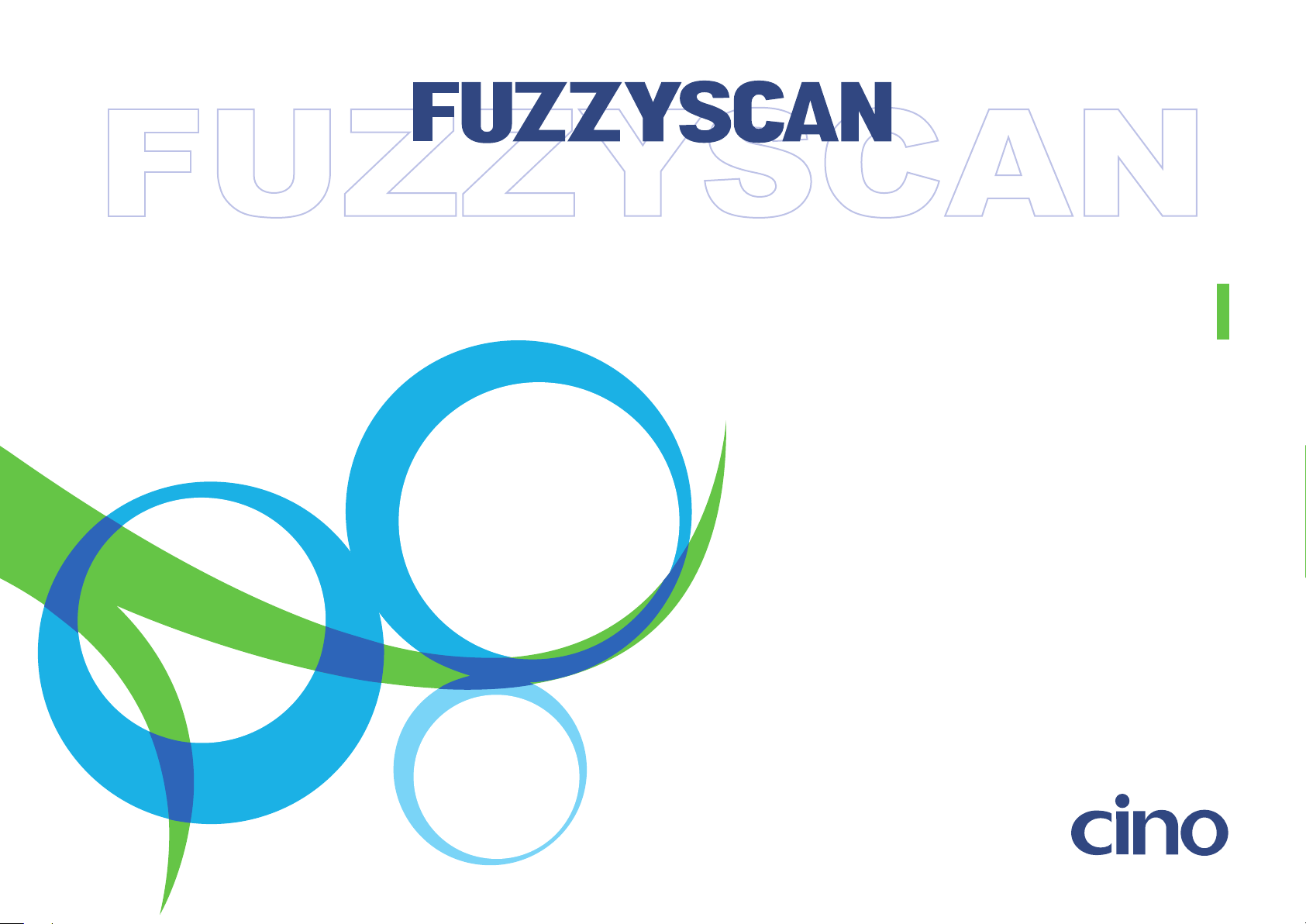
BARCODE IMAGER
Programming Manual
International Edition, Rev. B8
Page 2
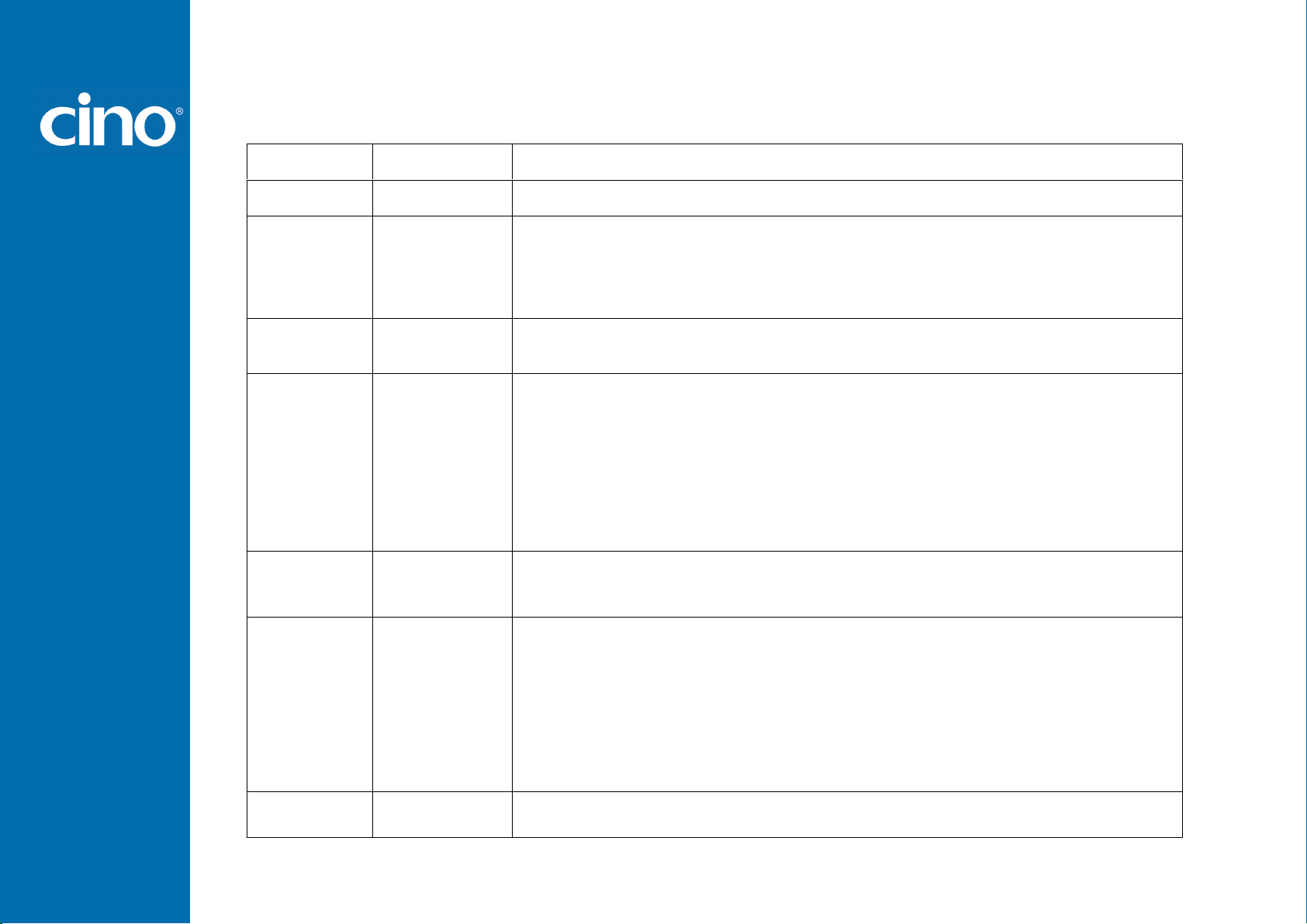
FuzzyScan
Revision History
Rev. No. Released Date Description
Rev.B Beta Apr. 16, 2009 First Release
Rev.B May 05, 2009
Rev.B1 June 22, 2009
Rev.B2 Aug. 21, 2009
Rev.B3 Oct. 16, 2009
Rev.B4 Mar. 05, 2010
Rev. B5 Apr.12, 2010
Page 22 Code 128/EAN-128 Setting – Modify ISBT Concatenation Off option code to “4”
and ISBT Concatenation On option code to “5”.
Page 25 GS1 Databar Setting – All GS1 databar default values are changed to Enable.
Page 46 Add “Symbology ID Table”.
Page 34 Add “Presentation Scanning Mode”.
Page 37 Add “Time Delay to Low Power Mode”.
Page 9, 11 Add “PDF417/Micro PDF417”, “Codablock F”, “Korea Post Code”.
Page 26 Add “Composite Code Setting”, “PDF/Micro PDF417 Setting”,
“Codablock F Setting”, Korea Post Code Setting”.
Page 39 Add “SmartStand Power Off Timeout”.
Page 46 Add “PDF417/Micro PDF417”, “Codablock F”, “Korea Post Code” into
Condensed DataWizard Table.
Page 48 Add “PDF417/Micro PDF417”, “Codablock F”, “Composite Code”,
“Korea Post Code” IDs into Symbology ID Table.
Page 8 Add “IBM PS/2, 25-30 series keyboard wedge interface”.
Page 39 Add “Presentation Scanning Auto-sense”.
Page 48 Add “Code 128” ID into Symbology ID Table.
Page 15 Modify UPC-E/EAN-8 expansion and UPC-A standardization
Page 33 Rename “Time Out Control” to “Serial Response Time-out”.
Page 35 Rename “Presentation Scanning Mode” to “Presentation Control”.
Page 38 Rename “Auto Power Off Duration” to “Light Source On Time”.
Add “Extremely short” option to Good Read Duration.
Page 39 Rename “Presentation Scanning Auto-sense” to “Presentation Auto-sense”.
Add “Presentation Sensitivity”
Page 54 System Commands – Add “Master Default” quick set command.
Page 38 Hands Free Time-out – Add “Disable”.
Page 39 Add “Trigger Control” (only available for FuzzyScan F460/F468).
Programming Manual
Page 3
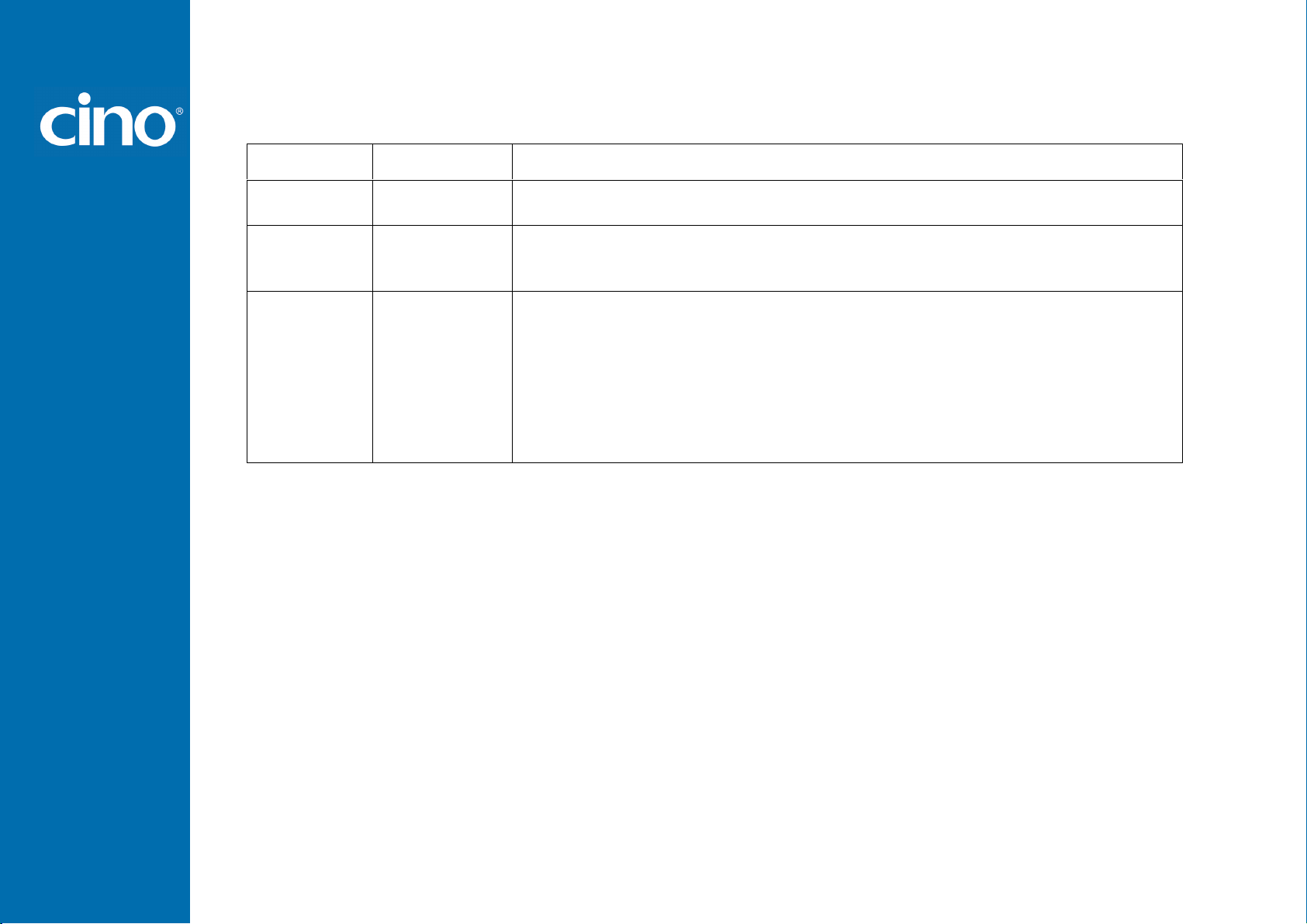
FuzzyScan
Spain (QWERTY) to Spain (Spanish QWERTY), Latin America (QWERTY) to
Revision History
Rev. No. Released Date Description
Rev. B6 May 27, 2010 Page 33 Baud Rate – Add 57.6K BPS and 115.2K BPS.
Page 17 Add “UPC/EAN Security Level”.
Rev. B7 Jun 25 , 2010
Rev. B8
Sep 29 , 2010
Page 38 Add “Immediate” parameter (option 5) to "Time Delay to Low Power Mode"
and change the default value from 5 seconds to immediate.
Page 15,16 Add “ Supplement Scan Voting”.
Page 17 Add “EAN Supplement Control”.
Page 28 Keyboard Layout – Add “Czech (QWERTY)”, remove “Universal”, and rename
Spain (Latin America, QWERTY).
Page 37 Add “Good Read Indicator”.
Page 38 “Scan Rate Control”.
Programming Manual
Page 4
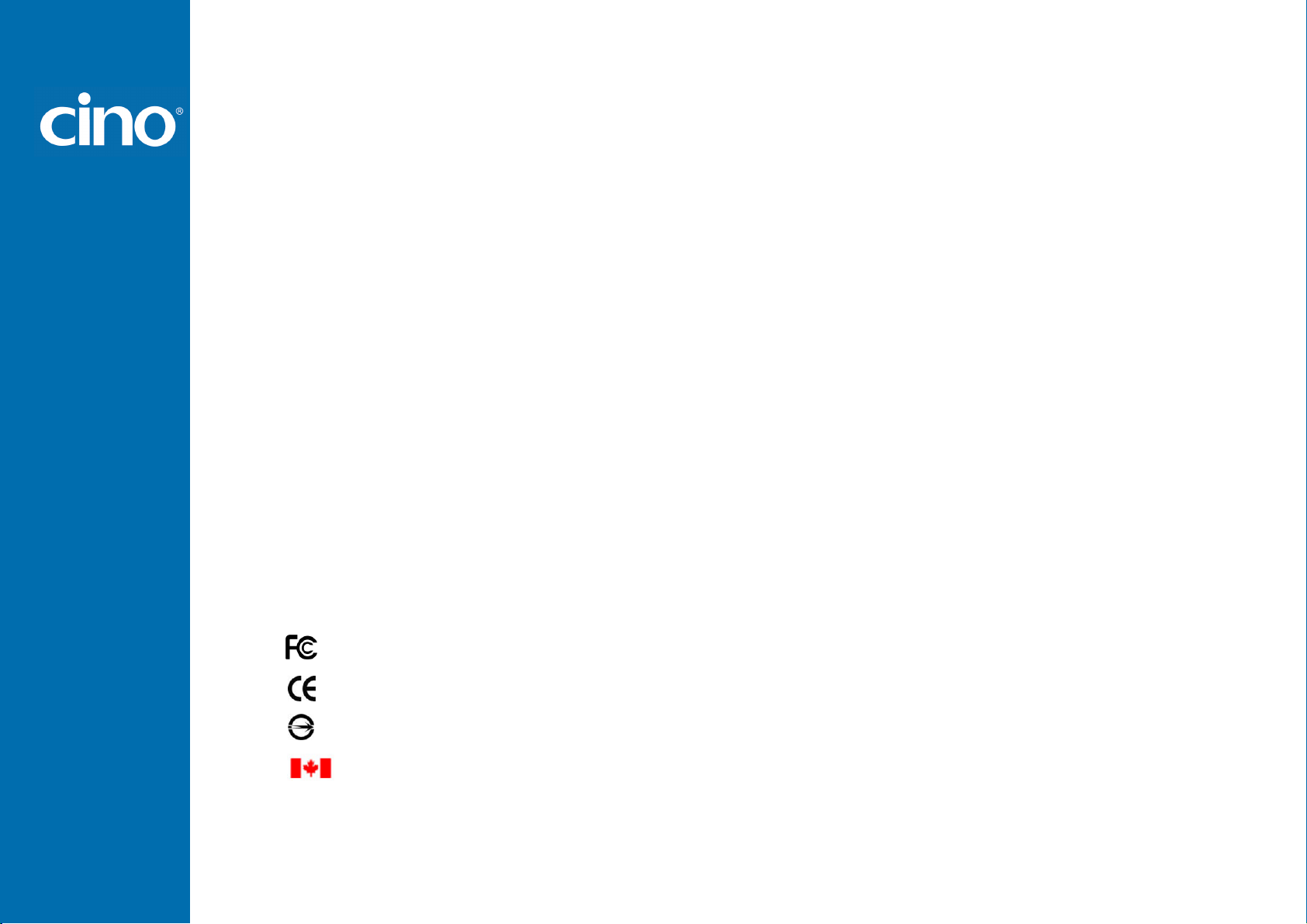
FuzzyScan
© Copyright Cino Group
© Copyright PC Worth Int’l Co., Ltd
Cino makes no warranty of any kind with regard to this publication, including, but not limited to, the implied warranty of
merchantability and fitness for any particular purpose. Cino shall not be liable for errors contained herein or for incidental
consequential damages in connection with the furnishing, performance, or use of this publication. This publication contains
proprietary information that is protected by copyright. All rights are reserved. No part of this publication may be photocopied,
reproduced or translated into any language, in any forms, in an electronic retrieval system or otherwise, without prior written
permission of Cino. All product information and specifications shown in this document may be changed without prior notice.
Warranty
Cino warrants its products against defects in workmanship and materials from the date of shipment, provided that the
product is operated under normal and proper conditions. The warranty provisions and durations are furnished by different
warranty programs. The above warranty does not apply to any product which has been (i) misused; (ii) damaged by accident
or negligence; (iii) modified or altered by the purchaser or other party; (iv) repaired or tampered by unauthorized
representatives; (v) operated or stored beyond the specified operational and environmental parameters; (vi) applied
software, accessories or parts are not supplied by Cino; (vii) damaged by circumstances out of Cino’s control, such as, but
not limited to, lightning or fluctuation in electrical power. Any defective product must follow the warranty program and RMA
procedures to return Cino for inspection.
Regulatory
LED Eye Safety IEC60825-1, EN60825-1
Programming Manual
FCC part 15B
EN55022, EN55024, EN61000-3-2, EN61000-3-3
CNS13438
Industry Canada ICES-003
Page 5
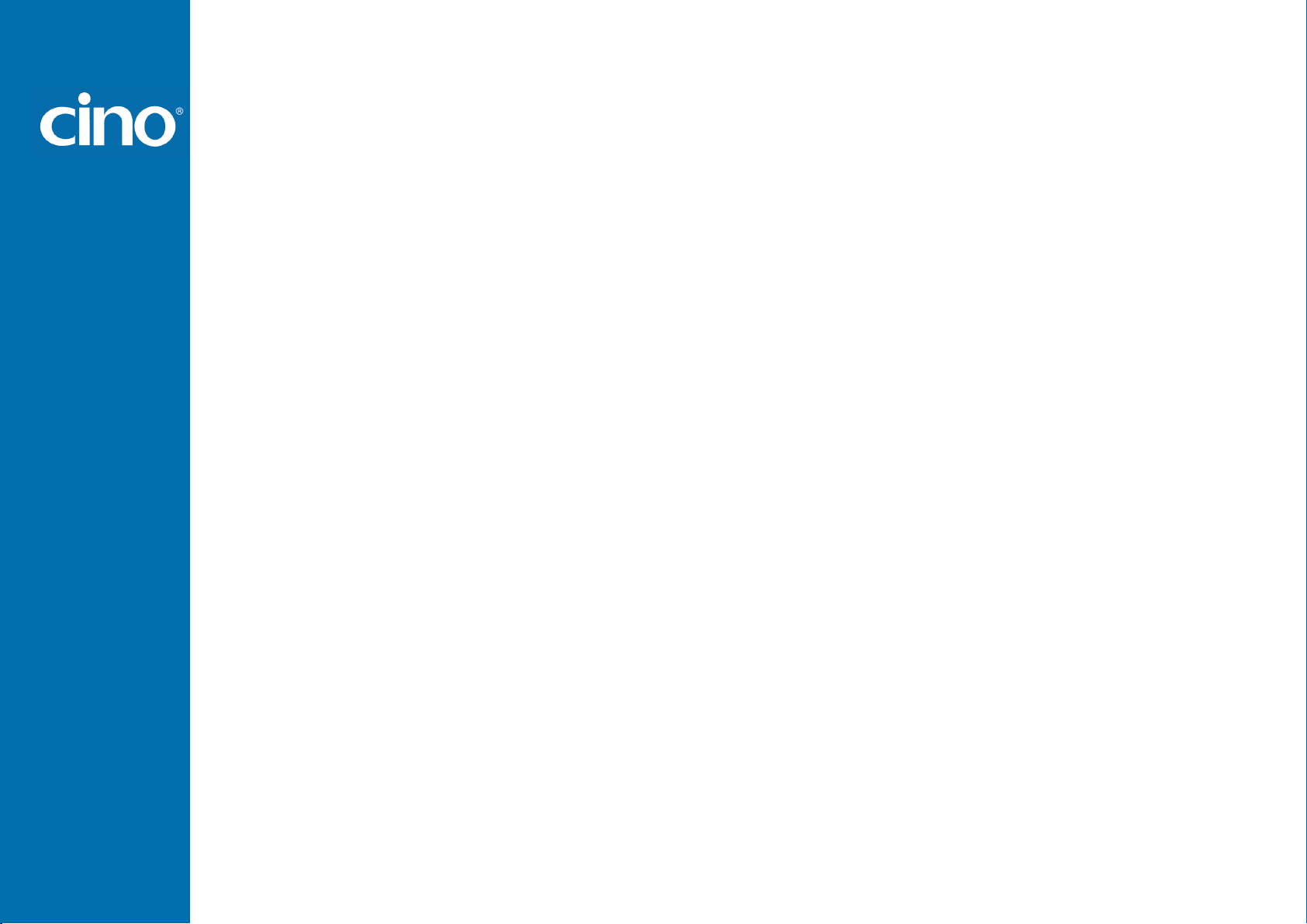
FuzzyScan
Table of Contents
Getting Started
Getting Familiar with Your FuzzyScan 1
Connecting to Your Host 1
Using Accessories 2
Configure Your FuzzyScan
Bar Code Programming Manual 3
Programming Procedures 4
Host Interface Selection 8
Symbology Reading Control 9
Keyboard Interface Control 23
Serial Interface Control 32
Wand/Laser Emulation Control 35
Operation Control 36
Condensed DataWizard 41
Appendix
Symbology ID Table 48
Keyboard Function Code Table 49
ASCII Input Shortcut 50
Host Interface Quick Set 51
Operation Mode Quick Set 52
Option Codes 53
System Commands 54
Programming Manual
Page 6
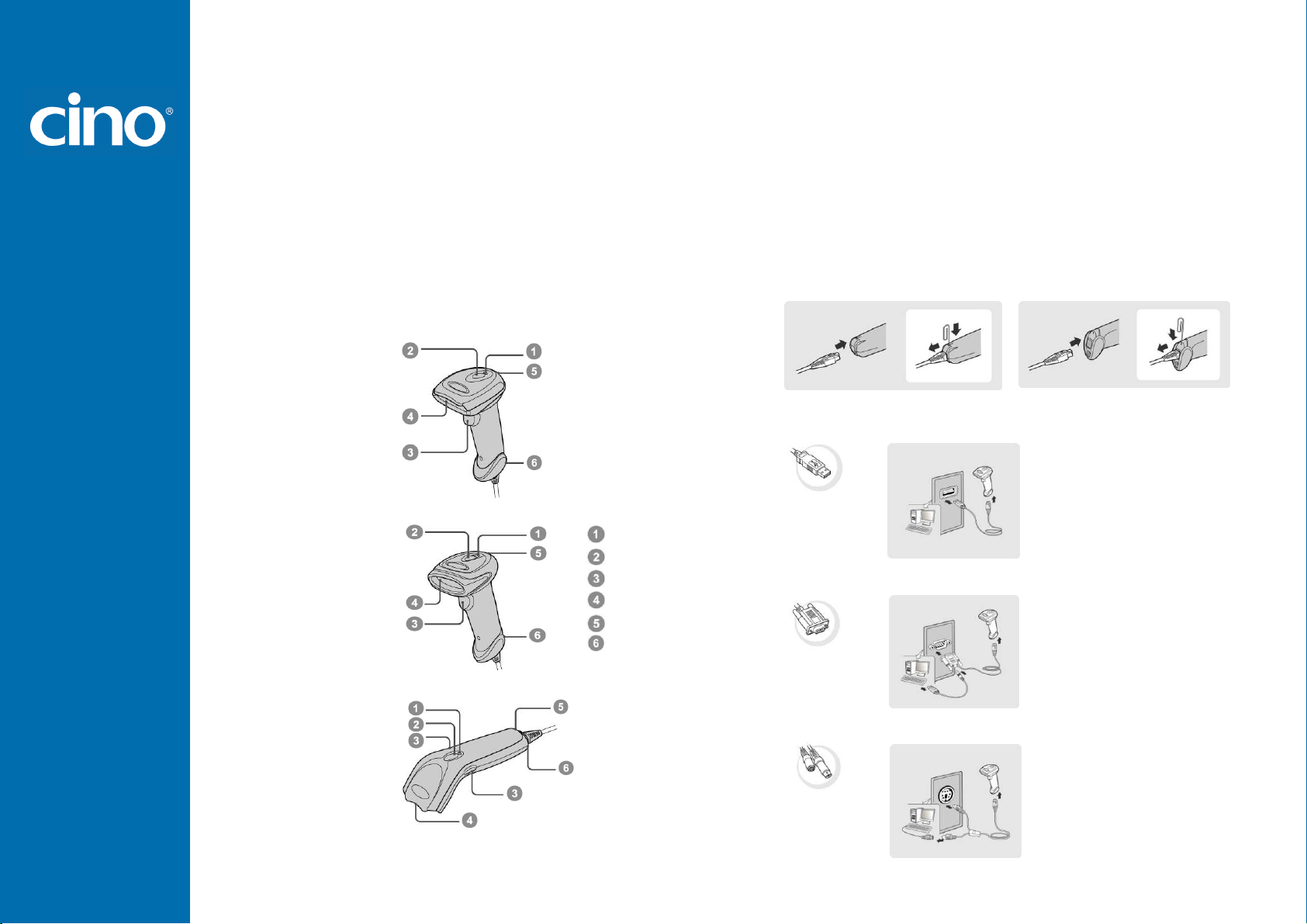
FuzzyScan
Getting Started
Getting Familiar with Your FuzzyScan
Thank you for choosing Cino FuzzyScan Imager. All
FuzzyScan imagers deliver world-class performance for a
broad range of applications to unleash your productivity. This
document provides an easy reference for installation and
operation purposes. A complete documentation is provided
by the FuzzyScan Programming Manual available at
www.cino.com.tw.
F700 Series
F600 Series
F400 Series
Power Indicator
Status Indicator
Trigger
Scan Window
Beeper
Cable Release Hole
Connecting to Your Host
FuzzyScan imagers support PS/2(DOS/V) Keyboard
Wedge, RS-232 Serial, and USB interfaces. Please
choose your desired interface cable, then plug it into the
cable interface port of the imager and connect it to the
host. If you would like to remove the cable, please
straighten one end of a paper clip, then insert it into the
cable release hole to pull out the cable.
USB
RS232 Serial
PS/2(DOS/V) Keyboard Wedge
Programming Manual
1
Page 7
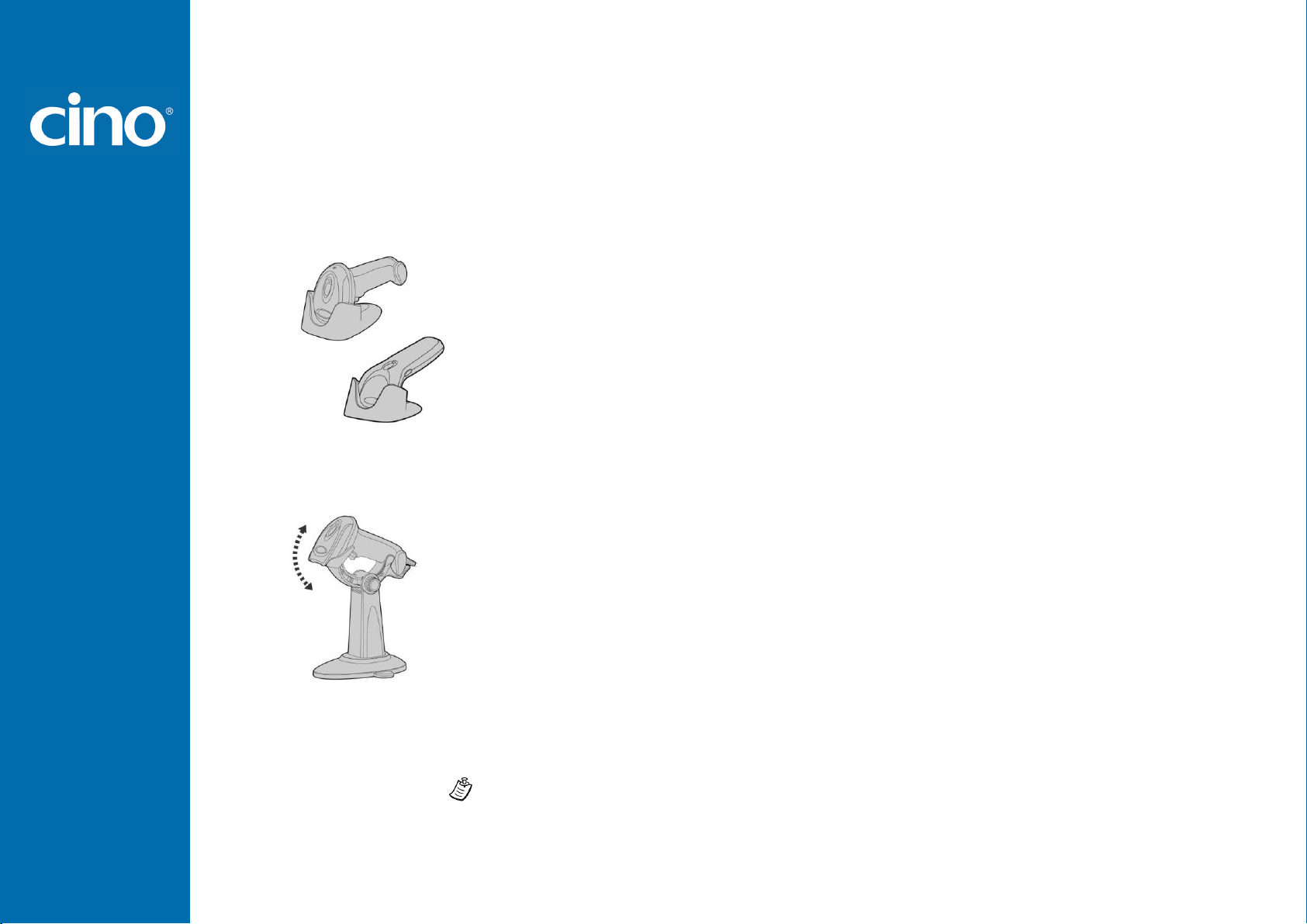
FuzzyScan
Getting Started
for
storing your imager when not in use. It
from
ng. Moreover, its
the entire value
ed
free applications to maximize
You
to
he
is capable of switching
between presentation scanning and
held scanning automatically
Please note that the SmartStand is
Using Accessories
You can enhance productivity of your workforce by using
various accessories to fulfill a wide variety of application
demand.
Universal Holder
Hand-free SmartStand
A stylish Universal Holder is designed
serves to protect the imager
lens-scratched or falli
artistic-design enhances
of the imager.
Programming Manual
A SmartStand is specifically design
for handuser’s comfort and productivity.
can adjust the scanner holder
desired position for optimized
scanning.
Thanks to the auto-sense design, t
imager
handwhile working with SmartStand.
not applicable for F400 Series imager.
2
Page 8
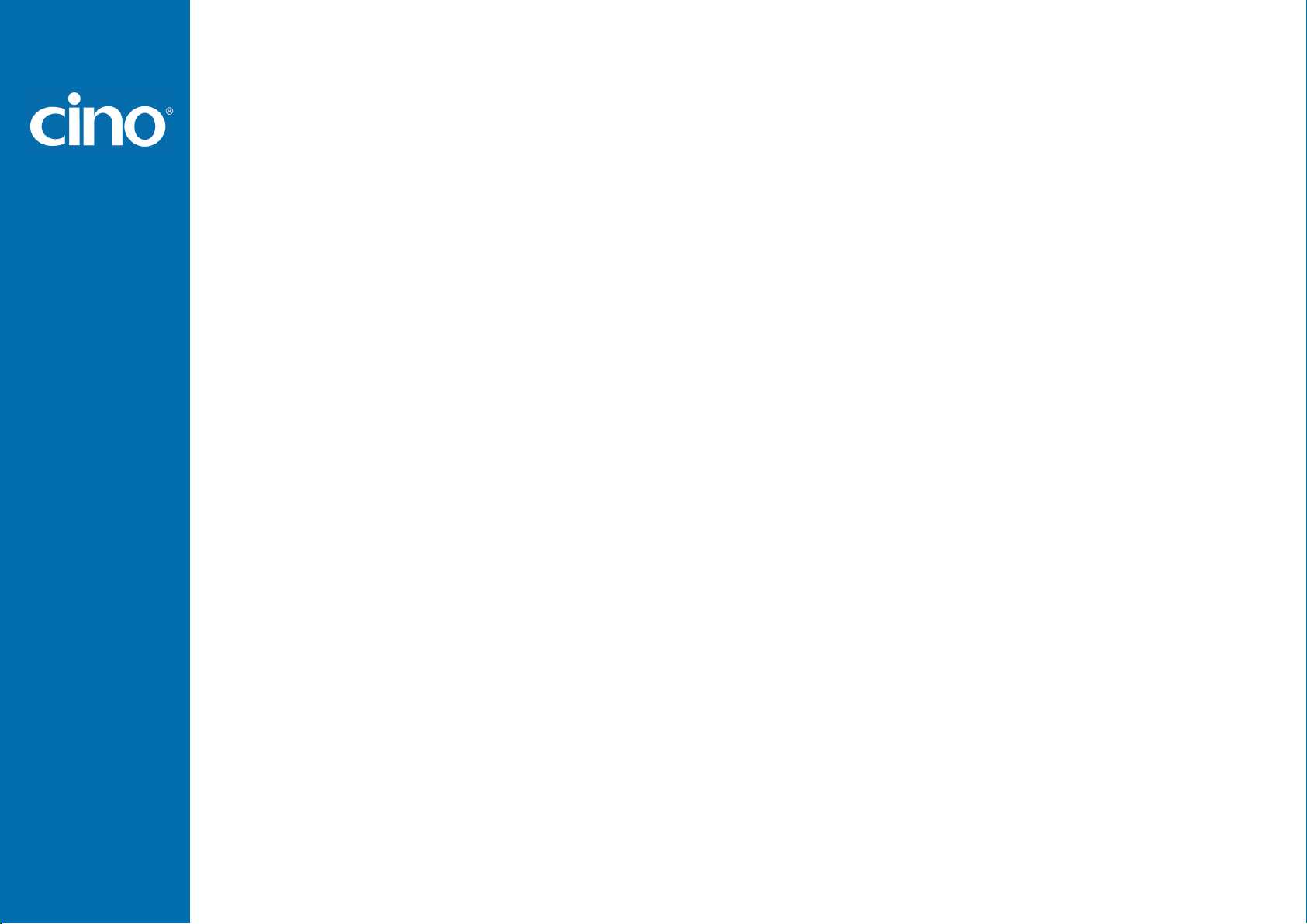
FuzzyScan
Configure Your FuzzyScan
Bar Code Programming Menu
The FuzzyScan bar code commands are specially designed
Proprietary bar code labels which allow you to set the
FuzzyScan internal programming parameters. There are
System Command, Family Code and Option Code for
programming purpose.
Each programmable family and bar code command label is
listed on the same page with major system commands. The
detailed explanations and special programming flowchart are
printed on facing or following pages. You can read the
explanation and set the FuzzyScan concurrently.
A supplemental bar code command menu incorporates the
bar code command labels of System Command and Option
Code. As you set the FuzzyScan, open the bar code
command menu to find the option code page. You may scan
the desired family code and option code to set FuzzyScan. If
you want to change the programming family for multiple
settings, you need only turn over the programming page to
find next desired programming family.
System Command
System Command
System CommandSystem Command
The System Command is the highest level bar code
command which directs FuzzyScan to perform immediate
operations, such as entering programming mode
(PROGRAM), exiting programming mode (EXIT), listing
system information (SYSLIST), recovering to factory
preset configurations (M_DEFAULT) and so on. Please
note that all system commands will take a few seconds to
complete the operations. User must wait for the
completion beeps before scanning another bar code.
Family Code
Family Code
Family CodeFamily Code
The Family Code is scanned to select the user desired
programming family. FuzzyScan has already provided
more than one hundred programming families to meet any
specific requirements.
Option Code
Option Code
Option CodeOption Code
The Option Codes is a set of bar code commands
represented by “0–9”, “A–F” and finishing selection (FIN).
For most setting, you must select at least one option code
following the family code selection to set the desired
parameter for the selected programming family.
Programming Manual
3
Page 9
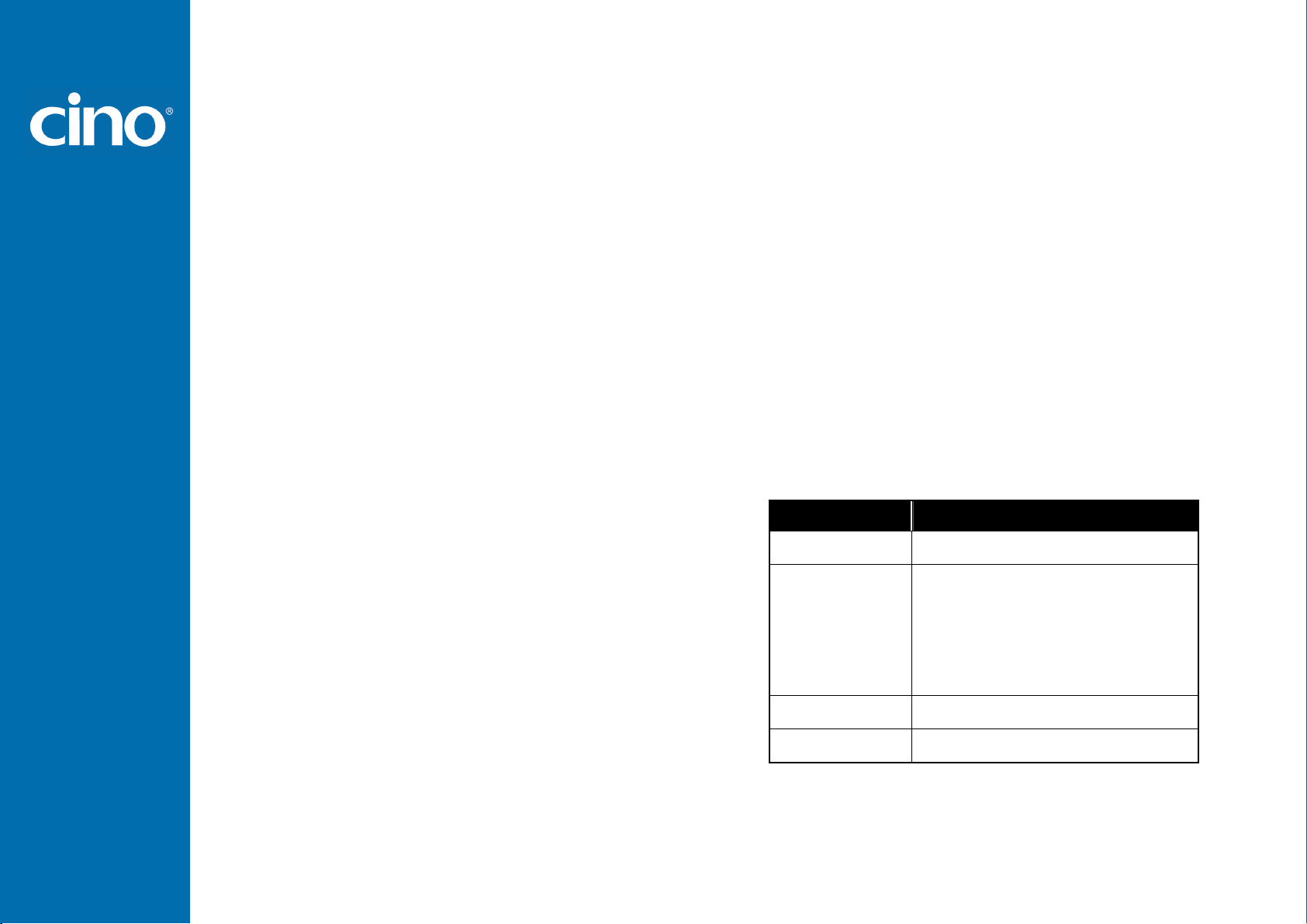
FuzzyScan
Configure Your FuzzyScan
Programming Procedures
Programming Procedures
Programming ProceduresProgramming Procedures
As you scan the bar code command to select the desired
parameters, information about the final selected parameters
represented by the bar code commands are stored in the
FuzzyScan’s internal Flash Memory ASIC or non-volatile
memory. If you turn off the unit, the Flash Memory ASIC or
non-volatile memory retains all programming options. You
need not re-program the FuzzyScan if you want to keep the
existing configurations in the next power on.
The programming procedures of FuzzyScan are designed
as simple as possible for ease of setting. Most
programming families take the Single Scan Selection
programming procedure. But several programming families
have more complex and flexible programmable options,
and you must take Multiple Scans Selection, Cycling
Scan Selection or Dual Level Selection to complete their
programming procedures. Each kind of programming
procedure is listed in the following pages for your reference.
Please give careful attention to become familiar with each
programming procedure.
If the programming family must take multiple scans
selection, cycling scan selection, or dual level selection
procedures, the family of the programming menu will be
marked with the matched representing symbol of
Programming Category (P.C.) in bold font listed in the
following table. You can easily find the bold mark in the
programming menu, and refer to their flowcharts for details.
Before setting the FuzzyScan, please also refer to the
“Beeping Indications” listed in Appendix to understand the
details of programming beeping indications. It will be very
helpful for you to know the existing status while you are
programming the FuzzyScan.
Conventions of Programming Menu
Conventions of Programming Menu
Conventions of Programming MenuConventions of Programming Menu
Conventions Descriptions
P.C. Programming Category
( ) Necessary Option Code
[ ] Selectable Option Code
Factory Default Value
: Single scan selection
SS
MS : Multiple scans selection
CS : Cycling scan selection
DS : Dual level scan selection
Programming Manual
4
Page 10
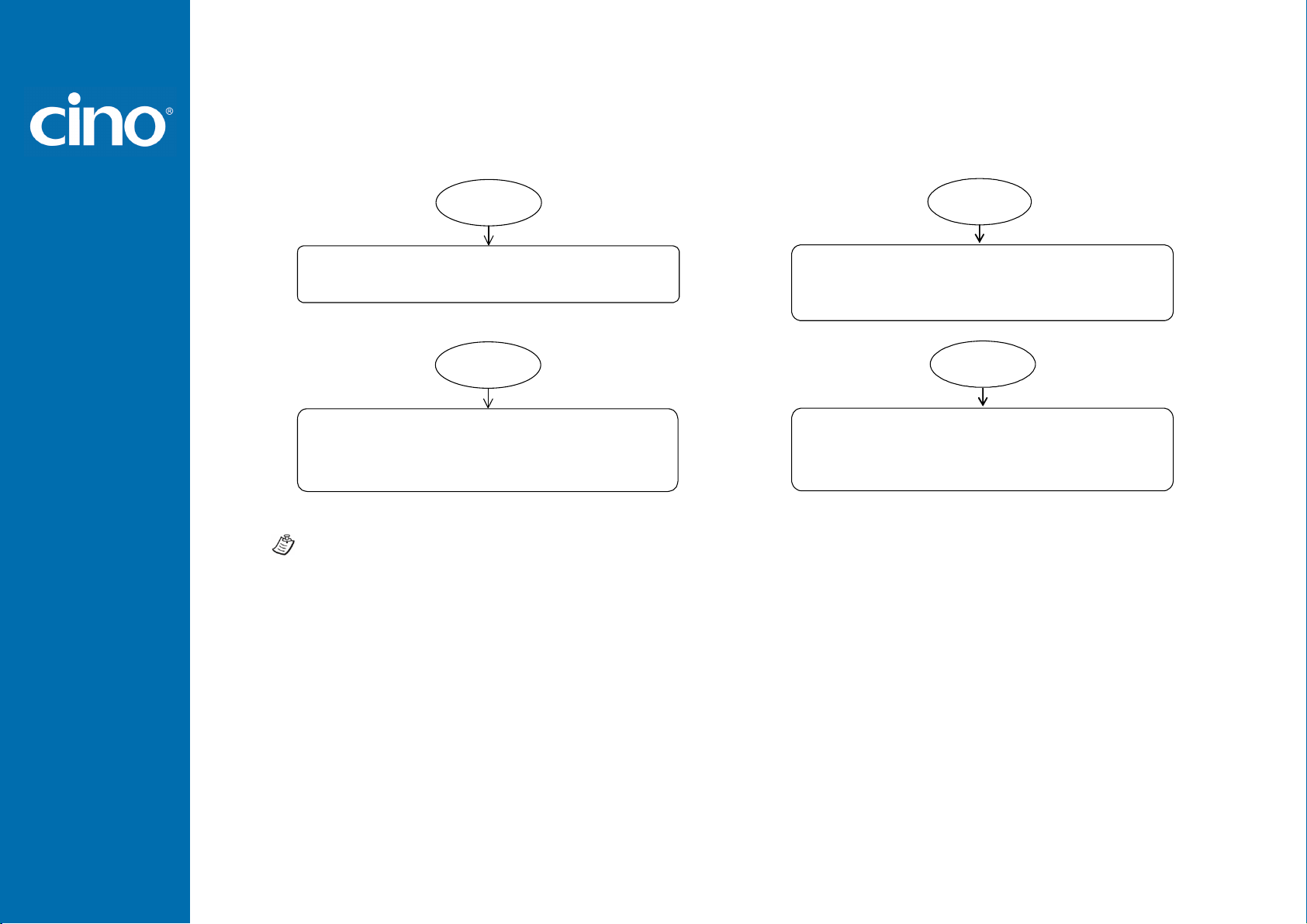
FuzzyScan
Configure Your FuzzyScan
Program & End
Program & End
Program & EndProgram & End
parameters in Flash Memory ASIC or non-volatile memory,
FuzzyScan will enter programming mode,
and inhibit all non-programming functions.
FuzzyScan will exit programming mode, and store all
then issue the completion beeping.
Please note that the FuzzyScan will take 3-4 seconds to
store parameters in internal Flash Memory ASIC or
non-volatile memory after you scan the “END”. Please
don’t turn off the power before the completion beeping. It
may destroy all configured parameters.
Scan
“
PROGRAM”
Scan
“
”
END
System List, Group & Master Default
System List, Group & Master Default
System List, Group & Master DefaultSystem List, Group & Master Default
FuzzyScan will list the product information and
revision number to host via selected host interface,
then issue the completion beeping.
FuzzyScan will recover all programmable
parameters into factory preset configurations,
then issue the completion beeping.
Scan
“
SYSLIST”
Scan
“
M_DEFAULT
”
Programming Manual
5
Page 11
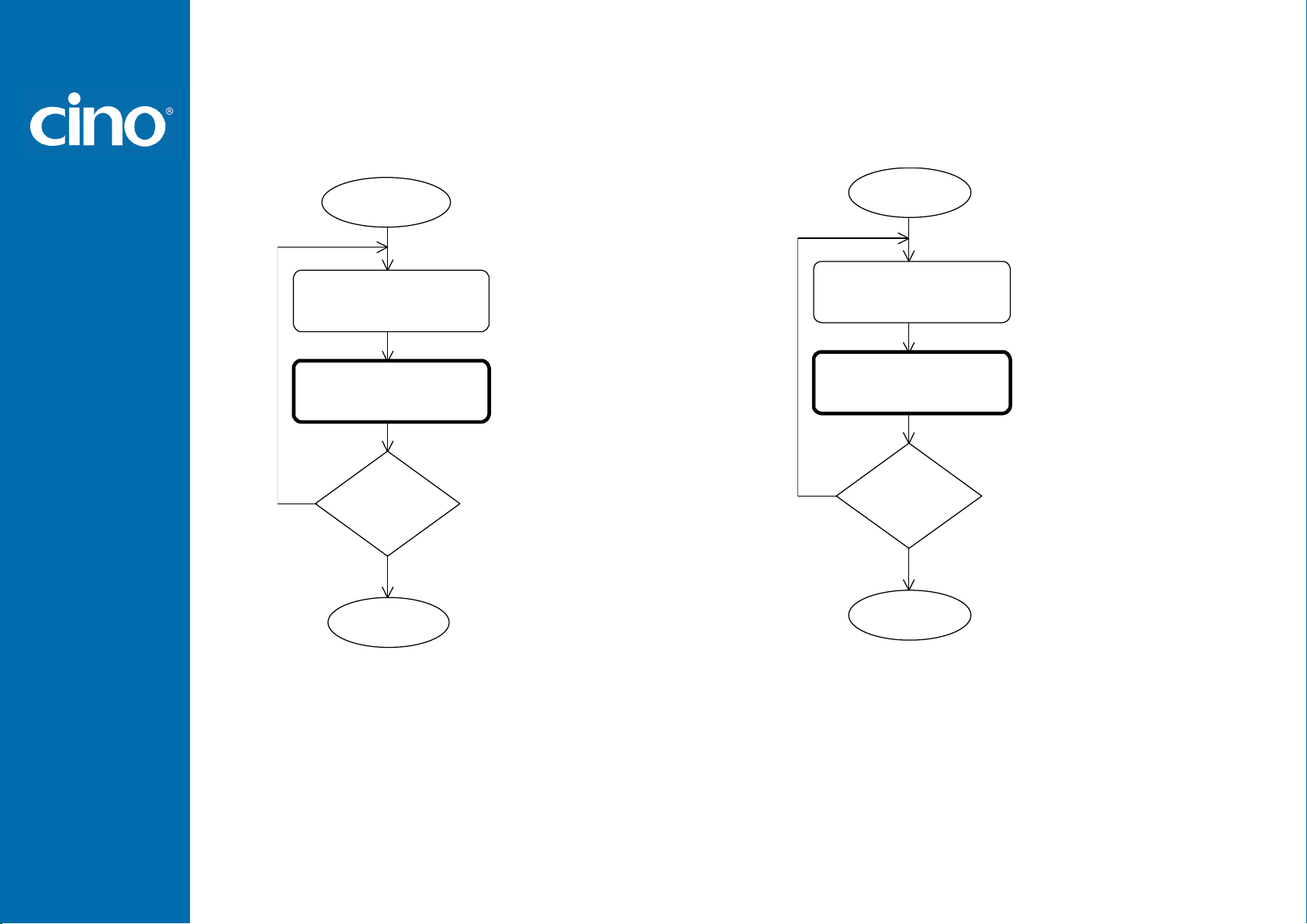
FuzzyScan
Configure Your FuzzyScan
Single scan selection
Single scan selection
Single scan selectionSingle scan selection
One of
One of
Yes
Scan
“
PROGRAM
Scan
Family
Scan
Option
Repeat
Selection
Scan
“
END
”
Codes
Codes
No
”
Multiple scans selecti
Multiple scans selection
Multiple scans selectiMultiple scans selecti
Enter programming mode.
Select one of desired
programming families.
Select one option code of
desired parameter.
Want to select another
programming family?
Exit programming mode.
Yes
One of
Several
Scan
“
PROGRAM”
Scan
Family
Scan One or
Option
Repeat
Selection
No
Scan
“
”
END
on
onon
Codes
Codes
Enter programming mode.
Select one of desired
programming families.
1. Select one or several
option codes to select
desired parameters.
2. If it’s necessary, scan
“FIN” to terminate
option code selection.
Want to select another
programming family?
Exit programming mode.
Programming Manual
6
Page 12
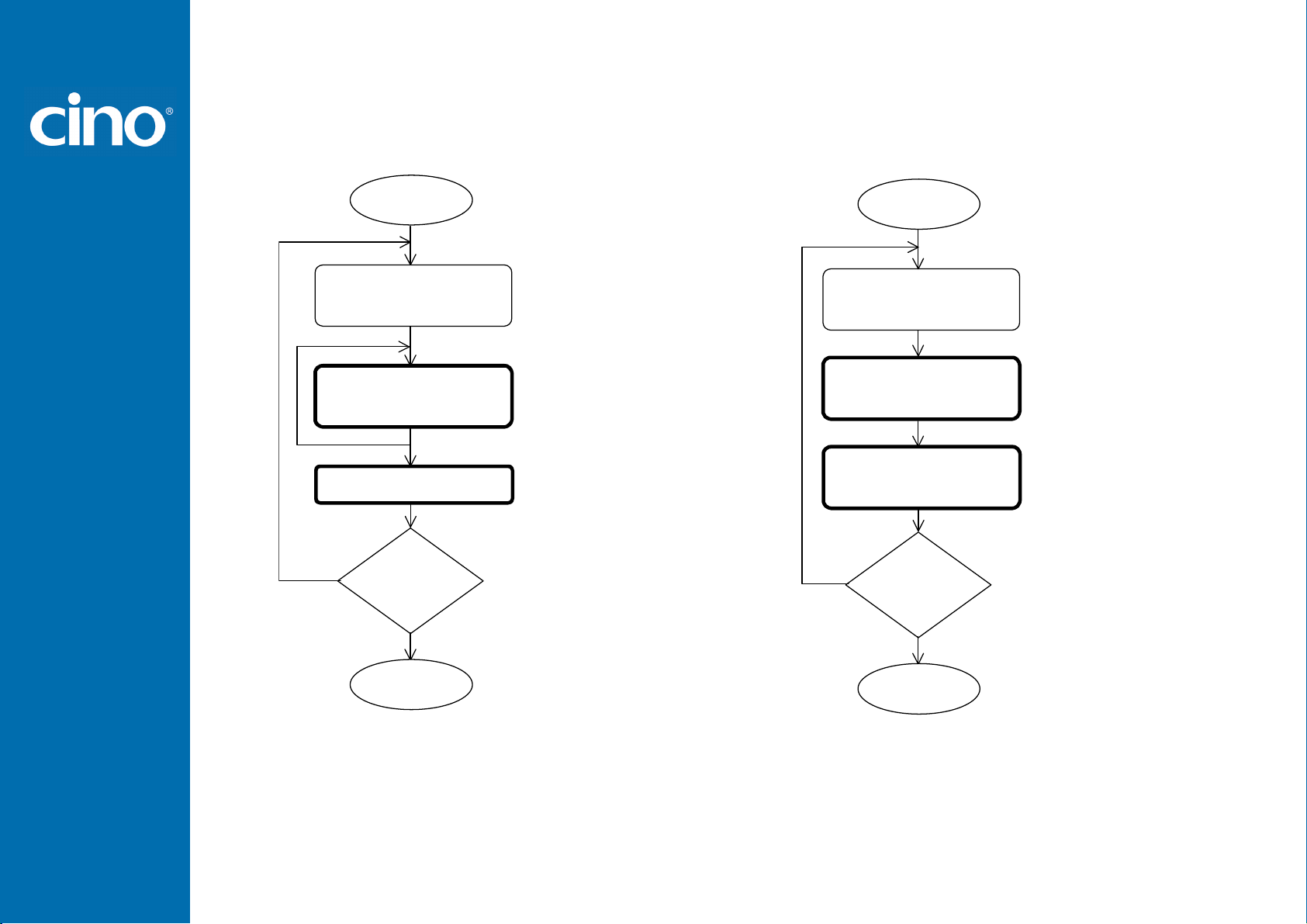
FuzzyScan
Configure Your FuzzyScan
Cycling scan selection
Cycling scan selection
Cycling scan selectionCycling scan selection
Yes
One of
One of
Scan
“PROGRAM”
Scan
Family
Codes
Scan
Option
Scan “
Codes
FIN
”
Repeat
Selection
No
Scan
“
”
END
Enter programming mode.
Select one of desired
programming families.
Cycling select one or
several option codes of
desired parameters as
“Single” or “Multiple”
scans selection.
Finish cycling selection.
(If necessary)
Want to select another
programming family?
Exit programming mode.
Dual level selection
Dual level selection
Dual level selectionDual level selection
One of
Several
Several
Yes
Scan
“
PROGRAM”
Scan
Family
(
) Scan
1st
Option
(
) Scan One or
2nd
Option
Repeat
Selection
Scan
“
END”
Codes
No
Codes
Codes
Enter programming mode.
Select one of desired
programming families.
Select several option codes
of desired parameters.
1. Select one or several
option codes of desired
parameters.
2. If it’s necessary, scan
“FIN” to terminate
option code selection.
Want to select another
programming family?
Exit programming mode.
Programming Manual
7
Page 13
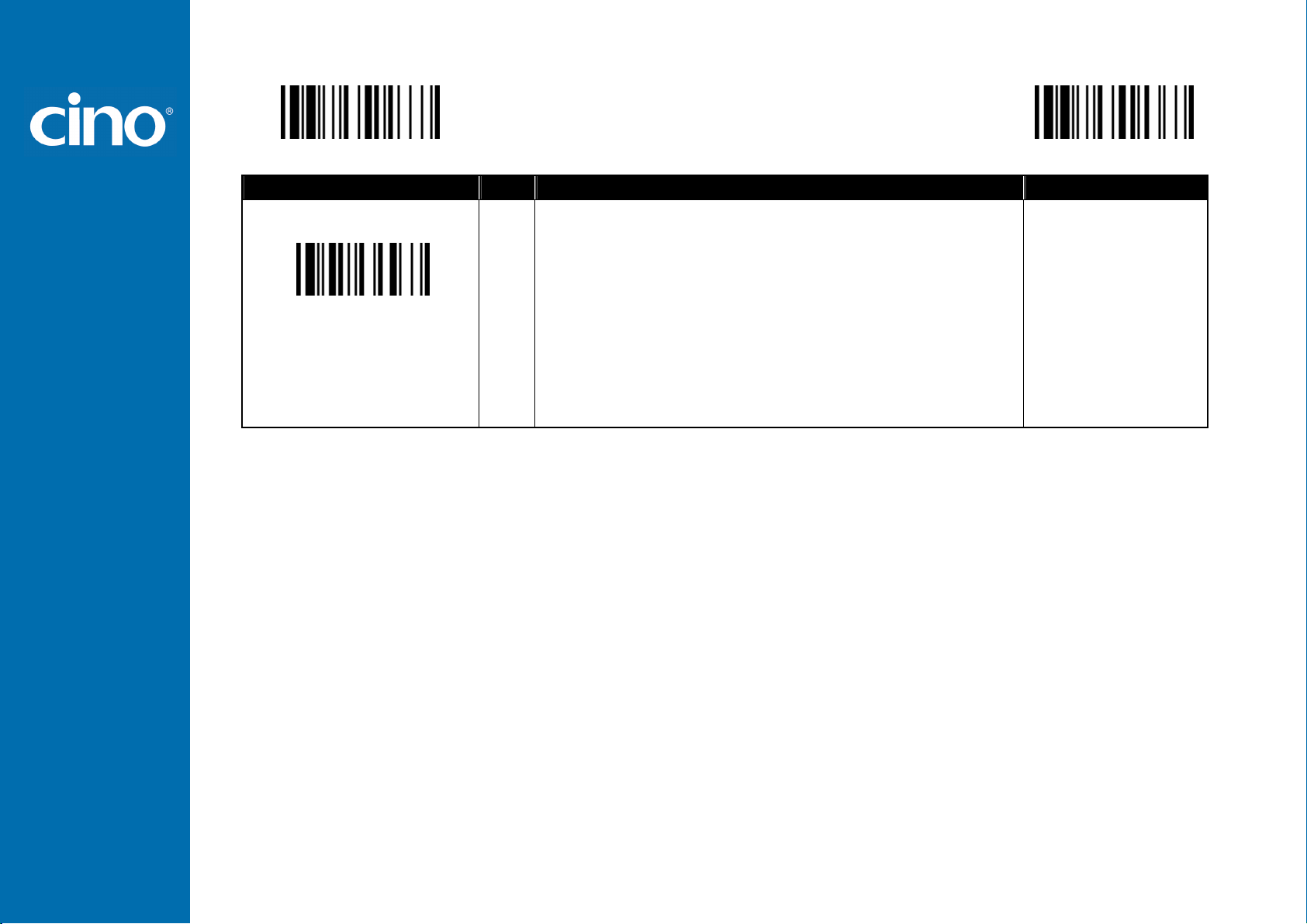
FuzzyScan
Configure Your FuzzyScan
Host Interface Selection
PROGRAM
Family Code Selection P.C
Host Interface Selection
MS
MS
MS
MS
MS
MS
MS
MS
MS
MS
MS
Parameter Selection Option Code
IBM PS/2, 25-30 series keyboard wedge interface
Standard/TTL RS-232 peer-to-peer serial
Wand emulation
USB Com Port Emulation
PS/2 (DOS/V) direct link (keyboard replacement)
PS/2 (DOS/V) keyboard wedge turbo mode
PS/2 (DOS/V) keyboard wedge standard mode
Laser emulation
USB HID standard mode
USB HID turbo mode
F_DEFAULT
02
06
08
09
10
13
14
17
18
19
Programming Manual
8
Page 14
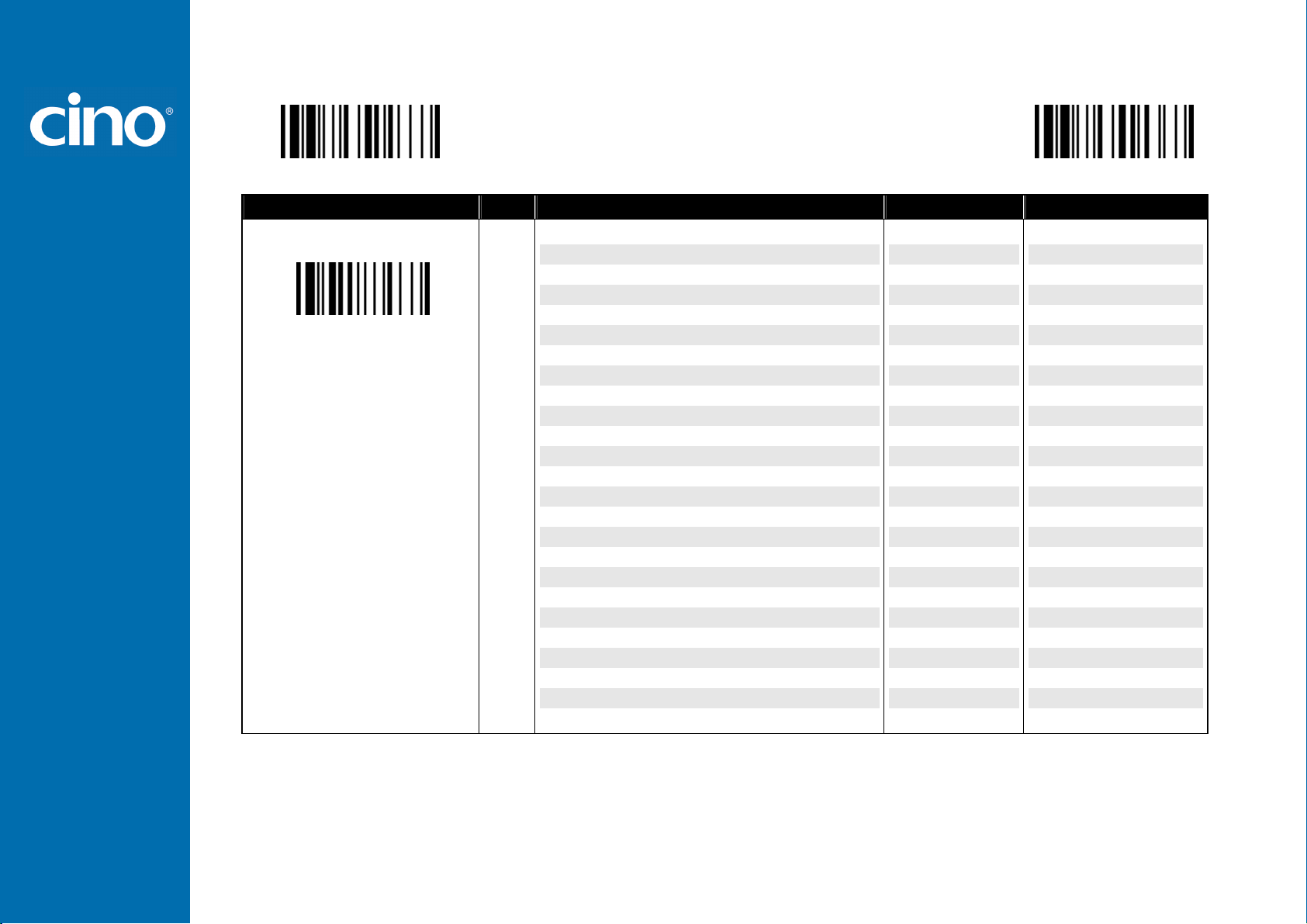
FuzzyScan
Configure Your FuzzyScan
Symbology Reading Control
PROGRAM
Family Code Selection P.C
Symbol ID : 1 character
DS Code 128 (default=B)
♦♦♦♦ User Defined Symbol ID ♦♦♦♦
Parameter Selection Option Code 2nd Option Code
UCC/EAN-128 (default=C)
UPC-A (default=A)
EAN-13 (default=F)
Codabar/NW-7 (default=D)
Code 39/Code 32 (default=G)
Code 93 (default=H)
Standard/Industrial 2 of 5 (default=I)
Interleaved 2 of 5 (default=J)
Matrix 2 of 5 (default=K)
China Postal Code (default=L)
German Postal Code (default=M)
IATA (default=O)
Code 11 (default=P)
MSI/Plessey (default=R)
UK/Plessey (default=S)
Telepen (default=T)
GS1 DataBar (default=X)
UPC-E (default=E)
EAN-8 (default=N)
Trioptic Code 39 (Default=W)
UCC Coupon Extended Code (Default=Z)
PDF417/Micro PDF417 (default=V)
Codablock F (default=Y)
Korea Post Code (default =a)
00
01
02
03
04
05
06
07
08
09
10
11
12
13
14
15
16
17
18
19
20
21
22
23
26
F_DEFAULT
(1 character)
(1 character)
(1 character)
(1 character)
(1 character)
(1 character)
(1 character)
(1 character)
(1 character)
(1 character)
(1 character)
(1 character)
(1 character)
(1 character)
(1 character)
(1 character)
(1 character)
(1 character)
(1 character)
(1 character)
(1 character)
(1 character)
(1 character)
(1 character)
(1 character)
Programming Manual
9
Page 15
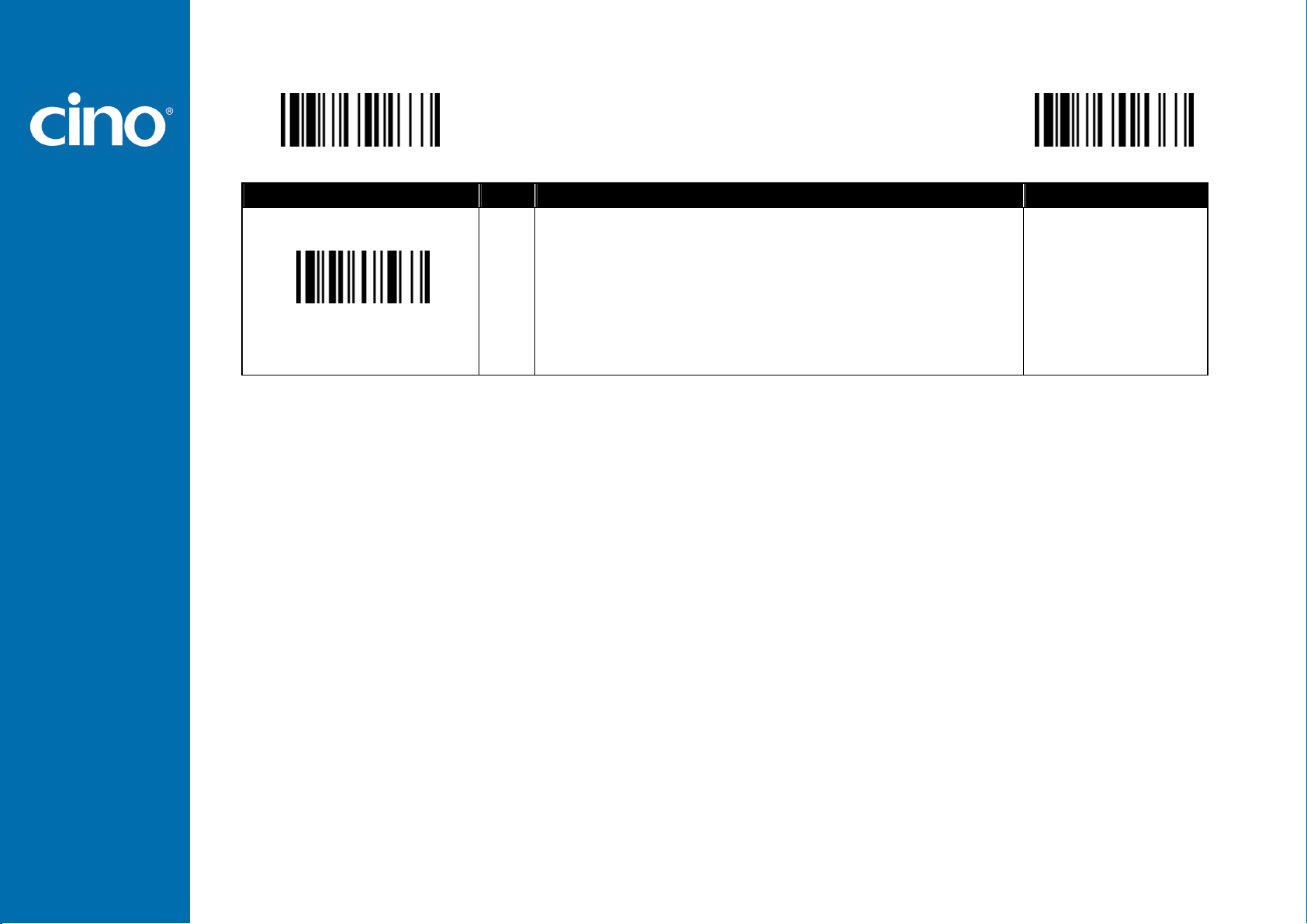
FuzzyScan
Configure Your FuzzyScan
Symbology Reading Control
PROGRAM
Family Code Selection P.C
Symbology ID Transmission
♦♦♦♦ Symbology ID Transmission ♦♦♦♦
Parameter Selection Option Code
SS
Disable symbology ID transmission
SS
Enable prefix CINO symbology ID transmission
SS
Enable suffix CINO symbology ID transmission
SS
Enable both prefix and suffix CINO symbology ID transmission
SS
Enable prefix AIM symbology ID transmission
SS
Enable suffix AIM symbology ID transmission
SS
Enable both prefix and suffix AIM symbology ID transmission
F_DEFAULT
0
1
2
3
4
5
6
Programming Manual
10
Page 16
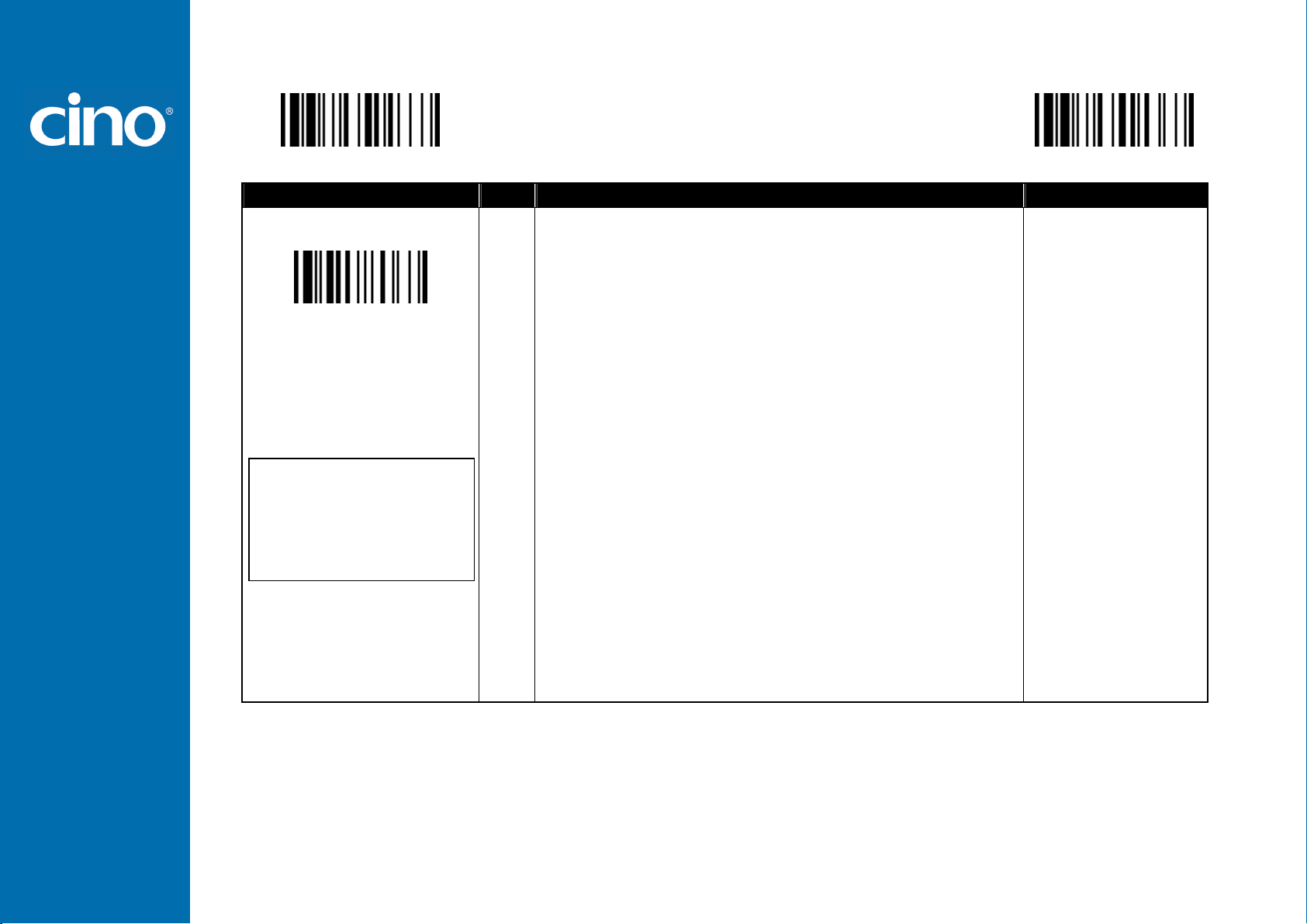
FuzzyScan
Configure Your FuzzyScan
Symbology Reading Control
PROGRAM
Family Code Selection P.C
Readable Symbology Setting
Remember to scan “FIN” to terminate
this selection. But if you select the
“ Auto ”, FuzzyScan will terminate this
selection automatically.
SS
CS
CS
CS
CS
CS
CS
CS
CS
CS
CS
CS
CS
CS
CS
CS
CS
CS
CS
CS
CS
CS
CS
CS
Auto
Code 128 *
UPC-A *
UPC-E *
EAN-13 *
EAN-8 *
Codabar/NW-7 *
Code 39 *
Trioptic Code 39
Standard/Industrial 2 of 5
Matrix 2 of 5
Interleaved 2 of 5 *
China Postal Code
German Postal Code
Code 93 *
Code 11
MSI/Plessey
UK/Plessey
Telepen
GS1 DataBar (RSS-14) *
IATA
PDF417/Micro PDF417
Codablock F
Korea Post Code
♦♦♦♦ Readable Bar Code Setting ♦♦♦♦
F_DEFAULT
Parameter Selection Option Code
00
01
02
03
04
05
06
07
47
08
38
48
58
68
09
10
11
12
13
14
15
17
18
21
If your application is known, you may select those known symbologies only to increase the reading speed and decrease the possibility of reading error. Furthermore, to add
the “Symbology ID” into the transmitted data is also helpful to identify the specific symbology.
Above symbologies marketed with * are enable as default. When you select “Auto”, the imager only read those symbologies marked with *.
When you set the minimum and maximum length of each symbology, please note the data length of scanned bar code doesn’t include star/stop characters.
Programming Manual
11
Page 17

FuzzyScan
Configure Your FuzzyScan
Symbology Reading Control
PROGRAM
Family Code Selection P.C
Code 39 Family Setting
Trioptic Code 39 Setting
SS
SS
SS
SS
SS
SS
SS
SS
SS
SS
SS
SS
SS
SS
SS
SS
SS
♦
♦ Code 39/Code 32 Setting ♦
♦♦
♦♦♦
Parameter Selection Option Code
Disable Code 39
Enable Code 39
Select Standard Code 39 as primary format
Select Full ASCII Code 39 as primary format
Select Code 32 (PARAF, Italian Pharmaceutical) as primary format
Disable start/stop symbol transmission
Enable start/stop symbol transmission
Disable Code 32 leading A transmission
Enable Code 32 leading A transmission
Disable MOD 43 check digit verification
Enable MOD 43 check digit verification
Disable check digit transmission
Enable check digit transmission
Disable Code 39 buffering
Enable Code 39 buffering
Disable Trioptic Code 39
Enable Trioptic Code 39
F_DEFAULT
0
1
2
3
4
5
6
7
8
9
A
B
C
D
E
0
1
SS
Code 39 Min. Length
Code 39 Max. Length
Trioptic Code 39 and Code 39 Full ASCII cannot be enabled simultaneously.
Default (01)
MS
01-Maximum
Scan 2 digits from the option code chart in Appendix, then FuzzyScan will terminate
this selection automatically.
SS
Default (98)
MS
98-Minimum
Scan 2 digits from the option code chart in Appendix, then FuzzyScan will terminate
this selection automatically.
Programming Manual
FIN
(2 digits)
FIN
(2 digits)
12
Page 18
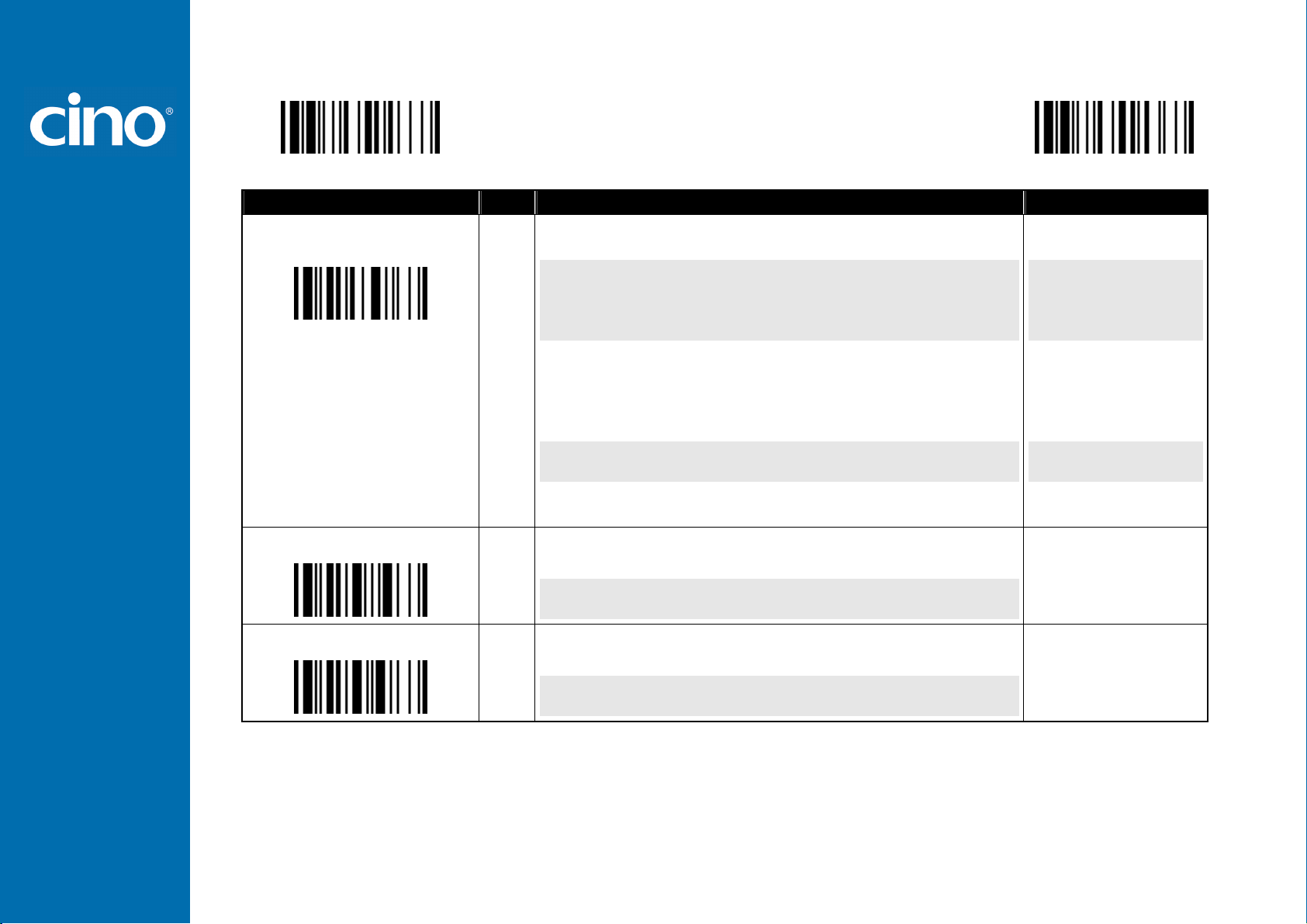
FuzzyScan
Configure Your FuzzyScan
Symbology Reading Control
PROGRAM
Family Code Selection P.C
Codabar Setting
Codabar Min. Length
SS
SS
SS
SS
SS
SS
SS
SS
SS
SS
SS
SS
SS
SS
SS
SS
MS
♦♦♦♦ Codabar/NW-7 Setting ♦♦♦♦
Parameter Selection Option Code
Disable Codabar
Enable Codabar
Select Codabar standard format
Select Codabar ABC format
Select Codabar CLSI format
Select Codabar CX format
Disable start/stop symbol transmission
Enable ABCD/ABCD start/stop symbol transmission
Enable abcd/abcd start/stop symbol transmission
Enable ABCD/TN*E start/stop symbol transmission
Enable abcd/tn*e start/stop symbol transmission
Disable check digit verification
Enable check digit verification
Disable check digit transmission
Enable check digit transmission
Default (04)
01-Maximum
Scan 2 digits from the option code chart in Appendix, then FuzzyScan will terminate
this selection automatically.
F_DEFAULT
0
1
2
3
4
5
6
7
8
9
A
B
C
D
E
FIN
(2 digits)
Codabar Max. Length
SS
Default (98)
MS
98-Minimum
Scan 2 digits from the option code chart in Appendix, then FuzzyScan will terminate
this selection automatically.
FIN
(2 digits)
Programming Manual
13
Page 19
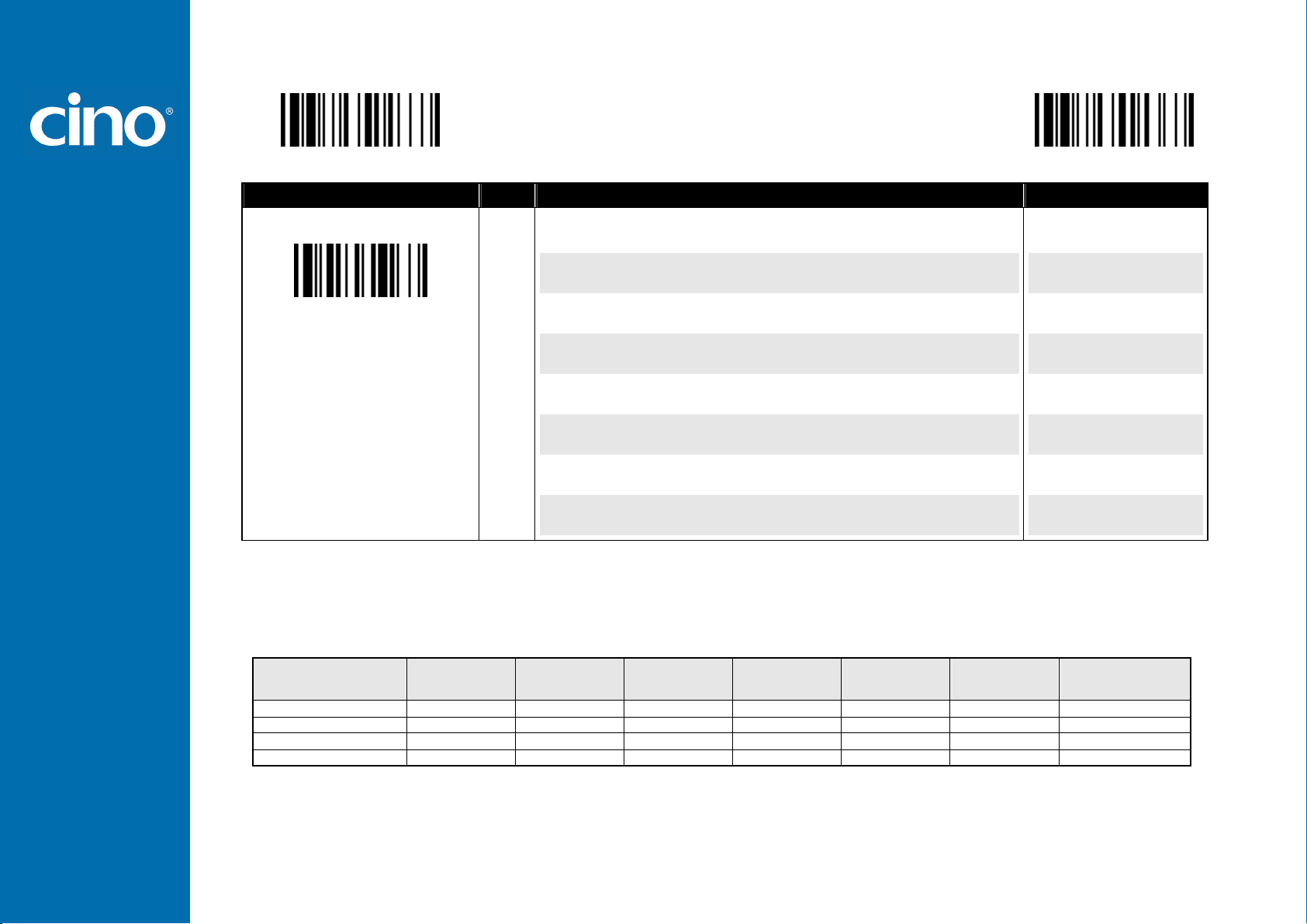
FuzzyScan
Configure Your FuzzyScan
Symbology Reading Control
PROGRAM
Family Code Selection P.C
SS
UPC Family Setting
When enable UPC-E expansion, the UPC-E decoded data will be converted to UPC-A format and affected by related setting, such as UPC standardization, UPC numeric
system, UPC-A check digit transmission.
UPC-E & EAN-8 Expansion : Expand the 8-digit UPC-E and 8-digit ENA-8 to 12-digit UPC-A and 13-digit EAN-13.
UPC-A Standardization : Expand the 12-digit UPC-A to 13-digit EAN-13 with 1 zero insertion.
UPC Lead 1 Numeric System : Enable to read UPC leading with the 1 numeric system, you must enable this option.
WPC Selection
(UPC/EAN/CAN)
UPC-A 12 - 1 - 1 + 2 + 5 + 1 0
UPC-E 8 - 1 - 1 + 2 + 5 + 1 + 4
EAN-13 13 - 1 NC + 2 + 5 NC 0
EAN-8 8 - 1 NC + 2 + 5 NC + 5
Basic Length
Disable UPC-A
SS
Enable UPC-A
SS
Disable UPC-E
SS
Enable UPC-E
SS
Disable UPC-E expansion
SS
Enable UPC-E expansion
SS
Disable UPC standardization
SS
Enable UPC standardization
SS
Disable UPC numeric system
SS
Enable UPC numeric system
SS
Disable UPC-A check digit transmission
SS
Enable UPC-A check digit transmission
SS
Disable UPC-E check digit transmission
SS
Enable UPC-E check digit transmission
SS
Disable UPC “leading 1” portion
SS
Enable UPC “leading 1” portion
Disable
Check Digit
♦♦♦♦ UPC-A & UPC-E Setting ♦♦♦♦
Parameter Selection Option Code
Disable
Numeric System
With 2-digit
Addendum
With 5-digit
Addendum
Enable
Standardization
F_DEFAULT
0
1
2
3
4
5
6
7
8
9
A
B
C
D
E
F
Enable
Expansion
Programming Manual
14
Page 20

FuzzyScan
Configure Your FuzzyScan
Symbology Reading Control
PROGRAM
Family Code Selection P.C
SS
UPC Supplement Setting
UPC/EAN Security Level
Supplement Scan Voting
UPC/EAN Security Level
The scanner offers three levels of decode security for UPC/EAN bar codes:
Level 0: If you are experiencing misread of poorly-printed or out-of-spec. bar codes, especially in characters 1, 2, 7, and 8 in level 1, please select level 0. Selection of this
Level 1: This is the default setting which allows the scanner to operate fastest, while providing sufficient security in decoding “in-spec” UPC/EAN bar codes.
Level 2: If you are experiencing misread of poorly-printed, soiled or damage bar codes in level 1, please select level 2. This is the most aggressive setting and may
The Supplement Scan Voting is the number of times the same UPC/EAN with 2/5 supplement digits has to be decoded before it is transmitted. It is helpful when decoding
a mix of UPC/EAN symbols with and without supplement digits. This function is effective when you select UPC/EAN with only 2 supplement digits, UPC/EAN with only 5
supplement digits or UPC/EAN with 2/5 supplement digits. The default value is Level 3. When you select higher level, it may impact the reading speed on poorly-printed,
low contrast or damage barcode labels.
security level may significantly impair the decoding ability of the scanner.
increase the misread.
Select UPC without supplement digits
SS
Select UPC with only 2 supplement digits
SS
Select UPC with only 5 supplement digits
SS
Select UPC with 2/5 supplement digits
SS
Disable force supplement digits output
SS
Enable force supplement digits output
SS
UPC Family Addenda Separator Off
SS
UPC Family Addenda Separator On
SS
Level 0
SS
Level 1
Level 2
SS
Only available for UPC-A & EAN-13
SS
None
SS
Level 1
SS
Level 2
SS
Level 3
SS
Level 4
SS
Level 5
SS
Level 6
♦♦♦♦ UPC-A & UPC-E Setting ♦♦♦♦
Parameter Selection Option Code
Level 7
Level 8
Level 9
Level 10
Level 11
Level 12
Level 13
F_DEFAULT
0
1
2
3
4
5
6
7
0
1
2
0
1
2
3
4
5
6
7
8
9
A
B
C
D
Programming Manual
15
Page 21

FuzzyScan
Configure Your FuzzyScan
Symbology Reading Control
PROGRAM
Family Code Selection P.C
EAN Setting
EAN Supplement Setting
SS
SS
SS
SS
SS
SS
SS
SS
SS
SS
SS
SS
SS
SS
SS
SS
SS
SS
SS
SS
♦♦♦♦ EAN Setting, EAN Supplement Setting ♦♦♦♦
Parameter Selection Option Code
Disable EAN-13
Enable EAN-13
Disable EAN-8
Enable EAN-8
Disable EAN-8 expansion
Enable EAN-8 expansion
Disable EAN-13 check digit transmission
Enable EAN-13 check digit transmission
Disable EAN-8 check digit transmission
Enable EAN-8 check digit transmission
Disable ISBN/ISSN Conversion reading check
Enable ISBN/ISSN Conversion reading check
Select EAN without supplement digits
Select EAN with only 2 supplement digits
Select EAN with only 5 supplement digits
Select EAN with 2/5 supplement digits
Disable force supplement digits output
Enable force supplement digits output
EAN Addenda Separator Off
EAN Addenda Separator On
F_DEFAULT
0
1
2
3
4
5
6
7
8
9
A
B
0
1
2
3
4
5
6
7
SS
SS
SS
SS
SS
SS
SS
None
Level 1
Level 2
Level 3
Level 4
Level 5
Level 6
Supplement Scan Voting
The Supplement Scan Voting is the number of times the same UPC/EAN with 2/5 supplement digits has to be decoded before it is transmitted. It is helpful when decoding
a mix of UPC/EAN symbols with and without supplement digits. This function is effective when you select UPC/EAN with only 2 supplement digits, UPC/EAN with only 5
supplement digits or UPC/EAN with 2/5 supplement digits. The default value is Level 3. When you select higher level, it may impact the reading speed on poorly-printed,
low contrast or damage barcode labels.
Programming Manual
16
Level 7
Level 8
Level 9
Level 10
Level 11
Level 12
Level 13
0
1
2
3
4
5
6
7
8
9
A
B
C
D
Page 22

FuzzyScan
Configure Your FuzzyScan
Symbology Reading Control
PROGRAM
Family Code Selection P.C
SS
UPC/EAN Security Level
EAN Supplement Control
UPC/EAN Security Level
The scanner offers three levels of decode security for UPC/EAN bar codes:
Level 0: If you are experiencing misread of poorly-printed or out-of-spec. bar codes, especially in characters 1, 2, 7, and 8 in level 1, please select level 0. Selection of this
Level 1: This is the default setting which allows the scanner to operate fastest, while providing sufficient security in decoding “in-spec” UPC/EAN bar codes.
Level 2: If you are experiencing misread of poorly-printed, soiled or damage bar codes in level 1, please select level 2. This is the most aggressive setting and may
EAN Supplement Control
If you select EAN with only 2, or 5 or 2/5 supplement digits and enable 491 prefix supplement digit output, the scanner will transmit EAN with 2, or 5 or 2/5 supplement
digits bar codes starting with 491 prefix. The EAN without supplement digit will not be transmitted.
If you select EAN with only 2, or 5 or 2/5 supplement digits and enable the other except 491 prefix supplement digit output, the scanner will transmit EAN with 2, or 5, or 2/5
supplement digits bar codes starting with specific prefix. The EAN without supplement digit will be transmitted.
security level may significantly impair the decoding ability of the scanner.
increase the misread.
Level 0
SS
Level 1
Level 2
SS
Only available for UPC-A & EAN-13
SS
Disable all specific prefix supplement digital output
SS
Enable all specific prefix supplement digital output
SS
Enable 491 Supplement Digit Output
SS
Enable 978/979 Supplement Digit Output
SS
Enable 977 Supplement Digit Output
SS
Enable 378/379 Supplement Digit Output
SS
Enable 414/419 Supplement Digit Output
SS
Enable 434/439 Supplement Digit Output
♦♦♦♦ EAN Security Level Setting ♦♦♦♦
F_DEFAULT
Parameter Selection Option Code
0
1
2
0
1
2
3
4
5
6
7
Programming Manual
17
Page 23

FuzzyScan
Configure Your FuzzyScan
Symbology Reading Control
PROGRAM
Family Code Selection P.C
UCC Coupon Extended Code
UCC Coupon Extended Code
When UCC coupon extended code function is enabled, scanner decodes UPC-A barcodes starting with digit “5”, EAN-13 barcodes starting with digit “99” and UCC/EAN-128
Coupon Codes. UPC-A, EAN-13 and EAN-128 must be enabled to scan all types of Coupon Codes.
SS
SS
♦♦♦♦ UCC Coupon Extended Code Setting ♦♦♦♦
Parameter Selection Option Code
Disable UCC Coupon Extended Code
Enable UCC Coupon Extended Code
F_DEFAULT
0
1
Programming Manual
18
Page 24

FuzzyScan
Configure Your FuzzyScan
Symbology Reading Control
PROGRAM
Family Code Selection P.C
IATA Setting
Interleaved 2 of 5 Setting
SS
SS
SS
SS
SS
SS
SS
SS
SS
SS
SS
SS
SS
SS
SS
SS
SS
SS
SS
SS
SS
SS
♦♦♦♦ IATA & Interleaved 2 of 5 Setting ♦♦♦♦
Parameter Selection Option Code
Disable IATA
Enable IATA
Select 15-digit fixed length IATA checking
Select variable length IATA
Disable check digit verification
Enable check digit automatic verification
Enable S/N checking digit verification only
Enable CPN checking digit verification only
Enable CPN, Airline and S/N check digit verification
Disable check digit transmission
Enable check digit transmission
Disable start/stop symbol transmission
Enable start/stop symbol transmission
Disable Interleaved 2 of 5
Enable Interleaved 2 of 5
Select Interleaved 2 of 5 as primary format
Select German Postal Code as primary format
No check character
Validate USS check digit
Validate OPCC check digit
Disable check digit transmission
Enable check digit transmission
F_DEFAULT
0
1
2
3
4
5
6
7
8
9
A
B
C
0
1
2
3
4
5
6
7
8
Programming Manual
19
Page 25

FuzzyScan
Configure Your FuzzyScan
Symbology Reading Control
PROGRAM
Family Code Selection P.C
Code 25 Setting
Code 25 Family Min. Length
SS
SS
SS
SS
SS
SS
SS
SS
SS
SS
SS
MS
Code 25 Family Max. Length
SS
MS
♦♦♦♦ Code 25 Family Setting ♦♦♦♦
Parameter Selection Option Code
Disable Standard/Industrial 2 of 5
Enable Standard/Industrial 2 of 5
Disable Matrix 2 of 5
Enable Matrix 2 of 5
Disable China Postal Code
Enable China Postal Code
Disable check digit verification
Enable check digit verification
Disable check digit transmission
Enable check digit transmission
Default (04)
01-Maximum
Scan 2 digits from the option code chart in Appendix, then FuzzyScan will terminate
this selection automatically.
Default (98)
98-Minimum
Scan 2 digits from the option code chart in Appendix, then FuzzyScan will terminate
this selection automatically.
F_DEFAULT
0
1
2
3
4
5
6
7
8
9
FIN
(2 digits)
FIN
(2 digits)
For Code25 setting, we recommend you to select only one type of Code 25 or set the maximum/minimum bar code length. To decode all types of Code 25 or to variable
length of Code 25 will increase the possibility of reading error.
Programming Manual
20
Page 26
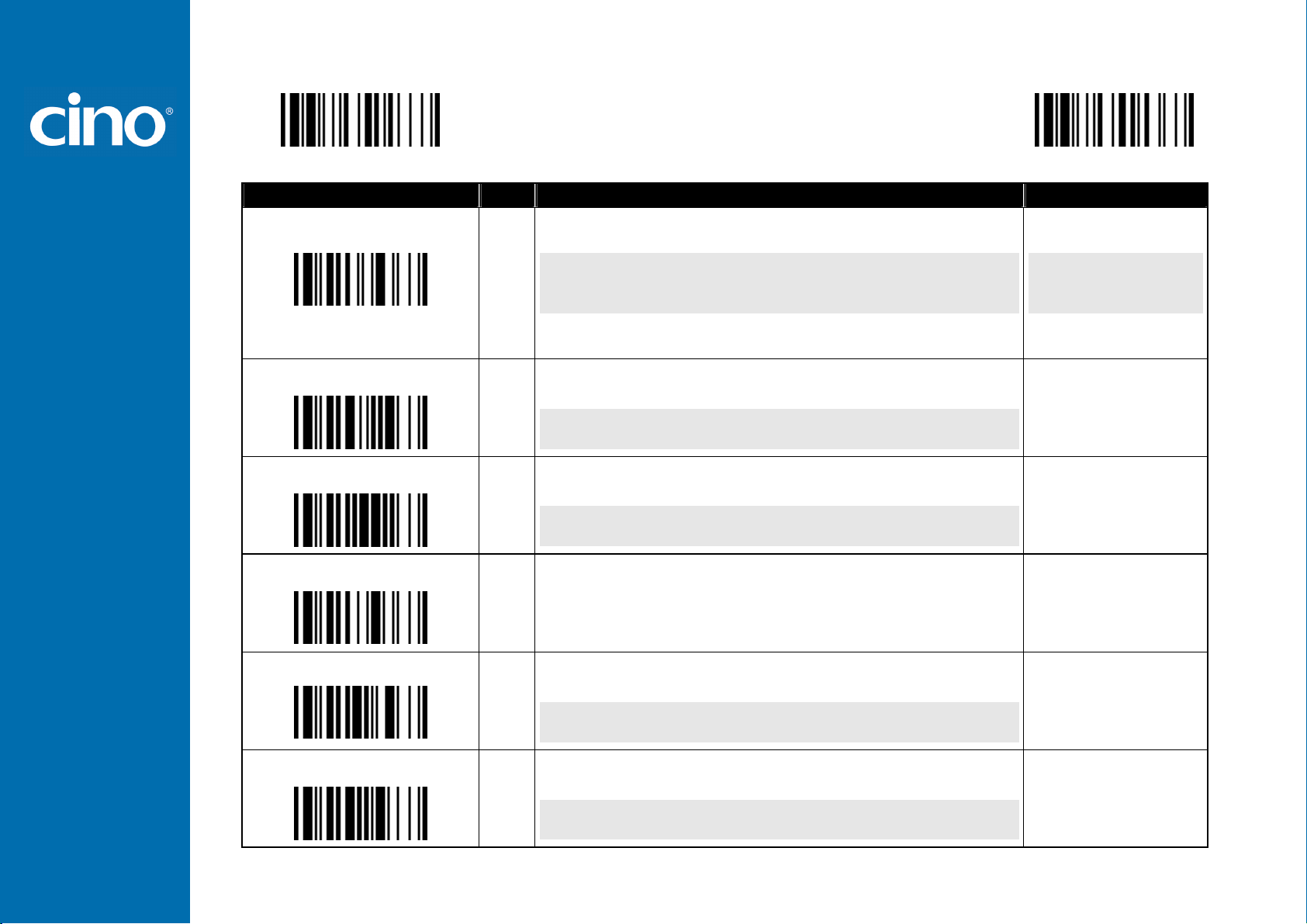
FuzzyScan
Configure Your FuzzyScan
Symbology Reading Control
PROGRAM
Family Code Selection P.C
Code 11 Setting
Code 11 Min. Length
SS
SS
SS
SS
SS
SS
SS
SS
MS
Code 11 Max. Length
SS
MS
Code 93 Setting
SS
SS
SS
SS
♦♦♦♦ Code 11 & Code 93 Setting ♦♦♦♦
Parameter Selection Option Code
Disable Code 11
Enable Code 11
Disable check digit verification
Select 1-check digit verification
Select 2-check digit verification
Disable check digit transmission
Enable check digit transmission
Default (04)
01-Maximum
Scan 2 digits from the option code chart in Appendix, then FuzzyScan will terminate
this selection automatically.
Default (98)
98-Minimum
Scan 2 digits from the option code chart in Appendix, then FuzzyScan will terminate
this selection automatically.
Disable Code 93
Enable Code 93
Disable check digit transmission
Enable check digit transmission
F_DEFAULT
0
1
2
3
4
5
6
FIN
(2 digits)
FIN
(2 digits)
0
1
2
3
SS
Code 93 Min. Length
Code 93 Max. Length
Default (01)
MS
01-Maximum
Scan 2 digits from the option code chart in Appendix, then FuzzyScan will terminate
this selection automatically.
SS
Default (98)
MS
98-Minimum
Scan 2 digits from the option code chart in Appendix, then FuzzyScan will terminate
this selection automatically.
Programming Manual
FIN
(2 digits)
FIN
(2 digits)
21
Page 27

FuzzyScan
Configure Your FuzzyScan
Symbology Reading Control
PROGRAM
Family Code Selection P.C
MSI/Plessey Setting
MSI/Plessey Min. Length
MSI/Plessey Max. Length
SS
SS
SS
SS
SS
SS
SS
SS
MS
SS
MS
♦♦♦♦ MSI/Plessey Setting ♦♦♦♦
Parameter Selection Option Code
Disable MSI/Plessy
Enable MSI/Plessy
Select MOD 10 check digit
Select MOD 10-10 check digit
Select MOD 11-10 check digit
Disable check digit transmission
Enable check digit transmission
Default (04)
01-Maximum
Scan 2 digits from the option code chart in Appendix, then FuzzyScan will terminate
this selection automatically.
Default (98)
98-Minimum
Scan 2 digits from the option code chart in Appendix, then FuzzyScan will terminate
this selection automatically.
F_DEFAULT
0
1
2
3
4
5
6
FIN
(2 digits)
FIN
(2 digits)
Programming Manual
22
Page 28

FuzzyScan
Configure Your FuzzyScan
Symbology Reading Control
PROGRAM
Family Code Selection P.C
Code 128/EAN-128 Setting
Code 128/EAN-128 Min. Length
Code 128/EAN-128 Max. Length
♦♦♦♦ Code 128 & UCC/EAN 128 Setting ♦♦♦♦
Parameter Selection Option Code
SS
Disable Code 128 and UCC/EAN-128
SS
Enable Code 128 and UCC/EAN-128
SS
Disable function code conversion
SS
Enable function code conversion
SS
ISBT Concatenation Off
SS
ISBT Concatenation On
SS
Default (01)
MS
01-Maximum
Scan 2 digits from the option code chart in Appendix, then FuzzyScan will terminate
this selection automatically.
SS
Default (98)
MS
98-Minimum
Scan 2 digits from the option code chart in Appendix, then FuzzyScan will terminate
this selection automatically.
F_DEFAULT
0
1
2
3
4
5
FIN
(2 digits)
FIN
(2 digits)
Programming Manual
23
Page 29

FuzzyScan
Configure Your FuzzyScan
Symbology Reading Control
PROGRAM
Family Code Selection P.C
UK/Plessey Setting
UK/Plessey Min. Length
SS
SS
SS
SS
SS
SS
SS
SS
SS
MS
UK/Plessey Max. Length
SS
MS
♦♦♦♦ UK/Plessey Setting ♦♦♦♦
Parameter Selection Option Code
Disable UK/Plessey
Enable UK/Plessey
Select UK/Plessey Standard Format
Select UK/Plessey CLSI Format
Disable Convert X to A-F
Enable Convert X to A-F
Disable check digit transmission
Enable check digit transmission
Default (04)
01-Maximum
Scan 2 digits from the option code chart in Appendix, then FuzzyScan will terminate
this selection automatically.
Default (98)
98-Minimum
Scan 2 digits from the option code chart in Appendix, then FuzzyScan will terminate
this selection automatically.
F_DEFAULT
0
1
2
3
4
5
6
7
FIN
(2 digits)
FIN
(2 digits)
Programming Manual
24
Page 30

FuzzyScan
Configure Your FuzzyScan
Symbology Reading Control
PROGRAM
Family Code Selection P.C
Telepen Setting
Telepen Min. Length
Telepen Max. Length
SS
SS
SS
SS
SS
SS
SS
MS
SS
MS
♦♦♦♦ Telepen Setting ♦♦♦♦
Parameter Selection Option Code
Disable Telepen
Enable Telepen
Select Telepen Numeric mode
Select Telepen Full ASCII mode
Disable check digit transmission
Enable check digit transmission
Default (04)
01-Maximum
Scan 2 digits from the option code chart in Appendix, then FuzzyScan will terminate
this selection automatically.
Default (98)
98-Minimum
Scan 2 digits from the option code chart in Appendix, then FuzzyScan will terminate
this selection automatically.
F_DEFAULT
0
1
2
3
4
5
FIN
(2 digits)
FIN
(2 digits)
Programming Manual
25
Page 31

FuzzyScan
Configure Your FuzzyScan
Symbology Reading Control
PROGRAM
Family Code Selection P.C
GS1 DataBar Setting
GS1 DataBar Min. Length
GS1 DataBar Max. Length
SS
SS
SS
SS
SS
SS
SS
MS
SS
MS
♦♦♦♦ GS1 DataBar Setting ♦♦♦♦
Parameter Selection Option Code
Disable GS1 DataBar (RSS-14)
Enable GS1 DataBar (RSS-14)
Disable GS1 DataBar Limited
Enable GS1 DataBar Limited
Disable GS1 DataBar Expanded
Enable GS1 DataBar Expanded
Default (04)
01-Maximum
Only available for Expanded GS1 Databar.
Scan 2 digits from the option code chart in Appendix, then FuzzyScan will terminate
this selection automatically.
Default (74)
74-Minimum
Only available for Expanded GS1 Databar.
Scan 2 digits from the option code chart in Appendix, then FuzzyScan will terminate
this selection automatically.
F_DEFAULT
0
1
2
3
4
5
FIN
(2 digits)
FIN
(2 digits)
Programming Manual
26
Page 32

FuzzyScan
Configure Your FuzzyScan
Symbology Reading Control
PROGRAM
Family Code Selection P.C
Composite Codes Setting
PDF417/Micro PDF417 Setting
Codablock F Setting
Korea Post Code Setting
♦♦♦♦ Linear-stacked & Korea Post Code Setting ♦♦♦♦
Parameter Selection Option Code
SS
Disable composite codes
SS
Enable composite codes
SS
UPC Composite Mode: UPC never linked
SS
UPC Composite Mode: UPC always linked
SS
Disable PDF417
SS
Enable PDF417
SS
Disable MicroPDF417
SS
Enable MicroPDF417
SS
Disable
SS
Enable
SS
Disable
SS
Enable
Length fixed in 6 characters.
F_DEFAULT
0
1
2
3
0
1
2
3
0
1
0
1
Composite Codes Setting
If UPC Composite Mode: UPC never linked is selected, UPC barcodes are transmitted regardless of whether a MicroPDF417 symbol is detected.
If UPC Composite Mode: UPC always linked is selected, UPC barcodes are only transmitted when the MicroPDF417 is detected.
Programming Manual
27
Page 33

FuzzyScan
Configure Your FuzzyScan
Keyboard Interface Control
PROGRAM
Family Code Selection P.C
Keyboard Layout
SS
SS
SS
SS
SS
SS
SS
SS
SS
SS
SS
SS
SS
SS
SS
SS
SS
SS
♦♦♦♦ Keyboard Layout (Language) Setting ♦♦♦♦
Parameter Selection Option Code
USA (QWERTY)
France (AZERTY)
Germany (QWERTZ)
United Kingdom - UK (QWERTY)
Canadian French (QWERTY)
Spain (Spanish, QWERTY)
Sweden/Finland (QWERTY)
Portugal (QWERTY)
Norway (QWERTY)
Spain (Latin America, QWERTY)
Italy (QWERTY)
Netherlands (QWERTY)
Denmark (QWERTY)
Belgium (AZERTY)
Switzerland-Germany (QWERTY)
Iceland (QWERTY)
Japan (DOS/V)
Czech (QWERTY)
F_DEFAULT
00
01
02
03
04
05
06
07
08
09
10
11
12
13
14
15
16
17
Please refer to the ASCII/HEX Table listed in the Appendix to determine HEX codes for characters, symbols, and functions to be used as preamble or postamble.
To set preamble or postamble as function key output, you must enable the “Function Key Emulation” feature as listed in page 3-25 first.
Keyboard Interface Message String :
Preamble Data Length Prefix Symbol ID Scanned Data Suffix Symbol ID Postamble Record Suffix
1-15 characters 2-3 digits 1 or 2 characters Variable length 1 or 2 characters 1-15 characters 1 character
Programming Manual
28
Page 34

FuzzyScan
Configure Your FuzzyScan
Keyboard Interface Control
PROGRAM
Family Code Selection P.C
Record Suffix
Preamble
SS
SS
SS
SS
SS
SS
SS
MS
Postamble
SS
MS
Caps Lock Control
SS
SS
SS
♦♦♦♦ Record Suffix, Preamble, Postamble & Caps Lock ♦♦♦♦
Parameter Selection Option Code
None
RETURN
TAB
SPACE
ENTER (Numeric Key Pad)
User defined character (1 character)
None
1-15 characters
Maximum 15-character input; scan “FIN” to terminate this selection.
None
1-15 characters
Maximum 15-character input; scan “FIN” to terminate this selection.
“Caps Lock Off” State
“Caps Lock On” State
Auto Detect (PC/AT, PS/2, Keyboard Replacement and DOS/V Machines only)
F_DEFAULT
0
1
2
3
4
5, (00-7F)
FIN
[00-7F], [FIN]
FIN
[00-7F], [FIN]
0
1
2
Caps Lock Release Control
“Caps Lock On, Caps Off”
SS
“Caps Lock On, Shift Off”
0
1
SS
The function of “Caps Lock Control” and “Key Pad Emulation” are only available for IBM PC/AT, PS/VP, PS/2 series personal computers and compatible machines.
While selecting the other host interfaces, these selections don’t perform the above functions for you.
Please check the actual Caps Lock state in use while software application is running. If the Caps Lock state is off, select “Caps Lock Off” state, then FuzzyScan will
perform normal data transmission. If the Caps Lock state is on, select “Caps Lock On” state. Select “Auto Detect”, FuzzyScan will perform special transmission
handshaking without changing the status of Caps Lock switch.
Programming Manual
29
Page 35

FuzzyScan
Configure Your FuzzyScan
Keyboard Interface Control
PROGRAM
Family Code Selection P.C
Intermessage Delay
Intercharacter Delay
Interfunction Delay
Intermessage Delay is a time delay between messages output by FuzzyScan. Increasing this delay will help host applications process the incoming data on time.
Intercharacter Delay is a time delay between data characters output by FuzzyScan. These two parameters are used to synchronize data communication when : 1) the data
transmission speed is too fast, characters may be skipped; 2) multitasking operation system or host computers in a network may slow down the keyboard handling; 3)
various notebook or desktop PC systems require different timing parameter settings. Please always add one extra unit as safety margin when adjusting these two
parameters.
Interfunction Delay is a time delay between the transmission of each segment of the message string.
SS
MS
SS
MS
SS
MS
None
1-99 (x5) msec.
Scan 2 digits from the option code chart in Appendix, then FuzzyScan will terminate
this selection automatically.
None
1-99 (x5) msec.
Scan 2 digits from the option code chart in Appendix, then FuzzyScan will terminate
this selection automatically.
None
1-99 (x5) msec.
Scan 2 digits from the option code chart in Appendix, then FuzzyScan will terminate
this selection automatically.
♦♦♦♦ Delay Setting ♦♦♦♦
F_DEFAULT
Parameter Selection Option Code
FIN
(2 digits)
FIN
(2 digits)
FIN
(2 digits)
Programming Manual
30
Page 36

FuzzyScan
Configure Your FuzzyScan
Keyboard Interface Control
PROGRAM
Family Code Selection P.C
Function Key Emulation
Key Pad Emulation
Upper/Lower Case
SS
SS
SS
SS
SS
SS
SS
SS
♦♦♦♦ Emulation Setting & Upper/Lower Case Setting ♦♦♦♦
Parameter Selection Option Code
Enable ASCII 00-31 code as keyboard function code output
Ctrl-Output
Refer to Appendix – Keyboard Function Code Table for details.
Disable key pad emulation
Enable numeric output as key pad (Num Lock On) output
Normal case (neglect the upper/lower case control)
Inverse case (change all characters output to inverse case)
Upper case (force all characters output as upper case)
Lower case (force all characters output as lower case)
F_DEFAULT
0
1
0
1
0
1
2
3
Programming Manual
31
Page 37
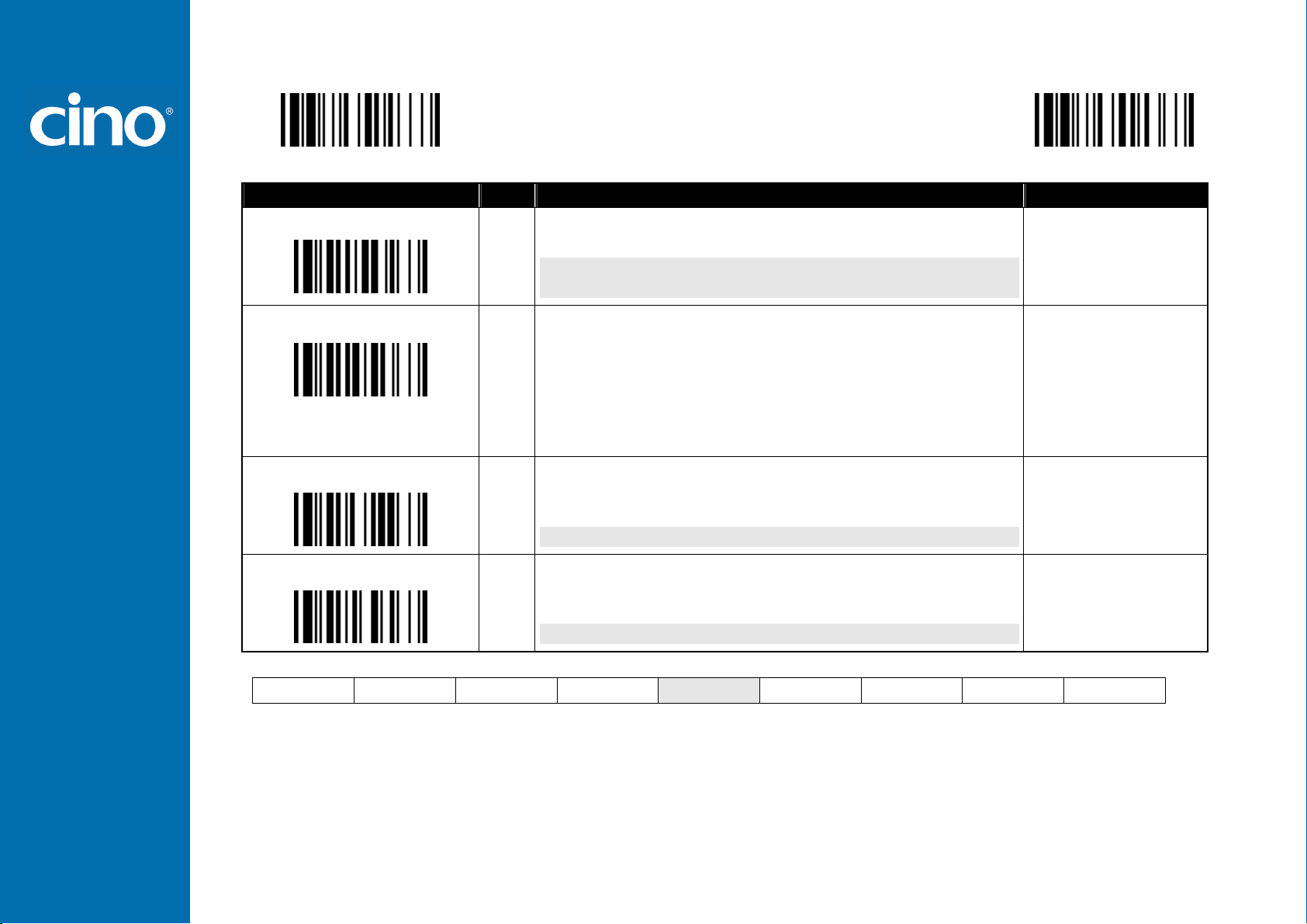
FuzzyScan
Configure Your FuzzyScan
Serial Interface Control
PROGRAM
Family Code Selection P.C
STX/ETX Control
SS
SS
Record Suffix
Preamble
SS
SS
SS
SS
SS
SS
MS
SS
MS
Postamble
SS
MS
♦♦♦♦ Record Suffix, Preamble ,Postamble Setting ♦♦♦♦
Parameter Selection Option Code
Disable STX/ETX transmission
Enable STX/ETX transmission
STX/ETX are two characters used to indicate the starting and ending of the total
data frame transmitted via serial interface.
None
CR (0DH)
LF (0AH)
CRLF (0D0AH)
TAB (09H)
SPACE (20H)
User defined character (1 character)
None
1-15 characters
Maximum 15-character input; scan “FIN” to terminate this selection.
None
1-15 characters
Maximum 15-character input; scan “FIN” to terminate this selection.
F_DEFAULT
0
1
0
1
2
3
4
5
6, (00-7F)
FIN
[00-7F], [FIN]
FIN
[00-7F], [FIN]
Serial Interface Message String (RS232, USB COM) :
STX Preamble Data Length Prefix Symbol ID Scanned Data Suffix Symbol ID
1 character
1-15 characters
2-3 digits 1 or 2 characters Variable length 1 or 2 characters 1-15 characters
Postamble ETX Record Suffix
1 character 1 character
Programming Manual
32
Page 38

FuzzyScan
Configure Your FuzzyScan
Serial Interface Control
PROGRAM
Family Code Selection P.C
Intermessage Delay
Intercharacter Delay
Interfunction Delay
Intermessage Delay is a time delay between messages output by FuzzyScan. Increasing this delay will help host applications process the incoming data on time.
Intercharacter Delay is a time delay between data characters output by FuzzyScan. These two parameters are used to synchronize data communication when : 1) the data
transmission speed is too fast, characters may be skipped; 2) multitasking operation system or host computers in a network may slow down the keyboard handling; 3)
various notebook or desktop PC systems require different timing parameter settings. Please always add one extra unit as safety margin when adjusting these two
parameters.
Interfunction Delay is a time delay between the transmission of each segment of the message string.
SS
MS
SS
MS
SS
MS
None
1-99 (x5) msec.
Scan 2 digits from the option code chart in Appendix, then FuzzyScan will terminate
this selection automatically.
None
1-99 (x5) msec.
Scan 2 digits from the option code chart in Appendix, then FuzzyScan will terminate
this selection automatically.
None
1-99 (x5) msec.
Scan 2 digits from the option code chart in Appendix, then FuzzyScan will terminate
this selection automatically.
♦♦♦♦ Delay Setting ♦♦♦♦
F_DEFAULT
Parameter Selection Option Code
FIN
(2 digits)
FIN
(2 digits)
FIN
(2 digits)
Programming Manual
33
Page 39

FuzzyScan
Configure Your FuzzyScan
Serial Interface Control
♦♦♦♦ Protocol, Baud Rate, Data Frame & Time Out Setting ♦♦♦♦
PROGRAM
Family Code Selection P.C
Handshaking Protocol
Baud Rate (BPS)
Data Frame
SS
SS
SS
SS
SS
SS
SS
SS
SS
SS
SS
SS
SS
SS
SS
SS
SS
Parameter Selection Option Code
None (free running mode)
RTS/CTS (hardware handshaking)
ACK/NAK (software handshaking)
Xon/Xoff (software handshaking)
38.4K BPS
19.2K BPS
9600 BPS
4800 BPS
2400 BPS
8, None, 1
8, Odd, 1
8, Even, 1
8, Space, 1
8, Mark, 1
8, None, 2
7, Odd, 1
7, Even, 1
1200 BPS
600 BPS
300 BPS
57.6K BPS
115.2K BPS
7, Space, 1
7, Mark, 1
7, None, 2
7, Odd, 2
7, Even, 2
7, Space, 2
7, Mark, 2
F_DEFAULT
0
1
2
3
0
1
2
3
4
0
1
2
3
4
5
6
7
5
6
7
8
9
8
9
A
B
C
D
E
SS
SS
SS
MS
None
200 mseconds
500 mseconds
34
Serial Response Time-out
When the RTS/CTS Hardware Handshaking option is selected, the RTS (request to send) and CTS (clear to send) signals will be issued before normal data
communication. This option is very helpful to ensure the reliability of data communication.
When the ACK/NAK Software Handshaking option is selected, the FuzzyScan waits for an ACK (acknowledge) or NAK (not acknowledge) from the host computer after
each data transmission. If the NAK is received, FuzzyScan will re-send the data until receiving ACK.
The Serial Response Time-out is a pre-defined delay time for FuzzyScan to wait for handshaking, acknowledgment or non-acknowledgment from the host computer.
Programming Manual
1 second
2 seconds
5 seconds
User defined value (seconds)
0
1
2
3
4
5
6, (2 digits)
Page 40

FuzzyScan
Configure Your FuzzyScan
Wand/Laser Emulation Control
♦♦♦♦ Output Polarity, Signal State, Margin/Module Time, etc. ♦♦♦♦
PROGRAM
Family Code Selection P.C
Output Polarity
SS
SS
Initial Signal State
SS
SS
Margin Time
Module Time
SS
SS
SS
SS
SS
SS
SS
Parameter Selection Option Code
High level (5Vdc) on Bar (low level on Space)
Low level (0Vdc) on Bar (high level on Space)
Determine the output voltage level for both bar and space.
High Level (5Vdc)
Low Level (0Vdc)
Determine the initial state of output voltage level.
10 msec.
15 msec.
20 msec.
25 msec.
Extremely short
Short
Medium
30 msec.
50 msec.
100 msec.
Delay time before data transmission
Long
Time base of minimum narrow bar
F_DEFAULT
0
1
0
1
0
1
2
3
0
1
2
4
5
6
3
Narrow/Wide Ratio
Code 39/Code 128 Emulation
[ Code 39 Skip] : When this option is selected, all scanned data will be translated as Standard Code 39 wand/laser emulation output. If any lower case characters are read,
they will be translated to upper case characters. Any other characters that are not available in Code 39 symbology set will be skipped.
[ Code 39 Replace] : Any character not normally available in the standard Code 39 symbology set, will be translated as Space.
SS
SS
SS
SS
SS
SS
SS
SS
Programming Manual
1:2
1:2.5
1:3
Disable standard Code 39 emulation
Enable standard Code 39 skip emulation
Enable standard Code 39 replace emulation
Enable Full ASCII Code 39 emulation
Enable Code 128 emulation
35
0
1
2
0
1
2
3
4
Page 41

FuzzyScan
Configure Your FuzzyScan
Operation Control
PROGRAM
Family Code Selection P.C
Operation Mode
Presentation Control
SS
SS
SS
SS
SS
SS
SS
SS
Low Power mode
Trigger mode
Presentation mode
Alternative mode
Flash mode
Presentation mode
Flash mode
Force mode
♦♦♦♦ Operation Mode Setting ♦♦♦♦
Parameter Selection Option Code
Force mode
Toggle mode
Diagnostic mode
Level mode
F_DEFAULT
0
1
2
3
4
0
1
2
5
6
7
8
Low Power Mode (Low Power Triggering) The scanner goes into idle state after scanning the bar code. You must press the trigger to wake up the scanner for operation.
It is very helpful for mobile data collection and application, which are concerned with power saving.
Trigger Mode (External Triggering) The scanner goes into standby state after scanning the bar code. You must press the trigger to turn on the light source of the scanner
before scanning the bar code.
Presentation Mode (Auto Detection) Presentation mode uses ambient light to detect the bar codes. The light source is off until the scanner detects an image which is
similar to a barcode. Then the light source turns on automatically to read the bar code. If the light level in the room is not high enough, Presentation Mode may not work
properly. You can choose different level of “Presentation Sensitivity” to meet your application (Please refer to the setting of “Presentation Sensitivity”).
Alternative Mode (Periodic Power Off) The scanner keeps the light source of the scanner turned on till the pre-defined light source on time is up. After the scanner turns
off the light source, you must press the trigger to turn on the light source again. After each good read, the timer counter of “Light Source on Time” is reset. You do not have
to press the trigger frequently, it is very convenient for multiple scanning.
Flash Mode (Pulse Driven Reading) The scanner flashes the light source of the scanner without using the trigger. If the scanner detects an image which is similar to a bar
code, the scanner forces on the light source automatically and scans the bar code. Flash Duty Cycle adjustment can change the frequency of the blinking.
Force Mode (Continued Power On) The light source of the scanner is forced on for continued operation without pressing the trigger switch. This mode is convenient for
high speed bar code reading.
Toggle Mode (Repeat Reading) The toggle mode is very similar to the Alternative Mode but without the pre-defined light source on time concern. You must press the
trigger to turn on the light source of the scanner to scan. The scanner keeps the light source turned on until you press the trigger again.
Diagnostic Mode (Test Reading) This operation mode is specifically designed for diagnostic purposes. When this operation mode is selected, the light source of the
scanner is force on without regard for other programmable parameters, such as reread delay, redundancy, and so forth.
Level Mode (Auto Power Off) When this operation mode is selected, the scanner continues to turn on the light source of the scanner before a good read or pre-defined
“Light Source on Time”. If the scanner decodes a bar code successfully, it turns off the light source immediately. After the scanner turns off the light source, you must press
the trigger to turn on the light source again. If there is no scanning operation performed during the pre-defined light source on time, the scanner enters the idle state after
the pre-defined light source on time is up.
Presentation Control When the scanner is placed on SmartStand, the scanner will be switched from hand-held scanning to hands free scanning automatically. Three
hands scanning modes are available. You are recommended to use flash mode or force mode while under insufficient ambient light.
Only Low power mode, Trigger mode, Presentation mode and Level mode are available for FuzzyScan Laser model.
Programming Manual
36
Page 42

FuzzyScan
Configure Your FuzzyScan
Operation Control
PROGRAM
Family Code Selection P.C
Buzzer Tone Adjust
Power On Indicator
SS
SS
SS
SS
SS
SS
SS
SS
SS
Good Read Indicator
SS
SS
Vibrator Control
SS
SS
♦♦♦♦ Buzzer, Indicator, Vibrator, Inverse Reading♦♦♦♦
Parameter Selection Option Code
Buzzer tone – mute
Buzzer tone – low
Buzzer tone – medium
Buzzer tone – high
Buzzer tone - extremely high
Power-on beep
No power-on beep
Disable (LED off)
LED steady on
LED flash
Disable
Enable
Disable
Enable
Optional function, only available for vibrator model.
F_DEFAULT
0
1
2
3
4
5
6
0
1
2
0
1
0
1
Inverse Reading
SS
Disable
Enable
0
1
SS
Programming Manual
37
Page 43

FuzzyScan
Configure Your FuzzyScan
Operation Control
PROGRAM
Family Code Selection P.C
Dollar Sign Control
Redundancy
Scan Rate Control
SS
SS
SS
SS
SS
SS
SS
SS
SS
SS
SS
SS
SS
♦♦♦♦ Dollar Sign, Redundancy, Scan Rate Control♦♦♦♦
Parameter Selection Option Code
Dollar sign output as “ $ “
Dollar sign output as “¥“
Dollar sign output as “ € “
Dollar sign output as “ £ “
Dollar sign output as “ ¢ “
None
Level 1
Level 2
Level 3
Level 4
Level 5
To prevent potential miss reading.
Dynamic
Fixed
F_DEFAULT
0
1
2
3
4
0
1
2
3
4
5
0
1
The Redundancy is the number of times the same bar code label has to be decoded before it is transmitted.
Scan Rate Control: The scanner will have better motion tolerance when you select “Fixed” scan rate. It’s suitable for application which needs higher motion tolerance on
the move. But this may impact to the reading distance.
Programming Manual
38
Page 44
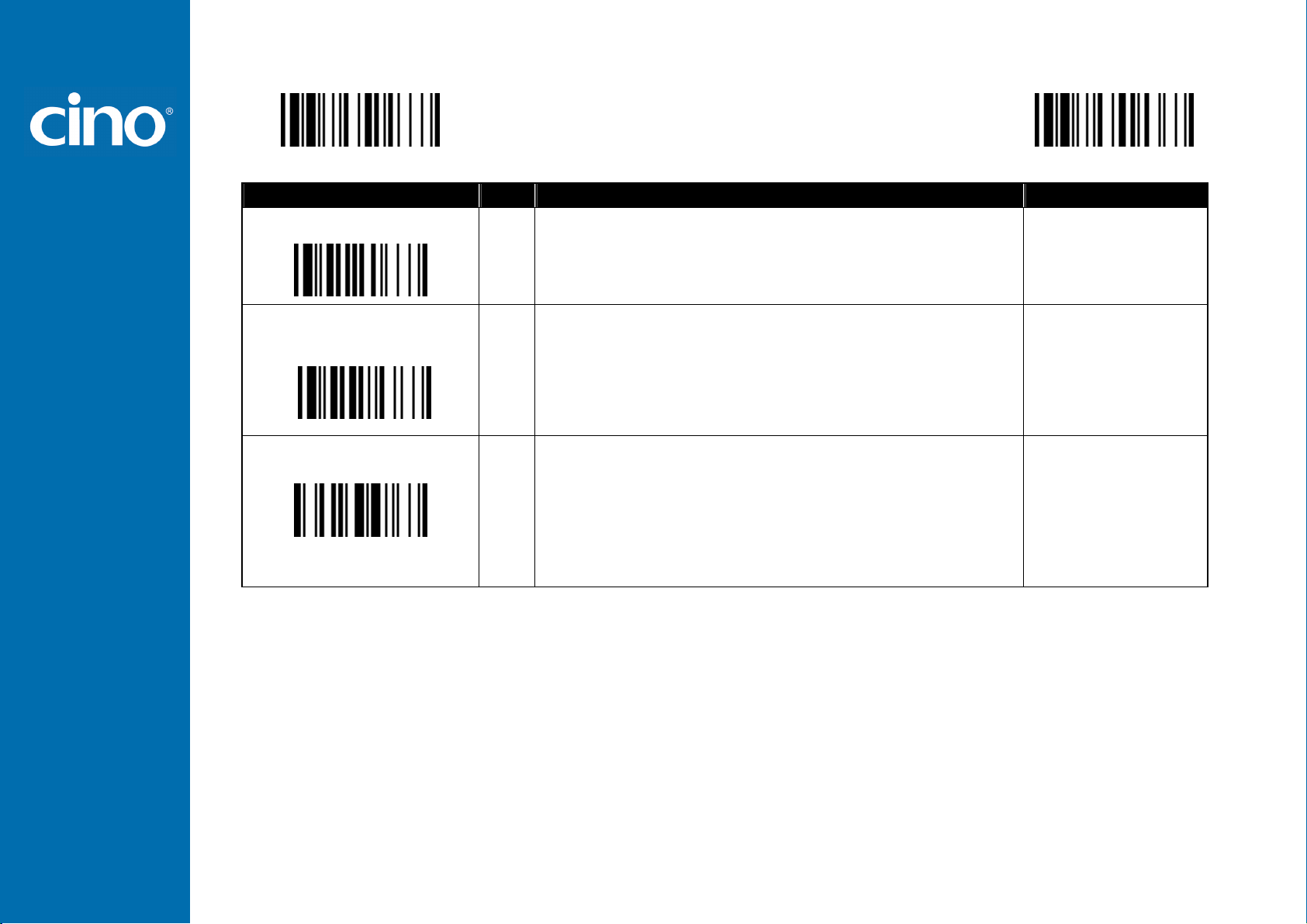
FuzzyScan
Configure Your FuzzyScan
Operation Control
PROGRAM
Family Code Selection P.C
Flash Duty Cycle
Reread Delay
(Double Scan Verification)
Good Read Delay
SS
SS
SS
SS
SS
SS
SS
SS
SS
SS
SS
SS
SS
SS
SS
SS
SS
♦♦♦♦ Flash Duty Cycle, Delay Setting ♦♦♦♦
1/2 duty cycle
2/3 duty cycle
3/4 duty cycle
4/5 duty cycle
Disable
Immediate time out
Short time out
Medium time out
Long time out
Force verification
None
200 msec.
500 msec.
1 sec.
1.5 sec.
2 sec.
3 sec.
F_DEFAULT
Parameter Selection Option Code
0
1
2
3
0
1
2
3
4
5
0
1
2
3
4
5
6
The Flash Duty Cycle is designed to control the flashing frequency of the light source.
The Reread Delay (Double Scan Verification) is designed to inhibit FuzzyScan from reading the same bar code label twice in pre-defined short duration. Force Verification
will not allow reading of the same bar code twice.
This Good Read Delay is the minimum amount of time before the imager can read another bar code.
Programming Manual
39
Page 45

FuzzyScan
Configure Your FuzzyScan
Operation Control
PROGRAM
Family Code Selection P.C
Light Source On Time
Hands Free Time-out
Good Read Duration
Time Delay to Low Power Mode
♦♦♦♦ Time-out Setting, Good Read Duration ♦♦♦♦
SS
Short
SS
Medium
SS
Long
SS
Extremely long
SS
Short
SS
Medium
SS
Long
SS
Extremely long
SS
Disable
SS
Short
SS
Medium
SS
Long
SS
Extremely long
SS
Extremely short
SS
1 sec
SS
3 secs
SS
5 secs
SS
7 secs
SS
9 secs
SS
Immediate
F_DEFAULT
Parameter Selection Option Code
0
1
2
3
0
1
2
3
4
0
1
2
3
4
0
1
2
3
4
5
The Light Source On Time is a pre-defined light source time out counter for Alternative Mode, Presentation Mode and Level Mode. The scanner keeps the light source on
till the pre-defined light source on time is up. You can adjust this parameter to meet your own application requirement.
The Presentation Mode, Force Mode and Flash Mode are referred to as “hands free” mode. The hands free mode will be automatically changed to manual trigger mode
when you press the trigger. You can remain the scanner in manual trigger mode by setting the Hands Free Time-Out. Once the time-out duration is up (if there’s no any
trigger operation), the imager will revert to the original hands free mode.
The Time Delay to Low Power Mode sets the time for scanner to enter low power mode after any scanning activity. This setting is only available for the scanner is in low
power mode.
Programming Manual
40
Page 46

FuzzyScan
Configure Your FuzzyScan
Operation Control
PROGRAM
Family Code Selection P.C
SmartStand Power Off Timeout
Presentation Auto-sense
Presentation Sensitivity
Trigger Control
♦♦♦♦ Presentation Scanning Setting , Trigger Control♦♦♦♦
Parameter Selection Option Code
SS
3 mins
SS
5 mins
SS
10 mins
Only available for FuuzzyScan Laser model
SS
Disable
SS
Enable
SS
Level 1
SS
Level 2
SS
Level 3
SS
Level 4
SS
Level 5
SS
Enable left trigger, disable right trigger
SS
Enable right trigger, disable left trigger
SS
Enable left and right triggers
Only available for FuzzyScan F460/F468
Level 6
Level 7
F_DEFAULT
0
1
2
0
1
0
1
2
3
4
0
1
2
5
6
The SmartStand Power Off Timeout is a pre-defined duration for scanner’s light source on time when the scanner is placed on SmartStand. While the scanner is placed on
SmartStand, the scanner’s will be switched from hand-held scanning to presentation scanning and the light source will be forced on automatically. The light source will be
off when the pre-defined duration is up.
When enable the Presentation Auto-sense, the scanner can be switched between hands free scanning and hand-held scanning automatically when working with the
SmartStand.
The presentation sensitivity is used to configure the sensitivity level when the scanner is set as presentation mode. The higher lever means higher sensitivity for detecting
the barcode.
Programming Manual
41
Page 47

FuzzyScan
Configure Your FuzzyScan
Condensed DataWizard
PROGRAM
Family Code Selection P.C
Preamble
Postamble
Data Length Transmission
Symbology ID Transmission
DataWizard is the most powerful, Artificial-Intelligence based data editing expert system provided specially for the FuzzyScan family bar code readers. Through DataWizard,
you can process the scanned data prior the transmissions in many ways as: Insert, Delete, Match, Verify, Replace, Reorganize, and Repeat Transmission. It will help
you to arrange the transmission of scanned data to any specific format without software modification.
Due to the resources used by this system, Full-feature DataWizard is only supported by PowerTool. Through the PowerTool, all settings and configurations can be done
on-screen, under Windows 95/98/NT/2000/XP environment.
A Condensed Version DataWizard is provided by each FuzzyScan series. Through this menu, the condensed DataWizard can be utilized via bar code menu readings with
ease.
Please note that all “Character” input should be referred to the ASCII/HEX Table listed in Appendix to find matched HEX value.
If you have any problem to use DataWizard, please refer to following pages for details and consult your local FuzzyScan vendor or our web site for any assistance.
♦♦♦♦ Preamble, Postamble, Data Length & Symbol ID Trans. ♦♦♦♦
Parameter Selection Option Code
SS
MS
SS
MS
SS
SS
SS
SS
SS
SS
SS
SS
SS
None
1-15 characters
Maximum 15-character input; scan “FIN” to terminate this selection.
None
1-15 characters
Maximum 15-character input; scan “FIN” to terminate this selection.
Disable
Enable 2 digits data length transmission
If data length exceeds 99, 3-digit data length will be transmitted.
Disable symbology ID transmission
Enable prefix symbology ID transmission
Enable suffix symbology ID transmission
Enable both prefix and suffix symbology ID transmission
Enable prefix AIM symbology ID transmission
Enable suffix AIM symbology ID transmission
Enable both prefix and suffix AIM symbology ID transmission
F_DEFAULT
FIN
[00-7F], [FIN]
FIN
[00-7F], [FIN]
0
1
0
1
2
3
4
5
6
Programming Manual
42
Page 48

FuzzyScan
Configure Your FuzzyScan
Condensed DataWizard
PROGRAM
Family Code Selection P.C
Formatter Control
1st Insertion
SS
MS
MS
SS
DS
2nd Insertion
SS
DS
3rd Insertion
SS
DS
♦♦♦♦ Data Formatter Setting ♦♦♦♦
Parameter Selection Option Code
Disable
Select one bar code symbology
Select all bar code symbologies
Disable
Enable
2-digits identified position; max. 3 insertion characters
Disable
Enable
2-digits identified position; max. 3 insertion characters
Disable
Enable
2-digits identified position; max. 3 insertion characters
FIN
(2 digits)
00
FIN
(2 digits)
position
FIN
(2 digits)
position
FIN
(2 digits)
position
F_DEFAULT
2nd Option Code
automatic termination
automatic termination
[1-3 characters], [FIN]
[1-3 characters], [FIN]
[1-3 characters], [FIN]
4th Insertion
SS
DS
The Data Formatter is used to edit the scanned raw data prior to transmitting the data to the host computers or terminals. It allows you to select desired bar code
symbologies for formatter control, and provides Multiple Position Insertion and Multiple Character Insertion (max three characters) in the identified position.
While the Data Formatter is enabled, it arranges only scanned data without Preamble, Postamble, STX, ETX, Data Length, Prefix/Suffix Symbology ID or Record Suffix.
All of the above programmable parameters perform the same function depending on your setting.
Regarding the “Bar Code Selection” and “Position Calculation” of data formatter, please refer to page 45 for details.
Please note that all “Character” input should be referred to the ASCII/HEX Table listed in Appendix to find matched HEX value.
Programming Manual
Disable
Enable
2-digits identified position; max. 3 insertion characters
43
FIN
(2 digits)
position
[1-3 characters], [FIN]
Page 49

FuzzyScan
Configure Your FuzzyScan
Condensed DataWizard
PROGRAM
Family Code Selection P.C
Verifier Control
Identified Data Length
SS
MS
MS
SS
DS
1st Identified Character
SS
DS
2nd Identified Character
SS
DS
♦♦♦♦ Data Verifier Setting ♦♦♦♦
Parameter Selection Option Code
Disable
Select one bar code symbology
Select all bar code symbologies
Disable
Enable
Determine the identified data length for verification.
Disable
Enable
2-digits checking position; 1 identified character
Disable
Enable
2-digits checking position; 1 identified character
FIN
(2 digits)
00
FIN
(2 digits)
FIN
(2 digits)
position
FIN
(2 digits)
position
F_DEFAULT
2nd Option Code
automatic termination
automatic termination
[00-7F]
[00-7F]
3rd Identified Character
SS
DS
The Data Verifier is used to provide advanced verification for error-free scanning and to work as an Embedded Data Transmitting Filter.
All data must conform to the Identified Bar Code Symbologies, Identified Data Length, and one to three Identified Characters in the checking position. Otherwise, the
FuzzyScan will not transmit the data to the host computers or terminals, but will instead issue 3 long beeps for verification error and skip the scanned data.
The Data Verifier checks only scanned data without Preamble, Postamble, STX, ETX, Data Length, Prefix/Suffix Symbology ID or Record Suffix.
Regarding the “Bar Code Selection” and “Position Calculation” of Data Verifier, please refer to page 45 for details.
Please note that all “Character” input should be referred to the ASCII/HEX Table listed in Appendix to find matched HEX value.
Programming Manual
Disable
Enable
2-digits checking position; 1 identified character
44
FIN
(2 digits)
position
[00-7F]
Page 50

FuzzyScan
Configure Your FuzzyScan
Condensed DataWizard
PROGRAM
Family Code Selection P.C
Replacer Control
1st Replacement
SS
MS
MS
SS
DS
2nd Replacement
SS
DS
3rd Replacement
SS
DS
♦♦♦♦ Data Replacer Setting ♦♦♦♦
Parameter Selection Option Code
Disable
Select one bar code symbology
Select all bar code symbologies
Disable
Enable
2-digits identified position; 1 replacement character
Disable
Enable
2-digits identified position; 1 replacement character
Disable
Enable
2-digits identified position; 1 replacement character
FIN
(2 digits)
00
FIN
(2 digits)
position
FIN
(2 digits)
position
FIN
(2 digits)
position
F_DEFAULT
2nd Option Code
automatic termination
automatic termination
[00-7F]
[00-7F]
[00-7F]
The Data Replacer is used to edit the scanned raw data prior to transmitting the data to the host computers or terminals. It allows you to select desired bar code
symbologies for replacer control, and provides Multiple Position Replacement in the identified position.
All data must conform to the Identified Bar Code Symbologies, and one to three Identified Characters in the identified position While the Data Replacer is enabled, it
arranges only scanned data without Preamble, Postamble, STX, ETX, Data Length, Prefix/Suffix Symbology ID or Record Suffix.
Regarding the “Bar Code Selection” and “Position Calculation” of Data Replacer, please refer to page 45 for details.
Please note that all “Character” input should be referred to the ASCII/HEX Table listed in Appendix to find matched HEX value.
Programming Manual
45
Page 51

FuzzyScan
Configure Your FuzzyScan
Condensed DataWizard
PROGRAM
Family Code Selection P.C
Organizer Control
1st Organization
SS
MS
MS
SS
DS
2nd Organization
SS
DS
Include/Exclude Control
SS
DS
♦♦♦♦ Data Organizer Setting ♦♦♦♦
Parameter Selection Option Code
Disable
Select one bar code symbology
Select all bar code symbologies
Disable
Enable
2-digits identified position;
Forward/backward data transmission setting
Disable
Enable
2-digits identified position;
Forward/backward data transmission setting
Transmitted data excluded the data of identified position
Transmitted data included the data of identified position
FIN
(2 digits)
00
FIN
(2 digits)
position
direction
FIN
(2 digits)
position
direction
0
1
F_DEFAULT
2nd Option Code
automatic termination
automatic termination
0 (Forward)
1 (Backward)
0 (Forward)
1 (Backward)
The Data Organizer is used to edit the scanned raw data prior to transmitting the data to the host computers or terminals. It allows you to select desired bar code
symbologies for organizer control, and provides maximum two identified positions to send the data forward or backward. It also allows you to control the transmitted data
including or excluding the data of identification position. Please refer to the application example listed in page 45 for details.
While the Data Organizer is enabled, it arranges only scanned data without Preamble, Postamble, STX, ETX, Data Length, Prefix/Suffix Symbology ID or Record
Suffix.
Regarding the “Bar Code Selection” and “Position Calculation” of Data Organizer, please refer to page 45 for details.
Please note that all “Character” input should be referred to the ASCII/HEX Table.
Programming Manual
46
Page 52

FuzzyScan
Configure Your FuzzyScan
Select a Bar Code Symbology
Select a Bar Code Symbology
Select a Bar Code SymbologySelect a Bar Code Symbology
You can select one or all types of bar code symbologies to
use Condensed DataWizard for advanced transmission
arrangement. If you scan “00” to select all types, the
FuzzyScan will arrange all incoming data to meet your
pre-defined format. If you want to select only one type bar
code, please select one of the option code listed below.
Code 128 : 01
UCC/EAN 128 : 31
UPC-A : 02
UPC-A with 2 supple.: 32
UPC-A with 5 supple.: 42
UPC-E : 03
UPC-E with 2 supple.: 33
UPC-E with 5 supple.: 43
EAN-13 : 04
EAN-13 with 2 supple. : 34
EAN-13 with 5 supple. : 44
EAN-8 : 05
EAN-8 with 2 supple : 35
EAN-8 with 5 supple.: 45
Codabar/NW-7 : 06
Code 39 : 07
Code 32 : 37
Trioptic Code 39: 47
Matrix 2 of 5 : 38
Interleaved 2 of 5 : 48
China Postal Code : 58
German Postal Code : 68
Code 93 : 09
Code 11 : 10
MSI/Plessey : 11
UK/Plessey : 12
Telepen : 13
GS1 Data Bar : 14
IATA : 15
Coupon Code : 16
PDF417/Micro PDF417: 22
Codablock: 23
Korea Post Code: 26
[Data Verifier, Data Replacer, Data Organizer]
If there is a 11-character data string, please refer to the
following to calculate the actual position for identification.
X X X X X X X X X X X
00 01 02 03 04 05 06 07 08 09 10
Application Example
Application Example
Application ExampleApplication Example
If your bar code label is a 16-digit Interleaved 2 of 5 which
includes the information of 6-digit date code, 6-digit serial
number and 4-digit unit price, you want the FuzzyScan do
the following for you without software modification:
Apply only Interleaved 2 of 5 to the condensed
DataWizard.
Check bar code is actually with 16-digit length.
Allow bar code output whose date code is leading with
“9”.
Position Calculation
Position Calculation
Position CalculationPosition Calculation
[Data Formatter]
If there is a 5-character input data string, refer to the following
to calculate the actual position for insertion:
X
00 01 02 03 04 05
X
X
X
X
Three outputs with “TAB” suffix.
The date code output should skip “9” and replaced it by
“A”.
The serial number output should be led with “SN”.
The unit price output should be skipped the first 2
digits.
Test Bar Code : 9 8 1 0 2 5 1 2 3 4 5 6 9 8 7 6
Programming Manual
Actual Output : A81025[TAB]SN123456[TAB]76[TAB]
47
Page 53

FuzzyScan
Programming Procedure
Programming Procedure
Programming ProcedureProgramming Procedure
Configure Your FuzzyScan
[Data Verifier]
Scan “Program” to enter the programming mode.
Scan “Verifier Control” and set bar code symbology to “48”
(Interleaved 2 of 5).
Scan “Identified Data Length” and set the length to “16”.
Scan “1st Identified Character” and set the identified
position to “00”, then set the identified character to “39”
(Hex Code of 9).
[Data Formatter]
Scan “Formatter Control” and set bar code symbology to
“48”.
Scan 1st Insertion” and set the identified position to “06”,
then inserted characters to “09” (Hex Code of TAB), “53”
(Hex Code of S), “4E” (Hex Code of N).
[Data Replacer]
Scan “Replacer Control” and set bar code symbology
to “48”.
Scan “1st Replacement” and set the identified position
to “00”, then replaced character to “41” (Hex Code of
A).
[Data Organizer]
Scan “Organizer Control” and set bar code symbology
to “48”.
Scan “1st Organization” and set the identified position
to “16”, then set the data transmission to “0” (forward).
Scan “2nd Organization” and set the identified position
to “17”, then set the data transmission to “1”
(backward).
Scan “2nd Insertion” and set the identified position to “12”,
then inserted character to “09”. In the final, you must scan
“FIN” (Finish) code to terminate this selection.
Scan “END” (Exit) to terminate the programming.
[Important Notice]
Scan “3rd Insertion” and set the identified position to “16”,
then inserted character to “09”. In the final, you must scan
“FIN” (Finish) code to terminate this selection.
Programming Manual
Please note that Condensed DataWizard will follow the
preset working flow as below:
Verifier Formatter Replacer Organizer
So when you set the identified position in Data Organizer,
you must consider the inserted data which you already set
via Data Formatter.
48
Page 54

FuzzyScan
Appendix
Symbology ID Table
Each AIM Code Identifier contains the three-character string ]cm where:
] = Flag Character
c = Code Character
m = Modifier Character
Cino ID AIM ID Cino ID AIM ID
Code Family
UPC
Code 128
Codabar Codabar/NW-7 D F m MSI/Plessey MSI/Plessey R M m
Code 25
IATA IATA O R m
UCC Coupon
Primary Format
UPC-A m EAN/JAN-8 4
UPC-A with 2 supple. 1 EAN/JAN-8 with 2 supple. 1
UPC-A with 5 supple.
UPC-E m EAN/JAN-13 m
UPC-E with 2 supple. 1 EAN/JAN-13 with 2 supple. 1
UPC-E with 5 supple.
Example: A UPC-A bar code 012345678950 with 2 supplement 12 is
transmitted as ]E0012345678950]E112
Code 128 B m Code 93 Code 93 H G m
UCC/EAN-128 C
Standard/Industrial 2 of 5
Matrix 2 of 5 K X 0 Telepen Telepen T B m
Interleaved 2 of 5 J I m GS1 DataBar GS1 Databar
China Postal Code L X 0
German Postal Code M I 3 Code 39 Trioptic W X 0
UCC Coupon Code Z PDF417 PDF417/Micro PDF417 V L 0
Example : A UPC-A 512345678900 + UCC/EAN-128 81010123451297
bar code is transmitted as]E0512345678900]C181010123451297
Example: A EAN-13 9923456789019 + UCC/EAN-128 81010123451297
bar code is transmitted as ]E09923456789019]C181010123451297
Code
Character
A
E
I S 0 UK/Plessey UK/Plessey S P 0
Code
Character
E
C
Modified
Character
2 EAN/JAN-8 with 5 supple.
2 EAN/JAN-13 with 5 supple.
1 Code 11 Code 11 P H m
Code Family
EAN/JAN
Composite Composite Code
Code 39
Codablock Codablock F Y O 0
Korea Post Korea Post Code a X 0
Remark: Above examples are given for the transmission of AIM ID.
Primary Format
Example: A EAN/JAN-8 bar code 49123562 with 5 supplement 12345 is
transmitted as ]E449123562]E212345
Code 39 G A m
Code 32 G A 0
Code
Character
N E
F E
X e 0
Code
Character
Modified
Character
2
2
Programming Manual
49
Page 55

FuzzyScan
Keyboard Function Code Table
Appendix
No. ANSI ASCII
00 NUL 00H RESERVED 16 DLE 10H F7
01 SOH 01H CTRL (Left) 17 DC1 11H F8
02 STX 02H ALT (Left) 18 DC2 12H F9
03 ETX 03H SHIFT 19 DC3 13H F10
04 EOT 04H CAPS LOCK 20 DC4 14H F11
05 ENQ 05H NUM LOCK 21 NAK 15H F12
06 ACK 06H ESC 22 SYN 16H INS (Insert) (Edit)
07 BEL 07H F1 23 ETB 17H DEL (Delete) (Edit)
08 BS 08H BACK SPACE 24 CAN 18H HOME (Edit)
09 HT 09H TAB 25 EM 19H END (Edit)
10 LF 0AH F2 26 SUB 1AH PAGE UP (Edit)
11 VT 0BH F3 27 ESC 1BH PAGE DOWN (Edit)
12 FF 0CH F4 28 FS 1CH UP (Edit)
13 CR 0DH ENTER (CR) 29 GS 1DH DOWN (Edit)
14 SO 0EH F5 30 RS 1EH LEFT (Edit)
15 SI 0FH F6 31 US 1FH RIGHT (Edit)
Key Function No. ANSI ASCII
Key Function
To emulate the keyboard function key input for user definable parameters, user must configure actual content using the
Reserved ASCII 0 – 31 characters, and also Enable the “Function Key Emulation”. Otherwise, the Ctrl output will be done
by the scanner. Please refer to the above Keyboard Function Code Table which is for IBM PC/XT/AT, PS/2, PS/VP,
COMPAQ PC, HP Vectra PC, Notebook PC, APPLE and PowerMac, and WYSE PC Enhanced or fully compatible machines.
Programming Manual
50
Page 56

FuzzyScan
Appendix
ASCII Input Shortcut
To configure the user definable parameters of FuzzyScan via
programming menu, FuzzyScan will ask you to scan your
desired ASCII value in HEX form. You have to refer to the
“HEX/ASCII Table” for details.
Example:
If you want the scanned data output leading with a Dollar
Sign, you have to set the “Preamble” to “$”. The configuration
procedure is listed below for reference.
Scan the system command – PROGRAM listed on page
3-24 to enter programming mode.
Scan family code – PREAMBLE to select this family.
Refer to the Hex/ASCII Table, you will find the HEX value
of “$” is 24.
Scan the option code – 2 listed on the fold out back cover.
Scan the option code – 4 listed on the fold out back cover.
Scan the system command – FIN (Finish) to terminate
Preamble setting.
HEX/ASCII Reference Table
H
L
0
1
2
3
4
5
6
7
8
9
A
B
C
D
E
F
0 1 2 3 4 5 6 7
NUL DLE SPACE 0 @ P ` p
SOH DC1
STX DC2
ETX DC3
EOT DC4
ENQ NAK % 5 E U e u
ACK SYN
BEL ETB
BS CAN
HT EM ) 9 I Y i y
LF SUB
VT ESC
FF FS , < L \ l |
CR GS - = M ] m }
SO RS . > N ^ n ~
SI US / ? O _ o DEL
! 1 A Q a q
" 2 B R b r
# 3 C S c s
$ 4 D T d t
& 6 F V f v
' 7 G W g w
( 8 H X h x
* : J Z j z
+ ; K [ k {
Scan the system command – End to exit the programming
mode for normal operation.
Example : ASCII “A” → HEX “41”; ASCII “a” → “61”
: High Byte of HEX Value
: Low Byte of HEX Value
Programming Manual
51
Page 57

FuzzyScan
Host Interface Quick Set
Appendix
RS232 Serial
Keyboard Replacement PS/2 (DOS/V) KBW Turbo Mode
USB HID Turbo Mode
USB Com Port Emulation
USB HID Standard Mode
PS/2 (DOS/V) KBW Standard Mode
Programming Manual
52
Page 58
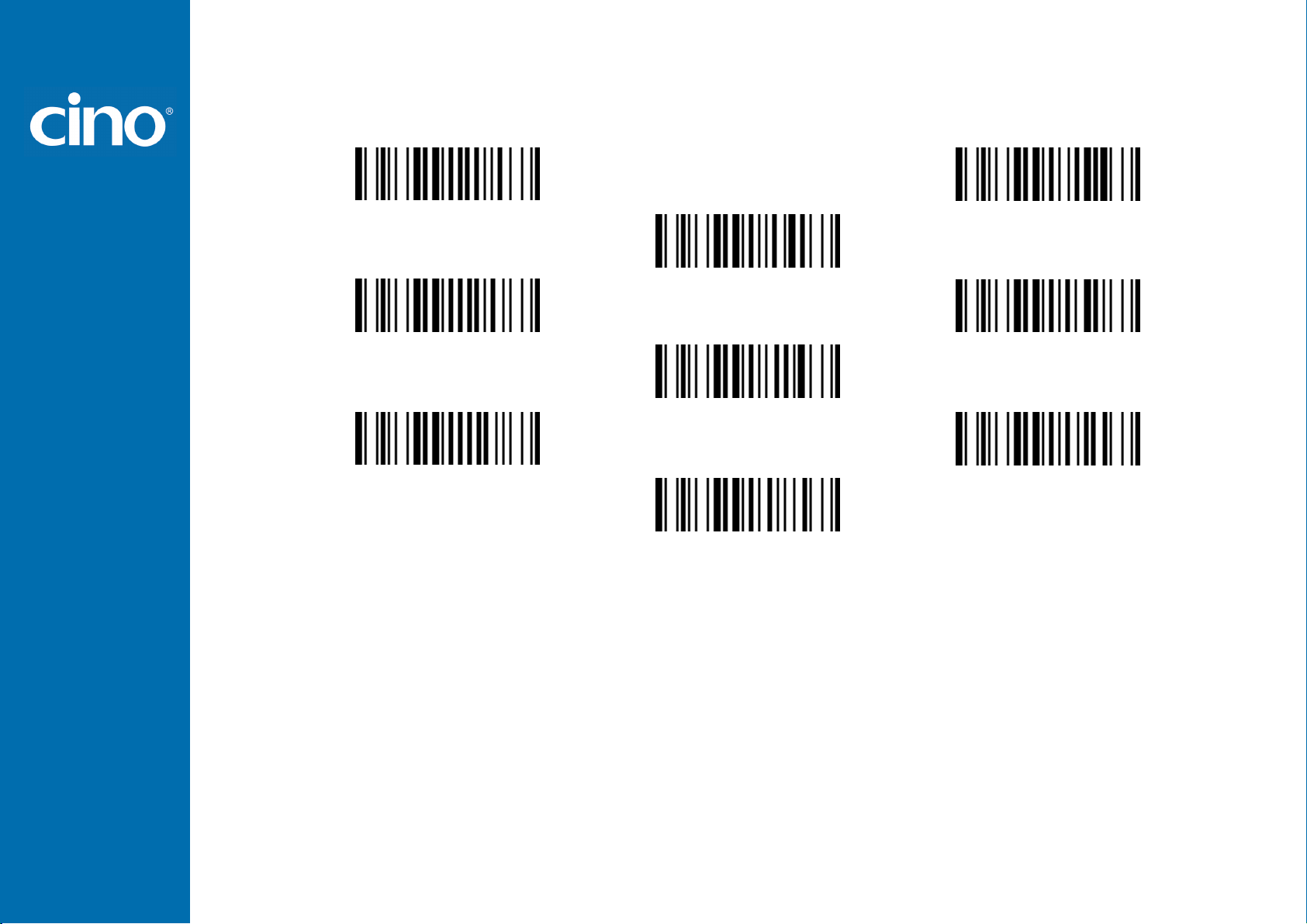
FuzzyScan
Operation Mode Quick Set
Appendix
Low Power (Low power trigger)
Trigger (External triggering)
Presentation (Auto sensing)
Level (Auto power off)
Alternative (Periodic power off)
Flash (Pulse driven reading)
Force (Continued power on)
Toggle (Repeat reading)
Diagnostic (Test reading)
Programming Manual
53
Page 59

FuzzyScan
Option Codes
Appendix
0
1
2
3
7 F
4
5
6
8
9
A
B
C
D
E
Programming Manual
FIN (Finish)
54
END (Exit)
Page 60

FuzzyScan
Appendix
System Commands
PROGRAM
(Enter Programming Mode)
Save User Default
FIN (Finish) PowerTool Host Link
User Default
END
(Exit Programming Mode)
Factory Default
System Information List
(SYSLIST)
Master Default
Factory Default: After scanning” Factory Default” command, all parameters will be returned to factory default value.
Master Default: After scanning “Master Default” command, the scanner will remain the pre-set parameters of Host Interface Selection, Keyboard Interface
Control (except Record Suffix; Preamble; Postamble), Serial Interface Control (except Record Suffix; Preamble; Postamble), and Wand/Laser Emulation
Control, the rest of parameters will be returned to default value.
User Default: After scanning” Save User Default” command, all current parameters will be stored to the flash memory. Once you change the parameter and
would like to return to previous setting, please scan “User Default”.
Programming Manual
55
Page 61
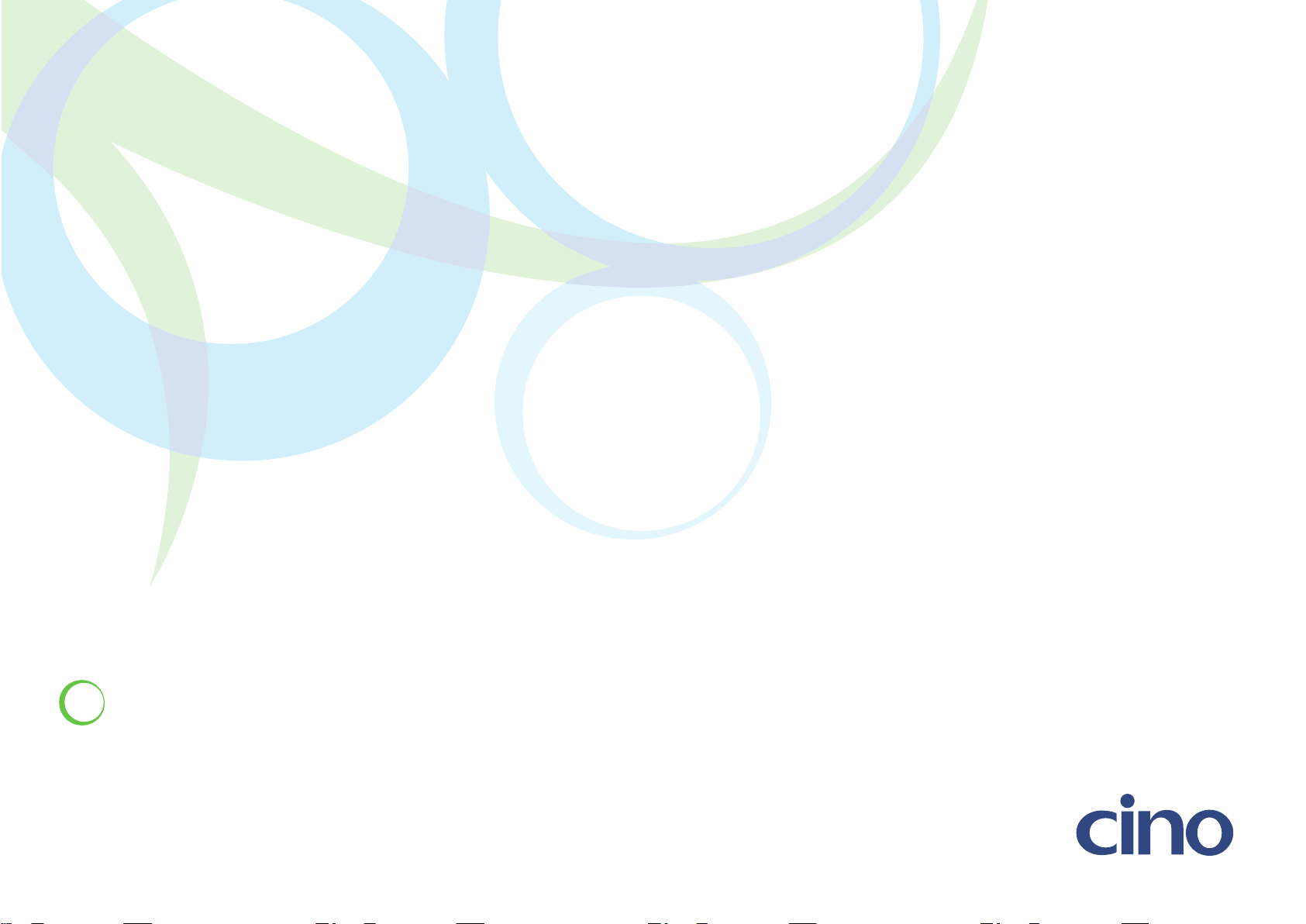
FuzzyScan Family Programming Manual
CINO GROUP
PC WORTH INT’L CO., LTD.
www.cino.com.tw
