Page 1
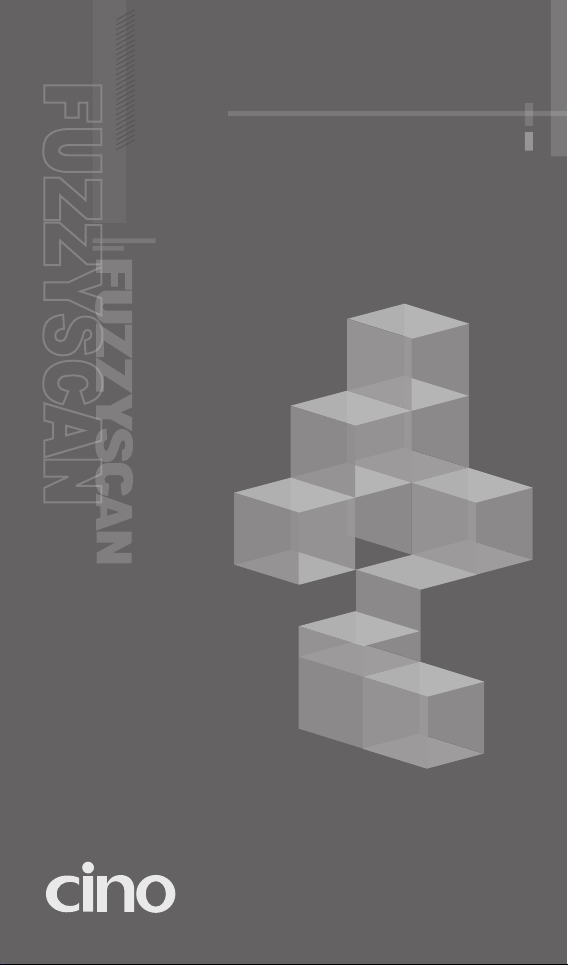
FIXED MOUNT SCANNER
Fixed Mount Scanner
FUZZYSCAN FAMILY
Quick Start Guide
Page 2

Getting Familiar with Your FuzzyScan
Thank you for choosing Cino FuzzyScan Fixed Mount Scanner. Built with
FuzzyScan 3.0 Imaging Technology, durable ultra-compact design and rich
functionality, it provides an ideal barcode scanning solution for both industrial
and general purpose applications. This document provides a quick reference
for installation and operation. The complete documentation is available at
www.cino.com.tw.
FM480 Series (Front-view Model)
Power Indicator
Status Indicator
FM480 Series (Side-view Model)
FA470 Series (Front-view Model)
OK/NG Indicator
Intelli Button
Scan Window
Mounting Hole
Power Indicator
Status Indicator
OK/NG Indicator
FA470 Series (Side-view Model)
1
Intelli Button
Scan Window
Mounting Hole
Page 3
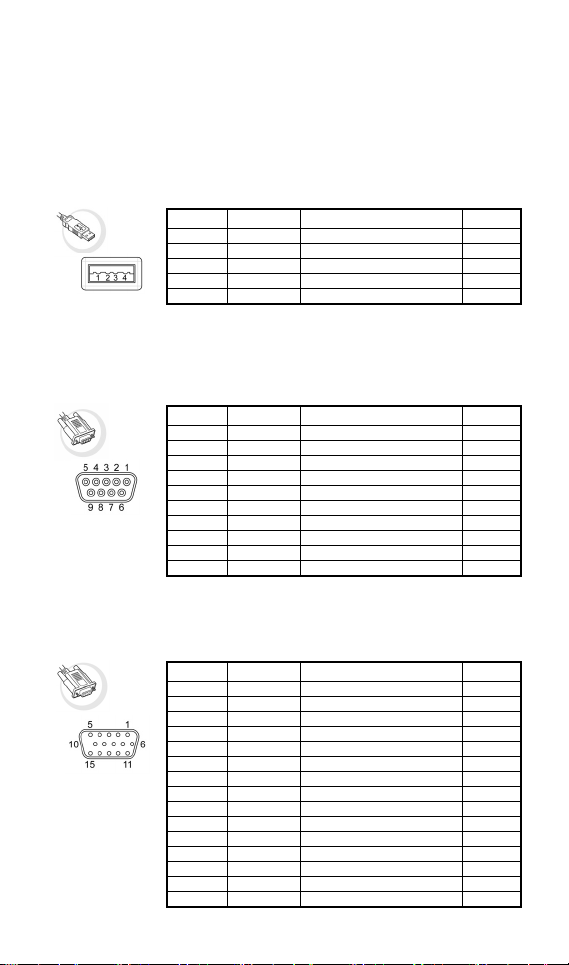
Connect to Your Host
Both standard RS232 and USB interfaces are available in different models.
Each model is equipped with corresponding connector to meet various
application demands.
USB Models (FM4xx-11x/FA4xx-11x)
The USB models provide a plug-and-play solution. Both USB HID and USB
COM Port Emulation interfaces are available for user’s choice.
4-pin Type A
Connector
RS232 Models (FM4xx-00x/FA4xx- 00x)
The RS232 models support the standard RS232 interface equipped with a
9-pin D-sub connector with power jack for external 5VDC power inlet.
9-pin D-sub
Female Connecto
Universal Models (FM4xx-98x/FA4xx-98x)
The universal models support both standard RS232 and USB interfaces with
OK/NG signal outputs and external trigger input.
15-pin D-sub HD
Female Connector
Pin No. Signal Description I/O Type
Case FG Frame Ground ---
1 VCC --- I
2 Data - USB Data - I/O
3 Data + USB Data + I/O
4 GND --- ---
Pin No. Signal Description I/O Type
Case FG Frame Ground ---
1 --- --- --2 TXD Transmit Data O
3 RXD Receive Data I
4 --- --- --5 GND Signal Ground --6 --- --- --7 CTS Clear to Send I
r
8 RTS Request to Send O
9 VCC 5Vdc Power Supply I
Pin No. Signal Description I/O Type
1 VCC 5Vdc Power Supply I
2 TXD Transmit Data O
3 RXD Receive Data I
4 GND Signal Ground --5 --- --- --6 RTS Request to Send O
7 OK OK Signal Output (3-24Vdc) O
8 Data + USB Data + I/O
9 Trigger External Trigger Input I
10 CTS Clear to Send I
11 --- --- --12 Data - USB Data - I/O
13 Shield Frame Ground --14 NG NG Signal Output (3-24Vdc) O
15 Reserved --- ---
2
Page 4
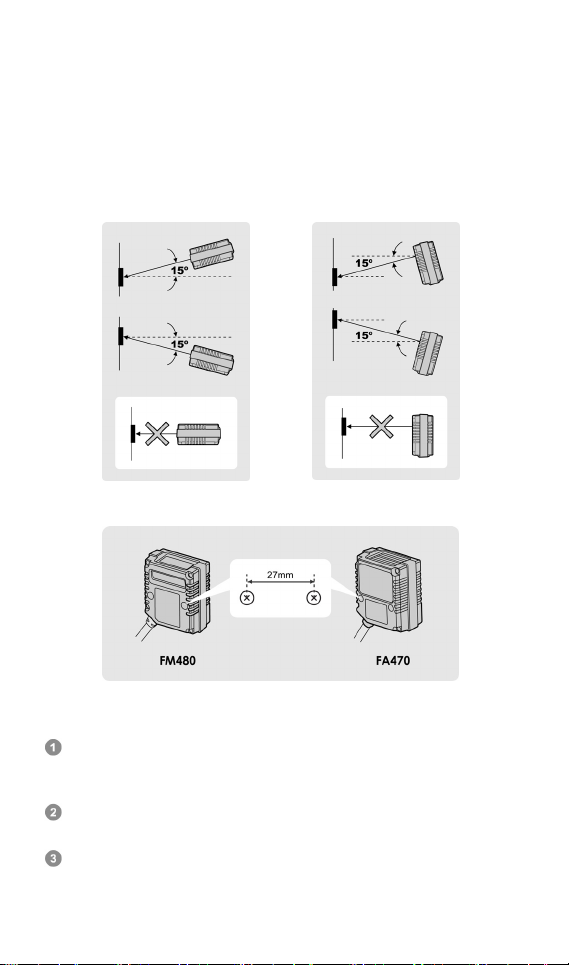
Install Your FuzzyScan
Adjust Reading Angle
The readability may be impacted by the specular reflection caused by the
perpendicular reading angle. To get the most optimal reading performance, it
is recommended to install the scanner at an approximate 15° angle to the
perpendicular line of the target barcode. However, the reading angle and
distance may vary depending on the size and printing quality of barcodes.
Mount Your FuzzyScan
There are two M3 mounting holes on the bottom of the chassis. Please follow
below procedures to mount your scanner.
Prepare two appropriate M3 screws (minimal 4mm in depth) and decide
your desired mounting location. Then adjust the two screws to
accommodate 27mm center width.
Optimize the mounting position by adjusting reading angle and distance.
Ensure the illumination envelop is not blocked by any external object.
Use the Intelli Button to verify the actual reading rate. If the reading rate
is not good enough, please adjust the reading angle and distance to get
the optimum readability.
Front-view Side-view
3
Page 5
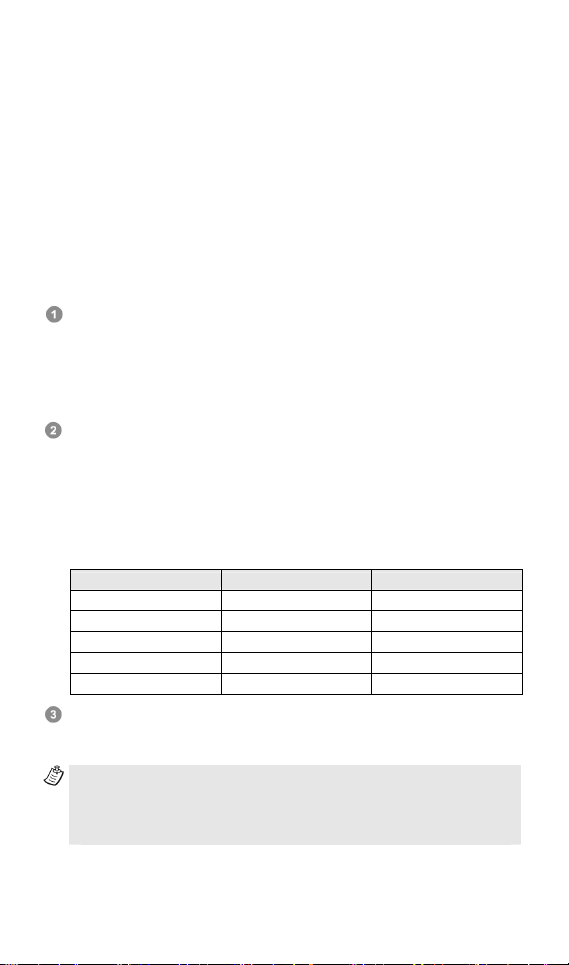
Intelli Button
For normal operation, the Intelli Button of the scanner acts as a manual
Trigger Switch. You can press the Intelli Button to scan the corresponding
barcode commands to configure your scanner with ease. Moreover, the
useful Intelli Button can help you to identify the best mounting position.
Please refer to following descriptions for more details.
Optimize Your Installation
Once the mounting position for the scanner is determined, you may use the
Intelli Button to optimize the mounting position with ease. Please follow below
procedures to use the Intelli Button.
Press and hold the Intelli Button for more than 5 seconds until the status
indicator gives one green blink, then release the button. The scanner will
emit 2 short beeps and the power indicator will flash blue blink per 1
second to indicate the force reading process is activated. The scanner
will turn on the light source to scan barcodes continuously until the whole
process completed.
Keep the scanner to read the same barcode. The scanner will count the
Good Read numbers, then output the information of reading rate and
refresh LED indications every 100 scans. The format of output message
is listed below.
< Readout data > : < Reading rate (0 to 100) >
Meanwhile, both Status and OK/NG indicators provide the visible reading
rate information as well. You may refer to the table listed below for details.
Reading Rate Status Indicator OK/NG Indicator
100% Steady Green Steady Green
80 to 99% Steady Red Steady Green
50 to 79% Steady Green Steady Red
20 to 49% Steady Orange Steady Orange
0 to 19% Steady Red Steady Red
If the reading rate is not good enough, please adjust the reading angle
and distance to get the optimum readability. If you would like to exit the
force reading process, please press the Intelli Button once again.
1. If the scanner is unable to read any barcode after time-out duration
(default is 900ms), the scanner will count it as a NG reading.
2. During force reading process, the OK/NG output signals will not be
performed.
4
Page 6

Use Your FuzzyScan
Both FuzzyScan Barcode commands and Serial commands are available
to configure your scanner. The FuzzyScan barcode commands are a series
of proprietary barcodes which allow you to easily configure the scanner for
most applications. Moreover, the FuzzyScan serial commands are ideal for
precise and complicated reading control in machine-controllable
environments. Please refer to the relevant documentations for details.
External Trigger and Serial Trigger
The scanner provides both external trigger and serial trigger to activate the
scanning processes. Please note that the external trigger is only available for
universal models. The serial trigger is workable for all models including
RS232 serial and USB COM Port Emulation interfaces.
User Defined Serial Trigger Command
For user’s convenience to replace the other existing fixed mount scanner, the
useful user defined serial trigger command allows you to trigger the scanner
without impacting the existing application programs.
Scan Input Time-out
The scan input time-out is an adjustable value for the time period that light
source turns on. It’s available for presentation, alternative and level modes.
The scanner keeps the light source on and continues to scan until the defined
scan input time-out is up. You can adjust the time-out duration from 100
milliseconds to 99 seconds to meet various application demands.
OK and NG Outputs
The universal models support additional OK and NG outputs for more precise
reading control. If the scanner got a good read, a signal will be outputted
through the OK pin. However, if the scanner failed to read the barcode during
a reading cycle or preset scan input time-out, a signal will be outputted
through the NG pin.
The OK and NG outputs are designed as NPN signal outputs and preset to
active low. If necessary, you can change the active state of OK and NG
outputs to meet your applications.
Operation Modes
The FuzzyScan Fixed Mount Scanner provides five different operation modes,
including trigger, alternative, level, presentation and force modes to meet
various application demands.
Both the presentation and force modes support triggerless operation, you
don’t need to use either external trigger or serial trigger to activate the
scanning. But the trigger, alternative and level modes have to work with
external trigger or serial trigger to scan barcode.
5
Page 7

Operation Mode area-imaging fixed mount scanner
The details
mount scanner are listed below.
Under trigger mode, the scanner will turn on the light source to read barcode
when it receives an external trigger or a serial trigger ON command. Once the
external trigger has been released, or the scanner gets a good read or a
serial trigger OFF command, the scanner will stop reading and wait for the
next trigger to activate scanning again.
When the scanner receives an external trigger or a serial trigger ON
command under alternative mode, the scanner will turn on the light source to
read barcodes until the preset scan input time-out is up. The scan input
time-out will be reset after each good read. Once the light source goes off,
the scanner is waiting for the next trigger to activate scanning again.
When the scanner receives an external trigger or a serial trigger ON
command under level mode, the scanner will turn on the light source to read
barcodes until a good read is performed or the preset scan input time-out
is up. Once the light source goes off, the scanner is waiting for the next
trigger to activate scanning again
of each operation mode supported by FA470 area-imaging fixed
Trigger Mode
Alternative Mode
Level Mode
Presentation Mode
When presentation mode is selected, the scanner is preset to turn on the
background lighting to detect the bar codes. Once the scanner detects an
image similar to a bar code in the scanner field of view, it will turn on the light
source to scan until the preset scan input time-out is up. You may adjust
the setting of “Presentation Sensitivity” to increase the detection sensitivity.
Force Mode
Under force mode, the scanner continues to read barcodes without using
external trigger or serial trigger. Please note that the scanner will not stop
reading until you switch to another operation mode.
6
Page 8

Operation Mode linear fixed mount scanner
The details
scanner are listed below.
Under trigger mode, the scanner will turn on the light source to read barcode
when it receives an external trigger or a serial trigger ON command. Once the
external trigger has been released, or the scanner gets a good read or a
serial trigger OFF command, the scanner will stop reading and wait for the
next trigger to activate scanning again.
When the scanner receives an external trigger or a serial trigger ON
command under alternative mode, the scanner will turn on the light source to
read barcodes until the preset scan input time-out is up. The scan input
time-out will be reset after each good read. Once the light source goes off,
the scanner is waiting for the next trigger to activate scanning again.
When the scanner receives an external trigger or a serial trigger ON
command under level mode, the scanner will turn on the light source to read
barcodes until a good read is performed or the preset scan input time-out
is up. Once the light source goes off, the scanner is waiting for the next
trigger to activate scanning again.
Under presentation mode, the scanner will automatically detect the object
movement in the scanner field of view. Once the scanner detects an image
similar to a barcode, it will turn on the light source to scan until the preset
scan input time-out is up. For dark environments, you may adjust the setting
of “Presentation Sensitivity” to increase the detection sensitivity.
Under force mode, the scanner continues to read barcodes without using
external trigger or serial trigger. Please note that the scanner will not stop
reading until you switch to another operation mode.
of each operation mode supported by FM480 fixed mount
Trigger Mode
Alternative Mode
Level Mode
Presentation Mode
Force Mode
7
Page 9

Host Interface Quick Set
USB HID Turbo Mode
RS232 Serial
USB HID Standard Mode
USB Com Port Emulation
USB HID Interface Quick Set
- Record Suffix -
None
RETURN ◆
TAB
SPACE
ENTER
- Keyboard Layout -
USA ◆
France
Germany
United Kingdom-UK
Canadian French
Spain
Latin America
Nertherlands
Japan
8
Page 10

Serial Interface Quick Set
- Record Suffix -
None TAB
LF
CR ◆ SPACE
CRLF
- Baud Rate -
38.4K BPS 1200 BPS
4800 BPS
19.2K BPS 600 BPS
2400 BPS
9600 BPS ◆ 300 BPS
- Data Frame -
8, None, 1 ◆ 7, None, 2
8, None, 2
8, Odd, 1 7, Odd, 2
7, Odd, 1
8, Even, 1 7, Even, 2
7, Even, 1
8, Space, 1 7, Space, 2
7, Space, 1
8, Mark, 1 7, Mark, 2
7, Mark, 1
9
Page 11

USB HID Interface Control
Command Parameter Selection Option Code
Keyboard Layout
Record Suffix
Preamble None ◆
USA ◆
France
Germany
United Kingdom-UK
Canadian French
Spain
Sweden/Finland
Portugal
Norway
None
RETURN ◆
TAB
SPACE
1-15 characters
Latin America
Italy
Netherlands
Denmark
Belgium
Switzerland-Germany
Iceland
Japan
Universal
ENTER
User define character
00
01
02
03
04
05
06
07
08
0
1
2
3
FIN
[00-7F], [FIN]
09
10
11
12
13
14
15
16
99
4
5
Postamble None ◆
Intermessage Delay None ◆
Intercharacter Delay None ◆
Interfunction Delay None ◆
1-15 characters
1-99 (x5) msec.
1-99 (x5) msec.
1-99 (x5) msec.
Caps Lock Control “Caps Lock Off” State ◆
Caps Lock Release Control “Caps Lock On, Caps Off’’ ◆
Function Key Emulation Enable ASCII 00-31 as KB function code output ◆
Key Pad Emulation Disable key pad emulation ◆
Upper/Lower Case Normal case ◆
“Caps Lock On” State
Auto Detect
“Caps Lock On, Shift Off’’
Enable ASCII 00-31 as Ctrl-xx output
Enable numeric output as key pad output
Inverse case
Upper case
Lower case
10
FIN
[00-7F], [FIN]
FIN
(2 digits)
FIN
(2 digits)
FIN
(2 digits)
0
1
2
0
1
0
1
0
1
0
1
2
3
Page 12

Serial Interface Control
Command Parameter Selection Option Code
STX/ETX Control
Disable STX/ETX transmission ◆
Enable STX/ETX transmission
0
1
Record Suffix
Preamble
Postamble
Handshaking Protocol
Intermessage Delay
Intercharacter Delay
Interfunction Delay
Serial Response Time-out None
None
CR ◆
LF
CRLF
None ◆
1-15 characters
None ◆
1-15 characters
None ◆
RTS/CTS
ACK/ NAK
Xon/Xoff
None ◆
1-99 (x5) msec.
None ◆
1-99 (x5) msec.
None ◆
1-99 (x5) msec.
200 msec.
500 msec. ◆
800 msec.
1 sec.
2 sec
TAB
SPACE
User define character
3 sec.
4 sec
5 sec.
8 sec.
10 sec.
15 sec.
0
1
2
3
[00-7F], [FIN]
[00-7F], [FIN]
(2 digits)
(2 digits)
(2 digits)
0
1
2
3
4
5
Message String Breakdown
USB HID interface output (DOS/V, USB HID)
Preamble Data Length Prefix ID Scanned Data Suffix ID Postamble Record Suffix
1-15 char. 2-4 digits 1 or 3 char. Variable 1 or 3 char. 1-15 char. 1 char.
Serial interface output (RS-232, USB COM Port Emulation)
STX Preamble Data Length Prefix ID
1 char. 1-15 char. 2-4 digits 1 or 3 char. Variable 1 or 3 char. 1-15 char. 1 char. 1 char.
Scanned Data
Suffix ID Postamble ETX
FIN
FIN
FIN
FIN
FIN
0
1
2
3
Record
Suffix
4
5
6
6
7
8
9
A
B
11
Page 13

Operation Control
Command Parameter Selection Option Code
Redundancy
Power On Indicator
Buzzer Tone Control
Good Read Duration
Presentation Sensitivity
Scan Rate Control
None
Level 1 ◆
Level 2
Level 3
Level 4
Level 5
Scan Voting
Disable (LED off)
LED steady on ◆
LED flash
Buzzer tone – mute
Buzzer tone – low
Buzzer tone – medium ◆
Buzzer tone – high
Buzzer tone – extremely high
Power–on beep ◆
No Power–on beep
Short
Medium ◆
Long
Extremely long
Extremely short
Level 1
Level 2
Level 3
Level 4
Level 5 ◆
Level 6
Level 7
Dynamic ◆
Fixed
0
1
2
3
4
5
0
1
2
0
1
2
3
4
5
6
0
1
2
3
4
0
1
2
3
4
5
6
0
1
Hands Free Time-out
Scan Input Time-out
Short ◆
Medium
Long
Extremely long
Disable
100 msec.
200 msec.
300 msec.
400 msec.
500 msec.
600 msec.
700 msec.
800 msec.
900 msec. ◆
User define: 1-99 sec.
0
1
2
3
4
0
1
2
3
4
5
6
7
8
9, (2 digits)
12
Page 14

Output Control
Command Parameter Selection Option Code
Dollar Sign Output
Good Read Delay
Reread Delay
OK/NG Signal Active States
OK/NG Signal Output Control
OK/NG Signal Duration
OK/NG Beeping Control
Symbology ID Transmission
Dollar sign output as “ $ “ ◆
Dollar sign output as “¥“
Dollar sign output as “ € “
Dollar sign output as “ £ “
Dollar sign output as “¢ “
None ◆
200 msec.
500 msec.
1 sec.
1.5 sec.
2 sec.
3 sec.
Disable
Immediate time out ◆
Short time out
Medium time out
Long time out
Force verification
Double Scan Verification
OK low/NG low ◆
OK low/NG high
OK high/NG low
OK high/NG high
Disable OK/NG output
Enable NG output
Enable OK output
Enable OK/NG output ◆
10 msec.
20 msec.
30 msec.
40 msec.
50 msec.
60 msec.
70 msec.
80 msec.
90 msec.
100 msec. ◆
User define: 1-99 (x50) msec.
Disable OK and NG beep
Enable OK and NG beep ◆
Enable OK beep and disable NG beep
Enable NG beep and disable OK beep
Disable symbology ID transmission ◆
Enable prefix CINO symbology ID transmission
Enable suffix CINO symbology ID transmission
Enable prefix and suffix CINO symbology ID transmission
Enable prefix AIM symbology ID transmission
Enable suffix AIM symbology ID transmission
Enable prefix and suffix AIM symbology ID transmission
0
1
2
3
4
0
1
2
3
4
5
6
0
1
2
3
4
5
0
1
2
3
0
1
2
3
0
1
2
3
4
5
6
7
8
9
A, (2 digits)
0
1
2
3
0
1
2
3
4
5
6
13
Page 15

System Commands
PROGRAM
(Enter Programming Mode)
System Information
(Exit Programming Mode)
END
Master Default
Save User Default
PowerTool Host Link
Factory Default User Default
Option Codes
0 8
1 9
2 A
3 B
7 F
4 C
5 D
6 E
FIN (Finish) END (Exit)
14
Page 16

www.cino.com.tw
FuzzyScan Fixed Mount Scanner Quick Start Guide
International Edition, Rev. B1
P/N: YMAUB70010010R0
Disclaimer
Cino makes no warranty of any kind with regard to this publication, including, but not limited to, the
implied warranty of merchantability and fitness for any particular purpose. Cino shall not be liable for
errors contained herein or for incidental consequential damages in connection with the furnishing,
performance, or use of this publication. This publication contains proprietary information that is protected
by copyright. All rights are reserved. No part of this publication may be photocopied, reproduced or
translated into any language, in any forms, in an electronic retrieval system or otherwise, without prior
written permission of Cino. All product information and specifications shown in this document may be
changed without prior notice.
© COPYRIGHT CINO GROUP • PC WORTH INT’L CO., LTD. ALL RIGHT RESERVED.
Warranty
Cino warrants its products against defects in workmanship and materials from the date of shipment,
provided that the product is operated under normal and proper conditions. The warranty provisions and
durations are furnished by different warranty programs. The above warranty does not apply to any
product which has been (i) misused; (ii) damaged by accident or negligence; (iii) modified or altered by the
purchaser or other party; (iv) repaired or tampered by unauthorized representatives; (v) operated or stored
beyond the specified operational and environmental parameters; (vi) applied software, accessories or
parts are not supplied by Cino; (vii) damaged by circumstances out of Cino’s control, such as, but not
limited to, lightning or fluctuation in electr ical power. Any defective product must follow the warranty
program and RMA procedures to return Cino for inspection.
Regulatory
FCC part 15B
EN55022, EN55024,
EN61000-3-2, EN61000-3-3
Clause 3, Article 58-2 of Radio Waves Act.
V-3/2011.04, TECHNICAL REQUIREMENTS,
Class B ITE
LED Eye Safety
Industry Canada ICES-003
CNS13438
IEC62471 Exempt group
