Page 1
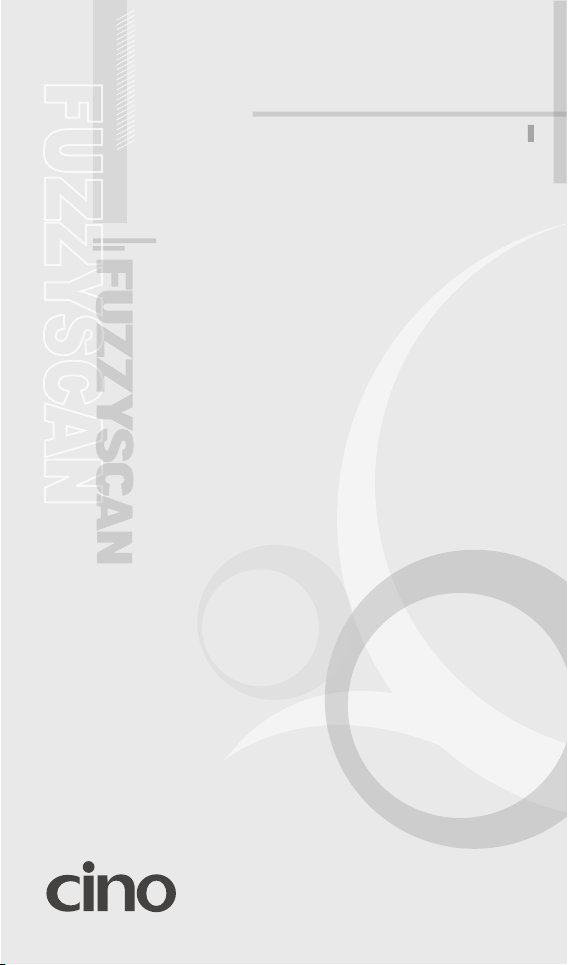
BARCODE SCANNER
FUZZYSCAN FAMILY
Quick Start Guide
Page 2
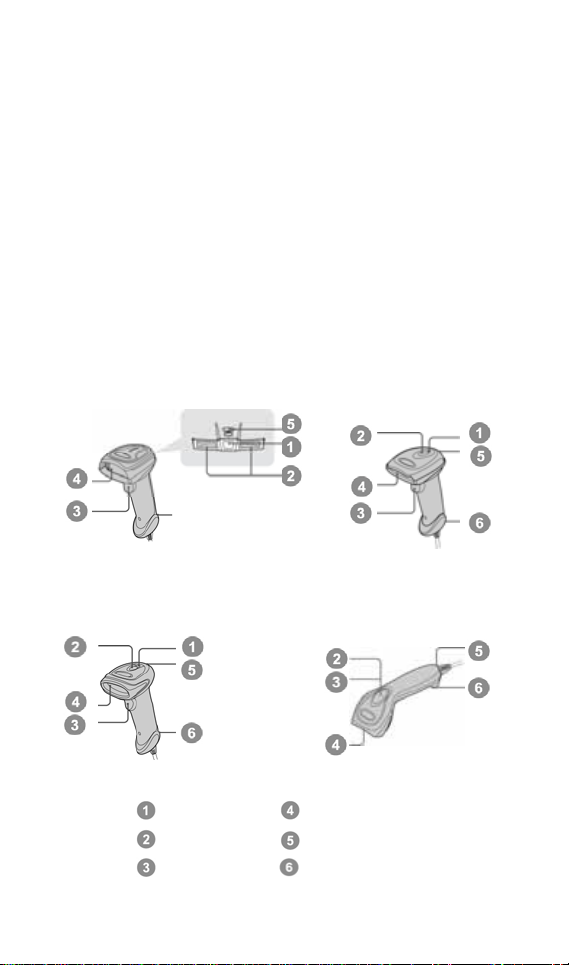
Getting Familiar with Your FuzzyScan
Thank you for choosing Cino FuzzyScan Bar Code Scanner. All FuzzyScan
scanners deliver world-class performance for a broad range o f applica tion s to
unleash your productivity with ease.
FuzzyScan family includes A series area imager, F series linear imager and L
series laser imager. The Antimicrobial models are available for A770, L780
and F780 series scanners which are equipped with Disinfectant-ready
Housing and Vibrator. More over, the option of Vibrator is available for all
other series upon request. For more details, please visit our web site or
contact your supplier.
This document provides an easy reference for installation and operation
purpose. The complete documentation is available at www.cino.com.tw.
A770 Series F790/F780/L780 Series
F680/L680 Series F560 Series
Power Indicator Scan Window
Status Indicator Beeper Hole
Trigger Switch Cable Release Hole
1
Page 3
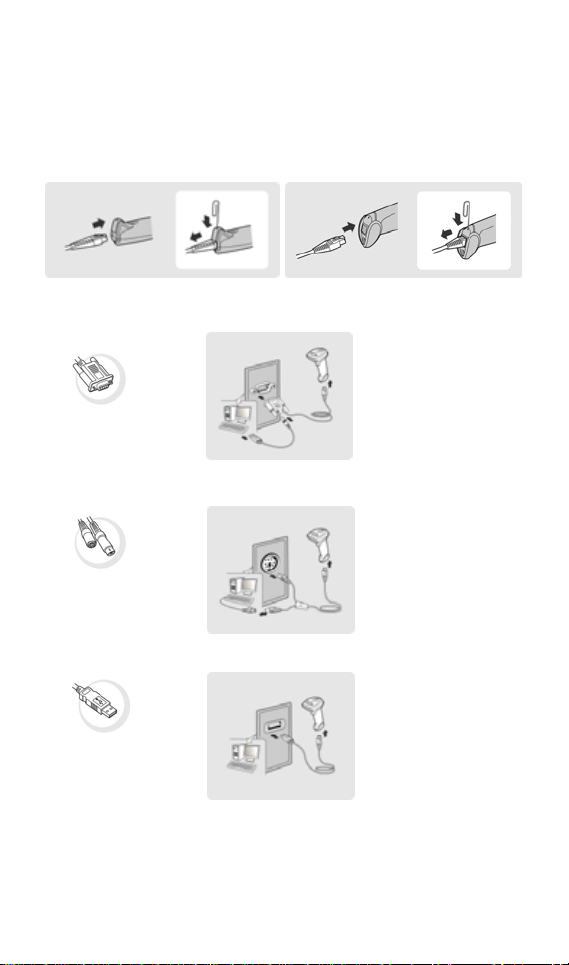
Connecting to Your Host
FuzzyScan scanners support USB, PS/2(DOS/V) Keyboard Wedge and
RS-232 Serial interfaces. Please choose your desired interface cable, then
plug it into the interface port of scanner and connect it to the desired port of
your host. If you would like to remove the cable, please straighten one end of
a paper clip then insert it into the cable release hole to pull out the cable.
RS232 Serial
PS/2 Keyboard Wedge
USB HID & USB COM
y USB HID (Human Interface Device)
The scanner works as a generic USB keyboard.
y USB COM Port Emulation
The scanner works as a legacy RS232 serial device. Please note that you
have to install the USB Virtual COM software driver before using.
2
Page 4
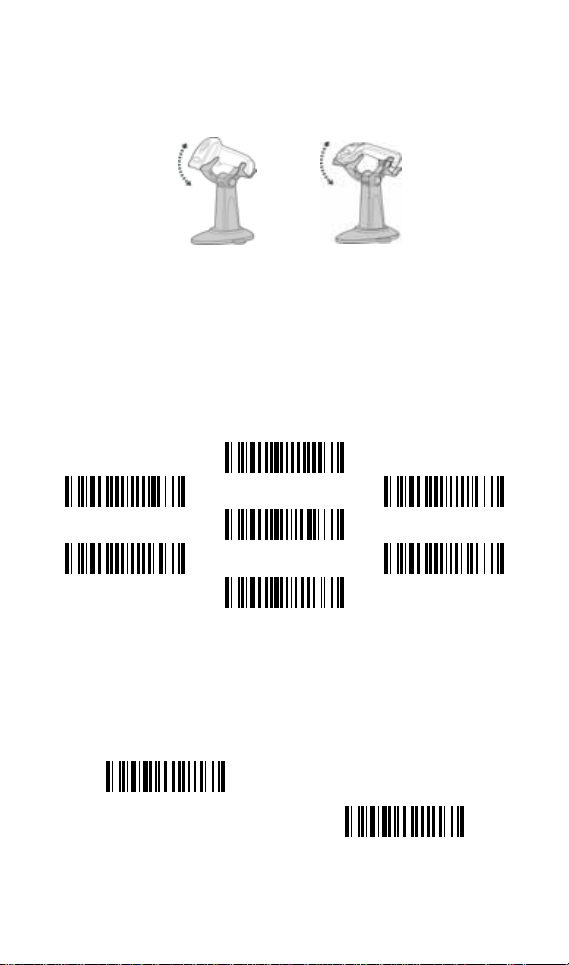
Using SmartStand
SmartStand is specifically designed for hand-free applications to maximize
user’s comfort and productivity. You can adjust the scanner holder to desired
position for optimized scanning.
Thanks to the Auto-sense design, the scanner is capable of switching
between presentation scanning and hand-held scanning automatically while
working with SmartStand. But please note that this function is not available
for F560 series scanners.
In presentation mode, the bar code m ay not be detected by the scanner in an
environment with very dim ambient lighting. You can select higher sensitivity
level through the setting of Presentation Sensitivity to increase scanner’s
detection sensitivity.
Level 3
Level 1 Level 6
Level 4
Level 2 Level 7
Level 5 ◆
For A series area imager, you can enable or disable the presentation
background lighting of scanner according to the ambient light condition in
presentation mode. When the ambient light is dim or dark, you can enable
this function to turn on the scanner’s LED illumination at a dim level. This is
helpful for scanner to detect the motion of scene.
Presentation Background Lighting
On ◆
Presentation Background Lighting
3
Off
Page 5
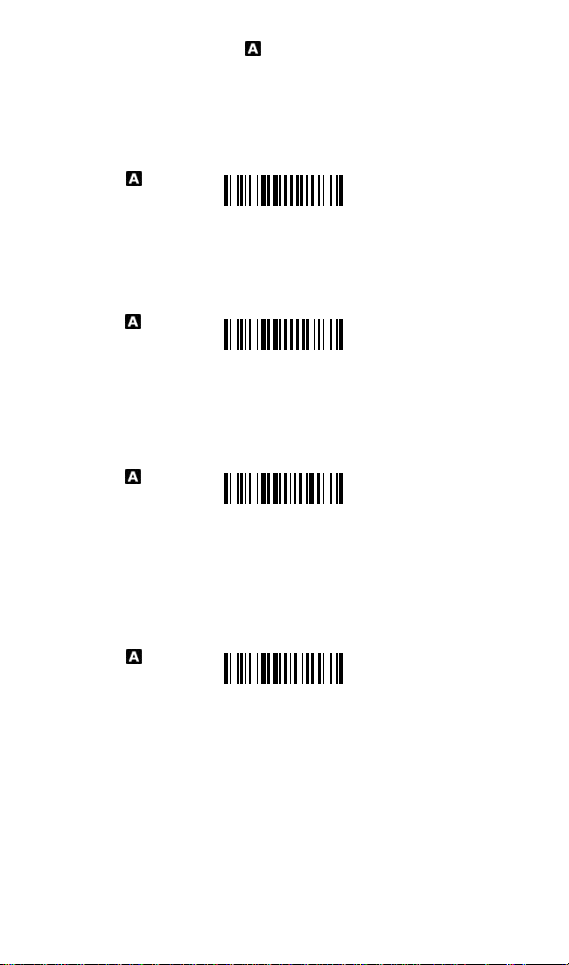
Operation Modes area imager
FuzzyScan family A series array imager supports various operation modes,
including trigger, presentation, alternative, level, force, toggle, diagnostic, low
power and multiple read modes. The details of each operation mode are
listed below for reference.
When trigger mode is selected, the scanner goes into standby state after
scanning the bar code. You must press the trigger switch to turn on the light
source of the scanner before scanning the bar code.
When presentation mode is selected, the scanner is preset to turn on the
background lighting to detect the bar codes. Once the scanner detects an
image similar to a bar code, it will try to decode the bar code immediately.
When alternative mode is selected, the scanner keeps the light source on till
the preset “
light source on time
must press the trigger switch to turn on the light source again. After each
good read, the timer counter of light source on time is reset. You do not have
to press the trigger switch frequently. It is very useful for multiple scanning.
Trigger Mode
Presentation Mode
Alternative Mode
” is up. After turning off the light source, you
Level Mode
When level mode is selected, the scanner continues to turn on the light
source till a bar code is decoded or preset “
light source on time
” is up.
When a bar code is decoded successfully, the scanner turns off the light
source immediately. After the scanner turns off the light source, you have to
press the trigger switch to turn on the light source again. If there is no
scanning operation performed during the preset “light source on time”, the
scanner will turn off the light source after the preset light source on time is up.
4
Page 6

Force Mode
When force mode is selected, the light source of the scanner is forced on for
continued operation without having to press the trigger switch. This mode is
convenient for high speed bar code reading.
Toggle Mode
When toggle mode is selected, you must press the trigger switch to turn on
the light source of the scanner to start scanning operation. The scanner
keeps the light source on until you press the trigger switch again. This mode
is very similar to alternative mode but without the preset light source on time
concern.
Diagnostic Mode
When diagnostic mode is selected, the light source of the scanner is forced
on without regard for other programmable parameters, such as reread delay,
redundancy, and so on.
Low Power Mode
When low power mode is selected, the scanner goes into idle state after
scanning the bar code. You must press the trigger switch to wake up the
scanner for operation.
Multiple Read Mode
When multiple read mode is selected, the scanner is allowed to decode
multiple bar codes with a single pull of the trigger. When you press and hold
the trigger to aim at a series of bar codes, the scanner will decode each bar
code and beep for each good read. For more precise bar code decoding, you
are recommended to enable
Center Alignment
mode is selected. You also can enable
Unique Bar Code Reporting
function while multiple read
function
to report only unique bar code when the scanner trigger is pressed. For the
setting of Center Alignmen and Unique Bar Code Reporing, please refer to
Programming Manual for details.
5
Page 7

Operation Modes linear & laser imager
Both F series linear imager and L series laser imager of FuzzyScan family
support various operation modes, including trigger, presentation, alternative,
level, flash, force, toggle, diagnostic and low power modes. But please note
that the laser aiming line of L series is not performed under force, flash,
toggle or diagnostic mode to ensure the longer working life of laser imager.
When trigger mode is selected, the scanner goes into standby state after
scanning the bar code. You must press the trigger switch to turn on the light
source of the scanner before scanning the bar code.
When presentation mode is selected, the scanner will turn on the light source
and start scanning operation automatically if it detects an image similar to a
bar code. In case the scanner can’t detect a bar code, it will turn off the light
source when the preset light source on time is up.
When alternative mode is selected, the scanner keeps the light source on till
the preset “
light source on time
must press the trigger switch to turn on the light source again. After each
good read, the timer counter of light source on time is reset. You do not have
to press the trigger switch frequently. It is very useful for multiple scanning.
Trigger Mode
Presentation Mode
Alternative Mode
” is up. After turning off the light source, you
Level Mode
When level mode is selected, the scanner continues to turn on the light
source till a bar code is decoded or preset “
light source on time
” is up.
When a bar code is decoded successfully, the scanner turns off the light
source immediately. After the scanner turns off the light source, you must
press the trigger switch to turn on the light source again. If there is no
scanning operation performed during the preset “light source on time”, the
scanner will turn off the light source after the preset light source on time is up.
6
Page 8

Flash Mode
When flash mode is selected, the scanner flashes the light source without
having to press the trigger switch. If the scanner detects an image which is
similar to a bar code, it forces on the light source automatically and scans the
bar code.
Force Mode
When force mode is selected, the light source of the scanner is forced on for
continued operation without having to press the trigger switch. This mode is
convenient for high speed bar code reading.
Toggle Mode
When toggle mode is selected, you must press the trigger switch to turn on
the light source of the scanner to start scanning operation. The scanner
keeps the light source on until you press the trigger switch again. This mode
is very similar to alternative mode but without the preset light source on time
concern.
Diagnostic Mode
When diagnostic mode is selected, the light source of the scanner is forced
on without regard for other programmable parameters, such as reread delay,
redundancy, and so on.
Low Power Mode
When low power mode is selected, the scanner goes into idle state after
scanning the bar code. You must press the trigger switch to wake up the
scanner for operation.
7
Page 9

Keyboard Interface Quick Set
- Record Suffix -
None
RETURN ◆
TAB
SPACE
ENTER
- Keyboard Layout -
USA ◆
France
Germany
United Kingdom-UK
Canadian French
Spain (Spanish)
Spain (Latin America)
Nertherlands
Japan
Sweden/Finland
8
Page 10

Serial Interface Quick Set
- Record Suffix -
None TAB
LF
CR ◆ SPACE
CRLF
- Baud Rate –
115.2K BPS 4800 BPS
19.2K BPS
57.6K BPS 2400 BPS
9600 BPS ◆
38.4 BPS 1200 BPS
- Data Frame -
8, None, 1 ◆ 7, None, 2
8, None, 2
8, Odd, 1 7, Odd, 2
7, Odd, 1
8, Even, 1 7, Even, 2
7, Even, 1
8, Space, 1 7, Space, 2
7, Space, 1
8, Mark, 1 7, Mark, 2
7, Mark, 1
9
Page 11

System Commands
System Information
Master Default
PowerTool Host Link
User Default
Factory Default
Save User Default
Host Interface Quick Set
RS232 Serial
Keyboard Replacement
PS/2 (DOS/V) KBW Standard Mode
PS/2 (DOS/V) KBW Turbo Mode
USB HID Standard Mode ◆
USB HID Turbo Mode
USB Com Port Emulation
10
Page 12
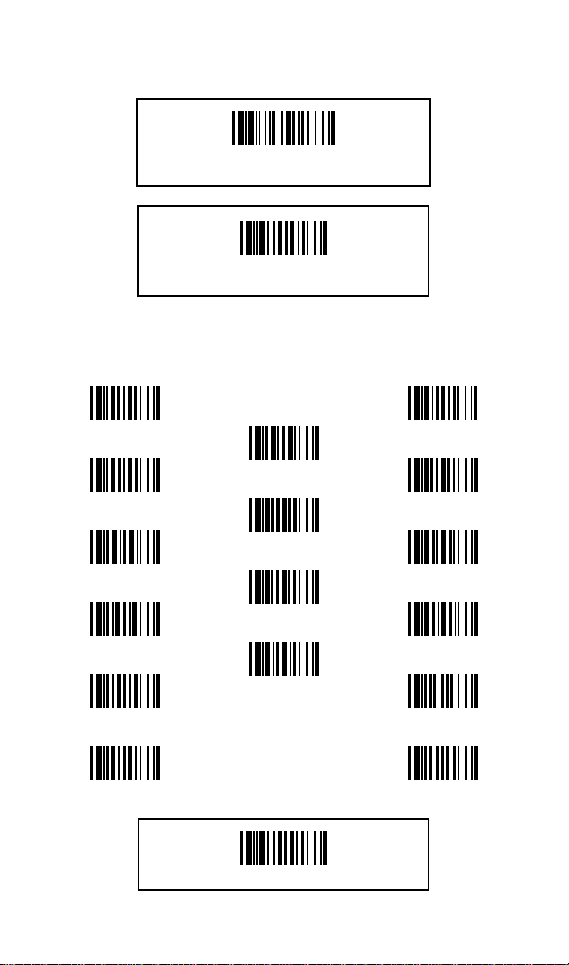
System Commands
(Enter Programming Mode)
PROGRAM
Option Codes
0
1
2
3
4
5 F
(Exit Programming Mode)
END
6
7
8
9
A
B
C
D
E
FIN (Finish)
11
Page 13
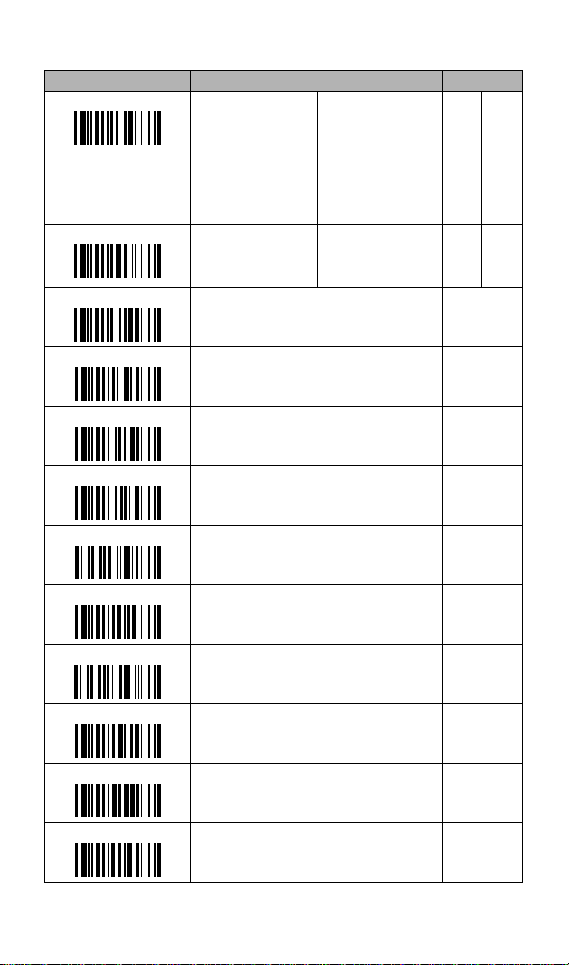
Keyboard Interface Control
Command Parameter Selection Option Code
Keyboard Layout
Record Suffix
Preamble None ◆
USA ◆
France
Germany
United Kingdom-UK
Canadian French
Spain
Sweden/Finland
Portugal
Norway
None
RETURN ◆
TAB
SPACE
1-15 characters
Latin America
Italy
Netherlands
Denmark
Belgium
Switzerland-Germany
Iceland
Japan
Czech
ENTER
User define character
00
01
02
03
04
05
06
07
08
0
1
2
3
FIN
[00-7F], [FIN]
09
10
11
12
13
14
15
16
17
4
5
Postamble None ◆
Intermessage Delay None ◆
Intercharacter Delay None ◆
Interfunction Delay None ◆
Caps Lock Control “Caps Lock Off’’ State ◆
Caps Lock Release Control “Caps Lock On, Caps Off” ◆
Function Key Emulation Enable ASCII 00-31 as KB function code output ◆
Key Pad Emulation Disable key pad emulation ◆
Upper/Lower Case Normal case ◆
1-15 characters
1-99 (x5) msec.
1-99 (x5) msec.
1-99 (x5) msec.
“Caps Lock On’’ State
Auto Detect
“Caps Lock On, Shift Off”
Enable ASCII 00-31 as Ctrl-xx output
Enable numeric output as key pad output
Inverse case
Upper case
Lower case
12
FIN
[00-7F], [FIN]
FIN
(2 digits)
FIN
(2 digits)
FIN
(2 digits)
0
1
2
0
1
0
1
0
1
0
1
2
3
Page 14

Serial Interface Control
Command Parameter Selection Option Code
STX/ETX Control
Disable STX/ETX transmission ◆
Enable STX/ETX transmission
0
1
Record Suffix
Preamble
Postamble
Handshaking Protocol
Intermessage Delay
Intercharacter Delay
Interfunction Delay
Serial Response Time-out
NAK Retry Count
None
CR ◆
LF
CRLF
None ◆
1-15 characters
None ◆
1-15 characters
None ◆
RTS/CTS
ACK/ NAK
Xon/Xoff
None ◆
1-99 (x5) msec.
None ◆
1-99 (x5) msec.
None ◆
1-99 (x5) msec.
None
200 msec.
500 msec. ◆
800 msec.
1 sec.
2 sec.
3 times ◆
0~255 times
TAB
SPACE
User define character
3 sec.
4 sec.
5 sec.
8 sec.
10 sec.
15 sec.
0
1
2
3
[00-7F], [FIN]
[00-7F], [FIN]
(2 digits)
(2 digits)
(2 digits)
0
1
2
3
4
5
(3 digits)
Message String Breakdown
Keyboard interface output (PS/2, DOS/V, USB HID)
Preamble Data Length Prefix ID Scanned Data Suffix ID Postamble Record Suffix
1-15 char. 2-4 digits 1 or 3 char. Variable 1 or 3 char. 1-15 char. 1 char.
Serial interface output (RS-232, USB COM Port Emulation)
STX Preamble Data Length Prefix ID Scanned Data Suffix ID Postamble ETX Record Suffix
1 char. 1-15 char. 2-4 digits 1 or 3 char. Variable 1 or 3 char. 1-15 char. 1 char. 1 char.
FIN
FIN
FIN
FIN
FIN
FIN
4
5
6
0
1
2
3
6
7
8
9
A
B
13
Page 15

Keyboard Function Code Table
No. ANSI ASCII Key Function Ctrl Output No. ANSI ASCII Key Function
00 NUL 00H RESERVED
01 SOH 01H CTRL (Left)
02 STX 02H ALT (Left)
03 ETX 03H SHIFT
04 EOT 04H CAPS LOCK
05 ENQ 05H NUM LOCK
06 ACK 06H ESC
07 BEL 07H F1
08 BS 08H BACK SPACE
09 HT 09H TAB
10 LF 0AH F2
11 VT 0BH F3
12 FF 0CH F4
13 CR 0DH ENTER (CR)
14 SO 0EH F5
15 SI 0FH F6
Ctrl + @
Ctrl + A
Ctrl + B
Ctrl + C
Ctrl + D
Ctrl + E
Ctrl + F
Ctrl + G
Ctrl + H
Ctrl + I
Ctrl + J
Ctrl + K
Ctrl + L
Ctrl + M
Ctrl + N
Ctrl + O
16 DLE 10H
17 DC1 11H
18 DC2 12H
19 DC3 13H
20 DC4 14H
21 NAK 15H
22 SYN 16H
23 ETB 17H
24 CAN 18H
25 EM 19H
26 SUB 1AH
27 ESC 1BH
28 FS 1CH
29 GS 1DH
30 RS 1EH
31 US 1FH
F10 Ctrl + S
F11 Ctrl + T
F12 Ctrl + U
INS (Insert) (Edit) Ctrl + V
DEL (Delete) (Edit) Ctrl + W
HOME (Edit) Ctrl + X
END (Edit) Ctrl + Y
PAGE UP (Edit) Ctrl + Z
PAGE DOWN (Edit) Ctrl + [
UP (Edit) Ctrl + \
DOWN (Edit) Ctrl + ]
LEFT (Edit) Ctrl + 6
RIGHT (Edit) * see note
The last character in the Ctrl Output column is varied for different countries.
Ctrl Output
F7 Ctrl + P
F8 Ctrl + Q
F9 Ctrl + R
HEX/ASCII Reference Table
H
L
Example: ASCII “A”→ HEX “41” ; ASCII “a”→ “61”
: High Byte of HEX Value : Low Byte of HEX Value
14
0 1 2 3 4 5 6 7
0 NUL DLE SPACE 0 @ P ` p
1 SOH DC1 ! 1 A Q a q
2 STX DC2 " 2 B R b r
3 ETX DC3 # 3 C S c s
4 EOT DC4 $ 4 D T d t
5 ENQ NAK % 5 E U e u
6 ACK SYN & 6 F V f v
7 BEL ETB ' 7 G W g w
8 BS CAN ( 8 H X h x
9 HT EM ) 9 I Y i y
A LF SUB * : J Z j z
B VT ESC + ; K [ k {
C FF FS , < L \ l |
D CR GS - = M ] m }
E SO RS . > N ^ n ~
F SI US / ? O _ o DEL
Page 16
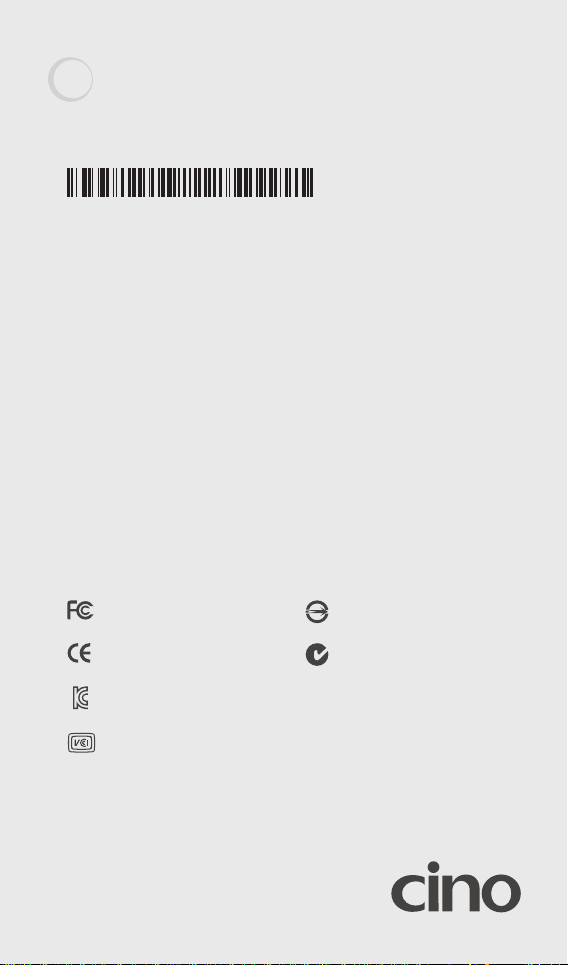
www.cino.com.tw
FuzzyScan Barcode Scanner Quick Start Guide
International Edition, Rev. C1
P/N: YMAUB00010040R0
Disclaimer
Cino makes no warranty of any kind with regard to this publication, including, but not limited to, the
implied warranty of merchantability and fitness for any particular purpose. Cino shall not be liable for
errors contained herein or for incidental consequential damages in connection with the furnishing,
performance, or use of this publication. This publication contains proprietary information that is protected
by copyright. All rights are reserved. No part of this publication may be photocopied, reproduced or
translated into any language, in any forms, in an electronic retrieval system or otherwise, without prior
written permission of Cino. All product information and specifications shown in this document may be
changed without prior notice.
© COPYRIGHT CINO GROUP • PC WORTH INT’L CO., LTD. ALL RIGHT RESERVED.
Warranty
Cino warrants its products against defects in workmanship and materials from the date of shipment,
provided that the product is operated under normal and proper conditions. The warranty provisions and
durations are furnished by different warranty programs. The above warranty does not apply to any
product which has been (i) misused; (ii) damaged by accident or negligence; (iii) modified or altered by the
purchaser or other party; (iv) repaired or tampered by unauthorized representatives; (v) operated or stored
beyond the specified operational and environmental parameters; (vi) applied software, accessories or
parts are not supplied by Cino; (vii) damaged by circumstances out of Cino’s control, such as, but not
limited to, lightning or fluctuation in electr ical power. Any defective product must follow the warranty
program and RMA procedures to return Cino for inspection.
Regulatory
Part 15 Subpart B
EN55022, EN55024
EN61000-3-2, EN61000-3-3, EN60950-1
EN61000-6-3, EN61000-6-2
CNS13438
AS/NZS CISPR 22:2009 Class B
KN22, KN24 (KN61000-2,-3, -4,-5, -6,-8,-11)
V-3/2011.04, TECHNICAL REQUIREMENTS,
Class B ITE
LED Eye Safety
Laser Eye Safety
IEC62471 Exempt group
IEC60825-1 Class 1
