Cingular G4010, G4050 User Manual
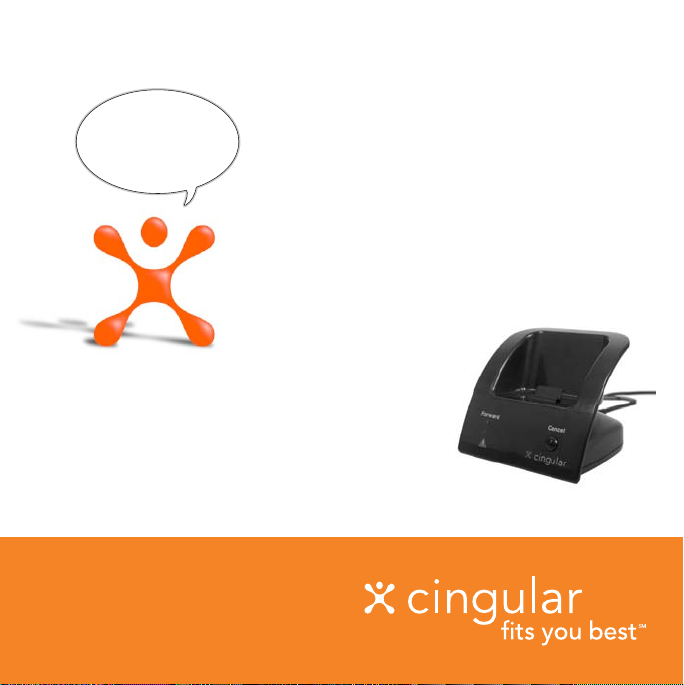
Let’s play follow
the leader!
®
FastForwardTMUser Guide
LG G4010 and G4050 Series Phones
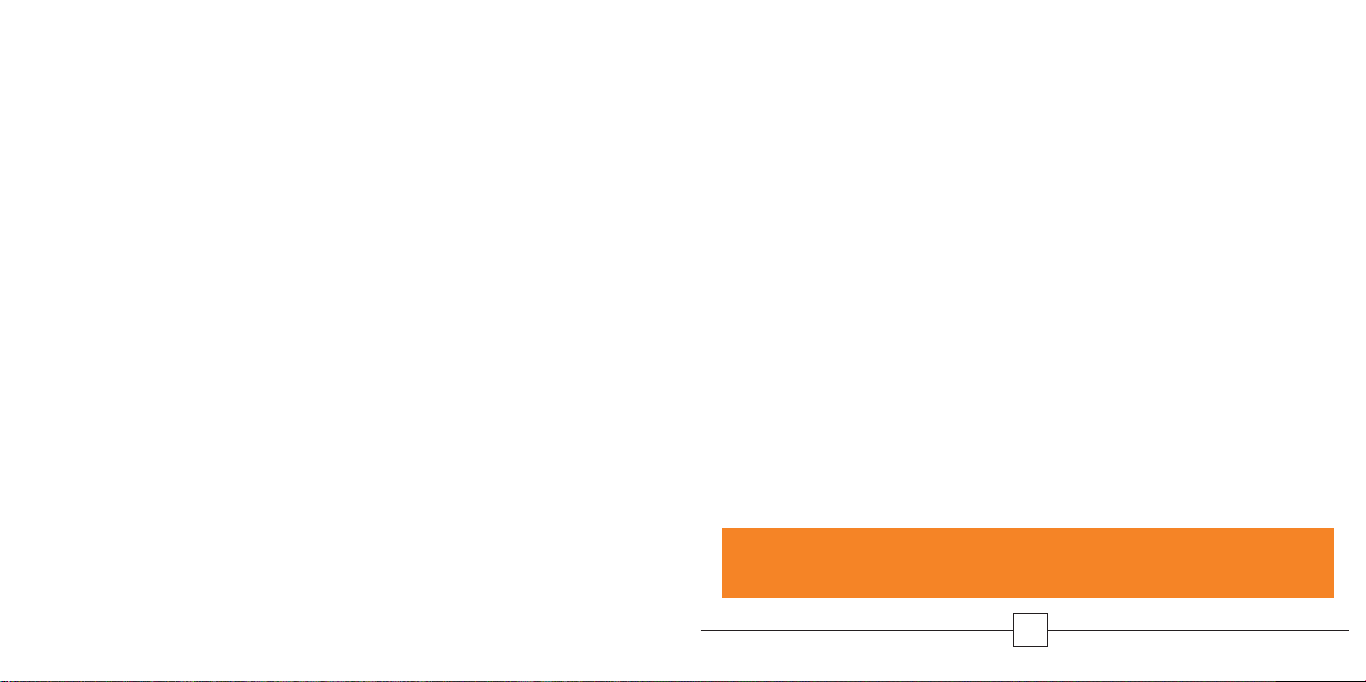
Welcome
Thank you for purchasing Cingular’s FastForward. Now you
can easily forward incoming calls made to your Cingular Wireless
phone to your existing home or work phone.
This user guide will provide you with everything you need
to set up and enjoy the convenience of seamless call forwarding
from your wireless phone to another location.
There are numerous other benefits, too. They are shared
throughout this guide.
The phone book within your compatible handset
must be set up prior to using the FastForward device.
1
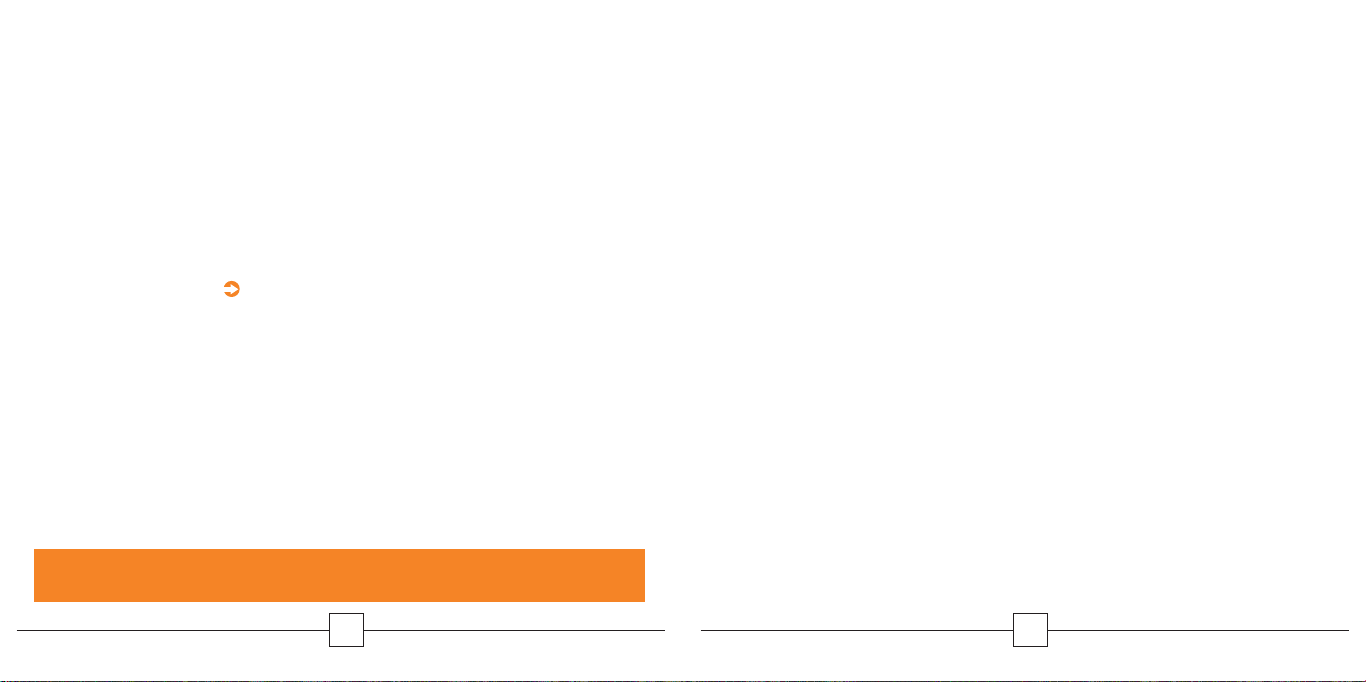
Quick Start
Set Up
1. Plug the power supply into the back of the FastForward
device and insert into an electrical outlet. This power supply
will power the FastForward unit plus charge your wireless
phone’s battery.
2. Place the device on a convenient flat surface with good
wireless coverage.
3. Create a new phone book entry in your wireless phone with
the name “Cf1”: see page 7 for complete instructions.
4. In the Cf1 entry location, store the phone number for
the location to which you would like incoming wireless
calls forwarded.
5. Place the Cf Selector Switch, located on the bottom of the
device, into the Cf1 position.
6. The phone must be turned on for call forwarding to work.
That’s it! Your FastForward is now ready for use.
To Start Call Forwarding
1. Simply insert your wireless phone into the FastForward device.
2. The Forward indicator on the device will illuminate indicating
your incoming wireless calls are now forwarded. In order for
the FastForward device to work properly, the handset should
be turned on and not engaged with an active call when placed
on the FastForward device.
3. An added bonus is that your wireless phone's battery will be
charged while it is in the device.
NOTE: Any unanswered FastForward call will be treated as a normal landline
call is treated today.
To Cancel Call Forwarding
1. With your wireless phone in the FastForward device, press the
Cancel button on the front of the FastForward device. Your
wireless phone should be turned on and not engaged with
an active call while canceling call forwarding.
2. The Forward indicator will extinguish after several seconds.
3. You may now remove your wireless phone.
2
3
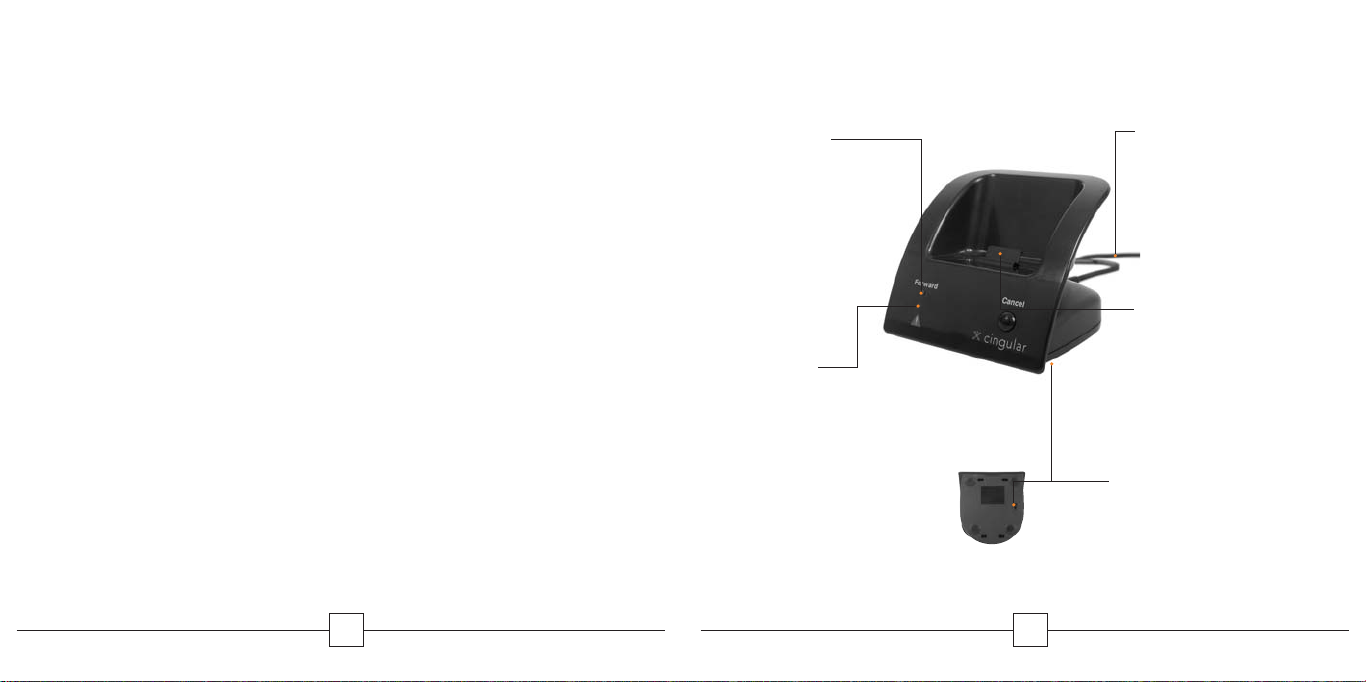
Contents
Features
Features of the FastForward 5
Using FastForward 6
Setting Up Your LG Wireless Phone 7
Setting Up a 2nd FastForward 8–9
Making Calls on Your Wireless Phone
While Call Forwarded 10
Canceling Call Forwarding
from Your Wireless Phone 11
Warning Alerts 12–13
Frequently Asked Questions 14–15
LG Phones Supported 16
Warranty 17
Additional Support 17
4
Forward
Indicator
Indicates calls
are forwarded
Alert
Indicator
Informs that
attention is
needed
Bottom View
5
Power Connector
Supplies electricity
to FastForward
Wireless Phone
Connector
Syncs handset
with FastForward
Cf Selector Switch
(on bottom)
Normally set to Cf1
(See page 9 for details
of configuring 2nd or 3rd
FastForward device.)
