Cingular 8800 User Manual

Use your phone for more than just talking
Quick Start Guide
Email
Text Messaging
MEdia
™
Net
Music
GPS Navigation
See User Manual on BlackBerry User Tools CD for Spanish Instructions.
Additional charges may apply. Visit www.cingular.com for more details.
Phone features subject to change without prior notice. All phone screens are simulated.
BlackBerry® 8800
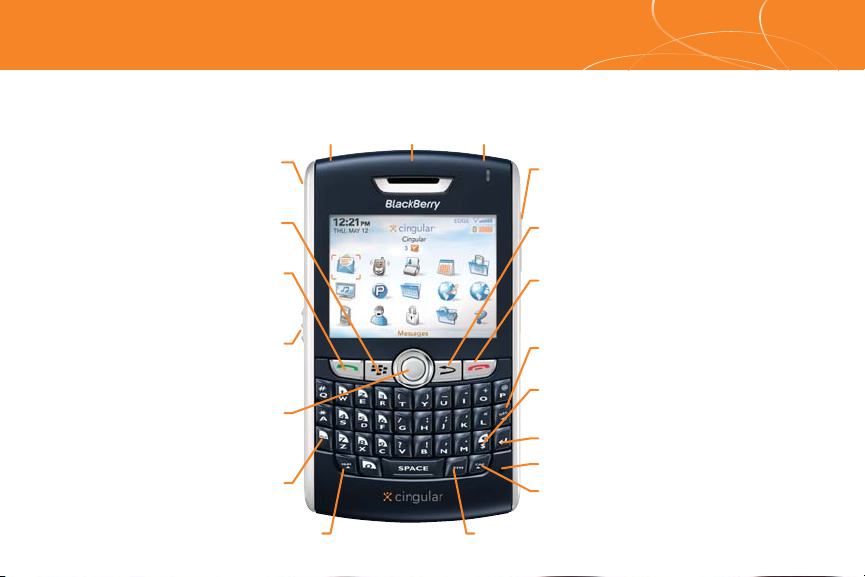
Volume keys
Adjust the volume during a call
End key
End a call. Move back to Home screen
Escape key
Move back a screen. Close a menu
Speakerphone key
Turn on/off the speakerphone during a call
Backspace/Delete key
Enter key
Microphone
Right Shift key (CAP)
Type capital letters
Send key
Open the phone
Call a highlighted phone number
Menu key
Open the menu in an application
Alt key
Type the alternate character on a key
Symbol key
Open the symbol list
USB port
Headset jack
Mute key
Trackball
Roll to move around a screen
Click (press) to select an item
Push to Talk Activation Key
Open the Push to Talk application
Speak to a Push to Talk contact
Power key Speaker
Left Shift key (NUM)
Type numbers
Getting to know your Phone
BlackBerry®8800 key functions
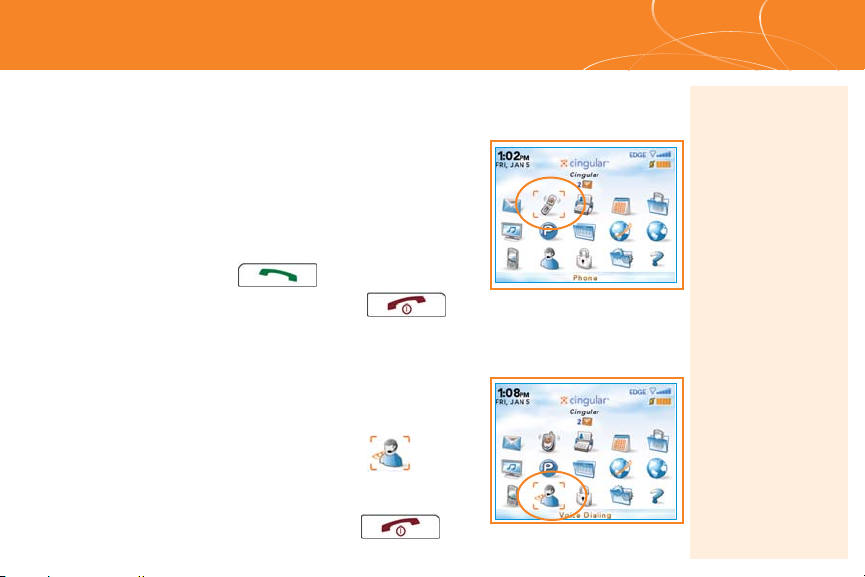
Making Phone Calls
Make phone calls
1. On the Home Screen or in the Phone Screen,
perform one of the following:
a. Type a phone number
b. Type part of a contact name.
Highlight a contact or phone number
2. Press the Send key.
3. To end the call, press the End key
.
Make a phone call
using a voice command
1. On the Home Screen, use the trackball to scroll
to and click the Voice Dialing icon.
2. Wait for the sound.
3. Say “Call” and a contact name or phone number.
4. To end the call, press the End key.
Note: To turn the
speakerphone on or
off during a call, press
the Speakerphone
key,
or click the trackball
and then click
Activate
Speakerphone /
Handset.
Note: To learn more
about voice dialing
features, refer to the
voice dialing section
in the Help menu on
your device.
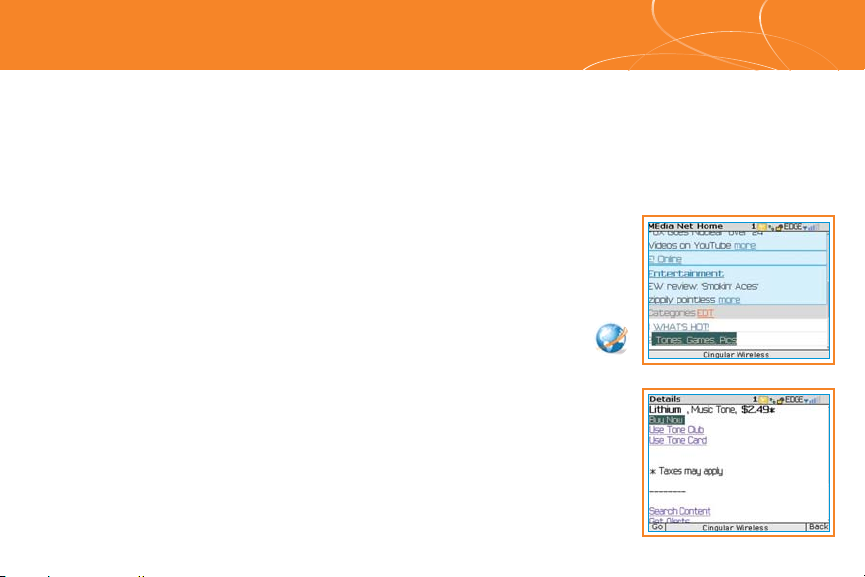
Downloadable Fun
Personalize your phone with downloadable** games, graphics and ring tones.
You have access to the latest games and graphics right on your phone and
access to the best ring tones from today’s hottest artists. Personalize your
phone today.
Use the MEdia™Net browser to access your favorite web pages and
downloads using MEdia™Net content service.
Using MEdia™Net
• On the Home Screen, scroll down to and select MEdia™Net.
• Select Tones, Games, Pics.
• You can now shop Applications, Games, Graphics,
Multimedia & Tones.
**Additional charges may apply for downloadable content.
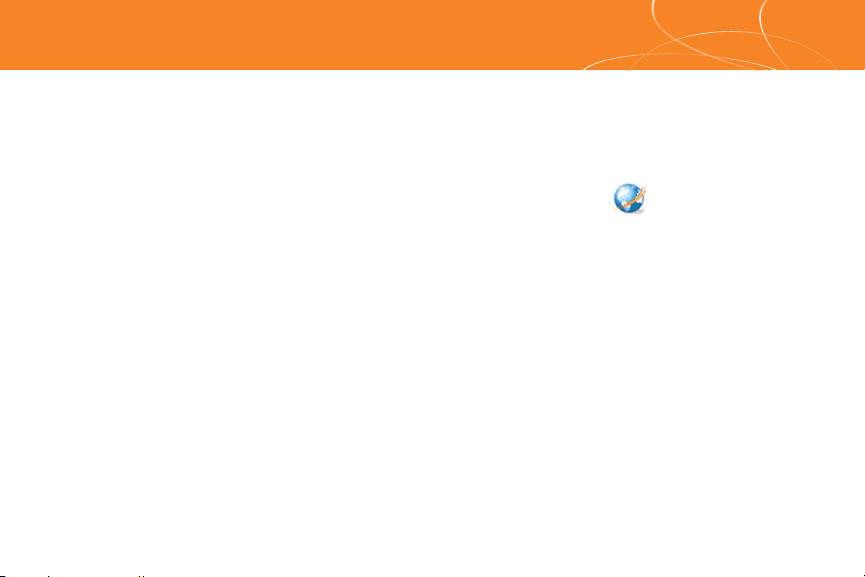
MEdia Net
™
With MEdia™Net, you can get the information that is important to you at
a glance. Check your local weather, your team scores or movie listings with
just a few clicks.
1.On the Home Screen, scroll down to and select MEdia™Net.
2.Highlight the category of interest, and click on the trackball.
For quick access to your favorite categories personalize your MEdia™ Net Home Screen.
1. From the MEdia™ Net Home Page select Customize MEdia™ Net.
2. Click Edit Categories.
3. Select the Categories you would like to appear on your Home Page.
4. Scroll to the bottom of the page and Click Save.
How to add a bookmark
1. To bookmark a web page, press the Menu key click at Add Bookmark.
2. Click Add.
