Page 1
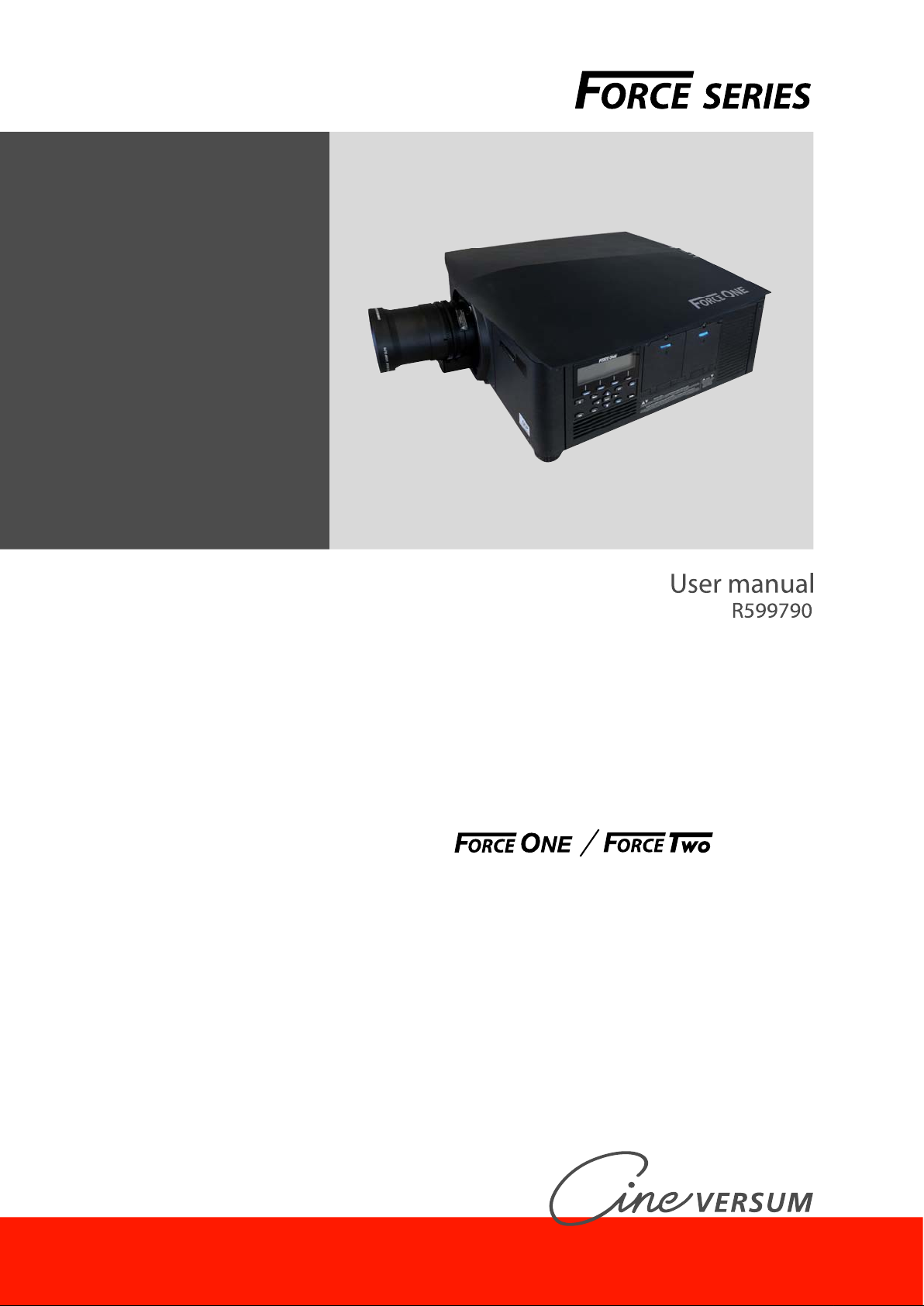
Page 2
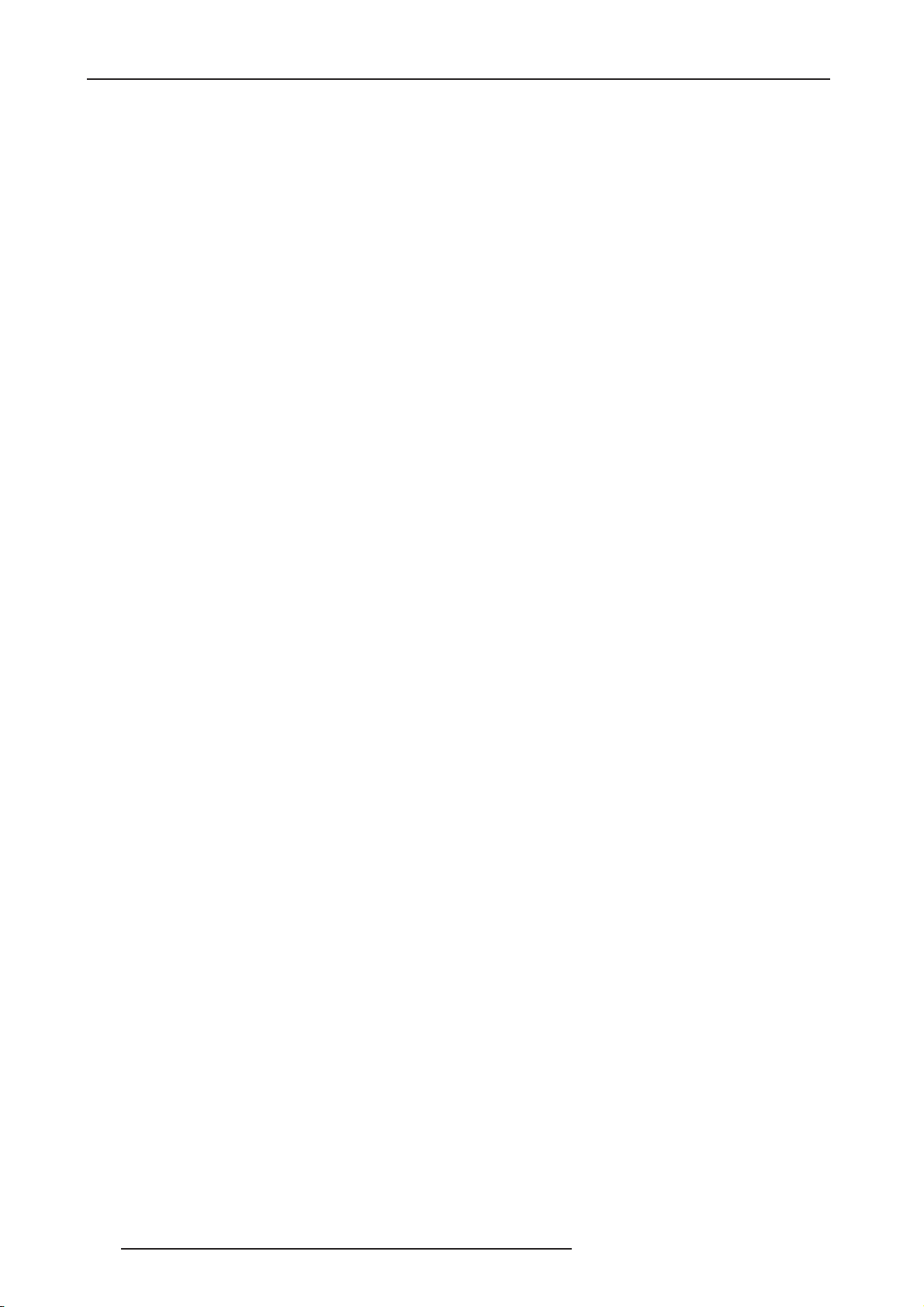
Changes
Cineversum provides this manual ’as is’ without warranty of any kind, either expressed or implied, including but not
limited to the implied warranties or merchantability and fitness for a particular purpose. Cineversum may make
improvements and/or changes to the product(s) and/or the program(s) described in this publication at any time
without notice.
This publication could contain technical inaccuracies or typographical errors. Changes are periodically made to the
information in this publication; these changes are incorporated in new editions of this publication.
Copyright
All right reserved. No part of this document may be copied, reproduced or translated. It shall not otherwise be
recorded, transmitted or stored in a retrieval system without the prior written consent of Cineversum.
Guarantee
Cineversum provides a guarantee relating to perfect manufacturing as part of the legally stipulated terms of
guarantee. On receipt, the purchaser must immediately inspect all delivered goods for damage incurred during
transport, as well as for material and manufacturing faults. Cineversum must be informed immediately in writing of
any complaints.
If the purchaser or third party caries out modifications or repairs on goods delivered by Cineversum, or if the goods
are handle incorrectly, in particular if the systems are commissioned operated incorrectly or if, after the transfer of
risks, the goods are subject to influences not agreed upon in the contract, all guarantee claims of the purchaser will
be rendered invalid. Not included in the guarantee coverage are system failures which are attributed to programs or
special electronic circuitry provided by the purchaser, e.g. interfaces. Normal wear as well as normal maintenance
are not subject to the guarantee provided by Cineversum either.
The environmental conditions as well as the servicing and maintenance regulations specified in this manual must
be complied with by the customer.
Trademarks
Brand and product names mentioned in this manual may be trademarks, registered trademarks or copyrights of
their respective holders. All brands and product names mentioned in this manual serve as comments or examples
and are not to be understood as advertising for the products of their manufactures.
2 R599790 - FORCE Series User Manual
Page 3
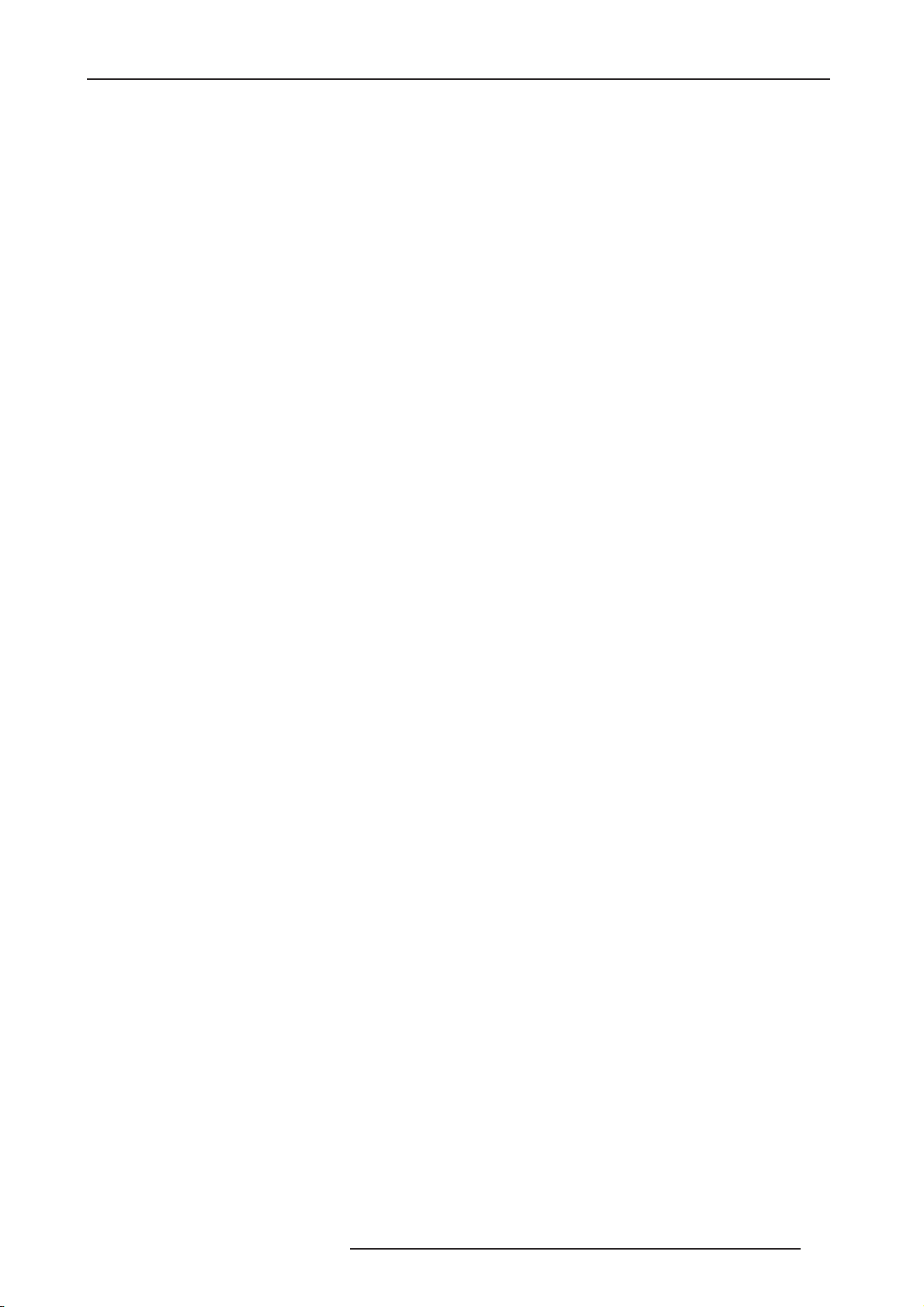
TABLE OF CONTENTS
1.0 SAFETY INSTRUCTIONS ............................................................................................. 5
2.0 INSTALLATION GUIDELINES .................................................................................... 8
2.1 Packaging........................................................................................................................................... 8
2.2 Air-Flow and Space Requirements.................................................................................................... 8
2.3 Lens Installation................................................................................................................................. 9
2.4 Connecting the Line Cord.................................................................................................................. 9
2.5 Powering Up .................................................................................................................................... 10
2.6 Connecting a Source ........................................................................................................................ 10
2.7 Projector Distance, Offset Setting and Mounting............................................................................ 11
2.8 Ceiling mounting the unit ................................................................................................................ 12
2.9 Adjusting Projector Height/Tilt ....................................................................................................... 13
2.10 Basic Optical Alignment.................................................................................................................. 13
2.11 Advanced Optical Alignment........................................................................................................... 15
2.12 Powering Down ............................................................................................................................... 16
3.0 GETTING STARTED .................................................................................................... 17
3.1 General View ................................................................................................................................... 17
3.2 User Interface Overview.................................................................................................................. 18
3.3 Projector Control and Communications .......................................................................................... 18
3.4 Projector Communications .............................................................................................................. 22
4.0 CONNECTING SOURCES........................................................................................... 24
4.1 Connecting a device to the projector ............................................................................................... 24
4.2 Status Leds on Input Boards ............................................................................................................ 24
4.3 Analog BNC Input Board ................................................................................................................ 24
4.4 Dual-link DVI Input Board.............................................................................................................. 25
4.5 Twin HDMI Input Board ................................................................................................................. 25
4.6 Dual SD/HD - SDI Input Board....................................................................................................... 25
4.7 Standard Video Input Board............................................................................................................. 25
5.0 REMOTE CONTROL ................................................................................................... 27
5.1 Using the Remote Keypad or Built-In Keypad................................................................................ 27
5.2 Guide to Keypads............................................................................................................................. 27
6.0 MENU AND PICTURE SETTINGS............................................................................. 33
6.1 Menu Structure ................................................................................................................................ 33
6.2 Main Menu....................................................................................................................................... 39
7.0 USING INPUTS AND CHANNELS ............................................................................. 43
7.1 How to select an Input or a Channel................................................................................................ 43
7.2 Channel Setup Menu........................................................................................................................ 44
8.0 ADJUSTING THE IMAGE........................................................................................... 48
8.1 Size and Position Menu ................................................................................................................... 48
8.2 Image Settings Menu ....................................................................................................................... 51
8.3 Configuration Menu......................................................................................................................... 58
8.4 Preliminary Calibration.................................................................................................................... 65
8.5 Color Adjustment Procedure............................................................................................................ 65
8.6 Input Switching & PIP Menu........................................................................................................... 67
8.7 Lamp Menu...................................................................................................................................... 68
8.8 Status Menu ..................................................................................................................................... 69
8.9 Remote Control of the Projector...................................................................................................... 69
8.10 Alarm Conditions............................................................................................................................. 70
9.0 WEB USER INTERFACE ............................................................................................. 71
9.1 Logging On...................................................................................................................................... 71
9.2 Navigating the Web User Interface.................................................................................................. 72
9.3 Help Text.......................................................................................................................................... 72
9.4 Basic Operation................................................................................................................................ 72
R599790 - FORCE Series User Manual 3
Page 4
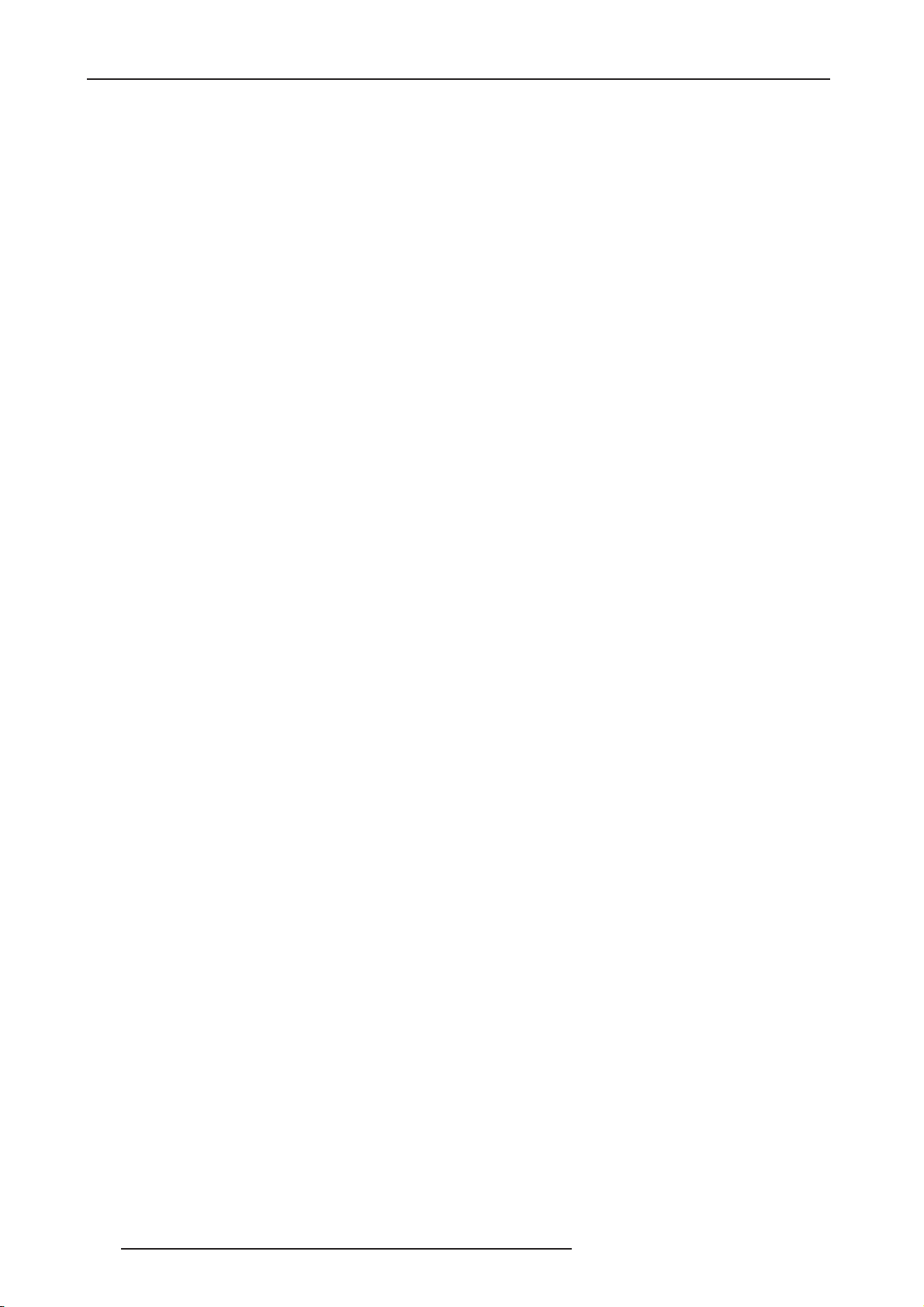
10.0 MAINTENANCE............................................................................................................ 78
10.1 Safety Warnings and Guidelines...................................................................................................... 78
10.2 Maintenance of the Cooling System................................................................................................ 78
10.3 Maintenance of Optics ..................................................................................................................... 79
10.4 Replacing the Lamps ....................................................................................................................... 80
11.0 TROUBLESHOOTING................................................................................................. 82
11.1 Power ............................................................................................................................................... 82
11.2 Lamp ................................................................................................................................................ 82
11.3 LCD ................................................................................................................................................. 82
11.4 Remote Keypad................................................................................................................................ 82
11.5 OSD ................................................................................................................................................. 83
11.6 Ethernet............................................................................................................................................ 83
11.7 Displays ........................................................................................................................................... 83
11.8 Web Interface ................................................................................................................................... 84
12.0 Appendix: Specifications................................................................................................ 85
12.1 Key features ..................................................................................................................................... 85
12.2 Image Performance .......................................................................................................................... 85
12.3 Operating Conditions....................................................................................................................... 88
13.0 Appendix: Inputs and Signal Compatibility................................................................ 89
13.1 Analog (Only) Input......................................................................................................................... 89
13.2 Twin HDMI Input ............................................................................................................................ 89
13.3 Dual Link DVI Input........................................................................................................................ 89
13.4 Standard Video Input ....................................................................................................................... 89
13.5 Dual SD/HD-SDI............................................................................................................................. 89
13.6 RS-232 ............................................................................................................................................. 90
13.7 RS-422 ............................................................................................................................................. 90
13.8 Ethernet............................................................................................................................................ 90
13.9 USB 2.0 Device Port........................................................................................................................ 90
13.10 GPIO ................................................................................................................................................ 90
14.0 Appendix: GPIO............................................................................................................. 91
14.1 GPIO Port ........................................................................................................................................ 91
14.2 Configuring the GPIO...................................................................................................................... 91
15.0 Appendix: Projection Distances .................................................................................... 93
15.1 ABSOLUTE HD LENS 0.67:1........................................................................................................ 93
15.2 ABSOLUTE HD LENS 1.1:1.......................................................................................................... 93
15.3 ABSOLUTE HD LENS 1.16 to 1.49:1............................................................................................ 94
15.4 ABSOLUTE HD LENS 1.4 to 1.8:1................................................................................................ 94
15.5 ABSOLUTE HD LENS 1.8 to 2.6:1................................................................................................ 95
15.6 ABSOLUTE HD LENS 2.6 to 4.1:1................................................................................................ 95
15.7 ABSOLUTE HD LENS 4.1 to 6.9:1................................................................................................ 96
15.8 ABSOLUTE HD LENS 6.9 to 10.4:1..............................................................................................96
16.0 Appendix: Dimensions................................................................................................... 97
4 R599790 - FORCE Series User Manual
Page 5
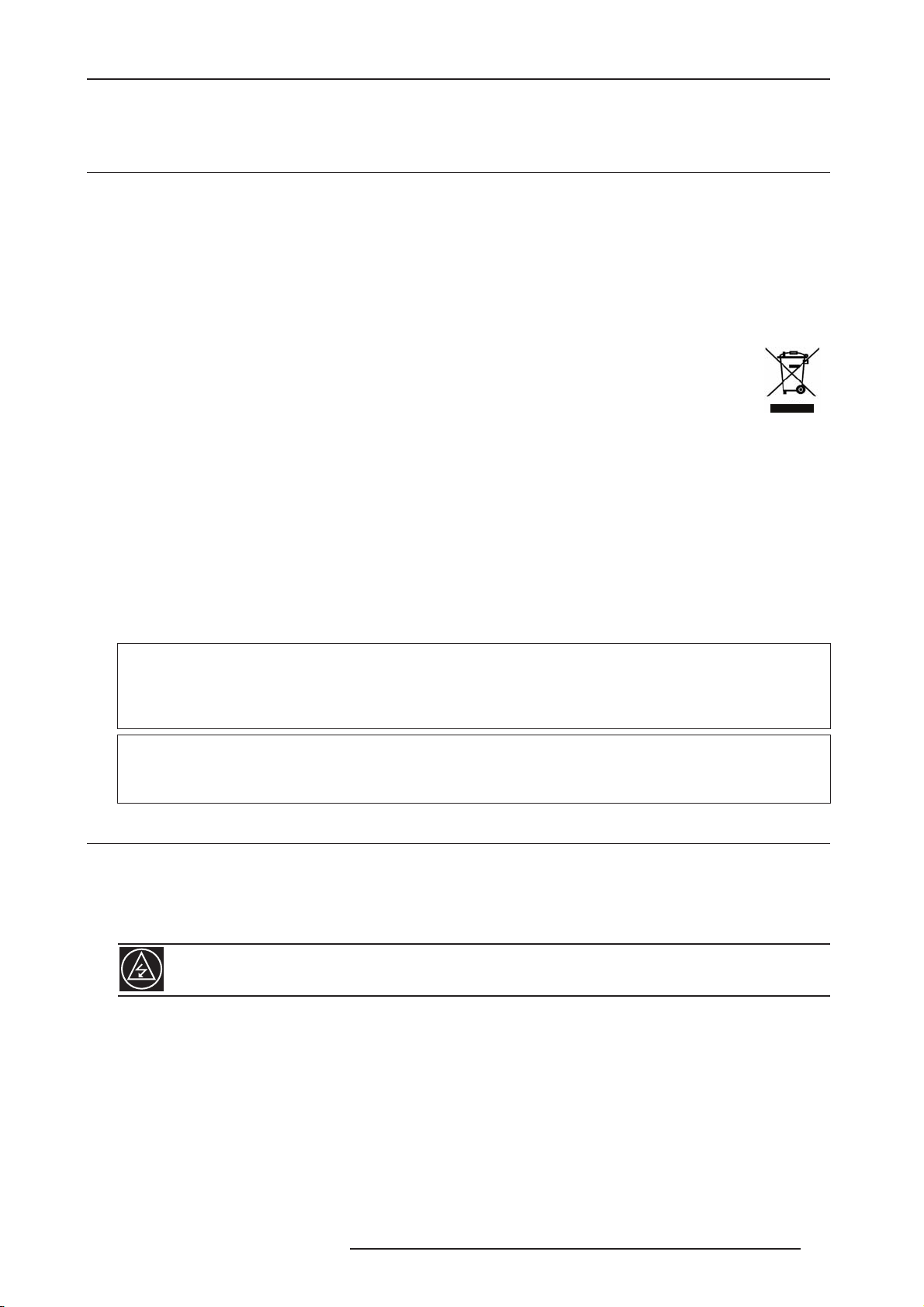
1.0 SAFETY INSTRUCTIONS
1.0 SAFETY INSTRUCTIONS
1.1 Important information
Lead-free regulation
This product has a High Intensity Discharge (HID) lamp that contains a small amount of mercury. It also contains
lead in some components.
Disposal of these materials may be regulated in your community due to environmental considerations. For disposal
or recycling information please contact your local authorities, or the Electronics Industries Alliance: http://
www.eiae.org.
Information for Users on Disposal of Old Equipment
This symbol indicates that the electrical and electronic equipment should not be disposed as general
household waste at its end of life. Instead, the product should be handed over to the applicable
collection point for the recycling of electrical and electronic equipment for proper treatment, recovery
and recycling in accordance with your national legislation.
By disposing of this product correctly, you will help to conserve natural resources and will help
prevent potential negative effects on the environment and human health which could otherwise be caused by
inappropriate waste handling of this product.
For more information about collection point and recycling of this product, please contact your local municipal office,
your household waste disposal service or the shop where you purchased the product. Penalties may be applicable
for incorrect disposal of this waste, in accordance with national legislation.
Other Countries outside the European Union:
If you wish to dispose of this product, please do so in accordance with applicable national legislation or other rules
in your country for the treatment of old electrical and electronic equipment.
About the installation place
Do not install the projector in a place that cannot support its weight securely.
If the installation place is not sturdy enough, the projector could fall or overturn, possibly causing personal injury.
CAUTION:
To reduce the risk of electric shock, do not remove cover. Refer servicing to qualified service personnel. This
projector is equipped with a 3-blade grounding type plug to satisfy FCC rule. If you are unable to insert the plug
into the outlet, contact your electrician.
WARNING:
To prevent fire or shock hazards, do not expose this appliance to rain or moisture. This apparatus must be
earthed.
1.2 Important safeguards
Electrical energy can perform many useful functions. This unit has been engineered and manufactured to assure
your personal safety. But IMPROPER USE CAN RESULT IN POTENTIAL ELECTRICAL SHOCK OR FIRE
HAZARD. In order not to defeat the safeguards incorporated into this product, observe the following basic rules for
its installation, use and service.
The power input is auto-ranging from 100 to 240 VAC.
Please read these Important Safeguards carefully before use.
• All the safety and operating instructions should be read before the product is operated.
• All warnings on the product and in the operating instructions should be adhered to.
• All operating instructions should be followed.
• Place the projector near a wall outlet where the plug can be easily unplugged.
• Unplug this product from the wall outlet before cleaning. Do not use liquid cleaners or aerosol cleaners. Use a
damp cloth for cleaning.
• Do not use attachments not recommended by the product manufacturer as they may be hazardous.
• Do not use this product near water. Do not use immediately after moving from a low temperature to high
R599790 - FORCE Series User Manual 5
Page 6
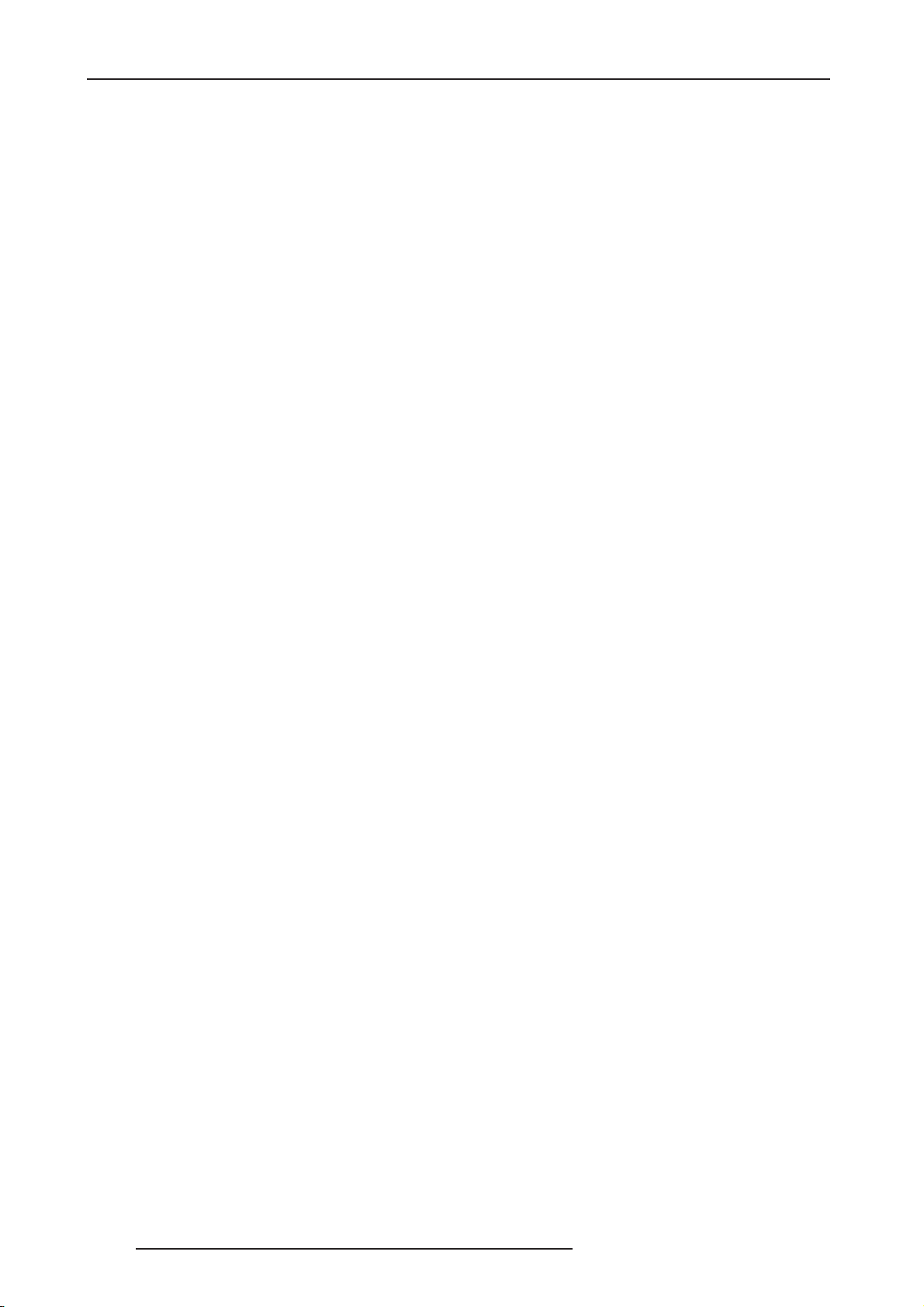
1.0 SAFETY INSTRUCTIONS
temperature, as this causes condensation, which
may result in fire, electric shock, or other
hazards.
• Do not place this product on an unstable cart,
stand, or table. The product may fall, causing
serious injury to a child or adult, and serious
damage to the product. The product should be
mounted according to the manufacturer’s
instructions, and should use a mount
recommended by the manufacturer.
• When the product is used on a cart, care should
be taken to avoid quick stops, excessive force,
and uneven surfaces which may cause the
product and cart to overturn, damaging
equipment or causing possible injury to the
operator.
• Slots and openings in the cabinet are provided
for ventilation. These ensure reliable operation of
the product and protect it from overheating.
These openings must not be blocked or covered.
(The openings should never be blocked by
placing the product on bed, sofa, rug, or similar
surface. It should not be placed in a built-in
installation such as a bookcase or rack unless
proper ventilation is provided and the
manufacturer’s instructions have been adhered
to). For proper ventilation, separate the product
from other equipment, which may prevent
ventilation and keep a distance of more than 5-9”
(150 mm).
• This product should be operated only with the
type of power source indicated on the label. If you
are not sure of the type of power supply to your
home, consult your product dealer or local power
company.
• This product is equipped with a three-wire plug.
This plug will fit only into a grounded power
outlet. If you are unable to insert the plug into the
outlet, contact your electrician to install the
proper outlet. Do not defeat the safety purpose of
the grounded plug.
•Power-supply cords should be routed so that they
are not likely to be walked on or pinched by items
placed upon or against them. Pay particular
attention to cords at doors, plugs, receptacles,
and the point where they exit from the product.
•For added protection of this product during a
lightning storm, or when it is left unattended and
unused for long periods of time, unplug it from the
wall outlet and disconnect the cable system. This
will prevent damage to the product due to
lightning and power line surges.
• Do not overload wall outlets, extension cords, or
convenience receptacles on other equipment as
this can result in a risk of fire or electric shock.
•Never push objects of any kind into this product
through openings as they may touch dangerous
voltage points or short out parts that could result
in a fire or electric shock. Never spill liquid of any
kind on the product.
• Do not attempt to service this product yourself as
opening or removing covers may expose you to
dangerous voltages and other hazards. Refer all
service to qualified service personnel.
• Unplug this product from the wall outlet and refer
service to qualified service personnel under the
following conditions:
a) When the power supply cord or plug is
damaged.
b) If liquid has been spilled, or objects have fallen
on the product.
c) If the product has been exposed to rain or
water.
d) If the product does not operate normally by
following the operating instructions. Adjust only
those controls that are covered by the Operation
Manual, as an improper adjustment of controls may
result in damage and will often require extensive
work by a qualified technician to restore the product
to normal operation.
e) If the product has been dropped or damaged in
any way.
f) When the product exhibits a distinct change in
performance - this indicates a need for service.
• When replacement parts are required, be sure
the service technician has used replacement
parts specified by the manufacturer or with same
characteristics as the original part. Unauthorized
substitutions may result in fire, electric shock, or
other hazards.
• Upon completion of any service or repairs to this
product, ask the service technician to perform
safety checks to determine that the product is in
proper operating condition.
• The product should be placed more than one foot
away from heat sources such as radiators, heat
registers, stoves, and other products (including
amplifiers) that produce heat.
• When connecting other products such as VCR’s,
and personal computers, you should turn off the
power of this product for protection against
electric shock.
• Do not place combustible behind the cooling fan.
For example, cloth, paper, matches, aerosol cans
or gas lighters that present special hazards when
over heated.
• Do not look into the projection lens while the
illumination lamp is turned on. Exposure of your
eyes to the strong light can result in impaired
eyesight.
• Do not look into the inside of this unit through
vents (ventilation holes), etc. Do not look at the
illumination lamp directly by opening the cabinet
while the illumination lamp is turned on. The
illumination lamp also contains ultraviolet rays
and the light is so powerful that your eyesight can
be impaired.
• Do not drop, hit, or damage the light-source lamp
(lamp unit) in any way. It may cause the lightsource lamp to break and lead to injuries. Do not
use a damaged light source lamp. If the lightsource lamp is broken, ask your dealer to repair
6 R599790 - FORCE Series User Manual
Page 7
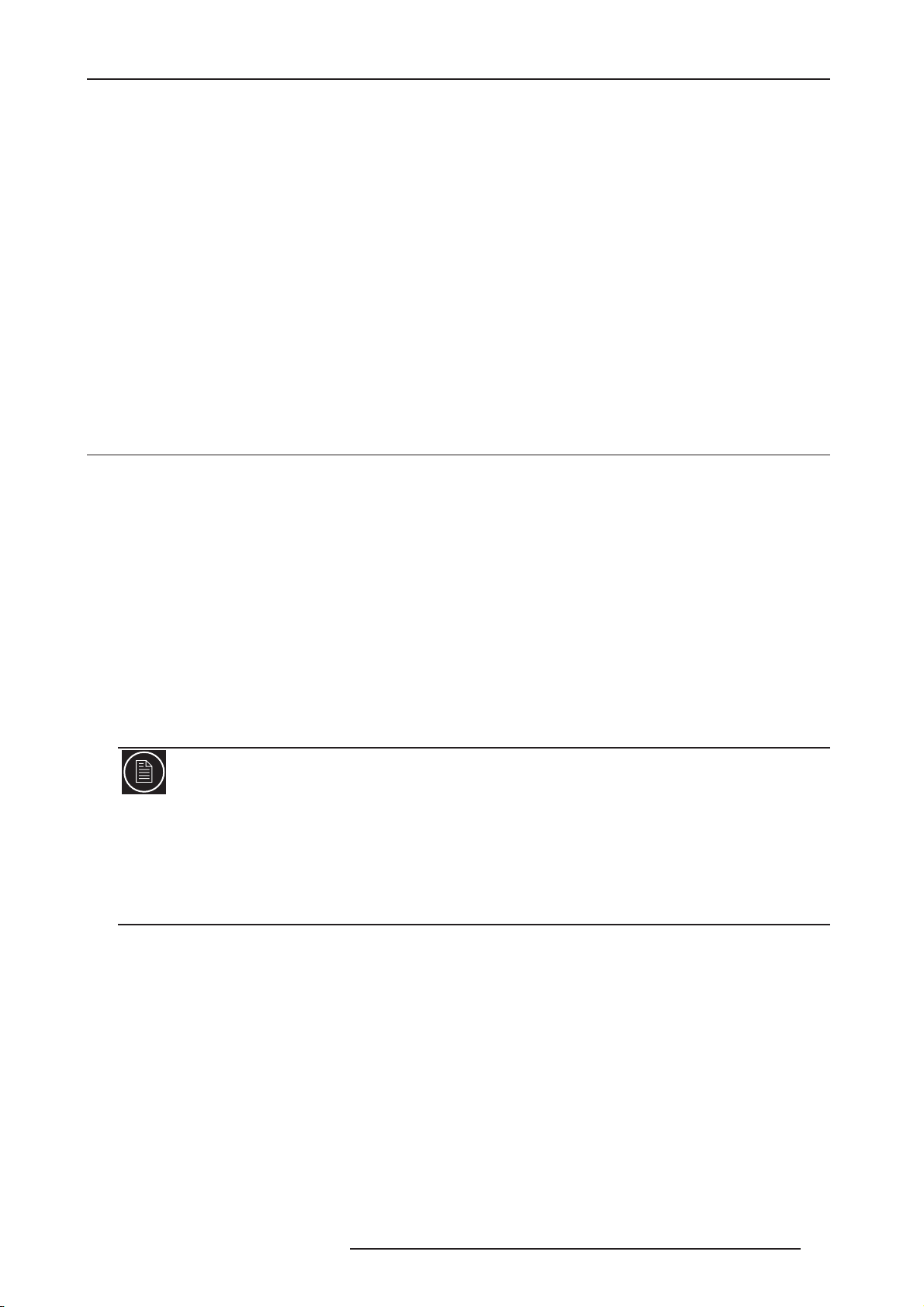
1.0 SAFETY INSTRUCTIONS
it. Fragments from a broken light-source lamp may cause injuries.
• The light-source lamp used in this projector is a high pressure mercury lamp. Be careful when disposing of the
light source lamp. If anything is unclear, please consult your dealer.
• Do not ceiling-mount the projector to a place which tends to vibrate; otherwise, the attaching fixture of the
projector could be broken by the vibration, possibly causing it to fall or overturn, which could lead to personal
injury.
• Use only the accessory cord designed for this product to prevent shock.
• The power supply voltage rating of this product is AC120 V, AC100 V – AC240 V, the power cord attached
conforms to the following power supply voltage. Use only the power cord designated by our dealer to ensure
Safety and EMC.
• When it is used by other power supply voltage, power cable must be changed.
• Ensure that the power cable used for the projector is the correct type for the AC outlet in your country. Consult
your product dealer.
• Caution: Do not allow any unqualified person to install the unit. Be sure to ask your dealer to install the unit (e.g.
attaching it to the ceiling) since special technical knowledge and skills are required for installation. If installation
is performed by an unqualified person, it may cause personal injury or electrical shock.
1.3 REGIONAL SPECIFIC INFORMATION
FCC INFORMATION (USA ONLY)
Changes or modification not approved by Cineversum could void the user’s authority to operate the equipment.
Note: This equipment has been tested and found to comply with the limits for Class B digital devices, pursuant to
Part 15 of the FCC Rules. These limits are designed to provide reasonable protection against harmful interference
in a residential installation. This equipment generates, uses, and can radiate radio frequency energy and, if not
installed and used in accordance with the instructions, may cause harmful interference to radio communications.
However, there is no guarantee that interference will not occur in a particular installation. If this equipment does
cause harmful interference to radio or television reception, which can be determined by turning the equipment off
and on, the user is encourage to try to correct the interference by one or more of the following measures:
• Reorient or relocate the receiving antenna.
• Increase the separation between the equipment and receiver.
• Connect the equipment into an outlet on a circuit different from that to which the receiver is connected.
• Consult the dealer or an experienced radio/TV technician for help.
FCC
The Federal Communications Commission (FCC) is an independent United States government agency, created,
directed, and empowered by Congressional statute.
The FCC was established by the Communications Act of 1934 as the successor to the Federal Radio Commission
and is charged with regulating all non-Federal Government use of the radio spectrum, including radio and television
broadcasting, and all interstate telecommunications like wire, satellite and cable as well as all international
communications that originate or terminate in the United States. The FCC's jurisdiction covers the 50 states, the
District of Columbia, and U.S. possessions.
R599790 - FORCE Series User Manual 7
Page 8
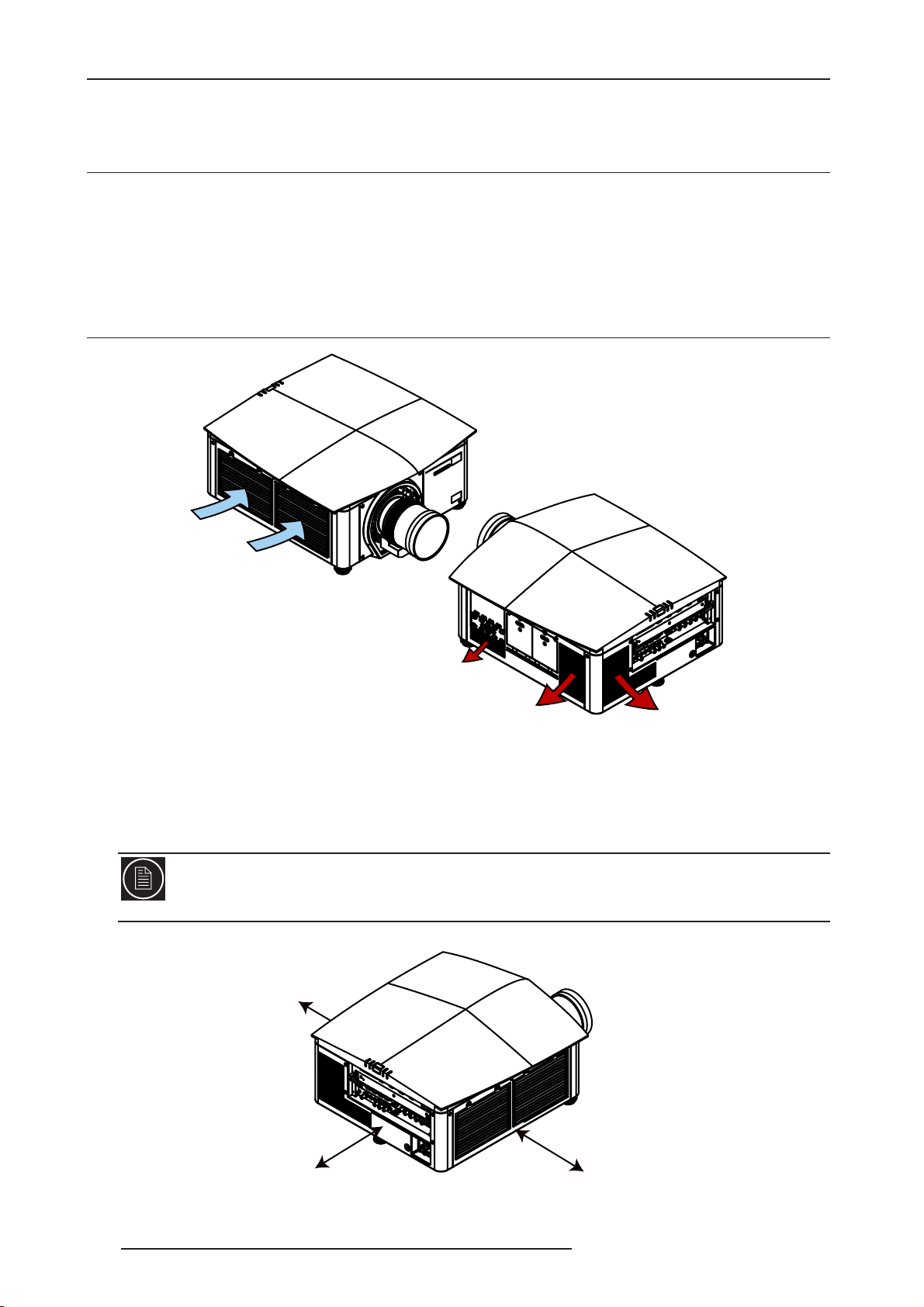
2.0 INSTALLATION GUIDELINES
2.0 INSTALLATION GUIDELINES
2.1 Packaging
Ensure the following components were received with the projector:
• FORCE Series, Full-HD Projector with Built-In Keypad and LCD display
• IR remote keypad (includes two 1.5V AA batteries and XLR to mini-stereo cable conversion to wired
•Power line cord
• Lens Mount Security Screw (M6x10mm, Qty. 2)
2.2 Air-Flow and Space Requirements
A
B
C
C’
• Air inlets: A - 60 CFM, B - 170 CFM
• Air outlets: C+C’ - 60 CFM, D - 170 CFM
Air flow
The projector vents and louvers provide ventilation, both for intake and exhaust. Never block or cover these
openings. Do not install the projector near a radiator or heat register, or within an enclosure. To ensure adequate
airflow, keep this unit away from any walls or other obstructions.
Keep the ambient temperature constant and below 40°C (104F). Keep the projector away from heating and/
or air conditioning vents. Changes in temperature may cause drifts in the projector circuitry, which may
affect performance. Keep also the projector away from devices that radiate electromagnetic energy, such as
motors and transformers, slide projectors, speakers, power amplifiers, elevators, etc.
D
250 mm
250 mm
Space requirements
250 mm
8 R599790 - FORCE Series User Manual
Page 9
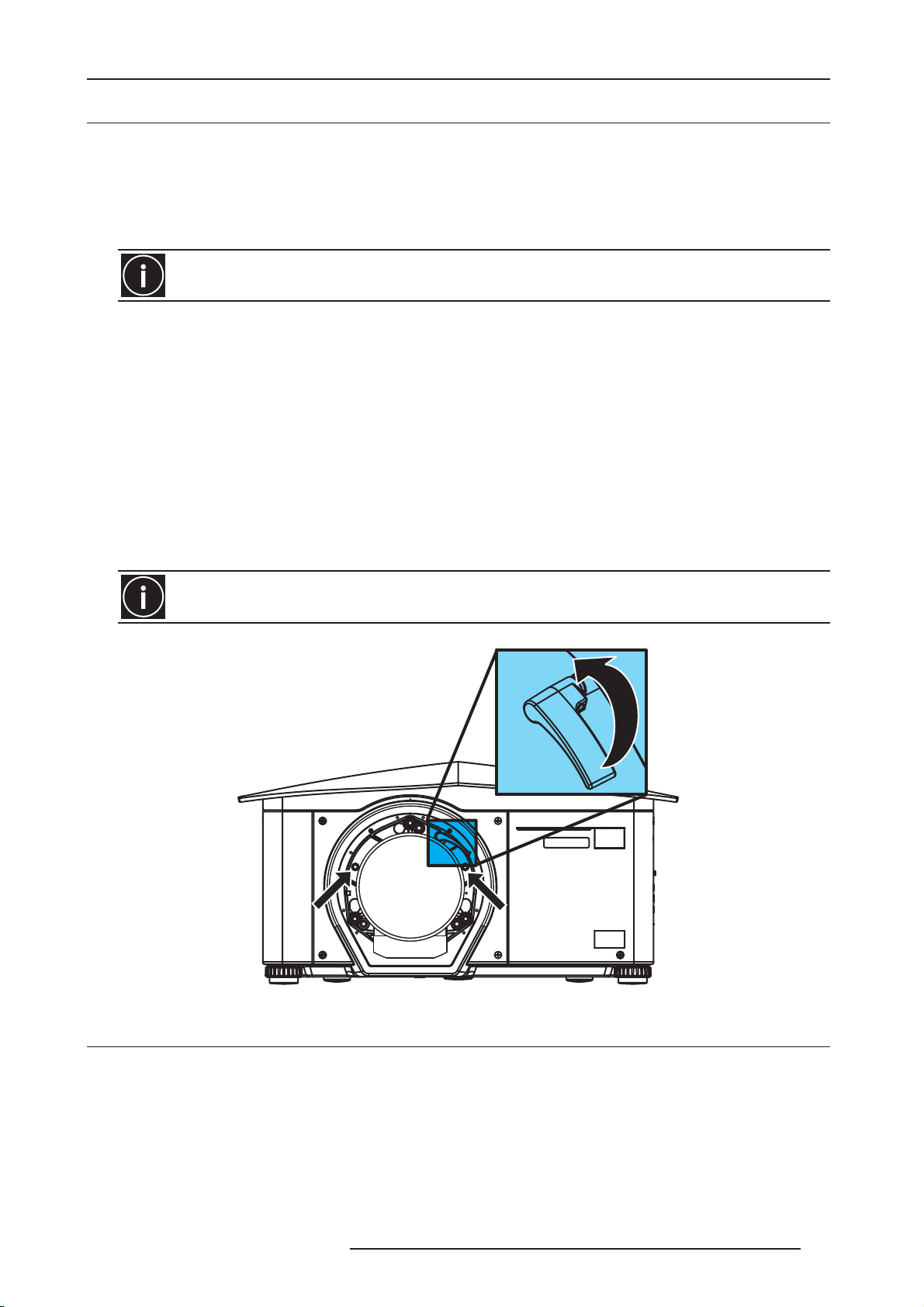
2.0 INSTALLATION GUIDELINES
2.3 Lens Installation
Installing a projection lens
The projection lens, shipped separately from the projector, must be installed prior to setting up the projector.
Remove the lens plug from the lens opening in the projector before installing the lens.
Retain the lens plug for projector transportation to protect the projector’s optical
components from dust and debris.
The lens seals the projector, preventing contaminants from entering the interior of the projector. Never
operate this unit without a lens.
• Steps
1) Remove the rear lens cap from the lens. Keep the front lens cap on the lens to protect it during installation.
2) Rotate the lens clamp to the OPEN position, see Figure 2-1 Lens Installation.
3) Remove and retain the 2 security screws from the lens mount, see figure below.
4) Align the lens interface plate with the lens mount. Align the lens electrical connector with the mating connector
on the lens mount. Fully insert the assembly straight into the lens mount opening without turning. Press using your
hand. NOTE: When installing the lens, ensure that the lens IS NOT inserted at an angle. as this can cause
damage.
5) While holding the lens flat against the lens mount, rotate the lens clamp clockwise to lock the lens assembly in
place.
6) For added stability such as motion applications, fasten the security screws, provided with the lens mount, using
the tool provided. Recommended for heaviest lenses such as 0.67:1 and 1.1:1.
7) Remove the front lens cap.
The use of 2 lens security screws is required if the projector is hoisted or installed in an overhead position.
Security screw
Security screw position and lens clamp
2.4 Connecting the Line Cord
Lens clamp: rotate
anti-clockwise to
OPEN the clamp.
Rotate clockwise
to CLOSE it.
Security screw
Use the line cord provided with the projector, or ensure you are using a line cord, power plug and socket that meet
the appropriate rating standards.
R599790 - FORCE Series User Manual 9
Page 10
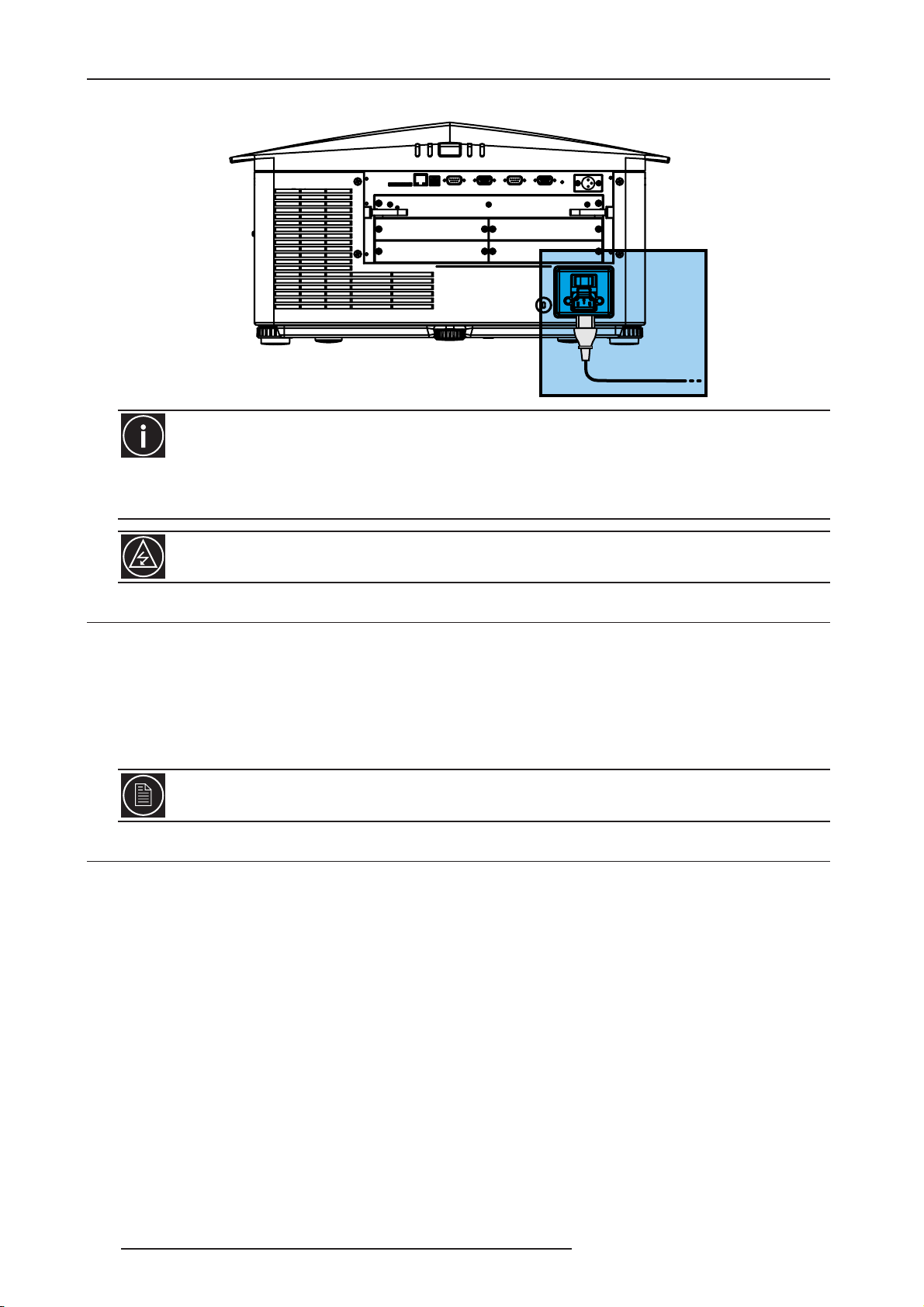
2.0 INSTALLATION GUIDELINES
NOTE: Voltage and current requirements are listed on the license label, located at the back of the projector.
IMPORTANT
Connect the projector's line cord to the AC receptacle at the AC inlet of the projector, then push the wire clip over the
plug to retain it. This prevents the line cord from inadvertent disconnection. Plug the 3-pronged plug end into a
suitably rated grounded AC receptacle. Switch the projector ON. The switch is located just above the AC receptacle.
Do not attempt operation if the AC supply and cord is not within the specified ratings. On power down, wait
5-10 minutes for the fans to turn OFF before unplugging the projector. Always switch off the projector before
unplugging the AC line cord..
2.5 Powering Up
After the AC Power has been switched on, the LCD display above the keypad indicates “Please wait” and the 4 LED
status indicators on the top cover window switch on to amber. These indicate that the projector is changing its state
from powered down to standby. The message “Standby Mode” appears in the display when the projector has
completed its initialization and is ready for power up. The 2 lamp status LEDs will go off to indicate that the lamps
are off. The Power status LED will show amber, indicating that the projector is in standby mode. The shutter LED will
display amber, indicating the shutter is closed. Press and hold the power button on the keypad or remote for 2
seconds, or press twice quickly. The lamps will power on and the fans will come on.
The default settings for the projector are to perform a lens calibration after the insertion of a new lens. If this
is the first time the projector has been powered up with the lens, expect a short period (about 15 seconds)
where the lens will move slightly.
2.6 Connecting a Source
Located at the back of the projector is the input panel where all source connections are made. Each input is labeled
for easy identification. Depending on the type of option card installed, connect your source using the appropriate
cable(s), as follows:
• Analog Input Card, connect 3-, 4-, or 5-wire RGB source to Red/Pr, Green/Y, Blue/Pb, H/C and V using 3, 4 or 5
BNC connectors as required.
• Dual Link DVI Input Card, connect a single or dual DVI video signal to the DVI-I connector, an analog video
signal to the DVI-I connector or an analog video signal to the VGA connector. The DVI signal may contain HDCP
(High-Bandwidth Digital Content Protection).
•Twin HDMI Input Card, connect HDMI (High-Definition Multimedia Interface) cable to one of the two inputs, 1-IN
or 2-IN.
• Dual SD/HD - SDI Input Card, connect SDI (Serial Digital Interface) cable to one of the two inputs, 1-IN or 2-IN.
Both standard-definition (SD) and high-definition (HD) signals are accepted and automatically recognized on
either input.
• Standard Video Card, depending on the source you can apply the following:
1) Composite video source to 1-CVBS, using a BNC Cable
2) A component signal on Inputs 4(Pr), 5(Y), 6(Pb) using BNC Connectors.
3) S-Video to one of the two, 2-SVID or 3-SVID using S-Video cable.
10 R599790 - FORCE Series User Manual
Page 11
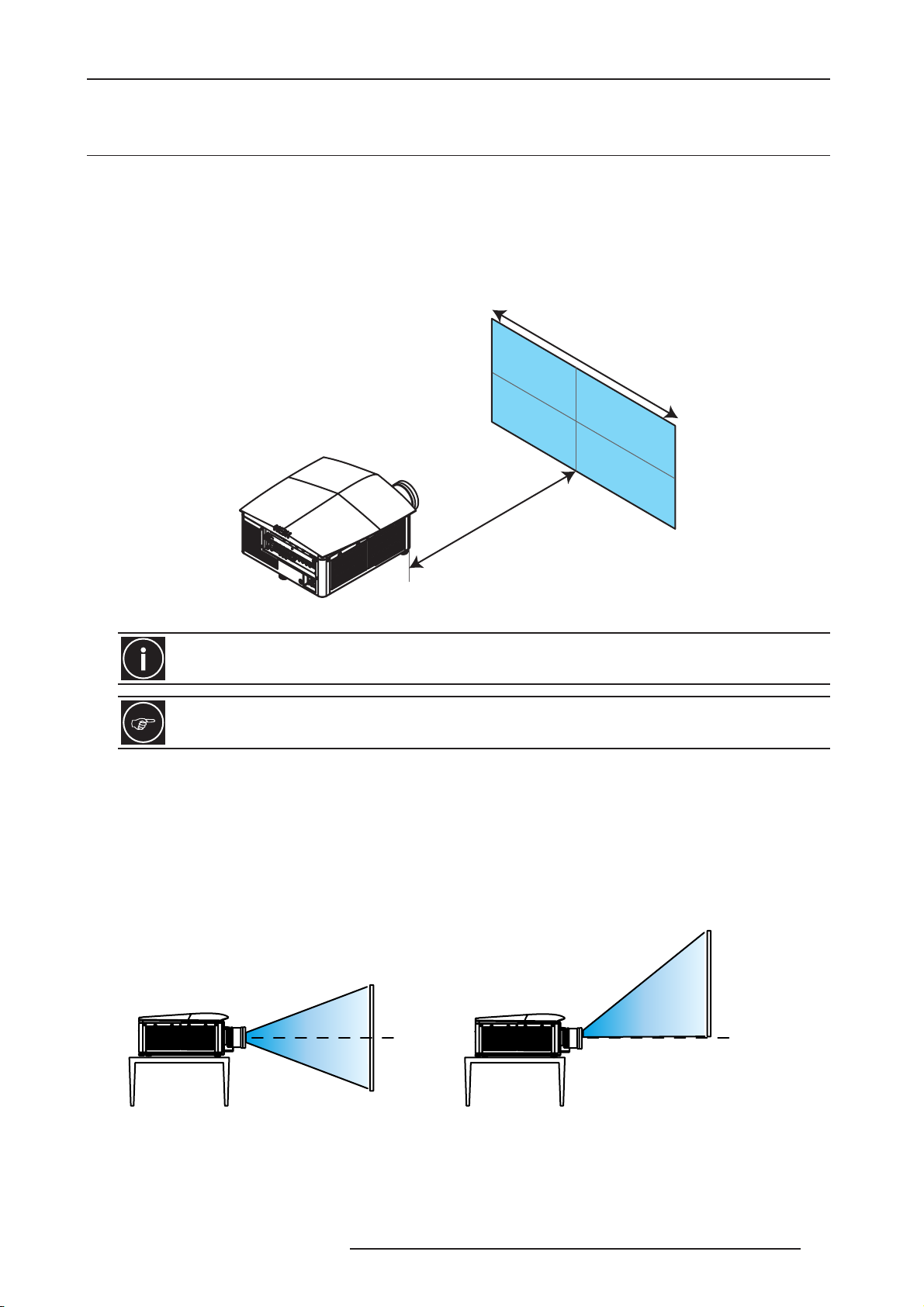
2.0 INSTALLATION GUIDELINES
4) S-Video using two BNC cables, with Luma (Y) connected to 4 (Sy) and Chroma (C) connected to 6 (Sc).
2.7 Projector Distance, Offset Setting and Mounting
Throw Distance
Throw distance is the distance measured from your projector’s front feet to the screen. This calculation determines
if there is enough room to install your projector with a desired screen size
To estimate the throw distance take the horizontal width of the screen and multiply it by the lens throw ratio. The
result determines approximately the distance the projector should be positioned from the screen to project a
focused image large enough to fill the screen. For example, using a 0.67:1 Throw Ratio lens, throw distance (D)
would roughly be 0.67 (TR) x Screen base width (B).
Screen base width (B)
Throw distance (D)
Throw distance
Due to lens manufacturing tolerances for lens focal length, actual throw distance can vary ±5% between
lenses with the same nominal throw ratio
Refer to APPENDIX “Appendix: Projection Distances”, page 93 for screen size and projection distances
tables.
Ver tical and Horizontal Position
The correct vertical and horizontal position of the projector in relation to the screen depends on the lens type and
the screen size. Ideally, the projector should be positioned perpendicular to the screen to avoid any keystone
correction and to obtain the best picture possible.
The vertical position of the image can be offset (that is moved above or below the optical axis) by adjusting the
motorized lens mount. The amount of vertical offset available depends on the type of lens installed in the projector
and can be limited if horizontal offset has been applied.
Vertical offset can be expressed as the percent of the image height or the number of pixels of shift from lens center.
0% offset 50% offset
• When no offset is applied, the image is centered with the lens center.
• When 50% offset is applied, the image is shifted above the center of the lens by an half of the total image height.
R599790 - FORCE Series User Manual 11
Page 12
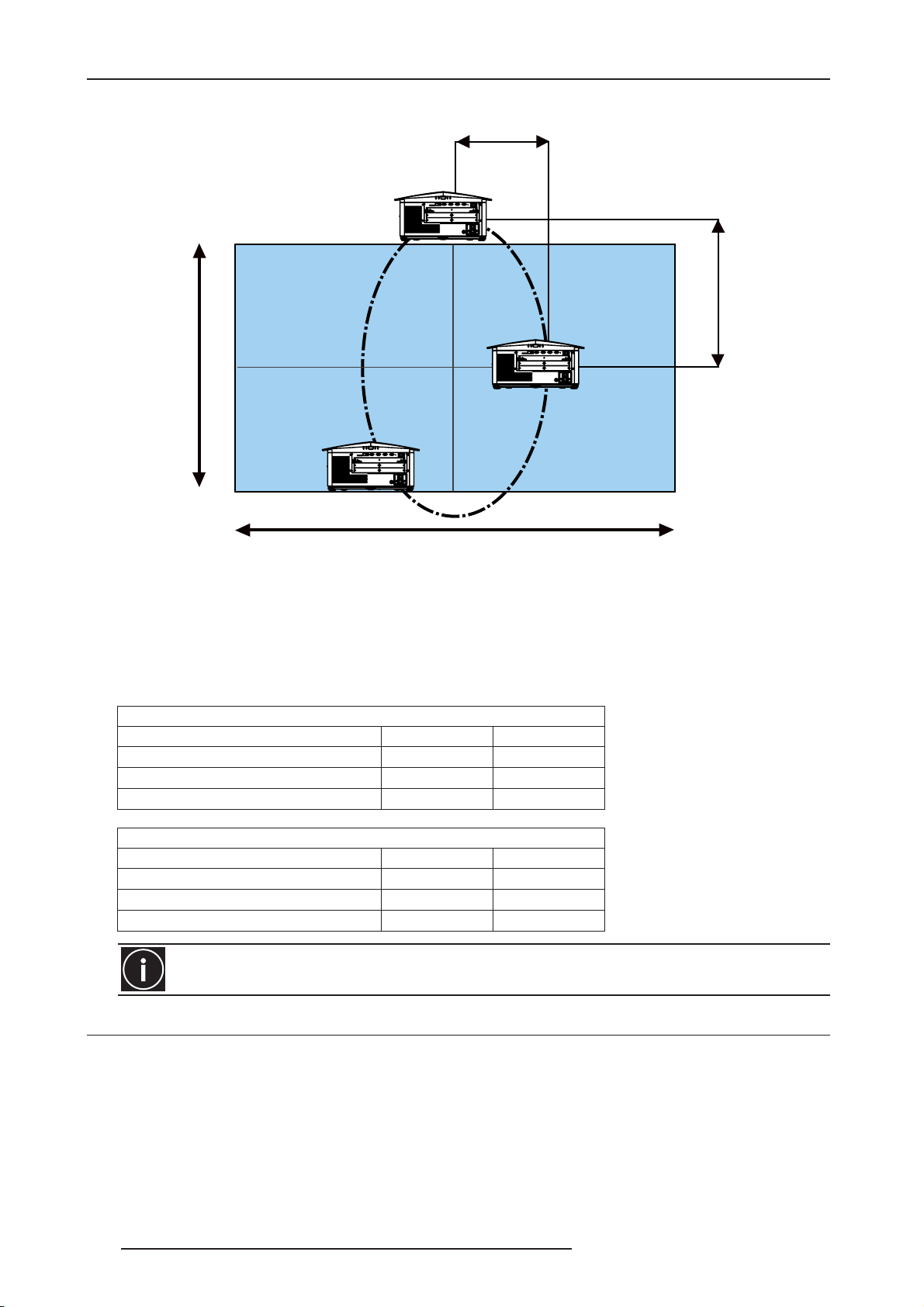
2.0 INSTALLATION GUIDELINES
Screen Height
21% x Base
60% x Height
Base Screen (B)
Maximum vertical and horizontal offsets
Note: These values depend of the projection lens used. Refer to chart below or ask your dealer for more
information.
The horizontal position of the image can also be offset. The image is moved to the left or right of optical center. The
amount of horizontal offset available depends on the lens installed and if the image has already been vertically
offset. Horizontal offset can be expressed as the percent the image width or the number of pixels of shift to one side
of lens center.
Absolute HD lenses Vertical Offset
Lens model Offset in pixels Offset in %
Fixed 0.67:1 (R9841110) ±189 px ±35%
Zoom 1.16-1.49:1 (R9841110) ±551 px ±51%
All other lenses ±643 px ±60%
Absolute HD lenses Horizontal Offset
Lens model Offset in pixels Offset in %
Fixed 0.67:1 (R9841110) ±115 px ±6%
Zoom 1.16-1.49:1 (R9841110) ±384 px ±20%
All other lenses ±403 px ±21%
Offsets are subject to ±4% centering tolerance.
2.8 Ceiling mounting the unit
The projector can be inverted and suspended from the ceiling using a specially designed ceiling mount fixture. This
mounting is recommended for those that want the projector out of plain view or have limited amount of space for the
projector.
When mounting, make use of the 6 screw holes (M8x20 screws) at the bottom of this unit indicated by the
letter A. Allow sufficient space around the air inlets to avoid blocking them
12 R599790 - FORCE Series User Manual
.
Page 13
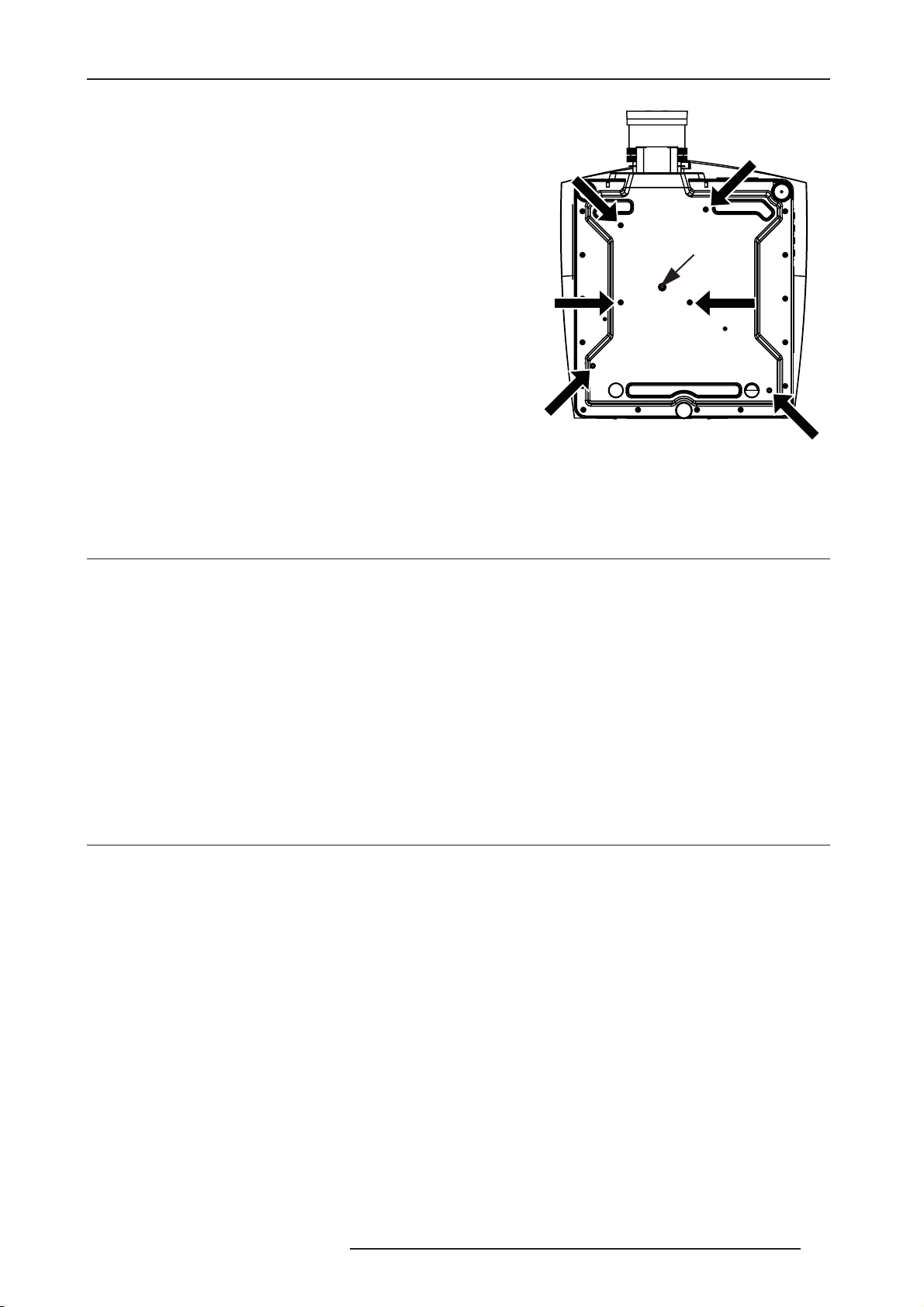
2.0 INSTALLATION GUIDELINES
Precautions for Ceiling-mount
•To ceiling-mount this unit, special expertise and techniques
are necessary. Be sure to ask your dealer or specialist to
perform mounting.
• Do not mount at places that may be subjected to vibration
and shock.
• Depth of the screw holes (A) is 15 mm. Do not use longer
screws as you may damage inside the projector.
• Install at a safe place in case this unit or a part of it may drop.
If the light-source lamp is broken, small pieces of glass from
the mesh of the filter may appear outside the unit.
• Regardless whether the unit is still under guarantee,
Cineversum is not liable for any product damage caused by
mounting the unit with third party ceiling mount or when the
environment is not suitable for ceiling-mount.
• Use the additionnal screw hole (B) for safety
A
B
A
A
A
A
Special Mounting
The projector can also be rotated (front-to-back) up to 360 degrees and fixed in a rotated position without affecting
performance. However, the side-to-side tilt limit of the projector must not exceed +/-15 degrees, to ensure optimal
performance of the projector.
A
2.9 Adjusting Projector Height/Tilt
Adjusting Height
You can modify the height of the projector to remedy a slightly uneven mounting surface by adjusting the three feet
threaded into the bottom chassis. Turn each foot clock-wise or counter-clockwise until the projector is level on all
sides.
The front feet are adjusted by turning the collar. The front feet do not rotate when adjusted. The rear foot is adjusted
by turning the entire foot.
Adjusting Tilt
• Before adjusting tilt, ensure the projector is centered.
NOTE: Check with site personnel for the degree of screen tilt, or measure this incline with a protractor at the screen.
• Then tilt the projector to closely match the screen tilt angle by extending or retracting the projector’s 3 adjustable
feet.
2.10 Basic Optical Alignment
Only perform image alignment once the projector is fully assembled and powered up in its final location. Basic
image alignment ensures the image projected is parallel to and well-centered with the lens and screen. This initial
optical alignment is the foundation for optimizing images on the screen and must be completed before final
boresight adjustments. Before beginning ensure the projector is properly positioned relative to the screen.
Basic Optical Alignment Procedure
1) Display a test pattern: Appropriate for analyzing image focus and geometry, such as the “framing” test pattern
showing the cross-hair centered across the image. Press the TEST key on the remote keypad or use the built-in
keypad and press the soft key that displays Test on the LCD display.
2) Course focus: Do a quick preliminary focus and (if available) zoom adjustment with the primary lens. Do not
worry about consistency across the image at this point, just center focus. It is good practice to have zoom
R599790 - FORCE Series User Manual 13
Page 14
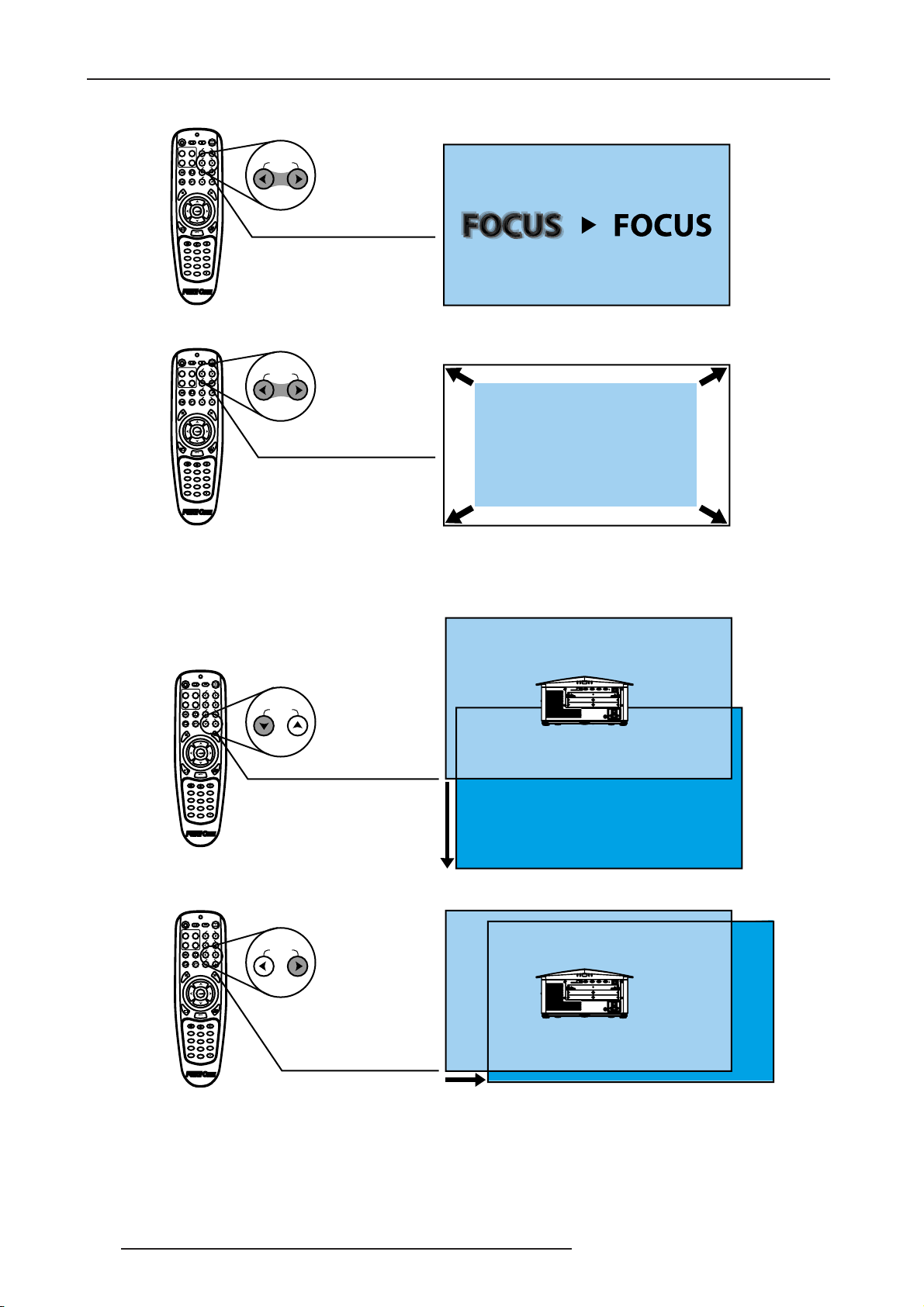
2.0 INSTALLATION GUIDELINES
adjustment color and focus adjustment color in the center of its range.
Focus
Setting focus using Remote Keypad.
Zoom
ZOOM
Setting Zoom using Remote Keypad.
3) If necessary, center the image on the screen: If the projector is mounted off center to the screen axis, then
offset the lens as much as required. Aim the projector over slightly towards the center of the screen, but use
caution when doing so, as too much tilt will cause excessive keystone distortion. Lens offset will not.
Lens V
Setting vertical offset using Remote Keypad.
Lens V
Setting horizontal offset using Remote Keypad.
4) Throw Distance: Ensure the projector is positioned in the throw distance range for the particular lens.
14 R599790 - FORCE Series User Manual
Page 15
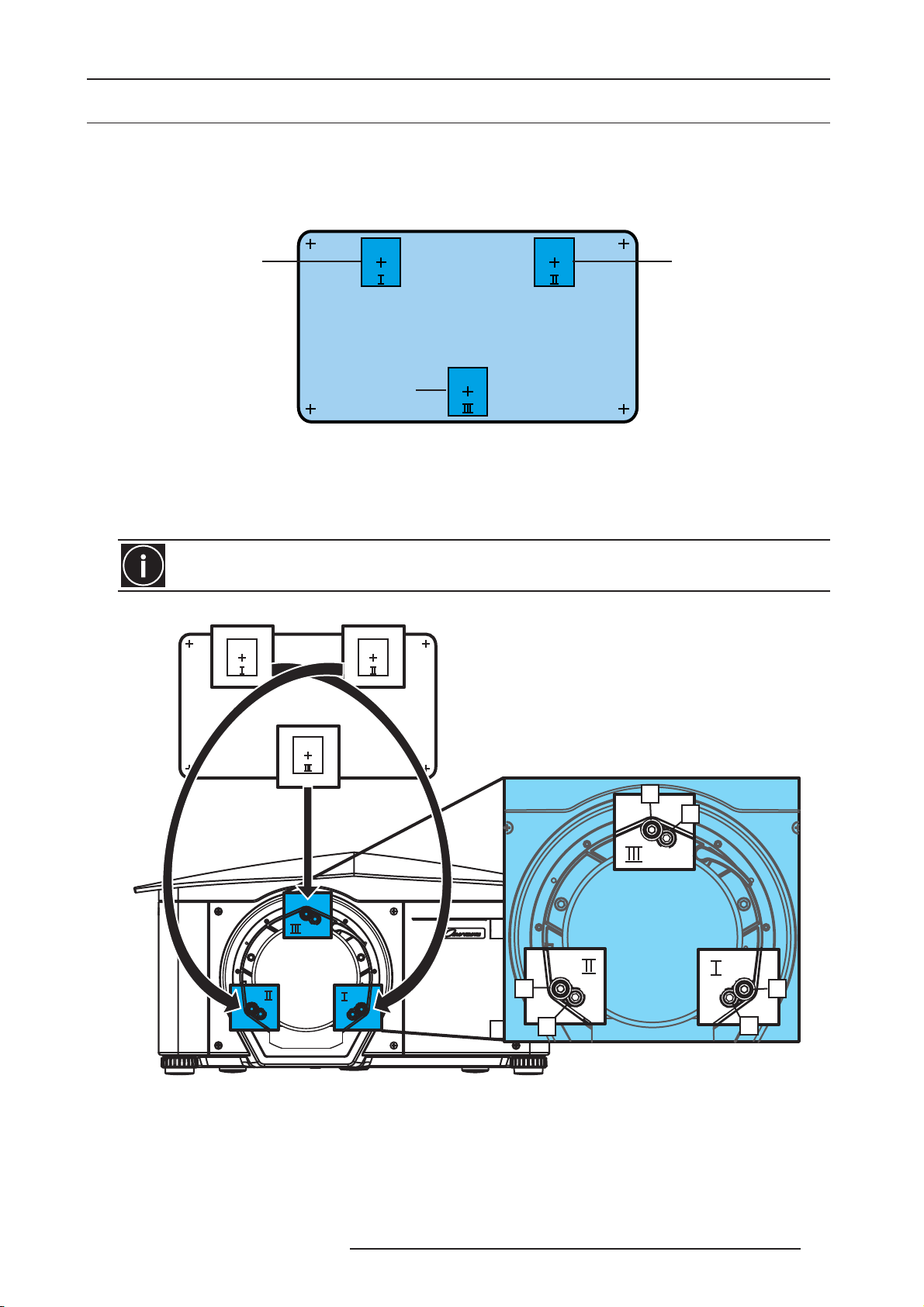
2.0 INSTALLATION GUIDELINES
2.11 Advanced Optical Alignment
Boresight Alignment Procedure
1) Display the Boresight Test Pattern by pressing the TEST key on the remote keypad or use the built-in keypad
and press the soft key that displays Test on the LCD display, then UP ARROW KEY to cycle to Boresight, then
Enter, to obtain the Boresight pattern below.
Pattern I Pattern II
Pattern III
Boresight pattern.
2) Focus the image on cross-hair pattern I. Evaluate the focus on cross-hair image II and III. If all 3 images are in
focus, no further action is required. If boresight is required see step 3.
3) If boresight is required, use a 5mm Allen™ key to loosen the 3 locking setscrews on the lens mount, see figure
below.
The setscrews must be backed out several turns, so that they do not contact the inner lens mount plate.
A
B
A
A
B
Capscrews (A) and Setscrews (B) location.
4) Fine tune the focus of cross-hair pattern I by adjusting the coresponding capscrew. See screw locations above.
Adjust until the cross-hair image in pattern I is in focus with minimal flare.
5) Repeat the adjusttment for pattern II.
6) Repeat the adjusttment for pattern III.
7) Repeat step 4, 5, and 6 as required until all 3 cross-hair patterns are in equal sharp focus. If the boresight is
acceptable, see step 10. If the boresight does not appear to be converging to an acceptable level of image quality
B
R599790 - FORCE Series User Manual 15
Page 16
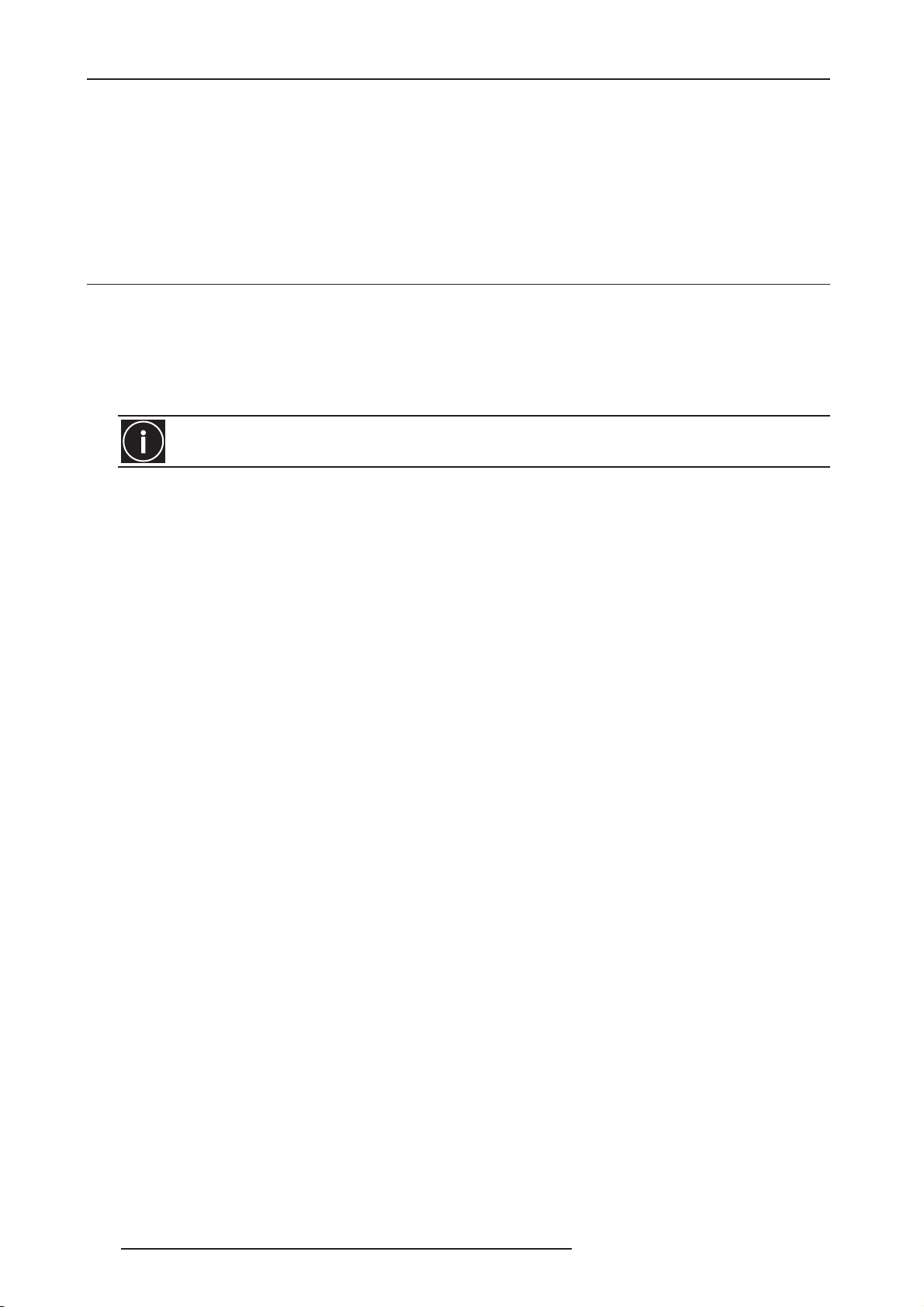
2.0 INSTALLATION GUIDELINES
or if the lens will not focus over the correct range of throw distances, then the boresight requires coarse
adjustment, go to step 8.
8) The original factory boresight can be recovered approximately by positioning the 3 setscrews. Position the
setscrews flush with the front face of the lens mount plate and in contact with the inner lens mount plate. This may
require adjusting both setscrews and capscrews.
9) If further action is required. Repeat step 2.
10) Lock the setscrews, and re-check the boresight quality. Tighten the setscrew enough to ensure they will not
shift.
2.12 Powering Down
The projector can be powered down by using one of the following methods:
Remote Keypad/Built-In Keypad
• Press and hold [POWER] or press [POWER] twice
OR
• Press POWER once, then immediately press the DOWN key and confirm
After powering down, the Status LEDs cycle and the LCD displays the message “Cooling Down”, until cool
down is complete. Do not unplug the projector during the cool down cycle.
Web User Interface (UI)
•From the Main Tab, Select Power>OFF. NOTE: A window will display for confirmation on powering down.
• Select Yes.
16 R599790 - FORCE Series User Manual
Page 17
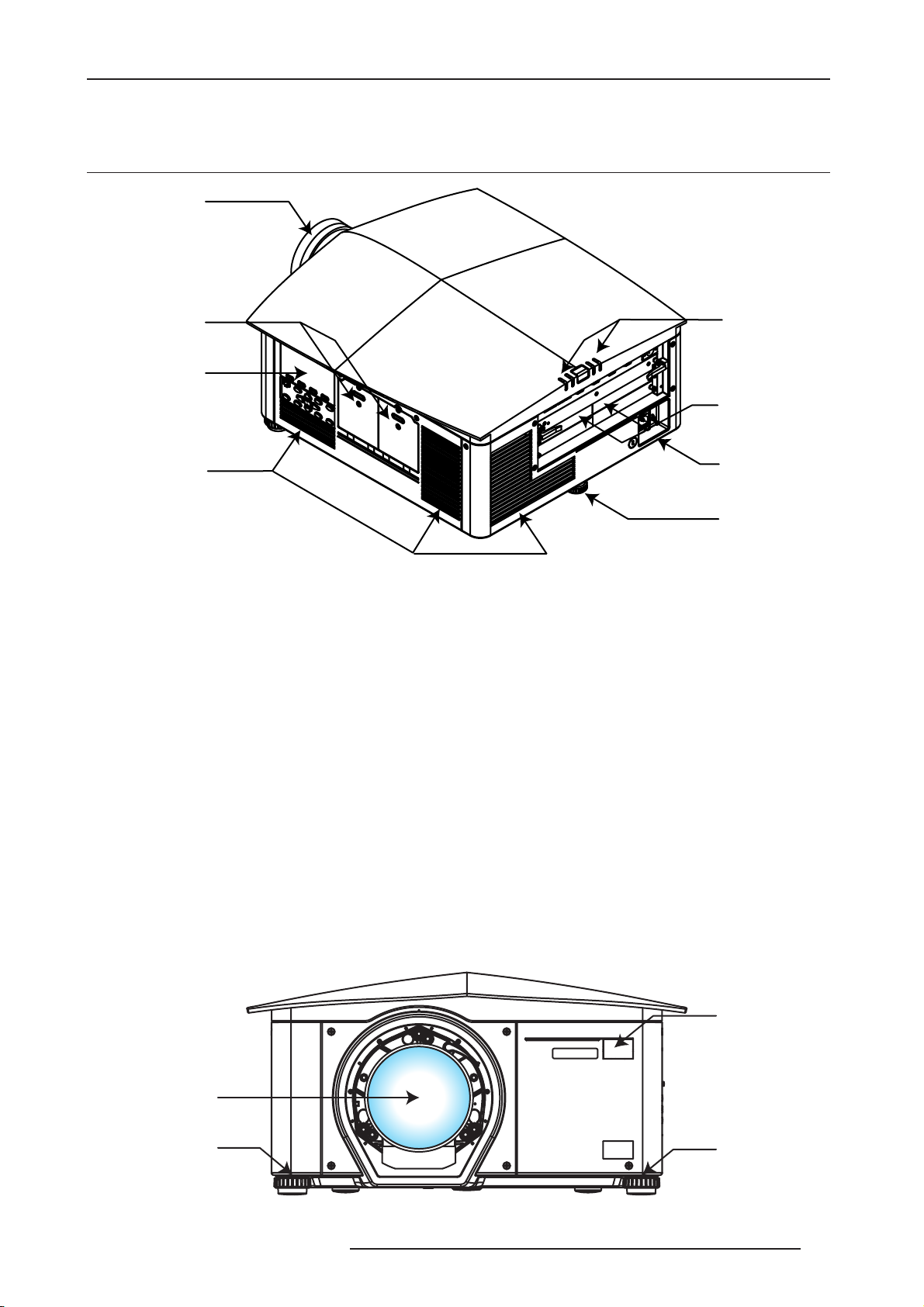
3.0 GETTING STARTED
3.1 General View
Projection lens
3.0 GETTING STARTED
Lamp doors
Built-in Keypad
with LCD screen
Cooling air vents
Rear Side view
LEDs
Rear IR sencor
Input panel Slots
AC receptacle
Adjustable foot
• Built-in Keypad
The built-in keypad is located on the side of the projector. Use it similarly to the IR remote to control the projector.
An LCD display is located above the keypad for displaying projector status.
•AC receptacle
The AC receptacle is located at the back of the projector. Use this receptacle to plug in an appropriately rated line
cord. The power switch is located above the AC receptacle.
• Cooling and air vents
There are numerous air vents located around the projector. It is important these vents remain unobstructed.
Adequate airflow through the projector will prevent it from overheating.
• Lamp door
The lamp doors are located at the side of the projector, which provides easy access to the lamp module for
replacement. Refer to “Replacing the Lamps”, page 80. The lamp doors are fitted with safety interlocks which
switch the lamp off when the door is opened. The lamp doors are provided with clear windows to indicate when the
lamps are on.
• Input panel Slots
All source connections are made to the input panel located at the back of the projector. Any of the available optional
input cards can be installed in the 4 option card slots. The slots are labelled 1 through 4.
Front IR sensor
Projection lens
Adjustable foot
Front view
Adjustable foot
R599790 - FORCE Series User Manual 17
Page 18
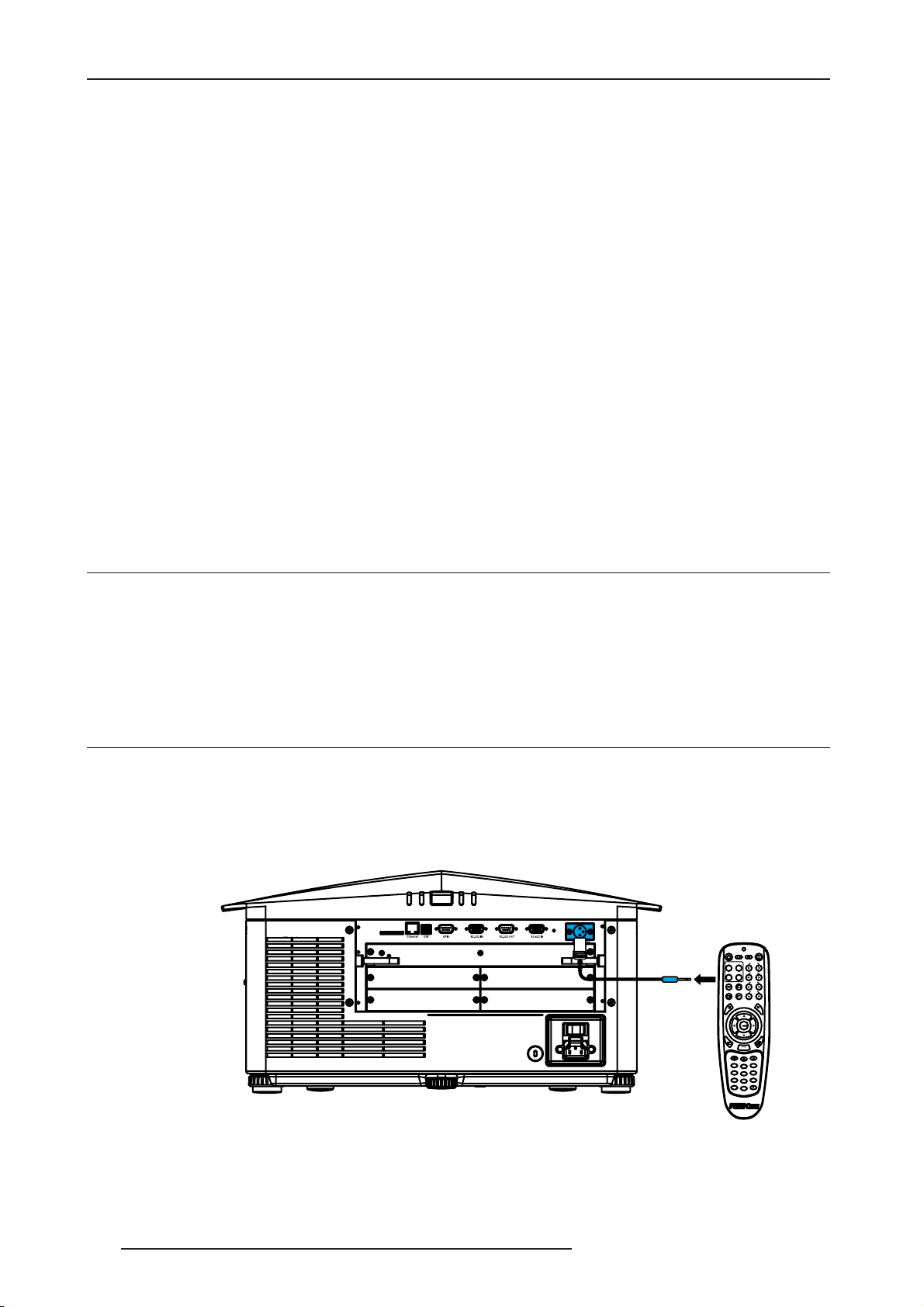
3.0 GETTING STARTED
• Adjustable feet
Located on the underside of the projector are three adjustable feet. Raise or lower these feet when positioning the
projector to ensure it is level on all sides so the displayed image will appear rectangular without any keystone.Refer
to “Adjusting Projector Height/Tilt”, page 13 instructions on how to adjust the projector’s feet.
•Front & Rear IR sensors
The two IR sensors located on the projector receive transmissions from the IR remote from up to 30 meters (100
feet) away. It is important to keep the transmission path to these sensors unobstructed for uninterrupted
communications with the projector. The rear IR sensor is located at the back of the projector between the status
LEDs and the front IR sensor is located next to the projector’s front nameplate.
•Projection lenses, Lens Mount and Other Features
The projector includes a motorized lens mount that allows automated lens control and adjustment: vertical and
horizontal offsets, zoom and focus. The lens mount can be fitted with any one of the available optional lenses.
• Zoom and Focus – There are two internal lens motors that allow for quick motorized adjustment of zoom and
focus. Adjust zoom to fit the displayed image on the screen and adjust focus to improve the clarity of the image.
NOTES:
1) The projection lens is shipped separately from the projector.
2) Motorized lenses should not be adjusted by hand without first setting them for manual operation, otherwise the
zoom and focus motors may be damaged. (Set in Menu>Configuration>Lens Settings>Manual Zoom/Focus).
• Lens Offset. The motorized lens mount allows vertical and horizontal offset of the displayed image.
• Shutter. It allows you to turn the screen absolutely black when in the “Closed” state.
• Dynamic Iris Contrast Aperture. It enables adjustment of light output and contrast ratio.
3.2 User Interface Overview
The projector can be controlled via a menu system displayed on the image. The menu system can be controlled by
an IR remote, wired remote or through the built-in keypad.
The LCD screen and built-in keypad allow some functions to be controlled without the need of an OSD display, and
provide a quickly accessible interface to view error reporting. The functions on the OSD can also be controlled using
RS-232 / RS-422 / Web interface by using a serial or Ethernet connection to the projector. The Web interface
provides access to the menu system as a Virtual OSD (On-screen display) and to maintain the projector’s software
and settings.
3.3 Projector Control and Communications
Remote Keypads
To control the projector, direct the projector’s IR remote towards the display screen or the projector’s IR sensors.
Alternatively, connect a wired (tethered) version of the remote to the XLR connector labeled as WIRED KEYPAD on
the projector’s input panel.
Remote Keypad
NOTE: The response to a wired keypad must also be enabled in the Communications menu— see “WEB USER
INTERFACE”, page 71 for more information.
As an alternative to the projector’s keypad or remote, you may wish to communicate with the projector using a PC or
other controller. Such a device sends commands and receives feedback via serial links (RS-232 and RS-422).
18 R599790 - FORCE Series User Manual
Page 19
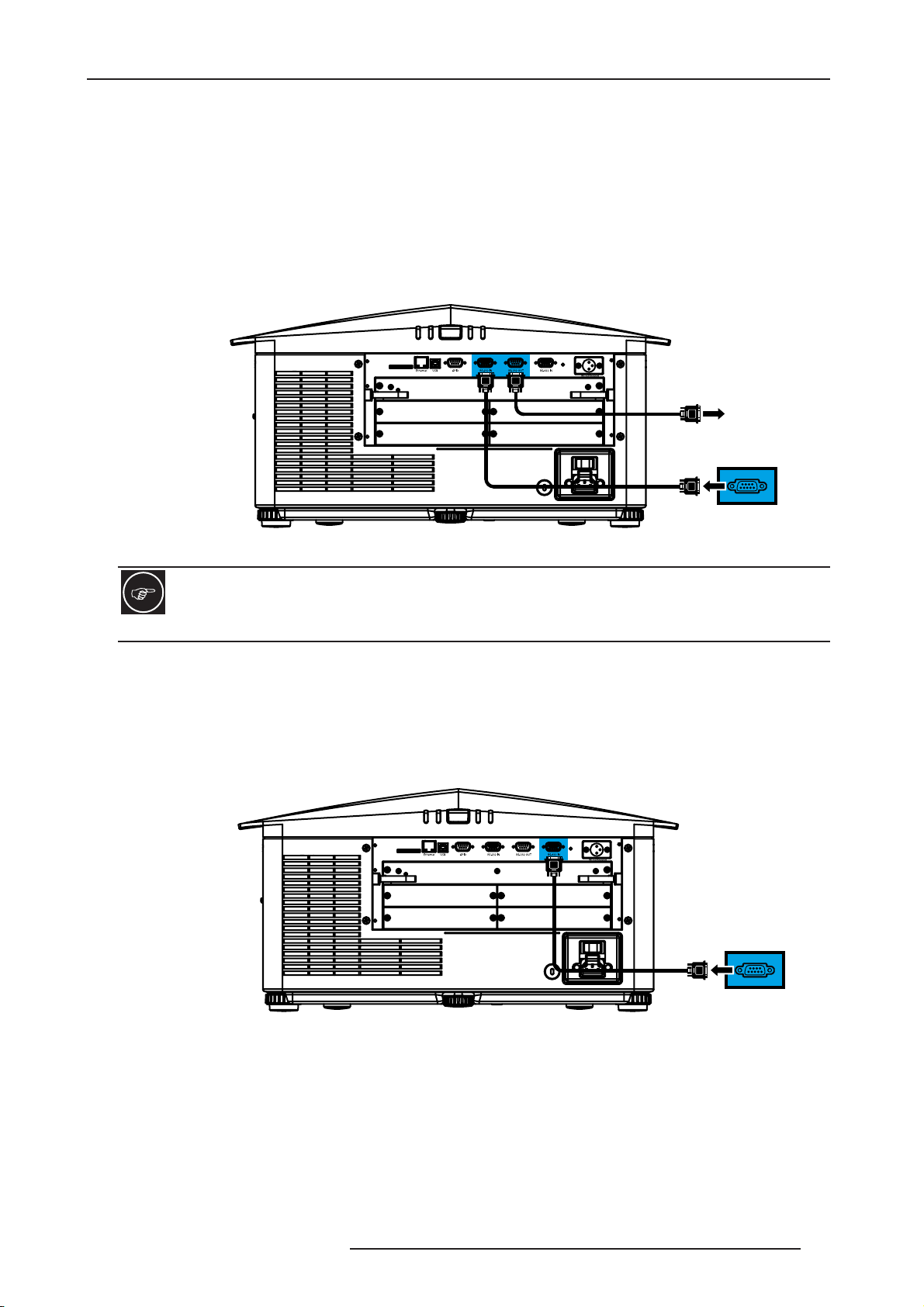
3.0 GETTING STARTED
Serial Port Connections
RS-232 and RS-422, serial ports available on the projector: You can connect a device with a serial interface, such
as a computer to either of these connectors (not both) and control the projector remotely by entering specific serial
communication commands.
Connecting RS-232
Tw o nine-pin D-sub connectors, labeled RS-232 IN and RS-232 OUT on the input panel, are dedicated to serial
communication, see figure below. Using the appropriate serial communication cables, connect the controlling
source, such as a personal computer to the RS-232 IN connector. Set the projector baud rate to match that of the
computer. See “Serial Options - Submenu”, page 61 for details on changing the projector’s baud rate.
RS-232 OUT
Control Deivce
Connecting via RS-232 IN connector
USING RS-232 WITH A COMPUTER
The RS-232 Control and Automation may require specific software and tools.
Connecting RS-422
To control the projector with a computer or other controlling device with RS-422 capability, connect a RS-422 serial
communication cable between the controlling device and the RS-422 port on the projector. RS-422 is better suited
than RS-232 for serial communication over distances greater than 50 feet.
Use the RS-422 port only if your device had RS-422 capability - always consult the literature provided with your
equipment before connecting
Control Deivce
Connecting via RS-422 IN connector
R599790 - FORCE Series User Manual 19
Page 20
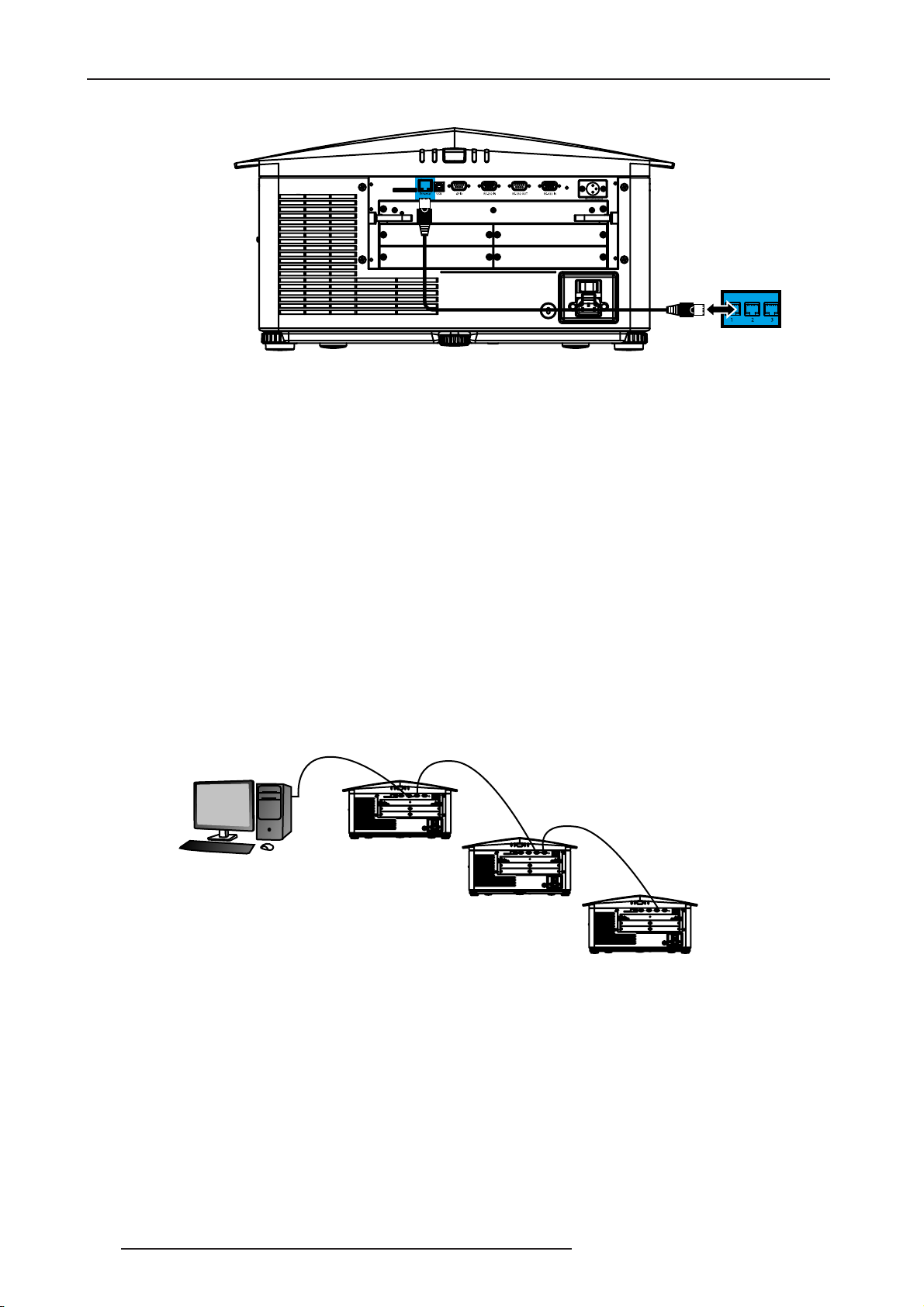
3.0 GETTING STARTED
Connecting Ethernet
Ethernet Hub
Connecting this unit wia the Ethernet connector.
The default IP address is 192.168.1.89
Connecting Multiple Projectors
RS-232 NETWORK: To connect multiple projectors in a network with serial communication:
1) Connect the controlling source to the RS-232 IN connector of the first projector in the network.
2) Using another serial communication cable, connect one end to the RS-232 OUT connector and the other end
to the RS-232 IN connector of the next projector.
3) Continue this pattern of connection with all projectors in the network. NOTE: The last projector in the network
will only have a connection to the RS-232 IN connector.
•Mixed Network
To control multiple projectors with a computer/controller having an RS-422 interface:
•1. Set them all to the same baud rate as your RS-422 controller. NOTE: You must enable this combination of RS422 and RS-232 in the Communications menu. Set the “Network Routing” option to “RS-232 and RS-422
Joined”, see Section 4 Web User Interface.
•2. Chain the projectors together by connecting an RS-232 OUT (Null Cable) of the first projector (already
connected to the computer/controller through the RS-422 port straight thru to an RS-232 IN on the next
projector in the chains). Continue connecting projectors in this manner until you’ve reached the last projector in
the chain, so that only the last projector has one unused port RS-232 OUT, see Figure 2-22 Mixed Network.
RS-422
Computer
Communication parameters, such as baud rate, must be set to match the particular controlling device, before
connecting as a network—refer to the documentation that came with your controlling device to determine the proper
baud rate. See Section 3 Operation for help changing the projector baud rate. To communicate to all projectors, set
the Network Routing to “RS-232 and RS-422 Joined”.
NOTES:
1) Connect only properly wired serial communication cables.
2) Each RS-232 communication cable should be no more than 50 feet in length. Use high quality cables.
RS-232
RS-232
Proj1
Proj2
Proj3
Mixed Network
• Ethernet Network Setup
To add one or more projectors to an Ethernet network, use standard CAT5 cable to connect each projector’s
Ethernet port to a hub belonging to the network. A controller or PC must also be connected to the hub, see figure
20 R599790 - FORCE Series User Manual
Page 21
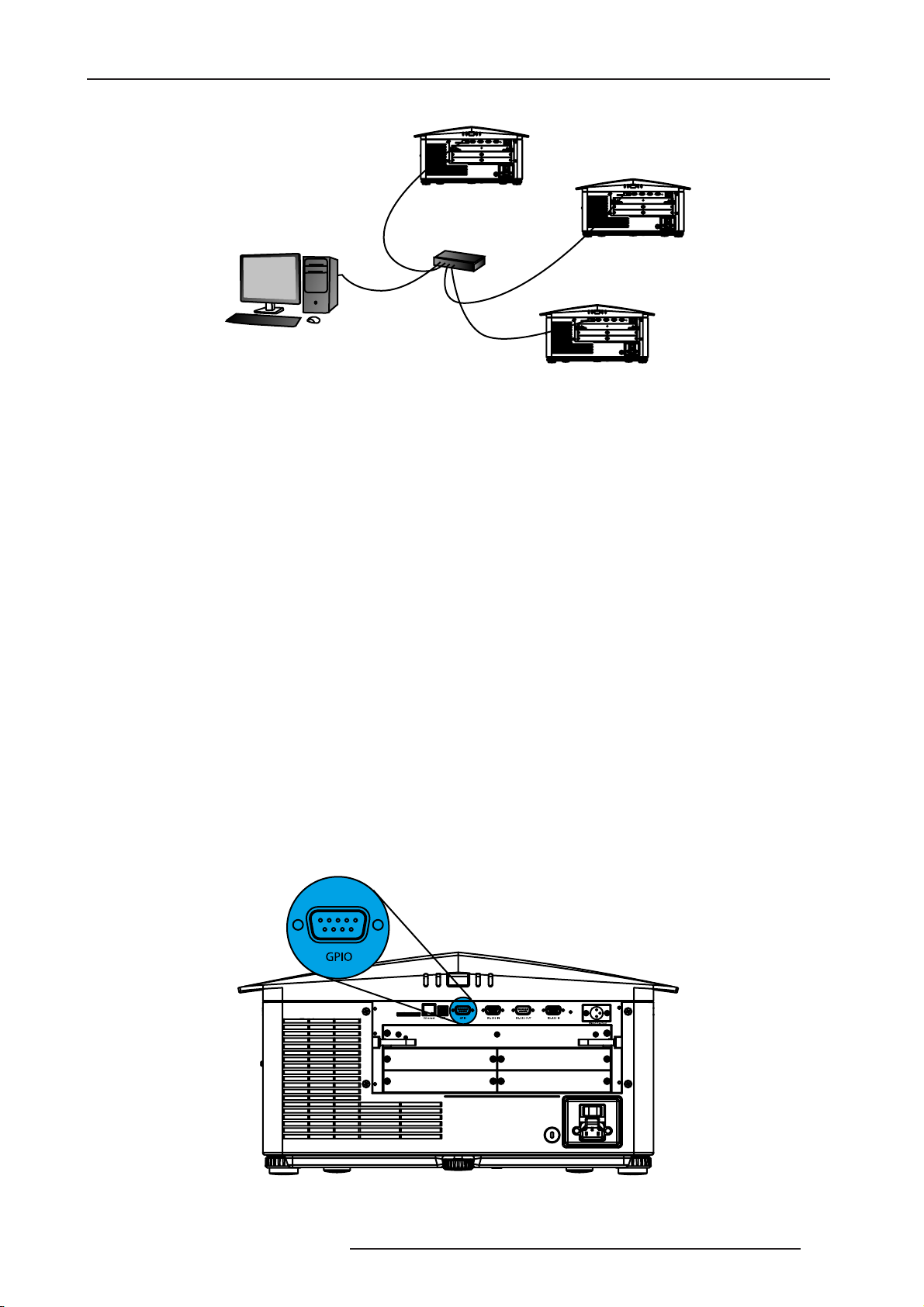
3.0 GETTING STARTED
below. NOTE: A wireless router can be used to communicate to the projectors via 802.11b/g.
Proj1
CAT5
HUB
Proj2
CAT5
CAT5
Computer
CAT5
Proj3
Ethernet Network setup
• Setting the Projector’s IP address, subnet Mask and Gateway
You can refer to “Ethernet Settings”, page 61
Changing the port number#
On some Ethernet networks, firewall restrictions may require that the port number of the projector be changed from
its default of 3002. If so, enter a new port number in the Ethernet Settings menu or include the new port#.
Separating Networks
By default, communications originating from one type of serial controller—RS-232 vs. RS-422 vs. Ethernet— stay
on the corresponding network path. A “Separate” setting indicates this separation for “Network Routing” in the
Communications menu, see “WEB USER INTERFACE”, page 71. If you are using an RS-422 controller, for
example, it will communicate only with the projector to which it is connected unless you change this setting to either
“RS-232 and RS-422 Joined” or “All Joined”.
• Communicating to all Ports
To relay all messages to all ports—RS-232, RS-422, and Ethernet—set the “Network Routing” option in the
Communications menu for each projector to “All Joined”, see “WEB USER INTERFACE”, page 71. This
configuration is useful if you are using a non-RS-232 controller with the RS-232 linking available between these
projectors. For example, you may want to use both an RS-422-compatible controller and an Ethernet connected PC
for working with a network of projectors linked via their RS-232 in/out ports.
To isolate just RS-422 communications, select “RS-232 and Ethernet Joined”.
To isolate just Ethernet communications, select “RS-232 and RS-422 Joined”—only projector #1 will respond via
Ethernet.
System Integration - GPIO Connector
The GPIO connector on the input panel interface, provides a method of interfacing a wide range of external I/O
devices. Refer to “Appendix: GPIO”, page 91 Connector for complete details on pin configuration and how to
program the GPIO.
1 2 3 4 5
6 7 8 9
R599790 - FORCE Series User Manual 21
Page 22
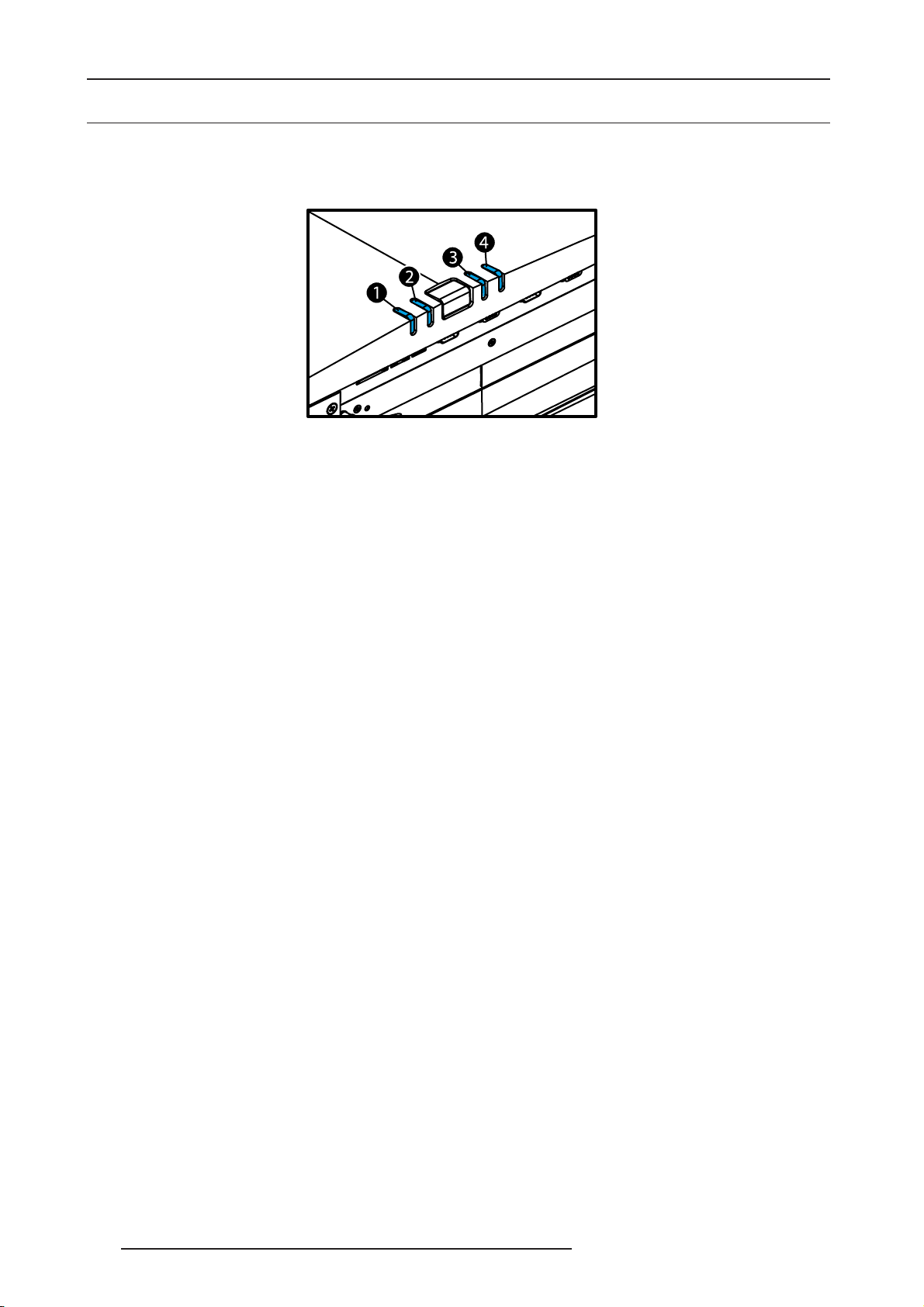
3.0 GETTING STARTED
3.4 Projector Communications
Status LEDs
Looking from the back of the projector, the LEDs represent, from left to right Lamp 1, Lamp 2, Power and Shutter.
The LEDs will display the colors as sho wn below:
The Status LEDs are located at the back of the projector
22 R599790 - FORCE Series User Manual
Page 23
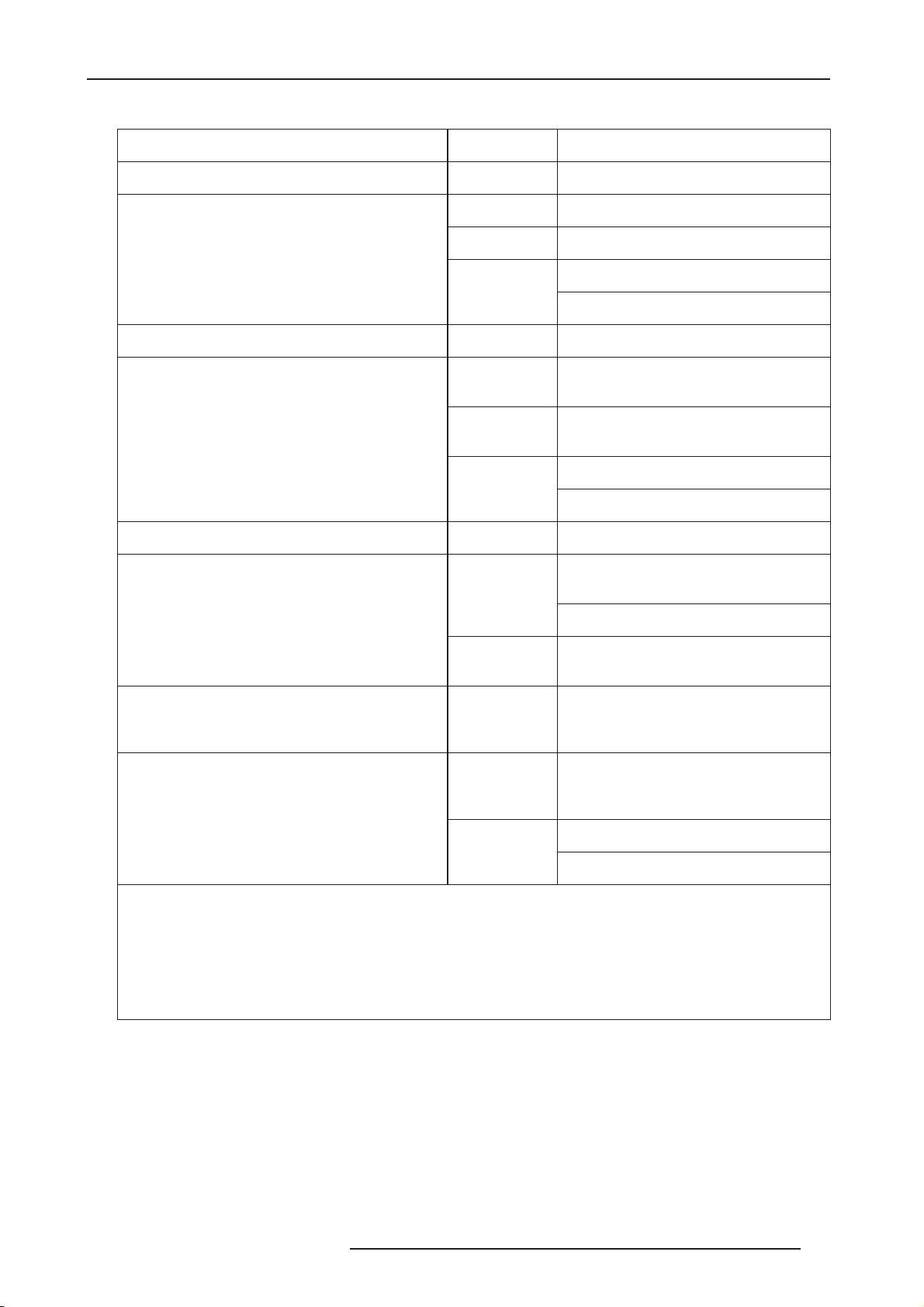
3.0 GETTING STARTED
Projector state LEDs LED state
Hard Boot All All Leds amber - means please wait
Lamp 1 & 2 Off - lamps are off
Power AmberAC is present but projector is off
Standby Mode
Green - shutter is open
Shutter
Amber - shutter is closed
Warm-up (Powering ON from standby) All LEDs cycle grenn from left to right
Lamp 1 & 2
Normal operation
Coold Down All Leds cycle amber from left to right
Error
Software upgrade in progress All
Lamp regeneration in progress
Power
Shutter
Lamp 1 & 2
Power
Lamp 1 & 2
Power
Amber - lamp time has expired and lamp
should be replaced
Green - shutter is powered up and
operating normally
Green - shutter is open
Amber - shutter is closed
Amber - lamp time has expired abd lamp
should be replaced
Flashing red - lamp has malfunctioned
Flashing red - error has occured. Details
are displayed on the status display
the pattern will alternate between:
Amber, Off, Amber, Off and
Off, Amber, Off, Amber
Flashing Green - the lamp is being
switched off for its regeneration period to
extend lamp life (15min every 24 hours)
Green - on
Amber - standby
NOTE: A condition occurs on the first power on after a software upgrade, and is indicated by all the following:
• The Status LEDs are cycling green
• The LCD displays the warning "Image Processor Upgrading"
• The LED on the Image Processor card flashes green
• The Web page shows a warning that the Image processor card is upgrading.
When this occurs, the projector should not be AC power cycled and the Image Processor card should not be
removed.
R599790 - FORCE Series User Manual 23
Page 24
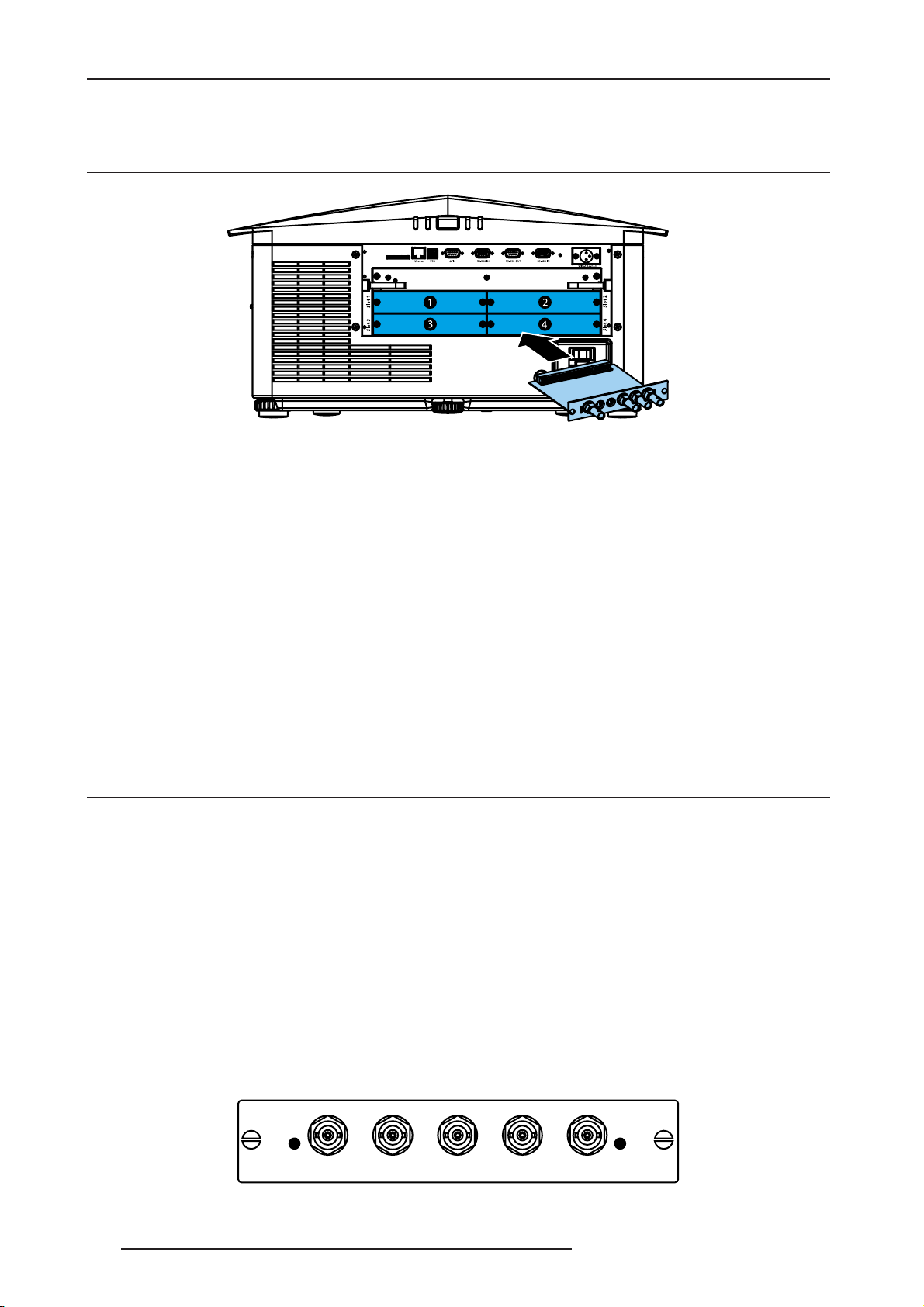
4.0 CONNECTING SOURCES
4.0 CONNECTING SOURCES
4.1 Connecting a device to the projector
Connect your source to an Input board inserted into one of the available nput slots
located at the rear of the projector.
Sources are connected to the Input Panel located at the back of the projector. The Input Panel allows one image
processor board and up to 4 input cards to be inserted. The input cards are hot swappable, they may be plugged in
and out while the projector is running.
NB: The image processor should only be replaced when the projector is off or when it is in standby mode.
There are 5 option Input boards to populate the 4 available slots:
• Analog BNC
• Dual Link DVI
• High-Definition Twin HDMI
• Dual SD/HD-SDI (Serial Digital Interface)
• Standard Video Decoder
These cards slide into on of the 4 option slots, shown in figure below. The option cards can be used in any slot. One
or more of the option slots may be used with any combination of option cards, including multiples of the same card
type. There may be up to 2 active inputs being displayed at any time, either from one card or from 2 cards. These 2
inputs can be routed to outputs or to the main or PIP video image.
4.2 Status Leds on Input Boards
There are status leds located on the faceplate of each input card and indicate the following:
• Power ON - Green
• Signal Valid - Green
• Signal Invalid - OFF
4.3 Analog BNC Input Board
This card accepts several types of sync modes. In 5-wire sync mode all 5 BNC connectors are used. If H and V
connectors are swapped, this card will still operate normally.
An analog graphic source such as a VGA from a PC can be connected. The card can operate in 4-wire sync mode,
which accommodates 4-wire RGBC sources.
The composite sync cable can be connected to either the H/C BNC or the V BNC. The card supports 3-wire RGB or
YPBPr sync modes, sometimes called sync-on-Green (SOG). In this mode the H/C and V connectors are not used.
The sync is connected to the Green/Y BNC connector.
NOTE: This card offers no loop out capability. and there are 2 LEDs on the module faceplate. PWR indicates power
has been applied and the card is initialized, signal indicates a valid signal has been detected.
Analog Input
PWR
Red/Pr Green/Y Blue/Pb H/C V
Analog BNC input board*
Signal
24 R599790 - FORCE Series User Manual
Page 25
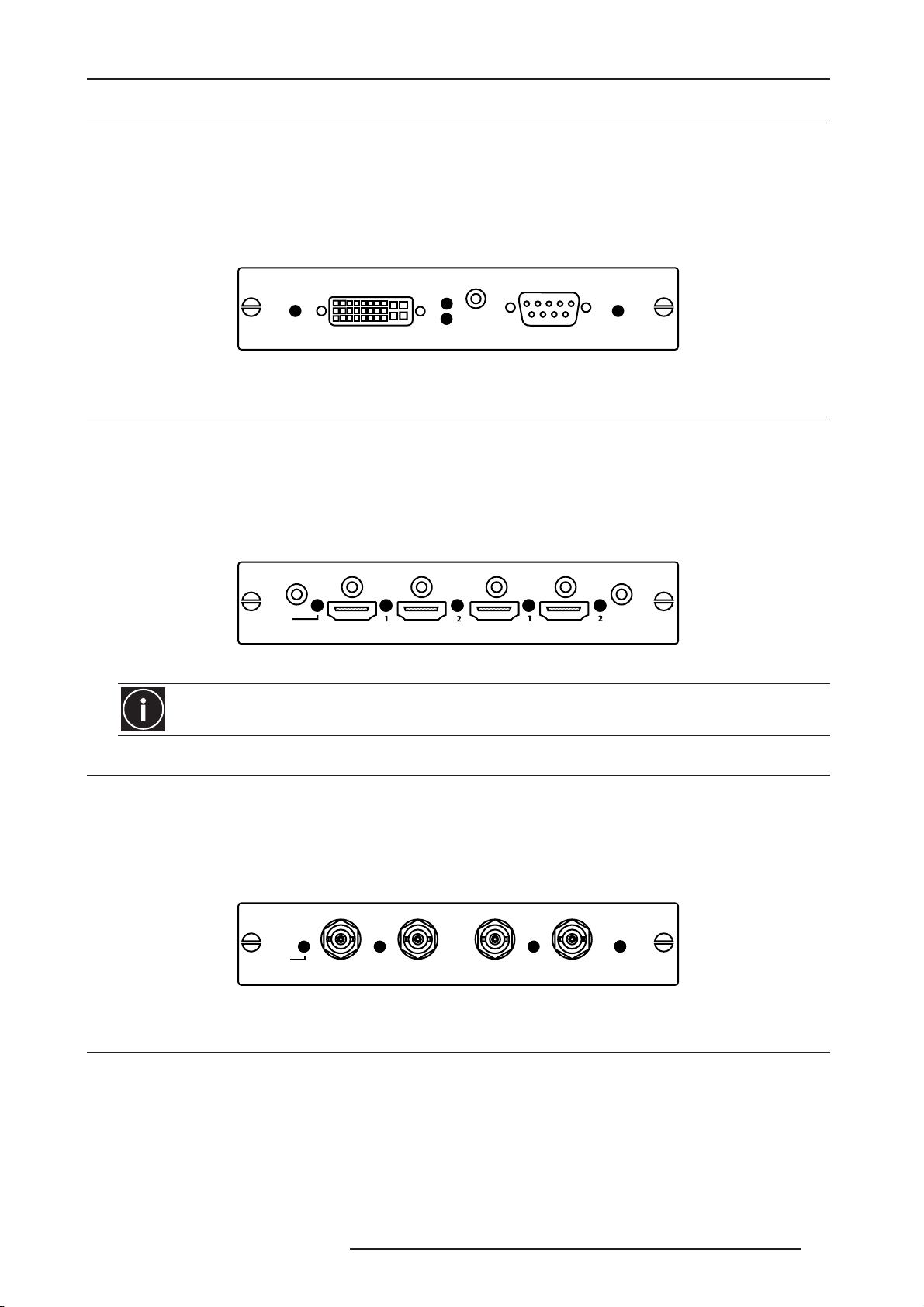
4.0 CONNECTING SOURCES
4.4 Dual-link DVI Input Board
This card accepts a single DVI signal with or without High-Bandwidth Digital Content Protection (HDCP) video
signal over a DVI-I connector and analog video signals over the DVI-I or 15-pin VGA connector.
The module can simultaneously support a digital signal on the DVI input and an analog signal on the VGA port,
however it does not support 2 analog signals at the same time. There are 4 LEDs on the module faceplate.
NOTE: PWR LED indicates that power is applied and the card is initialized, and the other 3 on the right side of the
corresponding connectors indicate that a valid signal has been detected.
Dual Link DVI Input
PWR
1 - Dual Link DVI-I
Analog
Digital
2 - VGA
Signal
Dual-link DVI input board
4.5 Twin HDMI Input Board
This card accepts one or two HDMI inputs, and can route one or both inputs to the card’s outputs. Any input from
any card can be looped out of this card. The output label ‘1-OUT’ loops out the main image being displayed on the
projector. The output labelled ‘2-OUT’ loops out the image displayed in the picture in picture (PIP). Any input from
any optional input card can be looped out of this card. There are 5 LEDs on the module faceplate. The PWR on the
left side indicates power is applied, and that the card is initialized. The LEDs to the right side of the corresponding
connectors indicate that a valid signal is detected. In the case of the output’s, the LED indicates a signal is currently
being looped out.
Twin HDMI Input
PWR
1 - IN
1 - OUT
Twin HDMI input board
Make sure to use a certified HDMI cable, especially when the distance between the different devices are
longer than 5 meters. If it is the case, the use of a split system or optical fiber cable is highly recommended.
2 - OUT2 - IN
4.6 Dual SD/HD - SDI Input Board
This card accepts both standard-definition (SD) and high-definition (HD) serial-digital-interface (SDI) signals from 1
of 2 standard-definition (SD) or high-definition (HD) SDI sources.
Both single-link HD and dual-link HD signals are accepted. The card has two SD/HD-SDI outputs, each of which is
“loop through” for its respective input.
NOTE: There are 3 LEDs on the module faceplate. PWR indicates power has been applied and the card is
initialized, and the two signal LEDs indicate a valid signal has been detected on the respective input.
Dual SD/HD - SDI Input
1 - IN
SignalPWR
1 - OUT
2 - IN 2 - OUT
SignalSignal
Dual SD/HD - SDI input board*
4.7 Standard Video Input Board
This card accepts and decodes standard definition (SD) video. This includes CVBS (composite video), SVideo, and
component sources. This card supports as many as 6 video signals, four of them on BNC connectors and two on 4pin mini-DIN connectors. Each mini-DIN connector accepts 1 S-Video signal. The first BNC accepts composite
video (only), while the remaining three BNC’s can be grouped to allow one of the following combinations:
•3 CVBS sources on 4, 5 & 6
•1 CVBS source, 1 S-Video source: Luma (Y) connected to 4(Sy) and Chroma (C) connected to 6 (Sc)
•1 YPbPr source: component signal on 4 (Pr), 5 (Y) & 6 (Pb)
R599790 - FORCE Series User Manual 25
Page 26
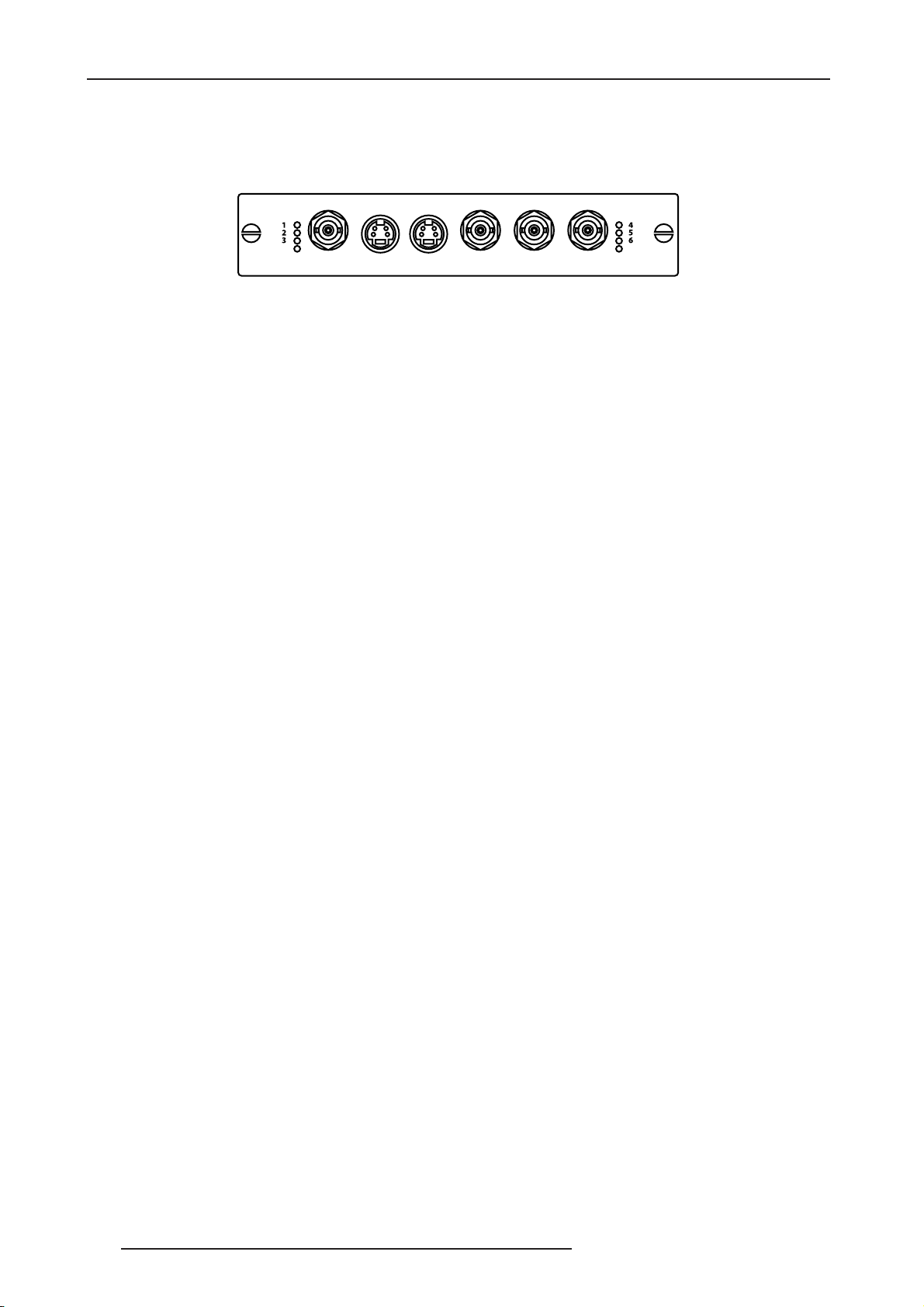
4.0 CONNECTING SOURCES
NOTE: The video decoder input card has 8 LED indicators. The PWR LED indicates that the module is installed
properly, and has been successfully configured. The YPbPr LED indicates that a valid component signal has been
detected on inputs 4, 5, and 6 (Component input grouping must also be selected in the projector’s menu).
The remaining LEDs are each associated with one of the inputs, and indicate a valid signal has been detected on
that input.
Standard Video Input
PWR
1 - CVBS
2 - SVID
3 - SVID
4 - Pr/R/Sy
CVBS
5 - Y/G
CVBS
Standard Video input board
6 - Pb/B/Sc
CVBS
YPbPr
26 R599790 - FORCE Series User Manual
Page 27
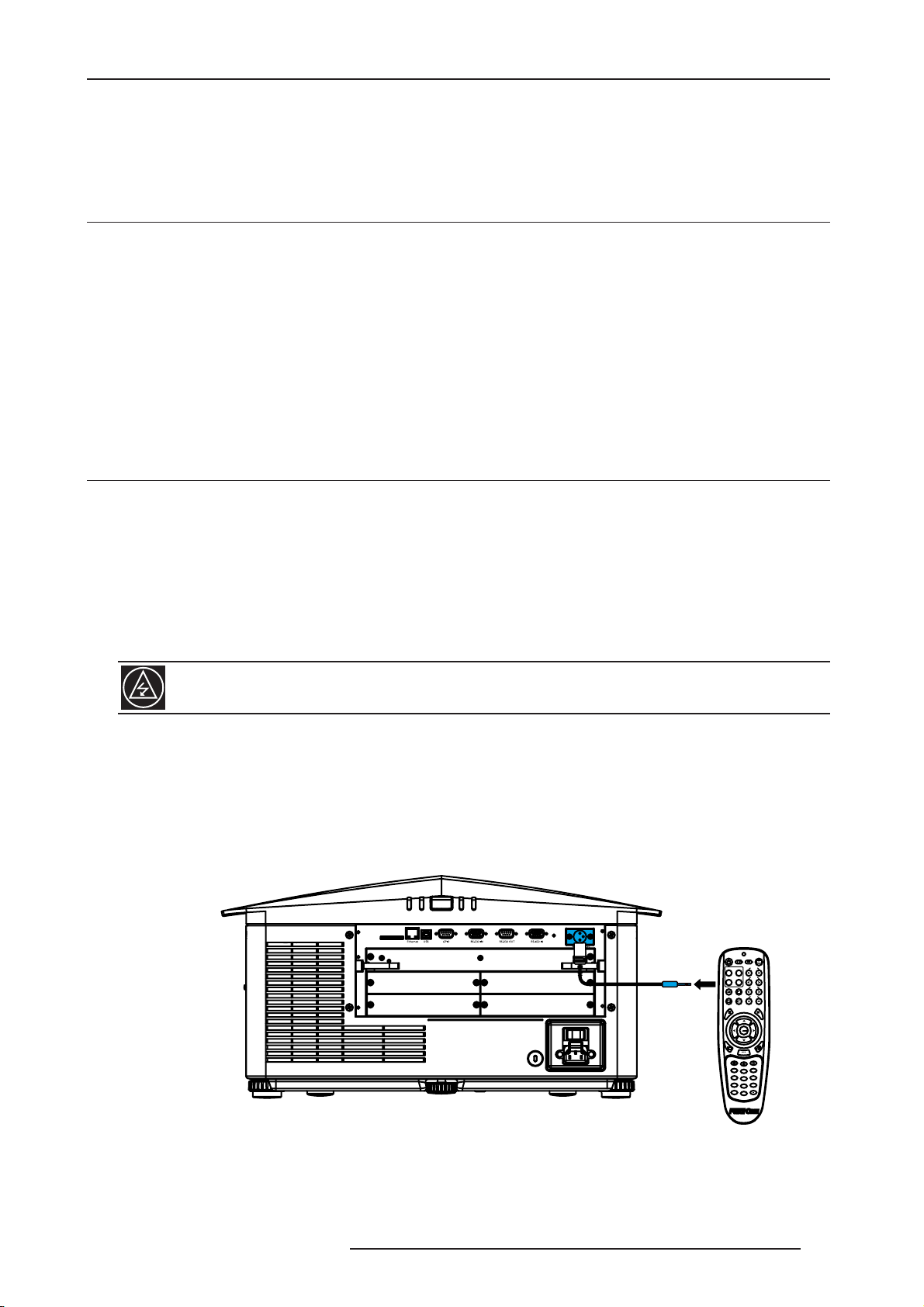
5.0 REMOTE CONTROL
5.0 REMOTE CONTROL
This section describes the controls and switches used for basic projector operation once it is properly installed,
aligned and configured.
5.1 Using the Remote Keypad or Built-In Keypad
The projector is typically controlled using one of the following keypads:
• Remote Keypad for wired or wireless control up to 25 feet (8m) away (includes cable for use as a wired remote).
The remote keypad controls the projector by way of wireless communications from a batterypowered infrared
(IR) transmitter. Use the remote keypad the same way you would use a remote keypad supplied with a TV or
VCR. When pressing a function key, direct the keypad toward the projector’s front or rear IR sensor. One of the
two IR sensors on the projector will detect the signal and relay the commands for internal processing. A laser
pointer is built into the remote keypad. See Figure “Remote Keypad”, page 28.
• Built-in Keypad located at the side of the projector, see Figure “Built-in Keypad with LCD”, page 32.
While each of the keypads provides complete control of the projector, they differ slightly in their arrangement of keys
and in what functions can be accessed directly with a key press rather than requiring use of the menu system. You
may find one keypad more convenient than another for your specific installation and application.
5.2 Guide to Keypads
Keep these guidelines (common to both keypads) in mind:
• Press keys one-at-a-time; there are no simultaneous key combinations required.
NOTE: Use POWER, SHUTTER, and OSD functions by doing one of the following: “press-and-hold” (2 seconds) or
press twice quickly, followed by pressing either the UP ARROW KEY to switch on or the DOWN ARROW KEY to
switch off once.
• Arrow keys are held down for continuous adjustment/movement in the related key direction. NOTE: In serial
networks, pause briefly between adjustments to make sure that more distant projectors can “keep up” with the
commands. If you press a key while the projector is still responding to the previous action, such as during power-up,
the second key press may not take effect.
Laser radiation is emitted from the laser diode in the remote. DO NOT look directly into the beam of the
laser.
Wired Remote Keypad
You can convert the Remote Keypad into a wired remote keypad using the cable provided with the projector.
Connect one end into the remote and the other to the XLR connector on the input panel labeled [wired keypad]. The
wired remote is recommended when:
• The built-in keypad is inaccessible
• The lighting conditions are unsuitable for proper IR transmission
You should leave the batteries in the wired remote for the laser pointer key to work.
Remote Keypad
Convert the Remote Keypad into a Wired Remote Keypad
R599790 - FORCE Series User Manual 27
Page 28
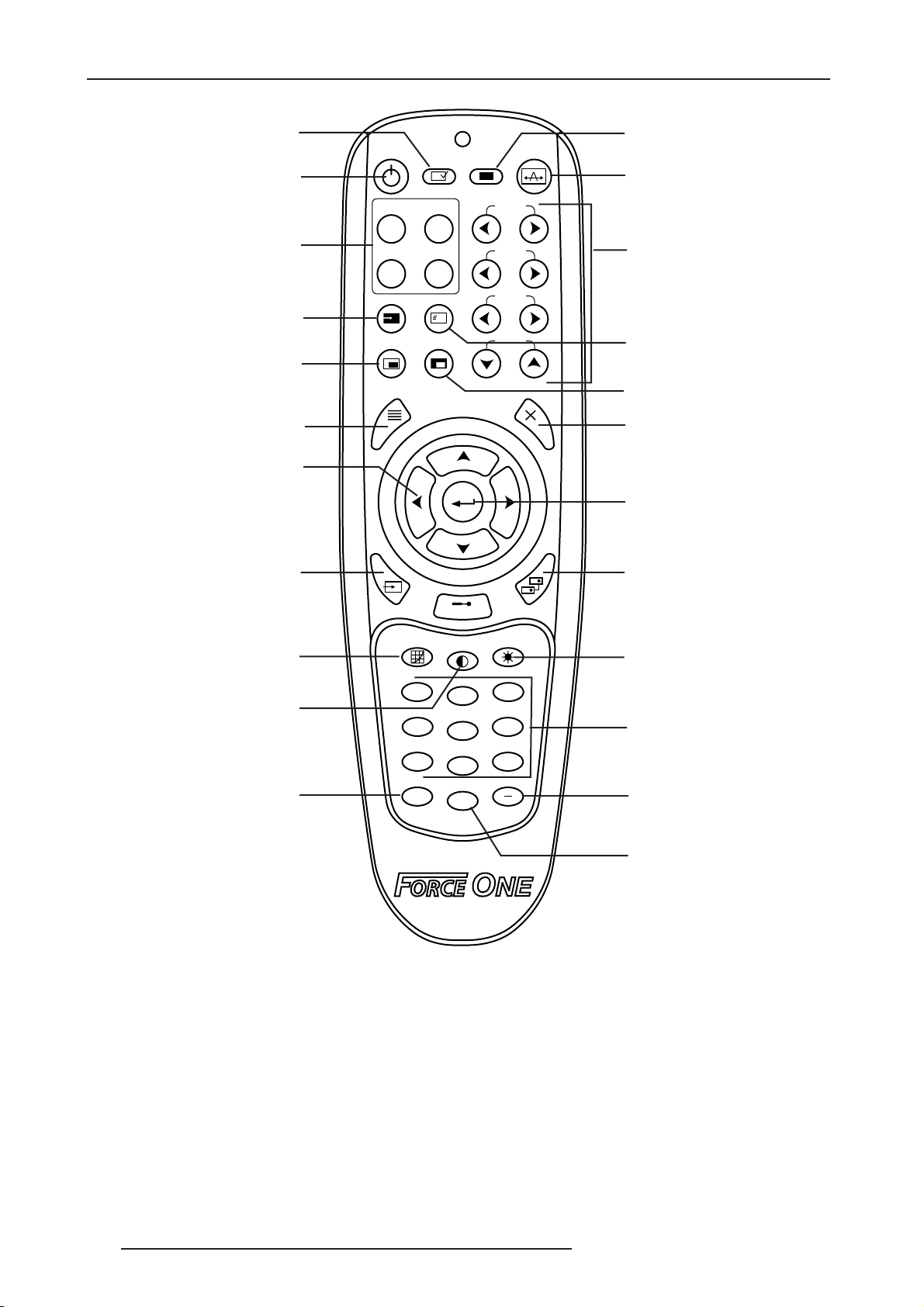
5.0 REMOTE CONTROL
Display [Test] pattern
[Power] On or Off
Select active [Input Slot]
Select active [Input] on slot
Tu rn [PIP] On or Off
Display [Menu]
Navigation buttons
Select Picture mode
between 99 [Channel]
Power
Slot 1
Input
Test Shutter
Input Slots
Slot 2
Slot 4Slot 3
Swap
PIP
Menu Exit
Laser
Focus
Zoom
Lens H
Lens VOSD
Open or close [Shutter]
Auto
[Auto]matic image settings
Lens control:
[Focus], [Zoom] and [Offset]
Hide or show [OSD]
[Swap] button
Swap Main and PIP image
[Exit] to previous menu
[Confirm] button
Select a [Projector]
in a multi projector install
ProjChannel
[Gamma] Adj.
Gamma Bright
Contrast
13
2
[Bright]ness Adj.
[Contrast] Adj.
[Help] button:
Display help context
46
5
79
8
?
10+
0
Func
Help
Numbers keys
[Func] button:
Enter a special code
or - for negative value
[10+] button:
Enter 0 digit or add 10
to the current value
Remote Keypad
Remote Keypad Commands
•Power ON/OFF
Press and hold POWER for two seconds or press twice quickly to action the projector ON or OFF. Or press and
release POWER followed immediately by UP ARROW KEY (ON) or DOWN ARROW KEY (OFF) to guarantee the
correct action (useful if you are unsure of the present state). NOTES: 1) After powering down, the lamp cooling fan
remains on for approximately five minutes to cool the lamp. 2) Avoid turning the projector back on until it has been
off for a few minutes. Hot re-strikes of the lamp will reduce lamp life.
•Test
Steps forward through all internal test patterns. After stepping past the last test pattern, you will return to current
input.
Press TEST and then cycle by using the UP ARROW KEY and DOWN ARROW KEY arrow keys, to cycle in either
direction through the test patterns. Press EXIT to return to the current input.
28 R599790 - FORCE Series User Manual
Page 29
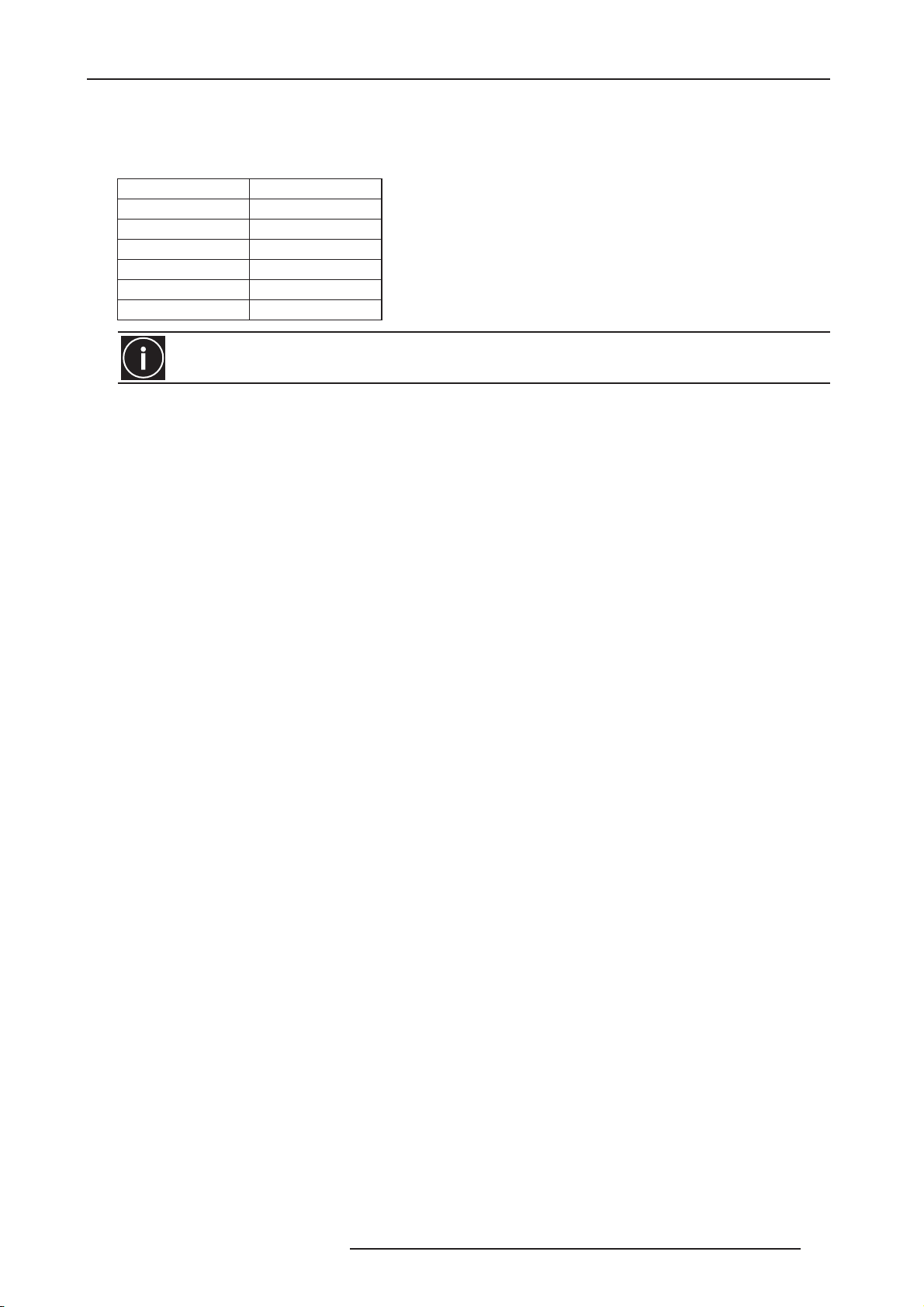
5.0 REMOTE CONTROL
•Auto
Initiates an automated process in which the projector optimizes critical display parameters such as size, position,
pixel tracking, etc., for the current source. These parameters are listed in table below. An auto setup can save time
in perfecting a display and you can modify the adjustments as desired.
Optimizes Sets to Default
Pixel Tracking Contrast
Pixel Phase Brightness
Size and Blanking Auto Input Level
Vertical stretch Detail
Position Filter
Input Levels Luma Delay
You must use an unlocked channel present to use Auto Setup.
The best auto setup will be obtained under the following conditions:
• Input levels, it is best to have an image with saturated (very bright) colors.
• Phase, high contrast edges are needed.
To determine active window size:
• Video images should have whites and blacks in the image.
• Wide range video images should have content (including white) that extends to all edges of the image. Refer to
Section 3.5 Adjusting the Image for further details about the Auto Setup function.
• Channel
Select a specific source setup (channel) defined and stored in projector memory. Once you enter a two-digit
channel number (or, if there is a list displayed, highlight it and press ENTER), the display will automatically change
and update according to the numerous setup parameters defined for that channel.
NOTES: 1) A new channel is automatically created if you adjust an image from a new source. 2) CHANNEL key
behavior during a presentation depends on whether or not the Display Channel List option is enabled in the Menu
Preferences menu. You can choose to use a scrollable list of channels when you press CHANNEL, or you may
prefer to enter the desired channel number “blind”, i.e., without on-screen feedback. See Menu Preferences later in
this manual.
• Slot 1, 2, 3, 4
Press to display the next active input on the card in the slot.
• Input
Displays all inputs in all slots, both active and inactive. Scroll through the list to select an input for the main image.
Press Input again to show the list and select the picture-in-picture (PIP) image.
• PIP
Tu r ns PIP ON or OFF.
• Swap
Swaps the main and PIP images.
• Contrast
Changes the level of peak white in your images. Use LEFT/RIGHT ARROW KEY until you reach the desired level of
contrast—for best results, start low and increase so that whites remain bright but are not distorted or tinted and that
light areas do not become fully white (i.e., “crushed”). Conversely, low contrast causes dim images.
• Bright
Increases or decreases the black level in the image. Use LEFT/RIGHT ARROW KEY until you reach the desired
level of brightness. For best results, start high and decrease so that dark areas do not become fully black (i.e.,
“crushed”). Conversely, overly high brightness changes black to dark gray, causing washed-out images.
• Gamma
Determines how gray shades are displayed between minimum input (black) and maximum input (white) for a given
amount of signal. The proper setting helps maintain optimized blacks and whites while ensuring a smooth transition
for the “in-between” values utilized in grays. Unlike brightness and contrast controls, the overall tone of an image
can be lightened or darkened without changing the two extremes and your images will be more vibrant yet with
R599790 - FORCE Series User Manual 29
Page 30
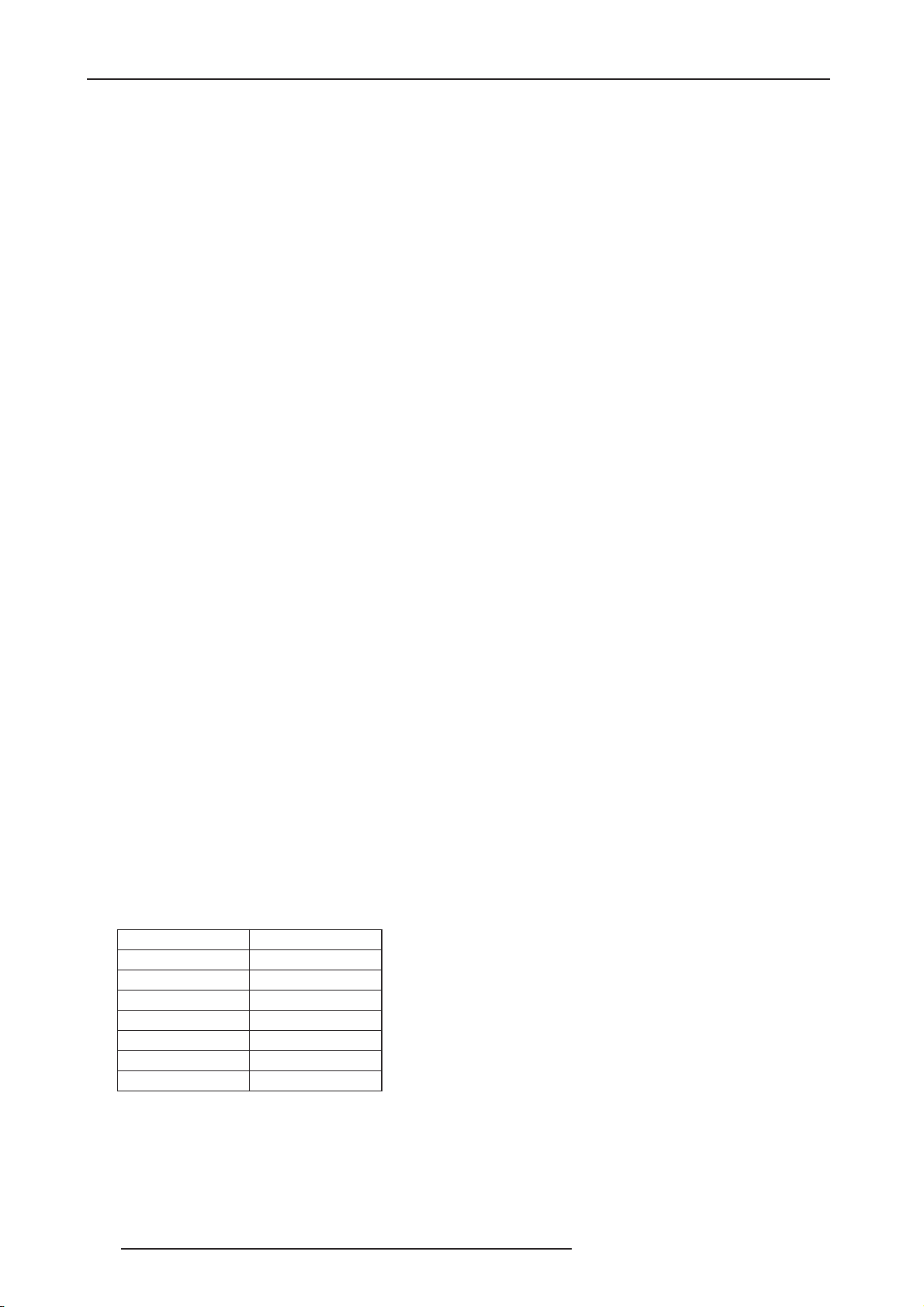
5.0 REMOTE CONTROL
good detail in dark areas when using the Gamma control.
The nominal setting for Gamma Correction of 0 is correct for most signals and conditions. If excess ambient light
washes out the image and it becomes difficult or impossible to see details in dark areas, increase the gamma
correction setting to compensate.
• Number Keys
Press 1 to 9 to enter a value in a text box or to select a menu item.
• 10+
Press 0 before pressing another number to enter a number greater than 9, e.g. press 0 then 2 to enter the number
12 as a menu selection. NOTE: When entering numbers in a text field, this button acts as 0.
• Help
Press HELP to display context-sensitive help. Press HELP again to toggle the help window OFF.
•Menu
Press MENU to enter or exit the projector’s menu system.
• OSD (On-screen display)
Press OSD then the DOWN ARROW to hide the projector’s menu system during use. To see the menus again, do
one of the following:
• Press and hold OSD for two seconds.
• Press and release OSD followed immediately by UP ARROW.
• Press OSD, OSD.
Invisible menus are fully functional, enabling “hidden” access to numbered features and image adjustments by
entering the corresponding sequence of key presses on the keypad.
NOTE: With OSD “on”, you can still hide error messages and slide bars by disabling these options in the Menu
Preferences menu.
• Shutter
Press and hold SHUTTER for two seconds to toggle the internal mechanical shutter blade closed or open with a
single keystroke. Or press and release SHUTTER followed immediately by UP ARROW KEY (closed) or DOWN
ARROW KEY (open) to guarantee the correct state (useful if you are unsure of the present state). Alternatively,
press SHUTTER, SHUTTER to toggle from the present on/off state.
A closed shutter blanks the display (turns it to black). Close the shutter to block the displayed image while
maintaining access to projector functions. Opening the shutter restores the image.
NOTES: 1) The LCD display shows the current state of the shutter. 2) The shutter is open upon power-up.
• Function Key
IF WITHIN A NUMERIC FIELD IN A MENU: Use FUNC to enter a negative number.
IF WITHIN A TEXT FIELD: Press FUNC followed by the UP ARROW KEY or DOWN ARROW KEY to convert
between capital and lower case letters. Press FUNC followed by the LEFT ARROW KEY or RIGHT ARROW KEY to
insert or delete a character. Press FUNC followed by ENTER to delete all characters.
IF WITHIN A PRESENTATION: Press FUNC followed by two numeric numbers to enable a specific color or colors in
the display (see table below). For example, (-) (6) (1) will display only red, and (-) (6) (2) will display green data.
Eliminating one or more colors can help with certain diagnostics and setups, such as when accurately overlaying
one image on top of another from stacked projectors.
l
Function Key Color
(-) (6) (1) Red
(-) (6) (2) Green
(-) (6) (3) Blue
(-) (6) (4) Yellow
(-) (6) (5) Cyan
(-) (6) (6) Magenta
(-) (6) (7) White
NOTE: Color enabling can also be implemented from numerous locations within the menu system.
Press FUNC followed by HELP to disable Keystone, Edge Blending and Brightness Uniformity settings. This will
disable the features without changing the settings associated with them.
•Projector
Press PROJ to access a specific projector within a group of projectors or to confirm if the local projector is listening.
30 R599790 - FORCE Series User Manual
Page 31

5.0 REMOTE CONTROL
The number in the “Enter Number” window indicates which projector is currently listening to commands, and will
match the projector number that has been defined in the Menu Preferences menu.
The PROJ check box (read-only) shows whether or not the projector physically connected to a keypad is listening to
commands from that keypad. A checkmark means that connected projector is listening; if there is no checkmark,
you are communicating with a different projector.
To control a specific projector with the keypad, press PROJ and then enter the three-digit number assigned to the
projector you want to use. If you switch to a projector other than the one you are currently using, the checkmark will
disappear.
To broadcast to multiple projectors, press PROJ and then PROJ again without entering a projector number. Keypad
commands will then effect all projectors present. NOTE: There is no method of controlling a group of projectors
within the same wired configuration using the wired keypad exclusively, since there is only one wired protocol
available.
NOTE: The projector’s address can be set in the Configuration Menu> Communications Submenu.
• Enter
Press ENTER to select a highlighted item, to toggle a check box, or to accept a parameter adjustment and return to
the previous menu or image.
• Exit
Press EXIT to return to the previous level, such as the previous menu. NOTE: EXIT does not save changes within
text editing boxes (including number editing of a slide bar value) or within pull-down lists. It acts as a “cancel” in
these cases.
• Arrow Keys
Use the LEFT/RIGHT ARROW KEY to change a slide bar value or to select a different option within a pull-down list
without having to first scroll through options or navigate within a menu, pull-down list or text box.
• Lens H and Lens V
When adjusting the image for focus, zoom or horizontal and vertical positioning, use the specific arrow keys (LEFT/
RIGHT ARROW KEY or UP/DOWN ARROW KEY) related to each function. A small window will appear to indicate
the type of adjustment taking place. For example,
• Use the FOCUS and the LEFT ARROW or RIGHT ARROW KEY to improve image clarity as desired.
• Use the ZOOM and the LEFT ARROW or RIGHT ARROW KEY to achieve a desired image size.
• Use the LENS H and the LEFT ARROW or RIGHT ARROW KEY to position the image horizontally.
• Use the LENS V and the UP ARROW or DOWN ARROW KEY to position the image vertically.
Press EXIT to return to a presentation level. NOTE: Use the LENS key (built-in keypad) with the general UP/ DOWN
ARROW KEY to get the same effect as if using the arrow keys related to “Lens V” or “Lens H” on the Remote
Keypad. All 4 lens settings can be adjusted by using the soft keys.
• Laser
Press LASER to activate the laser pointer on the remote. Point the remote at the screen to highlight an area of your
presentation.
Leave batteries in the wired remote keypad for the LASER key to work.
R599790 - FORCE Series User Manual 31
Page 32

5.0 REMOTE CONTROL
Built-in Keypad
LCD screen
Soft Keys
Navigation Keys
Power Key
Menu Key
Auto Key
Help Key
Menu
Help Auto
Enter
Exit
Input Shutter
Lens
Lens Key
Exit Key
Input Key
Shutter Key
Built-in Keypad with LCD
The built-in keypad has a LCD status display window which displays all states of the keypad controls. The LCD
displays status information when the projector is powering up “Warm up: Lamp is warming up and when the
projector is cooling down “Cool down: Lamp is cooling down. The display shows the state of the keys, menu
structure, and menu items.
Built-in Keypad Keys
The LED color of the keys indicates that the key is in one of these states:
• Amber, a functionality is available that will affect the displayed image of the projector
• Blue, a functionality is available that is relevant to the built-in LCD only and will not affect the displayed image
from the projector
• Off, the key is disabled in the current context
•Power Key
Used to switch from Standby mode to ON, and from ON to Standby mode; LED always remains Amber
• Help Key
Only available in the On Screen Display (OSD) context; LED is Amber when the menu is being displayed on the
projected image display; when no menu is being displayed, the Help key is still enabled if the OSD is enabled. It is
only disabled when the entire OSD is set to OFF.
•Auto Key
Enabled state when the power is ON, and there are no test patterns on the screen. If the power is OFF or a test
pattern displays, the Auto key is disabled.
• Exit Key
Determined in the specific context of the screen being displayed.
• Input Key
Enabled when the power is ON. Disabled if the power is OFF.
• Lens Key
Enabled when the power is ON. Disabled if the power is OFF.
• Shutter Key
Enabled when the power is ON. Disabled if the power is OFF.
•Menu Key
32 R599790 - FORCE Series User Manual
Page 33

6.0 MENU AND PICTURE SETTINGS
Always remains in the enabled state when the power is ON. If the power is off the Menu key is disabled.
• Soft Key
Used to select an action indicated by text above the key on the LCD. If no text is shown, the associated key is
disabled.
6.0 MENU AND PICTURE SETTINGS
6.1 Menu Structure
MAIN MENU SUBMENU AVAILABLE OPTIONS
1. Size and Position 1. Resize Presets
2. Size
3. Vertical Stretch
4. Pixel Track
5. Pixel Phase
6. H-Position
7. V-Position
8. Keep Aspect on Auto Setup
9. Blanking 1. Top Blank
2. Bottom Blank
3. Left Blank
4. Right Blank
2. Image Settings 1. Contrast
2. Brightness
3. Yellow Notch Filter
4. Color Space
5. Video Options 1. Enable Decoder AGC
2. Video Standard
3. Input Video Black
4. Color
5. Tint
6 Filter
7. Sampling Mode
8. Film Mode Detection
9. Chroma/Luma Delay
10. Adaptive Contrast
11. Split Screen
12. RGB Quantization Range
6. Input Levels 1. Auto Input Level
2. Red <Pr> Blacklevel
3. Red <Pr> Input Drive
4. Green <Y> Blacklevel
5. Green <Y> Input Drive
6. Blue <Pb> Blacklevel
7. Blue <Pb> Input Drive
8. Auto Color Enable
9. Clamp Location
10. Input Peak Detector
R599790 - FORCE Series User Manual 33
Page 34

6.0 MENU AND PICTURE SETTINGS
2. Image Settings 6. Input Levels 11. Color Enable
7. Advanced Image Settings 1. Gamma Settings
2. Detail Settings
3. Noise Reduction Settings
4. Color Settings
5. Dynamic Iris
3. Channel Setup List of all the channel names
Press <Enter> to select a channel
4. Configuration 1. Language
2. Output Options 1. Screen Image orientation
3. Lens Settings 1. Intelligent Lens System
1. Edit Channel
2. Copy Channel
3. Delete Channel
4. Delete Unlocked only
5. Delete all Channels
2. Reserved
3. Reserved
4. Frame Locking
5. Frame Delay
6. Free Run Frequency
2. Manual Zoom/Focus
1. Gamma Correction
2. Gamma
3. Gamma Function
4. Gamma Slope
1. Detail
2. Texture Enhancement
3. Detail Threshold
4. Detail Overshoot
5. Split Screen
1. Noise Reduction
2. Bloack Artifact Reduction
3. Mosquito Noise Reduction
4. Split Screen
1. Select color Adjustment
2. Color Temperature
1. Enabled
2. Iris Position
3. Mode
4 Dynamic Iris Settings
5. Sensibility
6. Open Speed
7. Close Speed
8. White Compression
9. Copy From
Card type
H-Freq
V-Freq
Interlaced
Sync source
1. Name
2. Channel
3. Slot
4. Input
5. In Menu
6. Auto Slect
7. Locked
8. Previous Channel
9. Next Channel
34 R599790 - FORCE Series User Manual
Page 35

6.0 MENU AND PICTURE SETTINGS
4. Configuration 3. Lens Settings 3. Calibrate
4. Lock all Lens Motors
5. Calibrate on New Lens
6. Calibrate on Startup
7. Home Position Calibration status
4. Power Management 1. LCD Backlight
2. LCD Backlght Timer
3. LCD Backlight Level
4. Auto Power Up
5. Auto Shutdown Enable
6. Turn Off Image after (min)
7. Enter Standby after (min)
8. Lamp Regeneration Start Time
9. Over-Temp Fan Assist
5. Date & Time 1. Date
2. Time
6. Menu Preferences 1. Large Menu Font
2. Menu Location
3. Horizontal Shift
4. Vertical Shift
5. Display Channel List
6. Display Slidebars
7. Display Error Message
8. Splash Screen Setup
9. OSD Transparency
10. Menu Type
11. Splash Screen
12. Cascading Menus
7. Communications 1. Serial (RS-232 IN) Options
2. Serial (RS-232 OUT) Options
3. Serial (RS-422) Options
4. Projector Address
5. Network Routing
6. Ethernet Settings
1. Baud Rate (IN)
2. Serial Flow Control (IN)
3. Serial Mode (IN)
4. Serial Protocole (IN)
1. Baud Rate (OUT)
2. Serial Flow Control(OUT)
3. Serial Mode (OUT)
4. Serial Protocole (OUT)
1. Baud Rate (RS-422)
2. Serial Flow Control(RS-422)
3. Serial Mode (RS-422)
4. Serial Protocole (RS-422)
1. IP Address
2. TCP Protocol
3. Subnet Mask
4. Gateway
5. Host name
6. Domain name
7. MAC Address
R599790 - FORCE Series User Manual 35
Page 36

6.0 MENU AND PICTURE SETTINGS
4. Configuration 7. Communications 7. Broadcast Keys
8. Front IR Enabled
9. Rear IR Enabled
10. Wired Keypad Enabled
8. Geometry & Cplor 1. Test Pattern
2. Geometry Correction
3. Brightness Uniformity
4. Edge Blending
5. Color Adjustment by X,Y
1. Geometry Correction Enable?
2. Test Pattern
3. Adjust Horizontal Keystone
4. Adjust Vertical Keystone
5. Adjust 2D Keystone
6. Reset Keystone settings
1. Enable Brightness Uniformity
2. Test Pattern
3. Coarse Adjustment
4. Lamp Menu
5. Top Left Corner
6. Left Side
7. Bottom Left Corner
8. Top Right Corner
9. Right Side
10. Bottom Right Corner
11. Left Center
12. Right Center
13. Overall Gain
14. Restore Default
1. Enable Edge Blending
2. Test Pattern
3. Left Blend Width
4. Right Blend Width
5. Top Blend Width
6. Bottom Blend Width
7. Lamp Menu
8. Show Blending Overlap
9. Advanced Edge Blending
1. Select Color Adjustment
2. Color Temp. Valid Color Space
3. Red X
4. Red Y
5. Green X
6. Green Y
7. Blue X
8. Blue Y
9. White X
10. White Y
11. Yellow Notch Filter
12. Auto Color Enable
13. Color Enable
14. Copy From
36 R599790 - FORCE Series User Manual
Page 37

6.0 MENU AND PICTURE SETTINGS
4. Configuration 8. Geometry & Cplor 6. Color Saturation
1. Select Color Adjustment
2. Color Temperature
3. Red Color Adjustment
4. Green Color Adjustment
5. Blue Color Adjustment
6. White Color Adjustment
7. Yellow Notch Filter
8. Auto Color Enable
9. Color Enable
10. Copy From
11. Lamp Menu
7. Black Level Blending
1. Black Blend Enable ?
2. Test Pattern
3. Left Blend Width
4. Right Blend Width
5. Top Blend Width
6. Bottom Blend Width
7. Center Brightness
8. Left Brightness
9. Right Brightness
10 Top Brightness
11. Bottom Brightness
12. Top Left Brightness
13. Top Right Brightness
14. Bottom Left Brightness
15. Bottom Right Brightness
8. Default Color Adjustment
9. Default Color Adjustment with YNF
9. Diagnostics & Calibration 1. Test Pattern
2. Grey Level
3. Freeze Image
4. Color Enable
5. Input Peak Detector
6. Input Level Detector
7. Level Detector Threshold
8. Aspect Ratio Overlay
9. Test Pattern Color Swap
10. Calibrate LiteLoc
11. Freeze Image during Auto Setup
12. Advanced Diagnostics
1. Output Peak Detector
2. Output Level Detector
3. Level Detector Threshold
4. Light Engine Test Pattern
10. Service Require Service Password
11. Option Card Settings
(This menu will be filled with types
that match cards plugged in)
1. Standard Video Input Card
1. Grouped Inputs Mode
2. Connector 1 Grounding
3. Connector 2 Grounding
4. Connector 3 Grounding
5. Connector 4 Grounding
6. Connector 5 Grounding
7. Connector 6 Grounding
2. Dual SD/HD-SDI Input Card
1. Dual Link Mode
R599790 - FORCE Series User Manual 37
Page 38

6.0 MENU AND PICTURE SETTINGS
4. Configuration 11. Option Card Settings
(This menu will be filled with types
that match cards plugged in)
12. Dynamic Iris 1. Enabled
5. Lamp (Lamp Menu) 1. Lamp Operation
2. Lamp Mode
3. Power
4. Intensity
5. Yellow Notch Filter
6. Single Lamp switch on Fail
7. Dynamic Iris
8. Warn when lamp reaches (hours)
9. Lamp 1 (s/n)
10 Lamp 2 (s/n)
11. Change Lamp 1. Change Lamp 1
12. Lamp 1 History
13. Lamp 2 History
6. Status
7. Input Switching & PIP 1. Main Input
2. PIP Input
3. Swap Main and PIP Inputs
4. PIP Enable
5. PIP Size & Position 1. PIP Position Presets
3. Dual Link DVI Input Card
1. Dual Link Mode
4. Twin HDMI Input Card
1. EDID Timings for Input 1
2. Tx Mode for Output 1
3. EDID Timings for Input 2
4. Tx Mode for Output 2
5. Analog BNC Input Card
1. Connector Grounding
2. Red Odd Pixel Offset
3. Green Odd Pixel Offset
4. Blue Odd Pixel Offset
5. Red Odd Pixel Gain
6. Green Odd Pixel Gain
7. Blue Odd Pixel Gain
8. Odd Pixel Phase Offset
9. Pixel Phase
10. Input Level Detector
11. Level Detector Threshold
12. Auto color Enable
13. Color Enable
2. Iris Position
3. Mode
4. Dynamic Iris Settings
5. Sensitivity
6. Open Speed
7. Close Speed
8. White Compression
9. Copy From
2. Change Lamp 2
2. PIP Size
3. Vertical Stretch
4. Pixel Track
38 R599790 - FORCE Series User Manual
Page 39

6.0 MENU AND PICTURE SETTINGS
7. Input Switching & PIP 5. PIP Size & Position 5. Pixel Phase
6. PIP H-Position
7. PIP V-Position
8. PIP Blanking
1. Top Blank
2. Bottom Blank
3. Left Blank
4. Right Blank
6. PIP Image Settings 1. Contast
2. Brightness
3. Color Space
4. PIP Video options
1. Enable Decoder AGC
2. Video Standard
3. Input Video Black
4. Color
5. Tint
6. Filter
7. Sampling Mode
8. Film Mode Detect
9. Chroma/Luma Delay
10. Adaptive Contrast
11. RGB Quantization Range
5. PIP Input Levels
1. Auto Input Level
2. Red <Pr> Blacklevel
3. Red <Pr> Input Drive
4. Green <Y> Blacklevel
5. Green <Y> Input Drive
6. Blue <Pb> Blacklevel
7. Blue <Pb> Input Drive
8. Auto Color Enable
9. Clamp Location
10. Peak Detection
11. Color Enable
6. PIP Advanced Image Settings
1. PIP Gamma Settings Menu
2. PIP Detail Settings Menu
3. PIP Noise Reduction Menu
4. PIP Color Settings Menu
7. PIP Border Width
8. PIP Border Color
9. Fade Time
10. Frame Locking
11. Auto Input Searching
8. Language
9. Test Pattern
6.2 Main Menu
Most of the projector controls are accessed from within the projector’s menu system. There are several groups of
related functions, with each group selectable from the Main menu as shown at right. Press MENU at any time to
display this Main menu.
On the remote keypad, enter the number corresponding to the function menu you wish to access, such as 2 for the
Image Settings menu. Or use the UP/DOWN ARROW KEY on any keypad to highlight the desired option, then
press ENTER. The corresponding function menu or pull-down list of further options will appear.
R599790 - FORCE Series User Manual 39
Page 40

6.0 MENU AND PICTURE SETTINGS
Main Menu
1. Size and Position
2. Image Settings
3. Channel Setup
4. Configuration
5. Lamp
6. Status
7. Input Switching & PIP
8. Language English
9. Test Pattern
Main Menu
With a function menu displayed, enter a menu option number for any numbered option, or use the UP/DOWN
ARROW KEY to highlight the desired option and then press ENTER. Long menus have a scroll bar on the right—
use the arrow keys to access the remainder of the menu. Locked items or items that do not pertain to the current
action or condition appear dimmed and cannot be selected.
When finished with a function menu:
• Press EXIT to return to the previous screen.
OR
• Press MENU to leave the menu system and return to the presentation.
NOTES: 1) If there is no signal present, all source-dependent adjustments are disabled. 2) After 15 minutes of
inactivity, the projector leaves the menu system and returns to the presentation. 3) The Status menu is readonly.
Off
On-line Help
Press HELP to display summary information about the current menu or highlighted option. Press HELP again to
exit.
Main Menu
1. Size and Position
2. Image Settings
3. Channel Setup
4. Configuration
5. Lamp
6. Status
7. Input Switching & PIP
8. Language English
9. Test Pattern
Off
Help
On-line Help
Use this menu to adjust settings affecting current
image size and position, such as horizontal and
vertical placement, blanking, resizing, and others.
Help
The Global Icon
Menu options that include this icon apply universally. Menu options without this icon apply to the selected
channel only.
Using Slide bars and Other Controls
Most of the function menus allow you to change settings by using slide bars, check boxes, and pull-down lists.
Navigating options:
• Enter the menu option number corresponding to the setting you wish to change (for example, press MENU 1 3
to select “Vertical Stretch” in the Size and Position menu).
•Move the highlight to the option desired and press ENTER.
•Move the highlight to the option desired and press LEFT/RIGHT ARROW KEY to adjust immediately.
•You can bypass the menus entirely and use a single key to immediately access an adjustment during your
presentation (applies only to options having their own key, such as Contrast, Brightness, Gamma, etc.).
•For “blind” access, hide the entire menu system (see OSD key, above) and access using the proper sequence
40 R599790 - FORCE Series User Manual
Page 41

6.0 MENU AND PICTURE SETTINGS
of key presses.
Slide bars in menus
The current value for a given parameter, such as size or vertical stretch, appears to the left of its slide bar icon
(adjustment window). This number often expresses a percentage, or it may have units associated with it (such as
pixels), depending on the specific option. Press LEFT/RIGHT ARROW KEY to gradually adjust the setting up or
down—both the number and the length of the bar change accordingly. Hold for continuous adjustment. Or press
ENTER to activate a slide bar text box for specific number entry via the Keypad and then press ENTER.
Filter 5
Slide Bar
Direct slide Bars
For quick access, to Gamma, Brightness, and Contrast slide bars without traveling the menu system. Press
Gamma, Brightness, or Contrast to display the contrast slide bar.
Use the arrow keys to adjust a direct slide bar, or press ENTER and enter a specific number from the keypad, then
ENTER or LEFT ARROW KEY or RIGHT ARROW KEY to save (or EXIT to cancel). When you are done, press
EXIT to save and return to your presentation.
NOTES: 1) You can still adjust a direct slide bar as usual if the display is turned off (see OSD or Menu Preferences
menu) — the slide bar just won’t be visible. 2) A direct slide bar disappears if it is not used within five seconds.
Check box
Conditions are present if its adjacent check box contains a checkmark. To toggle the check box, highlight and press
ENTER, or highlight and use RIGHT ARROW KEY to check and LEFT ARROW KEY to uncheck. If a check box
is numbered, enter its number to immediately toggle the check box.
5. Broadcast Keys
Check Box
Pull-down lists
To see a pull-down list of options available for a given parameter:
• Highlight the list and press ENTER; or
• Enter the menu option number
Use the UP ARROW KEY or DOWN ARROW KEY to navigate up and down within the list. Press ENTER to choose
an option from the list.
Communications
1. Serial (RS-232 IN) Options
2. Serial (RS-232 OUT) Options
3. Serial (RS-422) Options
4. Projector Address
5. Network Routing
6. Ethernet Settings
7. Broadcast Keys
8. Front IR Enabled
9. Rear IR Enabled
10. Wired Keypad Enabled
11. DMX/ArtNet Settings
Seperate
1. Seperate
2. RS-232 and RS-422 Joined
3. RS-232 and Ethernet Joined
4. All Joined
Pull-Down List
If you prefer to quickly scroll through a list without first pulling it down, highlight the option and use LEFT ARROW
KEY or RIGHT ARROW KEY. Press ENTER when the desired choice appears. NOTES: 1) Press LEFT ARROW
KEY or RIGHT ARROW KEY to jump between pages in an extra long pull-down list. 2) Press EXIT while in a pulldown list to cancel any change.
Editing Text
Activate the Edit Window:
To enter or edit text, highlight the desired parameter (such as a channel name) and press ENTER to activate its
adjacent edit window. Any previously entered text is displayed with its first character highlighted in a square cursor,
signifying that this character is ready for editing.
Navigate Within the Edit Window
R599790 - FORCE Series User Manual 41
Page 42

6.0 MENU AND PICTURE SETTINGS
Press RIGHT ARROW KEY to move the cursor forward or LEFT ARROW KEY to move the cursor backwards as
desired.
to move the cursor (highlight)
my video
to scroll alphabet,
numbers, etc
to select and
go to next char.
Entering Text
Edit a character
•To edit a highlighted character, use UP ARROW KEY and DOWN ARROW KEY to scroll through the alphabet,
numbers, spaces and punctuation available. When the character you need appears, press RIGHT ARROW KEY
to select it—the cursor will move to the next available character of current text.
•To convert a lower case letter into a capital letter, position the cursor on the letter and press FUNC followed by
the UP ARROW KEY. To convert a capital letter into a lower case letter, position the cursor on the letter and
press FUNC followed by the DOWN ARROW KEY. NOTE: Also enter numbers directly from the keypad.
•To convert a lower case capital letter, position on the letter and press FUNC followed by the UP ARROW KEY.
•To convert a capital letter into a lower case letter, position on the letter and press FUNC followed by the DOWN
ARROW KEY.
• Add or Delete a Character or Space: To insert a space at the cursor location, press FUNC then the RIGHT
ARROW KEY. To delete a highlighted character (or space), press FUNC then the LEFT ARROW KEY.
• Delete all Characters: Press FUNC followed by ENTER.
my video
to insert a space
before
my video
to delete the selected
character
m y video
my vide
Add or Delete Character or Space
• Press Enter When Finished: To accept edits and leave the edit window, press ENTER.
NOTE: Press EXIT at any time to cancel changes and return to the previously defined text.
Edit numerical value
Enter numbers directly from the keypad to specify numbers representing projectors channels (source setups), or
slots. As each digit is entered, it is inserted on the right of the field, and the numbers already in the field are shifted
on the left. The channel numbers are defined with two digits—for example, if you enter only a single digit (such as
“7”) for a channel number, the channel will automatically be defined as “07”.
Enter “07” to utilize this channel. If you press any non-numbered key, the number entered up to that point is
accepted and updated as the new value. Press EXIT to cancel editing of numerical values.
42 R599790 - FORCE Series User Manual
Page 43

7.0 USING INPUTS AND CHANNELS
7.0 USING INPUTS AND CHANNELS
The projector stores and recalls up to 99 different channels (source setups) for a variety of inputs. This memory
feature allows you to define and use a variety of customized setups. Depending on what you have defined, each
physical source connection (i.e., input at the projector) can have several different channels associated with it.
7.1 How to select an Input or a Channel
Input
An input is a source physically connected to the projector. INPUT describes the source signal and which input slot it
is connected to.
Channel
A channel is a collection of measurements, locations and settings that tailor the display of a signal to your specific
needs. Since source types and applications can vary greatly, you will likely want to adjust and define a wide variety
of parameters, such as brightness, contrast, size, etc., in order to customize and optimize the display from or for a
particular source. For example, the display settings you choose for a VCR source may be very different from those
you choose for a high-resolution computer source.
Once you have adjusted a display parameter, such as pixel tracking or contrast, all current settings are collectively
stored in the projector's memory as a unique two-digit channel, such as 09. You can have numerous distinct
channels available for the same input, any of which can be selected by using the CHANNEL key on the keypad
followed by the two-digit channel number.
Shown in Channel List is a sample channel list available from CHANNEL. NOTE: The CHANNEL key may display a
channel list or not, depending on what you have defined for “Display Channel List”
Current Channel
Main Channel: 01
01. 1,2 iSVid 15.73kHz- i59.94-Hz-
02. 4,1 pDig 33.72kHz+ p29.07-Hz+
Channel #
Slot Input
Signal Type
Channel List
Vertical Freq.
i-interlaced
p-progressive
Horizontal Freq.
Switching inputs
There are different methods for selecting an input:
• Press the INPUT key. This will display a list of the 4 slots, with the card type and input signal type in each slot.
The currently selected input for the main image will be highlighted. Scroll up or down through the list and press
ENTER to make a new selection. Press the INPUT key again to show the list and allow the selection for the PIP
image. Repeatedly pressing the INPUT key will toggle between the main and PIP image.
• Press the appropriate direct SLOT key to quickly display one of the inputs on the selected slot to the main
image. This will not bring up any menu selection, and is only applicable for the main image.
• Use the menu options Menu > Input Switching & PIP > Main Input and Menu > Input Switching & PIP > PIP
Input to select the source of the image for the main or PIP image. The image will be displayed according to the
following:
If it is the first time you have used the source/input (or if you used the input but did not define a channel by adjusting
anything), the projector will recognize the new input signal based on its frequencies and polarities, automatically
displaying an image according to default settings for that signal.
In general, the image from the new source will be as large as possible without losing its aspect ratio. This and other
default image settings depend on the incoming source.
If you used the source once before and changed a display parameter, such as contrast, V-Position, etc., then a
channel was automatically created and still exists in projector memory (see CHANNEL below). Using one of the
input or slot keys will automatically recall this channel—and all its setup parameters—and update the display
accordingly.
If more than one channel exists for the input, the image will be displayed according to the setup parameters for the
R599790 - FORCE Series User Manual 43
Page 44

7.0 USING INPUTS AND CHANNELS
first channel with matching characteristics.
Creating a New Channel
To use a new source with the projector, a new channel must be created so that the projector will respond to an input
signal from that source. A new channel can be created automatically, or it can be copied from an existing channel
and then edited as necessary.
When you select a direct input (SLOT 1, SLOT 2, SLOT 3, or SLOT 4), any existing channels in the projector are
searched for matching input and signal parameters – this only occurs if Auto Source is enabled on these channels.
If no match to the incoming input signal is found in currently defined channels, a new channel is temporarily created
based on factory-defined defaults for this type of signal. The channel number assigned is the lowest available
number from 01-99.
NOTES:
1) An automatic channel will be discarded unless one or more of its parameters are changed and will not appear in
the channel list (see below).
2) If 2 channels have the same distinguishing source characteristics except for the reversal of sync connectors (i.e.,
H-sync and Vsync, are switched), they are still defined as distinct channels.
3) You cannot define a new channel without an incoming signal.
Using a Channel
You can normally select a channel at any time by pressing CHANNEL (see below). If you want to hide a channel
from appearing in this list, you must edit the channel refer to Channel Edit. Such a channel can still be selected by
entering its number as shown below.
Main Channel: 01
01. 1,2 iSVid 15.73kHz- i59.94-Hz-
02. 4,1 pDig 33.72kHz+ p29.07-Hz+
Using a Channel
NOTES:
1) The current channel is highlighted in the channel list, or, if the current channel is hidden, the first channel in the
list is highlighted.
2) Channels created automatically do not appear in the channel list unless a parameter for the channel has been
changed.
To change Channel:
Enter 2-digits channel#
or
Move highlighted and
press ENTER.
7.2 Channel Setup Menu
All available channels are listed in the Channel Setup menu, which describes how each channel can be accessed
and provides access for editing, copying and deleting channels.
Press MENU from the presentation level to display the Main menu. To display the Channel Setup menu, press 3, or
move the highlight to the Channel Setup option and press ENTER. The Channel Setup menu will appear (see
sample below).
Channel Setup
01. 1,2 iSVid 15.73kHz- i59.94-Hz-
02. 4,1 pDig 33.72kHz+ p29.07-Hz+
Appears in Chan. List
Auto-Source
Locked
Channel Setup Menu
The channel setup icons list all defined channels. The far left column lists channel numbers defined. The values in
the far right columns indicate horizontal and vertical frequencies or if there is a defined name for a channel, it
appears here. The H & V frequencies will not appear if a name has been defined for the channel; instead the name
is only seen. The H & V frequencies are inserted as, the name when the channel is first created. The vertical
frequency is displayed with the sync polarity. The remaining columns pertain to each signal type; such as, input
number, slot location, a variety of icons indicating access to each channel, and an abbreviated description of each
signal type.
NOTE: Use UP ARROW KEY and DOWN ARROW KEY to see the remaining channels not visible in the initial
display of channels.
Signal Type
The channel list or the Channel Setup menu, identifies signal types abbreviations as defined in the table below.
44 R599790 - FORCE Series User Manual
Page 45

7.0 USING INPUTS AND CHANNELS
Composite Sync on the H/C input or the V input (4-wire). These abbreviations are preceded by either an ‘i’
(interlaced signals) or ‘p’ (progressive signal).
l
Abbreviation Signal Type
-- No-Sync
4WH Composite (4 wire) on HC input
4WV Composite (4 wire) on V input
SG Sync-on-green (4 wire)
5W Separate H,V (5-wire)
5WR Seperate H,V swapped (5-wire)
SVid S-Video
CVid Composite Video
Dig Digital
DSDI Digital Dual Link HD-SDI
DVI Digital DVI
HDMI Digital HDMI
HSDI Digital HD-SDI
SDI Digital SDI
The first 5 items in this table is analog RGB with various sync combinations indicating Sync Source when editing the
channel:
To copy a channel
Highlight the desired channel in the Channel Setup menu, then press ENTER to go to the Select Channel Operation
submenu. Select “Copy” and press ENTER—a new channel will be created. It is identical to original, which still
remains, but it is identified with the next available number from 01-99. If you change your mind and do not want to
copy the current channel, press EXIT to cancel and return to the previous menu. Copying channels is a quick
method for creating numerous channels, each of which can then be edited and adjusted for a variety of
presentations in the future.
Channel Setup
01. 1,2 iSVid 15.73kHz- i59.94-Hz-
02. 4,1 pDig 33.72kHz+ p29.07-Hz+
ENTER
Select Channel Operation
Edit
Copy
Delete
Delete Unlocked Only
Delete All Channels
ENTER
Channel Setup
01. 1,2 iSVid 15.73kHz- i59.94-Hz-
02. 4,1 pDig 33.72kHz+ p29.07-Hz+
03. 1,2 iSVid 15.73kHz- i59.94-Hz-
Copy a Channel
New Channel #03
idntical to Channel #01
To delete a Channel
Highlight the desired channel in the Channel Setup menu, then press ENTER to activate the Select Channel
R599790 - FORCE Series User Manual 45
Page 46

7.0 USING INPUTS AND CHANNELS
Operation submenu. Select Delete and press ENTER. A window will appear to confirm the deletion of this channel.
Channel Setup
01. 1,2 iSVid 15.73kHz- i59.94-Hz-
02. 4,1 pDig 33.72kHz+ p29.07-Hz+
ENTER
Select Channel Operation
Edit
Copy
Delete
Delete Unlocked Only
Delete All Channels
ENTER
Do you wish to delete this channel setup?
Delete Channel Setup
Cancel
Delete Channel
To delete multiple Channels
Highlight any channel in the Channel Setup menu and press ENTER to go to the Select Channel Operation
submenu. Select Delete Unlocked Only and press ENTER to delete all unlocked channels. Select Delete All
Channels to delete all channels, even those that are locked. In either case, the current channel will remain but will
be redefined from projector defaults.
NOTE: For any deletion, a window will appear to confirm the deletion of the desired channel. Select CANCEL
(default) if you don’t want to delete after all.
Edit Channel
• STEP 1: Press MENU from the presentation level to display the Main menu. To display the Channel Setup
menu, press 3 or move the highlight to the Channel Setup option and press ENTER. The Channel Setup menu
will appear.
• STEP 2: To edit parameters shown in the Channel Setup menu, select the relevant channel and press ENTER.
The Channel Edit menu will appear similar to the sample shown below.
• STEP 3: If desired, review and/or edit the following channel setups in the Channel Edit menu:
Channel Edit: 01
Card Type Video Decoder Input Card
H-Frequency 15.73 kHzV-Frequency 59.94 HzInterlaced Yes
Sync Source S-Video
1. Name 15.73kHz- i59.94Hz-
2. Channel 1
3. Slot 1
4. Input 1
5. In Menu
6. Auto Select
7. Locked
8. Previous Channel
9. Next Channel
Edit Channel
Name
An alphanumeric label can be defined and/or changed here. Channel names can be up to 12 characters in length.
The default name is the horizontal and vertical sync frequencies.
Channel
A two-digit channel number can be changed here. NOTES: 1) If you enter a channel number that already exists, a
dialog message appears indicating that this number is already in use–assign a different channel number. 2) You can
46 R599790 - FORCE Series User Manual
Page 47

7.0 USING INPUTS AND CHANNELS
define up to 99 channels.
Slot
1-4, corresponding to which slot in the projector’s input panel the source is connected:
Input
1-6, corresponding to which input on the selected slot the source is connected to.
In Menu
If checked (default, except for automatically defined channels with unchanged parameters), this defined channel will
then appear in the list available when CHANNEL key is pressed. If unchecked, the channel must be accessed via
CHANNEL on the keypad or via the Auto Source function. NOTE: On-screen display of the channel list is an option
that must be set in the Menu Preferences menu.
Auto Select
If checked, (default), the projector can automatically locate this channel when an incoming input signal matches. If
not checked, the projector can locate the selected channel only when it is directly selected via CHANNEL on the
keypad—and a change in input signal will not result in a channel change.
Locked
If checked, all of the image settings for this channel are locked. If unchecked (default), all available image settings
can be adjusted as desired. You cannot use Auto Setup with a locked channel.
Previous Channel
Select this option to see or change Channel Edit settings for the previous channel in the Channel Setup list.
Next Channel
Select this option to see or change Channel Edit settings for the next channel in the Channel Setup list.
R599790 - FORCE Series User Manual 47
Page 48

8.0 ADJUSTING THE IMAGE
8.0 ADJUSTING THE IMAGE
The most commonly used options for image adjustments are accessed through two menus: Size and Position
(MENU 1) and Image Settings (MENU 2), both of which appear in the Main menu. From either of these two menus.
You can change settings affecting the image from the current channel by working with the appropriate slide bars,
check boxes and pull-down lists. EXIT will return to the previous menu (or to the presentation, if from the Main
menu) and accept any changes you may have entered. Settings are saved with the current channel.
From your presentation, you can access any of the individual options in these menus by pressing MENU followed by
the appropriate two-digit number representing their location in the menu system. For example, press MENU 23 to
quickly access the “Gamma” option in the Image Settings menu.
NOTES:
1) For certain options, preference may be to use a “direct key” from presentation level to go directly to a particular
option without traveling through the menu system (available for certain display parameters only). For example, press
CONTRAST to access the “contrast” slide bar immediately. Press EXIT to return to your presentation.
2) To hide “direct” slide bars, disable the Display Slide bars check box in the Menu Preferences menu.
3) To hide the entire menu system from view, turn off the on-screen display by pressing OSD then the DOWN
ARROW KEY.
For a good and efficient first step in perfecting the image, press the auto setup button, AUTO. This optimizes critical
display parameters such as size, position, pixel tracking, etc., based on the type of incoming source. An Auto Setup
can save considerable setup time, and you can still adjust the image as described below..
The best auto setup will be obtained under the following conditions:
• Input levels, it is best to have an image with saturated (very Bright) colors.
• Phase, high contrast edges are needed.
To determine active window size:
• Video images should have whites and blacks in the image
• Wide range video images should have content (including white) that extends to all edges of the image.
When AUTO is pressed, the auto setup process shall begin. In some cases for analog video a menu may appear
that presents multiple choices that allows the user to select the format that best suits their source. This selection
helps the auto setup get the correct settings for the tracking and phase controls for analog sources that contain the
same number of active lines, but have a different aspect ratios.
• All digital and decoder option cards, will not present an additional auto setup menu since digital hardware
provides enough information to perform the correct auto setup.
• Analog PC graphics sources (4/5-wire sync) present a list of formats based on the current active lines detected
in the video.
• Analog Video Sources (3 wire sync on green) always have the options Default and Advanced. Video sources
use a look up table to determine their format based on video standards. The Advanced auto setup selection
measures the start pixel and start line whereas Default uses the table values as is.
8.1 Size and Position Menu
Increase or decrease the size of your image, change its proportion (aspect ratio), move the image to a specific area
of the screen, and refine other related parameters. Use Size and Position controls to match the image precisely to
the screen used at the site.
Refer to Using Slide bars and Other Controls if you need help using any of the options and controls. Changes made
in the Size and Position menu are applied immediately and are saved when you exit the menu (press EXIT or
MENU).
48 R599790 - FORCE Series User Manual
Page 49

8.0 ADJUSTING THE IMAGE
Size and Position
1. Resize Preset
2. Size
3. Vertical Stretch
4. Pixel Track
5. Pixel Phase
6. H-Position
7. V-Position
8. Keep Aspect on Auto Setup
9. Blanking
Size and Position Menu
No Resizing
0.729
1.000
858
0
360
262
Resize Presets
Resize Presets will display an image in its native resolution (no resizing) or will resize the image by maximizing
either the height, width or both height and width, or will resize to the maximum size possible while keeping the
original aspect ratio.
Size, Position and Blanking parameters will automatically adjust accordingly or, if Blanking is set first, which defines
an Active Input Area; Resize Preset scaling will occur in this region of interest only. Resizing options are explained
below.
Resize Presets
1. Default
2. No Resizing
3. Full Size
4. Full Width
5. Full Height
6. Anamorphic
Resize Presets
• Default
By default when displaying a new source, your image will utilize as much of the projector’s display area as possible
for the type of incoming source data, but with minimal or no changes to aspect ratio. See Select “Default” below.
The “Custom” re-size descriptor automatically appears in the Size and Position menu when any of the values for
Size, Vertical Stretch, H-Position, V-Position or Blanking do not correspond to those for a preset. This option is not
offered in the Resize Presets pull-down list.
Select DEFAULT for most sources (factory default). The image will be centered and displayed as large as possible
depending on the type of source.
• No Resizing
No Resizing displays the image in its native resolution, which may or may not match the projector’s resolution. For
example, for a source with a native resolution of 800 x 600, “No Resizing” will use the central 800 x 600 pixels and
have a black border—the black border areas are unused areas, see below.
• Full Size
Full size uses all pixels for displaying the image, regardless of source or original aspect ratio. Incoming source
material having a different aspect ratio than the projector will be stretched for display.
• Full Width
- mazimise for current source
- display native resolution
- fill the screen (regardless of source)
- fill display width & keep aspect ratio
- fill display height & keep aspect ratio
- retain 16:9 aspect ratio
Full Width fills the projector’s display from left-to-right without changing the original aspect ratio of the image.
Depending on the source, data at the top and bottom may be discarded (cropped), or the display may have black
borders at the top and bottom (called “letterboxed”).
• Full Height
Full Height fills the display from top-to-bottom. Depending on the source, this may create borders.
• Anamorphic
Anamorphic displays an anamorphic image in its native 16:9 aspect ratio.
The image will fill the screen from side-to-side and be centered between black bars at top and bottom.
R599790 - FORCE Series User Manual 49
Page 50

8.0 ADJUSTING THE IMAGE
Size
Controls both the image width and height in tandem, maintaining the current aspect ratio of the displayed signal
data.
Ver tical Stretch
Adjusts the height of the image while keeping the width constant. Use “Vertical Stretch” to change the aspect ratio
of the display.
Pixel Track
Steady flickering or several soft vertical stripes or bands across the entire image indicates poor pixel tracking.
Proper pixel tracking ensures that the image quality is consistent across the screen, the aspect ratio is maintained,
and that the pixel phase can be optimized (described below). Tracking determines the frequency of the pixelsampling clock, indicated by the number of incoming pixels per line, so that all pixels generated by a particular
source are sampled.
NOTE: By default, the projector samples at the correct frequency for most sources. For best results, use a test
pattern such as a smooth gray consisting of a clear pattern of black and white pixels, or a similar “half on, half off”
graphic image, such as the Windows 2000 shutdown screen. Adjust the slide bar until the vertical stripes broaden to
the point where one large stripe fills the image. If the image still exhibits some shimmer or noise, adjust Pixel Phase
(below).
Pixel Phase
NOTE: One must adjust “Pixel Phase” after “Pixel Tracking”.
Adjust pixel phase when the image (usually from an RGB source) still shows shimmer or “noise” after pixel tracking
is optimized. Pixel phase adjusts the phase of the pixel-sampling clock relative to the incoming signal.
Adjust the slide bar until the image stabilizes and each pixel is clearly defined. You may notice that you can stabilize
the image at more than one point—i.e., you may find that the image appearance at “11” is identical to the image
appearance at “38”, thus you can use either setting. If some shimmer from a video or HDTV source persists, use the
“Filter” control to remove high-frequency noise from the signal.
H-Position
Moves the image right or left within the area of available pixels.
NOTE: The value shown represents where the approximate center of the image lies in relation to the total number of
pixels available horizontally. This varies widely according to the signal—watch the image while adjusting.
V-Position
Moves the image up or down within the area of available pixels.
NOTE: The value shown represents where the approximate center of the image lies in relation to the total number of
pixels available vertically. This varies widely according to the signal—watch the image while adjusting.
Keep Aspect on Auto Setup
Ensures that auto setup for any source will maintain the input aspect ratio when the default size is calculated. If
disabled and the source is not a special case video source where a default stretch is defined, the source is scaled to
fit the platform.
Blanking - Submenu
This submenu consists of the following options:
• Active Input Window
This read-only value indicates the current size of your displayed data or “region of interest” as defined by the
blanking controls. By default, the projector automatically determines what portion of its full resolution to use, and
pixels in the surrounding borders are turned off. To specify a specific active input window size by adjust one or more
“Blank” settings. For example, if you have blanked (cropped) 100 pixels from both the left and right edges of an
incoming source of 1920 x 1080, the remaining active input window will be reduced to 1720 x 1080.
• Blanking (Top, Bottom, Left and Right)
Crop the image so that unwanted edges are removed from the display (changed to black). Blanking defines the size
of the Active Input Window, or area of interest. Range of adjustment depends on the source resolution and other
50 R599790 - FORCE Series User Manual
Page 51

8.0 ADJUSTING THE IMAGE
factors.
Blanking of a primary image.
NOTE: Blanking a PIP image resembles zoom. For example, left Blanking zooms the right side of the PIP image;
Right Blanking zooms the left side. There are no black bars.
Blanking of a PIP image is similar to a zoom function.
8.2 Image Settings Menu
Use the Image Settings menu to alter your main image without affecting its size or position. Changes made are
applied immediately and are saved when you exit the menu (press EXIT or MENU). Options not available for the
projector model or source are disabled and appear dim (gray).
Image Settings
1. Contrast
2. Brightness
3. Yellow Notch Filter
4. Color Space
5. Video Options
6. Input Levels
7. Advanced Image Settings
Image Settings Menu
50.0
50.0
YPbPr(SDTV)
Contrast
“Contrast” increases or decreases the perceived difference between light and dark areas of your image (0-100). For
best results, it is recommended to keep this setting close to 50. Start with a low value and increase so that whites
remain bright but are not distorted or tinted, and that light areas do not become white.
NOTE: If the environment lighting changes, an adjustment of Gamma is recommended (see below).
Brightness
Increases or decreases the amount of black in the image (0-100). For best results, keep close to 50. Start with a
high value and decrease so that dark areas do not become black. Conversely, high brightness changes black to
dark gray, causing washed-out images.
Yellow Notch Filter (YNF)
YNF is a channel based control with an additional global control. It works on a “last request gets served” basis. i.e.
Enable YNF in the global control, YNF will be enabled. Thereafter; switch to a channel which does not use YNF, the
YNF filter will be removed (or disabled). Then change the global control, the YNF filter will do whatever is requested;
last request is honored.
Color Space
Determines how the color components of an analog input signal are decoded for accurate color in the display.
Useful only for analog signals and certain digital sources. Although color space for these analog signals is
automatically determined by the projector. You may wish to override this and manually set a specific color space.
NOTE: For some signals, the color space function is entirely automatic and the pull-down list is disabled. The
current color space appears in the Image Settings menu. Press ENTER to select a different option:
• Select RGB unless you are using component video
R599790 - FORCE Series User Manual 51
Page 52

8.0 ADJUSTING THE IMAGE
• Select YPbPr (Video) with a standard definition televised signal (SDTV).
• Select YPbPr (HDTV) with a high definition televised signal (HDTV).
NOTE: When certain RGB signals are first connected, the projector may not recognize them as RGB and will
incorrectly decode their color information as YPbPr (video). These signals can include:
• RGB signals in NTSC, PAL, SECAM frequency ranges.
• Scan-doubled sync-on-green.
• Scan-quadrupled sync-on-green.
For these signals, change the color Space to RGB, and then define a new channel for future use.
Video Options - Submenu
This submenu is used with video sources only.
• Enable Decoder (AGC)
AGC affects decoded video images only. Enter a checkmark (default) in most instances. Activate the decoder’s AGC
circuit to ensure properly bright images. Delete the checkmark if a decoded video image exhibits strange color
artifacts such as stripes in highly saturated colors, indicating an incompatibility between this source and the AGC.
• Video Standard
For most video standards available in the world, the projector automatically detects the incoming horizontal and
vertical frequencies and sets the projector’s processing of this signal to the corresponding standard. The current
video standard name appears in the Video Options submenu, and includes an “A” if it is auto-detected.
Press ENTER to view or select a different video standard from those available to the projector—any that are
disabled have frequency characteristics that differ from those of the incoming signal. Selecting a specific standard
forces the projector to process the signal according to this standard.
NOTE: Best results are obtained with defined channels. Otherwise, switching from one video source to another can
sometimes cause slight disturbances in the display, indicating that the Auto function is struggling. Recover by briefly
selecting a different video standard, then going back.
l
Standard Where used
PA L Most Europe, China, Australia, some of S. America, some of Africa
NTSC N. America and Japan
SECAM France, Eastern Europe, most of Africa
NTSC 4.43 A tape-only standard for partially-translated hybrid signals
PAL-M Brazil
PAL-NC Argentina, Chile, other Latin American countries
PAL 60
NOTE: Generally, use “Auto” for all instances except: a poor quality input signal or a black-and-white video signal. In
order to detect and display such signals, select the relevant standard from the list.
• Input Video Black
This control compensates for incoming elevated black levels present in certain video signals, and ensures that
blacks in the display are neither crushed (i.e., where dark grays appear black) nor excessively elevated (i.e., where
blacks appear dark gray). By default, the projector automatically determines the best setting according to the type of
incoming video signal:
0 IRE:
Used for DVD output with “enhanced black”, SECAM, most PAL standards, and Japanese NTSC.
7.5 IRE:‘
Used for most NTSC video signals.
For some types of video, you can override the setting. The control is disabled for other types of video (and all
graphics sources). Generally, if black appears crushed when brightness = 50, choose “0 IRE”. If black appears
excessively elevated, use “7.5 IRE”.
• Color
This slide bar adjusts the color saturation level. Lower settings produce less saturated colors, for example a setting
of “0” produces a black and white image. If the color level is too high, colors will be overpowering and unrealistic.
• Tint
Adjusts the red/green color hue for true color reproduction of video and HDTV signals. For best results, adjust tint
while displaying an external test pattern—it is recommended that tint remain at its default setting.
• Filter
52 R599790 - FORCE Series User Manual
Page 53

8.0 ADJUSTING THE IMAGE
The proper filter setting is automatically set for virtually all signals, and rarely needs to be changed. Override only if
standard pixel tracking and phase adjustments do not adequately clear up a “noisy” video signal, or if a graphics
signal appears overly “soft”. Both instances indicate that “Filter” may be set to the wrong option.
• Sampling Mode
Sets the color sampling mode for a digital signal to either YCbCr 4:4:4, RGB or YCbCr 4:2:2. The proper sampling
mode is determined automatically by the projector; you can override this setting.
• Film Mode Detect
Enable or disable film motion detection. Only available for interlaced or segmented frame sources.
• Chroma/Luma Delay
Affects any incoming composite or S-video signal, delaying the luma signal (intensity) in relation to the chroma
(color). In the image, increasing the luma delay will move luma (seen as a shadow where colors overlap) to the right
slightly, with colors remaining in place. Decreasing this delay will move the shadow slightly to the left. If necessary
for your current source, adjust so that no shadows occur with adjacent colors.
• Adaptive Contrast
Dynamically expands the contrast of the output image producing vibrant images with seamless response to scene
changes and fades. The slide bar adjusts the amount of adaptive contrast to apply, with a setting of “0” producing no
change. Adaptive contrast is disabled when the Dynamic Iris is operating in Dynamic mode.
• Split Screen
This control allows a snap shot of the main image to be presented on the right side or lower part of the screen, to
allow evaluation of advanced image processing features. All resizing controls are honoured on both images.
However, image processing controls (such as, Detail, Sharpness, Noise Reduction and Adaptive Contrast) only
happen on the left side or top image. Changing inputs, channels or test patterns will disable this control. PIP
operation must be disabled prior to enabling this control. NOTE: Split screen cannot be used in conjunction with
either PIP or Tiling. Both PIP and Tiling must be disabled prior to enabling Split Screen control.
• RGB Quantization Range
This control defines the RGB quantization levels for digital DVI and HDMI inputs using the RGB colorspace.
Typically, graphics sources use the full range of levels for the given bit depth (i.e. 8-bit, 10-bit, 12-bit) and consumer
electronics (CE) products typically use a limited range of data within the given bit depth. This control must be set to
limited to correct the levels for those CE products that use the limited space. This adjusts what is considered black
and white levels in the image. As an example for 8 bit space, full range RGB uses levels 0(black) to 255(white). Split
Screen cannot be used in conjunction with either PIP or Tiling. Both PIP and Tiling must be disabled prior to
enabling the Split Screen control.
Input Levels - Submenu
Tu rn OFF before
leaving menu
Input Levels
1. Auto Input Level
2. Red (Pr) Blacklevel
3. Red (Pr) Input Drive
4. Green (Y) Blacklevel
5. Green (Y) Input Drive
6. Blue (Pb) Blacklevel
7. Blue (Pb) Input Drive
8. Auto Color Enable
9. Clamp Location
10.Red (Pr) Blacklevel
11.Red (Pr) Input Drive
256
256
256
256
256
256
Back Porch
White
Input Levels
NOTES:
1) Because the projector automatically optimizes input levels for all but the most unusual of sources, it is
recommended that only experienced users use the Input Levels submenu.
2) Before beginning, check that overall contrast and brightness settings are near 50 and that color
temperature is properly set up on an internal grayscale test pattern.
R599790 - FORCE Series User Manual 53
Page 54

8.0 ADJUSTING THE IMAGE
Good RGB or input levels—that is, the drives and black levels for each of the three colors, red, green and blue—
ensure that images from analog sources other than decoded video have maximum contrast without crushing black
or white. By default (and in an “Auto Setup”), the projector automatically determines the best input levels by
monitoring image content and adjusting the controls appropriately—further adjustment is typically not required to
obtain proper blacks or whites.
NOTE: This automatic adjustment requires at least 6-12 consecutive white pixels in the image. Without these pixels,
input levels may produce skewed colors, particularly in non-video images.
For a source exhibiting overly high black levels (typically caused by a noisy source causing black level spikes) use
the Input Levels menu (shown above). These adjustments, serve as a calibration process compensating for
differences in sources and cabling, to perfect the source image input levels and eliminate the “overshoot” and
“undershoot”.
NOTES:
1) Input Levels are of limited use with digital signals, but do offer some ability to tweak poorly mastered source
materials.
2) Input levels apply for the current source only, but for any color temperature used.
3) Assuming that color temperature has been set up based on the internal test patterns, you can then set up input
levels for a given source so that it matches the color temperature of the internal test patterns.
•Auto Input level
Use only if you are an experienced user and you have an unusual source that you feel needs further color
temperature and/or input level adjustment. This compensates for incoming out-of-range drives (white) and black
levels (black) that would cause “crushing” of light and dark colors in the image. After entering a checkmark, wait for
the six slide bar values to stabilize, then delete the checkmark and exit. The Auto Input Level is automatically turned
off upon exit from the Input Levels Menu.
• Black Levels and Input Drives
To check your image levels and adjust these controls:
1) Ensure overall “Contrast” and “Brightness” settings are both set to near 50. NOTE: Not required for “Auto”
adjustment.
CONTRAST = 50 (approx.)
BRIGHT = 50 (approx.)
2) Check the color temperature setup using an internal grayscale test pattern, making sure to obtain a neutral
grayscale. NOTE: Not required for “Auto” adjustment.
3) Confirm that you are using input on an Analog BNC card or a Dual Link DVI card. Input Levels are not
applicable for sources going through the decoder. A grayscale is recommended.
4) If black levels are too high (and/or whites are too low, which is rare), you likely have a noisy source that is
producing skewed input levels. Enable “Auto” in the Input Levels menu. Wait for all six values to stabilize.
Alternatively, do not use “Auto”—reduce black levels manually instead. Judge by eye and change one or more of
the six levels as necessary to obtain proper blacks and whites. You may want to see only a certain color while
adjusting—use the Auto Color Enable option (described below).
5) Delete the “Auto” checkmark and leave the Input Levels menu.
IMPORTANT: Do not use Input Levels to adjust color temperature. This will distort contrast and brightness functions
as well as color temperature.
•Auto Color Enable
When a checkmark is present, selecting a specific black level or drive to adjust will automatically enable the
corresponding color in the display. Delete the checkmark to see all colors, or to enable a different specific color
through the Color Enable control.
• Clamp Location
Brightens the image produced from certain high-resolution high-frequency graphic sources. The projector
automatically selects the best clamp location for most sources. Use the normal Back Porch location if the image is
either sufficiently bright or overly bright. Select Sync Tip if the image appears unusually dim, if there are horizontal
streaks across the image, or if there is significant color drift. This moves the clamping pulse from the normal back
porch location (which is likely too short) to the tip of the horizontal sync pulse. Tri Level is typically needed for an
HDTV source.
• Input Peak Detector
A tool to assist with defining individual input levels, enabling you to accurately set the Input Levels for any particular
source with the appropriate image. Enabling the Peak Detector activates a special operating mode for detecting
only pixels that are considered black or white—all other levels are displayed as a mid-level gray.
When used with a smooth grayscale pattern in which black and white are known to be at opposite edges of the
image, you can watch these isolated areas while adjusting individual black levels and input drives until both black
and white edges are just visible and distinguished from neighboring pixels. Images from this source will then display
54 R599790 - FORCE Series User Manual
Page 55

8.0 ADJUSTING THE IMAGE
correct blacks and whites without crushing. See figure Adjusting Input Levels Using the Peak Detector below.
1) Display a 16 level grayscale test pattern from the desired external source, and enter a checkmark in the Input
Peak Detector check box. NOTE: The Input Peak Detector will initially render the grayscale as a uniform gray field
before adjustment or extreme crushing.
2) Display one primary color. NOTE: Select Auto Color Enable to ensure the correct color is displayed for each
setting.
3) For the current color, adjust its corresponding Black level slide bar just until a single band of black appears at
one edge of the screen. This band represents the first band of the grayscale pattern, which should be 100% black.
4) With the same color still active, adjust its corresponding Input Drive slide bar just until a single band of color
appears at the opposite edge of the screen. This band represents the last band of the grayscale pattern, which
should be 100% white (or the current color, if a certain color is enabled).
5) Check the black band and adjust the black level slide bar if necessary. NOTE: Adjusting the black levels affects
the gain. Only adjust when necessary.
6) Repeat Steps 3-5 with the two remaining primary colors. When each primary color shows one optimized black
band and white (or colored) band, the input levels for this source are correctly set. Upon exiting the Input Levels
menu, the Peak Detector check box will clear.
Input Levels
1. Auto Input Level
2. Red (Pr) Blacklevel
3. Red (Pr) Input Drive
4. Green (Y) Blacklevel
5. Green (Y) Input Drive
6. Blue (Pb) Blacklevel
7. Blue (Pb) Input Drive
8. Auto Color Enable
9. Clamp Location
10.Red (Pr) Blacklevel
11.Red (Pr) Input Drive
256
256
256
256
256
256
Back Porch
White
Red Example
Red Example
step 3: Adjust blacklevel
until one black band
appears.
step 4: Adjust input Drive
until one bright band
appears.
Repeat these steps,
choosing one primary
color at a time (Red,
Green and Blue)
Adjust Input Levels using the Peak Detector (Red example)
• Color Enable
Select which color or colors you want to see in the display, useful while working with color temperature white levels
or input levels.
NOTES:
1) Input levels apply for the current source only, but for any color temperature used.
2) If color temperature is set up based on the internal test patterns, you can set up input levels for a given source so
that it matches the color temperature of the internal test patterns.
Advanced Image Settings - Submenu
Use the Advanced Image Settings submenu to make the adjustments necessary for lesser-used but more
specialized applications on your projector.
• Gamma Settings
The system offers two types of gamma correction. Gamma correction can be applied to a specific source to correct
for luma encoding. This is a channel setting and reapplied every time the same signal is detected. This is the
'Gamma' control. On the other hand the system also provides a global Gamma Correction control. The global
control offers an offset applied to all channels. This offset is used to compensate for changes in ambient conditions
such as ambient light in the room and projected material.
• Gamma Correction
Applies a global offset to all gamma settings for each channel. It affects the shape of the curve by performing a
linear transform toward a gamma curve of 1.0 while the control is increasing and likewise a linear transform oward a
gamma of 3.0 as the control is decreasing. The control should only be adjusted to compensate for ambient
conditions. To correct a particular source only, use the Gamma control.
• Gamma
Select the base gamma table for a given source. Select from one of the standard tables, a custom gamma function,
or select an arbitrary gamma table that has been downloaded to the projector.
R599790 - FORCE Series User Manual 55
Page 56

8.0 ADJUSTING THE IMAGE
NOTE: A separate PC utility is needed to do this. The 2.22 curve is a power curve typically used to encode graphics
and video sources. The 'standard' curve (auto setup default) is a modified 2.22 curve with a small linear section in
the black that enhances the detail in darker areas of the projected content. Typically standard or 2.22 is used for all
sources. Alternatively, if neither default is ideal, apply a simple gamma curve by defining a custom power function
and slope. Select Gamma Function from the drop down list to enable the Gamma Function and Gamma Slope
controls. For more complex non-standard gamma curves, a user-defined curve created externally and downloaded
to the projector can be used (requires separate PC-based Arbitrary Gamma software application to create the table
and the Web UI to download it). NOTE: If any of these special user curves have been installed, their names will
appear in the Gamma Table pull-down list.
• Gamma Function
Defines the base gamma power curve used when the base gamma table value is set to Gamma Function. This
value, combined with gamma slope setting determines the base gamma table to be used as the custom base table.
The curve is generally a power curve with a small linear segment at the bottom defined by the slope.
• Gamma Slope
This control defines a slope to be used for the base custom gamma table for a small section at the bottom of the
curve. This slope can be used to bring in or out the low level blacks in the image. This slope combined with the
gamma function, define the custom gamma table.
Detail Settings
Adjusts the sharpness of the image. Setting detail above the halfway point can introduce ‘noise’ in the image. Lower
settings can improve a noisy signal.
• Detail
Adjust the sharpness of the image. Setting detail above the halfway-point can introduce noise in the image. Lower
settings can improve a noisy signal. This command does not take effect unless the minimum change required in the
Detail Threshold control is reached.
•Texture Enhancement
Applies texture detail enhancement based on adaptive horizontal, vertical, and diagonal large edge and small edge
enhancement processes.
• Detail Threshold
Selects a filter sensitivity to noise. A higher value may improve noisy sources especially for higher settings of detail.
• Detail overshoot
Minimizes ringing on the enhanced edges detail and texture effects.
• Split Screen
Allows a snap shot of the main image to be presented on the right side of the screen to allow evaluation of
advanced image processing features. All resizing controls are honoured on both images; however, image
processing controls only happen on the left side image. Changing inputs, channels or test patterns will disable this
control. NOTE: PIP and Tiling operation must be disabled prior to enabling this control.
Noise Reduction Settings
• Noise Reduction
Selects a filter sensitivity to noise. A higher value may improve noisy sources, but it will soften the image.
• Block Artifact Reduction
Locates and reduces block edges produced by discrete cosine transform (DCT) based compression processing.
•Mosquito Noise Reduction
Reduces mosquito artifacts around sharp edges in DCT based compression by dynamically adapting to image
content.
Color Settings
• Select Color Adjustment
Select the output color adjustment most suited to this input signal. The options include the following:
• Max Drives - All color adjustments are turned off allowing the projector to run at maximum brightness.
• Color Temperature - Allows you to specify a color temperature between 3200 and 9300 based on the setting of
the color temperature slidebar.
Expressed in degrees Kelvin [3200K, 5400K, etc.]. Lower numbers appear reddish white and higher numbers
appear bluish.
56 R599790 - FORCE Series User Manual
Page 57

8.0 ADJUSTING THE IMAGE
Standard settings are:
• 9300K, is close to the white of many computer monitors
• 6500K, is the standard for color video, in both standard and high definition forms
• 5400K, is a standard for graphics and black and white video
• 3200K, is useful if the projected image is to be filmed or shot as part of a studio set illuminated with
incandescent lights
For all color temperatures the color primaries; red, green, and blue are unchanged and reflect the native colors of
the projector. SD Video and HD Video - Sets the output color to a specific standard value. Adjusts the colors; red,
green, blue, and white.
• User# - Select 1 of 4 user defined sets of color adjustments; defined in the Configuration menu.
Dynamic Iris
The Dynamic Iris adjusts the aperture to allow more or less light through. This will allow for deeper blacks in dark
scenes.
• Enabled
Enable either Manual or Per Channel operation of the Dynamic Iris. If set to Manual, set the Iris Position control to
set the iris to a fixed position, as a percentage of fully open. If set to Off, the position of the iris will be fixed at fully
open. If set to Per Channel, the iris will operate as selected by the current channel, which may be Off, Manual or
Dynamic. This control is a global setting. All other Dynamic Iris controls are applied to channels.
NOTES:
1) Dynamic iris should not be used on blends, as this could result in image distortion.
2) Dynamic mode is only permitted in Dual lamp mode. If the global setting is set to “Per Channel” while in Dual
lamp mode, then switching to Single Lamp Mode will ignore the channel settings and will grey out the “Per Channel”
option and set the iris to 100% open. If the Dynamic Iris mode is not changed, then when switching back to Dual
Lamp mode, the iris setting will return to “Per Channel”. If the Dynamic Iris mode is changed, then when switching
back to Dual Lamp mode, the iris setting will remain at the current setting. The user will have to specifically go and
set it back to “Per Channel”.
• Iris Position
Set the fixed manual iris position as a percentage of fully open.
•Mode
Set the Dynamic Iris Mode for the current channel. Off will place the iris in a fully open position. Manual mode allows
the user to adjust the level of light to statically increase the black levels. Dynamic mode allows the iris to open/close
based on the frame content and Dynamic Iris Settings control. This will produce optimal black levels.
• Dynamic Iris Settings
There are 3 predefined settings: ‘Dark Scenes’, which produces high contrast ratios, is for movies primarily
consisting of dark content, i.e. thriller or horror scenes. ‘Medium Scenes’ is for video content containing a moderate
level of dark scenes, i.e. action movie. ‘Light Scenes’ is for movies containing only a few dark scenes, i.e. animation
or a PC source. The 4 User settings allow you to fine tune the dynamic iris and save your own settings.
• Sensitivity
Adjusts how sensitive the iris control algorithm is to small bright objects entering and leaving an image, such as
stars or candles. With a lower sensitivity value these small bright objects are more likely to be ignored, producing a
more stable light level for the image, with the side effect that some detail in those bright objects will be lost. It is often
best to adjust the sensitivity and white compression together to find the optimal settings.
• Open Speed
The open speed of the iris represents the maximum iris change per frame. Increasing this value will allow the iris to
travel further in a frame. Decreasing this value will allow for a more gradual change. A slower value will reduce any
flicker in the image, but it will also mean that the iris will not react quickly to a scene that suddenly becomes much
brighter; resulting in a image that will show a significant loss of detail for several frames.
• Close Speed
The close speed of the iris represents the maximum iris change per frame. Increasing this value will allow the iris to
travel further in a frame. Decreasing this value will allow for a more gradual change. A slower value will reduce any
flicker in the image, but it will also mean that the iris will not react quickly to a scene that suddenly becomes much
darker, resulting in an image that does not have as much contrast as it could for several frames.
•White Compression
The level of white compression adjusts amount of detail in bright parts of dark scenes. It does not eliminate the
detail in affected areas (as the sensitivity control does) but merely reduces it. The amount of detail reduction epends
R599790 - FORCE Series User Manual 57
Page 58

8.0 ADJUSTING THE IMAGE
on the average level of brightness in the scene, and the setting of this control. The brighter the scene the less
impact this control will have. It is often best to adjust the sensitivity and white compression together to find the
optimal settings.
• Copy From
This control allows you to copy the Dynamic Iris Settings from an existing profile to the current profile.
8.3 Configuration Menu
Use the Configuration menu to define general operating parameters and communications with other projectors and
equipment, and to access other advanced processing and image adjustments affecting overall performance. The
Configuration menu provides access to diagnostics, calibration tools and the Service submenu (passwordprotected).
Configuration
1. Language
2. Output Options
3. Lens Settings
4. Power Management
5. Date & Time
6. Menu Preferences
7. Communications
8. Geometry & Color
9. Diagnostics & Calibration
10.Service
11.Option Card Settings
12.Dynamic Iris
English
Configuration Menu
Language
Choose the available language to use in the projector’s menus. The change will take effect immediately.
Output Options - Submenu
• Screen Image Orientation
Select the on screen image orientation from Front, Rear, Front Inverted, and Rear Inverted.
• Output Resolution
Sets the output pixel resolution; default is the native resolution of the projector.
• Frame Locking
Select how the projector controls the output frame timing based on the input signal. When set to Framelock, output
image frames are locked to the input if possible. When Locked, the output is always locked to the primary input,
never the PIP image. Free Run sets the output to close to 60Hz for all sources.
NOTE: When switching to a new input with framelocking enabled, the image will appear black for a short duration
while the system locks onto the new input.
• Frame Delay
This control delays the output signal timing relative to the input signal timing by a fraction of a frame, and up to
several frames. The minimum latency can vary based on the amount of scaling applied to the image. When using
keystone or warping, an additional latency is required, depending on the amount of warp. The control is only
available when the input signal is frame locked. In free run mode, or in cases where the signal cannot be frame
locked, the minimum latency defined by the scaling and keystone/warp is applied to the signal.
• Free Run Frequency
This control sets the output video vertical frequency.
• HDMI Output Loop Source
This control is used to configure the HDMI output options. Selecting Direct Loop will directly pass-through the HDMI
input signals: on the same Twin HDMI Input Card, the Input1 signal is looped to Output1 and the Input2 signal is
looped to Output2. Selecting Main/PIP Loop will loop the Main & PIP video to the outputs, regardless from which
card these signals originate. The Main video signal is looped to Output1 and the PIP video signal is looped to
58 R599790 - FORCE Series User Manual
Page 59

8.0 ADJUSTING THE IMAGE
Output2. Selecting Disable will shut off the HDMI outputs completely.
•Fade to Black Time
This control sets the amount of time (in seconds) that it takes to fade the image to/from black. NOTE: The OSD only
allows the fade time to be set. To initiate a Fade to Black, the Serial command should be used.
Lens Settings
• Intelligent Lens System
Check this box to enable the Intelligent Lens System (ILS). When enabled, the lens position (horizontal, vertical,
focus, and zoom offsets) are stored per channel. If you change channels, the lens position will change as the new
signal is being displayed.When ILS is not enabled, the lens is controlled independently of channels or input signals.
•Manual Zoom and Focus
When this control is selected, the holding current is removed from the zoom and focus motors so that they can be
changed manually.
NOTE: Zoom and Focus should not be adjusted manually when this control is not selected, as this will result in
damage to the motors.
• Calibrate
The lens calibration procedure is needed each time a new lens is installed in order for the ILS feature to perform
reliably. This procedure calibrates; horizontal, vertical, focus, and zoom offset movements.
• Lock all Lens Motors
Select this check box to prevent all lens motors from moving. It will disable the Zoom, Focus, Horizontal and Vertical
Position settings, effectively locking out any changes and overriding all other lens features. This feature is
particularly useful to prevent accidental lens position changes in multi-projector installations.
• Calibrate on new Lens
Check this box to prompt for a lens calibration each time a lens is inserted. The user will always be prompted before
starting the calibration.
• Calibrate on Startup
Check this box to initiate a ‘Lens Reset’ procedure on every power-up. This is useful if the lens is subject to manual
movement between power sessions.
• Home Position
Return the lens to the horizontal and vertical home position. Focus and zoom are unaffected.
• Calibration Status
This control displays the current lens calibration status.
Power Management
• LCD Backlight
The backlight for the LCD has 3 states. Always On, Always Off, or Timer. The backlight will turn on again when any
key on the LCD is pressed or if an alarm is raised.
• LCD Backlight Timer
Set how long the LCD backlight stays on (in seconds) when in timer mode.
• LCD Backlight Level
Sets the LCD backlight brightness level. Maximum 25/Minimum 0.
•Auto Power up
If there is an AC power interruption, while Auto Power Up is enabled, the projector will resume operation in the same
state as it left off. If the lamps are on and an image showing when AC power is lost, the projector will automatically
power back up with the lamps on and an image will show when AC is restored.
•Auto Shutdown Enable
When Auto Shutdown Mode has been selected, and no projector activity has been seen for the activation timeout
period, the projector will enter a power saving mode in which the lamps will dim and the shutter will close. If this
condition persists for an additional time-out period, the projector will automatically go to Standby mode. The
presence of any activity within this combined interval will cancel Auto Shutdown and return the projector to normal
operation.
•Turn off Image after (min)
R599790 - FORCE Series User Manual 59
Page 60

8.0 ADJUSTING THE IMAGE
This sets the activation interval (in minutes) for Auto Shutdown. If all activity (input signals, web or serial port activity,
key presses) is lost for this length of time, and Auto Shutdown is enabled, an Auto Shutdown cycle will begin.
• Enter Standby after (min)
This sets the interval (in minutes) between starting Auto Shutdown and entering Standby mode. Once Auto
Shutdown has been entered, and all activity continues to be absent for this interval, the projector will automatically
enter power Standby mode.
• Lamp Regeneration Start Time
For 24/7 operation, the lamp regeneration cycle is required or lamp life will be reduced. This control allows you to
set the time of day (in 24 hour format) when the regeneration cycle will start. In Dual Lamp mode, the cycle will be
performed on each lamp separately. The second lamp will wait for the first lamp to come back on before it begins the
cycle. In single lamp mode, the projector will go into Standby mode for the regeneration cycle. The regeneration
cycle will run for 15 minutes for each lamp. The lamp(s) must run for a minimum of 24 hours or the regeneration
cycle will be skipped.
• Over-temp Fan Assist
When enabled, this option will cause all fans to come on at full speed if any enabled thermal sensor has an overtemperature fault. This may help to prevent an emergency shutdown if the extra cooling can bring the temperature
within limits before the shutdown occurs. The fan assist will cause increased noise levels due to the simultaneous
full speed operation of all the fans. Normal operation will resume when all over-temperature conditions are removed
or fan assist is turned off.
Date & Time
The current year-month-day, hour-minute-second. Changes here reset the projector’s real-time clock.
Menu Preferences
Adjust the appearance, content and/or location of on-screen menus and messages.
• Large Menu Font
Enter a checkmark to enlarge menus and their text. To adjust Menu Location to accommodate the increased menu
area.
•Menu Location
Use the pull-down list to choose a pre-defined default or customized location for the display of all on-screen menus.
To create a custom menu location:
1. Choose a preset that is closest to the desired location.
2. Adjust Horizontal Shift and Vertical Shift slide bars to move the menu to the desired location.
NOTE: Avoid locations too close to a corner or edge to prevent cropping of larger menus.
• Horizontal Shift and Vertical Shift
Shift your menus as desired, creating a customized menu location.
• Display Automatic Message Boxes
Enable or disable the pop-up of automatic message boxes. These are messages to the user that are not directly
triggered by user actions. Examples are signal information, function limitation or auto calibration message boxes.
• Display User Message Boxes
Enable or disable the pop-up of message boxes that are directly triggered by user actions. Examples are gamma or
lens control message boxes.
• Display Error Messages
Choose how you want to be notified of errors detected in either the incoming signal or projector. Select Screen or All
(default) to see brief on-screen messages. This is recommended during setup or testing of the projector. Or select
“Serial Ports” to receive messages via RS-232 or RS-422 serial communication only. To hide error message
displays, such as during shows and presentations, select Off or Serial Ports.
• Splash Screen Setup
Choose when to display a special introductory splash screen image, such as your company logo, graphic for
message.
• Always Off – A splash screen never appears
• Start-up Only – The splash screen logo appears at projector start-up only.
• Start-up And No Signal – A splash screen appears at start-up and at any time when there is no signal.
To add your own splash screen in addition to the default logo splash screen, use the Web UI to download the
desired bitmap (.bmp) file to the projector. This will overwrite any other current splash screen.
60 R599790 - FORCE Series User Manual
Page 61

8.0 ADJUSTING THE IMAGE
NOTE: Only one user splash screen can be saved in the projector.
• OSD Transparency
Check this box if you want the OSD menu backgrounds to be transparent.
•Menu Type
Select the Basic or Advanced menu type from this list box. The Advanced menu setting will give the menu options.
The Basic menu setting will give a small number of the most frequently used menu items.
• Splash Screen
Choose which splash screen is to be used; the default or user downloaded splash screen.
• Cascading Menus
Enable or disable cascading menus. When disabled, a single menu level will be displayed on the OSD at a time.
Communications - Submenu
Defines and controls how single or multiple projectors are linked with each other and with a controlling device.
Serial Options - Submenu
• Baud Rate
Determines the speed of communication to and from the projector on the RS-232 or RS-422 links. The maximum
rate for the RS-232 is 115200; for RS-422 it is 19200. Set the baud rate to match that of your controlling device,
such as your PC. Refer to the documentation for the controlling device to determine the baud rate. In an existing
network of projectors, if you discover that a projector has a different baud rate, use the pull-down list and select the
correct baud rate using the ENTER key. Do not scroll this control with LEFT ARROW KEY or RIGHT ARROW KEY.
Serial communication is always eight data bits, no parity.
• Serial Flow Control
Determines whether software flow control or no flow control is used when transmitting and receiving data on the
serial port.
•Projector Address
Enter a three-digit number (such as “001”) to assign or change a number to the projector currently in use. If the
current projector already has a number assigned, that number will appear here (for example “004” in the menu
shown below. Numerical identity for projectors enables you to communicate with a single projector within a multipleprojector application (see also PROJ key in, 3.1 Using the Remote Keypad or Built-In Keypad). If you make a
mistake in assigning or changing the projector number, press EXIT to cancel. NOTE: When multiple projectors are
being used and you want to adjust the color for individual projectors to create one seamless image, you must assign
different numbers for each projector to allow switching back and forth between projectors while adjustments are
being made.
• Network Routing
NOTE: Not applicable for stand-alone projectors or simple serial networks with only one type of controller and
linking.
1. Seperate
2. RS-232 and RS-422 Joined
3. RS-232 and Ethernet Joined
4. All Joined
- Networks do not communicate with one another
- Serial Networks are joined but Ethernet is isolated
- RS-232 and Ethernet are joined, but RS-422 is isolated
- Network communication travel all networks
Network Rooting List
Ethernet Settings
NOTE: Recommended for network administrators only.
• IP ADDRESS
Enter a valid and unique IP address for use on the network to which the projector is currently connected. This
address will overwrite any previous IP address such as the projector’s factory-defined default. It takes approximately
10 seconds for the projector to respond at its new address.
• TCP PORT
On some Ethernet networks, firewall restrictions may require that the port number of the projector be changed from
its default of 3002. If so, enter a new valid port number here. It is highly recommended not to use a port # below
1000, as these ports are typically reserved for and used by common IP applications.
• SUBNET MASK
R599790 - FORCE Series User Manual 61
Page 62

8.0 ADJUSTING THE IMAGE
Subnet Mask determines the subnet for the IP address and must be set manually.
• DEFAULT GATEWAY
This is the IP address of the gateway used to reach any non-local IP addresses; it must be set manually.
• HOST NAME
Set the hostname for the device
• DOMAIN NAME
Set the domain for the device
•MAC ADDRESS
Displays the MAC address of the projector (read-only)
•BROADCAST KEYS
Use Broadcast Keys to relay all key presses received by the projector to all other projectors on the network.
•FRONT IR ENABLED
Enable or disable the IR sensor on the front of the projector.
• REAR IR ENABLED
Enable or disable the IR sensor on the rear of the projector.
• WIRED KEYPAD ENABLED
Enable or disable the interface for the wired keypad on the rear of the projector.
Geometry & Color - Submenu
In the Configuration menu, select the Geometry and Color submenu when you need to modify overall color
performance and/or image geometry for all sources.
•Test Pattern
Choose the desired internal test pattern, or select OFF to turn off a test pattern. Alternatively, use the TEST key for
cycling through test patterns.
Geometry Correction - Submenu
Keystone is typically caused by tilting the projector in relation to the screen, so that the lens surface and screen are
no longer parallel to each other. Vertical keystone is used to correct a keystoned image shape in which the top and
bottom borders of the image are unequal in length, and both sides of the image are inclined toward the top or
bottom edge, see Figure below.
Ver tical Keystone
Horizontal keystone is used to correct a keystoned image shape in which the left and right borders of the image‘are
unequal in length, and the top and bottom are slanted to one of the sides, see Figure below.
Horizontal Keystone
All settings to adjust keystone are in the Geometry Correction submenu. Brightness Uniformity, Edge Blending and
Black Level Blending should be disabled before performing Keystone adjustments.
Adjusting an Image for Keystone Correction
1) Enable keystone adjustments by selecting Keystone from the Geometry Correction drop down list. NOTE: This
will enable the controls for performing 1D or 2D keystone adjustments.
2) Select a Test Pattern. NOTE: It is recommended to use the Grid test pattern.
3) Perform coarse keystone adjustment by using the Horizontal or Vertical Adjust setting. Use the left and right
arrow keys to make the adjustment. NOTE: The corner cursors are a guide as to how the image will be adjusted.
The outside edge of a cursor will be the outside edge of the image. It may not be possible to exactly match the
screen dimensions with the Horizontal and Vertical Keystone controls, but these settings can be refined when the
62 R599790 - FORCE Series User Manual
Page 63

8.0 ADJUSTING THE IMAGE
2D keystone settings are adjusted.
4) When adjustment of the corners is complete, select OK. NOTE: A message will be displayed indicating that the
projector is “Processing request”. The settings are applied to the displayed image, and will take approximately 10
seconds. If Vertical Keystone adjustments have been made, starting to do any Horizontal Keystone adjustments
will erase the Vertical settings, and vice versa.
5) After the Horizontal or Vertical adjustments have been made, selecting 2D Keystone adjustments will retain
these settings. Fine adjustment can now be made by moving any single corner separately.
6) Use the arrow keys to move to the required corner. NOTE: The current corner will be displayed in red.
7) Press ENTER to select the corner. NOTE: The current corner will be displayed in green.
8) Use the arrow keys to move the selected corner to match the screen.
9) Press ENTER again, to save that position for the corner.
10) Repeat Steps 6 to 9 to adjust all 4 corners until they match the screen.
11) Select OK to apply the new corner positions to the image. NOTE: A message will be displayed for
approximately 10 seconds indicating that the projector is “Processing request”.
Under certain combinations of extreme keystone co-ordinates and specific signal frequency, a keystoned image
may result that is outside the bandwidth limitations of the projector. When attempting to apply the keystone settings,
a message will pop up on the OSD, indicating that the bandwidth has been exceeded and the keystone cannot be
applied. The cursor co-ordinates for keystone adjustment will remain at the failed keystone position.
This will allow the user to make minor changes and attempt to reapply the corner settings. Either the coordinates
must be adjusted, or the free run frequency must be changed to fall within the allowed bandwidth.
The FUNC+HELP key combination will immediately disable the Keystone, Brightness Uniformity, Edge Blending
and Black Level Blending features. This is helpful when, in some extreme keystone configurations, some image
corruption may appear and/or the menus may not be readable. Although FUNC+HELP disables these features, it
will not overwrite their settings. If keystone is simply enabled again, the same image corruption may occur. After
pressing FUNC+HELP, it is recommend to immediately “Reset Keystone Settings”, which will set all keystone coordinates to zero.
Brightness Uniformity
Brightness Uniformity provides further refinement of displays already matched for their primary colors and overall
light output. Use Brightness Uniformity to create an exceptionally smooth image in which no area appears brighter
than another. In the Brightness Uniformity menu, enable the Brightness Uniformity Enable check box to access a
multitude of adjustments for light output control in specific areas throughout the image.
Your settings apply as long as the Brightness Uniformity Enable check box is enabled. While making adjustments,
enable the Coarse Adjustment check box to apply Brightness Uniformity settings with a large granularity. Coarse
Adjustment helps identify brightness changes and accelerates projector response time while adjusting settings. To
disable the Brightness Uniformity function, delete the Brightness Uniformity Enable checkmark.
What is Brightness Uniformity
When used to refine screens already matched for their primary colors: Matching Colors in Multiple Screens and
overall light output, proper adjustment of Brightness Uniformity can create an exceptionally smooth screen in which:
• No area of the screen appears more red, green or blue than another
• No area of the screen appears brighter than another
• Color and light output from one screen closely matches adjacent screens
Although the Brightness Uniformity control can be used for a stand-alone projector, it is particularly useful for setting
up and maintaining tiled images that form a cohesive display wall in which the color “cast” and light output appear
uniform throughout each image as well as throughout the entire wall.
The procedure provided here assumes a multiple-screen application.
IMPORTANT! Before you begin.
Read through the entire procedure before attempting to adjust Brightness Uniformity controls, and keep in mind the
following checking list of prerequisites and guidelines:
• ADJUST COLORS FIRST—Always adjust the primary colors, before attempting to work with Brightness
Uniformity. This ensures that primary colors, color temperature, and maximized light output are all well matched
from one screen to another. These matches are needed before you can achieve good brightness uniformity
results
•RUN LAMP FOR 100 HOURS—Light output and brightness uniformity can vary significantly during the first 100
hours of lamp use. For best results with new lamps, either set up brightness uniformity after this period, or do an
initial setup and re-check at 100 hours.
• SET LAMP POWER—Ensure that each Lamp Power setting is as high as possible for your application while still
R599790 - FORCE Series User Manual 63
Page 64

8.0 ADJUSTING THE IMAGE
maintaining a good overall match of light output from screen-to-screen. By nature, achieving a uniform
brightness will require a slightly reduced overall brightness—this reduction will help ensure that you have
enough range of adjustment when examining brightness variables more closely from screen-toscreen, and will
help prevent premature “maxing out” when trying to match to a certain color, zone or projector.
• USE A “USER” COLOR TEMPERATURE—Always adjust brightness uniformity for a User color temperature
defined when you matched primary colors, and continue to use it for all sources displayed on the wall. Your other
color temperatures will not necessarily be matched from screen-to-screen.
• WHITE UNIFORMITY SLIDE BARS—White Uniformity slide bar values may not reduce to “0”. Each slide bar
adjusts overall light output in a specific screen zone, but the value shown represents the current setting for green
in this zone. When other “hidden” values (red or blue) are lower than green, during adjustment in the White
Uniformity menu their values will reach “0” first, causing the slide bar to stop earlier than expected.
• JUDGE BY EYE OR USE A METER—Good brightness uniformity can be achieved with either.
Diagnostics & Calibration - Submenu
• TEST PATTERN
Choose the desired internal test pattern to display, or select OFF to turn off a test pattern. Alternatively, use the
TEST key for cycling through test patterns.
• GREY LEVEL
This will set the level of grey for displaying in the full gray field test pattern.
• FREEZE IMAGE
Enter a check mark to freeze (stop) an image on a single frame. Use this diagnostic tool to examine in detail a still
version of an incoming image that cannot be “frozen” at the source. For example, in moving images it is sometimes
difficult to observe artifacts such as external de-interlacing/resizing and signal noise. Remove the checkmark to
return to normal.
• COLOR ENABLED
Select which color(s) you want to see. Use this while working with color temperature, input levels or other special
setup parameters. Colors can be enabled/disabled by entering the corresponding function code listed on the back of
the standard remote keypad.
• INPUT PEAK DETECTOR
A fast method for defining individual input levels, and improving the accuracy of input levels set by the Auto Input
Level function. Enabling the Peak Detector activates a special operating mode for detecting only pixels that are
considered black or white—all other levels are displayed as a mid-level gray. When used with a 16-step grayscale
pattern in which the two black and white bands are known to be at opposite edges of the image, you can watch
these isolated areas while adjusting individual black levels and input drives until both bands are just visible. Images
from this source will then display correct blacks and whites without crushing or washing out.
NOTE: If using Peak Detector with PIP, both images must have the same color space.
• INPUT LEVEL DETECTOR
The Input Level Detector check box enables specific thresholds for blacks and whites. Input levels that fall below a
specified level value (see below) are displayed as black, and all others are displayed as white. To use:
1. Enable Input Level Detector and display a continuous grayscale.
2. Set Level Detector Threshold to near black (such as 200).
3. Adjust Offsets to minimize area of black stripe.
4. Set Level Detector Threshold to near white (such as 800).
5. Adjust Gains to minimize area of white stripe.
• LEVEL DETECTOR THRESHOLD
Input Level Value defines the value to be used by the Input Level Detector in recognizing blacks and whites. See
Input Level Detector, above.
• ASPECT RATIO OVERLAY
Check this box to display an overlay pattern over the image. The overlay shows the boxes corresponding to the size
and shape of different aspect ratios.
• TEST PATTERN COLOR SWAP
This function swaps the green and red color when drawing the Grid test pattern, and may be helpful when adjusting
convergence on the projector.
• CALIBRATE LITELOC
The LiteLoc calibration process must be run to calibrate the LiteLoc sensor on all model types. “Constant Intensity”
mode cannot operate correctly if the calibration has not been performed. The calibration must be done in Dual Lamp
mode, after the lamps have warmed up for at least 5 minutes. NOTE: The shutter will close for the duration of the
calibration, and will automatically open again when the calibration is complete.
64 R599790 - FORCE Series User Manual
Page 65

8.0 ADJUSTING THE IMAGE
• FREEZE IMAGE DURING AUTO SETUP
If selected, this will hide temporary image artifacts that may appear during the auto setup procedure.
Option Card Settings - Submenu
Allows adjustment of any settings specific to each option card that is currently installed in the projector.
Dynamic Iris
Refer to “Dynamic Iris”, page 57.
8.4 Preliminary Calibration
All primary colors in the projector are precisely set to pre-established values to ensure that overall color
performance is optimized and is as accurate as possible. Lighting and other environmental factors may slightly
change how these colors appear on your screen. While the change is negligible in most cases, you may prefer to
recover the originally intended color performance before trying to match colors.
To achieve consistency use a color meter to measure the native primary colors—red, green, blue, and white—as
they appear at the screen. Record these as Color Primary Settings in the Service menu (password-protected) for
this unit. On the basis of these new values, which are stored in memory, each projector will then automatically
calculate any necessary corrections to reproduce the original factory colors under the current environmental
conditions. This essentially calibrates a projector to its surroundings, compensating for factors such as screen type;
lamp and/or ambient lighting and will improve color accuracy and consistency in a group of projectors. It ensures a
good starting point for further customizing and matching; however, is not critical for all installations.
To access the Service menu (password-protected) return to the factory-set color primaries. Select the “Reset to
Factory Defaults?” option in the Color Primaries submenu. Then repeat the calibration process describe above and
continue with matching of colors.
8.5 Color Adjustment Procedure
Once the Color Primary Settings are calibrated for the site, use the Color Adjustments by X,Y or Color Saturation
menu to further refine each projector’s fundamental colors so that the hue and intensity of each color to match the
desired Test pattern colors.
Color Adjustment by X/Y
Enter known x/y coordinates from the chromaticity graph
NOTES:
1) For defining or changing a User 1, 2, 3, or 4 color performance or “gamut”. Sometimes known as Comprehensive
Color Adjustment™.
2) Factory-defined primary color levels, which ensure a specific color performance from projector-to-projector, can
be calibrated in the Service menu only. The factory settings can be recovered with selection of “Reset to Factory
Defaults” in the Color Primary Settings submenu accessed via the Service menu (password protected).
From the factory, the projector can utilize any of the three pre-defined color performance settings identified at right
(default=Max Drives), or colors can be driven on the basis of color temperature. For most applications, one of these
gamuts will produce accurate and realistic colors from a variety of sources. They can be applied at any time in the
Advanced Image Settings menu (“Select Color Adjustment”), and are not adjustable.
DEFINING “USER” COLOR GAMUTS You may find the pre-defined “Select Color Adjustment” options do not suit
your needs. For example, you may require a unique color gamut (range) for a single projector or application, or you
may need to precisely match colors across multiple adjacent displays. In such cases, use the Color Adjustments by
X,Y or Color Saturation submenu to define the precise hue of each primary color component (red, green, blue, and
white) used to generate the millions of colors produced in displays. You can create up to four custom color gamuts
(User 1, 2, 3, or 4) with these adjustments.
NOTE: The two menus differ only in their user interface, so use whichever menu best suits your needs and
application. A color meter can help with adjustments.
Use this submenu to create, alter or copy a color gamut (i.e., “color adjustment”). Controls in this menu define the
precise hue of each primary color component (red, green, blue, and white) used to generate the millions of colors
produced in displays. The x/y coordinates for each color define its location on the standard CIE chromaticity graph,
see Figure 3-38 CIE 1931 Chromaticity Diagram (without Yellow Notch Filter). Changing either or both of these
numbers will change the hue of the color, and relocate the “triangle” for possible colors.
For example, changing the x/y coordinates for red may move the color closer to orange or closer to violet, which will
in turn affect all displayed colors having a red component. Adjust the slide bars or enter new specific coordinates as
desired to define or change up to four “User” color gamuts needed for your environment and applications. Apply at
any time in the Advanced Image Settings menu.
R599790 - FORCE Series User Manual 65
Page 66

8.0 ADJUSTING THE IMAGE
CIE 1931 Chromacity Diagram (without Yellow Notch Filter)
NOTE: Keep new x,y coordinates within the original color gamut triangle shown here.
Color Saturation - Submenu
Adjust color slide bars and judge image color by eye or meter. A user-defined color “adjustment” can be applied by
selecting it in the Advanced Image Settings menu (select ‘Color Adjustment’). Use this submenu if you do not have
specific color coordinates in mind and will judge color performance by eye or meter. Like the Color Adjustment by
X,Y submenu, each color control actually defines new x/y coordinates for that color and changes its hue. Adjust the
hue of each primary color (red, green, blue, and white) by using more or less of it in relation to the other colors.
NOTE: A Color Saturation adjustment defines the corresponding x/y coordinates shown in the Color Adjustment by
X,Y submenu. These x/y coordinates will remain stable for this User gamut until they are changed again via either
menu. Values displayed in the Color Saturation menu, will fluctuate as you use the projector, and will be different
when you return to this menu in the future. These floating changes do not affect the x/y coordinates or gamut.
• Set Select Color Adjustment to “Max Drives”
• Display a full white test pattern
• Adjust lamp power and Optical Aperture to the desired Light output (measured with lightmeter)
Display the Color Adjustments by X,Y menu. This menu shows the x/y coordinates defining the “Max Drives” color
gamut for this projector.
If necessary, you may want to use the “User” color adjustment to enable Color Adjustments by X,Y changes. Then
enter the desired x/y values into each menu.
•To match reds, decrease “Red X” until full field red screens match.
•To match greens, decrease “Green Y” until full field green screens match.
•To match blues, increase both “Blue X” and “Blue Y” until full field blue screens match.
NOTE: For speed, enable the “Auto Color Enable” check box. Each color coordinate you select will then
automatically trigger a full field display of the corresponding color.
Alternatively, use the Color Saturation menu for these adjustments or to fine tune. These coordinate adjustments
move the three color points closer together (see below) to establish a perfect match to the desired gamut.
Adjust only as necessary to ensure that the resulting color palette is as large as possible. When done, you may
need to adjust lamp power slightly.
Apply this new “User” gamut to a source at any time by selecting it in the “Select Color Adjustment” list accessed in
the Advanced Image Settings menu.
Using the Color Saturation Menu for Color Matching
To use the Color Saturation menu to match colors. In the three Color Adjustment submenus (Red, Green, Blue, and
White), set all main values to 1000 and the secondary values to 0, if applicable. Then judge by eye and adjust the
slide bars as needed.
NOTE: Adjustments here define new x/y coordinates in the Color Adjustments by X,Y menu. For best results, use
66 R599790 - FORCE Series User Manual
Page 67

8.0 ADJUSTING THE IMAGE
this menu after doing the color adjustment procedure.
8.6 Input Switching & PIP Menu
Use the Input Switching & PIP menu to enable and define how you want to use PIP.
NOTE: To control the primary image, access all picture controls through the Main menu. To control the secondary
(PIP) image, access picture controls through the Input Switching & Picture-in-Picture menu.
Input Switching & PIP
1. Main Input
2. PIP Input
3. Swap Main and PIP images
4. PIP Enable
5. PIP Size and Position
6. PIP Image Settings
7. PIP Border Width
8. PIP Border Color
9. Fade Time
10.Frame Locking
11.Auto Input Searching
Video decoder Input card, Slot1 Input2
Analog BNC Input card, Slot2 Input2
5
Black
75
Free Run
Input Switching & PIP Menu
Main Input
From the list of active inputs, select one to be used as the primary or main image.
PIP Input
From the list of active inputs, select one to be used as the secondary or PIP.
Swap Main and PIP Images
Toggle the current PIP relationship so that the primary (main) image becomes secondary (PIP), and the secondary
image becomes primary. Swapping is available only when PIP is enabled. NOTE: There may be a slight delay when
swapping the Primary and Secondary images.
PIP Enable
Short cut: Press PIP on the Remote if menu not present. Toggle between displaying two sources at once
(Main and PIP images) and the primary or main source only. This check box turns the secondary source on and off.
PIP Size & Position - Submenu
Most controls in the PIP Size and Position menu adjust the PIP (secondary) image in the same fashion as their
counterparts in the main Size and Position menu.
•Position Presets
Set the location of the PIP (secondary) image in the display.
PIP Image Settings - Submenu
The controls adjust the PIP (secondary) image in the same fashion as their counter parts in the main Image
Settings menu. NOTE: Refer to “Image Settings Menu”, page 51 for details of Contrast to Advanced Image
Settings.
PIP Border Width
Enables the optional border around the PIP image. When enabled, a one pixel-wide border will surround the PIP
image. When disabled, no border will be displayed.
PIP Border Color
This control allows you to choose the color of the optional border around the picture-in-picture image. The border
can be disabled by setting the width to zero.
Fade Time
Sets the amount of time (in seconds) it takes to fade between images on a source switch and fades in the PIP
image.
R599790 - FORCE Series User Manual 67
Page 68

8.0 ADJUSTING THE IMAGE
Frame Locking
This option allows the projector to control the output frame timing based on the input signal. The Frame Lock option
forces (if possible) the output image to be phase locked to the input frames. When Frame Locked, the output is
always locked to the primary input, and never to the PIP image. Free Run sets the output to run at a fixed frame rate
frequency. The frequency is defined by Free Run Frequency. By default, the free run frequency is 59.94Hz.
NOTE: Seamless switching is only available when free run is selected. When switching to a new input with frame
locking enabled, the image will be black for the short period while the system locks onto the new input.
Auto Input Searching
When enabled, the system will continually search for the next valid signal when no signal is present or when loss of
sync occurs on the current user selected input. In the case of multiple signals to choose from, the order is based on
slot, followed by inputs on that slot.
8.7 Lamp Menu
Lamp
1. Lamp Operation
2. Lamp Mode
3. Lamp Power
4. Lamp Intensity
5. Yellow Notch Filter
6. Single Lamp Switch on Fail
7. Dynamic Iris
8. Warn when lamp reaches (hours)
9. Lamp 1 s/n
10.Lamp 2 s/n
11.Change Lamp
12.Lamp 1 History
13.Lamp 2 History
Dual Lamp Use
Constant Power
170
75
0
N/A
N/A
Lamp Menu
Lamp Operation
Select the operational mode to be assigned to the lamp(s) from the Lamp Operation drop-down list. If a lamp fails to
strike on the first attempt, you can attempt upto 3 more strikes.
The Lamp Operation modes are:
• Lamp 1 single lamp use or Lamp 2 single lamp use modes will only use the lamp specified. If the selected lamp
will not strike, then the projector will not turn on. If the “Single Lamp Switch on fail” option is enabled, the
projector will always attempt to turn on the selected lamp first, but if that lamp fails all attempts to strike, it will
cause a switch to the other lamp.
• Dual Lamp Use mode will use both lamps together. After 3 failed attempts to stay in Dual Lamp Use mode, the
projector will switch to Single Lamp operation; however, the user-selected mode remains as Dual Lamp Mode.
•Auto-Select a Single Lamp mode will choose the best lamp for single lamp operation. The lamp selection is
based on:
a) The lamp that will be the fastest to turn on (a lamp can be chosen if it is currently on, or if it has been off for at
least the minimum hot re-strike period)
b) The lamp that has been least used (determined by the lamp voltage, which increases as the lamp ages)
c) The lamp with the fewest hours (this attempts to balance the lifetime of the two lamps)
In Auto-Select Single Lamp mode, a failure of a lamp to strike will cause a switch to the other lamp.
Lamp Mode
Determines how the lamp’s power and intensity are controlled. If Maximum Brightness the lamp burns as brightly as
possible. Select Constant Intensity mode to maintain a specific brightness level over time. As the lamp ages, the
projector will increase power as needed, to closely maintain the required output from the lamp. Select Constant
Power to specify the power level supplied to the lamp. Both Constant Intensity and Constant Power modes extend
lamp life.
NOTES: Constant Intensity mode cannot operate correctly if the LiteLoc calibration has not been performed.
Lamp Power
68 R599790 - FORCE Series User Manual
Page 69

8.0 ADJUSTING THE IMAGE
Set the lamp’s power in Watts. The Power control represents the amount of power sent to the lamp(s). Power
increases when operating in Intensity mode, until it reaches its maximum. The value remains stable when in Max
Brightness or Power mode. If using Power mode, setting a lower power level reduces brightness and extends lamp
life.
Lamp Intensity
Adjust the lamp intensity to “%” of full. This value is used as a target value by the LiteLOC system to maintain
constant intensity.
Yellow Notch Filter
Refer to “Yellow Notch Filter (YNF)”, page 51.
Single Lamp Switch on Fail
Selecting this check box causes the projector to automatically attempt to start the other lamp if the current lamp
experiences problems, and is preventing a light on the wall. This applies if there is a failure to start a lamp, or a
failure during operation. This feature applies only to systems which have multiple lamps and are currently set to run
in a single lamp operating mode. A brief period with no light may occur before the other lamp becomes active.
Dynamic Iris
Refer to “Dynamic Iris”, page 57.
Warn when Lamp reaches (hours)
Enter the maximum number of hours (threshold) for lamp usage. When the threshold (set number of hours) is
reached on either lamp, a warning message displays on the status system, indicating that the lamp should be
changed. This setting is user-defined only, has no bearing on lamp warranty, and is not tied to actual lamp life in any
way. The default setting is 0, which means that the feature is off, and no warning will be generated.
Lamp 1 s/n and Lamp 2 s/n
Enter the serial number for the specified lamp. This will apply the serial number to the current lamp statistics file. It
will not perform the archiving as done by the CHANGE LAMP function.
Change Lamp - Submenu
Initiates the lamp change process for the selected lamp and allows the serial number of the new lamp to be entered.
Lamp serial numbers are used for keeping statistics on each lamp used in each lamp position. Entering of serial
numbers is optional, but is recommended.
When using this function, the statistics from the previous lamp are archived, and starts statistics tracking for the new
lamp. If this function is not used, statistics are accumulated (combined) for both the new and old lamps.
Lamp 1 History and Lamp 2 History
Lists the serial number and the number of hours logged for each lamp (current and previously) installed in the
projector. The current lamp appears at the bottom of the list. This entry is added automatically when you record a
new serial number during the lamp change process. See Change Lamp - Submenu.
8.8 Status Menu
The read-only Status menu lists a variety of details about the standard and optional components currently detected
in the projector. Refer to the Status menu for versions of hardware and software installed, the type (size) of lamp,
the hours logged in total and for a specific period (such as a rental period), and for your projector model name and
serial number. In addition, the Status menu identifies the current channel, its location, its frequencies and other
details.
8.9 Remote Control of the Projector
As an alternative to using a keypad, most projector functions can be controlled remotely, typically at a controller
such as a PC, via a web interface.
• VIA ASCII MESSAGING — Connect a serial link between your controller and the RS-232 or RS-422 port
(recommended), or open an Ethernet socket (i.e., Telnet) between your controller and the valid projector
address. Valid ASCII codes and messages are documented in the Serial Communications document.
• VIA WEB INTERFACE — Connect the PC to the projector’s Ethernet port. In the web browser (i.e., Internet
Explorer), enter the IP address of the projector you wish to control. This will prompt a login screen. The default
login ids are: admin, service, and guest. Up to a maximum of 3 users can connect at any given time. Two users
can use the same account to log in. Each user will see a different set of tabs. The default passwords can be
edited by an administrator or a service user in the Admin tab. Guest users will not see this tab. Basic operations
R599790 - FORCE Series User Manual 69
Page 70

8.0 ADJUSTING THE IMAGE
of the projector can be controlled from this interface and the Virtual OSD can be accessed from here.
8.10 Alarm Conditions
An alarm condition consists of a message that is on the LCD display located beside the built-in keypad.
There are two types of alarm conditions:
•Warning Alarm
•Critical Alarm
A warning alarm is shown when an error or a non-optimal condition has occurred. That will generally not prevent the
projector from operating. An example is when a temperature is slightly elevated.
A critical alarm is shown when a condition occurs that could prevent the projector from operating and could cause
damage to the projector. This may cause the projector to shut down automatically. An example would be a fan not
running.
Both alarm types display:
• the item of alarm
• the status of the item
The item of the alarm can be either physical, i.e. fan or sensor, or the alarm can be a software issue, i.e. lamp driver.
The LCD displays the status of the item and its units; if applicable. If the status of the item is out of normal range an
alarm is created. When the status of the item is within normal range the alarm will clear.
NOTES:
1) When an alarm is displayed in the LCD display, the built-in keypad is disabled. To confirm the alarm, press the OK
soft key to enable the built-in keypad.
2) The alarm condition can also be viewed using the remote in the read only Status menu.
Example of Alarm Condition
70 R599790 - FORCE Series User Manual
Page 71
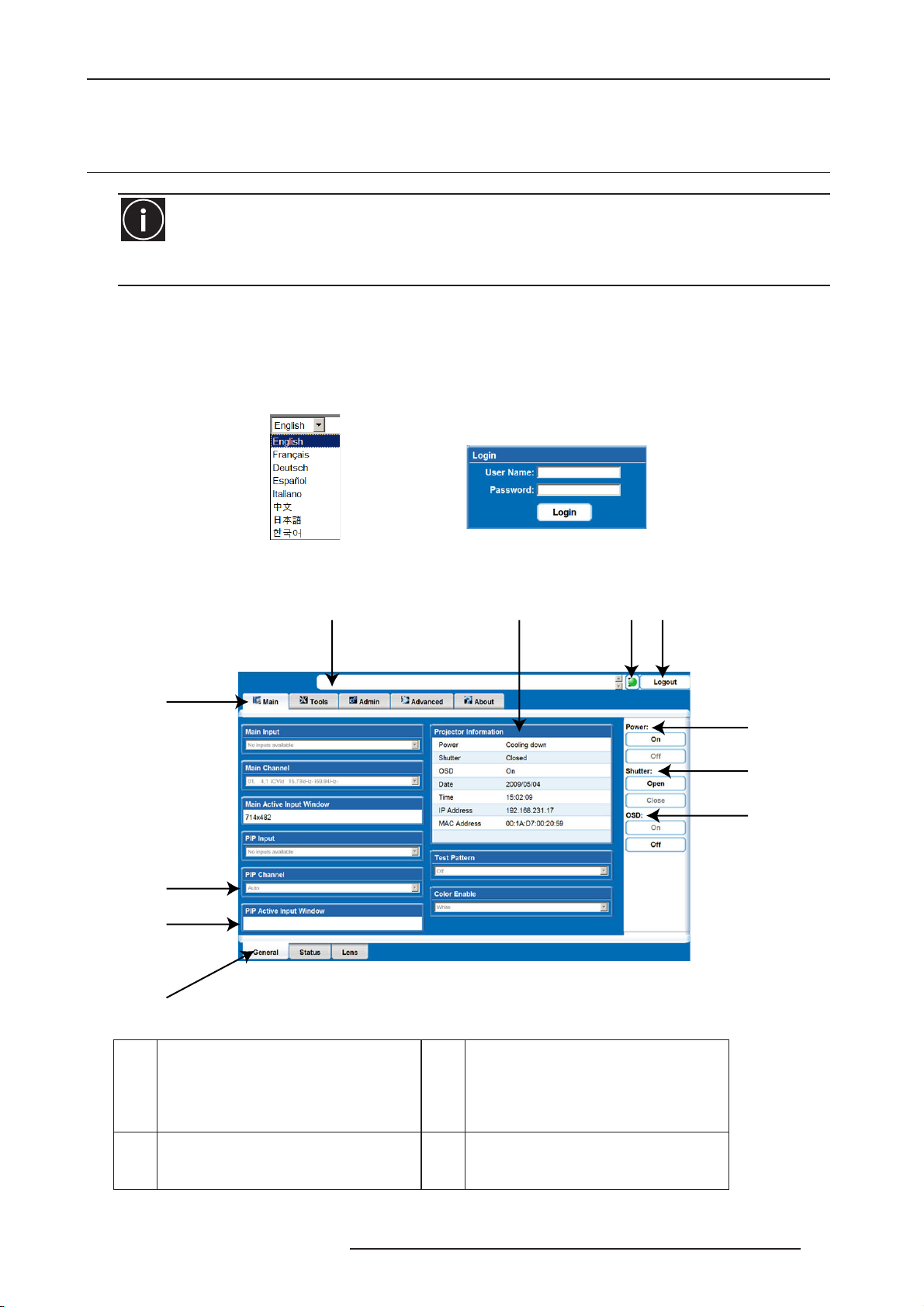
9.0 WEB USER INTERFACE
9.0 WEB USER INTERFACE
9.1 Logging On
IMPORTANT
Before logging on to the system, ensure that you select the appropriate language required. Your language selection
only affects the web user interface. The language used by the projector’s on-screen display (OSD) is not affected.
1) Open your web browser and type the IP address (in the address bar) assigned to your projector.
2) Select the appropriate language from the Language drop-down list, located in the upper left-hand corner. See
figure below.
3) Type your username and password in the User Name and Password fields respectively. Both entries are casesensitive.
Choose the correct language and type your Username and Password.
4) Click the Login button. The Main window appears.
EFGH
D
C
B
A
Main window
I
J
K
Status Indicator displays the overall
Secondary Tabs (specific to a primary
A
Tab located along the bottom of the Main
Window)
PIP active Input window and Main active
B
input window. These sections are readonly.
status of the projector.
G
Note: Click the status indicator Led to
display and obtain more information
about any current warning and error.
Logout Button is used to logout off of the
H
web user interface.
R599790 - FORCE Series User Manual 71
Page 72

9.0 WEB USER INTERFACE
These sections provide drop down list
C
selection (refer to next chapter for more
details)
Primary Tabs located along the top of the
D
Main Window.
Current Status bar provides information
E
messages according to the current status
of this unit.
Projector Information. This section is
F
read-only.
Power Section. To power ON or OFF this
I
unit. Only one button is enable.
Shutter Section. To engage or not the
J
shutter. Only one button is enable.
OSD (On Screen Display). To display or
K
not the OSD. Only one button is enable.
9.2 Navigating the Web User Interface
It is not recommended that you use the web browser’s navigation functionality (i.e. the Back and Forward functions)
as this will cause you to lose your web connection. It is recommended that you navigate using the application
interface and related functionality detailed in this section.
IMPORTANT
Internet Explorer V6.0 has known performance issues and is not recommended to be used as the primary web
browser for the web user interface. It is recommended that you use Internet Explorer V7.0.
9.3 Help Text
You can move your mouse pointer over most buttons or fields to display related help information or click the Help
button, if available. See Figure 4-4. To disable this feature, go to Admin>System>Tooltip: Hide.
NOTE: Help text is not available for a disabled button.
Help message on Mouse-over event
9.4 Basic Operation
This section discusses the primary tabs located along the top of the application window. Each primary tab also has
related secondary tabs which are located along the bottom of each tabbed page.
Main Tabbed Page - General
Under the Main tabbed page, select the General secondary tab to view general information about Inputs, Channels,
Projector Information, Test Pattern, and Color Enable (see Figure Main Window).
Main Tabbed Page - Status
Under the Main tabbed page, select the Status secondary tab to view the 12 Category LED status lights which
indicate the projector’s highest critical state. See Figure 4-5. The LED color of the category indicates that it is in one
of the following states:
Color code:
• Green = Good
• Yellow = Warning
• Red = Error
Category Status
Main Tabbed Page - Lens
Under the Main tabbed page, select the Lens secondary tab to define your adjustment settings for the lens. For
72 R599790 - FORCE Series User Manual
Page 73

9.0 WEB USER INTERFACE
detailed information, refer to “Lens Installation”, page 9
Tools Tabbed Page - Virtual OSD
Under the Tools tabbed page, select the Virtual OSD secondary tab to access to the virtual OSD page. See Figure
below.
C
B
A
Virtual OSD tabbed page presents the
A
Main Menu.
The Maximize/Minimize toggle button.
When maximized, the Virtual OSD
B
displays over the entire page so that
subsequent sub-menu can be viewed
without scrolling.
Help Button. It presents a pop-up window
C
which provides information to help you
navigate within the current menu.
Tools Window
OSD Section contains an ON/OFF
button. Only is avaible. Control of the
D
OSD is always available through the
remote.
Auto Setup button. It uses the
E
manufacture’s default settings.
D
E
Virtual OSD Menu
By selecting an option from a menu, its associated window appears, showing related information and input fields. To
return to the previous menu, click the menu’s title bar (see figure below).
To return to a previous menu, click on the current menu’s title bar or press ESC.
View Previous Menu
NOTE: It is recommended to click the Maximize button to view the full screen size.
When a menu option is modified through the Virtual OSD menu, the projector’s setting takes affect
immediately.
R599790 - FORCE Series User Manual 73
Page 74

9.0 WEB USER INTERFACE
Clock Setting
1) Click within the field (i.e. Lamp Regeneration Start Time option) to allow access.
2) Change the Hour, Minute, and Seconds fields (double-digit field entry) as required.
Admin Tabbed Page - System
Under the Admin tabbed page, select the System secondary tab to upgrade, upload, backup and restore specific
files, change the Logo position, background color, gamma properties, and select the interrogation level.
EF G
D
C
B
A
Interrogator Section allows you to select
A
a interrogator level from the drop-down
list.
Restore Section allows you to select the
B
file type and location that you wish to
restore.
Backup Section allows you to select the
C
file type and location that you wish to
backup.
Upload Section allows you to select the
D
file type and location that you wish to
upload.
Logo Position and Background Color
E
Section is enabled when you select a
Logo file type from the Upload Section.
Admin Window
Gamma Properties Section is enabled
F
when you select a Gamma file type from
the Upload Section.
Sync Button is used to set the projector
G
date and time to match that on the
computer.
Upload/Backup/Restore and Interrogator
buttons perform their respective
H
functions. After the setting for the
function have first been selected from the
drop-down list.
Upgrade Button. This button is disabled if
I
the projector is not in Standby Mode.
Hide Button allows you to disable the
J
display of the Help text.
H
I
J
• Uploading a Logo File or Gamma File
The projector must be powered ON to enable the Upload drop-down list.
1) Click the Upload Browse button to open the Choose file window.
2) Locate and select the file you wish to upload from a Network drive location or from your hard drive.
3) Select the file type (Logo or Gamma) from the Upload drop-down list.
NOTE:
• If you select a Logo file type, it MUST be a 24-bit, bitmap file. This enables the Logo Position and Background
Color section. Proceed to Step 3a.
• If you select a Gamma file type, it MUST be a .csv file with 1024 values (all colors same) or 1024 x 3 for
individual colors. This enables the Gamma Properties section. Proceed to Step 4a.
74 R599790 - FORCE Series User Manual
Page 75

9.0 WEB USER INTERFACE
a. Enter the Logo position for the X and Y fields.
b. Click the Color square to open the Choose Background Color window, choose the desired background color from
the color palette, and click OK. The color square changes to the selected color.
c. Click the Upload button to display the Logo Upload window. Click Yes or No to confirm or cancel the upload.
An Upload in Progress window appears.
4. Click the Upload button to display the Logo Upload window.
a. Enter a descriptive name in the Display Name field.
b. Click the Upload button to display the Gamma Upload window. Click Yes or No to confirm or cancel the upload
respectively.
An Upload in Progress window appears.
• Creating a Backup File
1) Select a file type (All, Preferences, Configuration, Channels, or Users) from the Backup drop-down list.
2) Click Backup to initiate the download. A Backup in Progress bar appears. Once finished, a File
Download window appears.
3) Click Save to open a Save As window.
4) Locate and select a folder within your Network drive or hard-drive where you wish to save the file.
5) Click Save.
• Restoring a File
1) Click the Browse button to open the Choose file window.
2) Locate and select the file you wish to restore from a Network drive location or from your hard drive.
3) Select a file type (All, Preferences, Configuration, Channels, Users or Real Time Events) from the Restore
drop-down list.
NOTE: DO NOT select All unless transferring all files from one projector to another or cloning.
4) Click Restore to initiate the restore. A Restore in Progress bar appears. Once finished, a confirmation
message appears.
•Performing a Diagnostic Test using Interrogator
1) Select an Interrogator level (Basic or Advanced) from the Interrogator drop-down list.
2) Click Interrogate to initiate the diagnostic test and download the diagnostic test results to your computer.
A Interrogator in Progress bar appears. Once the download is complete, a File Download window appears.
3) Click Save to save the diagnostic test results file to your Network drive or hard-drive.
Admin Tabbed Page - Users
Under the Admin tabbed page, select the User secondary tab. Options are provided to add to and delete users from
accessing the projector, and change passwords..
NOTES:
1) Do not use capitalization for usernames or passwords. If capitalization is used for the username or password,
it will automatically convert it to lower case.
2) Usernames can be a minimum of 4 and maximum of 32 characters. passwords can be a minimum of 4 and
maximum of 128 characters.
Advanced Tabbed Page - RTE
The RTE secondary tabbed page is where you can manage real-time events (i.e. add, delete, edit, copy and setup
the GPIO) as described in the following section.
•RTE Buttons
The real-time event buttons include the following:
• Add, create a new event
• Delete, remove one or multiple existing events
• Delete All, remove all events
• Edit, change or add information for an existing event
• Copy, clone an existing event
• Stop, discontinue the event running
• GPIO Setup, used to configure the GPIO pins as inputs/outputs and to set the current state of the output pins
•To add a scheduled Event
1) Click Add to open the RTE Wizard.
2) Select the Scheduled Event tab.
R599790 - FORCE Series User Manual 75
Page 76

9.0 WEB USER INTERFACE
NOTE: The scheduled tab is always selected by default on add.
Scheduled Event Window
3) Select the frequency option for the event by selecting either Once, Daily, Weekly, or Monthly.
NOTE: End Date is enabled when Daily, Weekly or Monthly repeat options are selected.
4) Click within the Start Time field to open a calendar pop-up window.
5) Navigate to and choose a desired date. The selected date will populate the Start Time field.
6) In the field below the Start Time field, enter a start time in the format “hr:min:sec”. The default is the current
time.
7) Click Sync to set the computer and projector time to be the same; otherwise, the event will run based on the
projector time. NOTE: Synching the projector time to be that of your system time.
8) Enter a description of the scheduled event in the Description field. NOTE: Maximum of 100 characters.
9) Enter a serial command or a sequence of serial commands, with which you wish the projector to perform in the
Command String box.
If a GPIO command string is needed, click the GPIO Output Helper button for instructions on how to create
the command structure.
NOTES:
1) The Output field contains 7 blocks which refer to the 7 I/O pins on the GPIO connector. Pin 1 = +12V and Pin 5 =
Ground. These are not included.
2) Clicking a block toggles between H, L, and X.
3) If the Pulse check box is selected, those I/O Pins defined will pulse high or low. See Figure 4-15 GPIO Output
Helper.
See “Appendix: GPIO”, page 91 for detailed information.
GPIO Output Helper.
NOTE: Serial Representation box is read only.
Click the Help button for a description of special RTE commands available for adding loops and delays to the
command sequence.
Click the Test button to test the entered command string.
NOTE: If the test passed or failed, a green or red icon appears to the right side of the Test button as shown in Figure
below.
Test Buttons
10) Click Finish to create the added event.
NOTES:
1) The added event appears in the RTE Listing window. See Figure below “RTE Listing Window”.
2) To activate or deactivate one or more RTEs listed in the RTE Listing window, select or clear each check box in the
76 R599790 - FORCE Series User Manual
Page 77

9.0 WEB USER INTERFACE
Active column accordingly.
RTE Listing Window
•To add a System Event
1) Click Add to open the RTE Wizard.
2) Select the System Event tab.
3) Select a type of event from the System Event drop-down list. NOTE: Depending on the selection made,
additional selections are made available in the second drop-down list located underneath (i.e. Input Change >
Input 1, Slot 1).
Add System Event
•To Add a GPIO Event
1) Click Add to open the RTE Wizard.
2) Select the GPIO Event tab.
3) For the GPIO Event option define the Input Condition field as required. The Input Condition field contains 7
blocks which refer to the 7 I/O pins on the GPIO connector. Pin 1 = +12V and Pin 5 = Ground are not included or
changed. 2) Clicking a block toggles between H, L, and X as shown in Figure below.
Add a GPIO Event
•To Add a Function Key Event
1) Click Add to open the RTE Wizard.
2) Select the Function Key Event tab.
3) Select a Function key from the drop-down list
R599790 - FORCE Series User Manual 77
Page 78

10.0 MAINTENANCE
10.0MAINTENANCE
Installers, service trained operators and all other users must maintain a safe operating environment at all times.
Read through this section in its entirety and understand all warnings and precautions before attempting to operate
this projector.
DANGER
Always power down the projector and disconnect all power sources before servicing or cleaning.
Read carefully the Safety Warnings and Guidelines below.
10.1 Safety Warnings and Guidelines
General Precautions
Do NOT look into the lens
DANGER: FIRE HAZARD
Keep hands, clothes and all combustible material away from the concentrated light beam of the projector. Position
all cables where they cannot contact hot surfaces or be pulled or tripped over.
WARNINGS
All installation and maintenance procedures must be performed by a competent service technician.
Projector must be operated in an environment that meets operating specifications as listed in “Appendix:
Specifications”, page 85
AC /Power Precautions
• Use only the AC power cord supplied. Do not attempt operation if the AC supply and cord are not within the
specified voltage and power range. Refer to the license label on the back of the projector or “Appendix:
Specifications”, page 85 for rated voltage and power.
• The projector is equipped with a 3-wire plug with a grounding pin. This is a safety feature. If you are unable to
insert the plug into the outlet, contact an electrician to have the outlet replaced. NEVER defeat the safety
purpose of the grounding-type plug.
• Do not allow anything to rest on the power cord. Locate the power cord where persons walking on it or objects
rolling over it cannot damage the cord.
Lamp Precautions
DANGER OF EXPLOSION - WARNING
Never attempt to access the lamp while the lamp is ON. After turning the lamp OFF, it is crucial that you wait at least
10 minutes before handling the lamp. This provides sufficient time for the lamp cooling fans to properly cool the
lamp. For all other precautions critical for safe removal and replacement of the lamp, refer to “Replacing the Lamps”,
page 80.
10.2 Maintenance of the Cooling System
78 R599790 - FORCE Series User Manual
Page 79

10.0 MAINTENANCE
The high-intensity lamps and electronics rely on a properly functioning cooling system. Regular maintenance of the
cooling system is critical to prevent overheating and sudden projector failure and helps ensure reliable operation.
Ventilation
Vents and louvers in the projector covers provide ventilation, both for intake and exhaust. Never block or cover these
openings. Do not install the projector near a radiator or heat register, or within an enclosure. To ensure adequate
airflow around the projector, with a minimum clearance of 250 mm (10”) on the left, right and rear sides of the
projector from any walls or other obstructions. NOTE: Do not obstruct the air exchange to the projector.
Optional Filters
WARNINGS
Use only special, high efficiency approved filters.
This projector is not equipped with fan finger guards. Keep fingers away from the fan blades when replacing filter.
• Dust Air Filter
CHECK: Monthly
Check projector air dust filters, at minimum, every month.
Dust air filters (if fitted), should be replaced whenever the lamp is replaced or between 200-500 hours, depending
on use. A clogged air filter reduces air flow and can lead to overheating and failure of the projector.
Check monthly by inspecting its color through the side vent grille with a flashlight. Replace grey colored filters.
Leave the filters in their sealed packaging until ready for use.
• Fog Filter
Fog filters should be replaced after each use of the projector to a maximum of 20 hours. The life of the filter is
approximately 20 hours based on environmental conditions. Leave the filters in their sealed packaging until ready
for use. NOTE: The fog filters cannot be reused or they will clog up with oil and the projector will overheat and
shutdown.
Replace Filters:
• Unscrew the 2 captive screws at the top of each filter door. Allow the door to rest down and away from the
projector.
• Slide the air filter out and replace, vacuum or wash the filter. Wash using mild soap and water. NOTE: Dry the
filter before using.
• Insert the new or cleaned air filter(s).
• Secure the filter door by tightening the 2 captive screws loosened in Step 1.
Filter screws
Replacing filters
10.3 Maintenance of Optics
Always Power Down the projector and disconnect all power sources before servicing or cleaning.
Optical (Excluding Lens)
Unnecessary cleaning of optics, increases the risk of degrading delicate coatings and surfaces. Only clean optics
when dust, dirt, oil, fingerprints or other marks are obvious and are causing performance problems.
Maintenance of optical components requires a qualified service technician. Inspect exposed optical surfaces
R599790 - FORCE Series User Manual 79
Page 80

10.0 MAINTENANCE
periodically in a clean, dust-free environment using a flashlight. Never touch an optical surface with your bare
hands. Always wear latex lab gloves.
Supplies or Cleaning Optical Surfaces
• Soft camel-hair brush
• Dust-free blower - filtered dry nitrogen blown through an anti-static nozzle.
• Dust-free lens tissue, such as Melles Griot Kodak tissues (18LAB020), Optowipes (18LAB022), Kim Wipes or
equivalent
•For lens only. Lens cleaning solution, such as Melles Griot Optics Cleaning Fluid (18LAB011) or equivalent.
• Cotton swabs with wooden stems only
• Lens cleaning cloth/microfibre, such as Melles Griot (18LAB024) or equivalent
Cleaning the Lens
Check periodically. A small amount of dust or dirt on the lens has minimal effect on image quality. To avoid the risk
of scratching the lens, clean only if absolutely necessary.
• Dust
1) Brush most of the dust from the lens with a camel-hair brush and/or blow dust away with a dust-free blower.
2) Fold a microfibre cloth smooth and gently wipe remaining dust particles from the lens. Wipe evenly with the
smooth portion of the cloth that has no folds or creases. Do not apply pressure with your fingers - use the tension
in the folded cloth itself to collect dust.
3) If significant dust is still bound to the surface, dampen a clean microfibre cloth with coated optics cleaning
solution (damp, not dripping). Wipe gently until clean.
• Fingerprints, smudges, or oil
1) Brush away most of the dust with a camel-hair brush and/or blow away using a dust-free blower.
2) Roll a lens tissue around a swab and soak it in coated optics cleaning solution. Tissue should be damp, but not
dripping.
3) Gently wipe the surface using a 8-figure motion. Repeat this motion until the blemish is removed.
10.4 Replacing the Lamps
To turn off the lamps
Tu rn off the lamps using the remote keypad or the built-in keypad with the lamp OFF command or by opening the
lamp door. NOTE: The lamps will turn off automatically when the lamp door is open.
To open the lamp door
Using a Phillips screwdriver turn the captive screw on the lamp door counter-clockwise to access the lamp
compartment. NOTE: When the door is open, the lamps will shut off.
Lamp screws
Release the screw for lamp replacement.
Wait
Wait at least 10 minutes before handling the lamps, to allow the lamps to cool.
Remove the old lamp
• Unscrew the 3 captive screws securing the lamp using a Phillips screwdriver.
• Carefully remove the lamp from the projector. Place the old lamp in a location where it cannot fall or be bumped.
Handle lamps with extreme caution. Dispose of lamps according to safety regulations for your area.
80 R599790 - FORCE Series User Manual
Page 81

10.0 MAINTENANCE
To use lamp OFF command
• In the lamp menu, select CHANGE LAMP. This will prompt for the old lamp serial number (if it was not previously
entered).
• Enter the new lamp serial number. NOTE: This action is not mandatory, it is recommended for accurate lamp
statistics to be archived.
Install the new lamp:
•Take precaution to align the new lamp properly in the correct orientation inside the projector.
• Press firmly to seat the lamps, ensuring the lamp is secure.
• Using the Phillips screwdriver and captive screws secure the lamp door and tighten the captive screw.
NOTES:
1) If the lamps were turned off with the OFF command, they will have to be manually turned on.
2) If the lamps were turned off by opening the door, then they will automatically turn on again when the door is
closed.
R599790 - FORCE Series User Manual 81
Page 82

11.0 TROUBLESHOOTING
11.0TROUBLESHOOTING
If the projector is not operating properly, note the symptoms and use this section as a guide to resolve the problem.
If the problem cannot be resolved, contact your dealer for assistance.
11.1 Power
Projector Does Not Power ON
1. Ensure projector is plugged in? Check power switch above power cord is in the ON position.
2. Check that the Status LEDs are ON. While the projector is busy initializing, the LEDs should be cycling. When
finished initializing, the Power and Shutter LEDs (the two on the right) should be on.
3. Check the LCD display. While the projector is busy initializing, the display should show “Please wait”. When
finished initializing, the display should show “Standby mode”.
4. Check the LCD display for any warnings or errors.
NOTE: A condition occurs on the first power on after a software upgrade, and is indicated by all the following:
• The Status LEDs are cycling green
• The LCD displays the warning "Image Processor Upgrading"
• The LED on the Image Processor card flashes green
• The Web page shows a warning that the Image processor card is upgrading.
When this occurs, the projector should not be AC power cycled and the Image Processor card should not be
removed. This operation may take as long as 5 minutes to complete.
11.2 Lamp
Lamp Does Not Ignite
1. Is there an interlock failure? Check the LCD display for an error. If the other lamp has ignited and an image can
be seen, use the remote keypad and check the Status menu for any errors and for the Lamp door interlock status. If
not lamp has ignited, use the Virtual OSD on the web interface to check these items. The interlock failure could be
an open lamp door or a failed lamp fan.
2. Using the remote keypad or Virtual OSD as above, check the lamp mode in the Lamp menu. This may be set to a
single lamp or dual lamp mode. Check in the Status menu what the reported mode is.
3. For suspected communication failures, power-down the projector and try again.
4. If the lamp does not ignite after the second attempt and after powering down and up again (complete AC power
down, then replace the lamp.
Lamp Suddenly Turns OFF
1. Check lamp power through the remote keypad checking the Lamp menu or from the web user interface
Advanced: Lamp menu. Try increasing lamp power.
2. Check for an alarm condition on the LCD keypad display.
3. Replace the lamp.
Flicker, Shadows Or Dimness
1. Check lamp power through the remote keypad checking the Lamp menu or from the web user interface
Advanced: Lamp menu. Try increasing lamp power.
2. Replace the lamp.
11.3 LCD
Blank Screen, No Menu Displaying
1. Press any arrow key on the built-in keypad. The backlight on the LCD and the backlight for the built-in keypad
should turn on. If the LCD is still blank, restart the projector.
11.4 Remote Keypad
Remote Keypad Does Not Seem to Work
1. Replace the batteries.
2. Check if IR signals are received by the projector. Pressing any key on the remote control towards the front or rear
sensor, the Status LED will blink, regardless if any command is executed. If the LED does not blink, restart the
projector.
3. Ensure the remote keypad is enabled. If the projector is powered, using the built-in keypad, open the OSD menu
82 R599790 - FORCE Series User Manual
Page 83

11.0 TROUBLESHOOTING
and go to the Main Menu>Configuration>Communication submenu and check the check boxes for Front IR Enabled
and Rear IR Enabled are checked. Enable them if they were disabled and try again.
4. Projector is busy. If the projector is busy in a warm-up mode or in a cool-down mode, the commands from the
remote keypad may be ignored. Wait until the projector reaches a stable state (Power ON or Stand By) and try
again.
5. Press the PROJ key on the remote keypad. If this brings up a pop-up box on the OSD, ensure that the check box
is marked to enable the projector.
6. Using the XLR connector, use the remote as a “wired” keypad. If it does work and all the IR sensors have been
enabled, then there may be a problem with the IR sensors.
11.5 OSD
The OSD Menu does not display
• Using the LCD, ensure that OSD menu is enabled, scroll-down until the item OSD appears. The LCD shows
“OSD: off”. Press and hold the OSD soft key on the built-in keypad. The LCD now shows “OSD on” then press
the menu key on the remote keypad.
• Or press and hold the OSD key on the remote keypad for 2-3 seconds, then press the menu key.
11.6 Ethernet
Trouble Establishing Communication with Projector
• Ensure any address changes have been saved, and reboot to implement. If you still have trouble establishing
communications with a projector added to an existing Ethernet network, the projector’s IP address is likely in
conflict with another address already in use. Contact your network administrator.
• Ensure Ethernet settings are valid for the site. All devices should have the same subnet mask yet unique IP
addresses.
11.7 Displays
The projector is on but there is no display
1. Was a lens cover accidently left on? Remove lens cover.
2. On the LCD display, check that the shutter is open. This will also be indicated by the shutter LED being green.
3. Is the correct input selected. Check cable connections.
4. Check if menus appear on the screen.
5. Can you access test pattern? Ensure a full black test pattern has not been selected for display, press Menu
to access test patterns, then cycle patterns with keys. Check your source connections again.
Severe Motion Artifacts
1. Most likely there is a synchronization problem with reversed 3-2 pull-down in 60Hz-to-24Hz film-todigital
conversion in your source. Correct at the source.
2. Set the projector to run in Free run. Open OSD menu and go to Input Switching & PIP. Ensure that running mode
is set to Free run not to Frame Lock.
3. Display a test pattern on the screen, pressing the Test button on the remote keypad. The test pattern should be
displayed correctly. If not, contact your dealer for assistance.
Image Appears ‘Squeezed’ or Vertically Stretched into Center of Screen
1. Run auto setup, pressing Auto button on the remote keypad.
2. Check your Resizing selection.
The Display is Jittery or Unstable
1. If the display is jittery or blinking erratically, ensure that the source is properly connected and of adequate quality
for detection. With poor quality or improperly connected source, the projector will repeatedly attempt to display an
image, however briefly.
2. The horizontal and vertical scan frequency of the input signal may be out of range for the projector. Refer to
Section 7 Specifications for scan frequency ranges.
3. The sync signal may be inadequate. Correct the problem at the source.
The Display is Faint
1. Brightness and/or contrast and/or gamma may be set incorrectly.
2. The source may be double terminated. Ensure the source is terminated only once.
3. The source (if non-video) may need a different sync tip clamp location.
R599790 - FORCE Series User Manual 83
Page 84

11.0 TROUBLESHOOTING
The Upper Portion of the Display is Waving, Tearing or Jittering
This can occur with video or VCR sources. Check your source.
Portions of the Display are Cut Off or Warped to the Opposite edge
Resizing may need adjustment. Adjust until entire image is visible and centered.
Display Appears Compressed (Vertically Stretched)
1. The frequency of the pixel sampling clock is incorrect for the current source.
2. Sizing and positioning options may be adjusted poorly for the incoming source signal.
3. Use an anamorphic lens for typical HDTV and anamorphic DVD sources that have been re-sized and vertically
stretched, via 3rd-party software.
Data is Cropped from Edges
To display the missing material, reduce image size to fill the display area available in the projector, then stretch
vertically to fill the screen from top to bottom. Add the anamorphic lens to regain image width.
Display Quality Appears to Drift from Good to Bad, Bad to Good
1. The source input signal may be of low quality.
2. The H or V frequency of the input may have changed at the source end.
Display has Suddenly Frozen
If the screen blacks out inexplicably, it is possible that excessive voltage noise on the AC or ground input has
interrupted the projector’s ability to lock on to a signal. Power down the projector and disconnect from AC. Then plug
in again and power up as usual.
Colors in the Display are Inaccurate
1. The color, tint, color space and/or color temperature settings may require adjustment at your input source.
2. Try Auto Setup.
3. Ensure signal connections are correct.
4. Ensure the proper channel for this source is being used.
Display is Not Rectangular
1. Check leveling of the projector. Ensure the lens surface and screen are parallel to one another.
2. Is the vertical offset correct? Make the necessary adjustments to the vertical offset on the lens mount.
Display is “Noisy”
1. Display adjustment at the input source may be required. Adjust pixel tracking, phase and filter. Noise is
particularly common on YPbPr signals from a DVD player.
2. Ensure the video input is terminated (75 ohms). If it is the last connection in a loop-through chain, the video input
should be terminated at the last source input only.
3. The input signal and/or signal cables carrying the input signal may be of poor quality.
4. If the distance between the input source device and the projector is greater than 25 feet, signal amplification/
conditioning may be required.
5. If the source is a VCR or off-air broadcast, detail may be set too high.
11.8 Web Interface
After upgrading the projector software, the Web pages do not display correctly
1. After upgrading, the temporary internet files and cookies must be cleared from the Web Internet Browser to
ensure that Web UI changes can take effect.
2. Using the Internet Explorer menu bar, select Tools> Internet Options. Click Delete from the Browsing history
option. Click Delete files. Once the Delete Files window displays, click Yes. Then click Delete cookies. Once the
Delete Cookies window displays, click Yes then click Close. Click OK to close the Internet Options window.
3. Close the browser and re-open before connecting to the projector.
A backup file cannot be saved
Before saving a backup file, you may be prompted from a pop-up window. Disable the pop-up blocker from
Main>Tools>Pop-up Blocker. NOTE: Different types of toolbars have the potential to block pop-ups.
1. Using the Internet Explorer menu bar, select Tools>Internet Options to open the Internet Options window.
2. Select Internet, then click Custom Level to open the Security Settings-Internet Zone window.
3. Scroll down the list until you see “Downloads” option setting. Ensure the “Automatic promting for file downloads”
and “File Download” options are enabled, then click OK. Once the Warning window displays, click OK.
4. Using the Internet Option window, select Local intranet, then click Custom Level. Repeat Step 3.
84 R599790 - FORCE Series User Manual
Page 85

12.0APPENDIX: SPECIFICATIONS
12.1 Key features
• Up to 6,000 lumens (FORCE One) and 10,000 lumens (FORCE Two)
• Full-HD (1920x1080) resolution
• Dual Mercury lamp illumination at 200W or 350W
• Dynamic iris contrast aperture providing up to 10,000:1 contrast ratio
• Ultra-compact design and weighs less than 55lbs
• 10-bit image processor electronics with modular design
• Fully sealed optical system
• Active fan control for minimum noise level
• Selectable, motorized yellow notch filter for expanded color gamut (HDTV)
• User interchangeable projection lenses with no-tool mounting
• PIP and seamless switching
• LiteLOC for constant brightness maintenance
• Intelligent Lens System (ILS)
• Motorized lens
•Auto-setup feature
• Networking ability through RS-232 and RS-422 connectors
• Status LED display on built-in keypad for easy projector status monitoring
• Control with remote keypad, wired remote, or built-in keypad
•Four input slots for Optional Input Modules
12.0 APPENDIX: SPECIFICATIONS
12.2 Image Performance
Pixel Format
1080p (H x V square pixels) 1920 x 1080
Brightness (FORCE One):
<800 lumens single lamp / 150W / iris closed
1500 lumens single lamp / 150W / iris openned
2250 lumens single lamp / 200W / iris openned
3000 lumens dual lamp / 150W / iris openned
6000 lumens dual lamp 200W / iris openned
Contrast
ANSI: 16 pt. checker pattern on black screen 650:1 typical
Full field: 9 pt. average ON/OFF with background light subtraction: 2500:1 typical (full open aperture)
Dynamic 10000: 1 typical (with dynamic aperture)
Luminance Uniformity
Dual lamp Full white ANSI 13-pt. (w/o electronic corr.) +15%, -25%
Single lamp Full white ANSI 13-pt. (w/o electronic corr.) +25%, -35%
Full white ANSI 13-pt. (w/ electronic corr.) +5%. -5%
Full black ANSI 13-pt. Negative uniformity shall be between -35% and 0% and positive uniformity shall be between
0% and +35%.
Color Uniformity
Full white ANSI 13-pt. ±0.005 cluster on u’,v’ chart (CIE 1976)
Full black ANSI 13-pt. ±0.075 cluster on u’, v’, chart (CIE 1976)
Color Primaries
R599790 - FORCE Series User Manual 85
Page 86

12.0 APPENDIX: SPECIFICATIONS
ANSI 9 point measurement without Yellow Notch Filter x y:
Red 0.665 ± .025 0.335 ± .025
Green 0.343 ± .040 0.640 ± .040
Blue 0.145 ± .020 0.050 ± .025
White 0.300 ± .050 0.045 ±.025
ANSI 9 point measurement with Yellow Notch Filter x y
Red 0.670 ±.025 0.330 ± .025
Green 0.300 ± .040 0.673 ± .040
Blue 0.148 ± .020 0.045 ± .025
Gamma
Default Gamma (all points from 10 to 90 IRE): 2.2 + linear segment
Adjustable Gamma range 1.0 to 3.0
Color Temperature
White Default CCT (without YNF) 8900K ±2000K 200W Lamp
White YNF CCT
(with YNF activation, electronically corrected)
6500K ±1000K
Range of Adjustment 3200 K - 9300 K
Tr acking (deviation from normal over full range from 10 – 100 IRE)±500 K max
Stability (during rated lamp life) ±500 K max
Convergence Error
Convergence zones A, B, C are as defined in fingure below. Zone A has a diameter 1/4 of the image height. Zone B
has a diameter of full image height. All specified convergence errors are between any two colors after a minimum
warm-up of 30 minutes.
C
B
A
Convergence Error
Zone A: 1/4 pixel
Zone B: 1/2 pixel
Zone C: 3/4 pixel
Pixel Defects
Red 0 bright, 1 dark
Green 0 bright, 0 dark
Blue 0 bright, 2 dark non-adjacent
ILS (Intelligent Lens System)
• Motorized lenses and lens mount with position encoding
• Zoom, focus, horizontal and vertical offsets
• Accuracy ±2 pixel
• Manual control 1/3 pixel fine movement control per button press on any applicable User Interface (e.g., remote).
• Calibration:
1) Automatic calibration on lens change detection
2) Automatic calibration on power-up
• User Configurable Calibration Modes
• Manual calibration
• Calibration time < 10 secs when required
• Bore sight 3-point +- 4 degrees adjustment and lockable without removing covers
86 R599790 - FORCE Series User Manual
Page 87

12.0 APPENDIX: SPECIFICATIONS
•Travel time stop to stop
1) Zoom and Focus 10 sec nominal (depends on lens type)
2) Offsets 5 sec (nominal (depends on lens type)
• Manual Lens Movement Manual over-ride permissible for zoom and focus
Dynamic Iris
• Motorized iris with position feedback: Scene controlled motorized iris, adjusts to image content
• Maz frequency open-close-open: 20Hz (20 times per second) < 2 frames for movie content
• Sound level: within ambient noise level of projector (inaudible)
• Configurable per channel
Automatic Fans
•Temperature sensitive fan speed control Fans automatically adjust to required speed to maintain projector at
proper operating range as function of outside ambient temperature.
• In Standby: All fans are off when projector is in standby and not running active loop-through on a Twin HDMI
inputs
•Temperature range for variable fan speed 5 to 40 degrees C
•Transition steps Smooth speed transitions with no abrupt audible changes
Automatic Color Filtering
Motorized yellow notch filter User selectable optical color switch (in or out) to enhance color space. Configurable per
channel
SLM™, Smart Lamplife Management : Constant (brightness)Lamp Output Management
• LiteLOC Automatically adjusts lamp output to maintain constant lumens setting within operating range of lamp.
• Lamp regenration
• Smart power management (Power constant) 150W - 3000 hrs - 200W - 2000 hrs
• Smart single lamp mode: alternate lamp between startups
• Hot swappable lamp
Lens Shutter
Open: Light transmitted to projection lens
Closed: All light blocked - no light on screen
Activation Operation in less than 0.25 seconds.
Status LED
Status LED’s: Located at back of projector
• LED STATES
Lamp 1, Lamp 2:
• Off – Lamps are off
•Yellow – Lamp time has expired and lamp should be replaced
• Green – Lamp is on and operating correctly
• Flashing red – Lamp has malfunctioned
Power:
• Off – AC power is off
•Yellow – AC is present but projector is in standby
• Green – Projector is powered up and operating normally
• Flashing green/yellow – Projector communication in progress
• Flashing red – Error has occurred. Details are displayed on the status display
Shutter:
• Green – shutter is open
•Yellow – shutter is closed
Video processor features
• Video Format Re-Sizing
R599790 - FORCE Series User Manual 87
Page 88

12.0 APPENDIX: SPECIFICATIONS
• Picture in Picture
• Seamless Switching (requiere to be in ’free run’ mode (not Framelock)
• Built-in 2D keystone and geometry correction
•Auto-scaling
•Auto-de interlacing
• Edge blending
•Warping
• Tiling (support for up to 3x3 arrays)
• Blanking and Image positioning
•Brightness, contrast, color, and uniformity
• user settable control
• Image orientation
• Electronics HW access
• Number of option cards
• Number of processor cards
• Number of option slots
• Native format adjustment
• Arbitrary Gamma
12.3 Operating Conditions
Power Consumption
• FORCE One: 870W / 9A @ 200W dual lamp - 610W single lamp
• FORCE Two: 1320W/13A @ 350W dual lamp - 850W single lamp
Line frequency 50/60 Hz
Type of connector IEC 320-C14 with wire cable clamp
Operating Position
Horizontal ±20 degrees allowable rotation about lens axis
Inverted ±20 degrees allowable rotation about lens axis
Rotation ±180 degrees perpendicular to lens axis
Reliability
MTBF – excluding consumable components 15,000 hrs
Consumable components Air filters, fans, lamps
Temperature/Humidity/Altitude
Operating temperature range 5 to 40 degrees C
Storage temperature range -40 to 70 degrees C
Humidity range 10% to 80%, non condensing
Operating Altitude 10,000 ft. maximum
Regulatory
This product conforms to the following regulations related to product safety, environmental requirements and
electromagnetic compatibility (EMC).
• FCC Part 15, Subpart B Class A; CISPR22/EN55022; CISPR24/EN55024
• UL 60950-1 First Edition; CAN/CSA-C22.2 No. 60950-1-03 First edition;
• IEC60950-1:2001
• 2002/95/EC RoHS
88 R599790 - FORCE Series User Manual
Page 89

13.0 APPENDIX: INPUTS AND SIGNAL COMPATIBILITY
13.0 APPENDIX: INPUTS AND SIGNAL COMPATIBILITY
13.1 Analog (Only) Input
Connectors: 5 female BNC, 75 Ohm
• R/Pr
• G/Y
• B/Pb
• H/C
•V
Color spaces/signal types:
• RGB
• YPbPr
13.2 Twin HDMI Input
Connectors:
•2 independent HDMI inputs type A
•2 loop-out connectors type A
Color spaces/signal types:
• RGB
• YCbCr (4:2:2)
• YCbCr (4:4:4)
HDCP support:
• HDMI 1.3 supported (not including audio)
• 12 bit color dithered to 10 bits; 16 bit color not supported
13.3 Dual Link DVI Input
Connectors 1 dual link DVI-I , 1 analog 15-pin VGA
Color spaces/signal types HDCP support
A/D conversion:
• 10 bits for single link DVI input
•8 bits for dual link DVI inputs
Frequency 165 MPixel/s analog
13.4 Standard Video Input
Connectors:
•2 S-Video 4-pin miniature DIN
•4 BNC, 75 Ohm
•2 independent decoder channels for PIP
Color space/Signal types:
• Composite video
• Component video (SD and ED only)
• S-video
Video Standards: NTSC, NTSC 4.43, PAL, PAL M, PAL N, PAL 60, SECAM
A/D conversion 10 bits
13.5 Dual SD/HD-SDI
Connectors BNC, 75 Ohm
Color spaces/signal types:
R599790 - FORCE Series User Manual 89
Page 90

13.0 APPENDIX: INPUTS AND SIGNAL COMPATIBILITY
• Dual HD input
• SDI, HDSDI
13.6 RS-232
Number of ports: 2
• Connector 1 female 9-pin Dsub (IN)
•1 male 9-pin Dsub (OUT)
Max bit rate 115.2 kbps
Flow control Xon/Xoff
13.7 RS-422
Number of ports: 1: Connector 1 female 9-pin Dsub
Max bit rate 115.2 kbps
Power output 12 V ±5% @ 400mA maximum
13.8 Ethernet
Number of ports 1
Standard 10/100 Base-T
Connector Female RJ-45
13.9 USB 2.0 Device Port
• Number of ports 1
• Standard Supports: mass storage device type, Ethernet device type, and/or serial device type.
• Connector USB type B (full size)
• Max bit rate 3-12 Mbps (high speed 480 Mbps not supported)
13.10GPIO
Number of I/O Lines 7
Connector Male 9-pin Dsub
Output sink current (logic low) 100 mA @ 1V typical
Power output 12 V ±5% @ 400mA maximum
90 R599790 - FORCE Series User Manual
Page 91

14.0 APPENDIX: GPIO
14.0APPENDIX: GPIO
This section explains how to use a GPIO link from the projector to external equipment, such as devices for 3D
synchronizing.
14.1 GPIO Port
The GPIO connector located on the input panel provides a flexible method of interfacing a wide range of external
I/O devices to the projector. There are 7 GIO pins available on the 9pin D-Sub GPIO connector, which are
configurable via RS-232 commands or Web interface. See Figure B-1 GPIO Connector. The other two pins are reserved for ground and power - see table below for pin identification.
1 2 3 4 5
6 7 8 9
GPIO Connector
GPIO PINS
PIN# Signal
Pin 1 12V (200mA)
Pin 2 GPIO 2
Pin 3 GPIO 4
Pin 4 GPIO 6
Pin 5 Ground
Pin 6 GPIO 1
Pin 7 GPIO 3
Pin 8 GPIO 5
Pin 9 GPIO 7
The serial cable required for connecting the external device to the projector’s GPIO connector, must be compatible
with the external device.
14.2 Configuring the GPIO
The GPIO connector can be configured to automate any number of events using the serial command code GIO.
Each Pin is defined as either an input or output depending on the desired outcome. Configure the pin as an input if
you want the projector to respond to something the device does and as an output if you want the external device to
respond to an action taken by the projector. For example, configure the pin as an output if you want the lighting in a
room to automatically dim when the projector is turned on.
By using the GIO command, you can also set the state of each output pin as high or low. By default, the state of
each pin is high. The voltage applied to pins in the high state is +3.3V.
A low state (or value of 0) will be read on an input pin if the circuit attached to the pin is open. A high state (orvalue
of 1) will be read on an input pin if the circuit attached to the pin is shorted to ground. This corresponds to a switch
R599790 - FORCE Series User Manual 91
Page 92

14.0 APPENDIX: GPIO
closing event.
PIN
PIN
• Examples:
Tu rn room lighting on when the projector is turned off. (Assumes a control/automation unit is configured to turn the
lights on when pin 2 of its input goes high.)
(GIO+CNFG “OOOllll”) Set pin #2, 3 & 4 configuration to output and pin 6, 7, 8 & 9 to input
(GIO+STAT “10xxxxx”) Set pin #2 to high, pin 3 to low and the state of all other pins unchanged
Query Command:
(GIO+STAT) Request the state of all pins
(GIO+STAT “1001001”) Reply of pin states - 1 means pin is high, 0 means pin is low
(GIO+CNFG) Request the configuration of all pins
(GIO+CNFG “lllOOOO”) Reply of pin configurations - pins 2, 3 & 4 are Inputs, pins 6, 7, 8 & 9 are Outputs
NOTE: The strings in the commands refer to pins 2, 3, 4, 6, 7, 8, 9 in order from left to right.
Open (0 or Low)
Closed (1 or High)
92 R599790 - FORCE Series User Manual
Page 93

15.0 APPENDIX: PROJECTION DISTANCES
15.0APPENDIX: PROJECTION DISTANCES
The projection distance are calculated from the middle of the front feet of the projector to the projection screen.
15.1 ABSOLUTE HD LENS 0.67:1
Projection Screen Size
Diagonal size
(Aspect Ratio 16:9)
70" (1778 mm) 61.0" (1550 mm) 34.3" (872 mm) 1,21 m
83" (2108 mm) 72.3" (1837 mm) 40.7" (1034 mm) 1,41 m
92" (2337 mm) 80.2" (2037 mm) 45.1" (1146 mm) 1,55 m
100" (2540 mm) 87.2" (2214 mm) 49.0" (1245 mm) 1,66 m
110" (2794 mm) 95.9" (2435 mm) 53.9" (1370 mm) 1,81 m
138" (3505 mm) 120.3" (3055 mm) 67.7" (1718 mm) 2,22 m
150" (3810 mm) 130.7" (3321 mm) 73.5" (1868 mm) 2,40 m
180" (4572 mm) 156.9" (3985 mm) 88,2" (2241 mm) 2,85 m
200" (5080 mm) 174.3" (4428 mm) 98,1" (2491 mm) 3,14 m
300" (7620 mm) 261.5" (6641 mm) 147.1" (3736 mm) 4,63 m
500" (12700 mm) 435.8" (11069 mm) 245.1" (6226 mm) 7,59 m
635" (16129 mm) 553.5" (14058 mm) 311.3" (7907 mm) 9,60 m
Projection Screen Size
Base size
(Aspect Ratio 16:9)
Projection Screen
Height
(Aspect Ratio 16:9)
ABSOLUTE HD LENS
FIXED 0.67:1
Projecting Distance
15.2 ABSOLUTE HD LENS 1.1:1
Projection Screen Size
Diagonal size
(Aspect Ratio 16:9)
115" (2921 mm) 100.2" (2546 mm) 56.4" (1432 mm) 3,00 m
138" (3505 mm) 120.3" (3055 mm) 67.7" (1718 mm) 3,56 m
150" (3810 mm) 130.7" (3321 mm) 73.5" (1868 mm) 3,86 m
180" (4572 mm) 156.9" (3985 mm) 88.2" (2241 mm) 4,59 m
200" (5080 mm) 174.3" (4428 mm) 98.1" (2491 mm) 5,07 m
300" (7620 mm) 261.5" (6641 mm) 147.1" (3736 mm) 7,51 m
500" (12700 mm) 435.8" (11069 mm) 245.1" (6226 mm) 12,38 m
608" (15443 mm) 529.9" (13460 mm) 298.1" (7571 mm) 15,01 m
Projection Screen Size
Base size
(Aspect Ratio 16:9)
Projection Screen
Height
(Aspect Ratio 16:9)
ABSOLUTE HD LENS
FIXED 1.1:1
Projecting Distance
R599790 - FORCE Series User Manual 93
Page 94

15.0 APPENDIX: PROJECTION DISTANCES
15.3 ABSOLUTE HD LENS 1.16 to 1.49:1
Projection Screen Size
Diagonal size
(Aspect Ratio 16:9)
92" (2337 mm) 80.2" (2037 mm) 45.1" (1146 mm) 2,57 m - 3,24 m
100" (2540 mm) 87.2" (2214 mm) 49.0" (1245 mm) 2,77 m - 3,50 m
110" (2794 mm) 95.9" (2435 mm) 53.9" (1370 mm) 3,03 m - 3,83 m
138" (3505 mm) 120.3" (3055 mm) 67.7" (1718 mm) 3,75 m - 4,76 m
150" (3810 mm) 130.7" (3321 mm) 73.5" (1868 mm) 4,05 m - 5,15 m
180" (4572 mm) 156.9" (3985 mm) 88.2" (2241 mm) 4,82 m - 6,14 m
200" (5080 mm) 174.3" (4428 mm) 98.1" (2491 mm) 5,34 m - 6,80 m
300" (7620 mm) 261.5" (6641 mm) 147.1" (3736 mm) 7,91 m - 10,10 m
500" (12700 mm) 435.8" (11069 mm) 245.1" (6226 mm) 13,04 m - 14,79 m
Projection Screen Size
Base size
(Aspect Ratio 16:9)
15.4 ABSOLUTE HD LENS 1.4 to 1.8:1
Projection Screen Size
Diagonal size
(Aspect Ratio 16:9)
Projection Screen Size
Base size
(Aspect Ratio 16:9)
Projection Screen
Height
(Aspect Ratio 16:9)
Projection Screen
Height
(Aspect Ratio 16:9)
ABSOLUTE HD LENS
ZOOM 1.16:1.49:1
Projecting Distance
minimum - maximum
ABSOLUTE HD LENS
ZOOM 1.4:1.8:1
Projecting Distance
minimum - maximum
98" (2489 mm) 85.4" (2170 mm) 48.0" (1220 mm) 3,15 m - 4,02 m
100" (2540 mm) 87.2" (2214 mm) 49.0" (1245 mm) 3,21 m - 4,01 m
110" (2794 mm) 95.9" (2435 mm) 53.9" (1370 mm) 3,52 m - 4,50 m
138" (3505 mm) 120.3" (3055 mm) 67.7" (1718 mm) 4,39 m - 5,61 m
150" (3810 mm) 130.7" (3321 mm) 73.5" (1868 mm) 4,76 m - 6,09 m
180" (4572 mm) 156.9" (3985 mm) 88.2" (2241 mm) 5,69 m - 7,29 m
200" (5080 mm) 174.3" (4428 mm) 98.1" (2491 mm) 6,31 m - 8,09 m
300" (7620 mm) 261.5" (6641 mm) 147.1" (3736 mm) 9,41 m - 12,07 m
597" (15164 mm) 520.3" (13216 mm) 292.7" (7434 mm) 18,61 m - 23,90 m
700" (17780 mm) 610.1" (15497 mm) 343.2" (8717 mm) 21,80 m - 23,85 m
771" (19583 mm) 672.0" (17068 mm) 378.0" (9601 mm) 23,82 m - 23,85 m
94 R599790 - FORCE Series User Manual
Page 95

15.5 ABSOLUTE HD LENS 1.8 to 2.6:1
15.0 APPENDIX: PROJECTION DISTANCES
Projection Screen Size
Diagonal size
(Aspect Ratio 16:9)
68" (1727 mm) 59.3" (1505 mm) 33.3" (847 mm) 2,83 m - 4,00 m
80" (2032 mm) 69.7" (2032 mm) 39.2" (996 mm) 3,30 m - 4,69 m
97" (2464 mm) 84.5" (2147 mm) 47.6" (1208 mm) 3,98 m - 5,67 m
100" (2540 mm) 87.2" (2214 mm) 49.0" (1245 mm) 4,10 m - 5,84 m
110" (2794 mm) 95.9" (2435 mm) 53.9" (1370 mm) 4,50 m - 6,42 m
138" (3505 mm) 120.3" (3055 mm) 67.7" (1718 mm) 5,62 m - 8,03 m
150" (3810 mm) 130.7" (3321 mm) 73.5" (1868 mm) 6,09 m - 8,72 m
180" (4572 mm) 156.9" (3985 mm) 88.2" (2241 mm) 7,29 m - 10,447 m
200" (5080 mm) 174.3" (4428 mm) 98.1" (2491 mm) 8,09 m - 11,60 m
300" (7620 mm) 261.5" (6641 mm) 147.1" (3736 mm) 12,07 m - 17,35 m
415" (10541 mm) 361.7" (9187 mm) 203.5" (5168 mm) 16,65 m - 23,97 m
Projection Screen Size
Base size
(Aspect Ratio 16:9)
Projection Screen
Height
(Aspect Ratio 16:9)
ABSOLUTE HD LENS
ZOOM 1.8-2.6:1
Projecting Distance
minimum - maximum 34,6 m
500" (12700 mm) 435.8" (11069 mm) 245.1" (6226 mm) 20,04 m - 23,83 m
599" (15215 mm) 522.1" (13261 mm) 293.7" (7459 mm) 23,81 m - 23,83 m
15.6 ABSOLUTE HD LENS 2.6 to 4.1:1
Projection Screen Size
Diagonal size
(Aspect Ratio 16:9)
100" (2540 mm) 87.2" (2214 mm) 49.0" (1245 mm) 7,47 m - 9,47 m
110" (2794 mm) 95.9" (2435 mm) 53.9" (1370 mm) 7,47 m - 10,38 m
138" (3505 mm) 120.3" (3055 mm) 67.7" (1718 mm) 8,35 m - 12,92 m
150" (3810 mm) 130.7" (3321 mm) 73.5" (1868 mm) 9,04 m - 14,01 m
180" (4572 mm) 156.9" (3985 mm) 88.2" (2241 mm) 10,77 m - 16,73 m
200" (5080 mm) 174.3" (4428 mm) 98.1" (2491 mm) 11,92 m - 18,55 m
300" (7620 mm) 261.5" (6641 mm) 147.1" (3736 mm) 17,68 m - 27,63 m
491" (12471 mm) 427.9" (10870 mm) 240.7" (6114 mm) 28,67 m - 44,96 m
Projection Screen Size
Base size
(Aspect Ratio 16:9)
Projection Screen
Height
(Aspect Ratio 16:9)
ABSOLUTE HD LENS
ZOOM 2.6-4.1:1
Projecting Distance
minimum - maximum 70 m
600" (15240 mm) 522.9" (13283 mm) 294.2" (7472 mm) 34,94 m - 44,89 m
774" (19685 mm) 674.6" (17135 mm) 379.5" (9638 mm) 44,88 m - 44,89 m
R599790 - FORCE Series User Manual 95
Page 96

15.0 APPENDIX: PROJECTION DISTANCES
15.7 ABSOLUTE HD LENS 4.1 to 6.9:1
Projection Screen Size
Diagonal size
(Aspect Ratio 16:9)
76" (1930 mm) 66.2" (1682 mm) 37.3" (946 mm) 11,83 m - 12,04 m
100" (2540 mm) 87.2" (2214 mm) 49.0" (1245 mm) 11,83 m - 15,71 m
127" (3226 mm) 110.7" (2812 mm) 62.3" (1581 mm) 11,97 m - 19,89 m
138" (3505 mm) 120.3" (3055 mm) 67.7" (1718 mm) 12,96 m - 21,51 m
150" (3810 mm) 130.7" (3321 mm) 73.5" (1868 mm) 14,05 m - 23,35 m
180" (4572 mm) 156.9" (3985 mm) 88.2" (2241 mm) 16,78 m - 27,93 m
200" (5080 mm) 174.3" (4428 mm) 98.1" (2491 mm) 18,59 m - 30,98 m
300" (7620 mm) 261.5" (6641 mm) 147.1" (3736 mm) 27,67 m - 46,26 m
521" (13233 mm) 545.1" (11534 mm) 255.4" (6488 mm) 47,73 m - 79,88 m
600" (15240 mm) 522.9" (13283 mm) 294.2" (7472 mm) 54,90 m - 79,88 m
876" (22250 mm) 763.5" (19393 mm) 429.5" (10909 mm) 79,81 m - 79,88 m
Projection Screen Size
Base size
(Aspect Ratio 16:9)
Projection Screen
Height
(Aspect Ratio 16:9)
ABSOLUTE HD LENS
ZOOM 4.1-6.9:1
Projecting Distance
minimum - maximum 134 m
15.8 ABSOLUTE HD LENS 6.9 to 10.4:1
Projection Screen Size
Diagonal size
(Aspect Ratio 16:9)
76" (1930 mm) 66.2" (1682 mm) 37.3" (946 mm) 12,22 m - 18,09 m
100" (2540 mm) 87.2" (2214 mm) 49.0" (1245 mm) 15,89 m - 23,62 m
127" (3226 mm) 110.7" (2812 mm) 62.3" (1581 mm) 20,01 m - 29,84 m
138" (3505 mm) 120.3" (3055 mm) 67.7" (1718 mm) 21,70 m - 32,37 m
150" (3810 mm) 130.7" (3321 mm) 73.5" (1868 mm) 23,52 m - 35,13 m
180" (4572 mm) 156.9" (3985 mm) 88.2" (2241 mm) 28,11 m - 42,043 m
200" (5080 mm) 174.3" (4428 mm) 98.1" (2491 mm) 31,16 m - 46,64 m
300" (7620 mm) 261.5" (6641 mm) 147.1" (3736 mm) 46,44 m - 69,67 m
520" (13199 mm) 453.2" (11512 mm) 254.9" (6475 mm) 79,88 m - 79,88 m
Projection Screen Size
Base size
(Aspect Ratio 16:9)
Projection Screen
(Aspect Ratio 16:9)
Height
ABSOLUTE HD LENS
ZOOM 6.9-10.4:1
Projecting Distance
minimum - maximum 120m
96 R599790 - FORCE Series User Manual
Page 97

16.0 APPENDIX: DIMENSIONS
11.0’’
280 mm
16.0 APPENDIX: DIMENSIONS
20.6’’
522 mm
565 mm
22.3’’
565 mm
22.3’’
590 mm
23.2’’
Ext.
R599790 - FORCE Series User Manual 97
Page 98

16.0 APPENDIX: DIMENSIONS
Contact Information:
TEC - Cineversum
7, rue La CAILLE, 75017 Paris - FRANCE
Web: www.cineversum.com
98 R599790 - FORCE Series User Manual
Page 99

16.0 APPENDIX: DIMENSIONS
R599790 - FORCE Series User Manual 99
Page 100

