
VIDEO
PAGE
EXIT
TV/RADIO
BMAIL SUBT
AUDIO
MUTE STANDBY
MENU
1
3
def
2
abc
4
ghi
6
mno
5
jkl
7
pqrs
9
wxyz
8
tuv
0
SETUP
OK
VOL+
CH+
VOL-
CH-
FAV
EPG
INFO
2
3 4
6
Safety Instructions
• Always follow these instructions to avoid the risk of injury to yourself or damage to
your equipment.
• Unplug the STB from the AC power outlet before cleaning. Use only a damp cloth
for cleaning the exterior of the STB.
• Do not use accessories or attachments not recommended by the STB
manufacturer, as they may cause hazards and will void the warranty.
• Do not operate the STB in high-humidity areas, or expose it to water or moisture.
• Do not place the STB on an unstable cart, stand, tripod, bracket, or table.
The STB may fall, causing serious personal injury and damage to the STB.
• Do not block or cover slots and openings in the STB. These are provided for
ventilation and protection from overheating. Never place the STB near or over
a radiator or heat register. Do not place the STB in an enclosure such as a cabinet
without proper ventilation.
• Do not stack the STB on top of or below other electronic devices.
• Operate the STB using only the type of power source indicated on the
marking label.
• Unplug the STB power cord by gripping the power plug, not the cord.
• Route power supply cords so that they are not likely to be walked on or pinched
by items placed upon or against them. Pay particular attention to cords at plugs,
convenience receptacles, and the point where they exit from the unit.
• Use an outlet that contains surge suppression or ground fault protection.
For added protection during a lightning storm, or when the STB is left
unattended and unused for long periods of time, unplug it from the wall outlet
and disconnect the lines between the STB and the antenna. This will provide
some protection against damage caused by lightning or power line surges.
• Do not attempt to service the STB yourself, as opening or removing covers
may expose you to dangerous voltage, and will void the warranty.
Refer all servicing to authorized service personnel.
• Unplug the STB from the wall outlet and refer servicing to authorized service
personnel whenever the following occurs:
o The power supply cord or plug is damaged;
o Liquid has been spilled, or objects have fallen into the STB;
o The STB has been exposed to rain or water;
o The STB has been dropped or the chassis has been damaged;
o The STB exhibits a distinct change in performance.
WARNING
Failing to heed the instructions provided on this page could result in serious
damage to your health or damage equipment or other such property.
Contents
Safety Instructions
Product Overview
- Front View
- Rear View
Remote Control Unit
Set Top Box Connections
Basic Settings
Basic Functions
- Channel List
- Channel Bar
- Reminders
- EPG
Troubleshooting
3
4
4
5
6
7
8
11
11
12
13
14
16
User’s Manual
Digital Set Top Box
ARS-N210S
5
Remote Control Unit
1. MUTE
4. MENU 5. SETUP
6. PROGRAM GUIDE 7. INFO
11. OK
12. LEFT / RIGHT
8. FAVORITES
10. UP / DOWN
13. VOL +/- 14. CH +/-
15. EXIT 16. TV / RADIO
17. VIDEO
18. BMAIL
19. AUDIO
20. SUBTITLES
9. RECALL
2. STANDBY
3. NUMBER /
ALPHABET
IRSTANDBY SIGNAL
ARS-N210S
Standard Definition Digital Satellite Receiver
Standard Definition Digital Satellite Receiver Conax Embedded
IRSTANDBY SIGNAL
ARS-N210S
Standard Definition Digital Satellite Receiver
Product Overview
Front View ::
1. LED
• STANDBY: Lights in red to indicate ARS-N210S is in Standby mode.
This light is turned off when the product is in operation.
• SIGNAL: Lights in green to indicate the channel is searched and tuning
properly.
• IR: Lights in yellow to indicate the remote is in proper operation.
2. CH ▼/▲
: Changes channels in the No-menu State and moves the cursor
up/down in the Menu state.
3. On/ Standby
: Switch the STB to On or Standby.
1 2 3
7 8
Set Top Box Connections
DO NOT PLUG the STB into the Main Power outlet until all the other cables
are connected to the STB.
Before connecting the cables, you should first connect the IF IN connector
of the STB to the cables from the satellite.
TV with RCA Cable
+12V DC
L
R
13/18V
200mA Max.
AUDIOIF IN
VIDEO
CARD SLOT
USB
5V
200mA Max.
12V , 1.0A
VIDEO
DISH to IF IN
+12V DC
L
R
13/18V
200mA Max.
AUDIOIF IN
VIDEO
CARD SLOT
USB
5V
200mA Max.
12V , 1.0A
Starting Up
Product Overview
Rear View ::
1. IF IN
: Connect this to a dish antenna to receive the digital broadcasts.
2 RCA Audio Connector
: Connect these to desired audio output system.
3. RCA Video Connector
: Connect this to the composite video input of the TV.
4. USB
: Used for Set Top Box software updates.
5. Smart Card Slot
: Used for smart card (when applicable).
6. DC POWER
: Turn the ARS-N210S On/Off.
+12V DC
L
R
13/18V
200mA Max.
AUDIOIF IN
VIDEO
CARD SLOT
1 53 642
USB
5V
200mA Max.
12V , 1.0A
Basic Settings
Warning!
If you are using this product for the first time, check all the cables are connected
to the STB and perform the basic settings procedure.
When you successfully complete setting up your STB, all TV and radio channels
will be ready for your entertainment.
1. After turning on your TV and STB, follow the instructions on the screen.
Press “OK” button to start the basic setting.
Press the “MENU” button in order to save previous input data and exit
the Basic settings. If you are exiting the basic settings without first successfully
completing the setup procedure, no TV and radio channel will be available.
If the video display does not match the TV type, no video is seen.
To change the video format, go to "SETTINGS > USER > VIDEO OUTPUT”
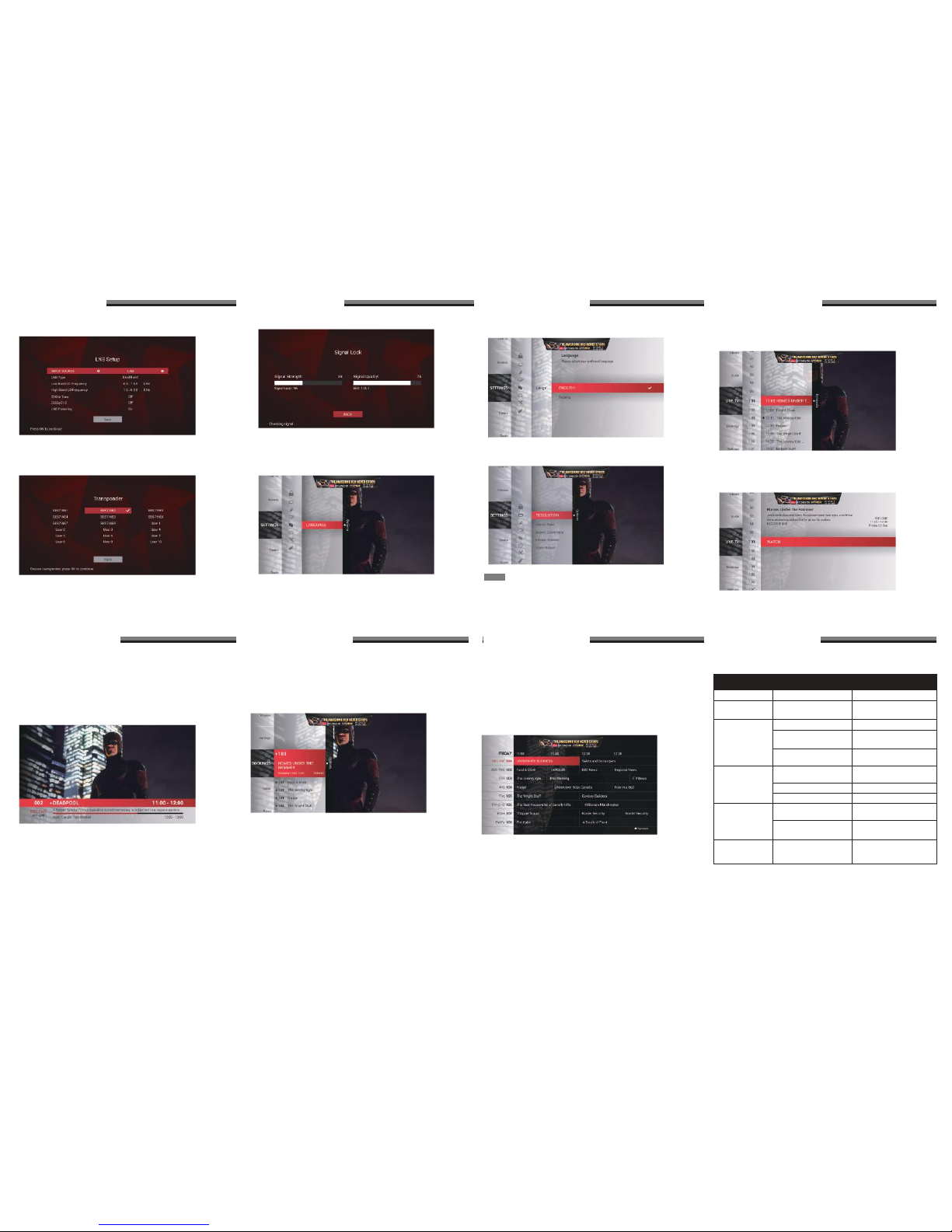
9 10 11 12
14
15 1613 14
Time setting is wrong
The time set is incorrect Adjust the time in the menu
Troubleshooting
Before contacting the service centre, review the list of problems in the Troubleshooting
table below. If a solution is not available from the table, please contact the service centre.
Problem Description Possible solution
No LED display on
the front panel
Power cord is not plugged
correctly
Plug the power cord correctly
No video on the
screen
STB in standby mode Turn ON the STB
A/V output is not connected
firmly to TV video output
Check the cable connection
Incorrect video output
selected from the TV
Check video output
No Sound Audio cord is connected
incorrectly
Check A/V cable connection
Volume level is 0. Increase volume on TV set
Remote Control Unit
is not working
Incorrect operation Point the remote control
towards the STB
Poor picture quality Signal strength is too low Check the signal strength from
“INSTALLATION” menu.
Check the LNB cable.
Batteries are dead or
inserted incorrectly
Replace the batteries or
insert them correctly
Muting is active Press the MUTE key
Basic Functions Basic Functions
Basic Settings Basic Settings
2. The following LNB Setup menu appears after the welcome screen. 4. After Transponder configuration, you will find the Signal Lock screen.
3. Transponder selection screen appears after the LNB Setup.
5. In order to select the appropriate language, go to "MENU >
SETTINGS > LANGUAGE" using the “◀ / ▶” button and press
the “OK” button to move to the next setting.
NOTE: If you encounter any problems or have questions setting
up the antenna, please contact your local installer or
distributor.
Basic Functions
1. The channel bar displays basic information about the channel and its programs.
The Channel Bar is displayed when zapping or by pressing the “INFO” button
while viewing a channel.
2. To access more information about the channel or program, press the
“INFO” button a second time.
3. Press the “EXIT” button to remove the channel bar or exit the channel
information view.
Channel Bar
Channel List
Basic Functions
6. Highlight the language from the Settings menu using the “▲ / ▼”
button on the RCU and press "OK" to select it.
7. Select the Resolution mode from the Settings menu using the
“◀ / ▶” button and press “OK” to select it.
Basic Functions
1. If you want to go to Program guide, go to "MENU > LIVE TV" and the program
list appears on the right side.
2. If you want to see the synopsis, press the "▶" button to move right,
highlight the program and press "OK".
3. Select "WATCH / ADD REMINDER" for the channel viewing.
The Set Top Box allows you to manage channel-related events using the
Timer Event functions. You can set an alert to inform you when your favorite
shows are being broadcast and turn the STB on or off depending on the
schedules that have been setup.
To access this feature, go to "MENU > BOOKINGS".
Timer Event
1. The EPG shows program information on each channel by date and time.
2. To activate the EPG, go to “MENU > GUIDE” or Press “EPG” key on the RCU.
3. Channels on display will have their channel numbers & channels are
shown at a time.
4. The Listings Grid shows 1 and a half hours’ worth of TV listings for the
channels shown in the Channel List.
5. Upon entering, the synopsis box on the right side will not be shown.
6. Press the “INFO” key on the RCU to show the synopsis.
EPG
