Page 1
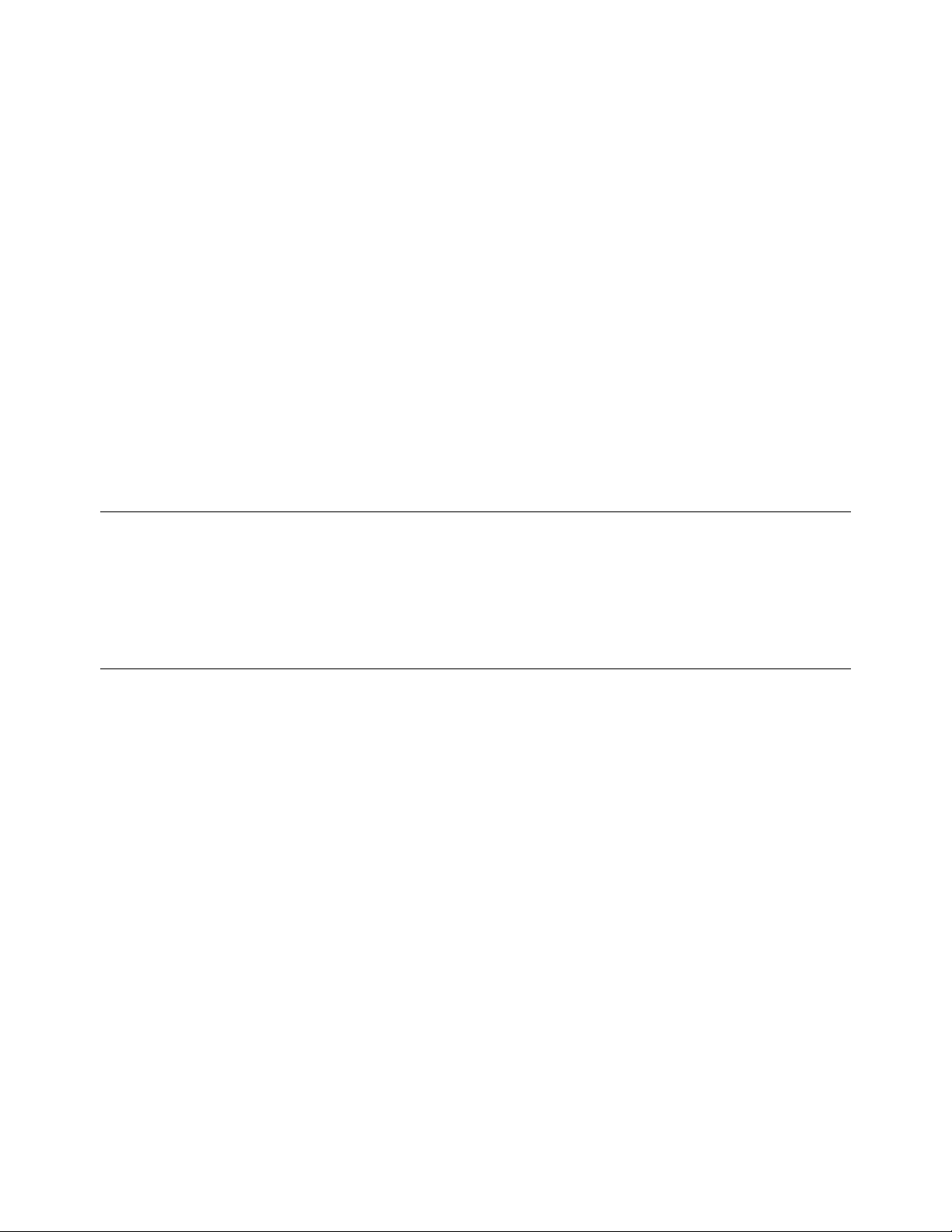
WF-96AUser Manual
Version 4
TABLE OF CONTENTS
Page 2
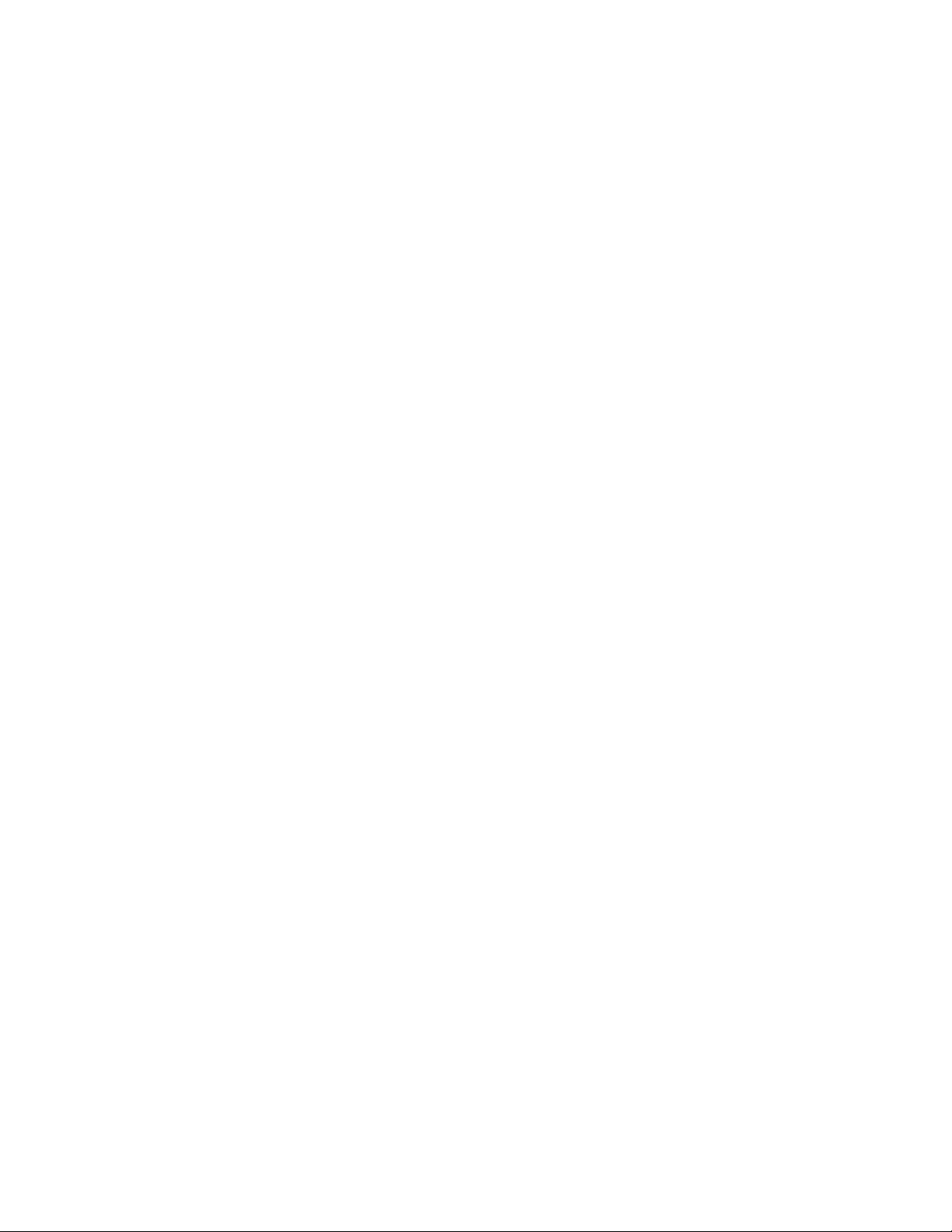
1 Quick Start ................................................................................................................... 1
1.1 Connect PoE Adapter to WF-96A ............................................................................................. 1
1.2 Configure PC’s IP Address ........................................................................................................ 2
1.3 Visit WF-96A Web Page ............................................................................................................ 2
1.4 Configure Management Interface for WF-96A .......................................................................... 3
1.5 Connect WF-96A to Switch ....................................................................................................... 3
1.6 Configure Location, Language .................................................................................................. 4
1.7 Configure Security Profile for Different Authentication Types................................................... 4
1.7.1 WEP ................................................................................................................................................... 4
1.7.2 WPA2-PSK ....................................................................................................................................... 5
1.7.3 WPA/WPA2-PSK ............................................................................................................................. 5
2 Station Mode ................................................................................................................ 6
2.1 Station Mode Network Topology ............................................................................................... 6
2.2 Enable Station mode ................................................................................................................. 6
2.3 Configure Radio Parameters ..................................................................................................... 6
2.4 Channel Scan ............................................................................................................................ 6
2.5 Station Configuration ................................................................................................................. 7
2.6 Station Status ............................................................................................................................ 8
3 Status ........................................................................................................................... 8
3.1 Overview .................................................................................................................................... 8
3.2 Radio ......................................................................................................................................... 9
4 Management .............................................................................................................. 10
4.1 Backup/Import Configuration ................................................................................................... 10
4.2 Software Upgrade .................................................................................................................... 10
4.3 Factory Reset via WEB ........................................................................................................... 10
4.4 Reboot via WEB ...................................................................................................................... 11
4.5 Factory Reset via Sending Special Packet ............................................................................. 11
4.5.1 Factory Reset One Single Device ............................................................................................... 12
4.5.2 Factory Reset All Devices ............................................................................................................ 14
5 Troubleshooting ......................................................................................................... 15
5.1 Ping Diagnose ......................................................................................................................... 15
5.2 TraceRT Diagnose .................................................................................................................. 15
5.3 LED Definition .......................................................................................................................... 16
5.4 Debug via Telnet ..................................................................................................................... 16
Page 3
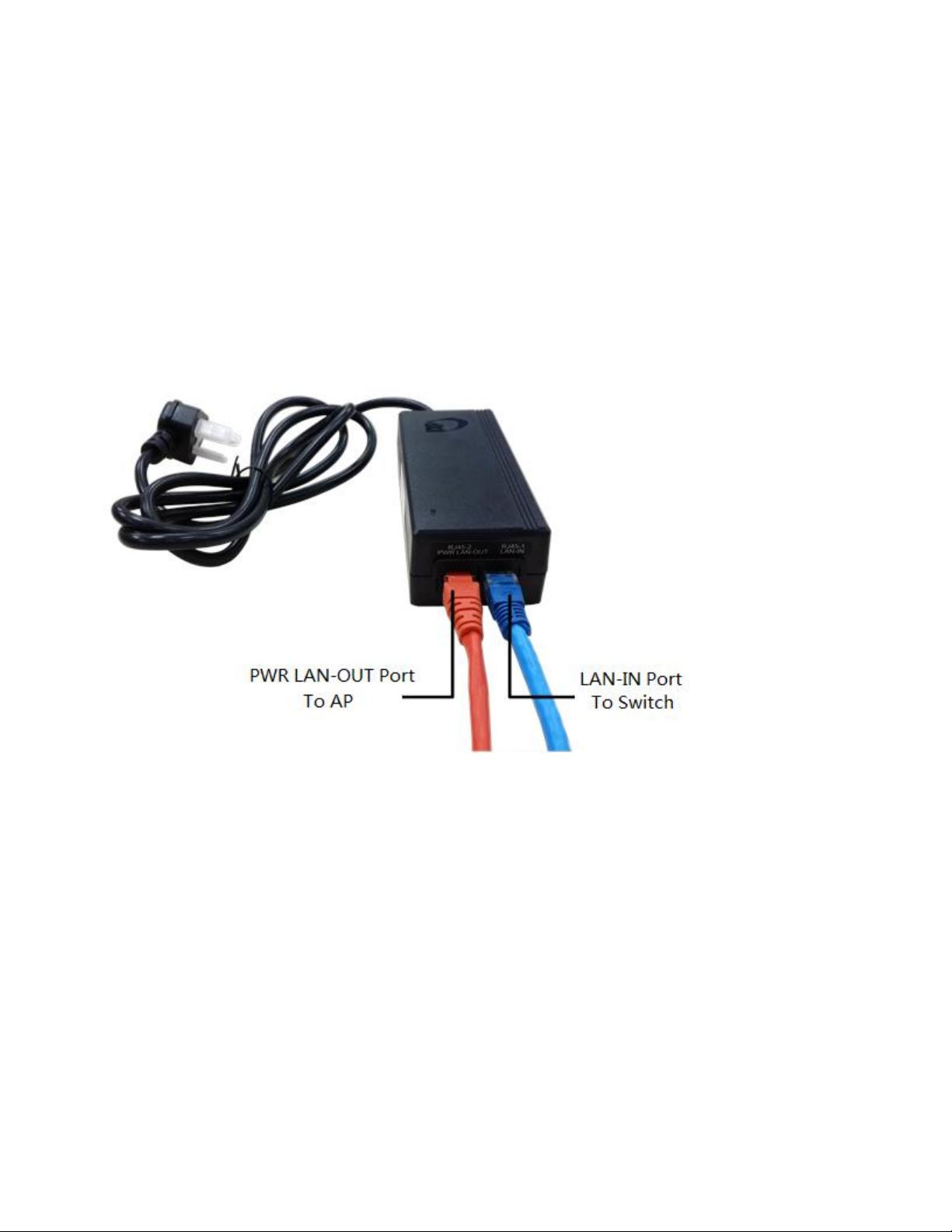
1 Quick Start
WF-96A can work as the point to point wireless AP. WF-96A can be bridged and provide
the high speed wireless connection between two networks. In some cases, it is difficult to
connect two wire networks, such as across the river or in the high buildings. WF-96A is an
ideal resolution in this scenario. The higher transmitter power make the transmission
distance reach 2km.
1.1 Connect PoE Adapter to WF-96A
Notes: Now WF-96A can be powered by standard 802.3at PoE PSE.Please connect the Ethernet Port
labeled “PWR LAN-OUT” on PoE Adapter to “ETH” port of AP and the Ethernet Port labeled “LAN-IN” on
PoE adapter to your PC or Switch.
1
Page 4

1.2 Configure PC’s IP Address
Notes: Connect your PC to the “LAN-IN” port on PoE Adapter of AP, manually configure your wired NIC
with a static IP address on the 192.168.188.x subnet (e.g. 192.168.188.202).
1.3 Visit WF-96A Web Page
Notes: Input the default IP address “192.168.188.251”in the address bar of browser. Then enter the
2
Page 5
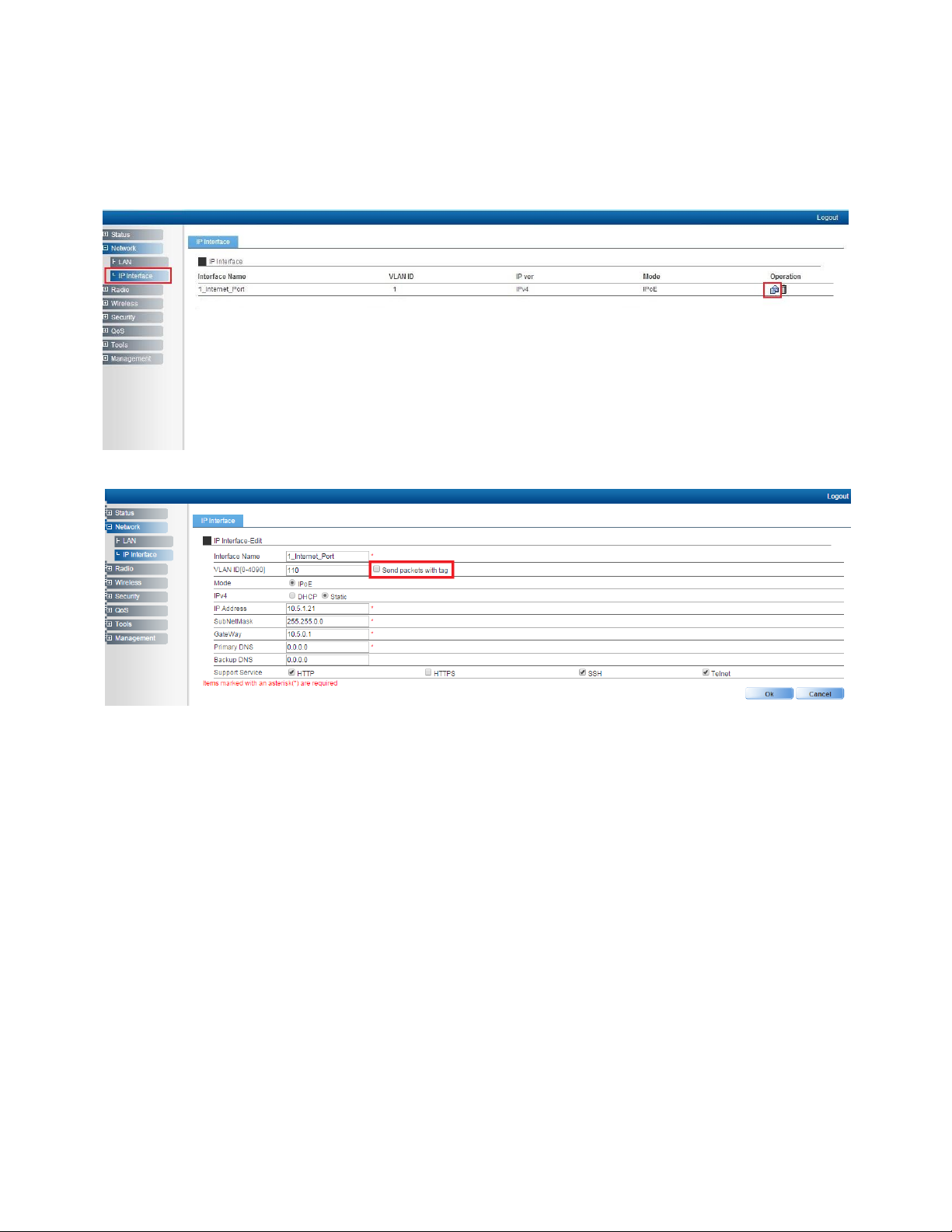
default username and password (username: admin, password: password) to enter the Web interface
of AP.
1.4 Configure Management Interface for WF-96A
Notes: You can configure management IP/subnetmask/gateway/DNS here. By default, packets are
sent without tag. Packets can be sent with tag by selecting the option as shown in the figure.
1.5 Connect WF-96A to Switch
Notes: Connect WF-96A to Switch and confirm it can visit Internet, then configure your PC to the
same subnet and connect to the same Switch in order to continue to configure WF-96A
3
Page 6
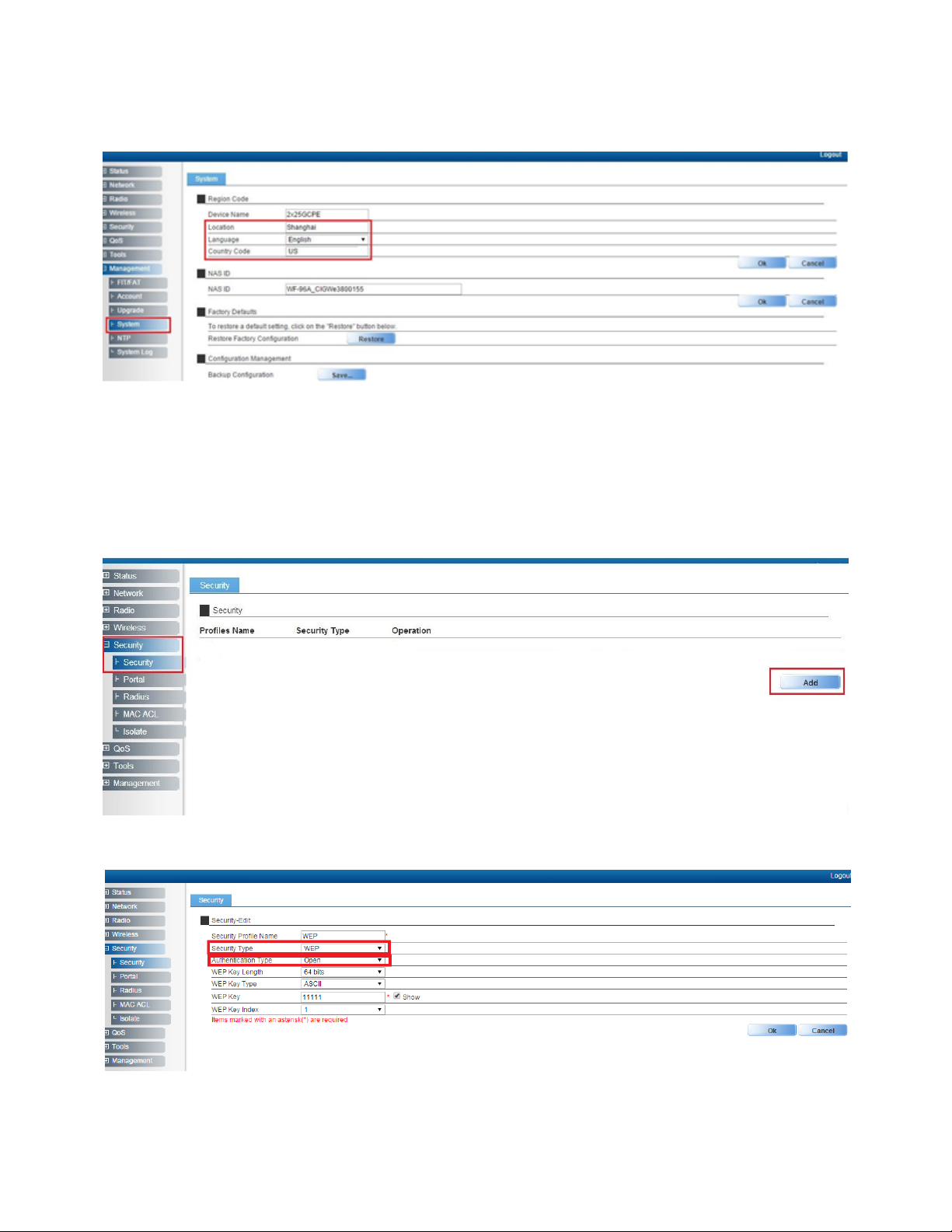
1.6 Configure Location, Language
Notes:The country code is US and can’t be modified.
1.7 Configure Security Profile for Different Authentication Types
1.7.1 WEP
WEP-OPEN:
WEP-Shared Key:
4
Page 7

1.7.2 WPA2-PSK
Notes: With parameter “Encryption”, you can select AES, or TKIP. AES/TKIP isn’t supported by
station mode.
1.7.3 WPA/WPA2-PSK
Notes: With parameter “Encryption”, you can select AES or TKIP. AES/TKIP isn’t supported by
station mode.
5
Page 8

2 Station Mode
2.1 Station Mode Network Topology
Notes: WF-96A supports station mode. WF-96A accesses to the AP by Wi-Fi, and provides the
Ethernet access to the client via the LAN port.
2.2 Enable Station mode
2.3 Configure Radio Parameters
2.4 Channel Scan
You can select one channel or all, then click “Scan”button.
6
Page 9

After about 10 seconds, scan result is shown as follows.
2.5 Station Configuration
After channel scanning, you need to configure the SSID manually. If you want to use the
security method, you need to configure the “security profile” firstly and then cite it here.
7
Page 10

Notes: Now, station mode only supports the following security types: OPEN;WEP; WPA2-PSK-AES(Or
TKIP);WPA/WPA2-PSK-AES(Or TKIP). TKIP/AES is not supported.
2.6 Station Status
After WF-96A access to an AP successfully, you can check the station status on the Web
GUI.
3 Status
3.1 Overview
You can check some summary info here, for example, software version, ip interface and
radio configuration.
8
Page 11

3.2 Radio
In this page, you can see service mode for radio 5G is station mode. Also, you can see
SSID and BSSID of master AP. Information will be updated by clicking “Refresh” button.
9
Page 12

4 Management
4.1 Backup/Import Configuration
Notes: Press “Save” button to save current configuration. If you want to import one new
configuration file, please click “choose file” to select the new file and then press “Upload” button to
upload. After that, WF-96A will reboot.
4.2 Software Upgrade
Notes: Press “Choose File” button to select firmware file that you want to upgrade, then press
“Upgrade” button to upgrade.
4.3 Factory Reset via WEB
Click “Restore” button to do factory reset. All of the configuration will be restored to default.
10
Page 13

4.4 Reboot via WEB
4.5 Factory Reset via Sending Special Packet
WF-96A has no reset button. If you forget WF-96A’s IP, you can use a simple tool—
anysendtcpip to execute factory reset via sending special packet. After that, you can telnet
WF-96A with default IP 192.168.188.251.
11
Page 14

4.5.1 Factory Reset One Single Device
Open file folder<anysendtcpip>.
Double click anysend.exe.
Click the yellow icon located top left corner,and select <reset-lvshun.asc>.
12
Page 15

Select right network card which is used to send packet.
Modify the MAC address marked in red to be WF-96A’s MAC with which you want to
do factory reset.
13
Page 16

Click the yellow icon located top right corner, then it will start to send special broadcast
packet. After devices receive the packet, they will check if it matches with their own
MAC. If it does, device will execute factory reset. If not, device will do nothing.
4.5.2 Factory Reset All Devices
Select and open <reset-lvshun-all.asc>.
Here you can see one special default MAC address marked in red color which is 00:
01:02:03:04:05. You don’t need to modify it. Select the right network card and click the
yellow icon to send packet. After devices receive the packet, they won’t check if it
matches with their own MAC, and directly execute factory reset.
14
Page 17

5 Troubleshooting
5.1 Ping Diagnose
5.2 TraceRT Diagnose
15
Page 18

5.3 LED Definition
Label
Function
LED mode
Status
RUN
AP power / ready
status
Off
No power to AP
Red
Device hardware failure
Flashing - Green
Device is managed by controller
On - Green
Device ready
LAN
Ethernet Network
Link Status /
Activity
(HW Control)
Off
Ethernet link unavailable
On - Yellow
Link speed 10/100M
On - Green
Link speed 1G
Flashing
Ethernet activity
5G Radio
5G Hz Radio Status
Off
5GHz radio disabled
On-Green
5GHz radio enabled
RSSI1
Radio Status
Off On – Green
Signal strength
RSSI2
Radio Status
Off On – Green
Signal strength
RSSI3
Radio Status
Off
On - Green
Signal strength
LEDs are fully controlled by SW and they are defined as follows:
Notes: RSSI LEDs are used in CPE station mode. It reflects the received signal strength. If the device
works in AP mode, these LEDs will be off.
5.4 Debug via Telnet
You can debug WF-96A via Telnet.
Username:
Password:
admin
password
16
Page 19

Federal Communications Commission (FCC) Interference Statement
This equipment has been tested and found to comply with the limits for a Class B digital device, pursuant
to Part 15 of the FCC Rules.
These limits are designed to provide reasonable protection against harmful interference in a residential
installation. This equipment generate, uses and can radiate radio frequency energy and, if not installed
and used in accordance with the instructions, may cause harmful interference to radio communications.
However, there is no guarantee that interference will not occur in a particular installation. If this
equipment does cause harmful interference to radio or television reception, which can be determined by
turning the equipment off and on, the user is encouraged to try to correct the interference by one of the
following measures:
Reorient or relocate the receiving antenna.
Increase the separation between the equipment and receiver.
Connect the equipment into an outlet on a circuit different from that to which the receiver is
connected.
Consult the dealer or an experienced radio/TV technician for help.
This device complies with Part 15 of the FCC Rules. Operation is subject to the following two conditions:
(1) This device may not cause harmful interference, and (2) this device must accept any interference
received, including interference that may cause undesired operation.
FCC Caution: Any changes or modifications not expressly approved by the party responsible for
compliance could void the user’s authority to operate this equipment.
RF exposure warning
This equipment complies with FCC radiation exposure limits set forth for an uncontrolled environment.
This equipment must be installed and operated in accordance with provided instructions and the
antenna(s) used for this transmitter must be installed to provide a separation distance of at least 66 cm
from all persons and must not be collocated or operating in conjunction with any other antenna or
transmitter.
17
