Page 1
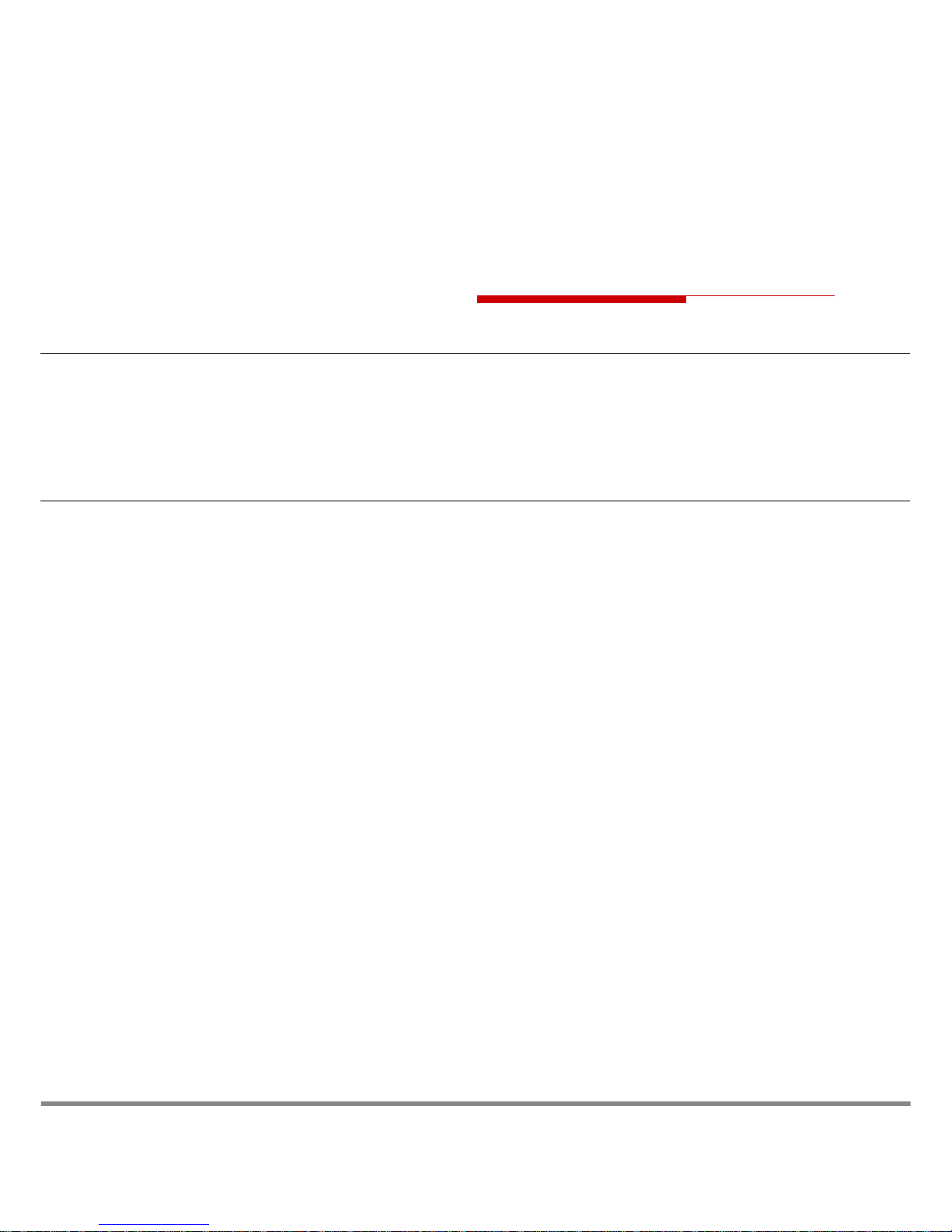
ONT G-25A
Hardware Installation Manual
Release 1.2
October 2006
309-12201-01 Rev. A
www.cambridgeig.com
CAMBRIDGE
Industries (Group) Co Ltd.
CIG
CAMBRIDGE
Industries (Group) Co Ltd.
CIG
Page 2
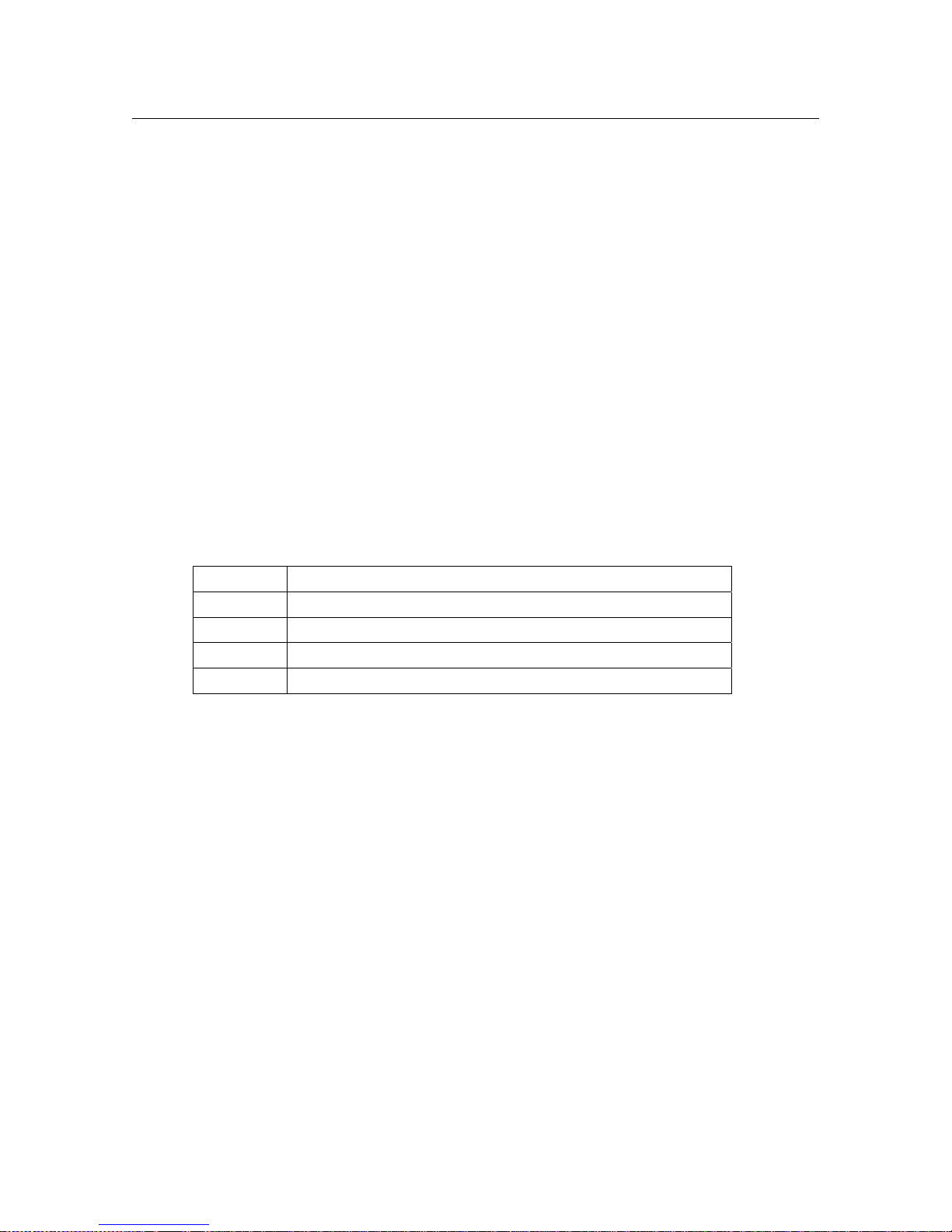
ONT G-25A Hardware Installation Manual
309-12201-01 Rev. A: October 2006 Cambridge Industries Group Co. Ltd I
Notice
The CIG name, the CIG logo, and all CIG product names are trademarks of Cambridge Industries
Group Co. Ltd (CIG). All other brand and product names are trademarks of their respective holders.
Specifications, products, and products names are subject to change without notice.
This document may not be reproduc ed in whole or in part without the express written permission of
CIG. This document cont ains confidential, proprietary inform ation belonging t o CIG, and may not be
used or disclosed except in accordance with applicable agreements.
Performance figures and data quoted in this document are typical and must be specifically confirmed
in writing by CIG before they become applicable to any particular order or contract. The company
reserves the right to make alterations or amendments to the detailed specification at its discretion.
Copyright 2006 Cambridge Industries Group Co. Ltd. All rights reserved.
Document History
Part Number Summary of Changes
-01, Rev. A Initial document release for Release 1.2
Page 3
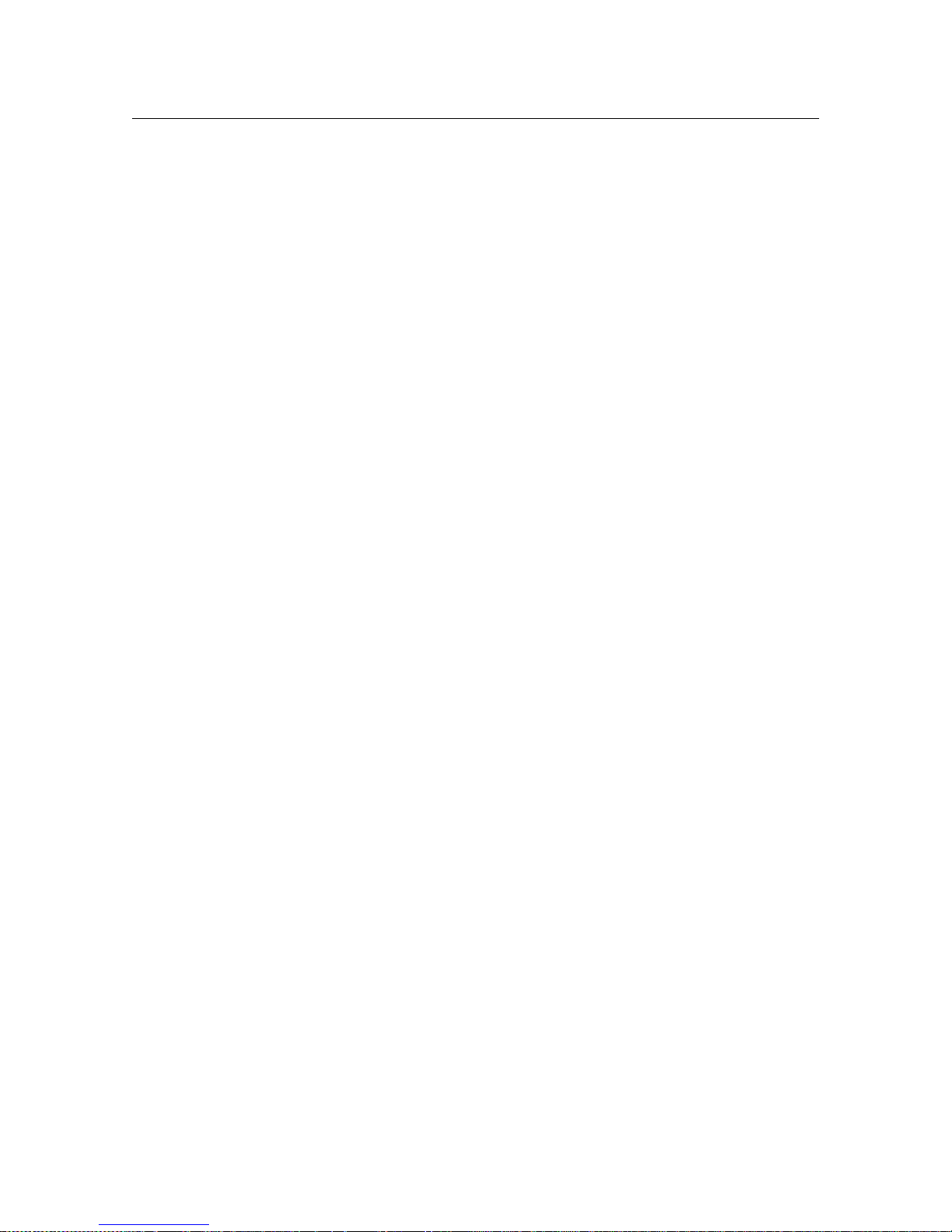
ONT G-25A Hardware Installation Manual
309-12201-01 Rev. A: October 2006 Cambridge Industries Group Co. Ltd II
Product Information
To learn more about this product or CIG, contact your local sales representative or contact CIG
Marketing at:
Address:
Hong Kong
26th Floor, Jardine House, 1 Connaught Place
Hong Kong, PRC
Phone: +852 2827 1778
Shanghai
3/F Withub Hi-Tech Building
333 Hong Qiao Road
Shanghai 200030, China
Phone: +86 21 6448 3602
Fax: +86 21 6448 3650
Email: info@cambridgeig.com
Web URL: http://www.cambridgeig.com
Ordering
To order CIG components and documents, contact your local sales representative, or contact
CIG at the address, telephone, fax number or e-mail address listed above.
Page 4
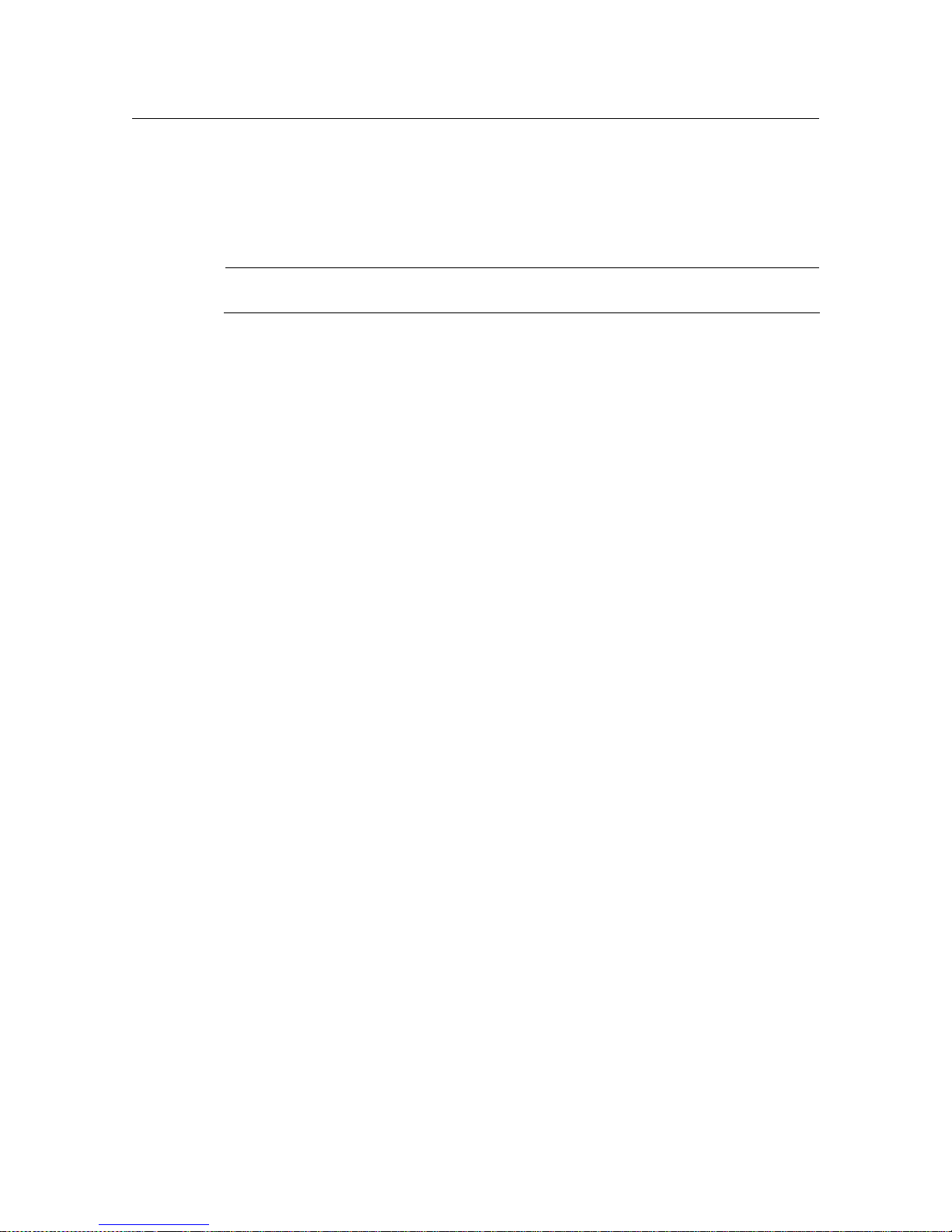
ONT G-25A Hardware Installation Manual
309-12201-01 Rev. A: October 2006 Cambridge Industries Group Co. Ltd III
Technical Support
CIG offers technical support 24 hours a day, 7 days a week. To contact the CIG technical
assistance center, use one of the following methods:
NOTE: For urgent suppo rt requests, plea se contact CIG by t elephone. Delays caused by email may result in a longer response time.
Telephone: +86 21 6448 3602
Email: support@cambridgeig.com
When you contact CIG, please have the following information ready:
z Product model name, part number, and serial number
z List of system hardware and software, including version
z Diagnostic error messages
z Details about recent configuration changes, if applicable
Page 5
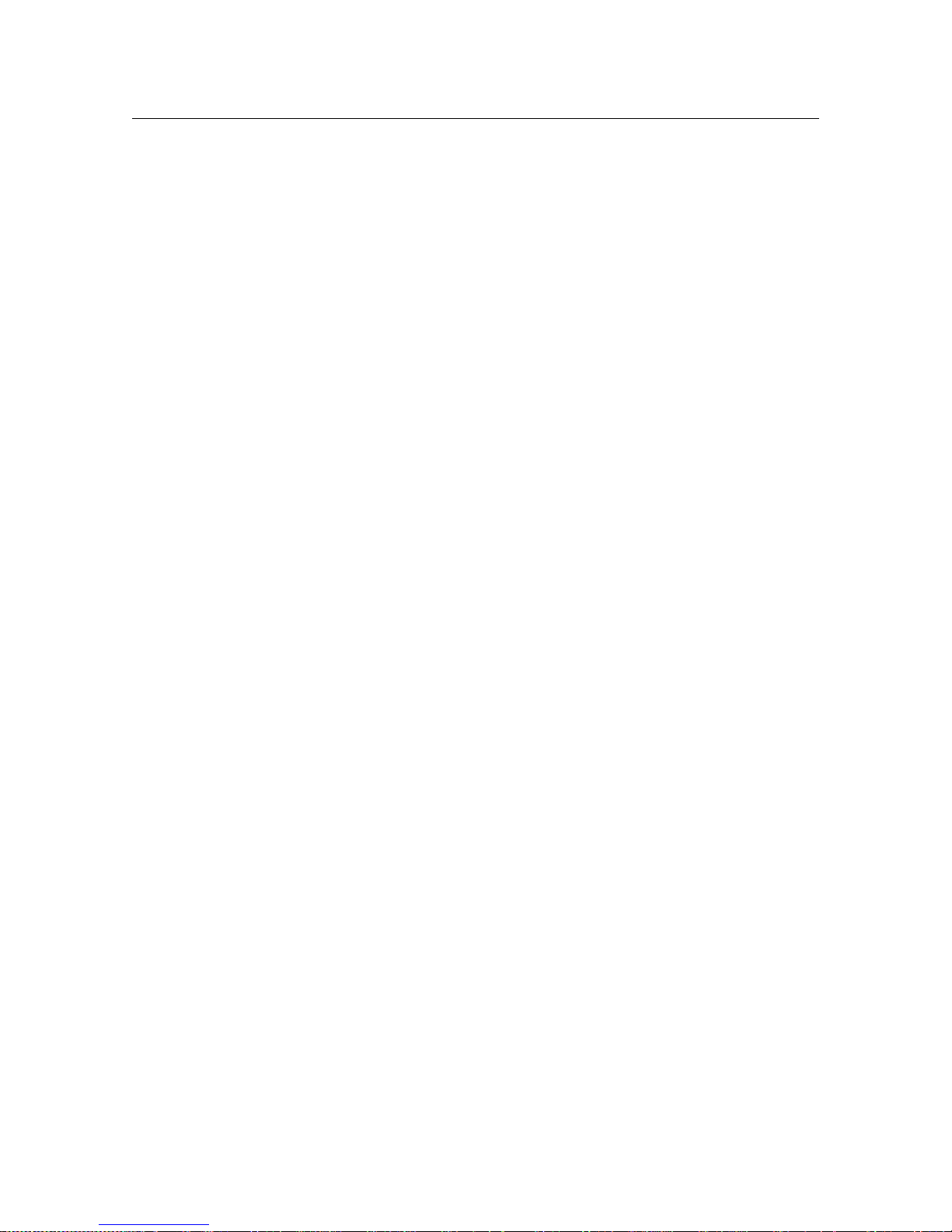
ONT G-25A Hardware Installation Manual
309-12201-01 Rev. A: October 2006 Cambridge Industries Group Co. Ltd IV
Compliance with CE Marking Certification (Class B)
The equipment was tested and found to comply with EN 60951-1:2001. The equipment is
tested and only used with power adaptor included in the package.
The equipment complies with the requirements according to the following standard:
ETSI EN 300 386 V1.3.3: 2005 Electromagnetic compatibility and radio spectrum Matters
(ERM); Telecommunication network equipment; Electromagnetic compatibility (EMC)
requirements
EN 61000-6-1:2001: Electromagnetic compatibility (EMC) — Part 6-1: Generic standards
Immunity for residential, commercial and light-industrial environments.
EN 61000-6-3:2001: Electromagnetic compatibility (EMC) — Part 6-3: Generic standards —
Emission standard for residential, commercial and light-industrial environments, which refers to
the following basic standards:
EN 55 022+A1:2000+A2:2003: Information technology equipment – Radio disturbance
characteristics Limits and methods of measurement.
EN 61000-4-2: 1995/+A1:1998/+A2:2001: Electromagnetic Compatibility (EMC) – Part 4:
testing and measurement techniques – section 2: electrostatic discharge im mu nity test
EN 61000-4-3: 2002/+A1:2002: Electromagnetic Compatibility (EMC) – Part 4: testing and
measurement techniques – section 3: radiated, radio frequency, electromagnetic field immunity
test
EN 61000-4-4: 2004: Electromagnetic Compatib ility ( EMC) – Part 4: testing and measureme nt
techniques – section 4: electric fast transient/burst immunity test
EN 61000-4-5: 1995/+A1: 2001: Electromagnetic Compatibility (EMC) – Part 4: testing and
measurement techniques – section 5: surge immunity test
EN 61000-4-6: 1996/+A1:2001: Electromagnetic Compatibility (EMC) – Part 4: testing and
measurement techniques – section 6: immunity to conducted disturbance, induced by radio
frequency field.
EN 61000-4-11:2004: Electromagnetic Compatibility (EMC) – Part 4: testing and
measurement techniques – se ction 11: voltage dips, short interruption and volt age variations
immunity test
EN 61000-3-2:2000/+A2:2005: Limits for harmonic current emissions (equipment input
current <=16A per phase)
EN 61000-3-3:1995/+A1:2001/+A2:2005: Limitation of voltage fluctuations and f licker in
low-voltage supply systems for equipment with rated current <=16A
Page 6
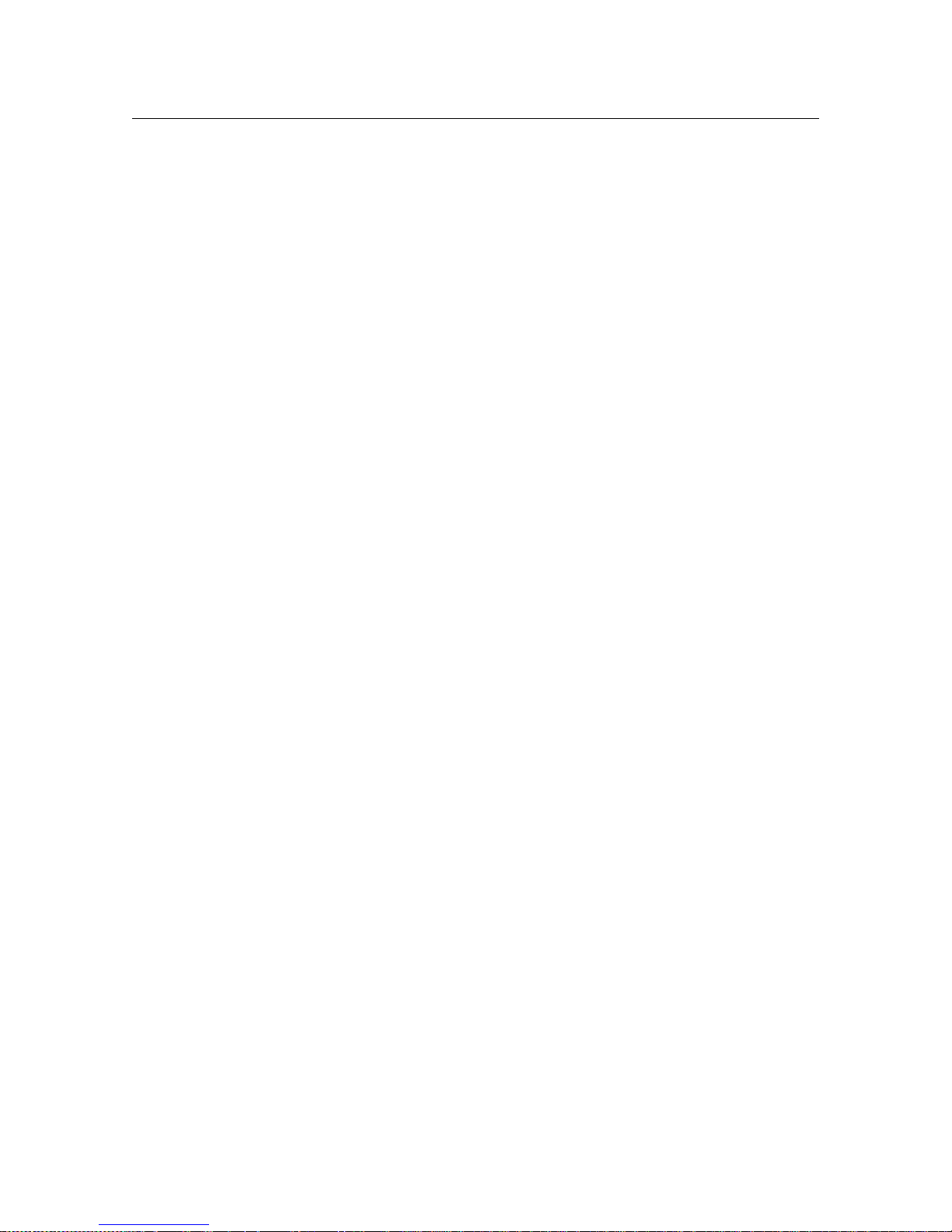
ONT G-25A Hardware Installation Manual
309-12201-01 Rev. A: October 2006 Cambridge Industries Group Co. Ltd V
Table of Contents
About This Document
_____________________________________________________ _____ _ i
Purpose _____________________________________________________________________________i
Intended Audience ___________________________________________________________________i
Chapter Overview ____________________________________________________________________i
1. Product Description
___________________________________________________ _____ _ 1
1.1 Introduction __________________________________________________________________ 1
1.2 Services ______________________________________________________________________ 1
1.3 Features ______________________________________________________________________ 1
1.4 Specifications _________________________________________________________________ 2
2. Safety
__________________________________________________ _____ ____ __________4
2.1 Electrical Safety _______________________________________________________________ 4
2.2 Laser Safety___________________________________________________________________ 5
3. Installation
___________________________________________________ ____ _____ _____6
3.1 Site Preparation _______________________________________________________________ 6
3.1.1 Environmental Requirements___________________________________________________________ 6
3.1.2 Power Requirements ______ ____________________________________________________________ 6
3.2 Mountings____________________________________________________________________ 6
3.2.1 Install the ONT on Desktop____________________________________________________________ 6
3.2.2 Install the ONT on Wall _______________________________________________________________ 7
3.3 Connecting the Network ________________________________________________________ 8
3.4 Connecting the Power __________________________________________________________ 9
3.5 Connecting Telephone (POTS) Service ______________________________________ ______ 9
3.6 Connecting Ethernet Service____________________________________________________ 10
3.7 Connecting Video Service ______________________________________________________ 10
3.8 Verify the Installation __________________________________________________________ 12
3.8.1 Verifyin g O N T S t a t u s ________________________________________________________________ 12
3.8.2 Activating the ONT __________________________________________________________________ 13
3.8.3 Verifying Services____________________________________________________________________ 13
4. Troubleshooting
__________________________________________________ _____ ____14
4.1 ONT Status LEDs ____________________________________________________________ 14
4.2 Troubleshooting Procedures ____________________________________________________ 16
Page 7
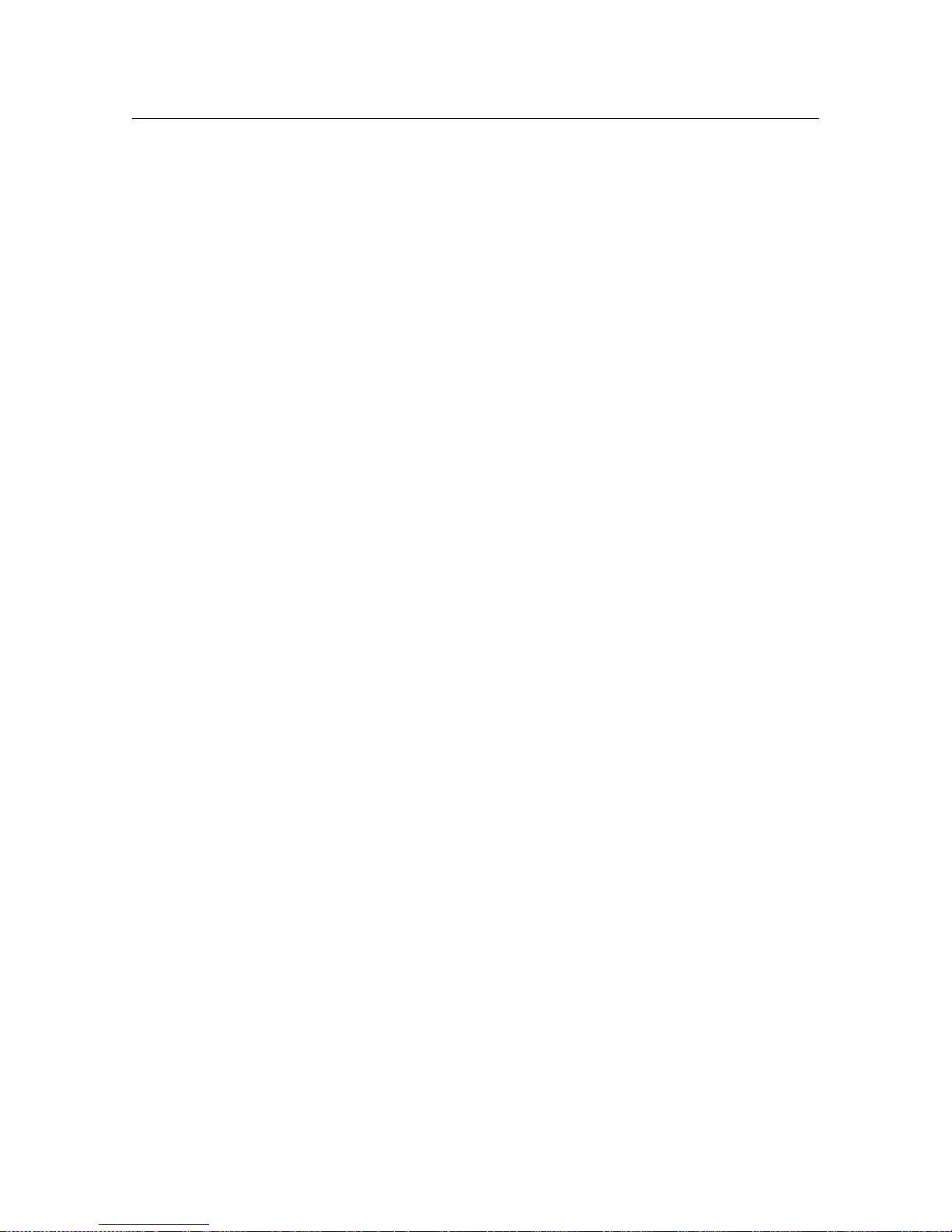
ONT G-25A Hardware Installation Manual
309-12201-01 Rev. A: October 2006 Cambridge Industries Group Co. Ltd i
About This Document
Purpose
This guide describes how to install the CIG optical network termination unit (ONT) at the
customer premises.
Intended Audience
This document is intended for technicians responsible for:
z Unpacking and mounting the ONT and power supply
z Connecting the ONT to the PON network
z Connecting services to the ONT
Chapter Overview
This manual is organized as follows:
Chapter 1: Product Description
Provides an introduction to the ONT including physical, electrical, environmental, and optical
specifications. Compliance inf or m atio n is also provid ed.
Chapter 2: Safety
Provides electrical, electrostatic, and laser safety information; fiber optic cable handling
techniques are also discussed.
Chapter 3: Installing the ONT
Describes installation proce dures including site preparation, unpacking and mountin g the ONT,
connecting power and fiber optic and cables, connecting service cables, activating the ONT, and
verifying the installation.
Chapter 4: Troubleshooting
Explains ONT LED behavior and provides basic troubleshooting guidelines.
Page 8

ONT G-25A Hardware Installation Manual
309-12201-01 Rev. A: October 2006 Cambridge Industries Group Co. Ltd 1
1. Product Description
1.1 Introduction
Optical network terminatio n (ONT) model G- 25A is an ITU- G.984 compliant dev ice that receive
voice, Ethernet, and video traffic in the form of optical signal from the service provider’s passive
optical network (PON) and transmitted it to the desired format —POTS, data, or video—at
residential or business premises.
Upstream traffic is likewise transmitted to the PON network via the fiber optic cable. A single
optical fiber carries both upstream and downstream traffic.
1.2 Services
Equipped with ITU-T G.984 compliant 2.5G Downstream and 1.25G Upstream GPON UPLINK
interface, ONT G-25A supports the full Triple Play of services including voice, video (Video
Overlay or IPTV/VOD), and high speed internet access.
ONT G-25A is equipped with the following service interfaces:
z Four 10/100 Base-T Ethernet port for high speed internet access and IPTV/VOD services
z Two POTS (V oIP) service port for voice services
z One Analog Video service port for video broadcast services
ONT G-25A has built-in capability for remote management with standard compliance, including
the full range FCAPS functions like supervision, monitoring, and maintenance.
1.3 Features
The ONT incorporates the following features:
z Single fiber GPON interface with 1244Mbit/s upstream and 2488Mbit/s downstream data
rates
z Built-in layer-2 switch
z Advanced data features such as VLAN tag manipulation, classification, and filtering.
z Analog Telephone Adapter (ATA) function based on SIP (RFC3261), various CLASS services
supported - Caller ID, Call Waiting, Call Forwarding, Call Transfer, etc.
1
z 5 REN per line
z Multiple voice Codec
z Premium Service and Basic Service for Video Overlay
z Multiple LED indications for alarming and maintenance
1
These services may be unavailable within a specific carrier network and may require additional subscription.
Page 9

ONT G-25A Hardware Installation Manual
309-12201-01 Rev. A: October 2006 Cambridge Industries Group Co. Ltd 2
1.4 Specifications
ONT physical, electrical, optical, and environmental specifications and compliance information
are listed in the following tables.
Dimensions
z Exclu d ing bracket:
270mm (height) by 190mm (width) by 60mm (depth)
z Including bracket, desktop mounting:
279mm (height) by 274mm (width) by 16 2mm (depth)
z Including bracket, wall mounting:
270mm (height) by 284mm (width) by 70mm (depth)
Weight 1.1 KG excluding power adaptor
GPON interface One SC/APC angled optical connector
POTS
connectors
Two RJ-11 connectors
Ethernet
connector
Four RJ-45 connector
Video connector One 75 Ohm type F coaxial connector
Table 1 Physical specification
Input Power +12V DC power input
Power Supply AC power supply with included universal power adapter
Table 2 Electrical specification
Temperature 0 ~ 40° C
Humidity 5 ~ 85% relative humidity
Table 3 Environmental specificatio n
PON ITU-T G.984.1, G.984.2, G.984.2 amd1, G.984.3, G.984.4, G.983.2
EMI EN 55022 (Class B).
Safety
EN 60951.
Laser
z ITU-T Rec.G.984 .2 (C las s B +), G983 .3
z FCC 47 CFR Part 15, Class B
z FDA 21 CFR 1040.10 and 1040.11, Class I
z IEC 60825, Class I
Table 4 Compliance
Page 10

ONT G-25A Hardware Installation Manual
309-12201-01 Rev. A: October 2006 Cambridge Industries Group Co. Ltd 3
Minimum Nominal Maximum Notes
Transmitter
Wavelength 1260 nm 1310 nm 1360 nm
Transmit power 0.5 dBm +5 dBm
Digital receiver
Wavelength 1480 nm 1490 nm 1500 nm
Sensitivity -28 dBm
Minimum received power
for BER<10-10
Overload -4 dBm
Maximum received power
for BER<10-10
Video receiver
Wavelength 1540 nm 1555 nm 1560 nm
Optical input power -8 dBm +2 dBm
RF output power 14 dBmV Per channel
Passband 46 MHz~870 MHz
Table 5 Optical specification
Passband
z Basic services: 50 - 435MHz, always pass or completely switched off
z Premium services: 465 - 770MHz, pass or block
Table 6 RF Filter specification
Page 11

ONT G-25A Hardware Installation Manual
309-12201-01 Rev. A: October 2006 Cambridge Industries Group Co. Ltd 4
2. Safety
CAUTION: Product installation should be performed only by trained service personnel.
Read and follow all warning notices and ins tructions marked on the product or included in it s
packaging, and observe all safety instructions listed in this guide while handling any ONT.
Figure 1 ONT G-25A product label
2.1 Electrical Safety
z Always use caution when handling live electrical connections.
z Do not install electrical equipment in wet or damp conditions.
z Ensure that the power source for the system is adequately rated to assure safe operation
and provides current overload protection.
z Do not allow anything to rest on the power cable, and do not place this product where
people will stand or walk on the power cable.
z To avoid electric shock of user which caused by over-voltage from PSTN, DO NOT connect
this unit to external PSTN.
z This unit can only be used with the c ertified adaptor m odel 0322B 1224 manufa ctured by LI
SHIN INTERATIONAL ENTERPRISE CORP. which comply with the requirement of limited
power source.
DANGER: Do not open the box without CIG’s permission and technical support, which is
dangerous and will void the warranty.
Page 12

ONT G-25A Hardware Installation Manual
309-12201-01 Rev. A: October 2006 Cambridge Industries Group Co. Ltd 5
2.2 Laser Safety
CAUTION: Use of controls or adj ustments, or performance o f procedures other than those
specified herein may result in hazardous laser radiation exposure.
Invisible laser radiation may be emitted from the ends of un-terminated fiber cables or
connectors. Never look directly into an un-terminated cable or connector.
This ONT uses a class I laser device.
DANGER: Personnel handling fiber optic cables must be trained in laser safety.
CAUTION: Do not bend the fiber optic cable to a diameter smaller than 75 mm/3 inches.
Doing so may damage the fiber or prevent the signal from passing through properly.
Page 13

ONT G-25A Hardware Installation Manual
309-12201-01 Rev. A: October 2006 Cambridge Industries Group Co. Ltd 6
3. Installation
3.1 Site Preparation
3.1.1 Environmental Requirements
The ONT will operate in temperatures ranging from 0° C to 40° C, relatively humidity ranging
from 0° C to 85° C.
3.1.2 Power Requirements
The ONT will be shipped with a universal power adaptor. Before installation, check if the AC
power input matches the specification printed on the power adaptor (input voltage, current, etc.)
CAUTION: Pl ease use the power adaptor within t he package only, or the replacement unit
that provided by CIG. Ot he r power adaptor may cause damage to the ONT.
3.2 Mountings
3.2.1 Install the ONT on Desktop
1. Locate a safe and accessible site for installation. The ONT is shipped from the factory with
mounting bracket to be attached to the bottom housing by the plastic locker.
2. Align the ONT mounting bracket horizontally on the desktop.
3. Mount the ONT onto the bracket by plastic locker, as shown bel ow:
Page 14

ONT G-25A Hardware Installation Manual
309-12201-01 Rev. A: October 2006 Cambridge Industries Group Co. Ltd 7
Figure 2 Install the ONT on desktop
3.2.2 Install the ONT on Wall
1. Locate a safe and accessible site for mounting.
2. Align the ONT mounting bracket vertically on the wall.
3. Mount the bracket into a wall stud by driving the three sheet metal screws int o the wall
through the bracket mounting holes, as shown below:
Figure 3 Mount the bracket into a wall
Page 15

ONT G-25A Hardware Installation Manual
309-12201-01 Rev. A: October 2006 Cambridge Industries Group Co. Ltd 8
4. Mount the ONT onto the bracket by plastic locker, as shown bel ow:
Figure 4 Mount the ONT onto the bracket
3.3 Connecting the Network
1. Remove the screw that secure the Fiber Optic Access Door
2. Open the Fiber Optic Access Door
3. Remove the dust covers from both the ONT’s fiber optic input connector and the SC/APC
drop connector. Clean the connectors if necessary.
4. Plug in the fiber optic cable to connect the ONT to the network.
5. Wrap the excess fiber optic cable anticlockwise onto the fiber storage tray.
Page 16

ONT G-25A Hardware Installation Manual
309-12201-01 Rev. A: October 2006 Cambridge Industries Group Co. Ltd 9
Figure 5 Connecting the netw ork
6. Close the Fiber Optic Access Door and tighten the screw.
3.4 Connecting the Power
1. Wrap the power cable clockwise onto the bracket to get the desired length.
2. Plug the circle two pin 12V DC power connector of power converter to ONT power port
3. Plug the input of power converter into a live 110V/220V AC outlet
4. Verify that the power (PWR/BATT) LED on the ONT is lit green indicating that local power is
on and voltage is good.
3.5 Connecting Telephone (POTS) Service
1. Locate the premises’ telephone wire pair.
2. If the wire pair is not terminated, follow local practices to attach an RJ-11 connector.
3. Wrap the premises’ te lep ho ne w ir e p air c loc kw ise o n to t he brac ket to g et the des ire d le ngth .
4. Plug the wire pair with RJ-11 connector into one of th e ONT RJ-11 phone jacks .
5. Repeat step 2-4 as needed to connect additional phone lines.
Pin Signal Pin Signal
1 Unused 3 Tip
2 Ring 4 Unused
Table 7 POTS RJ-11 connector wiring pattern
Page 17

ONT G-25A Hardware Installation Manual
309-12201-01 Rev. A: October 2006 Cambridge Industries Group Co. Ltd 10
DANGER: Please make sure the wire pair connected is from/to the telephone. Using the
wire pair from/to the PSTN network falsely may cause damage to user and the device.
3.6 Connecting Ethernet Service
1. Locate the premises’ Ethernet LAN cable.
2. If the cable is not terminated, follow local practices to attach an RJ-45 connector. Table
shows Ethernet RJ-45 connector wiring information.
3. Wrap the Ethernet cable clockwise onto the bracket to get the desired length.
4. Plug the Ethernet cable into the ONT RJ-45 Ethernet port.
5. Repeat step 2-4 as needed to connect additional Ethernet cables.
Pin Color Signal Pin Color Signal
1 Orange/White Tx + 5 Blue/White Unused
2
Orange Tx —
6
Green Rx —
3 Green/White Rx + 7 Brown/White Unused
4 Blue Unused 8 Brown Unused
Table 8 Ethernet R J-45 connector wiring pattern
3.7 Connecting Video Service
1. Locate the premises’ coax video cable.
2. If the cable is not terminated, follow local practices to attach a 75 Ohm type F coaxial
connector.
3. Wrap the video cable clockwise onto the bracket to get the desired length.
4. Plug the video cable into the ONT video port.
Page 18

ONT G-25A Hardware Installation Manual
309-12201-01 Rev. A: October 2006 Cambridge Industries Group Co. Ltd 11
Figure 6 Cable connections with ONT when installing on desktop
Figure 7 Cable connections with ONT when mounting on wall
Page 19

ONT G-25A Hardware Installation Manual
309-12201-01 Rev. A: October 2006 Cambridge Industries Group Co. Ltd 12
3.8 Verify the Installation
Check LED states to verify ONT status (3.8.1).
Services are not available until the ONT is ranged and provisioned in the OLT network. If
services must be verified at the time of installation, ref er to Section 3.8. 2 and Section 3 .8.3 for
additional instructions.
3.8.1 Verifying ONT Status
Once the ONT installation is complete, use the follow ing procedure to verify ONT status. Figure
20 shows the typical status LED display after the ONT boot sequence is complete.
PWR
TEST
GPON
VID
DATA
OFFH
ONT is not yet provisioned ONT is already provisioned
Figure 8 ONT LED status after boot sequence
• Verify that the PWR LED is lit (green) indicating that local power level is good.
• Ve rify that the GPON LED is not RED, indicating that the ONT is operating normally.
• Check the GPON LED status:
- If the ONT has already been provisioned in the network, the GPON LED lights green after
the ONT boot sequence and PON ranging process is complete (approximately 1 minute after
power up).
- If the ONT has not yet been provisioned in the network the GPON LED light is OFF.
Services verification cannot proceed until the GPON LED is lit green.
• Check the VID LED status:
- If video service has been enabled in the network, the VIDEO LED l ights green.
- If video service has not been enabled in the network, t he VIDEO LED will be o ff.
• Check the DATA LED status:
Page 20

ONT G-25A Hardware Installation Manual
309-12201-01 Rev. A: October 2006 Cambridge Industries Group Co. Ltd 13
- If Data serv ic e has b een enabled in the network, the DATA LED lights green.
- If Data service has not been enabled in the network, the DATA LED will be off.
3.8.2 Activating the ONT
The ONT is placed into service remotely through the OLT. Services to the ONT are likewise
provisioned and turned up remotely through the PON network.
• If the GPON LED is lit green, indicating that the ONT is communicating with the PON network,
no further activation is necessary and you can proceed to Section 3.8.3: Verifying Services.
• If the GPON LED is OFF, contact the NOC to activate the line. You may be required to provide
or confirm the following informa tion about t he ONT: vendor, mode l number, serial number. Once
the ONT has been activated in the network, and the GPON LED is lit green, you can proceed to
Section 3.8.3: Verifying Services.
3.8.3 Verifying Services
Follow local practices to connect to each active service port in the ONT to confirm service
activation.
1. Connect to each active phone jack to verify telephone numbers and services. Verify that the
OFFH LED lights green when a line is off hook.
2. If video service is included in this installation, c onfirm that cable TV service is operating.
Verify that the VID LED is lit green.
3. If Ethernet service is included in this installation, confirm that data is being received and
transmitted normally. On the Ethernet connector, verify that the Link LED is lit and that the
Activity LED flashes when Ethernet activity occurs.
Page 21

ONT G-25A Hardware Installation Manual
309-12201-01 Rev. A: October 2006 Cambridge Industries Group Co. Ltd 14
4. Troubleshooting
4.1 ONT Status LEDs
The ONT status LEDs located on the cartridge (Figure 9) assist with installation and maintenance
procedures. These LEDs are described in detail in Table 9.
PWR
TEST
GPON
VID
DATA
OFFH
Reset
Figure 9 ONT Status LEDs location
Page 22

ONT G-25A Hardware Installation Manual
309-12201-01 Rev. A: October 2006 Cambridge Industries Group Co. Ltd 15
LED Name Color Function
Green/Solid Operating from AC power
Green/Flash Operating from battery power
PWR
Red
Operating from battery power and battery is in
an depleted conditio n
Green ONT is under loopback test
Green/Flash
ONT is in normal state with local Ethernet
access (for tel net) enabled
TEST
No indicator Normal State
Green/Solid
PON is fully operational: ranged and OMCI
channel operational
Green/Fast Flash
T
his indicator that PON is in ranging and
synchronizing process.
Off
Not operational due to LOS or software
booting
GPON
Red Hardware/software failure, unrecoverable
Green/Solid
T
he received optical signal power level is
above the prescribed limit.
Green/Flash
Indicates premium service enabled (special
feature)
VID
Off
Indicates that the Video optical band being
received by the ONT/ONU is lower a
prescribed limit.
Green
Indicate that the ONT/ONU Data can be
passed in either direction from the ONT/ONU
to the CPE router via the RJ-45 Ethernet port
located on the ONT/ONU.
Green/Flash
LED blinks when link is up and there is activity
(data receive and transfer). LED blinks with a
167 ms cycle and 50% duty cycle.
DATA
No indicator
Indicates that the Data is not being passed
between the ONT/ONU and the CPE router. It
is not an indication that the ONT/ONU has
failed
Green
T
elephone at POTS A or B or C or D is in the
off hook condition
Green/Flash
At least one POTS is in off-hook condition for
at least one hour
OFFH
No indicator
T
elephone at POTS A an d B and C and D are
all in the on hook condition
Table 9 ONT Status LEDs description
Page 23

ONT G-25A Hardware Installation Manual
309-12201-01 Rev. A: October 2006 Cambridge Industries Group Co. Ltd 16
4.2 Troubleshooting Procedures
Problem Possible Solutions:
Make sure the power cable connector is properly
seated in the ONT power input.
Verify that the power adapter is plugged into a live
AC outlet.
Check the power cable for shorts or breaks.
The PWR LED is off
Disconnect the power input connector at the ONT
and use a voltmeter to verify that the proper
voltage level is present on the 12 V pin (power an d
power return) from the power adapter.
The GPON LED is RED
Power cycle the ONT by unplugging it from the
power adapter, then plugging it back in. If the
ONT fails the self test a second time, replace
the unit.
The GPON LED is off
Check the optical path; replace the laser.
Reset the ONT by reset button. If the ONT fails
again, replace the unit
The GPON LED is always
flashed
This is normal at boot-up and may take up to 1
minute to turn green. If this state persists, contact
the NOC to verify that the ONT serial number,
password, and vendor ID match th ose pr ovisioned
in the network database.
If provisioning is correct, have the NOC
determine whether there are alarms on the PON
feeding the ONT. If no alarms exist, use an
optical power meter to troubleshoot the fiber
network.
The VID LED is off
Video power level is low, or video service is
disabled.
The Data LED is off
Check the Ethernet connection, or Data service is
disabled.
Table 10 Troubleshoot procedures
