Page 1
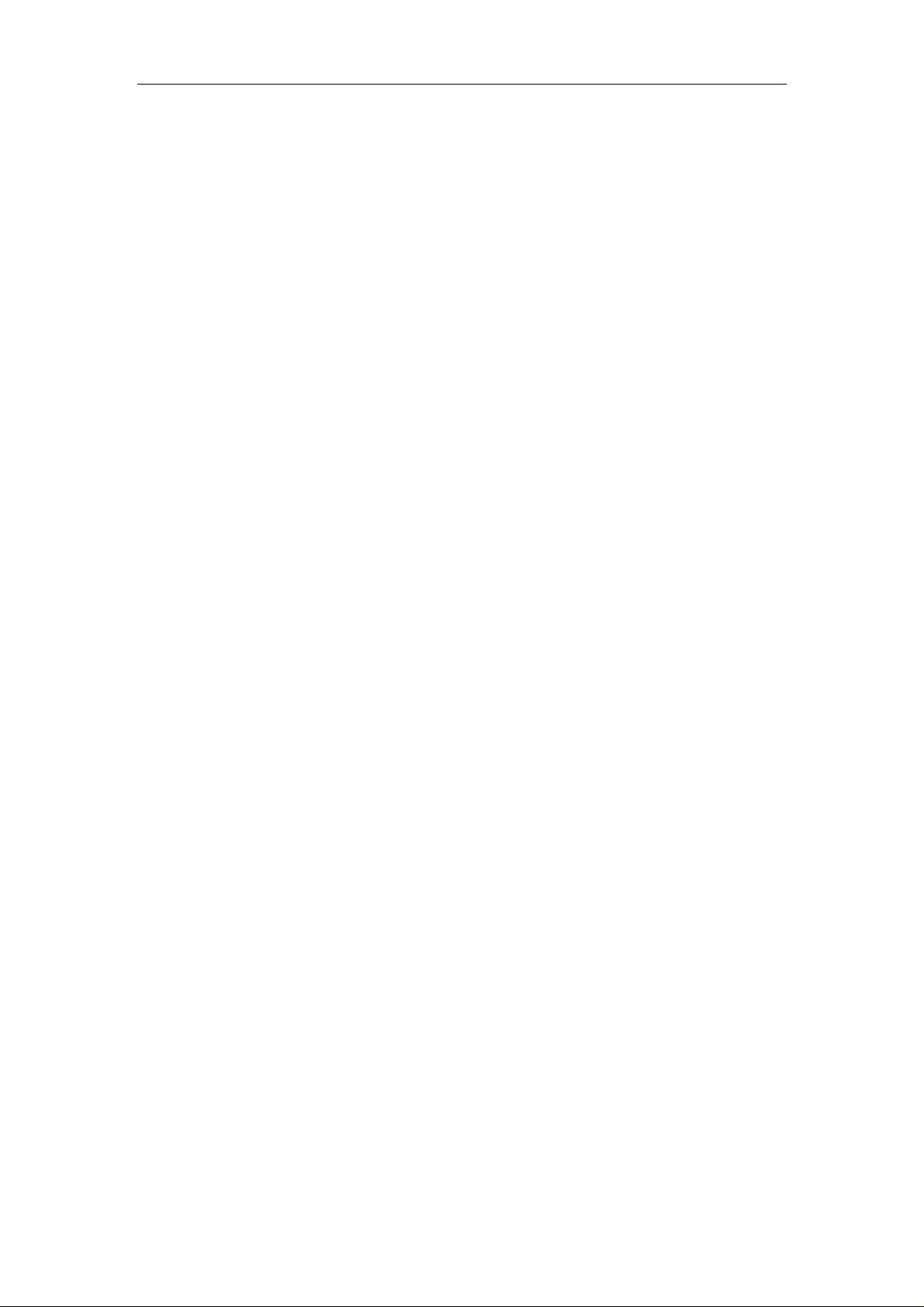
WLANTPBG
54 Wireless Mini-PCI
Adapter
OEM
Guide
Page 2
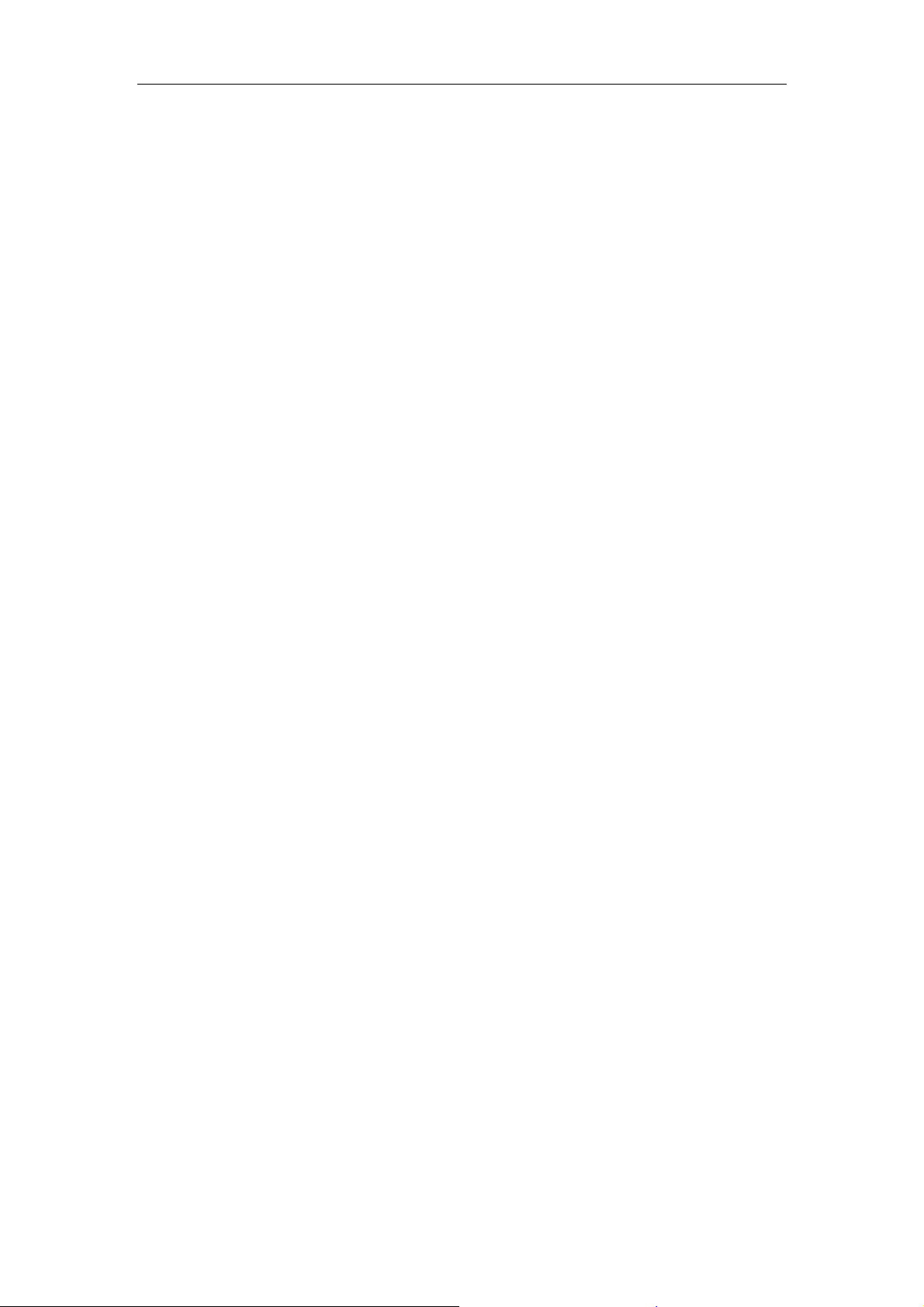
FCC STATEMENT
This equipment has been tested and found to comply with the limits for a class B digital
device, pursuant to part 15 of the FCC Rules. These limits are designed to provide
reasonable protection against harmful interference in a residential installation.
This equipment generates uses and can radi at e radio frequency energy and, if not installed
and used in accordance with the instructions, may cause harmful interference to radio
communications. However, there is no guarantee that interference will not occur in a
particular installation. If this equipment does cause harmful interference to radio or
television reception, which can be determined by turning the equipment off and on, the user
is encouraged to try to correct the interference by one or more of the following measures:
¾ Reorient or relocate the receiving antenna.
¾ Increase the separation between the equipment and receiver.
¾ Connect the equipment into an outlet on a circuit different from that to which the
receiver is connected.
¾ Consult the dealer or an experienced radio/TV technician for help.
This device complies with Part 15 of the FCC Rules. Operation is subject to the following
two conditions:
(1) This device may not cause harmful interference.
(2) This device must accept any interference received, including interference that may
cause undesired operation
.
Changes or modifications to this unit not expressly approved by the party responsible for
compliance could void the user's authority to operate the equipment.
OEM Installation Guide
This device is intended only form OEM integrators under the following conditions:
1) The antenna must be installed such that 20cm is maintained between the antenna and
users, and
2) The transmitter module may not be co-located with any other transmitter or antenna.
IMPORTANT NOTE: In the event that these conditions can not be met (for example
certain laptop configurations or co-location with another transmitter), then the FCC
authorization is no longer considered valid and the FCC ID can not be used on the final
product. In these circumstances, the OEM integrator will be responsible for re-evaluating
the end product (including the transmitter) and obtaining a separate FCC authorization.
End Product Labeling
This transmitter module is authorized only for use in devices where the antenna may be
installed such that 20 cm may be maintained between the antenna and users (for example
access points, routers, wireless ADSL modems, and similar equipment). The final end
product must be labeled in visible area with the following:
“Contains TX FCC ID: Q72WLANTPBG”
Page 3
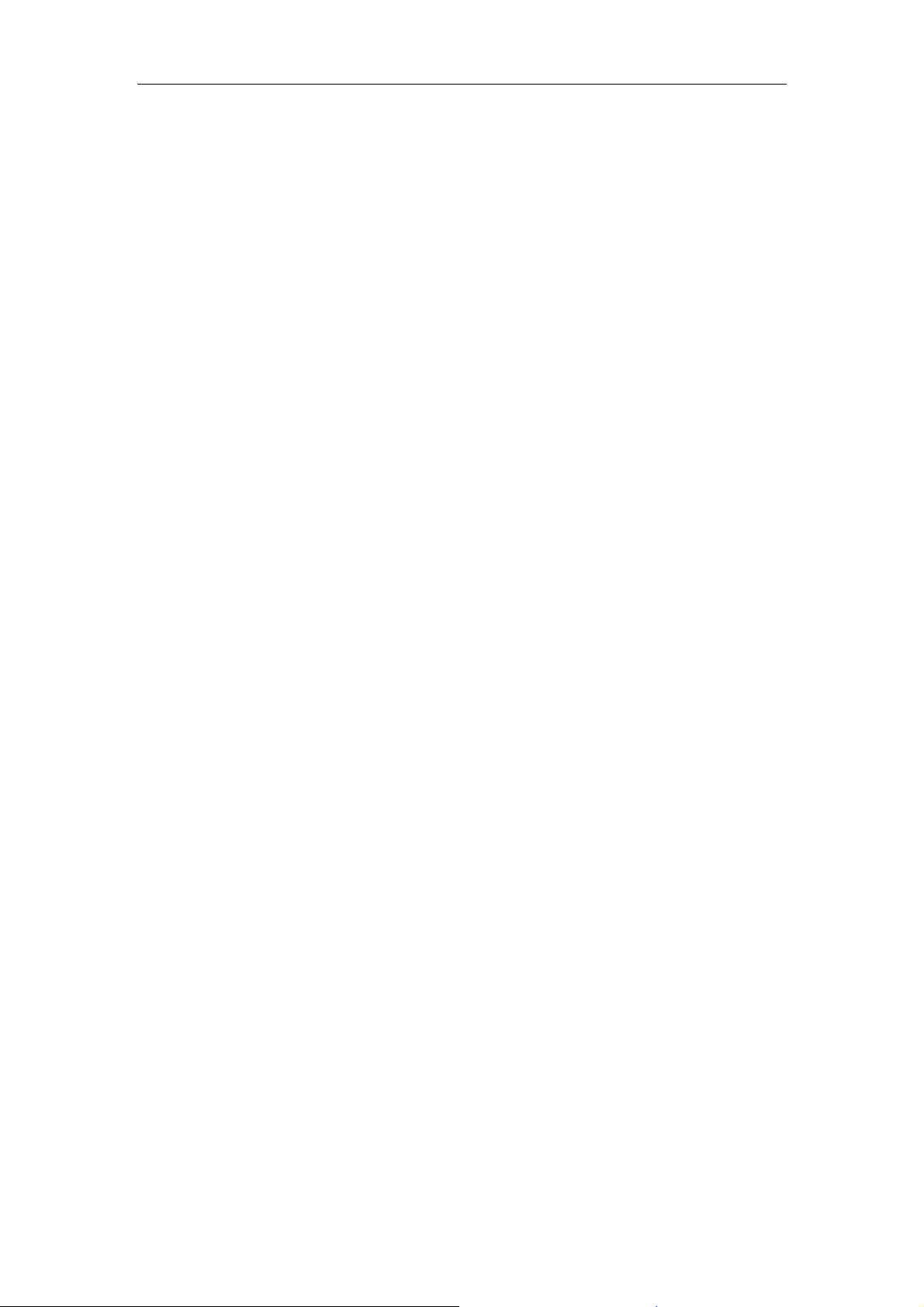
End Product Manual Information
The user manual for end users must include the following information in a prominent
location “IMPORTANT NOTE: To comply with FCC RF exposure compliance
requirements, the antenna used for this transmitter must be installed to provide a
separation distance of at least 20cm from all persons and must not be co-located or
operating in conjunction with any other antenna or transmitter.”
IMPORTANT NOTE
FCC RF Radiation Exposure Statement: This equipment complies with FCC RF
radiation exposure limits set forth for an uncontrolled environment. This device and its
antenna must not be co-located or operating in conjunction with any other antenna or
transmitter.
RF Exposure Info (For mobile configuration)
To comply with FCC RF exposure compliance requirements, this grant is applicable to
only Mobile Configurations. The antennas used for this transmitter must be installed to
provide a separation distance of at least 20 cm from all persons and must not be
co-located or operating in conjunction with any other antenna or transmitter
Page 4
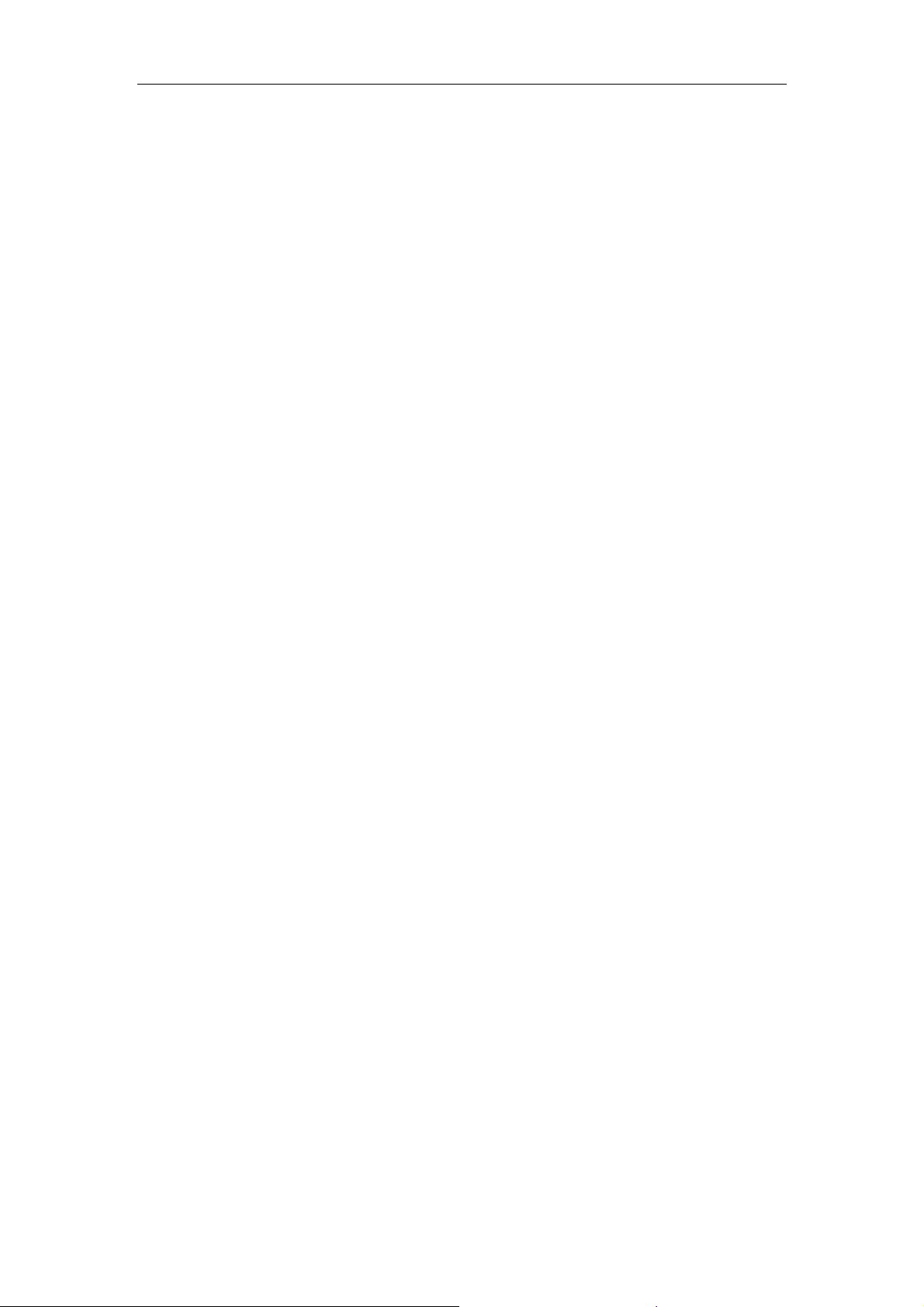
Chapter 1: Introduction......................................................................................................1
1.1 Overview of the product....................................................................................... 1
1.2 Features............................................................................................................... 1
Chapter 2: Installation Guide............................................................................................. 2
2.1 Hardware Installation...........................................................................................2
2.2 Software Installation............................................................................................. 2
2.2.1 Overview....................................................................................................2
2.2.2 Software Installation for Windows 2000.....................................................2
Chapter 3: Configuration................................................................................................... 8
3.1 Current Status......................................................................................................8
3.2 Profile Management...........................................................................................10
3.2.1 Add or Modify a Configuration Profile.......................................................10
3.2.2 Remove a profile...................................................................................... 13
3.2.3 Switch another Profile.............................................................................. 14
3.2.4 Import a Profile ........................................................................................ 14
3.2.5 Export a Profile........................................................................................14
3.2.6 Scan Available Networks ......................................................................... 15
3.2.7 Auto Profile Selection Management......................................................... 15
3.3 Diagnostics ........................................................................................................ 16
3.3.1 Check Driver Information.........................................................................17
3.3.2 Check Receive and Transmit Statistical Information................................18
Appendix A: S pecifications..............................................................................................19
Appendix B: Glossary...................................................................................................... 20
Page 5
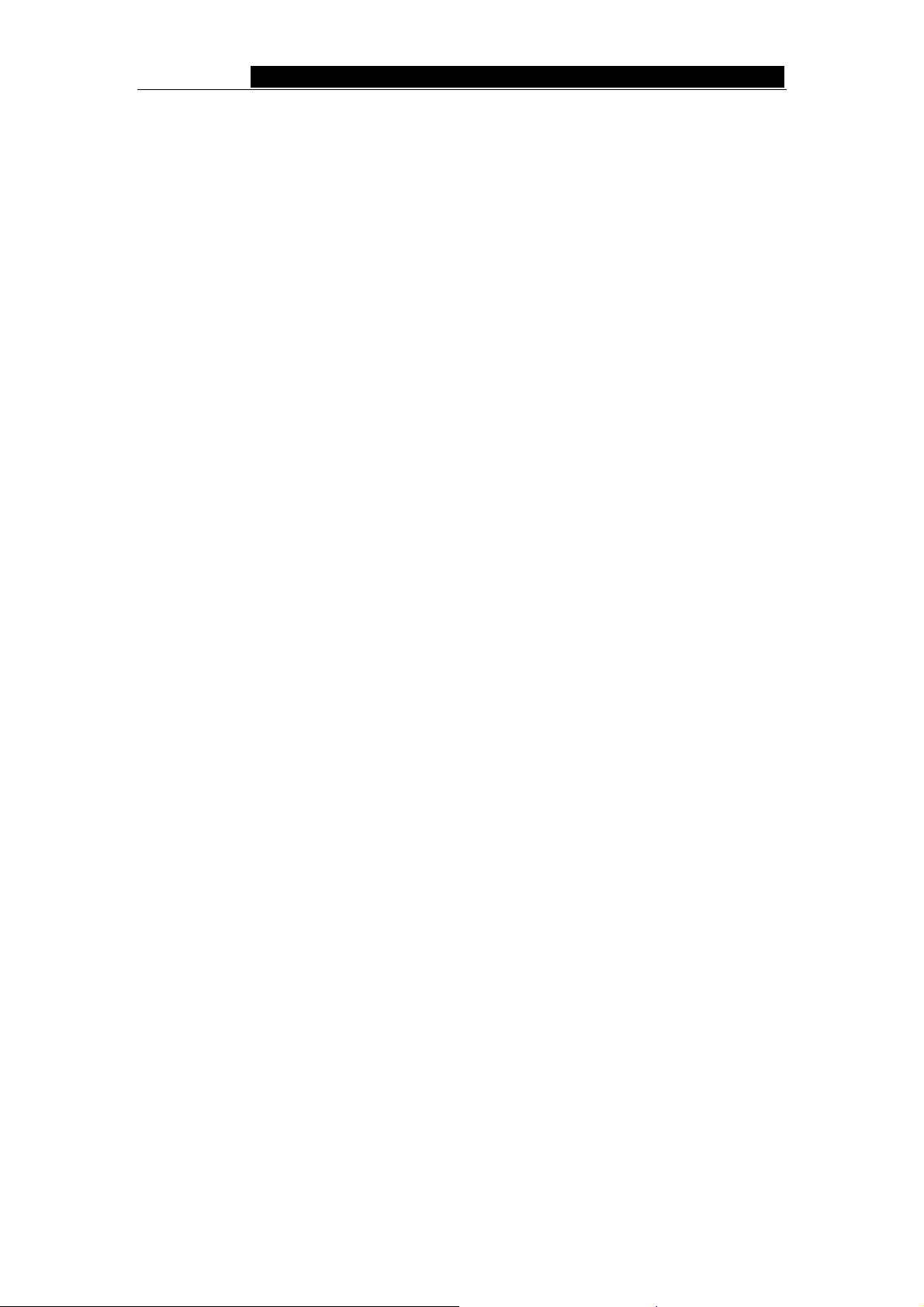
WLANTPBG 54M Wireless Mini-PCI Adapter User Guide
Chapter 1: Introduction
1.1 Overview of the product
The WLANTPBG mini-PCI adapter's auto-sensing capability allows high packet transfer
rate of up to 54Mbps for maximum throughput, or dynamic range shifting to lower speeds
due to distance or operating limitations in an environment with a lot of electromagnetic
interference. It can also interoperate with all 11Mbps wireless (802.11b) products. Your
wireless communications are protected by up to 152-bit WEP and WPA encryption for high
security.
It adopts 2x to 3x eXtended Range
TM
WLAN transmission technology so that
transmission distance is 2-3 times of traditional 11g/b solutions, up to 855.36m tested in
China. Transmission range is extended to 4-9 times.
1.2 Features
¾ Complies with IEEE802.11g, IEEE802.11b standards
¾ Adopts 2x to 3x eXtended Range
¾ Supports WPA data security, IEEE802.1x authentication, TKIP/AES encryption,
64/128/152-bit WEP encryption
¾ Supports 54/48/36/24/18/12/9/6/11/5.5/3/2/1Mbps wireless LAN data transfer rates
¾ Provides 32-bit Mini-PCI interface
¾ Supports Ad-Hoc and Infrastructure modes
¾ Supports roaming between access points when configured in Infrastructure mode
¾ Eases to configure and provides monitoring information
¾ Supports Windows 98, Me, 2000, XP
TM
wireless LAN transmission technologies
- 1 -
Page 6
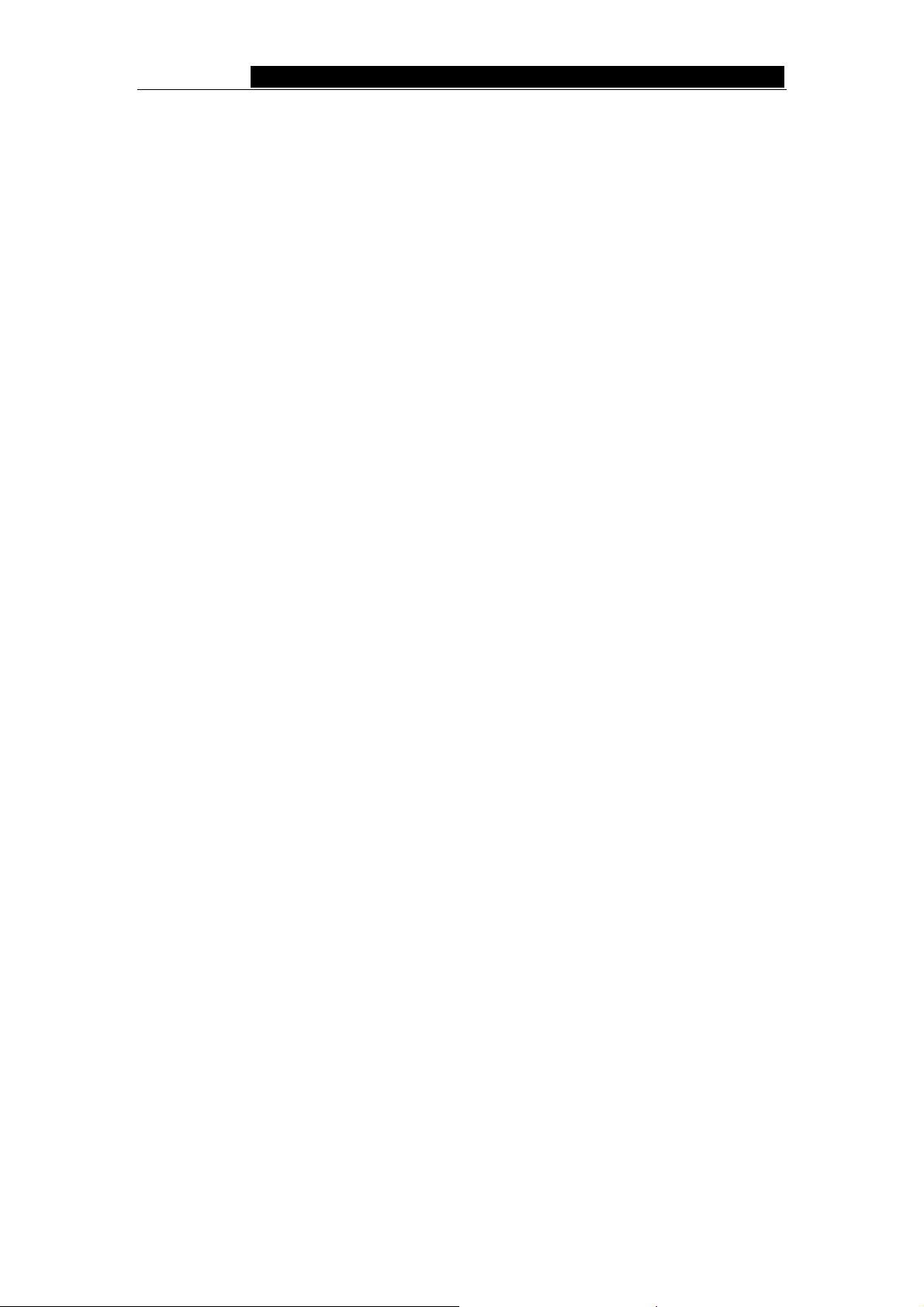
WLANTPBG 54M Wireless Mini-PCI Adapter User Guide
Chapter 2: Installation Guide
2.1 Hardware Installation
Open the mini-PCI slot cover of host PC Notebook housing (please observe the
necessary ESD precautions); Insert the adapter into the mini-PCI slot; Connect the
host PC notebook antennas to the adapter antenna connectors; Close the mini-PCI slot
cover of host PC Notebook housing.
The Wireless Mini-PCI adapter has a standard Mini-PCI interface for attaching to the
Mini-PCI connector on others embedded system. And this adapter has connector to
connect to the antenna.
2.2 Software Installation
2.2.1 Overview
This adapter also come with a wireless utility, following describe how to use the utility. For
example, software installs using in notebook.
The Adapter’s Setup Wizard will guide you through the Installation procedure for Windows
2000, XP. The Setup Wizard will install the Wireless Client Utility (WCU) and drivers.
The Setup steps for Windows 2000 and Windows XP are very similar. The following setup
steps are for Windows 2000.
2.2.2 Software Installation for Windows 2000
1. Insert the Resource CD into your CD-ROM drive, click Start and choose Run. In the
field that appears, enter F:\WCU\Setup.exe (if “F” is the letter of your CD-ROM drive),
figure 2-1 should then appear.
2. You can click Cancel to end the installation on the Preparing Setup screen, figure 2-1.
Otherwise, the Setup Wizard will display a screen similar to that shown in figure 2-2
after a moment.
- 2 -
Page 7
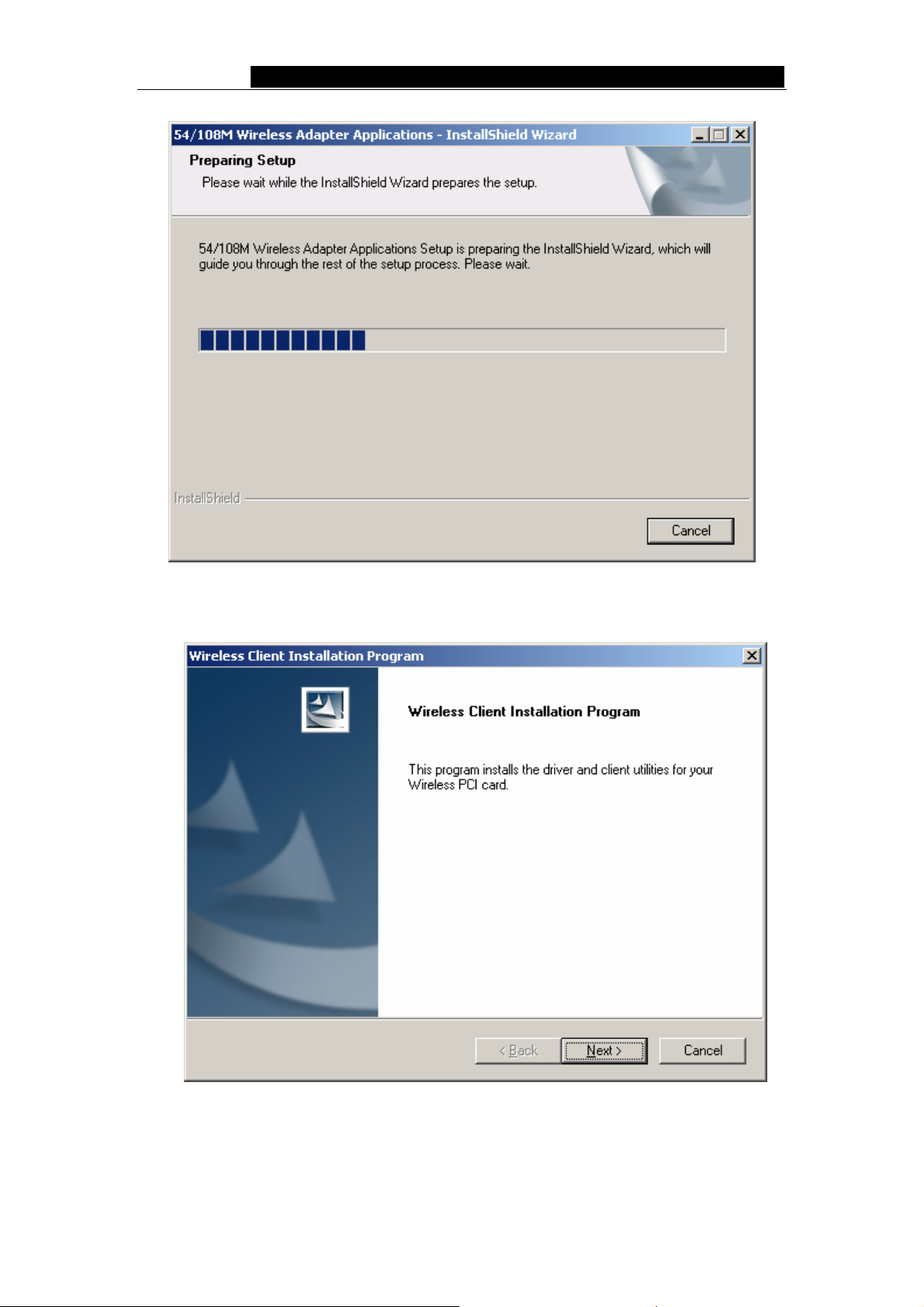
WLANTPBG 54M Wireless Mini-PCI Adapter User Guide
Figure 2-1 Wireless Client Utility – Install Shield Wizard
3. To continue, click Next on the screen, figure 2-2. Click Cancel to end the Installation.
Figure 2-2 Wireless Client Utility Installation Program
4. The Setup Wizard will ask you to choose a Setup type in figure 2-3. It is
recommended that you select Install Client Utilities and Driver. Select Install
- 3 -
Page 8
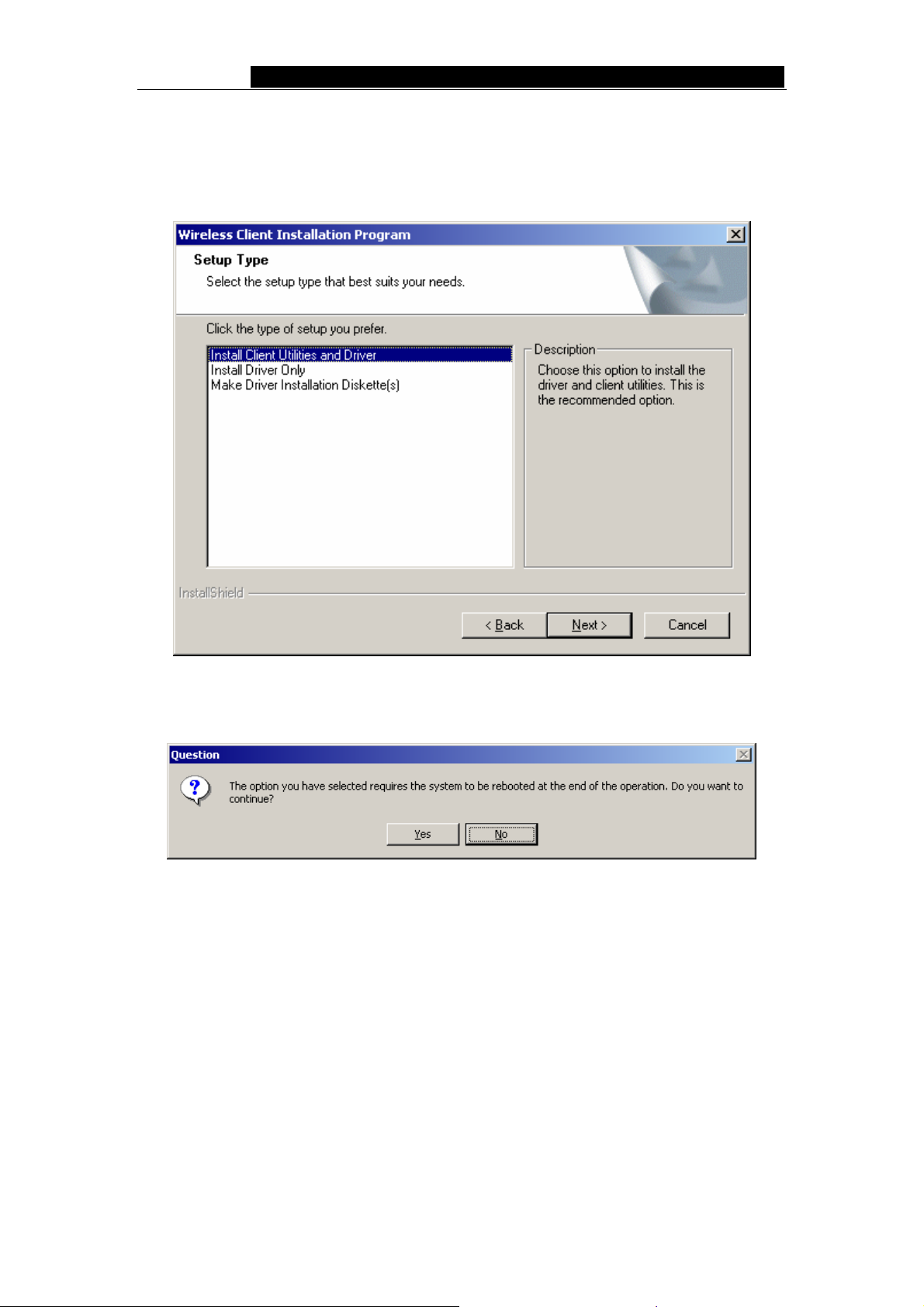
WLANTPBG 54M Wireless Mini-PCI Adapter User Guide
Driver Only to install driver only, select Make Driver Installation Diskette(s) to
make the diskette(s) as the installation driver. Select Install Client Utilities and
Driver and click Next to continue the Installation. Click Back to return to the previous
page, or click Cancel to end the Installation.
Figure 2-3 Select the setup type
5. Figure 2-4 should appear. Click Yes to continue the Installation, or click No to end the
Installation.
Figure 2-4 Question
6. Click Browse to change the destination location for the software in figure 2-5. Click
Next to continue the Installation. Click Back to return to the previous page, or click
Cancel to end the Installation.
- 4 -
Page 9

WLANTPBG 54M Wireless Mini-PCI Adapter User Guide
Figure 2-5 Choose Destination Location
7. The Setup Wizard will ask you to create a new folder name or select one from the
Existing Folders list shown in figure 2-6. It is recommended that you keep the
default value. Click Next to continue the Installation. Click Back to return to the
previous page, or click Cancel to end the Installation.
Figure 2-6 Select a Program Folder
8. The Setup Wizard will notify you of how to proceed with the installation, shown in
- 5 -
Page 10

WLANTPBG 54M Wireless Mini-PCI Adapter User Guide
figure 2-7. Click OK to continue the Installation.
Figure 2-7 Information prompt
9. While files are copying, you will see a warning box, shown in figure 2-8. Please select
YES to continue installation. Our drivers have been tested thoroughly, and are able to
work with the operating system.
Figure 2-8 Widows 2000 Warning Box
Note: In Windows XP, the warning box is similar to that shown figure 2-8a. Please
select Continue Anyway to continue installation.
- 6 -
Page 11

WLANTPBG 54M Wireless Mini-PCI Adapter User Guide
Figure 2-8a Windows XP Warning Box
10. After the files have been successfully copied, the screen in figure 2-9 will appear.
Click Finish to reboot the system.
Figure 2-9 Finish
- 7 -
Page 12

WLANTPBG 54M Wireless Mini-PCI Adapter User Guide
Chapter 3: Configuration
The Wireless Adapter can be configured by Wireless Client Utility (WCU). This chapter
describes how to configure your Wireless Adapter for wireless connectivity on your
Wireless Local Area Network (WLAN) and use the data security encryption features.
After Installing the Adapter, the Adapter’s tray icon
will appear in your system tray. It
appears at the bottom of the screen, and shows the signal strength using color and the
received signal strength indication (RSSI).
If the icon is gray, there is no connection.
If the icon is red, there is poor signal strength and the RSSI is less than 5dB.
If the icon is yellow, there is poor signal strength and the RSSI is between 5dB and
10dB.
If the icon is green, there is good signal strength and the RSSI is between 10dB
and 20dB.
If the icon is green, there is excellent signal strength and the RSSI is more than
20dB.
Double-click the icon and the WCU utility will run. You can also run the utility by clicking
the Start>Program>Wireless>Wireless Client Utility. The WCU utility provides a
complete and easy to use set of tools to:
¾ Display current status information
¾ Edit and add configuration profiles
¾ Display current diagnostics information
The section below introduces these above capabilities.
3.1 Current Status
The Current Status t ab cont ains general information about the program and its operations.
The Current Status tab does not require any configurations.
- 8 -
Page 13

WLANTPBG 54M Wireless Mini-PCI Adapter User Guide
Figure 3-1 Current Status
The following table describes the items found on the Current Status screen.
¾ Profile Name - The name of current selected configuration profile. Set up the
configuration name on the General tab of Profile Management.
¾ Link Status - Shows whether the station is associated to the wireless network.
¾ Wireless Mode - Displays the wireless mode. Configure the wireless mode on the
Advanced tab of Profile Management.
¾ Network Type - The type of network and the st ation currently connected. The options
include:
• Infrastructure (access point)
• Ad Hoc
Configure the network type on the Advanced tab of Profile Management.
¾ IP Address - Displays the computer’s IP address.
¾ Current Channel - Shows the currently connected channel.
¾ Data Encryption - Displays the encryption type the driver is using. Configure the
encryption type on the Security tab of Profile Management.
¾ Server Based Authentication - Shows whether server based authentication is used.
¾ Signal Strength - Shows the strength of the signal.
Note: In the WCU utility, access the General tab, Security tab and Advanced tab by
clicking New or Modify on the Profile Management tab.
Click Advanced to see advanced information about the program and its operations. For
more information, please refer to the help file of the utility.
- 9 -
Page 14

WLANTPBG 54M Wireless Mini-PCI Adapter User Guide
Figure 3-2 Advance Status
3.2 Profile Management
Click the Profile Management tab of the WCU Utility and the Profile Management screen
will appear, figure 3-3. The Profile Management screen provides tools to:
¾ Add a profile
¾ Edit a profile
¾ Remove a profile
¾ Switch to another Profile
¾ Import a Profile
¾ Export a Profile
¾ Scan Available Networks
¾ Order profiles
Figure 3-3 Profile Management tab
3.2.1 Add or Modify a Configuration Profile
To add a new configuration profile, click New on the Profile Management tab. To modify a
configuration profile, select the configuration from the Profile list and click Modify.
- 10 -
Page 15

WLANTPBG 54M Wireless Mini-PCI Adapter User Guide
The Profile Management dialog box will display a screen similar to that shown in Figure
3-4.
1. Edit the General tab
¾ Profile Name - Identifies the configuration profile. This name must be unique. Profile
names are not case-sensitive.
¾ Client Name - Identifies the client machine.
¾ Network Names (SSIDs) - The IEEE 802.11 wireless network name. This field has a
maximum limit of 32 characters.
Figure 3-4 General Tab of Profile Management
2. Edit the Security tab
Edit the fields in the Security tab of Profile Management to configure the profile. To define
the security mode, select the radio button of the desired security mode.
¾ WPA - Wi-Fi Protected Access
¾ WPA Passphrase - Wi-Fi Protected Access Passphrase
¾ 802.1x - Enables 802.1x security.
¾ Shared Key (Static WEP) - Enables the use of shared keys that are defined on both
the access point and the station. To define shared encryption keys, choose the
Shared Key radio button and click Configure to fill in the Define Shared Keys
window.
None: No security (not recommended).
Note: If the access point that the wireless adapter is associating to has WEP set to
Optional and the client has WEP enabled, make sure that Allow Association to Mixed
Cells is checked on the Security Tab to allow association. To complete WEP encryption
configuration, you must select the 802.11 Authentication Mode as appropriate on the
Advanced tab of this Profile Management dialog.
- 11 -
Page 16

WLANTPBG 54M Wireless Mini-PCI Adapter User Guide
Figure 3-5 Security tab of Profile Management
Figure 3-6 Define Shared Keys
3. Edit the Advanced tab
¾ Power Save Mode -
• Maximum -
Selects maximum mode to let the access point buffer incoming
messages for the wireless adapter. The adapter will detect the access point if
any messages are waiting periodically.
• Normal - In Normal mode, the adapter will be switched to maximum mode
automatically when no large packets are retrieved.
• Off - turns power saving off, thus powering up the wireless adapter continuously
for a short message response time.
¾ 802.11b Preamble - Specifies the preamble setting in 802.11b. The default setting is
Short & Long (access point mode), which allows both short and long headers in the
- 12 -
Page 17

WLANTPBG 54M Wireless Mini-PCI Adapter User Guide
802.11b frames. The adapter can only use short radio headers if the access point
supports and uses them. Set to Long Only to override allowing short frames.
¾ Wireless Mode - Specifies 2.4 GHz 54 Mbps, 2.4 GHz 11 Mbps operation in an
access point network. The wireless adapter must match the wireless mode of the
access point with which it associates
¾ Wireless Mode when Starting an Ad Hoc Network - Specifies 2.4 GHz 54/11Mbps
to start an Ad Hoc network if no matching network name is found after scanning all
available modes. This mode also allows the selection of the channel the wireless
adapter uses. The channels available depend on the regulatory domain. If the
adapter finds no other ad hoc adapters, the channel that the adapter starts the ad hoc
network with will be selected automatically. The wireless adapter must match the
wireless mode and channel of the clients it associates.
¾ 802.11 Authentication Mode - Select which mode the wireless adapter uses to
authenticate to an access point:
• Automatic causes the adapter to attempt authentication using shared, but switches it to open
authentication if shared fails.
• Open System enables an adapter to attempt authentication regardless of its WEP settings. It
will only associate with the access point if the WEP keys on both the adapter and the access
point match.
• Shared-key only allows the adapter to associate with access points that have the same WEP
key.
For infrastructure (access point) networks, click Preferred APs… to specify up to four
access points to the client adapter that attempts to be associated to the access points.
Figure 3-7 Advanced tab of Profile Management
3.2.2 Remove a profile
1. Go to the Profile Management tab.
- 13 -
Page 18

WLANTPBG 54M Wireless Mini-PCI Adapter User Guide
2. Select the profile name to remove in the Profiles List.
3. Click Remove.
3.2.3 Switch another Profile
1. Go to the Profile Management tab.
2. Click on the profile name in the Profiles List.
3. Click Activate.
3.2.4 Import a Profile
1. From the Profile Management tab, click Import…. The Import Profile will then appear.
2. Browse to the directory where the profile is located.
3. Highlight the profile name.
4. Click Open, the imported profile will then appear in the Profiles List.
Figure 3-8 Import Profile Dialog
3.2.5 Export a Profile
1. From the Profile Management tab, highlight the profile to export.
2. Click Export…, the Export Profile window will then appear.
3. Browse the directory to export the profile to.
4. Click Save. The profile should then be exported to the specified location.
- 14 -
Page 19

WLANTPBG 54M Wireless Mini-PCI Adapter User Guide
Figure 3-9 Export Profile Dialog
3.2.6 Scan Available Networks
1. Click Scan on the Profile Management, the Available Infrastructure and Ad Hoc
Networks window will appear.
2. Click Refresh to refresh the list at any time.
3. Highlight a network name and click Activate to connect an available network. If no
configuration profile exists for that network, the Profile Management window will open
the General tab. Fill in the Profile name and click OK to create the configuration
profile for that network.
Figure 3-10 Scan Available Networks Dialog
3.2.7 Auto Profile Selection Management
The auto selection feature allows the wireless adapter to automatically select a profile
from the list of profiles and use it to connect to the network. To add a new profile into the
- 15 -
Page 20

WLANTPBG 54M Wireless Mini-PCI Adapter User Guide
Auto Selected Profiles list, please follow these steps.
1. On the Profile Management tab, click Order Profiles….
2. The Auto Profiles Selection management window will appear, with a list of all created
profiles in the Available Profiles box.
3. Highlight the profiles to add to auto profile selection, and click Add. The profile will
appear in the Auto Selected Profiles box.
4. Highlight a profile in the Auto Selected Profiles box.
5. Click Move Up or Move Down as appropriate. Note: The first profile in the Auto
Selected Profiles box has highest priority, and the last profile has lowest priority.
6. Click OK.
7. Check the Auto Select Profiles checkbox on the Profile Management tab.
Note: When auto profile selection is enabled by checking Auto Select Profiles on the
Profile Management tab, the client adapter will scan for an available network. The profile
with the highest priority and the same SSID as one of the found networks will be used to
connect to the network. If the connection fails, the client adapter will try the next highest
priority profile that matches the SSID until an available network is found.
Figure 3-11 Auto Profile Selection Management Dialog
3.3 Diagnostics
The Diagnostics tab of the Wireless Client Utility (WCU) provides buttons used to retrieve
receiving and transmitting statistics. The Diagnostics tab does not require any
configuration.
The Diagnostics tab lists the following receive and transmit diagnostics for frames
received or transmitted by the wireless network adapter:
- 16 -
Page 21

WLANTPBG 54M Wireless Mini-PCI Adapter User Guide
¾ Multicast frames transmitted and received
¾ Broadcast frames transmitted and received
¾ Unicast frames transmitted and received
¾ Total bytes transmitted and received
Figure 3-12 Diagnostics tab
3.3.1 Check Driver Information
The Adapter Information contains general information about the wireless network
adapter and the Network Driver Interface Specification (NDIS) driver. Access the adapter
information from the Diagnostics tab.
¾ Card Name - The name of the wireless network adapter.
¾ MAC Address - The MAC address of the wireless network adapter.
¾ Driver - The driver name and path of the wireless network adapter driver.
¾ Driver Version - The version of the wireless network adapter driver.
¾ Driver Date - The creation date of the wireless network adapter driver.
¾ Client Name - The name of the client computer.
- 17 -
Page 22

WLANTPBG 54M Wireless Mini-PCI Adapter User Guide
Figure 3-13 Adapter Information
3.3.2 Check Receive and Transmit Statistical Information
The Advanced Statistics show receiving and transmitting statistical information for the
following receive and transmit diagnostics for frames received by or transmitted to the
wireless network adapter.
Figure 3-14 Advanced Statistics
- 18 -
Page 23

WLANTPBG 54M Wireless Mini-PCI Adapter User Guide
Appendix A: Specifications
Normal
Interface Mini-PCI interface
Standards IEEE802.11b; IEEE802.11g
Operating System Windows 98; Windows Me; Windows 2000; Windows XP
Transmission
Distance
Radio Data Rate 54/48/36/24/18/12/9/6/11/5.5/3/2/1Mbps (Auto Rate Sensing)
Sensitivity 54M: -68dBm/8%PER (TYPICAL)
Modulation 1M DBPSK; 2M DQPSK; 5.5M, 11M CCK; 6M, 9M, 12M, 18M,
Media Access
Protocol
Transmit Power 21mW (TYPICAL)
Data Security WPA; 64/128/152-bit WEP; TKIP/AES
Frequency 2.4 ~ 2.4835GHz
Spread Spectrum Direct Sequence Spread Spectrum (DSSS)
Channel 11
Power
Consumption
Environmental and Physical
Operating Temp.
Storage Temp.
Humidity 10% - 95% RH, Non-condensing
Dimensions
(W×D×H)
Indoor up to 100m, outdoor up to 300m (Standard transmission
distance, It is limited to the environment).
Indoor up to 200m, Outdoor up to 830m (Adopt 2x to 3x eXtended
Range
environment)
11M: -84dBm/8%PER
24M, 36M, 48M, 54M OFDM;
CSMA/CA with ACK
Typically 685mA in full Transmit (TX), 515mA in full Receive (RX)
TM
WLAN transmission technology, it is limited to the
0℃~40℃ (32℉~104℉)
-40℃ – 70℃ (-40℉~158℉)
60×48×4.5 mm
- 19 -
Page 24

WLANTPBG 54M Wireless Mini-PCI Adapter User Guide
Appendix B: Glossary
¾ 2x to 3x eXtended Range
with 2x to 3x eXtended Range
TM
WLAN Transmission Technology - The WLAN device
TM
WLAN transmission technology make its sensitivity up to
105 dB, which gives users the ability to have robust, longer-range wireless connections.
With this range-enhancing technology, a 2x to 3x eXtended Range
TM
based client and
access point can maintain a connection at as much as three times the transmission
distance of traditional 802.11b and 802.11g products, for a coverage area that is up to nine
times greater. A traditional 802.11b and 802.11g product transmission distance is about
300m, A 2x to 3x eXtended Range
TM
based client and access point can maintain a
connection transmission distance may be up to 830m.
¾ 802.11b - The 802.11b standard specifies a wireless product networking at 11 Mbps
using direct-sequence spread-spectrum (DSSS) technology and operating in the
unlicensed radio spectrum at 2.4GHz, and WEP encryption for security. 802.11b
networks are also referred to as Wi-Fi networks.
¾ 802.11g - specification for wireless networking at 54 Mbps using direct-sequence
spread-spectrum (DSSS) technology, using OFDM modulation and operating in the
unlicensed radio spectrum at 2.4GHz, and backward compatibility with IEEE 802.11b
devices, and WEP encryption for security.
¾ Ad-hoc Network - An ad-hoc network is a group of computers, each with a wireless
adapter, connected as an independent 802.11 wireless LAN. Ad-hoc wireless
computers operate on a peer-to-peer basis, communicating directly with each other
without the use of an access point. Ad-hoc mode is also referred to as an
Independent Basic Service Set (IBSS) or as peer-to-peer mode, and is useful at a
departmental scale or SOHO operation.
¾ DSSS (Direct-Sequence Spread Spectrum) - DSSS generates a redundant bit
pattern for all data transmitted. This bit pattern is called a chip (or chipping code).
Even if one or more bits in the chip are damaged during transmission, statistical
techniques embedded in the receiver can recover the original data without the need
for retransmission. To an unintended receiver, DSSS appears as low power
wideband noise and is rejected (ignored) by most narrowband receivers. However, to
an intended receiver (i.e. another wireless LAN endpoint), the DSSS signal is
recognized as the only valid signal, and interference is inherently rejected (ignored).
¾ FHSS (Frequency Hopping Spread Spectrum) - FHSS continuously changes (hops) the
carrier frequency of a conventional carrier several times per second according to a
pseudo-random set of channels. Because a fixed frequency is not used, and only the
transmitter and receiver know the hop patterns, interception of FHSS is extremely difficult.
¾ Infrastructure Network - An infrastructure network is a group of computers or other
devices, each with a wireless adapter, connected as an 802.11 wireless LAN. In
infrastructure mode, the wireless devices communicate with each other and to a
- 20 -
Page 25

WLANTPBG 54M Wireless Mini-PCI Adapter User Guide
wired network by first going through an access point. An infrastructure wireless
network connected to a wired network is referred to as a Basic Service Set (BSS). A
set of two or more BSS in a single network is referred to as an Extended Service Set
(ESS). Infrastructure mode is useful at a corporation scale, or when it is necessary to
connect the wired and wireless networks.
¾ Spread Spectrum - Spread Spectrum technology is a wideband radio frequency
technique developed by the military for use in reliable, secure, mission-critical
communications systems. It is designed to trade off bandwidth efficiency for reliability,
integrity, and security. In other words, more bandwidth is consumed than in the case
of narrowband transmission, but the trade off produces a signal that is, in effect,
louder and thus easier to detect, provided that the receiver knows the parameters of
the spread-spectrum signal being broadcast. If a receiver is not tuned to the right
frequency, a spread-spectrum signal looks like background noise. There are two
main alternatives, Direct Sequence Spread Spectrum (DSSS) and Frequency
Hopping Spread Spectrum (FHSS).
¾ SSID - A Service Set Identification is a thirty-two character (maximum) alphanumeric
key identifying a wireless local area network. For the wireless devices in a network to
communicate with each other, all devices must be configured with the same SSID.
This is typically the configuration parameter for a wireless PC card. It corresponds to
the ESSID in the wireless Access Point and to the wireless network name.
¾ WEP (Wired Equivalent Privacy) - A data privacy mechanism based on a 64-bit or
128-bit or 152-bit shared key algorithm, as described in the IEEE 802.11 standard.
¾ Wi-Fi - A trade name for the 802.11b wireless networking standard, given by the
Wireless Ethernet Compatibility Alliance (WECA, see http://www.wi-fi.net), an
industry standards group promoting interoperability among 802.11b devices.
¾ WLAN (Wireless Local Area Network) - A group of computers and
associated devices communicate with each other wirelessly, which
network serving users are limited in a local area.
¾ WPA (Wi-Fi Protected Access) - A wireless security protocol us e TKIP (Temporal Key
Integrity Protocol) encryption, which can be used in conjunction with a RADIUS server.
- 21 -
