Page 1
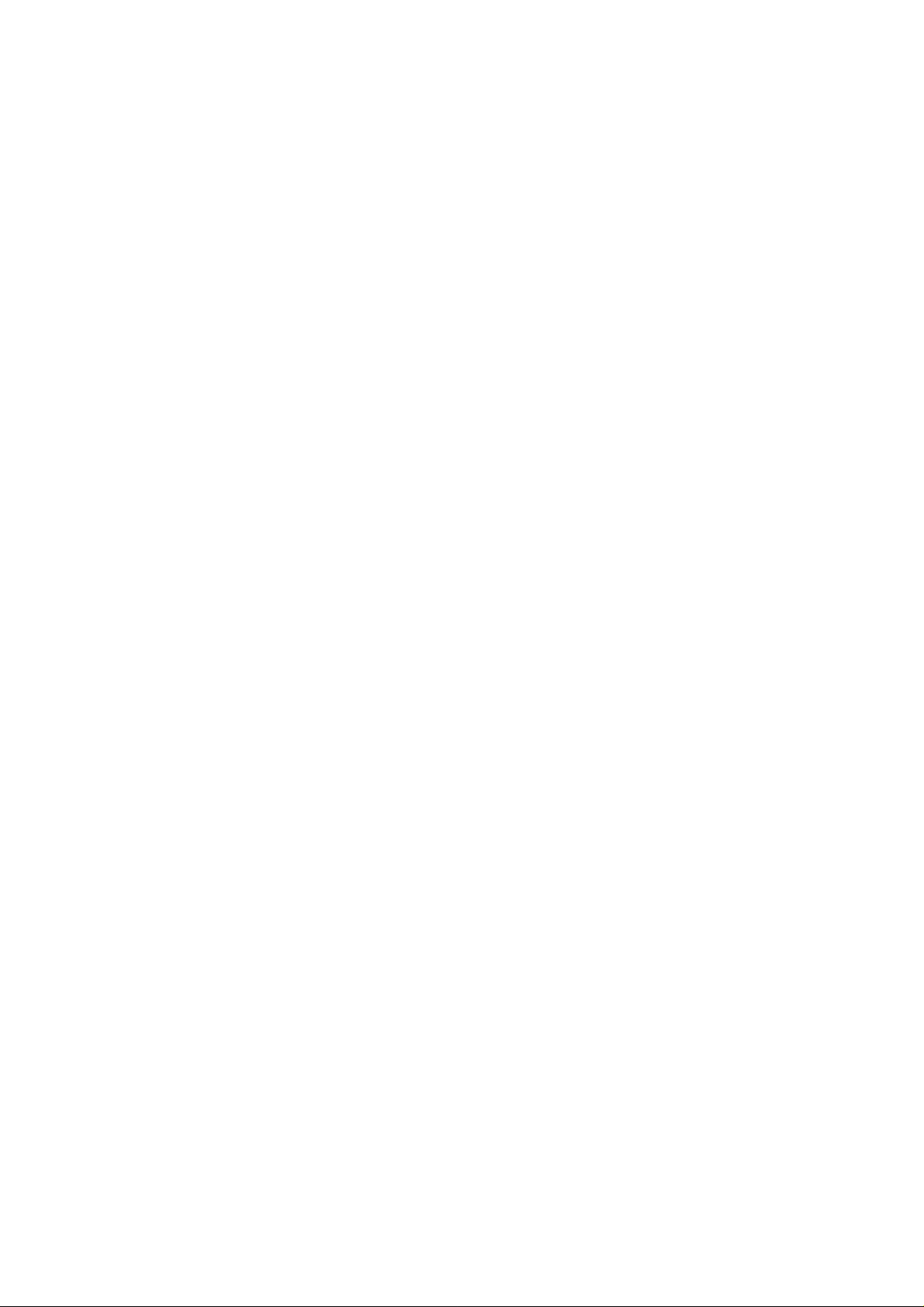
Preliminary Installation Manual
Chung Nam Electronics (CNE)
IEEE 802.11a/b/g PCI WLAN Card
(with MiniPCI module WLG500-3B)
Installation Manual
Version 0.5
July 2004
1
Page 2
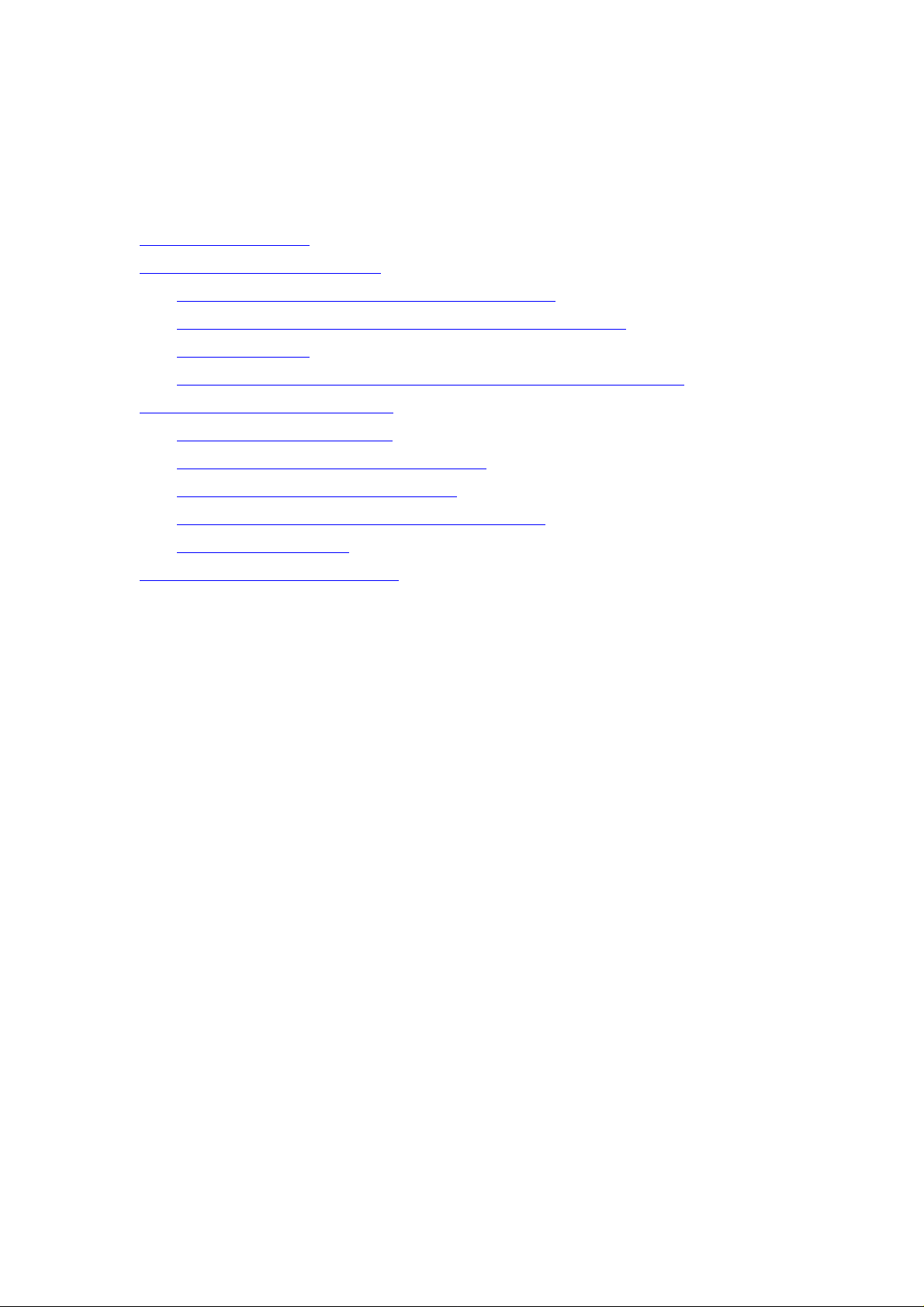
Preliminary Installation Manual
Table of Contents
Chapter 1 Introduction...................................................................................................3
Chapter 2 Installation Procedure....................................................................................4
2.1 Installing the PCI card (with MiniPCI Module)..............................................4
2.2 Installing the software drivers on MS Windows platform...............................6
2.3 Configuration...................................................................................................9
2.4 Wireless LAN Installation Guidelines and Authorization for Use.................13
Chapter 3 Regulatory Information...............................................................................14
3.1 FCC Information to User...............................................................................14
3.2 FCC Guidelines for Human Exposure...........................................................14
3.3 FCC Electronic Emission Notices .................................................................14
3.4 FCC Radio Frequency Interference Statement..............................................15
3.5 Export Restrictions ........................................................................................15
Chapter 4 Technical Specifications..............................................................................16
2
Page 3
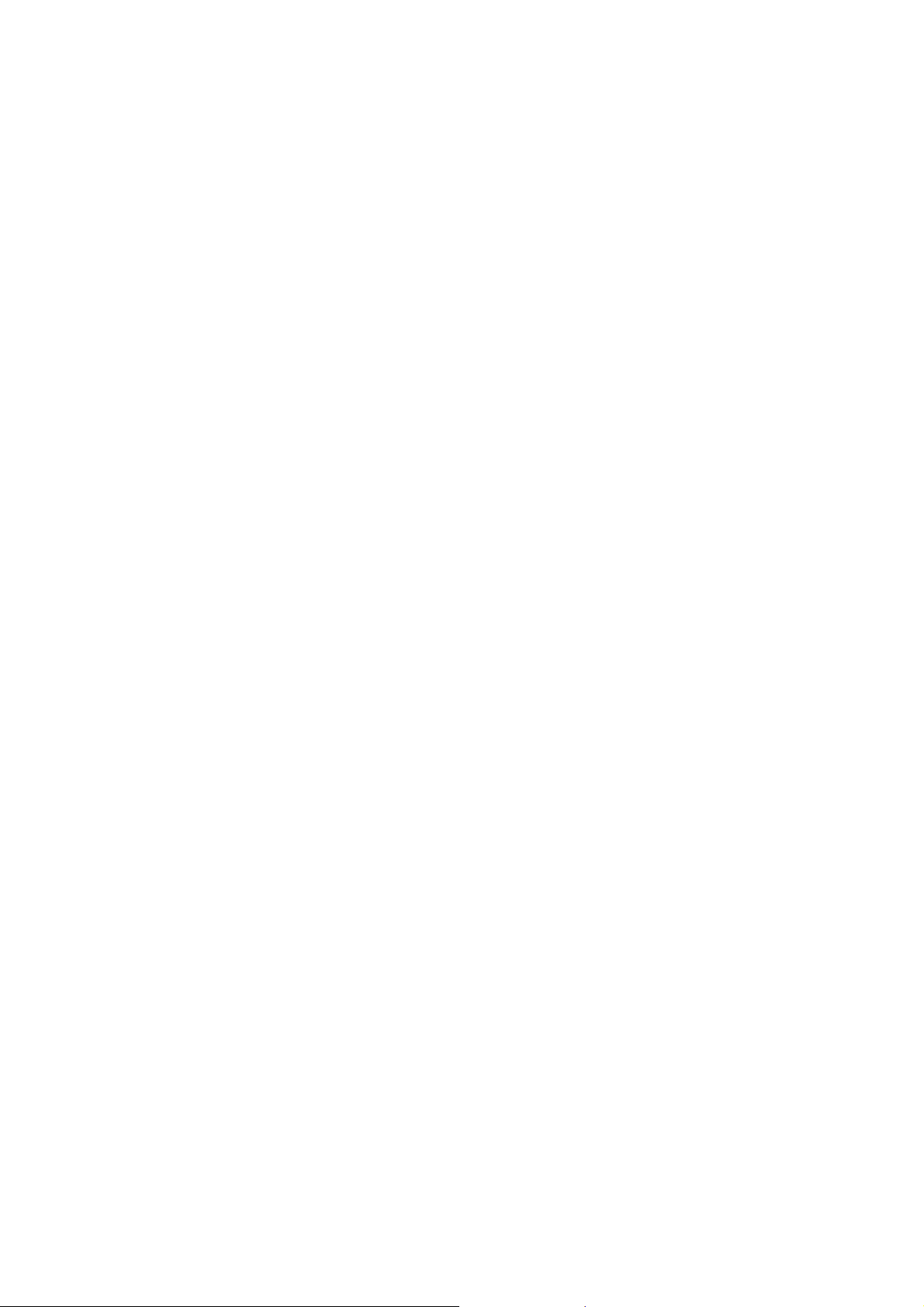
Preliminary Installation Manual
Chapter 1 Introduction
The CNE 802.11a/b/g WLAN NIC is a complete wireless high speed Network
Interface Card (NIC). It conforms to the IEEE 802.11a and IEEE 802.11g protocol
and operates in both the 2.45GHz and 5GHz ISM frequency bands.
y Fully compliant with the IEEE 802.11a, 802.11b and 802.11g WLAN standards
y FCC Certified Under Part 15 (pending) to Operate in the 2.45GHz and 5GHz
Bands
y Support for 54, 48, 36, 24, 18, 12, 9, and 6 Mbps OFDM, 11 and 5.5 Mbps CCK
and legacy 2 and 1 Mbps data rates
y Driver Supports Microsoft Windows XP and 2000 (SR1)
3
Page 4

Preliminary Installation Manual
Chapter 2 Installation Procedure
2.1 Installing the PCI WLAN card (with MiniPCI Module WLG500-3B)
The CNE 802.11a/g PCI WLAN Card (with MiniPCI module WLG500-3B) is
authorized to be installed into a host Desktop PC’s PCI slot:
1. Take the PCI WLAN card and the integral antenna from the Anti-static bag.
Fig. 1 PCI WLAN Card (with MiniPCI Module WLG500-3B and the integral antenna)
2. Open the case cover of your PC (please make sure the machine is shutdown and
observe the necessary ESD precautions).
3. Locate an empty PCI slot and remove its slot cover. Save the screw.
4. Let the integral antenna pierce through the hole and fix on the base.
5. Carefully insert the WLAN PCI Card into the selected slot until it is sealed firmly.
4
Page 5
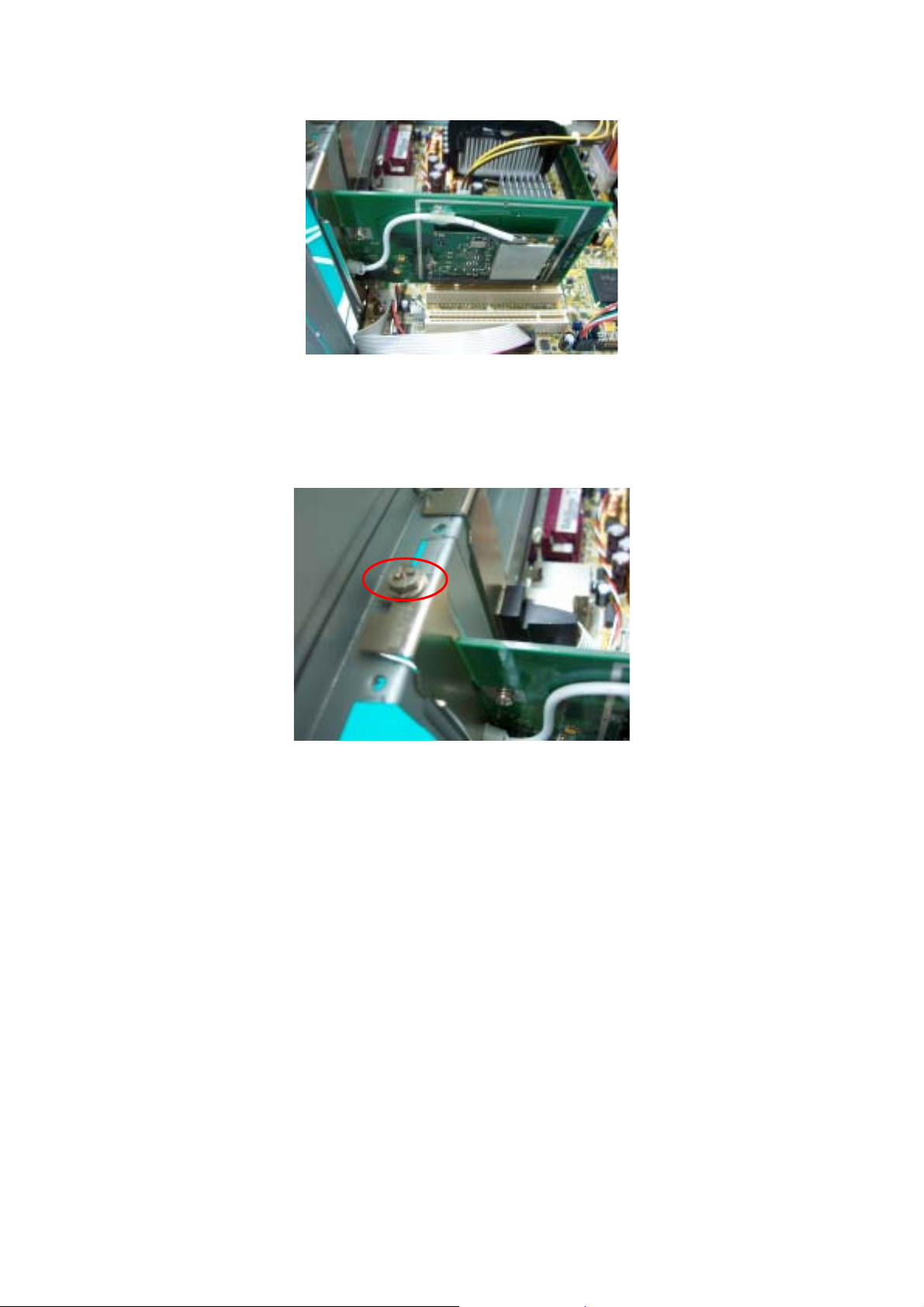
Preliminary Installation Manual
Fig. 2 Insert the PCI WLAN Card (with MiniPCI module and the integral antenna)
6. Secure the card with the screw that you removed earlier.
Fig. 3 Secure the card by the screw
7. Replace the cover for your PC and plug in the PC power cord.
8. Turn on the power to the computer
5
Page 6

Preliminary Installation Manual
2.2 Installing the software drivers on MS Windows platform
The driver installation procedure on MS Windows platform is described as follows.
Windows XP is used as the example. It is similar in other Windows platform (e.g.
Windows 2000).
1. Make sure that the PCI WLAN card (with MiniPCI module and the integral antenna)
has been inserted in your machine properly.
2. Switch on your machine and boot up to Windows XP.
3. After the system is boot-up, the new PCI WLAN card is detected automatically.
Choose “Install from a list or specific location (Advanced)” and click “Next”.
Fig. 7
4. Load the appropriate driver file (Install\PRISMA00.inf) from the folder of the
driver you just unzipped to (e.g. C:\driver) as shown below. Click “Next” button.
6
Page 7

Fig. 8
Preliminary Installation Manual
5. A warning dialog may appear as below. Click “Continue Anyway” button to
continue the installation.
Fig. 9
6. The driver installation starts.
7
Page 8

Fig. 10
Preliminary Installation Manual
7. After the installation, click “Finish” button to exit the installation wizard.
Fig. 11
8. Restart Windows.
8
Page 9

Preliminary Installation Manual
2.3 Configuration
1. After the driver is installed, the network icon of the Wireless Connection will
appear in the system tray on the bottom right of the screen
Fig. 12
2. Right click the WLAN icon and select “Properties” to open the Wireless Network
Connection Properties, the following window will appear
9
Page 10

Preliminary Installation Manual
Fig. 13
3. Click the “Configure…” button to enter the PCI Adaptor Properties pages.
Fig. 14
4. Click on the Advanced tab and change the settings for the wireless connection (e.g.
configuration profile, nitro mode settings etc.)
Fig. 15
10
Page 11

5. Click on the Status tab to monitor the connection status
Preliminary Installation Manual
Fig. 16
6. Click on the Bands tab to select the frequency band (2.4GHz or 5GHz) and
channels.
11
Page 12

Preliminary Installation Manual
Fig. 17
7. Click on the Domain tab to select the Countries/Domain setting
Fig. 18
8. Click on the About tab to see the software drivers versions and MAC address
Fig. 19
12
Page 13

Preliminary Installation Manual
2.4 Wireless LAN Installation Guidelines and Authorization for
Use
Installation and use of this Wireless LAN device must be in strict accordance with the
instructions included in the user documentation provided with the product. Any
changes or modifications made to this device that are not expressly approved by
Chung Nam Electronics (CNE) may void the user’s authority to operate the
equipment. CNE is not responsible for any radio or television interference caused by
unauthorized modification of this device, or the substitution or attachment of
connecting cables and equipment other than specified. It is the responsibility of the
user to correct any interference caused by such unauthorized modification,
substitution or attachment. CNE and its authorized resellers or distributors will
assume no liability for any damage or violation of government regulations arising
from failing to comply with these guidelines.
The use of Wireless LAN devices may be restricted in some situations or
environments for example:
y On board airplanes, or
y In an explosive environment, or
y In case the interference risk to other devices or services is perceived or
identified as harmful.
In case the policy regarding the use of Wireless LAN devices in specific
organizations or environments (e.g. airports, hospitals, chemical/oil/gas industrial
plants, private buildings etc.) is not clear, please first verify authorization to use
these devices prior to operating the equipment.
13
Page 14
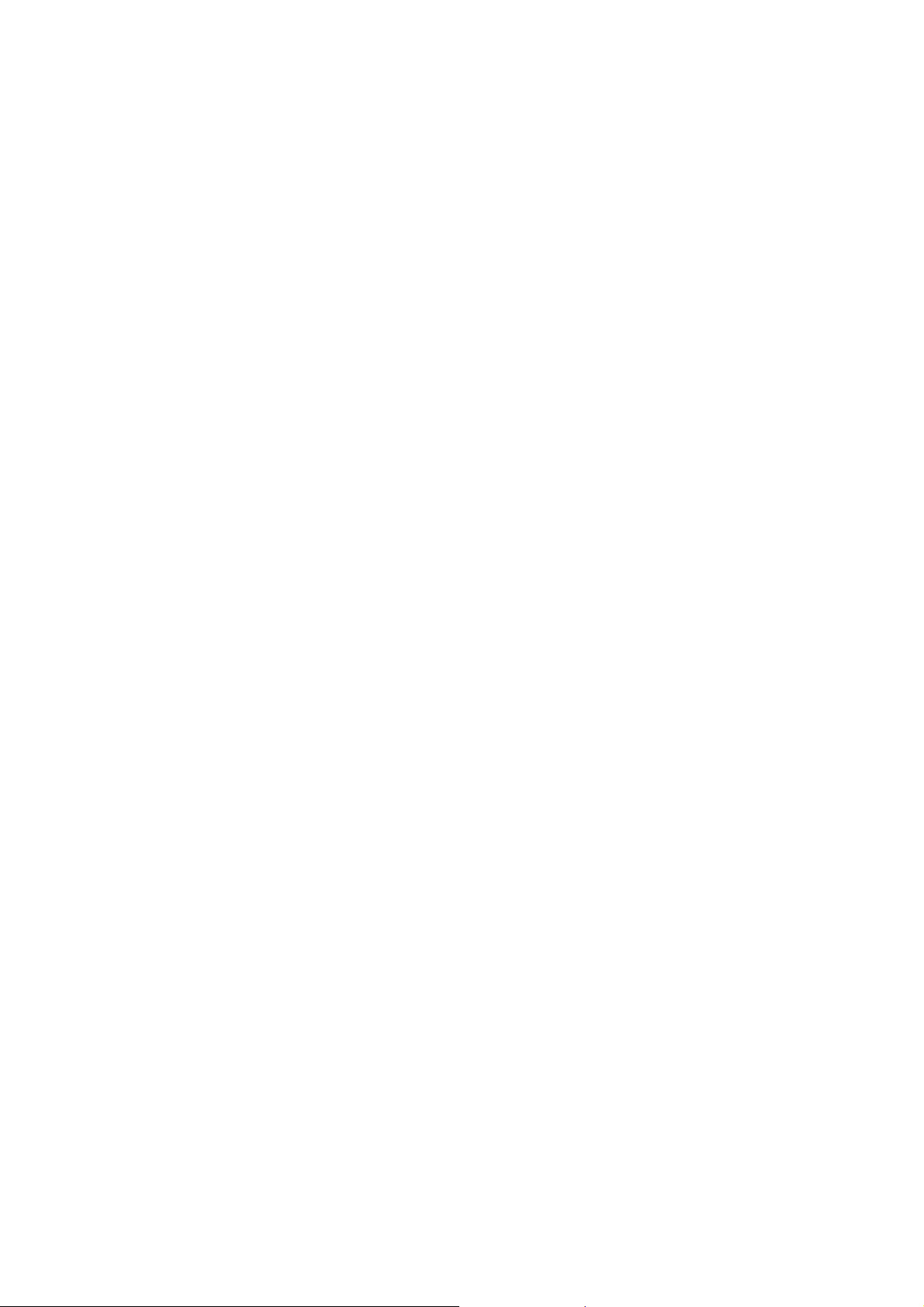
Preliminary Installation Manual
Chapter 3 Regulatory Information
3.1 FCC Information to User
This product does not contain any user serviceable components and is to be used with
approved antennas only. Any product changes or modifications will invalidate all
applicable regulatory certifications and approvals.
3.2 FCC Guidelines for Human Exposure
Federal Communications Commission (FCC) Docket 96-8 for Spread Spectrum Transmitters
specifies a safety standard for human exposure to radio frequency electromagnetic energy
emitted by FCC-certified equipment. When used with the proper antennas, the PCI WLAN
Card products meet the uncontrolled environmental limits found in OET-65 and ANSI C95.1-
1991. Proper installation of the PCI WLAN Card according to the instructions in this manual
will result in user exposure that is substantially below the FCC recommended limits.
Warning:
The antenna(s) used for this transmitter must be installed to provide a separation
distance of at least 20 cm from all persons and must not be co-located or operating in
conjunction with any other antenna or transmitter.
This device is restricted to indoor use due to its operation in the 5.15 to 5.25 GHz
frequency range. FCC requires this product to be used indoors for frequency range
5.15 to 5.25 GHz to reduce the potential for harmful interference to co-channel
Mobile Satellite systems.
High power radars are allocated as primary users of the 5.25 to 5.35 GHz and 5.65 to
5.85 GHz bands. These radar stations can cause interference with and/or damage this
device.
3.3 FCC Electronic Emission Notices
This device complies with part 15 of the FCC Rules.
Operation is subject to the following two conditions:
1. This device may not cause harmful interference
2. This device must accept any interference received, including interference that may
cause undesired operation.
14
Page 15

Preliminary Installation Manual
3.4 FCC Radio Frequency Interference Statement
This equipment has been tested and found to comply with the limits for a class B
digital device, pursuant to Part 15 of the FCC Rules. These limits are designed to
provide reasonable protection against harmful interference when the equipment is
operated in a commercial environment. This equipment generates, uses and can
radiate radio frequency energy and, if not installed and used in accordance with the
instructions, may cause harmful interference to radio communications. Operation of
this equipment in a residential area may cause harmful interferences, in which case
the user will be required to correct the interference at his own expense.
If this equipment does cause harmful interference to radio or television reception,
which can be determined by turning the equipment off and on, the user is encouraged
to try to correct the interference by one or more of the following measures:
y Reorient or relocate the receiving antenna
y Increase the separation between the equipment and receiver
y Connect the equipment into an outlet on a circuit different from that to which the
receiver is connected
y Consult the dealer or an experienced radio/TV technician for help
3.5 Export Restrictions
This product or software contains encryption code which may not be exported or
transferred from the US or Canada without an approved US Department of Commerce
export license.
15
Page 16
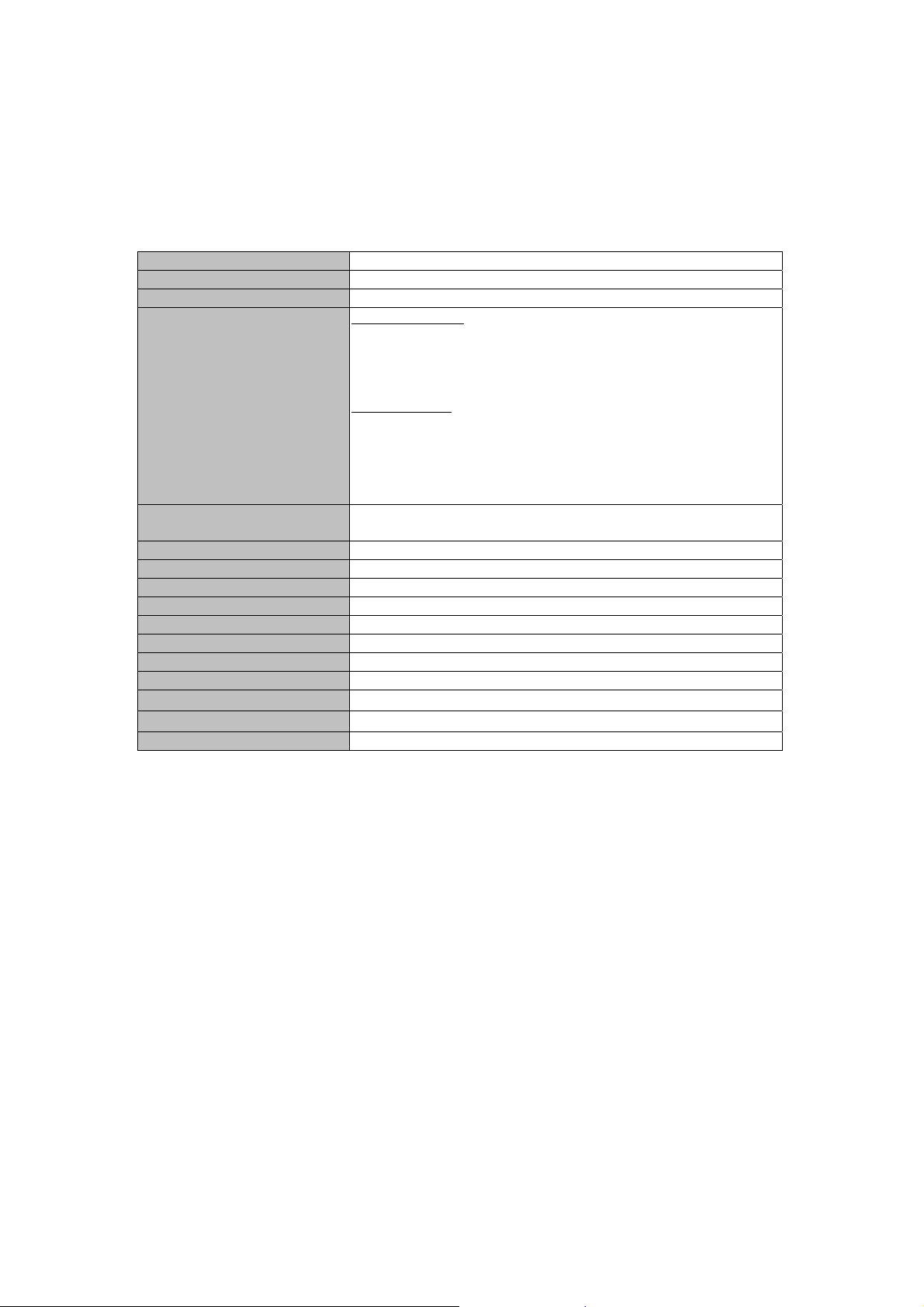
Preliminary Installation Manual
Chapter 4 Technical Specifications
Radio Technology
Operating Frequency
Modulation Schemes
RF Channel Availability
Data Rate
Media Access Control
RF Output Power
Antenna Type
Gain of Packaged Antenna
Antenna Cable Loss
Operation Voltage
Host Interface
Device Driver Support
Operating Temperature
Storage Temperature
Humidity
IEEE 802.11a, IEEE 802.11b/g (DSSS and OFDM)
2400-2497MHz and 4.9GHz-5.9GHz ISM bands
DQPSK, DBPSK, CCK, 16 QAM, 64 QAM
IEEE 802.11b/g:
11 channels for US (2412MHz to 2462MHz)
13 channels for Europe (2412MHz to 2472MHz)
13 channels for Japan (2412MHz to 2472Mhz), channel 14
only available in DSSS mode (11Mbps max)
IEEE 802.11a:
Channels 36, 40, 44, 48, 52, 56, 60, 64, 149, 153, 157 and 161
for US
Channels 36, 40, 44, 48, 52, 56, 60, 64, 100, 104, 108, 112,
116, 120, 124, 128, 132, 136 and 140 for Europe
Channels 34, 38, 42 and 46 for Japan
Support for 54, 48, 36, 24, 18, 12, 9, 6 Mbps OFDM, 11
and 5.5 Mbps for CCK and legacy 2 and 1 Mbps data rates
CSMA/CA with ACK
< 18dBm EIRP (typical) including antenna gain
Omnidirectional antenna
1.5dBi
2.45GHz band : 3.0 dB , 5 GHz band : 7.7 dB
3.3 V DC via PCI slot
PCI
Microsoft® Windows® NT, 2000 and XP
0 to 70 ℃
-20 to 85 ℃
Max. 95 % non-condensing
Remark:
IEEE 802.11b/g - There are only 11 Channels operation for U.S., it is set by manufactory.
IEEE 802.11a - There are only Channels 36, 40, 44, 48, 52, 56, 60, 64, 149, 153, 157 and 161
operate for U.S., it is set by manufactory.
16
