Chuang Shi Cai Electronic EV AZ10012 User Manual
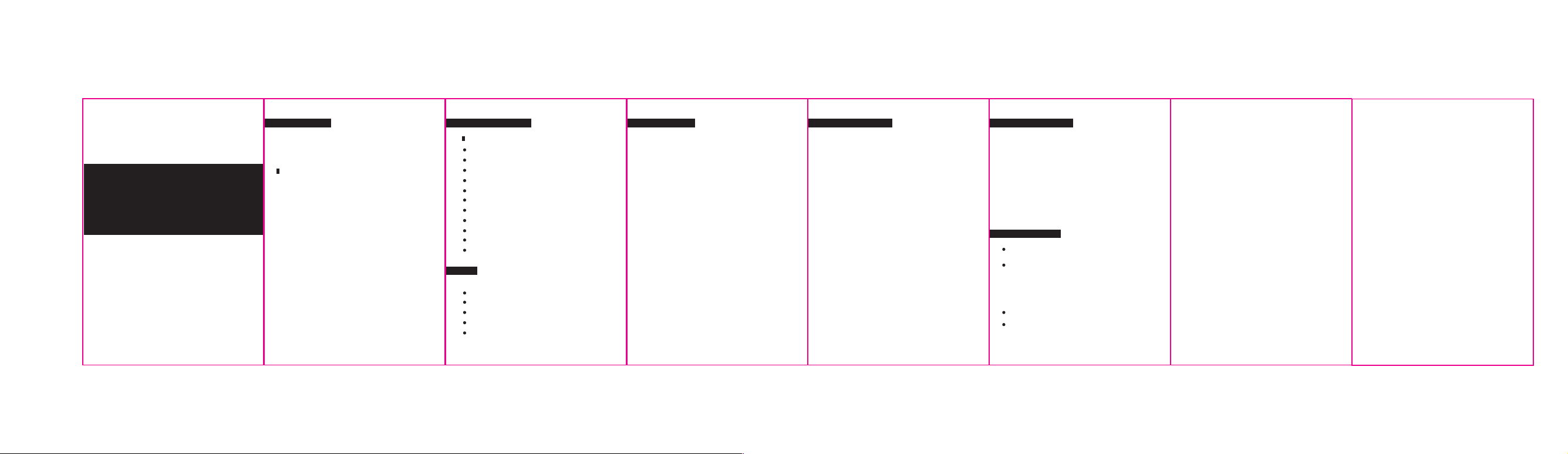
Safety Precautions
For the correct and safe use of this headset, please read before use Read this manual, and
keep it.
Before using this headphone, should pay attention to the following points
Instructions-
User Manual
1. Requests the reasonable control of the volume and time
when using headphones.
2. Do not use the headset in potentially hazardous
environments, to ensure safety.
3. Avoid using headphones to listen to music while driving,
make or answering the call, may cause dangers.
4. Set the headphone in a place where children can not
reachit. Avoid children from any improper use.
5. Do not immerse headphone to water.
AZ10012
Bluetooth Headphones
6. Continue increasing the volume should be a voided. To
protect your ear, please transfer to the suitable volume.
7. When using the headset feels as obvious discomfort,
irnitation or other unwell reactions immediately stop using it.
8. Avoid storing or using the headphones at a temperature
lower than-
15
℃
environment, otherwise will shorten the headphone or
brattery life.
(5°F) or higher than 55℃(131°F)
Technical Specifications
Bluetooth parameters
Bluetooth version: Bluetooth V4.2
Support Agreement: A2DP, AVGCP, HSP, HFP
Frequency: 2.400GHz-2.480GHz
Operating Range: Up to 10 meters (unobstructed space)
Talk time: Up to 3-5 hours
Music time: Up to 4.5 hours, 80% volume
Standby time: Up to 150 hours
Charging standard: Micro USB, DC5V, 250mA
Charging time: about 2 hours
Working environment: -10 to 50
℃
Loudness Frequency: 20Hz-22KHz
Lights
Pairing state: red and blue lights flashing alternately fast
Music status: slow flashing blue light
Charge status: a long red light
Charging complete: red lights or long bright blue light
Low power status: red light and accompanied by a tone
Action Description Bluetooth Pairing Step 2
Power: Off: Press the pause button switch
Pairing mode: The first time you open the device it
automatically enters into mode (or press and hold the
multifunction key to enter the pairing mode)
Answer / Hang up: Click the multifunction key to achieve
incoming calls and hang up
Last Number Redial: Double-click the multifunction key to
open the last number dialed
Voice dialing (need phone support): Double-click the volume
down button to turn on the
Phone voice dialing
Up / Down song: Click side buttons for the cut songs
Volume up / down small: Press the side volume by about two
seconds to realize big / small
Voice calls: answer YES, refused to NO, note (on the Caller ID
after the broadcast will open voice)
Bluetooth Pairing Step 1
1. Turn on bluetooth headset and mobile phone (or other
connected devices) to a distance in the range of meter, the
closer the better.
2. The headset is on and confirm that pairing state, then red
and blue lights flashing altemately.
3. For pairing, turn on the user’s mobile phone bluetooth
function (or other bluetooth devices).
And search or scan then the phone will search for nearby
bluetooth devices, tap the search to the headset name:
AZ10012
Headset instructions lights tumed blue and flashing, indicating
a successful connection. Then you can listening to music with
the connected device.
Tips:
1. After the phone has been successfully paired, in the headset
will sutomatically be connected in next usage.
2. Some phone after paining connection must manually select
the headset service funtions. The phone bluetooth version is
2.1 or later, when paired, no pairing code in requested.
3. Bluetooth headset pairing time up to 240 seconds, beyond
this time will quit pairing status, if you are still not successfully
pairing again repeat the above steps.
4. Headset will automatically shut down after the unconnected
exceed 10 minutes.
5. Headset built three kinds of sound effects can be switched.
Pairing 2: one for two functions (to connect two bluetooth
devices simultaneously)
1. Make sure the headset headset is successfully connected
the first mobile phone (in the connection status)
2. The headset press the headset multifunction button to re-
enter pairing status, select AZ10012 headset into pairing and
connection is successful (refer match Step 1 of the method)
3. And then opens the first bluetooth-enabled mobile phone,
the existing connection memory, the AZ10012 headphone tap
into the connection, the connection is successful, then the
headphone is connected to two mobile phones simultaneously.
Step PC connection
First, download and install a generic bluetooth driver
software
After successfully installed, your computer will have a gray
lower right comer small icons
Then plug in the bluetooth adapter, then in the lower right
comer of the computer blue icon blue. Note: The laptop
has no bluetooth
It requires an external bluetooth adapter (not included)
Right-click, select”Show Classic Interface”
Turn off the bluetooth earphone, press and hold the
multifunction key until red and blue lights flash alternately
(the match), then enter the earphone is search status.
Right-Click on the computer screen, select”Search Device”, then
the headphone must be in the pairing mode (red and blue lights
flash alternately), then the device will search all nearby bluetooth
devices
Double-click the computer search to the AZ10012 bluetooth
earphone
Right-click on the AZ10012 and select”Bluetooth Hight Quality
Audio”
Now you bluetooth headphone has successfully connected to a
computer, PCs can now listen to music.
Frequently Asked Questions:
1. What can I do when the bluetooth headphone does not pair
with the phone?
A: Check the headphone is in pairing mode or back to even.
And check the phone bluetooth search function, whether it is
turn on and check the bluetooth menu on the device and
delete/cancel the headphone according to the instructions
reconnect.
2. Why does the bluetooth headphone cannot start?
A:Check headphone power
3. Bluetooth headphone can replace the battery?
A: No, this headphone in not using a removable lithium
polymer battary.
4. Can I use a bluetooth headphone while driving?
A: It is not recommended.
5. Why does the bluetooth headphone and the phone are
disconnected at 10 meters?
A: Because bluetooth is a wireless technology and has a
distance limitation.
6. After the headphone are connected to a commputer or mobile
phone, why I can not hear the sound?
A:Check whether the computer output channel is set to
bluetooth audio devices and your computers bluetooth
whether to support the A2DP protocol. And check the
computer/phone volume.
7. When bluetooth headphone are connected to your phone, you
can use the neaaser to control applications on the phone it?
A: The device application software is set or varies, so indivedual
applications are not supported to be contolled by the headphone.
FCC Statement
This equipment has been tested and found to comply with the
limits for a Class B digital device, pursuant to part 15 of the
FCC Rules. These limits are designed to provide reasonable
protection against harmful interference in a residential
installation. This equipment generates, uses and can radiate
radio frequency energy and, if not installed and used in
accordance with the instructions, may cause harmful
interference to radio communications. However, there is no
guarantee that interference will not occur in a particular
installation. If this equipment does cause harmful interference
to radio or television reception, which can be determined by
turning the equipment off and on, the user is encouraged to try
to correct the interference by one or more of the following
measures:
• Reorient or relocate the receiving antenna.
• Increase the separation between the equipment and receiver.
• Connect the equipment into an outlet on a circuit different
from that to which the receiver is connected.
• Consult the dealer or an experienced radio/TV technician for
help.
Caution: Any changes or modifications to this device not
explicitly approved by manufacturer could void your authority to
operate this equipment.
This device complies with part 15 of the FCC Rules. Operation
is subject to the following two conditions: (1) This device may
not cause harmful interference, and (2) this device must accept
any interference received, including interference that may
cause undesired operation.
RF Exposure Information
The device has been evaluated to meet general RF exposure
requirement. The device can be used in portable exposure
condition without restriction.
