Page 1
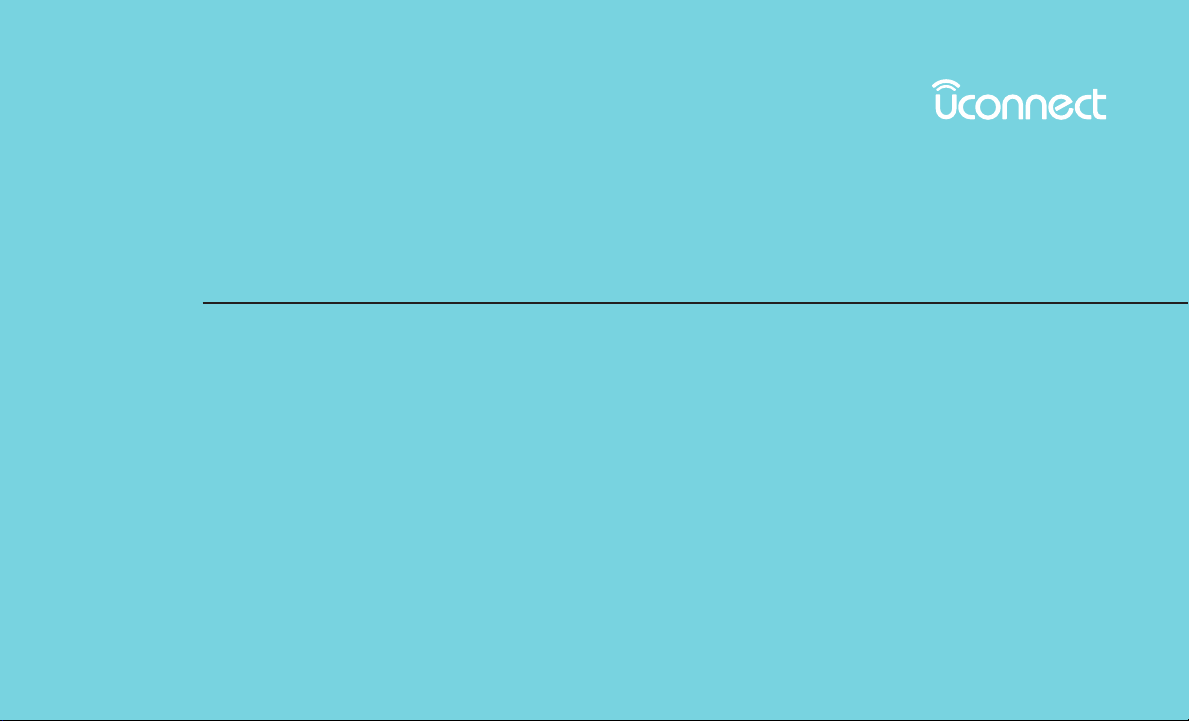
UCONNECT 5.0
OWNER’S MANUAL
SUPPLEMENT
Page 2
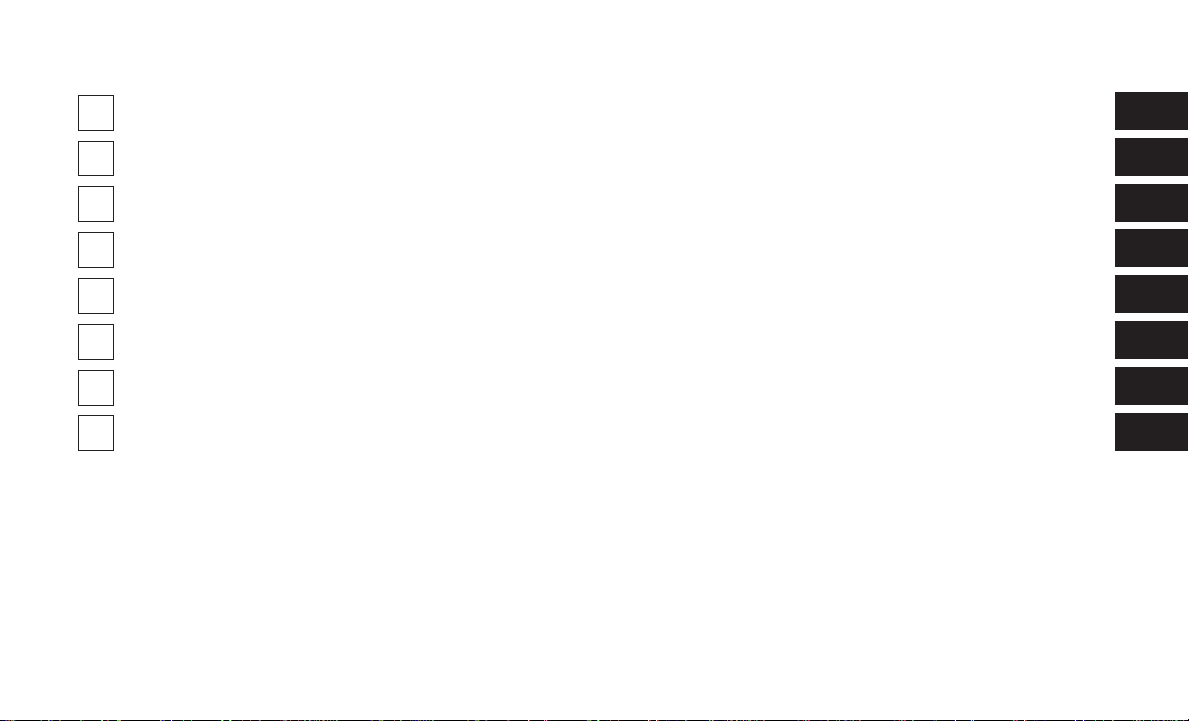
SECTION PAGE
SAFETY GUIDELINES ..............................................................3
1
IDENTIFYING YOUR RADIO ........................................................9
2
RADIO MODE ...................................................................15
3
MEDIA MODE ...................................................................21
4
UCONNECT PHONE ..............................................................27
5
UCONNECT 5.0 VOICE RECOGNITION QUICK TIPS ....................................33
6
UCONNECT SETTINGS ............................................................41
7
MORE BUTTON ..................................................................43
8
TABLE OF CONTENTS
1
2
3
4
5
6
7
8
Page 3
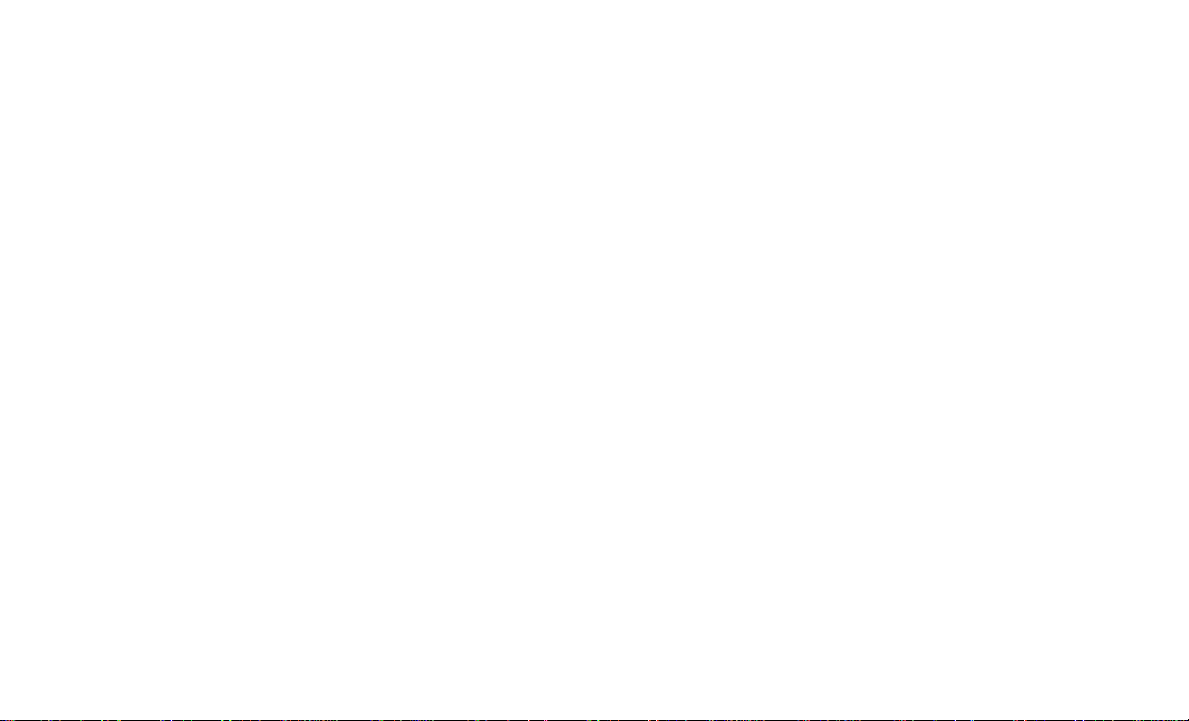
Page 4
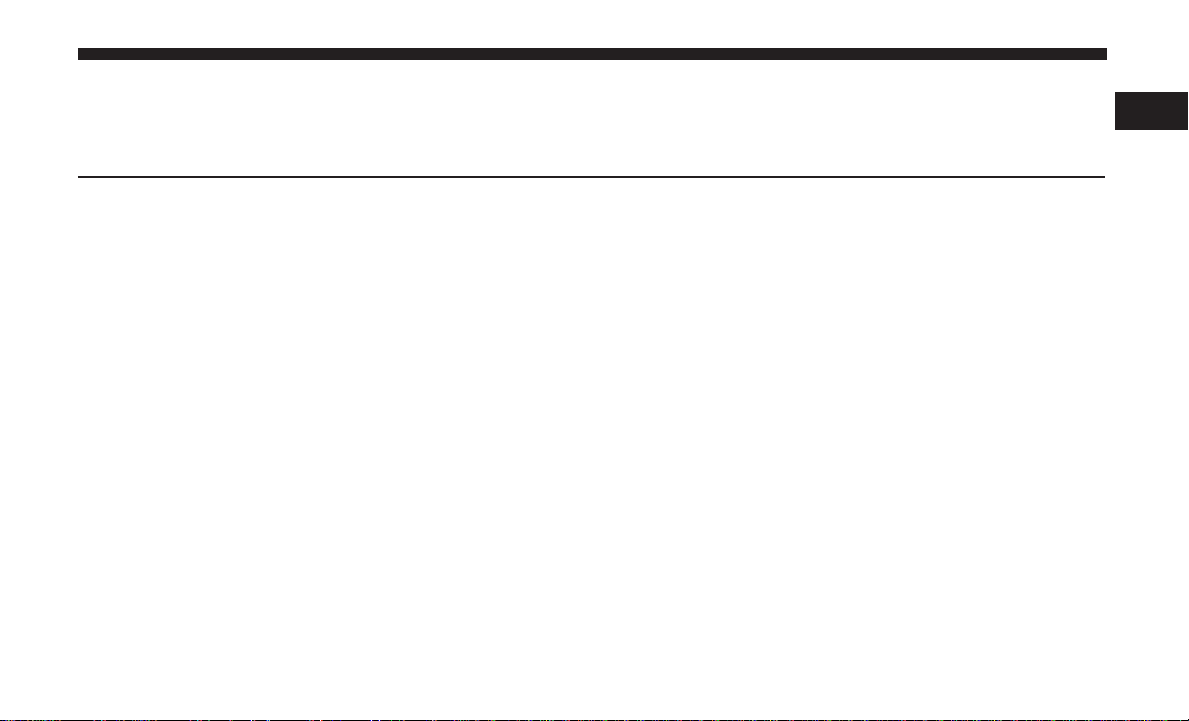
SAFETY GUIDELINES
CONTENTS
䡵 SAFE USAGE OF THE UCONNECT SYSTEM......4
1
▫ FCC Declaration .........................4
▫ Touchscreen ............................4
▫ Disc Player .............................4
▫ Information About Radio Frequency Radiation....5
䡵 CYBERSECURITY .........................6
Page 5
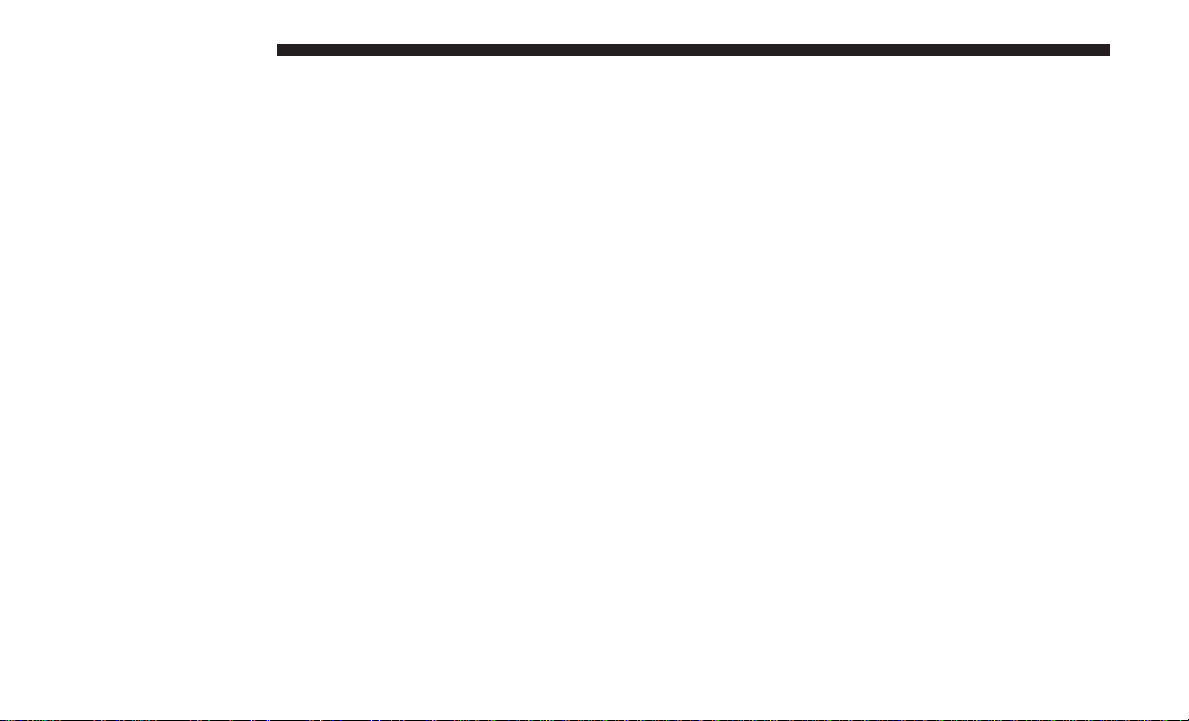
4 SAFETY GUIDELINES
SAFE USAGE OF THE UCONNECT SYSTEM
• Read all instructions in this manual carefully before
using your system to ensure proper usage!
• Permanent hearing loss may occur if you play your
music or the system at loud volumes. Exercise caution
when setting the volume on your system.
Keep drinks, rain and other sources of moisture away from
•
your system. Besides damage to your system, moisture can
cause electric shocks as with any electronic device.
NOTE: Many features of this system are speed dependent.
For your own safety, it is not possible to use some of the
touchscreen features while the vehicle is in motion.
• If necessary, use a lint-free cloth dampened with a
cleaning solution, such as isopropyl alcohol or an isopropyl alcohol and water solution ratio of 50:50. Be sure
to follow the solvent manufacturer’s precautions and
directions.
Disc Player
• Do not insert any damaged, warped, scratched or dirty
discs into the Disc Player.
• Discs that have been modified with an adhesive label
should not be used in the Disc Player.
• Do not insert more than one disc at a time into the drive
slot.
Touchscreen
• Do NOT attach any object to the touchscreen, doing so
can result in damage to the touchscreen.
• Do not press the touchscreen with any hard or sharp
objects (pen, USB stick, jewelry, etc.) which could scratch
the touchscreen surface!
• Do not spray any liquid or caustic chemicals directly on
the screen! Use a clean and dry micro fiber lens cleaning
cloth in order to clean the touchscreen.
FCC Declaration
This device complies with Part 15 of the FCC Rules and
with Industry Canada license-exempt RSS standard(s).
Operation is subject to the following two conditions:
1. This device may not cause harmful interference.
2. This device must accept any interference received, including interference that may cause undesired operation.
Page 6
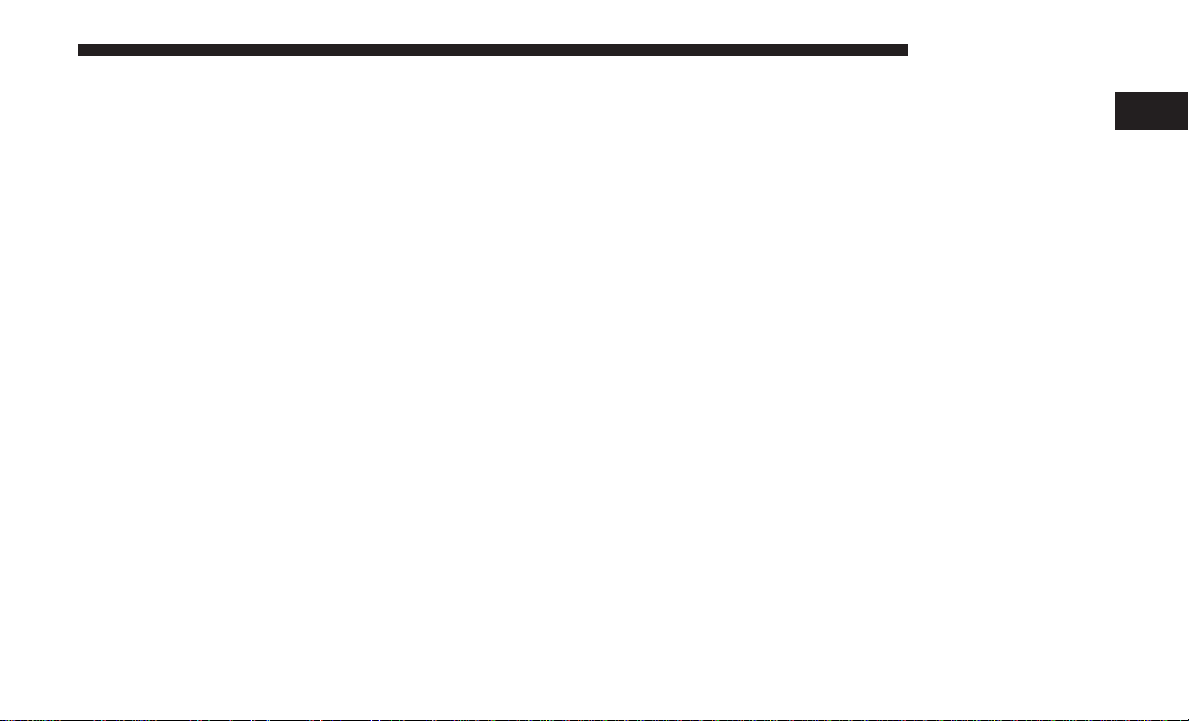
NOTE: This equipment has been tested and found to
comply with the limits for a Class B digital device, pursuant to Part 15 of the FCC Rules. These limits are designed
to provide reasonable protection against harmful interference in a residential installation. This equipment generates,
uses and can radiate radio frequency energy and, if not
installed and used in accordance with the instructions, may
cause harmful interference to radio communications. However, there is no guarantee that interference will not occur
in a particular installation.
If this equipment does cause harmful interference to radio
or television reception, which can be determined by turning the equipment off and on, the user is encouraged to try
to correct the interference by one or more of the following
measures:
• Increase the separation between the equipment and
receiver.
• Consult the dealer or an experienced radio technician for
help.
SAFETY GUIDELINES 5
Information About Radio Frequency Radiation
Exposure To Radio Frequency Radiation
The radiated output power of the this internal wireless
radio is far below the FCC radio frequency exposure limits.
Nevertheless, the wireless radio shall be used in such a
manner that the radio is 20 cm (200 mm) or further from
the human body.
The internal wireless radio operates within guidelines
found in radio frequency safety standards and recommendations, which reflect the consensus of the scientific community.
The radio manufacturer believes the internal wireless radio
is safe for use by consumers. The level of energy emitted is
far less than the electromagnetic energy emitted by wireless devices such as mobile phones. However, the use of
wireless radios may be restricted in some situations or
environments, such as aboard airplanes. If you are unsure
of restrictions, you are encouraged to ask for authorization
before turning on the wireless radio.
1
Page 7
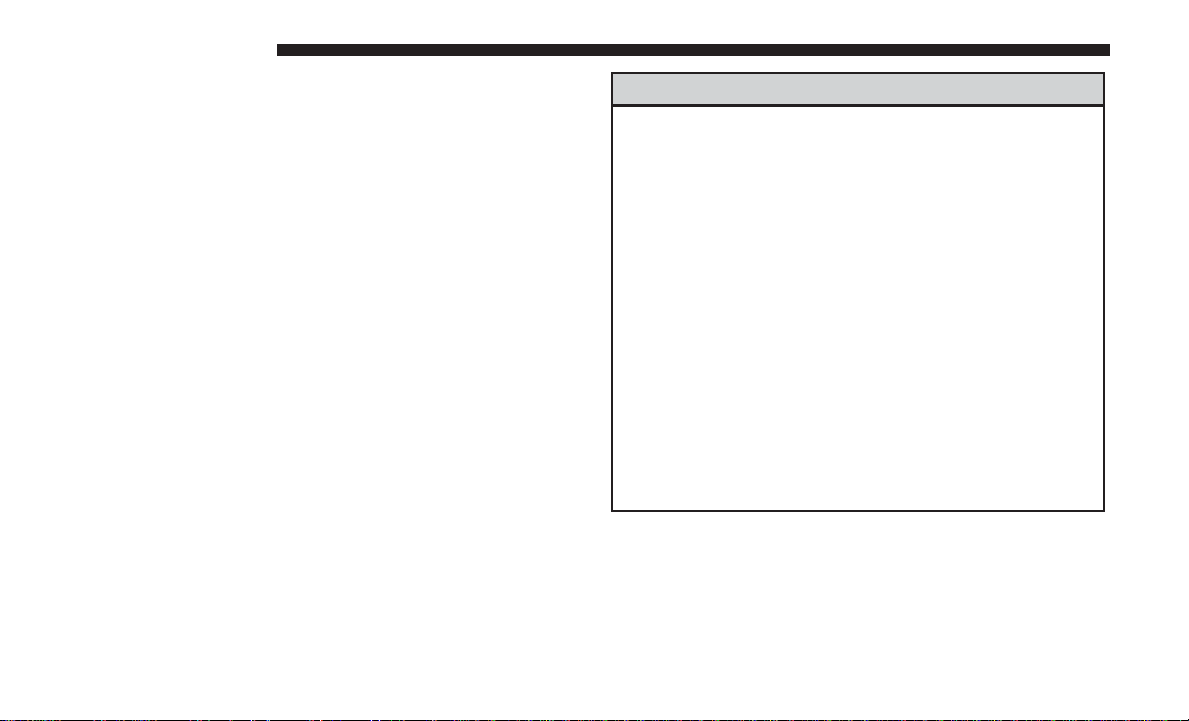
6 SAFETY GUIDELINES
CYBERSECURITY
Your vehicle may be a connected vehicle and may be
equipped with both wired and wireless networks. These
networks allow your vehicle to send and receive information. This information allows systems and features in your
vehicle to function properly.
Your vehicle may be equipped with certain security features to reduce the risk of unauthorized and unlawful
access to vehicle systems and wireless communications.
Vehicle software technology continues to evolve over time
and FCA US LLC, working with its suppliers, evaluates
and takes appropriate steps as needed. Similar to a computer or other devices, your vehicle may require software
updates to improve the usability and performance of your
systems or to reduce the potential risk of unauthorized and
unlawful access to your vehicle systems.
The risk of unauthorized and unlawful access to your
vehicle systems may still exist, even if the most recent
version of vehicle software (such as Uconnect software) is
installed.
WARNING!
• It is not possible to know or to predict all of the
possible outcomes if your vehicle’s systems are
breached. It may be possible that vehicle systems,
including safety related systems, could be impaired
or a loss of vehicle control could occur that may
result in an accident involving serious injury or
death.
• ONLY insert media (e.g., USB, SD card, or CD) into
your vehicle if it came from a trusted source. Media
of unknown origin could possibly contain malicious
software, and if installed in your vehicle, it may
increase the possibility for vehicle systems to be
breached.
• As always, if you experience unusual vehicle behavior, take your vehicle to your nearest authorized
dealer immediately.
Page 8
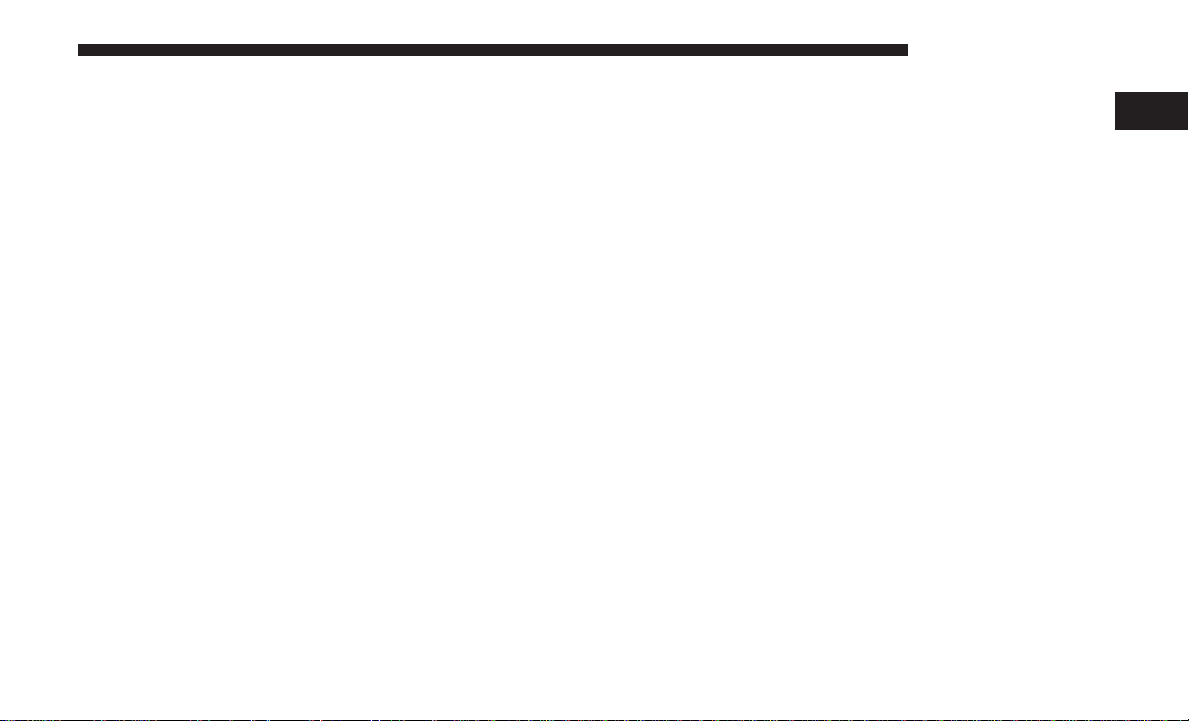
NOTE:
SAFETY GUIDELINES 7
• FCA or your dealer may contact you directly regarding
software updates.
• To help further improve vehicle security and minimize
the potential risk of a security breach, vehicle owners
should:
Routinely check
•
software-update
software updates.
• Only connect and use trusted media devices (e.g.
personal mobile phones, USBs, CDs).
Privacy of any wireless and wired communications cannot
be assured. Third parties may unlawfully intercept information and private communications without your consent.
For further information, refer to “Onboard Diagnostic
System (OBD II) Cybersecurity” in your Owner’s Manual.
www.driveuconnect.com/
to learn about available Uconnect
1
Page 9
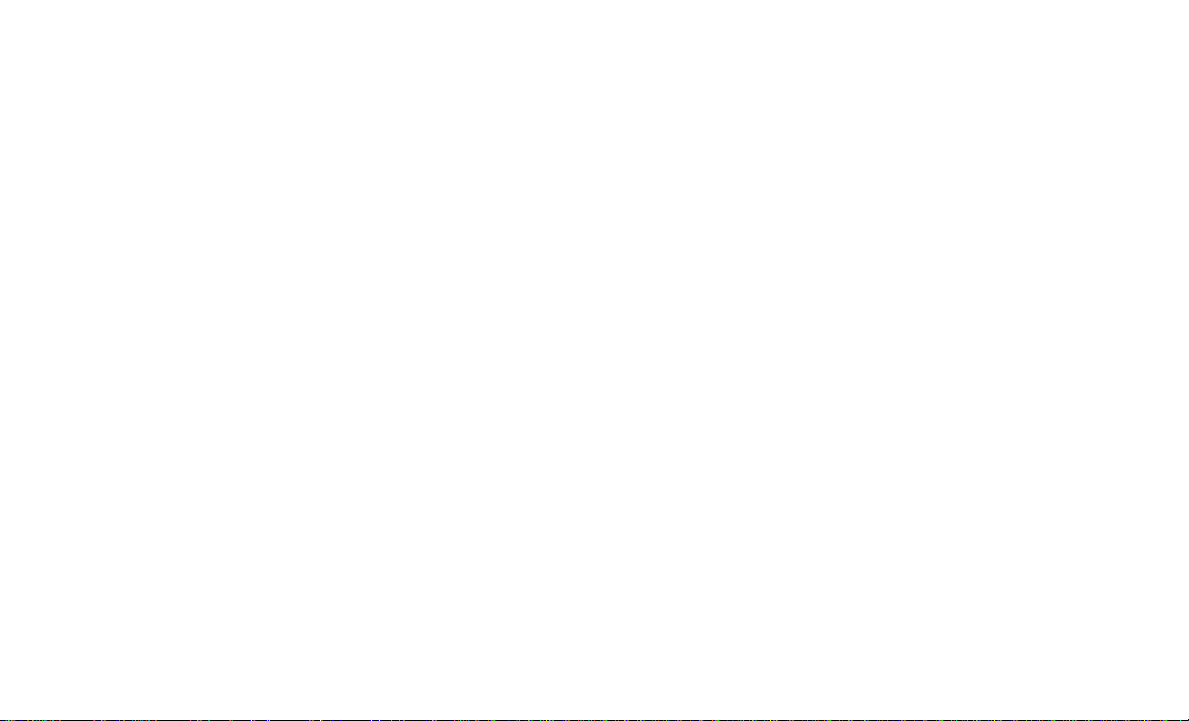
Page 10
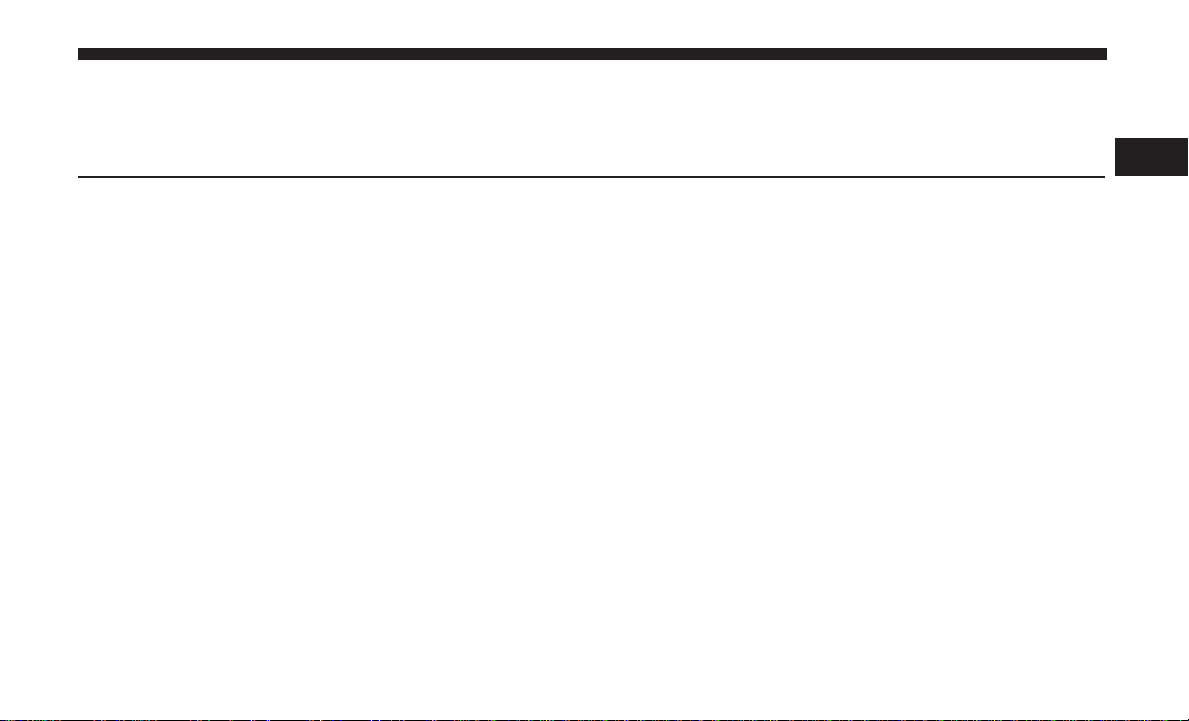
IDENTIFYING YOUR RADIO
CONTENTS
䡵 IDENTIFYING YOUR RADIO ................10
▫ Uconnect 5.0 System With Integrated Center
Stack ................................11
2
▫ Uconnect 5.0 System w/o Integrated Center
Stack ................................12
Page 11
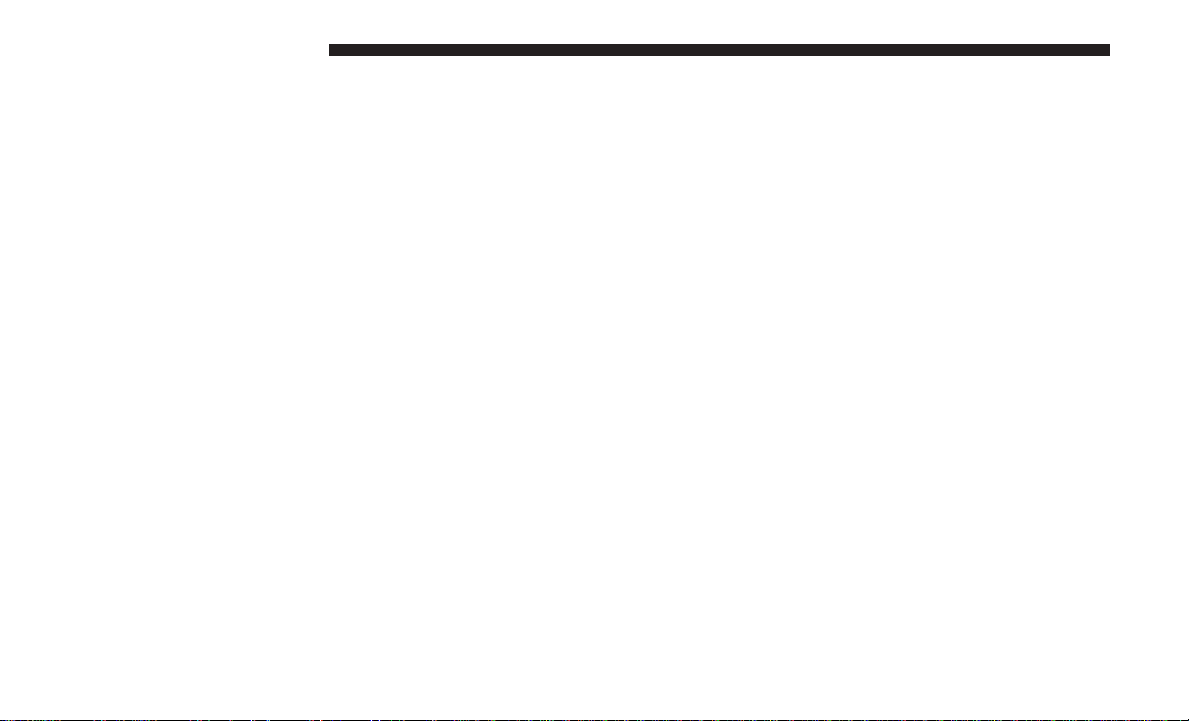
10 IDENTIFYING YOUR RADIO
IDENTIFYING YOUR RADIO
Uconnect 5.0 w/Integrated Center Stack
Uconnect 5.0 w/o Integrated Center Stack
Key Features:
• 5” Touchscreen
• Three buttons on either side of the display
• Hands-free/Bluetooth
• SiriusXM Satellite Radio (If Equipped)
Page 12
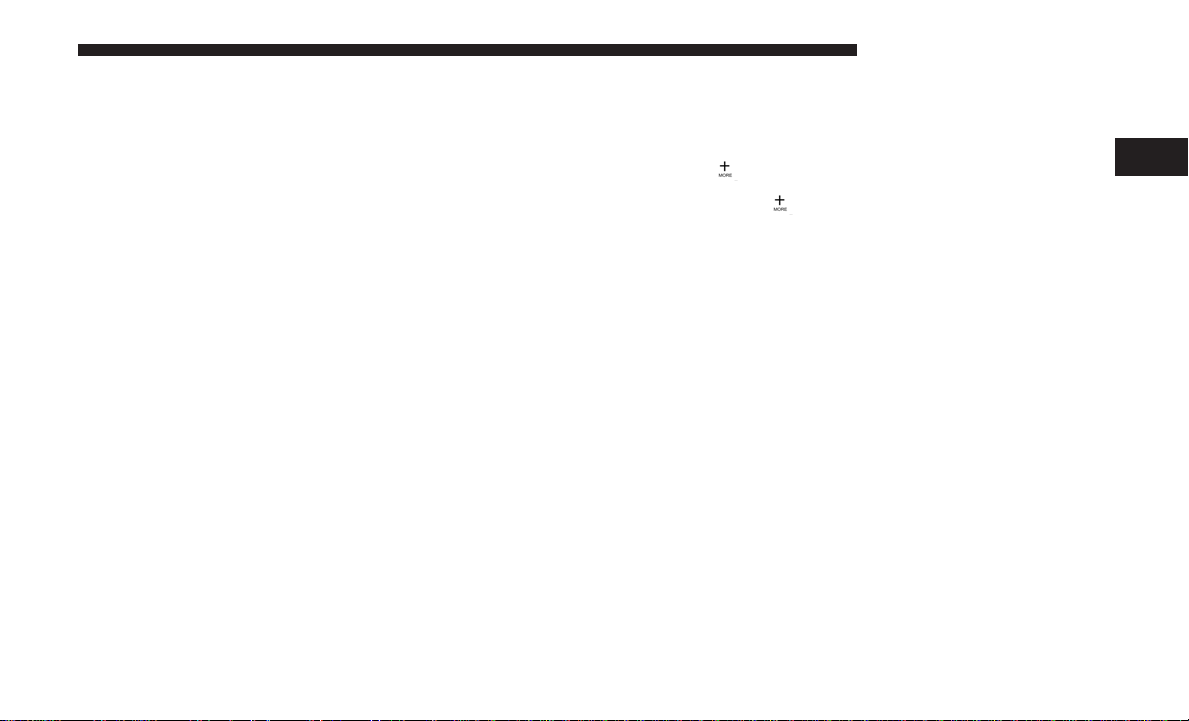
Uconnect 5.0 System With Integrated Center Stack
1 — RADIO
Push the RADIO button on the faceplate to enter Radio
Mode. The different tuner modes; AM, FM and SXM (if
equipped), can be selected by pressing the corresponding
buttons on the touchscreen in Radio Mode.
2 — COMPASS
Push the COMPASS button on the faceplate to display the
current direction of the vehicle.
IDENTIFYING YOUR RADIO 11
3 — CLIMATE
Push the CLIMATE button on the faceplate to access the
Climate Controls.
4 — MORE
Push the MORE
additional options.
5 — ENTER/BROWSE & TUNE/SCROLL
Push the ENTER/BROWSE button to accept a highlighted
selection on the screen. Rotate the TUNE/SCROLL rotary
knob to scroll through a list or tune a radio station.
6 — BACK
Push the BACK button to return to a previous menu or
screen.
7 — SCREEN OFF
Push the SCREEN OFF button to turn the touchscreen OFF.
To turn the touchscreen back ON, just press the screen.
8 — VOLUME/MUTE
Rotate the knob to adjust the Volume. Push the VOLUME/
MUTE button to mute the system.
button on the faceplate to access
2
Page 13
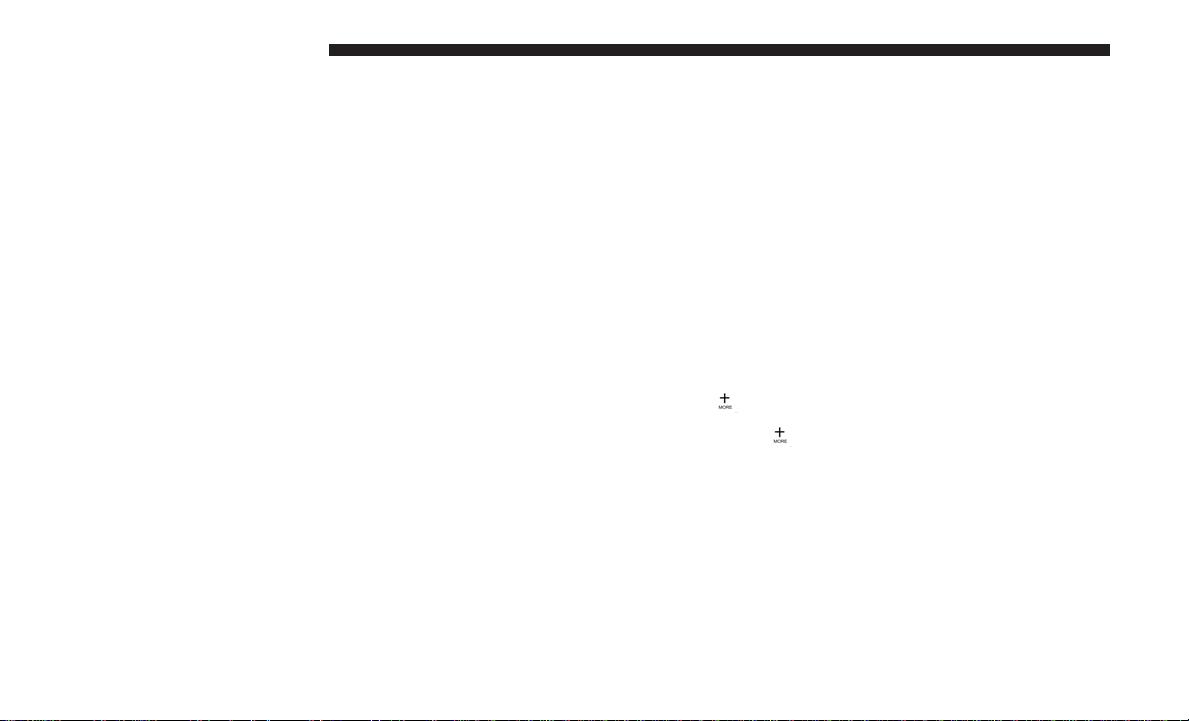
12 IDENTIFYING YOUR RADIO
9 — PHONE
Push the PHONE button on the faceplate to access the
Uconnect Phone feature.
10 — MEDIA
Pushing the MEDIA button on the faceplate will allow you
to switch to Media mode (USB/iPOD, AUX, SD Card,
Bluetooth and CD — if equipped).
Uconnect 5.0 System w/o Integrated Center Stack
1 — RADIO
Push the RADIO button on the faceplate to enter Radio
Mode. The different tuner modes; AM, FM and SXM (if
equipped), can be selected by pressing the corresponding
buttons on the touchscreen in Radio Mode.
2 — COMPASS
Push the COMPASS button on the faceplate to display the
current direction of the vehicle.
3 — SETTINGS
Push the SETTINGS button on the faceplate to display the
customer programmable features.
4 — MORE
Push the MORE
button on the faceplate to access
additional options.
5 — ENTER/BROWSE & TUNE/SCROLL
Push the ENTER/BROWSE button to accept a highlighted
selection on the screen. Rotate the TUNE/SCROLL rotary
knob to scroll through a list or tune a radio station.
Page 14
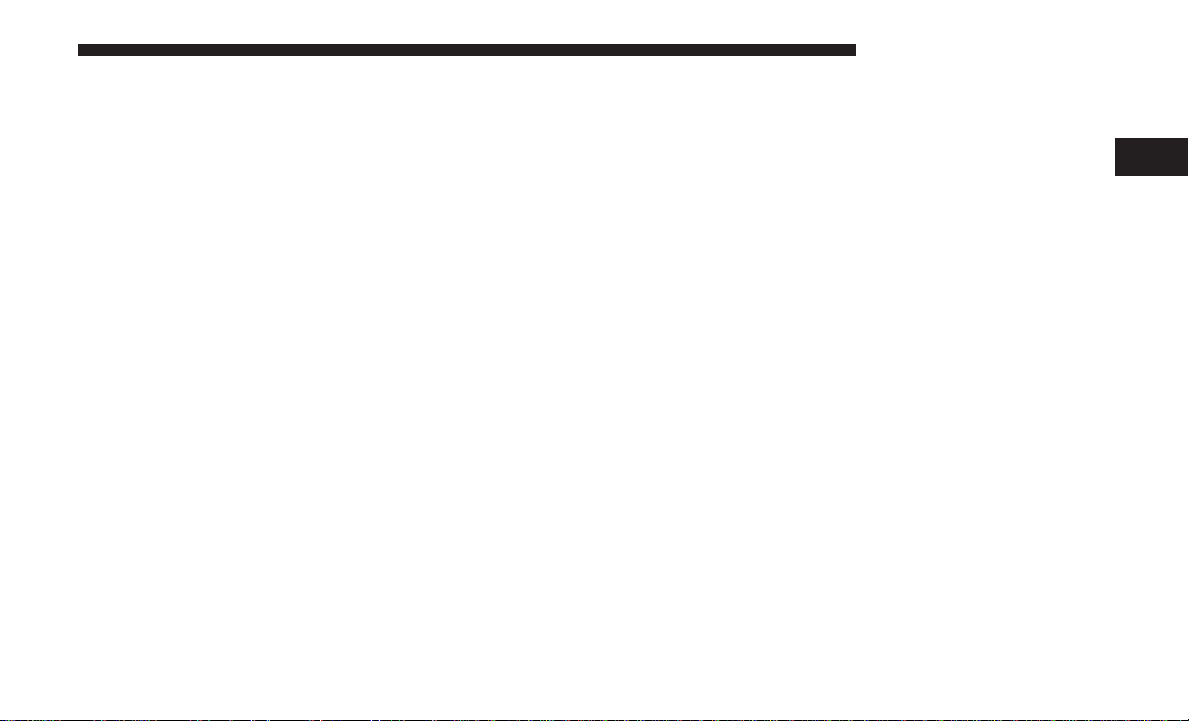
6 — BACK
Push the BACK button to return to a previous menu or
screen.
7 — SCREEN OFF
Push the SCREEN OFF button to turn the touchscreen OFF.
To turn the touchscreen back ON, just press the screen.
8 — VOLUME/MUTE
Rotate the rotary knob to adjust the Volume. Push the
VOLUME/MUTE button to mute the system.
9 — PHONE
Push the PHONE button on the faceplate to access the
Uconnect Phone feature.
10 — MEDIA
Pushing the MEDIA button on the faceplate will allow you
to switch to Media mode (USB/iPOD, AUX, SD Card,
Bluetooth and CD — if equipped).
IDENTIFYING YOUR RADIO 13
2
Page 15

Page 16

RADIO MODE
CONTENTS
䡵 RADIO MODE OPERATION .................16
▫ Volume/Mute ..........................16
▫ SiriusXM Satellite Radio Mode — If Equipped . . .17
▫ SiriusXM All Access Package ...............18
3
▫ Enter/Browse & Tune/Scroll Control ..........16
▫ Seek Functions .........................16
▫ Setting Presets ..........................17
▫ Audio ................................19
▫ Clock Setting ...........................20
Page 17

16 RADIO MODE
RADIO MODE OPERATION
Volume/Mute
Rotate the VOLUME/MUTE rotary knob to adjust the
Volume. When the audio system is turned on, the sound
will be set at the same volume level as last played.
Push the VOLUME/MUTE button to mute the system.
Push the VOLUME/MUTE button again to unmute the
system.
Enter/Browse & Tune/Scroll Control
Turn the rotary TUNE/SCROLL control knob clockwise to
increase or counterclockwise to decrease the radio station
frequency. Push the ENTER/BROWSE button to choose a
selection.
1 — Station Presets
2 — All Presets
3 — SEEK Up
4 — Audio
5 — Info
6 — Tune
7 — AM/FM/SXM
8 — SEEK Down
Push the RADIO button on the faceplate to enter Radio
Mode. The different tuner modes; AM, FM, and SXM, can
then be selected by pressing the corresponding button on
the touchscreen in the Radio mode.
Seek Functions
Seek Up
Press and release the “Seek Up”
button on the touchscreen to tune the radio to the next listenable station or
channel.
During a Seek Up function, if the radio reaches the starting
station after passing through the entire band two times, the
radio will stop at the station where it began.
Page 18

Fast Seek Up
RADIO MODE 17
Setting Presets
Press and hold the “Seek Up”
screen to advance the radio through the available stations or channels at a faster rate, the radio stops at the
next available station or channel when the button on the
touchscreen is released.
Seek Down
Press and release the “Seek Down”
touchscreen to tune the radio to the next listenable
station or channel.
During a Seek Down function, if the radio reaches the
starting station after passing through the entire band two
times, the radio will stop at the station where it began.
Fast Seek Down
Press and hold the “Seek Down”
screen to advance the radio through the available stations or channel at a faster rate, the radio stops at the
next available station or channel when the button on the
touchscreen is released.
button on the touch-
button on the
button on the touch-
The Presets are available for all Radio Modes, and are
activated by pressing any of the four “Preset” buttons on
the touchscreen, located at the top of the screen.
When you are receiving a station that you wish to commit
into memory, press and hold the desired numbered button
on the touchscreen for more that two seconds or until you
hear a confirmation beep.
The Radio stores up to 12 presets in each of the Radio
modes. Four presets are visible at the top of the radio
screen.
Pressing the “All” button on the touchscreen will display
all of the preset stations for that mode.
SiriusXM Satellite Radio Mode — If Equipped
SiriusXM Satellite Radio uses direct satellite-to-receiver
broadcasting technology to provide clear, coast to coast
radio content. SiriusXM is a subscription based service.
3
Page 19

18 RADIO MODE
SiriusXM All Access Package
All satellite radio equipped vehicles come with a one year
trial to the Sirius All Access package, providing over
160 channels of the best programming for all the places life
takes you.
• In your vehicle — You’ll get every channel available on
your radio, including all the premium programming like
Howard Stern, every NFL game, every MLB game, every
NASCAR race, Oprah Radio and more.
• On the go — With a SiriusXM Internet Radio subscription included with the All Access trial, you’ll get
SiriusXM on your computer, smarthphone, or tablet.
Including:
• A huge On Demand catalog.
• Xtra Channels featuring SiriusXM Latino — A collection
of Spanish-language channels.
• MySXM — Allowing you to personalize your favorite
music channels.
www.siriusxm.com/getallaccess
Go to
for more information. SiriusXM services require subscriptions, sold separately after the 12-month trial included with your new
vehicle purchase. If you decide to continue your service at
the end of your trial subscription, the plan you choose
will automatically renew and bill at then-current rates
until you call SiriusXM at 1-866-635-2349 to cancel. See
SiriusXM Customer Agreement for complete terms at
www.siriusxm.com
. All fees and programming subject to
change. Our satellite service is available only to those at
least 18 and older in the 48 contiguous USA and D.C. Our
SiriusXM satellite service is also available in PR (with
coverage limitations). Our Internet radio service is available throughout our satellite service area and in AK and
HI. © 2016 SiriusXM Radio Inc. Sirius, XM and all related
marks and logos are trademarks of Sirius XM Radio Inc.
Service available in Canada; see
www.siriusxm.ca
.
This functionality is only available for radios equipped
with a Satellite receiver. To receive satellite radio, the
vehicle needs to be outside with a clear view to the sky.
If the touchscreen shows “Acquiring Signal”, you may
have to change the vehicle’s position to receive a signal. In
most cases, the satellite radio does not receive a signal in
underground parking garages or tunnels.
Page 20

Audio
1. Push the SETTINGS
radio faceplate. If the settings button is not present,
push the MORE
“Settings ” button on the touchscreen.
2. Scroll down and press the “Audio” button on the
touchscreen to open the Audio menu.
3. The Audio Menu shows the following options for you to
customize your audio settings:
• Equalizer
touchscreen to adjust the Bass, Mid and Treble.
Use the “+” or “–” buttons on the touchscreen to
adjust the equalizer to your desired settings. Press
the “Back Arrow” button on the touchscreen
when done.
— Press the “Equalizer” button on the
button on the right side of the
button on the faceplate then the
RADIO MODE 19
• Balance/Fade—Press the “Balance/Fade” button on
the touchscreen to adjust the sound from the speakers. Use the “arrow” button on the touchscreen to
adjust the sound level from the front and rear or
right and left side speakers. Press the Center “C”
button on the touchscreen to reset the balance and
fade to the factory setting. Press the “Back Arrow”
button on the touchscreen when done.
• Speed Adjustable
Volume” button on the touchscreen to select between OFF, 1, 2 or 3. This will decrease the radio
volume relative to a decrease in vehicle speed.
Press the “Back Arrow” button on the touchscreen
when done.
• Loudness
touchscreen to select the Loudness feature. When
this feature is activated it improves sound quality
at lower volumes.
— Press the “Loudness” button on the
— Press the “Speed Adjusted
3
Page 21

20 RADIO MODE
Clock Setting
1. Push the SETTINGS
button on the right side of the
radio faceplate. If the settings button is not present,
push the MORE
button on the faceplate then the
“Settings ” button on the touchscreen.
2. Select the “Clock and Date” button on the touchscreen.
3. Next, select “Set Time” to change the time.
4. Select “Set Date” to change the date.
5. To set the time, select the “Seek Up”
Down”
arrows as appropriate. Select “12 hrs vs
or “Seek
24 hrs”, “AM” or “PM” or select the “Time Zones” (if
equipped).
6. Select “Done” when complete.
Page 22

MEDIA MODE
CONTENTS
䡵 MEDIA MODE OPERATION .................22
▫ USB/iPod Mode ........................24
▫ Common Media Functions .................23
▫ Disc Mode — If Equipped .................24
▫ AUX Mode ............................25
4
▫ Bluetooth Mode .........................26
Page 23

22 MEDIA MODE
MEDIA MODE OPERATION
Media Mode is entered by pushing the MEDIA button
located on the faceplate. Once in Media Mode, press the
“Source” button on the touchscreen and the desired mode
button on the touchscreen. Disc (if equipped), USB, SD Card
(if equipped), AUX and Bluetooth (if equipped), are the
Media sources available. When available, you can select the
“Browse” button on the touchscreen to be given these
options:
• Now Playing
• Artists
• Albums
• Genres
1 — SEEK Down
2 — SEEK Up
3 — Additional Functions
4 — Info
5 — Pause/Play
6 — Source
7 — Browse
• Songs
• Playlists
• Folders
You can press the “Source,” “Pause/Play” or the “Info”
button on the touchscreen for artist information on the
current song playing.
Page 24

Common Media Functions
Seek Up
Press and release the “Right Arrow”
touchscreen for the next selection. Press and release the
“Left Arrow”
the beginning of the current selection, or return to the
beginning of the previous selection if the Disc is within
the first second of the current selection.
Fast Seek Up
Press and hold the “Right Arrow”
touchscreen and the desired mode will begin to fast
forward through the current track until the button on
the touchscreen is released.
/Seek Down
button on the
button on the touchscreen to return to
button on the
MEDIA MODE 23
equipped), AUX and Bluetooth (if equipped). This screen
will time out after a few seconds and return to the main
radio screen if no selection is made.
Info
Press the “Info” button on the touchscreen to display the
current track information. Press the “X” button on the
touchscreen to cancel this feature.
Shuffle
Press the “Shuffle” button on the touchscreen to play the
selections on the USB/iPod device in random order to
provide an interesting change of pace. Press the “Shuffle”
button on the touchscreen a second time to turn this feature
off.
4
Fast Seek Down
Press and hold the “Left Arrow”
screen and the desired mode will begin to rewind
through the current track until the button on the touchscreen is released.
Source
Press the “Source” button on the touchscreen to select the
desired audio source: Disc (if equipped), USB, SD (if
button on the touch-
Audio
Refer to “Operating Instructions — Radio Mode” for
adjusting the audio settings.
Repeat
Press the “Repeat” button on the touchscreen to repeat the
song selection. To cancel repeat, press the “Repeat” button
on the touchscreen a second time.
Page 25

24 MEDIA MODE
Disc Mode — If Equipped
Browse
Your vehicle may have a remote Disc player located in the
center console storage bin.
Disc Mode is entered by either inserting a CD/Disc or by
pushing the MEDIA button on the faceplate. Once in Media
Mode, press the “Source” button on the touchscreen and
select “Disc.”
Inserting Compact Disc
Gently insert one Disc into the Disc player with the Disc
label following the illustration indicated on the player. The
Disc will automatically be pulled into the Disc player and
the Disc icon will illuminate on the radio display. If a Disc
does not go into the slot more than 1.0 inch (2.5 cm), a Disc
may already be loaded and must be ejected before a new
Disc can be loaded.
If you insert a Disc with the ignition ON and the radio ON,
the unit will switch to Disc mode and begin to play when
you insert the Disc. The display will show the track
number and index time in minutes and seconds. Play will
begin at the start of track 1.
Press the “Browse” button on the touchscreen to scroll
through and select a desired track on the Disc. Press the
“Exit” button on the touchscreen if you wish to cancel the
browse function.
Eject Button — Ejecting a Disc
Push the EJECT button to eject the Disc. If you have ejected
a Disc and have not removed it within 10 seconds, it will be
reloaded. If the Disc is not removed, the radio will reinsert
the Disc but will not play it.
A Disc can be ejected with the radio and ignition OFF.
USB/iPod Mode
USB/iPod Mode is entered by either inserting a USB Jump
Drive or iPod cable into the USB port, or by pushing the
MEDIA button located on the faceplate. Once in Media
Mode, press the “Source” button on the touchscreen and
select “USB/iPod.”
Page 26

Inserting USB/iPod Device
MEDIA MODE 25
Inserting Auxiliary Device
Gently insert the USB/iPod device into the USB Port. If you
insert a USB/iPod device with the ignition ON, the unit
will switch to USB/iPod mode and begin to play when you
insert the device. The display will show the track number
and index time in minutes and seconds. Play will begin at
the start of track 1.
Browse
Press the “Browse” button on the touchscreen to select
Artist, Albums, Genres, Songs, Playlists or Folders from the
USB/iPod device. Once the desired selection is made you
can chose from the available media by pressing the button
on the touchscreen. Press the “Exit” button on the touchscreen if you wish to cancel the browse function.
AUX Mode
AUX Mode is entered by inserting a AUX device using a
stereo cable with a 3.5 mm audio jack into the AUX port, or
by pushing the MEDIA button located on the faceplate.
Once in Media Mode, press the “Source” button on the
touchscreen and select “AUX.”
Gently insert the Auxiliary device cable into the AUX Port.
If you insert a Auxiliary device with the ignition ON, the
unit will switch to AUX mode and begin to play when you
insert the device cable.
Controlling The Auxiliary Device
The control of the Auxiliary device (e.g., selecting playlists,
play, fast forward, etc.) cannot be provided by the radio;
use the device controls instead. Adjust the volume with the
VOLUME/MUTE rotary knob, or with the volume of the
attached device.
The vehicle radio unit is acting as the amplifier for audio
output from the Auxiliary device. Therefore if the volume
control on the Auxiliary device is set too low, there will be
insufficient audio signal for the radio unit to play the music
on the device.
4
Page 27

26 MEDIA MODE
Bluetooth Mode
Bluetooth Streaming Audio (BTSA) or Bluetooth Mode is
entered by pairing a Bluetooth device containing music to
the Uconnect system.
Before proceeding, the Bluetooth device must be paired
with the Uconnect Phone to communicate with the
Uconnect system.
See the “Pairing Procedure” in this manual for further
details.
Once the Bluetooth device is paired to the Uconnect
system, push the MEDIA button located on the faceplate.
Once in Media Mode, press the “Source” button on the
touchscreen and select “Bluetooth.”
NOTE: For mobile phone compatibility and pairing instructions, please visit
UconnectPhone.com
.
Page 28

UCONNECT PHONE
CONTENTS
䡵 UCONNECT PHONE OPERATION ............28
▫ Receiving A Call — Accept (And End) .........31
▫ Pairing A Phone ........................29
▫ Phonebook Download — Phonebook Transfer
From Mobile Phone ......................30
▫ Making A Phone Call .....................31
▫ Mute (Or Unmute) Microphone During Call.....31
▫ Transfer Ongoing Call Between Handset And
Vehicle ...............................31
▫ Changing The Volume ....................32
5
Page 29

28 UCONNECT PHONE
WARNING!
ALWAYS drive safely with your hands on the wheel.
You have full responsibility and assume all risks
related to the use of the Uconnect features and
applications in this vehicle. Only use Uconnect
when it is safe to do so. Failure to do so may result
in an accident involving serious injury or death.
UCONNECT PHONE OPERATION
1 — Call/Redial/Hold
2 — Phone Signal Strength
3 — Paired Phone
4 — Phone Battery Life
5 — Mute Microphone
6 — Transfer To/From Uconnect
System
7 — Uconnect Phone Settings
8 — Text Messaging
9 — Direct Dial Pad
10 — Recent Call Log
11 — Browse Phone Book
(Contains 911)
12 — End Call
The Uconnect Phone is a voice-activated, hands-free, invehicle communications system with Voice Command Capability (see Voice Command section).
Page 30

The Uconnect Phone allows you to dial a phone number
with your mobile phone using simple voice commands.
NOTE:
with the Bluetooth Hands-Free Profile. To check mobile phone
compatibility please visit
For Uconnect customer support:
• U.S. residents - visit
• Canadian residents - call 1-800-465-2001 (English) or
Pairing A Phone
To begin using your Uconnect Phone, you must pair your
compatible Bluetooth enabled mobile phone. Mobile phone
pairing is the process of establishing a wireless connection
between a cellular phone and the Uconnect system.
To complete the pairing process, you will need to reference
your mobile phone Owner’s Manual. Please visit
UconnectPhone.com
ibility information.
The Uconnect Phone requires a mobile phone equipped
UconnectPhone.com
UconnectPhone.com
1-877-855-8400
1-800-387-9983 (French)
for complete mobile phone compat-
.
or call
UCONNECT PHONE 29
NOTE:
• You must have Bluetooth enabled on your phone to
complete this procedure.
• The vehicle must be in PARK.
1. Place the ignition in the ACC or ON position.
2. Push the PHONE button on the faceplate.
• If there is no phones currently connected with the
system, a pop-up will appear asking if you would like
to pair a mobile phone.
3. Select “Yes” to begin the pairing process.
4. Search for available devices on your Bluetooth enabled
mobile phone.
• Press the Settings button on your mobile phone.
• Select Bluetooth and ensure it is enabled. Once en-
abled, the mobile phone will begin to search for
Bluetooth connections.
5
Page 31

30 UCONNECT PHONE
5. If No is selected, and you still would like to pair a
mobile phone, press the “Settings” button from the
Uconnect Phone main screen.
• Select “Paired Phones” then press the “Add Device”
button on the touchscreen.
• Search for available devices on your Bluetooth enabled
mobile phone (see below). When prompted on the
phone, select “Uconnect” and accept the connection
request.
6. Uconnect Phone will display an in progress screen while
the system is connecting.
7. When your mobile phone finds the Uconnect system,
select “Uconnect.”
8. When prompted on the mobile phone, accept the connection request from Uconnect Phone.
NOTE: Some mobile phones will require you to enter the
PIN number.
9. When the pairing process has successfully completed,
the system will prompt you to choose whether or not
this is your favorite phone. Selecting “Yes” will make
this phone the highest priority. This phone will take
precedence over other paired phones within range and
will connect to the Uconnect system automatically when
entering the vehicle. Only one mobile phone and/or one
Bluetooth audio device can be connected to the
Uconnect system at a time. If “No” is selected, simply
select “Uconnect” from the mobile phone/audio device
Bluetooth screen, and the Uconnect system will reconnect to the Bluetooth device.
Phonebook Download — Phonebook Transfer From Mobile Phone
If equipped and specifically supported by your phone,
Uconnect Phone will ask you if you want to download
names (text names) and number entries from your mobile
phone’s phonebook. Specific Bluetooth Phones with Phone
Book Access Profile may support this feature. See
UconnectPhone.com
for supported phones.
Page 32

NOTE:
UCONNECT PHONE 31
Making A Phone Call
• Download and update, if supported, begins as soon as
the Bluetooth wireless phone connection is made to the
Uconnect Phone, for example, after you start the vehicle.
• You may be asked for permission to initiate the phonebook download.
• A maximum of 2,000 contact names with six numbers
per contact will be downloaded and updated every time
a phone is connected to the Uconnect Phone.
Depending on the maximum number of entries down-
•
loaded, there may be a short delay before the latest downloaded names can be used. Until then, if available, the
previously downloaded phonebook is available for use.
• Only the phonebook of the currently connected mobile
phone is accessible.
• Only the mobile phones phonebook is downloaded. SIM
card phonebook is not part of the Mobile phonebook.
This downloaded phonebook cannot be edited or deleted
•
on the Uconnect Phone. These can only be edited on the
mobile phone. The changes are transferred and updated to
Uconnect Phone on the next phone connection.
1. Push the PHONE button on the steering wheel.
2. After the BEEP, say “dial” (or “call” a full name or
phone number).
Receiving A Call — Accept (And End)
1. When an incoming call rings or is announced on
Uconnect, push the PHONE button on the faceplate.
2. To end a call, push the PHONE button on steering wheel
or the PHONE button on the faceplate.
Mute (Or Unmute) Microphone During Call
1. During a call, push the VOICE COMMAND button on
the steering wheel.
2. After the BEEP, say “mute” (or “mute off”).
Transfer Ongoing Call Between Handset And Vehicle
1. During a call, push the VOICE COMMAND button on
the steering wheel.
2. After the BEEP, say “transfer call.”
5
Page 33

32 UCONNECT PHONE
Changing The Volume
1. Start a dialogue by pushing the PHONE button on the
faceplate, then adjust the volume during a normal call.
2. Use the radio ON/VOLUME rotary knob to adjust the
volume to a comfortable level while the Uconnect
system is speaking. Please note the volume setting for
Uconnect phone is different than the audio system
volume setting.
Page 34

UCONNECT 5.0 VOICE RECOGNITION QUICK TIPS
CONTENTS
䡵 UCONNECT VOICE RECOGNITION ...........34
▫ Media ................................37
▫ Introducing Uconnect .....................34
▫ Get Started ............................34
▫ Basic Voice Commands....................36
▫ Radio ................................36
▫ Phone ................................37
▫ Voice Text Reply ........................38
▫ Additional Information....................39
6
Page 35

34 UCONNECT 5.0 VOICE RECOGNITION QUICK TIPS
UCONNECT VOICE RECOGNITION
WARNING!
ALWAYS drive safely with your hands on the wheel.
You have full responsibility and assume all risks
related to the use of the Uconnect features and
applications in this vehicle. Only use Uconnect
when it is safe to do so. Failure to do so may result
in an accident involving serious injury or death.
Introducing Uconnect
Start using Uconnect Voice Recognition with these helpful
quick tips. It provides the key Voice Commands and tips
you need to know to control your Uconnect 5.0 system.
Key Features:
• 5” touchscreen
• Three buttons on either side of the display
Get Started
1. Visit
UconnectPhone.com
to check mobile device and
feature compatibility and to find phone pairing instructions.
2. Reduce background noise. Wind and passenger conversations are examples of noise that may impact recognition.
3. Speak clearly at a normal pace and volume while facing
straight ahead. The microphone is positioned on the
rearview mirror and aimed at the driver.
Page 36

4. Each time you give a Voice Command, you must first
push either the VR or PHONE button, wait until after
the beep, then say your Voice Command.
5. You can interrupt the help message or system prompts
by pushing the VR or PHONE button and saying a Voice
Command from current category.
All you need to control your Uconnect system with your
voice are the buttons on your steering wheel.
1 — Push To Begin Radio Or Media Functions
2 — Push To Initiate, Answer/End A Phone Call, Send Or Receive
A Text
UCONNECT 5.0 VOICE RECOGNITION QUICK TIPS 35
6
1 — Push To Initiate Or To Answer A Phone Call, Send Or Receive
A Text
2 — Push To Begin Radio Or Media Functions
3 — Push To End Call
Page 37

36 UCONNECT 5.0 VOICE RECOGNITION QUICK TIPS
Basic Voice Commands
Radio
The basic Voice Commands below can be given at any
point while using your Uconnect system.
Push the VR button
. After the beep, sayѧ
• Cancel to stop a current voice session
• Help to hear a list of suggested Voice Commands
• Repeat to listen to the system prompts again
Notice the visual cues that inform you of your voice
recognition system’s status. Cues appear on the touchscreen.
Use your voice to quickly get to the AM or FM radio
stations.
Push the VR button
. After the beep, sayѧ
• Tune to ninety-five-point-five FM
• Tune to Satellite Hits 1
TIP: At any time, if you are not sure of what to say or want
to learn a Voice Command, push the VR button
and say
“Help.” The system will provide you with a list of
commands.
Page 38

Media
Uconnect offers connections via USB, SD, Bluetooth and
Auxiliary ports (If Equipped). Voice operation is only
available for connected USB and iPod devices. (Remote CD
player optional and not available on all vehicles.)
UCONNECT 5.0 VOICE RECOGNITION QUICK TIPS 37
Push the VR button
following commands and follow the prompts to switch
your media source or choose an artist.
• Change source to Bluetooth
• Change source to iPod
• Change source to USB
• Play artist Beethoven; Play album Greatest Hits; Play
song Moonlight Sonata; Play genre Classical
TIP: Press the “Browse” button on the touchscreen to see
all of the music on your iPod or USB device. Your Voice
Command must match exactly how the artist, album, song
and genre information is displayed.
. After the beep, say one of the
Phone
Making and answering hands-free phone calls is easy with
Uconnect. When the Phonebook button is illuminated on
your touchscreen, your system is ready. Check
UconnectPhone.com
pairing instructions.
for mobile phone compatibility and
6
Page 39

38 UCONNECT 5.0 VOICE RECOGNITION QUICK TIPS
Push the PHONE button
. After the beep, say one of
the following commands:
• Call John Smith
• Dial 123-456-7890 and follow the system prompts
• Redial (call previous outgoing phone number)
• Call back (call previous incoming phone number)
When providing a Voice Command, push the PHONE
TIP:
button
and say “Call,”
then pronounce the name
exactly as it appears in your phone book. When a contact
has multiple phone numbers, you can say “Call John
Smith work.”
Voice Text Reply
Uconnect will announce incoming text messages. Push the
PHONE button
and say Listen. (Must have compat-
ible mobile phone paired to Uconnect system.)
1. Once an incoming text message is read to you, push the
PHONE button
. After the beep, say... “Reply”
2. Listen to the Uconnect prompts. After the beep, repeat
one of the pre-defined messages and follow the system
prompts.
Page 40

PRE-DEFINED VOICE TEXT REPLY RESPONSES
Yes. Stuck in traffic. See you later.
No. Start without
me.
Okay. Where are you? I will be <num-
Call me. Are you there
yet?
I’ll call you later. I need direc-
tions.
I’m on my way. Can’t talk right
I’m lost. Thanks.
TIP: Your mobile phone must have the full implementation
of the Message Access Profile (MAP) to take advantage
of this feature. For details about MAP, visit
UconnectPhone.com
reading incoming text messages only.
now.
. Apple iPhone iOS6 or later supports
I’ll be late.
ber> minutes
late.
See you in
<number> of
minutes.
UCONNECT 5.0 VOICE RECOGNITION QUICK TIPS 39
Additional Information
© 2016 FCA US LLC. All rights reserved. Mopar and
Uconnect are registered trademarks and Mopar Owner
Connect is a trademark of FCA US LLC. Android is a
trademark of Google Inc. SiriusXM and all related marks
and logos are trademarks of SiriusXM Radio Inc.
For Uconnect system support, visit
call 1-877-855-8400 (24 hours a day 7 days a week.)
DriveUconnect.com
or
6
Page 41

Page 42

UCONNECT SETTINGS
CONTENTS
䡵 CUSTOMER PROGRAMMABLE FEATURES —
UCONNECT 5.0 PERSONAL SETTINGS.........42
7
Page 43

42 UCONNECT SETTINGS
CUSTOMER PROGRAMMABLE FEATURES — UCONNECT 5.0 PERSONAL SETTINGS
WARNING!
ALWAYS drive safely with your hands on the wheel.
You have full responsibility and assume all risks
related to the use of the Uconnect features and
applications in this vehicle. Only use Uconnect
when it is safe to do so. Failure to do so may result
in an accident involving serious injury or death.
Push the MORE faceplate button, and then press the Settings
touchscreen button, or if equipped with the SETTINGS
faceplate button, push it to display the settings menu screen.
In this mode the Uconnect system allows you to access
programmable features that may be equipped such as Display, Voice, Clock, Safety & Assistance, Lights, Doors &
Locks, Auto-On Comfort (if equipped), Engine Off Options,
Suspension, Trailer Brake, Audio, Compass Settings, Phone/
Bluetooth, SiriusXM Setup (if equipped), Restore Settings,
Clear Personal Data and System Information.
NOTE: Only one category may be selected at a time.
When making a selection, press the button on the touchscreen to enter the desired mode. Once in the desired
mode, press and release the preferred setting until the
button is highlighted. Once the setting is complete, either
press the back arrow or Done button on the touchscreen or
the Back button on the faceplate to return to the previous
menu. Pressing the Up or Down Arrow buttons on the
touchscreen on the right side of the screen will allow you to
toggle up or down through the list of available settings.
NOTE: All settings should be changed with the ignition in
the “RUN” position.
Refer to “Uconnect Settings” in the Owner’s Manual on the
DVD for further information.
Page 44

MORE BUTTON
CONTENTS
䡵 MORE MAIN MENU ......................44
8
Page 45

44 MORE BUTTON
MORE MAIN MENU
Push the MORE
button located on the faceplate to
display the MORE Main Menu. The MORE Main Menu
may contain the following options:
• Clock
Press the “Clock” button to change the clock display to a
larger font.
• Settings
Press the “Settings
” button to access the Settings
main menu.
• Cargo Camera
Press the “Cargo Cam” button to activate or deactivate the
cargo camera.
• Headrest Fold
Press the “Headrest Fold” button to fold the headrests.
• Mirror Dimming
Press the “Mirror Dimmer” button to dim the rearview
mirror.
• Screen Off
Press the “Screen Off” button to turn the touchscreen off.
• Compass
Press the “Compass” button to display the compass.
All features listed may not be available on your vehicle.
Page 46

17UC5CHRY-526-AC
Third Edition
Uconnect 5.0
Printed in the USA
©2016 FCA US LLC. All Rights Reserved.
Chrysler, Dodge, Jeep, Ram, Mopar and Uconnect are trademarks of FCA US LLC.
FIAT is a registered trademark of FCA Group Marketing S.p.A.,
used under license by FCA US LLC.
