ChronTrol XT Series User Manual
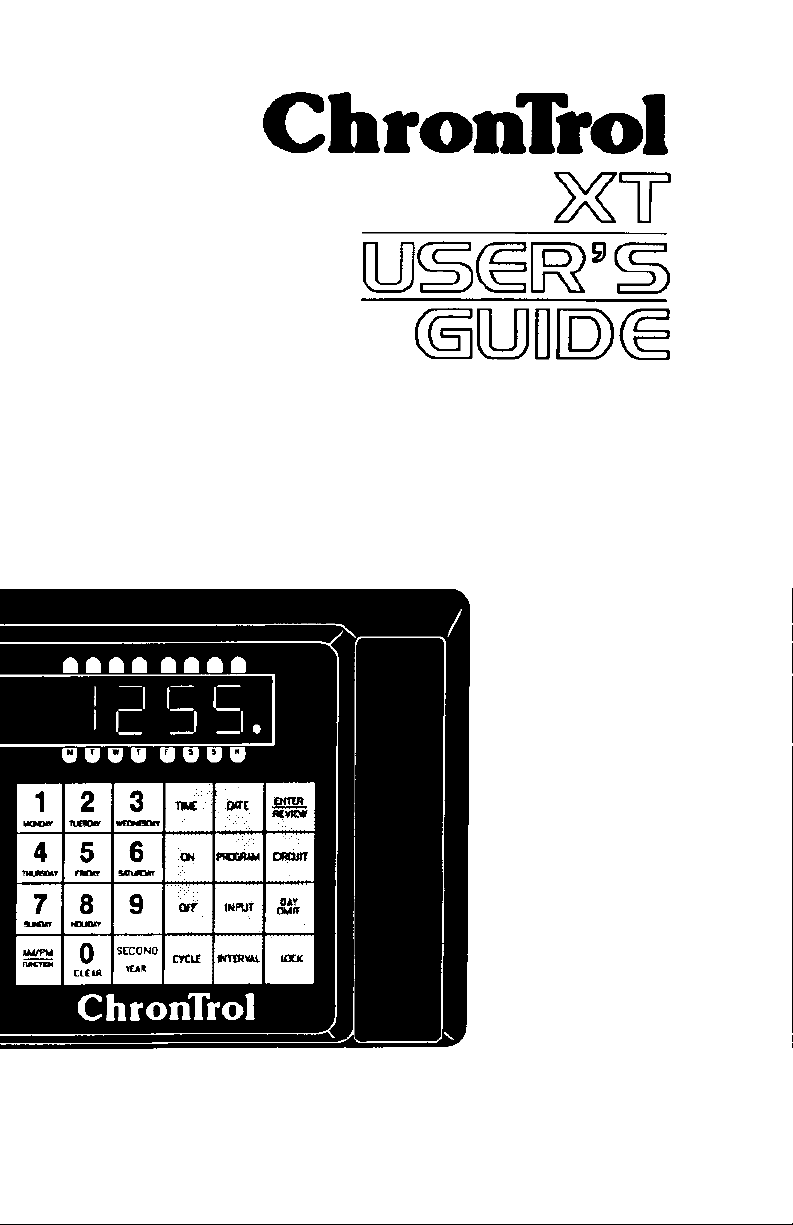
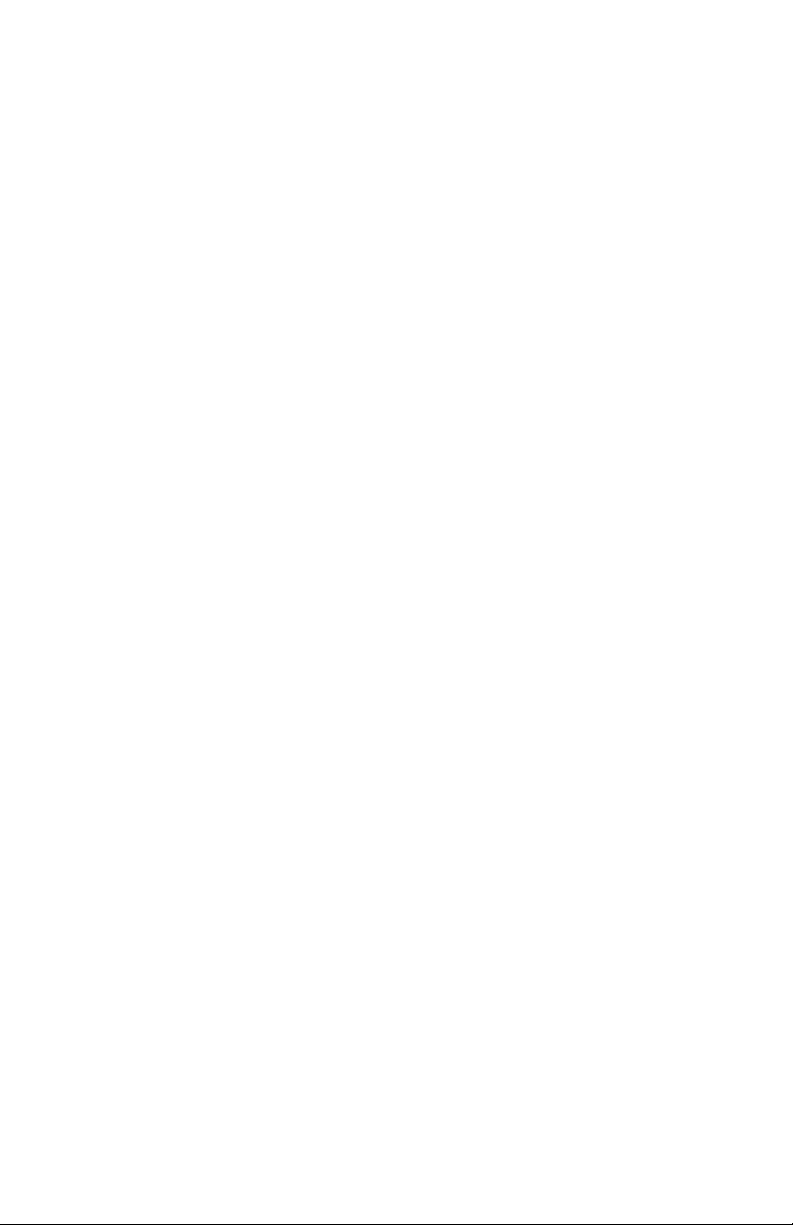
XT Series Timer ChronTrol
IMPORTANT SAFEGUARDS
Always follow basic safety precautions when operating electrical equipment.
Please observe the following safeguards:
• Read and save all instructions.
• To avoid electrical shock, do not immerse timer in water or other liquids,
and do not operate when wet.
• All equipment controlled by this timer must have wattage ratings within the
capacity of this timer, as stated in the SPECIFICATIONS AND
INSTALLATION instructions. Exceeding the rated capacity may result in
overheating and damage.
• Do not use this timer where flammable gas or fumes exist.
• Do not use this timer to control equipment that is damaged or
malfunctions.
• Extreme external interference can, in rare situations, cause random
behavior of this device. Do not use this timer in applications where
random ON or OFF signals are potentially hazardous.
WARNING: If using this timing device in a situation or
environment that is critical to the welfare
and/or sustenance of laboratory specimens,
please test all programs by carefully
simulating or staging the critical events.
This document is furnished solely for the convenience of the authorized user without warranty
or obligation of any kind whatsoever. ChronTrol Corporation shall not be responsible for any
damages, including consequential, caused by reliance on information contained herein
including, without limitation, inaccuracies, errors, or omissions of any kind whatsoever.
© Copyright ChronTrol Corporation 2001
ChronTrol Corporation
6160 Fairmount Avenue
San Diego, California 92120
(619) 282-8686
User's Guide
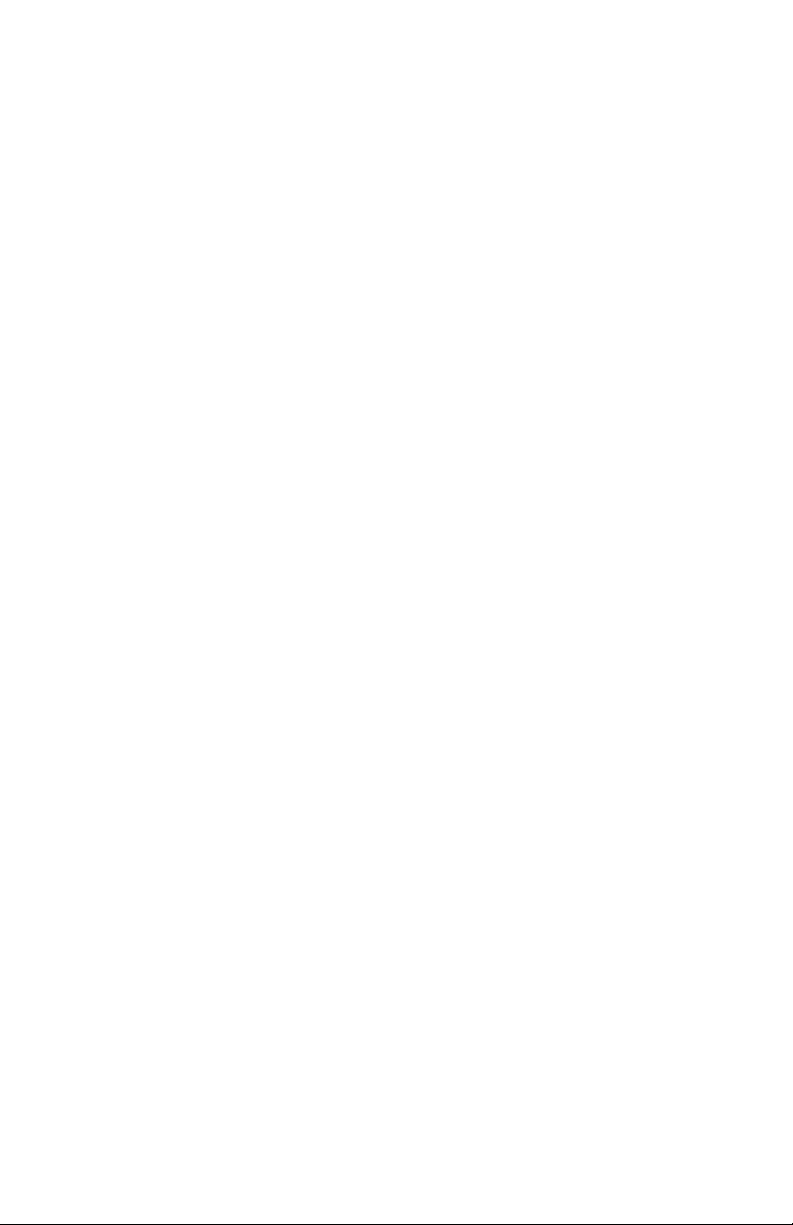
How to Use this Manual
The XT User’s Guide is divided into five sections.
Section 1: Introduction describes the XT’s physical characteristics
(keyboard, LED's, circuits, and input connector). It also briefly describes the
features and capabilities of the XT.
Section 2: Set Up describes step-by-step how to set system parameters (such
as the date and time) and how to program the XT to perform simple timing
operations (such as turning a circuit ON at a specific time and OFF at a
specific time).
Section 3: Programming Procedures provides XT programming strategies
and tips, explains how to enter a program into the XT, and how to take
advantage of its wide-ranging and powerful capabilities.
Section 4: Sample Programs includes step-by-step instructions for
programming the XT. These sample programs illustrate the most common
and direct programming techniques.
Appendix A: Special Programming Considerations discusses Interval
Timing, the difference between a day and a twenty-four hour period, Day
Omission, the Daylight Saving Time standard, and the effect each of these has
on programmed operations.
Conventions Used in the Manual:
BOLD CAPS Represent keyboard keys you should press. DAY ENTER
means press the DAY key and then the ENTER key.
MMDDYY Expresses how dates and times appear on the display:
HHMMSS Month/Day/Year is expressed as MMDDYY. For example,
December 3, 1998, displays as 120398. Hours and minutes
are expressed as HHMM. For example, 11:45 displays as
1145.
P–n Variables are expressed in italics. For example, an “n” in
italics indicates a number to be supplied by the user.
boldface type Identifies information that appears on the XT’s display and,
within text, indicates critical information.
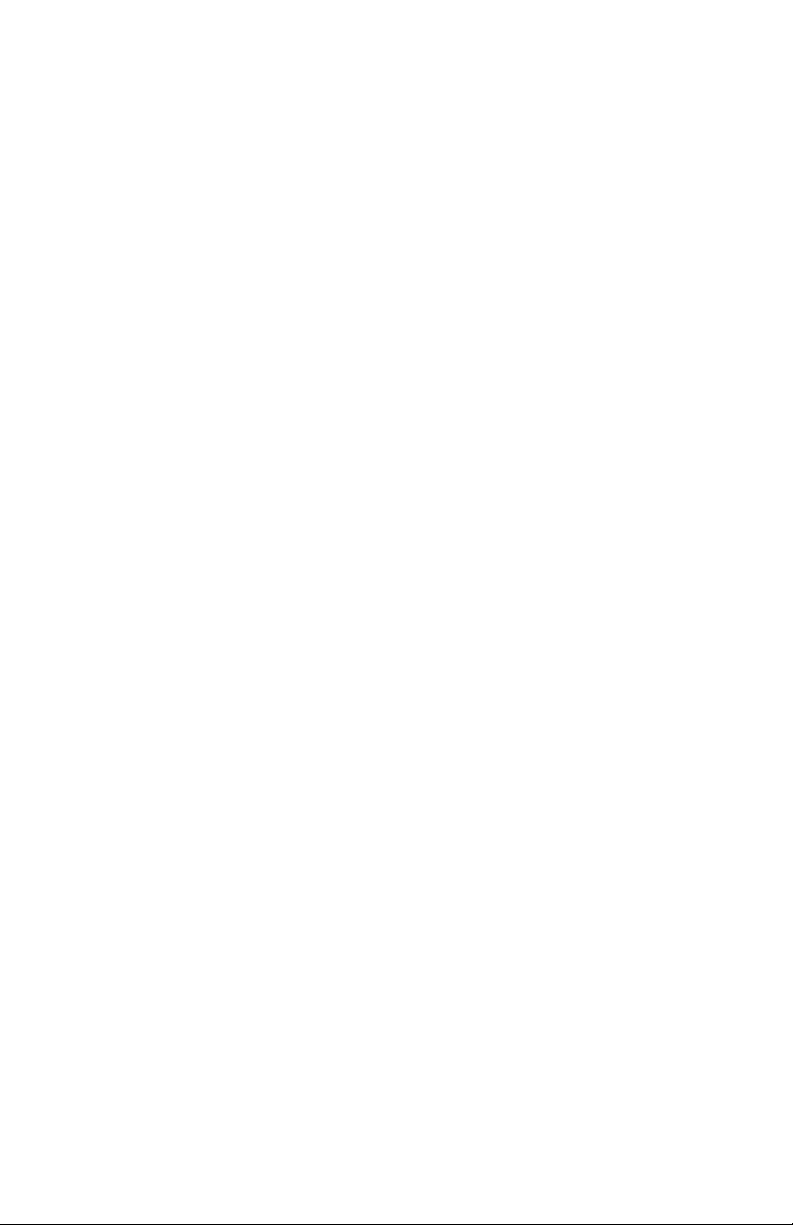
XT Series Timer ChronTrol
Table of Contents
Section 1 - Introduction
Introduction....................................................................................................5
XT Features.................................................................................................... 6
Physical Description ......................................................................................8
The XT Display ...................................................................................8
The XT LED Indicators.....................................................................11
Keyboard ...........................................................................................12
Section 2 - Setup
Set-up Procedure..........................................................................................13
Setting System Parameters.....................................................................13
Time...................................................................................................13
Change Between 12- and 24-Hour Format................................13
Date....................................................................................................14
Day of Week......................................................................................14
Lock Code.........................................................................................14
Set the Lock Code .......................................................................14
Lock the Keyboard ......................................................................14
Unlock the Keyboard...................................................................15
Change the Lock Code................................................................15
Clear the Lock Code....................................................................15
Manual Operation ........................................................................................16
Manually Switching a Circuit...........................................................16
Manually Activating a Program .......................................................16
Two Simple Programs..................................................................................17
Section 3 - Programming Procedures
Features ........................................................................................................18
On/Off and Interval Programs.....................................................................18
Circuits and Other Control Assignments....................................................19
Day Omission...............................................................................................19
Cycle Length.................................................................................................19
Calendar Feature..........................................................................................19
Entering a Program......................................................................................20
Program Number ..............................................................................22
Circuit Assignments..........................................................................22
Program Assignments.......................................................................22
Input Assignments.............................................................................22
2 User's Guide
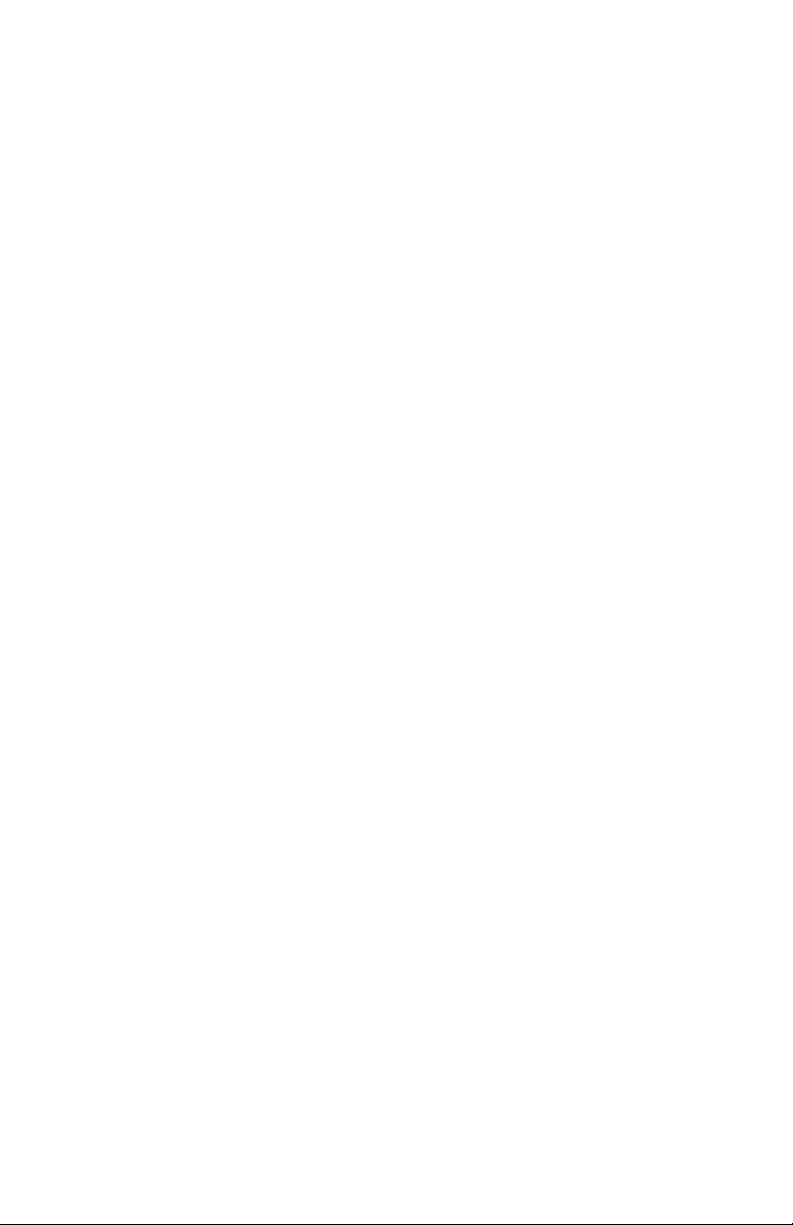
ChronTrol XT Series Timers
Interval Specification........................................................................23
On Time.............................................................................................24
On Date..............................................................................................24
Off Time............................................................................................24
Off Date.............................................................................................24
Day Omission....................................................................................25
Cycle Length......................................................................................25
Inputs (External Activation)........................................................................26
Setting Inputs.....................................................................................26
Manually Enabling and Disabling an Input......................................27
Functions......................................................................................................27
Function 1: Daylight Saving Time...................................................27
Function 2: Sequence Start...............................................................27
Creating and Editing the Holiday List.........................................................28
Review..........................................................................................................29
System Parameters Review..........................................................................30
Review Date......................................................................................30
Review the Day of Week...................................................................30
Review the Holiday List...................................................................30
Review the Seconds..........................................................................30
Program Review...........................................................................................32
Begin Program Review ....................................................................32
Step A: Program Status.....................................................................32
Step B: Control Assignments...........................................................32
Step C: On Time................................................................................32
Step D: Off Time...............................................................................33
Step E: Interval Length .....................................................................33
Step F: Omitted Days........................................................................33
Step G: Cycle Length........................................................................33
Step H: Exit Program Review .........................................................33
Input Review ................................................................................................34
Cross Review ...............................................................................................34
Countdown Timer........................................................................................35
Changing Program Entries...........................................................................36
Deleting Program Entries............................................................................36
Factory Settings (Defaults)..........................................................................36
User's Guide 3
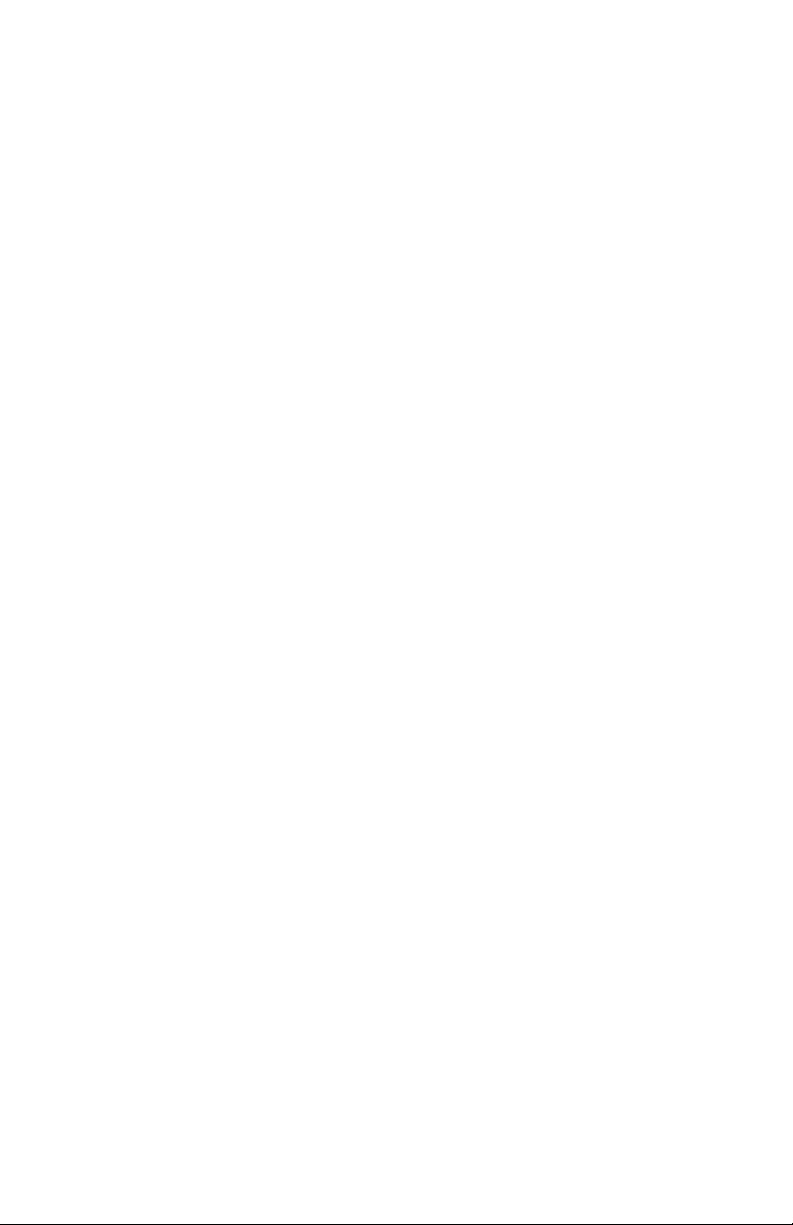
XT Series Timer ChronTrol
Section 4 - Sample Programs
Sample Program 1: Daylight Saving Time..................................................38
Sample Program 2: Sequence Start.............................................................38
Sample Program 3: On/Off Program with Day Omit.................................38
Sample Program 4: Interval Program with Cycle Length ..........................39
Sample Program 5: On/Off Program with Cycle Length...........................40
Sample Program 6: On/Off Program with Day-based Cycle.....................40
Sample Program 7: 24-hour based Program ..............................................41
Sample Program 8: Program Controlling Program ...................................42
Sample Program 9: Using Inputs.................................................................43
Sample Program 10: Re-trigger and Time Out...........................................44
Sample Program 11: School Bells ..............................................................45
Sample Program 12: Delay Program ..........................................................45
Appendix A: Special Programming Considerations
Interval Timing.............................................................................................46
Overlapping Midnight..................................................................................47
Cycles and Daylight Saving Time................................................................47
How to Set a Day-Based Program ...................................................48
4 User's Guide
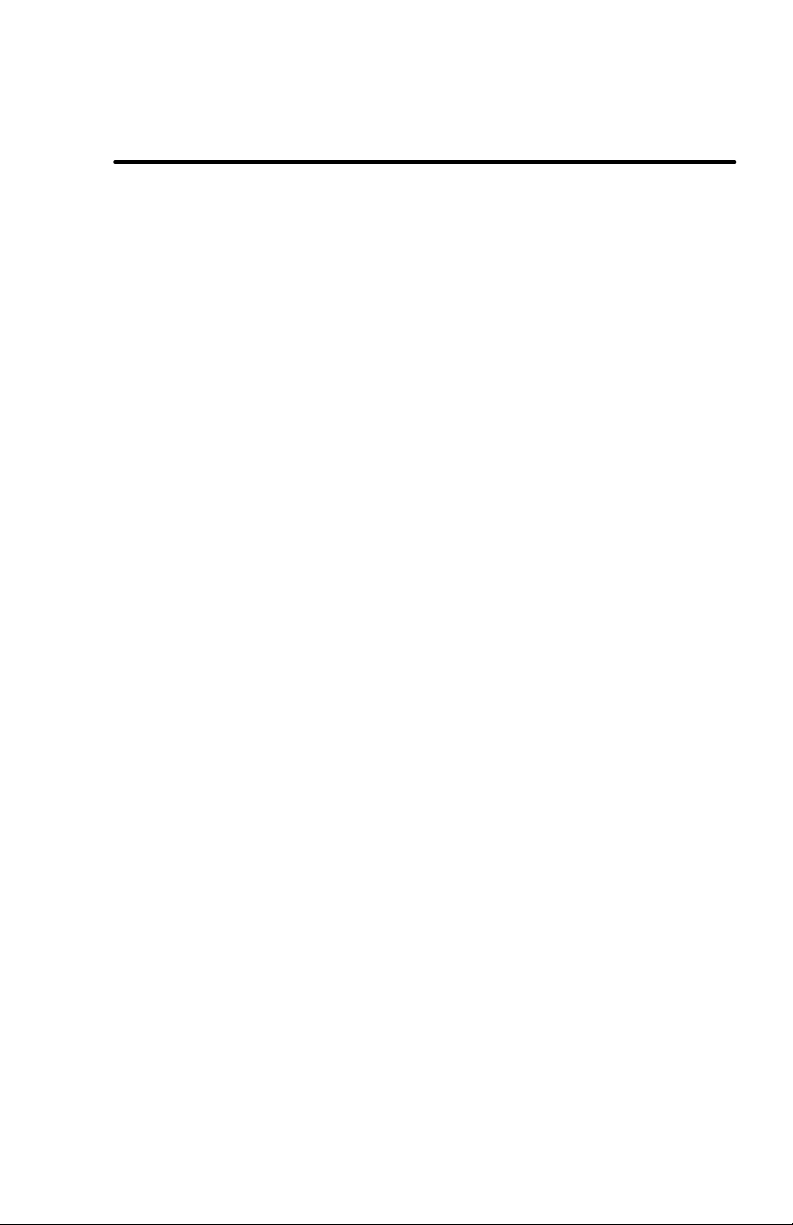
ChronTrol XT Series Timers
Section 1: Introduction
Congratulations on your purchase! Your ChronTrol XT is a programmable,
microprocessor-based timer that can control up to 16 devices (outputs) and
can receive inputs from up to 8 external devices. The XT can easily be
programmed to switch circuits on and off at specific times and dates, for
durations, on a cycle, or from external devices attached to its optional input
connector. 20 to 40 timing programs can be stored in the XT’s memory.
The XT can be programmed down to the second. Its versatile calendar
automatically adjusts for leap years, Daylight Saving Time and holidays.
Programs are easy to set, review, and change through the 24-pushbutton,
audible keyboard.
The XT family includes four basic models: table-top, wall-mount, expandable
wall-mount, and rack-mount. Table-top models are available with two or
four circuits, AC outlets or dry contacts. All other models are available in
two- to sixteen-circuit configurations with dry contact outputs rated up to 20
Amps. The SPECIFICATIONS AND INSTALLATION sheet for your
particular ChronTrol model is included with your unit. Specification sheets
for other types are available upon request. The features and programming
techniques described in this manual apply to all models of the XT.
User's Guide 5
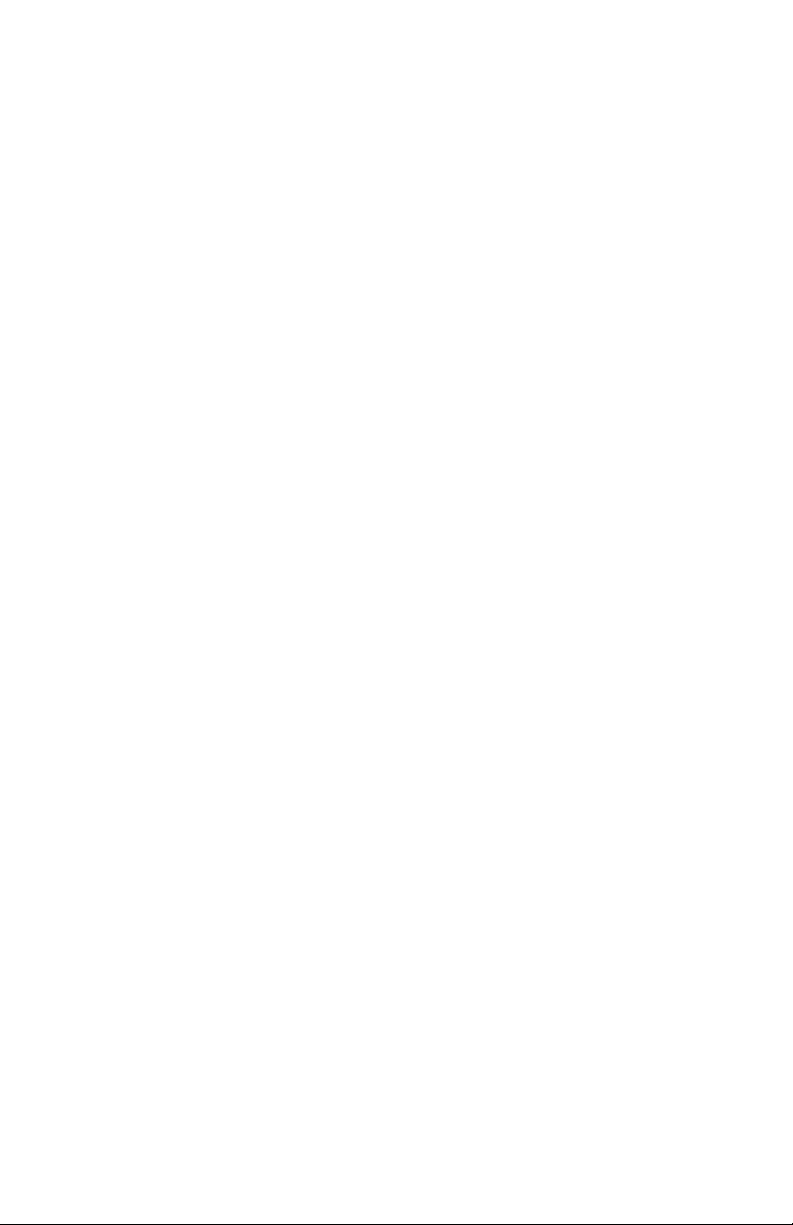
XT Series Timer ChronTrol
XT Features
The XT supports the following list of functions and programming features.
For complete operational descriptions of these functions, see Section 3:
Programming Procedures.
• Manual Operation. ChronTrol’s XT series is designed around its
advanced programming capabilities; however, you can manually override
programmed settings through the keyboard without waiting for or
disturbing programmed operations.
• Advanced Programming. The XT’s advanced programming features
open the door to many exciting possibilities. Through the XT keyboard,
you can enter up to 40 programs. Each program has a unique number
which identifies it when entering, reviewing, or changing its settings.
Programs can be set to control circuits, inputs, even other programs.
These are referred to as Control Assignments. Control Assignments can
switch on and off on a daily or weekly schedule, repeating at rates from
two seconds to one year. They can also switch on and off on specific
dates, or one time only, responding to either clock time or outside
signals.
• Program Review, Verification, and Change. The XT allows you to
review, verify, and change any and all of its settings. You can review
individual programs and input settings. You can also review specific
information, such as the activity of a Control Assignment, and the
programs or inputs to which it is assigned.
• Day Omission. The XT’s programming flexibility allows you to enter
programs that execute on a regular schedule yet automatically omit
specified days of the week, for example Saturday and Sunday.
• Holidays. Holidays can occur on any day of the year. The XT allows you
to create your own Holiday List. You may then specify, within each
program, whether or not that program will execute on the days you’ve
included in your Holiday List.
• Functions. Two special functions are provided for your convenience:
Daylight Saving Time (Function 1), which adjusts the Time of Day clock
by one hour; and Sequence Start (Function 2), which controls the rate at
which circuits are restored to the ON position following a power failure.
6 User's Guide
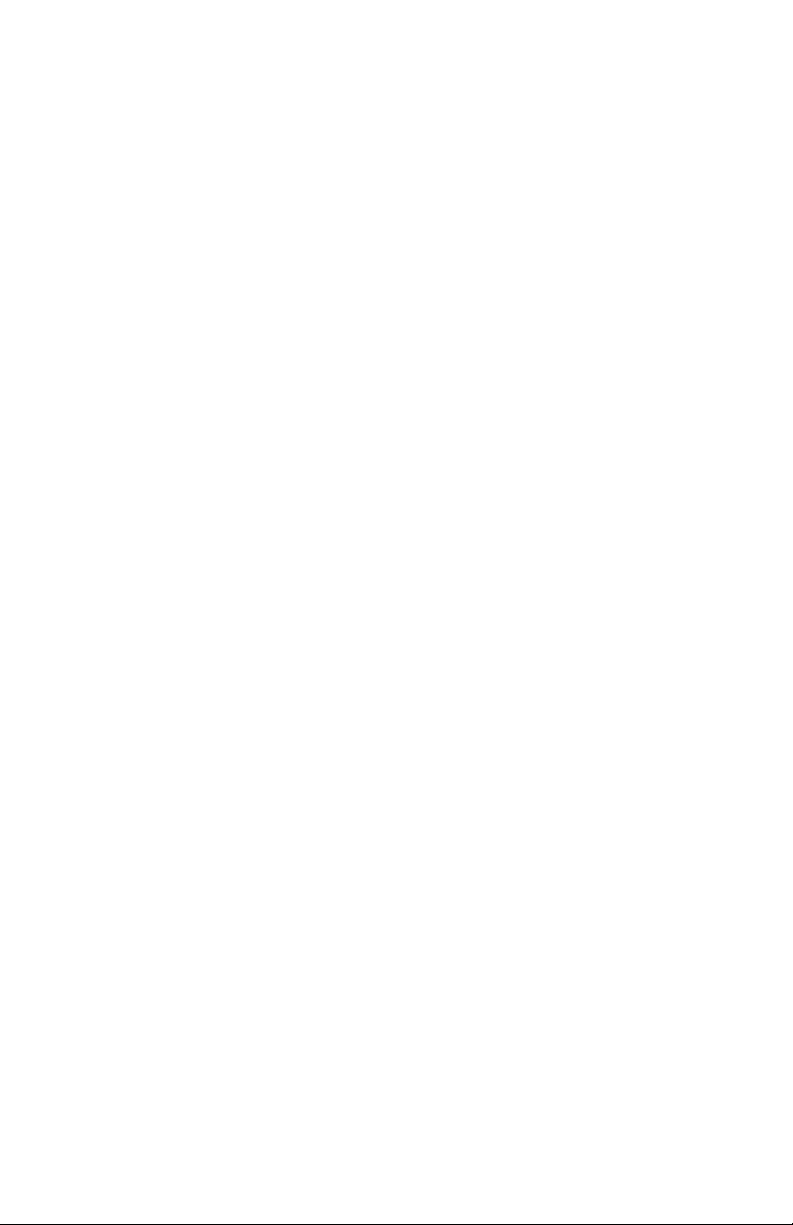
ChronTrol XT Series Timers
• Inputs. On XT models equipped with the N8 Input Option (see
SPECIFICATIONS AND INSTALLATION sheet), programs, circuits, and
inputs can be switched based on external conditions. Through the input
connector, devices such as temperature and light detectors can be
connected to the XT. You may then specify that certain programs or
circuits be switched by a signal from these external devices. You can
program an input to ignore external signals as well.
• Locking Keyboard. The XT provides a locking keyboard. With a user-
programmable Lock Code, you can prevent unauthorized access to the
XT keyboard.
• Power Fail Protection. The Time of Day continues to operate, with
crystal accuracy, during power failure. A nine-volt battery keeps the
clock operating and protects the system memory to prevent the loss of
stored programs. When power returns, all ON and OFF times are saved.
Outputs are switched to the proper positions for the current time, in
sequence or all at once.
• Countdown Timer. The XT can count down the hours, minutes, and
seconds for any event you specify, such as the execution of a program or
the switching of a circuit.
User's Guide 7
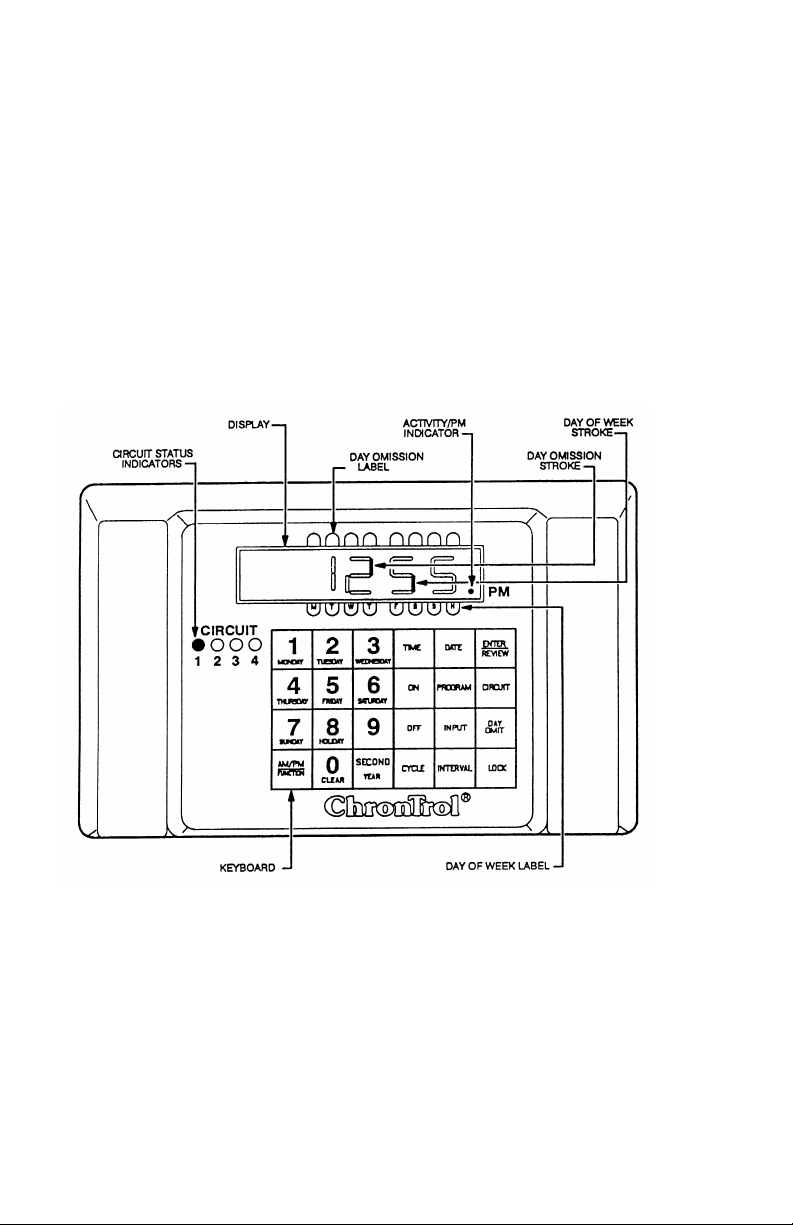
XT Series Timer ChronTrol
Physical Description
The following sections describe the physical characteristics of the XT
controller and define the function of each.
The XT Display
The XT’s display serves two functions: ordinarily it displays the current Time
of Day in hours, minutes, and seconds, but during programming it confirms
entries and reviews previous settings. Figure 1 illustrates the XT Display and
Indicators.
Figure 1: XT Display and Indicators
8 User's Guide
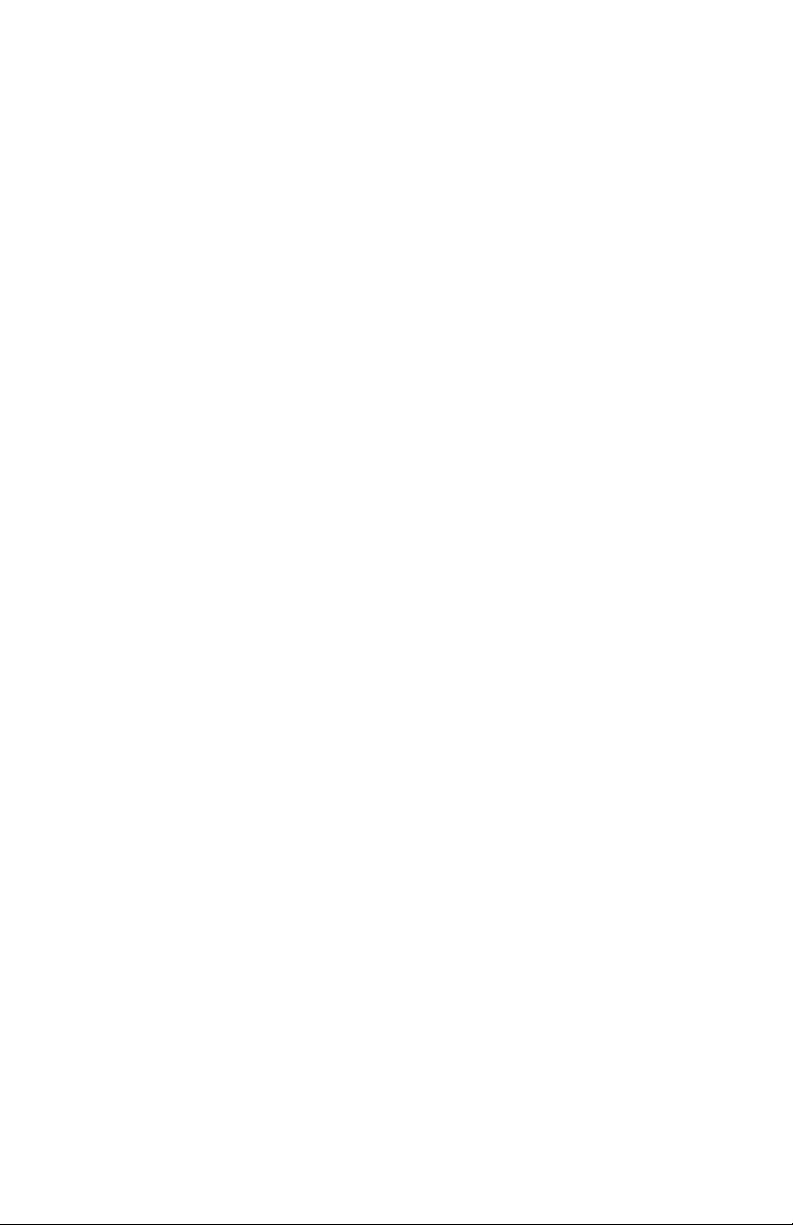
ChronTrol XT Series Timers
If you look closely at the numbers comprising the Time of Day displayed in
Figure 1, each character has two vertical components, with a top segment and
a bottom segment. When lit individually, the top segments indicate days
omitted from a program; bottom segments indicate the current day of the
week and whether that day is a holiday. See The XT LED Indicators for
further information.
Numbers on the display express time, dates, durations, and control assignment
specifications (the number of a circuit, program, or input). Letters and
symbols, however, convey specific information to the XT user. See Table 1
on the following page for definitions of special XT display characters.
User's Guide 9
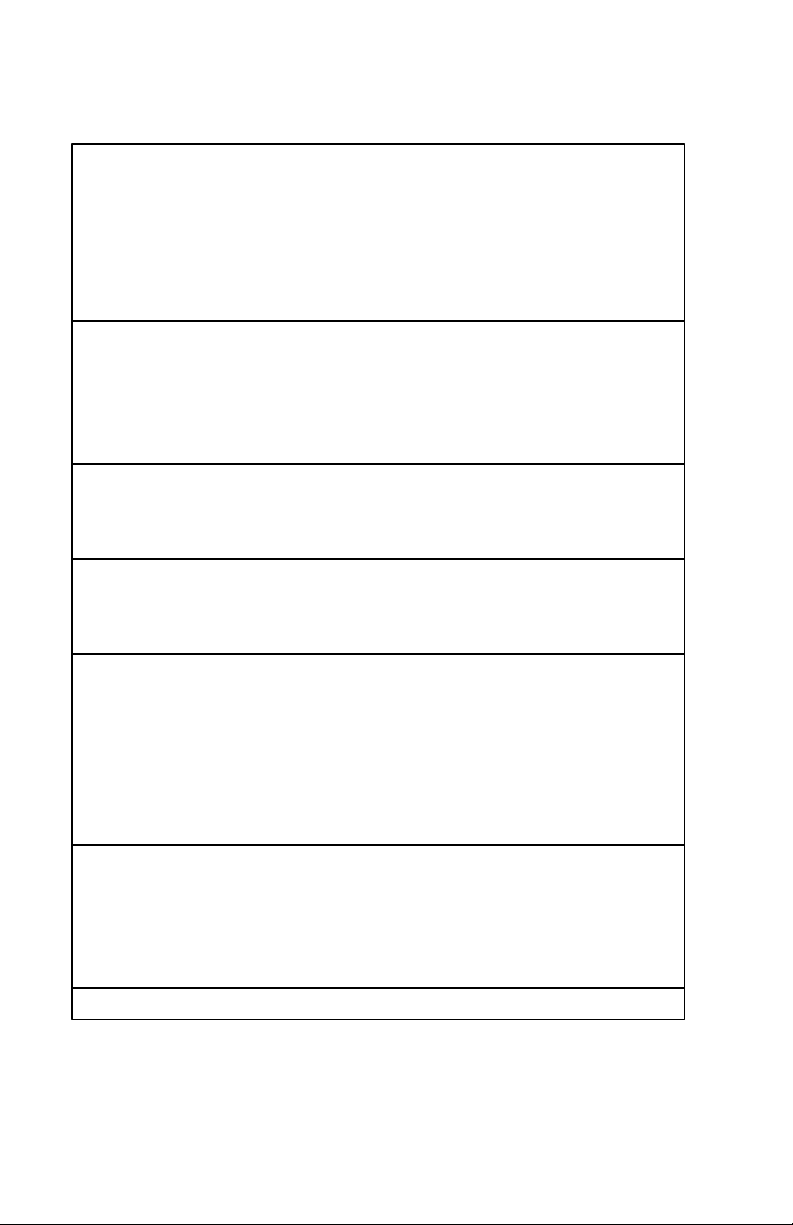
XT Series Timer ChronTrol
P PROGRAM. This character displays when reviewing
the status of an ON/OFF program, when assigning a
Program to a list of control assignments, when
manually switching a program, or when a program is
identified in cross review. It is usually followed by a
number identifying the program.
C CIRCUIT. This character displays when assigning a
Circuit to a list of control assignments or when
manually switching a circuit. It is usually followed by
a number identifying the circuit. It also indicates daybased cycle.
E ENTER. This character displays after pressing the
"Enter" key from the Time display, which is the first
step in all programming sequences.
F FUNCTION. This character displays when setting or
reviewing the Sequence Start or Daylight Saving
Time functions.
– This character displays to separate key characters
from their identifying number, for example P–04
(Program #4), to indicate you reached the end of a
list of control assignments or Holidays, to show that
no value was previously assigned to a particular
parameter, or to indicate that an interval program
under review is currently executing.
– – INPUT. This character displays when reviewing the
status of an input, when assigning an input to a list of
control assignments, when manually switching an
input, or when an input is identified in cross review.
Usually followed by a number identifying the input.
H Introduces the Holiday List.
Table 1: Special Display Characters
10 User's Guide
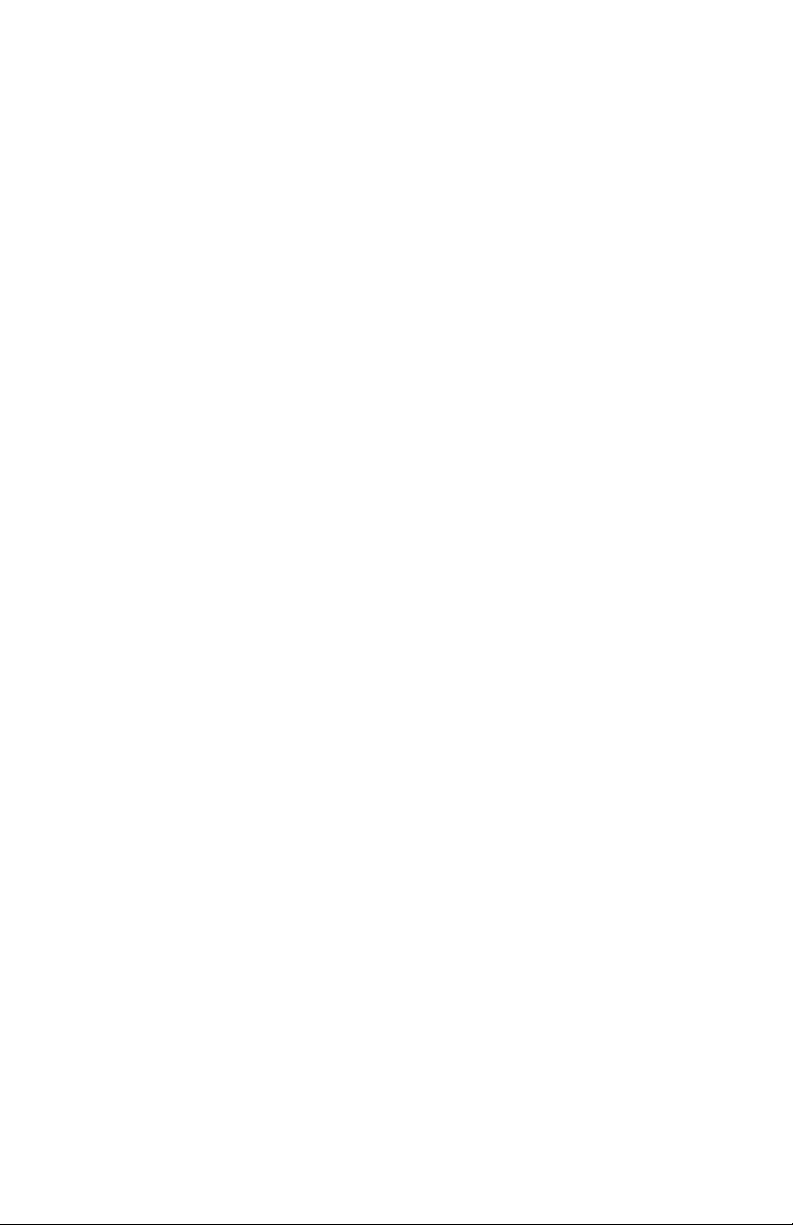
ChronTrol XT Series Timers
The XT LED Indicators
The following paragraphs define the function of the LED indicators on the
face of the XT. Refer to Figure 1 for an illustration.
Circuit Status There is a circuit status LED indicator for each
Indicators circuit on your XT model. When an LED
indicator is lit, it indicates that the circuit is ON.
Day of Week Label This label lists the first character of the
corresponding day of the week. M=Monday, T=
Tuesday, etc. The rightmost character, H
represents Holiday.
Day of Week Stroke The bottom segment of a display character (or
“stroke”), lit individually above a labeled day of
the week, indicates the current day of the week and
whether that day is also a Holiday.
Day Omission Label This label shows which Day of the Week is
omitted.
Day Omission Stroke The top segment of a display character (or
“stroke”), lit individually under the day omission
label, indicates which days are omitted from a
given program’s weekly schedule.
Activity/PM Indicator This indicator lights up under two conditions;
when the system clock registers PM hours and
when a program or other operation under review is
active.
User's Guide 11
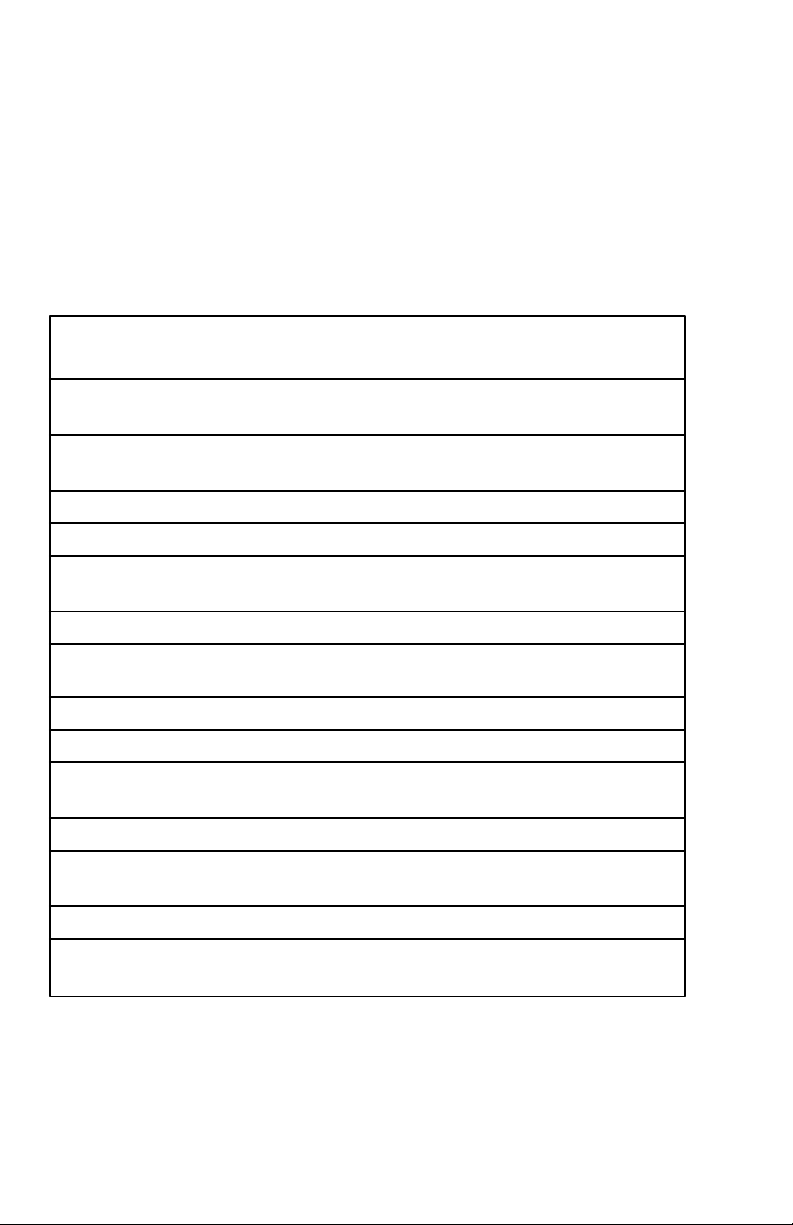
XT Series Timer ChronTrol
Keyboard
Use the keyboard to set, change, review, or clear parameters on the XT. To
enter a keystroke, press each character firmly in the center of the pad. The
keyboard responds with an audible “beep” tone. If you attempt to make an
invalid entry, the tone changes and the entry is not accepted.
Figure 1 on p. 8 illustrates the XT’s keyboard and Table 2 defines each key’s
function.
TIME Sets the Time of Day and changes the clock between 12-
and 24-hour format.
ON Sets and reviews a program’s ON time, switches a circuit
manually ON, or displays the countdown to an ON time.
OFF Sets and reviews a program’s OFF time, switches a circuit
manually OFF, or displays the countdown to an OFF time.
CYCLE Sets and reviews a program’s cycle length.
DATE Sets and reviews calendar functions.
PROGRAM Sets and reviews a program’s or input’s program
assignment.
INPUT Sets and reviews input definitions.
ENTER Reviews and stores program information.
REVIEW
INTERVAL Sets and reviews a program’s interval length.
CIRCUIT Sets and reviews a program's or input’s circuit assignment.
DAY Sets and reviews the current day of the week and a
OMIT program’s Day Omission schedule.
LOCK Locks the keyboard from unauthorized use.
AM/PM Changes AM settings to PM settings and back.
FUNCTION Also selects special functions.
0 / CLEAR Clears keyboard entries.
SECOND Sets and reviews a time setting to the second.
YEAR Also sets the year for the current date.
Table 2: XT Keyboard Definitions
12 User's Guide
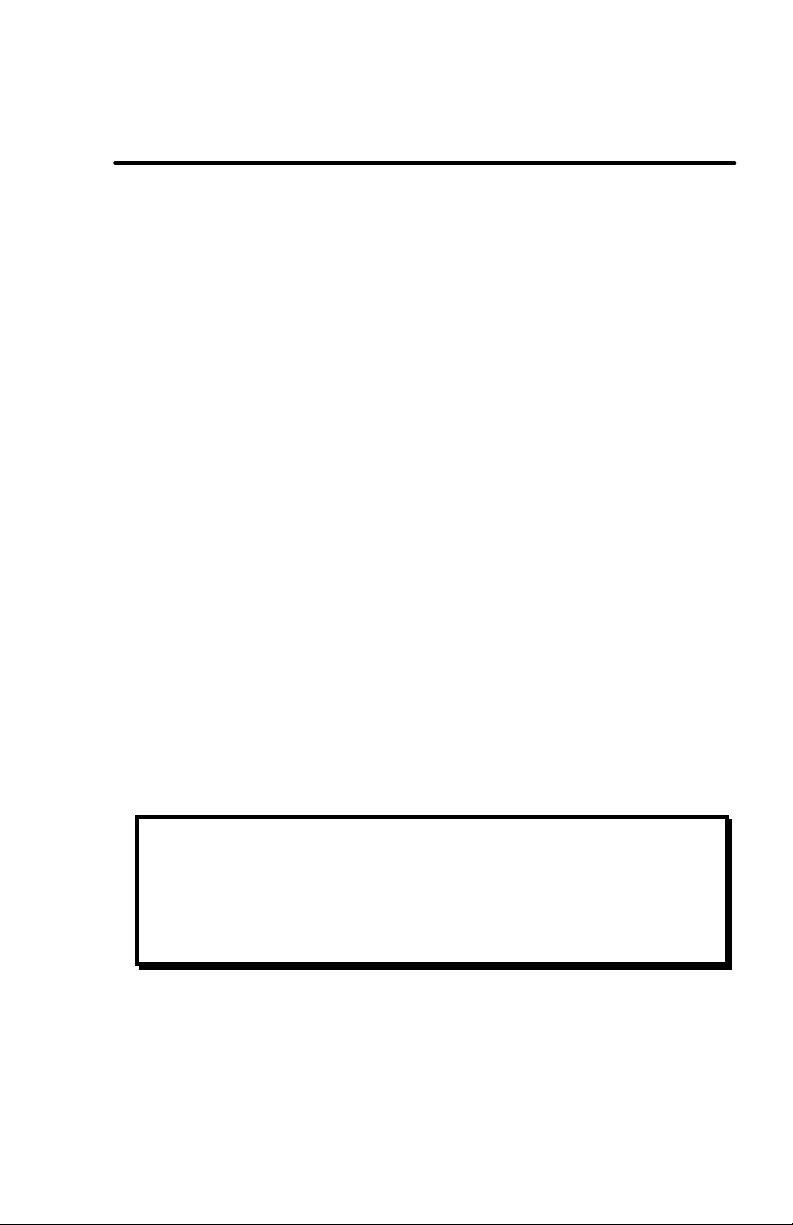
ChronTrol XT Series Timers
Section 2: Setup
Follow the separate SPECIFICATIONS AND INSTALLATION sheet included
with your ChronTrol for installation instructions.
This section includes basic instructions for programming the XT to perform
simple operations. Following a demonstration of how to set the System
Parameters are procedures for manually turning a circuit ON and OFF and
programming a circuit to turn ON and OFF on a schedule.
Setting System Parameters
Before any program can execute accurately, the System Parameters must be
set. The System Parameters are: Time, Date, Day of Week, and (optionally)
the Lock Code.
Time
1. Press TIME . The display goes blank.
2. Set the current time in hours and minutes. For example, to set the time
to 2:45 p.m., press 2 4 5 .
3. Optional - Press SECOND. Set the seconds. Seconds display in the two
rightmost digits of the display window.
4. The timer assumes a.m., so use the AM/PM key to specify p.m. Skip this
step if the time is a.m.
5. Press ENTER . The time is set and displayed in hours and minutes.
6. Optional - Press SECOND to view hours, minutes, and seconds.
NOTE: The moment you press ENTER , the time begins to advance.
Change Between 12- and 24-Hour Format
You can convert between 12-hour (a.m./p.m.) format and 24-hour
(Military) format whenever you like. Change between display formats
as follows:
1. Press TIME . The display goes blank.
2. Press ENTER . Time of Day changes to the opposite format.
User's Guide 13
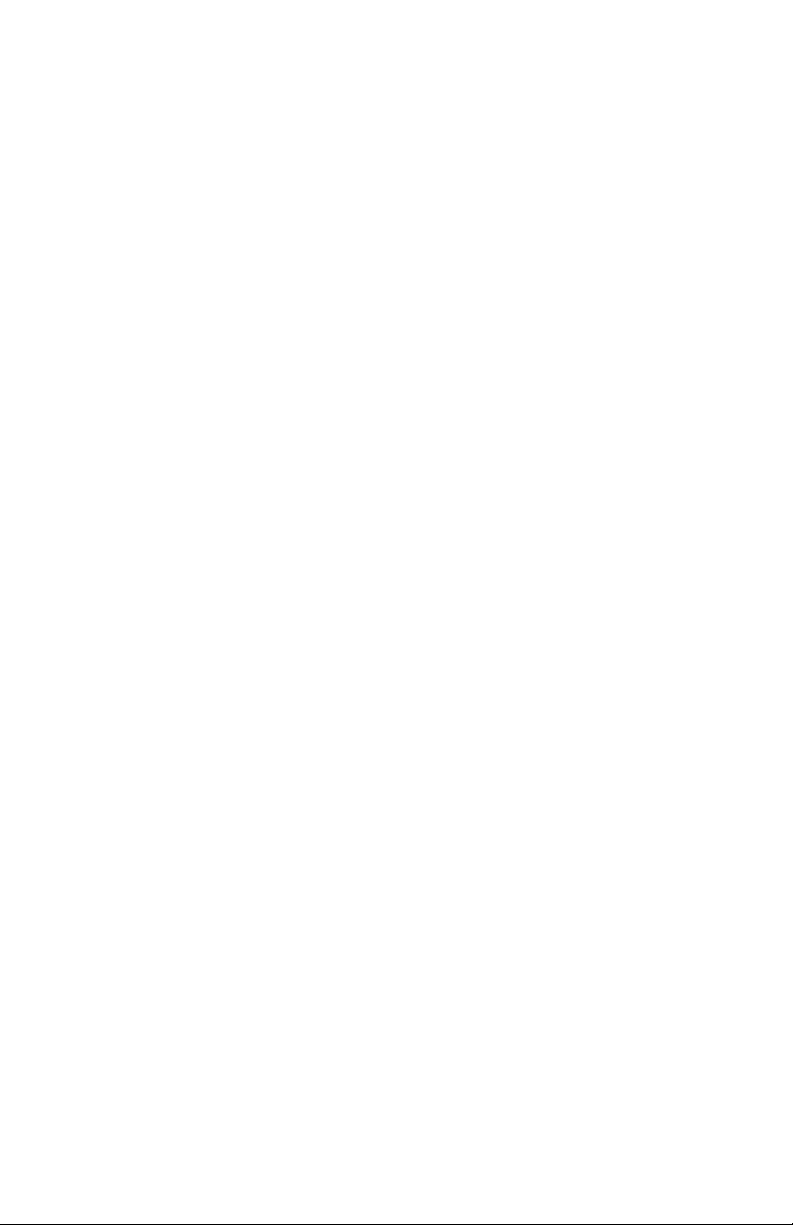
XT Series Timer ChronTrol
Date
1. Press DATE . 301 displays.
2. Set the current month and day. For example, to enter January 5th, press 1
0 5.
3. Press SECOND /YEAR . 00 displays.
4. Type the last two digits of the current year. For example, to enter 1998,
press 9 8. 98 displays in the two rightmost digits.
5. Press ENTER . The Date is set and the Time of Day displays.
Day of Week
1. Press DAY/OMIT. The current setting for the Day of Week is indicated
by a lighted stroke along the bottom of the display.
2. Press the number key corresponding to the current Day of Week.
3. Press ENTER . The Day of Week is set and the Time of Day is displayed.
Lock Code
You can set a Lock Code to prevent unauthorized or accidental entries. If the
keyboard is locked, the timer cannot be programmed without first entering the
Lock Code. The timer cannot be locked if a Lock Code has not been set.
Set the Lock Code
1. Press LOCK . The display is blank.
2. Set your own Lock Code (up to four digits). The Lock Code displays.
3. Press ENTER. The Lock Code is set and the Time of Day displays. The
keyboard remains unlocked until you press LOCK again, or there is a
power interruption.
Lock the Keyboard
1. Press LOCK. The keyboard is locked and the Time of Day displays.
Seconds can be display while the keyboard is locked by pressing
SECOND .
After a power interruption, the keyboard locks if a Lock Code was set. If no
Lock Code was set, the keyboard will be unlocked when power is restored.
14 User's Guide
