Page 1

Chroma-Q
®
Studio Force II™ 12/ 48/ 72
User Manual
Version 1.0 June 2018, Software Version 1.4
Part Number: (CHSF2V12, CHSF2V12LR, CHSF2V12W)
(CHSF2V48, CHSF2V48LR, CHSF2V48W)
(CHSF2V72, CHSF2V72LR, CHSF2V72W)
Model: (652-1150, 652-1650, 652-1250)
(641-4000, 641-4100, 641-4500)
(641-5000, 641-5100, 641-5500)
Page 2
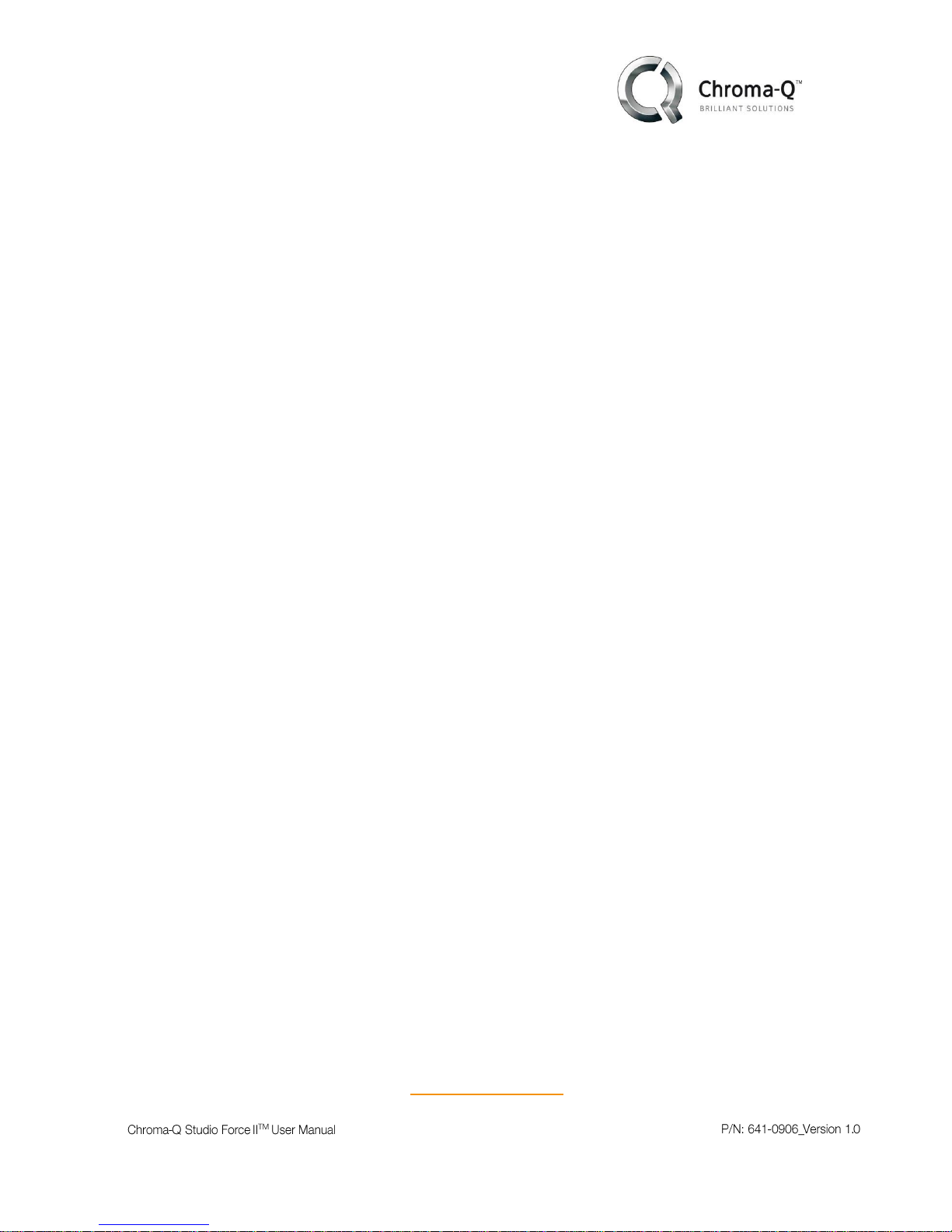
www.chroma-q.com
i
Warranty Statement
Chroma-Q warrants to the original purchaser, with proof of purchase, that its delivered
products shall be free from defects in material and workmanship under normal use for a period
of 12 months from date of shipment.
Chroma-Q will repair, or at its option, provide an equivalent item or replace, the defective
product during the stated warranty period. This warranty applies only to the repair or
replacement of the product and only when the product is properly handled, installed and
maintained according to Chroma-Q instructions. This warranty excludes defects resulting from
improper handling, storage, installation, acts of God, fire, vandalism or civil disturbances.
Purchaser must notify Chroma-Q in writing within 14 days of noticing the defect. This warranty
excludes field labor or service charges related to the repair or replacement of the product.
The warranty contained herein shall not extend to any finished goods or spare parts from
which any serial number has been removed or which have been damaged or rendered
defective (a) as a result of normal wear and tear, willful or accidental damage, negligence,
misuse or abuse; (b) due to water or moisture, lightning, windstorm, abnormal voltage, harmonic
distortion, dust, dirt, corrosion or other external causes; (c) by operation outside the
specifications contained in the user documentation; (d) by the use of spare parts not
manufactured or sold by Chroma-Q or by the connection or integration of other equipment or
software not approved by Chroma-Q unless the Customer provides acceptable proof to
Chroma-Q that the defect or damage was not caused by the above; (e) by modification, repair
or service by anyone other than Chroma-Q, who has not applied for and been approved by
Chroma-Q to do such modification, repair or service unless the Customer provides acceptable
proof to Chroma-Q that the defect or damage was not caused by the above; (f) due to
procedures, deviating from procedures specified by Chroma-Q or (g) due to failure to store,
install, test, commission, maintain, operate or use finished goods and spare parts in a safe and
reasonable manner and in accordance with Chroma-Q’s instructions (h) by repair or
replacement of engines without factory training.
The warranty contained herein shall not apply to finished goods or spare parts which are
sold “as is”, as “second-hand”, as used”, as “demo” or under similar qualifications or to
Consumables (“Consumables” is defined as any part(s) of goods or part(s) for use with goods,
which part(s) of goods or part(s) for use with goods are consumed during the operation of
the goods and which part(s) of goods or part(s) for use with goods require replacement from
time to time by a user such as, but not limited to, light bulbs).
The warranty contained herein shall not apply, unless the total purchase price for the defective
finished goods or spare parts has been paid by the due date for payment.
The warranty contained herein applies only to the original purchaser and are not assignable
or transferable to any subsequent purchaser or end-user.
This warranty is subject to the shipment of the goods, within the warranty period, to the
Chroma-Q warranty returns department, by the purchaser, at the purchaser’s expense. If no
fault is found, Chroma-Q will charge the purchaser for the subsequent return of the goods.
Chroma-Q reserves the right to change the warranty period without prior notice and without
incurring obligation and expressly disclaims all warranties not stated in this limited warranty.
Page 3
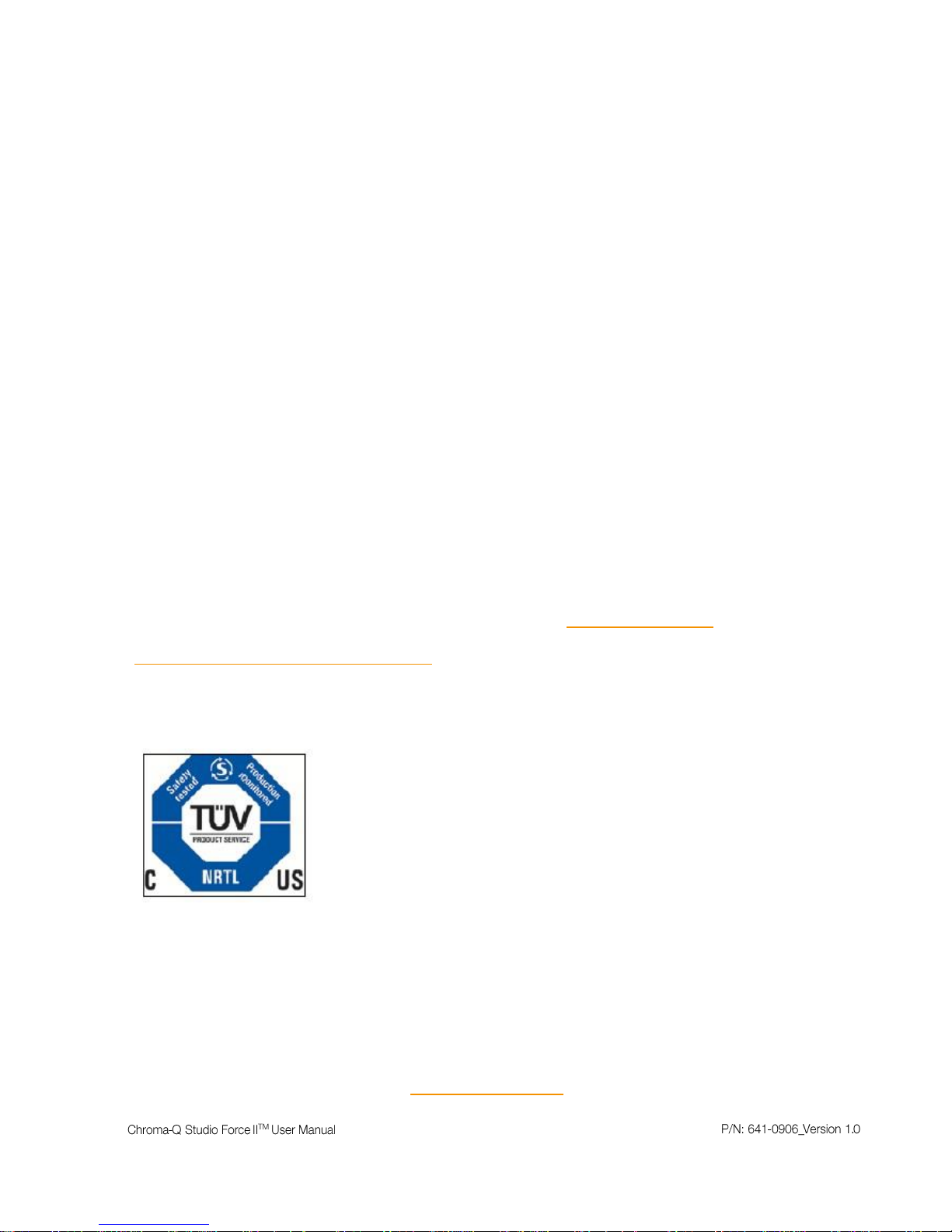
www.chroma-q.com
ii
Disclaimer
The information contained herein is offered in good faith and is believed to be accurate.
However, because conditions and methods of use of our products are beyond our control, this
information should not be used in substitution for customer's tests to ensure that Chroma-Q
products are safe, effective, and fully satisfactory for the intended end use. Suggestions of use
shall not be taken as inducements to infringe any patent. Chroma-Q sole warranty is that the
product will meet the sales specifications in effect at the time of shipment. Your exclusive
remedy for breach of such warranty is limited to refund of purchase price or replacement of
any product shown to be other than as warranted.
Chroma-Q reserves the right to change or make alteration to devices and their functionality
without notice due to our ongoing research and development.
The Chroma-Q Studio Force II
TM
has been designed specifically for the lighting industry.
Regular maintenance should be performed to ensure that the products perform well in the
entertainment environment.
If you experience any difficulties with any Chroma-Q products please contact your selling dealer.
If your selling dealer is unable to help please contact support@chroma-q.com. If the selling
dealer is unable to satisfy your servicing needs, please contact the following, for full factory
service:
Outside North America: North America:
Tel: +44 (0)1494 446000 Tel: 416-255-9494
Fax: +44 (0)1494 461024 Fax: 416-255-3514
support@chroma-q.com support@chroma-q.com
For further information please visit the Chroma-Q website at www.chroma-q.com.
Chroma-Q and Studio Force IITM are trademarks, for more information on this visit
http://www.chroma-q.com/trademarks.asp. The rights and ownership of all trademarks are
recognized.
Important Notice:
As per the requirements in the Occupational Safety and Health Administration standards for product
approval, please refer to the OSHA web pages http://www.osha.gov/dts/otpca/nrtl/ for information on the
list of Nationally Recognized Testing Laboratories (NRTLs) and the scope of recognition.
Page 4
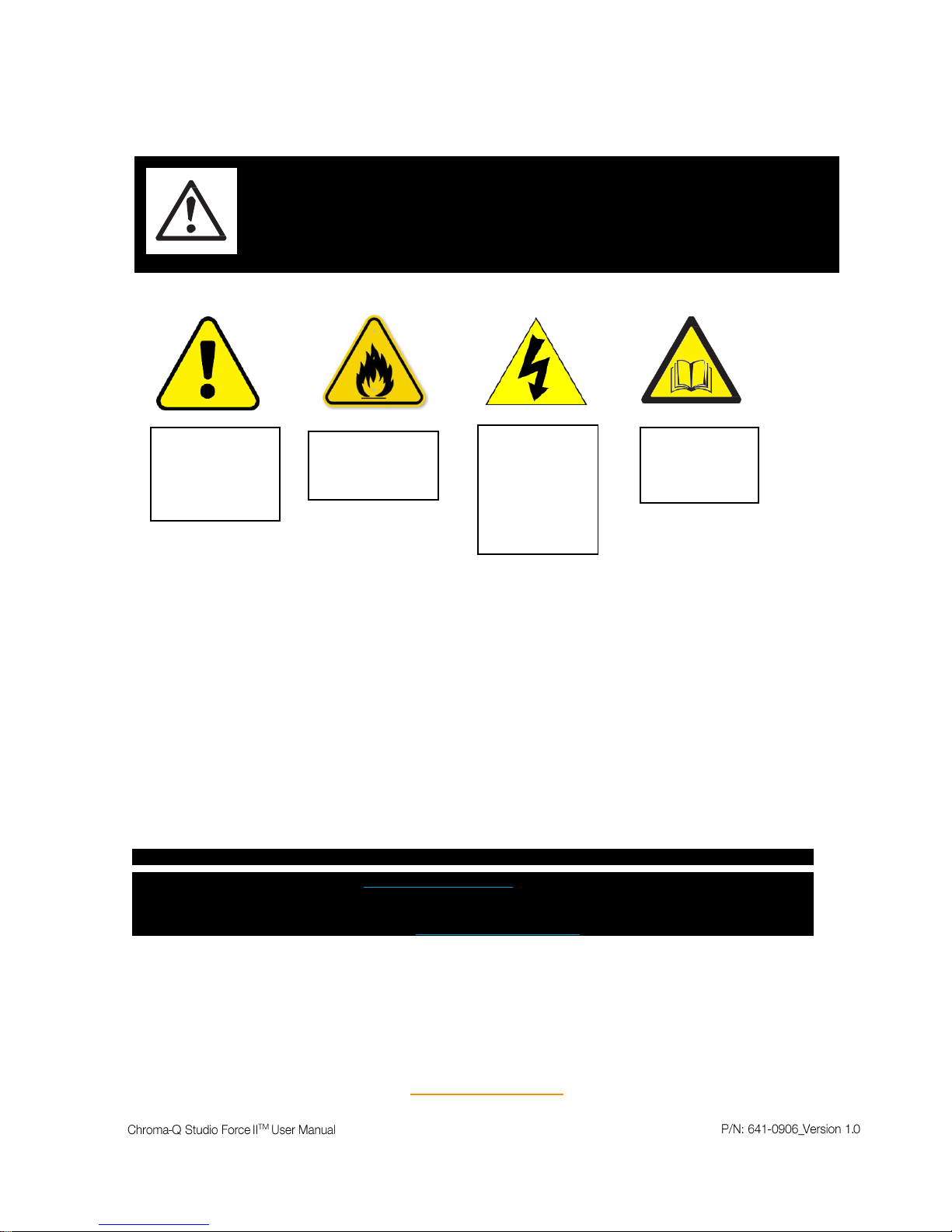
www.chroma-q.com
iii
Safety information
The following symbols are used to identify important safety information on the product and in
this document:
Warning!
Read the user manual before installing and operating the Chroma-Q Studio Force IITM. For future
reference, keep and use the manual.
Safety precautions given in user manual must be followed at all times and the manuals of all the
devices you connect it to. Observe all the warnings printed on product and in manuals. Make
sure whoever is involved in working on or using the Chroma-Q Studio Force IITM has carefully
read and understood all the safety precautions and listed warnings.
• Install, connect, operate and service devices only as described in this manual and in
connected devices’ manuals and only in accordance with local laws and regulations. All
Chroma-Q manuals are available for download from www.chroma-q.com.
• Chroma-Q Studio Force II
TM
does not have user-serviceable parts. Refer any operation not
described in this manual to support@chroma-q.com.
If you experience difficulties with any Chroma-Q products please contact your local dealer. If your local dealer
is unable to help then please contact support@chroma-q.com.
If you are having trouble finding what you are looking for on our website, then contact our Chroma-Q
marketing department by sending an email to marketing@chroma-q.com.
WARNING!
Read the safety precautions in this section before
installing, powering, operating or servicing this
product.
Warning!
Safety Hazard.
Risk of severe
injury or death.
S
Warning!
Hazardous
Voltage.
Risk of
severe lethal
electric
shock.
Warning!
Fire Hazard.
F
Warning!
Refer to User
manual.
S
Page 5
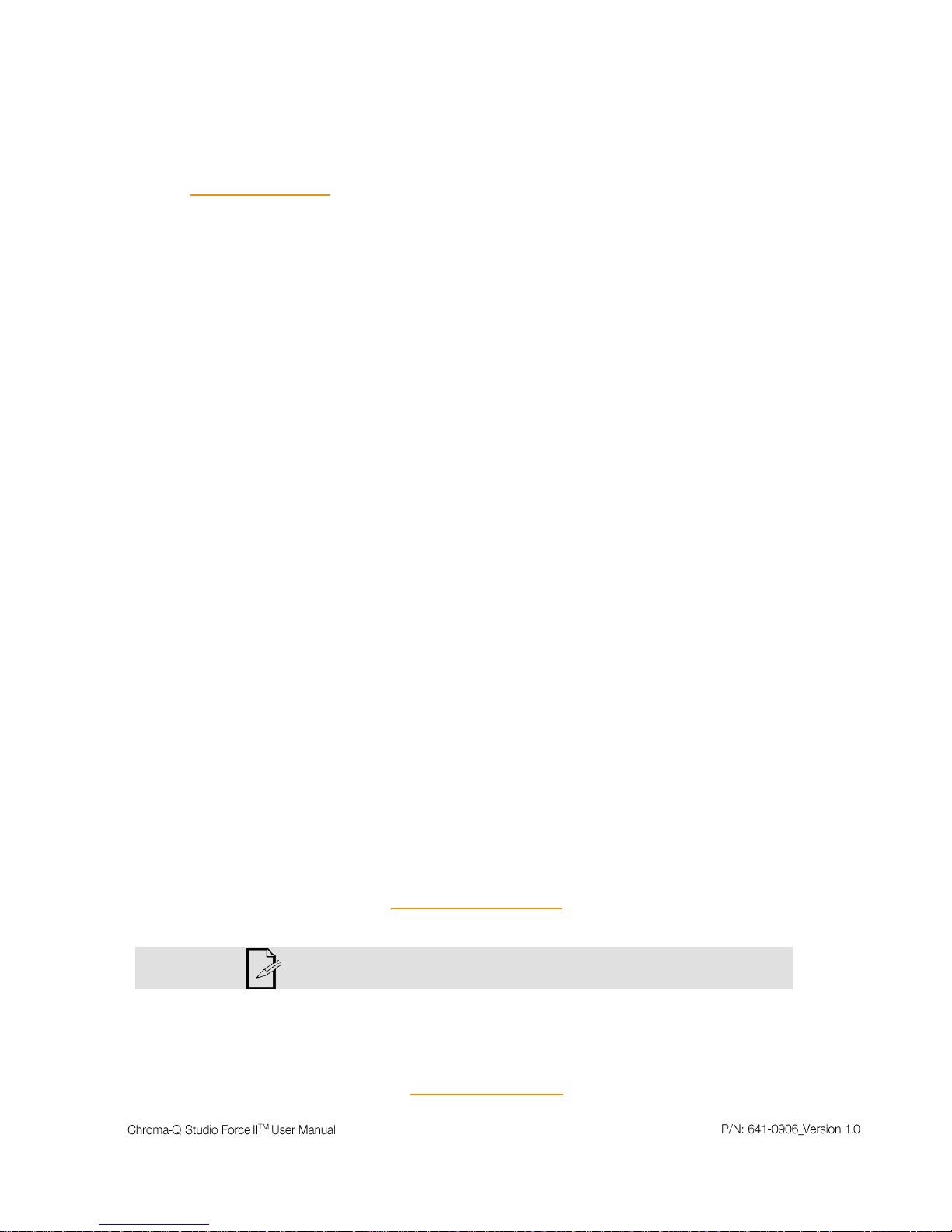
www.chroma-q.com
iv
PROTECTION FROM ELECTRIC SHOCK
• Use only the cables specified in this manual and on the Chroma-Q website at
www.chroma-q.com to interconnect devices in the installation. If the specified cables are
not long enough for an intended cable run, consult Chroma-Q for assistance in finding or
creating a safe alternative solution.
• Provide a means of locking out AC mains power that allows power to the installation to
be shut down and made impossible to reapply, even accidentally, during work on the
installation.
• Shut down power to the installation during service and when it is not in use.
• Before applying power to the installation, check that all power distribution equipment and
cables are in perfect condition and rated for the current requirements of all connected
devices.
• Isolate the installation from power immediately if any product, power cable or power plug
is in any way damaged, defective or wet, or if it shows signs of overheating.
• Do not immerse a Chroma-Q Studio Force IITM fixture in water or expose it to high-
pressure water jets.
PROTECTION FROM BURNS AND FIRE
• The Studio Force IITM is designed to be cooled by forced air convection. Provide free
airflow around the fixture and a minimum clearance of 10 mm (0.4 in.) in all directions.
• Do not operate the Studio Force IITM if the ambient operating temperature exceeds 40°
C (104°F).
• Do not modify the Studio Force IITM in any way not described in this manual or install
other than genuine Chroma-Q parts. Use only accessories approved by Chroma-Q.
PROTECTION FROM INJURY
• Ensure that the installation hardware and supporting surface or structure can hold at least
10 times the weight of all the devices they support.
• Block access below the work area and work from a stable platform whenever installing,
servicing or moving the Studio Force IITM.
• As soon as work is completed, check that all hardware and components are securely
fastened to supporting structures.
• Make sure there are no flammable materials close to the product during operation.
• Make sure the power cord is not crimped or damaged.
• Avoid direct eye exposure to the light source while the product is on.
• Never try to repair the product. Repairs carried out by unskilled people can lead to
damage or malfunction and/or invalidate your warranty. Please contact the nearest
authorized dealer or contact support@chroma-q.com.
Keep this User Manual for future consultation. If this product is used by another
user, be sure that they also receive this document.
Page 6
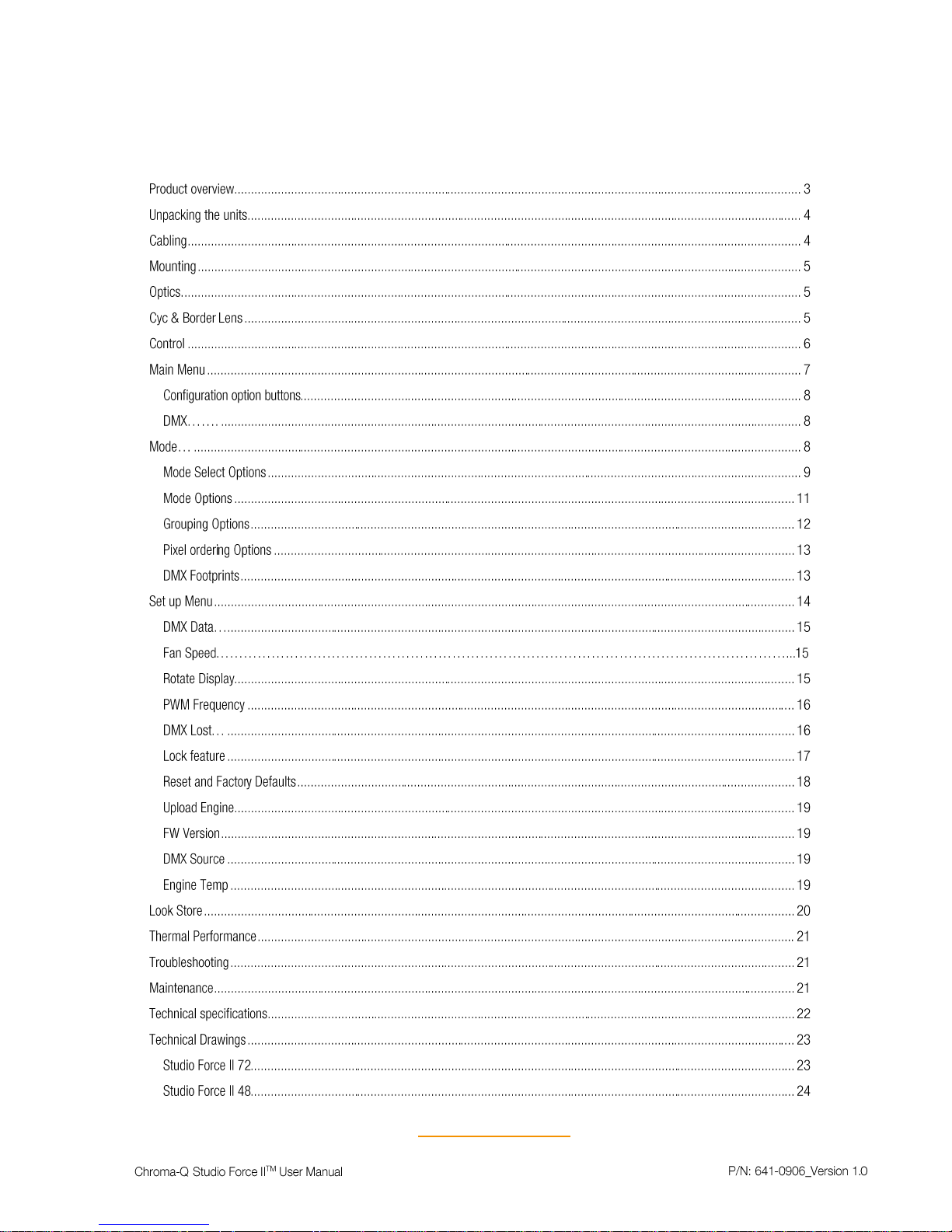
www.chroma-q.com
1
Contents
Page 7
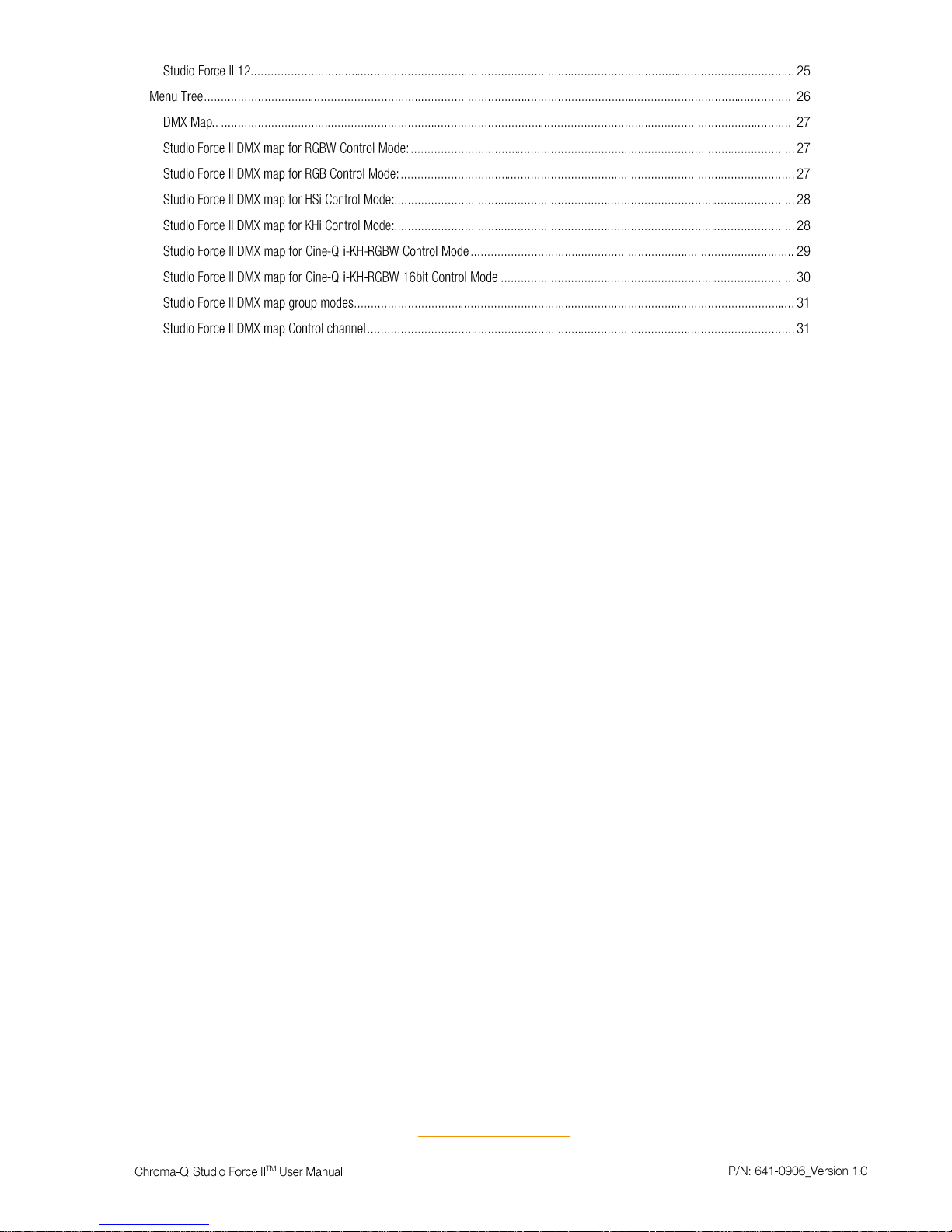
www.chroma-q.com
2
Page 8

www.chroma-q.com
3
Product overview
The Chroma-Q Studio Force IITM LED batten range is a powerful lineup of professional lighting industry.
With up to ≈36,000/ Studio Force IITM 72, ≈24,000/ Studio Force IITM 48, ≈6,500/ Studio Force IITM 12 hot
lumens output, these super bright fixtures are specifically designed for TV Broadcast and film
applications but also performs particularly well in other situations demanding high quality tunable white
light such as touring key lights, exhibitions, corporate events and theatre lighting.
Optional slide-in "Cyc Light" and "Border Light" optical lens accessories are available to adjust
the light output to suit a wide range of applications.
The Chroma-Q Studio Force IITM lighting fixture is designed for professional indoor entertainment
lighting. The fixture can be wall or floor mounted with the adjustable quick-release end-plate fixing
system. For hung bar or truss mounting, additional bar clamp hardware is required.
The Studio Force IITM features integrated power supplies and can be operated as a stand-alone unit
or be remotely controlled through ANSI E1.11 USITT DMX 512-A protocol via a cable or a Lumen
Radio wireless connection (when using the optional RF module).
The Studio Force IITM is available in three lengths, the Studio Force IITM V72 model which features a
total of 24 high output cells (or pixels), the Studio Force IITM V48 model which features a total of 16
high output cells (or pixels) and the Studio Force II
TM
V12 model which features a total of 4 high output
cells (or pixels). Each cell provides a homogenized output with no unsightly color shadowing like fixtures
using traditional individual light emitters.
The control options incorporate a choice of KHi (Kelvin, Hue and intensity), Cine-Q (Intensity, Kelvin,
Hue, Red, Green, Blue, White and Crossfade between KH and RGBW), RGBW (Red, Green, Blue, and
White), RGB (Red, Green, and Blue), HSi (Hue, Saturation and intensity) and control modes.
An extra control parameter channel can be added to any of the modes, the channel will be placed as the
last parameter of the fixture.
The product's robust extruded aluminum construction houses a discreet cable management system.
Additional protection is built around the lenses for a truly road proof fixture.
Page 9
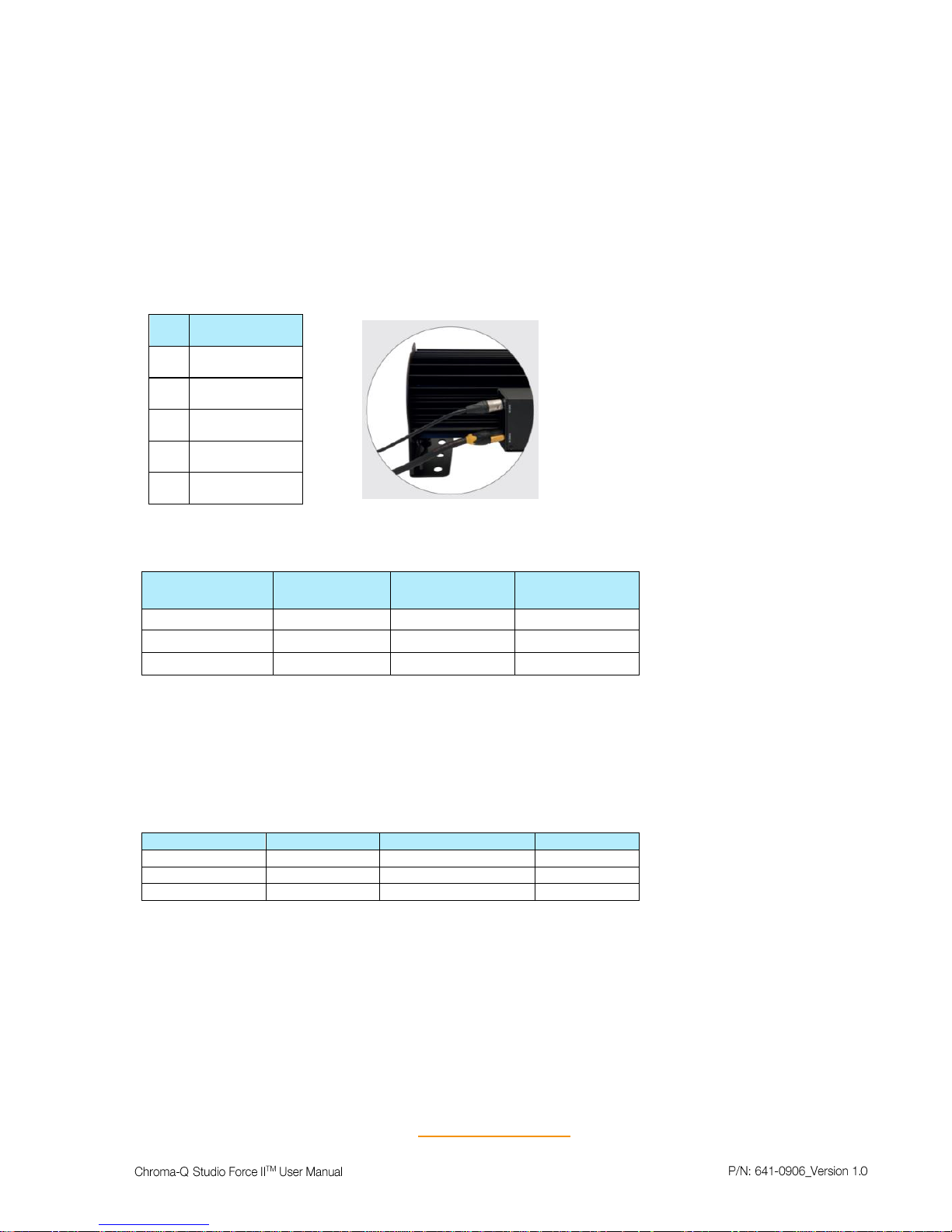
www.chroma-q.com
4
Unpacking the units
The Studio Force II package includes the Studio Force II fixture, power cord, preinstalled mounting bracket
and a Quick Start Guide. It is strongly recommended that original packaging is kept, for the ease of
transportation.
Cabling
The Studio Force IITM utilizes Neutrik powerCON true1 connectors for power input and through connections.
The DMX control data input and through connections are via two Neutrik XLR 5-pin male and female
connectors. The chassis are ground bonded.
XLR-5 Pinout: Power and Data Input Location
Pin#
Function
1
Ground (Screen)
2
Data Minus
3
Data Plus
4
Spare Data Minus
5
Spare Data Plus
Table 1 (XLR PIN)
Power Cable Pinout:
International
Colour Code
Connections
North American
Colour Code
Connections
Green and Yellow
Earth (E)
Green
Ground (Green)
Blue
Neutral (N)
White
Neutral (Silver)
Brown
Live (L)
Black
Hot (Gold)
Table 2 (Power Cable Colour Code)
Important Notice:
The use of an optical splitter for DMX signal distribution is highly recommended when several fixtures are
not plugged into the same power source.
Maximum Number of fixtures connected in a series:
Important Notice: Actual number of fixtures connected in series may be lower, based on your branch circuit
inrush rating.
Fixture
Wattage
@110V
@220V
SF II 72
800W
2 x SF II 72
4 x SF II 72
SF II 48
550W
3 x SF II 48
6 x SF II 48
SF II 12
150W
10 x SF II 12
20 x SF II 12
Table 3 (Fixtures in series)
Figure 1 (Connection)
Page 10

www.chroma-q.com
5
Mounting
The Studio Force IITM fixtures are equipped with built-in mounting brackets or trunnions for floor mounting.
The mounting brackets feature a pair of quick release levers for easy tilt adjustment. The hidden lever gives
user quick access to unlock/lock the fixture tilt mechanism without using any tools and leaves the fixture side
flat to place them next to each other without any gap. Wall and truss mounting applications may require
additional hardware.
Figure 2 (SF-II 12 - Quick lever tilt adjustment)
Note: Secure the fixture with a safety bond. Fixing holes are provided in the endplates and fixture
brackets.
Optics
The Studio Force IITM fixtures are built with lenses that optimize the beam spread. The unit comes with
preinstalled symmetric lenses for high intensity homogenized output and extremely uniform wash. The beam
distribution is symmetrical when Studio Force II
TM
is used to directly illuminate an area on stage. The fixture
throws intense uniform white output at extreme intensity and provides a tight beam angle of ≈22o.
Figure 3 (Symmetrical Lens)
Cyc & Border Lens
“Cyc Lens” and “Border Lens” are slide-in optical accessories available to adjust the light output of the
Studio Force IITM fixtures, to suit a wide range of applications. One accessory slot is provided on the front
of the fixture to hold a slide-in lens accessory. Matching indentations on both ends of lens are provided for
locking the lens in place.
Studio Force II comes standard with a 22º X 22º beam angle optics. 2 additional lenses can be position in front
the standard optics. The output beam angle with Border Lens is 43o x 43o and with CYC Lens , 80ox35o. This
can be seen in Figure 4 <<add proper reference for figure>>>
Page 11

www.chroma-q.com
6
Figure 4 (Beam Angle)
Spring Plungers are pre-installed at the far ends of the accessory slot to lock in-place the slide-in panels. The
height of the spring plungers is pre-set at the factory and requires no further adjustment.
Figure 5 (Optional slide-in lenses)
Control
Studio Force IITM fixture can operate as a stand-alone unit or can be controlled remotely via ANSI E1.11
USITT DMX 512-A protocol. The control function settings can be accessed through the touchscreen LCD
display at the rear of the fixture.
Power-up Screen:
No Power Menu Access:
Insert a small blunt object, such
as a paperclip, into the hole to
turn the display ON and
configure the fixture when it is
not connected to the AC mains
power.
• Press and hold for 5 sec to
unlink from a Lumenradio
RF transmitter
Figure 6 (Start-up Screen)
• Tap on Focus button to turn
ON the fixture for 30 sec
Page 12

www.chroma-q.com
7
Main Menu
Once the unit is powered up, the touch screen LCD display shows the Main Menu with:
1. The model name
2. Address: The DMX starting address and orientation
3. Footprint: number of DMX slots used in the current configuration
4. Mode: current assigned control mode
5. Pixels: Current dedicated pixels (or grouping) as per selected grouping & control mode
6. Data Signal/Source Indicator: Current input status (DMX cable/DMX wireless/No data cable/No
data Wireless)
7. Configuration option buttons: Operational and control changes can be made by selecting any of
the four configuration option buttons shown in the picture above to access DMX (address), Mode,
Setup and preset Looks operation.
L→R shows LED pixels will be controlled beginning at left, going towards right. This can be reversed by
choosing R→L in the Mode Menu options.
Note: The “Left” side of the fixture is at power/dmx IN; the “Right” side is at power/dmx out.
The LCD is backlit when the main menu is accessed and will turn off when left undisturbed for 5 seconds.
Data Signal Indicator- Shows the presence and status of DMX signal
No Data
- appears when the fixture is set at a DMX controllable mode and is not
connected to an external DMX source/ console.
> > >DMX
- appears when the fixture is set at a DMX controllable mode and is
receiving a DMX signal from an external DMX source/ console.
DMX > > >
-appears when the fixture is set at Master and is outputting a DMX data signal.
Table 4 (Data Signal Indicator)
Figure 7 (Home Screen)
1
2 4 3
5 6 7
Page 13

www.chroma-q.com
8
Configuration option buttons
DMX
The factory default address is 1. The LCD screen displays the current DMX start address and the new DMX
start address. In this screen, the numeric command buttons can be tapped, to set the new DMX start address.
Figure 8 (DMX Change Screen)
Command Button
Description
0 – 9
Tap in combination, to enter the new DMX start address
Apply
Tap to save the new DMX address.
Escape
Tap to Exit the screen.
Table 5 (DMX Change Command Buttons)
To set/change the DMX start address,
1. Main menu, tap on DMX
2. Next screen will be, “Change DMX Address”
3. Tap on 0-9 command buttons in combination, to enter the new DMX start address
4. Tap on Apply to save
5. Control goes back to the Main menu screen and the new DMX start address will be displayed
6. Tap on Escape anytime to cancel
Mode
Figure 9 (Mode Options Screen)
Current Address
New Address to assign
Apply to save
Cancel / go back to Main menu
Mode options
Pixel Ordering Options
Command Buttons
Mode Select options
Grouping options
Apply Changes/Save
Cancel / Go Back
Page 14

www.chroma-q.com
9
Mode Select Options
KHi (Kelvin, Hue, and intensity) gives 3 parameter channels to each group; 1 channel for colour temperature
and 1 for hue (±Green), and third for the intensity. Hue channel when set at 50%, the colour output is at black
body curve. Above 50%, it shifts towards green and below 50% it shifts towards red area on the black body
curve. A separate definable intensity channel is particularly useful when creating intensity chases or when
the grand master is used. Below table shows the CCT output, at different K, H, i settings. The DMX map is
shown in Table 19 (DMX Map-KHi).
K H i
CCT
0%
50%
100%
≈2800K
12%
50%
100%
≈3200K
50%
50%
100%
≈4400K
75%
50%
100%
≈5600K
100%
50%
100%
≈6500K
Table 6 (KHi-CCT Output)
Cine-Q (Intensity Kelvin, Hue, Red, Green, Blue, White and Crossfade) is a combination of the KHI and
RGBW mode, with the ability to crossfade between either mode. It gives 8 or 9 parameter channels to each
group; one global intensity, one parameter for colour temperature and one for hue (±Green), and then Red,
Green, Blue and White parameters. A crossfade parameter allows to fade from KH to RGBW parameters.
The default value for Kelvin and Hue parameters should be 50%. The crossfade parameter can be set to
16-bit for a more accurate crossfade when using very long transition. The DMX map is shown in Table 20
(DMX Map-CINE-Q-iKHRGBW).
Figure 10 (CINE-Q CROSSFADE)
Page 15

www.chroma-q.com
10
RGBW (Red, Green, Blue and White): This mode assigns 4 DMX channels to set Red, Green, Blue and White
levels in each cell, or group of cells. It provides 4 parameter channels that directly affect the intensity of each
color within a group. Color is mixed by adjusting the levels of each of the four channels using an external
DMX controller/ console. The DMX footprint will be determined by the selected grouping option. White (of about
3,500K) is achieved with only white channel at full. Refer to the Table 7 (SFII 72 DMX Grouping),Table 8 (SFII
48 DMX Grouping),Table 9 (SFII 12 DMX Grouping), for detail on grouping selection and DMX footprints. The
DMX map is shown in Table 16 (DMX Map-RGBW).
To set the fixture to RGBW mode,
On the Main Menu, tap Mode
On the Mode screen, tap RGBW
Tap Apply to save or Escape to cancel
RGB (Red, Green, and Blue) gives 3 parameter channels directly affecting the intensity of the corresponding
group. Color is mixed by adjusting the levels of the three primary colors in each group. The DMX footprint will
be determined by grouping option selected. The white color is automatically mixed in when all three colour
parameters are engaged. The DMX map is shown in Table 17 (DMX Map-RGB).
To set the RGB mode,
On the Main Menu, tap Mode
On the Mode screen, tap RGB
Tap Apply to save or Escape to cancel
HSi (Hue, Saturation and Intensity) gives 3 control channels to each group; 2 channels for hue and
saturation and one intensity channel. A separate definable intensity channel is particularly useful when
creating intensity chases or when the grand master is used. The hue channel has 255 different colors
available and the saturation channel specifies the saturation level of that color. The saturation channel is fully
saturated at full. White is achieved with the intensity channel to full and the saturation channel at zero. With
this mode enabled, the Hue channel is from Red to Red (R→G→B→R). The DMX map is shown in Table 18
(DMX Map-HSi).
**Extended Control Channel: An extra Control parameter can be enabled, it will be place as the last
parameter of the fixture control mode. The Control channel allows for remotely control certain aspect of the
fixture such as the fan speed, PWM frequency and more functions.
Page 16

www.chroma-q.com
11
Mode Options
Cine-Q 16b The crossfade parameter can be set to 16-bit for a more accurate crossfade and better
granularity, when using very long transition. When set at this mode, one extra channel (#9) is assigned for
very small step increase/decrease in the intensity (0.0% to 1.0%) with change in the DMX fader value form
0-255. See Table 21 (DMX Map-CINE-Q-iKHRGBW-16bit) for the DMX Map.
Mode
i K H R G B W X x
Cine-Q 8b
1 2 3 4 5 6 7 8 --
Cine-Q 16b
1 2 3 4 5 6 7 8 9
**Extended This setting assigns one extra channel in the end, which allows remote override of certain
settings such as engine frequency, fan speed, Dimmer curve and DMX Lost state. This option allows users
to temporarily override touch screen menu entered settings, using one extra channel on a DMX console.
To override a current setting in the fixture,
1. Set the value of this channel to the desired setting (DMX Value) listed in the Table 23 (DMX MapExtended Control Channel).
2. Wait for 5 sec.
3. The fixture will retain that setting, until it is changed again or the fixture is power cycled.
4. To avoid any unintentional settings override, set the extended channel back to DMX value 0.
After the power cycle, the extended control setting will be reset and the fixture will default back to the last
settings set by the touch screen display menu or the RDM.
HSi Legacy The option allows the new Studio force fixtures match the HSi pattern, with old Chroma-Q HSi
mode enabled fixtures. With Legacy hue mode enabled, the Hue channel is from Blue to Blue (B→G→R→B).
Page 17
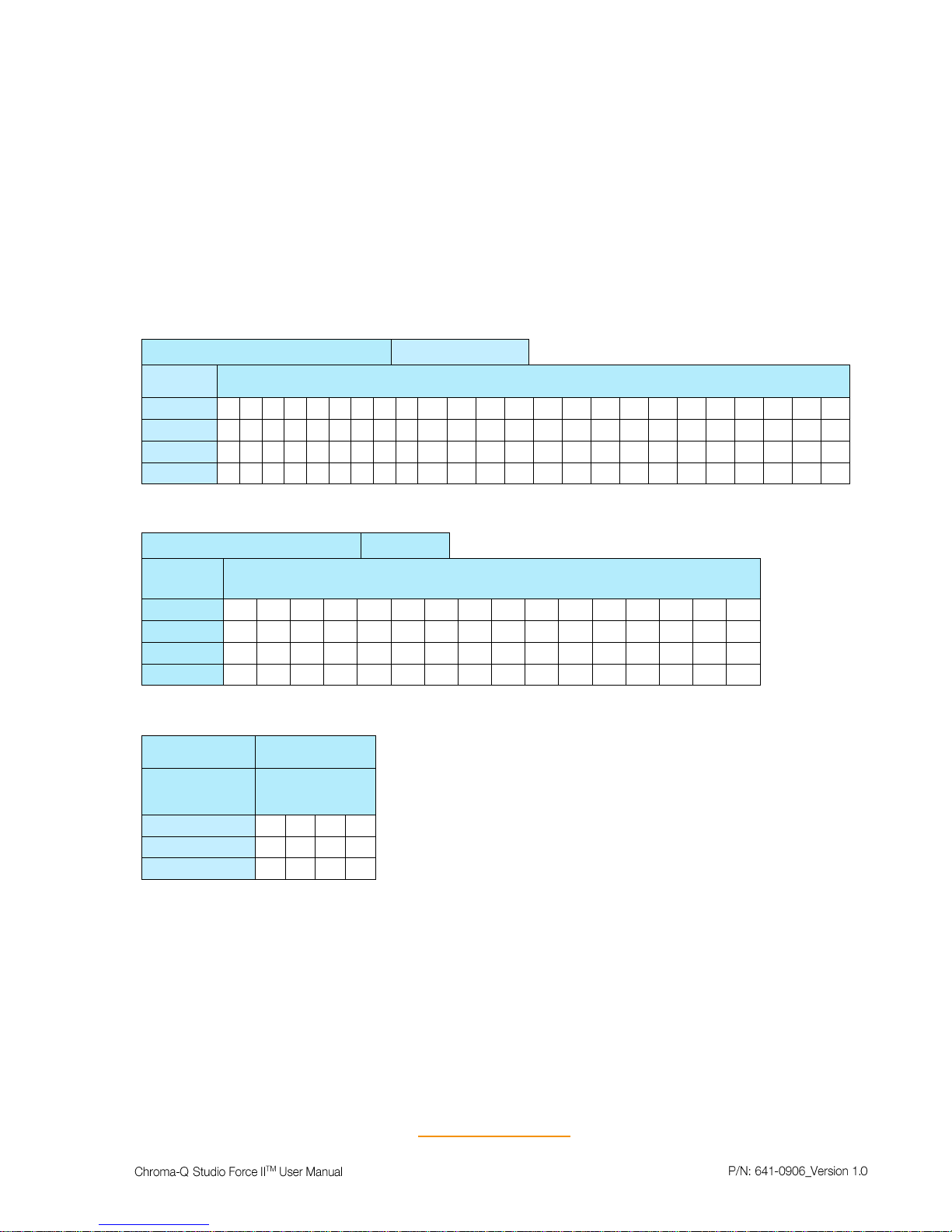
www.chroma-q.com
12
Grouping Options
Studio Force II
TM
offers a powerful, wide variety of grouping options for the individual cells (or pixels) within
each fixture. Grouping is independent of control mode selection. A Studio Force IITM 72 fixture consists of 24
cells, a Studio Force II
TM
48 fixture consists of 16 cells and a Studio Force II12TM fixture consists of 4 cells.
“Cell” or pixel grouping allows individual control of each single cell or various grouping of cells as defined in
the tables below. In “ALL” grouping, all cells in the Studio Force II
TM
72/48/12, the fixtures will be controlled as
1 group. In x1 each cell is being controlled independently for a total of 24, 16 or 4 individual cells for the Studio
Force IITM 72, 48 or 12 respectively. The number in the table below, indicate the group number.
Od / Ev: Controls every other cell (pixels) in two groups of control – odd cell and even cells.
X4: (48 and 72 models only) Controls cells in group of 4
X1: Each cells are controlled individually
Grouping & DMX Addressing
Grouping: Studio Force IITM 72
Flip: L→R
Group
Selected
Group Number(s)
All
1 1 1 1 1 1 1 1 1 1 1 1 1 1 1 1 1 1 1 1 1 1 1
1
x4
1 1 1 1 2 2 2 2 3 3 3 3 4 4 4 4 5 5 5 5 6 6 6
6
x1
1 2 3 4 5 6 7 8 9
10
11
12
13
14
15
16
17
18
19
20
21
22
23
24
Od/Ev
1 2 1 2 1 2 1 2 1 2 1 2 1 2 1 2 1 2 1 2 1 2 1
2
Table 7 (SFII 72 DMX Grouping)
Grouping: Studio Force IITM 48
Flip: L→R
Group
Selected
Group Number(s)
All
1 1 1 1 1 1 1 1 1 1 1 1 1 1 1
1
x4
1 1 1 1 2 2 2 2 3 3 3 3 4 4 4
4
x1
1 2 3 4 5 6 7 8 9
10
11
12
13
14
15
16
Od/Ev
1 2 1 2 1 2 1 2 1 2 1 2 1 2 1
2
Table 8 (SFII 48 DMX Grouping)
Studio Force
IITM 12
L→R
Group
Selected
Group
Number(s)
All
1 1 1
1
x1
1 2 3
4
Od/Ev
1 2 1
2
Table 9 (SFII 12 DMX Grouping)
Page 18

www.chroma-q.com
13
Pixel ordering Options
The starting DMX address can be selected to be on the right or left of the fixture as indicated on the display.
The “Left” side of the fixture is at power/dmx IN; the “Right” side is at power/dmx out. Table #10, is an
example of address ordering for a Studio Force IITM 72, with x1 Grouping selected.
Table 10 (Flip Grouping)
DMX Footprints
Number of DMX Channels used in Mode/Grouping Combinations
P.S.: Add one extra channel when Extended mode is enabled
Studio Force IITM 72
Control Mode
KHi
Cine-Q
Cine-Q
16bit
RGBW
RGB
HSi
Grouping
All
3 8 9 4 3 3 x4
18
48
54
24
18
18
x1
72
192
216
96
72
72
Od/Ev
6
16
18 8 6
6
Table 11 (SFII 72 Mode-Grouping DMX Values)
Studio Force IITM 48
Control Mode
KHi
Cine-Q
Cine-Q
16bit
RGBW
RGB
HSi
Grouping
All
3 8 9 4 3
3
x4
12
32
36
16
12
12
x1
48
128
144
64
48
48
Od/Ev
6
16
18 8 6
6
Table 12 (SFII 48 Mode-Grouping DMX Values)
Studio Force IITM 12
Control Mode
KHi
Cine-Q
Cine-Q
16bit
RGBW
RGB
HSi
Grouping
All
3 8 9 4 3
3
x1
12
32
36
16
12
12
Od/Ev
6
16
18 8 6
6
Table 13 (SFII 12 Mode-Grouping DMX Values)
L→R
1 2 3 4 5 6 7 8 9
10
11
12
13
14
15
16
17
18
19
20
21
22
23
24
R→L
24
23
22
21
20
19
18
17
16
15
14
13
12
11
10 9 8 7 6 5 4 3 2
1
Page 19

www.chroma-q.com
14
Set up Menu
Studio Force IITM technical operation can be changed and viewed using the Setup menu options.
Figure 11 (Setup Menu Screen)
Command
Description
DMX Data
Displays the incoming DMX levels for the assigned channels.
Fan Speed
4 Fan Speed options are accessed through the Fan Speed screen:
Quiet – internal fan is off and maximum intensity reduced to 80%.
Studio – internal fan is at low speed.
Live – internal fan is on.
Live-Quiet – internal fan is automatically switched ON when light output is ON
and vice-versa.
Rotate Disp
This button rotates the orientation of the Touch Screen Display 180 degrees
Frequency
Frequency options can be viewed and selected. Available options:
750 Hz, 1500 Hz, 3000Hz, 6000 Hz, 12000Hz, 24000Hz.
DMX Lost
The fixture can be set with 3 options when DMX data is lost:
Last data – holds the last valid DMX state
No Output – the fixture switches to off
Look – select a prerecorded Look to execute
Lock
The touch screen LCD can be set to lock or unlock in the Lock feature screen.
Reset
Reset Settings options are accessed through the Reset Setting screen:
Default – Factory default settings
User – User defined settings
Upload ENG
The fixture can be set for light engine software upload/ upgrade through this screen.
FW Version
Displays current software version.
DMX Source
Displays current DMX source – cable or wireless
Eng Temp
Displays LIVE value for temperature of all the engines in fixture.
Escape
Exit the screen
Table 14 (Setup Menu Options)
Page 20

www.chroma-q.com
15
DMX Data
This option allows user to see the DMX channel intensity levels, being received by the fixture. This DMX
channel entered will be formatted and displayed on this screen, based on selected mode and grouping. The
values read from 0 to 99 (as 0%- 100% intensity).
Figure 12 (DMX Data Screen)
To show DMX Data,
On the Main Menu, tap SETUP
Then tap DMX Data
The display shows the DMX start channel and the values (0-99) of the
DMX channels
Tap Escape to go to back
Fan Speed
The internal fan of the fixture can be set to four speed options to regulate noise levels and the cooling
process.
Figure 13 (Fan Mode Select Screen)
Note: Studio Force II
TM
unit is internally temperature protected at all times.
To set the Fan Speed Mode,
On the Main Menu, tap Setup
Then tap Fan Speed option
On the Fan Speed screen, select a Fan Speed option, and then tap Apply
to save
Rotate Display
Display screen menu can be rotated 180° (upside down
) by tapping on this button.
To set the orientation of the display,
On the Main Menu screen, tap Setup Menu.
On the Screen Setup screen, tap RotateDisp
The display screen rotates by 180 degrees
Quiet
The internal fans are off and light output is reduced by
20%.
Studio
The fan speed is at low velocity and light output is at
100%.
Live
The fan speed is at high velocity and the light output at
100%
LiveQuiet
Internal fans are turned off when all DMX values are at
0%.
Page 21

www.chroma-q.com
16
PWM Frequency
The Studio Force II has following frequency settings available: 750 Hz, 1500 Hz, 3000Hz, 6000 Hz,
12000Hz, 24000Hz. This allows for the LED scan rate to be synchronized with the video camera and avoid
a flickering effect.
Trade-off: Better dimming is achieved at lower frequencies; flickering effect is minimized at higher PWM
frequencies.
To set the Frequency,
On the Main Menu, tap Setup Menu
On the Setup screen, tap Frequency
On the Frequency screen, select and tap a Frequency option, then tap Apply to save
DMX Lost
If DMX is not detected various output options can be selected in this mode:
Figure 15 (DMX Lost Mode Select Screen)
To set DMX Lost action;
On the Main Menu, tap Setup Menu
On the Setup screen, tap DMX Lost
On the When DMX Lost screen, select and tap an output option, then tap
Apply to save
Note: If a Look is selected for playback when DMX is lost, the unit will playback the selected look on power
up, as long as DMX is not present.
OFF
will snap to off after 5 seconds
Hold
will hold the last valid DMX state
Look 1-31
will snap to the user saved look
Figure 14 (PWM Select Screen)
Page 22

www.chroma-q.com
17
Lock feature
Factory default sets the display screen to turn off and lock when untapped for 30 seconds. A lock symbol
appears on the screen, when tapped. This feature provides protection against accidental user input.
To disable or enable the lock,
On the Main Menu, tap Setup Menu
On the Setup screen, tap Lock button.
On the Lock Feature screen, tap Enable or Disable, then tap Apply to save
Figure 16 (Lock Feature Select Screen)
If the Lock feature is enabled, touch and hold the lock icon for 5 seconds to unlock.
Figure 17 (Lock Feature Select Icon)
Display Lock Icon
Note: The Lock Icon turns
green when pressed and
held for 5 sec to unlock
Page 23

www.chroma-q.com
18
Reset and Factory Defaults
In this menu,
•
Current user settings can be saved.
•
The fixture can be reset to the save user settings.
•
The fixture can be reset to the factory default settings. All recorded Looks are
erased.
Figure 18(Reset Settings Screen)
To save the current user settings,
1.
Review all settings
2.
On the Main Menu, tap Setup
Menu
3.
On the Setup screen, tap Reset
4.
On the Reset Setting screen,
press and hold
“Save User” for 5 seconds to save the current settings.
(Follow the text prompt that appears on the screen)
To reset the fixture to the save user settings,
1.
On the Main Menu, tap Setup Menu
2.
On the Setup screen, tap Reset
3.
On the Reset Setting screen, tap User
4.
Press and hold Apply for 3 seconds to restore the saved user settings
To reset the fixture to the factory default settings,
1.
On the Main Menu, tap Setup Menu
2.
On the Setup screen, tap Reset
3.
On the Reset Setting screen, tap Default
4.
Press and hold Apply for 3 seconds to restore the factory default settings
DMX Address
1
Foot Print
3ch (1-3)
Mode
KHI
Lock
Disabled
Pixels
All
DMX Lost
Last data
(HOLD)
Fan Speed
Live
Frequency
750Hz
Reset
Default
Flip
L R
Cine-Q 8b
Enabled
Table 15 (Factory Default Settings)
Page 24

www.chroma-q.com
19
Upload Engine
RECOMMENDED ONLY FOR FACTORY TRAINED PERSONNEL.
LED Engine software can be uploaded to the fixture from the Chroma-Q Uploader II by accessing this menu.
Refer to the Quick Start Guide of the Chroma-Q Uploader II.
Link: http://www.chroma-q.com/support/quick-start/CHUSBLOADERII_Uploader-quickstartguide.pdf
Software for the LED engines must be uploaded to the Studio Force IITM using the Chroma-Q Uploader II:
In “Setup”, select “Upload Engines” then press Enter, and the display shows “Ready”
Connect an XLR 5-pin cable from the Uploader to the individual Studio force II unit
Power-up the Uploader - display shows the file name, and “Ready”
Press the “ERASE TARGET” button once to clear the target firmware
Press the “Start Uploading” button once to execute the uploading
An animated progress is displayed on the Uploader and CF unit indicating the upload
process
“UPLOADING DONE” appears on the Uploader upon completion of a successful
upload and the target device resets to the Main Menu
Power-cycle the unit
Note: The Chroma-Q Uploader II must be purchased separately.
FW Version
This screen displays current software version of fixture at the address header. For added versatility,
Individual firmware versions of all the engines are also displayed.
DMX Source
This enables the input connection.
Figure 19 (DMX Source Select Screen)
Select the DMX source and press Apply.
Engine Temp
Tap on this to see individual temperature in ºCelsius of each engine in the fixture. Each LED engine drives
two cells on the Studio Force II
TM
.
Figure 20 (Light Engine Temp Screen)
INPUT
DMX from console via cable
WIRELESS
Lumen Radio input
Page 25

www.chroma-q.com
20
Look Store
Looks can be recorded to the internal flash memory by users and will be preserved on power down.
However, looks will be returned to default setting if Default Reset is performed.
Figure 21 (Look Selection Screen)
Set the Studio Force IITM to the desired color and intensity using a DMX console.
Go to the Look Store screen as shown above and select the Look number where the
Look will be stored.
Press Store for 2 seconds to save the Look.
“Look Stored” will be displayed on the screen to confirm.
Multiple looks can be saved from Look (1-31).
Playback button allows the user to check what look is at (1-31).
Page 26

www.chroma-q.com
21
Thermal Performance
The Studio Force IITM 12, 48 & 72 feature in-built fans that control the internal temperature of the fixture.
If the internal temperature of the Studio Force exceeds 75ºC the output of the fixture will be reduced as
an automatic protection feature. This may happen when the ambient temperature is over 40ºC or the internal
fans are blocked or damaged due to mishandling of the fixture.
The airflow to and from the fan must not be constricted to maintain the maximum light output of the Studio
Force IITM.
Troubleshooting
Troubleshooting is a process of elimination. First, rule out the other field factors (i.e. bad connections,
faulty cables and power supplies). For technical support and/or parts, please contact nearest Chroma-Q
dealer.
Symptom
Possible Cause
Solution
Fixture does not
respond to DMX
control.
1. Set to wrong or different DMX address.
2. Bad cable connecting DMX control and
fixture. Bad in/through connection
between adjacent fixtures.
3. Console patch is incorrect.
1. Check DMX address and
Mode settings.
2. Check/replace DMX run
from the console.
3. Check DMX values in the
Setup/DMX Data screen
as described above to
verify the fixture is
“seeing” the DMX data.
Noise from fixture unit.
Fan malfunction.
Check fan.
Low LED output.
Internal temperature is over the
limit. Fan is not working.
• Verify Engine temperature
using the Setup/ Eng Temp
screen.
• Check “Fan Control” mode.
Check fan.
• Check for airflow - to and
from the internal fan.
• Check area ventilation.
Maintenance
With care, the Studio ForceTM II will require little or no maintenance. However, as the unit is likely to be used
in a stage environment, we recommend periodical inspection and cleaning of any resulting dust on the unit.
Do not spray liquids on the front or rear panel. Do not use solvents to clean the fixture.
If the front enclosure requires cleaning, wipe with a mild detergent on a damp cloth.
Page 27

www.chroma-q.com
22
Technical specifications
Studio Force II V72
Studio Force II V48
Studio Force II V12
Product
CHSF2V72
CHSF2V48
CHSF2V12
Dimensions:
1759mm x182mm x
177mm 69.25" x
7.25" x 7"
1,181mm x 165mm x
191mm / 46.5” x 6.5”
x 7.5”
335mm x 190mm
x 218mm / 13.2" x
7.5" x 8.6"
Weight:
24kg / 53lbs
18 Kg / 40lbs
5 Kg / 11lbs
Power input
100-240VAC, 800VA, 50-60Hz
100-240VAC, 550VA, 50-60Hz
100-240VAC, 160VA, 50-60Hz
Power
Neutrik powerConTRUE1
Data
Neutrik XLR 5-pin
Control
ANSI E1.11 USITT DMX 512-A
Cooling
Forced - 2 fans
Forced - 2 fans
Forced - 1 fan
Construction:
Anodized aluminum extrusion
Color:
RAL 9005/ Black, RAL 9016/ White
LED Pixels:
24
16 4 Optics:
Specialized close focus lens
Beam angle:
~ 22º (approx.)
Beam
Symmetrical direct illumination
CCT:
Adjustable 1000 – 10000K (fully calibrated between 2800K and 6500K)
CRI:
Up to 94
Lamp Life:
Up to 50,000 hours
IP Rating:
IP20
Operating
0ºC to 40ºC
Approvals:
CISPR 22:2006/EN55022:2006 & CISPR 24:1997/EN55024:1998 ICES003:2004 & FCC Part 15 Subpart B:2007
CSA C22. No. 166-M1983:R2008
UL 1573:2003; UL 8750
Page 28

www.chroma-q.com
23
Technical Drawings
Studio Force II 72
Page 29

www.chroma-q.com
24
Studio Force II 48
Page 30

www.chroma-q.com
25
Studio Force II 12
Page 31

www.chroma-q.com
26
Menu Tree
Main Menu
DMX
Address
MODE
Group
x1
x4
od/ev
All
Mode
RGBW
RGB
KHi
HSi
Cine-Q
Mode Opt
Cine-Q 8/16 bit
Extended On/Off
HSi Legacy
on/off
Flip R>L
Flip L>R
SETUP
DMX Data
Fan Speed
Quiet
Studio
Live
Live-Quiet
Frequency
750 Hz
1,500 Hz
3,000 Hz
6,000 Hz
12,000 Hz
24,000 Hz
DMX Lost
Hold
OFF
Look (Select)
Lock
Disable
Enable
Reset
Default
User
KHL
Upload Eng
Fw Version
DMX Source
Cable
Wireless
Eng Temp
LOOKS
Select
Playback
Store
Page 32

www.chroma-q.com
27
DMX Map
Studio Force II DMX map for RGBW Control Mode:
Table 16 (DMX Map-RGBW)
RGBW
Value
Function
Fade
Status
Default
Value
1
Red
0 - 255
Minimum → Maximum Intensity
Fade
0
2
Green
0 - 255
Minimum → Maximum Intensity
Fade
0
3
Blue
0 - 255
Minimum → Maximum Intensity
Fade
0
4
White
0 - 255
Minimum → Maximum Intensity
Fade
0
5**
Extended Controls
0 - 255
See Control channel table for details
Snap
0
Channel 1 through 4 will repeat for each cell control according to the selected grouping mode
**
Control parameter is only present when Extended mode is enabled
Control parameter is always last, its position will change according the grouping mode.
For example, in odd/even grouping mode, the control parameter would be on 9
Studio Force II DMX map for RGB Control Mode:
Table 17 (DMX Map-RGB)
RGB
Value
Function
Fade
Status
Default
Value
1
Red
0 - 255
Minimum → Maximum Intensity
Fade
0
2
Green
0 - 255
Minimum → Maximum Intensity
Fade
0
3
Blue
0 - 255
Minimum → Maximum Intensity
Fade
0
4**
Extended Controls
0 - 255
See Control channel table for details
Snap
0
Note:
Channel 1 through 3 will repeat for each cell control according to the selected grouping mode
**
Control parameter is only present when Extended mode is enabled
Control parameter is always last, its position will change according the grouping mode.
For example, in odd/even grouping mode, the control parameter would be on 7
Page 33

www.chroma-q.com
28
Studio Force II DMX map for HSi Control Mode:
Table 18 (DMX Map-HSi)
HSi
Value
Function
Fade
Status
Default
Value
1
Hue*
0 - 255
Color Spectrum 0 → 360 Red → Red
Fade
0
2
Saturation
0 - 255
Desaturated → Saturated
Fade
0
3
Intensity
0 - 255
Minimum → Maximum Intensity
Fade
0
4**
Extended Controls
0 - 255
See Control channel table for details
Snap
0
Note:
Channel 1 through 3 will repeat for each cell control according to the selected grouping mode
*
With Legacy hue mode enabled, the Hue channel is from Blue to Blue
**
Control parameter is only present when Extended mode is enabled
Control parameter is always last, its position will change according the grouping mode.
For example, in odd/even grouping mode, the control parameter would be on 7
Studio Force II DMX map for KHi Control Mode:
Table 19 (DMX Map-KHi)
KHi
Value
Function
Fade
Status
Default
Value
1
Kelvin
0 - 255
0
64
128
192
255
Warm → Cold
2800K
3200K
4400K
5600K
6500K
Fade
128
2
Hue
0 - 255
Minus Green → Plus Green
Fade
128
3
Intensity
0 - 255
Minimum → Maximum Intensity
Fade
0
4**
Extended Controls
0 - 255
* See Control channel table for details
Snap
0
Note:
Channel 1 through 3 will repeat for each cell control according to the selected grouping mode
**
Control parameter is only present when Extended mode is enabled
Control parameter is always last, its position will change according the grouping mode.
For example, in odd/even grouping mode, the control parameter would be on 7
Page 34

www.chroma-q.com
29
Studio Force II DMX map for Cine-Q i-KH-RGBW Control Mode
Table 20 (DMX Map-CINE-Q-iKHRGBW)
Cine-Q
i-KH-
RGBW
Value
Function
Fade
Status
Default
Value
1
Intensity
0 - 255
Minimum → Maximum Intensity
Fade
0
2
Kelvin
0 - 255
0
64
128
192
255
Warm → Cold
2800K
3200K
4400K
5600K
6500K
Fade
128
3
Hue (Tint)
0 - 255
Minus Green → Plus Green
Fade
128
4
Red
0 - 255
Minimum → Maximum Intensity
Fade
0
5
Green
0 - 255
Minimum → Maximum Intensity
Fade
0
6
Blue
0 - 255
Minimum → Maximum Intensity
Fade
0
7
White
0 - 255
Minimum → Maximum Intensity
Fade
0
8
Q-Fade
0 - 255
KH → RGBW
Fade
0
9**
Extended Controls
0 - 255
* See Control channel table for details
Snap
0
Note:
Channel 1 through 8 will repeat for each cell control according to the selected grouping mode
**
Control parameter is only present when Extended mode is enabled
Control parameter is always last, its position will change according the grouping mode.
For example, in odd/even grouping mode, the control parameter would be on 17
Page 35

www.chroma-q.com
30
Studio Force II DMX map for Cine-Q i-KH-RGBW 16bit Control Mode
Table 21 (DMX Map-CINE-Q-iKHRGBW-16bit)
Cine-Q
i-KH-
RGBW
16bit
Value
Function
Fade
Status
Default
Value
1
Intensity
0 - 255
Minimum → Maximum Intensity
Fade
0
2
Kelvin
0 - 255
0
64
128
192
255
Warm → Cold
2800K
3200K
4400K
5600K
6500K
Fade
128
3
Hue (Tint)
0 - 255
Minus Green → Plus Green
Fade
128
4
Red
0 - 255
Minimum → Maximum Intensity
Fade
0
5
Green
0 - 255
Minimum → Maximum Intensity
Fade
0
6
Blue
0 - 255
Minimum → Maximum Intensity
Fade
0
7
White
0 - 255
Minimum → Maximum Intensity
Fade
0
8
0 - 65535
Q-Fade (msb)
Fade
0
KH → RGBW
9
Q-Fade (lsb)
KH → RGBW
10**
Extended Controls
0 - 255
* See Control channel table for details
Snap
0
Note:
Channel 1 through 9 will repeat for each cell control according to the selected grouping mode
**
Control parameter is only present when Extended mode is enabled
Control parameter is always last, its position will change according the grouping mode.
For example, in odd/even grouping mode, the control parameter would be on 19
Page 36

www.chroma-q.com
31
Studio Force II DMX map group modes
Table 22 (DMX Map-Grouping Modes)
Grouping
mode
Description
Number of individual cells control
Studio Force II 12
Studio Force II 48
Studio Force II 72
All
Entire fixture as one
1 1 1
X4
Group by 4 cells
1 4 6
Odd/Even
Fixture is alternating cells
2 2 2
Single
Individual cell control
4
16
24
Studio Force II DMX map Control channel
Table 23 (DMX Map- Extended Control Channel)
Function name
Default
From
To
Description
Control channel
No Function
0 2 Reserved
3 40
Reserved for future feature
Fan Speed Off (if possible)
41
42
Fan will never start, fixture output can be
reduced or limited
Fan Speed Low
43
44
Slow fan speed (fixture output can be
reduced or limited)
Fixed fan speed = full
45
46
Maximum speed on fan
Fixed fan speed = full, regulated
light output intensity
X
47
48
Maximum speed on fan but only when
needed
Reserved
49
70
Reserved for future feature
PWM 750
71
72
Set PMW rate
PWM 1500
73
74
Set PMW rate
PWM 3000
75
76
Set PMW rate
PWM 6000
X
77
78
Set PMW rate
PWM 12000
79
80
Set PMW rate
PWM 24000
81
82
Set PMW rate
Reserved
83
150
Reserved for future feature
DMX Lost default Fixture stay to
the last state
X
151
152
DMX Lost default Fixture goes
black
153
154 Reserved
155
156
Reserved for future feature
DMX Lost default fixture to
selected look
157
158 Reserved
159
248
Reserved for future feature
No Function
249
255
Values must be held for 5 second before its function is activated
