Page 1

®
Chroma-Q
Color Force II™ 12/48/72
User Manual
Version 1.0 September 2016, Software Version 1.0
Part Number: CHCF212RGBA / CHCF248RGBA / CHCF272RGBA
Model: 641-1000 / 641-2000 / 652-3000
Page 2
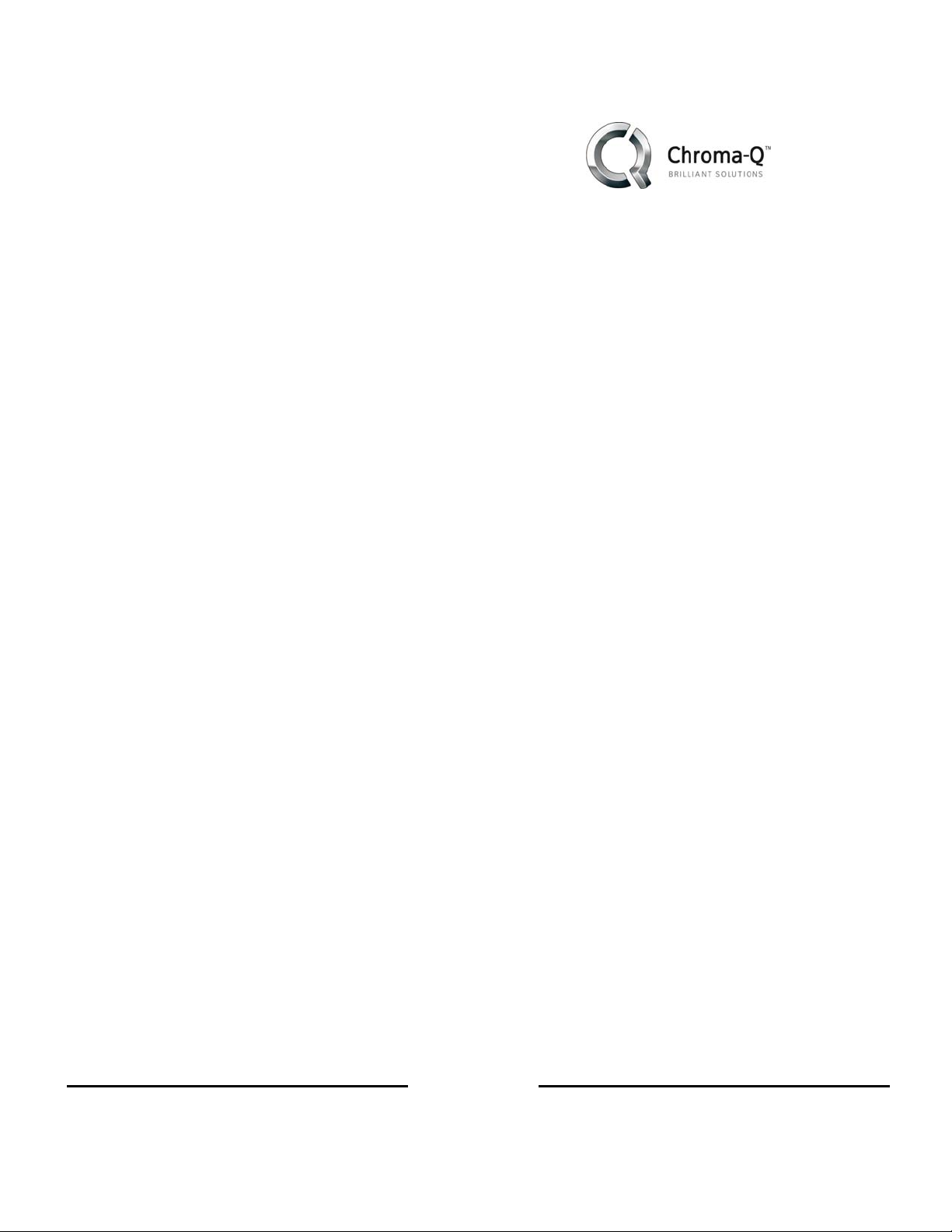
T
Warranty Statement
Chroma-Q warrants to the original purchaser, with proof of purchase, that its delivered products shall be free from defects in
material and workmanship under normal use for a period of 12 months from date of shipment.
Chroma-Q will repair, or at its option, provide an equivalent item or replace, the defective product during the stated warranty
period. This warranty applies only to the repair or replacement of the product and only when the product is properly handled,
installed and maintained according to Chroma-Q instructions. This warranty excludes defects resulting from improper handling,
storage, installation, acts of God, fire, vandalism or civil disturbances. Purchaser must notify Chroma-Q in writing within 14 days
of noticing the defect. This warranty excludes field labor or service charges related to the repair or replacement of the product.
The warranty contained herein shall not extend to any finished goods or spare parts from which any serial number has been
removed or which have been damaged or rendered defective (a) as a result of normal wear and tear, willful or accidental damage,
negligence, misuse or abuse; (b) due to water or moisture, lightning, windstorm, abnormal voltage, harmonic distortion, dust, dirt,
corrosion or other external causes; (c) by operation outside the specifications contained in the user documentation; (d) by the use
of spare parts not manufactured or sold by Chroma-Q or by the connection or integration of other equipment or software not
approved by Chroma-Q unless the Customer provides acceptable proof to Chroma-Q that the defect or damage was not caused
by the above; (e) by modification, repair or service by anyone other than Chroma-Q, who has not applied for and been approved
by Chroma-Q to do such modification, repair or service unless the Customer provides acceptable proof to Chroma-Q that the
defect or damage was not caused by the above; (f) due to procedures, deviating from procedures specified by Chroma-Q or (g)
due to failure to store, install, test, commission, maintain, operate or use finished goods and spare parts in a safe and reasonable
manner and in accordance with Chroma-Q’s instructions (h) by repair or replacement of engines without factory training.
The warranty contained herein shall not apply to finished goods or spare parts which are sold “as is”, as “second-hand”, as
used”, as “demo” or under similar qualifications or to Consumables (“Consumables” is defined as any part(s) of goods or part(s)
for use with goods, which part(s) of goods or part(s) for use with goods are consumed during the operation of the goods and
which part(s) of goods or part(s) for use with goods require replacement from time to time by a user such as, but not limited to,
light bulbs).
The warranty contained herein shall not apply, unless the total purchase price for the defective finished goods or spare parts has
been paid by the due date for payment.
The warranty contained herein applies only to the original purchaser and are not assignable or transferable to any subsequent
purchaser or end-user.
This warranty is subject to the shipment of the goods, within the warranty period, to the Chroma-Q warranty returns department,
by the purchaser, at the purchaser’s expense. If no fault is found, Chroma-Q will charge the purchaser for the subsequent return of
the goods.
Chroma-Q reserves the right to change the warranty period without prior notice and without incurring obligation and expressly
disclaims all warranties not stated in this limited warranty.
www.chroma-q.com
Chroma-Q Color Force II
M
User Manual
i
Version 1.0
Page 3
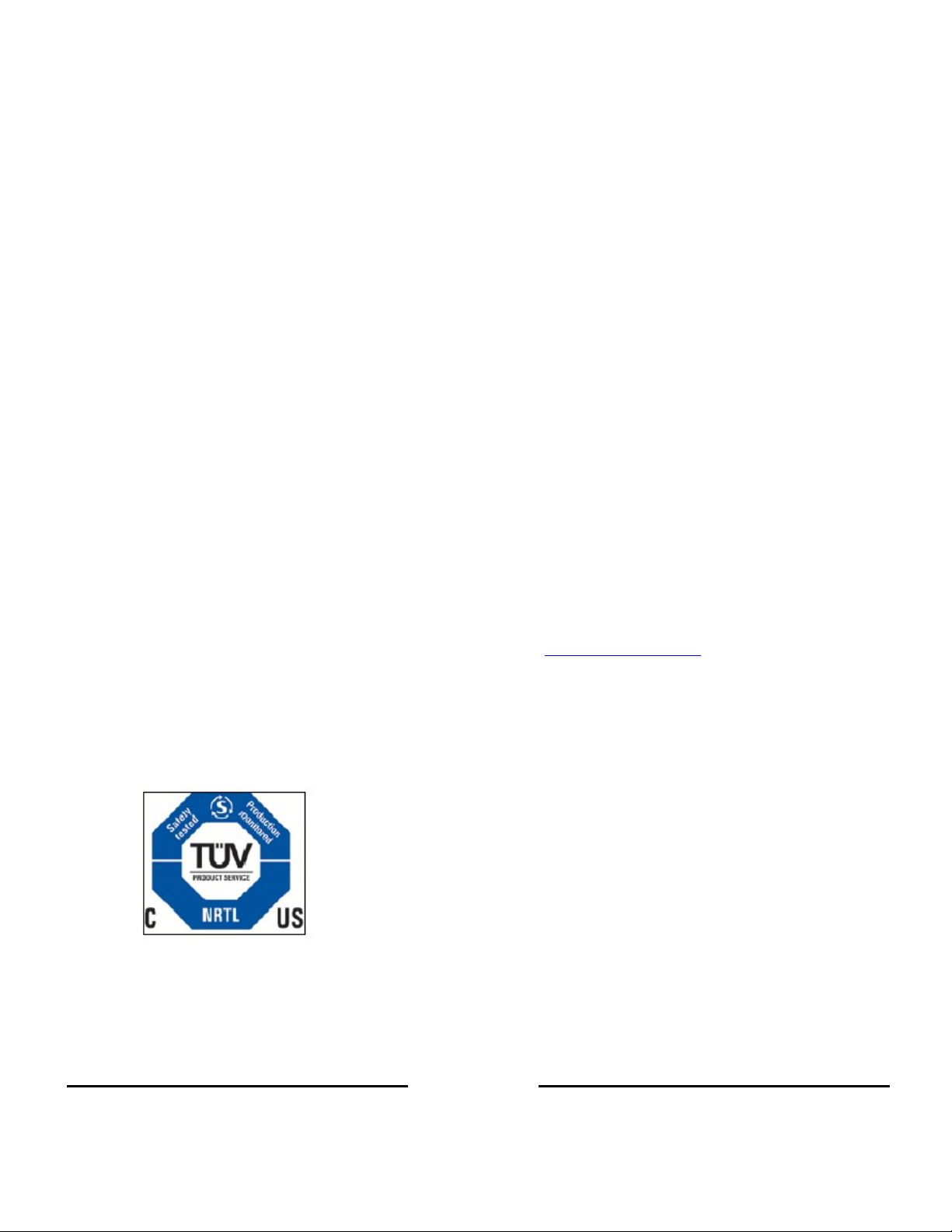
T
Disclaimer
The information contained herein is offered in good faith and is believed to be accurate. However, because conditions and
methods of use of our products are beyond our control, this information should not be used in substitution for customer's tests to
ensure that Chroma-Q products are safe, effective, and fully satisfactory for the intended end use. Suggestions of use shall not be
taken as inducements to infringe any patent. Chroma-Q sole warranty is that the product will meet the sales specifications in
effect at the time of shipment. Your exclusive remedy for breach of such warranty is limited to refund of purchase price or
replacement of any product shown to be other than as warranted.
Chroma-Q reserves the right to change or make alteration to devices and their functionality without notice due to our ong oing
research and development.
The Chroma-Q Color Force II
to
ensure that the products perform well in the entertainment environment.
If you experience any difficulties with any Chroma-Q products please contact your selling dealer. If your selling dealer is unable to
help please contact support@chroma-q.com. If the selling dealer is unable to satisfy your servicing needs, please contact the
following, for full factory service:
Outside North America: North America:
Tel: +44 (0)1494 446000 Tel: 416-255-9494
Fax: +44 (0)1494 461024 Fax: 416-255-3514
support@chroma-q.com support@chroma-q.com
TM
has been designed specifically for the lighting industry. Regular maintenance should be performed
For further information please visit the Chroma-Q website at www.chroma-q.com.
Chroma-Q and Color Force II
are trademarks, for more information on this visit www.chromaq.com/trademarks.
TM
The rights and ownership of all trademarks are recognized.
Important Notice:
As per the requirements in the Occupational Safety and Health Administration standards for product approval, please refer to the
OSHA web pages http://www.osha.gov/dts/otpca/nrtl/ for information on the list of Nationally Recognized Testing Laboratories
(NRTLs) and the scope of recognition.
www.chroma-q.com
Chroma-Q Color Force II
M
User Manual
ii
Version 1.0
Page 4
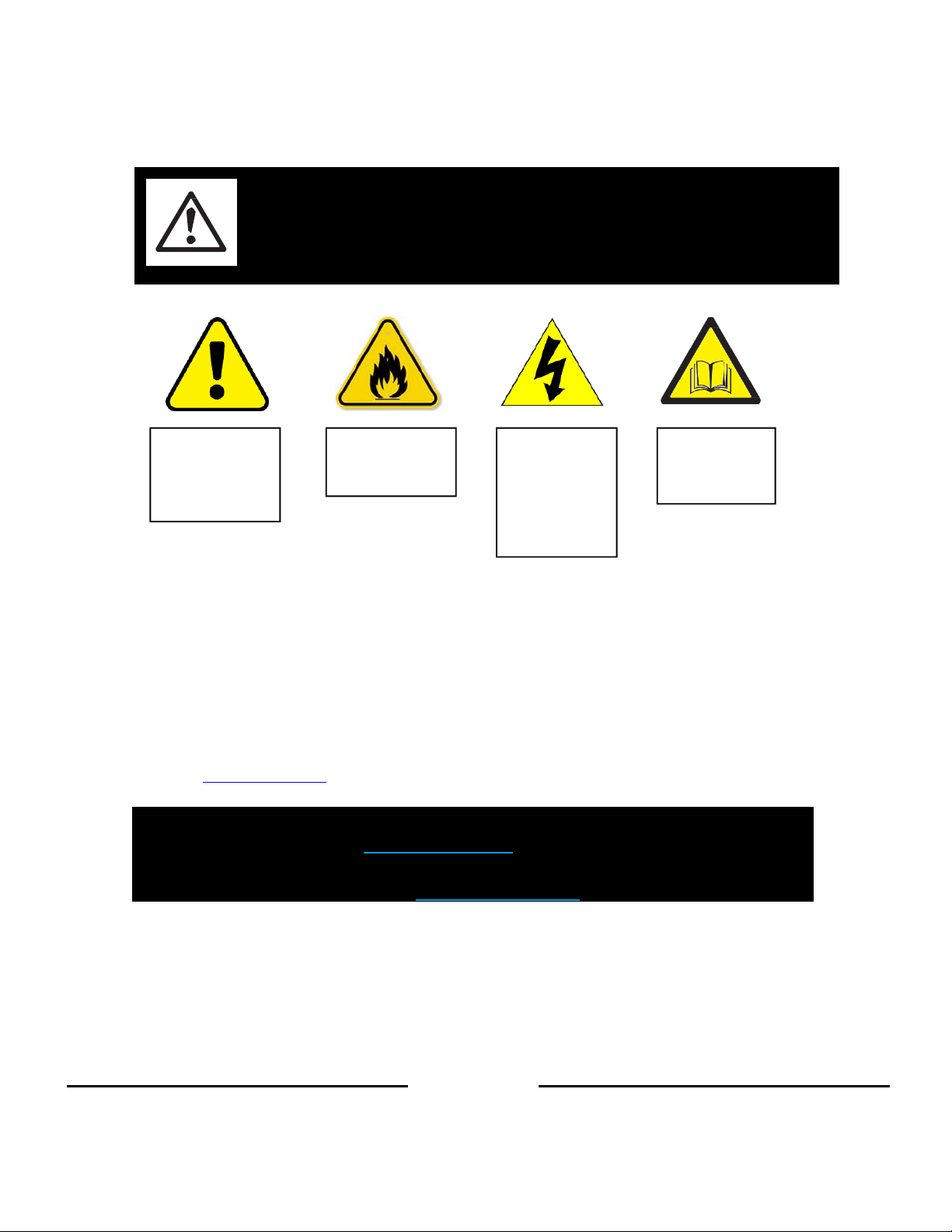
T
Safety information
WARNING!
Read the safety precautions in this section befor e
installing, powering, operating or servicing this
product.
The following symbols are used to identify important safety information on the product and in this document:
Warning!
SafetyHazard.
Riskofsevere
injuryordeath.
Warning!
FireHazard.
Warning!
Hazardous
Voltage.
Riskofsevere
lethalelectric
shock.
Warning!
RefertoUser
manual.
Warning!
Read the user manual before installing and operating the Chroma-Q Color Force II
manual.
Safety precautions given in user manual must be followed at all times and the manuals of all the devices you connect it to.
Observe all the warnings printed on product and in manuals. Make sure whoever is involved in working on or using the
Chroma-Q Color Force II
Install, connect, operate and service devices only as described in this manual and in connected devices’ manuals and only
in accordance with local laws and regulations. All Chroma-Q manuals are available for download from www.chroma-q.com.
Chroma-Q Color Force II
support@chroma-q.com.
If you experience difficulties with any Chroma-Q products please contact your local dealer. If your local dealer
is unable to help then please contact support@chroma-q.com.
If you are having trouble finding what you are looking for on our website, then contact our Chroma-Q
marketing department by sending an email to marketing@chroma-q.com.
TM
has carefully read and understood all the safety precautions and listed warnings.
TM
does not have user-serviceable parts. Refer any operation not described in this manual to
TM
. For future reference, keep and use the
www.chroma-q.com
Chroma-Q Color Force II
M
User Manual
iii
Version 1.0
Page 5
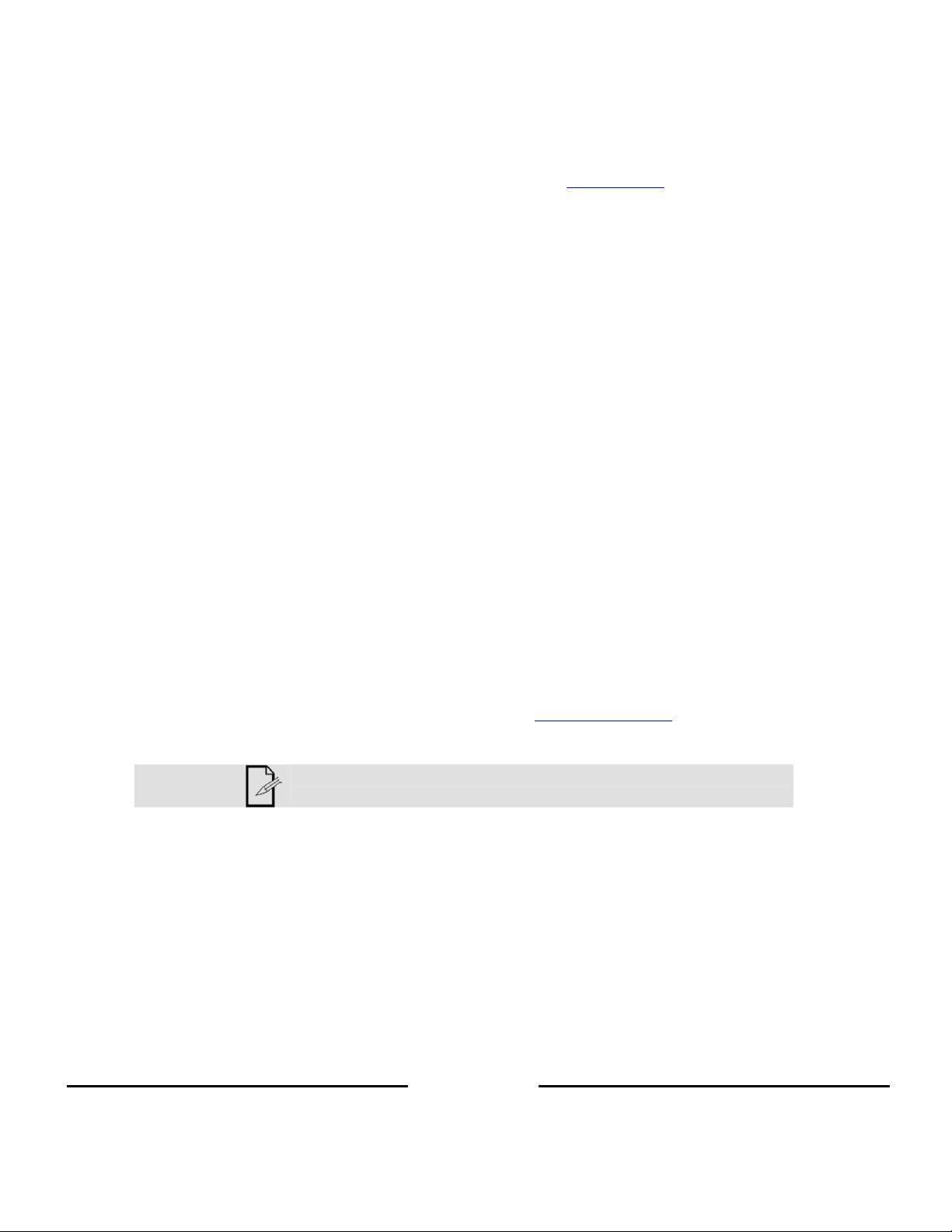
T
PROTECTION FROM ELECTRIC SHOCK
Use only the cables specified in this manual and on the Chroma-Q website at www.chroma-q.com to interconnect devices
in the installation. If the specified cables are not long enough for an intended cable run, consult Chroma-Q for assistance
in finding or creating a safe alternative solution.
Provide a means of locking out AC mains power that allows power to the installation to be shut down and made impossible to
reapply, even accidentally, during work on the installation.
Shut down power to the installation during service and when it is not in use.
Before applying power to the installation, check that all power distribution equipment and cables are in perfect condition and
rated for the current requirements of all connected devices.
Isolate the installation from power immediately if any product, power cable or power plug is in any way damaged, defective or
wet, or if it shows signs of overheating.
Do not immerse a Chroma-Q Color Force II
TM
fixture in water or expose it to high-pressure water jets.
PROTECTION FROM BURNS AND FIRE
The Color Force II
directions.
Do not operate the Color Force II
Do not modify the Color Force II
only accessories approved by Chroma-Q.
TM
is fan cooled. Provide free airflow around the fixture and a minimum clearance of 10 mm (0.4 in.) in all
TM
if the ambient operating temperature exceeds 55° C (131° F).
TM
in any way not described in this manual or install other than genuine Chroma-Q parts. Use
PROTECTION FROM INJURY
Ensure that the installation hardware and supporting surface or structure can hold at least 10 times the weight of all the
devices they support.
Block access below the work area and work from a stable platform whenever installing, servicing or moving the Color Force
TM
II
.
As soon as work is completed, check that all hardware and components are securely fastened to supporting structures.
Make sure there are no flammable materials close to the product during operation.
Make sure the power cord is not crimped or damaged.
Avoid direct eye exposure to the light source while the product is on.
Never try to repair the product. Repairs carried out by unskilled people can lead to damage or malfunction and/or invalidate
your warranty. Please contact the nearest authorized dealer or contact support@chroma‐q.com.
Keep this User Manual for future consultation. If this product is used by another
user, be sure that they also receive this document.
www.chroma-q.com
Chroma-Q Color Force II
M
User Manual
iv
Version 1.0
Page 6
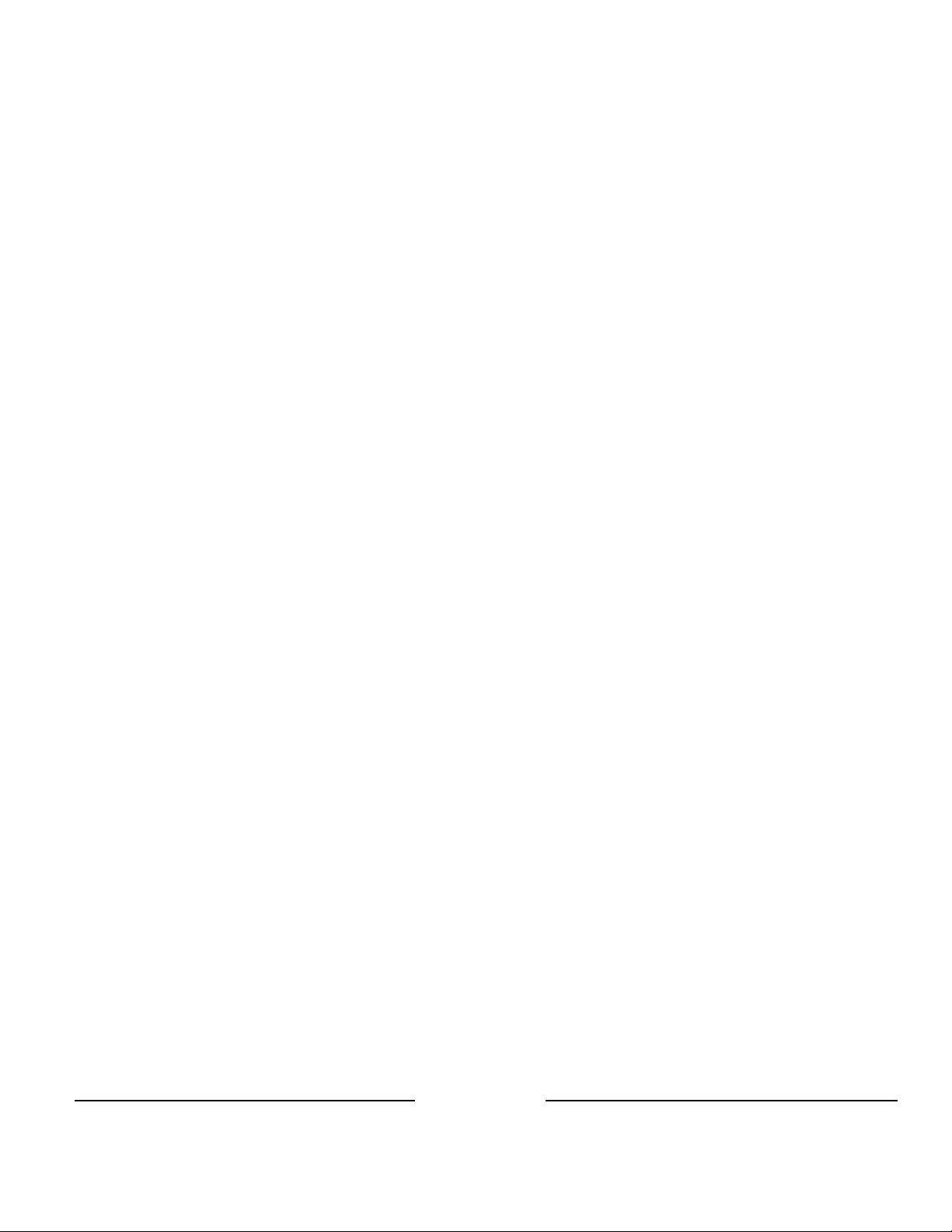
Table of Contents
1.
Product overview ................................................................................................................................ 2
2.
Unpacking the units ............................................................................................................................ 3
3.
Cabling ......................................................................................................................................................... 3
4.
Mounting ...................................................................................................................................................... 3
5.
Orientation .................................................................................................................................................... 4
6.
Cyc and Border Lens ..................................................................................................................................... 4
7.
Control ......................................................................................................................................................... 5
8.
Main Menu ................................................................................................................................................... 5
8.1
9.
Mode…………………………………………………………………………………………………...7
9.1
9.2
9.3
9.4
9.5
9.6
10.
Setup Menu ................................................................................................................................................ 13
10.1
10.2
10.3
10.4
10.5
10.6
10.7
10.8
10.9
10.10
10.11
10.12
10.13
11.
Look Store .................................................................................................................................................. 19
12.
Thermal Performance .................................................................................................................................. 20
13.
Troubleshooting .......................................................................................................................................... 20
14.
Maintenance ............................................................................................................................................... 20
15.
Technical Specifications ............................................................................................................................. 21
16.
Technical Drawings ..................................................................................................................................... 22
17.
Main Menu Tree ………………………………………………………………………………………25
DMX ……………………………………………………………………………………...6
Mode select Options…..…………………………………………………………………......7
Grouping Options……..……………………………………………………………….….....8
Flip Options………..……………………………………………………………………......9
Strobe Options……..……………………………………………………………………......9
Look Select……………………………………………………………………………......11
Master Mode…………………………………………………………………………........12
CF I Matching……………………………………………………………………………….14
ETC Compatible……………………………………………………………………………..14
DMX Data…………………………………………………………………………………..14
Fan Speed………………………………………………………………………………….15
Rotate Display………………………………………………………………………………15
PWM frequency…………………………………………………………………………….15
DMX Lost…………………………………………………………………………………..16
Lock……………………………………………………………………………………….16
Reset and Factory Defaults..…………………………………………………………………17
Upload Engine………………………………………………………………………………18
FW version…………………………………………………………………………………18
DMX Source………………………………………………………………………………..18
Engine Temp……………………………………………………………………………….18
Chroma-Q Color Force IITM User Manual
www.chroma-q.com
1
Version 1.0
Page 7
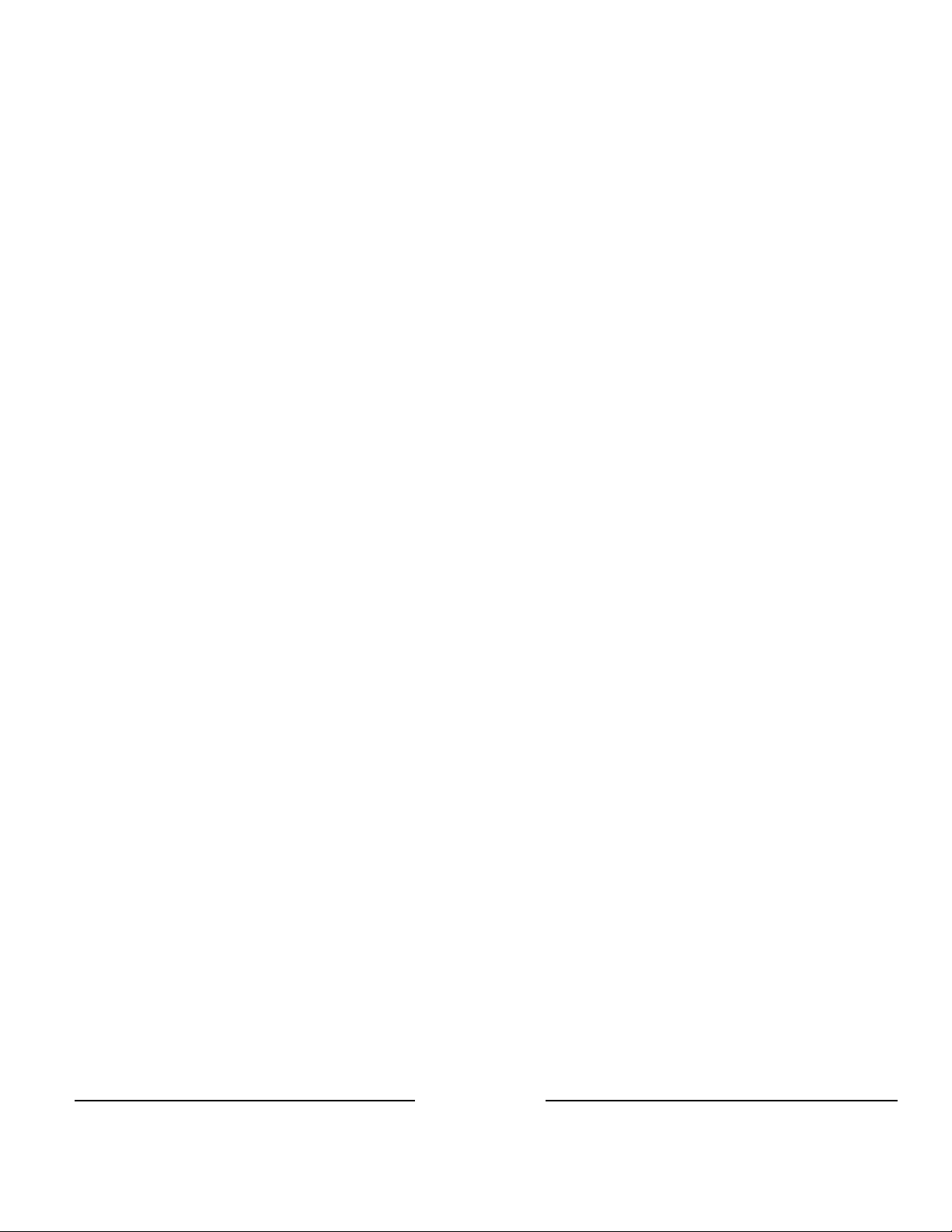
1.
Product overview
The Chroma-Q Color Force IITM LED batten range is a powerful lineup of professional cyc and wash lights. With up to 18,600 hot
lumens output from the Color Force II
addition, the advanced color mixing and control management technologies
TM
72, these super bright fixtures easily wash up to 12m / 39 ft. walls or cycloramas. In
together give you a radically increased color palette, a
high CRI and theatrical grade dimming, all in the same fixture.
Optional slide-in "Cyc Light" and "Border Light" optical l e n s accessories are available to adjust the light output to suit a
wide range of
applications.
The Chroma-Q Color Force IITM lighting fixture is designed specifically for professional indoor entertainment lighting. The fixture
can
be wall or floor mounted with the adjustable quick-release end-plate fixing system. For hung bar or truss mounting, additional
bar
clamp hardware is required.
The Color Force IITM features built-in power supplies and can operate as a stand-alone unit or be remotely controlled through ANSI
E1.11 USITT DMX 512-A protocol via a cable or a Lumen Radio wireless connection when using the optional radio module.
The Color Force IITM is available in three lengths, the Color Force IITM 72 model which features a total of 24 high output RGBA
cells (or pixels), the Color Force II
TM
12 model which features a total of 4 high output RGBA cells (or pixels). Each cell provides a homogenized color output with no
II
TM
48 model which features a total of 16 high output RGBA cells (or pixels) and the Color Force
unsightly color shadowing like fixtures using traditional individual colored emitters.
The control options incorporate a choice of RGBA (Red, Green, Blue, Amber), RGB (Red, Green, Blue, with *Magic Amber) and
HSI (Hue, Saturation and Intensity) control modes.
The product's robust anodized aluminum extruded construction houses a discreet cable manage ment sy s tem. Additional
protection is built around the lenses for a truly road proof fixture.
Chroma-Q Color Force IITM User Manual
www.chroma-q.com
2
Version 1.0
Page 8
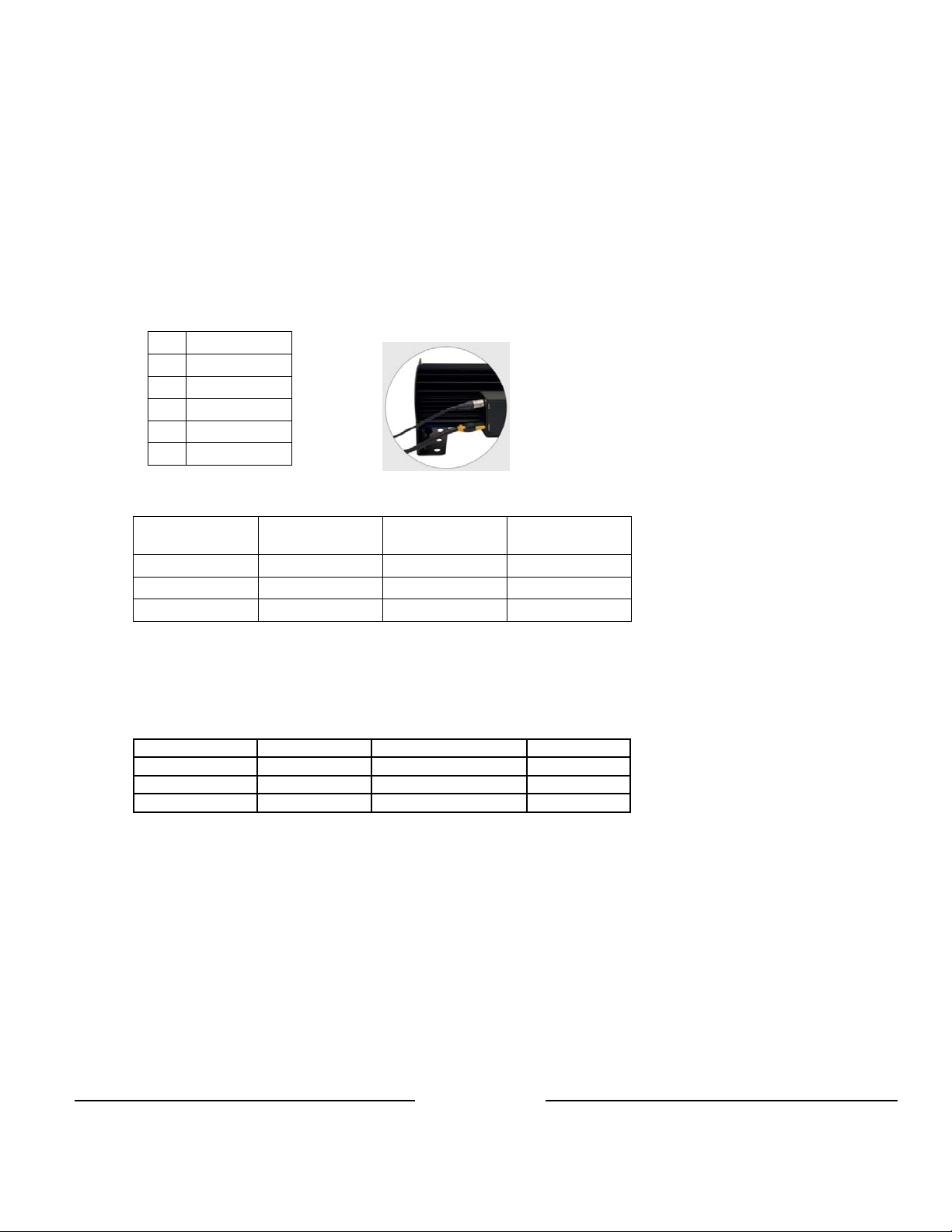
2.
The Color Force IITM package includes the fixture, power cord, mounting bracket, safety chain and a Quick Start Guide. We
recommend that you keep the original packaging in case the item needs to be returned.
3.
The Color Force IITM utilizes Neutrik powerCon true1 connectors for power input and through. The DMX control data input and through
connections from an external control console are via two Neutrik XLR 5-pin connectors. The chassis are ground bonded.
Note: To avoid overloading the input cable, the maximum length of Color Force fixtures for a single power cable run is 3.6m (12') at
110VAC or 7.2m (24') at 220VAC.
XLR 5-pin Cable: Typical power & data connections
Pin# Function
1 Ground (Screen)
2 Data Minus
3 Data Plus
4 Spare Data Minus
5 Spare Data Plus
Power Cable:
International
Colour Code
Green and Yellow Earth (E) Green Ground (Green)
Blue Neutral (N) White Neutral (Silver)
Brown Live (L) Black Hot (Gold)
Important Notice:
The use of an optically splitters for DMX signal distribution are highly recommended when several fixture units are not plugged
into the
Maximum Number of fixtures connected in a series:
Important Notice: Actual number of fixtures connected in series may be lower based on your branch circuit inrush rating.
Unpacking the units
Cabling
Connections
same power source.
Fixture Wattage @110V @220V
CF II 72 800W 2 x CF II 72 4 x CF II 72
CF II 48 533W 3 x CF II 48 6 x CF II 48
CF II 12 135W 12 x CF II 12 22 x CF II 12
North American
Colour Code
Connections
4.
The Color Force IITM fixtures are equipped with built-in mounting brackets or trunions for floor mounting. The mounting brackets
feature a pair of quick release levers for easy tilt adjustment. Wall and truss mounting applications may require additional hardware
not included.
Note: Secure the fixture with a safety bond. Provisions for fixing holes are built in to the endplates and fixture brackets.
Mounting
Chroma-Q Color Force IITM User Manual
www.chroma-q.com
3
Version 1.0
Page 9
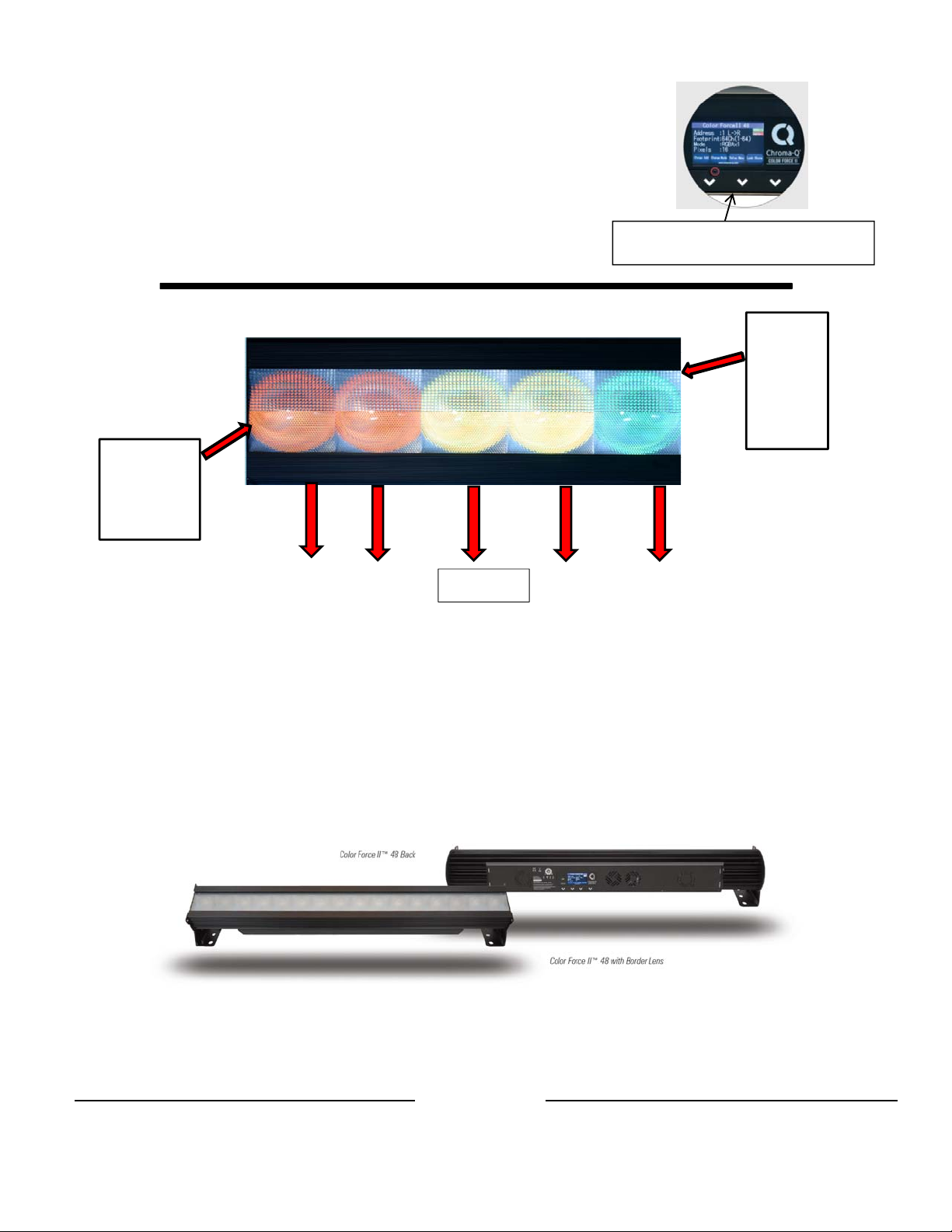
5.
The Color Force IITM fixtures are built with lenses that optimize the beam spread when used on a wall
or cyclorama.
screened arrows on the fixture bottom edge border, which should be adjacent to the wall or
cyclorama. The
wall or cyclorama.
Orientation
The side with sq u a r e d i f fu s e near-field mi c r o lenses is also indicated by si l k
side with hexagonal far-field micro lenses is indicated should be facing away from the
Wall or Cyclorama
Hexagonal
far-field
Micro-
Lenses
Audience
Silk screened arrows near the touch screen should
point towards the cyc or wall.
Square
diffuse
near-field
micro
lenses
6.
Cyc & Border Lens
“Cyc Lens” and “Border Lens” are op t i o n a l slide-in optical accessories available to adjust the light output of the Color Force
TM
II
fixtures to suit a wide range of applications. One accessory slot is provided on the front of the fixture to hold a slide-in lens
accessory. Matching indentations on both ends of lens are provided for locking the lens in place.
Spring Plungers are pre-installed at the far ends of the accessory slot to lock in-place the slide-in panels. The heights of the spring
plungers are preset at the factory do not need adjustment.
www.chroma-q.com
Chroma-Q Color Force IITM User Manual
4
Version 1.0
Page 10

7.
Control
Color Force IITM fixtures can operate as a stand-alone unit or be controlled remotely via ANSI E1.11 USITT DMX 512-A protocol. The
control function settings can be accessed through the touchscreen LCD display at the rear of the fixture.
Power-up Screen:
During the short time while the fixture powers on, you can see the fixture type and
firmware version. The firmware version is also viewable from the Setup Menu.
8.
No Power Menu Access:
to turn the display on and configure the fixture when it is not connected to line power.
Insert a small blunt object, such as a paperclip, into the hole
Main Menu
DMX Address & Orientation
Current assigned mode
Number of dedicated pixels
Once the unit is powered up, the display shows the Main Menu with:
Operational and control changes can be made by selecting any of the four configuration option buttons shown in the picture above to
access DMX (address), Mode, Setup and preset Looks operation.
LR shows LED pixels will be controlled beginning at left, going towards right. This can be reversed by choosing RL in the Mode
Menu options. Note: The “Left” side of the fixture is where power and data enter; the “Right” side is where they exit.
The LCD is backlit when you access the menu. This will turn off when left undisturbed for 5 seconds.
Model Name
Data Signal/Source Indicator
The model name
The DMX starting address and orientation
Footprint: number of DMX slots used in the current configuration
Mode: current assigned control mode and current dedicated pixels (or grouping) as per selected grouping & control mode
Current input status (DMX cable/DMX wireless/No data cable/No data Wireless)
DMX Channels used in current
configuration
Configuration option buttons
Chroma-Q Color Force IITM User Manual
www.chroma-q.com
5
Version 1.0
Page 11

A
Data Signal Indicator: Shows the presence and status of DMX signal.
No Data - appears when the fixture is set at RGB, HSI or RGBA mode and not connected
external DMX control console.
to an
> > >DMX
- appears when the fixture is set at RGB, HSI or RGBA mode and receiving a DMX
signal from an
external DMX control console is present.
DMX > > > -appears when the fixture is set at Master and outputting a DMX data signal.
8.1 DMX
The factory default address is 1. The screen shows the current DMX start address and the new DMX start address. In this screen, the
numeric command
buttons can be tapped to set the new DMX start address.
Current Address
New Address to assign
Cancel / go back to Main menu
Command
Description
Button
0 – 9 Button numbers 0 to 9 for typing the new DMX start address.
pply Save the new DMX address.
Escape Exit the screen without saving.
To set/change the DMX start address,
1. Main menu, press DMX
2. You will be directed to “Change DMX Address” screen
3. Directly enter new DMX start address by tapping buttons 0-9, e.g. press button 3 twice to select address 33
4. Press Apply to save, display goes back to the main menu with the new DMX start address
5. Press Escape anytime to cancel
Control Buttons
Apply to save
www.chroma-q.com
Chroma-Q Color Force IITM User Manual
6
Version 1.0
Page 12

9.
Mode Select options
Mode
Pixel Ordering Options
Strobe options
Grouping options
Cancel / Go Back
Apply Changes/Save
9.1 Mode Select Options
RGBA (Red, Green, Blue and Amber) provides 4 control channels tha t directly affect the intensity of each colo r wit hin a group.
Color is mixed by adjusting the levels of each of the four channels. The DMX footprint will be determined by the grouping option
selected. White ( o f a b o u t 4 , 0 0 0 K ) is achieved with all
footprints.
This mode assigns 4 DMX channels to set Red, Green, Blue and Amber levels in each cell, or group of cells.
To set the fixture to RGBA mode,
1. On the Main Menu, tap Mode
2. On the Mode screen, tap RGBA
3. Tap Apply to save or Escape to cancel
RGB (Red, Green, Blue with *Magic Amber™) gives 3 control channels directly affecting the intensity of the corresponding group. Color
is mixed by adjusting the levels of the three primary colors in each group. The DMX footprint will be determined by grouping option
selected. White is achieved with all channels at full including Magic Amber.
To set the RGB mode,
1.
On the Main Menu, tap Mode
2.
On the Mode screen, tap RGB
3.
Tap Apply to save or Escape to cancel
HSI (Hue, Saturation and Intensity) gives 3 control channels to each group; 2 color channels for hue and saturation and one intensity
channel. A separate definable intensity channel is particularly useful when creating intensity chases or when the grand master is used.
The hue channel has 255 different colors available and the saturation channel specifies the saturation level of that color. The
saturation channel is fully saturated at full. White is achieved with the intensity channel to full and the saturation channel at zero.
*Magic Amber is the term used for the unit's ability to bring in amber when mixing colors that require it.
Look Sel (Look Select) gives 1 control channel to select a preset look based on the DMX value. Refer to the table below for factory
presets.
MASTER sets the fixture to output a DMX stream for control of any fixtures connected “downstream”.
channels at full. Refer to the table below for detail on grouping and DMX
Chroma-Q Color Force IITM User Manual
www.chroma-q.com
7
Version 1.0
Page 13

9.2 Grouping Options
Color Force IITM offers a powerful, wide variety of grouping options for the individual cells (or pixels)
w i t h i n e a c h f i x t u r e . G r o u p i n g i s i n d e p e n d e n t o f c o n t r o l M o d e s e l e c t i o n . A Color Force II
of 24 cells,
allows individual control of each single cell or various grouping of cells as defined in the tables below. In “x24/x16/x4” grouping, all
cells in the
for a total of 24, 16 or 4 individual cells for the Color Force II
the table indicates the group number. In RGBA Mode each group uses 4 DMX slots; in RGB & HSI Modes each group uses 3 DMX slots.
Od / Ev: Controls every other cell (pixels) in two groups of control – odd cell and even cells.
Skp2: Provides control of three groups comprising every third cell (pixel) on the fixture.
Skp3: Provides control of four groups comprising every forth cell (pixel) on the fixture.
Skip6: Provides control of six groups comprising every sixth cell (pixel) on the fixture.
a Color Force II
Color Force IITM 72/48/12, the fixtures will be controlled as 1 group. In x1 each cell is being controlled independently
TM
48 fixture consists of 16 cells and a Color Force IITM12 fixture consists of 4 cells. “Cell” or pixel grouping
TM
72, 48 or 12 respectively. See tables below where the number in
Grouping & DMX Addressing
Grouping: Color Force IITM 72 Flip: LR
Group
Selected
Group Number(s)
x24 1 1 1 1 1 1 1 1 1 1 1 1 1 1 1 1 1 1 1 1 1 1 1 1
x12 1 1 1 1 1 1 1 1 1 1 1 1 2 2 2 2 2 2 2 2 2 2 2 2
x8 1 1 1 1 1 1 1 1 2 2 2 2 2 2 2 2 3 3 3 3 3 3 3 3
x6 1 1 1 1 1 1 2 2 2 2 2 2 3 3 3 3 3 3 4 4 4 4 4 4
x4 1 1 1 1 2 2 2 2 3 3 3 3 4 4 4 4 5 5 5 5 6 6 6 6
x3 1 1 1 2 2 2 3 3 3 4 4 4 5 5 5 6 6 6 7 7 7 8 8 8
x2 1 1 2 2 3 3 4 4 5 5 6 6 7 7 8 8 9 9 10 10 11 11 12 12
x1 1 2 3 4 5 6 7 8 9 10 11 12 13 14 15 16 17 18 19 20 21 22 23 24
Od/Ev 1 2 1 2 1 2 1 2 1 2 1 2 1 2 1 2 1 2 1 2 1 2 1 2
Skp2 1 2 3 1 2 3 1 2 3 1 2 3 1 2 3 1 2 3 1 2 3 1 2 3
Skp3 1 2 3 4 1 2 3 4 1 2 3 4 1 2 3 4 1 2 3 4 1 2 3 4
Skp6 1 2 3 4 5 6 1 2 3 4 5 6 1 2 3 4 5 6 1 2 3 4 5 6
Grouping: Color Force IITM 48 Flip: LR
Group
Selected
Group Number(s)
X16 1 1 1 1 1 1 1 1 1 1 1 1 1 1 1 1
x8 1 1 1 1 1 1 1 1 2 2 2 2 2 2 2 2
x4 1 1 1 1 2 2 2 2 3 3 3 3 4 4 4 4
x2 1 1 2 2 3 3 4 4 5 5 6 6 7 7 8 8
x1 1 2 3 4 5 6 7 8 9 10 11 12 13 14 15 16
Od/Ev 1 2 1 2 1 2 1 2 1 2 1 2 1 2 1 2
Skp3 1 2 3 4 1 2 3 4 1 2 3 4 1 2 3 4
Skp7 1 2 3 4 5 6 7 8 1 2 3 4 5 6 7 8
TM
72 fixture consists
Chroma-Q Color Force IITM User Manual
www.chroma-q.com
8
Version 1.0
Page 14

Color Force IITM 12 LR
Group
Selected
Group Number(s)
x4 1 1 1 1
x2 1 1 2 2
x1 1 2 3 4
Od/Ev 1 2 1 2
Group DMX address examples:
Group 1: Fixture DMX address
Group 2: Fixture DMX address + 4 (RGBA) or +3 (RGB or HSI)
Group 3: Fixture DMX address + 8 (RGBA) or +6 (RGB or HSI)
. . .
Group X: Fixture DMX address + (X - 1) x 4 (RGBA) or + (X - 1) x 3 (RGB or HSI)
. . .
Group 24: Fixture DMX address + 92 (RGBA) or + 69 (RGB or HSI)
9.3 Flip Options
The starting DMX address can be selected to be on the right or left of the fixture as indicated on the display. “Left” is defined as the
side where the power & data enter the fixture, “right” is the side where power and data exit. Shown below is the example of address
ordering for a Color Force II
LR1 2 3 4 567 8 9 10 11 12 13 14 15 16 17 18 19 20 21 22 23 24
RL2423 22 21 20 19 18 17 16 12 14 13 12 11 10 9 8 7 65 4 3 2 1
TM
72 with x1 Grouping selected.
9.4 Strobe Options
These options allow LED’s to flash at different frequency, duration and density depending on the selection and application requirements.
All these factors can be varied using a DMX console. Current mode on Main Screen will display sRGBA or sRGB / sHSI, where the ”s”
indicates a Strobe function is ON. Multiple strobe options can be selected at the same time.
OFF: Select this and the Press Apply to disable strobe option.
Strobe On: Press this button and then select Apply to enable strobe options. This will add 2 control channels at the beginning of the
current channel footprint; first channel for flash frequency and second channel for flash duration. This setting will be indicated on Main
menu touch screen.
ON TOP: Selecting Strobe On with On Top option will add 5 or 6 channels at the beginning of the fixture DMX footprint based on current
mode selected. For RGBA – 6 extra channels and for RGB/HSI – 5 extra channels as follows: flash, frequency, flash duration, On Top
strobe color. On Top color will be 3 or 4 channels depending on control mode.
RANDOM: Choosing this option LED’s flashing frequency and duration can be randomized allowing unit to have a base color with strobe
enabled adding another 1 extra channel for density (how may pixels are flashed at a time). Lowest density value is 1, highest is all 24
pixels.
www.chroma-q.com
Chroma-Q Color Force IITM User Manual
9
Version 1.0
Page 15

Strobe Summary
Strobe Mode Additional Channels Notes
Color of strobe flash determined by DMX values
On Frequency, Duration
following control channels and Mode & Grouping
selected by user
Color of strobe flash On Top determined by color
On Top Frequency, Duration, Color
selected in Additional Channels, base color determined
by DMX values following and Mode & Grouping
selected
Color of strobe flash determined by DMX values
Random Frequency, Duration, Density
following Additional Channels and Mode & Grouping
selected by user
Color of strobe flash On Top determined by color
On Top + Random Frequency, Duration, Density, Color
selected in Additional Channels, base colour
determined by DMX values following and Mode &
Grouping selected
DMX Footprints -
Color Force IITM 72
Number of DMX Channels used in Mode/Grouping Combinations
Strobe Off Strobe On Strobe on Top Strobe Random
Control
Mode
RGBA RGB HSI RGBA RGB HSI RGBA RGB HSI RGBA RGB HSI
Grouping
x24 4 3 3 6 5 5 10 8 8 11 9 9
x12 8 6 6 10 8 8 14 11 11 15 12 12
x8 12 9 9 14 11 11 18 14 14 19 15 15
x6 16 12 12 18 14 14 22 17 17 23 18 18
x4 24 18 18 26 20 20 30 23 23 31 24 24
x3 32 24 24 34 26 26 38 29 29 29 30 30
x2 48 36 36 50 38 38 54 41 41 55 42 42
x1 96 72 72 98 74 74 102 77 77 103 78 78
Od/Ev 8 6 6 10 8 8 14 11 11 15 12 12
Skp2 12 9 9 14 11 11 18 14 14 19 15 15
Skp3 16 12 12 18 14 14 22 17 17 23 18 18
Skp6 24 18 18 26 20 20 30 23 23 31 24 24
Look Sel 1
Chroma-Q Color Force IITM User Manual
www.chroma-q.com
10
Version 1.0
Page 16

Color Force IITM 48
Strobe Off Strobe On Strobe on Top Strobe Random
Control
Mode
RGBA RGB HSI RGBA RGB HSI RGBA RGB HSI RGBA RGB HSI
Grouping
X16 4 3 3 6 5 5 10 8 8 11 9 9
X8 8 6 6 10 8 8 14 11 11 15 12 12
X4 16 12 12 18 14 14 22 17 17 23 18 18
X2 32 24 24 34 26 26 38 29 29 39 30 30
x1 64 48 48 66 50 50 70 53 53 71 54 54
Od/Ev 8 6 6 10 8 8 14 11 11 15 12 12
Skp3 16 12 12 18 14 14 22 17 17 23 18 18
Skp7 32 24 24 34 26 26 38 29 29 39 30 30
Look Sel 1
Color Force IITM12
Strobe Off Strobe On Strobe on Top Strobe Random
Control
Mode
RGBA RGB HSI RGBA RGB HSI RGBA RGB HSI RGBA RGB HSI
Grouping
X4 4 3 3 6 5 5 10 8 8 11 9 9
X2 8 6 6 10 8 8 14 11 11 15 12 12
x1 16 12 12 18 14 14 22 17 17 23 18 18
Od/Ev 8 6 6 10 8 8 14 11 11 15 12 12
Look Sel 1
9.5 Look Select
The Color Force II
Master mode, or for recall in the event of loss of DMX described elsewhere in this manual. Looks can be recorded to the internal flash
memory and will be preserved on power down. Note that
performed.
The Look Sel mode assigns 1 DMX channel to access the saved Looks.
TM
has 31 internal preset Looks for recall using the Look Sel mode. Looks can also be used for the stand-alone
looks will be returned to factory default settings if a Default Reset is
To access a look using the Look Sel mode,
1.
From the Main Menu, tap Mode.
2.
From Mode screen, tap Look Sel.
3.
Tap Apply to save or Escape to cancel.
4.
If enabled, the user can then select one of the stored looks using a D M X v a l u e f r o m a n external DMX
console. The DMX values and associated looks are shown on the table below. Note that transitions between
looks are “bumps” not fades.
Chroma-Q Color Force IITM User Manual
www.chroma-q.com
11
Version 1.0
Page 17

Y
ght
pty
pty
Color Force
Channel levels and the corresponding Defaul t Look numbers:
Channel Level (%) Look Description
IITM
OFF
0 OFF
1–2 1
3–5 2 Pink Full
6–9 3 Orange Full
10–11 4 Light Orange Full
12–15 5
16–19 6 Light Yellow Full
20–22 7
23-25 8 Light Green Full
26–27 9 Cyan Full
29-32 10 Light Cyan Full
33–35 11 Blue Full
36-38 12
39-42 13 2800 White
43-45 14
46-48 15 4000 White
49-51 16 5600 White
52-54 17 Empty
56-58 18 Empty
59-61 19
62-64 20 Empty
65-68 21
69-71 22 Empty
72-74 23 Empty
75-78 24 Empty
79-81 25 Empty
83-85 26 Empty
86-88 27 Empty
89-91 28 Empty
92-94 29 Empty
95-97 30 Empty
98-100 31 Empty
Red Full
ellow Full
Green Full
Li
Blue Full
3200 White
Em
Em
9.6 Master Mode
Color Force II
is selected, Color Force II
fixture.
Note: The connection of a DMX console is not allowed for this mode of operation. If a DMX source connection is detect, the following
screen appears:
When the warning screen appears, follow the display text prompts.
TM
fixtures can operate without DMX input and can act as a standalone master control for other fixtures. Once master mode
TM
fixtures will transmit DMX data so other connected units can be controlled by the master Color Force IITM
Remove the DMX cable.
Change the mode to Master.
www.chroma-q.com
Chroma-Q Color Force IITM User Manual
12
Version 1.0
Page 18

10.
Color Force IITM technical operation can be changed and viewed using the Setup menu options.
Set up Menu
Command
CF One
ETC Comp
Description
Reduces the intensity of CF II to match the original Color Force.
Fixture can be set for compatibility with the ETC Color Picker when using ETC consoles.
DMX Data Displays the incoming DMX levels for the assigned channels.
Fan Speed 4 Fan Speed options are accessed through the Fan Speed screen:
Quiet – internal fan is off. (Intensity reduced to 80%)
Studio – internal fan is at low speed.
Live – internal fan is on.
Live-Quiet – internal fan is automatically switched on when light output is on and
automatically switched off when light output is off.
Rotate Disp This button rotates the orientation of the Touch Screen Display 180 degrees
Frequency
Frequency options are viewed and selected using the PWM Frequency screen:
750 Hz, 1500 Hz, 3000Hz, 6000 Hz, 12000Hz, 24000Hz.
DMX Lost The fixture can be set with 3 options when DMX data is lost:
Last data – holds the last valid DMX state
No Output – the fixture switches to off
Look – select a prerecorded Look to execute
Lock The Touch Screen Display can be set to lock or unlock in the Lock Future screen.
Reset Reset Settings options are accessed through the Reset Setting screen:
Default – Factory default settings
User – User defined settings
Upload ENG The fixture can be set for light engine software uploads through this screen.
FW Version Displays current software version.
DMX Source Displays current DMX source – cable or wireless
Eng Temp Tells LIVE value for temperature of all the engines in fixture.
Escape Exit the screen without saving
www.chroma-q.com
Chroma-Q Color Force IITM User Manual
13
Version 1.0
Page 19

10.1 CF I Matching
This feature allows side-by-side mixing of the original Color ForceTM and Color Force IITM. Enabling this option reduces the intensity of
Color Force II
TM
to match Color ForceTM, so they are visually similar at the same DMX values.
Tap to enable the matching mode then press Apply
10.2 ETC Compatible
Color output of the Color Force IITM fixture can be set to match the Color Picker feature in the ETC Eos consoles.
Tap to enable the compatibility mode then press Apply
10.3 DMX Data
This option allows user to see the DMX channel intensities being received by the fixture. This display will be formatted based on
selected mode and grouping. The values read from 0 to 99 (as full).
Current assigned address
Individual Channel
Intensities
To show DMX Data,
1. On the Main Menu, tap SETUP
2. Then tap DMX Data
3. The display shows the DMX start channel and the values (0-99) of the DMX channels
4. Tap Escape to go to back
Chroma-Q Color Force IITM User Manual
www.chroma-q.com
14
Version 1.0
Page 20

10.4 Fan Speed
The internal fan of the fixture can be set to four speed options to regulate noise levels and the cooling process.
Quiet The internal fan is off and light output is reduced by 20%.
Studio The fan speed is at low velocity and light output is at 100%.
Live The fan speed is at high velocity and the light output at 100%
Live-Quiet
Note:
Color Force II
TM
unit is internally temperature protected at all times.
To set the Fan Speed Mode,
1.
On the Main Menu, tap Setup
2.
Then tap Fan Speed option
3.
On the Fan Speed screen, select a Fan Speed option, and then tap Apply to save
Internal fan is on when all DMX values are at 0%.
10.5 Rotate Display
Display screen menu can be rotated 180° (upside down) by tapping on this button.
To set the orientation of the display,
1. On the Main Menu screen, tap Setup Menu.
2. On the Screen Setup screen, tap RotateDisp
3. The display screen rotates by 180 degrees
10.6 PWM Frequency
The Color Force has four frequency settings available -750 Hz, 1500 Hz, 3000Hz, 6000 Hz, 12000Hz, 24000Hz. This allows for the
LED scan
rate to be synchronized with the video camera and avoid a flickering effect.
Tradeoff: Better dimming is achieved at lower frequencies; flickering effect is minimized at higher PWM frequencies.
To set the Frequency,
1.
On the Main Menu, tap Setup Menu
2.
On the Setup screen, tap Frequency
3.
On the Frequency screen, select and tap a Frequency option, then tap Apply to save
www.chroma-q.com
Chroma-Q Color Force IITM User Manual
15
Version 1.0
Page 21

10.7 DMX Lost
If DMX is not detected various output options can be selected in this mode:
No Output will snap to off
Last data will hold the last valid DMX state
Look 1-31 will snap to the Look of your choice
To set DMX Lost action;
1.
On the Main Menu, tap Setup Menu
2.
On the Setup screen, tap DMX Lost
3.
On the When DMX Lost screen, select and tap an output option, then tap Apply to save
10.8 Lock
Factory default sets the display screen to turn off and lock when untouched for 30 seconds. A lock symbol appears on the screen
when touched. This feature provides protection against accidental user input.
If the Lock feature is enabled, just touch and hold the lock icon and hold for a few seconds to unlock.
Display Lock Icon
Note: The Lock Icon turns
green when tapped
To disable or enable the lock,
1.
On the Main Menu, tap Setup Menu
2.
On the Setup screen, tap Lock
3.
On the Lock Future screen, tap Enable or Disable, then tap Apply to save
Chroma-Q Color Force IITM User Manual
www.chroma-q.com
16
Version 1.0
Page 22

10.9 Reset and Factory Defaults
In this menu,
Current user settings can be saved.
The fixture can be reset to the saved user settings.
The fixture can be reset to the factory default settings. All recorded Looks are erased.
FactoryDefaultsettings:
DMX Address 1
Foot Print 4ch (1-4)
Mode RGBA x 24
Lock Disabled
Pixels 1
To save the current user settings,
1.
Review all settings
2.
On the Main Menu, tap Setup Menu
3.
On the Setup screen, tap Reset
4.
On the Reset Setting screen, press and hold Save User for 10
current settings. (Follow the text prompt that
seconds to save the
appears on the screen)
To reset the fixture to the saved user settings,
1.
On the Main Menu, tap Setup Menu
2.
On the Setup screen, tap Reset
3.
On the Reset Setting screen, tap User
4.
Press and hold Apply for 3 seconds to restore the saved user settings
To reset the fixture to the factory default settings,
1.
On the Main Menu, tap Setup Menu
2.
On the Setup screen, tap Reset
3.
On the Reset Setting screen, tap Default
4.
Press and hold Apply for 3 seconds to restore the factory default settings
DMX Lost Last data
Fan Speed Live-Quiet
Frequency 750Hz
Reset Default
CF II Disabled
ETC Compatible Disabled
Chroma-Q Color Force IITM User Manual
www.chroma-q.com
17
Version 1.0
Page 23

10.10 Upload Engine
RECOMMENDED ONLY FOR QUALIFIED PERSONNEL.
LED Engine software can be uploaded to the fixture from the Chroma-Q Uploader II by accessing this
Start Guide of the Chroma-Q Uploader II.
Software for LED engines must be uploaded to the Color Force II
1. In “Setup”, select “Upload Engines” then press Enter, and the display shows “Ready”
2. Connect an XLR 5-pin cable from the Uploader to the unit
3. Power-up the Uploader - display shows the file name, and “Ready”
4. Press the “ERASE TARGET” button once to clear the target firmware
5. Press the “Start Uploading” button once to execute the uploading
6. An animated progress is displayed on the Uploader and CF unit indicating the upload process
7. “UPLOADING DONE” appears on the Uploader upon completion of a successful upload and the target device
resets to the Main Menu
8. Power-cycle the unit
Note that the Chroma-Q Uploader II must be purchased separately.
TM
using the Chroma-Q Uploader II
menu. See Quick
10.11 FW Version
This option displays current software version of fixture at address Header. For added versatility, Individual
firmware versions of all the engines are also displayed.
10.12 DMX Source
This enables the input connection.
INPUT CABLE DMX from console via cable
WIRELESS Lumen Radio input
Select the DMX source and press Apply.
10.13 Engine Temp
Tap on this to see individual temperature in degrees Celsius of each engine in the fixture. Each engine drive two
cells.
Chroma-Q Color Force IITM User Manual
www.chroma-q.com
18
Version 1.0
Page 24

11.
Looks can be recorded to the internal flash memory by users and will be preserved on power down. However, looks will be
returned to default setting if Default Reset is performed.
Look Store
1. Set the Color Force IITM to the desired color and intensity using a DMX console.
2. Go to the Look Store screen as shown above and select the Look number where the Look will be stored.
3. Press Store for 2 seconds to save the Look.
Chroma-Q Color Force IITM User Manual
www.chroma-q.com
19
Version 1.0
Page 25

12.
The Color Force IITM 12, 48 & 72 fixtures feature internal fans that control the internal cooling.
If the internal temperature of the Color Force exceeds 75ºC the output of the fixture will be reduced for automatic protection.
This
The airflow to and from the fan must not be constricted to maintain the maximum light output of the Color Force II
Thermal Performance
happens on rare and extreme conditions when ambient temperature is over 35ºC or the internal fans are blocked or damaged.
TM
.
13.
Troubleshooting is a process of elimination. First, rule out the other field factors (i.e. bad connections, faulty cables and power
supplies). For technical support and/or parts, please contact your selling dealer or the offices listed in this manual.
Symptom Possible Cause Solution
Fixture does not respond to
DMX control.
Noise from fixture unit. Fan malfunction. Check fan.
Low LED output.
Troubleshooting
Set to wrong or different DMX address.
Bad cable connecting DMX control and fixture.
Bad in/through connection between adjacent
fixtures.
Console patch is incorrect.
Internal temperature is over the limit.
Fan is not working.
Check DMX address and Mode
settings.
Check/replace DMX run from the
console.
Check DMX values in the
Setup/DMX Data screen as
described above to verify the
fixture is “seeing” the DMX data.
Verify Engine temperature
using the Setup/Eng Temp
screen as described above.
Check “Fan Control” mode.
Check fan.
Check for airflow - to and from the
internal fan.
Check area ventilation.
14.
With care, the Color Force II will require little maintenance. However, as the unit is likely to be used in a stage environment we
recommend periodical internal inspection and cleaning of any resulting dust and/or cracked oil residue.
Do not spray liquids on the front or rear panel. If the front enclosure requires cleaning, wipe with a mild detergent on a damp cloth.
Maintenance
www.chroma-q.com
Chroma-Q Color Force IITM User Manual
20
Version 1.0
Page 26

A
A
15.
Product CHCF272RGBA CHCF248FRGBA CHCF2112RGBA
Dimensions: 1759mm x182mm x
Weight: 24kg / 53lbs 18 Kg / 40lbs 5 Kg / 11lbs
Power input 100-240VAC, 800VA, 50-60Hz 100-240VAC, 400VA, 50-60Hz 100-240VAC, 160VA, 50-60Hz
Power Neutrik powerConTRUE1 Neutrik powerConTRUE1 Neutrik powerConTRUE1
Data Neutrik XLR 5-pin Neutrik XLR 5-pin Neutrik XLR 5-pin
Control ANSI E1.11 USITT DMX 512-A ANSI E1.11 USITT DMX 512-A ANSI E1.11 USITT DMX 512-A
Cooling Forced - 2 fans Forced - 2 fans Forced - 1 fan
Construction: Anodized aluminum extrusion
Color: Black Black Black
LED Pixels: 24 16 4
Optics: Specialized close focus lens Specialized close focus lens Specialized close focus lens
Beam angle: ~ 22º (approx.) ~ 22º (approx.) ~ 22º (approx.)
Beam Asymmetrical direct illumination Asymmetrical direct illumination Asymmetrical direct illumination
CCT: Adjustable 1000 – 10000K Adjustable 1000 – 10000K Adjustable 1000 – 10000K
CRI: Up to 92 Up to 92 Up to 92
Lamp Life: Up to 50,000 hours Up to 50,000 hours Up to 50,000 hours
IP Rating: IP20 IP20 IP20
Operating 0ºC to 40ºC 0ºC to 40ºC 0ºC to 40ºC
Approvals:
Technical specifications
Color Force 72 Color Force 48 Color Force 12
1,181mm x 165mm x
69.25" x
177mm
7.25" x 7"
CISPR 22:2006/EN55022:2006 & CISPR 24:1997/EN55024:1998
Part 15 Subpart B:2007
CSA C22. No. 166-M1983:R2008
UL 1573:2003; UL 8750
191mm / 46.5” x 6.5”
x 7.5”
nodized aluminum extrusion
ICES-003:2004 & FCC
335mm x 190mm x
218mm / 13.2" x
7.5" x 8.6"
nodized aluminum extrusion
Chroma-Q Color Force IITM User Manual
www.chroma-q.com
21
Version 1.0
Page 27

16.
Drawings
Color Force II 72
Chroma-Q Color Force IITM User Manual
www.chroma-q.com
22
Version 1.0
Page 28
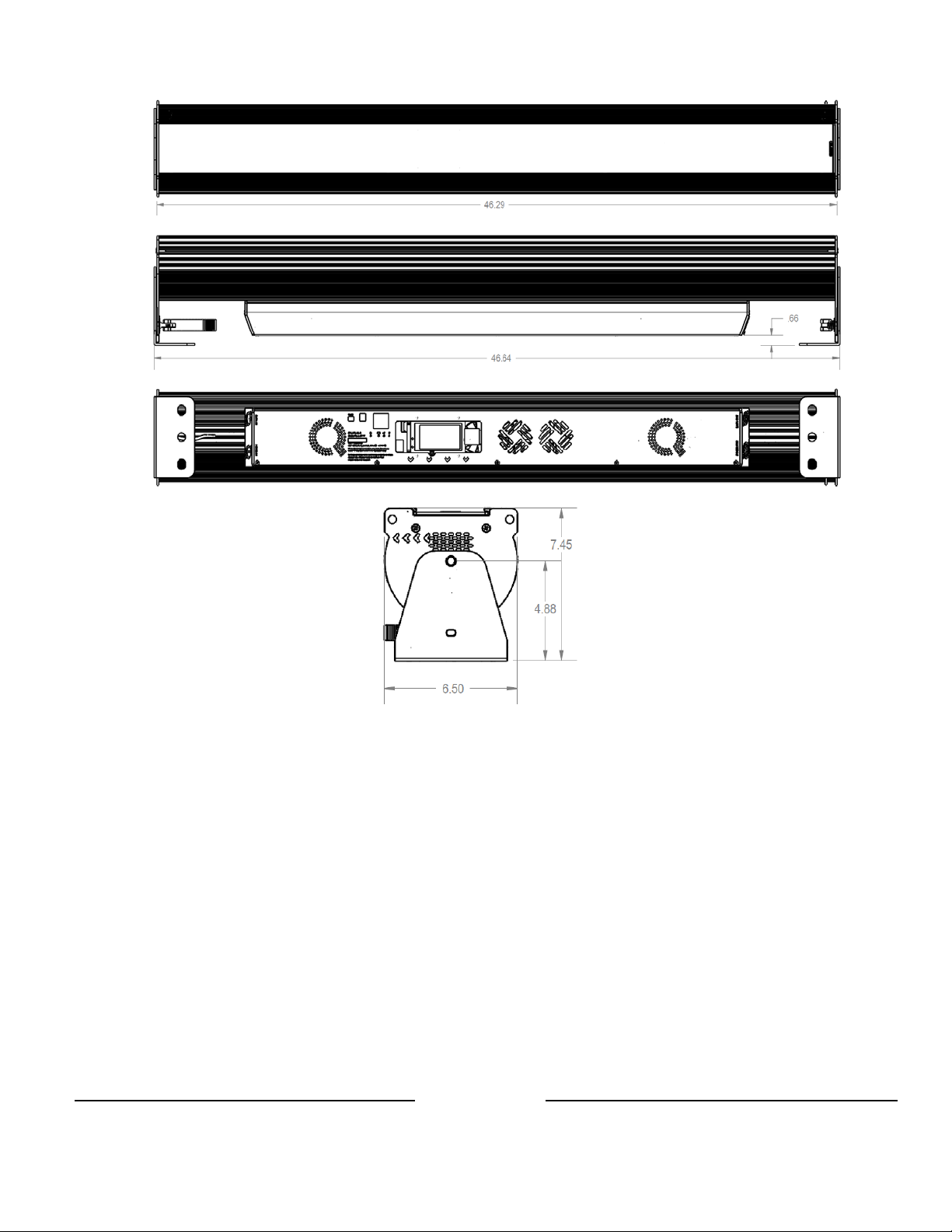
Color Force II 48
Chroma-Q Color Force IITM User Manual
www.chroma-q.com
23
Version 1.0
Page 29

Color Force II 12
Chroma-Q Color Force IITM User Manual
www.chroma-q.com
24
Version 1.0
Page 30

T
MainMenu
Menu Tree:
DMX Address
MODE
SETUP
LOOKS
Group
Mode
Strobe
FlipR>L
FlipL>R
CFOne
ETCComp
DMXData
FanSpeed
Frequency
DMXLost
Lock
Reset
UploadEng
FwVersion
DMXSource
EngTemp
Select
Playback
Store
x1
x2
x3
x4
x6
x8
x12
x24
od/ev
skp2
skp3
skp6
RGBA
RGB
HSI
LookSel
Master
StrobeOFF
StrobeON
ONTOP
RANDOM
Disable
Enable
Enable
Disable
Quiet
Studio
Live
Live‐Quiet
750Hz
1,500Hz
3,000Hz
6,000Hz
12,000Hz
24,000Hz
Hold
OFF
Look(Select)
Disable
Enable
Default
User
SaveUser
Cable
Wireless
www.chroma-q.com
Chroma-Q Color Force II
M
User Manual
25
Version 1.0
