
HSP02 MOTION DETECTOR
The Motion Detector is a Z-Wave
any Z-Wave
Z-Wave
TM
TM
enabled network. Z-WaveTM enabled devices displaying the
logo can also be used with it regardless of the manufacturer, and ours
can also be used in other manufacturer’s Z-Wave
Motion Detector can control our modules via controller setting. Inclusion of this
Motion Detector on other manufacturer’s Wireless Controller menu allows remote
turn-on of connected modules when the detector is triggered.
The Motion Detector is designed with two detecting sensors, Passive Infra-Red
(PIR) sensor and light sensor, in order to fulfill the purpose of security and home
automation. When the detector is cooperated with security appliances, it is acting
as a security device by detecting changes in infra-red radiation levels. If a person
moves within or across the device field of vision, a trigger radio signal will be
transmitted to cause full alarm condition in order to frighten intruders away.
Alternatively, when the detector is worked with home automation appliances, the
detector can be set to perform the role of home automation device by detecting both
changes in infra-red radiation levels and percent ag e of lux levels. Once night falls,
the percentage of ambient illumination is lower than preset value. If a person
moves within or across the device field of vision, a trigger radio signal will be
transmitted so as to turn on the connected lightings for better illumination.
Two mounting methods a re provided for varying detection range. The detector can
be mounted on a wall for farther detecting distance but narrower co verage; while for
ceiling mounting, shorter detecting distance can be made but desired coverage can
be expected at user’s disposal.
Product Overview
TM
enabled device which is fully compatible with
TM
enabled networks. This
Include to or Exclude from Z-WaveTM Network
In the rear casing, there is a link key which is used to carry out inclusio n, exclusion,
association or reset. When the detector is first powered up, the LED flashes on
and off alternately and repeatedly at 2-second intervals. It implies that it has not
been assigned a node ID and cannot work with Z-Wave enabled devices. Please
get familiar with the terms below before starting the operations.
Function Description
Inclusion Add a Z-Wave enabled device (e.g. Motion Detector) to Z-Wave network.
Exclusion Delete a Z-Wave enabled device (e.g. Motion Detector) from the network.
Association After inclusion, you have to define the relationship between devices.
Trough association, device can be assigned as master/slave, and specify
which slave is going to be controlled by which master.
Reset Restore Detector to factory default.
The table below lists an operation summary of basic Z-Wave functions. Please
refer to the instructions for your Z-Wave
the setup function, and to include/exclude/associate devices.
Function Description Indication
No node ID The Z-Wave Controller does not allocate a
node ID to the unit.
Inclusion
Exclusion
Reset
1. Have Z-Wave Controller entered
inclusion mode.
2. Pressing link key 3 times within 1.5
second will enter inclusion mode.
The Detector will stay “awake” for 5
minutes to allow time for setting and
device status enquiring.
1. Have Z-Wave Controller entered
exclusion mode.
2. Pressing link key 3 times within 1.5
second will enter exclusion mode.
The Detector will stay “awake” for 5
minutes to allow time for setting and
device status enquiring.
1. Press link key 3 times within 1.5
second.
2. Within 1 second, press and hold link
key until beep stops.
3. IDs are excluded and all of preset
value will be reset to factory default.
TM
Certificated Primary Controller to access
2-second on, 2-second off
Detector beeps when link
key is pressed.
Detector beeps when link
key is pressed.
Detector beeps when link
key is pressed.
A long beep is sounded for
5 seconds.
2-second on, 2-second off
1

Function Description Indication
Association
1. Have Z-Wave Controller entered
association mode.
2. When pressing link key 3 times within
1.5 seconds will enter association
mode.
3. There are two groupings – 1 and 2.
Refer to Z-Wave’s Grouping as
described on page 4.
Detector beeps when link
key is pressed.
Including a node ID allocated by Z-Wave Controller means inclusion. Excluding a node
ID allocated by Z-Wave Controller means exclusion.
Failed or success in including/excluding the node ID can be v iewed from the Z-Wave
Controller.
Choosing a Mounting Location
The Motion Detector can be mounted either on a wall. Before selecting a position
for Motion Detector, the followin g points should be noted:
1. Do not position the detector facing a window/fan/air-conditioner or direct
sunlight.
2. Do not position the detector directly above or facing any source of heat, e.g.
fires, radiators, boiler etc.
3. Ensure the detector is positioned in place where the light source detected by
the detector is consistent with actual ambient illumination. Do not locate the
detector in a shadowy place.
4. Where possible, mount the detector so that the logical path of an intruder would
cut across the fan pattern rather than directly towards the detector (FIGURE 1).
5. For best results, locate the detector directly facing an entrance.
FIGURE 1
Installation
Ensure that the system is in Test Mode.
1. Undo and remove the fixing screw from the bottom edge of the detector.
Carefully pull the bottom edge of the detector away from the rear cover and
then slide down to release the top clips. (FIGURE 2)
FIGURE 2
2. Carefully drill out the required mounting holes in the rear cover using 3mm drill
according to whether the unit is being mounted in a corner or against a flat wall.
Note: Using 1
mounting hole for flat wall installation. (FIGURE 3a & 3b)
2
st
mounting hole to fulfill corner mounting installation, while 2nd
FIGURE 3a

3. Using the rear cover as a template, mark the positions of the fixing holes on the
wall.
4. Fix the rear cover to the wall using the two 18mm No.4 screws and 25mm wall
plugs, (a 5mm hole will be required for the wall plugs). Do not over-tighten the
fixing screws as this may distort or damage the cover.
5. Configure the detector as described below. Remember that on initial
installation that the device needs to be tested.
6. Check that the detector PCB is located and set in the correct position to provide
the required detection range. To adjust the PCB position, simply slide it up or
down ensuring that the location legs are aligned with the required position
number marked on the board.
7. To refit the detector to the rear cover and locate the clips in the top edge into the
rear cover. Push the lower edge of the detector into place and refit the fixing
screw in the bottom edge of the detector to secure in position. Do not
over-tighten the fixing screws as this may damage the casing.
Corner mounting
FIGURE 3b
Settings
Warm-Up
It will take approximately 2 minutes to warm up after battery has been connected.
During this period, the red LED will flash in every 3 seconds. When the red LED
turns on steadily for 5 seconds, it implies warm-up procedure is completed and the
detector is ready for detection.
Operation Wall Mounting
1. By walking into a protected area within coverage of 110 degrees, the detector
will now be triggered each time the detector senses movement. The orange
LED on the detector will be illuminated and the associated appliances will be
activated. For example, siren will be sounded or indication of movement
detection will be shown on the controller. It implies that the unit is working
properly.
Programming
1. Z-Wave’s Group (Association Command Class Version 1)
The unit supports two association groups with one node support for Grouping 1 and
three nodes support for Grouping 2. This has the effect that when the unit is
triggered, all devices associated with the unit will receive the relevant reports.
There are two kinds of reports: ALARM_REPORT and
SENSOR_BINARY_REPORT.
1-1 Grouping 1 (Max. node = 1)
1-1-1 Power Applied Command
The unit will send ALARM_REPORT command to the nodes of
Grouping 1 to inform the device that the unit is powered up.
ALARM_REPORT Command:
[Command Class Alarm, Alarm Report, Alarm Level = 0x02,
Alarm Type = 0x01]
1-1-2 Intrusion Event Report (Binary Sensor Report)
Once the Detector detected a movement, the unit will send SENSOR
_ BINARY_REPORT to the nodes of Grouping 1 to inform there is an
3

intrusion event. Once the movement is stopped, SENSOR_
BINARY_REPORT will be sent again to the associated devices.
BINARY SENSOR REPORT Command:
Event Present:
[Command Class Sensor Binary, Sensor Binary Report, Value =
255 (0xFF)]
Event Clear:
[Command Class Sensor Binary, Sensor Binary Report, Value =
0 (0x00)]
1-1-3 Low Battery Report (Alarm Report Class)
Upon Detector status being changed, the unit will check its battery
status simultaneously. When the battery level of the unit drops to an
unacceptable level, the unit will flash red LED once every 30 seconds,
and every 20 minutes emit ALARM_REPORT command to the nodes
of Grouping 1.
ALARM_REPORT Command:
[Command Class Alarm, Alarm Type = 0x01, Alarm Level =
255(0xFF)]
1-2 Grouping 2 (Max. node = 3)
1-1-2 Control other Z-Wave Devices
When the detector is triggered, the unit will send BASIC_SET command
which contains a value that is adjustable, to the nodes of Grouping 2.
For instance, the brightness level of a lamp module can be fixed
according to the set value.
However, the BASIC_SET command will also be sent to the nodes of
Grouping 2. For instance, a lamp module will be turned off after
receiving the BAISC_SET command.
Basic Set Command:
Event Present:
[Command Class Basic, Basic Set, Value = 255 (0xFF)]
Event Clear:
[Command Class Basic, Basic Set, Value = 0 (0x00)]
2. Z-Wave’s Configuration
The following information is for someone that has some experience in setting up a
Z-Wave system or someone that has computer software running a Z-Wave
controller. Please get familiar with software of Z-Wave controller before getting
started.
2-1 Basic Set Level
When Basic Set Command is sent where contains a value, the receiver will
take it for consideration; for instance, if a lamp module is received the Basic
Set command of which value is decisive as to how bright of dim level of lamp
module shall be.
Example:
1-99: ON (Binary Switch Device)
Dim Level (Multilevel Switch Device)
Triggered
Detected a
movement
Function Parameter Number Size Range Default
Basic Set level 1 1 1 ~99 99
20 seconds
Detected a
movement
(no response)
Configuration Command
2-2 Enabling/Disabling Sensor Detecting Function
There might be times when users wish to suspend the detecting functions of
the detector temporarily. By using Configuration Parameter #2, the detecting
function can be set as enable or disable, where configured with the value of 0
means disable and 1 means enable.
Function Parameter Number Size Value Default
Enable/Disable
Detecting
2 1 0 or 1 1
Configuration Command
Note: Reconnection of power supply will enable the sensor detecting function
automatically.
2-3 Sensitivity Level (PIR sensor only)
In order to provide a best efficiency of the detector, it is recommended to test
the detector with movements from a farthest end of the coverage area at first
4
Triggere
Detected a
movement

time of use. If movements cannot be detected sensitively, simply adjust the
sensitivity level with Configuration Parameter #3. This parameter can be
configured with the value of 1 through 10, where 1 means low sensitivity and
10 means highest sensitivity.
Function Parameter Number Size Range Default
Sensitivity Level 3 1 1~10 6
Configuration Command
2-4 Re-trigger Interval Setting (PIR sensor only)
The Configuration parameter that can be used to adjust the interval of being
re-triggered after the detector has been triggered as Configuration Parameter
#4. No response will be made during this interval if a movement is presented.
The time interval can be set between 5 secs to 3600 secs.
Function Parameter Number Size Range Default
Re-trigger Interval 4 1 or
2 (if value > 127)
5~3600
(sec)
Note: The orange LED is on for one second when the detector detects a
trigger.
2-5 Lux Level
The user can set a detecting percentage of lux level which determines when
the light sensor will be activated. If percentage of lux level of ambient
illumination falls below this percentage, and a person moves across or within
the protected area, the detector will emit Z-Wave ON Command (i. e. Basic Set
Command (Value = Basic Set Level)) to controller and activate connected
modules and lighting. Percentage can be set between 1% to 100%.
Function Parameter Number Size Range Default
Lux Level 5 1 1~100 % 10
Configuration Command
2-6 On-Off Duration
The function of on-off duration setting will be useful if the detector is con nected
with a module or lighting. The duration determines how long the
module/lighting should stay ON. For instance, Lamp Module turns off 100
secs after it has been turned on. This parameter can be configured with the
value of 5 through 3600, where 5 means 5 second delay and 3600 means
3600 seconds of delay.
Function Parameter Number Size Range Default
On-Off Duration 6 1 or
2 (if value > 127)
5~3600
(sec)
5
Configuration Command
5
Detector is
triggered
Detected a
movement
Light
turns on
Light
turns off
5 seconds
Note: The green LED will stay on for 1 second after 15 seconds of interval.
3. Advanced Programming
3-1 Battery Check Command
The users can also enquire the battery status of the Detector by sending
BATTERY_ GET command via Z-Wave Controller. Once the unit receives
the command, it will return BATTERY_REPORT command. If the unit is in
low battery status, a Battery_Level = 255 (0xFF) command will be sent to the
Z-Wave Controller.
BATTERY_REPORT Command
[Command Class Battery, Battery Report, Battery Level = 20%-100%]
3-2 Wakeup Command Class
The detector stays in sleep status for the majority of time in order to conserve
battery life. However, it can be woken up by either triggers of movement or
by setting WAKE_UP_INTERVAL_SET command via Z-Wave Controller.
After the unit wakes up, it will send Wakeup Notification Command to the node
ID that requires to be reported. The minimum and maximum wakeup interval is
5

60 seconds and 194 days respectively. Allowable interval among each wakeup
interval is 1 second, such as 60, 61, 62 ….
Note: The default value is 1 day, which implies that the detector awakes and
sends the Wakeup Notification Comman d to the set node every day.
Command Classes
The Motion Detector supports Command Classes including…
* COMMAND_CLASS_BATTERY
* COMMAND_CLASS_VERISON
* COMMAND_CLASS_WAKE_UP
* COMMAND_CLASS_ASSOCIATION
* COMMAND_CLASS_CONFIGURATION
* COMMAND_CLASS_SENSOR_BINARY
* COMMAND_CLASS_MANUF A CTURER_SPECIFIC
---For Control Other Devices--* COMMAND_CLASS_BASIC
Troubleshooting
Symptom Possible Cause Recommendation
LED cannot be displayed
The detector not working
Symptom Possible Cause Recommendation
Two minutes warm up is
completed, but cannot
hear long beep sound
(LED flashes on & off
repeatedly at 2-second
intervals)
Run out of battery
power
Check if reverse battery
polarity
Check if mounting
location is proper
Check if the detector is
out of order
Check if detector is first
power up or the
detector has executed
exclusion or reset
procedure
Replace a new battery
Refit the battery with
correct polarity
Reposition its mounting
location
Remove the source of
interference
Do not open the detector;
send it to the local retailer.
Please carry out inclusion
procedure; make sure
there are ID codes stored
in the detector.
6
The detector does not stay
awake for 10 minutes
Check if detector is out
of order
Please make sure link key
is pressed 3 times within
1.5 sec. If detector still
fails to stay awake for 10
seconds, repeat this step
until it is succeeded.
Specifications
Battery ER14250 3.6V Lithium Battery
Operating Range Minimum 30 m line of sight
Warm Up Time About 2 minutes
PIR Detection Coverage
Operating Frequency 908.42 MHz (US) / 868.42 MHz (EU)
ZDK Version V5.02
*Specifications are subject to change without notice
Wall-Mounted:
Up to 10m x 110° (at 1.8m mounting height & 25°C)
Federal Communication Commission Interference Statement
This equipment has been tested and found to comply with the limits for a Class B
digital device, pursuant to Part 15 of the FCC Rules. These limits are designed to
provide reasonable protection against harmful interference in a residential
installation. This equipment generates, uses and can radiate radio frequency
energy and, if not installed and used in accordance with the instructions, may cause
harmful interference to radio communications. However, there is no guarantee
that interference will not occur in a particular installation. If this equipment does
cause harmful interference to radio or television reception, which can be determined
by turning the equipment off and on, the user is encouraged to try to correct the
interference by one of the following measures:
- Reorient or relocate the receiving antenna.
- Increase the separation between the equipment and receiver.
- Connect the equipment into an outlet on a circuit different from that to which the
receiver is connected.
- Consult the dealer or an experienced radio/TV technician for help.
This device complies with Part 15 of the FCC Rules. Operation is subject to the
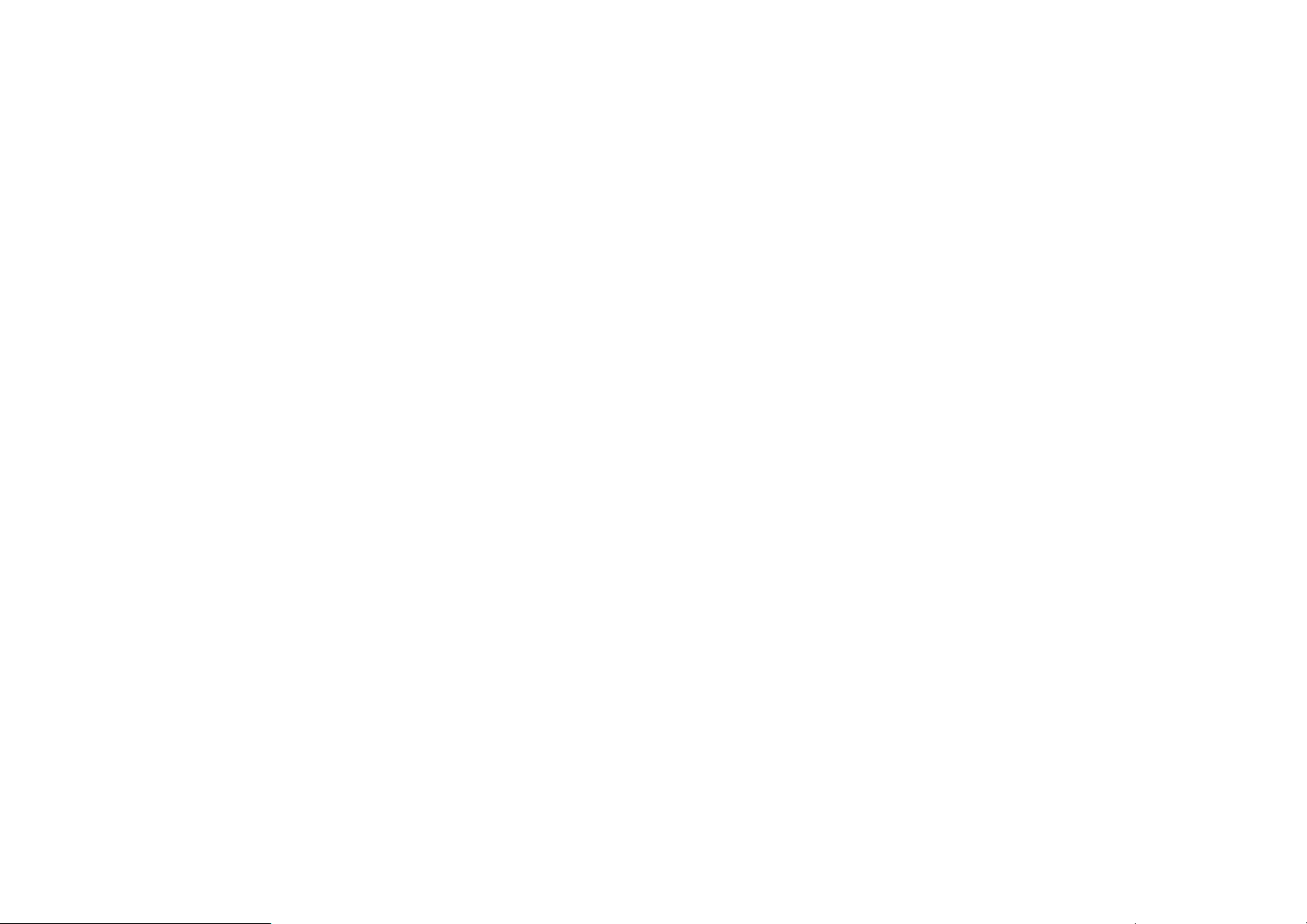
following two conditions: (1) This device may not cause harmful inte rference, and (2)
this device must accept any interference received, including interference that may
cause undesired operation.
FCC Caution: Any changes or modifications not expressly approved by the party
responsible for compliance could void the user's authority to operate this
equipment.
This transmitter must not be co-located or operating in conjunction with any other
antenna or transmitter.
WARNING:
Do not dispose of electrical appliances as unsorted municipal waste, use separate
collection facilities.
Contact your local government for information regarding the collection systems
available.
If electrical appliances are disposed of in landfills or dumps, hazardous substances
can leak into the groundwater and get into the food chain, damaging your health
and well-being.
When replacing old appliances with new once, the retailer is legally obligated to t ake
back your old appliance for disposal at least for free of charge.
7
