
HSC04-0 Gateway
User Manual
Version: 1.0
Date: 2011-06-17

SC103 Gateway User Manual 2010-08-29
Table of Contents
1. Copyright and Confidential.................................................................................1
2. Disclaimer .............................................................................................................1
3. Revision Record....................................................................................................1
4. Introduction..........................................................................................................2
5. Appearance...........................................................................................................2
5.1. Sockets..............................................................................................................2
5.2. Buttons..............................................................................................................3
5.3. LED.....................................................................................................................4
5.3.1. Power LED.....................................................................................................4
5.3.2. Connection LED............................................................................................4
5.3.3. Network 1 LED.............................................................................................5
5.3.4. Network 2 LED.............................................................................................5
5.4. USB....................................................................................................................5
6. How to search the device?.................................................................................6
7. Web Configuration...............................................................................................7
7.1. Network Settings .............................................................................................8
7.2. System Settings .............................................................................................10
7.2.1. NTP Settings...............................................................................................11
7.2.2. Gateway Registration................................................................................12
7.2.3. U-Net Message Forward...........................................................................12
7.3. VPN Settings...................................................................................................13
7.4. Language Settings.........................................................................................16
7.5. Update Settings..............................................................................................17
7.5.1. In Linux Runtime.......................................................................................18
7.5.2. In the Boot Time........................................................................................19
8. U-Net Bind ..........................................................................................................20
Chromagic Technologies Co., Ltd. - I
-
CONFIDENTIAL

SC103 Gateway User Manual 2010-08-29
1. Copyright and Confidential
The information contained in this document or diagram is confidential and
proprietary to Chromagic Technologies Ltd. Co. This information may not be
distributed or used for any purpose other than the evaluation of Chromagic’s
solutions, nor may it be disclosed to any party without the prior written consent
from Chromagic. All Rights Reserved.
2. Disclaimer
This document or diagram and the inf ormati on contained her ein is pr ovi ded on
an "AS IS" basis and Chromagic DISCLAIMS ALL WARRANTIES, EXPRESS OR
IMPLIED, INCLUDING BUT NOT LIMITED TO ANY WARRANTY THAT THE USE
OF THE INFORMATION HEREIN WILL NOT INFRINGE ANY RIGHTS OR ANY
IMPLIED WARRANTIES OF MERCHANTABILITY OR FITNESS FOR A
PARTICULAR PURPOSE.
3. Revision Record
Date Version Description
2011-06-17 1.0 The f i rst release.
2009-08-24 0.1 The draft version.
Chromagic Technologies Co., Ltd. Page 1 of 22
CONFIDENTIAL

SC103 Gateway User Manual 2010-08-29
4. Introduction
The gateway is a transceiver which belongs to the member of U-Net series and
is fully compatible with any U-Net enabled devices. It is reliably and remotely
control and monitor your U-Net enabled devices. Whether you’ll be on site
and logging in through your network, or away from the premises, logging in
through the internet, you’ll always have access to control and monitor your
security system. You can achieve a better control of your home security, to
make your life safer and easier than ever before.
5. Appearance
Dummy
USB
Figure 1: The appearance of the HSC04
5.1. Sockets
DC Jack:
Reset
RJ45Connect
DC Jack
Input the DC power voltage 9V and current 2A.
RJ-45 Socket:
There are two RJ-45 sockets, The HSC04 has the Ethernet hub function.
These two sockets are linked. In SFR, one will connect to SFR modem;
another will connect to SFR mini hub.
Chromagic Technologies Co., Ltd. Page 2 of 22
CONFIDENTIAL

SC103 Gateway User Manual 2010-08-29
5.2. Buttons
There are two buttons in the HSC04, one is the reset button (near the dummy
USB socket), and another is the connection button (near the RJ-45 socket).
Reset Button:
This button will reboot the system. If the system is halting, the user can
press this button.
Note: The HSC04 has the battery power inside, if the DC power be cut off,
it will auto switch to use the battery power. So the device is still halting.
Connection Button:
Enable the firmware upgrade function in boot time.
After press the reset button or power on the device, press the
connection button over three times. To ensure the function is enabled,
please check the connection LED is blinking in red and green.
Set the all settings of the device to the factory default.
After press the reset button or power on the device, press and hold
the connection button until the connection LED is turn on the red and
the green light and after the light are turn off. And then release the
connection button.
Manual enable the bind function.
After the system is boot up. Press the connection button one time.
Manual cancel the bind function.
If the system is in the binding mode, Press the connection button one
time.
Chromagic Technologies Co., Ltd. Page 3 of 22
CONFIDENTIAL

SC103 Gateway User Manual 2010-08-29
5.3. LED
LED1 LED2 LED3 LED4
Figure 2: The definition of the LEDs.
We define the function name of these LED.
LED1: Power LED.
LED2: Connection LED.
LED3: Network 1 LED.
LED4: Network 2 LED.
5.3.1. Power LED
The green light is on:
The power is on.
The red light is on:
The Flash is writing data.
The red light is flash once every 5 seconds:
The system time is not synchronize after boot up.
5.3.2. Connection LED
The green light is on:
The OpenVPN is connecting to the server successful.
The red light is on:
The DHCP function is enabled but couldn’t got the IP information.
Chromagic Technologies Co., Ltd. Page 4 of 22
CONFIDENTIAL

SC103 Gateway User Manual 2010-08-29
Blinking in red and green:
The f irmware upgrade function is enabled in bootloader runtime.
The green light is blinking in second: (0.5s On, 0.5s Off)
The system is in the binding mode.
The green light is turn on 2 seconds and turn off 2 seconds:
The system is inclusion other U-Net device successful.
The green light is blinking: (0.1s On, 0.1s Off)
If the system is binding timeout, it will persistence in 4 seconds.
If the system is abort binding mode, it will persistence in 1 second.
The green light and the red light are blinking 3 times:
The system is boot up OK.
5.3.3. Network 1 LED
The green light is on:
The RJ-45 socket that one near the connection button is connecting.
5.3.4. Network 2 LED
The green light is on:
The RJ-45 socket that one near DC power jack is connecting.
5.4. USB
There are four USB sockets, one is dummy, it is on the side of the appearance,
and the other USB sockets are inside the box. In SFR, the dummy USB will
provide the power to the mini hub. The other normal USB sockets could plug
the 3G dongle.
Chromagic Technologies Co., Ltd. Page 5 of 22
CONFIDENTIAL

SC103 Gateway User Manual 2010-08-29
6. How to search the device?
In default, the HSC04 will enable the DHCP function to get the IP address. If the
DHCP function is failed, you will see the “Connection LED” is light on red. In this
situation the HSC04 will set the default IP address 192.168.1.222.
Static IP: 192.168.1.222
Netmask: 255.255.255.0
Gateway: 192.168.1.1
DNS1: 192.168.1.1
Otherwise the HSC04 got the IP address from the DHCP server, and you can use
the utility “Gateway Finder” to find out the assigned IP address.
The “Gateway Finder” is designed by .Net Framework; you must install it in
your system first.
Execute the “GatewayFinder.exe”.
Figure 3: Gateway Finder
Just click the “Search” button, you will find out the HSC04 IP address.
Figure 4: Gateway Finder Find Out the IP Address
If it can’t get the response, after about 5 seconds, it will show timeout.
Chromagic Technologies Co., Ltd. Page 6 of 22
CONFIDENTIAL

SC103 Gateway User Manual 2010-08-29
Figure 5: Gateway Finder Timeout
7. Web Configuration
Using the browser (IE or Firefox) to access the HSC04, just enter the URL
http://(IP Address)/ in browser, The first time access the HSC04 web server, it
will request login, the default user name is “webadmin” and the password is
“admin”.
Figure 6: First Time Access the HSC04 Web Server.
Chromagic Technologies Co., Ltd. Page 7 of 22
CONFIDENTIAL

SC103 Gateway User Manual 2010-08-29
7.1. Network Settings
Set the IP address using the DHCP or the static IP address.
Figure 7: Network Settings DHCP
Click the “Manual Setting the IP address” to set the static IP address.
Figure 8: Network Settings DHCP
Chromagic Technologies Co., Ltd. Page 8 of 22
CONFIDENTIAL

SC103 Gateway User Manual 2010-08-29
After setting OK, don’t forget to press the “submit” button.
Figure 9: Network Setting Submit
After 20 seconds, the browser will connect to new IP address.
And you must re-login.
Figure 10: Browser Auto Connect to New IP Address
Chromagic Technologies Co., Ltd. Page 9 of 22
CONFIDENTIAL

SC103 Gateway User Manual 2010-08-29
Figure 11: The Browser Connected to New IP Address
7.2. System Settings
The system settings will set the NTP function and the message server.
Figure 12: System Settings
Chromagic Technologies Co., Ltd. Page 10 of 22
CONFIDENTIAL

SC103 Gateway User Manual 2010-08-29
7.2.1. NTP Settings
The HSC04 has not the RTC, which means if the power is off, the system time
will be reset or stopped.
So at the boot time, the HSC04 will synchronize the system time with the NTP
server.
The default NTP settings:
NTP function enable: Yes
NTP Server: clock.via.net
Time Zone: 0
If connect to NTP server failed, it will try again after 1 hour.
If synchronize the time OK, after 4 hours it will synchronize again.
After boot up, the HSC04 detected the system time is not be set. The power
LED will flash once every 5 seconds.
The user can set the NTP settings from the browser.
Figure 13: System Settings
Chromagic Technologies Co., Ltd. Page 11 of 22
CONFIDENTIAL
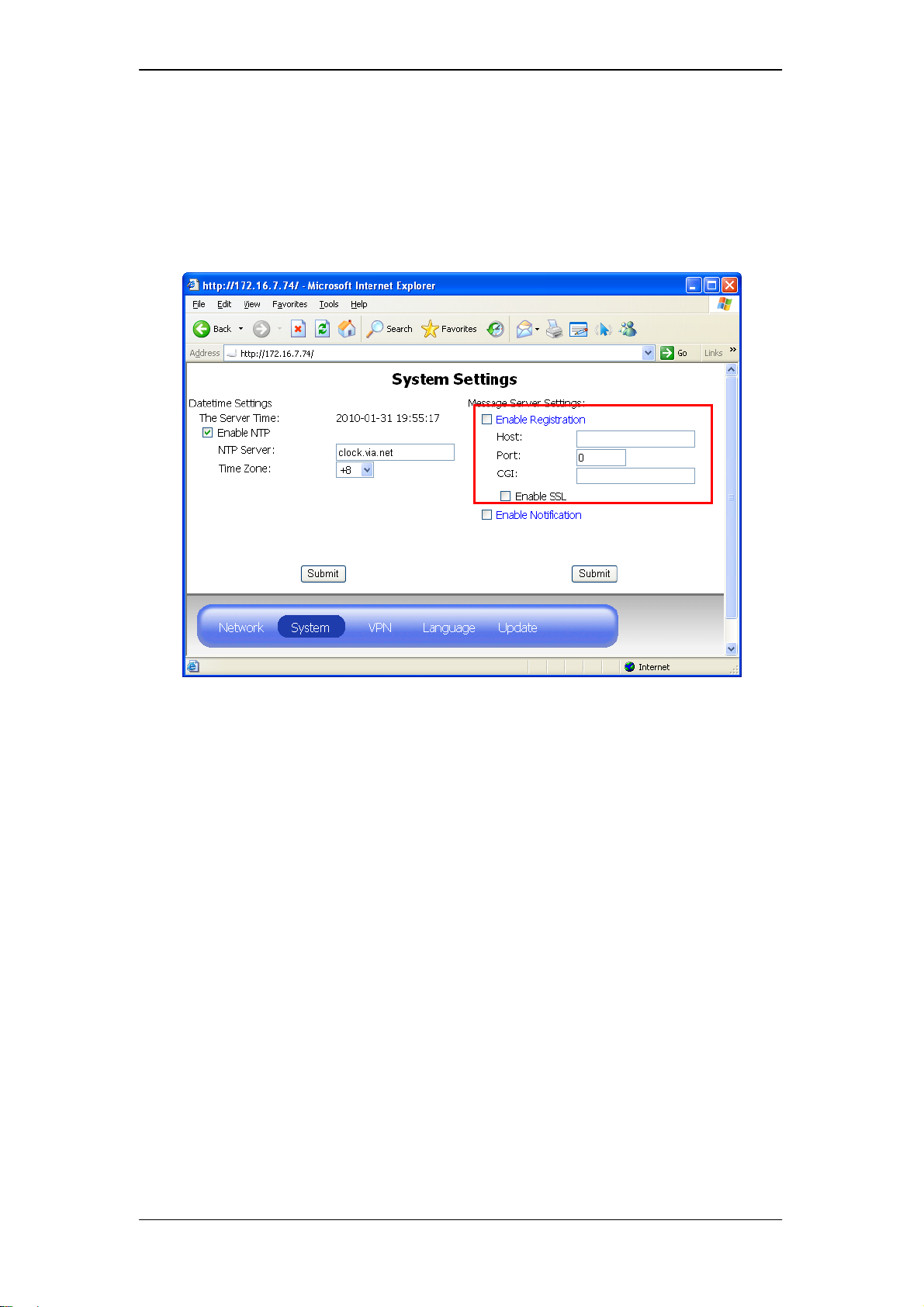
SC103 Gateway User Manual 2010-08-29
7.2.2. Gateway Registration
If this function is enabled, after boot up OK, the HSC04 will send the
registration information to the server every 150 seconds.
Figure 14: System Setting Gateway Registration
7.2.3. U-Net Message Forward
If this function is enabled, when the U-Net devices report the state to the
HSC04, it can forward the message to the server.
Chromagic Technologies Co., Ltd. Page 12 of 22
CONFIDENTIAL

SC103 Gateway User Manual 2010-08-29
Figure 15: System Setting Message Notification
7.3. VPN Settings
A VPN (Virtual Private Network) is a network that uses a public
telecommunication infrastructure, such as the Internet, to provide remote
offices or individual users with secure access to their organization's network.
Figure 16: The VPN link.
The HSC04 will use the OpenVPN to provide the VPN function.
The user can see the OpenVPN state or settings from the browser.
Chromagic Technologies Co., Ltd. Page 13 of 22
CONFIDENTIAL
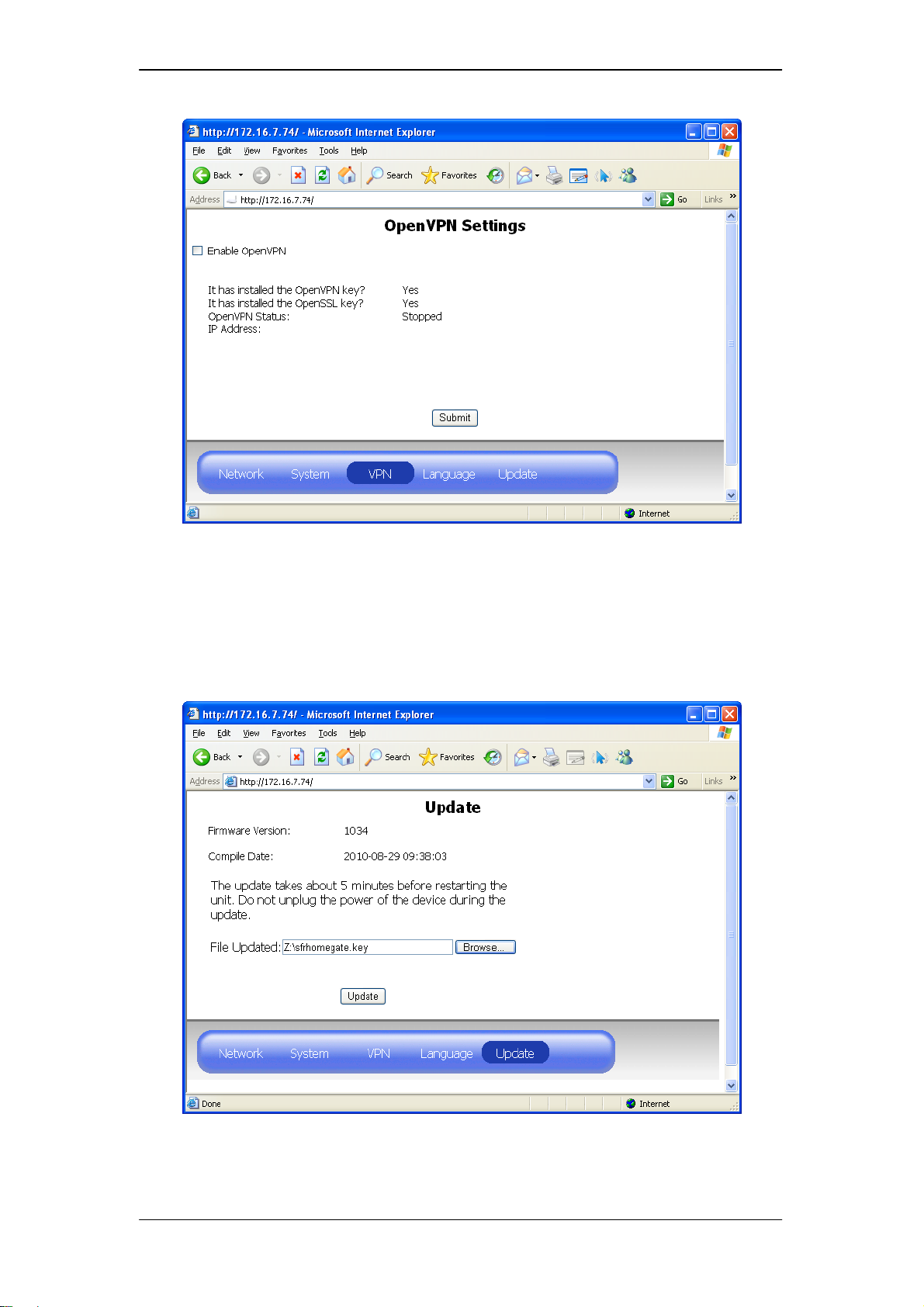
SC103 Gateway User Manual 2010-08-29
Figure 17 VPN Settings
There are two secret keys in OpenVPN, one is for OpenVPN, and another is for
OpenSSL. The keys do not store in the Linux file system. They will be store in
the Flash, and encrypted.
Before running the OpenVPN, these keys must be existed. The user can upload
the key by “Update” page. Just upload the key file instead of the firmware file.
Figure 18: Upload the Key File
Chromagic Technologies Co., Ltd. Page 14 of 22
CONFIDENTIAL

SC103 Gateway User Manual 2010-08-29
Figure 19: Upload Key OK
If the VPN function is enabled and established. The connection LED will turn the
green light on.
Chromagic Technologies Co., Ltd. Page 15 of 22
CONFIDENTIAL

SC103 Gateway User Manual 2010-08-29
7.4. Language Settings
Change the web page language to display.
Figure 20: Language Settings
Figure 21: Language Change to French.
Chromagic Technologies Co., Ltd. Page 16 of 22
CONFIDENTIAL

SC103 Gateway User Manual 2010-08-29
Figure 22: Language Change to Chinese
7.5. Update Settings
There are two firmware upgrade function in the HSC04. One is in the
bootloader runtime; another is in the Linux runtime. Normally, the user always
upgrades the firmware in the Linux runtime. Unless the system occur error or
the user want to manual enable the upgrade function, in these case it will
operate in the bootloader runtime.
Chromagic Technologies Co., Ltd. Page 17 of 22
CONFIDENTIAL

SC103 Gateway User Manual 2010-08-29
7.5.1. In Linux Runtime
Figure 23: The Upgrade Page in the Linux Runtime
Choose the f i rmware file and click the “Update” button. It will start to upload
the firmware and write to the flash. It will start to count down. A t this time, the
user should not cut off the power of the HSC04.
Figure 24: Upgrade and Count Down to Reboot.
Chromagic Technologies Co., Ltd. Page 18 of 22
CONFIDENTIAL

SC103 Gateway User Manual 2010-08-29
After the count down, the browser will auto re-connect to the homepage of the
HSC04.
When the firmware is writing to the Flash, the power LED is light on red.
7.5.2. In the Boot Time
In the boot time, if the HSC04 found error image cause to fail boot. The HSC04
will auto into the upgrade mode. At this moment, the connection LED will flas h
on green and red.
Y ou can manual to into upgr ade mode in bo ot time, press the reset button, a nd
then press the connect button over three times, check the connection LED to
make sure the HSC04 into the upgrade mode successes.
Using the browser connect to 192.168.1.222.
Figure 25: The upgrade page in the bootloader runtime.
Choose the firmware file and click the “Mettre a jour” button. It will start to
upload the firmware and write to the flash. It will start to count down. At this
time, the user should not cut off the power of the HSC04.
Chromagic Technologies Co., Ltd. Page 19 of 22
CONFIDENTIAL

SC103 Gateway User Manual 2010-08-29
Figure 26: The count down in the bootloader runtime.
After the count down, the browser will re-connect to 192.168.1.222. But if the
HSC04 has enabled the DHCP function, the IP will be changed, the user needs
to connect to the newest IP manually.
8. U-Net Bind
The bind is an operation of the U-Net, it is for include the other U-Net devices to
the HSC04.
Here will describe how to use the connection button to operate the binding
function.
Start binding:
Push the connection button once. The connection LED will start to blink the
green light.
Bind device:
Let other U-Net device start binding, For example: the SR801, press the
disarm key and hold over three seconds. If bind successful, the connection
LED of the HSC04 will stop blinking, and turn on 2 seconds, and then turn
off 2 seconds.
Cancel binding:
In the binding mode, the connection LED is blinking, push the connection
button again, the connection LED will quickly flashing. It will stop binding.
Chromagic Technologies Co., Ltd. Page 20 of 22
CONFIDENTIAL

SC103 Gateway User Manual 2010-08-29
Binding timeout:
If enter the binding mode over 30 seconds, it will occurs the timeout, the
connection LED will quickly flashing in 4 seconds.
The user can read the device information f rom the browser.
Ex: http://192.168.1.100/unet/deviceinfo.cgi?uid=0
It will list all device information in the HSC04.
0200 OK uid=0
--device
uid=2
type=7:Remote
code=7124/7801/7803/7128
subcode=0000
rssi=3
battery=0
mac=01:90:02:04:0F:00:00:30
partialarm=0:0
alias=Remote
posx=0
posy=0
width=0
height=0
entrydelay=0
Chromagic Technologies Co., Ltd. Page 21 of 22
CONFIDENTIAL
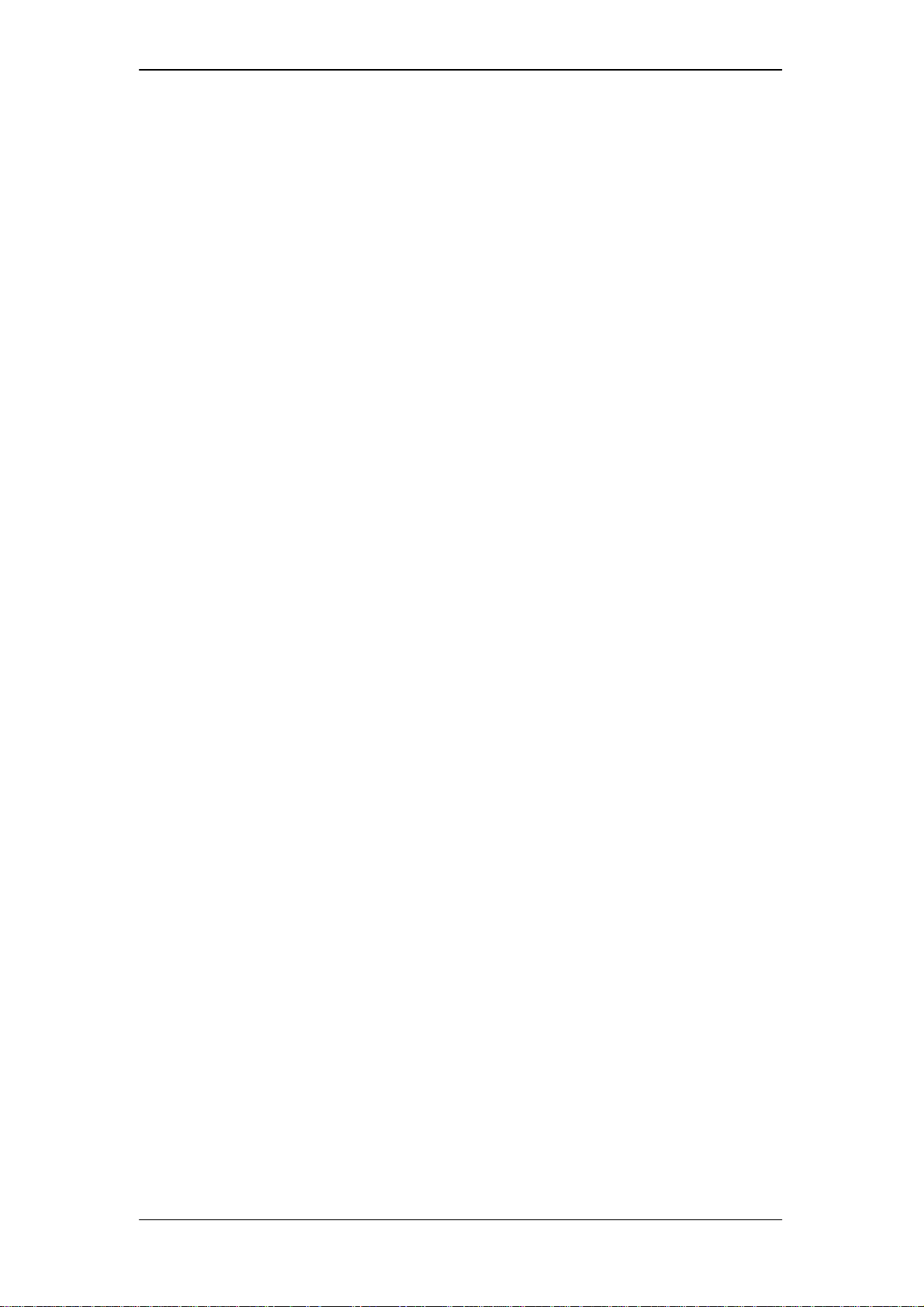
SC103 Gateway User Manual 2010-08-29
FEDERAL COMMUNICATIONS COMMISSION INTERFERENCE
STATEMENT
This equipment has been tested and found to comply with the limits for a Class B
digital device, pursuant to part 15 of the FCC Rules. These limits are designed to
provide reasonable protection against harmful interference in a residential installation.
This equipment generates, uses and can radiate radio frequency energy and, if not
installed and used in accordance with the instructions, may cause harmful
interference to radio communications. However, there is no guarantee that
interference will not occur in a particular installation. If this equipment does cause
harmful interference to radio or television reception, which can be determined by
turning the equipment off and on, the user is encouraged to try to correct the
interference by one or more of the following measures:
-Reorient or relocate the receiving antenna.
-Increase the separation between the equipment and receiver.
-Connect the equipment into an outlet on a circuit different from that to which the
receiver is connected.
-Consult the dealer or an experienced radio/ TV technician for help.
CAUTION:
Any changes or modifications not expressly approved by the grantee of this device
could void the user's authority to operate the equipment.
Labeling requirements
This device complies with Part 15 of the FCC Rules. Operation is
subject to the following two conditions: (1) this device may not cause
harmful interference, and (2) this device must accept any interference
received, including interference that may cause undesired operation.
RF exposure warning
This equipment must be installed and operated in accordance with provided
instructions and the antenna(s) used for this transmitter must be installed to
provide a separation distance of at least 20 cm from all persons and must not
be co-located or operating in conjunction with any other antenna or transmitter.
End-users and installers must be provide with antenna installation instructions
and transmitter operating conditions for satisfying RF exposure compliance.
Chromagic Technologies Co., Ltd. Page 22 of 22
CONFIDENTIAL
