Christie Digital Systems Canada UHD982P User Manual
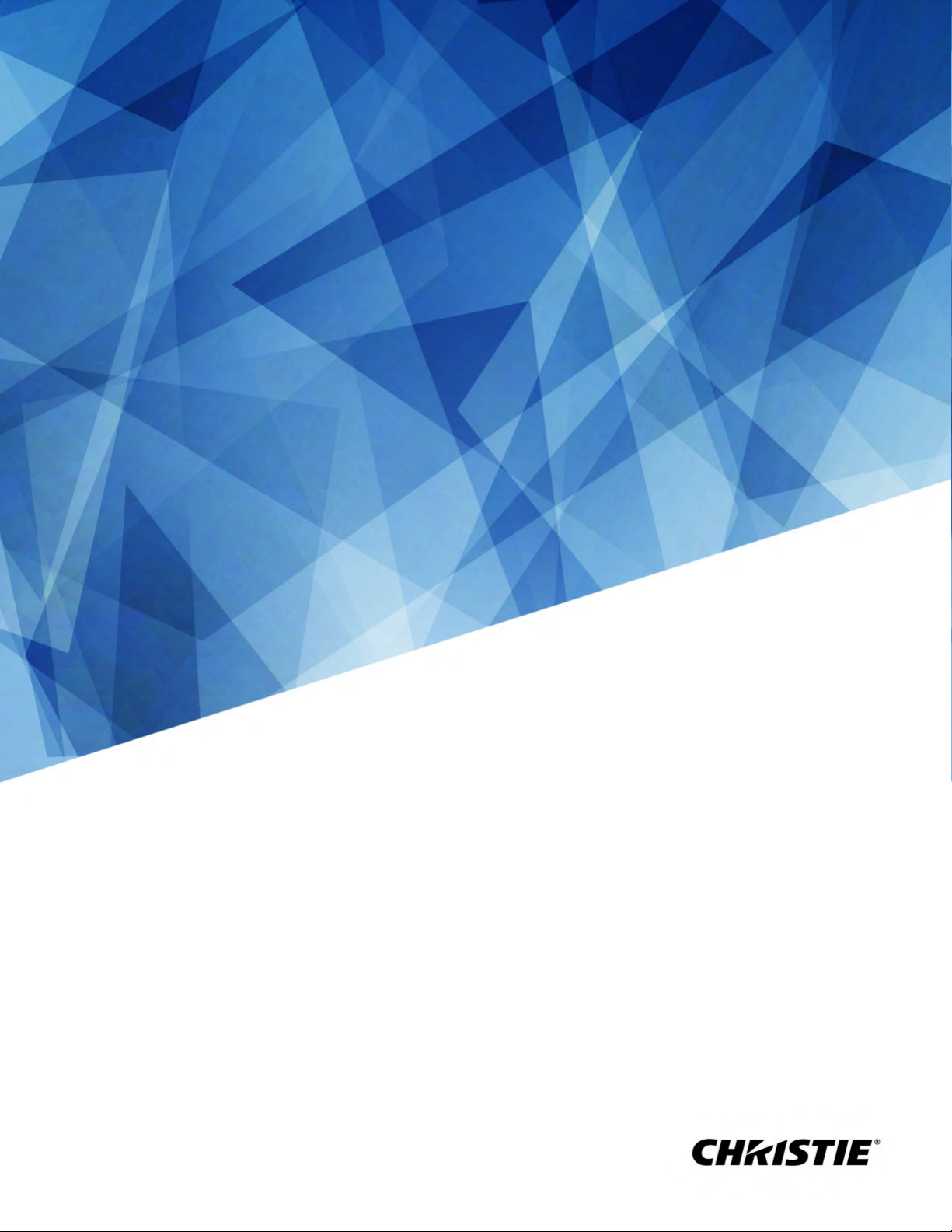
User Guide
020-001700-01
Access Ser�es 98" LCD Panel
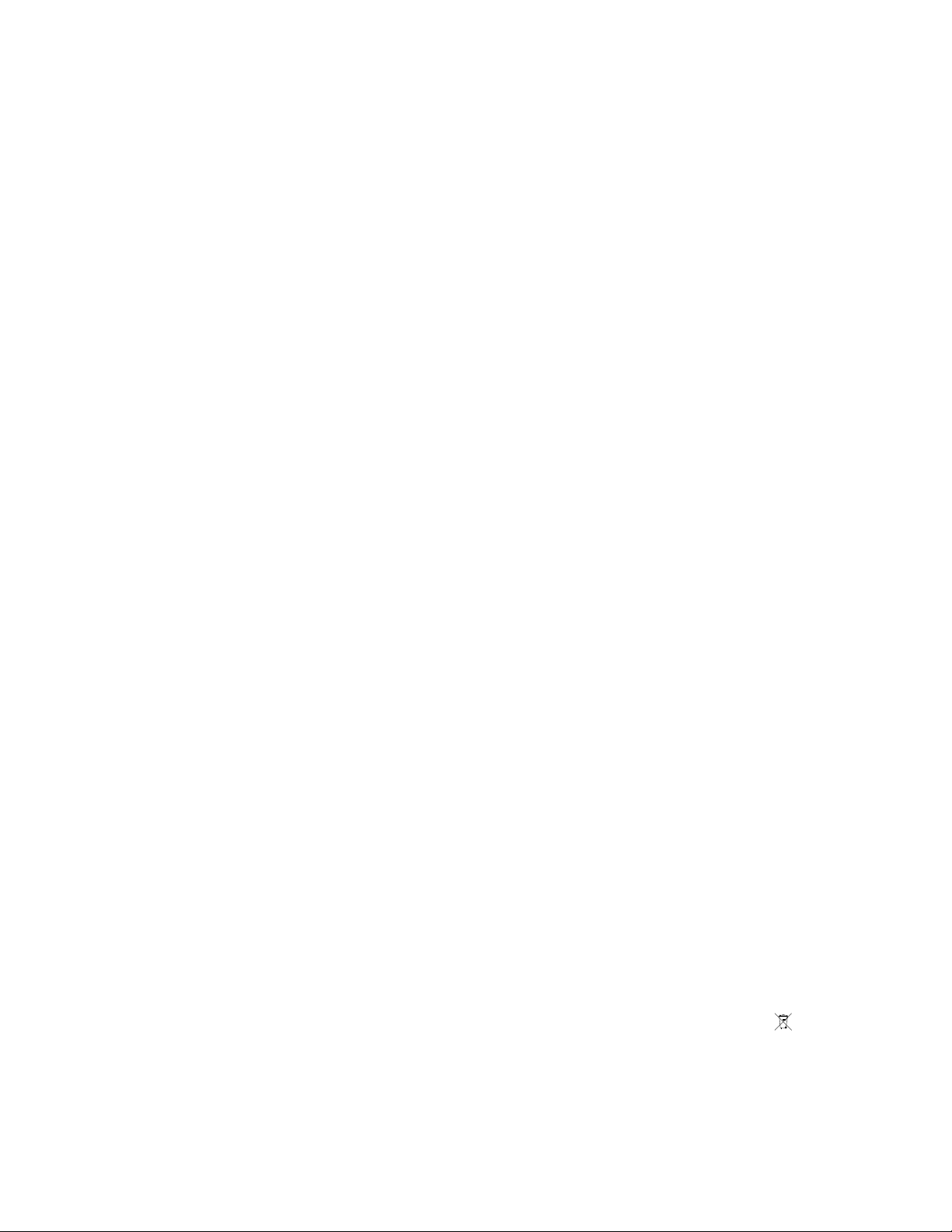
NOTICES
COPYRIGHT AND TRADEMARKS
Copyright © 2019 Christie Digital Systems USA Inc. All rights reserved.
All brand names and product names are trademarks, registered trademarks or trade names of their respective holders.
GENERAL
Every effort has been made to ensure accuracy, however in some cases changes in the products or availability could occur which may not be reflected in this
document. Christie reserves the right to make changes to specifications at any time without notice. Performance specifications are typical, but may vary
depending on conditions beyond Christie's control such as maintenance of the product in proper working conditions. Performance specifications are based on
information available at the time of printing. Christie makes no warranty of any kind with regard to this material, including, but not limited to, implied
warranties of fitness for a particular purpose. Christie will not be liable for errors contained herein or for incidental or consequential damages in connection
with the performance or use of this material. Manufacturing facilities in Canada and China are ISO 9001 certified. Manufacturing facilities in Canada are also
ISO 14001 certified.
WARRANTY
Products are warranted under Christie’s standard limited warranty, the complete details of which are available by contacting your Christie dealer or Christie. In
addition to the other limitations that may be specified in Christie’s standard limited warranty and, to the extent relevant or applicable to your product, the
warranty does not cover:
Problems or damage occurring during shipment, in either direction.
a.
Problems or damage caused by combination of a product with non-Christie equipment, such as distribution systems, cameras, DVD players, etc., or use
b.
of a product with any non-Christie interface device.
Problems or damage caused by misuse, improper power source, accident, fire, flood, lightning, earthquake, or other natural disaster.
c.
Problems or damage caused by improper installation/alignment, or by equipment modification, if by other than Christie service personnel or a Christie
d.
authorized repair service provider.
Use of third party product enclosures for environmental protection during outside use must be approved by Christie.
e.
Problems or damage caused by use of a product on a motion platform or other movable device where such product has not been designed, modified or
f.
approved by Christie for such use.
Except where the product is designed for outdoor use, problems or damage caused by use of the product outdoors unless such product is protected from
g.
precipitation or other adverse weather or environmental conditions and the ambient temperature is within the recommended ambient temperature set
forth in the specifications for such product.
Image retention on LCD flat panels.
h.
Defects caused by normal wear and tear or otherwise due to normal aging of a product.
i.
The warranty does not apply to any product where the serial number has been removed or obliterated. The warranty also does not apply to any product sold
by a reseller to an end user outside of the country where the reseller is located unless (i) Christie has an office in the country where the end user is located or
(ii) the required international warranty fee has been paid.
The warranty does not obligate Christie to provide any on site warranty service at the product site location.
PREVENTATIVE MAINTENANCE
Preventative maintenance is an important part of the continued and proper operation of your product. Failure to perform maintenance as required, and in
accordance with the maintenance schedule specified by Christie, will void the warranty.
REGULATORY
Note: This equipment has been tested and found to comply with the limits for a Class B digital device, pursuant to part 15 of the FCC Rules. These limits are
designed to provide reasonable protection against harmful interference in a residential installation. This equipment generates, uses and can radiate radio
frequency energy and, if not installed and used in accordance with the instructions, may cause harmful interference to radio communications. However, there
is no guarantee that interference will not occur in a particular installation. If this equipment does cause harmful interference to radio or television reception,
which can be determined by turning the equipment off and on, the user is encouraged to try to correct the interference by one or more of the following
measures:
—Reorient or relocate the receiving antenna.
—Increase the separation between the equipment and receiver.
—Connect the equipment into an outlet on a circuit different from that to which the receiver is connected.
—Consult the dealer or an experienced radio/TV technician for help.
CAN ICES-3 (B) / NMB-3 (B)
이 기기는 업무용(A급)으로 전자파적합등록을 한 기기이오니 판매자 또는 사용자는 이점을 주의하시기 바라며, 가정 외의 지역에서 사용하는 것을 목적으로 합니다.
ENVIRONMENTAL
The product is designed and manufactured with high-quality materials and components that can be recycled and reused. This symbol
and electronic equipment, at their end-of-life, should be disposed of separately from regular waste. Please dispose of the product appropriately and according
to local regulations. In the European Union, there are separate collection systems for used electrical and electronic products. Please help us to conserve the
environment we live in!
means that electrical
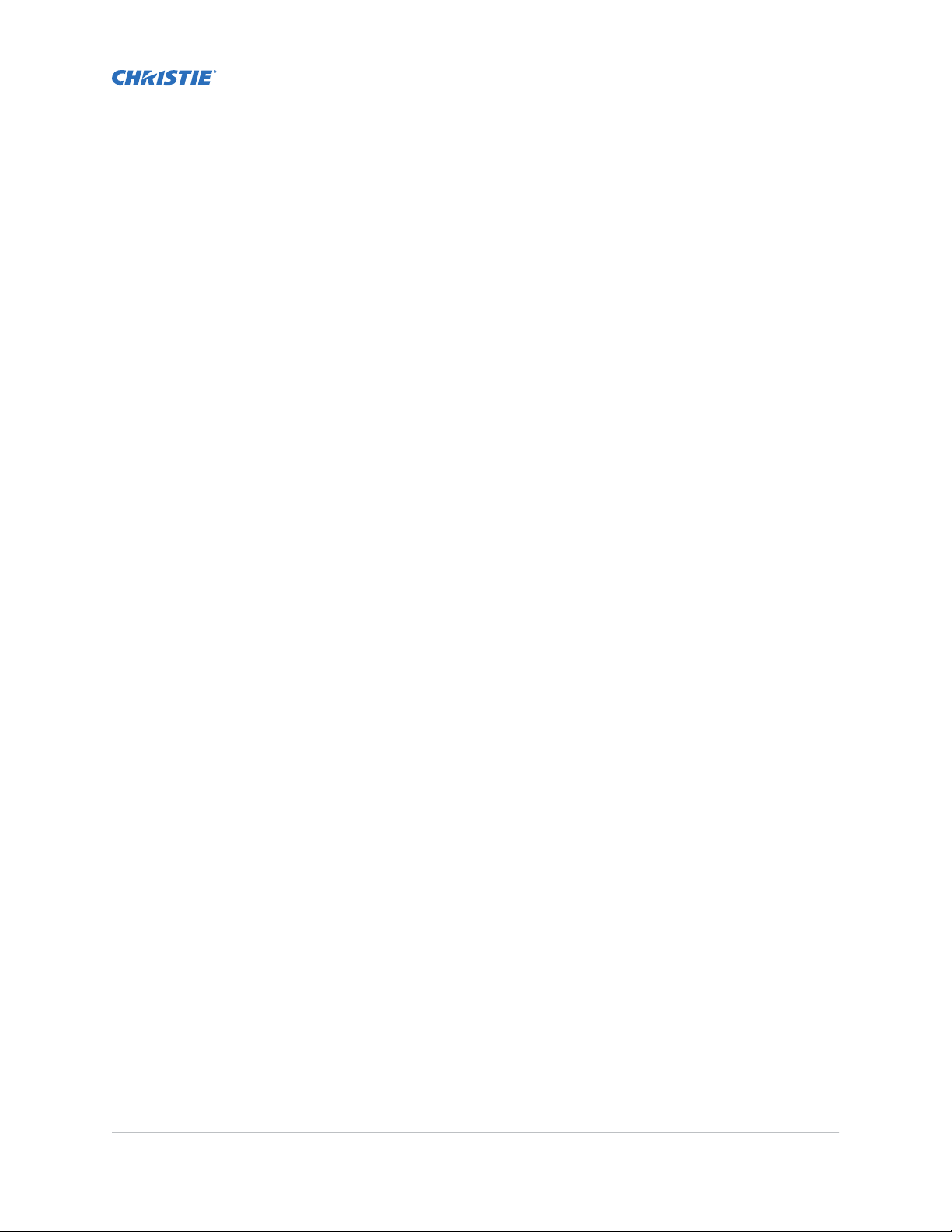
Content
Package handl�ng.................................................. 5
Unpacking the panel................................................. 5
Handling and mounting guidelines ........................................ 6
Cleaning the panel...................................................6
Important safeguards.................................................7
General safety warnings............................................. 7
AC power precautions...............................................7
Avoiding image retention...............................................8
Parts list......................................................... 8
Product documentation................................................ 8
Related documentation.............................................. 9
Install�ng a d�splay panel........................................... 10
Display panel control joystick........................................... 10
Display components................................................. 11
Touch compatibility................................................. 13
Remote control.................................................... 13
Installing the Wi-Fi dongle ....................... . . . . . . . . . . . . . . . . 15
Installing the IR extender cable..........................................16
Installing an OPS module..............................................16
Mounting a display panel.............................................. 16
Installing a display panel on an indented wall............................... 17
Configuring the display panel after installation................................ 17
Connecting sources to the panel......................................... 18
Displaying content on multiple display panels............................... 18
Controlling CEC-enabled devices....................................... 18
Selecting the audio destination........................................ 19
Connecting to a wired network.......................................... 19
Connecting to a wireless network.........................................19
Enabling Wake on LAN............................................... 20
Remotely waking the display panel from standby............................... 20
Connecting to the display panel over Bluetooth................................ 21
Rotating the on-screen display.......................................... 21
Copying settings from one display panel to another............................. 22
020-001700-01 Rev. 1 (10-2019)
Copyright © 2019 Christie Digital Systems USA, Inc. All rights reserved.
3Access Series LCD Panel User Guide–UHD982-P
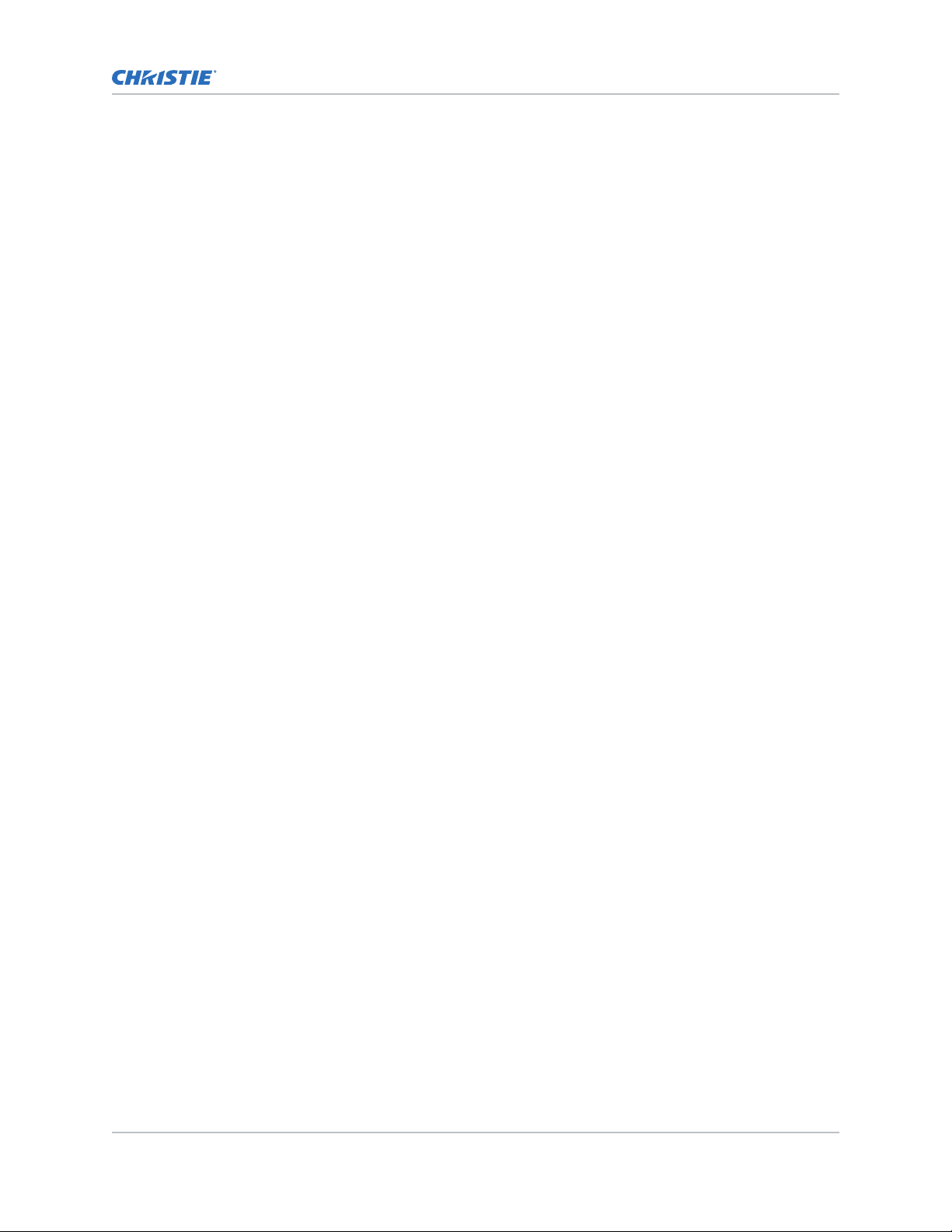
Content
Changing the startup logo............................................. 22
Upgrading the firmware from USB........................................ 22
Disabling the remote control............................................23
Using the Crestron RoomView Control tool................................... 23
Play�ng content on the d�splay panels................................. 24
Playing media over the network..........................................24
Playing media from USB.............................................. 25
Playing USB media automatically......................................... 25
Displaying an image when no signal is detected................................26
D�splay panel menu contents........................................ 27
Troubleshoot�ng.................................................. 33
Understanding the LED status indicators.................................... 33
Wireless network not available.......................................... 33
Connection is slow.................................................. 34
Disruption during playback or slow reactions................................. 34
Internet connection not available.........................................34
Audio video sharing not working......................................... 34
Invalid domain.................................................... 35
Remote control does not work...........................................35
Image has artifacts or judder........................................... 35
Access Ser�es d�splay panels Spec�f�cat�ons............................ 36
Physical specifications................................................36
Power specifications................................................. 36
Environmental specifications............................................37
Wireless LAN transmitter specifications..................................... 37
Regulatory.......................................................38
Modification statement............................................. 38
Safety....................................................... 38
RF exposure.................................................... 38
Electro-magnetic compatibility........................................ 39
Environmental.................................................. 39
020-001700-01 Rev. 1 (10-2019)
Copyright © 2019 Christie Digital Systems USA, Inc. All rights reserved.
4Access Series LCD Panel User Guide–UHD982-P
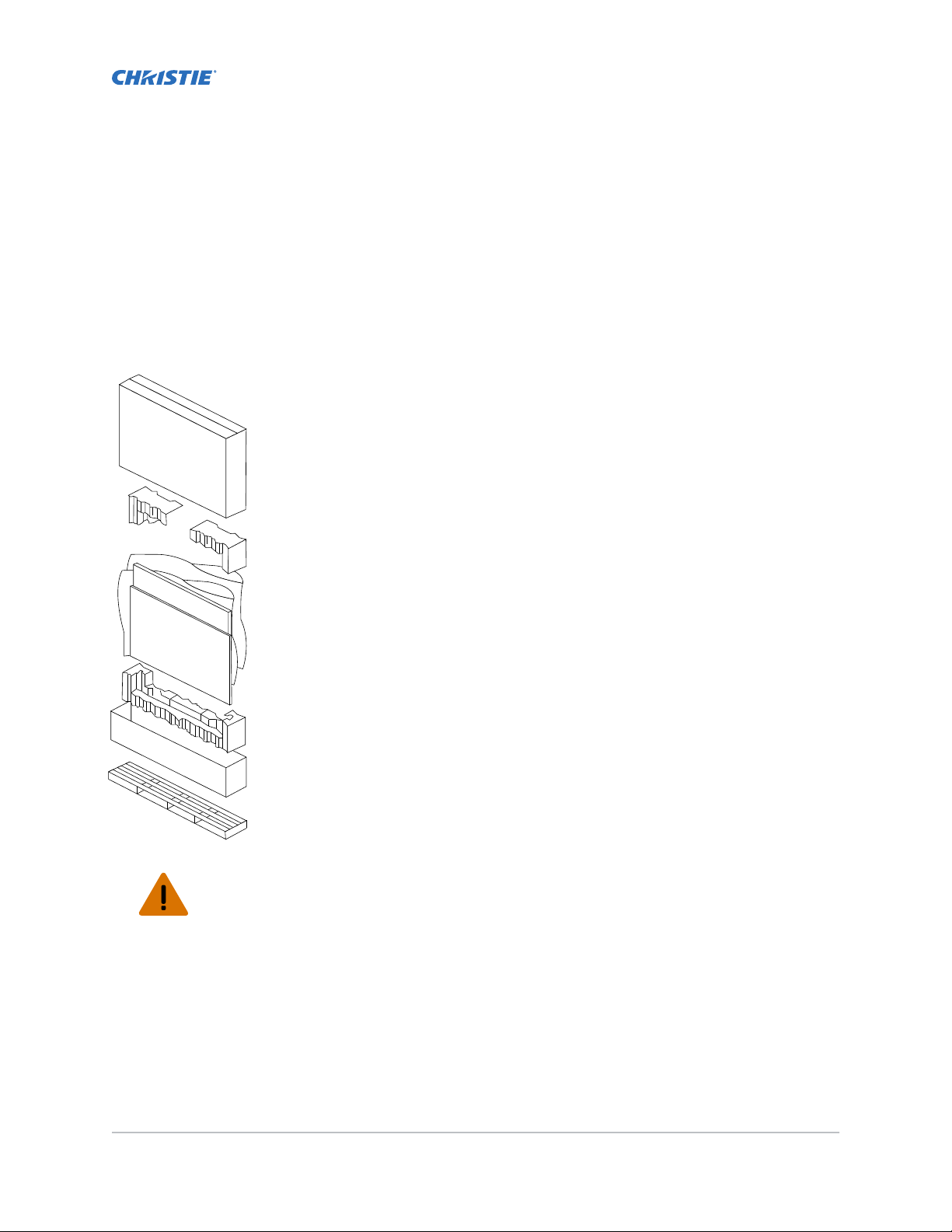
Package handl�ng
Learn how to remove the display panel from the packaging and how to handle the display panel.
Unpack�ng the panel
Learn how to remove the panel from the packaging.
Each LCD panel is packed inside a box carton. To protect the panel during transportation, additional
packing material has been placed within the carton.
Heavy object - Multi-person lift or properly rated lift equipment is required.
A minimum of three handles is required to safely support the weight of the panel. To avoid damage to the
panel, always use multiple handles when moving or lifting the panel. Do not carry the panel by the frame.
1. Before unpacking, prepare a stable, level, and clean surface near a wall outlet.
2. Set the box in an upright position, remove the packing straps and pull out the white
carton locks.
3. Lift up the top cover carton.
4. Remove the ESD bag before removing the display from the bottom tray carton.
5. Remove any additional packaging, such as protective stickers, from the display
panel.
020-001700-01 Rev. 1 (10-2019)
Copyright © 2019 Christie Digital Systems USA, Inc. All rights reserved.
5Access Series LCD Panel User Guide–UHD982-P
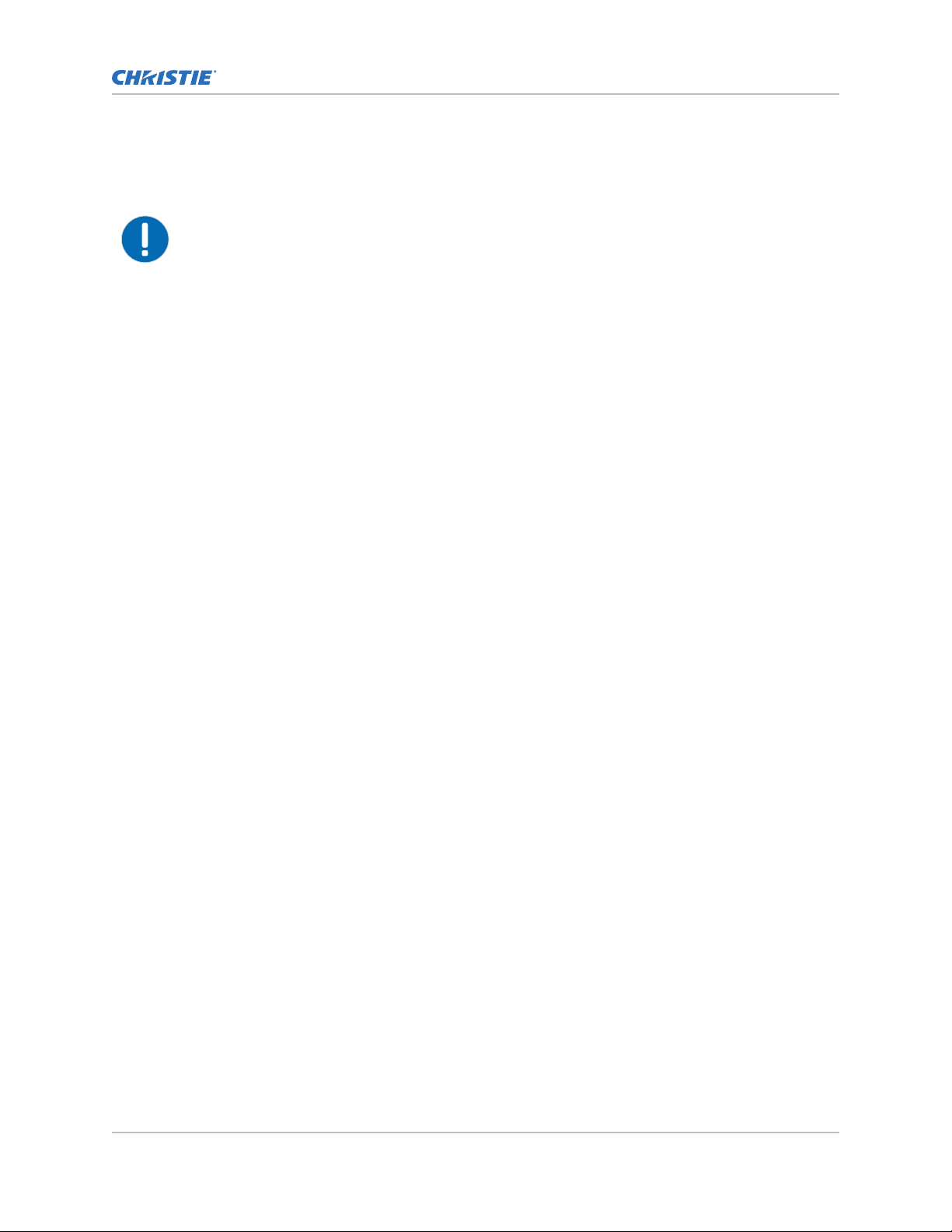
Package handling
Handl�ng and mount�ng gu�del�nes
Follow these best practices when handling and mounting panels.
Notice. If not avoided, the following could result in property damage.
• When moving the panel, always use the handles. Do not carry the panel by the frame.
• Do not twist, bend, or tilt the panel.
• Do not apply excessive force to the sides of the bezel when mounting the panel or pushing into
its locked position.
• Always handle the display panel from the sides or handles.
Follow the following guidelines before removing the panel from the packaging.
• Always use the handles to pick up and carry the panel.
• Leave the panel in the box until the mount is on the wall and you are ready to install the panel.
• To avoid putting undue stress on the panel when mounted, make sure the mount is square,
flat, and level.
• Do not rest panels on top of a lower panel.
• When inserting the panel into the wall, pay close attention to adjacent panels.
• Make sure there is a minimum of 0.5 mm between mounted panels to allow for thermal
expansion.
Clean�ng the panel
Learn how to clean the display panel.
After disconnecting the power cable, wipe contaminated parts and each part of the product screen
lightly with a dry and soft cloth.
Do not use a liquid, spray cleaners, or any abrasive cleaners to clean the LCD panel.
Washing with various cleaning agents, brighteners, abrasives, waxes, benzene, alcohol, solvent,
surface active agent, may damage the surface of the product.
020-001700-01 Rev. 1 (10-2019)
Copyright © 2019 Christie Digital Systems USA, Inc. All rights reserved.
6Access Series LCD Panel User Guide–UHD982-P
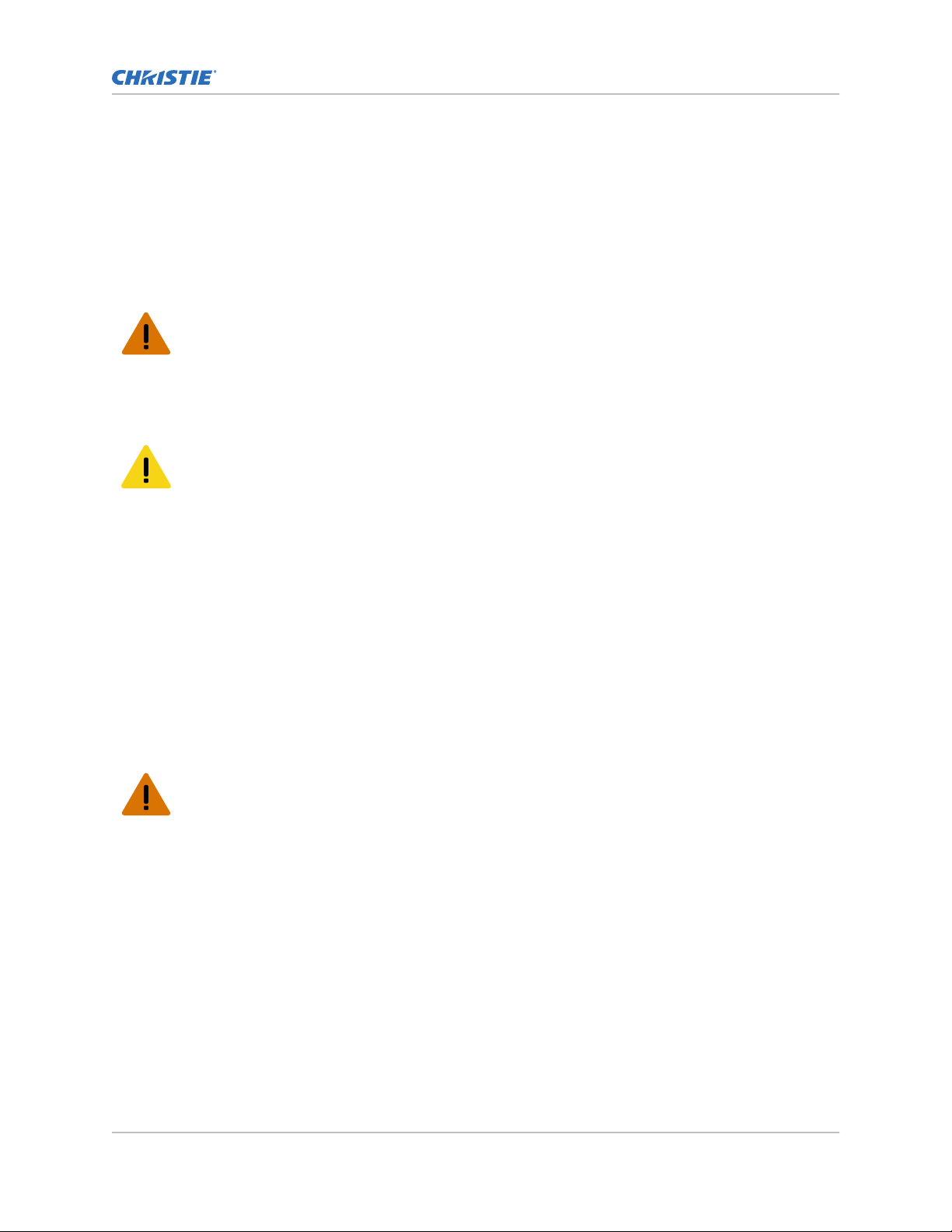
Package handling
Important safeguards
To prevent personal injury and to protect the device from damage, read and follow these safety
precautions.
General safety warn�ngs
Observe these important safety rules to avoid personal injury or damage to the product.
Warning! If not avoided, the following could result in death or serious injury.
• FIRE AND SHOCK HAZARD! Use only the attachments, accessories, tools, and replacement parts
specified by Christie.
• Always provide proper ventilation for the product to prevent overheating.
• FIRE HAZARD! Do not install near any devices that produce heat such as amplifiers, radiators,
heat registers, or stoves.
Caution! If not avoided, the following could result in minor or moderate injury.
• Heavy object- Multi-person lift or properly rated lift equipment is required.
• Ensure that any external equipment is properly grounded before connecting to the display device.
• This product is intended for indoor use only.
• Do not operate the product at an altitude exceeding 2000 m.
• Do not operate the product in tropical climate regions.
• Only clean the components with Christie approved products.
• Do not place objects containing liquids on the product.
• Do not spray cleaners or pour liquids directly onto the surface of the product.
• Do not remove the protective housing.
AC power precaut�ons
Learn the safety precautions related to AC power.
Warning! If not avoided, the following could result in death or serious injury.
• SHOCK HAZARD! Disconnect the product from AC before installing, moving, servicing, cleaning,
removing components, or opening any enclosure.
• FIRE AND SHOCK HAZARD! Do not attempt operation unless the power cord, power socket, and
power plug meet the appropriate local rating standards.
• Never compromise the ground or earth connection of the product.
• SHOCK HAZARD! The AC power cord must be inserted into an outlet with grounding.
• The appliance coupler and main power supply plug must be easily accessible for disconnecting
the product from the power source.
• FIRE OR SHOCK HAZARD! Do not overload power outlets and extension cords.
• SHOCK HAZARD! Only use the AC power cord provided with the product or recommended by
Christie.
• FIRE HAZARD! Do not use a power cord, harness, or cable that appears damaged.
• TRIP OR FIRE HAZARD! Position all cables where they cannot contact hot surfaces, be pulled, be
tripped over, or damaged by persons walking on or objects rolling over the cables.
020-001700-01 Rev. 1 (10-2019)
Copyright © 2019 Christie Digital Systems USA, Inc. All rights reserved.
7Access Series LCD Panel User Guide–UHD982-P
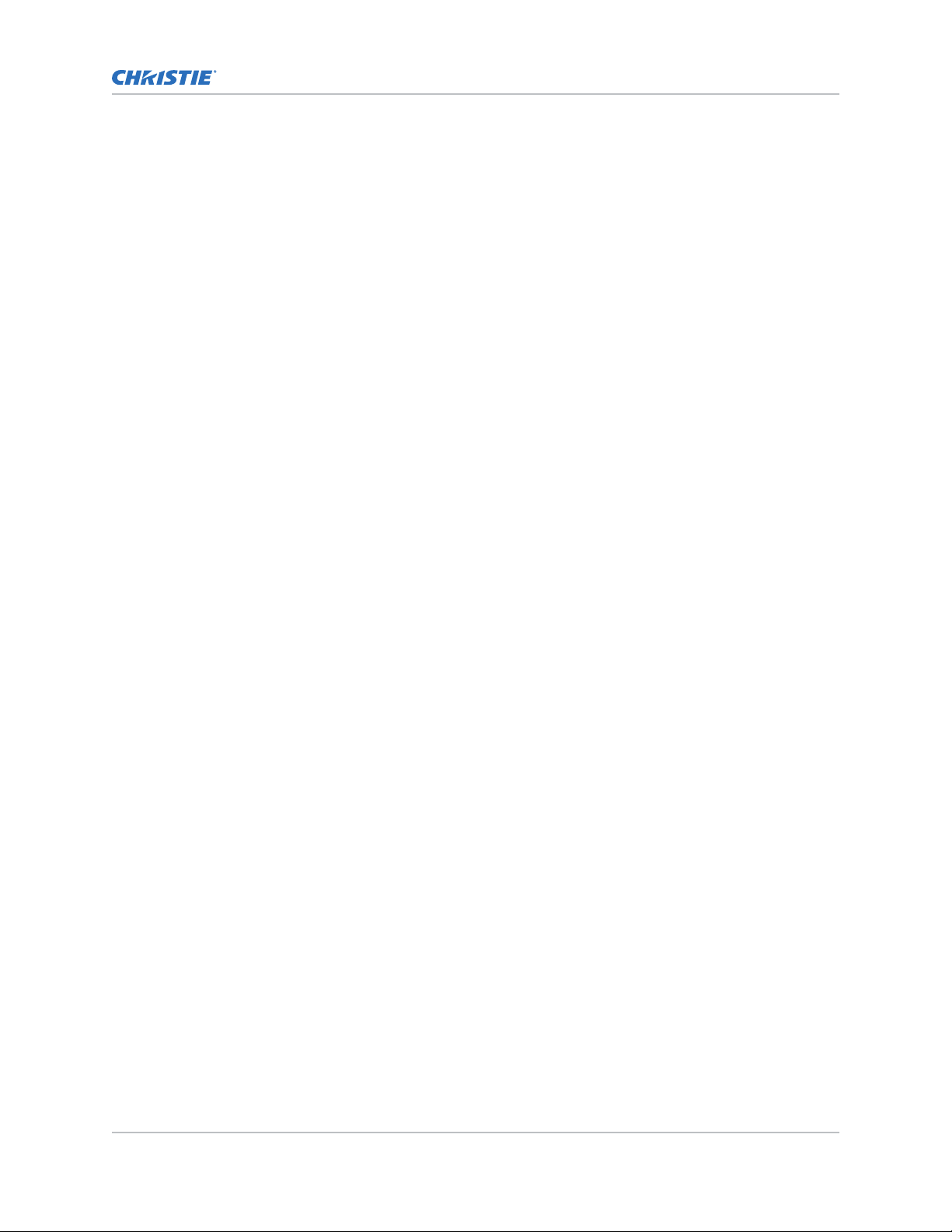
Package handling
Avo�d�ng �mage retent�on
Image retention can occur when static content appears on the display panel in as little as a few hours.
Image retention is not covered under warranty. To prolong the life of your display panel, follow these
recommendations.
• Operate the display panel within its rated ambient environment. Christie recommends an
operating temperature of 0 to 40 degrees Celsius (32 to 104 degrees Fahrenheit), with a
maximum relative humidity of 90%.
• Avoid static content. Christie recommends displaying moving images whenever possible, and
using a screen saver with a moving image.
• Turn off the display panel when it is not in use, or use the Scheduling feature to automatically
turn off the display panel at preset times of the day.
• Turn on the Pixel shift setting.
• When designing content for the display panels, consider the following:
• Regularly change the color of the text and background of the content
• Move text or images around the display
• Use colors of similar brightness levels
• Avoid using text color and background color with contrasting brightness, for example black
and white.
• Gray may contribute to image retention
Parts l�st
Your display panel is shipped with the following items. If any items are missing or damaged, contact
your dealer.
• Remote control and batteries
• IR extender cable
• Product Safety Guide
• NA, UK, EU line cords
Related information
Installing the IR extender cable (on page 16)
Product documentat�on
For installation, setup, and user information, see the product documentation available on the Christie
website. Read all instructions before using or servicing this product.
1. Access the documentation from the Christie website:
• Go to this URL:http://bit.ly/2iUdjFs.
• Scan the QR code using a QR code reader app on a smartphone or tablet.
020-001700-01 Rev. 1 (10-2019)
Copyright © 2019 Christie Digital Systems USA, Inc. All rights reserved.
8Access Series LCD Panel User Guide–UHD982-P
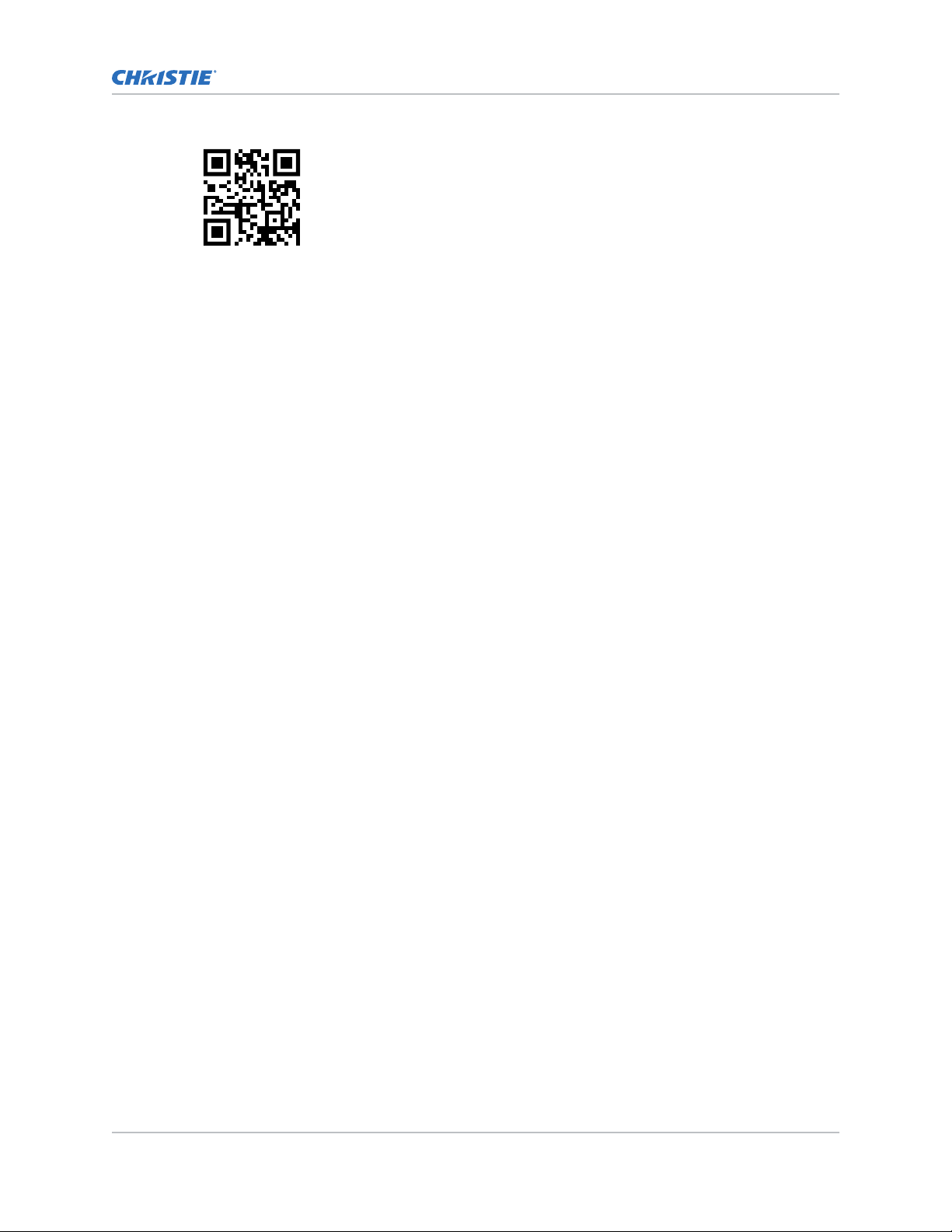
2. On the product page, select the model and switch to the Downloads tab.
Related documentat�on
Additional information on the LCD panels is available in the following documents.
• "98" Access Series LCD Panel Product Safety Guide
(P/N: 020-001708-XX)
• UHD982-P Service Guide (P/N: 020-001709-XX)
• 98" Access Series LCD Panel External Controls
(P/N: 020-001765-XX)
Package handling
020-001700-01 Rev. 1 (10-2019)
Copyright © 2019 Christie Digital Systems USA, Inc. All rights reserved.
9Access Series LCD Panel User Guide–UHD982-P
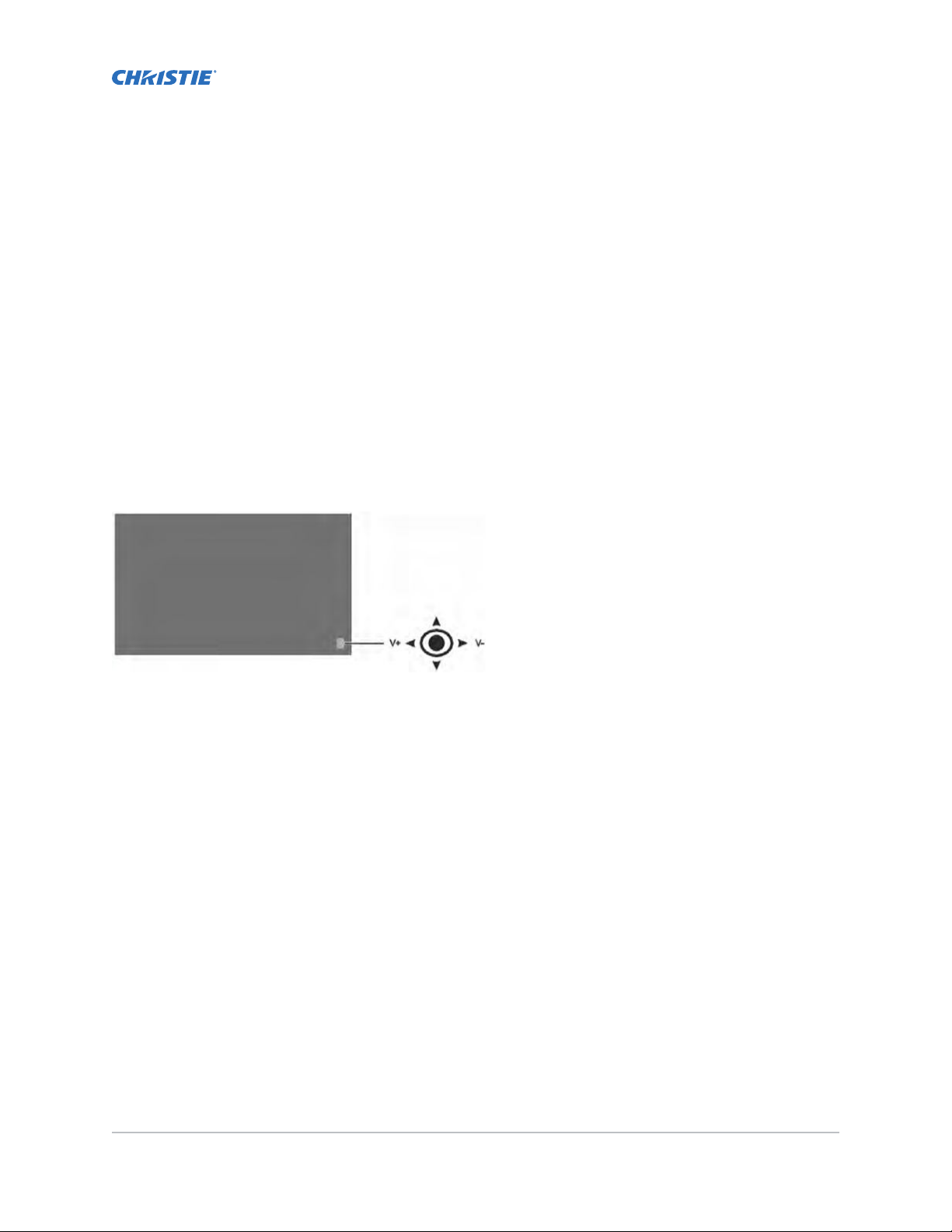
Installing a display panel
Learn how to install a display panel and connect sources.
Use this display panel for dynamic presentations, educational collaboration, and engaging retail
applications.
Display panel control joystick
Learn about the control joystick on the rear of the display panel.
The on-screen display menu cannot be displayed with the control joystick.
1. To turn on the display panel, press the center of the control joystick.
2. To turn off the display panel and put it into standby mode, press and hold the center of the
control joystick for a few seconds.
3. To change the source, press the center of the control joystick.
4. To scroll through the available sources, move the joystick up and down.
5. To change the volume, press the control joystick left and right.
To increase the volume, move the joystick right. To decrease the volume, move the joystick
left.
020-001700-01 Rev. 1 (10-2019)
Copyright © 2019 Christie Digital Systems USA, Inc. All rights reserved.
10Access Series LCD Panel User Guide–UHD982-P
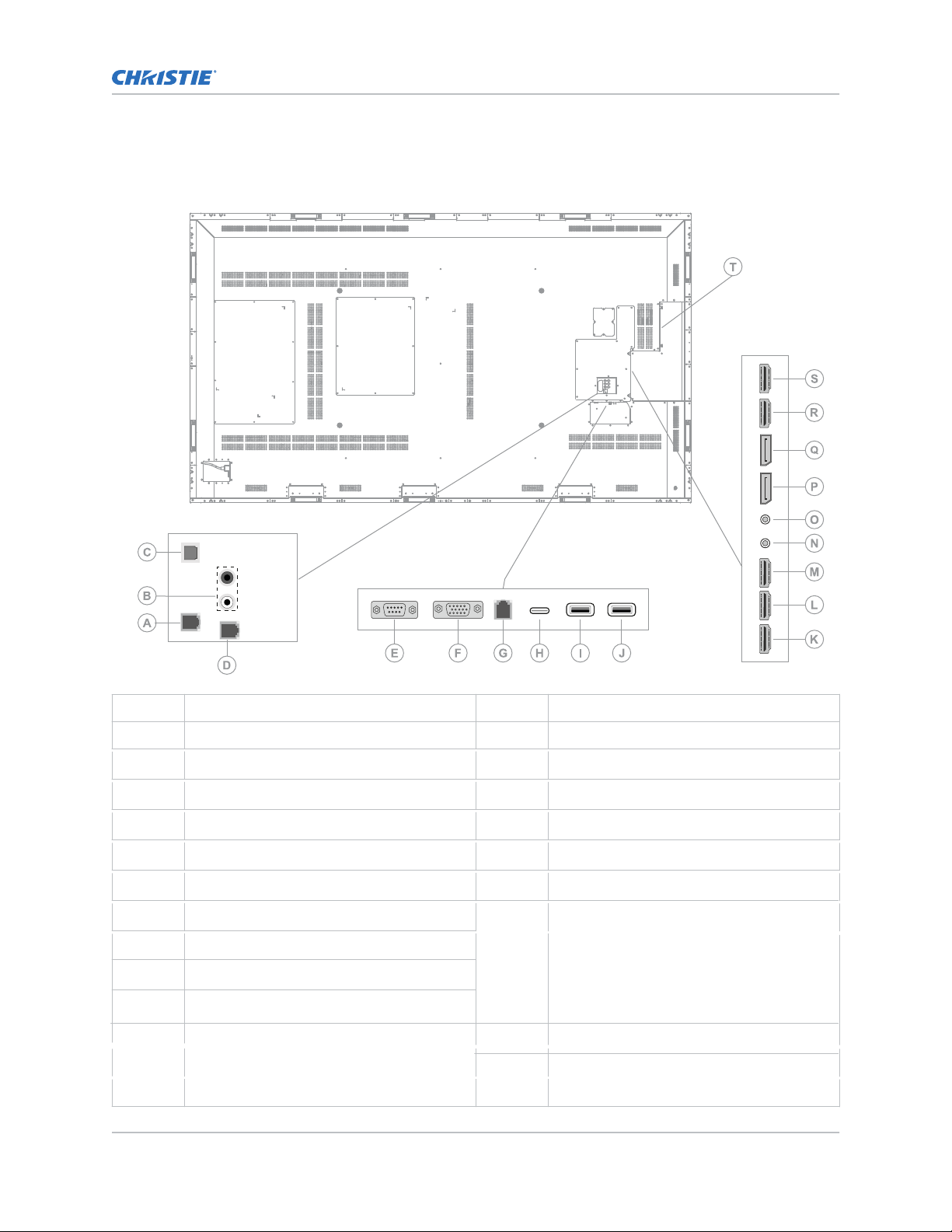
D�splay components
Learn about the various parts of the display panel.
Installing a display panel
A RJ12 (for sensor)
B Audio in
C SFDIF Coaxial out
D RJ12 (service use only)
E RS232
F VGA
G Ethernet
H USB Type - C
I USB (2.0)
J USB (2.0)
K HDMI2 In
020-001700-01 Rev. 1 (10-2019)
Copyright © 2019 Christie Digital Systems USA, Inc. All rights reserved.
L HDMI3 In
M HDMI4 In
N IR Input
O Headphone/Line Out
P DP In
Q DP Out
R
S
T Internal USB Compartment
HDMI1 In
HDMI Out
Only the content received from HDMI1
Input port (N) can be outputted from this
port. The HDMI output port functions when
a source device is connected to the HDMI
input.
11Access Series LCD Panel User Guide–UHD982-P
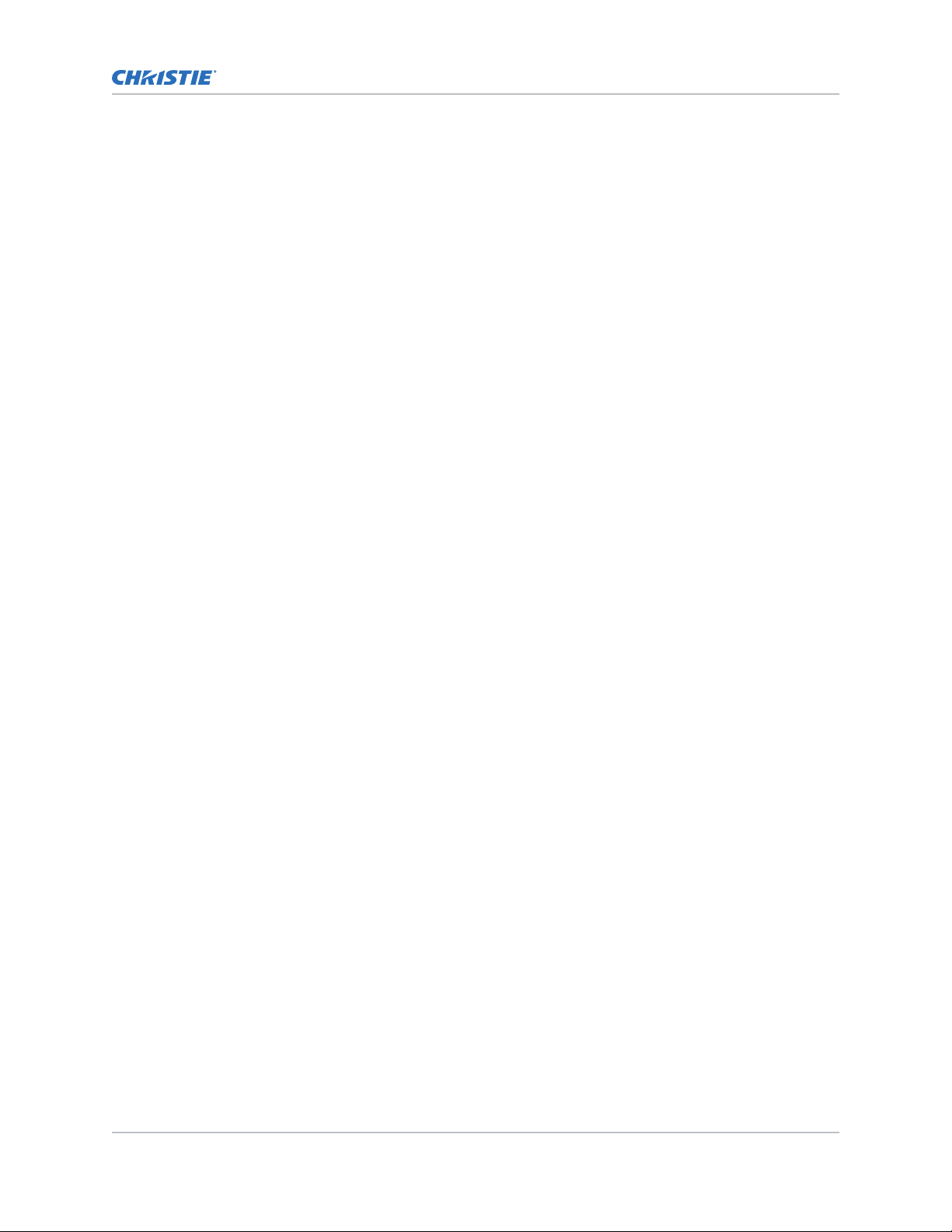
Installing a display panel
Remote control
Learn the functions of the remote control.
Before you insert batteries in the remote control, consider the following:
• Ensure that the battery polarities are correct.
• Do not mix an old battery with a new one or mix different types of batteries together.
• Do not expose batteries to excessive heat such as sunlight or fire.
If you will not use the remote control for a long time, consider removing the batteries to avoid
damage from battery leakage.
020-001700-01 Rev. 1 (10-2019)
Copyright © 2019 Christie Digital Systems USA, Inc. All rights reserved.
12Access Series LCD Panel User Guide–UHD982-P
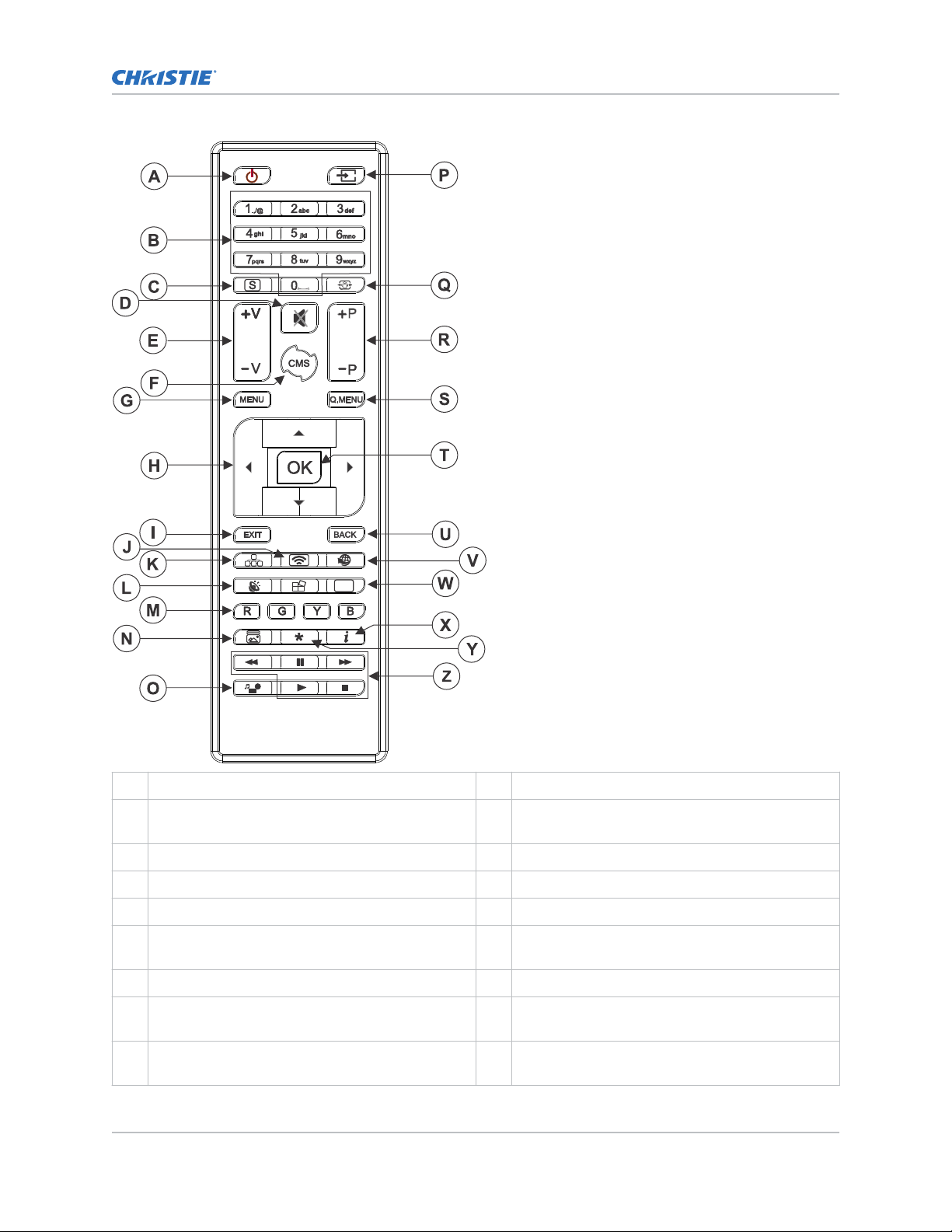
Installing a display panel
A Standby—Switches the displa
y panel on and off
. N Picture Mode—Cycles between picture modes.
B Numeric buttons O Media browser—Opens the media browsing
screen.
C Signage—Displays the Signage Settings menu. P Source—Shows all available content sources.
D Mute—Silences the volume of the display panel. Q Screen—Changes the aspect ratio of the screen.
E Volume—Increases or decreases the volume. R Not supported
F Not supported S Quick Menu—Displays a list of menus for quick
access.
G Menu—Displays the main menu. T OK—Confirms user selections.
H Directional buttons—Navigates through sub-
U Back—Returns to previous screen.
menus and settings.
I Exit—Exits the displayed menu, or returns to the
V Not supported
previous screen.
020-001700-01 Rev. 1 (10-2019)
Copyright © 2019 Christie Digital Systems USA, Inc. All rights reserved.
13Access Series LCD Panel User Guide–UHD982-P
