Christie Crimson HD25, Crimson WU25, Mirage WU25, Crimson WU31, Mirage HD25 User Manual
...Page 1
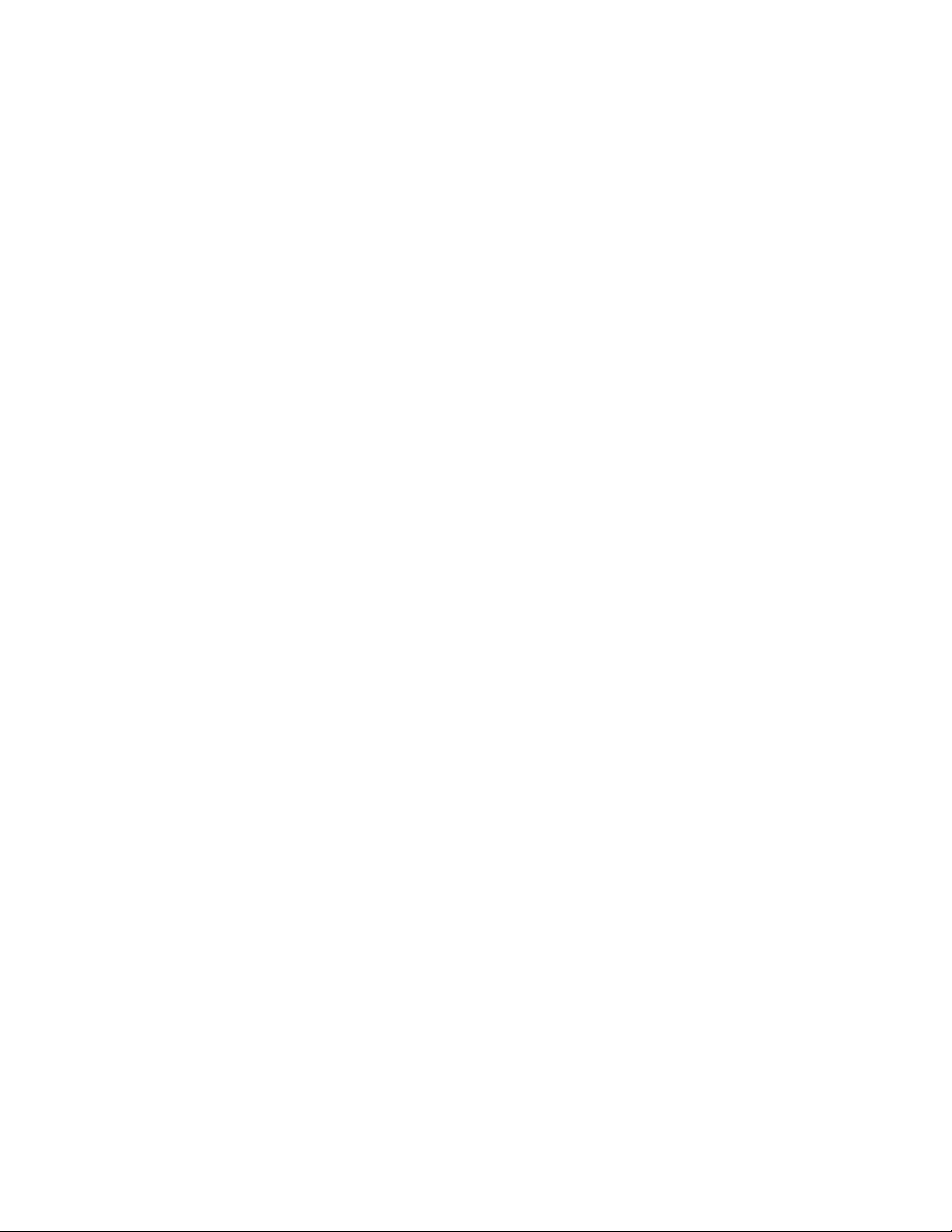
Service Guide
020-102733-02
Crimson
Crimson HD25, Crimson WU25, Crimson HD31,
Crimson WU31, Mirage HD25, Mirage WU25
Page 2
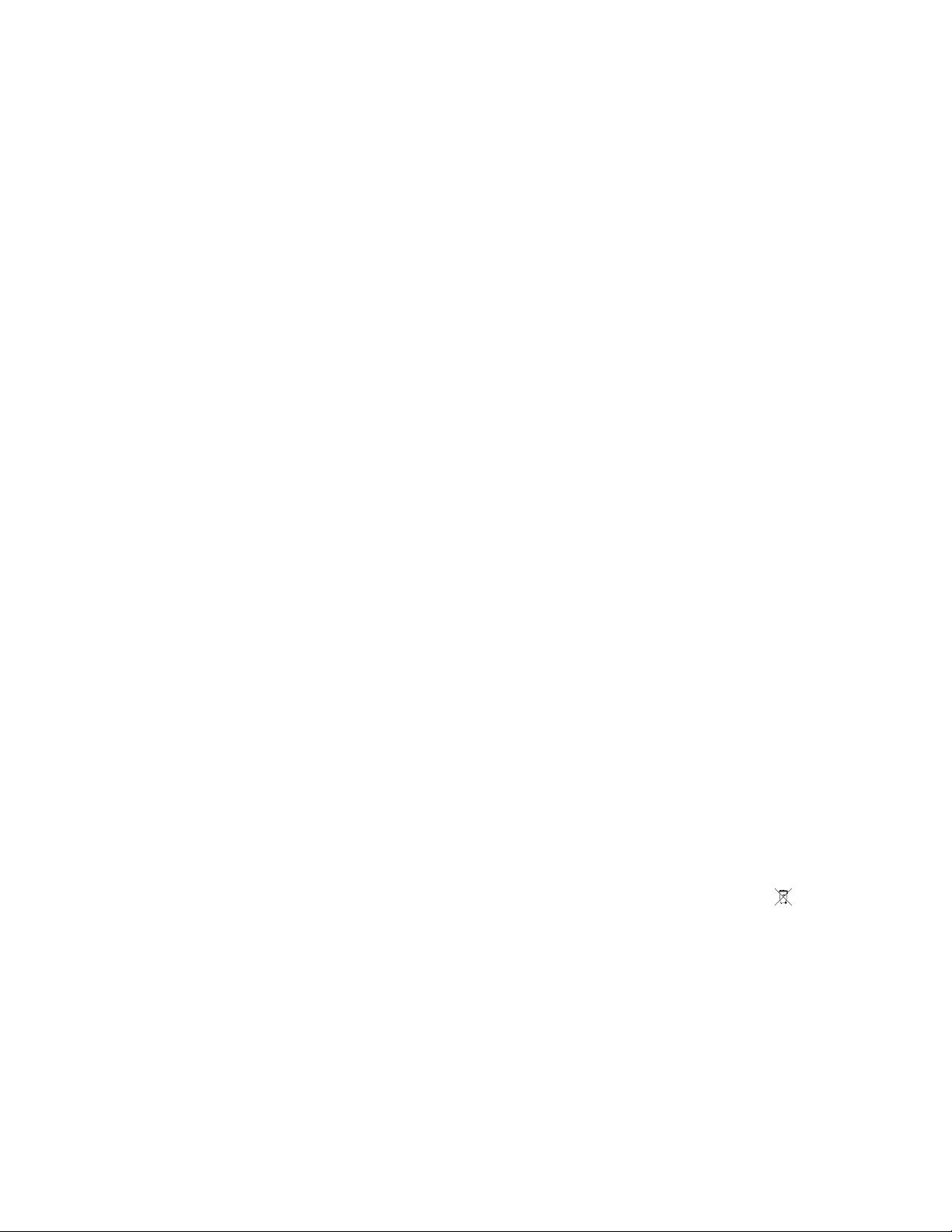
NOTICES
COPYRIGHT AND TRADEMARKS
yright © 2020 Christie Digital Systems USA Inc. All rights reserved.
Cop
All brand names and product names are trademarks, registered trademarks or trade names of their respective holders.
GENERAL
Every effort has been made to ensure accuracy, however in some cases changes in the products or availability could occur which may not be reflected in this
document. Christie reserves the right to make changes to specifications at any time without notice. Performance specifications are typical, but may vary
depending on conditions beyond Christie's control such as maintenance of the product in proper working conditions. Performance specifications are based on
information available at the time of printing. Christie makes no warranty of any kind with regard to this material, including, but not limited to, implied
warranties of fitness for a particular purpose. Christie will not be liable for errors contained herein or for incidental or consequential damages in connection
with the performance or use of this material. Manufacturing facilities in Canada and China are ISO 9001 certified. Manufacturing facilities in Canada are also
ISO 14001 certified.
WARRANTY
Products are warranted under Christie’s standard limited warranty, the complete details of which are available by contacting your Christie dealer or Christie. In
addition to the other limitations that may be specified in Christie’s standard limited warranty and, to the extent relevant or applicable to your product, the
warranty does not cover:
Problems or damage occurring during shipment, in either direction.
a.
Problems or damage caused by combination of a product with non-Christie equipment, such as distribution systems, cameras, DVD players, etc., or use
b.
of a product with any non-Christie interface device.
Problems or damage caused by misuse, improper power source, accident, fire, flood, lightning, earthquake, or other natural disaster.
c.
Problems or damage caused by improper installation/alignment, or by equipment modification, if by other than Christie service personnel or a Christie
d.
authorized repair service provider.
Use of third party product enclosures for environmental protection during outside use must be approved by Christie.
e.
Problems or damage caused by use of a product on a motion platform or other movable device where such product has not been designed, modified or
f.
approved by Christie for such use.
Except where the product is designed for outdoor use, problems or damage caused by use of the product outdoors unless such product is protected from
g.
precipitation or other adverse weather or environmental conditions and the ambient temperature is within the recommended ambient temperature set
forth in the specifications for such product.
Defects caused by normal wear and tear or otherwise due to normal aging of a product.
h.
The warranty does not apply to any product where the serial number has been removed or obliterated. The warranty also does not apply to any product sold
by a reseller to an end user outside of the country where the reseller is located unless (i) Christie has an office in the country where the end user is located or
(ii) the required international warranty fee has been paid.
The warranty does not obligate Christie to provide any on site warranty service at the product site location.
PREVENTATIVE MAINTENANCE
Preventative maintenance is an important part of the continued and proper operation of your product. Failure to perform maintenance as required, and in
accordance with the maintenance schedule specified by Christie, will void the warranty.
REGULATORY
The product has been tested and found to comply with the limits for a Class A digital device, pursuant to Part 15 of the FCC Rules. These limits are designed
to provide reasonable protection against harmful interference when the product is operated in a commercial environment. The product generates, uses, and
can radiate radio frequency energy and, if not installed and used in accordance with the instruction manual, may cause harmful interference to radio
communications. Operation of the product in a residential area is likely to cause harmful interference in which case the user will be required to correct the
interference at the user’s own expense. Changes or modifications not expressly approved by the party responsible for compliance could void the user's
authority to operate the equipment
CAN ICES-3 (A) / NMB-3 (A)
이 기기는 업무용(A급)으로 전자파적합등록을 한 기기이오니 판매자 또는 사용자는 이점을 주의하시기 바라며, 가정 외의 지역에서 사용하는 것을 목적으로 합니다.
ENVIRONMENTAL
The product is designed and manufactured with high-quality materials and components that can be recycled and reused. This symbol
and electronic equipment, at their end-of
to local regulations. In the European Union, there are separate collection systems for used electrical and electronic products. Please help us to conserve the
environment we live in!
-life, should be disposed of separately from regular waste. Please dispose of the product appropriately and according
means that electrical
Page 3
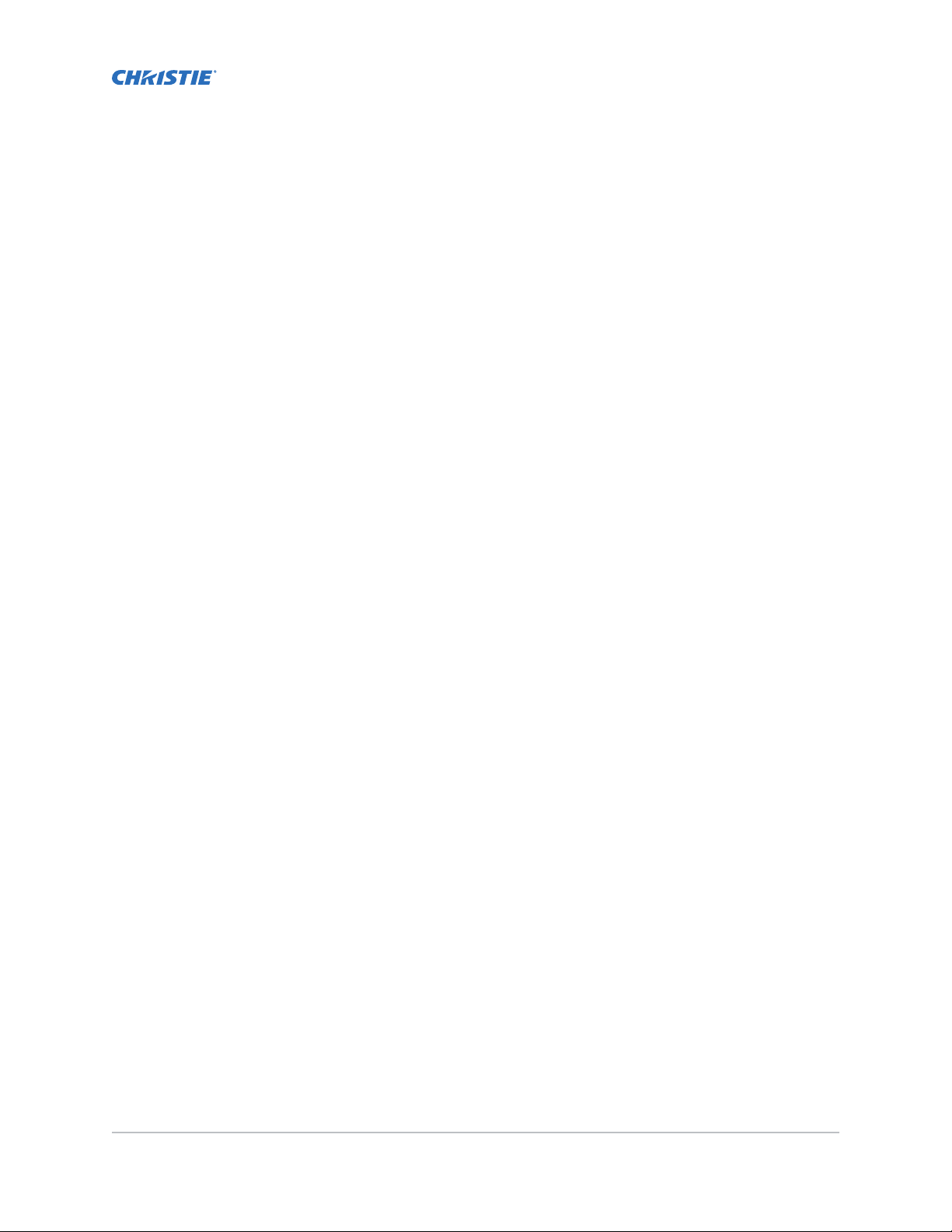
Content
Introduction...................................................... 6
Model name.......................................................6
Site requirements...................................................6
Ph
ysical operating environment........................................ 6
Power connection................................................. 7
Projector components.................................................7
IR remote keypad...................................................8
Product documentation...............................................10
Related documentation.............................................11
Service guidelines.................................................12
Ordering parts.................................................... 12
Replacing modules..................................................12
Interconnections and line drawings....................................... 12
Servicing live equipment..............................................12
Safety and warning guidelines.......................................... 13
Light intensity hazard distance..........................................14
Product labels.....................................................16
General hazards................................................. 16
Mandatory action.................................................17
Electrical labels..................................................17
Laser labels....................................................17
Service setups................................................... 18
Turning on the projector..............................................18
Turning off the projector..............................................18
Adjusting offset....................................................18
Aligning the boresight................................................19
Optimizing the Integrator Focus and Zoom...................................22
Adjusting the fold mirror..............................................23
Adjusting DMD convergence............................................24
Replacing or refilling the coolant.........................................25
Maintenance and cleaning.......................................... 27
Guidelines for cleaning...............................................27
Crimson Service Guide–Crimson HD25, Crimson WU25, Crimson HD31, Crimson WU31, Mirage HD25, Mirage WU25 3
020-102733-02 R
Copyright © 2020 Christie Digital Systems USA, Inc. All rights reserved.
ev. 1 (01-2020)
Page 4
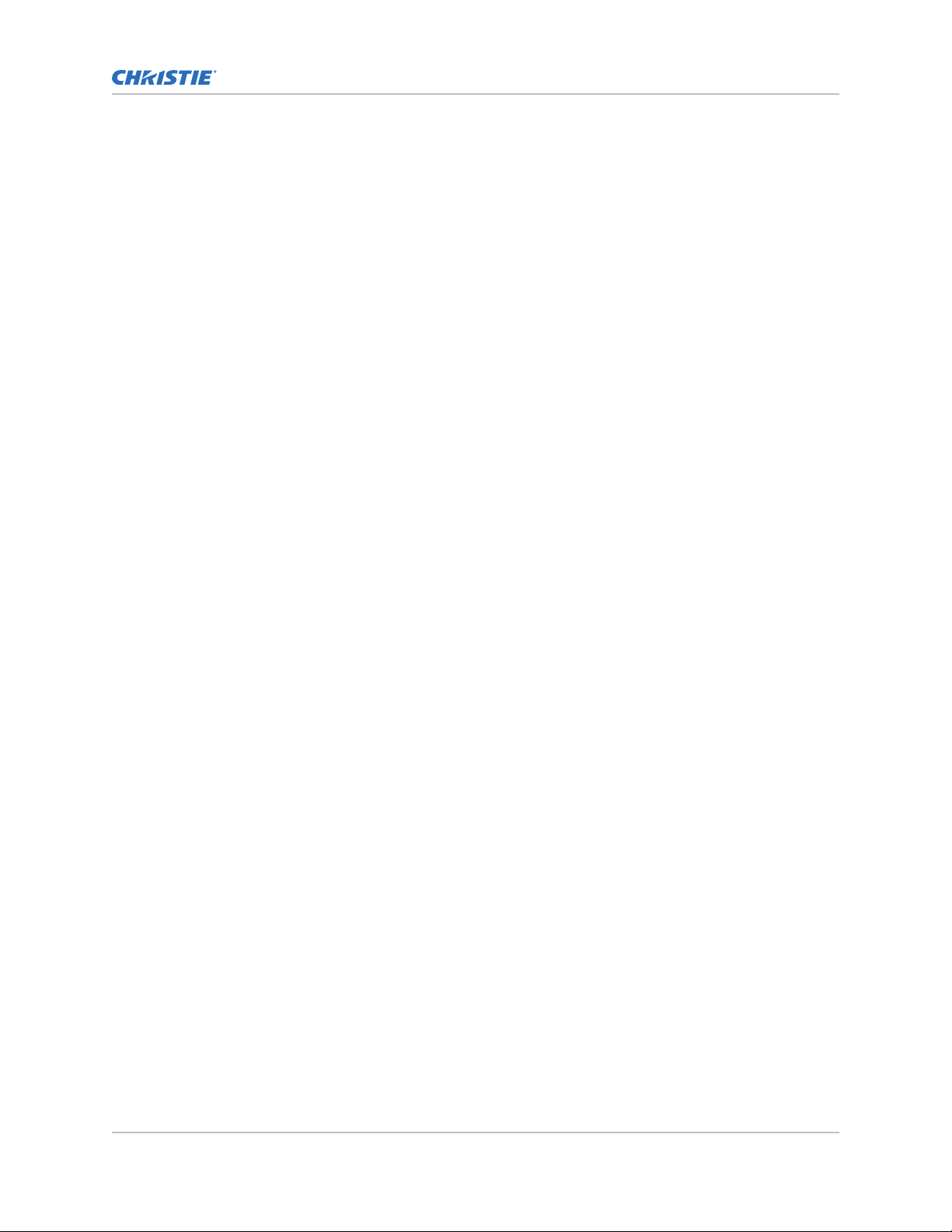
Content
Ventilation.......................................................28
Cleaning the projector optics........................................... 28
Cleaning the lens...................................................28
R
emoving dust from the projection lens...................................28
Removing fingerprints, smudge, or oil from the projection lens....................29
Parts and module replacement.......................................30
Maintenance prerequisites .............................................30
Tools required for service..............................................30
Index of parts and modules............................................31
Lens mount components........................................... 35
Lens efficiency ratings............................................... 35
Installing a projection lens.............................................35
Calibrating the lens motor.............................................37
Removing the lens..................................................37
Replacing the lens mount..............................................38
Filtration........................................................40
Replacing the air filter................................................40
Projector covers..................................................41
Removing the front cover............................................. 41
Removing the top cover.............................................. 42
Removing the rear cover..............................................42
Removing the electronics-side cover.......................................43
Removing the air intake-side cover....................................... 43
Removing the bottom cover............................................44
Removing a projector's foot............................................45
Ventilation and cooling.............................................46
Replacing the light engine intake fans (#1, 2, 3, 4)............................. 46
Replacing the laser radiator exhaust fans (#5, 6, 7, 8, 9, 10).......................49
Replacing light engine exhaust fan (#11)....................................50
Replacing the light engine exhaust fan (#12).................................51
Replacing the user interface intake fan (#16).................................52
Replacing the rear exhaust fans (#17, 18, 19) for Crimson/Mirage 25..................53
Replacing the rear exhaust fans (#13, 14, 17, 18, 19) for Crimson HD31/WU31........... 54
Replacing the light engine exhaust fan (#24).................................55
Replacing the card cage exhaust fan (#25).................................. 56
Crimson Service Guide–Crimson HD25, Crimson WU25, Crimson HD31, Crimson WU31, Mirage HD25, Mirage WU25 4
020-102733-02 R
Copyright © 2020 Christie Digital Systems USA, Inc. All rights reserved.
ev. 1 (01-2020)
Page 5
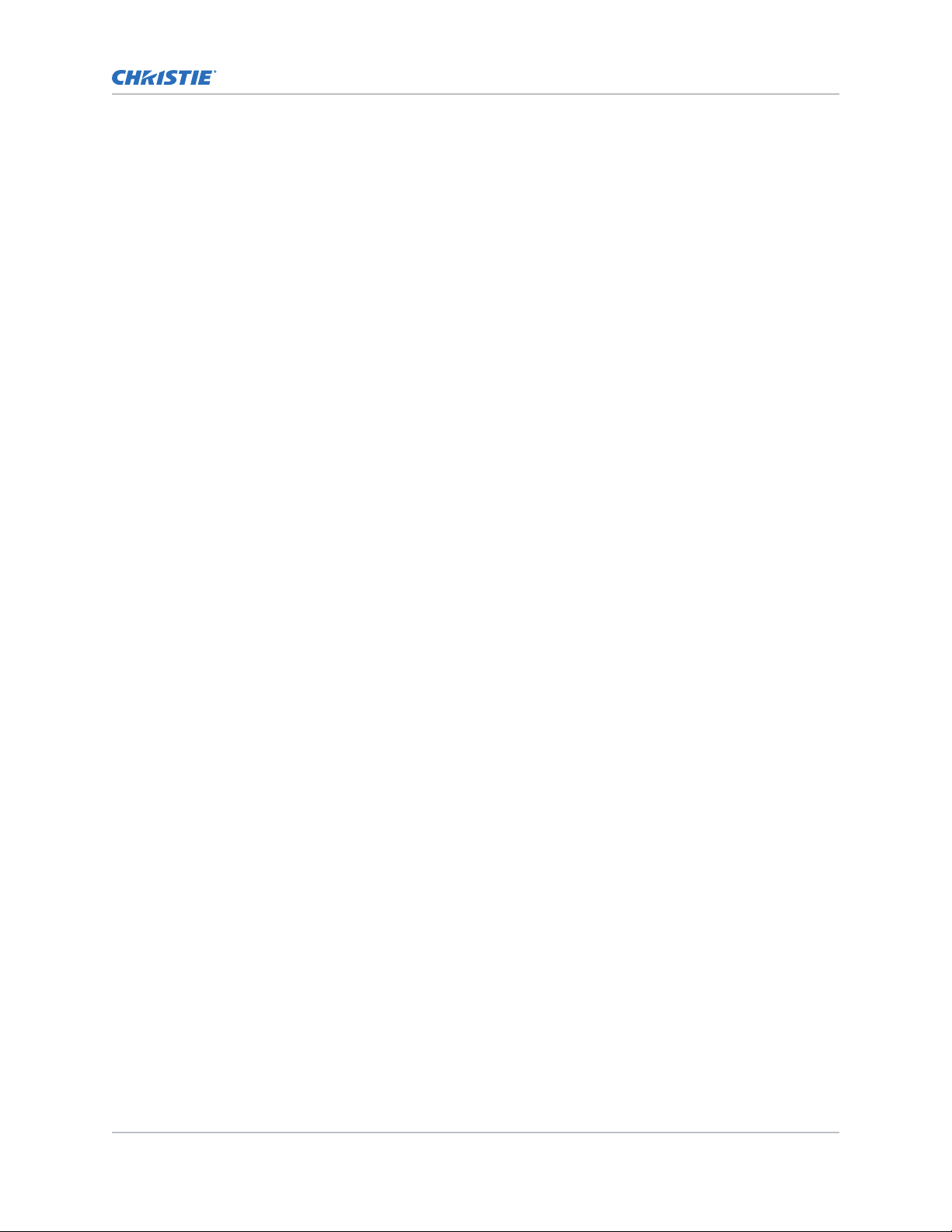
Content
Replacing the card cage intake fan (#26)....................................57
R
eplacing the light engine radiator........................................58
Removing the light engine liquid cooling module...............................61
Replacing the laser liquid cooling module....................................63
Replacing the laser liquid cooling module radiator.............................. 65
Electronics......................................................66
Removing the card cage.............................................. 66
Replacing the option cards.............................................67
Removing the user interface module.......................................67
Replacing the 500W power supply........................................68
Replacing the 3kW power supply.........................................70
Replacing the line filter...............................................71
Replacing the AC inlet detect module (ACIDM)................................ 71
Replacing the light module.............................................73
Optics..........................................................77
Replacing the integrator rod............................................77
Replacing the light engine cover......................................... 79
Removing the light dump..............................................80
Replacing the light engine.............................................81
Replacing the fold mirror..............................................83
Replacing the integrator zoom adjustment knob............................... 84
Replacing the shutter................................................86
Printed circuit boards and sensors....................................87
Replacing the IMXB board.............................................87
Replacing the card cage convenience light boards (CLB).......................... 87
Replacing the light driver board..........................................88
Replacing the housekeeping board (HKBC)...................................89
Replacing the image processing board (WIP)................................. 89
Replacing the backplane board (C4LBP).....................................90
Replacing the fan control board (CFCB).....................................91
Replacing the dual temperature sensor module (DTSM)...........................91
Replacing the front IR sensor board (front IRB)................................92
Replacing the rear IR sensor board (rear IRB).................................93
Replacing the status LED board (SLB)......................................94
Replacing the color sensor board (CSB).....................................95
Crimson Service Guide–Crimson HD25, Crimson WU25, Crimson HD31, Crimson WU31, Mirage HD25, Mirage WU25 5
020-102733-02 R
Copyright © 2020 Christie Digital Systems USA, Inc. All rights reserved.
ev. 1 (01-2020)
Page 6
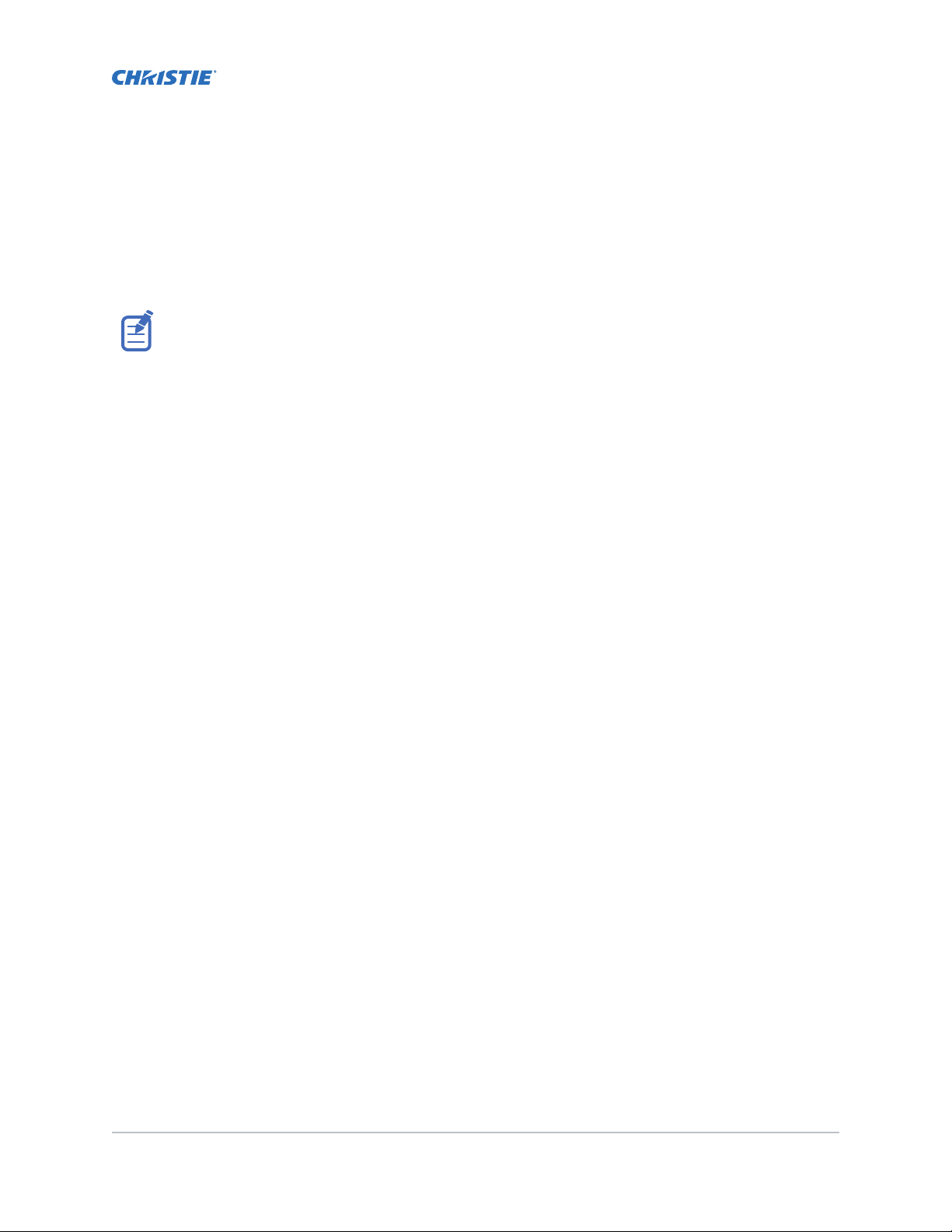
Introduction
This manual is intended for professionally tr
systems.
The illustrations in this document are for representation only and may not depict your projector model
exactly
.
Only Christie qualified technicians who are knowledgeable about the hazards associated with highv
oltage, ultraviolet exposure, and the high temperatures generated by the projector are authorized to
assemble, install, and service the projector.
For complete Crimson product documentation and technical support, go to www.christiedigital.com.
ained operators of Christie high-brightness projection
Model name
• Crimson HD25
• Crimson WU25
• Crimson HD31
• Crimson WU31
• Mirage HD25
• Mirage WU25
Site requirements
To safely install and operate the projector, the installation location must have restricted access for
authorized personnel only and meet these minimum requirements.
Physical operating environment
Provides specifications for the operating environment.
• Crimson and Mirage HD25/WU25: Ambient temperature (operating) 5 to 40°C (41 to 104°F)
up to 457.2 m (1500 ft)
• Crimson HD31/WU31: Ambient temperature (operating) 5 to 40°C (41 to 104°F) up to 304.8
m (1000 ft)
• Humidity (non-condensing) 10 to 80%
• Operating altitude: 3,000 m (10,000 ft) maximum at 5 to 25°C (41 to 77°F) ambient
Crimson Service Guide–Crimson HD25, Crimson WU25, Crimson HD31, Crimson WU31, Mirage HD25, Mirage WU25 6
020-102733-02 R
Copyright © 2020 Christie Digital Systems USA, Inc. All rights reserved.
ev. 1 (01-2020)
Page 7
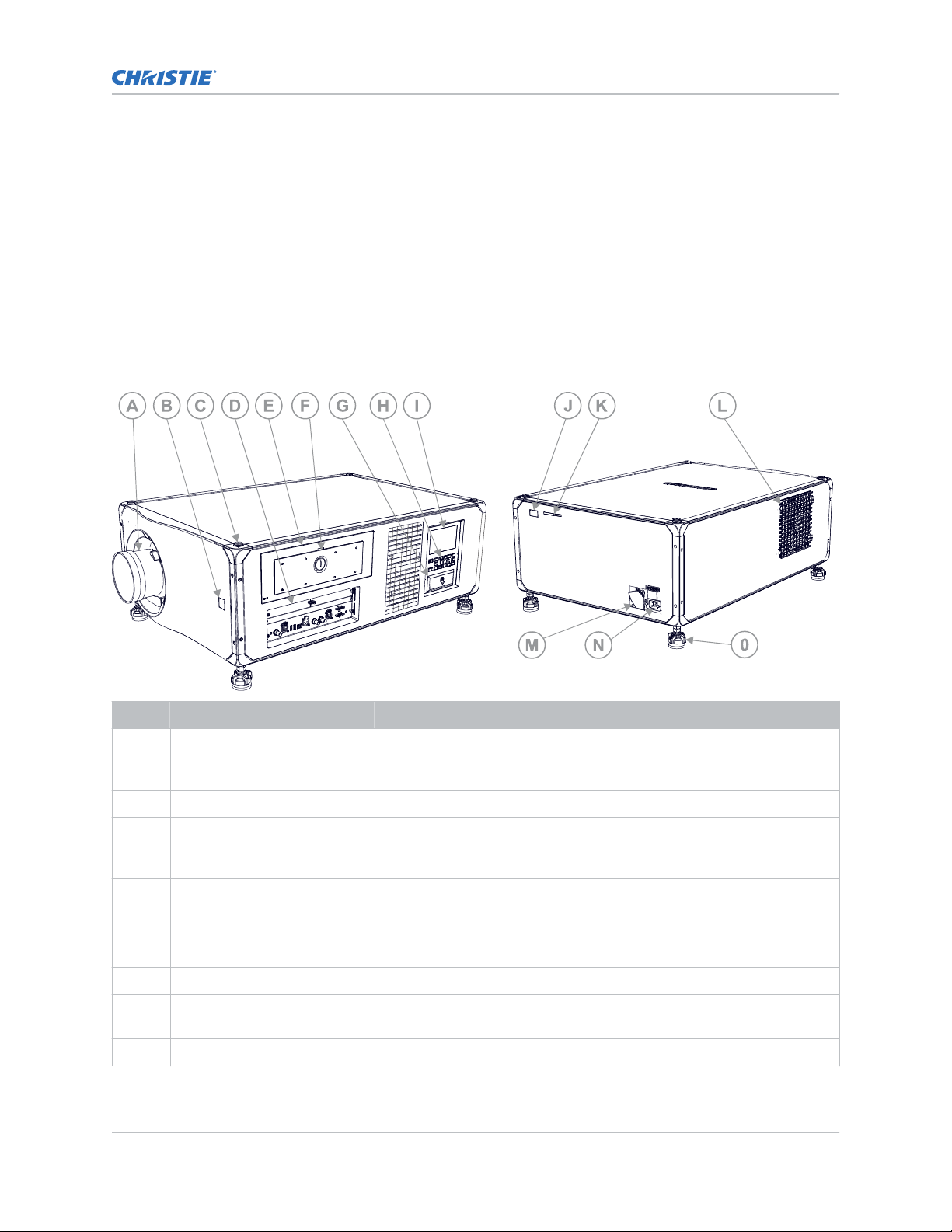
Power connection
Introduction
The projector uses an inno
vative dual AC inlet power system that offers two power modes.
To operate at full brightness, power the projector using AC Input 1 if the appropriate high power
source is available. To operate in limited power mode, power the projector using standard lower power
sources using AC Input 2. A different power cord is provided for each power source. A 20 A rated wall
breaker is required at the installation when using Input 1. A 15 A rated wall breaker is required at the
installation when using Input 2.
Projector components
Identify the main components of the projector.
ID Component Description
A Projection lens A variety of lenses can be used with the projector. Available lenses are
listed in the Crimson and Mirage Specifications Guide (P/N:
020-102724-XX).
B Front IR Receives transmissions from the IR remote.
C Mounting and rigging holes. M12 x 1.75 holes for projector feet installation and offer mounting and
rigging points. F
bottom.
D Communication and input
panel
E Service compartment Access to fold mirror, optical zoom/focus, and DMD convergence
F Tool box Provides tools for Christie qualified technicians.
G Christie TAP Enables Android devices to communicate with the projector using near
H Keypad interface Controls the projector.
Crimson Service Guide–Crimson HD25, Crimson WU25, Crimson HD31, Crimson WU31, Mirage HD25, Mirage WU25 7
020-102733-02 R
Copyright © 2020 Christie Digital Systems USA, Inc. All rights reserved.
ev. 1 (01-2020)
Connects media sources to either the ports on the option cards or the
IMXB.
adjustments.
field communication.
our holes located on the top, and four located on the
Page 8
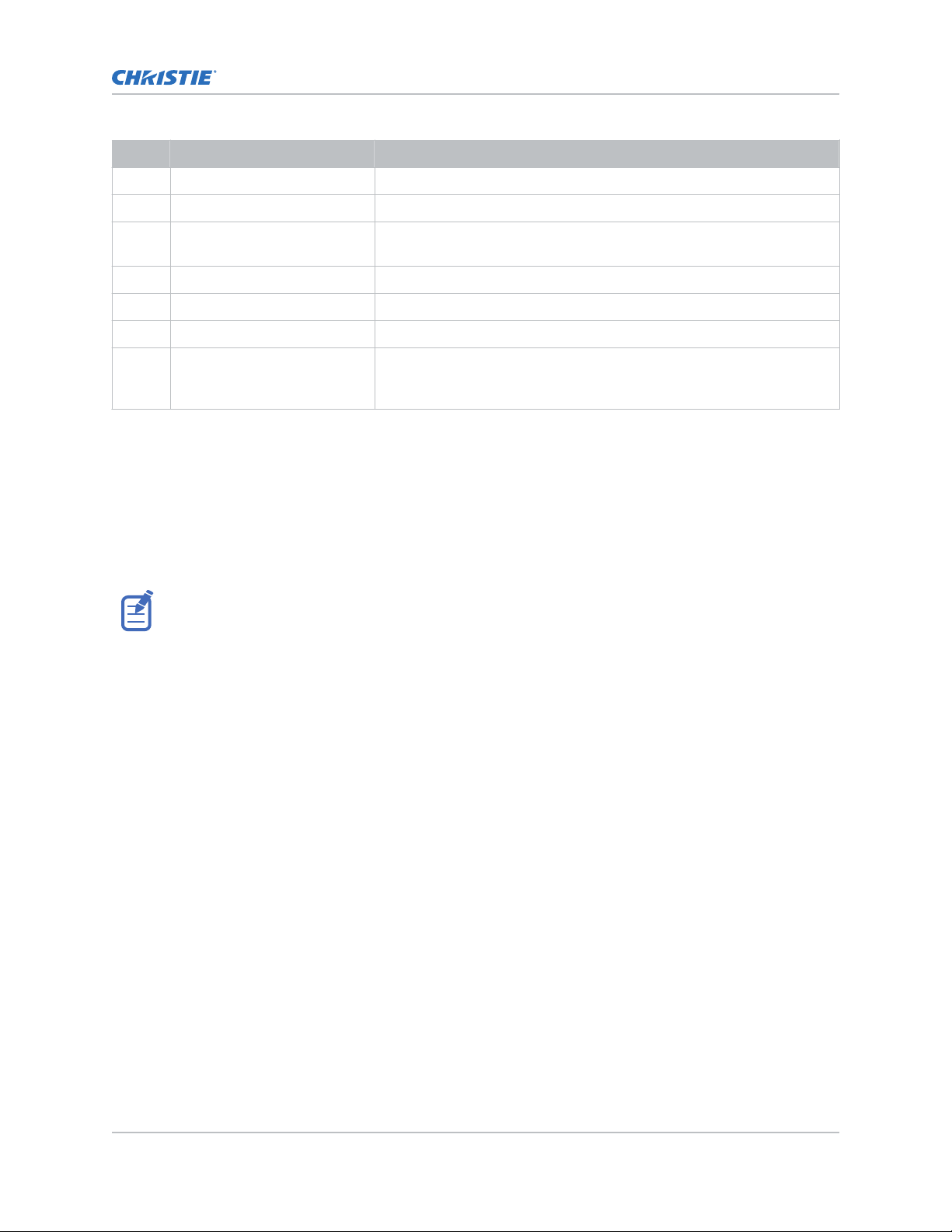
ID Component Description
I Display panel Displays the projector menus and status.
J Rear IR Receives transmissions from the IR remote.
Introduction
K LED and shutter LED status
indicator
L Air Filter door Provides access to the air filter.
M AC Input 2: limited power For use in limited power mode.
N AC Input 1: full power For use in full power mode.
O Adjustable feet Raise or lower these feet when positioning the projector to make sure it
Indicates power status and shutter status.
is lev
el on all sides so the displayed image appears rectangular without
any keystone.
IR remote keypad
The IR remote k
powered infrared (IR) transmitter.
To use the IR remote, direct the keypad toward the projector’s front or rear IR sensor and press a
function key. One of the two IR sensors on the projector detect the signal and relay the commands for
internal processing. The remote also offers a connector for wired connections to the projector.
Only use the wired connection to the projectors for setup and service.
eypad controls the projector by way of wireless communications from a battery-
Crimson Service Guide–Crimson HD25, Crimson WU25, Crimson HD31, Crimson WU31, Mirage HD25, Mirage WU25 8
020-102733-02 R
Copyright © 2020 Christie Digital Systems USA, Inc. All rights reserved.
ev. 1 (01-2020)
Page 9
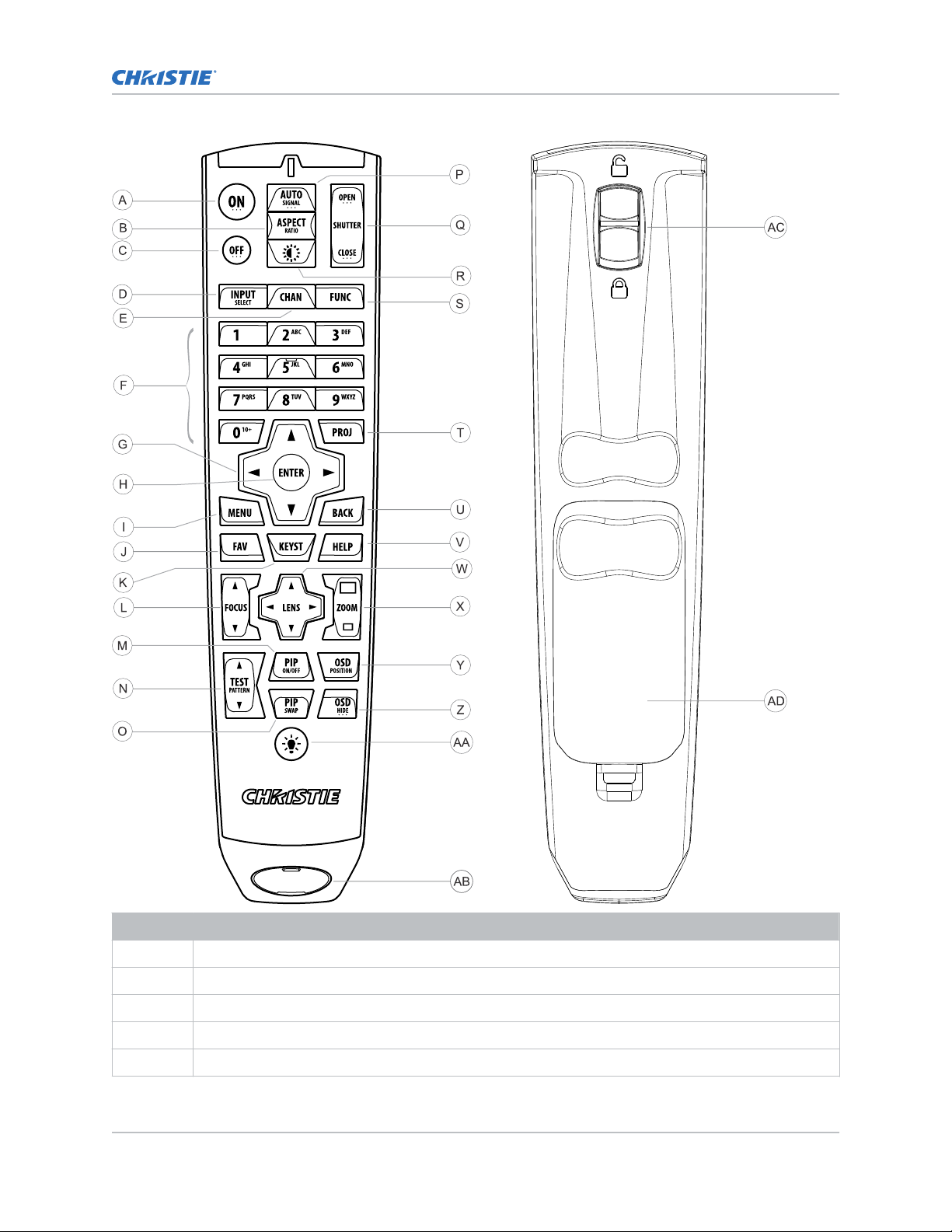
Introduction
Button Description
A Powers on the projector light source.
B Opens the aspect ratio dialog.
C Turns off the light source and puts the projector in standby.
D Selects an active or inactive input on any slot.
E Not supported.
Crimson Service Guide–Crimson HD25, Crimson WU25, Crimson HD31, Crimson WU31, Mirage HD25, Mirage WU25 9
020-102733-02 R
Copyright © 2020 Christie Digital Systems USA, Inc. All rights reserved.
ev. 1 (01-2020)
Page 10
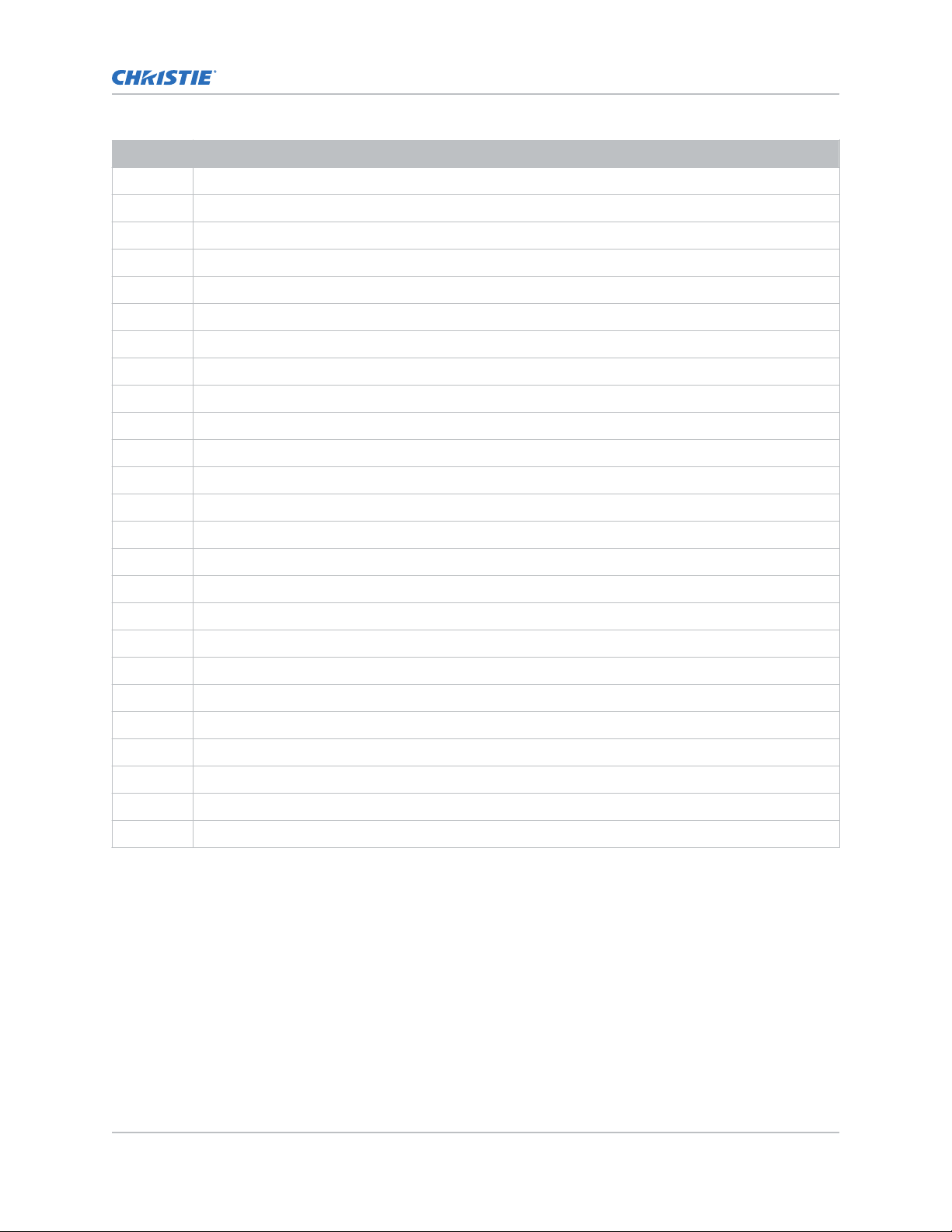
Button Description
F Enter a number, such as menu, item index or value.
G Use the arrows to navigate within a menu or to adjust settings.
H Selects a highlighted menu item and changes or accepts a value.
I Toggles the menus on/off.
J Not supported.
K Opens the keystone dialog.
L Adjusts the lens focus.
M Not supported.
N Displays a test pattern.
O Not supported.
P Optimizes the image automatically.
Q Opens or closes the shutter.
R Not supported.
S Initiates a custom action when a number is selected.
Introduction
T Selects a projector in multi-projector installations.
U Returns to the previous menu level or exits menus if at the top level.
V Displays context-sensitive help.
W Arrows adjust the lens offset.
X Adjust the lens zoom.
Y Opens the on-screen display position menu.
Z Shows or hides the on-screen display menus.
AA Turns the remote backlight on.
AB Male 3-pin XLR connector for wired option.
AC Lock/unlock the keypad.
AD Battery door.
Product documentation
or installation, setup, and user information, see the product documentation available on the Christie
F
Digital Systems USA Inc. website. Read all instructions before using or servicing this product.
Crimson HD25, Crimson WU25, Crimson HD31, Crimson WU31
1. Access the documentation from the Christie website:
• Go to this URL:bit.ly/2nOplCa.
• Scan the QR code using a QR code reader app on a smartphone or tablet.
Crimson Service Guide–Crimson HD25, Crimson WU25, Crimson HD31, Crimson WU31, Mirage HD25, Mirage WU25 10
020-102733-02 R
Copyright © 2020 Christie Digital Systems USA, Inc. All rights reserved.
ev. 1 (01-2020)
Page 11
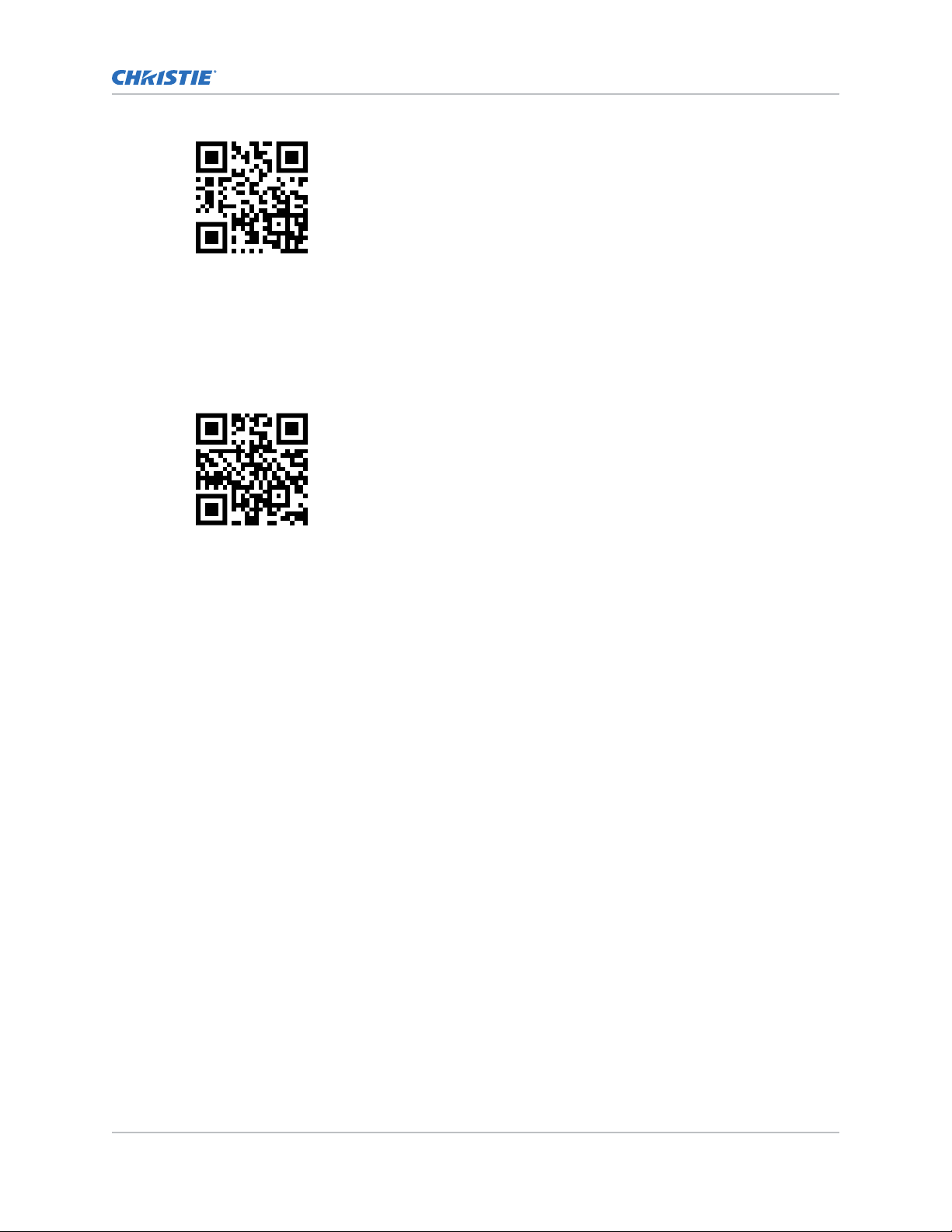
Introduction
2. On the product page, select the model and switch to the Downloads tab
Mirage HD25, Mirage WU25
1. Access the documentation from the Christie website:
• Go to this URL:bit.ly/2C6H4HZ.
• Scan the QR code using a QR code reader app on a smartphone or tablet.
2. On the product page, select the model and switch to the Downloads tab
Related documentation
Additional information on the projector is available in the following documents.
• Crimson and Mirage Installation and Setup Guide (P/N: 020-102647-XX)
• Crimson and Mirage User Guide (P/N: 020-102649-XX)
• Crimson and Mirage Product Safety Guide (P/N: 020-102648-XX)
• Crimson and Mirage Specifications Guide (P/N: 020-102724-XX)
• Crimson and Mirage Serial Commands Guide (P/N: 020-102660-XX)
• Crimson and Mirage Status System Guide (P/N: 020-102661-XX)
.
.
Crimson Service Guide–Crimson HD25, Crimson WU25, Crimson HD31, Crimson WU31, Mirage HD25, Mirage WU25 11
020-102733-02 R
Copyright © 2020 Christie Digital Systems USA, Inc. All rights reserved.
ev. 1 (01-2020)
Page 12
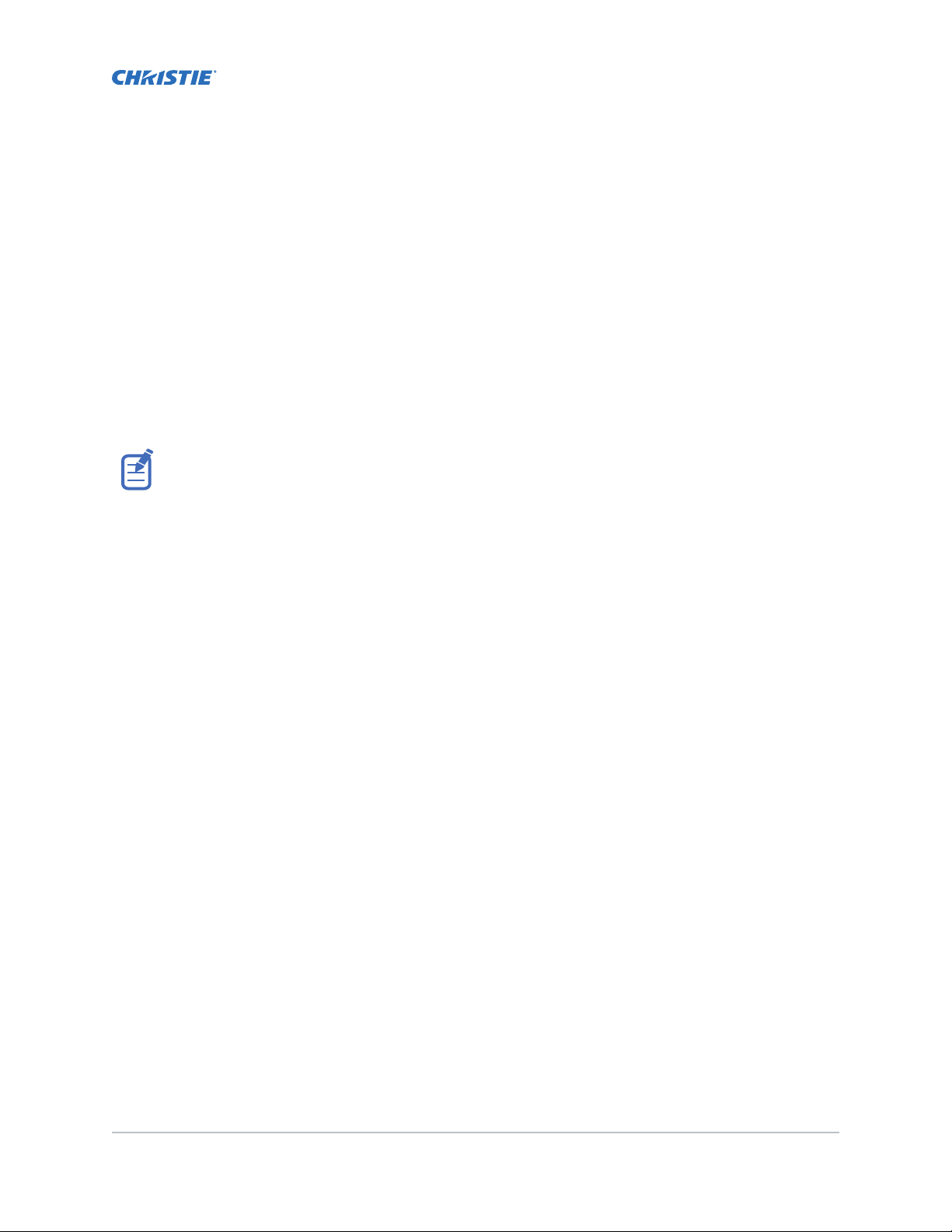
Service guidelines
R
eview safety guidelines and information required for replacing modules.
Ordering parts
When ordering replacement parts, quote the part numbers of the items required. Quote the projector
model number, serial number, and date of manufacture, as indicated on the license label.
Not all parts are available separately. In addition, some parts stocked as inventory are available only
until the current supply lasts.
All part numbers are subject to change.
Replacing modules
T
o ensure you have the correct module and the projector module is replaced correctly, check module
markings, parts lists, and the relevant disassembly and replacement procedures.
Components must be replaced with exact equivalents or Christie approved replacement parts. Failure
to do so may result in unsafe operation.
Interconnections and line drawings
The interconnect diagram illustrates the path of electrical connections between modules.
Manufacturer’s part numbers are included. Part numbers are subject to change.
Line drawings provide projector dimensions and sizes for installation.
To download the latest interconnect diagram or line drawings, visit www.christiedigital.com.
Servicing live equipment
Only Christie accredited technicians who are knowledgeable about the hazards associated with
hazardous voltage, ultraviolet exposure, and high temperatures are authorized to assemble, install,
and service Christie equipment.
To make sure you remain safe when servicing energized (live) Christie equipment:
• Locate the main AC power shut off prior to servicing the equipment. This will allow you to turn
the power off quickly in an emergency.
• Disconnect the projector from the communication and management network so it cannot
receive commands to turn the light source on, open the shutter, and move the lens.
• Familiarize yourself with all potential safety hazards prior to servicing the equipment. This
includes, but is not limited to, the location and accessibility of hazardous voltages.
Crimson Service Guide–Crimson HD25, Crimson WU25, Crimson HD31, Crimson WU31, Mirage HD25, Mirage WU25 12
020-102733-02 R
Copyright © 2020 Christie Digital Systems USA, Inc. All rights reserved.
ev. 1 (01-2020)
Page 13
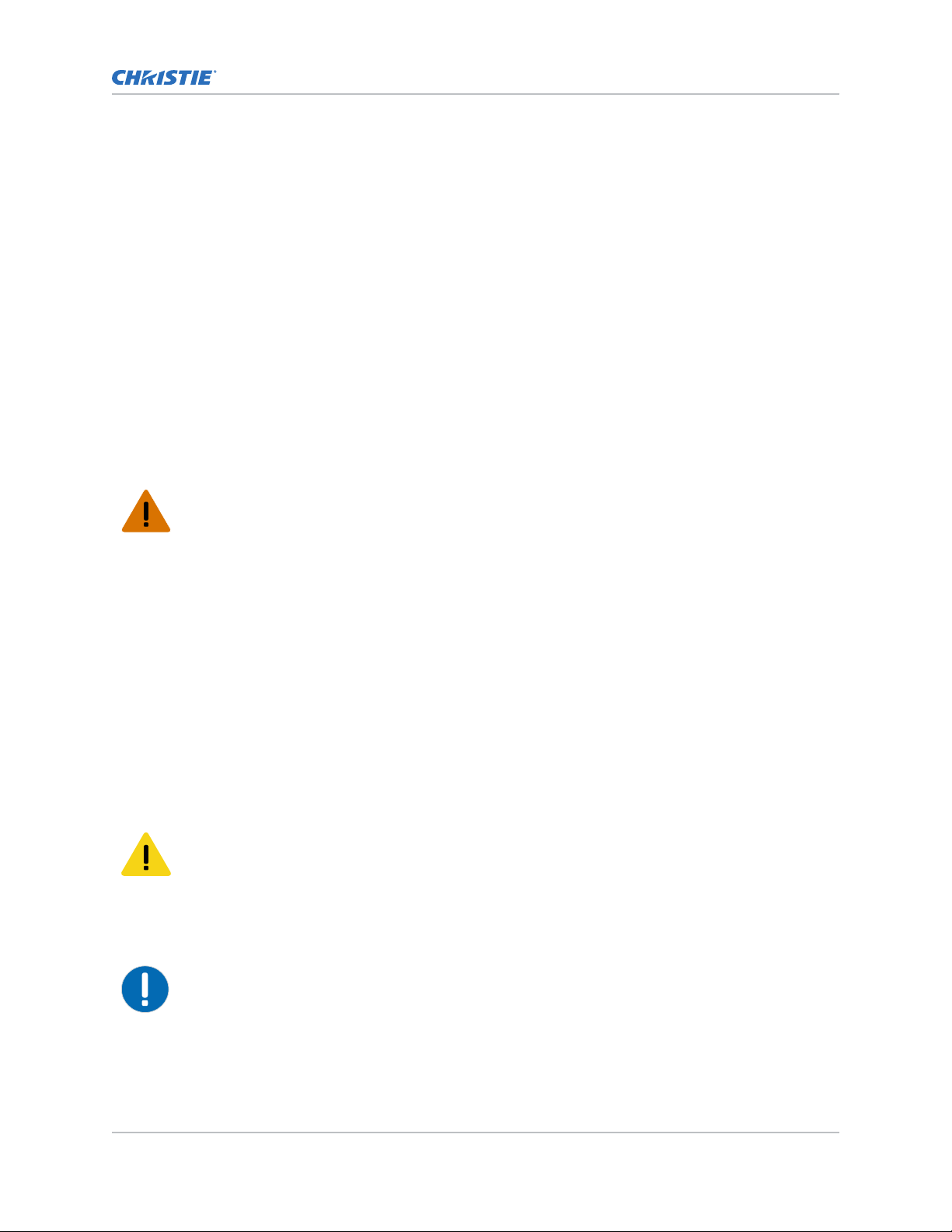
Service guidelines
• Read and understand all written procedures prior to commencing a service procedure.
•
Understand and follow all local safety codes and requirements when servicing energized (live)
equipment.
• Perform equipment service in a location free of obstructions and other hazards. For example,
you must have an unobstructed view of the area being serviced.
Wear personal protective equipment (PPE) clothing appropriate to the service you are performing. This
includes, but is not limited to, protective (electrically insulated) footwear, safety glasses, and gloves
rated for the working voltage of the equipment you are servicing.
Safety and warning guidelines
Read all safety and warning guidelines before installing or operating the projector.
This projector is intended for use in a non-cinema environment.
This projector must be operated in an environment that meets the operating range specification. Use
only the attachments and/or accessories recommended by Christie. Use of others may result in the
risk of fire, shock, or personal injury.
Warning! If not a
• This product must be operated in an environment that meets the operating range as specified in
this document.
• FIRE HAZARD! Keep hands, clothes, and all combustible material away from the concentrated
light beam of the projector.
• Keep fingers and other body parts away from the moving parts in the product. Tie back long
hair, and remove jewelry and loose clothing before manually adjusting the product.
• FIRE AND SHOCK HAZARD! Use only the attachments, accessories, tools, and replacement parts
specified by Christie.
• Do not operate the product without a lens installed.
• Always use a lens plug when installing or moving the product. This prevents contaminants from
entering the product.
• UV EXPOSURE! Protective UV safety glasses with side shields and Christie approved protective
safety clothing must be worn when performing optical adjustments or servicing the product.
• FIRE AND SHOCK HAZARD! Use only the attachments, accessories, tools, and replacement parts
specified by Christie.
Caution! If not a
• SHOCK HAZARD! Disconnect the product from AC before installing, moving, servicing, cleaning,
removing components, or opening any enclosure.
• Christie products must be installed and serviced by Christie qualified technicians.
• TRIP OR FIRE HAZARD! Position all cables where they cannot contact hot surfaces, be pulled, be
tripped over, or damaged by persons walking on or objects rolling over the cables.
Notice. If not a
• SHOCK HAZARD! All harnessing must be properly routed and secured as originally installed,
especially in high voltage areas.
• FIRE HAZARD! Do not use a power cord, harness, or cable that appears damaged.
voided, the following could result in death or serious injury.
voided, the following could result in minor or moderate injury.
voided, the following could result in property damage.
Crimson Service Guide–Crimson HD25, Crimson WU25, Crimson HD31, Crimson WU31, Mirage HD25, Mirage WU25 13
020-102733-02 R
Copyright © 2020 Christie Digital Systems USA, Inc. All rights reserved.
ev. 1 (01-2020)
Page 14
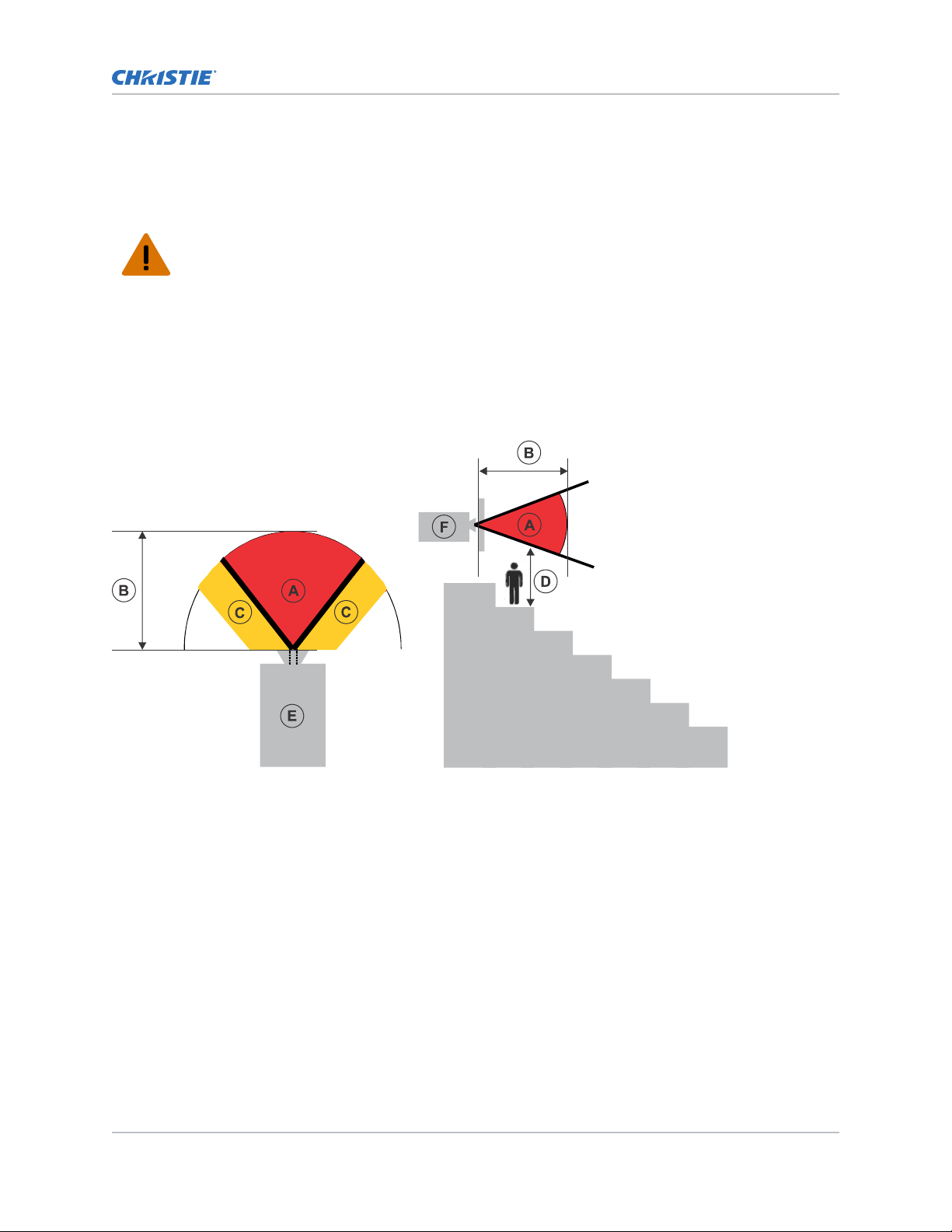
Service guidelines
Light intensity hazard distance
This projector has been classified as Risk Group 3 as per the IEC 62471-5:2015 standard due to
possible hazardous optical and thermal r
Warning! If not a
• PERMANENT/TEMPORARY BLINDNESS HAZARD! No direct exposure to the beam must be
permitted. Class 1 Laser Product - Risk Group 3 according to IEC 60825-1:2014 and IEC
62471-5:2015.
• PERMANENT/TEMPORARY BLINDNESS HAZARD! Operators must control access to the beam
within the hazard distance or install the product at the height that prevents exposure of
spectators' eyes within the hazard distance. The hazard zone must be no lower than 3.0 meters
above the floor and the horizontal clearance to the hazard zone must be a minimum 2.5 meters.
• EXTREME BRIGHTNESS! Do not place reflective objects in the product light path.
voided, the following could result in serious injury.
The following diagram and table show the zones for ocular and skin hazard distances:
adiation being emitted.
• A—Hazard zone. The region of space where the projection light from the laser-illuminated
projector is abo
ve emission limits for Risk Group 2. The light intensity may cause eye damage
after a momentary or brief exposure (before a person can avert his or her eyes away from the
light source). The light may cause skin burns to occur.
• B—Hazard distance. Operators must control access to the beam within the hazard distance or
install the product preventing potential exposure of the spectators' eyes from being in the
hazard distance.
• C—No access zone. Horizontal clearance of the no access zone must be a minimum of 2.5
meters.
• D—Vertical distance to hazard zone. The hazard zone must be no lower than 3.0 meters above
the floor.
• E—Represents the top view of the projector.
• F—Represents the side view of the projector.
For US and international hazard distances based upon IEC 62471-5:2015, Photobiological Safety of
Lamps and Lamp Systems – Part 5: Image Projectors.
Crimson Service Guide–Crimson HD25, Crimson WU25, Crimson HD31, Crimson WU31, Mirage HD25, Mirage WU25 14
020-102733-02 R
Copyright © 2020 Christie Digital Systems USA, Inc. All rights reserved.
ev. 1 (01-2020)
Page 15

Service guidelines
Projection lens Part number Hazard distance (m)
Crimson/Mirage 25K Crimson 31K
0.37:1 HD ILS 118-131106-XX 1.0 1.0
0.67:1 HD ILS 118-100110-XX 1.0 1.0
0.8-1.16:1 HD ILS 118-130105-XX 1.0 1.2
1.1:1 HD ILS 118-100117-XX 1.0 1.2
1.16-1.49:1 HD ILS 118-100111-XX 1.0 1.6
1.4-1.8:1 HD ILS 118-100112-XX 1.1 1.9
1.8-2.6:1 HD ILS 118-100113-XX 1.8 2.7
2.6-4.1:1 HD ILS 118-100114-XX 2.3 4.5
4.1-6.9:1 HD ILS 118-100115-XX 6.3 7.6
6.9-10.4:1 HD ILS 118-100116-XX 12.6 11.2
For Installations in the United States
The following must be in place for laser
• Any human access to the hazard zone, if applicable, must be restricted by barriers to enforce
the no access zone.
• Permanent show installations containing Risk Group 3 laser-illuminated projectors must meet
the following conditions:
• Installed by Christie or by Christie-authorized and trained installers.
Refer to the Laser Illuminated Projector - Class 1 Risk Group 3 Installation training (Course
code: CF-LIPI-01) on the http://www.christieuniversity.com site.
• Performed according to instructions provided by Christie.
• Ensure the projection system is securely mounted or immobilized to prevent unintended
movement or misalignment of the projections.
• A copy of the FDA variance approval letter must be with the operator or other responsible
individual.
FDA variances can be found in the online training course–Laser Illuminated Projection - Class 1
Risk Group 3 Installation.
• Temporary show installations containing Risk Group 3 laser-illuminated projectors may be
installed by Christie or sold or leased only to valid laser light show variance holders (laser light
show manufacturers) for image projection applications. Such manufacturers may currently
hold a valid variance for production of Class IIIb and IV laser light shows and/or for
incorporation of the Risk Group 3 laser-illuminated projectors into their shows. This
requirement applies also to dealers and distributors of these laser-illuminated projectors.
• For temporary installations, the FDA variance holder must maintain complete records of all
show itineraries with dates, locations, operator name, and contact information clearly and
completely identified.
• The Christie Laser Projection System Installation Checklist must be fully completed after the
installation and sent to lasercompliance@christiedigital.com. A copy can remain on-site. This
checklist can be found as a separate document in the accessory box with the manual.
-illuminated projector installations in the United States:
Crimson Service Guide–Crimson HD25, Crimson WU25, Crimson HD31, Crimson WU31, Mirage HD25, Mirage WU25 15
020-102733-02 R
Copyright © 2020 Christie Digital Systems USA, Inc. All rights reserved.
ev. 1 (01-2020)
Page 16
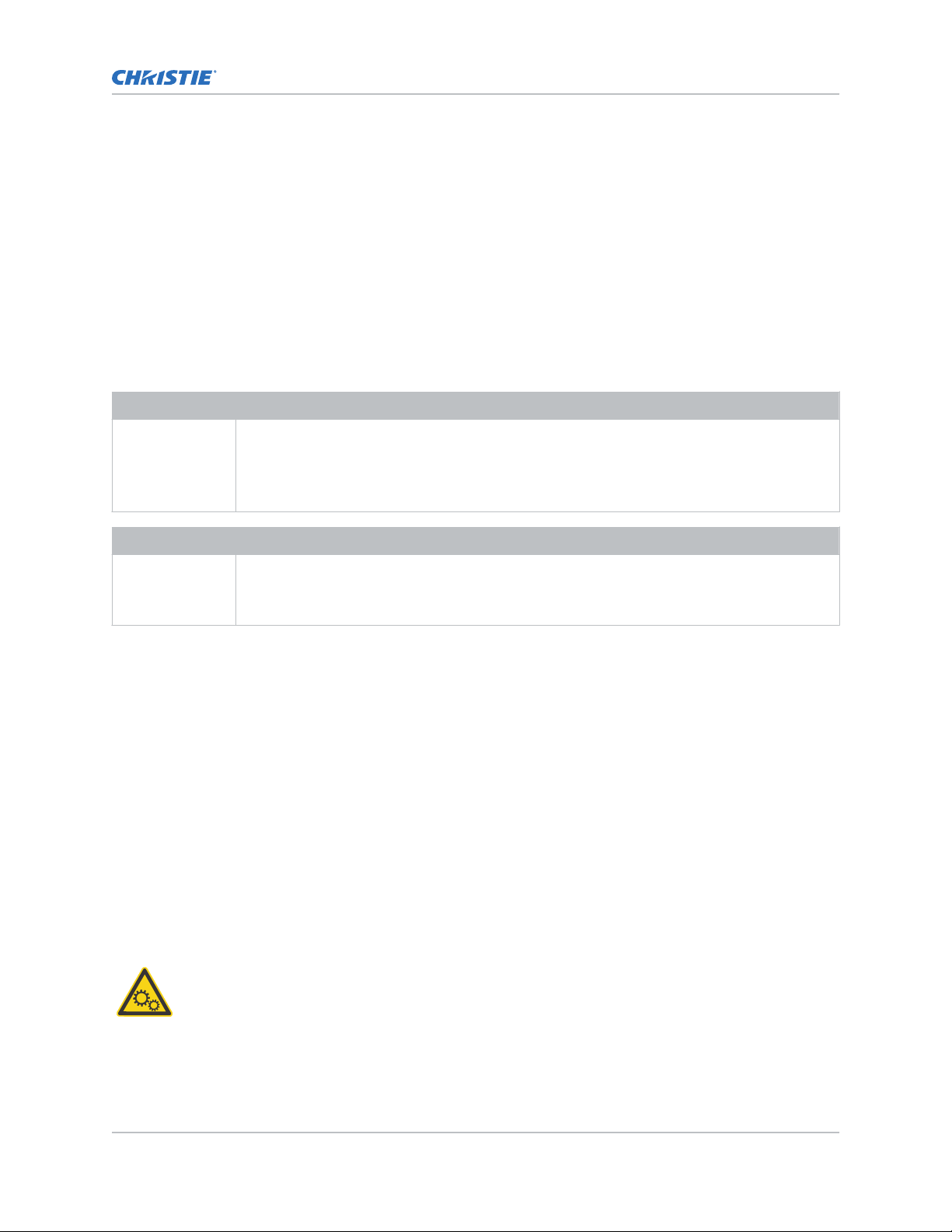
Service guidelines
• Certain US states have additional laser regulatory requirements. Go to www.christiedigital.com
for additional regulatory requirements.
Product labels
Learn about the labels that ma
y be used on the product. Labels on your product may be yellow or
black and white.
General hazards
Hazard warnings also apply to accessories once they are installed in a Christie product that is
connected to power.
Fire and Shock Hazard
To prevent fire or shock hazards, do not expose this product to rain or moisture.
Electrical Hazard
Do not alter the power plug, o
Do not remove the product enclosure.
Only Christie qualified technicians are authorized to service the product.
Risk of electric shock.
Do not remo
Only Christie qualified technicians are authorized to service the product.
General hazard.
ve the product enclosure.
verload the power outlet, or use it with extension cords.
Electric shock hazard. To avoid personal injury, disconnect all power sources before
performing maintenance or service.
Electrocution hazard. To avoid personal injury, always disconnect all power sources before
performing maintenance or service procedures.
Hot surface hazard. To avoid personal injury, allow the product to cool for the recommended
cool down time before performing maintenance or service.
Burn hazard. To avoid personal injury, allow the product to cool for the recommended cool
down time before performing maintenance or service.
Moving parts hazard. To avoid personal injury, keep hands clear and loose clothing tied back.
Fan hazard. To avoid personal injury, keep hands clear and loose clothing tied back. Always
disconnect all power sources before performing maintenance or service procedures.
Crimson Service Guide–Crimson HD25, Crimson WU25, Crimson HD31, Crimson WU31, Mirage HD25, Mirage WU25 16
020-102733-02 R
Copyright © 2020 Christie Digital Systems USA, Inc. All rights reserved.
ev. 1 (01-2020)
Page 17
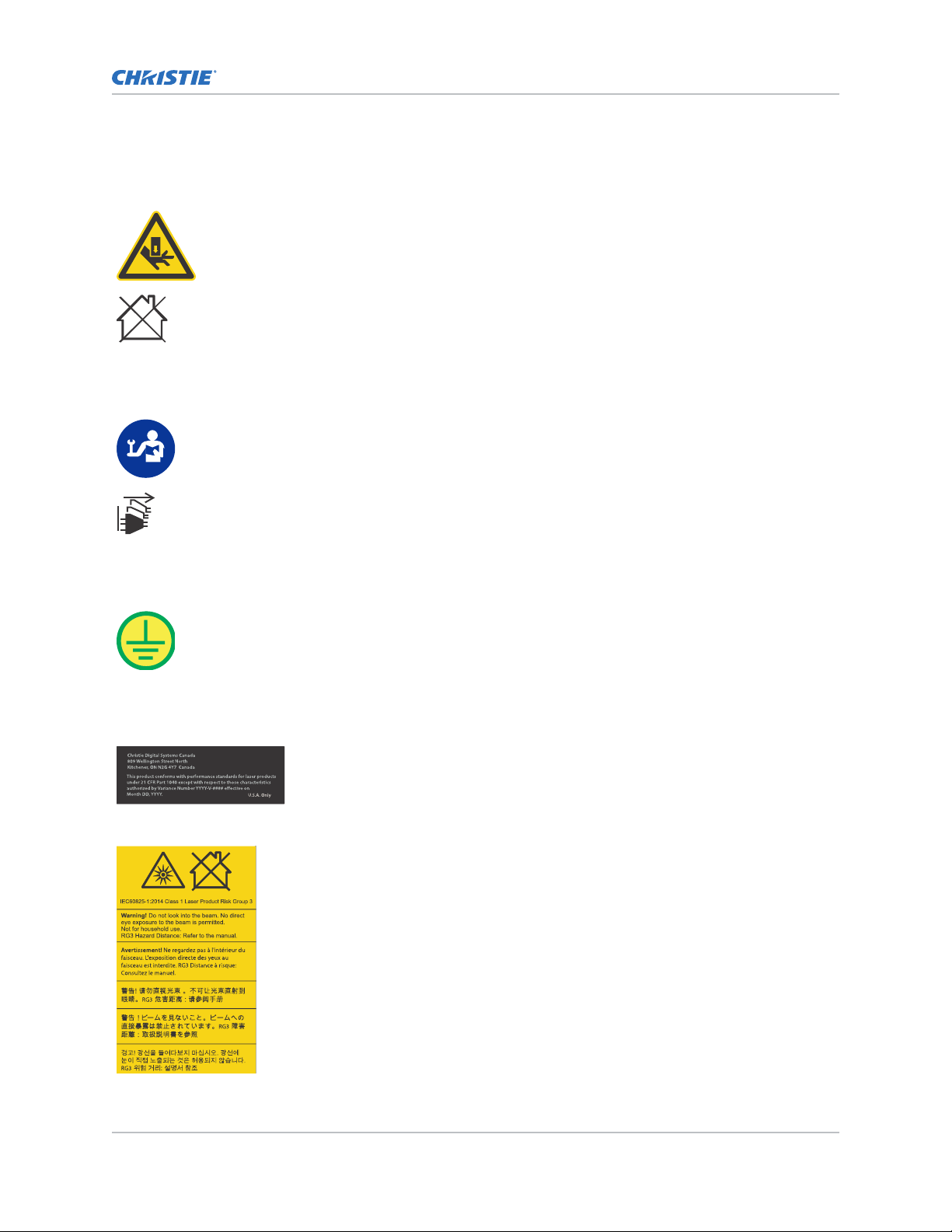
Voltage hazard. To avoid personal injury, always disconnect all power sources before
performing maintenance or service procedures.
Cut hazard. To avoid personal injury, keep hands clear or wear protective gloves.
Not for household use.
Mandatory action
Consult the service manual.
Disconnect all power sources before performing maintenance or service procedures.
Service guidelines
Electrical labels
Indicates the presence of a protective earth ground.
Laser labels
FDA laser variance (US projectors only)
This product conforms with performance standards for laser
products under 21 CFR Part 1040 except with respect to those
characteristics authorized by Variance Number 2016-V-1838
effective on June 20, 2017.
Indicates a light hazard. Do not look directly into the lens. The
extreme high brightness can cause permanent eye damage. Class 1
Laser Product - Risk Group 3 according to IEC 60825-1: 2014 and
IEC 62471-5:2015
Crimson Service Guide–Crimson HD25, Crimson WU25, Crimson HD31, Crimson WU31, Mirage HD25, Mirage WU25 17
020-102733-02 R
Copyright © 2020 Christie Digital Systems USA, Inc. All rights reserved.
ev. 1 (01-2020)
Page 18
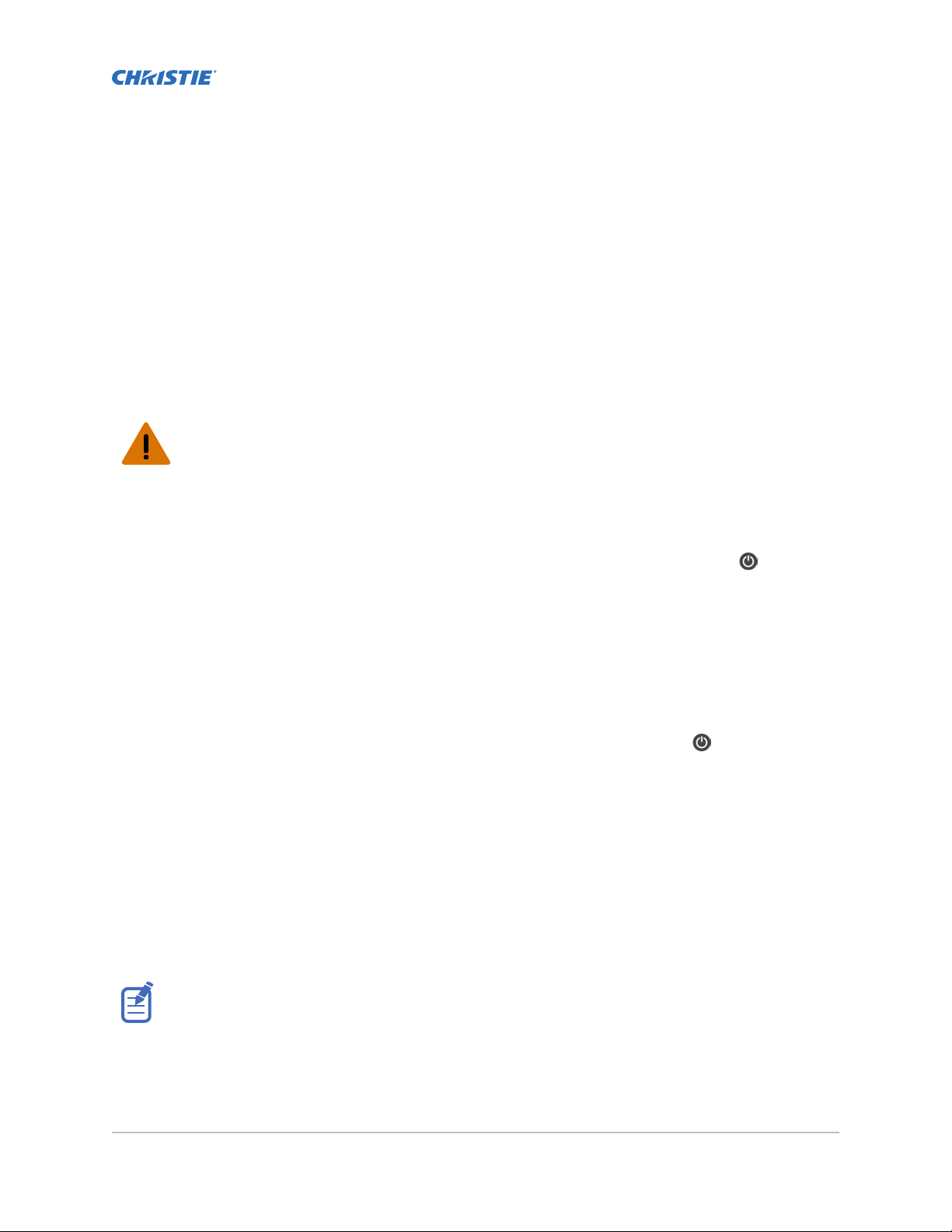
Service setups
Understand the special internal hardw
require the attention of a qualified service technician, whether done periodically or after a specific
module replacement.
are and software adjustments and related details that may
Turning on the projector
When the projector AC power supply is plugged in, the power is on.
Warning! If not a
• SHOCK HAZARD! Do not attempt operation if the AC supply is not within the specified voltage
and current, as specified on the license label.
1. Plug the projector in to AC power.
The projector automatically powers on to standb
functionality becomes available.
2. To turn the light source on using the projector keypad, press and hold the power
until y
ou hear a beep.
To turn on the light source using the remote, press and hold the ON button until you hear a
beep.
voided, the following could result in death or serious injury.
y mode when plugged in. The display panel
button
Turning off the projector
When powering off in preparation for inspection or maintenance, always disconnect from AC.
1. To turn the light source off using the projector keypad, press and hold the
hear a beep
To turn off the light source using the remote, press and hold the OFF button until you hear a
beep.
When powering off the projector, allow the projector to complete its cool down cycle. Do not
immediately unplug the projector if this can be avoided.
2. To turn off power to the projector, disconnect from AC power.
.
button until you
Adjusting offset
Adjust the offset to align the image on the screen. Always adjust offset before adjusting boresight.
For the best optical performance and minimal keystone, use offsets instead of aiming at the center of
the image, in off
pattern indicate extreme offset that should be avoided using mechanical alignment.
1. Project an image with the primary lens.
2.
Select a framing test pattern.
Crimson Service Guide–Crimson HD25, Crimson WU25, Crimson HD31, Crimson WU31, Mirage HD25, Mirage WU25 18
020-102733-02 R
Copyright © 2020 Christie Digital Systems USA, Inc. All rights reserved.
ev. 1 (01-2020)
-axis installations. Avoid extreme tilts or offsets. Corner vignettes on a white test
Page 19

Service setups
3. Select LENS OFFSET.
4.
Use the arrows to adjust the offset to display a square image on the screen, with minimal
projector aiming error.
5. To exit to the home page, select Back.
Aligning the boresight
The boresight adjustment balances the tilt of the lens mount to compensate for screen-to-projector
tilt.
1. Display the boresight test pattern.
a) On the remote keypad, press Test.
On the built-in keypad, press the soft key that displays Test on the display panel
b) To cycle to Boresight, press the Up Arrow key.
c) Press Enter.
2. Focus the image on cross-hair image I.
Evaluate the focus on cross-hair image II and III.
3.
• If all three images are in focus, no further action is required.
• If boresight is required, continue to step 4.
The adjustment screws (A) on the lens mount affects the corresponding cross-hairs on the test
pattern.
Crimson Service Guide–Crimson HD25, Crimson WU25, Crimson HD31, Crimson WU31, Mirage HD25, Mirage WU25 19
020-102733-02 R
Copyright © 2020 Christie Digital Systems USA, Inc. All rights reserved.
ev. 1 (01-2020)
Page 20
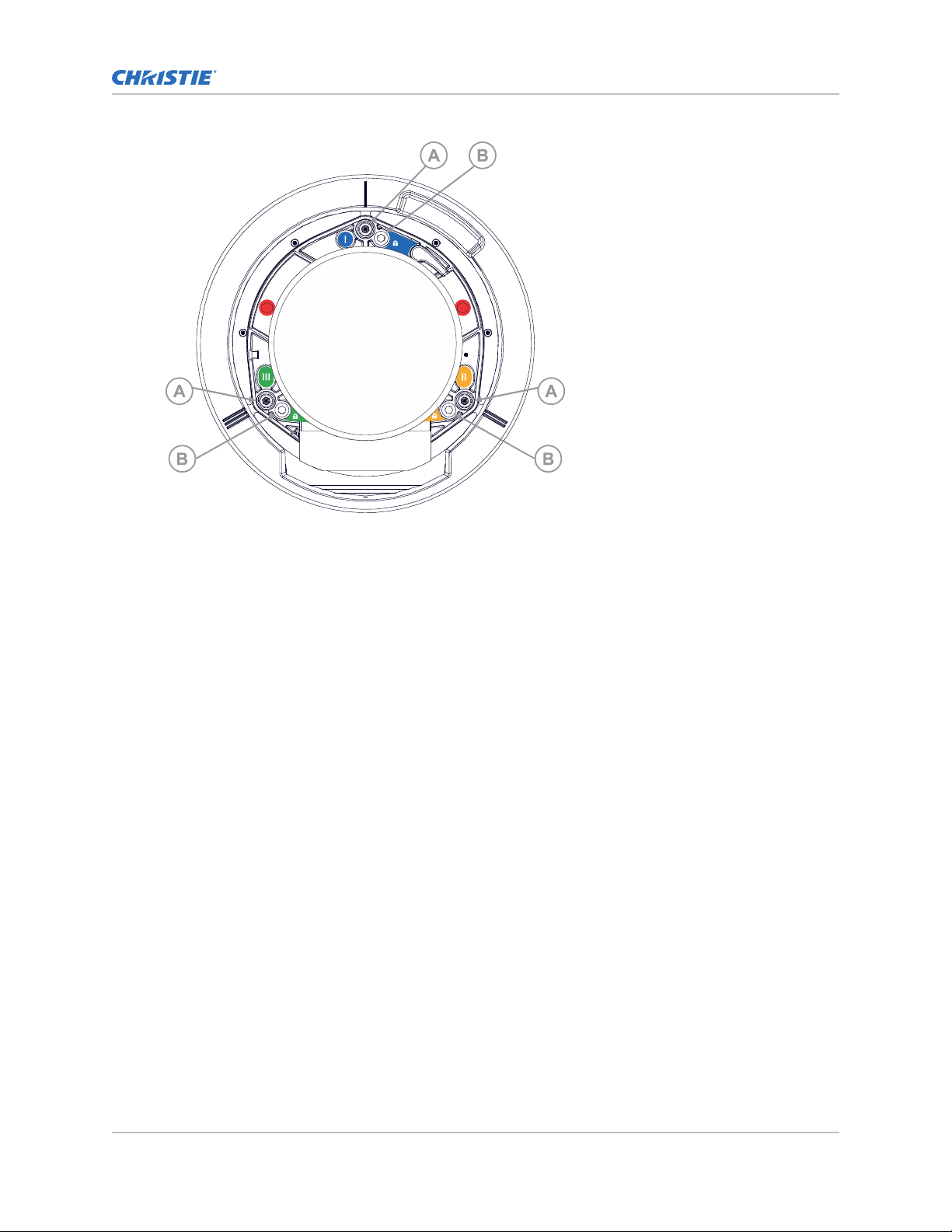
Service setups
4. To loosen the three setscrews (B) on the lens mount, use a 5 mm hex driver.
The setscrews must be back
ed out several turns to avoid contact with the inner lens mount
plate.
5. To fine tune the focus of cross-hair pattern I, adjust the appropriate adjustment screw (A)
until the cross-hair image is in focus with minimal flare.
Crimson Service Guide–Crimson HD25, Crimson WU25, Crimson HD31, Crimson WU31, Mirage HD25, Mirage WU25 20
020-102733-02 R
Copyright © 2020 Christie Digital Systems USA, Inc. All rights reserved.
ev. 1 (01-2020)
Page 21
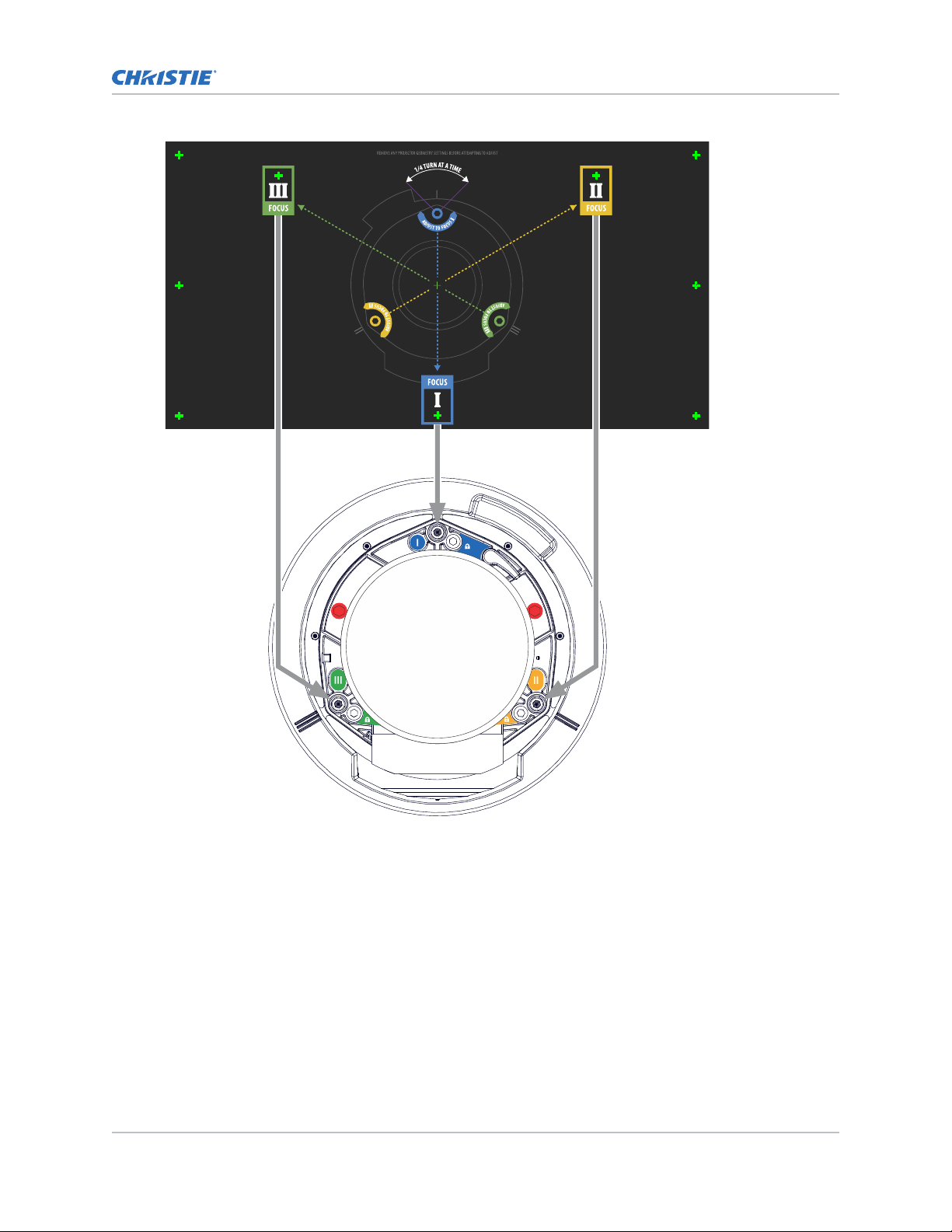
Service setups
6. To fine tune cross-hair pattern II, adjust the appropriate adjustment screw until the cross-hair
image is in focus with minimal flare.
7. To fine tune cross-hair pattern III, adjust the appropriate adjustment screw until the crosshair image is in focus with minimal flare.
8. Repeat step 5 to 7 as required until all three cross-hair patterns are in equal sharp focus.
• If the boresight is acceptable, proceed with step 11.
• If the boresight does not appear to be converging to an acceptable level of image quality,
or if the lens does not focus over the correct range of throw distances, proceed with step
9.
9. To approximately recover the original factory boresight, position the three setscrews flush with
the front face of the lens mount plate and in contact with the inner lens mount plate.
This may require adjusting both setscrews and adjustment screws.
Crimson Service Guide–Crimson HD25, Crimson WU25, Crimson HD31, Crimson WU31, Mirage HD25, Mirage WU25 21
020-102733-02 R
Copyright © 2020 Christie Digital Systems USA, Inc. All rights reserved.
ev. 1 (01-2020)
Page 22
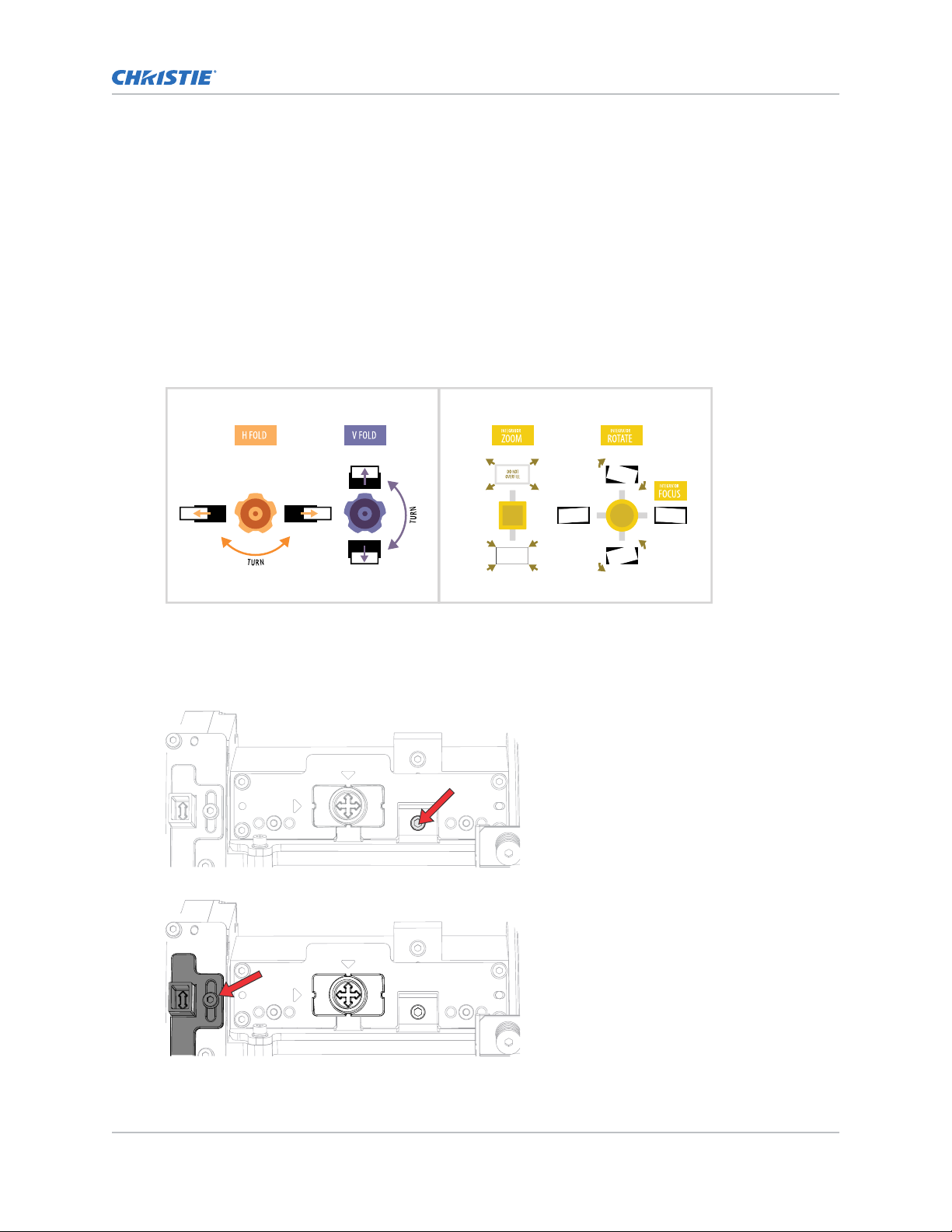
Service setups
10. If further action is required, repeat steps 2 to 9.
11.
Lock the setscrews, and re-check the boresight quality.
Tighten the setscrews to 2.1 Nm (18 in-lb) to ensure they do not shift.
Optimizing the Integrator Focus and Zoom
Extreme misalignment of projection optics can cause permanent damage to critical optical
components. Only Christie qualified technicians can perform internal optical adjustments.
1. From the Test Pattern menu, select the Integrator Rod test pattern.
The Integrator Rod test pattern includes guided information for integrator zoom and focus
adjustments.
2. Set the projector brightness level to approximately 50% to 60%.
3.
Retrieve the 3 mm hex driver located inside the toolbox.
4. To open the Service door on the side of the projector, loosen the two captive screws.
5. Loosen the Rotate and Focus lockscrew located next to the adjustment slider.
6. Loosen the integrator magnification Zoom lockscrew located next to the adjustment slider.
7. Move both adjustments to the nominal position before optimizing.
Crimson Service Guide–Crimson HD25, Crimson WU25, Crimson HD31, Crimson WU31, Mirage HD25, Mirage WU25 22
020-102733-02 R
Copyright © 2020 Christie Digital Systems USA, Inc. All rights reserved.
ev. 1 (01-2020)
Page 23
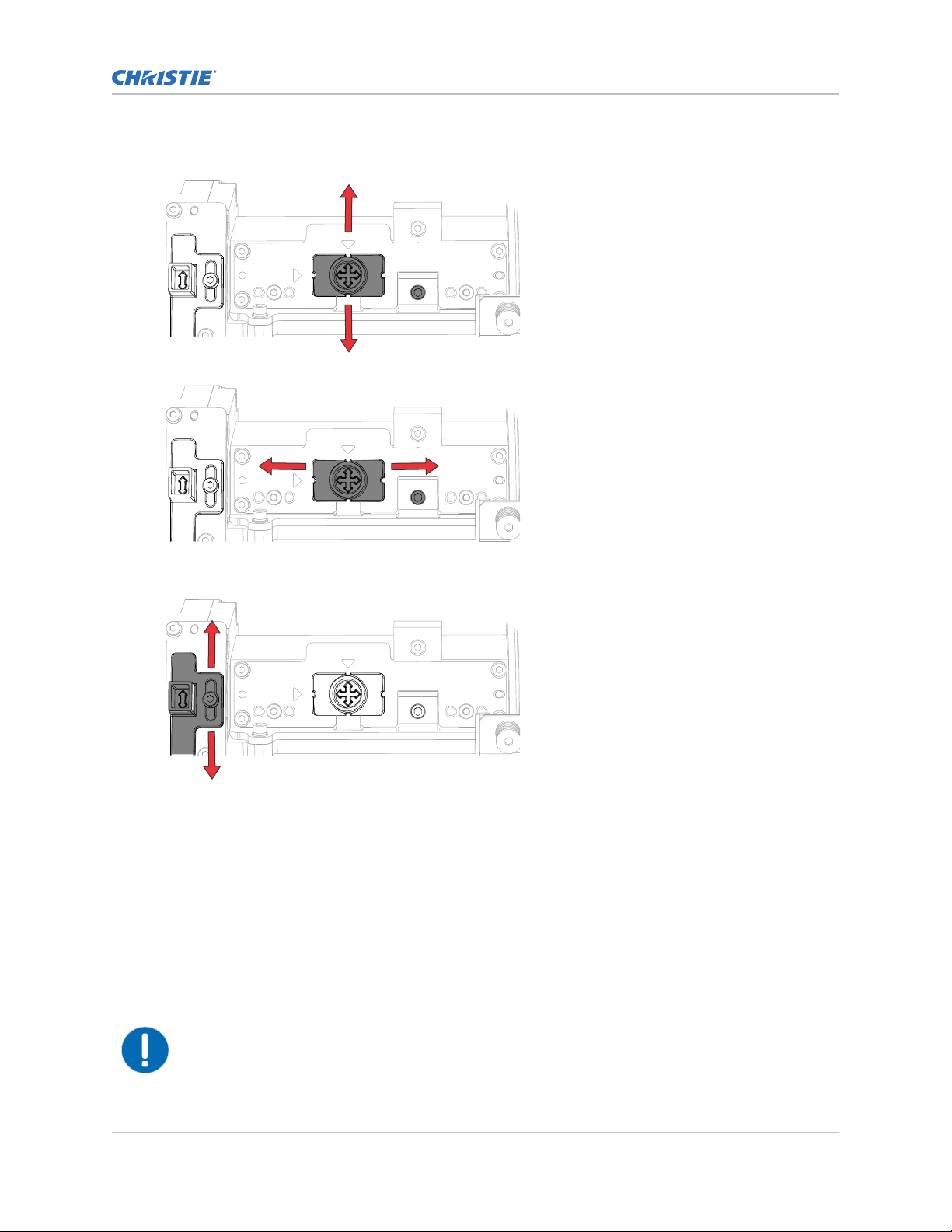
Service setups
8. To focus the integrator rod, adjust the slider vertically to rotate the image temporarily
exposing the top and bottom edges.
9. Adjust the slider horizontally to sharpen the top and bottom edges.
10. To rotate the focused image back to fill the shadows, adjust the slider vertically.
11.
To optimize the DMD brightness, adjust the integrator magnification lens using the Zoom slider.
12. Adjust the Zoom slider vertically until shadows are not visible on the projected image.
Check the image quality.
13.
If shadows still appear in the projected image after adjusting the integrator zoom, repeat steps
6 to 11.
14. Tighten the Zoom lockscrew.
15. Tighten the Rotate and Focus lockscrew.
Adjusting the fold mirror
Fold mirror adjustment must be completed by trained personnel.
Notice. If not a
• Misalignment of the fold mirror may cause permanent damage to the product.
voided, the following could result in property damage.
Crimson Service Guide–Crimson HD25, Crimson WU25, Crimson HD31, Crimson WU31, Mirage HD25, Mirage WU25 23
020-102733-02 R
Copyright © 2020 Christie Digital Systems USA, Inc. All rights reserved.
ev. 1 (01-2020)
Page 24
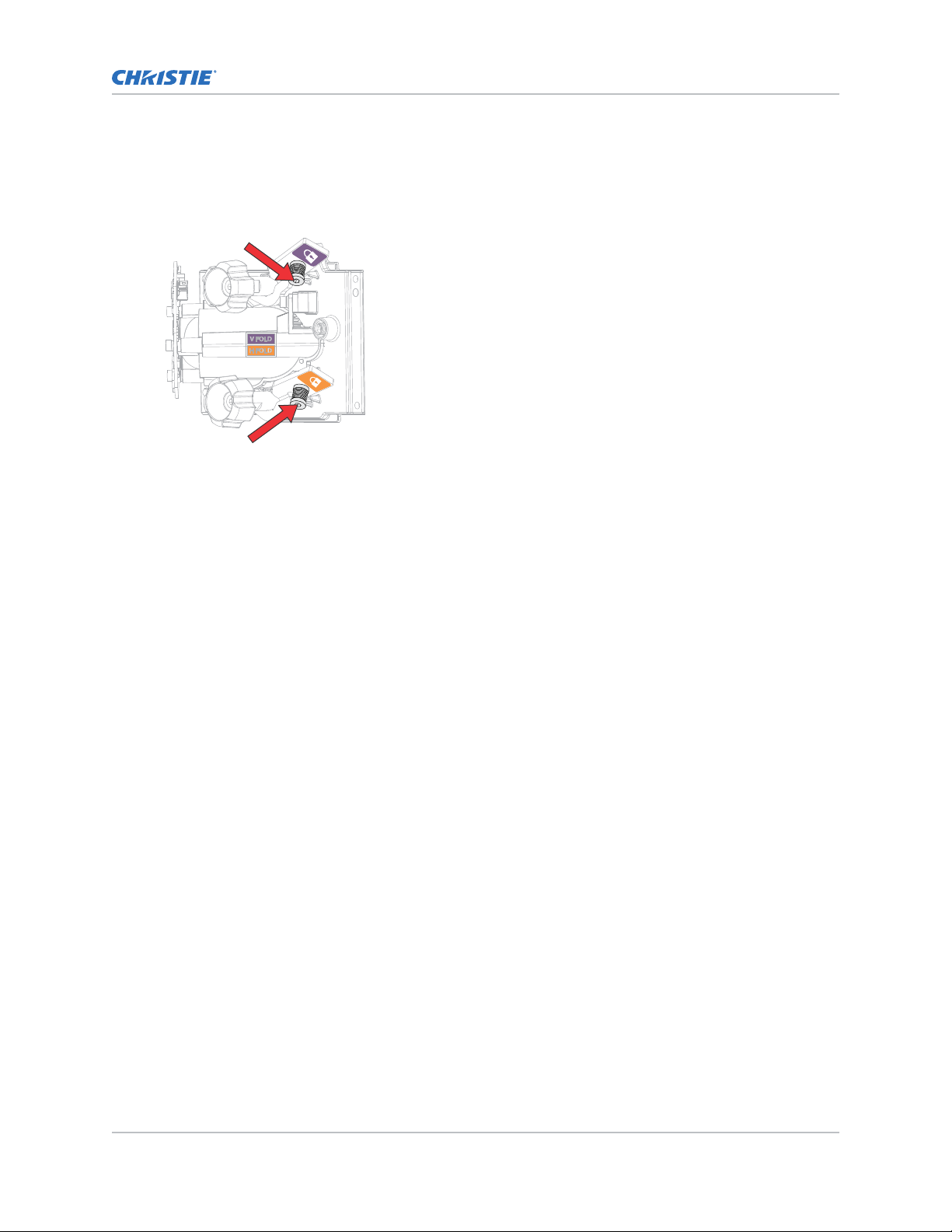
Service setups
1. Set the projector to minimum power.
2.
From the Test Pattern menu, select the Integrator Rod test pattern.
3. Open the Service door on the side of the projector.
4. Unlock the fold mirror screws to unlock the adjustment knobs.
5. To make horizontal adjustments, use the orange knob labeled Horizontal.
6.
To make vertical adjustments, use the purple knob labeled Vertical.
7. To continue to refine the fold mirror adjustment, repeat the horizontal and vertical
adjustments.
8. Lock the fold mirror screw to lock the adjustment knobs.
9. Once satisfied with the alignment, increase the projector power.
Adjusting DMD convergence
A convergence problem occurs when one or more projected colors (red, green, and blue) appears
misaligned when examined with a convergence test pattern.
The three colors should overlap to form pure white lines throughout the image and one or more poorly
converged individual colors may appear adjacent to some or all of the lines.
When adjusting the convergence, you are adjusting blue and green to red.
1. From the Test Pattern menu, select the Convergence test pattern.
Crimson Service Guide–Crimson HD25, Crimson WU25, Crimson HD31, Crimson WU31, Mirage HD25, Mirage WU25 24
020-102733-02 R
Copyright © 2020 Christie Digital Systems USA, Inc. All rights reserved.
ev. 1 (01-2020)
Page 25
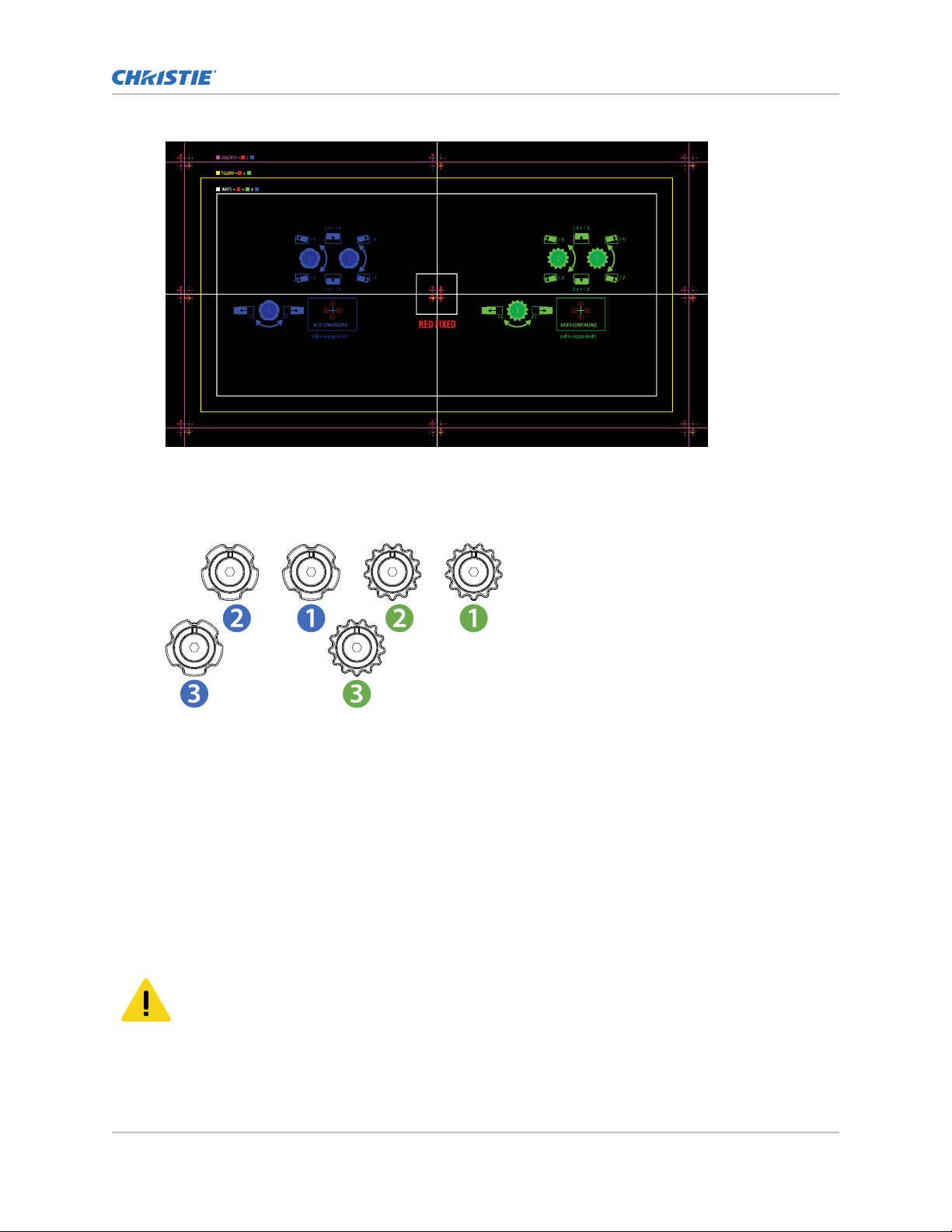
Service setups
2. Open the Service door on the side of the projector.
To adjust the convergence knobs, use the 3 mm tool included with the projector.
3.
If adjusting by hand without using the tool, pull out the convergence adjustment knobs to
engage them.
4. Use the Convergence test pattern to assist with adjusting the horizontal and vertical lines.
V
ertical convergence and rotation is done by adjusting two knobs. Christie recommends
rotating a single knob a maximum of a quarter rotation before adjusting the second knob a
quarter rotation. For example, if using one hand, turn the left knob a quarter rotation and then
the right knob a quarter rotation, and so on. Adjusting a single knob for vertical or rotational
adjustment to an extreme before adjusting the second knob may result in the convergence
mechanism binding.
5. When complete, push in all the convergence adjustment knobs to disengage the knobs.
Replacing or refilling the coolant
Follow these instructions for filling the liquid cooling module and handling the coolant.
Caution! If not a
• Use protective eye wear and gloves. Follow workplace guidelines for using personal protective
equipment when installing, cleaning, and servicing the product.
Crimson Service Guide–Crimson HD25, Crimson WU25, Crimson HD31, Crimson WU31, Mirage HD25, Mirage WU25 25
020-102733-02 R
Copyright © 2020 Christie Digital Systems USA, Inc. All rights reserved.
ev. 1 (01-2020)
voided, the following could result in minor or moderate injury.
Page 26
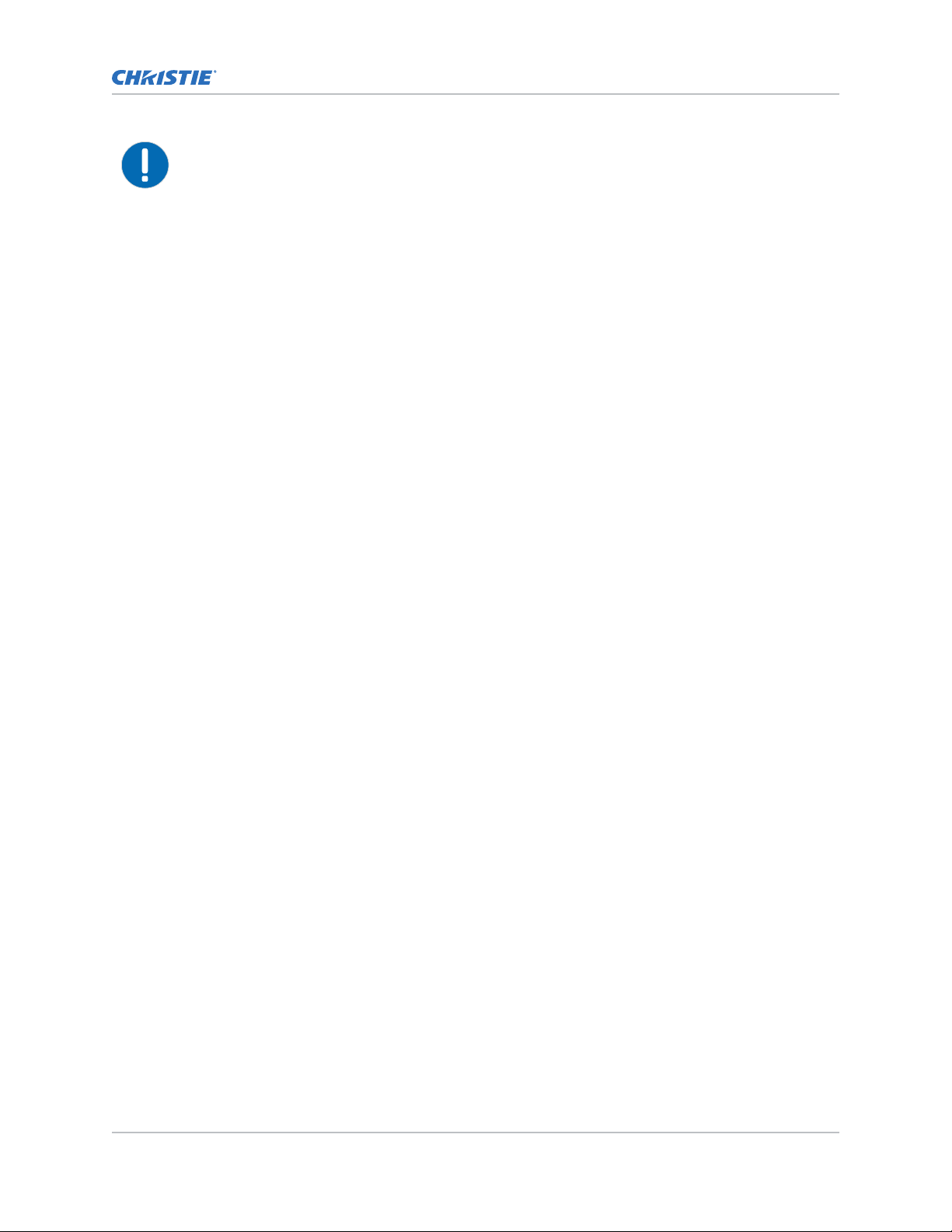
Service setups
Notice. If not a
• Do not attempt to fill the coolant reservoir when it is installed in the projector chassis.
• Fill the coolant to the recommended level only. Do not fill above the maximum level line shown
on the reservoir unit.
voided, the following could result in property damage.
1. Remove the liquid cooling module.
• Light engine liquid cooling module (on page
61)
• Laser liquid cooling module (on page 63)
2. Ensure the liquid cooling module is placed on a flat surface.
3. Open the top cap on the reservoir fill port.
4. Pour the required coolant (Propylene Glycol 740—P/N: 003-005179-XX) into the fill port.
Fill only to the recommended level as indicated on the fill port.
5. Replace and tighten the cap on the reservoir fill port.
6. Use a soft cloth to wipe away any coolant that drips outside the reservoir.
7. Re-install the liquid cooling module.
Crimson Service Guide–Crimson HD25, Crimson WU25, Crimson HD31, Crimson WU31, Mirage HD25, Mirage WU25 26
020-102733-02 R
Copyright © 2020 Christie Digital Systems USA, Inc. All rights reserved.
ev. 1 (01-2020)
Page 27
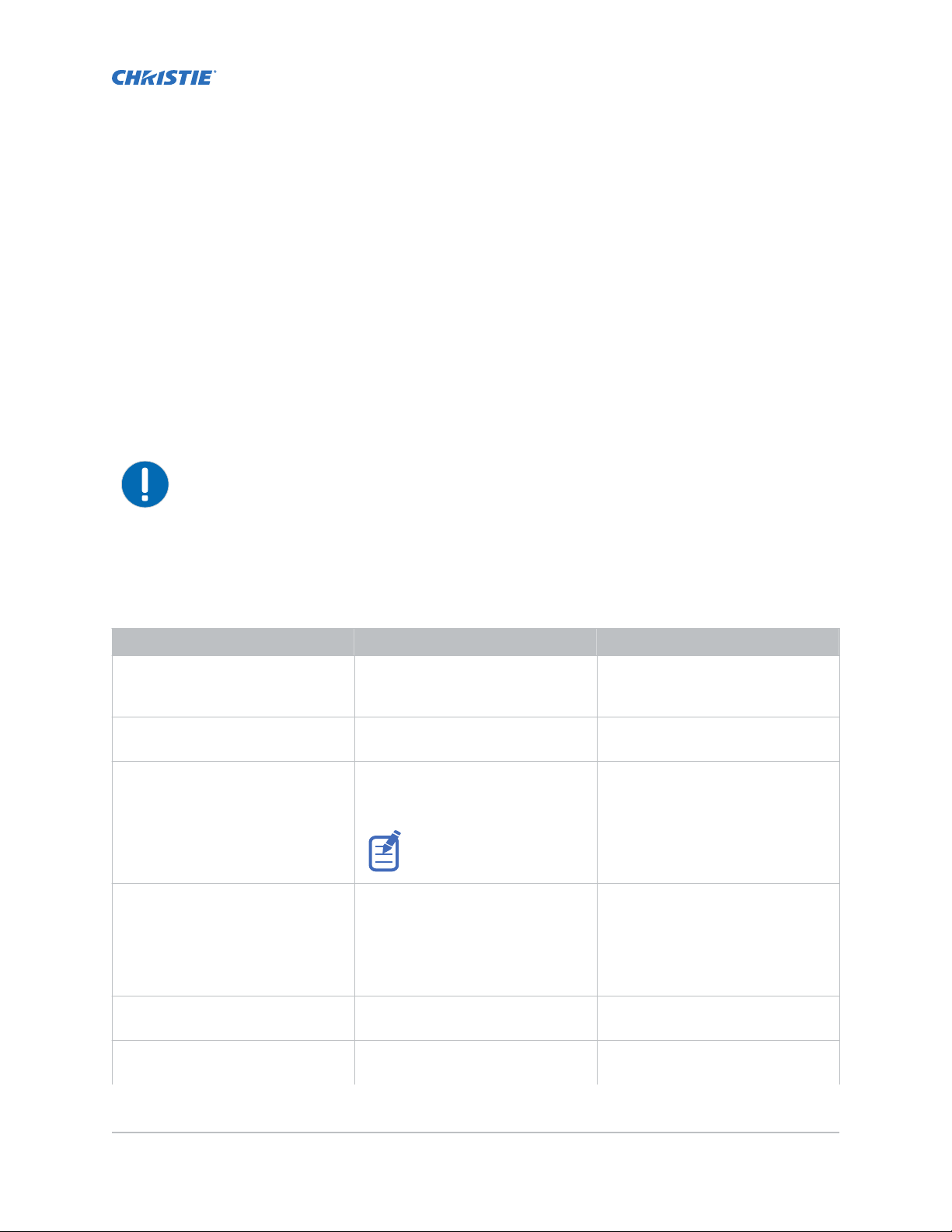
Maintenance and cleaning
Maintain the cleanliness of all internal components during an
optics must remain free of contaminants to perform at the level specified. Even a small amount of dust
or a fingerprint may degrade the image or cause a noticeable reduction of brightness.
Always power down and disconnect/disengage all power sources to the projector before servicing or
cleaning the lens or before any of the projection head covers or doors are loosened and removed. If
the seal is broken while the intake fans are still operating, internal components are immediately
vulnerable to contamination from inbound particles.
Notice. If not a
• Avoid touching optical elements.
• Always wear clean, lint-free gloves when handling the product.
voided, the following could result in property damage.
y service procedure. All of the projector
Guidelines for cleaning
Use the following guidelines when cleaning components.
Component Preventative measures How to clean
Illumination Optics System Never touch or blow on exposed
components. W
(supplied).
Integrator Never disassemble the integrator
module.
Illumination system, internal lenses/
prisms
Never touch or blow on interior
components. Wear gloves
(supplied).
ear gloves
Normally the internal
parts should not be
accessed.
Use ionized pneumatic guns only.
Keep imaging components and
yourself grounded at all times.
Blow off particles with clean, dry deionized air.
Blow off particles with clean, dry deioniz
ed air. If necessary, wipe in a
single direction with a clean high
quality optical cloth.
Light engine components Never touch or blow on components.
Wear gloves (supplied).
Light engine, DMD panels Never touch or blow on the panels. Blow off particles with clean, dry de-
Projection lens To avoid the risk of scratching the
lens, only clean the lenses if
Crimson Service Guide–Crimson HD25, Crimson WU25, Crimson HD31, Crimson WU31, Mirage HD25, Mirage WU25 27
020-102733-02 R
Copyright © 2020 Christie Digital Systems USA, Inc. All rights reserved.
ev. 1 (01-2020)
Blow off particles with clean, dry deionized air. If necessary, use a Q-tip
with pure isopropyl alcohol on the
glass surface. Never touch the
imaging panels. The green imaging
panel also has glass behind it.
ionized air.
Use filtered compressed air to blow
out dust and a clean lint-free cloth.
Page 28
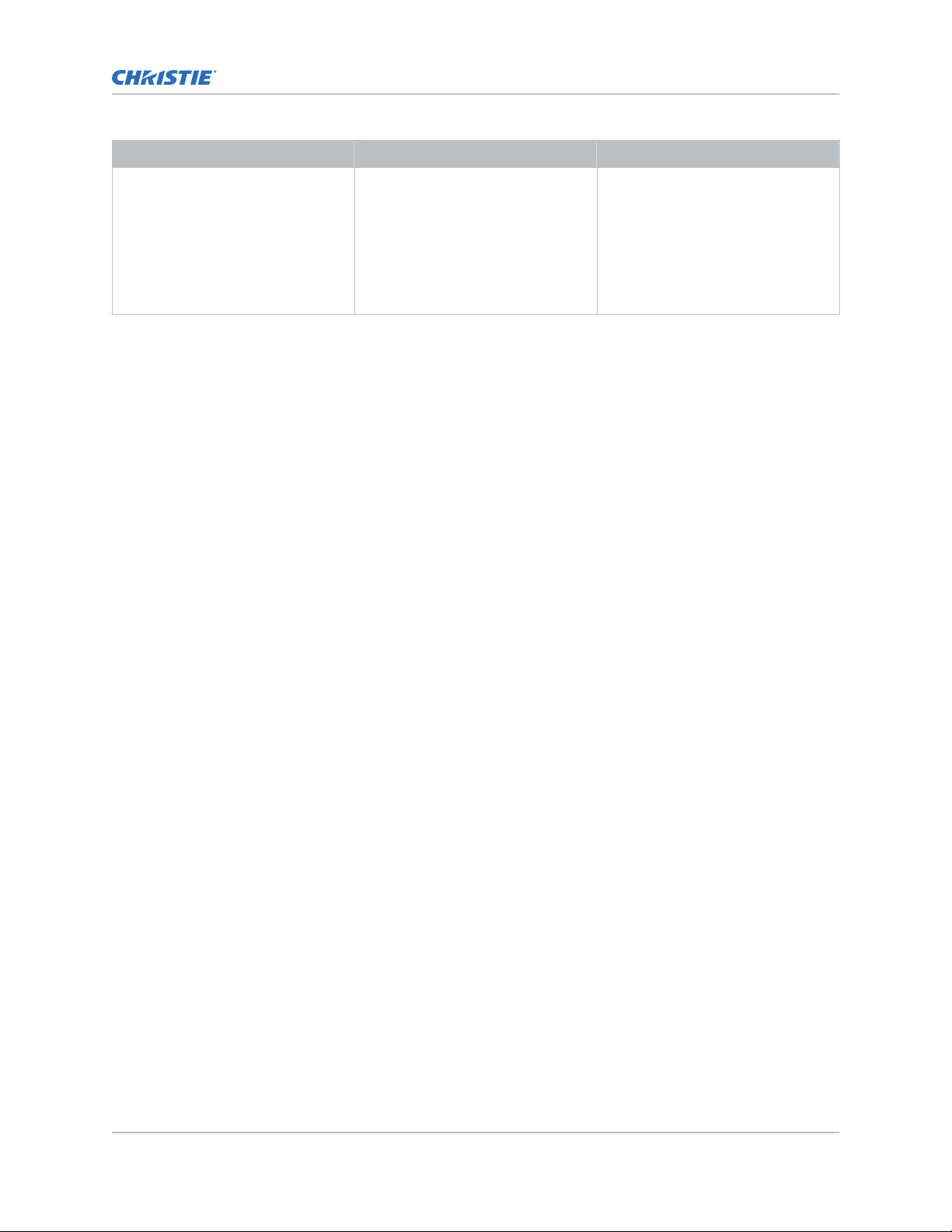
Maintenance and cleaning
Component Preventative measures How to clean
absolutely necessary. A small
amount of dust on the lenses has
little effect on picture qualit
projection lens should be free of
dust and fingerprints. If the lenses
must be cleaned, use a dry, soft
cotton cloth and gently rub in a
circular motion.
y. The
Ventilation
Use the following guidelines when maintaining v
• Do not place the projector near a heat source or in an enclosure, unless proper ventilation is
provided.
• Do not insert objects into the ventilation openings of the projector.
• Do not spill liquids of any kind into the projector. Should an accidental spill occur, immediately
unplug the projector and have it serviced by a qualified service technician.
entilation.
Cleaning the projector optics
Learn about cleaning the optical components in the projectors.
Unnecessary cleaning of optics, increases the risk of degrading delicate coatings and surfaces. Only
clean optics when dust, dirt, oil, fingerprints or other marks are obvious and are causing performance
problems. Maintenance of optical components requires a qualified service technician. Inspect exposed
optical surfaces periodically in a clean, dust-free environment using a flashlight.
Never touch an optical surface with your bare hands. Always wear latex lab gloves.
Use the following products when cleaning the optical surfaces:
• Soft camel-hair brush
• Dust-free blower—filtered dry nitrogen blown through an anti-static nozzle.
• Dust-free lens tissue, such as Melles Griot Kodak tissues (18LAB020), Opto-wipes (18LAB022),
Kim Wipes or equivalent
• Cotton swabs with wooden stems only
• Lens cleaning cloth/microfibre, such as Melles Griot (18LAB024) or equivalent
Cleaning the lens
To avoid the risk of scratching the lens, clean the lens only if absolutely required.
Removing dust from the projection lens
Remove dust from the projection lens to ensure optimum image display.
1. Brush most of the dust off with a camel-hair brush or use a dust-free blower.
Crimson Service Guide–Crimson HD25, Crimson WU25, Crimson HD31, Crimson WU31, Mirage HD25, Mirage WU25 28
020-102733-02 R
Copyright © 2020 Christie Digital Systems USA, Inc. All rights reserved.
ev. 1 (01-2020)
Page 29
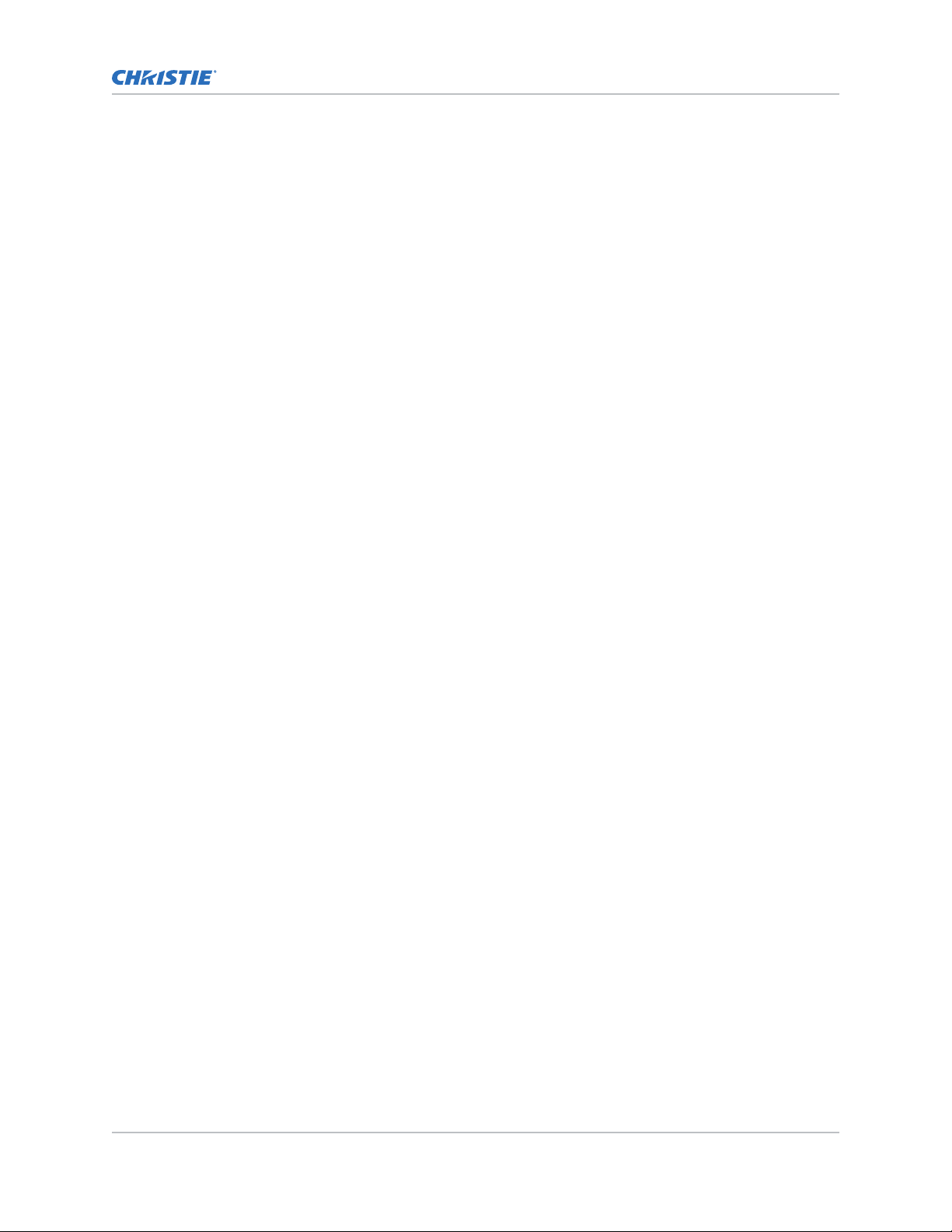
Maintenance and cleaning
2. Fold a microfiber cloth and wipe the remaining dust particles off the lens with the smooth
portion of the cloth that has no folds or creases.
Do not apply finger pressure. Instead, use the tension in the folded cloth to remo
3. If significant dust remains on the lens surface, dampen a clean microfiber cloth with lens
cleaning solution and wipe gently until clean.
ve the dust.
Removing fingerprints, smudge, or oil from the projection lens
Remove fingerprints, smudges, or oil from the projection lens to ensure optimum image display.
Clean the lens only if absolutely required.
1. Brush most of the dust off with a camelhair brush or use a dust-free blower.
2. Wrap a lens tissue around a swab and soak it in lens cleaning solution.
The tissue should be damp but not dripping. Do not use a cleaning solvent that contains
ammonia. Avoid lens contact with Xylene and Ether.
3. Gently wipe the surface using a figure eight motion.
4. Repeat until the blemish is removed.
Crimson Service Guide–Crimson HD25, Crimson WU25, Crimson HD31, Crimson WU31, Mirage HD25, Mirage WU25 29
020-102733-02 R
Copyright © 2020 Christie Digital Systems USA, Inc. All rights reserved.
ev. 1 (01-2020)
Page 30
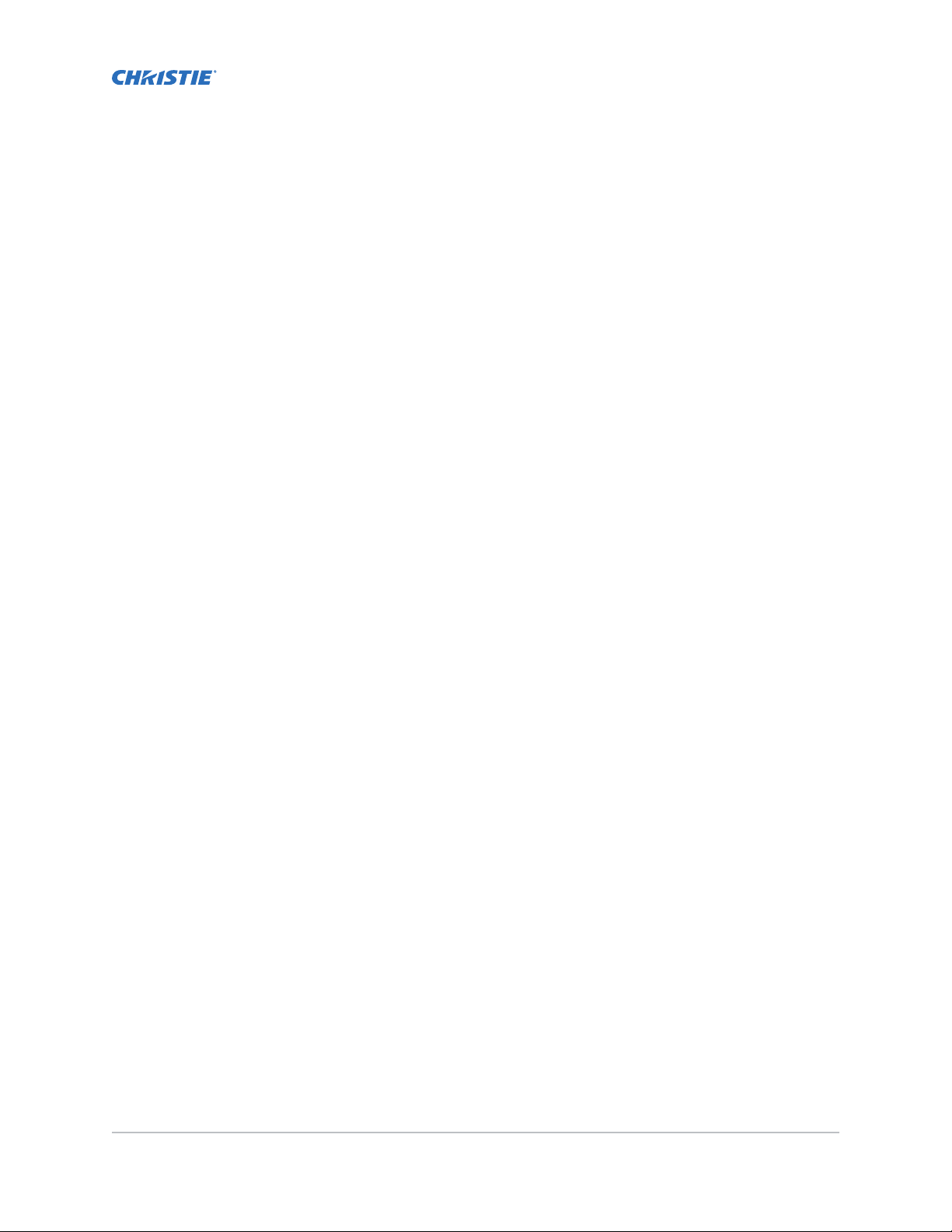
Parts and module replacement
When ordering replacement parts, pro
label:
• Projector Model
• Projector Serial Number
• Manufacture Date
vide the following information found on the product license
Maintenance prerequisites
Before servicing the projector, perform the following tasks.
• Always power down and disengage all power sources (on page 18) to the projector prior to
servicing.
• Follow all service safety guidelines (on page 13).
• For detailed breakdown of serviceable modules, see Index of parts and modules (on page
31).
• When re-connecting harnesses, see the interconnect drawings on www.christiedigital.com.
Tools required for service
Before servicing the projector, ensure the following tools are available.
• Long and stubby neck magnetic-tip ball drivers—2.5 mm, 3 mm, and 5 mm (provided in
projector toolbox)
• #2 Phillips™ screwdriver
• 1.5 mm and 2.0 mm hex screwdriver
• Slotted screw driver
• Side cutters and cable ties
• Needle nose pliers
• 19 mm wrench
• Magnetiser
• Electrostatic protective strap and pad
• Disposable lint-free gloves (included with optical components)
• Cloth wipes
Crimson Service Guide–Crimson HD25, Crimson WU25, Crimson HD31, Crimson WU31, Mirage HD25, Mirage WU25 30
020-102733-02 R
Copyright © 2020 Christie Digital Systems USA, Inc. All rights reserved.
ev. 1 (01-2020)
Page 31

Index of parts and modules
Parts and module replacement
The following table lists the parts and modules for
Crimson.
Description Part number
Light engine
Light engine HD Crimson/Mirage 25: 003-107494-XX
Crimson 31: 003-109609-
Light engine WU Crimson/Mirage 25: 003-107766-XX
Crimson 31: 003-109616-XX
Power supply and electronics
Power supply LV 500W 003-107582-XX
Power supply 3KW 003-107583-XX
ACIDM 003-121553-XX
Line filter and inline harness 003-006423-XX
Light module 25K 003-121562-XX
Light driver module 25K 003-121564-XX
Light module 31K 003-121830-XX
Light driver module 31K 003-121832-XX
Printed circuit boards
XX
Housekeeping board (HKBC) 003-113675-XX
IR sensor board 1.2 003-112635-XX
Dual temperature sensor module (DTSM) 003-111269-XX
Convenience light board (CLB) 003-005261-XX
Backpane 3.0 board (C4LBP) 003-112433-XX
Image processing board (WIP) 3.0 003-112431-XX
IMXB board 003-112351-XX
Status LED board 003-112245-XX
Fan control board (CFCB) Crimson/Mirage 25: 003-006159-XX
Crimson 31: 003-006937-XX
Color sensor board (CSB) 003-113367-XX
Light driver board Crimson/Mirage 25: 003-121564-XX
Crimson 31: 003-121832-XX
Ventilation and cooling
Light engine radiator intake individual fan (1-4) Crimson/Mirage 25: 003-121612-XX
Crimson 31: 003-121829-XX
Light engine radiator intake fan pack (1-4) Crimson/Mirage 25: 003-00061620XX
Crimson Service Guide–Crimson HD25, Crimson WU25, Crimson HD31, Crimson WU31, Mirage HD25, Mirage WU25 31
020-102733-02 R
Copyright © 2020 Christie Digital Systems USA, Inc. All rights reserved.
ev. 1 (01-2020)
Page 32

Description Part number
Crimson 31: 003-006932-XX
Laser system cooling fan pack (includes fans 5-10) 003-107557-XX
Laser system cooling fans 5-10 003-121615-XX
Light engine exhaust fans 11-12 003-121610-XX
Parts and module replacement
Phosphor wheel fan 16
003-006002-XX
Card cage fan 25-26
Rear exhaust fan 3 pack (includes fans 17-19) Crimson/Mirage 25: 003-107562-XX
Rear exhaust fan (used for fans 17-19) Crimson/Mirage 25: 003-121618-XX
Rear exhaust fan 5 pack (includes fans 13, 14, 17-19) Crimson 31: 003-109582-XX
Rear exhaust fan (used for fans 13, 14, 17-19) Crimson 31: 003-121828-XX
Light engine exhaust fan 24 003-121614-XX
Light engine radiator 003-121608-XX
Light engine radiator 003-121608-XX
Liquid cooling module 003-121607-XX
Laser module cooling module 003-121565-XX
Propylene Glycol 740 coolant 003-005179-XX
Laser module fan 003-005960-XX
Harnesses
Main and limited IN/ACIDM harness Crimson/Mirage 25: 003-006422-XX
Crimson 31: 003-006933-
XX
Fans harnesses Crimson/Mirage 25: 003-006474-XX
Crimson 31: 003-006935-XX
Harness to housekeeping board (HKBC) 003-006424-XX
Power supplies harness 003-006425-XX
Harness to backpane board (C4LBP) Crimson/Mirage 25: 003-006473-XX
Crimson 31: 003-006934-XX
Light engine mini SAS harness 003-006161-XX
Convenience light board (CLB) harness 003-006160-XX
Auto optical switch harness 003-111558-XX
Covers and feet
Top/bottom cover 003-107563-XX
Front cover 003-107564-XX
Intake right-side cover 003-107567-XX
Electronics left-side cover 003-107568-XX
Crimson Service Guide–Crimson HD25, Crimson WU25, Crimson HD31, Crimson WU31, Mirage HD25, Mirage WU25 32
020-102733-02 R
Copyright © 2020 Christie Digital Systems USA, Inc. All rights reserved.
ev. 1 (01-2020)
Page 33

Parts and module replacement
Description Part number
Rear cover Crimson/Mirage 25: 003-107565-XX
Crimson 31: 003-109568-
Light engine cover Crimson/Mirage 25: 003-006158-XX
Crimson 31: 003-006931-XX
Feet 003-006113-XX
Optics
Integrator rod HD 003-107574-XX
Integrator rod WUXGA 003-107579-XX
Front IOS 003-107572-XX
Fold mirror adjustment 003-107577-XX
L1 adjustment knob 003-006420-XX
Integrator knob 003-006421-XX
Fold mirror 003-001979-XX
Color sensor 003-113367-XX
XX
Lenses
0.73SX+/0.67 HD ILS 118-100110-XX
1.25-1.6SX+/1.16-1.49 HD ILS 118-100111-XX
1.5-2.0SX+/1.4-1.8 HD ILS 118-100112-XX
2.0-2.8SX+/1.8-2.6 HD ILS 118-100113-XX
2.8-4.5SX+/2.6-4.1 HD ILS 118-100114-XX
4.5-7.5SX+/4.1-6.9 HD ILS 118-100115-XX
7.5-11.2SX+/6.9-10.4 HD ILS 118-100116-XX
1.2SX+/1.1 HD ILS 118-100117-XX
0.80-1.16:1 HD ILS 118-130105-XX
0.37:1 HD ILS 118-131106-XX
Lens mount components
Lens mount ILS 003-107581-XX
Offset motor 003-005247-XX
Miscellaneous
User interface 003-107560-XX
003-109117-XX
Remote control 003-120918-XX
Air clean filter 003-006157-XX
EMI filter 003-000311-03
Crimson Service Guide–Crimson HD25, Crimson WU25, Crimson HD31, Crimson WU31, Mirage HD25, Mirage WU25 33
020-102733-02 R
Copyright © 2020 Christie Digital Systems USA, Inc. All rights reserved.
ev. 1 (01-2020)
Page 34

Description Part number
Precision 1 rigging frame 165-101103-XX
Retro-fit rigging frame kit 003-006427-XX
Shutter 003-107847-XX
1/4 turn screws 003-006170-XX
HBMIC input card 144-116109-XX
Terra SDVoE input card (TSIC) 144-132107-XX
Parts and module replacement
Crimson Service Guide–Crimson HD25, Crimson WU25, Crimson HD31, Crimson WU31, Mirage HD25, Mirage WU25 34
020-102733-02 R
Copyright © 2020 Christie Digital Systems USA, Inc. All rights reserved.
ev. 1 (01-2020)
Page 35

Lens mount components
The lens mount pro
the lens boot, lens mount barrel, and the lens mount offset.
vides a means of securing a projection lens to the projector. Components include
Lens efficiency ratings
The following table lists the available lenses for Crimson and their associated transmission efficiency.
Lens transmission efficiency affects the brightness of the projected image.
Lens Part number Efficiency rating
0.37:1 HD 118-131106-XX 77%
0.73:1 SX+/0.67:1 HD fixed 118-100110-XX 92%
0.8-1.16:1 HD 118-130105-XX 85%
1.2:1 SX+/1.1:1 HD fixed 118-100117-XX 88%
1.25-1.6:1 SX+/1.16-1.49:1 HD zoom 118-100111-XX 94%
1.5-2.0:1 SX+/1.4-1.8:1 HD zoom 118-100112-XX 91%
2.0-2.8:1 SX+/1.8-2.6:1 HD zoom 118-100113-XX 100%
2.8-4.5:1 SX+/2.6-4.1:1 HD zoom 118-100114-XX 93%
4.5-7.3:1SX/4.1-6.9:1 HD zoom 118-100115-XX 99%
7.5-11.2:1 SX+/6.9-10.4:1 HD zoom 118-100116-XX 100%
Installing a projection lens
The projection lens, shipped separ
projector.
Notice. If not a
• Always use a lens plug when installing or moving the product. This prevents contaminants from
entering the product.
• Do not insert the lens into the product at an angle. This can damage the lens and the optical
components inside the product.
• Always place the lens cap onto the lens when moving the projector to avoid scratching the lens.
• Remove the lens cap before turning the product on to avoid damaging the lens.
Crimson Service Guide–Crimson HD25, Crimson WU25, Crimson HD31, Crimson WU31, Mirage HD25, Mirage WU25 35
020-102733-02 R
Copyright © 2020 Christie Digital Systems USA, Inc. All rights reserved.
ev. 1 (01-2020)
voided, the following could result in property damage.
ately from the projector, must be installed prior to setting up the
Page 36

Lens mount components
The projector includes a motorized lens mount that allows automated lens control and adjustment:
v
ertical and horizontal offsets, zoom, and focus. The projection lens is shipped separately from the
projector. Use the lens cap when transporting the lens to avoid scratching and damaging the lens,
which could affect your displayed image.
• Zoom and Focus—Two internal lens motors allow for quick motorized adjustment of zoom and
focus. Adjust zoom to fit the displayed image on the screen and adjust focus to improve the
clarity of the image.
• Lens Offset—The motorized lens mount allows vertical and horizontal offset of the displayed
image.
• Shutter—Sets the screen to absolute black, when in the closed state.
Do not adjust motorized lenses by hand without first setting them for manual operation; otherwise,
the zoom and focus motors may be damaged.
1. Ensure the lens cap is on the lens.
2. Rotate the lens clamp to the open position.
3. Align the lens interface plate with the lens mount and align the lens electrical connector with
the mating connector on the lens mount.
4.
Fully insert the assembly straight into the lens mount opening without turning and press with
your hand as shown.
5. To lock the lens assembly in place, while holding the lens flat against the lens mount, push the
lens clamp down.
6.
Remove the front lens cap.
Crimson Service Guide–Crimson HD25, Crimson WU25, Crimson HD31, Crimson WU31, Mirage HD25, Mirage WU25 36
020-102733-02 R
Copyright © 2020 Christie Digital Systems USA, Inc. All rights reserved.
ev. 1 (01-2020)
Page 37

Lens mount components
7. For added stability and safety such as motion applications, or if the projector is hoisted or
installed in an o
with the lens mount or hand tighten the lens retaining screws attached to the lens.
Christie recommends doing this for all lenses.
verhead position, use a 5mm hex driver to fasten the security screws provided
Calibrating the lens motor
Ensure the lens motor is calibr
If the lens motors are not calibrated properly, implications may include:
• Incorrect reporting of the lens motor position.
• Inability to use the full range of the lens motors.
• Lens motors traveling outside of the pre-defined keep-out area.
• Damage to the projector.
Calibrate the lens motors when any of the following conditions are met:
• After a lens change.
• After the projector is moved and/or jostled.
• After any manual adjustment is made to the zoom or focus.
To calibrate the lens:
1. Select MENU > Configuration > Lens Settings > Lens Calibration.
2. Select Enter.
ated before using the projector.
Removing the lens
Complete the following procedure to remove the lens.
1. Remove and retain the two security screws (for installation) from the lens mount.
Crimson Service Guide–Crimson HD25, Crimson WU25, Crimson HD31, Crimson WU31, Mirage HD25, Mirage WU25 37
020-102733-02 R
Copyright © 2020 Christie Digital Systems USA, Inc. All rights reserved.
ev. 1 (01-2020)
Page 38

Lens mount components
2. Rotate the lens clamp counter-clockwise to the open position.
3.
Pull the lens straight out of the lens mount.
Replacing the lens mount
The lens mount, located at the front of the projector is an assembly of mechanical and electrical
components that securely holds and positions the projection lens.
1. Remove the top cover (on page 42).
2. Remove the front cover (on page 41).
3. Disconnect the lens mount harness connector J88 from the HKBC board.
4. Release the lens mount harness from all the cable clips.
5. Remove the four screws and washers from the corners of the lens mount.
6. Remove the lens mount.
The horiz
ontal and vertical adjustment have posts that the motors sit on; they look like
manual slotted adjustment screws. They are not adjustment screws. Adjusting these screws
will damage the lens mount.
Crimson Service Guide–Crimson HD25, Crimson WU25, Crimson HD31, Crimson WU31, Mirage HD25, Mirage WU25 38
020-102733-02 R
Copyright © 2020 Christie Digital Systems USA, Inc. All rights reserved.
ev. 1 (01-2020)
Page 39

Lens mount components
7. Replace the lens mount.
8.
To re-install, follow these steps in reverse order.
When re-installing the screws from step 5, make sure the washers are also re-installed.
Crimson Service Guide–Crimson HD25, Crimson WU25, Crimson HD31, Crimson WU31, Mirage HD25, Mirage WU25 39
020-102733-02 R
Copyright © 2020 Christie Digital Systems USA, Inc. All rights reserved.
ev. 1 (01-2020)
Page 40

Filtration
Filters help to prev
Notice. If not a
ent dust, smoke, fog, and other foreign materials from entering the projector.
voided, the following could result in property damage.
• Do not operate the product without the filter installed.
• Do not operate the product with an incorrectly installed filter.
• Do not reuse an old air filter.
Replacing the air filter
The air filter is located on the air intak
e side cover.
1. To open the air filter door, loosen the two captive screws.
Replace the used air filter with a new one.
2.
The airflow indicator on the new filter must point into projector.
3. Close the air filter door.
4. Tighten the two screws.
Crimson Service Guide–Crimson HD25, Crimson WU25, Crimson HD31, Crimson WU31, Mirage HD25, Mirage WU25 40
020-102733-02 R
Copyright © 2020 Christie Digital Systems USA, Inc. All rights reserved.
ev. 1 (01-2020)
Page 41

Projector covers
Learn how to remo
ve the covers of the projector.
Removing the front cover
The front cover provides access to the lens assembly and front sensors.
1. Loosen the four screws securing the front cover.
2.
Remove the front cover.
3. Replace the front cover, if required.
4. To re-install, repeat these steps in reverse order.
Crimson Service Guide–Crimson HD25, Crimson WU25, Crimson HD31, Crimson WU31, Mirage HD25, Mirage WU25 41
020-102733-02 R
Copyright © 2020 Christie Digital Systems USA, Inc. All rights reserved.
ev. 1 (01-2020)
Page 42

Removing the top cover
Projector covers
The top co
1. Loosen the six captive screws securing the top cover.
2.
3. Replace top cover, if required.
4. To re-install, repeat these steps in reverse order.
ver provides access to the light engine, electronics, and various other internal components.
Remove the top cover.
Removing the rear cover
The rear cover provides access to the power supplies, AC input/line filter, and rear exhaust fans.
1. Loosen the four captive screws securing the rear cover.
Crimson Service Guide–Crimson HD25, Crimson WU25, Crimson HD31, Crimson WU31, Mirage HD25, Mirage WU25 42
020-102733-02 R
Copyright © 2020 Christie Digital Systems USA, Inc. All rights reserved.
ev. 1 (01-2020)
Page 43

2. Remove the rear cover.
3.
Replace the rear cover, if required.
4. Regularly clean the steel mesh shield when servicing the rear cover.
5. To re-install, repeat these steps in reverse order.
Removing the electronics-side cover
The electronics-side cover provides access to side panel display and card cage.
Projector covers
1. Loosen the six captive screws securing the electronics-side cover.
2.
Remove the electronics-side cover.
3. Replace the electronics-side cover, if required.
4. To re-install, repeat these steps in reverse order.
Removing the air intake-side cover
The air intake-side cover provides access to the radiator.
1. Loosen the six captive screws securing the air intake-side cover.
Remove the air intake-side cover.
2.
3. Replace the air intake-side cover, if required.
4. To re-install, repeat these steps in reverse order.
Crimson Service Guide–Crimson HD25, Crimson WU25, Crimson HD31, Crimson WU31, Mirage HD25, Mirage WU25 43
020-102733-02 R
Copyright © 2020 Christie Digital Systems USA, Inc. All rights reserved.
ev. 1 (01-2020)
Page 44

Removing the bottom cover
Projector covers
The bottom co
ver provides access to the blower fan under the light engine.
1. Flip the projector onto its side.
2.
Loosen the six captive screws securing the bottom cover.
3. Remove the bottom cover.
4. Replace the bottom cover, if required.
5. To re-install, repeat these steps in reverse order.
Crimson Service Guide–Crimson HD25, Crimson WU25, Crimson HD31, Crimson WU31, Mirage HD25, Mirage WU25 44
020-102733-02 R
Copyright © 2020 Christie Digital Systems USA, Inc. All rights reserved.
ev. 1 (01-2020)
Page 45

Removing a projector's foot
Projector covers
The adjustable feet can be r
aised or lowered when positioning the projector to make sure it is level on
all sides so the displayed image appears rectangular without any keystone.
1. Ensure the projector is in a secure position.
Christie does not recommend ha
ving the projector overhang when replacing the feet, unless
the projector is securely positioned.
2. Loosen the lock nut on the affected foot.
3. Uninstall the foot.
4. Replace the foot, if required.
5. To re-install, follow these steps in reverse order.
Crimson Service Guide–Crimson HD25, Crimson WU25, Crimson HD31, Crimson WU31, Mirage HD25, Mirage WU25 45
020-102733-02 R
Copyright © 2020 Christie Digital Systems USA, Inc. All rights reserved.
ev. 1 (01-2020)
Page 46

Ventilation and cooling
V
ents and louvers provide ventilation, both for intake and exhaust, keeping the projector components
within their operating temperature specifications.
When replacing fans, ensure you confirm the fan direction for airflow. The correct orientation of the
fan also ensures that the fan harness reaches the connector.
Replacing the light engine intake fans (#1, 2, 3, 4)
The light engine intake fans draw air into the projector for the light engine.
1. Remove the top cover (on page 42).
2. Remove the intake side cover (on page 43).
3. Disconnect the four fan harness connectors located above the light engine radiator assembly.
4. Loosen the four captive screws securing the light engine radiator assembly.
5. Pull out the light engine radiator assembly.
6.
Disconnect the two inline hose connections going to the radiator and remove from clips.
Hose disconnect locations:
Crimson Service Guide–Crimson HD25, Crimson WU25, Crimson HD31, Crimson WU31, Mirage HD25, Mirage WU25 46
020-102733-02 R
Copyright © 2020 Christie Digital Systems USA, Inc. All rights reserved.
ev. 1 (01-2020)
Page 47

Ventilation and cooling
7. Place the light engine radiator assembly on a flat surface.
8.
Loosen the four captive screws securing the fan pack to the radiator.
Crimson Service Guide–Crimson HD25, Crimson WU25, Crimson HD31, Crimson WU31, Mirage HD25, Mirage WU25 47
020-102733-02 R
Copyright © 2020 Christie Digital Systems USA, Inc. All rights reserved.
ev. 1 (01-2020)
Page 48

9. Remove the four screws securing the fan pack to the bracket.
Ventilation and cooling
10. To replace an individual fan.
Pull up the rubber boot from the fan bracket.
a)
Make note of the harness routing.
b) Remove the affected fan from the rubber boot and replace.
11. To re-install, follow these steps in reverse order.
Make sure to align the arrow on the fan with the arrow on the rubber boot.
Crimson Service Guide–Crimson HD25, Crimson WU25, Crimson HD31, Crimson WU31, Mirage HD25, Mirage WU25 48
020-102733-02 R
Copyright © 2020 Christie Digital Systems USA, Inc. All rights reserved.
ev. 1 (01-2020)
Page 49

Ventilation and cooling
Replacing the laser radiator exhaust fans (#5, 6, 7, 8, 9, 10)
The laser r
1. Remove the top cover (on page 42).
2. Remove the intake side cover (on page 43).
3. Disconnect the J103 harness from the housekeeping (HKBC) board.
4. Disconnect the four harnesses from the light engine intake fans.
5. Loosen the captive screw securing the harness bracket.
adiator exhaust fans draw hot air out of the laser radiator.
The four harnesses to remove: Fan 1, Fan 2, Fan 3, Fan 4.
6. Remove three screws (shown in step 6) from the top of the laser radiator exhaust fans pack.
7.
Using a 3 mm extra-long screwdriver, loosen the three captive screws from the bottom of the
laser radiator exhaust fans pack.
8. To replace an individual fan.
Crimson Service Guide–Crimson HD25, Crimson WU25, Crimson HD31, Crimson WU31, Mirage HD25, Mirage WU25 49
020-102733-02 R
Copyright © 2020 Christie Digital Systems USA, Inc. All rights reserved.
ev. 1 (01-2020)
Page 50

Ventilation and cooling
a) Remove the eight screws securing the fan grill bracket.
b)
Remove the affected fan from the rubber boot and replace.
Make note of the harness routing.
9. To re-install, follow these steps in reverse order.
Make sure to align the arrow on the fan with the arrow on the rubber boot.
Replacing light engine exhaust fan (#11)
The light engine exhaust fan draws hot air out of the light engine.
1. Remove the electronics-side cover (on page 43).
2. Remove the card cage (on page 66).
3. Disconnect the fan 11 inline harness.
4. Loosen four captive screws to remove the bracket.
5. Remove the four screws securing the fan to the light engine and remove it.
Crimson Service Guide–Crimson HD25, Crimson WU25, Crimson HD31, Crimson WU31, Mirage HD25, Mirage WU25 50
020-102733-02 R
Copyright © 2020 Christie Digital Systems USA, Inc. All rights reserved.
ev. 1 (01-2020)
Page 51

6. Replace the fan.
To re-install, follow these steps in reverse order.
7.
Ventilation and cooling
Replacing the light engine exhaust fan (#12)
The light engine exhaust fan draws hot air out of the light engine.
1. Remove the top cover (on page 42).
2. Remove the light engine cover (on page 79).
3. Disconnect the Fan 12 harness and remove the harness from the clips.
4. Loosen the four captive screws securing the fan bracket and pull it up to remove it.
5. Remove the four screws securing the fan to the light engine and remove it.
6. Replace the fan, if required.
7.
To re-install, repeat these steps in reverse order.
Crimson Service Guide–Crimson HD25, Crimson WU25, Crimson HD31, Crimson WU31, Mirage HD25, Mirage WU25 51
020-102733-02 R
Copyright © 2020 Christie Digital Systems USA, Inc. All rights reserved.
ev. 1 (01-2020)
Page 52

Ventilation and cooling
Replacing the user interface intake fan (#16)
The user interface intak
e fan draws air into the projector for the side panel display.
1. Remove the top cover (on page 42).
2. Remove the electronics-side cover (on page 43).
3. Disconnect the dual temperature sensor module (DTSM) harness and remove the harness from
the clip.
4. Loosen the two captive screws securing the DTSM bracket.
5. Remove the DTSM bracket.
Remove the fours screws securing the side panel display intake fan and remove it.
6.
Crimson Service Guide–Crimson HD25, Crimson WU25, Crimson HD31, Crimson WU31, Mirage HD25, Mirage WU25 52
020-102733-02 R
Copyright © 2020 Christie Digital Systems USA, Inc. All rights reserved.
ev. 1 (01-2020)
Page 53

7. Replace the fan, if required.
8.
To re-install, repeat these steps in reverse order.
Ventilation and cooling
Replacing the rear exhaust fans (#17, 18, 19) for Crimson/Mirage 25
The rear exhaust fans draw hot air out of the projector.
Applies to: Crimson HD25, Crimson WU25, Mirage HD25, Mirage WU25
1. Remove the rear cover (on page 42).
2. Disconnect the three exhaust fan in-line harness connectors.
3. Remove the four screws securing the rear exhaust fan bracket.
Crimson Service Guide–Crimson HD25, Crimson WU25, Crimson HD31, Crimson WU31, Mirage HD25, Mirage WU25 53
020-102733-02 R
Copyright © 2020 Christie Digital Systems USA, Inc. All rights reserved.
ev. 1 (01-2020)
Page 54

4. Pull out the fan assembly.
5.
To replace an individual fan.
a) Remove the eight screws securing the fan grill bracket.
b) Cut the tie-wrap holding the harnesses.
Remove the affected fan from the rubber boot and replace.
c)
6. To re-install, repeat these steps in reverse order.
Make sure to align the arrow on the fan with the arrow on the rubber boot.
Ventilation and cooling
Replacing the rear exhaust fans (#13, 14, 17, 18,
19) for Crimson HD31/WU31
The rear exhaust fans draw hot air out of the projector.
Applies to: Crimson HD31, Crimson WU31
1. Remove the top cover (on page 42).
2. Remove the rear cover (on page 42).
3. Disconnect the five exhaust fan in-line harness connectors.
4. Remove the five screws securing the rear exhaust fan assembly.
5. Pull out the rear exhaust fan assembly.
Crimson Service Guide–Crimson HD25, Crimson WU25, Crimson HD31, Crimson WU31, Mirage HD25, Mirage WU25 54
020-102733-02 R
Copyright © 2020 Christie Digital Systems USA, Inc. All rights reserved.
ev. 1 (01-2020)
Page 55

6. To replace an individual fan.
a)
Remove the 10 screws securing the fan grill bracket.
b) Remove the affected fan from the rubber boot and replace.
7. To re-install, repeat these steps in reverse order.
Make sure to align the arrow on the fan with the arrow on the rubber boot.
Ventilation and cooling
Replacing the light engine exhaust fan (#24)
The light engine exhaust fan draws hot air from the light engine.
1. Remove the electronics-side cover (on page 43).
2. To remove the card cage, loosen the four captive screws and pull out the card cage.
Do not remove the card cage harness cover or disconnect the harnesses. The card cage slides
out to provide enough space to access the light engine exhaust fan harness (J135).
3. Disconnect the J135 harness.
4. Replace the card cage and tighten the four captive screws.
5. Replace the electronics-side cover.
6. Flip the projector onto its side.
7. Remove the bottom cover (on page 44).
8. Remove the three screws securing the light engine exhaust fan and remove it.
Crimson Service Guide–Crimson HD25, Crimson WU25, Crimson HD31, Crimson WU31, Mirage HD25, Mirage WU25 55
020-102733-02 R
Copyright © 2020 Christie Digital Systems USA, Inc. All rights reserved.
ev. 1 (01-2020)
Page 56

Ventilation and cooling
9. Remove the fan from the rubber boot.
10.
Replace the fan, if required.
11. To re-install, repeat these steps in reverse order.
Replacing the card cage exhaust fan (#25)
The card cage exhaust fan draws hot air from the card cage.
1. Remove the electronics-side cover (on page 43).
2. Remove the card cage (on page 66).
3. Disconnect the Fan 25 harness.
4. Remove the four screws securing the card cage exhaust fan and remove it.
Crimson Service Guide–Crimson HD25, Crimson WU25, Crimson HD31, Crimson WU31, Mirage HD25, Mirage WU25 56
020-102733-02 R
Copyright © 2020 Christie Digital Systems USA, Inc. All rights reserved.
ev. 1 (01-2020)
Page 57

Ventilation and cooling
5. Replace the fan, if required.
6. To re-install, repeat these steps in reverse order.
Replacing the card cage intake fan (#26)
The card cage intake fan #26 draws air into the projector for the card cage.
1. Remove the front cover (on page 41).
2. Disconnect the fan 26 harness.
3. Remove the four screws securing the fan to the plate.
Crimson Service Guide–Crimson HD25, Crimson WU25, Crimson HD31, Crimson WU31, Mirage HD25, Mirage WU25 57
020-102733-02 R
Copyright © 2020 Christie Digital Systems USA, Inc. All rights reserved.
ev. 1 (01-2020)
Page 58

Ventilation and cooling
4. Replace the fan, if required.
To re-install, repeat these steps in reverse order.
5.
Replacing the light engine radiator
The light engine radiator provides the system cooling to the liquid in the liquid cooling module (LCM)
and light engine.
1. Remove the top cover (on page 42).
2. Remove the intake side cover (on page 43).
3. Disconnect the four fan harness connectors located above the light engine radiator assembly.
4. Loosen the four captive screws securing the light engine radiator assembly.
Crimson Service Guide–Crimson HD25, Crimson WU25, Crimson HD31, Crimson WU31, Mirage HD25, Mirage WU25 58
020-102733-02 R
Copyright © 2020 Christie Digital Systems USA, Inc. All rights reserved.
ev. 1 (01-2020)
Page 59

Ventilation and cooling
5. Pull out the light engine radiator assembly.
6.
Disconnect the two inline hose connections going to the radiator and remove from clips.
Hose disconnect locations:
Crimson Service Guide–Crimson HD25, Crimson WU25, Crimson HD31, Crimson WU31, Mirage HD25, Mirage WU25 59
020-102733-02 R
Copyright © 2020 Christie Digital Systems USA, Inc. All rights reserved.
ev. 1 (01-2020)
Page 60

Ventilation and cooling
7. Place the light engine radiator assembly on a flat surface.
Loosen the four captive screws securing the fan pack to the radiator.
8.
9. Remove the fan pack.
Remove the four screws securing the radiator to the bracket.
10.
Crimson Service Guide–Crimson HD25, Crimson WU25, Crimson HD31, Crimson WU31, Mirage HD25, Mirage WU25 60
020-102733-02 R
Copyright © 2020 Christie Digital Systems USA, Inc. All rights reserved.
ev. 1 (01-2020)
Page 61
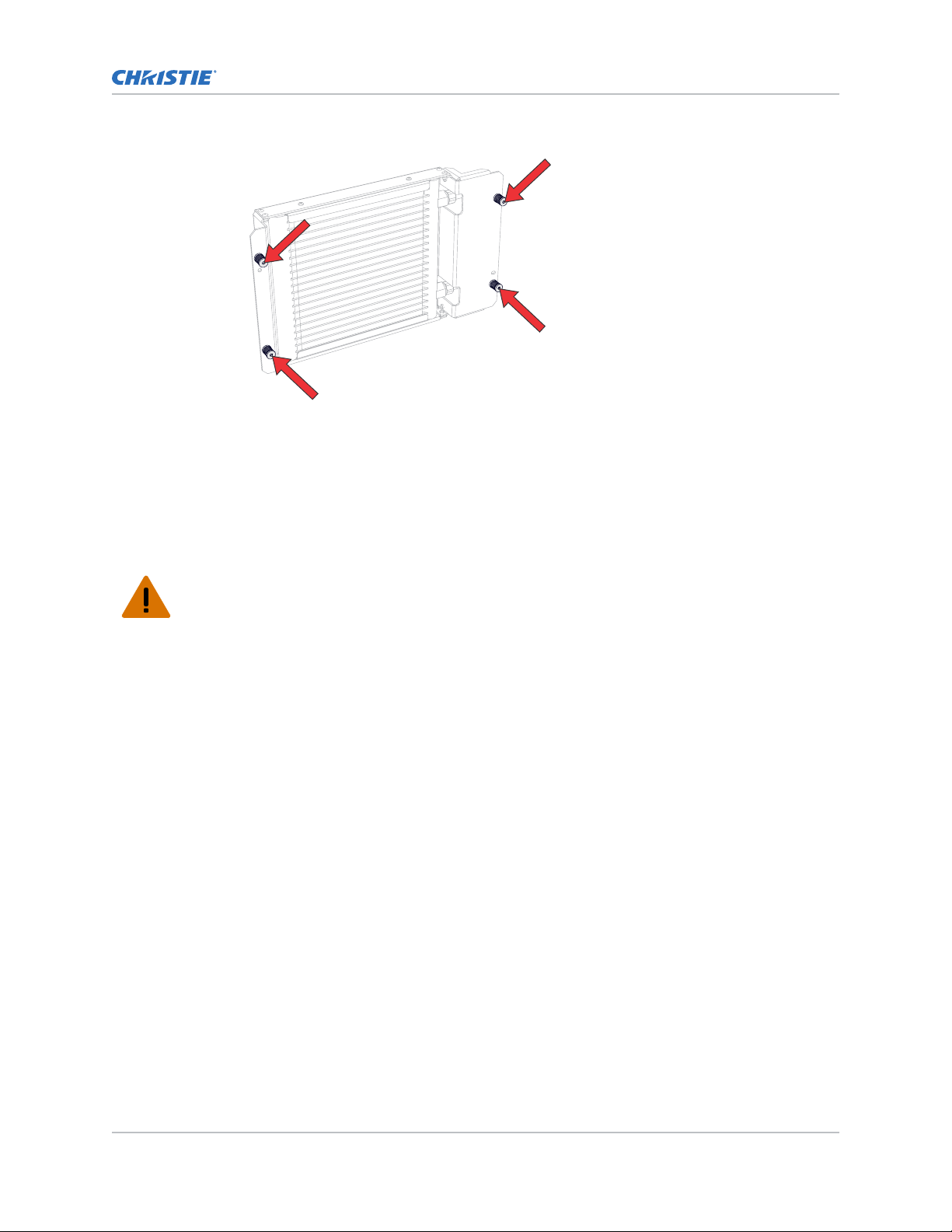
Ventilation and cooling
Upon re-install, orient the radiator in the bracket so the hoses are in the same position as the
old r
adiator.
11. Remove the radiator from the bracket and replace.
12.
To re-install, repeat these steps in reverse order.
Removing the light engine liquid cooling module
Before replacing or refilling the coolant, the light engine liquid cooling module (LCM) must be removed
from the projector.
Warning! If not a
• SHOCK HAZARD! Disconnect the product from AC before installing, moving, servicing, cleaning,
removing components, or opening any enclosure.
1. Remove the top cover
voided, the following could result in death or serious injury.
(on page 42).
2. Remove the front cover (on page 41).
3. Disconnect the pump harness.
Crimson Service Guide–Crimson HD25, Crimson WU25, Crimson HD31, Crimson WU31, Mirage HD25, Mirage WU25 61
020-102733-02 R
Copyright © 2020 Christie Digital Systems USA, Inc. All rights reserved.
ev. 1 (01-2020)
Page 62

Ventilation and cooling
4. Remove the light engine LCM hoses from the clips.
Loosen the four captive screws securing the light engine LCM and remove from the projector.
5.
6. Set the light engine LCM on a flat surface.
7. Replace or refill the coolant (on page
25).
8. To re-install, repeat these steps in reverse order.
Crimson Service Guide–Crimson HD25, Crimson WU25, Crimson HD31, Crimson WU31, Mirage HD25, Mirage WU25 62
020-102733-02 R
Copyright © 2020 Christie Digital Systems USA, Inc. All rights reserved.
ev. 1 (01-2020)
Page 63

Ventilation and cooling
Replacing the laser liquid cooling module
Before replacing or refilling the coolant, the laser liquid cooling module (L
the projector.
Warning! If not a
• SHOCK HAZARD! Disconnect the product from AC before installing, moving, servicing, cleaning,
removing components, or opening any enclosure.
1. Remove the top cover
voided, the following could result in death or serious injury.
(on page 42).
2. Remove the intake side cover (on page 43).
3. Disconnect the following harnesses:
• Laser banks connectors J322, J323, J324, J325, and J326 located on the light driver board
• LVPS connector J320 located on the light driver board
• TEC connector J321 located on the light driver board
• IR board connector J84 located on the HKBC
• ACIDM connector J130 located on the HKBC
• SID connector J118 located on the HKBC
• Fan 1-10 connector J103 located on the HKBC
4. Remove eight screws securing the top electronics assembly.
CM) must be removed from
5. Loosen the one captive screw to release the fan 1-4 harness bracket.
6. Pivot the light driver board and tray aside so it sits on top of the light engine cover.
Crimson Service Guide–Crimson HD25, Crimson WU25, Crimson HD31, Crimson WU31, Mirage HD25, Mirage WU25 63
020-102733-02 R
Copyright © 2020 Christie Digital Systems USA, Inc. All rights reserved.
ev. 1 (01-2020)
Page 64

Ventilation and cooling
7. Remove the three screws (shown in step 8) from the top of the laser radiator exhaust fan
pack.
8.
Loosen the three captive screws from the bottom of the laser radiator exhaust fan pack.
9. Remove the laser radiator fan pack from the projector.
10.
Disconnect the pump harness P311 from the fan controller board.
11. Remove the pump harness P311 from the plastic retaining clip.
12. Place a large cloth wipe under the two laser liquid cooling module hoses to catch any potential
coolant ejected while disconnecting the hoses.
13. Disconnect the two radiator liquid cooling module hoses.
14. Remove the two screws on the bottom of the laser liquid cooling module tray.
15. Remove the four screws securing the laser liquid cooling module radiator assembly and pull it
out from the projector
Crimson Service Guide–Crimson HD25, Crimson WU25, Crimson HD31, Crimson WU31, Mirage HD25, Mirage WU25 64
020-102733-02 R
Copyright © 2020 Christie Digital Systems USA, Inc. All rights reserved.
ev. 1 (01-2020)
.
Page 65

Ventilation and cooling
16. Set the laser liquid cooling module and radiator assembly on a flat surface.
17. Replace or refill the coolant (on page
18. To re-install, repeat these steps in reverse order.
25).
Replacing the laser liquid cooling module radiator
The radiator provides system cooling to the laser liquid cooling module (LCM).
1. Remove the laser liquid cooling module (on page 63).
2. Disconnect the radiator from the laser LCM.
3. Replace the radiator.
4. To re-install, repeat these steps in reverse order.
Crimson Service Guide–Crimson HD25, Crimson WU25, Crimson HD31, Crimson WU31, Mirage HD25, Mirage WU25 65
020-102733-02 R
Copyright © 2020 Christie Digital Systems USA, Inc. All rights reserved.
ev. 1 (01-2020)
Page 66

Electronics
Learn how to replace the electronic components and cards in the projector
.
Removing the card cage
The card cage contains slots for the IMXB module and two Core4 option cards.
1. Remove the electronics-side cover (on page 43).
2. Loosen the four captive screws securing the card cage harness cover and remove it.
3. Disconnect the red, green, and blue mini-SAS harnesses on top of the card cage.
4.
Disconnect the four harnesses on the top of the card cage.
The four harnesses to remove: CLB inline cable located on the top-right side of the card cage,
and J5, J26 (red-colored harness), and the P3 harness bundle located on the backplane board.
5. Loosen the four captive screws from the card cage and remove it.
To avoid possible damage, place the card cage on a surface and rest it as shown to avoid
damage.
6. Replace the card cage, if required.
7. To re-install, repeat these steps in reverse order.
Crimson Service Guide–Crimson HD25, Crimson WU25, Crimson HD31, Crimson WU31, Mirage HD25, Mirage WU25 66
020-102733-02 R
Copyright © 2020 Christie Digital Systems USA, Inc. All rights reserved.
ev. 1 (01-2020)
Page 67

Replacing the option cards
The projector comes standard with a high bandwidth multiple input card (HBMIC).
On the option card you want to remove, loosen the two captive screws on the faceplate and
1.
pull out the option card.
2. Replace the option card, if required.
To re-install, repeat these steps in reverse order.
3.
Electronics
Removing the user interface module
The user interface module mounts to the electronics side of the projector.
Using the side panel display, the user can view and control input and output activities on the projector.
The near field communication (NFC) reader on the user interface module enables Android devices to
communicate with the projector.
1. Remove the electronics-side cover (on page 43).
2. Loosen the four captive screws securing the user interface module and remove it.
Crimson Service Guide–Crimson HD25, Crimson WU25, Crimson HD31, Crimson WU31, Mirage HD25, Mirage WU25 67
020-102733-02 R
Copyright © 2020 Christie Digital Systems USA, Inc. All rights reserved.
ev. 1 (01-2020)
Page 68

Electronics
3. Disconnect the J30 (system interface) and J32 (CLB interface) harnesses from the back of the
user interface module.
Replace the user interface module, if required.
4.
5. To re-install, repeat these steps in reverse order.
Make sure to position the user interface module on the locating pins.
Replacing the 500W power supply
The 500W power supply module provides the required voltages for operating the electronics in the
projector.
Before servicing, always carefully observe the original lead dress. Take extra precautions to secure all
harnessing properly, especially in the high voltage circuitry areas. Replace any wire that appears to
have damaged insulation.
1. Remove the rear cover (on page 42).
2. Remove the rear fan exhaust assembly: Crimson/Mirage 25 (on page 53) or Crimson 31 (on
page 54).
3. Disconnect the low voltage power supply (LVPS) harness (A).
4. Disconnect the four 12V power cables (B).
5. Disconnect the power inline harness connector (C).
The -12V return cables connect to the top terminal and the +12V cables connect to the bottom
terminal.
Crimson Service Guide–Crimson HD25, Crimson WU25, Crimson HD31, Crimson WU31, Mirage HD25, Mirage WU25 68
020-102733-02 R
Copyright © 2020 Christie Digital Systems USA, Inc. All rights reserved.
ev. 1 (01-2020)
Page 69

Electronics
6. Loosen the two captive screws on the back and one captive screw on the side of the power
.
supply
7. Pull out the power supply.
8. Replace the power supply, if required.
9.
To re-install, repeat these steps in reverse order.
Make sure the cables are routed and reconnected properly as shown in step 6.
Crimson Service Guide–Crimson HD25, Crimson WU25, Crimson HD31, Crimson WU31, Mirage HD25, Mirage WU25 69
020-102733-02 R
Copyright © 2020 Christie Digital Systems USA, Inc. All rights reserved.
ev. 1 (01-2020)
Page 70

Replacing the 3kW power supply
Electronics
The power supply module pro
vides the required voltages for operating the projector in low power
mode.
Before servicing, always carefully observe the original lead dress. Take extra precautions to secure all
harnessing properly, especially in the high voltage circuitry areas. Replace any wire that appears to
have damaged insulation.
1. Remove the rear cover (on page 42).
2. Remove the rear fan exhaust assembly: Crimson/Mirage 25 (on page 53) or Crimson 31 (on
page 54).
3. Disconnect the CN2 harness (A).
4. Disconnect the four 48V power cables (B).
5. Disconnect the power inline harness connector.
The -48V return cables connect to the bottom terminal and the +48V cables connect to the top
terminal.
6. Loosen the two captive screws on the back and one captive screw on the side of the power
supply
.
7. Pull out the power supply.
Crimson Service Guide–Crimson HD25, Crimson WU25, Crimson HD31, Crimson WU31, Mirage HD25, Mirage WU25 70
020-102733-02 R
Copyright © 2020 Christie Digital Systems USA, Inc. All rights reserved.
ev. 1 (01-2020)
Page 71

8. Replace the power supply, if required.
9.
To re-install, repeat these steps in reverse order.
Make sure the cables are routed and reconnected properly as shown in step 5. Caution must
be taken to prevent terminals from touching and shorting the 48V supply.
Replacing the line filter
The line filter helps the projector to meet conducted emissions standards.
1. Remove the rear cover (on page 42).
2. Remove the rear fan exhaust assembly: Crimson/Mirage 25 (on page 53) or Crimson 31 (on
page 54).
3. Disconnect the AC OUT 2 inline harness connector (A) from the AC inlet detect module
(ACIDM).
4. Disconnect the inline harness connector (B) from the 3kW power supply.
5. Remove the two screws (C) securing the line filter and remove it.
Electronics
6. Replace the line filter, if required.
7.
To re-install, repeat these steps in reverse order.
Replacing the AC inlet detect module (ACIDM)
The AC inlet detect module ACIDM detects if the inlet used has limited power capabilities to signal the
projector to limit the power drawn by restricting the number of laser banks used.
1. Remove the top cover (on page 42).
2. Remove the line filter (on page 71).
Crimson Service Guide–Crimson HD25, Crimson WU25, Crimson HD31, Crimson WU31, Mirage HD25, Mirage WU25 71
020-102733-02 R
Copyright © 2020 Christie Digital Systems USA, Inc. All rights reserved.
ev. 1 (01-2020)
Page 72

Electronics
3. Disconnect the SIGNAL harness connector from the ACIDM.
4.
Disconnect the inline harness connectors LIMITED AC IN, and MAIN AC IN.
5. Disconnect the inline harness connector from the 500W power supply.
6. Loosen the six captive screws securing the ACIDM assembly to the projector and remove it.
7. Remove the line filter bracket.
Remove the four screws securing the ACIDM to the bracket and remove it.
8.
9. Replace the ACIDM, if required.
To re-install, repeat these steps in reverse order.
10.
Crimson Service Guide–Crimson HD25, Crimson WU25, Crimson HD31, Crimson WU31, Mirage HD25, Mirage WU25 72
020-102733-02 R
Copyright © 2020 Christie Digital Systems USA, Inc. All rights reserved.
ev. 1 (01-2020)
Page 73

Replacing the light module
Electronics
The light module pro
vides the light source for the projector.
1. Remove the top cover (on page 42).
2. Remove the fan control board (CFCB) (on page 91).
3. Remove the four screws securing the integrator housing collar and remove it.
4. Disconnect the following harnesses:
•
Laser banks connectors J322, J323, J324, J325, and J326 located on the light driver board
• LVPS connector J320 located on the light driver board
• TEC connector J321 located on the light driver board
• IR board connector J84 located on the HKBC
• ACIDM connector J130 located on the HKBC
• SID connector J118 located on the HKBC
• Fan 1-10 connector J103 located on the HKBC
5. Remove eight screws securing the top electronics assembly.
Crimson Service Guide–Crimson HD25, Crimson WU25, Crimson HD31, Crimson WU31, Mirage HD25, Mirage WU25 73
020-102733-02 R
Copyright © 2020 Christie Digital Systems USA, Inc. All rights reserved.
ev. 1 (01-2020)
Page 74

6. Loosen one captive screw to release the fan 1-4 harness bracket.
Electronics
7. Pivot the light driver board and tray aside so it sits on top of the light engine cover.
Place large cloth wipes under the two light module liquid cooling module hoses to catch any
8.
potential coolant ejected while disconnecting the hoses.
9. Disconnect the two radiator liquid cooling module hoses.
10. Remove the seven screws securing the light module.
Crimson Service Guide–Crimson HD25, Crimson WU25, Crimson HD31, Crimson WU31, Mirage HD25, Mirage WU25 74
020-102733-02 R
Copyright © 2020 Christie Digital Systems USA, Inc. All rights reserved.
ev. 1 (01-2020)
Page 75

Electronics
11. Lift the light module using the two handles.
Crimson Service Guide–Crimson HD25, Crimson WU25, Crimson HD31, Crimson WU31, Mirage HD25, Mirage WU25 75
020-102733-02 R
Copyright © 2020 Christie Digital Systems USA, Inc. All rights reserved.
ev. 1 (01-2020)
Page 76

Electronics
12. Replace the light module.
13.
To re-install, repeat these steps in reverse order.
Crimson Service Guide–Crimson HD25, Crimson WU25, Crimson HD31, Crimson WU31, Mirage HD25, Mirage WU25 76
020-102733-02 R
Copyright © 2020 Christie Digital Systems USA, Inc. All rights reserved.
ev. 1 (01-2020)
Page 77

Optics
Learn how to replace the light source, mirrors, and other optical components.
The projector must be powered off and all components must be re-installed before powering on the
projector for doing an
Replacing the integrator rod
The integrator rod captures the light source and combines it into a uniform rectangular light source for
the light engine.
Wear gloves when handling the integrator rod assembly.
1. Remove the top cover (on page 42).
2. Remove the electronics-side cover (on page 43).
3. Remove the four screws securing the integrator housing collar and remove it.
y optical alignment.
4. Loosen the integrator rotate-focus lockscrew.
5. Align the knob with the top indicator and slide the knob upwards to its limit.
Crimson Service Guide–Crimson HD25, Crimson WU25, Crimson HD31, Crimson WU31, Mirage HD25, Mirage WU25 77
020-102733-02 R
Copyright © 2020 Christie Digital Systems USA, Inc. All rights reserved.
ev. 1 (01-2020)
Page 78

6. Remove the four screws securing the integrator plate and remove it.
Optics
7. Remove the four screws securing the integrator top cover.
8. Remove the integrator rod assembly from the housing.
a) To clear the housing, carefully lift up the integrator rod assembly and pull it towards the
combiner.
b) Swing the assembly upwards and remove from the housing.
9. Replace the integrator rod.
10. To re-install the integrator rod, position the rod so that the tab on the integrator top cover is
centered about the clevis on the integrator assembly and the bottom of the clevis is aligned
with the top of the tab. .
This allows the integrator rotate-focus adjustment slider to engage with the rod
Crimson Service Guide–Crimson HD25, Crimson WU25, Crimson HD31, Crimson WU31, Mirage HD25, Mirage WU25 78
020-102733-02 R
Copyright © 2020 Christie Digital Systems USA, Inc. All rights reserved.
ev. 1 (01-2020)
Page 79

11. Once re-installed, make sure that moving the knob vertically adjusts the rod rotation and when
mo
ving the knob horizontally, the rod focus on screen changes.
12. To re-install all other components, repeat these steps in reverse order.
13. Optimize the integrator focus and zoom. (on page 22)
14. Adjust the fold mirror. (on page 23)
Replacing the light engine cover
Optics
The light engine cover protects the light engine from dust and debris.
1. Remove the top cover (on page 42).
2. Remove the light engine radiator (on page 58).
3. Remove six screws securing the light engine cover and remove it.
Crimson Service Guide–Crimson HD25, Crimson WU25, Crimson HD31, Crimson WU31, Mirage HD25, Mirage WU25 79
020-102733-02 R
Copyright © 2020 Christie Digital Systems USA, Inc. All rights reserved.
ev. 1 (01-2020)
Page 80

Optics
4. Replace the light engine cover.
To re-install, repeat these steps in reverse order.
5.
Avoid pinched cables and harnesses by making sure the mini-SAS cables and shutter harness
are aligned with the features in the top cover when re-installing the cover.
Removing the light dump
The light dump absorbs any off-state light from the light engine.
1. Remove the top cover (on page 42).
2. Remove the light engine radiator (on page 58).
3. Remove the light engine cover (on page 79).
4. Loosen or remove the two screws securing the light dump and remove it.
Depending on your model, the screws may be captive.
Crimson Service Guide–Crimson HD25, Crimson WU25, Crimson HD31, Crimson WU31, Mirage HD25, Mirage WU25 80
020-102733-02 R
Copyright © 2020 Christie Digital Systems USA, Inc. All rights reserved.
ev. 1 (01-2020)
Page 81

Optics
5. Replace the light dump.
6.
To re-install, repeat these steps in reverse order.
Replacing the light engine
The light engine modulates incoming light from the light source to create an image, which is projected
to the screen.
The illustrations in this topic are for representation only and may not depict your projector model
exactly
.
1. Remove the top cover
(on page 42).
2. Remove the intake side cover (on page 43).
3. Remove the light engine intake fan assembly (on page 46).
4. Remove the light engine cover (on page 79).
5. Remove the electronics-side cover (on page 43).
6. Remove the light dump (on page 80).
7. Loosen the four captive screws securing the card cage harness cover and remove it.
8. Disconnect the red, green, and blue mini-SAS harnesses on top of the card cage.
Do not disconnect the mini-
SAS harnesses from the light engine.
Crimson Service Guide–Crimson HD25, Crimson WU25, Crimson HD31, Crimson WU31, Mirage HD25, Mirage WU25 81
020-102733-02 R
Copyright © 2020 Christie Digital Systems USA, Inc. All rights reserved.
ev. 1 (01-2020)
Page 82

9. Place large cloth wipes under the two radiator liquid cooling module hoses to catch any
potential coolant ejected while disconnecting the hoses.
10.
Disconnect the two radiator liquid cooling module hoses.
Hose disconnect locations:
Optics
11. Loosen one captive screw securing the liquid cooling module hose bracket.
Crimson Service Guide–Crimson HD25, Crimson WU25, Crimson HD31, Crimson WU31, Mirage HD25, Mirage WU25 82
020-102733-02 R
Copyright © 2020 Christie Digital Systems USA, Inc. All rights reserved.
ev. 1 (01-2020)
Page 83

12. Loosen three captive screws to remove the convergence plate.
Optics
13. Disconnect the shutter harness (J90) from the HKBC.
Loosen the three captive screws securing the light engine to the projector base and remove it.
14.
15. Replace the light engine, if required.
16. To re-install, repeat these steps in reverse order.
Replacing the fold mirror
The fold mirror directs light towards the light engine.
Wear gloves when handling the fold mirror.
1. Remove the top cover (on page 42).
2. Remove the front cover (on page 41).
3. Remove the liquid cooling module (on page 61).
Crimson Service Guide–Crimson HD25, Crimson WU25, Crimson HD31, Crimson WU31, Mirage HD25, Mirage WU25 83
020-102733-02 R
Copyright © 2020 Christie Digital Systems USA, Inc. All rights reserved.
ev. 1 (01-2020)
Page 84

Move the liquid cooling module aside without disconnecting the hoses.
4.
Disconnect the color sensor board harness J82.
5. Remove the four screws securing the fold mirror assembly.
6. Remove the four screws securing the fold mirror and remove it.
Optics
7. Replace the fold mirror, if required.
8.
To re-install, repeat these steps in reverse order.
The reflective coating side must be on the side closest to the springs.
9. Optimize the integrator focus and zoom. (on page 22)
10. Adjust the fold mirror. (on page 23)
Replacing the integrator zoom adjustment knob
The knob is used to adjust the integrator zoom lens.
1. Remove the fold mirror (on page 83).
2. Loosen the adjustment knob lock screw.
Crimson Service Guide–Crimson HD25, Crimson WU25, Crimson HD31, Crimson WU31, Mirage HD25, Mirage WU25 84
020-102733-02 R
Copyright © 2020 Christie Digital Systems USA, Inc. All rights reserved.
ev. 1 (01-2020)
Page 85

3. Remove the two screws securing the adjustment knob and remove it.
Optics
4. Replace the adjustment knob.
5.
Look through the fold mirror cavity and look for the lens moving as the knob moves.
Ensure the adjustment knob fork engages the shoulder screw or the zoom lens will not
traverse.
6. To re-install, repeat these steps in reverse order.
7. Optimize the integrator focus and zoom. (on page
22)
8. Adjust the fold mirror. (on page 23)
Crimson Service Guide–Crimson HD25, Crimson WU25, Crimson HD31, Crimson WU31, Mirage HD25, Mirage WU25 85
020-102733-02 R
Copyright © 2020 Christie Digital Systems USA, Inc. All rights reserved.
ev. 1 (01-2020)
Page 86

Replacing the shutter
The shutter blocks the light coming into the projector lens.
The illustrations in this topic are for representation only and may not depict your projector model
exactly
.
Optics
1. Remove the top cover
(on page 42).
2. Remove the light engine cover (on page 79).
3. Remove the light dump (on page 80).
4. Disconnect harness connector (J90) from the HKBC board.
5. Remove the two screws securing the shutter to the light engine and remove it.
6. Replace the shutter, if required.
To re-install, repeat these steps in reverse order.
7.
Crimson Service Guide–Crimson HD25, Crimson WU25, Crimson HD31, Crimson WU31, Mirage HD25, Mirage WU25 86
020-102733-02 R
Copyright © 2020 Christie Digital Systems USA, Inc. All rights reserved.
ev. 1 (01-2020)
Page 87

Printed circuit boards and sensors
Printed circuit boards (PCB) mechanically support and electrically connect the projector components.
Sensors con
Replacing the IMXB board
The IMXB module acts as the communication interface between the projector and the control systems.
1.
vert information such as temperature, light, and communication into electrical signals.
Always wear an electrostatic discharge (ESD) strap and use insulated tools when replacing circuit
boards.
Loosen the two captive screws and pull out the IMXB board.
2. Replace the IMXB board, if required.
To re-install, repeat these steps in reverse order.
3.
Replacing the card cage convenience light boards (CLB)
The card cage convenience light boards (CLB) provides extra illumination when needed for connecting
to the card cage.
1. Remove the electronics-side cover (on page 43).
2. Disconnect the one or two inline connectors, depending on which CLB is being removed.
The left CLB has one harness (J1) and the right CLB has two harnesses (J1 and J2).
3. Remove the two screws securing the CLB.
Crimson Service Guide–Crimson HD25, Crimson WU25, Crimson HD31, Crimson WU31, Mirage HD25, Mirage WU25 87
020-102733-02 R
Copyright © 2020 Christie Digital Systems USA, Inc. All rights reserved.
ev. 1 (01-2020)
Page 88

Printed circuit boards and sensors
4. Remove the affected CLB with bracket.
5. Replace the CLB, if required.
6. To re-install, repeat these steps in reverse order.
Replacing the light driver board
The laser driver board is located adjacent to the radiator fan assembly.
The illustrations in this topic are for representation only and may not depict your projector model
.
exactly
1. Remove the top cover
(on page 42).
2. Disconnect the harnesses on the light driver board.
For Crimson/Mirage 25, remove eight harnesses: J320, P321, P322, P323, P324, P325, P326,
P327.
For Crimson 31, remove nine harnesses: J320, P321, P322, P323, P324, P325, P326, P327,
P333.
3. Remove the harnesses from the clips.
4. Remove the 13 screws securing the light driver board.
5. Pull back the harnesses and pull out the light driver board.
6. Replace the light driver board, if required.
Crimson Service Guide–Crimson HD25, Crimson WU25, Crimson HD31, Crimson WU31, Mirage HD25, Mirage WU25 88
020-102733-02 R
Copyright © 2020 Christie Digital Systems USA, Inc. All rights reserved.
ev. 1 (01-2020)
Page 89

Printed circuit boards and sensors
7. To re-install, repeat these steps in reverse order.
Replacing the housekeeping board (HKBC)
The housek
feeding into it, including most of the fans, convenience light board, IR receivers, and so on.
1. Remove the top cover (on page 42).
2. Disconnect the 17 harnesses on the housekeeping board.
3. Remove the eight screws securing the HKBC board.
eeping (HKBC) board acts as an interface board with the majority of the control devices
The 17 harnesses to remove: J7, J83, J84, J85, J88, J90, J101, J103, J104, J113, J115, J116,
J117, J118, J130, J132, J131, J135.
4. Pull back the harnesses and pull out the board.
5.
Replace the board, if required.
6. To re-install, repeat these steps in reverse order.
Replacing the image processing board (WIP)
The image processing board (WIP) board provides the signal processing of the inputs going into the
projector.
1. Remove the IMXB board (on page 87).
2. Remove the two screws securing the WIP board and remove it.
Crimson Service Guide–Crimson HD25, Crimson WU25, Crimson HD31, Crimson WU31, Mirage HD25, Mirage WU25 89
020-102733-02 R
Copyright © 2020 Christie Digital Systems USA, Inc. All rights reserved.
ev. 1 (01-2020)
Page 90
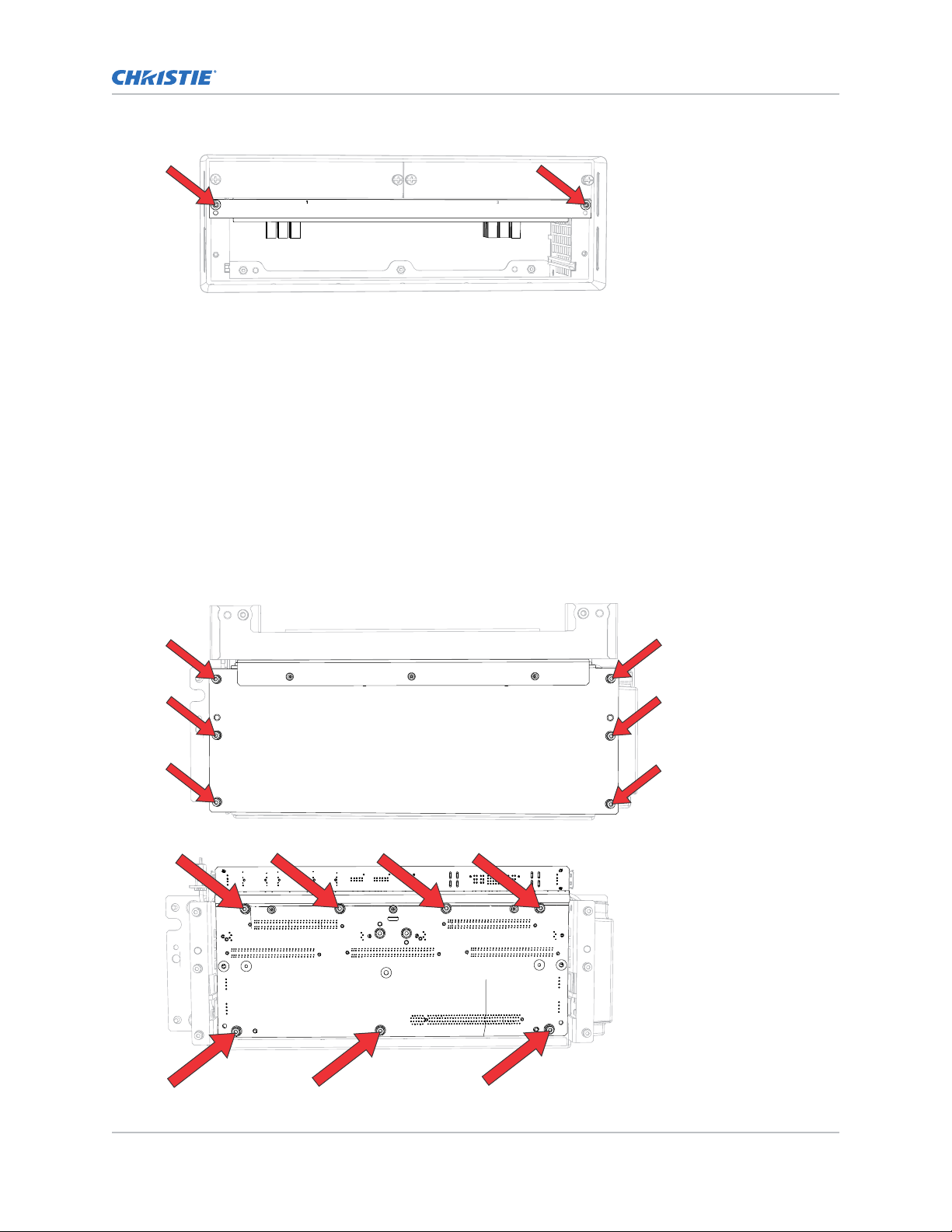
Printed circuit boards and sensors
3. Replace the WIP board, if required.
To re-install, repeat these steps in reverse order.
4.
Replacing the backplane board (C4LBP)
The backplane board (C4LBP) provides the main interconnection between the input modules and the
image processing board (the WIP).
1. Remove the card cage (on page 66).
2. Remove the IMXB board (on page 87).
3. Remove all option cards (on page 67).
4. Remove the image processing board (WIP) (on page 89).
5. Remove the six screws securing the card cage rear cover and remove the cover.
6. Remove the seven screws securing the board to the card cage housing and remove the board.
Crimson Service Guide–Crimson HD25, Crimson WU25, Crimson HD31, Crimson WU31, Mirage HD25, Mirage WU25 90
020-102733-02 R
Copyright © 2020 Christie Digital Systems USA, Inc. All rights reserved.
ev. 1 (01-2020)
Page 91

Printed circuit boards and sensors
7. Replace the backplane board, if required.
8.
To re-install, repeat these steps in reverse order.
Replacing the fan control board (CFCB)
The fan control board (CFCB) is located on top of the light module.
1. Remove the top cover (on page 42).
2. Disconnect the 14 harnesses on the fan control board.
The 14 harnesses to remove: J301, J300, P302, P304, P308, P309, P312, P313, P314, P315,
P316, P317, P318.
3. Remove the four screws securing the fan control board.
4. Pull back the harnesses and pull out the board.
Replace the board, if required.
5.
6. To re-install, repeat these steps in reverse order.
Replacing the dual temperature sensor module (DTSM)
The dual temperature sensor module (DTSM) monitors the ambient air temperature going into the
projector.
1. Remove the electronics-side cover (on page 43).
2. Disconnect the J82 harnesses.
3. Remove the single screw securing the DTSM board.
Do not to lose the plastic washer under the DTSM board, which is located between the board
and the metal bracket (it acts as a thermal insulator). When re-installing the DTSM board,
make sure that this plastic washer goes back in the same place. There is also one under the
metal washer under the screw.
Crimson Service Guide–Crimson HD25, Crimson WU25, Crimson HD31, Crimson WU31, Mirage HD25, Mirage WU25 91
020-102733-02 R
Copyright © 2020 Christie Digital Systems USA, Inc. All rights reserved.
ev. 1 (01-2020)
Page 92

Printed circuit boards and sensors
4. Pull back the harness and pull up the board off the post.
Replace the board, if required.
5.
6. To re-install, repeat these steps in reverse order.
Replacing the front IR sensor board (front IRB)
The front IR sensor board (front IRB) receives command codes from the IR remote to control the
projector operation.
1. Remove the front cover (on page 41).
2. Disconnect the front IR harness (J108).
3. Remove the single screw securing the front IR sensor board to the bracket.
Crimson Service Guide–Crimson HD25, Crimson WU25, Crimson HD31, Crimson WU31, Mirage HD25, Mirage WU25 92
020-102733-02 R
Copyright © 2020 Christie Digital Systems USA, Inc. All rights reserved.
ev. 1 (01-2020)
Page 93

Printed circuit boards and sensors
4. Pull up the board off the post.
Replace the board, if required.
5.
6. To re-install, repeat these steps in reverse order.
Replacing the rear IR sensor board (rear IRB)
The rear IR sensor board (rear IRB) receives command codes from the IR remote to control the
projector operation.
1. Remove the rear cover (on page 42).
2. Disconnect the rear IR harness (P108).
3. Remove the screw securing the rear IR sensor board to the bracket.
Crimson/Mirage 25:
Crimson Service Guide–Crimson HD25, Crimson WU25, Crimson HD31, Crimson WU31, Mirage HD25, Mirage WU25 93
020-102733-02 R
Copyright © 2020 Christie Digital Systems USA, Inc. All rights reserved.
ev. 1 (01-2020)
Page 94
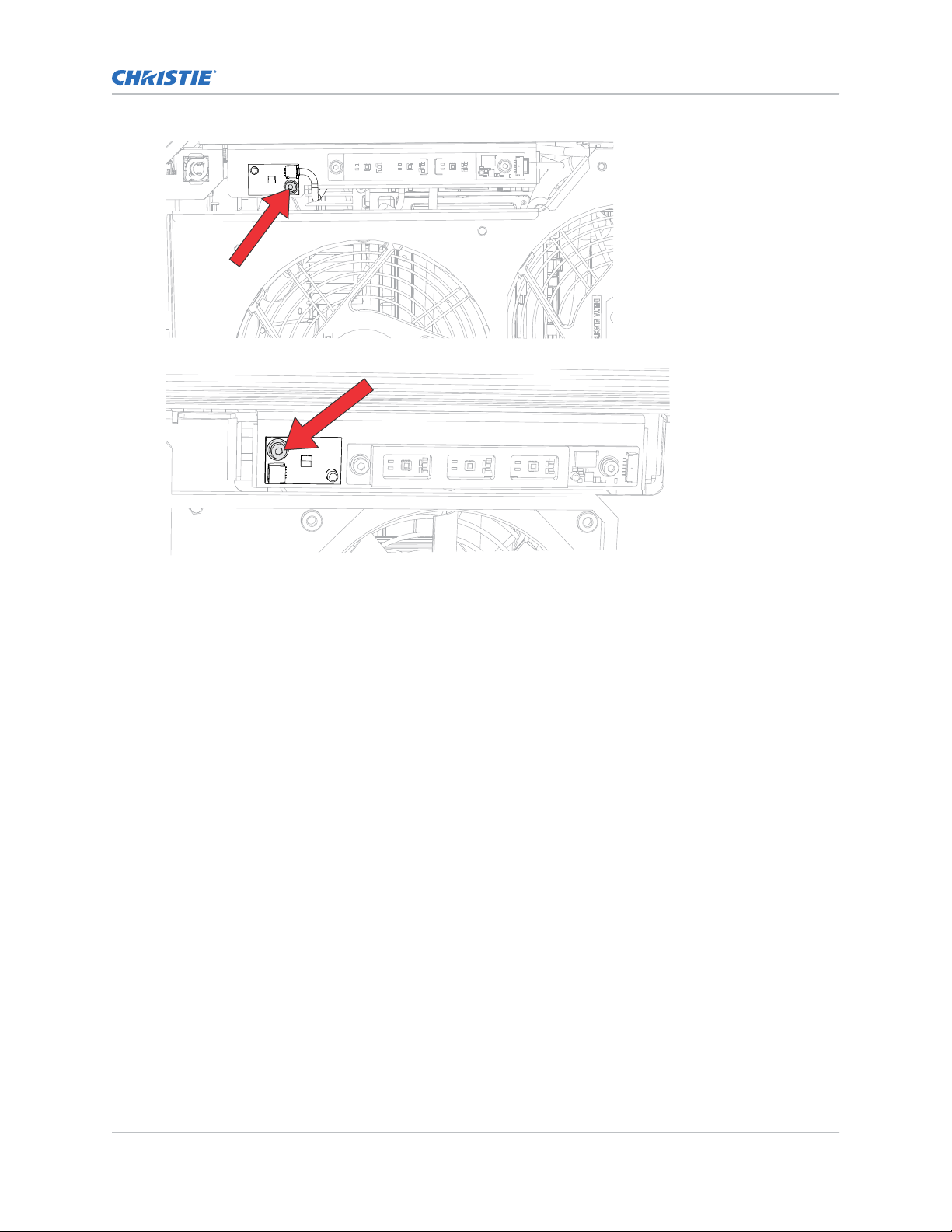
Crimson 31:
Printed circuit boards and sensors
4. Pull up the board off of the pin.
Replace the board, if required.
5.
6. To re-install, repeat these steps in reverse order.
Replacing the status LED board (SLB)
The status LED board (SLB) provides a visual about the operational state of the projector.
1. Remove the rear cover (on page 42).
2. Disconnect the harness (J1(SLB).
3. Remove the two screws securing the board.
Two metal washers are behind the SLB. Ensure they do not fall into the projector when the
screws are removed. They should be replaced behind the new SLB upon re-install. Newer units
may not have these washers.
Crimson/Mirage 25:
Crimson Service Guide–Crimson HD25, Crimson WU25, Crimson HD31, Crimson WU31, Mirage HD25, Mirage WU25 94
020-102733-02 R
Copyright © 2020 Christie Digital Systems USA, Inc. All rights reserved.
ev. 1 (01-2020)
Page 95

Crimson 31:
Printed circuit boards and sensors
4. Pull up the board off the post.
5.
Replace the board, if required.
6. To re-install, repeat these steps in reverse order.
Replacing the color sensor board (CSB)
The color sensor board (CSB) measures the color of the light being generated by the optics. It is used
in a feedback loop to ensure that the output color of the image is stable as the lasers age.
1. Remove the top cover (on page 42).
2. Remove the front cover (on page 41).
3. Remove the liquid cooling module (on page 61).
Move the liquid cooling module aside without disconnecting the hoses.
4. Disconnect the color sensor board harness J82.
5. Remove the three screws securing the CSB and remove it.
Crimson Service Guide–Crimson HD25, Crimson WU25, Crimson HD31, Crimson WU31, Mirage HD25, Mirage WU25 95
020-102733-02 R
Copyright © 2020 Christie Digital Systems USA, Inc. All rights reserved.
ev. 1 (01-2020)
Page 96

Printed circuit boards and sensors
6. Replace the CSB, if required.
7. To re-install, repeat these steps in reverse order.
Crimson Service Guide–Crimson HD25, Crimson WU25, Crimson HD31, Crimson WU31, Mirage HD25, Mirage WU25 96
020-102733-02 R
Copyright © 2020 Christie Digital Systems USA, Inc. All rights reserved.
ev. 1 (01-2020)
Page 97

Corporate offi ces
Worldwide offi ces
Christie Digital Systems USA, Inc.
ph: 714 236 8610
Christie Digital Systems Canada Inc.
ph: 519 744 8005
Africa
ph: +27 (0)11 510 0094
Australia
ph: +61 (0) 7 3624 4888
Brazil
ph: +55 (11) 2548 4753
China (Beijing)
ph: +86 10 6561 0240
China (Shanghai)
ph: +86 21 6030 0500
Columbia
ph: +57 (318) 447 3179
France
ph: +33 (0) 1 4 1 21 44 04
Germany
ph: +49 (0) 221 99512 0
India
ph: +91 (080) 6708 9999
Japan (Tokyo)
ph: 81 3 3599 7481
For the most current technical documentation, visit www.christiedigital.com.
Korea (Seoul)
ph: +82 2 702 1601
Mexico
ph: +52 55 4744 1790
Singapore
ph: +65 6877 8737
Spain
ph: +34 91 633 9990
Middle East
ph: +971 (0) 503 6800
United Kingdom
ph: +44 (0) 118 977 8000
United States (Arizona)
ph: 602 943 5700
Independant sales
consultant offi ces
Italy
ph: +39 (0) 2 9902 1161
Russia
ph: +36 (0) 1 47 48 100
Page 98

