Christie Mirage, Mirage 2000, Mirage 4000, Mirage 5000, Mirage 6000 User Manual

Using 3D in Mirage
013-100195


COPYRIGHT NOTICE
© 2005 Christie Digital Systems, Inc.
All Rights Reserved
This document contains proprietary information of Christie Digital Systems
Canada, Inc. and Christie Digital Systems USA, Inc. (collectively known as
“Christie Digital Systems, Inc.”), and may not be reproduced, stored in a
retrieval system, transferred to other documents, disclosed to other
manufacturers, or used for manufacturing or for any other purpose, in whole
or in part, without prior written permission of Christie Digital Systems, Inc.
Christie Digital Systems, Inc. reserves the right to make changes in
specifications at any time without notice. The information furnished in this
publication was believed to be accurate and reliable. Christie Digital
Systems, Inc. makes no warranty of any kind with regard to this material,
including, but not limited to, implied warranties of fitness for a particular
purpose. Christie Digital Systems, Inc. shall not be liable for errors contained
herein or for incidental or consequential damages in connection with the
performance or use of this material.
GRAPHICS
All drawings, including system layout, hardware devices, controls and
indicators, screens, and maintenance drawings are provided to enhance
understanding of the accompanying text. These graphics are representations
only; they are not necessarily drawn to scale and may not represent parts of
your specific system.
TRADEMARKS
All trademarks used in this manual are the property of their respective
owners.
Christie Digital Systems Inc. Using 3D in Mirage i


Table of Contents
ABOUT THIS GUIDE 1
1. OVERVIEW 3
1.1. What Do I Need for Stereo 3D? 3
2. QUICK START – BASIC SETUP 5
3. MIRAGE 3D STEREO SYNC CABLE 7
3.1. Active and Passive Stereo 3D Configurations 8
4. STEREO 3D SETUP AND OPTIMIZATION 11
4.1. Stereo 3D Setup Options 11
4.2. Setup Diagrams 12
Basic Setup 12
Basic Setup with CRT Monitor 13
High Performance Setup 13
High performance Setup with CRT Monitor 14
4.3. Optimization Procedures 14
Navigating to the Simulation 3D Submenu 15
3D Stereo Sync Locking Options 15
Enable Frame Lock 16
Display the Test Pattern 16
Match the Projector to the CRT Monitor 16
Optimize the Frame Delay 16
Optimize the Stereo Sync Delay 17
Optimize the Stereo Dark Interval 18
5. 3D SOURCE REQUIREMENTS 19
APPENDIX A: TROUBLESHOOTING 21
APPENDIX B: UNDERSTANDING THE PROJECTOR
ADJUSTMENTS 22
APPENDIX C: VRCO TEST PATTERN SOFTWARE SETUP 27
5.1. Download the CAVELib_EOE software 27
5.2. Unix Installation 27
Install CAVELib_EOE 27
Install Christie-Supplied Program Scripts 28
Test the Test Pattern 28
5.3. Windows Installation 29
Install CAVELib_EOE 29
Install Christie-Supplied Program Scripts 29
Test the Test Pattern 30
INDEX 35
Christie Digital Systems Inc. Using 3D in Mirage iii

iv Using 3D in Mirage Christie Digital Systems Inc.

About This Guide
This guide describes the setup and operation of 3D Stereo displays using
Christie’s Mirage projectors. It explains the various functions of the display
solution and points to additional information in related manuals.
You will also find information about optimizing 3D stereo separation for the
left and right eyes using CAVELIB_EOE software test utility from VRCO.
• Overview
• Quick Start
• Mirage 3D Stereo Sync Cable
• Stereo 3D Setup and Optimization
• 3D Source Requirements
• Appendix A: Troubleshooting
• Appendix B: Understanding the Projector Adjustments
• Appendix C: VRCO Test Pattern Software Setup
• Contact and Support Information
Christie Digital Systems Inc. Using 3D in Mirage 1
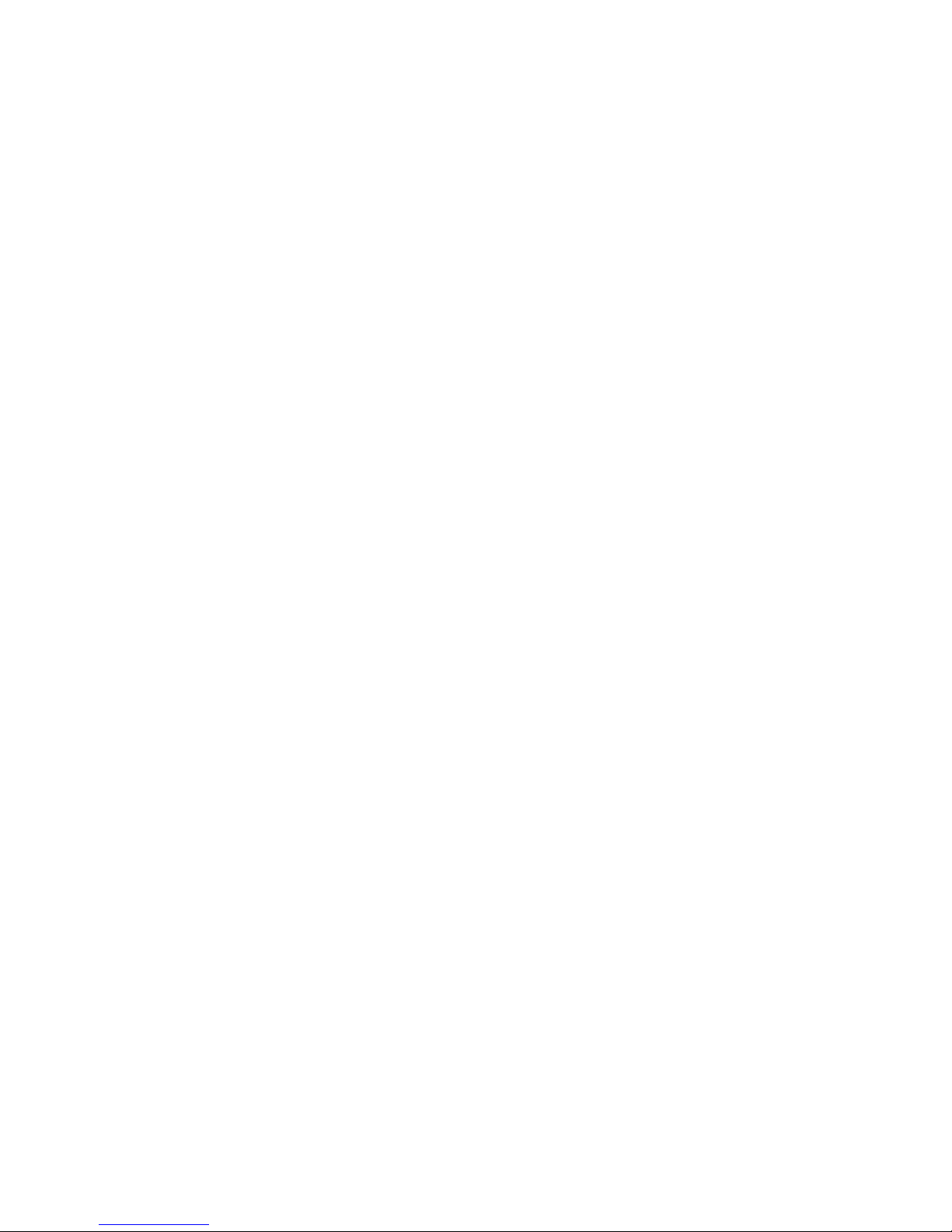
2 Using 3D in Mirage Christie Digital Systems Inc.

1. Overview
A single Mirage projector can automatically display stereographic 3D images
as described below. Such images require a specialized video signal source as
well as additional hardware and software in order to be displayed and
interpreted correctly in a typical 3D stereo viewing environment.
In simple terms, images generated from a stereo 3D-video source consist of a
series of images (frames or fields) that alternate quickly between two slightly
different viewpoints corresponding to our left and right eyes. When these
frames are displayed fast enough and viewed with special stereo glasses
synchronized to the left/right (L/R) changes, the resulting perceived image
can appear with the same depth and perspective we sense in the real world.
NOTE: The type of special glasses can be active stereo or passive stereo glasses
depending on the type of stereo controllers and screen used.
1.1. What Do I Need for Stereo 3D?
Stereo 3D applications require a stereo 3D-capable source, few special
hardware/software setups described here, and the Mirage projector’s 3D
Simulation submenu options to control the projector’s processing,
synchronizing and displaying of your stereographic 3D source material.
Note: Christie’s Stereo 3D™ Interface Module used with earlier SXGA Mirage
2000/4000/5000/6000 models is not compatible with Mirage S+ models.
Note: Mirage projectors support plug ‘n play graphics cards through EDI-D
functionality as described in the Roadster/Mirage S+ User’s Manual.
HARDWARE:
• Christie’s Mirage S+ projector
• Christie’s 3D Stereo Sync Cable (recommended; ensures minimum
frame delay). This GPIO cable is standard with all Mirage
projectors.
• A source, usually a computer with a stereo 3D graphics card capable
of displaying progressive scan (alternating frames) of OpenGL
(quadbufffered) stereo 3D applications (suggested cards include
ATI’s FireGL, nVIDIA’s QuadroFX, SGI InfiniteReality, and
others), and running under Windows (2000, XP), Linux, IRIX, HPUX,
OSX or Solaris operating systems.
• Stereo-sync emitter for controlling active shutter glasses such as
those by StereoGraphics, NuVision or equivalent.
or
StereoGraphics Z-screen equipment consisting of a polarizing
preserving screen and Z-screen eyewear.
SOFTWARE:
• VRCO CAVELIB_EOE software or similar. See Appendix C for
more information.
Christie Digital Systems Inc. Using 3D in Mirage 3
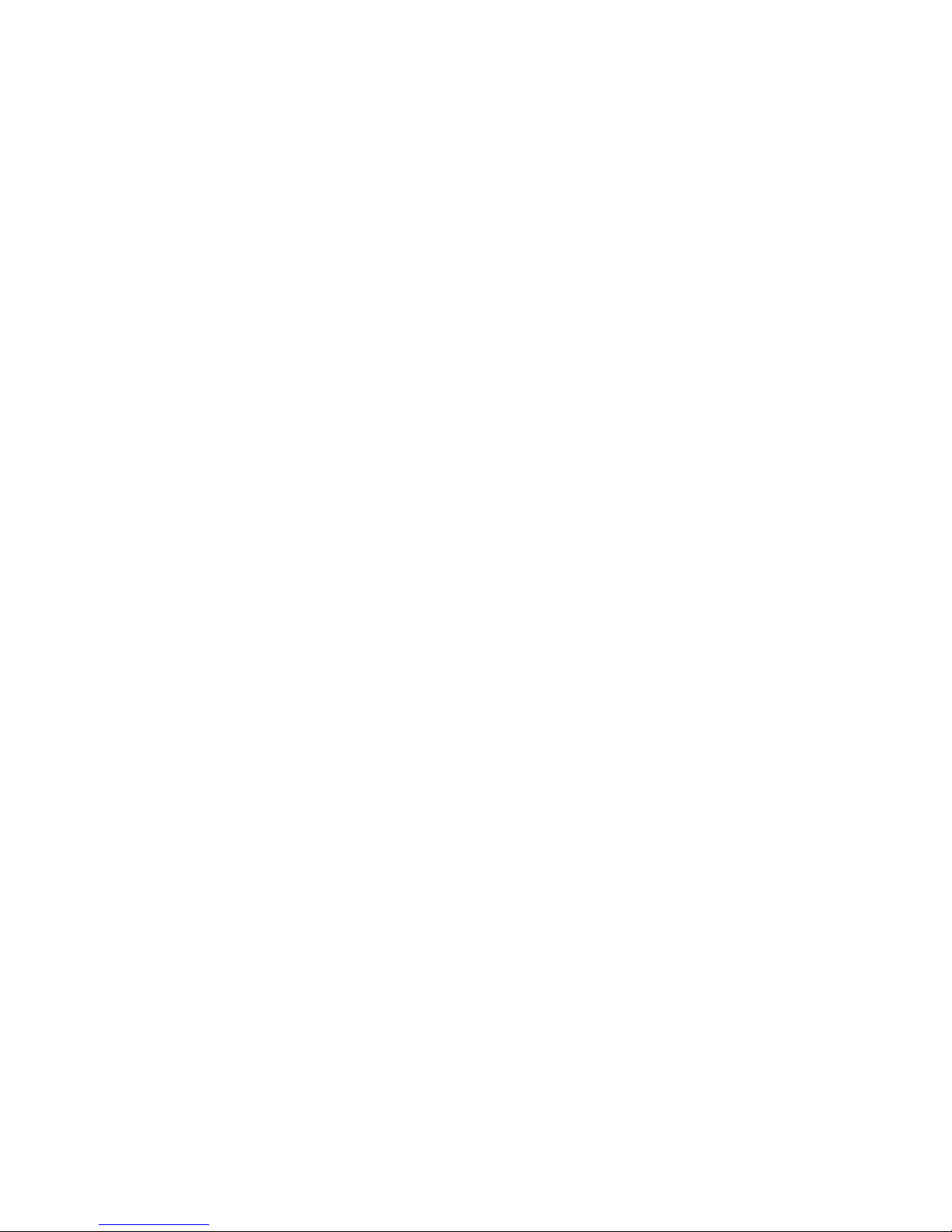

2. Quick Start – Basic Setup
If a 2-frame delay or more is acceptable for your application, the 3D Stereo
Sync Cable may not be needed. Instead, connect your video source’s stereo
3D sync output directly to your emitter or Z-screen PZE device.
Note: This basic setup is recommended only for 2 or more frame delay immersive
systems. For alternative setups, see 4.1.
Figure 1. Quick start configuration, no cable, CRT
This quick start configuration requires the following Simulation 3D submenu
adjustments:
• Set 3D Stereo Sync Locking to Off.
• Adjust Dark Interval to overcome the shutter speed difference
between the projector and the LCD glasses.
• Adjust Frame Delay if the L/R frames are inverted.
Christie Digital Systems Inc. Using 3D in Mirage 5


3. Mirage 3D Stereo Sync Cable
Most applications produce the best stereo 3D results when using the 3D
Stereo Sync Cable provided with your Mirage projector (see below). This
GPIO cable provides the means for synchronizing the various components in
your 3D system with a guarantee of minimum frame delay. Your source,
projector display output, and emitters or Z-screens can then operate together
with precision to minimize cross-talk and color artifacts. Typically one 3D
Stereo Sync Cable can synchronize all glasses or gating devices in a
projection array. Connect as shown below.
Figure 2 Mirage 3D Stereo Sync Cable
TWO STEREO 3D SYNC INPUTS Connect your video card’s stereo 3D sync
cable to either
INPUT A or INPUT B on the 3D Stereo Sync Cable. These
inputs are identical and allow you to connect two different Stereo 3D sources
and conveniently switch the display back-and-forth between them.
ONE STEREO 3D SYNC OUTPUT Connect the 3D Stereo Sync Cable output to
your stereo 3D sync emitter or Z-screen PZE device. The L/R switching of
the device can then be synchronized according to the controlling signal of
choice—either the source input signal or the projector’s output signal—as set
in the projector’s Simulation 3D menu.
The Stereo cable is required if your configuration includes one of the
following factors:
• Synchronizing to a PC monitor.
• Synchronizing multiple projectors for a blended screen.
Christie Digital Systems Inc. Using 3D in Mirage 7
