Christie DHD630-GS, DWU630-GS User Manual
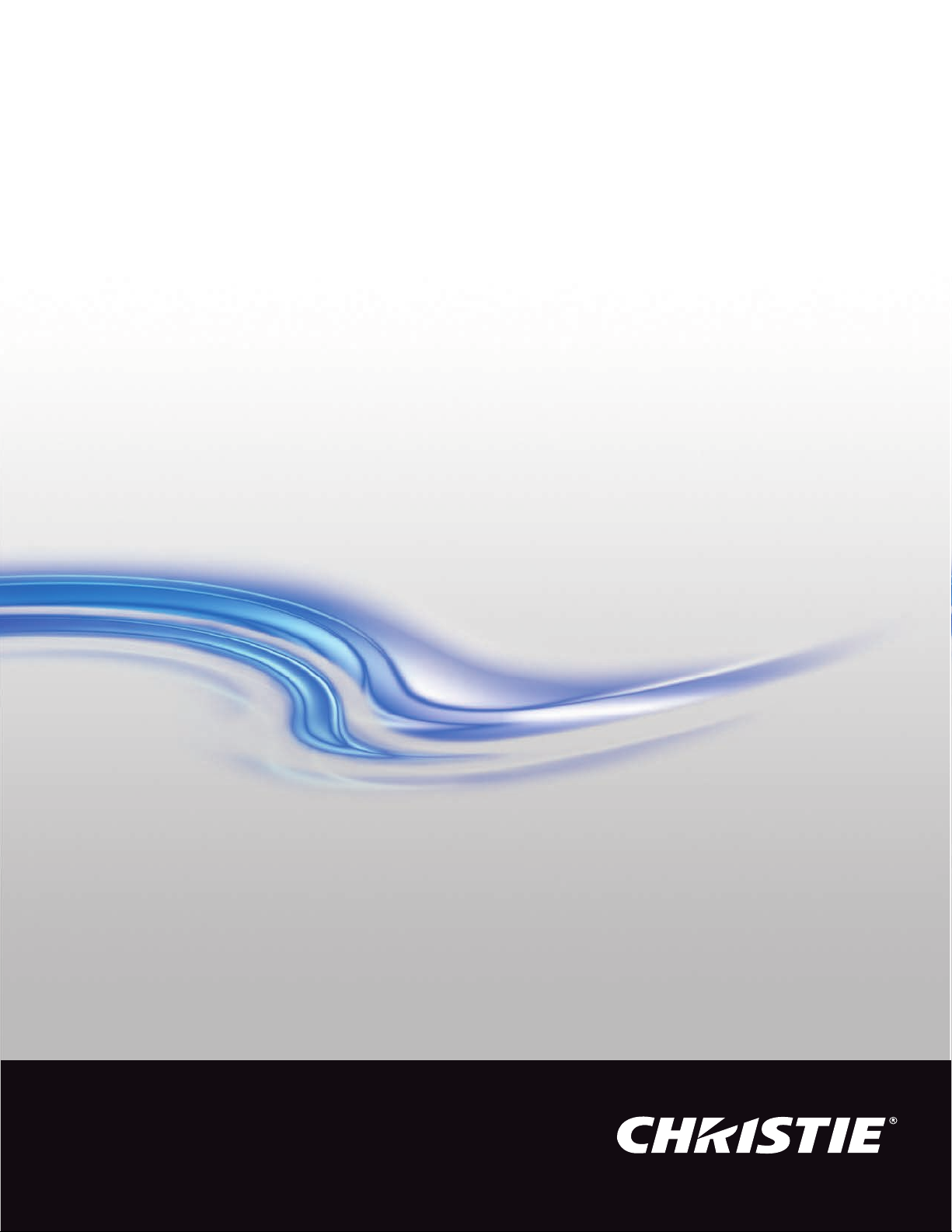
User Manual
020-001213-02
GS Series
DHD630-GS / DWU630-GS
DHD635-GS / DWU635-GS
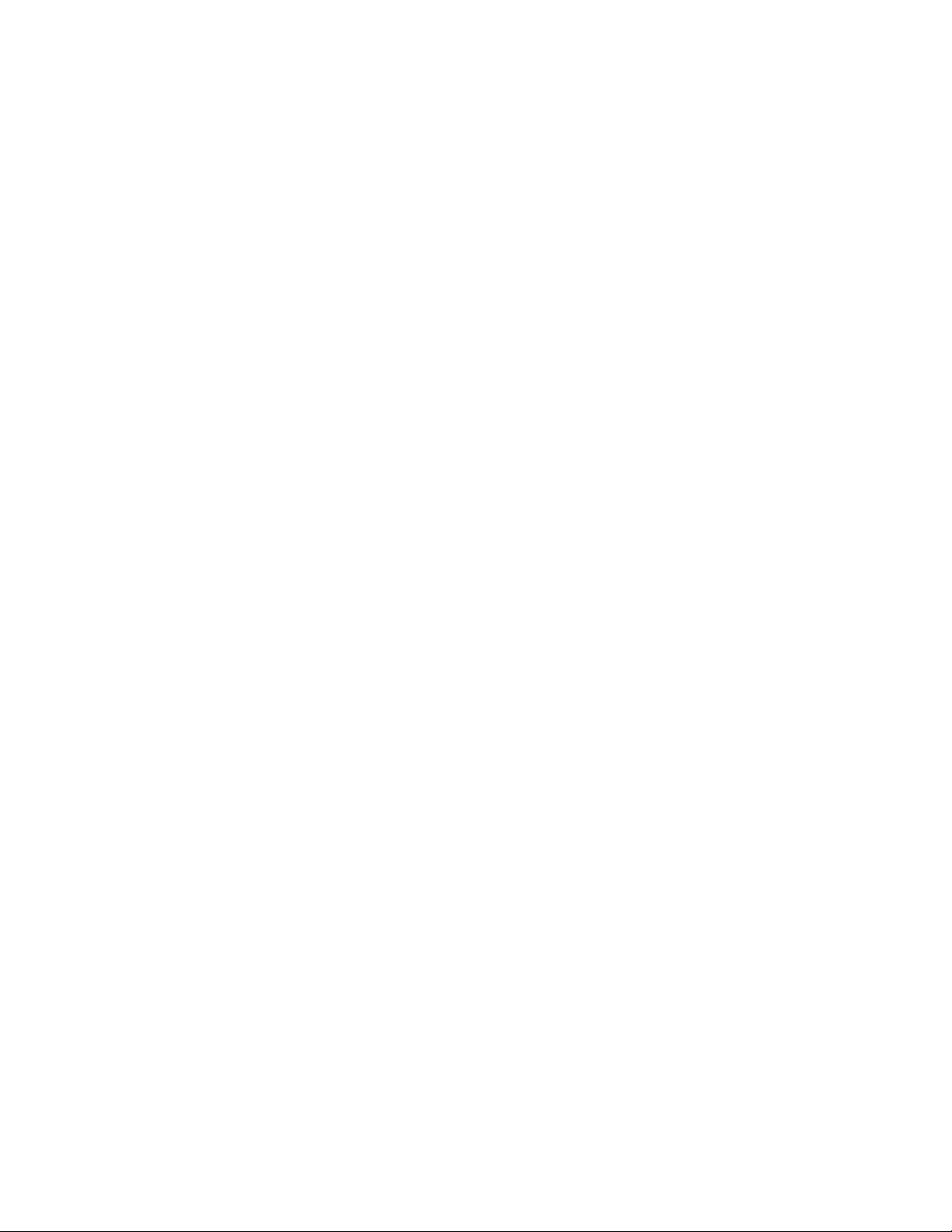
The USB included with this printed manual contains an electronic copy in English. Please read all instructions before using or
servicing this product.
手册中包含的 U 盘,带有着中文的电子副本,使用或维修本产品前,请仔细查阅所有的指示。
Le clé USB fourni avec ce manuel imprimé contient une copie électronique en français. S'il vous plaît lire toutes les instructions
avant d'utiliser ou de réparer ce produit.
Das USB, das mit diesem gedruckten Handbuch eingeschlossen ist, enthält eine elektronische Kopie auf in deutscher Sprache.
Vor der Anwendung oder der Instandhaltung dieses Produktes lesen Sie bitte alle Anweisungen.
Il USB fornito con il manuale stampato contiene una copia elettronica in lingua italiano. Si prega di leggere tutte le istruzioni
prima di utilizzare o riparare questo prodotto.
この印刷されたマニュアルに同梱されております USB には、日本語での説明書が入っておりま
す。この製品を使用あるいは修理点検される際に、ご参照下さい。
매뉴얼과 함께 포함되어 있는 USB 에는 한글로 된 전자사본을 포함하고 있습니다 . 본 제품을
사용 혹은 서비스하기 전에 모든 지침 사항들을 읽어 보시기 바랍니다 .
Поставляемый в комплекте с документацией USB содержит электронную копию
руководства пользователя на русском языке. Перед началом использования изделия или
проведения сервиса пожалуйста прочтите все инструкции изложенные в руководстве.
El USB incluido con este manual impreso contiene una copia electrónica en español. Por favor, lea todas las instrucciones antes de
usar o dar servicio a este producto.
USB, що постачається з цим друковане керівництво містить електронну копію українською
мовою. Будь ласка, прочитайте всі інструкції перед використанням або обслуговуванням
цього продукту.
O USB incluído com o impresso livro contém um eletrônico cópia em Português. Por favor lido todas as instruções antes de usar
ou prestando serviço esse resultado.
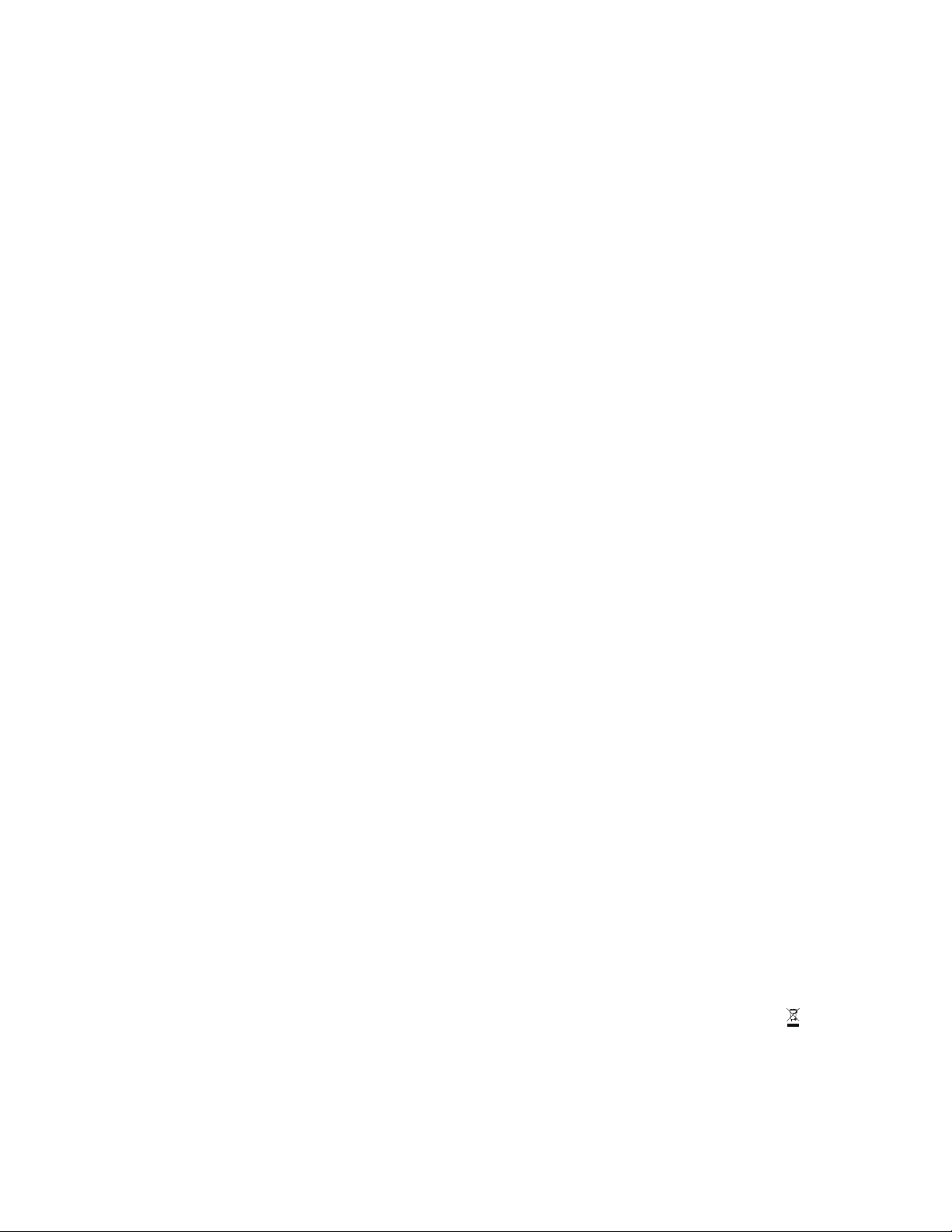
NOTICES
COPYRIGHT AND TRADEMARKS
Copyright © 2018 Christie Digital Systems USA Inc. All rights reserved.
All brand names and product names are trademarks, registered trademarks or trade names of their respective holders.
GENERAL
Every effort has been made to ensure accuracy, however in some cases changes in the products or availability could occur which
may not be reflected in this document. Christie reserves the right to make changes to specifications at any time without notice.
Performance specifications are typical, but may vary depending on conditions beyond Christie's control such as maintenance of
the product in proper working conditions. Performance specifications are based on information available at the time of printing.
Christie makes no warranty of any kind with regard to this material, including, but not limited to, implied warranties of fitness for
a particular purpose. Christie will not be liable for errors contained herein or for incidental or consequential damages in
connection with the performance or use of this material. Canadian manufacturing facility is ISO 9001 and 14001 certified.
WARRANTY
Products are warranted under Christie’s standard limited warranty, the complete details of which are available by contacting your
Christie dealer or Christie. In addition to the other limitations that may be specified in Christie’s standard limited warranty and,
to the extent relevant or applicable to your product, the warranty does not cover:
a. Problems or damage occurring during shipment, in either direction.
b. Problems or damage caused by combination of a product with non-Christie equipment, such as distribution systems,
cameras, DVD players, etc., or use of a product with any non-Christie interface device.
c. Problems or damage caused by misuse, improper power source, accident, fire, flood, lightning, earthquake, or other natural
disaster.
d. Problems or damage caused by improper installation/alignment, or by equipment modification, if by other than Christie
service personnel or a Christie authorized repair service provider.
e. Problems or damage caused by use of a product on a motion platform or other movable device where such product has not
been designed, modified or approved by Christie for such use.
f. Except where the product is designed for outdoor use, problems or damage caused by use of the product outdoors unless
such product is protected from precipitation or other adverse weather or environmental conditions and the ambient
temperature is within the recommended ambient temperature set forth in the specifications for such product.
g. Defects caused by normal wear and tear or otherwise due to normal aging of a product.
The warranty does not apply to any product where the serial number has been removed or obliterated. The warranty also does
not apply to any product sold by a reseller to an end user outside of the country where the reseller is located unless (i) Christie
has an office in the country where the end user is located or (ii) the required international warranty fee has been paid.
The warranty does not obligate Christie to provide any on site warranty service at the product site location.
PREVENTATIVE MAINTENANCE
Preventative maintenance is an important part of the continued and proper operation of your product. Failure to perform
maintenance as required, and in accordance with the maintenance schedule specified by Christie, will void the warranty.
REGULATORY
The product has been tested and found to comply with the limits for a Class A digital device, pursuant to Part 15 of the FCC
Rules. These limits are designed to provide reasonable protection against harmful interference when the product is operated in a
commercial environment. The product generates, uses, and can radiate radio frequency energy and, if not installed and used in
accordance with the instruction manual, may cause harmful interference to radio communications. Operation of the product in a
residential area is likely to cause harmful interference in which case the user will be required to correct the interference at the
user’s own expense.
CAN ICES-3 (A) / NMB-3 (A)
이 기기는 업무용 (A 급 ) 으로 전자파적합등록을 한 기기이오니 판매자 또는 사용자는 이점을 주의하시기 바라며 , 가정 외의 지역에
서 사용하는 것을 목적으로 합니다 .
Environmental
The product is designed and manufactured with high-quality materials and components that can be recycled and reused.
This symbol means
that electrical and electronic equipment, at their end-of-life, should be disposed of separately from regular waste. Please dispose of the product
appropriately and according to local regulations. In the European Union, there are separate collection systems for used electrical and electronic
products. Please help us to conserve the environment we live in!
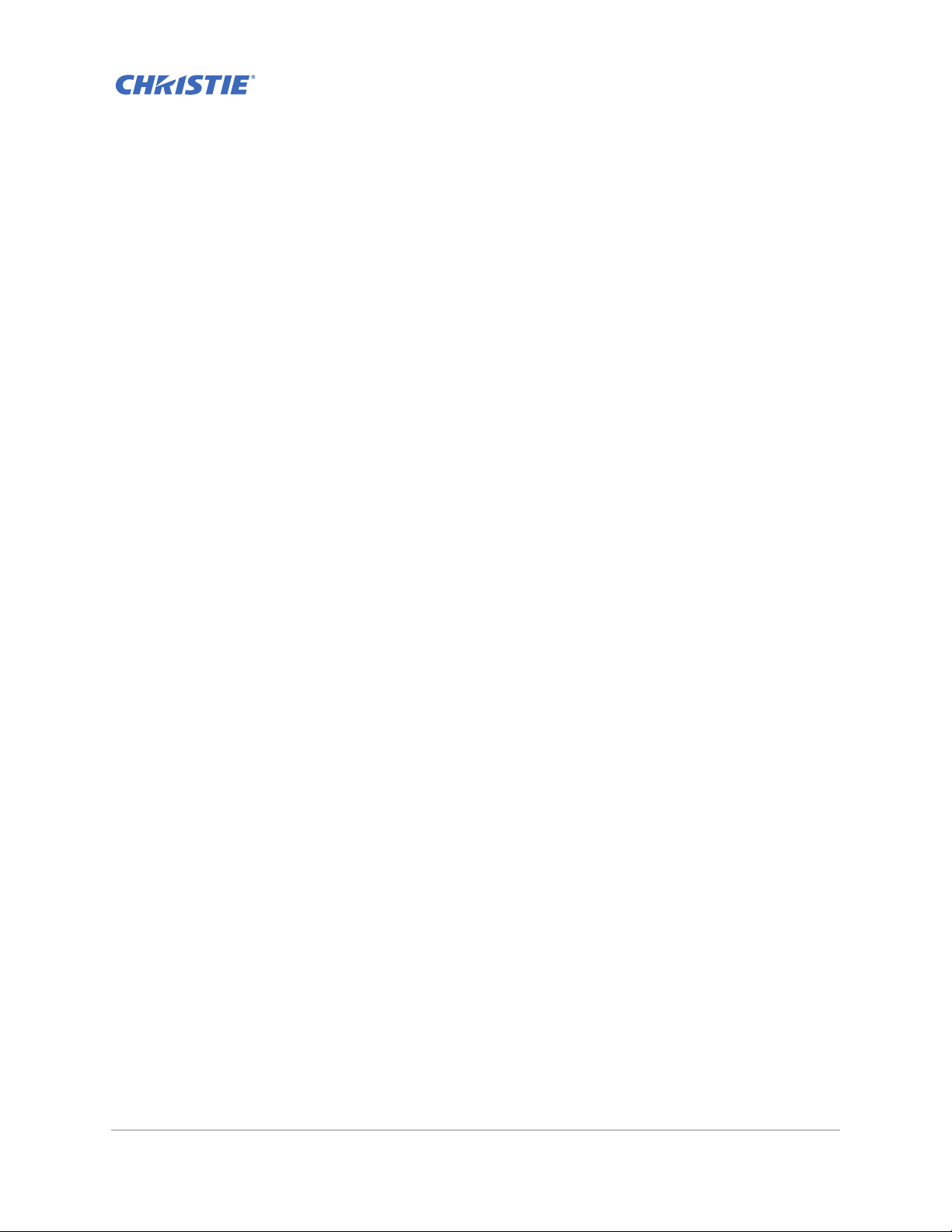
Content
Safety . . . . . . . . . . . . . . . . . . . . . . . . . . . . . . . . . . . . . . . . . . . . . . . . . . . . . . . . . .8
Laser safety warnings . . . . . . . . . . . . . . . . . . . . . . . . . . . . . . . . . . . . . . . . . . . . . 9
Introduction . . . . . . . . . . . . . . . . . . . . . . . . . . . . . . . . . . . . . . . . . . . . . . . . . . . 10
Projector components . . . . . . . . . . . . . . . . . . . . . . . . . . . . . . . . . . . . . . . . . . . . 10
Front view . . . . . . . . . . . . . . . . . . . . . . . . . . . . . . . . . . . . . . . . . . . . . . . . . . 10
Rear view . . . . . . . . . . . . . . . . . . . . . . . . . . . . . . . . . . . . . . . . . . . . . . . . . . 11
Left view . . . . . . . . . . . . . . . . . . . . . . . . . . . . . . . . . . . . . . . . . . . . . . . . . . . 12
Right view . . . . . . . . . . . . . . . . . . . . . . . . . . . . . . . . . . . . . . . . . . . . . . . . . . 12
Built-in keypad . . . . . . . . . . . . . . . . . . . . . . . . . . . . . . . . . . . . . . . . . . . . . . . . .13
Input/Output (I/O) panel . . . . . . . . . . . . . . . . . . . . . . . . . . . . . . . . . . . . . . . . . . 14
DWU630-GS/DHD630-GS Series . . . . . . . . . . . . . . . . . . . . . . . . . . . . . . . . . . . 14
DWU635-GS/DHD635-GS Series . . . . . . . . . . . . . . . . . . . . . . . . . . . . . . . . . . . 15
IR remote keypad . . . . . . . . . . . . . . . . . . . . . . . . . . . . . . . . . . . . . . . . . . . . . . . 16
LED status indicators . . . . . . . . . . . . . . . . . . . . . . . . . . . . . . . . . . . . . . . . . . . . 18
Light LED . . . . . . . . . . . . . . . . . . . . . . . . . . . . . . . . . . . . . . . . . . . . . . . . . . 18
Status LED . . . . . . . . . . . . . . . . . . . . . . . . . . . . . . . . . . . . . . . . . . . . . . . . .18
Picture Mute LED . . . . . . . . . . . . . . . . . . . . . . . . . . . . . . . . . . . . . . . . . . . . .18
Installation . . . . . . . . . . . . . . . . . . . . . . . . . . . . . . . . . . . . . . . . . . . . . . . . . . . . 19
Connecting to a computer . . . . . . . . . . . . . . . . . . . . . . . . . . . . . . . . . . . . . . . . .19
DWU630-GS/DHD630-GS Series . . . . . . . . . . . . . . . . . . . . . . . . . . . . . . . . . . . 19
DWU635-GS/DHD635-GS Series . . . . . . . . . . . . . . . . . . . . . . . . . . . . . . . . . . . 20
Connecting to video equipment . . . . . . . . . . . . . . . . . . . . . . . . . . . . . . . . . . . . .21
DWU630-GS/DHD630-GS Series . . . . . . . . . . . . . . . . . . . . . . . . . . . . . . . . . . . 21
DWU635-GS/DHD635-GS Series . . . . . . . . . . . . . . . . . . . . . . . . . . . . . . . . . . . 22
Turning the projector on . . . . . . . . . . . . . . . . . . . . . . . . . . . . . . . . . . . . . . . . . . 23
Turning the projector off . . . . . . . . . . . . . . . . . . . . . . . . . . . . . . . . . . . . . . . . . . 24
Adjusting the projector position . . . . . . . . . . . . . . . . . . . . . . . . . . . . . . . . . . . . .24
Calculating the lens offset . . . . . . . . . . . . . . . . . . . . . . . . . . . . . . . . . . . . . . . . .25
WUXGA projectors . . . . . . . . . . . . . . . . . . . . . . . . . . . . . . . . . . . . . . . . . . . .25
HD Projectors . . . . . . . . . . . . . . . . . . . . . . . . . . . . . . . . . . . . . . . . . . . . . . .27
Removing and installing the lens . . . . . . . . . . . . . . . . . . . . . . . . . . . . . . . . . . . .30
Installing the cable cover . . . . . . . . . . . . . . . . . . . . . . . . . . . . . . . . . . . . . . . . . .31
Installing the ceiling mount . . . . . . . . . . . . . . . . . . . . . . . . . . . . . . . . . . . . . . . .31
Rotating the Christie badge . . . . . . . . . . . . . . . . . . . . . . . . . . . . . . . . . . . . . . . . 32
GS Series 630-635 User Manual 4
020-001213-02 Rev. 1 (02-2018)
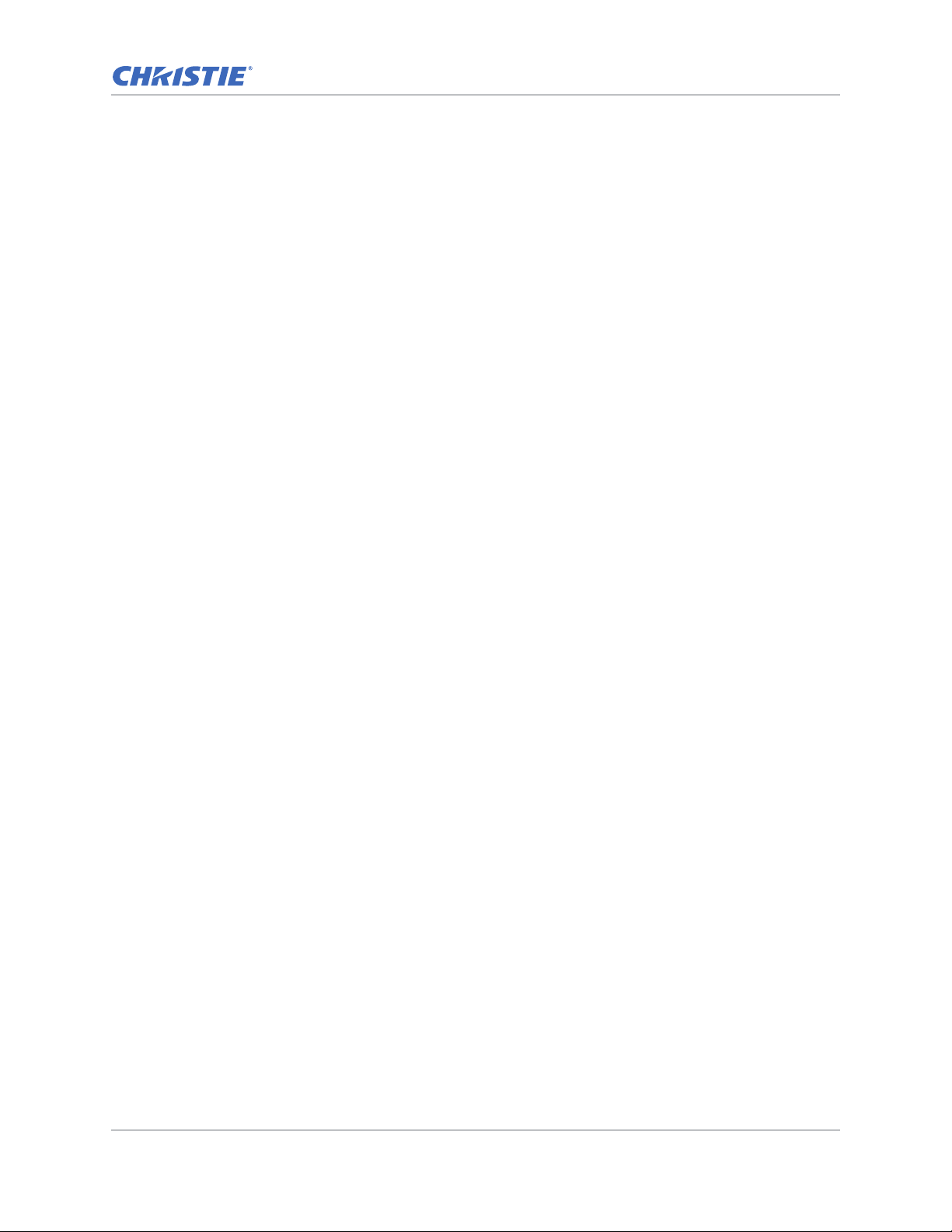
Content
Operation . . . . . . . . . . . . . . . . . . . . . . . . . . . . . . . . . . . . . . . . . . . . . . . . . . . . . 33
Picture menu . . . . . . . . . . . . . . . . . . . . . . . . . . . . . . . . . . . . . . . . . . . . . . . . . .34
HSG Adjustment . . . . . . . . . . . . . . . . . . . . . . . . . . . . . . . . . . . . . . . . . . . . .37
Image blending . . . . . . . . . . . . . . . . . . . . . . . . . . . . . . . . . . . . . . . . . . . . . . 39
Screen menu . . . . . . . . . . . . . . . . . . . . . . . . . . . . . . . . . . . . . . . . . . . . . . . . . .40
Geometry Correction . . . . . . . . . . . . . . . . . . . . . . . . . . . . . . . . . . . . . . . . . . 43
PIP/PBP Settings menu . . . . . . . . . . . . . . . . . . . . . . . . . . . . . . . . . . . . . . . . .44
PIP/PBP layout and size . . . . . . . . . . . . . . . . . . . . . . . . . . . . . . . . . . . . . . . . 46
Settings Menu . . . . . . . . . . . . . . . . . . . . . . . . . . . . . . . . . . . . . . . . . . . . . . . . .47
Language menu . . . . . . . . . . . . . . . . . . . . . . . . . . . . . . . . . . . . . . . . . . . . . .49
Test Pattern menu . . . . . . . . . . . . . . . . . . . . . . . . . . . . . . . . . . . . . . . . . . . . 49
Light Source menu . . . . . . . . . . . . . . . . . . . . . . . . . . . . . . . . . . . . . . . . . . . . . . 50
Options Menu . . . . . . . . . . . . . . . . . . . . . . . . . . . . . . . . . . . . . . . . . . . . . . . . . . 51
Information menu . . . . . . . . . . . . . . . . . . . . . . . . . . . . . . . . . . . . . . . . . . . .53
3D menu . . . . . . . . . . . . . . . . . . . . . . . . . . . . . . . . . . . . . . . . . . . . . . . . . . . . .55
Communications menu . . . . . . . . . . . . . . . . . . . . . . . . . . . . . . . . . . . . . . . . . . . 56
LAN settings . . . . . . . . . . . . . . . . . . . . . . . . . . . . . . . . . . . . . . . . . . . . . . . .58
Web user interface . . . . . . . . . . . . . . . . . . . . . . . . . . . . . . . . . . . . . . . . . . . . . . 59
Logging on to the web user interface . . . . . . . . . . . . . . . . . . . . . . . . . . . . . . .59
Main tab–General . . . . . . . . . . . . . . . . . . . . . . . . . . . . . . . . . . . . . . . . . . . . .60
Main tab–Status . . . . . . . . . . . . . . . . . . . . . . . . . . . . . . . . . . . . . . . . . . . . . . 60
Main tab–Lens . . . . . . . . . . . . . . . . . . . . . . . . . . . . . . . . . . . . . . . . . . . . . . . 61
Network . . . . . . . . . . . . . . . . . . . . . . . . . . . . . . . . . . . . . . . . . . . . . . . . . . . 62
Tools . . . . . . . . . . . . . . . . . . . . . . . . . . . . . . . . . . . . . . . . . . . . . . . . . . . . .64
Administrator Page . . . . . . . . . . . . . . . . . . . . . . . . . . . . . . . . . . . . . . . . . . . .64
About Page . . . . . . . . . . . . . . . . . . . . . . . . . . . . . . . . . . . . . . . . . . . . . . . . .65
Troubleshooting . . . . . . . . . . . . . . . . . . . . . . . . . . . . . . . . . . . . . . . . . . . . . . . 66
No image appears on screen . . . . . . . . . . . . . . . . . . . . . . . . . . . . . . . . . . . . . . . 66
Incorrectly displayed image . . . . . . . . . . . . . . . . . . . . . . . . . . . . . . . . . . . . . . . .66
Presentation is not displayed . . . . . . . . . . . . . . . . . . . . . . . . . . . . . . . . . . . . . . . 67
Unstable or flickering images . . . . . . . . . . . . . . . . . . . . . . . . . . . . . . . . . . . . . . .68
Vertical flickering bar . . . . . . . . . . . . . . . . . . . . . . . . . . . . . . . . . . . . . . . . . . . . 68
Image is out of focus . . . . . . . . . . . . . . . . . . . . . . . . . . . . . . . . . . . . . . . . . . . . 68
Image is stretched . . . . . . . . . . . . . . . . . . . . . . . . . . . . . . . . . . . . . . . . . . . . . . 68
Image is not the correct size . . . . . . . . . . . . . . . . . . . . . . . . . . . . . . . . . . . . . . . 69
Connection fail when DHCP on . . . . . . . . . . . . . . . . . . . . . . . . . . . . . . . . . . . . . . 69
Connection fail with new IP address . . . . . . . . . . . . . . . . . . . . . . . . . . . . . . . . . . 70
GS Series 630-635 User Manual 5
020-001213-02 Rev. 1 (02-2018)
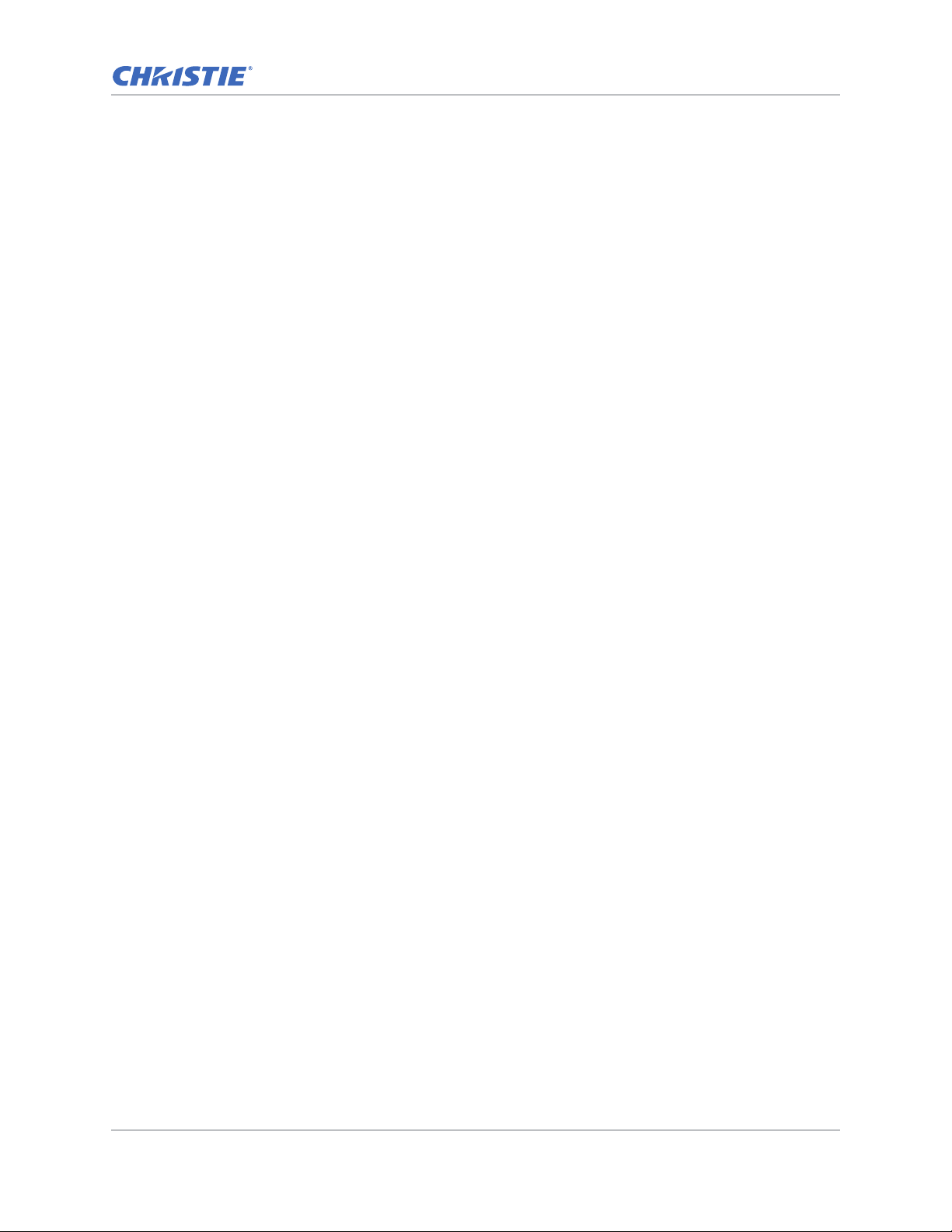
Content
Specifications . . . . . . . . . . . . . . . . . . . . . . . . . . . . . . . . . . . . . . . . . . . . . . . . . 71
Inputs . . . . . . . . . . . . . . . . . . . . . . . . . . . . . . . . . . . . . . . . . . . . . . . . . . . . . . . 71
PIP/PBP compatibility . . . . . . . . . . . . . . . . . . . . . . . . . . . . . . . . . . . . . . . . . . . .75
Key features . . . . . . . . . . . . . . . . . . . . . . . . . . . . . . . . . . . . . . . . . . . . . . . . . . 76
List of components . . . . . . . . . . . . . . . . . . . . . . . . . . . . . . . . . . . . . . . . . . . . . . 77
Physical specifications . . . . . . . . . . . . . . . . . . . . . . . . . . . . . . . . . . . . . . . . . . . .78
Physical operating environment . . . . . . . . . . . . . . . . . . . . . . . . . . . . . . . . . . . . .78
Power requirements . . . . . . . . . . . . . . . . . . . . . . . . . . . . . . . . . . . . . . . . . . . . .79
Regulatory . . . . . . . . . . . . . . . . . . . . . . . . . . . . . . . . . . . . . . . . . . . . . . . . . . . . 79
Safety . . . . . . . . . . . . . . . . . . . . . . . . . . . . . . . . . . . . . . . . . . . . . . . . . . . . 79
Laser Safety . . . . . . . . . . . . . . . . . . . . . . . . . . . . . . . . . . . . . . . . . . . . . . . . 79
Electro-Magnetic Compatibility . . . . . . . . . . . . . . . . . . . . . . . . . . . . . . . . . . . .80
Environmental . . . . . . . . . . . . . . . . . . . . . . . . . . . . . . . . . . . . . . . . . . . . . . .80
Marking . . . . . . . . . . . . . . . . . . . . . . . . . . . . . . . . . . . . . . . . . . . . . . . . . . .80
Federal Communications Commission (FCC) warning . . . . . . . . . . . . . . . . . . . . . . . 80
On-screen display tree . . . . . . . . . . . . . . . . . . . . . . . . . . . . . . . . . . . . . . . . . . . 81
GS Series 630-635 User Manual 6
020-001213-02 Rev. 1 (02-2018)

Safety
Read through this document in its entirety and understand all warnings and precautions before
attempting to operate the projector.
Warning! Failure to comply with the following could result in death or serious injury.
• Do not look into the projector lens when the laser is on. The bright light may result in permanent
eye damage.
• To reduce the risk of fire or electric shock, do not expose this projector to rain or moisture.
• Do not open or disassemble the projector as this may caus e electric shock.
• When you turn the projector off, wait 180 seconds for the projector to cool down before you
disconnect the projector from power.
• All installation and maintenance procedures must be performed by a Christie accredited service
technician.
• Keep all combustible material away from the concentrated light beam of the projector.
• Position all cables where they cannot contact hot surfaces or be pulled or tripped over.
• Always power down the projector and disconnect all power sources before servicing or cleaning.
• Use a soft cloth moistened with a mild detergent to clean the display housing.
• Disconnect the power plug from the AC outlet if the product is not being used for an extended
period of time.
• Use only the AC power cord supplied. Do not attempt operation if the AC supply and cord are not
within the specified voltage and power range for your region.
• Remove the lens plug from the lens opening in the projector before installing the lens. Retain the
lens plug to protect the optical components from dust and debris during transport.
• Do not block the ventilation slots and openings on the projector.
• Do not use abrasive cleaners, waxes or solvents to clean the projector.
• Do not allow anything to rest on the power cord.
.
GS Series 630-635 User Manual 7
020-001213-02 Rev. 1 (02-2018)
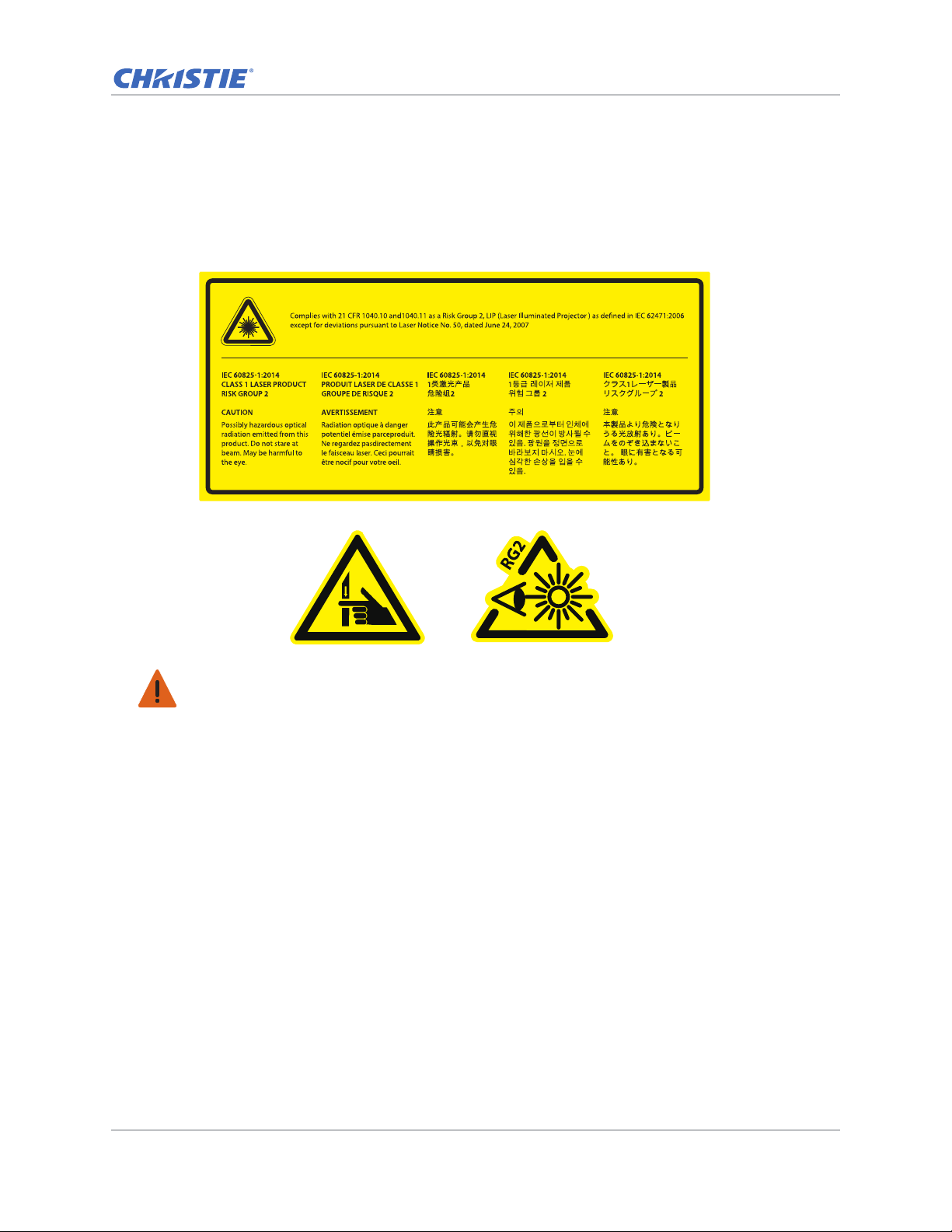
Safety
Laser safety warnings
This product is classified as CLASS 1 LASER PRODUCT - RISK GROUP 2 accordin g to IEC 60825-1 :
2014 complies with FDA regulations 21 CFR 1040.10 and 1040.11 as a Risk Group 2 , LIP ( Laser
Illuminated Projector) as defined in IEC 62471:2006 except for deviations pursuant to Laser Notice
No. 50, dated June 24, 2007.
Warning! Failure to comply with the following could result in death or serious injury.
• This projector has a built-in Class 4 laser module. Never attempt to disassemble or modify the
projector.
• Any operation or adjustment not specifically instructed in the User manual creates the risk of
hazardous laser radiation exposure.
• Do not open or disassemble the projecto r as this ma y cause damage or exposure to laser r adiation.
• Do not stare into beam when the projector is on. The bright light may result in permanent eye
damage.
• When turning on the projector, make sure no one within projection range is looking into the lens.
• Follow the control, adjustment, or operation procedures to avoid damage or injury from exposure
of laser radiation.
• The instructions for the assembly, operation, and maintenance include clear warnings concerning
precautions to avoid possible exposure to hazardous laser radiation.
GS Series 630-635 User Manual 8
020-001213-02 Rev. 1 (02-2018)
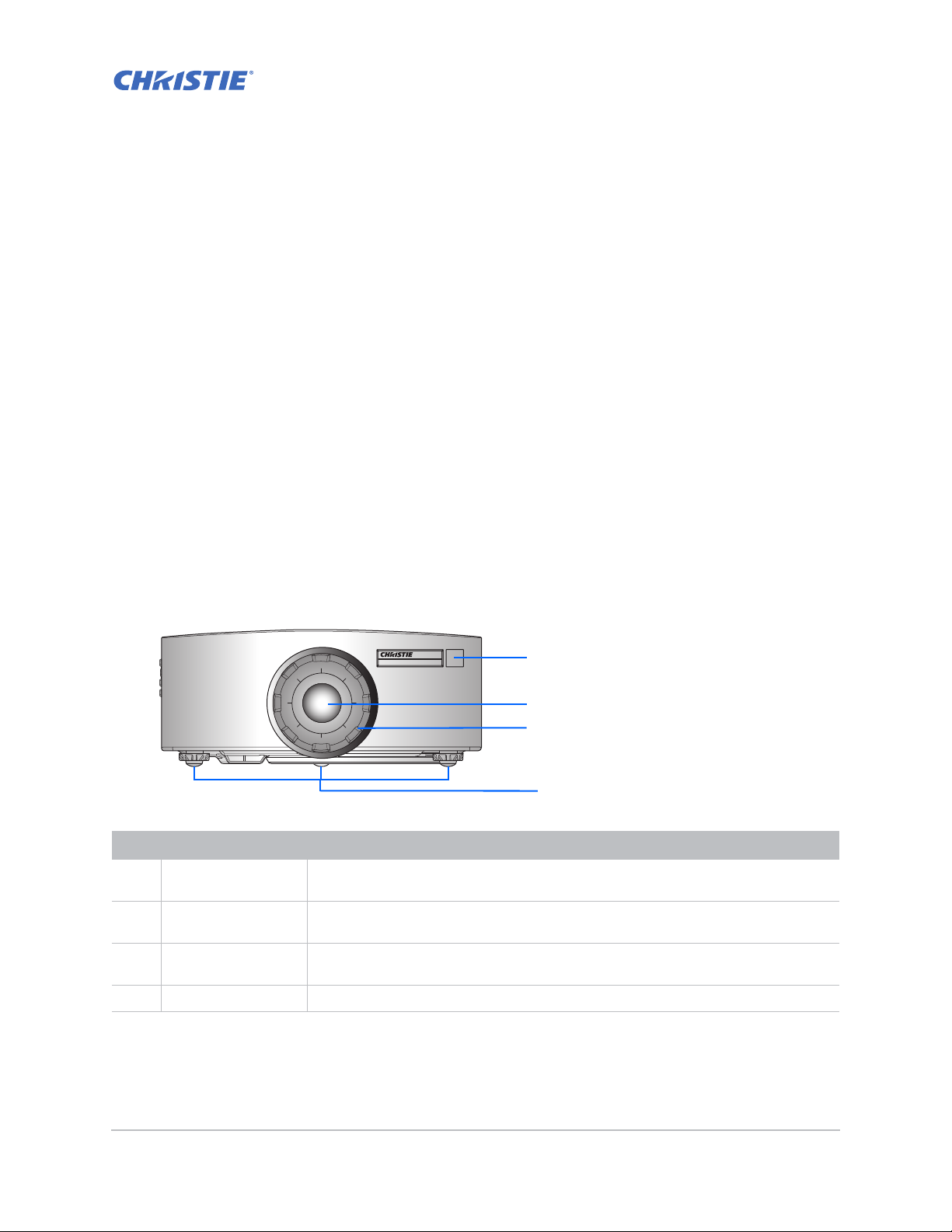
Introduction
2
4
1
3
The product specified in this document is a high brightness, high-resolution video/graphics 1-chip
laser based projector. The projector is available in HD and WUXGA resolutions. The projector utilizes
Digital Light Processing (DLP
for fixed installation markets.
Projector components
Identify the main components of the projector.
Front view
Identify the main components on the front of the projector.
®
) technology from Texas Instruments. It is primarily designed
ID Part name Description
1 Front IR sensors Receives signals from the IR remote keypad. Keep the signal path to the sensor
unobstructed for uninterrupted communication with the projector.
2 Projection lens Allows automated lens control and adjustment: vertical and horizontal offsets,
zoom, and focus.
3 Lens ring Protects the lens motors and mechanism. Remove in order to insert or remove the
lens.
4 Adjustable feet Raises or lowers the feet to level the projector.
GS Series 630-635 User Manual 9
020-001213-02 Rev. 1 (02-2018)
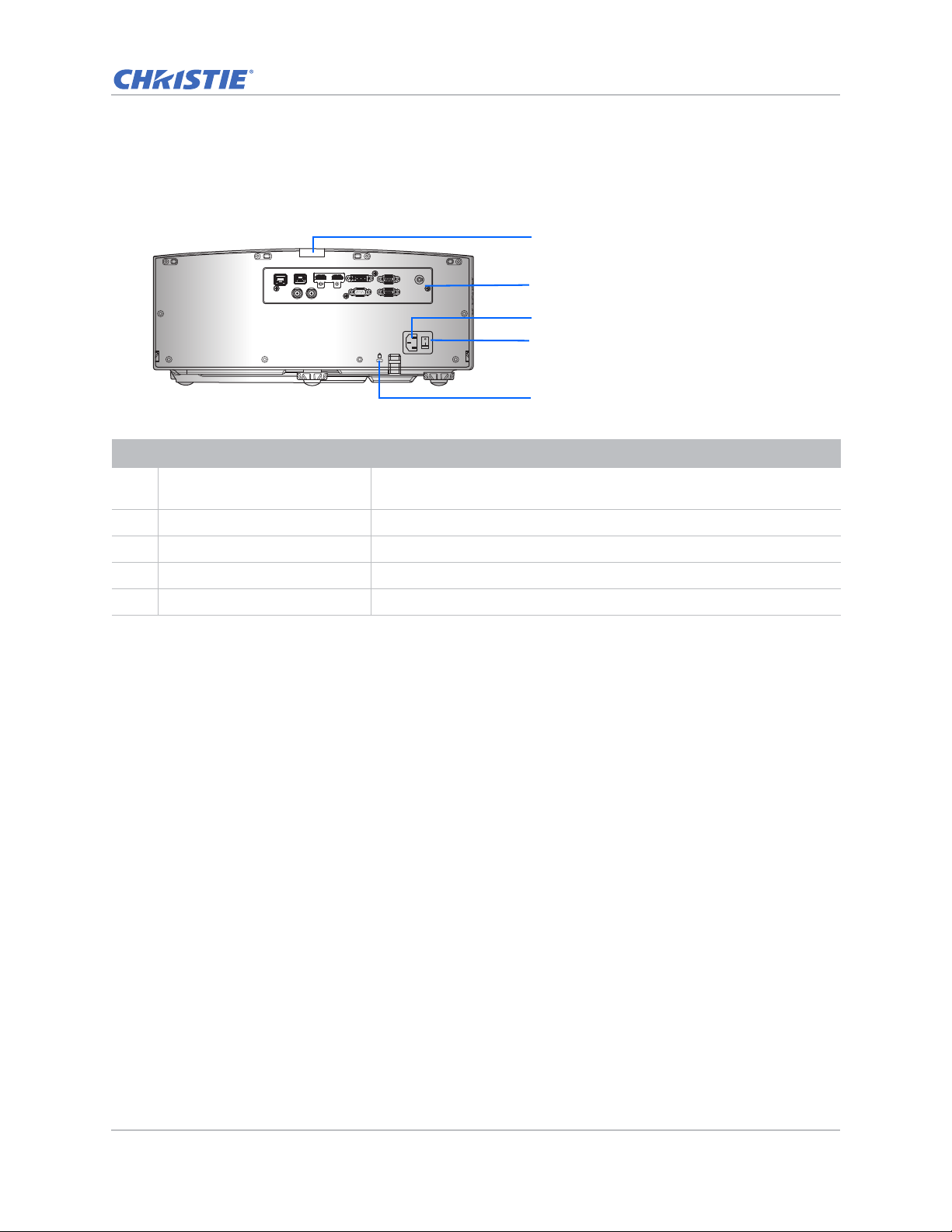
Introduction
1
2
4
3
5
Rear view
Identify the main components on the rear of the projector.
VGA INDVI-DHDMI-2HDMI-1HDBaseTETHERNET
REMOTE
IN
3D
SYNC OUT3DSYNC IN
ID Part name Description
1 Rear IR sensor Receives signals from the IR remote keypad. Keep the signal path
2 Input/Output (I/O) panel Connects the projector to external devic es.
3 AC input Connects to the supplied power adapter (100-240V~).
VGA OUTRS-232
K
unobstructed for uninterrupted communication with the projector.
4 Power button Powers the projector on or off.
5 Kensington security slot Secures the projector to help prevent theft or unauthorized removal.
GS Series 630-635 User Manual 10
020-001213-02 Rev. 1 (02-2018)
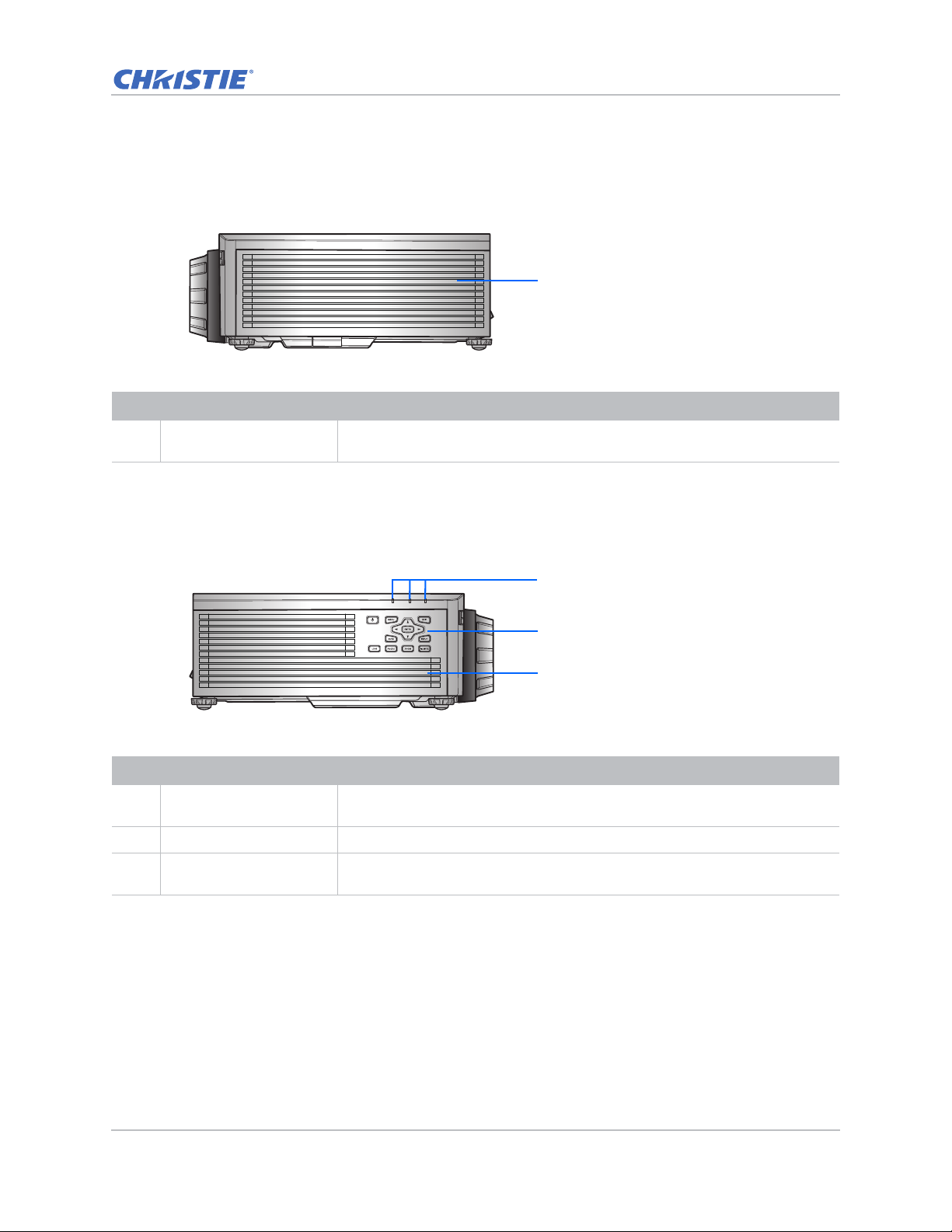
Left view
1
2
3
1
Identify the main components on the left side of the projector.
ID Part name Description
Introduction
1 Cooling air vents (intake) Provides cooling to the projector. Keep these vents unobstructed to prevent
the projector from overheating.
Right view
Identify the main component on the right side of the projector.
ID Part name Description
1 LED Status Indicators Displays the status of the projector. They are (from left to right): LIGHT,
STATUS, and PICTURE MUTE.
2 Built-in keypad Controls the projector.
3 Cooling air vents
(exhaust)
Provides cooling to the projector. Keep these vents unobstructed to prevent
the projector from overheating.
GS Series 630-635 User Manual 11
020-001213-02 Rev. 1 (02-2018)
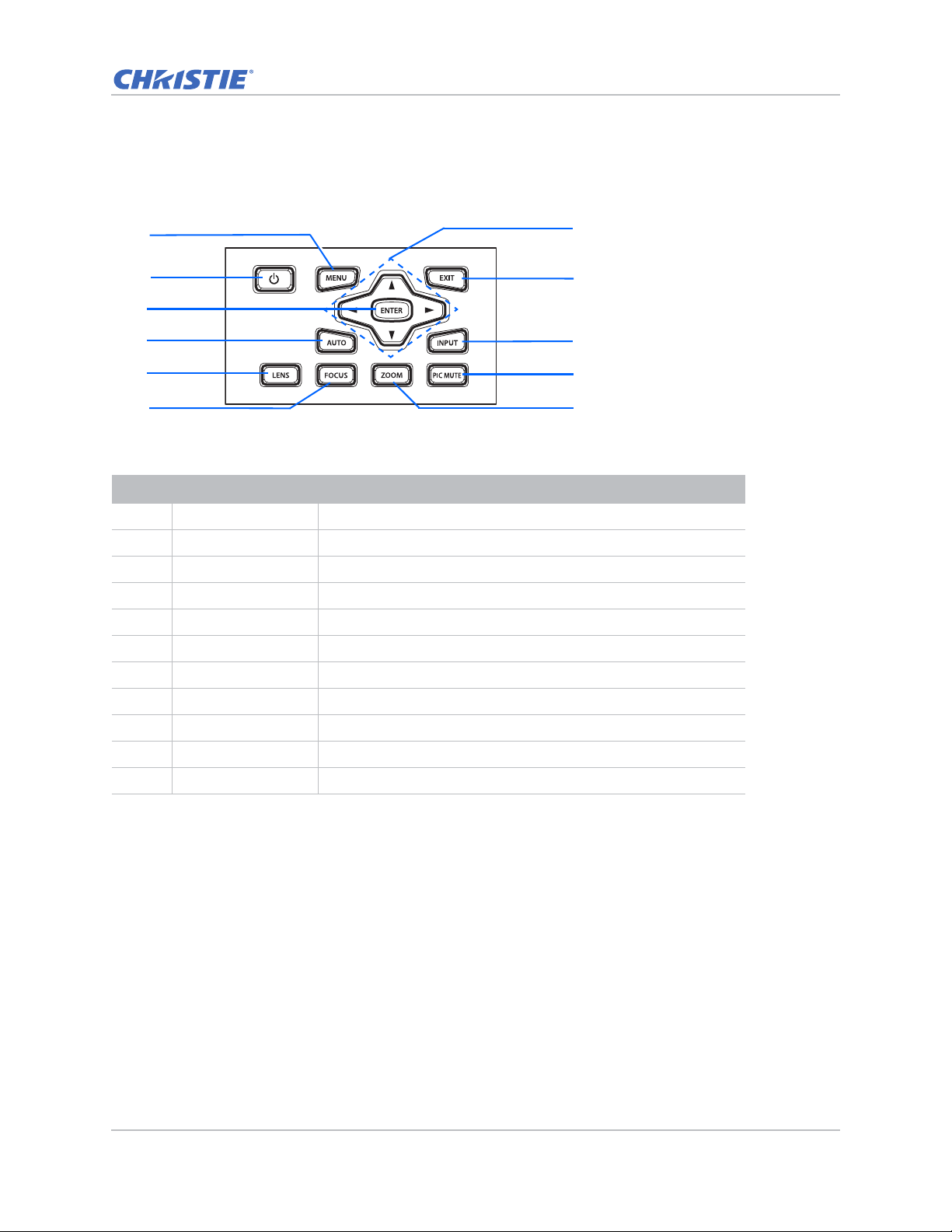
Built-in keypad
7
8
10
11
1
2
4
6
3
9
5
The built-in keypad controls the projector.
ID Part name Description
1 Menu Displays the menus.
2 Power Turns the projector on or off.
Introduction
3 Enter Confirms a selection.
4 Auto Automatically optimizes an image.
5 Lens Adjusts the lens vertical or horizontal offset setting.
6 Focus Adjusts the focus.
7 Arrow keys Adjusts a setting up or down, or navigate within a menu.
8 Exit Returns to the previous level or exits the menu s if at top level.
9 Input Selects an input for the main or PIP/PBP image.
10 Picture mute Displays or blanks the video image.
11 Zoom Adjusts the zoom.
GS Series 630-635 User Manual 12
020-001213-02 Rev. 1 (02-2018)
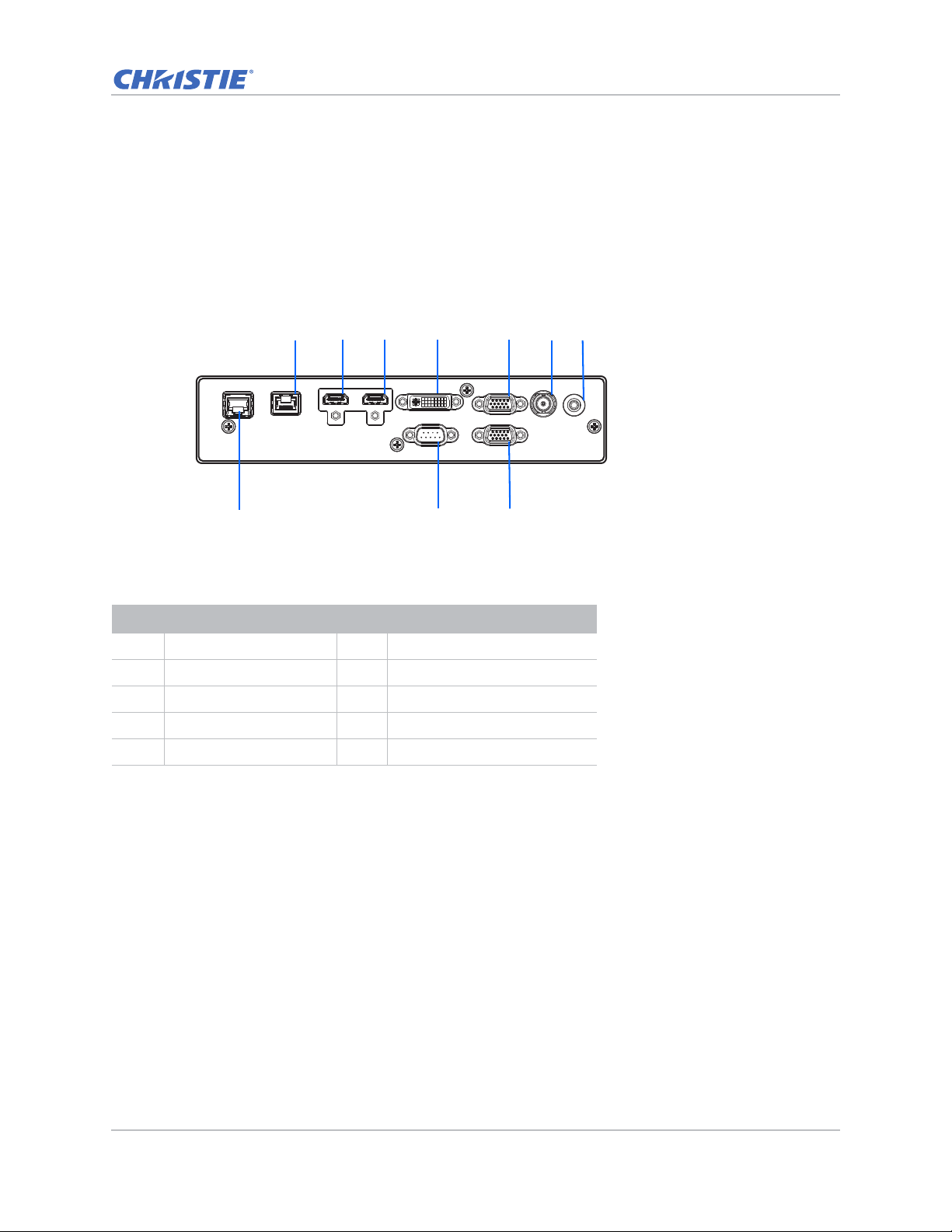
Input/Output (I/O) panel
REMOTE
IN
VGA INDVI-DHDMI-2HDMI-1HDBaseTETHERNET
VGA OUTRS-232
3D
SYNC OUT
123 4 56
8
9 10
7
Identify the components of the Input/Output (I/O) panel.
DWU630-GS/DHD630-GS Series
Introduction
ID Connector name ID Connector name
1HDBaseT 63D SYNC OUT
2HDMI-1 7REMOTE IN
3 HDMI-2 8 ETHERNET (LAN)
4 DVI-D 9 RS-232
5 VGA IN 10 VGA OUT
GS Series 630-635 User Manual 13
020-001213-02 Rev. 1 (02-2018)
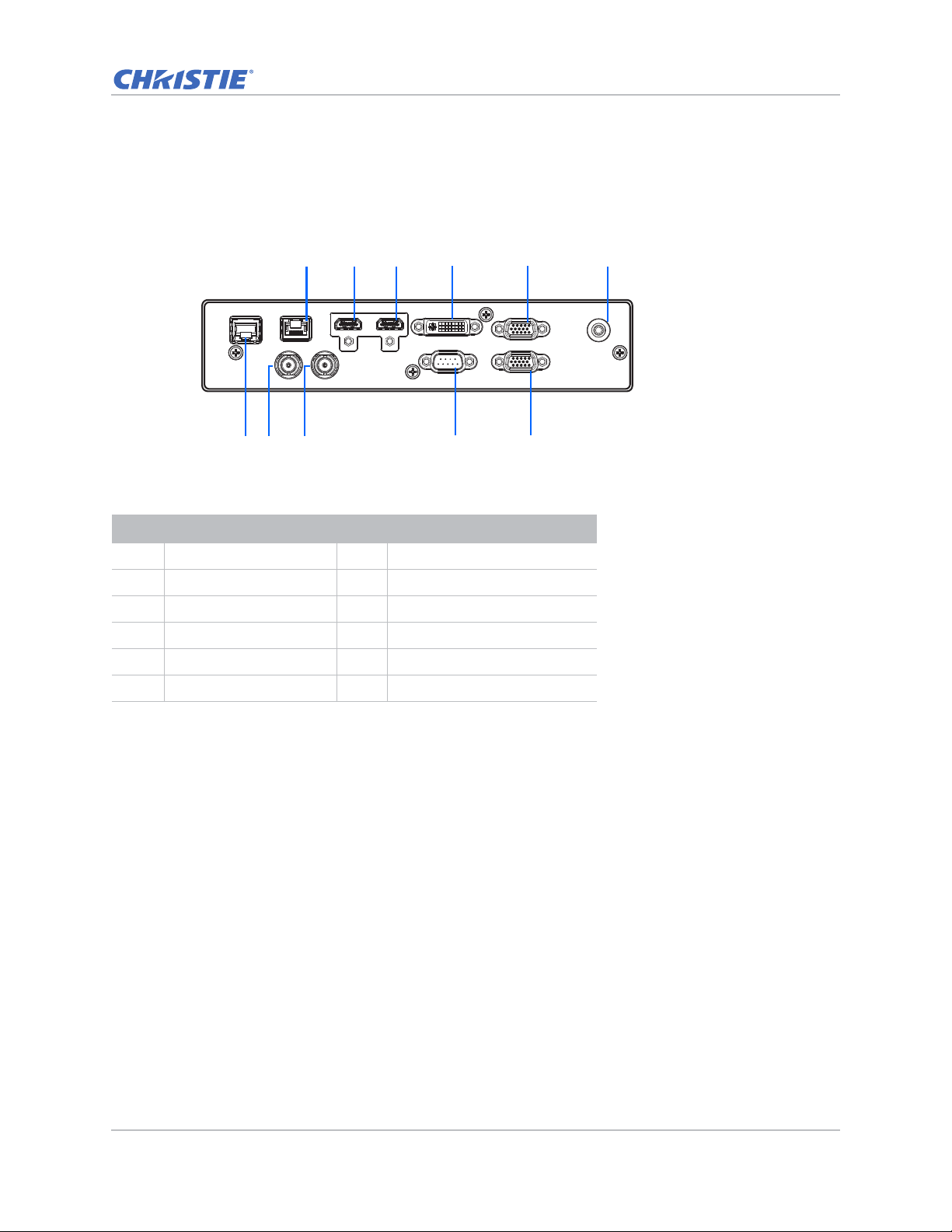
DWU635-GS/DHD635-GS Series
REMOTE
IN
VGA INDVI-DHDMI-2HDMI-1HDBaseTETHERNET
VGA OUTRS-232
3D
SYNC OUT
3D
SYNC IN
1
9
23 4 5 6
7
8
10
11
ID Connector name ID Connector name
Introduction
1 HDBaseT 7 ETHERNET (LAN)
2HDMI-1 83D SYNC IN
3HDMI-2 93D SYNC OUT
4 DVI-D 10 RS-232
5 VGA IN 11 VGA OUT
6REMOTE IN
GS Series 630-635 User Manual 14
020-001213-02 Rev. 1 (02-2018)
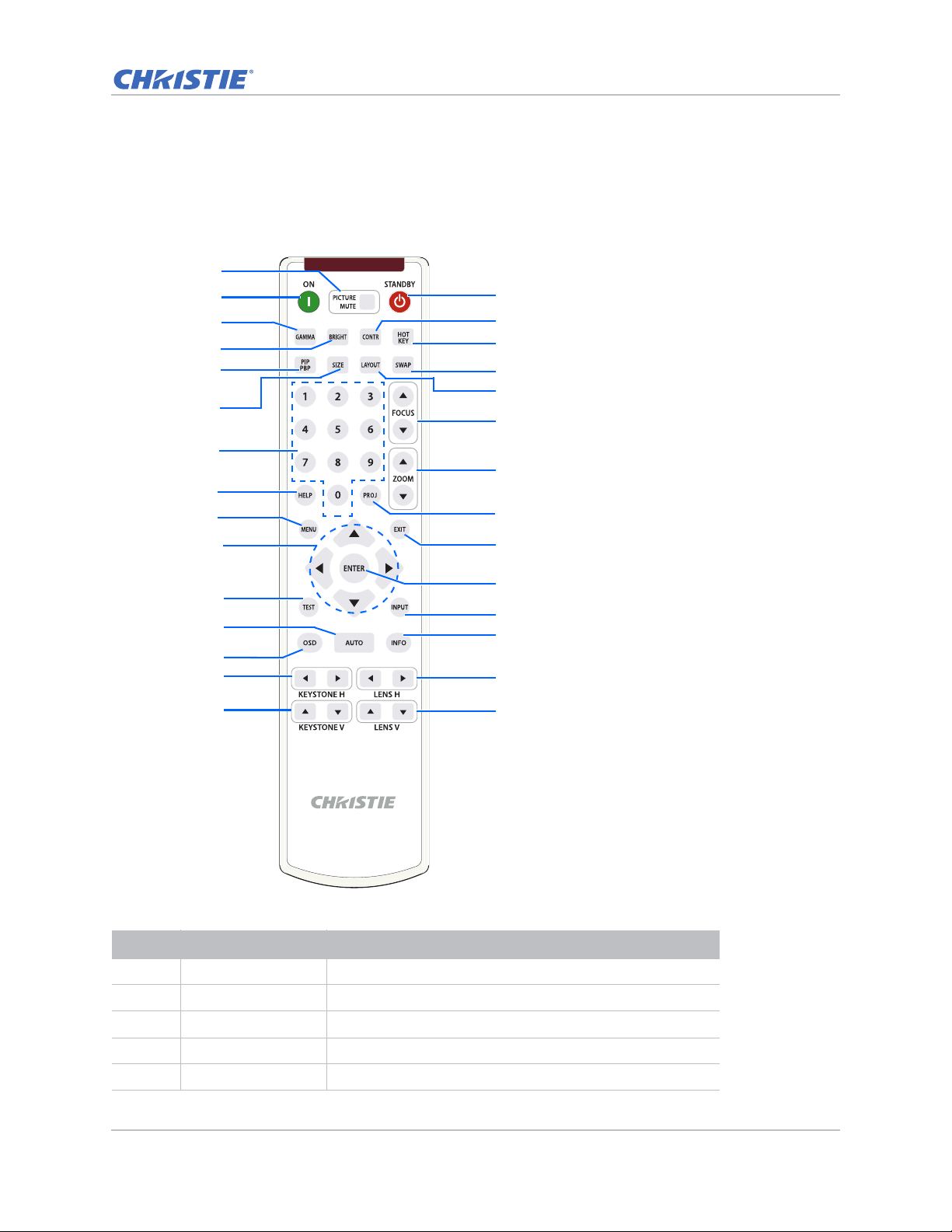
Introduction
16
17
18
19
20
21
22
24
25
26
27
28
29
1
2
3
4
5
6
7
8
9
10
11
12
13
14
15
23
IR remote keypad
The IR remote keypad communicates with the projector by way of wireless communications.
Use a cable length of 20 m or less. If the length of cable exceeds 20 m, the IR remote keypad may
not work correctly.
ID Button Description
1 PICTURE MUTE Displays or blanks the video image.
2 ON Turns the projector on.
3 GAMMA Adjusts the mid-range levels.
4 BRIGHT Adjusts the amount of light in the image.
5 PIP/PBP Turns PIP/PBP on or off.
GS Series 630-635 User Manual 15
020-001213-02 Rev. 1 (02-2018)
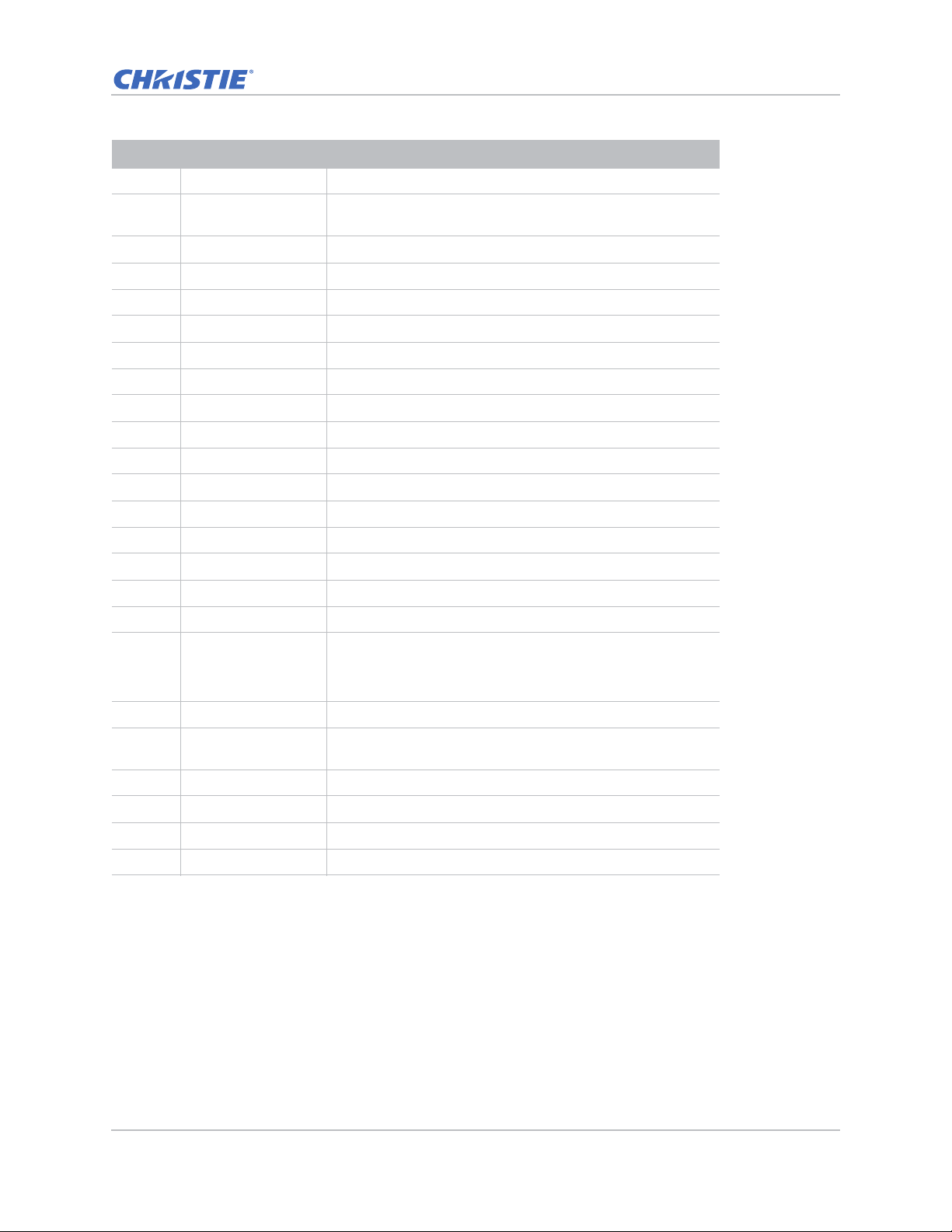
ID Button Description
6 SIZE Adjusts the PIP/PBP size.
7 Number Keys Enters a number, such as a channel, value, and so on. The
on-screen display indicates if a function is not supported.
8 HELP Displays the instructions for source connection.
9 MENU Displays the menus.
10 Arrow Keys Adjusts a setting up or down to navigate within a menu.
11 Test Displays a test pattern.
12 AUTO Automatically optimizes an image.
13 OSD Uses to hide or shows on-screen display (OSD) menus.
14 KEYSTONE H Adjusts the horizontal keystone.
15 KEYSTONE V Adjusts the vertical keystone.
16 STANDBY Turns the projector off.
17 CONTR Adjusts the difference between dark and light.
18 HOT KEY Selects your preset key quickly.
19 SWAP Swaps the main and PIP/PBP images.
20 LAYOUT Adjusts the PIP/PBP layout.
Introduction
21 FOCUS Adjusts the focus to improve image clarity as required.
22 ZOOM Adjusts the zoom to achieve a required image size.
23 PROJ Changes the IR remote keypad ID.
• To assign an ID, press Proj + <1 to 9>.
• To return to the universal IR remote ID, press Proj + 0.
24 EXIT Returns to previous level or exit menus if at top level.
25 ENTER Selects a highlighted menu item, or changes or accepts a
value.
26 INPUT Selects an input for the main or PIP/PBP image.
27 INFO Displays the source image information.
28 LENS H Adjusts the position of the image horizontally.
29 LENS V Adjusts the position of the image vertically.
GS Series 630-635 User Manual 16
020-001213-02 Rev. 1 (02-2018)
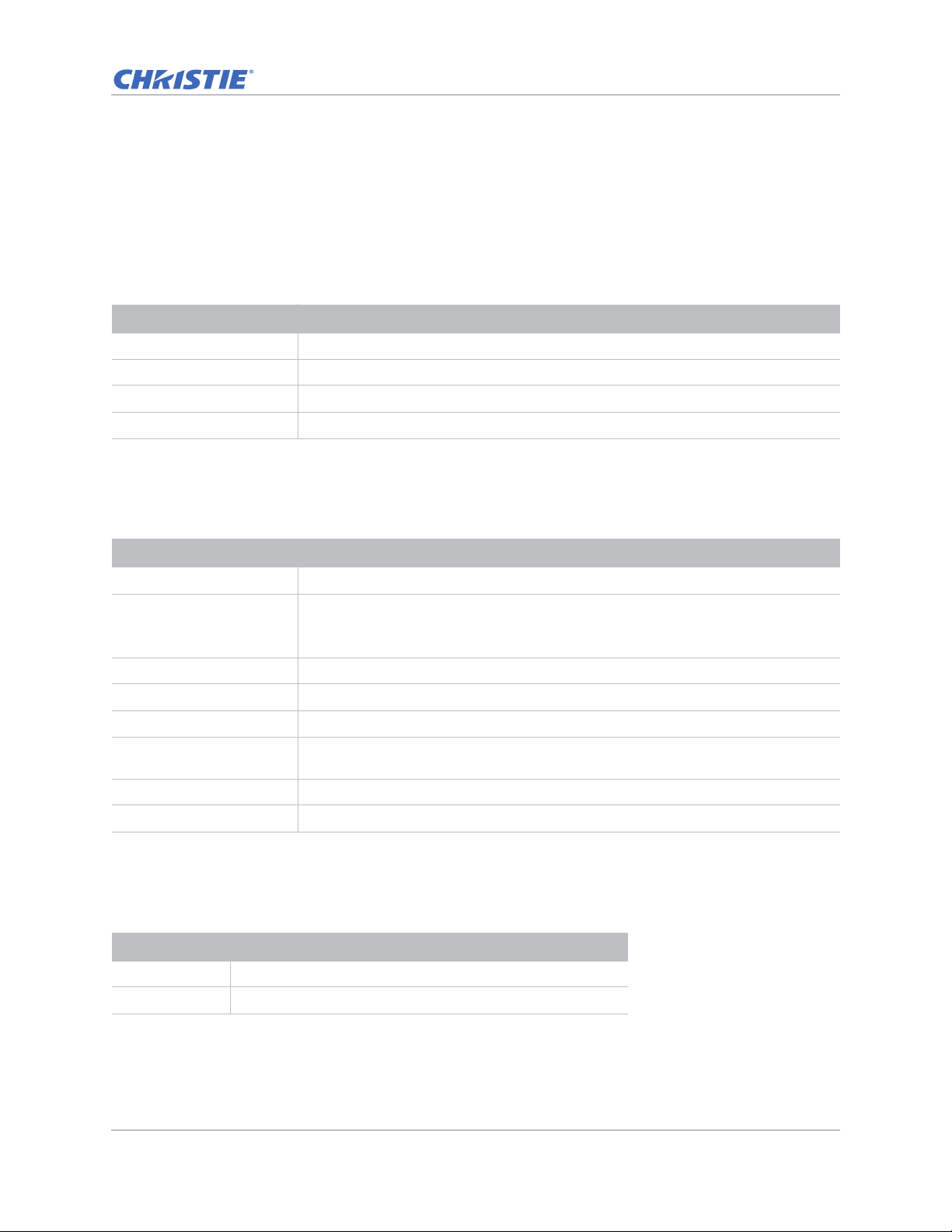
LED status indicators
LEDs are defined below.
Light LED
Identify the laser diode state colors and meaning.
LED status Projector state
Red (flashing) Projector has lost over 60% initial luminance.
Orange (solid) Laser diode time has expired.
Green (solid) Laser diode is on and operating correctly.
Off Laser diode is off.
Status LED
Identify the LED state colors and meaning.
Introduction
LED status Projector state
Off AC power is off (without AC plugged in).
Off, but keypad LED is on AC has been applied, projector is in standby mode.
NOTE: Status LED cannot be flashing red, as this is reserved for an error condition.
Status LED is off but keypad LED will indicate Standby Mode.
Green (solid) Projector is powered up and operating normally.
Green (flashing) Projector communications.
Orange (flashing) Projector is in cool down mode or startup mode.
Green (flashing) / Orange
(solid)
Red (solid) Over-temperature.
Red (flashing) Fan failure.
Projector is in flash update state.
Picture Mute LED
Identify the picture mute LED state colors and meaning.
LED status Projector state
Green (solid) Light is on and an image is displayed.
Orange (solid) Light is on and the image is blank.
GS Series 630-635 User Manual 17
020-001213-02 Rev. 1 (02-2018)
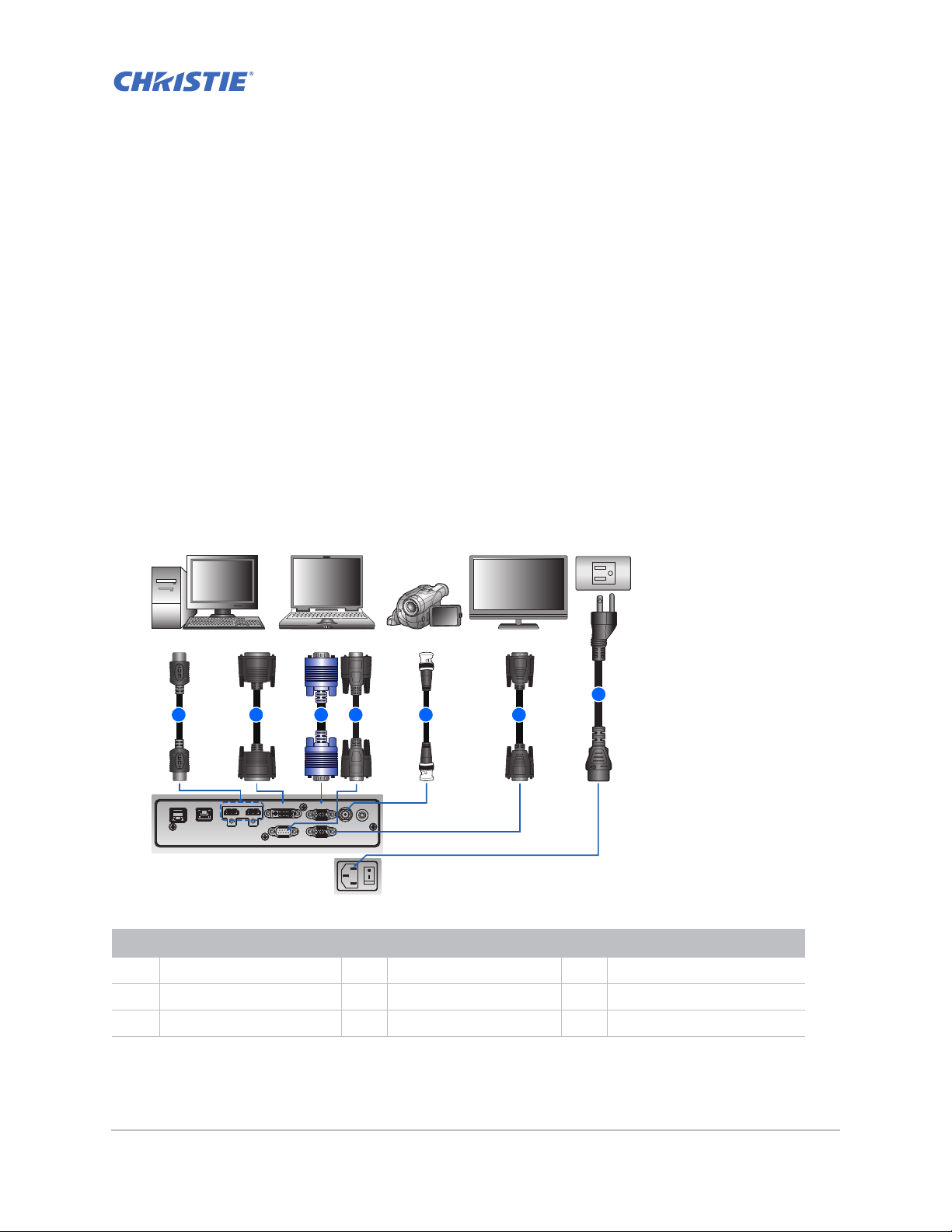
Installation
3 4 5 6
7
2
Desktop Laptop
Monitor
Video
Equipment
1
Learn how to install, connect, and optimize the projector display.
Connecting to a computer
Learn what cables/connectors that may be used to connect to various devices.
DWU630-GS/DHD630-GS Series
ID Connector name ID Connector name ID Connector name
1 HDMI cable 4 RS-232 cable 7 Power cord
2 DVI-D cable 5 3D sync out cable
3 VGA in cable 6 VGA out cable
GS Series 630-635 User Manual 18
020-001213-02 Rev. 1 (02-2018)
3D
VGA INDVI-DHDMI-2HDMI-1HDBaseTETHERNET
REMOTE
SYNC OUT
IN
VGA OUTRS-232
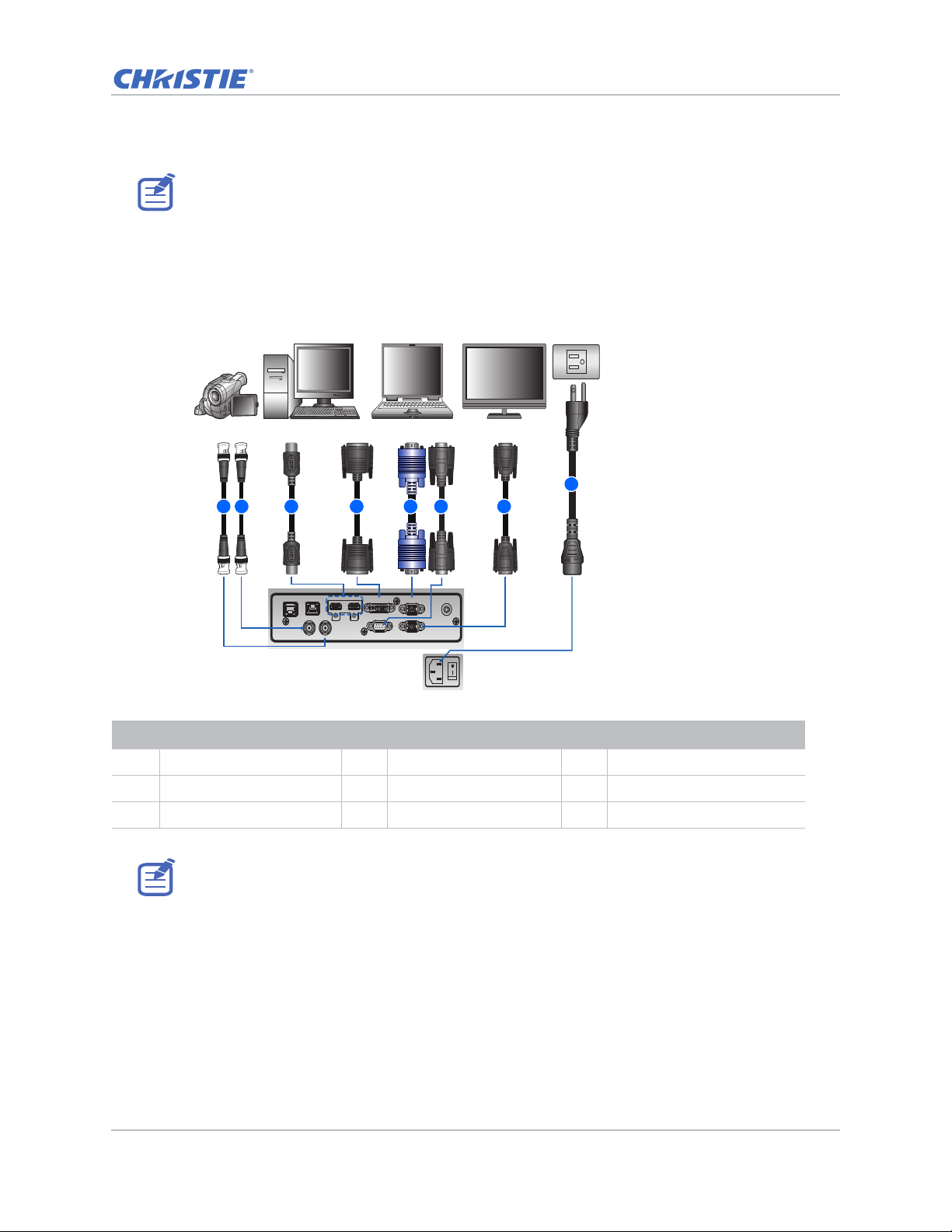
• Due to the difference in applications for each country, the accesso r ies required in some regions
1 3 4 5 6 7
8
2
Desktop Laptop
Monitor
Video
Equipment
may differ from those shown.
• This diagram is for illustrative purposes only, and does not indicate that these accessories are
supplied with the projector.
DWU635-GS/DHD635-GS Series
Installation
VGA INDVI-DHDMI-2HDMI-1HDBaseTETHERNET
REMOTE
IN
3D
SYNC OUT3DSYNC IN
VGA OUTRS-232
ID Connector name ID Connector name ID Connector name
1 3D sync out cable 4 DVI-D cable 7 VGA out cable
2 3D sync in cable 5 VGA in cable 8 Power cord
3 HDMI cable 6 RS-232 cable
• Due to the difference in applications for each country, the accesso r ies required in some regions
may differ from those shown.
• This diagram is for illustrative purposes only, and does not indicate that these accessories are
supplied with the projector.
GS Series 630-635 User Manual 19
020-001213-02 Rev. 1 (02-2018)
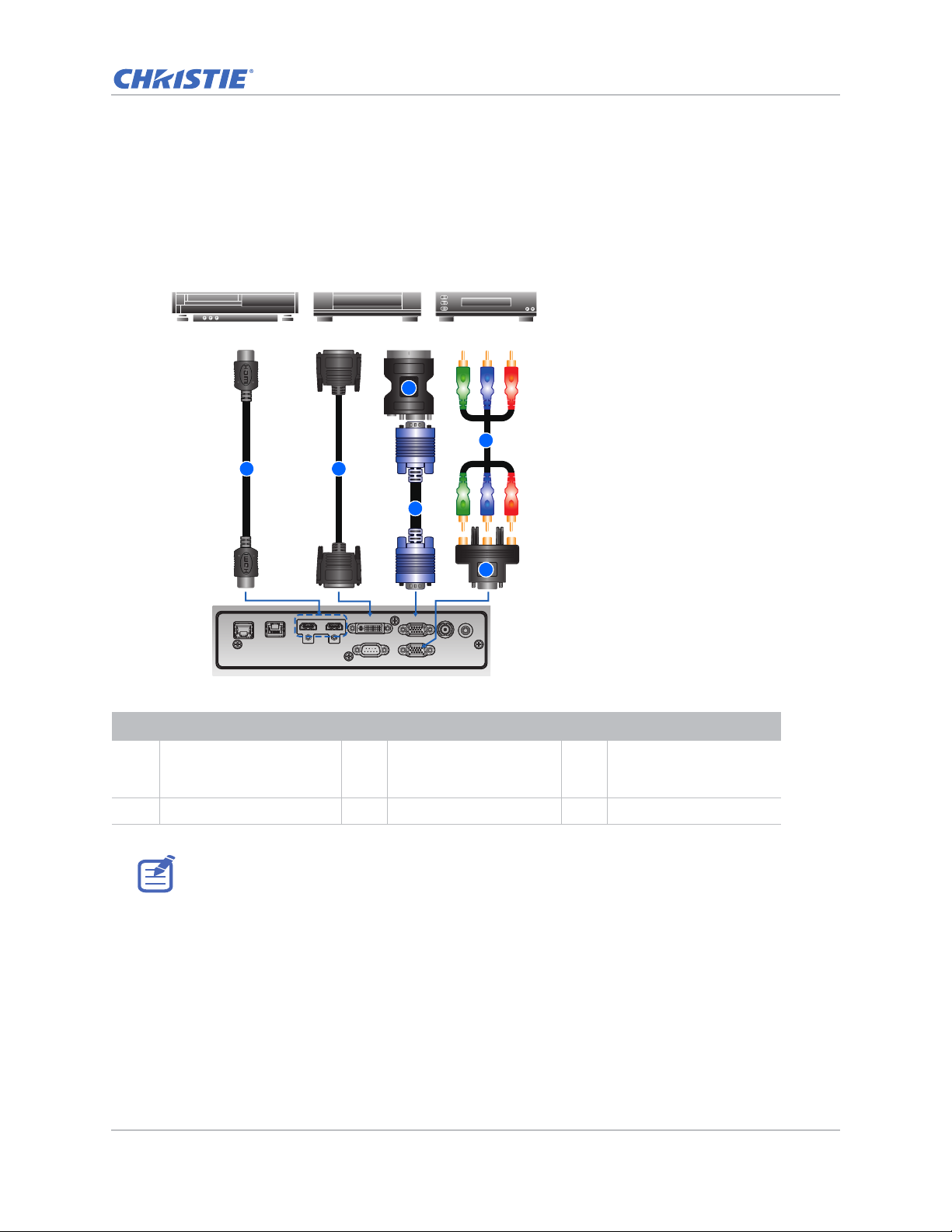
Connecting to video equipment
REMOTE
IN
VGA INDVI-DHDMI-2HDMI-1HDBaseTETHERNET
VGA OUTRS-232
3D
SYNC OUT
1 2
3
4
Component video output equipment DVD player Video cassette recorder
6
5
Learn what cable/connectors may be used to connect to various devices.
DWU630-GS/DHD630-GS Series
Installation
ID Connector name ID Connector name ID Connector name
1 HDMI cable 3 VGA in cable 5 15-pin to 3 RCA
2 DVI-D cable 4 VGA to Component 6 3 RCA Component cable
• Due to the difference in applications for each country, the accesso r ies required in some regions
GS Series 630-635 User Manual 20
020-001213-02 Rev. 1 (02-2018)
may differ from those shown.
• This diagram is for illustrative purposes only, and does not indicate that these accessories are
supplied with the projector.
Component/HDTV
Adapter
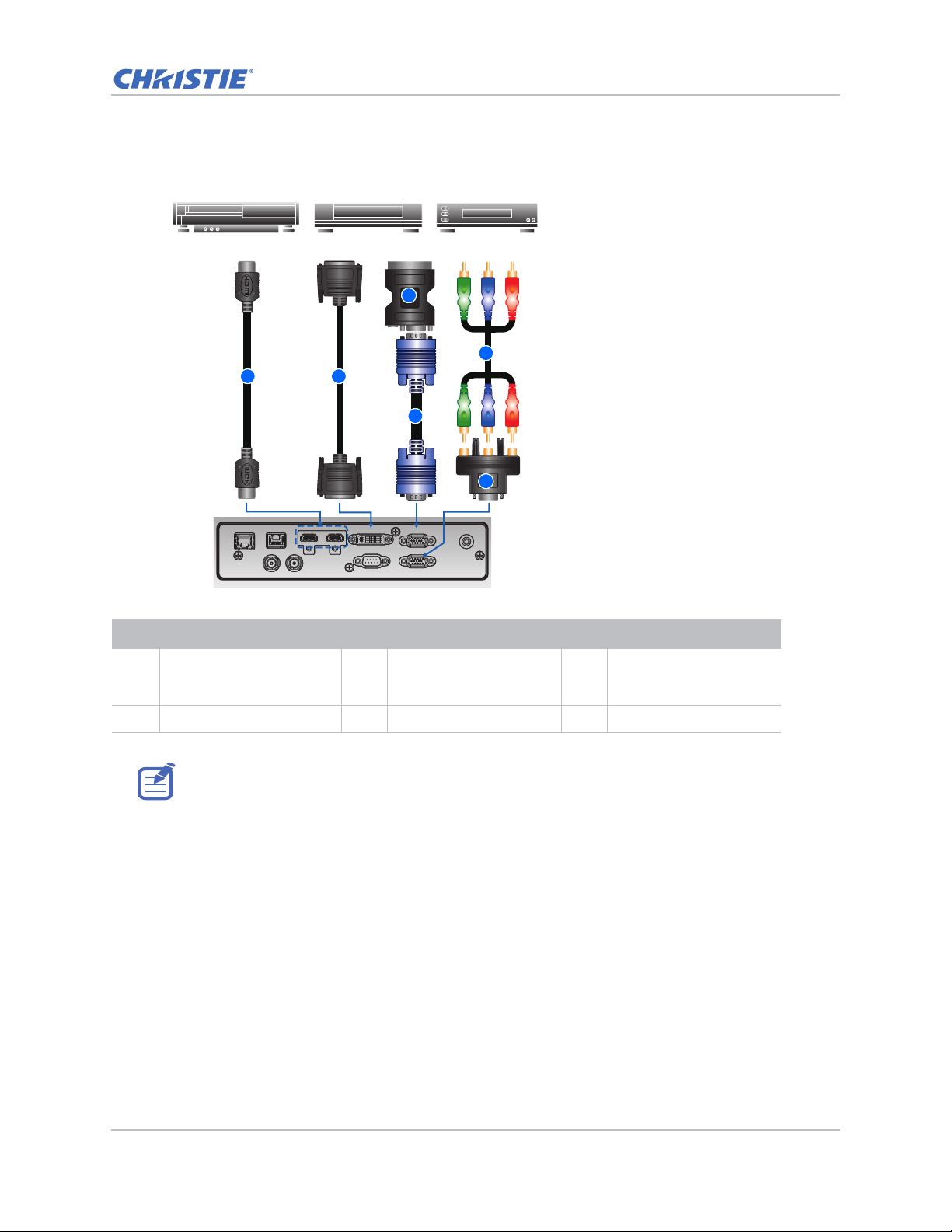
DWU635-GS/DHD635-GS Series
1 2
3
4
Component video output equipment DVD player Video cassette recorder
6
5
Installation
3D
3D
SYNC OUT
SYNC IN
ID Connector name ID Connector name ID Connector name
1 HDMI cable 3 VGA in cable 5 15-pin to 3 RCA
2 DVI-D cable 4 VGA to Component 6 3 RCA Component cable
• Due to the difference in applications for each country, the accesso r ies required in some regions
may differ from those shown.
• This diagram is for illustrative purposes only, and does not indicate that these accessories are
supplied with the projector.
VGA INDVI-DHDMI-2HDMI-1HDBaseTETHERNET
VGA OUTRS-232
REMOTE
IN
Component/HDTV
Adapter
GS Series 630-635 User Manual 21
020-001213-02 Rev. 1 (02-2018)
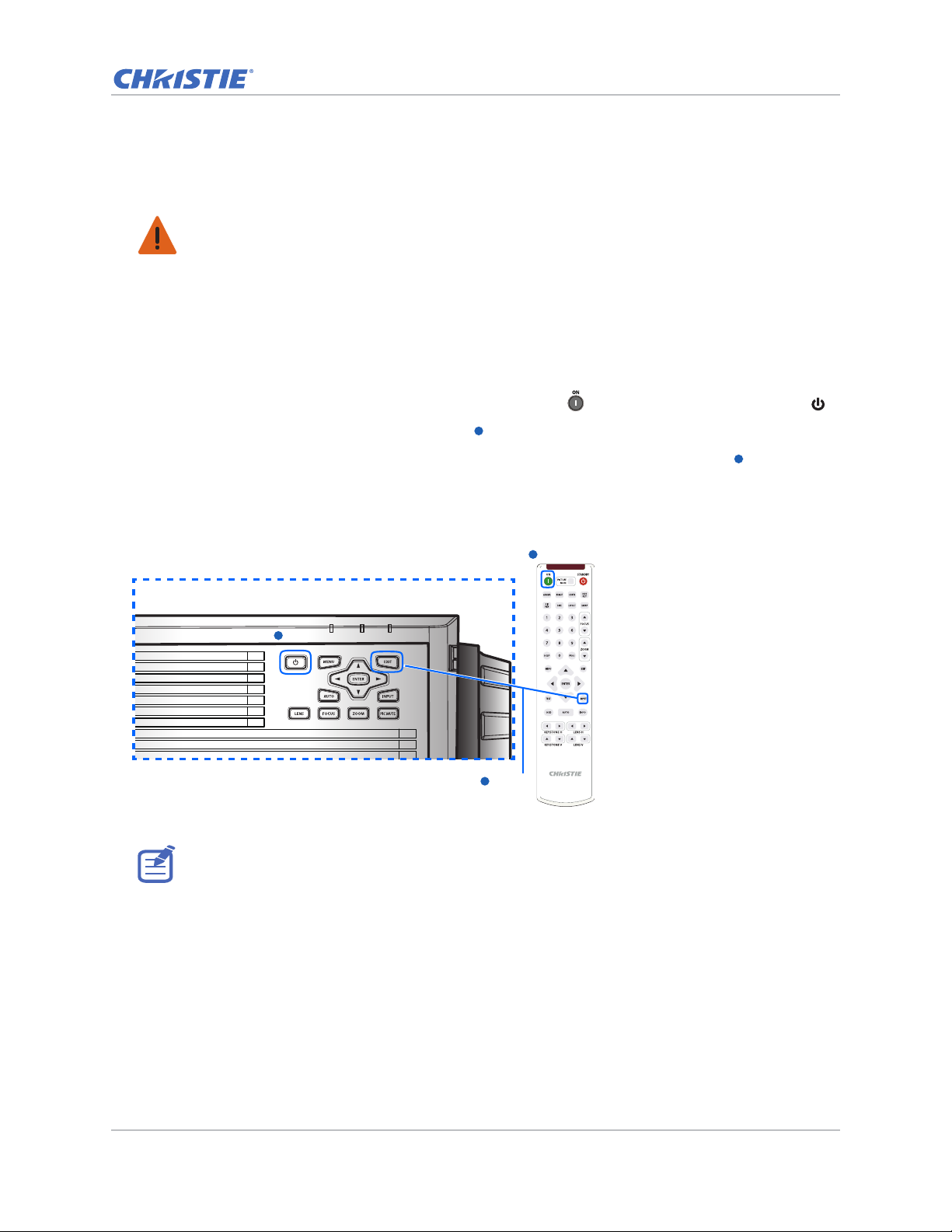
Installation
1
1
1
1
1
2
Turning the projector on
The projector cables must be securely connected before turning the power on.
Warning! Failure to comply with the following could result in death or serious injury.
• Do not look into the projector lens when the laser is on. The bright light may result in permanent
eye damage
1. Connect the projector power cables to AC power.
The Power button on the keypad is illuminated when the power cables are connected.
2. Ensure the lens has been installed in the projector.
3. Ensure that no one or no objects are in the beam path before turning on the projector.
4. To turn on the projector, on the IR remote keypad press or on the built-in keypad press .
The status LED is orange with a long blink.
5. To select an input source and turn it on, on the IR remote keypad select Input.
Available input sources are VGA, HDMI, DVI, and HDBaseT.
The projector detects the source you selected and displays the image.
1
2
1
Power on
1
Power on
Input Key
The first time the projector is used, select the preferred language from the Main Menu after the
startup screen is displayed.
GS Series 630-635 User Manual 22
020-001213-02 Rev. 1 (02-2018)
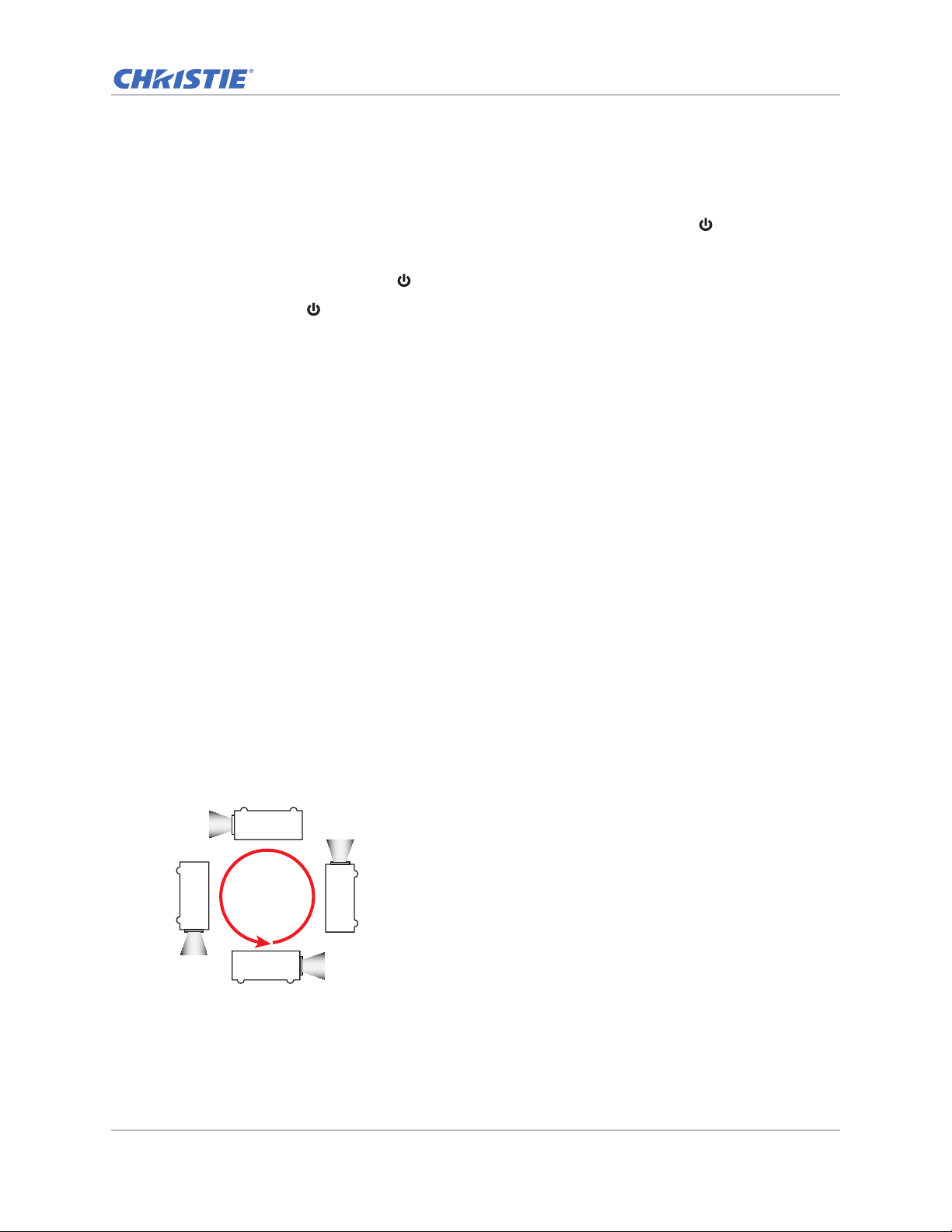
Installation
Turning the projector off
Power off the projector in preparation for inspection or maintenance.
1. To turn the projector off, on the IR remote keypad or built-in keypad press .
A warning message appears on the displayed image.
2. To confirm your selection, press again.
If you do not press again, the warning message disappears after three seconds and the
projector remains on.
Adjusting the projector position
When you select a position for the projector, consider the size and shape of your screen, the
location of your power outlets, and the distance between the projector and the rest of your
equipment. Follow these general guidelines:
• Position the projector on a flat surface at a right angle to the screen. The projector (with the
standard lens) must be at least 3 feet (0.9 m) from the projection screen.
• Position the projector to the required distance from the screen. The distance from the lens of
the projector to the screen, the zoom setting, and the video format determine the size of the
projected image.
• Determine the lens throw ratio:
• Lens 1.22~1.53 (WU/HD)
• Lens 0.95~1.22 (WU/HD)
• Lens 1.52~2.89 (WU/HD)
• Lens 0.75~0.95 (WU/HD)
• Lens 2.90~5.50 (WU/HD)
• 360 degree operation (along the widest axis)
360°
GS Series 630-635 User Manual 23
020-001213-02 Rev. 1 (02-2018)
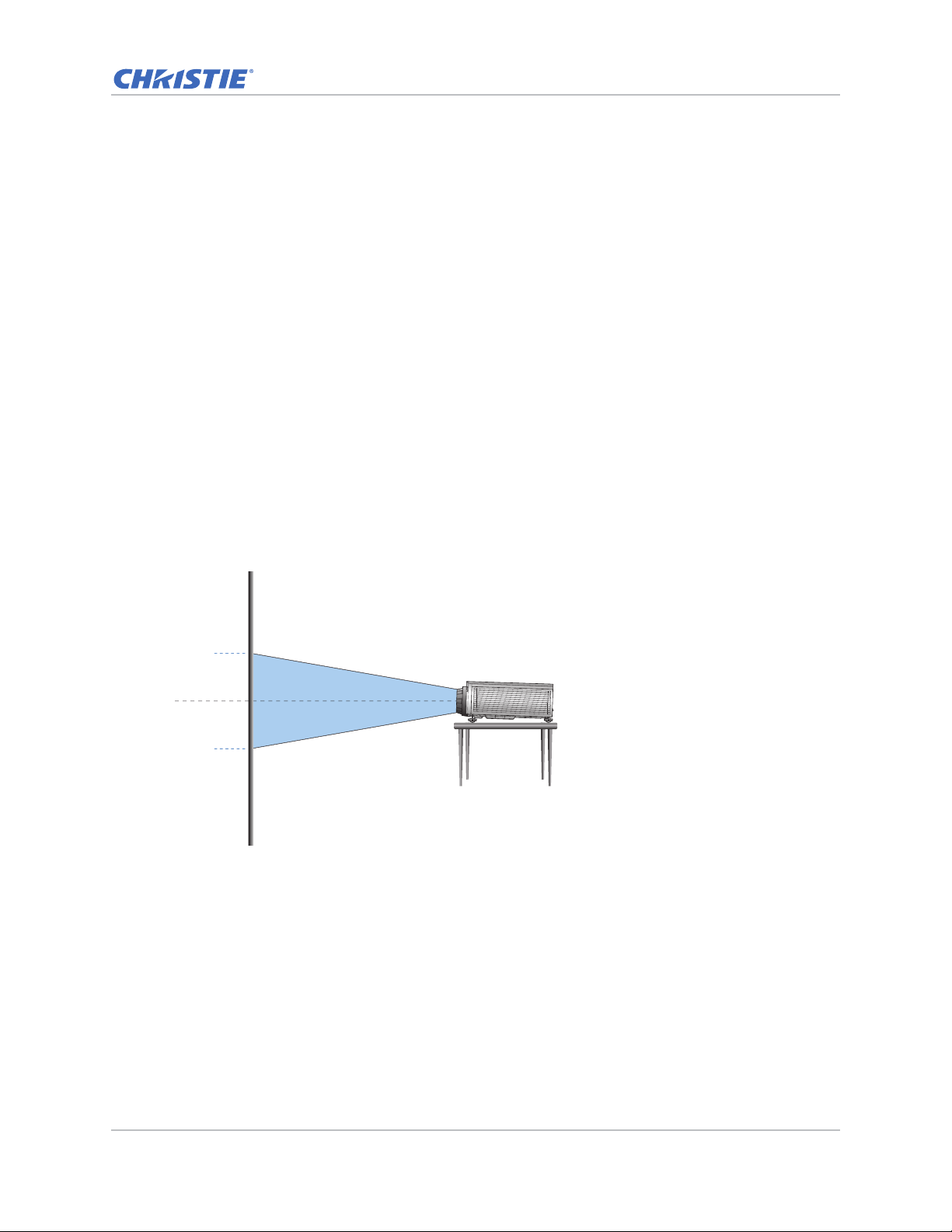
Installation
Lens center
0 %0 %
Calculating the lens offset
Adjust the offset to align the image on the screen with half image size.
• The vertical image offset (shift) ranges for the projector are +/-100% (WUXGA) and +/-120%
(HD).
• The horizontal image offset (shift) range for the projector are +/-30% (HD/WUXGA).
• The method for calculating lens offset complies with industry standards. For example for
vertical lens offset:
• At 0% offset (or on axis), the center of the image is on the lens center, so half of the
image appears above and half appears below the lens center.
• At +100% offset, the entire image appears above the lens center.
• The percentage (%) offset is calculated as the ratio of the number of pixels shifted up or
down to half image size.
WUXGA projectors
The following show vertical and horizontal image offsets for the WUXGA projectors:
• Vertical image offset: 0%
GS Series 630-635 User Manual 24
020-001213-02 Rev. 1 (02-2018)
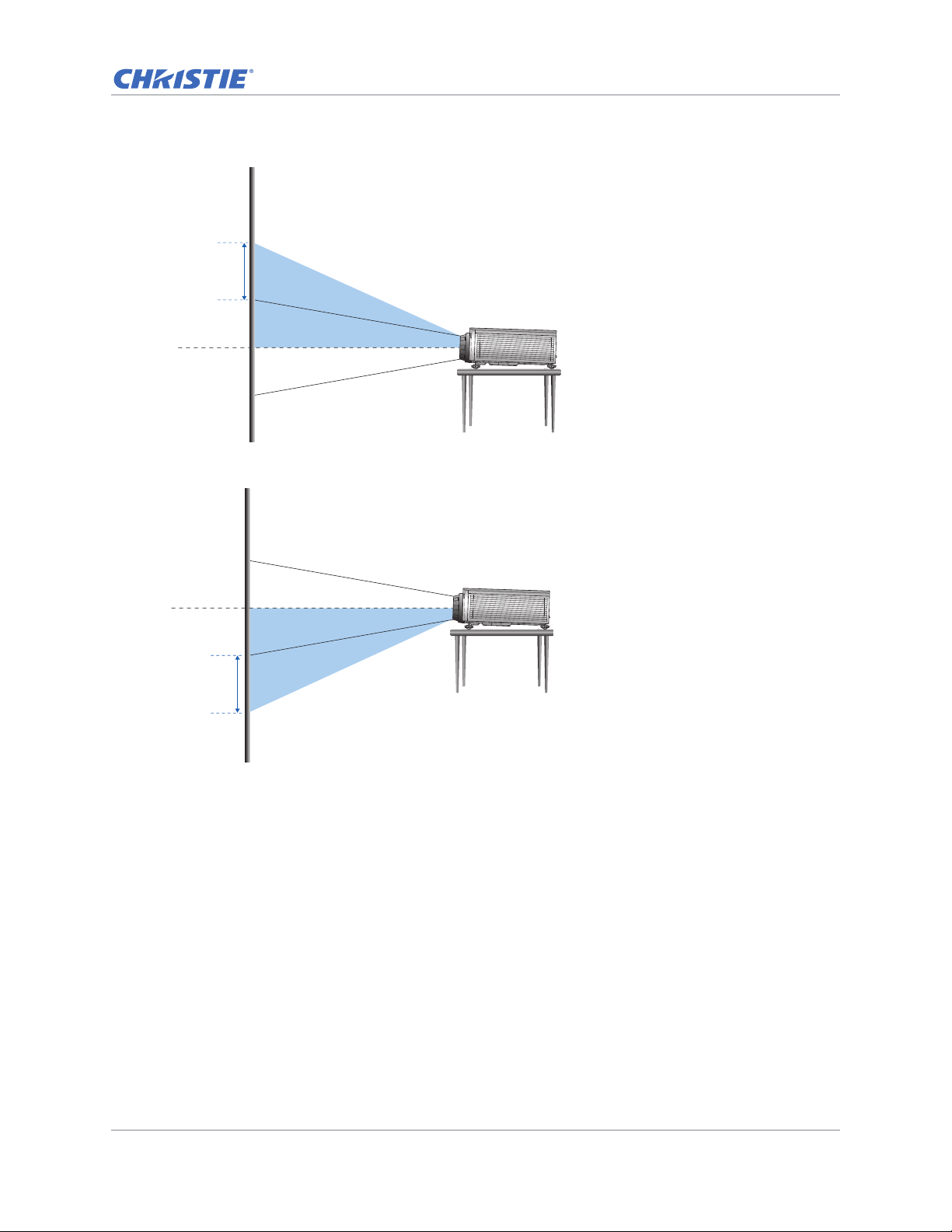
• Vertical image offset: +100%
Lens center
+100%
Lens center
+100%
• Vertical image offset: -100%
Installation
GS Series 630-635 User Manual 25
020-001213-02 Rev. 1 (02-2018)
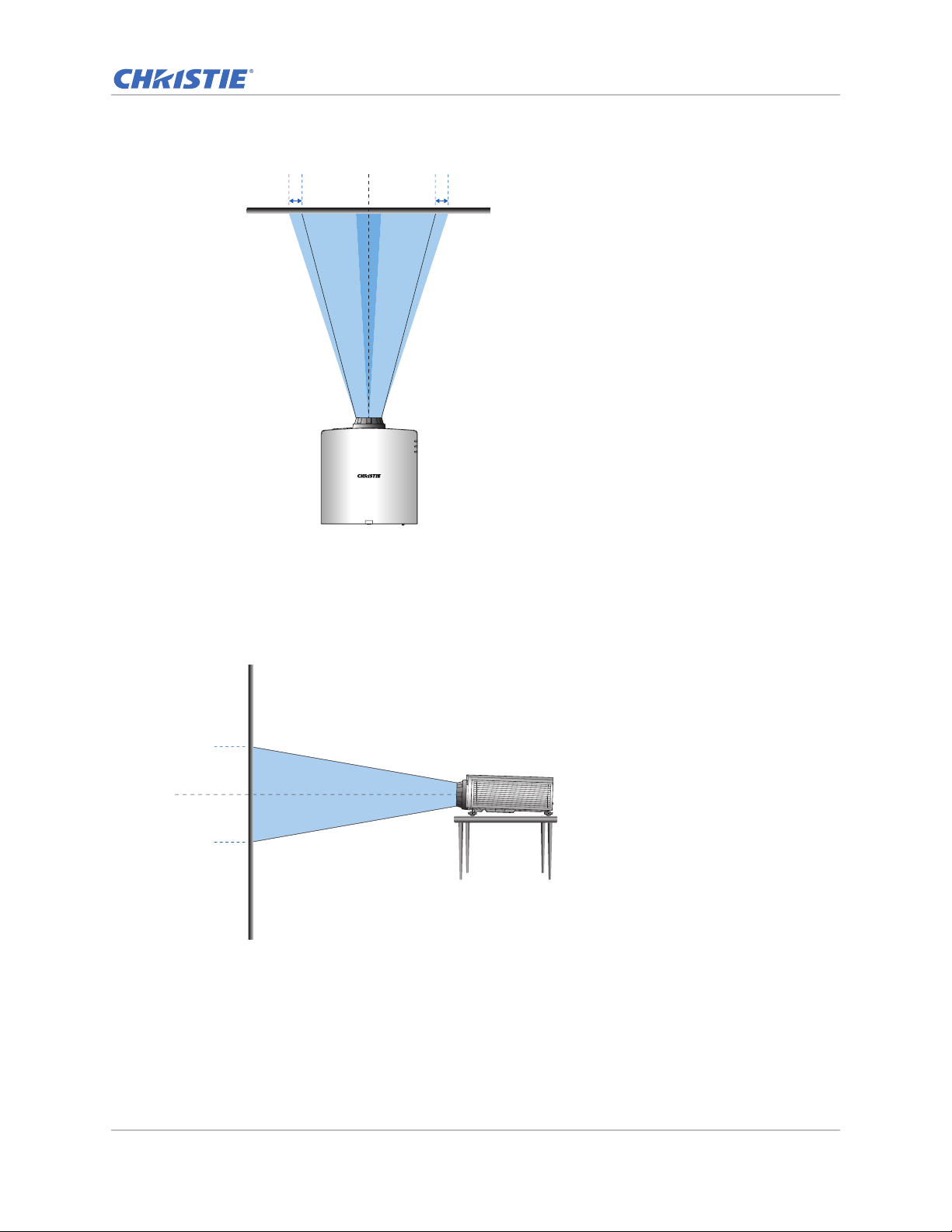
• Horizontal image offset: +/-30%
Lens center
-30% 0% +30%0%
Lens center
0 %0 %
Installation
HD Projectors
The following show vertical and horizontal image offset for HD projectors:
• Vertical image offset: 0%
GS Series 630-635 User Manual 26
020-001213-02 Rev. 1 (02-2018)
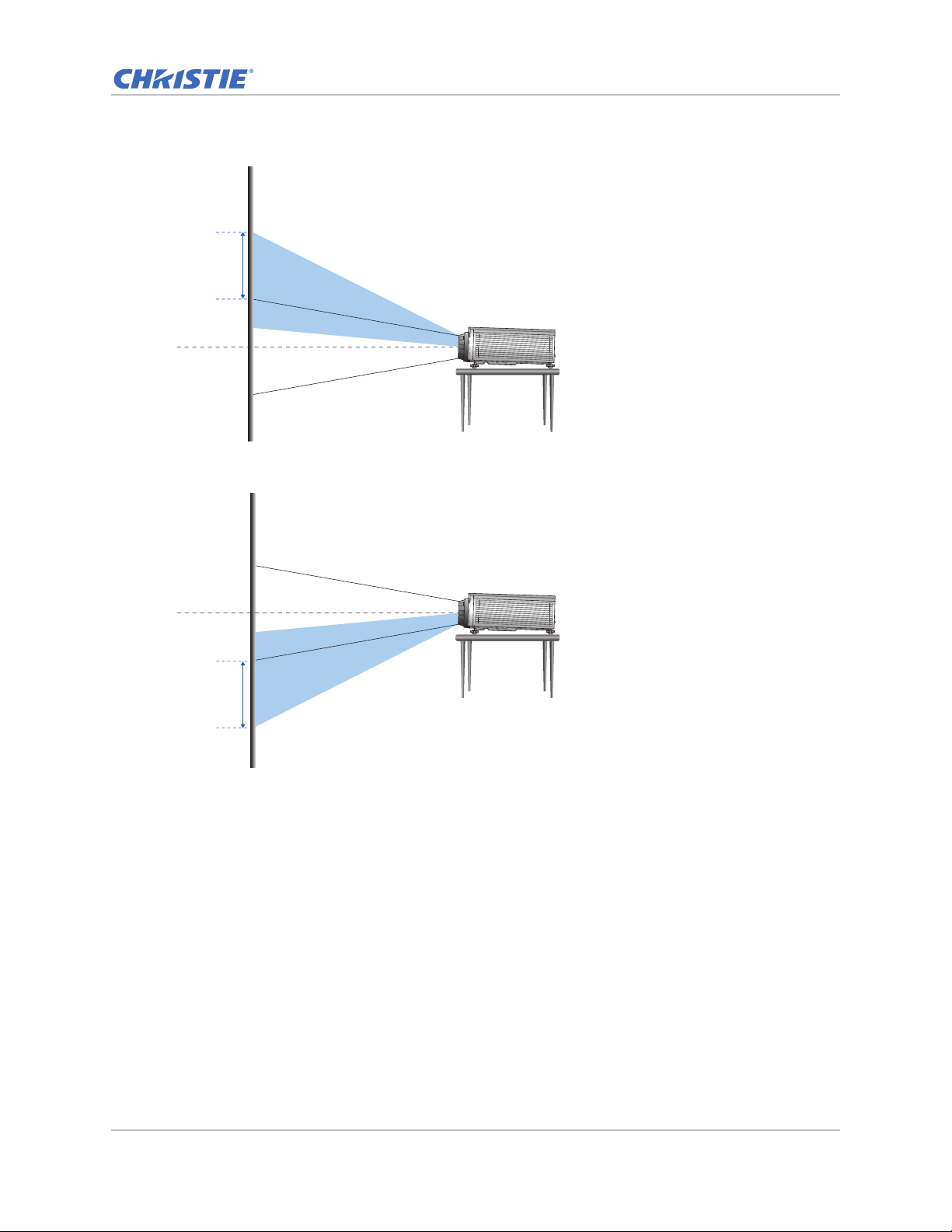
• Vertical image offset: +120%
Lens center
+120%
Lens center
-120%
• Vertical image offset: -120%
Installation
GS Series 630-635 User Manual 27
020-001213-02 Rev. 1 (02-2018)
