Christie CP2210 User Manual

CP2210
User Manual
020-100410-08
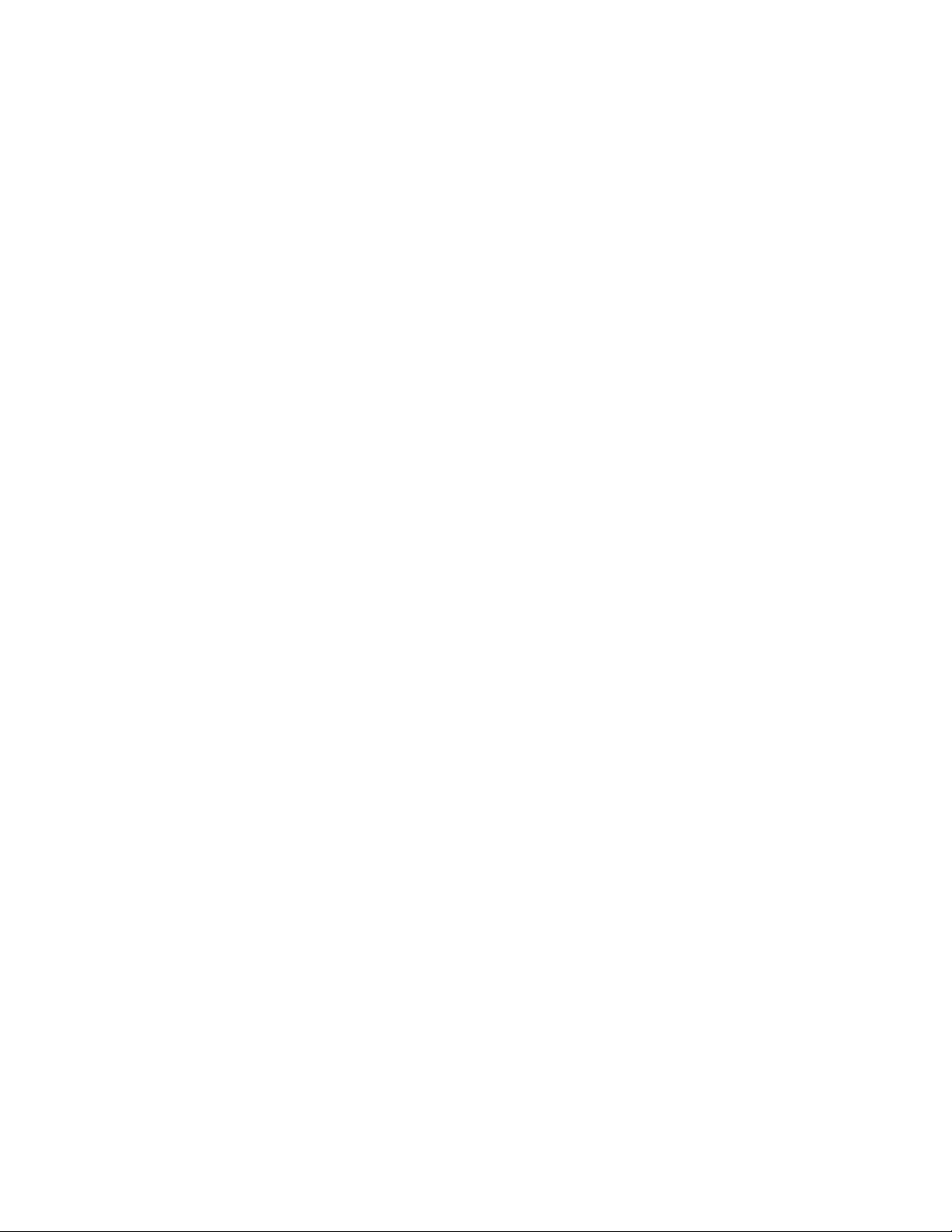
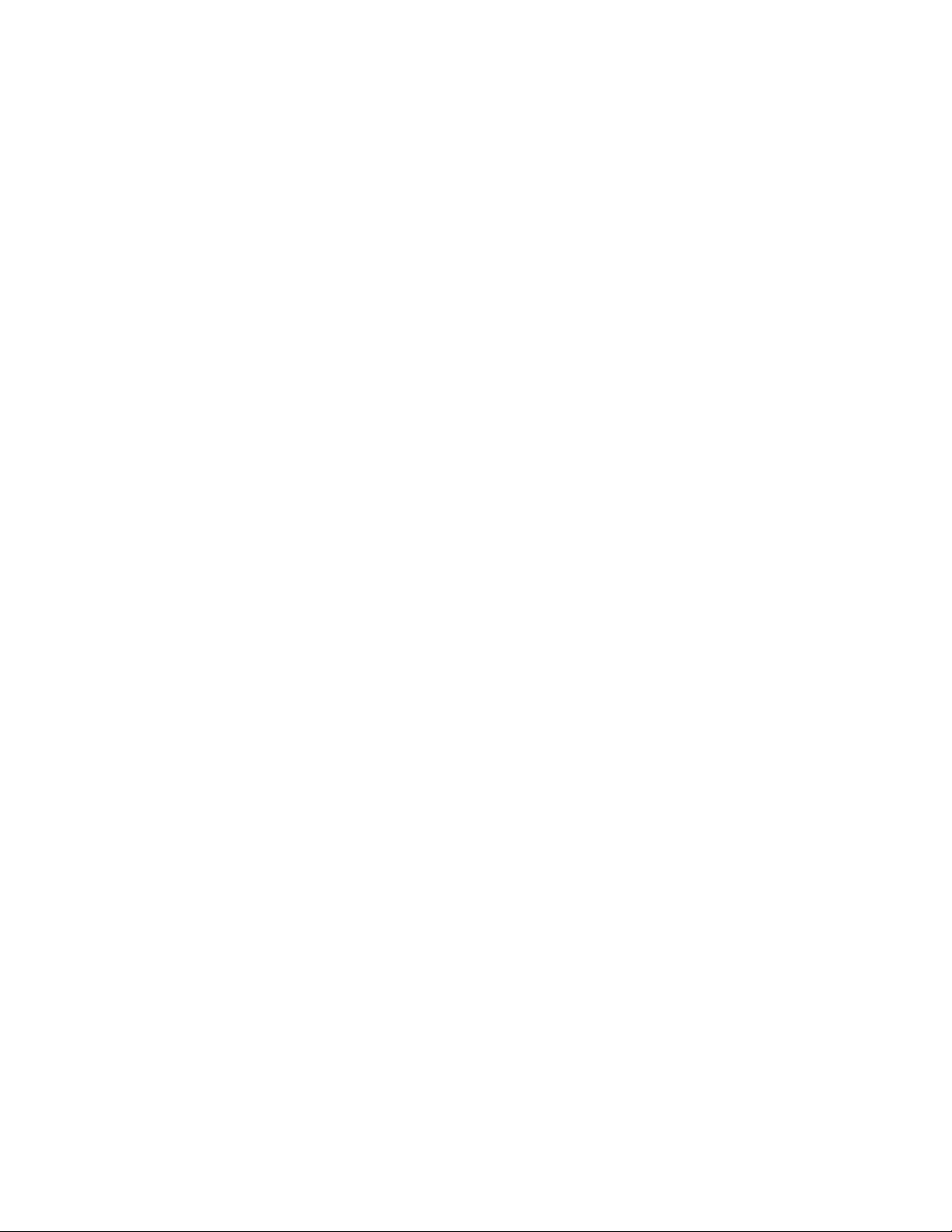
CP2210
USER MANUAL
020-100410-08
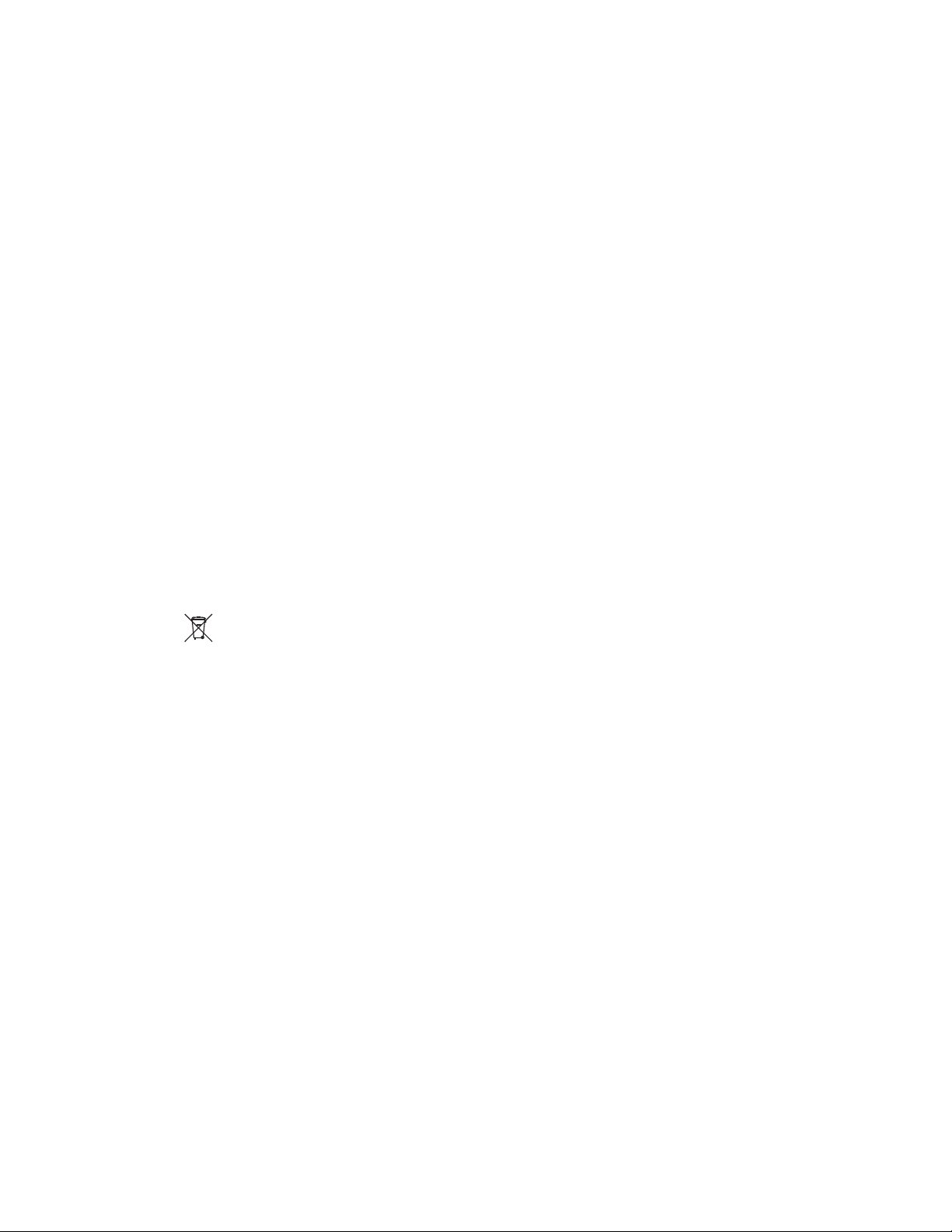
NOTICES
COPYRIGHT AND TRADEMARKS
Copyright ©2014 Christie Digital Systems USA, Inc. All rights reserved.
All brand names and product names are trademarks, registered trademarks or trade names of their respective holders.
REGULATORY
The product has been tested and found to comply with the limits for a Class A digital device, pursuant to Part 15 of the FCC
Rules. These limits are designed to provide reasonable protection against harmful interference when the product is
operated in a commercial environment. The product generates, uses, and can radiate radio frequency energy and, if not
installed and used in accordance with the instruction manual, may cause harmful interference to radio communications.
Operation of the product in a residential area is likely to cause harmful interference in which case the user will be required
to correct the interference at the user’s own expense.
This Class A digital apparatus complies with Canadian ICES-003.
Cet appareil numérique de la classe A est conforme à la norme NMB-003 du Canada.
이 기기는 업무용 (A 급 ) 으로 전자파적합등록을 한 기기이오니 판매자 또는 사용자는 이점을 주의하시기 바라며 , 가정 외의 지역에
서 사용하는 것을 목적으로 합니다 .
GENERAL
Every effort has been made to ensure accuracy, however in some cases changes in the products or availability could occur
which may not be reflected in this document. Christie reserves the right to make changes to specifications at any time
without notice. Performance specifications are typical, but may vary depending on conditions beyond Christie's control
such as maintenance of the product in proper working conditions. Performance specifications are based on information
available at the time of printing. Christie makes no warranty of any kind with regard to this material, including, but not
limited to, implied warranties of fitness for a particular purpose. Christie will not be liable for errors contained herein or for
incidental or consequential damages in connection with the performance or use of this material.
The product is designed and manufactured with high-quality materials and components that can be recycled and reused.
This symbol means that electrical and electronic equipment, at their end-of-life, should be disposed of separately from
regular waste. Please dispose of the product appropriately and according to local regulations. In the European Union, there
are separate collection systems for used electrical and electronic products. Please help us to conserve the environment we
live in!
Canadian manufacturing facility is ISO 9001 and 14001 certified.
GENERAL WARRANTY STATEMENTS
For complete information about Christie’s limited warranty, please contact your Christie dealer. In addition to the other
limitations that may be specified in Christie’s limited warranty, the warranty does not cover:
a. Damage occurring during shipment, in either direction.
b. Cinema projector lamps (See Christie’s separate lamp program policy).
c. Damage caused by use of a cinema projector lamp beyond the recommended lamp life, or use of a lamp supplied by a
supplier other than Christie.
d. Problems caused by combination of the product with non-Christie equipment, such as distribution systems, cameras,
video tape recorders, etc., or use of the product with any non-Christie interface device.
e. Damage caused by misuse, improper power source, accident, fire, flood, lightning, earthquake or other natural
saster.
di
f. Damage caused by improper installation/alignment, or by product modification, if by other than a Christie authorized
repair service provider.
g. For LCD projectors, the warranty period specified applies only where the LCD projector is in “normal use.” “Normal
use” means the LCD projector is not used more than 8 hours a day, 5 days a week. For any LCD projector where
“normal use” is exceeded, warranty coverage under this warranty terminates after 6000 hours of operation.
h. Failure due to normal wear and tear.
PREVENTATIVE MAINTENANCE
Preventative maintenance is an important part of the continued and proper operation of your product. Please see the
Maintenance section for specific maintenance items as they relate to your product. Failure to perform maintenance as
required, and in accordance with the maintenance schedule specified by Christie, will void the warranty.
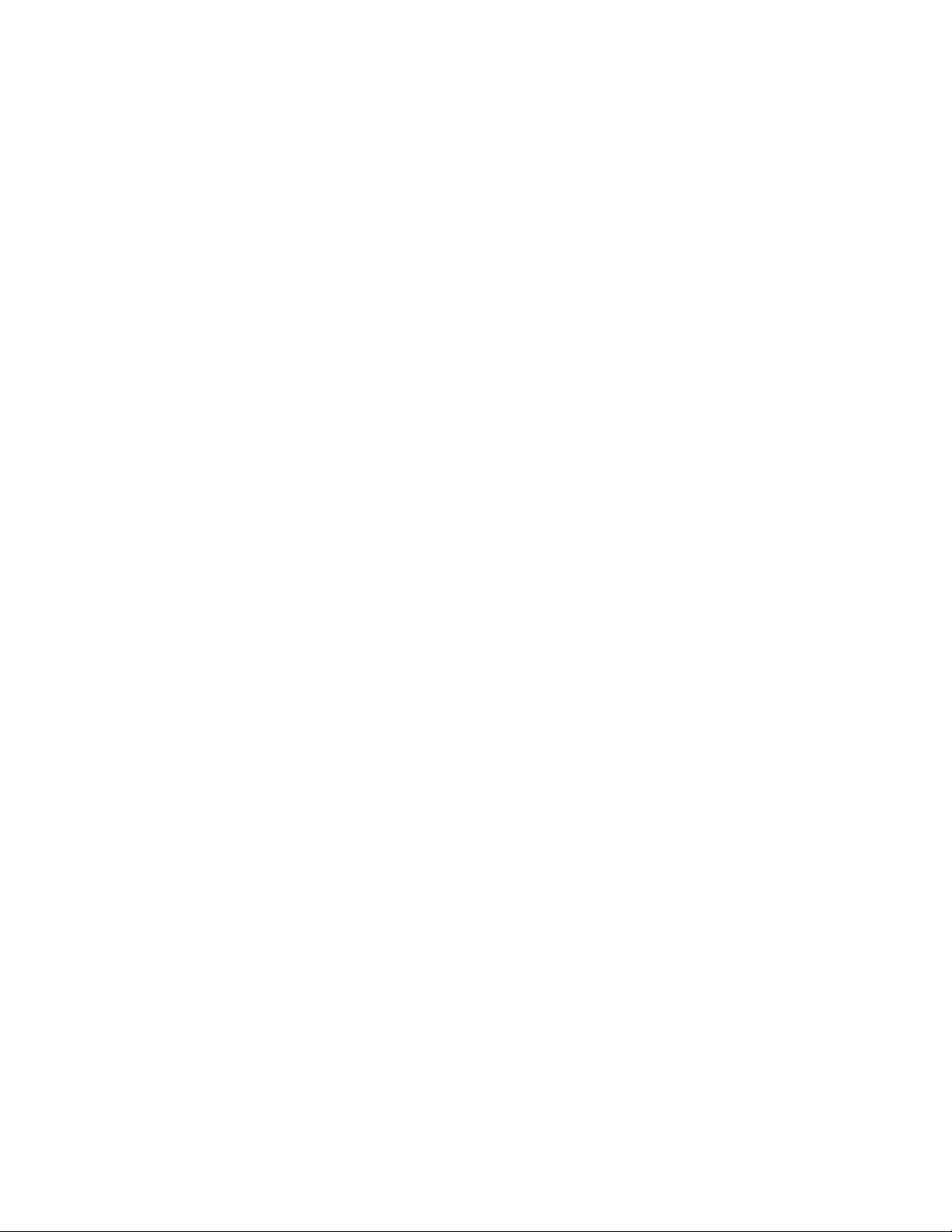
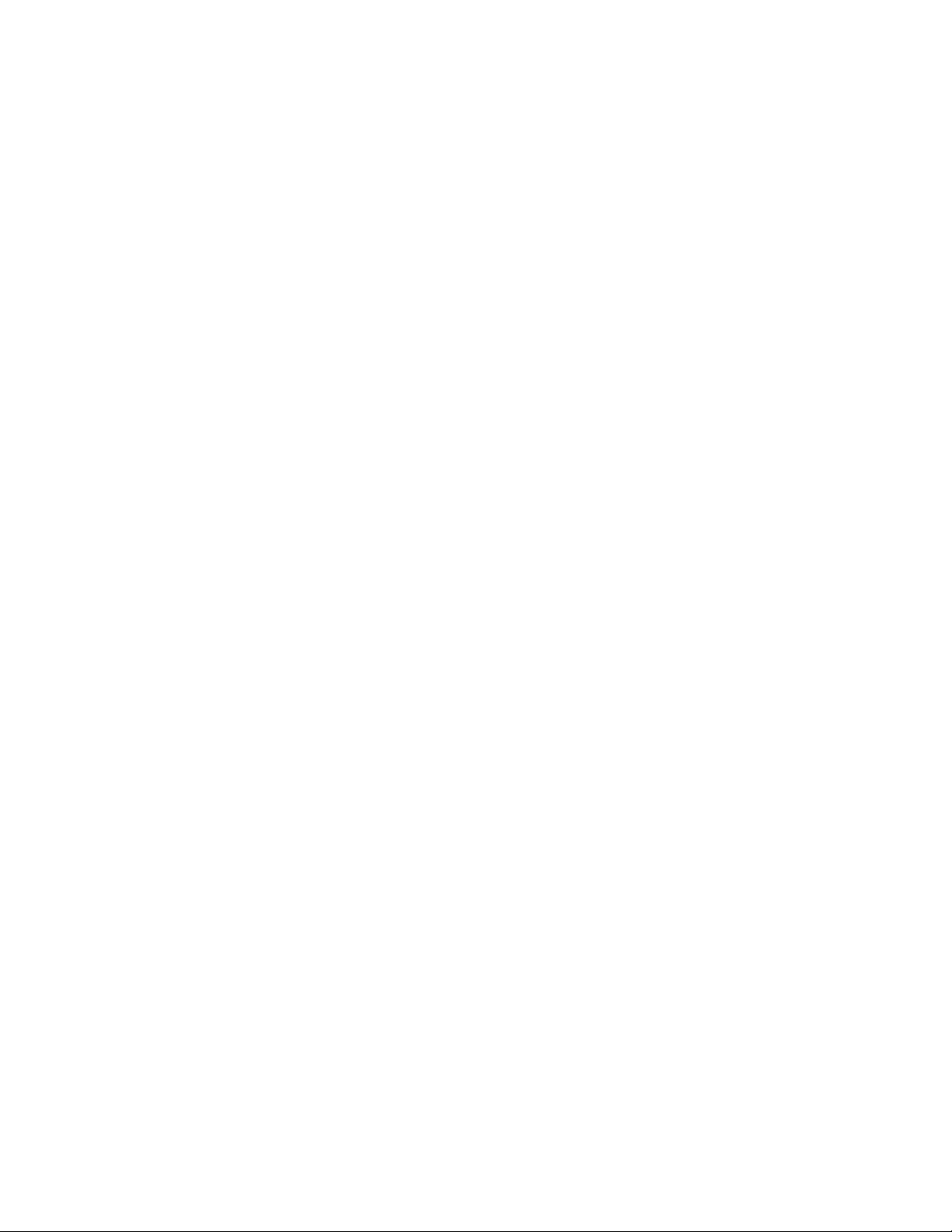
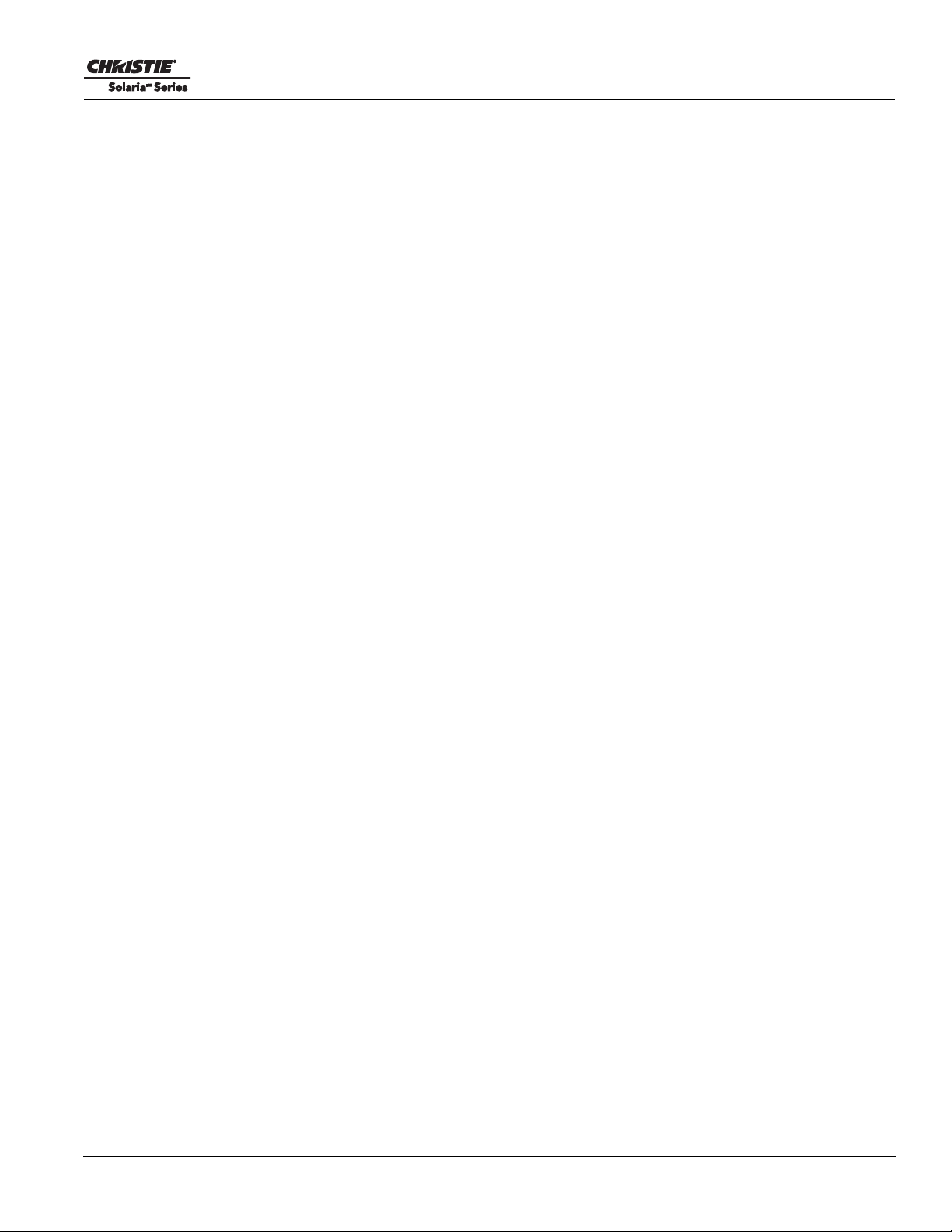
Table of Contents
1: Introduction
1.1 Labels and Marking.....................................................................................................................1-1
1.2 General Precautions.....................................................................................................................1-1
1.3 Power Warnings ..........................................................................................................................1-2
1.3.1 Power Cords and Attachments.............................................................................................1-2
1.4 Lamp Precautions........................................................................................................................1-2
1.5 Contact Your Dealer....................................................................................................................1-3
2: Installation and Setup
2.1 Cinema Projector Components....................................................................................................2-1
2.2 Position the Cinema Projector.....................................................................................................2-3
2.3 Adjust Tilt and Level the Cinema Projector................................................................................2-4
2.4 Install the Touch Panel Controller...............................................................................................2-5
2.5 Connect Optional Exhaust Ducting.............................................................................................2-5
2.5.1 Determine the Cinema Projector Exhaust CFM Value........................................................2-6
2.6 Install the Primary Lens...............................................................................................................2-6
2.7 Install the Optional Anamorphic Lens.........................................................................................2-6
2.8 Install the Optional Wide Converter Lens...................................................................................2-7
2.9 Install Optional Motorized Auxiliary Lens Mount......................................................................2-7
2.10 Install the Lamp.........................................................................................................................2-7
2.11 Connect Power...........................................................................................................................2-8
2.11.1 Connect the Cinema Projector to an IT Power Distribution System.................................2-8
3: Connect Devices to the Cinema Projector
3.1 Connect a Cinema Server ............................................................................................................3-1
3.2 Connect a Communications Device ...........................................................................................3-2
3.3 Connecting Devices to the SCCI Port .........................................................................................3-2
3.4 Connecting Devices to the GPIO Port.........................................................................................3-3
3.5 Connecting Devices to the 3D Connector ...................................................................................3-5
4: Adjusting the Image
4.1 Maximize Light Output...............................................................................................................4-1
4.2 Calibrate Screen Brightness (fL).................................................................................................4-1
4.3 Basic Image Alignment ...............................................................................................................4-2
4.4 Adjust Offset................................................................................................................................4-2
4.5 Adjust Left and Right Boresight..................................................................................................4-2
4.6 Adjust Horizontal Boresight........................................................................................................4-3
4.7 Adjust DMD Convergence..........................................................................................................4-5
4.8 Fold Mirror Adjustment...............................................................................................................4-5
4.9 Color Calibration.........................................................................................................................4-5
4.10 Electronic Screen Masking........................................................................................................4-6
4.11 Work with 3D............................................................................................................................4-6
4.11.1 Display Requirements........................................................................................................4-6
4.11.2 Hardware Setup..................................................................................................................4-6
4.11.3 Install a 3D Server with an YCxCz Interface ....................................................................4-7
CP2210 User Manual i
020-100410-08 Rev. 1 (05-2014)
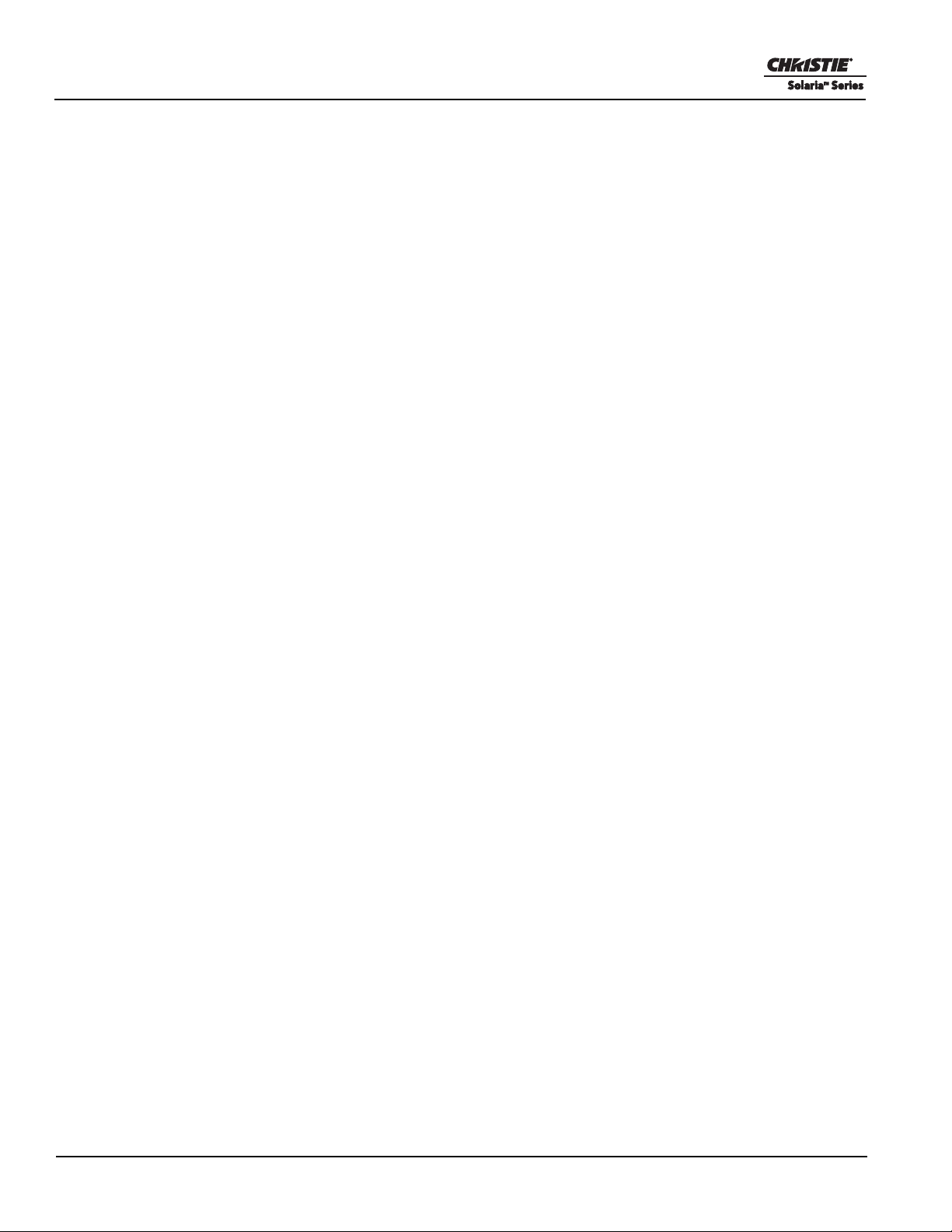
Table of Contents
4.11.4 Edit the Default 3D Lamp File...........................................................................................4-7
4.11.5 Define a Measured Color Gamut Data File .......................................................................4-7
4.11.6 Edit the 3D Flat 1998 x 1080 Channel...............................................................................4-7
4.11.7 Edit the 3D Scope 2048 x 858 Channel.............................................................................4-8
4.11.8 Display 3D Diagnostic Test Patterns .................................................................................4-9
4.11.9 Verify 3D Cinema Content ................................................................................................4-12
4.11.10 3D Troubleshooting .........................................................................................................4-12
4.12 Present Movies...........................................................................................................................4-13
4.12.1 Connect Sources.................................................................................................................4-13
4.12.2 Use an Anamorphic Lens...................................................................................................4-14
4.12.3 Use a Wide Converter Lens ...............................................................................................4-14
4.12.4 Masking..............................................................................................................................4-15
4.12.5 Display Non-Cinema Content............................................................................................4-15
4.12.6 Select a Source..................................................................................................................4-15
5: Operation
5.1 Turn the Cinema Projector On.....................................................................................................5-1
5.2 Turn the Cinema Projector Off....................................................................................................5-1
5.3 Cinema Projector Power States....................................................................................................5-2
5.4 Cinema Projector LED Status Indicators.....................................................................................5-2
5.5 Work with the Lamp....................................................................................................................5-3
5.5.1 Adjust Lamp Power .............................................................................................................5-3
5.5.2 Change the Lamp Power Percentage ...................................................................................5-3
5.5.3 Use LampLOC™ to Adjust the Lamp Position...................................................................5-3
5.5.4 Manually Adjust the Lamp Position ....................................................................................5-3
5.5.5 View Lamp Information.......................................................................................................5-4
5.5.6 Receive an Alarm when a Lamp Reaches Its Expiry Date ..................................................5-4
5.5.7 Receive an Alarm when a Lamp Needs to be Rotated.........................................................5-4
5.5.8 Lamp Expiry Hours..............................................................................................................5-4
5.5.9 Minimum and Maximum Lamp Power Ratings ..................................................................5-4
5.6 Work with Lenses........................................................................................................................5-5
5.6.1 Access the ILS .....................................................................................................................5-5
5.6.2 Enable ILS on a Channel .....................................................................................................5-5
5.6.3 Alter the Active ILS Settings...............................................................................................5-5
5.6.4 Maintain Lens Position Regardless of Selected Channel.....................................................5-5
5.6.5 Reset the ILS........................................................................................................................5-6
5.6.6 Calibrate the ILS..................................................................................................................5-6
6: Cinema Projector Menus
6.1 The Touch Panel Controller (TPC)..............................................................................................6-1
6.2 Main Screen.................................................................................................................................6-2
6.3 Open the On Screen Keyboard ...................................................................................................6-4
6.4 User Access and Rights ...............................................................................................................6-5
6.5 Status Window.............................................................................................................................6-7
6.6 Alarm Window ............................................................................................................................6-11
ii CP2210 User Manual
020-100410-08 Rev. 1 (05-2014)
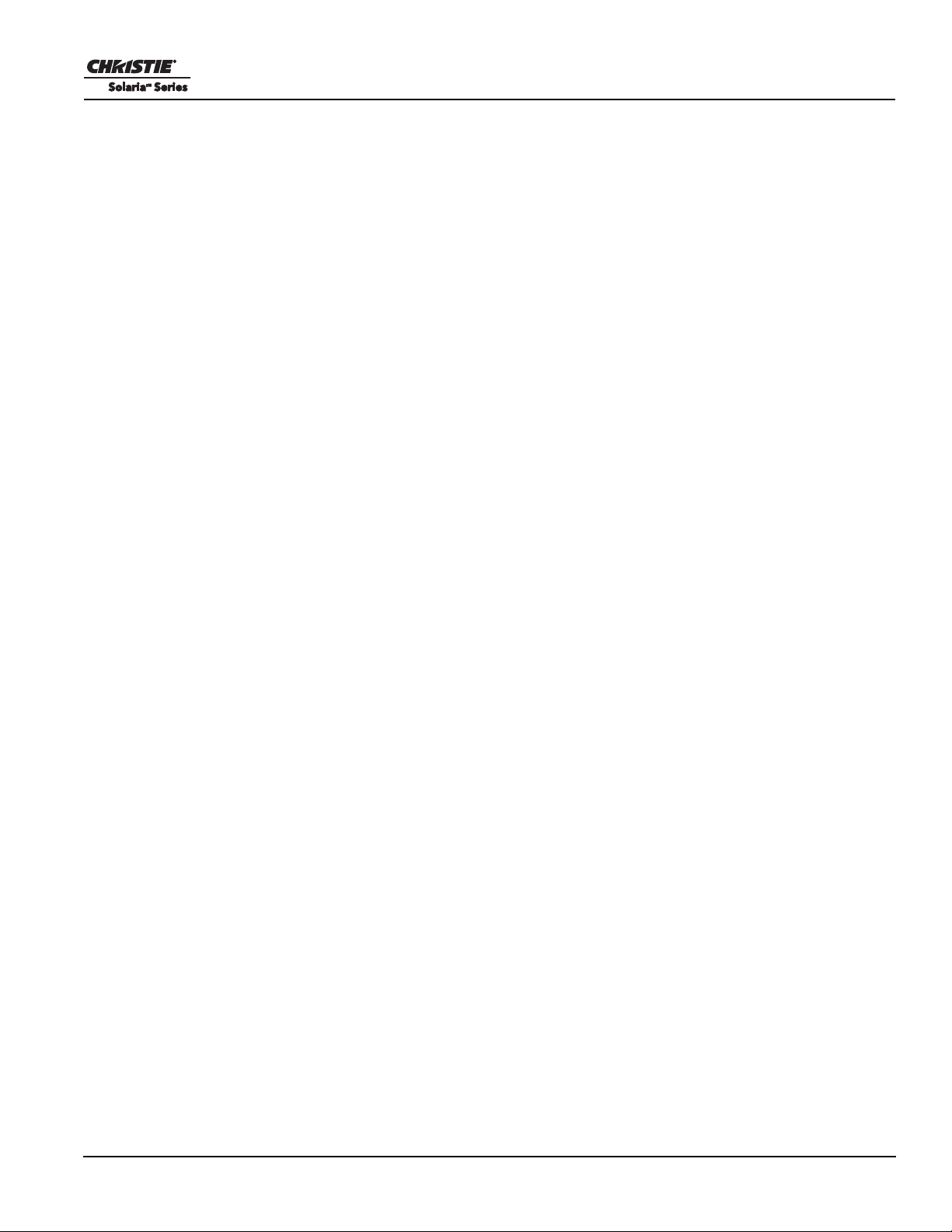
Table of Contents
6.7 Interrogator Window ...................................................................................................................6-12
6.8 SMPTE Errors Window...............................................................................................................6-13
6.9 System Logs Window..................................................................................................................6-14
6.10 Server Test Window..................................................................................................................6-15
6.11 DLP Management Window.......................................................................................................6-16
6.12 Network Devices .......................................................................................................................6-17
6.13 Channel Setup Windows ...........................................................................................................6-18
6.13.1 Config 1 Window...............................................................................................................6-19
6.13.2 Config 2 Window...............................................................................................................6-20
6.13.3 3D Control Window...........................................................................................................6-21
6.14 Advanced Setup Windows.........................................................................................................6-24
6.14.1 Lamp Power / LiteLOC™ Setup Window.........................................................................6-25
6.14.2 Lamp History Window ......................................................................................................6-26
6.14.3 LampLOC™ Setup Window .............................................................................................6-28
6.14.4 ILS File Setup Window .....................................................................................................6-29
6.14.5 Lens Setup Window...........................................................................................................6-30
6.14.6 Source File Setup Window................................................................................................6-31
6.14.7 Screen File Setup Window ................................................................................................6-32
6.14.8 MCGD File Setup Window ...............................................................................................6-33
6.14.9 TCGD File Setup Window ................................................................................................6-34
6.15 Administrator Setup Windows ..................................................................................................6-35
6.15.1 Preferred Channel Setup Window .....................................................................................6-35
6.15.2 Preferred Test Pattern Setup Window ...............................................................................6-36
6.15.3 Preferences Window..........................................................................................................6-37
6.15.4 Content Devices Configuration .........................................................................................6-38
6.15.5 Time Setup Window..........................................................................................................6-39
6.15.6 Scheduler Window.............................................................................................................6-40
6.15.7 Communications Configuration Window..........................................................................6-41
6.15.8 Network Devices Setup Window.......................................................................................6-42
6.15.9 GPIO Setup Window.........................................................................................................6-43
6.15.10 Foot Lamberts Calibration Window................................................................................6-44
6.15.11 User Accounts Window...................................................................................................6-45
6.15.12 Upgrade Window.............................................................................................................6-47
6.16 Service Setup Windows.............................................................................................................6-48
6.16.1 System Access Window.....................................................................................................6-49
6.16.2 File Management Window.................................................................................................6-50
6.16.3 LD Marriage Window........................................................................................................6-51
6.16.4 System Access Window.....................................................................................................6-52
6.16.5 IMB Marriage Window .....................................................................................................6-53
6.17 About Window .........................................................................................................................6-54
6.18 Help Window............................................................................................................................6-55
7: Maintenance
7.1 Inspect Ventilation.......................................................................................................................7-1
7.2 Fill the Coolant Reservoir............................................................................................................7-1
7.3 Inspect the Optional Exhaust Duct (P/N: 119-103105-xx) .........................................................7-1
CP2210 User Manual iii
020-100410-08 Rev. 1 (05-2014)
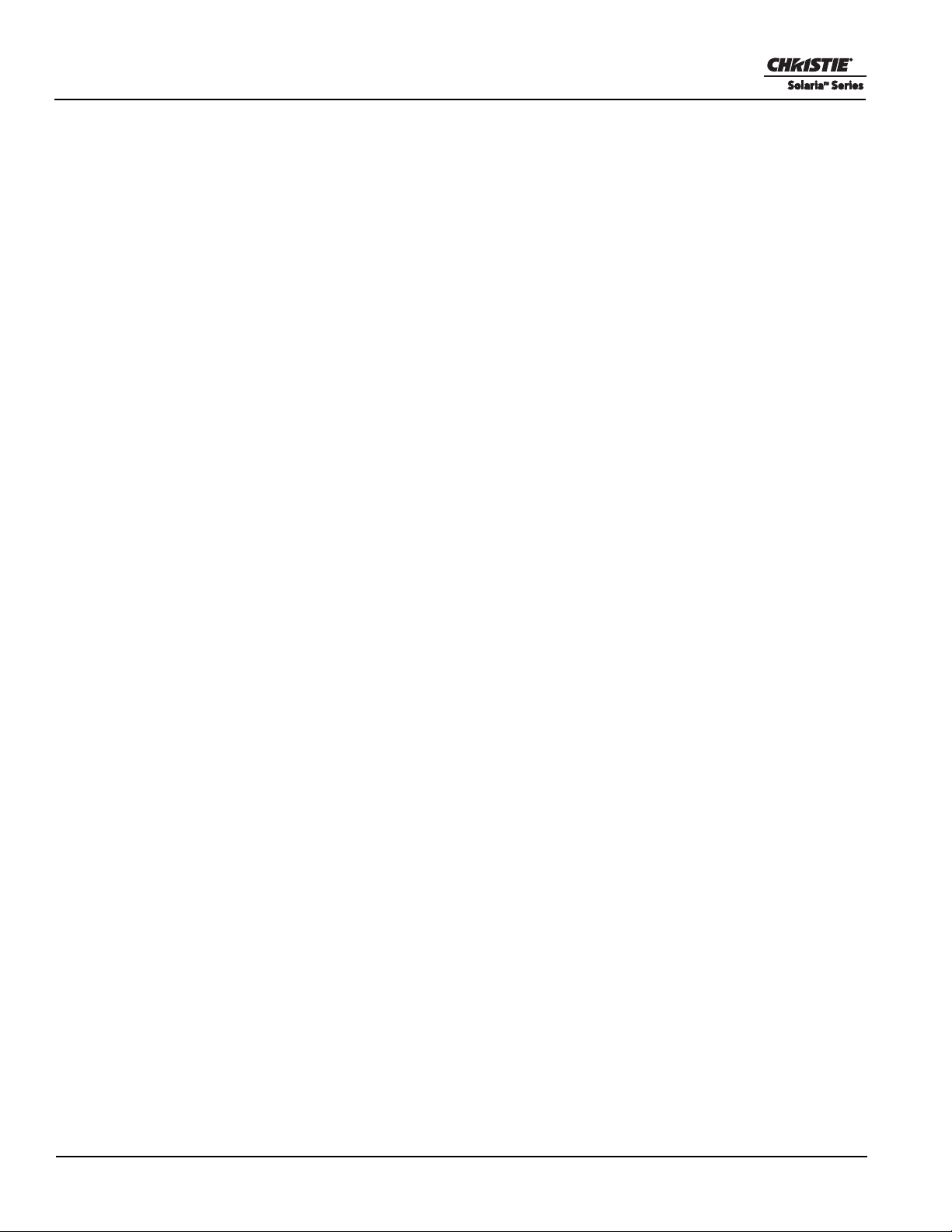
Table of Contents
7.4 Inspect the Lamp..........................................................................................................................7-2
7.5 Inspect and Clean Optics .............................................................................................................7-2
7.5.1 Clean the Lens......................................................................................................................7-2
7.5.2 Clean the Lamp Reflector ....................................................................................................7-3
7.6 Clean the Radiator Filter..............................................................................................................7-3
7.7 Inspect and Clean Lamp Blower..................................................................................................7-4
7.8 Replace the Lamp ........................................................................................................................7-4
7.9 Rotate the Lamp...........................................................................................................................7-6
7.10 Replace the Air Filter.................................................................................................................7-7
7.11 Replace the Lens........................................................................................................................7-8
8: Troubleshooting
8.1 Cinema Projector Does Not Turn On...........................................................................................8-1
8.2 Lamp Does Not Ignite..................................................................................................................8-1
8.3 Lamp Suddenly Turns Off...........................................................................................................8-2
8.4 Flicker, Shadows, or Dimness .....................................................................................................8-2
8.5 LampLOC™ Not Working..........................................................................................................8-2
8.6 LiteLOC™ Not Working.............................................................................................................8-2
8.7 TPC..............................................................................................................................................8-2
8.8 Cannot Establish Communication with Cinema Projector ..........................................................8-3
8.9 Blank Screen, No Display of Cinema Image...............................................................................8-3
8.10 Severe Motion Artifacts.............................................................................................................8-3
8.11 Image Appears Vertically Stretched or Squeezed into Center of Screen ..................................8-3
8.12 No Image, Just Pink Snow.........................................................................................................8-3
8.13 Inaccurate Display Colors.........................................................................................................8-3
8.14 Display is Not Rectangular.......................................................................................................8-4
8.15 Display is Noisy........................................................................................................................8-4
8.16 Display has Suddenly Frozen ...................................................................................................8-4
8.17 Data is Cropped from Edges.....................................................................................................8-4
8.18 The Cinema Projector is On, but There is No Display.............................................................8-4
8.19 The Display is Jittery or Unstable.............................................................................................8-4
8.20 The Display is Faint..................................................................................................................8-5
8.21 Portions of the Display are Cut OFF or Warped to the Opposite Edge....................................8-5
8.22 Display Appears Compressed (Vertically Stretched)...............................................................8-5
8.23 Inconsistent Picture Quality.......................................................................................................8-5
A: Specifications
A.1 Display........................................................................................................................................A-1
A.1.1 Panel Resolution and Refresh Rate.....................................................................................A-1
A.1.2 Achievable Brightness (Measured at Screen Center)..........................................................A-1
A.1.3 Achievable Contrast Ratio ..................................................................................................A-1
A.1.4 Color and Gray Scale ..........................................................................................................A-1
A.1.5 White Point..........................................................................................................................A-1
A.1.6 Gamma................................................................................................................................A-1
A.2 Source Signal Compatibility.......................................................................................................A-2
iv CP2210 User Manual
020-100410-08 Rev. 1 (05-2014)
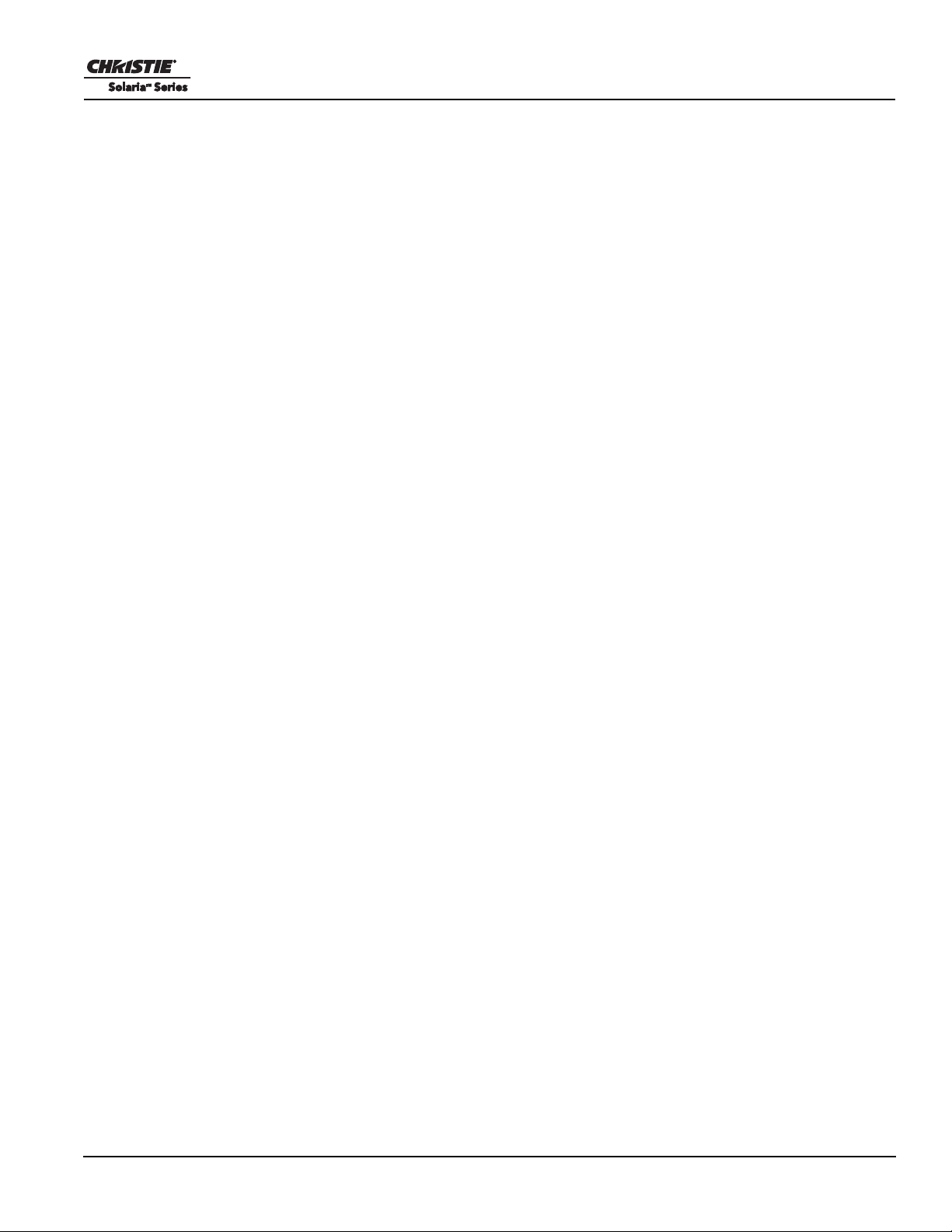
Table of Contents
A.2.1 Cinema Inputs.....................................................................................................................A-2
A.2.2 Non-Cinema DVI Inputs (for Alternate Content)...............................................................A-4
A.3 Control Signal Compatibility......................................................................................................A-5
A.3.1 Ethernet Port .......................................................................................................................A-5
A.3.2 RS232-PIB..........................................................................................................................A-5
A.3.3 RS232-ICP..........................................................................................................................A-5
A.3.4 GPIO Port............................................................................................................................A-5
A.3.5 Simple Contact Closure Interface (SCCI) Port...................................................................A-6
A.3.6 3D Port................................................................................................................................A-6
A.3.7 MALM (located on Auxiliary Input Panel) ........................................................................A-6
A.4 Touch Panel Controller...............................................................................................................A-6
A.4.1 TPC-660E ...........................................................................................................................A-6
A.4.2 TPC-650H...........................................................................................................................A-7
A.5 Power Requirements...................................................................................................................A-7
A.5.1 AC Input..............................................................................................................................A-7
A.5.2 UPS AC Input.....................................................................................................................A-7
A.6 Lamp...........................................................................................................................................A-7
A.7 Physical Specifications...............................................................................................................A-8
A.8 Regulatory...................................................................................................................................A-8
A.8.1 Safety ..................................................................................................................................A-8
A.8.2 Electro-Magnetic Compatibility .........................................................................................A-8
A.9 Environment ...............................................................................................................................A-9
A.9.1 Operating Environment.......................................................................................................A-9
A.9.2 Non-Operating Environment ..............................................................................................A-9
A.10 Accessories ...............................................................................................................................A-9
A.10.1 Standard (sold with product)............................................................................................A-9
A.10.2 Accessories (sold separately)...........................................................................................A-9
CP2210 User Manual v
020-100410-08 Rev. 1 (05-2014)
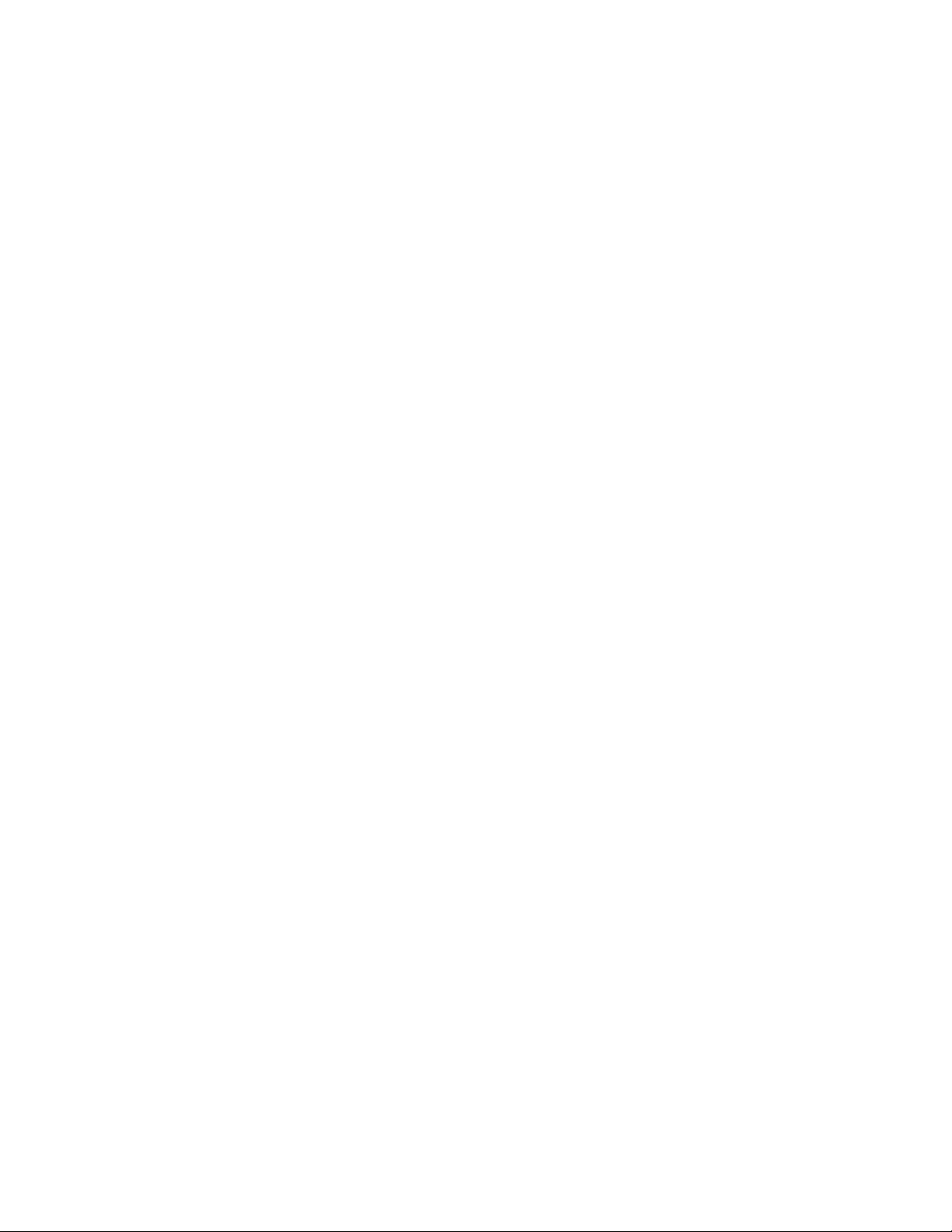
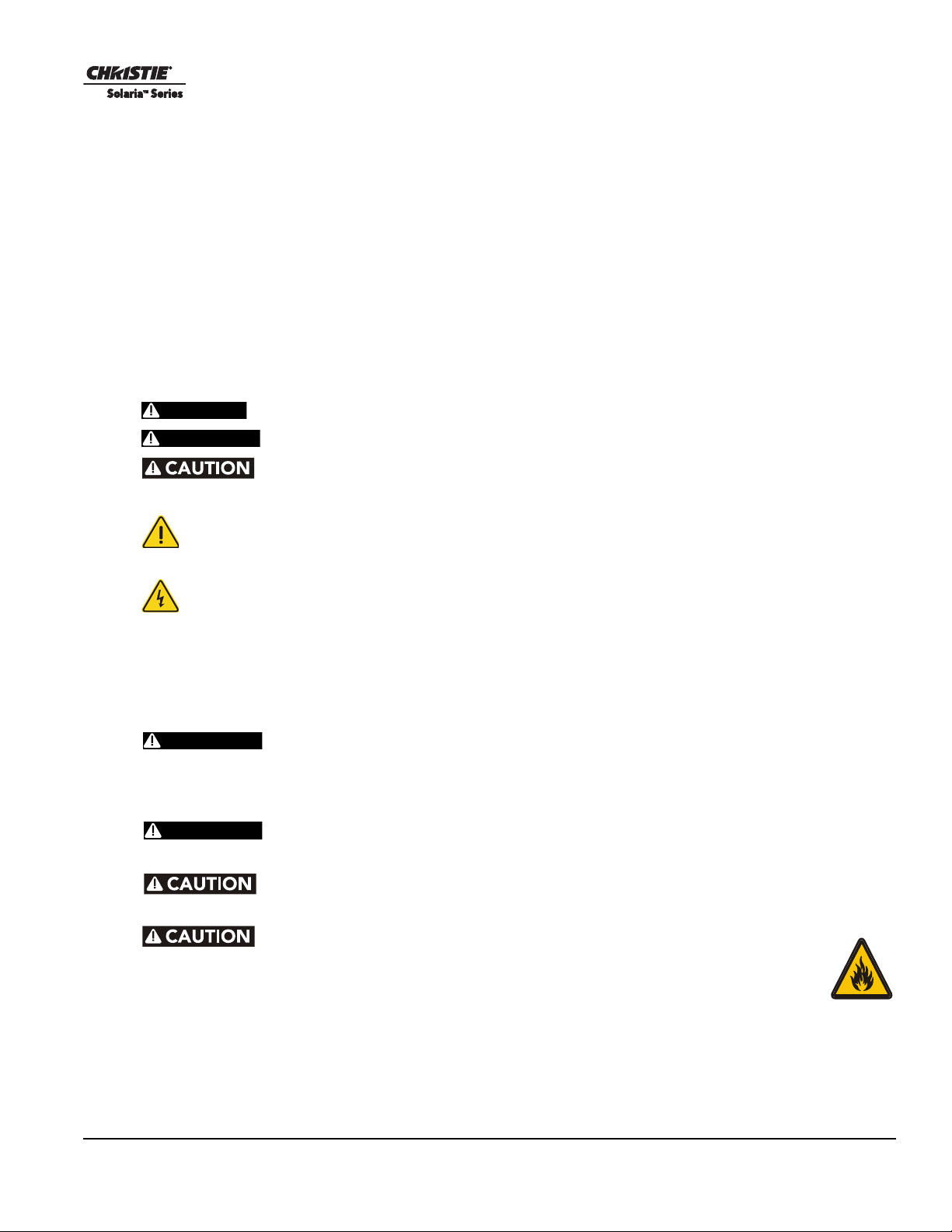
1 Introduction
DANGER
WARNING
WARNING
WARNING
This manual is intended for professionally trained operators of Christie high-brightness projection systems.
These operators are qualified to replace the lamp and air filter, but should not attempt to install or service the
cinema projector.
Only accredited Christie technicians who are knowledgeable about the hazards associated with high-voltage,
ultraviolet exposure, and the high temperatures generated by the cinema projector lamp are authorized to
assemble, install, and service the cinema projector.
1.1 Labels and Marking
These warning labels can appear on the cinema projector:
Indicates a hazardous situation that could result in death or serious injury.
Indicates a hazardous situation that could result in death or serious injury.
Indicates a hazardous situation that could result in minor or moderate injury.
NOTICE: Addresses practices not related to personal injury.
The exclamation point within the triangle indicates related operating/maintenance instructions in the
documentation accompanying the cinema projector.
The lightning flash and arrowhead symbol within the equilateral triangle indicates non-insulated
“dangerous voltage” within the cinema projector's enclosure that may be of sufficient magnitude to constitute a
risk of electric shock.
1.2 General Precautions
Never look directly into the cinema projector lens or at the lamp. The
extremely high brightness can cause permanent eye damage. For protection from ultraviolet
radiation, keep all cinema projector housings intact during operation. Protective safety
clothing and safety goggles are recommended when servicing.
FIRE HAZARD! Keep hands, clothes, and all combustible material away from
the concentrated light beam of the lamp.
Position all cables where they cannot contact hot surfaces or be
pulled or tripped over.
1) The American Conference of Governmental Industrial Hygienists
(ACGIH) recommends occupational UV exposure for an 8-hour day to be less than
0.1 microwatts per square centimeters of effective UV radiation. An evaluation of
your workplace is advised to assure employees are not exposed to cumulative
radiation levels exceeding the government guidelines for your area. 2) Be aware
that some medications are known to increase sensitivity to UV radiation.
CP2210 User Manual 1-1
020-100410-08 Rev. 1 (05-2014)
This cinema projector must be operated in an environment that meets the operating range specification, as
listed in Appendix A: Specifications.
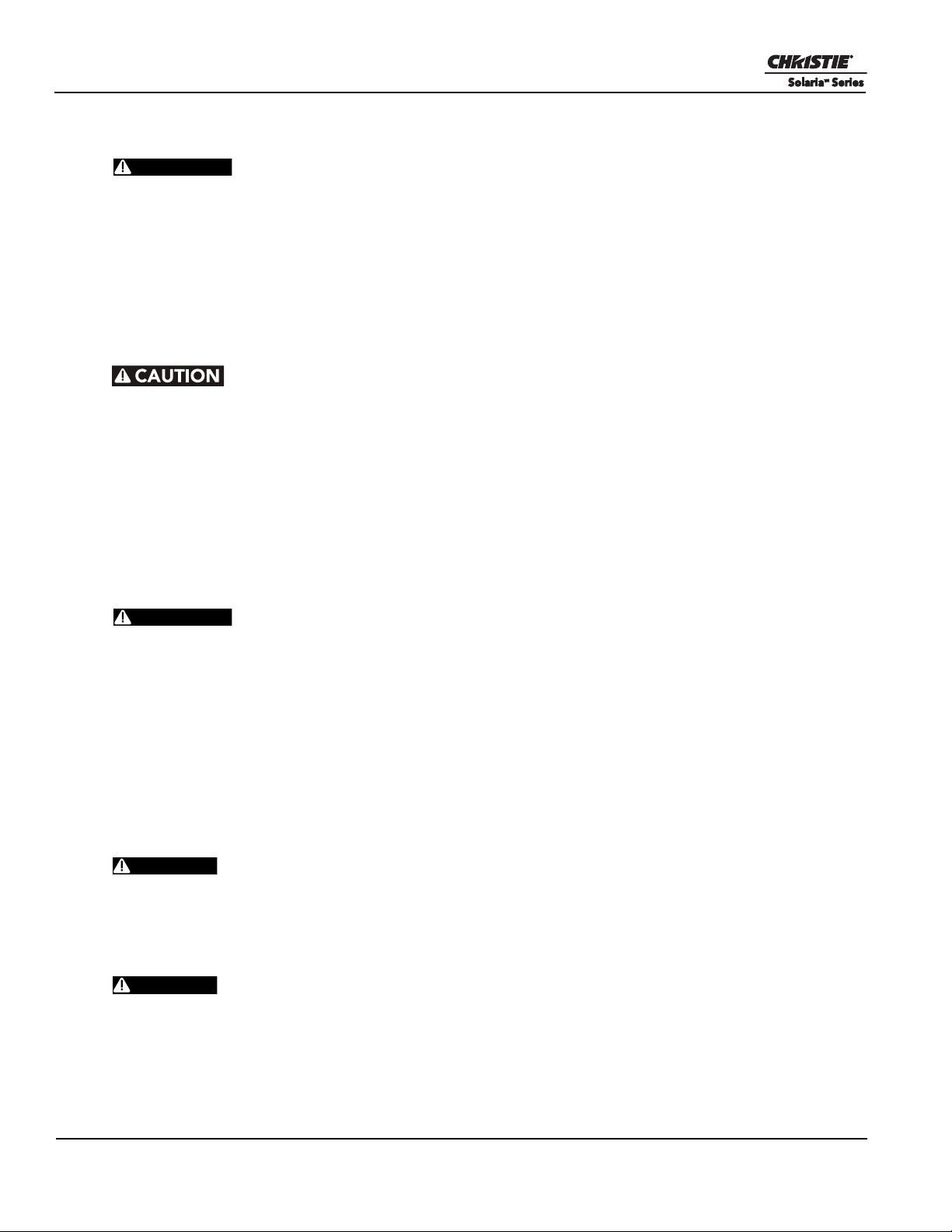
Section 1: Introduction
WARNING
WARNING
DANGER
DANGER
1.3 Power Warnings
• Use only the AC power cord supplied. DO NOT attempt operation if the AC supply is not
within the specified voltage and power range. For details, refer to Section 6 Specifications.
• As a safety feature the cinema projector is equipped with a three-wire plug with a third
(grounding) pin. If you are unable to insert the plug into the outlet, contact an electrician to
have the outlet replaced. DO NOT defeat the safety purpose of the grounding-type plug.
• DO NOT attempt operation if the AC supply is not within the rated voltage range, as specified on the license label.
• Disconnect cinema projector from AC before opening any enclosure.
• DO NOT allow anything to rest on the power cord. Locate the cinema projector where the
cord cannot be damaged by persons walking on it or objects rolling over it. Never operate
the cinema projector if the power cable appears damaged.
• DO NOT overload power outlets and extension cords as this can result in fire or shock hazards.
• Only qualified service technicians are permitted to open any enclosure on the product and
only if the AC has been fully disconnected from the product.
1.3.1 Power Cords and Attachments
The North American rated line cord is provided with each cinema projector.
Ensure that you are using a line cord, socket and power plug that meets the appropriate local
rating standards. Use only an AC power cord recommended by Christie. DO NOT attempt
operation if the AC supply and cord are not within the specified voltage and power range.
To avoid the risk of fire, shock, or personal injury, use only the attachments and accessories recommended by
Christie.
1.4 Lamp Precautions
Lamps used in the cinema projector are under high pressure and you must handle them with caution. Lamps
can explode and cause serious personal injury if they are dropped or mishandled.
EXPLOSION HAZARD! Wear authorized protective safety clothing whenever
the lamp door is open!
Recommended protective clothing includes, but may not be limited to a polycarbonate face shield, protective
gloves, and a quilted ballistic nylon jacket or a welder’s jacket. This equipment is included in included in the
Christie Protective Clothing Safety Kit #598900-095.
Lamp may explode causing bodily harm or death. 1) Always wear protective
clothing whenever the lamp door is open or while handling the lamp. 2) Ensure those within
the vicinity of the cinema projector are also equipped with protective clothing. 3) Never
attempt to access the lamp while the lamp is on. Wait a minimum of 10 minutes after the lamp
turns OFF turning the cinema projector off, disconnecting it from a power source, and
opening the lamp door.
1-2 CP2210 User Manual
020-100410-08 Rev. 1 (05-2014)
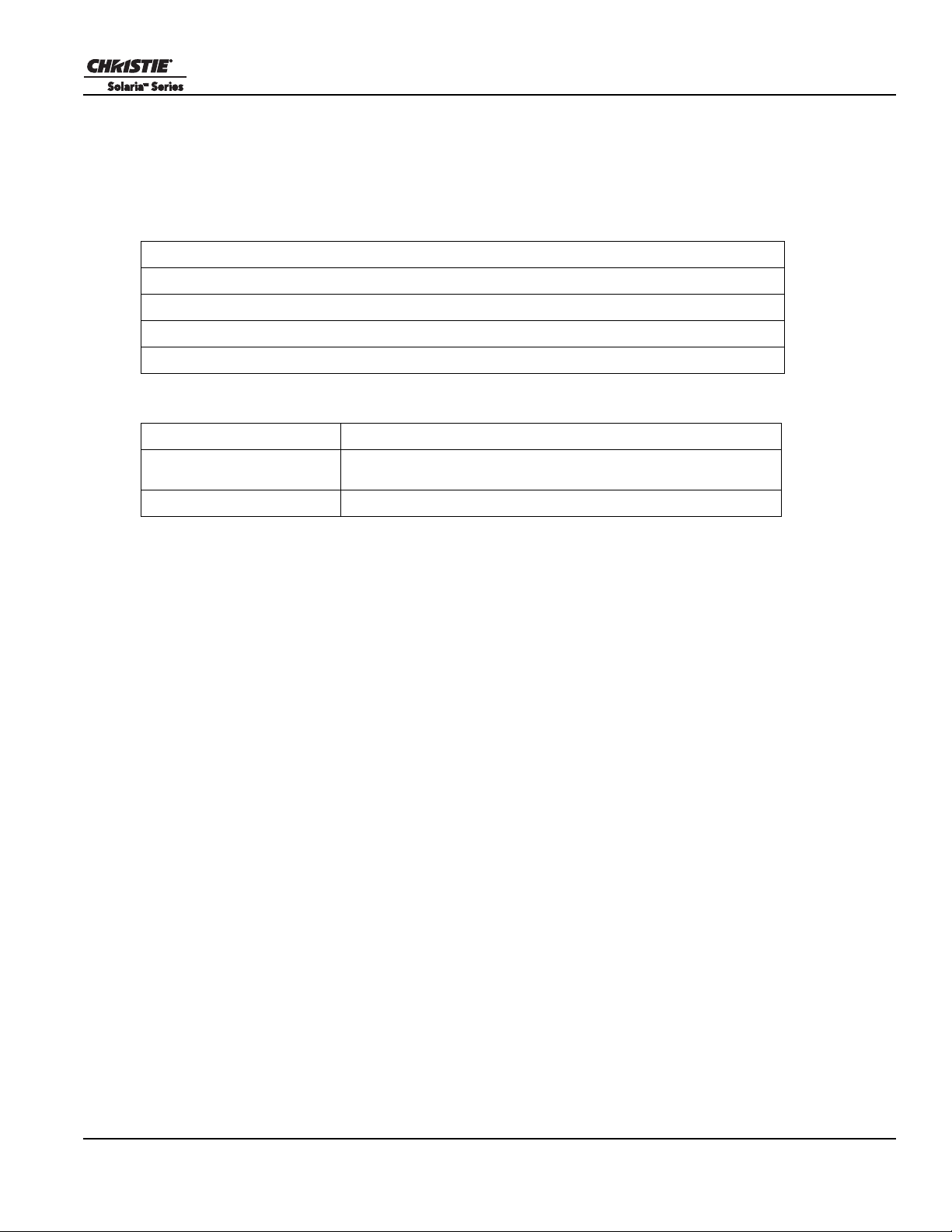
1.5 Contact Your Dealer
If you encounter a problem with your Christie cinema projector, contact your dealer. To assist with the
servicing of your cinema projector, enter the information in the tables and keep this information with your
records.
Table 1.1 Purchase Record
Dealer:
Dealer or Christie Sales/Service Contact Phone Number:
cinema projector Serial Number*:
Purchase Date:
Installation Date:
* The serial number can be found on the license label located on the front panel.
Table 1.2 Ethernet Settings
Default Gateway
cinema projector IP
Address
Subnet Mask
Section 1: Introduction
CP2210 User Manual 1-3
020-100410-08 Rev. 1 (05-2014)
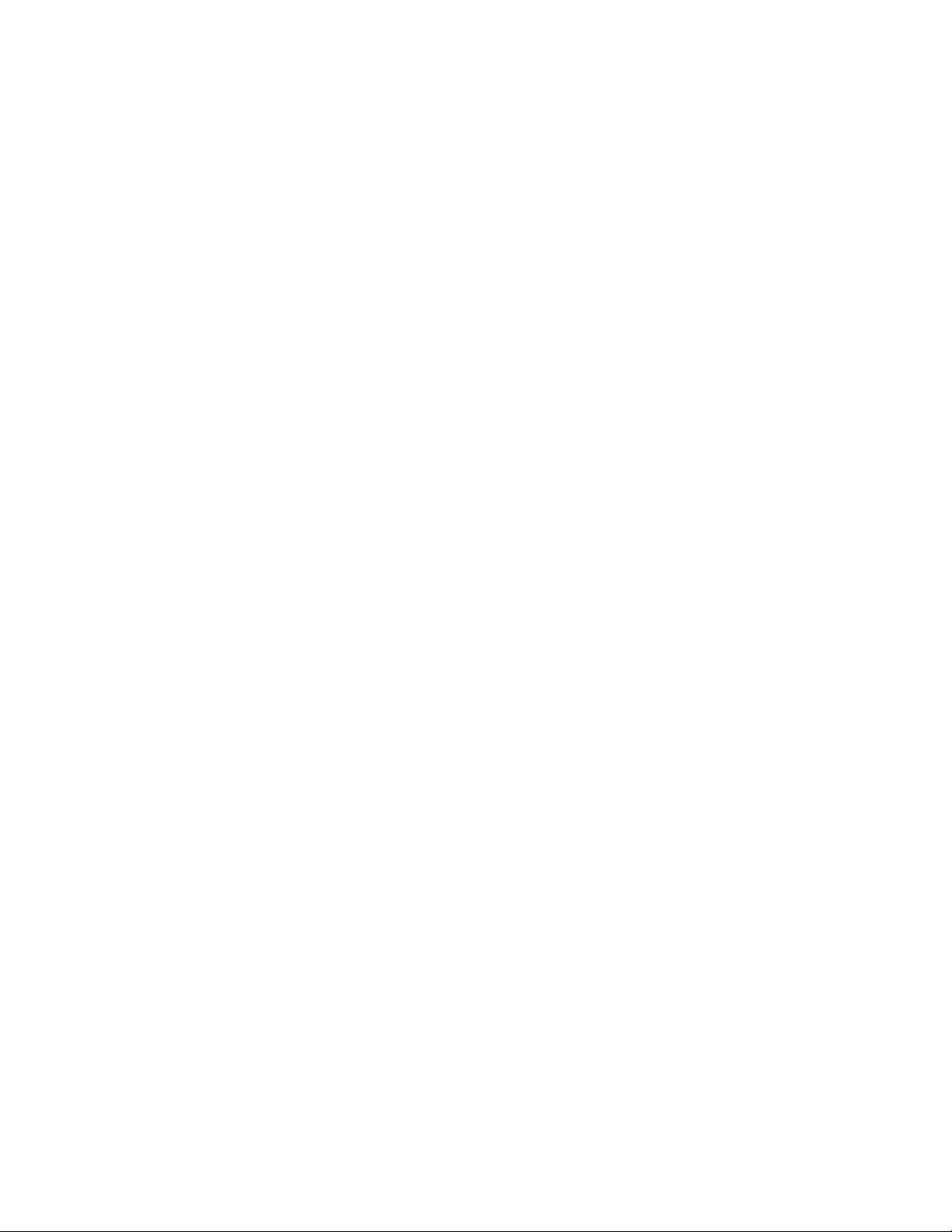
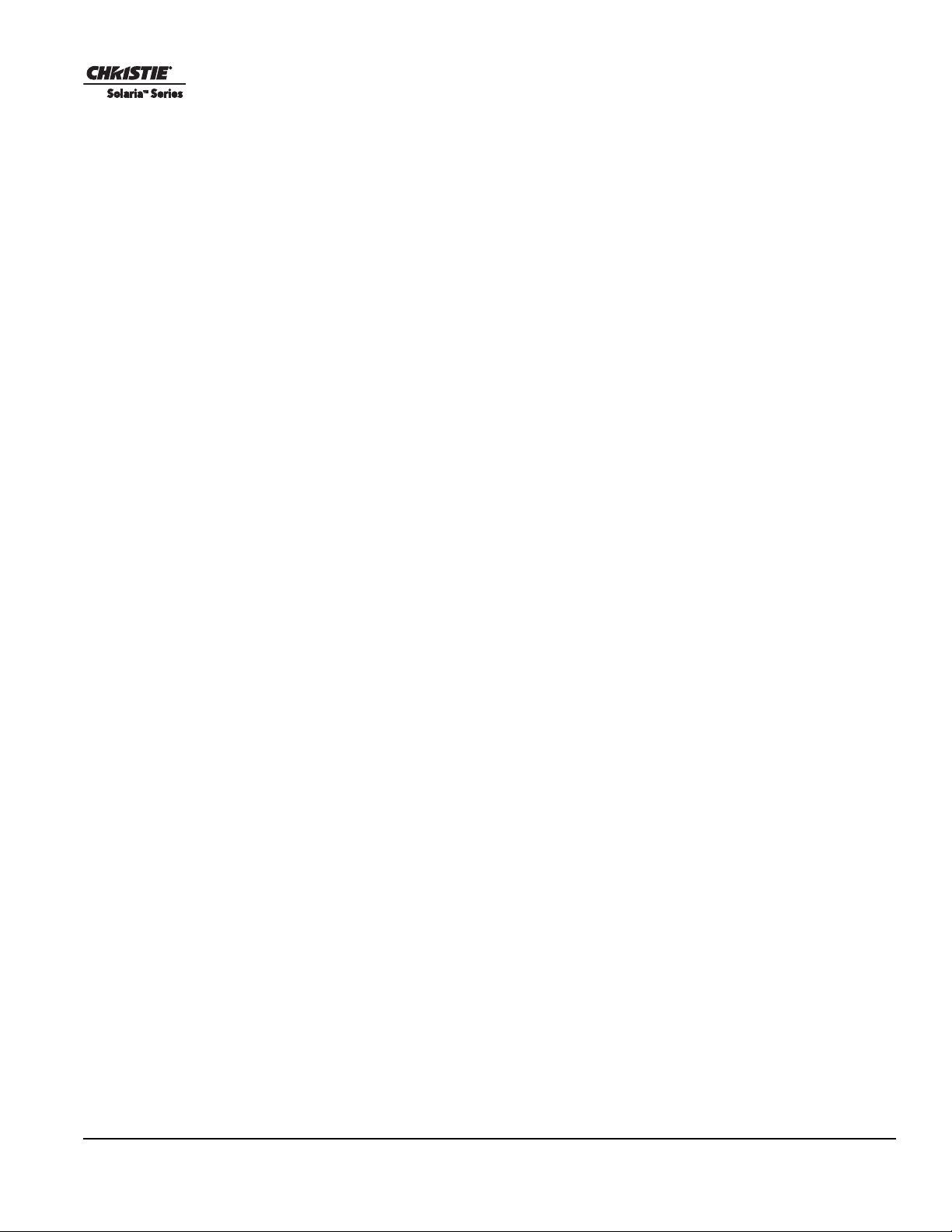
2 Installation and Setup
This section explains how to install, connect, and optimize the cinema projector display.
2.1 Cinema Projector Components
The cinema projector includes these components:
Air Filter Cover and Air Filter
Filters the intake air before it circulates in the front compartment to cool the main electronics.
Douser
Closing the douser rotates a shutter blade in front of the illumination system and reduces lamp power to
conserve lamp life.
Adjustable Feet
Adjusts the tilting angle of the cinema projector.
Lamp Door and Lamps
Provides access to the lamp. The lamp door must remain closed and locked for normal operation. Lamp
replacement should only be performed by qualified technicians.
The cinema projector is designed to operate with 2.0kW, 1.8kW and 1.4kW lamps. See Appendix A: Specifica-
tions for a complete list of available lamp types.
LED Status Indicators
Provide information about the status of the cinema projector. See 5.4 Cinema Projector LED Status Indicators
for information about cinema projector status.
Motorized Auxiliary Lens Mount
An optional auxiliary lens mount can be installed adjacent to the primary lens mount to provide motorized
positioning of a 1.25x Anamorphic lens or a 1.26 Wide Converter lens in front of the primary lens. The Wide
Converter lens zooms the image from flat to scope image formats. The Anamorphic lens horizontally spreads
the image back into its wider 2.39:1 scope image and is most typically used in side-masking theatres or on
larger screen sizes.
Projection Lens
A variety of lenses can be used with this cinema projector. See the Appendix A: Specifications for a list of
available lenses.
Security Locks
Prevent unauthorized access to cinema projector components
CP2210 User Manual 2-1
020-100410-08 Rev. 1 (05-2014)
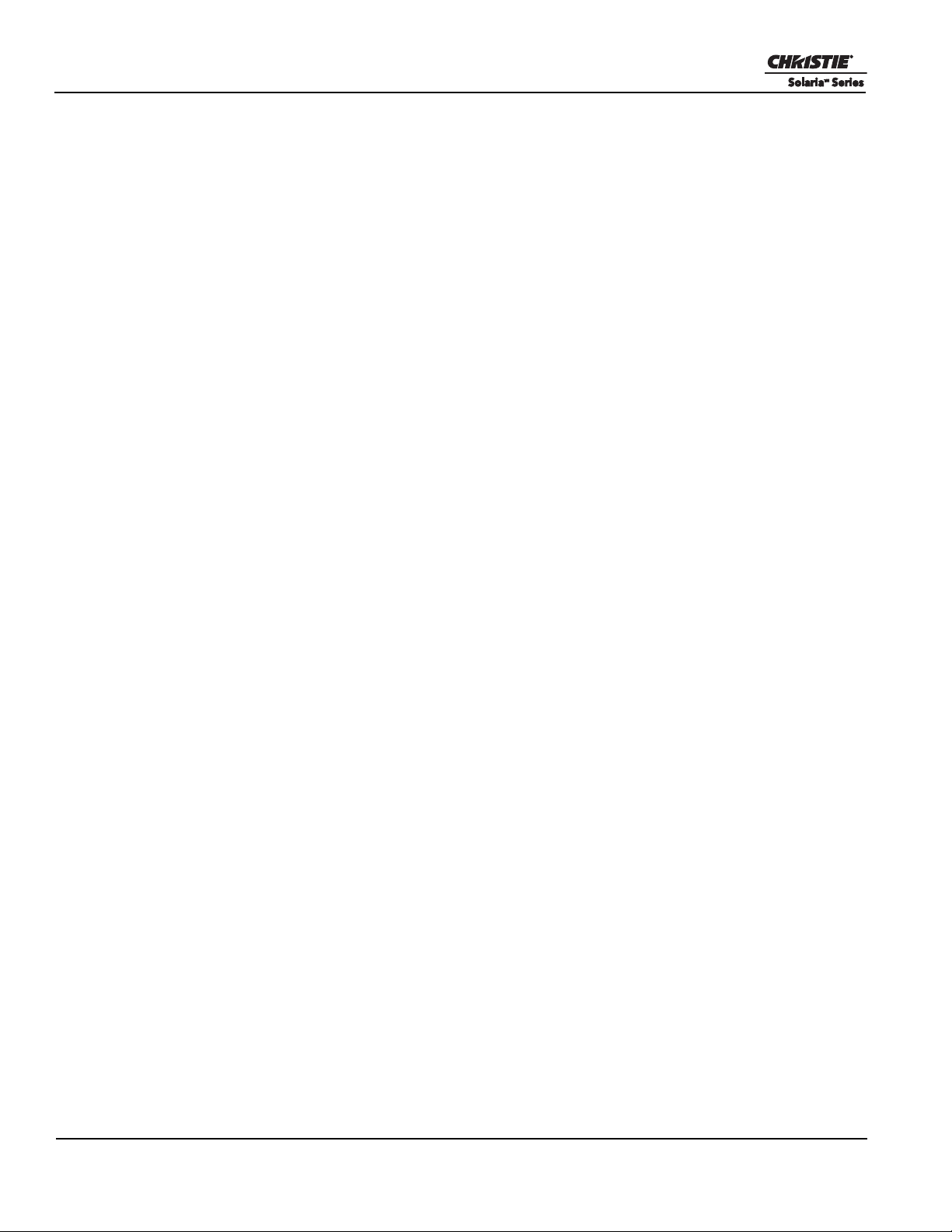
Section 2: Installation and Setup
PIB Faceplate Connections
• 10Base-T/100Base-TX Ethernet: Connects the cinema projector to a network.
• GPIO: Connects the cinema projector to external input and output devices, such as the Christie ACT. See 3.4
Connecting Devices to the GPIO Port for GPIO pinouts.
• SCCI: A Simple Contact Closure Interface (SCCI) port that uses a simple dry contact closure to turn the
lamp on or off or open or close the douser. See 3.3 Connecting Devices to the SCCI Port for SCCI pinouts.
• RS232 ICP: For direct DLP communication. Trained users required.
• RS232 PIB: Connects the cinema projector to Christie accessories or third-party automation equipment.
• 3D: Connect a variety of 3D products to this connector, such as MasterImage or Real D for polarizing and
de-ghosting 3D content during projection.
• Marriage: Allows the cinema projector to display encrypted content.
• Emergency Start: Starts the cinema projector, turns the lamp on, and opens the douser when the Touch
Panel Controller is unavailable or disconnected. Press and hold this button, to close the douser and turn the
lamp off; the power remains on.
• Reset: Resets the cinema projector electronics. If the cinema projector is in standby mode, it returns to
standby mode after the reset. If the cinema projector is in any other state, the cinema projector is on and the
lamp is off following the reset.
• DVI-A / DVI-B: These are single-link ports for single-link cables and connectors. The connectors can be
used together as a twin-link DVI port.
• HD-SDI A/HD-SDI-B: Connects the cinema projector to high-definition cinema sources. The connectors
can be used together to deliver Dual Link HD-SDI following the SMPTE 372M standard.
PIB Faceplate Status Indicators
• STBY: Standby power (Single Color Green) indicates the presence of +24V from the standby power supply.
• OFF: Indicates no standby power (breaker OFF or Standby power failure).
• Green: Indicates standby power.
•PWR: Main power (Single Color Green) indicates the presence of +24V from the Low Voltage Power
Supply (LVPS).
• OFF: No LVPS powe r (STANDBY mode or breaker OFF).
• Green: Indicates full power.
• RUN: Blinking heartbeat (bi-color green/yellow).
• OFF or Solid Green: Indicates cinema projector not functioning properly.
• Blinking Green: OK (software/communication/OS/ICP/Enigma/IMB if present are operating
normally).
• Solid Yellow: Communication error. NiOS functioning OK, but can no longer communicate with TPC.
• PIB: cinema projector Intelligence Board Status (Bi-color Red/Green)
• OFF: Not detected.
• Red: Detected communication problems etc.
• Blinking Red: PIB card seating error.
• Green: Detected and working properly.
• ICP: Integrated Cinema Processor Status (Bi-color Red/Green)
• OFF: Not detected.
• Red: Detected communication problems etc.
• Green: Detected and working properly.
• IMB: Image Media Block Status (Bi-color Red/Green)
2-2 CP2210 User Manual
020-100410-08 Rev. 1 (05-2014)
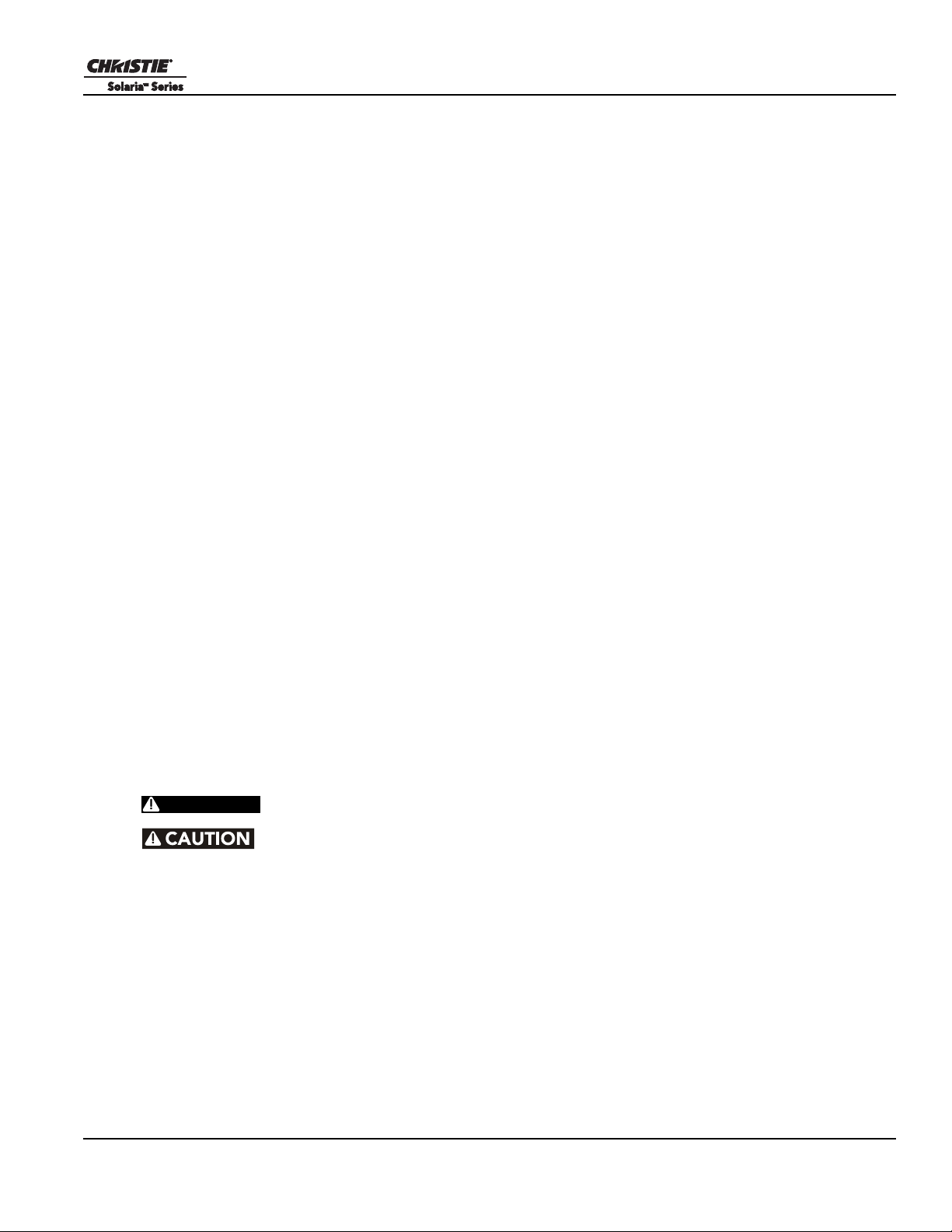
Section 2: Installation and Setup
WARNING
• OFF: Not detected.
• Red: Detected communication problems etc.
• Green: Detected and working properly.
ICP Faceplate Connections
The ICP board provides the image processing electronics for the cinema projector. The ICP faceplate includes
a number of LEDs that are only functional when the cinema projector is in full power mode.
• REGEN: (Regulators Enabled) Indicates the presence of the internal regulator enable signal. When illumi-
nated BLUE the internal regulators are enabled. When OFF, not enabled.
• SOFTST: (Software State) Indicates the state of the software application. When OFF, in a Fail state (0).
When RED, in a Fail state (1). When YELLOW, in a Fail state (2). When GREEN, status OK.
• OSST: (Operating System State) Indicates the state of the operating system. When OFF, in a Fail state (0).
When RED, in a Fail state (1), When YELLOW, in a Fail state (2). When GREEN, status OK.
• FMTST: (FMT FPGA State) Indicates the configured state of the FMT FPGA. When RED, unable to con-
figure FPGA with Main or Boot application. When YELLOW, in Boot application. When Green, in Main
application.
• ICPST: (ICP FPGA State) Indicates the configured state of the ICP FPGA. When RED, unable to configure
FPGA with Main or Boot application. When YELLOW, in Boot application. When Green, in Main application.
• Port A / Port B: Indicates the status of the ICP input port A or B. When OFF, no source is present. When
GREEN, active source present.
Touch Panel Controller (TPC)
The TPC is a touch-sensitive screen that you use to control and monitor the status of the cinema projector. It is
mounted on the rear of the cinema projector and you can use the flexible connection to adjust the viewing
angle.
You ca n install the TPC on a wall near the cinema projector, or you can use the optional extension cable to
control the cinema projector from a maximum distance of 100 feet.
2.2 Position the Cinema Projector
2 people are required to safely lift and install the cinema projector.
Perform a automatic LampLOC™ adjustment when you move, level, or install a
new lamp in the cinema projector.
1. If you are installing the cinema projector in the optional rack stand (P/N 108-282101-xx) follow the
instructions provided with the rack stand to install it.
NOTES: 1) For better access, wire the LPS before installing it into the rack stand. 2) Use the hold down
clamp (P/N 116-100101-01) when securing the cinema projector to the rack stand.
2. Position the cinema projector at an appropriate throw distance (cinema projector-to-screen distance) and
vertical position. Ideally, center the cinema projector with the theatre screen. If space is limited, you can
aim the cinema projector slightly off-center. This increases side keystoning, but reduces the horizontal lens
offset required.
NOTE: Keep the cinema projector lens as parallel to the scr een as possible, even if significantly above the
screen center. When a particularly short throw distance combines with a very wide scr een, you may have to
CP2210 User Manual 2-3
020-100410-08 Rev. 1 (05-2014)
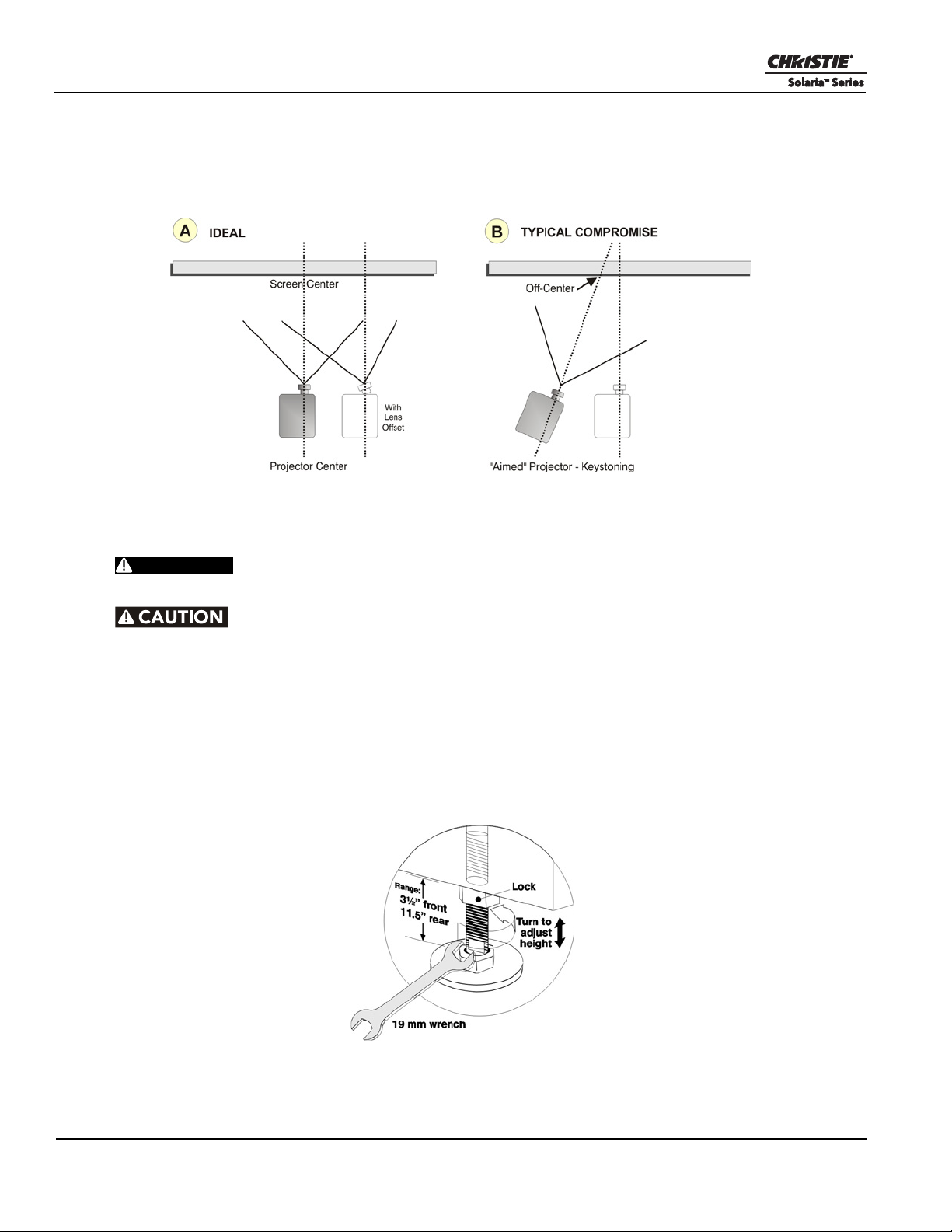
Section 2: Installation and Setup
WARNING
forfeit some aim and stay more parallel to the screen. In such cases, some lens offset can reduce the keystone distortion.
3. Once you have completed the remaining installation steps and the cinema projector is up-and-running,
adjust precise image geometry and placement, as described in 4.3 Basic Image Alignment.
2.3 Adjust Tilt and Level the Cinema Projector
DO NOT over-extend the feet. Make sure several threads are engaged into
the cinema projector’s baseplate.
Disconnect from AC for these alignments. Images are not yet needed.
The lens should be centered and parallel with the screen to ensure optimum lens performance with minimal
offset. If this position is not possible, it is better to rely on offset rather than extra tilt.
Use a protractor to measure the degree of screen tilt and then extend or retract the cinema projector feet to
match this angle.
NOTICE: The front-to-back tilt of the cinema projector must not exceed 15°. This limit ensures safe lamp
operation and the proper positioning of the liquid cooling reservoir.
To adjust the vertical or horizontal position of the cinema projector, extend or ret ract the adjustable feet on the
bottom of the cinema projector by rotating them. Once the required adjustment is made, tighten the lock nut.
2-4 CP2210 User Manual
020-100410-08 Rev. 1 (05-2014)
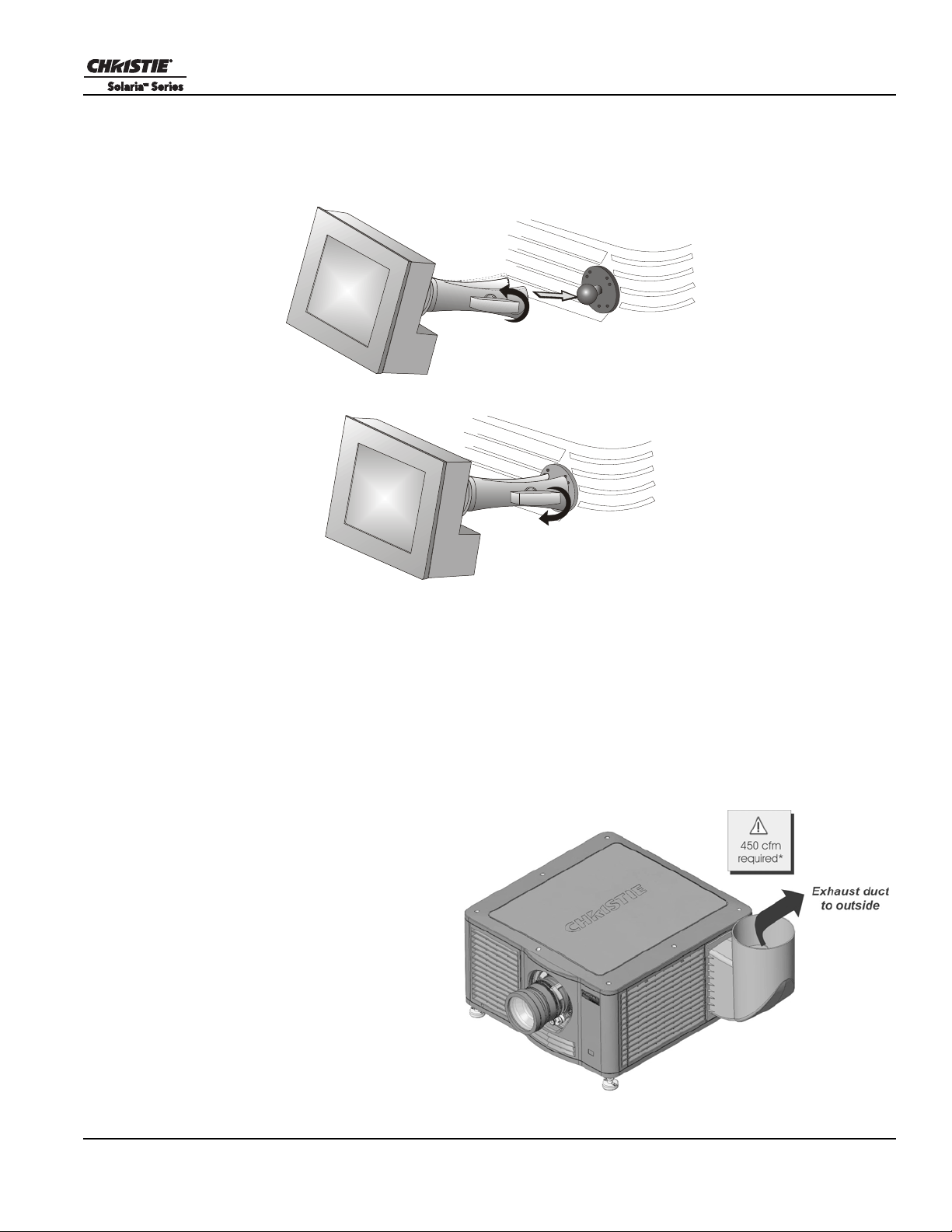
2.4 Install the Touch Panel Controller
1. Loosen the mounting arm so that the end fits over the ball joint located on the rear panel of the cinema
projector.
2. Tighten the mounting arm until it fits tightly on the joint.
Section 2: Installation and Setup
3. Connect the cable from the TPC to the connector on the rear panel of the cinema projector.
4. Adjust the angle of the TPC.
2.5 Connect Optional Exhaust Ducting
If the room the cinema projector is installed in is not equipped to ventilate up to 11,000 BTU (per hour) you
must install the optional duct (P/N: 1 1 9-1 031 05 -xx ).
Connect the pre-existing external venting ductwork to the optional duct on the side of the cinema projector.
Confirm that there are no obstructions or bends in the ducting, and all air intakes are free of obstructions.
The pre-installed outside-venting duct
should be rigid at the cinema projector and
must also include a heat extractor and blower
that maintains a minimum of 450 CFM*
when the cinema projector is operating at
less than or equal to 25°C ambient and less
than 3,000 feet, when measured at the
cinema projector exhaust opening.
CP2210 User Manual 2-5
020-100410-08 Rev. 1 (05-2014)

Section 2: Installation and Setup
2.5.1 Determine the Cinema Projector Exhaust CFM Value
Use an airflow meter to measure the ft/min or ft/sec at the rigid end of the open exhaust duct that connects to
the cinema projector. Take the measurement at the very end of the du ct without the cinema projector
connected. Use this formula to determine the CFM value for the cinema projector:
Measured linear ft/min x 0.35 = CFM
Add an extractor or a booster if there is insufficient airflow. Do not mount the extractor on the cinema projector
as this may introduce some vibration into the image.
2.6 Install the Primary Lens
The lens seals the projection head, preventing contaminants from entering the main electronics area. Do not
operate the cinema projector without a lens installed. Install a lens plug when you install or transport the
cinema projector .
1. Rotate the lens clamp to the open position.
2. Remove the two screws from the lens mount.
3. Orient the lens so the lens retaining ring mounts line
up with the lens mount.
4. Fully insert the assembly straight into the lens mount
opening without turning.
5. Secure the two screws and move the lens clamp to the
down to lock the lens assembly in place.
2.7 Install the Optional Anamorphic Lens
1. Optimize your primary lens first for best optical alignment, offset and boresight
2. Install the auxiliary lens mount using the instructions included with the kit.
3. Loosen the holding clamp on the auxiliary lens mount. Adjust the rotation of the anamorphic lens so the
image remains perfectly square with anamorphic in and out.
4. Adjust the location of the anamorphic lens so that the image does not shift left or right with the anamorphic
lens in and out.
2-6 CP2210 User Manual
020-100410-08 Rev. 1 (05-2014)
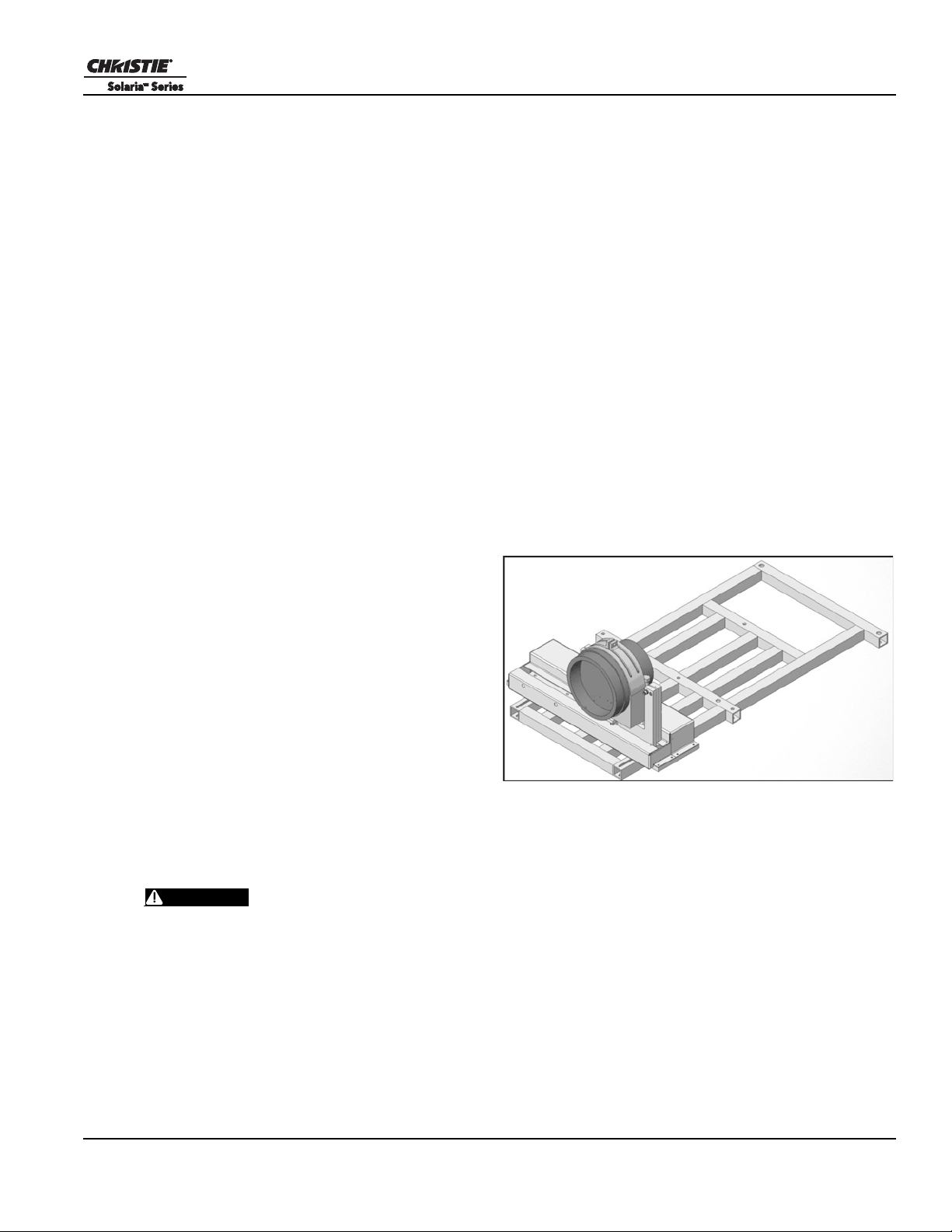
5. Adjust the location of the anamorphic lens so the image passes through the center as much as possible
DANGER
DANGER
without vignetting, reducing side or corner brightness, especially in wide angle projectio n.
6. Remove the anamorphic lens and turn the Focus knob to re-focus the primary lens. The goal is for good
focus at the center and on all sides.
7. Re-install the anamorphic lens and check the focus.
8. If center-to-edge horizontal focus in the image needs improvement, rotate the focus barrel.
2.8 Install the Optional Wide Converter Lens
1. Optimize the primary cinema projector lens for optical alignment, offset, and boresight.
2. Install the Auxiliary Lens Mount and Wide Converter Lens (WCL) using the instructions included with the
kit.
3. Adjust the vertical and horizontal position of the WCL to align it with the primary lens.
4. Adjust the pitch, up or down to equalize the top and bottom clearance to the primary lens barrel.
5. Adjust yaw to make the clearance between both lens barrels equal from side-to-side.
2.9 Install Optional Motorized Auxiliary Lens Mount
Section 2: Installation and Setup
The M-MALM assembly is an optional hardware
component, which when needed can be used to
switch from flat to “scope” formats. This assembly
can be secured to the cinema projector base and
supports either a 1.25x anamorphic lens or a 1.26x
wide converter lens (WCL). The drive and control
electronics package for this motorized accessory
lens mount communicates with and is controlled by
the cinema projector over a 9-pin subminiature D
cable that connects to the User I/O panel. For
details, refer to the Motorized Auxiliary Lens
Mount (M-ALM) Installation Instruction Sheet
(P/N: 020-100188-xx).
2.10 Install the Lamp
This procedure should only be performed by a Christie accredited technician.
High-pressure lamp may explode if improperly handled. Always wear approved protective
safety clothing whenever the lamp door is open or when handling the lamp.
1. If the cinema projector is operating, turn it off and allow it to cool a minimum of 10 minutes.
2. Turn the breaker switch for the cinema projector off.
CP2210 User Manual 2-7
020-100410-08 Rev. 1 (05-2014)
3. Disconnect the cinema projector from AC power.
4. Put on your protective clothing and face shield.
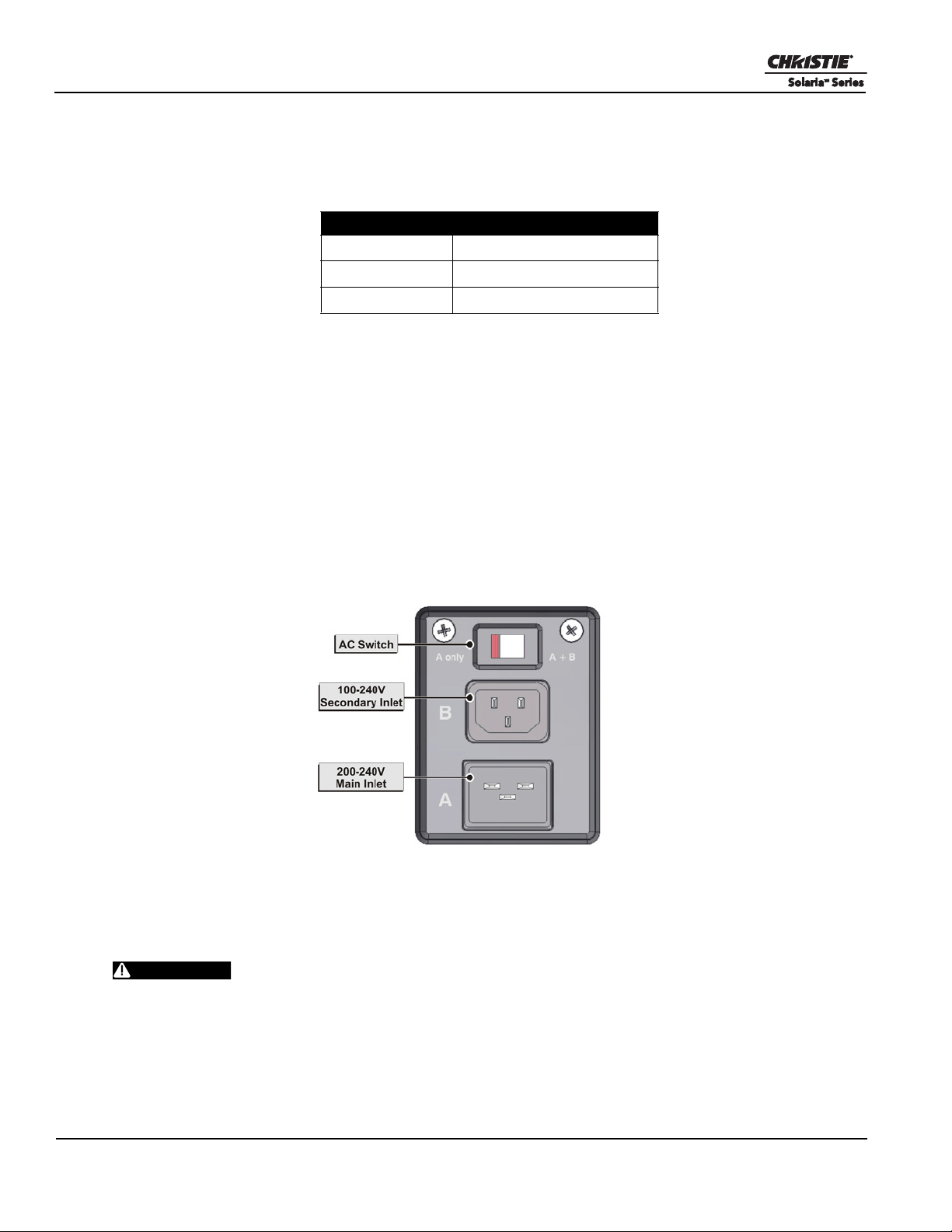
Section 2: Installation and Setup
WARNING
5. Use the security key to open the lamp door and access the lamp cooling compartment. Do not place heavy
objects on the open lamp door.
6. Turn the 2 thumbscrews on the internal lamp door counterclockwise.
7. Install the lamp. See 7.8 Replace the Lamp for lamp installation instructions.
2.11 Connect Power
In countries such as Norway , a dedicated, protected earth wire must be installed on the cinema projector before
it can be connected to an IT power distribution system. You must use a 20A branch circuit breaker for Input A.
See Connect the Cinema Projector to an IT Power Distribution System.
Do not operate the cinema projector if the AC power supply and power cord are not within the specified
voltage and power range. Only use the power cord supplied with the cinema projector.
Connect one end of the cinema projector power cord to the AC receptacle on the lower-left rear corner of the
cinema projector and then connect the other end of the power cord to an AC receptacle.
Lamp Ty pe
1.4kW CXL-14M
1.8kW CDXL-18SD
2.0kW CDXL-20SD
If you are using an Uninterrupted Power Supply (UPS) to power the main electronics, move the AC switch to
A + B and connect the power cord provided with the UPS to the B outlet.
2.11.1 Connect the Cinema Projector to an IT Power Distribution System
In countries such as Norway , a dedicated, protected earth wire must be installed on the cinema projector before
it can be connected to an IT power distribution system. You must use a 20A branch circuit breaker for Input A.
The dedicated earth wire can only be installed by a Christie accredited service
technician or an electrician. The protected earth wire must be green/yellow 12 AWG
minimum. See Projector Specifications for power requirements.
1. If the cinema projector is operating, turn it off and disconnect it from AC power.
2-8 CP2210 User Manual
020-100410-08 Rev. 1 (05-2014)
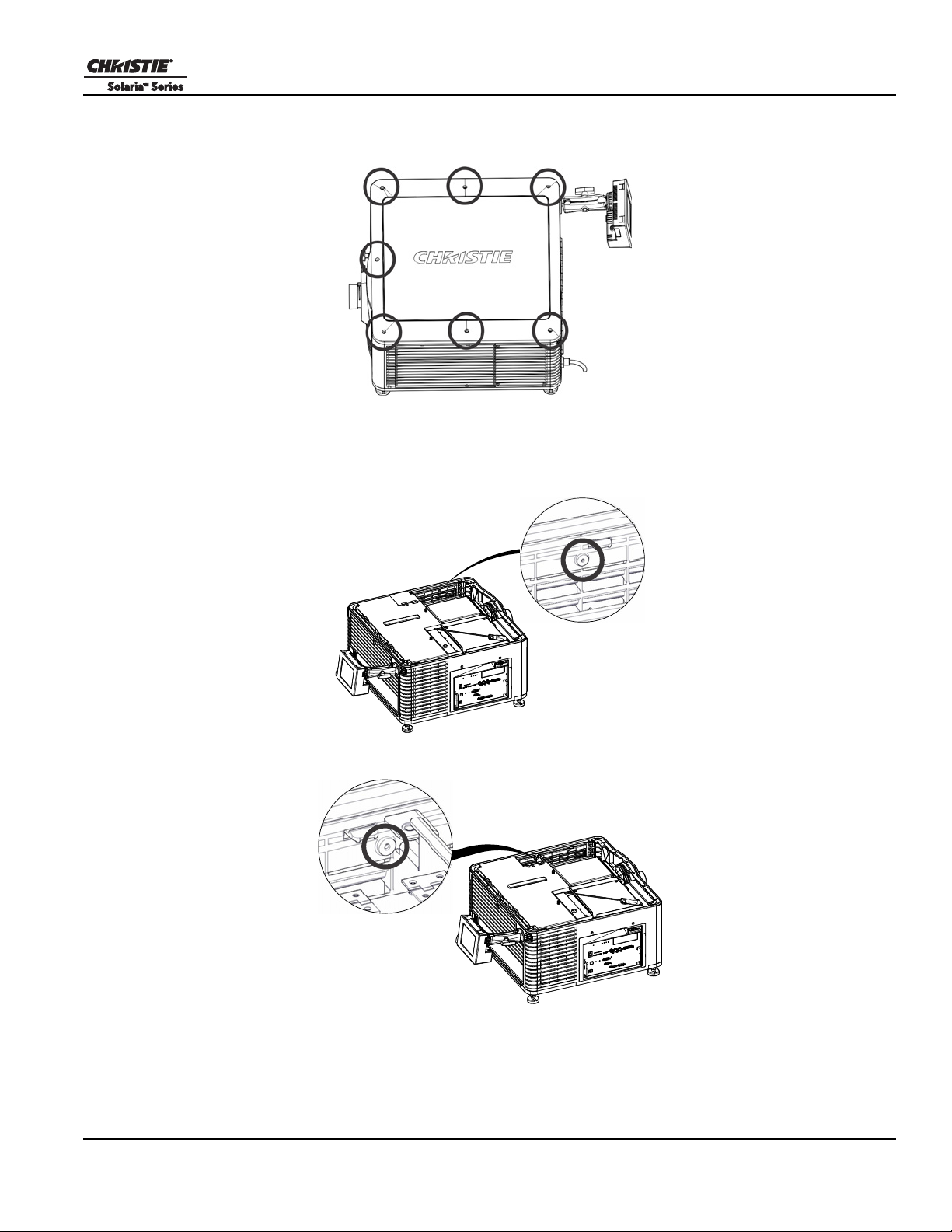
2. Remove the top lid of the cinema projector:
Section 2: Installation and Setup
a. Loosen the 7 screws that secure the top lid to the cinema projector
b. Lift the lid up from the rear of the cinema projector and set it aside.
3. Remove the service door:
a. Reach into the cinema projector and remove the first service panel screw.
.
b. Open the integrator rod access door and remove the second service panel screw.
c. Push the clips on the top of the service panel down and out to remove the service panel.
CP2210 User Manual 2-9
020-100410-08 Rev. 1 (05-2014)
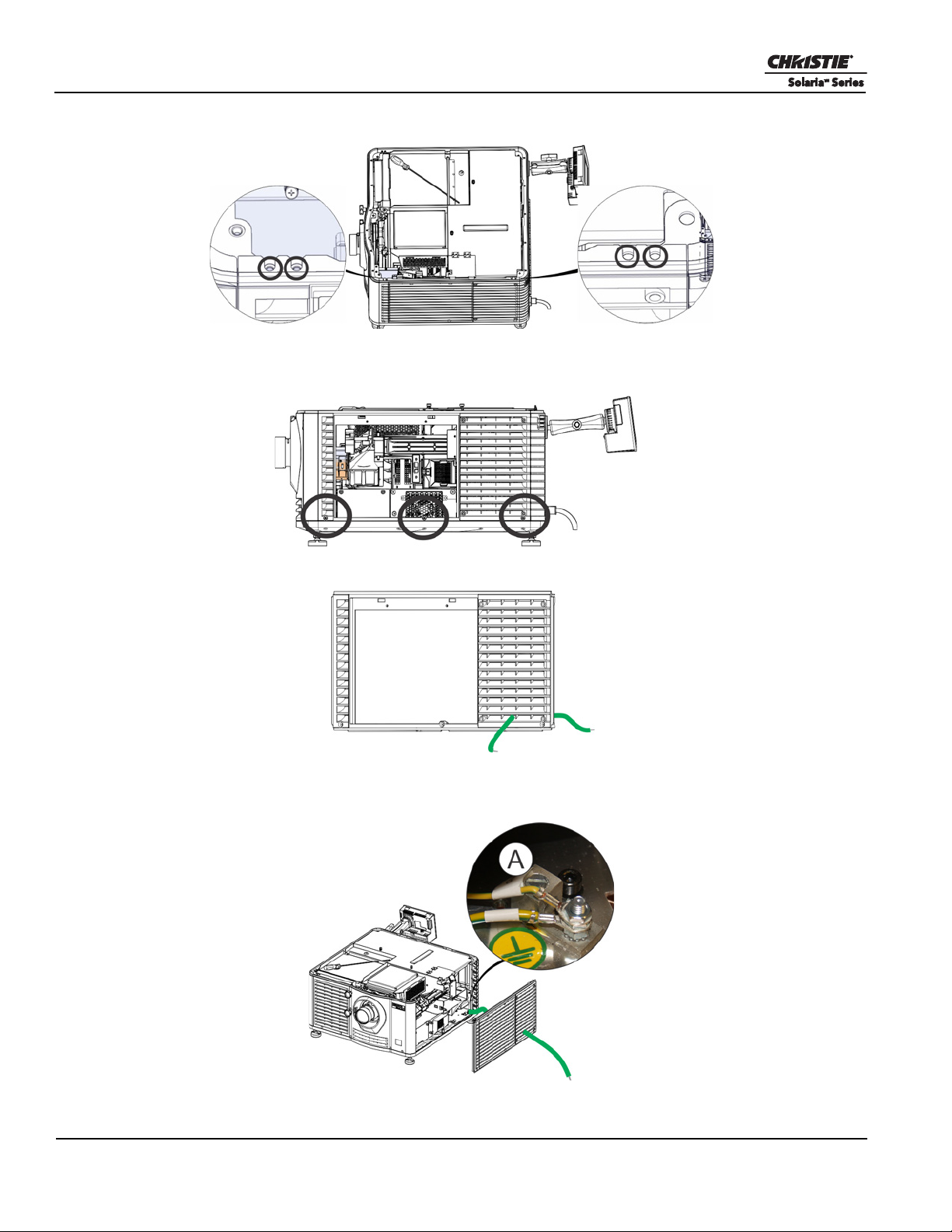
Section 2: Installation and Setup
4. Remove the 4 screws securing the side skin to the top of the cinema projector structure.
5. Remove the 3 screws securing the side skin to the bottom of the cinema projector structure. Lift the skin
upward and out to remove it.
6. Pull one end of the protected earth wire through the rear side skin louvers.
7. Connect the protected earth wire to the cinema projector:
a. Loosen the threaded bolt on the ground lug (A).
b. Remove 15 mm of the insulated covering from the end of the protected earth wire.
2-10 CP2210 User Manual
020-100410-08 Rev. 1 (05-2014)
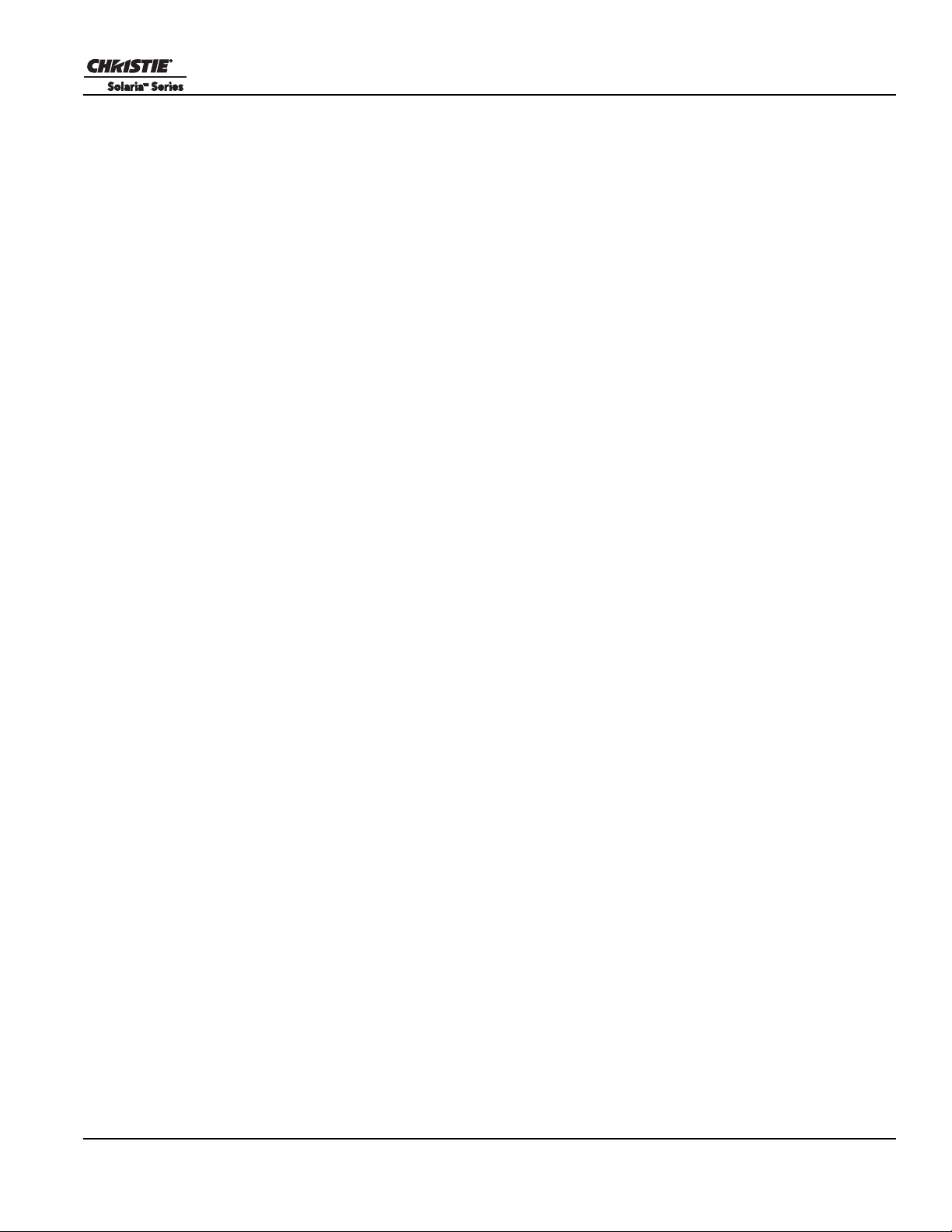
Section 2: Installation and Setup
c. Insert the bare end of the protected earth wire into the hole on the ground lug so it is beneath the
threaded bolt.
d. Tighten the threaded bolt to 50 in-lb.
8. Replace the side skin. Make sure the protected earth wire is not caught between the skin and cinema
projector structure.
9. Replace the service door.
10. Replace the top lid.
CP2210 User Manual 2-11
020-100410-08 Rev. 1 (05-2014)
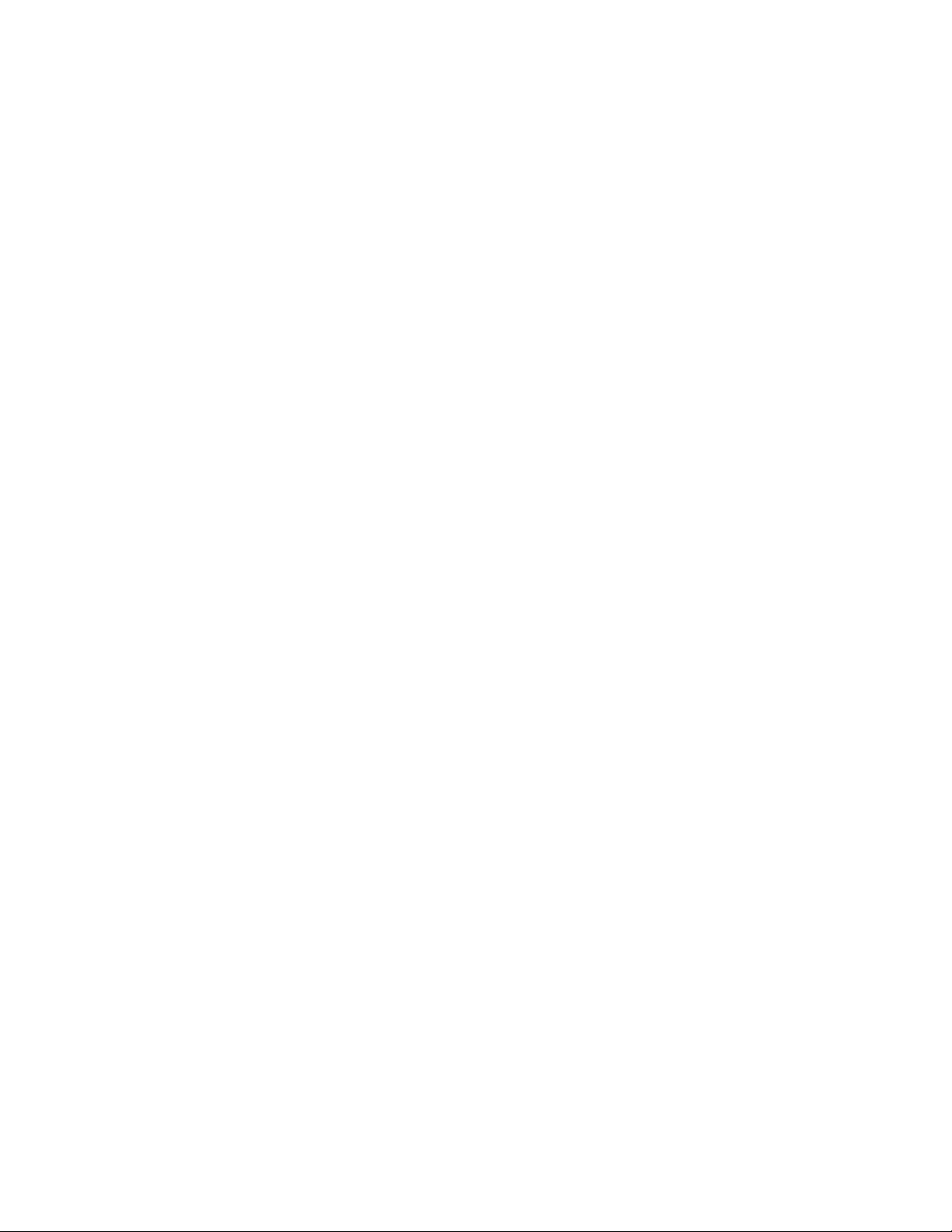

3 Connect Devices to the Cinema Projector
This section provides information and procedures for connecting input devices to the cinema projector. You
connect input devices to the input panel located on side of the cinema projector
3.1 Connect a Cinema Server
Cinema servers are connected to one of the ports on the cinema projector Intelligence Board (PIB) located on
the left (operator’s) side of the cinema projector. (Figure 3-1)
Figure 3-1 Connecting Cinema Sources
CP2210 User Manual 3-1
020-100410-08 Rev. 1 (05-2014)
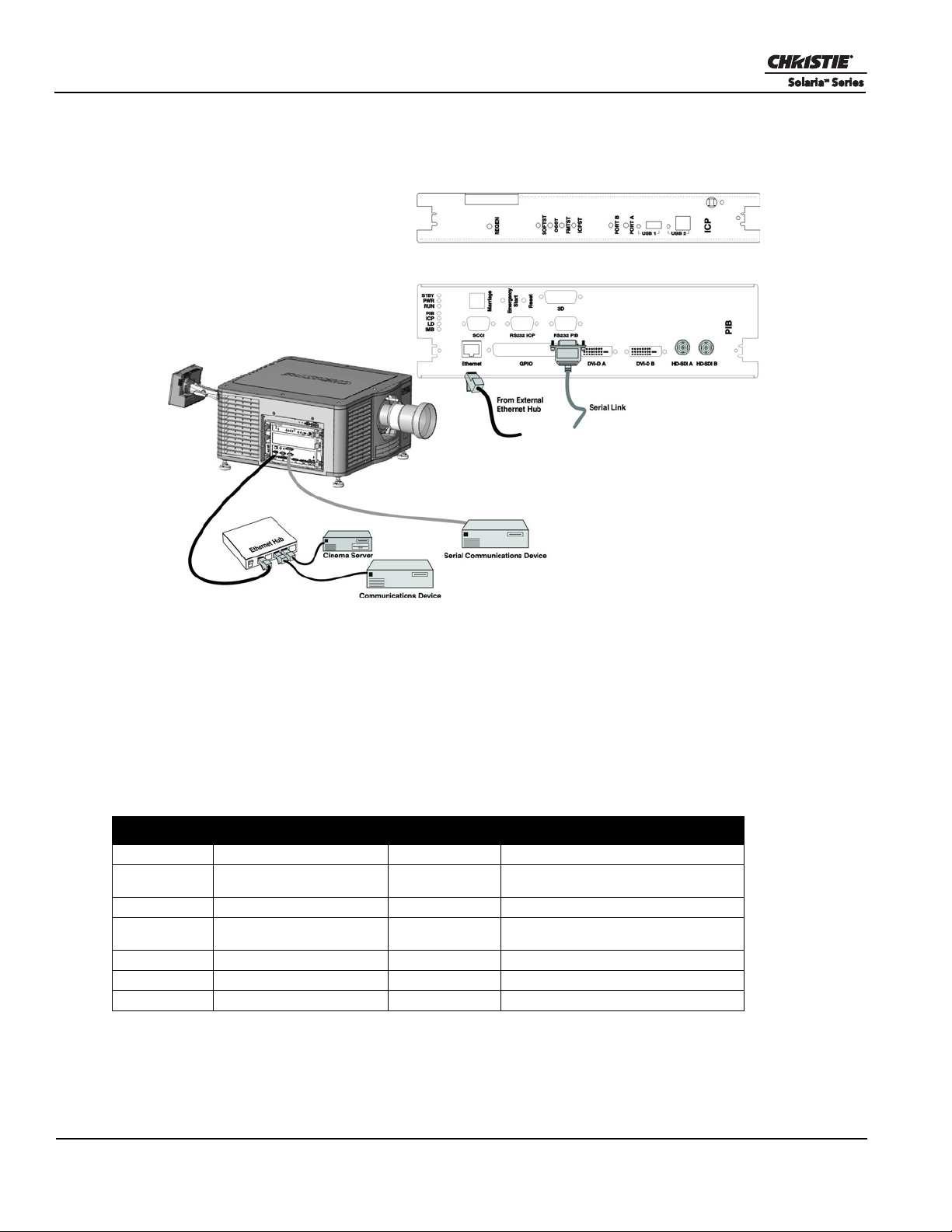
Section 3: Connecting Devices to the Projector
3.2 Connect a Communications Device
To communicate with the cinema projector, connect the equipment to the Ethernet hub or switch.
Figure 3-2 Connecting Communications
3.3 Connecting Devices to the SCCI Port
The Simple Contact Closure Port (SCCI) port is a DB-9 (male) connector is located on the PIB input panel and
is used to control a limited set of cinema projector functionality through contact closures. This table lists the
control functions available through the SCCI:
Table 3.1 SCCI Connector Pinouts
PIN SIGNAL NAME DIRECTION DESCRIPTION
1 +5V Standby Out Current limited 5VDC supply
2 Lamp ON In cinema projector at Power On mode,
3 +5V Standby Out Current limited 5VDC supply
4 Lamp OFF In cinema projector at full power, lamp is
5 +5V Standby Out Current limited 5VDC supply
6 Douser Closed In Close douser
7 Douser Open In Douser open
lamp is ON
OFF
3-2 CP2210 User Manual
020-100410-08 Rev. 1 (05-2014)
