Christie CP2208 User Manual

User Manual
020-101916-02
CP2208
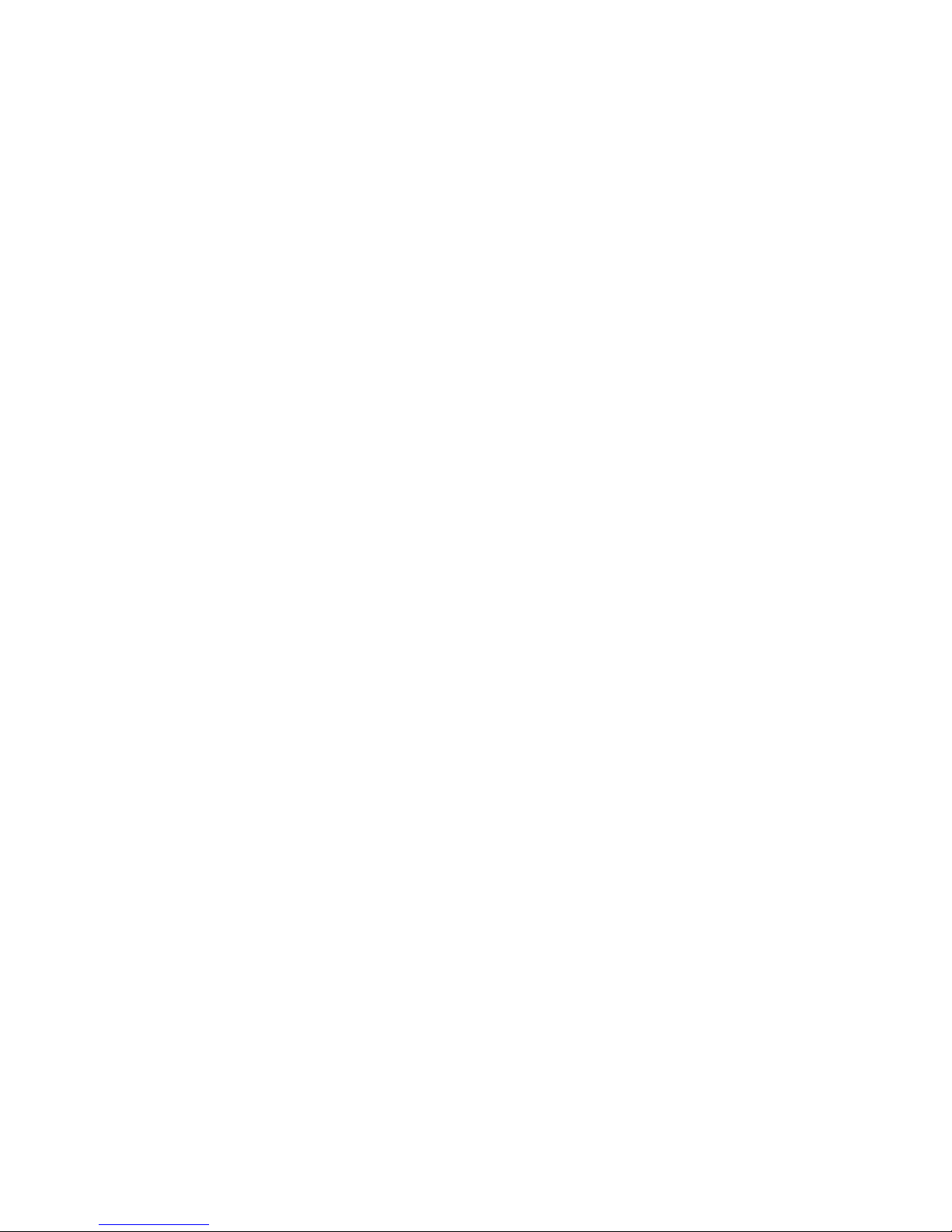
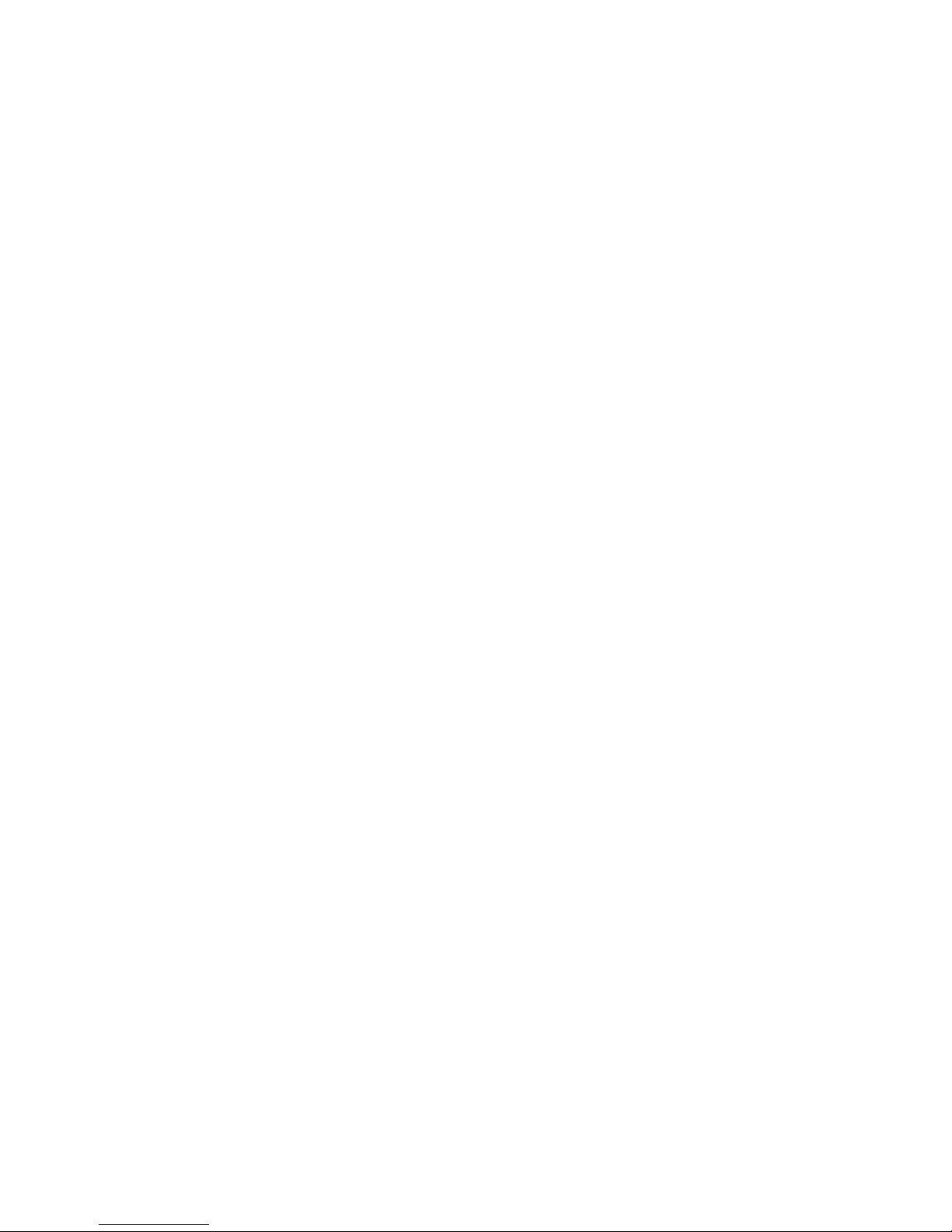
User Manual
020-101916-02
CP2208
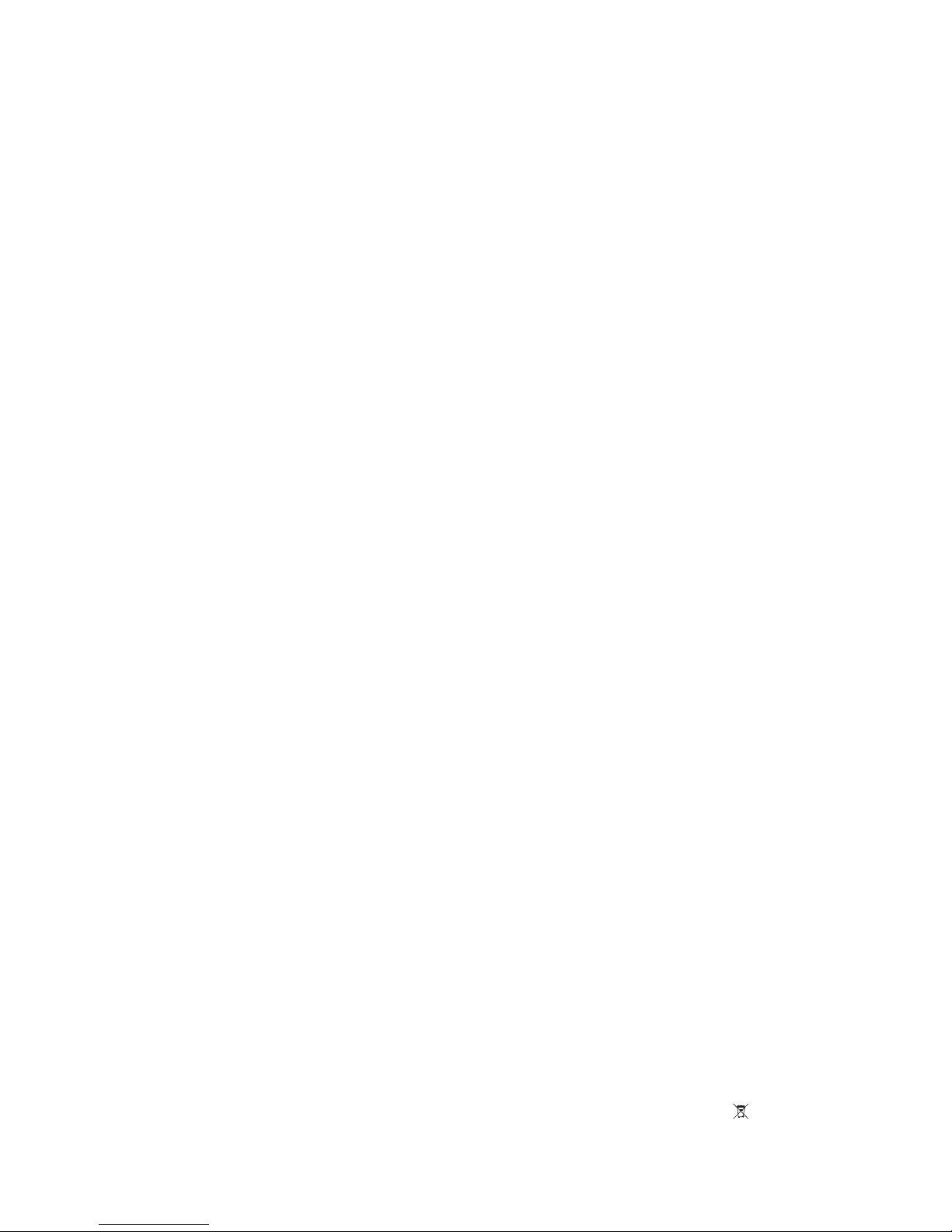
NOTICES
COPYRIGHT AND TRADEMARKS
Copyright ©2015 Christie Digital Systems USA Inc. All rights reserved.
All brand names and product names are trademarks, registered trademarks or trade names of their respective holders.
GENERAL
Every effort has been made to ensure accuracy, however in some cases changes in the products or availability could occur which may not be reflected in this
document. Christie reserves the right to make changes to specifications at any time without notice. Performance specifications are typical, but may vary
depending on conditions beyond Christie's control such as maintenance of the product in proper working conditions. Performance specifications are based
on information available at the time of printing. Christie makes no warranty of any kind with regard to this material, including, but not limited to, implied
warranties of fitness for a particular purpose. Christie will not be liable for errors contained herein or for incidental or consequential damages in connection
with the performance or use of this material. Canadian manufacturing facility is ISO 9001 and 14001 certified.
WARRANTY
Products are warranted under Christie’s standard limited warranty, the complete details of which are available by contacting your Christie dealer or Christie.
In addition to the other limitations that may be specified in Christie’s standard limited warranty and, to the extent relevant or applicable to your product, the
warranty does not cover:
a. Problems or damage occurring during shipment, in either direction.
b. Projector lamps (See Christie’s separate lamp program policy).
c. Problems or damage caused by use of a projector lamp beyond the recommended lamp life, or use of a lamp other than a Christie lamp supplied by
Christie or an authorized distributor of Christie lamps.
d. Problems or damage caused by combination of a product with non-Christie equipment, such as distribution systems, cameras, DVD players, etc., or
use of a product with any non-Christie interface device.
e. Problems or damage caused by the use of any lamp, replacement part or component purchased or obtained from an unauthorized distributor of
Christie lamps, replacement parts or components including, without limitation, any distributor offering Christie lamps, replacement parts or
components through the internet (confirmation of authorized distributors may be obtained from Christie).
f. Problems or damage caused by misuse, improper power source, accident, fire, flood, lightening, earthquake or other natural disaster.
g. Problems or damage caused by improper installation/alignment, or by equipment modification, if by other than Christie service personnel or a Christie
authorized repair service provider.
h. Problems or damage caused by use of a product on a motion platform or other movable device where such product has not been designed, modified
or approved by Christie for such use.
i. Problems or damage caused by use of a projector in the presence of an oil-based fog machine or laser-based lighting that is unrelated to the projector.
j. For LCD projectors, the warranty period specified in the warranty applies only where the LCD projector is in “normal use” which means the LCD
projector is not used more than 8 hours a day, 5 days a week.
k. Except where the product is designed for outdoor use, problems or damage caused by use of the product outdoors unless such product is protected
from precipitation or other adverse weather or environmental conditions and the ambient temperature is within the recommended ambient
temperature set forth in the specifications for such product.
l. Image retention on LCD flat panels.
m.Defects caused by normal wear and tear or otherwise due to normal aging of a product.
The warranty does not apply to any product where the serial number has been removed or obliterated. The warranty also does not apply to any product
sold by a reseller to an end user outside of the country where the reseller is located unless (i) Christie has an office in the country where the end user is
located or (ii) the required international warranty fee has been paid.
The warranty does not obligate Christie to provide any on site warranty service at the product site location.
PREVENTATIVE MAINTENANCE
Preventative maintenance is an important part of the continued and proper operation of your product. Please see the Maintenance section for specific
maintenance items as they relate to your product. Failure to perform maintenance as required, and in accordance with the maintenance schedule specified
by Christie, will void the warranty.
REGULATORY
The product has been tested and found to comply with the limits for a Class A digital device, pursuant to Part 15 of the FCC Rules. These limits are designed
to provide reasonable protection against harmful interference when the product is operated in a commercial environment. The product generates, uses, and
can radiate radio frequency energy and, if not installed and used in accordance with the instruction manual, may cause harmful interference to radio
communications. Operation of the product in a residential area is likely to cause harmful interference in which case the user will be required to correct the
interference at the user’s own expense.
CAN ICES-3 (A) / NMB-3 (A)
이 기기는 업무용 (A 급 ) 으로 전자파적합등록을 한 기기이오니 판매자 또는 사용자는 이점을 주의하시기 바라며 , 가정 외의 지역에서 사용하는 것을 목적
으로 합니다 .
Environmental
The product is designed and manufactured with high-quality materials and components that can be recycled and reused.
electronic equipment, at their end-of-life, should be disposed of separately from regular waste. Please dispose of the product appropriately and according to local
regulations. In the European Union, there are separate collection systems for used electrical and electronic products. Please help us to conserve the environment we
live in!
This symbol means that electrical and
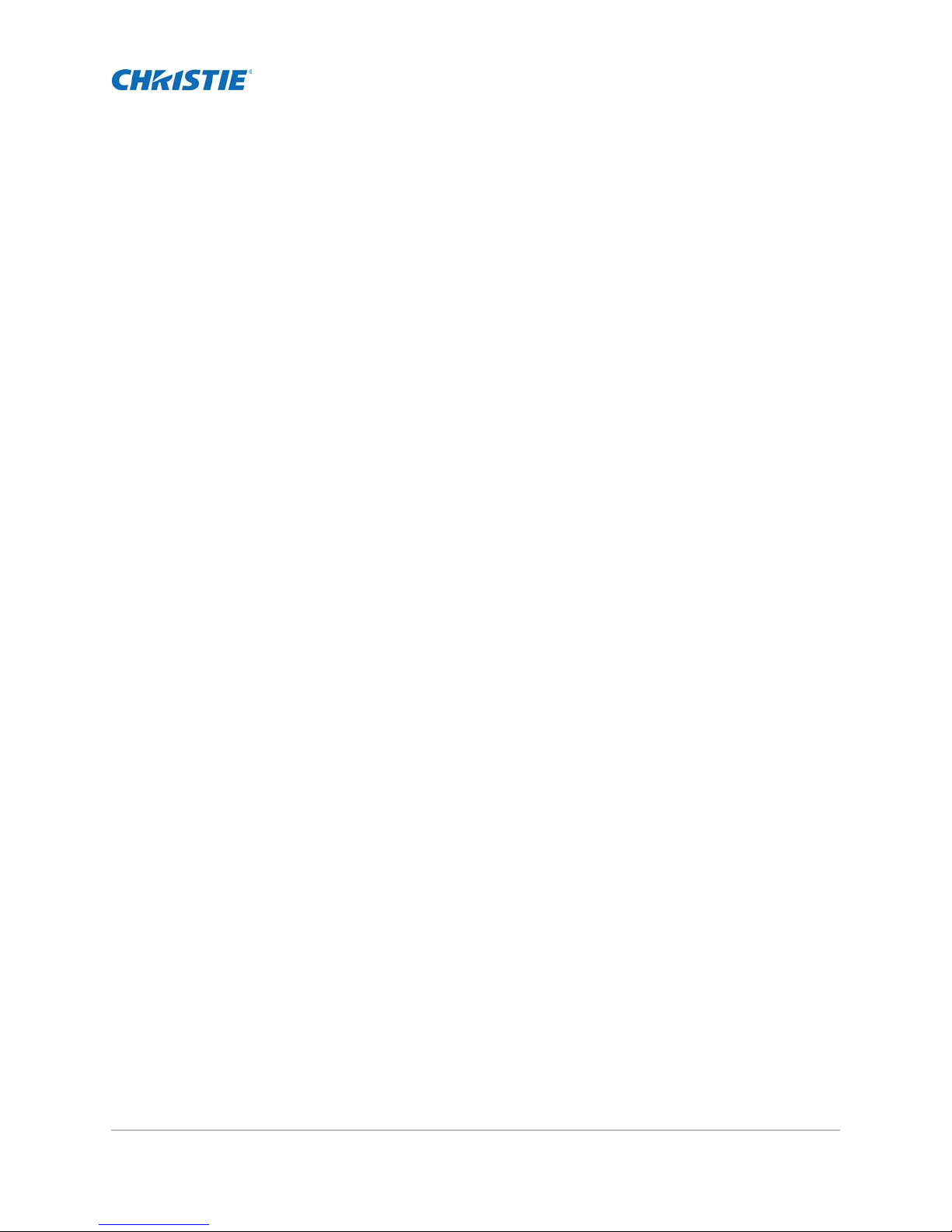
Table of Contents
Installing and Setting Up . . . . . . . . . . . . . . . . . . . . . . . . . . . . . . . . . . . . . . 11
Safety precautions . . . . . . . . . . . . . . . . . . . . . . . . . . . . . . . . . . . . . . . . . . . . . . 11
AC/power precautions . . . . . . . . . . . . . . . . . . . . . . . . . . . . . . . . . . . . . . . . . . 12
Power cords and attachments . . . . . . . . . . . . . . . . . . . . . . . . . . . . . . . . . . . .12
Lamp precautions . . . . . . . . . . . . . . . . . . . . . . . . . . . . . . . . . . . . . . . . . . . . .13
Projector
Projector components - rear . . . . . . . . . . . . . . . . . . . . . . . . . . . . . . . . . . . . . . . 14
Positioning the projector . . . . . . . . . . . . . . . . . . . . . . . . . . . . . . . . . . . . . . . . . . 14
Stacking projectors . . . . . . . . . . . . . . . . . . . . . . . . . . . . . . . . . . . . . . . . . . . . . . 15
Adjusting tilt and level the projector . . . . . . . . . . . . . . . . . . . . . . . . . . . . . . . . . .17
Installing the touch panel controller . . . . . . . . . . . . . . . . . . . . . . . . . . . . . . . . . .18
Installing the lens . . . . . . . . . . . . . . . . . . . . . . . . . . . . . . . . . . . . . . . . . . . . . . .18
Installing the lamp . . . . . . . . . . . . . . . . . . . . . . . . . . . . . . . . . . . . . . . . . . . . . .20
Connecting devices to the projector . . . . . . . . . . . . . . . . . . . . . . . . . . . . . . . . . .23
Connecting power . . . . . . . . . . . . . . . . . . . . . . . . . . . . . . . . . . . . . . . . . . . . . . . 25
Turning the projector on . . . . . . . . . . . . . . . . . . . . . . . . . . . . . . . . . . . . . . . . . . 27
Logging on to the projector . . . . . . . . . . . . . . . . . . . . . . . . . . . . . . . . . . . . . . . . 27
Activating marriage . . . . . . . . . . . . . . . . . . . . . . . . . . . . . . . . . . . . . . . . . . . . .27
Adding the projector to a network . . . . . . . . . . . . . . . . . . . . . . . . . . . . . . . . . . . . 28
Adding the lamp information to the lamp history . . . . . . . . . . . . . . . . . . . . . . . . . .28
Turning the lamp on . . . . . . . . . . . . . . . . . . . . . . . . . . . . . . . . . . . . . . . . . . . . .29
Aligning the lamp . . . . . . . . . . . . . . . . . . . . . . . . . . . . . . . . . . . . . . . . . . . . . . .29
Adjusting the image to fit the screen . . . . . . . . . . . . . . . . . . . . . . . . . . . . . . . . . . 30
Aligning dual projector images . . . . . . . . . . . . . . . . . . . . . . . . . . . . . . . . . . . . . .32
Playing content . . . . . . . . . . . . . . . . . . . . . . . . . . . . . . . . . . . . . . . . . . . . . . . . 33
components - front . . . . . . . . . . . . . . . . . . . . . . . . . . . . . . . . . . . . . . . 13
Projector connections . . . . . . . . . . . . . . . . . . . . . . . . . . . . . . . . . . . . . . . . . . 24
Connecting the projector to a computer . . . . . . . . . . . . . . . . . . . . . . . . . . . . .25
Connecting devices to the 3D sync terminal . . . . . . . . . . . . . . . . . . . . . . . . . . . 25
Playing unencrypted content . . . . . . . . . . . . . . . . . . . . . . . . . . . . . . . . . . . . .33
Playing encrypted content . . . . . . . . . . . . . . . . . . . . . . . . . . . . . . . . . . . . . . . 33
Adjusting the Image . . . . . . . . . . . . . . . . . . . . . . . . . . . . . . . . . . . . . . . . . . 34
Correcting keystone effect . . . . . . . . . . . . . . . . . . . . . . . . . . . . . . . . . . . . . . . . .34
Correcting dual projector horizontal keystone . . . . . . . . . . . . . . . . . . . . . . . . . . . . 35
CP2208 User Manual 5
020-101916-02 Rev. 1 (08-2015)
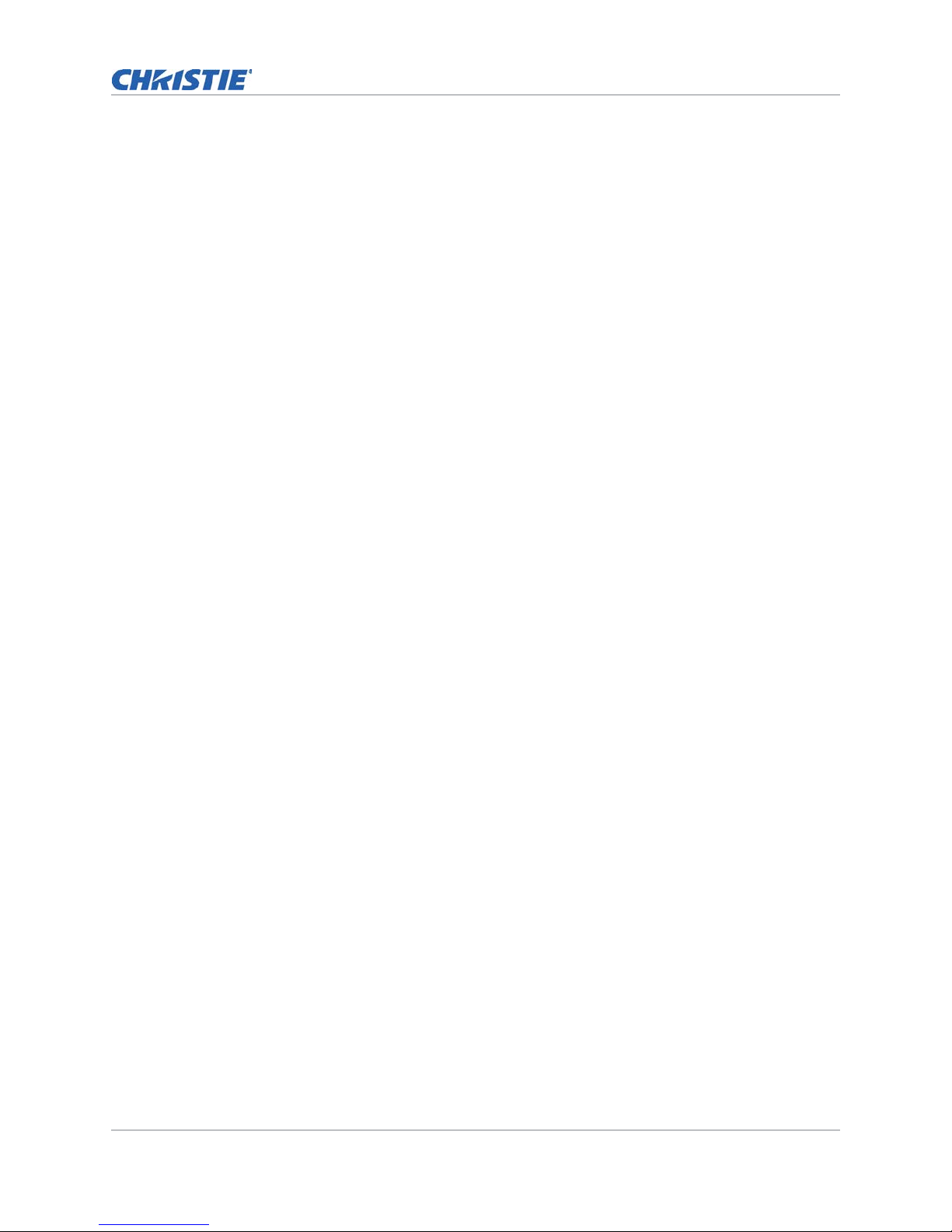
Table of Contents
Correcting dual projector vertical keystone . . . . . . . . . . . . . . . . . . . . . . . . . . . . .36
Correcting vignetting . . . . . . . . . . . . . . . . . . . . . . . . . . . . . . . . . . . . . . . . . . . . 36
Adjusting vertical boresight angle . . . . . . . . . . . . . . . . . . . . . . . . . . . . . . . . . . . . 37
Adjusting horizontal boresight . . . . . . . . . . . . . . . . . . . . . . . . . . . . . . . . . . . . . . 38
Adjusting DMD convergence . . . . . . . . . . . . . . . . . . . . . . . . . . . . . . . . . . . . . . . . 40
Adjusting fold mirror . . . . . . . . . . . . . . . . . . . . . . . . . . . . . . . . . . . . . . . . . . . . .40
Color calibrating . . . . . . . . . . . . . . . . . . . . . . . . . . . . . . . . . . . . . . . . . . . . . . . . 41
Screen masking . . . . . . . . . . . . . . . . . . . . . . . . . . . . . . . . . . . . . . . . . . . . . . . . 41
Calibrating screen brightness (fL) . . . . . . . . . . . . . . . . . . . . . . . . . . . . . . . . . . . .42
Accessing the Projector and Running Diagnostics . . . . . . . . . . . . . . . . . . . 43
The touch panel controller . . . . . . . . . . . . . . . . . . . . . . . . . . . . . . . . . . . . . . . . .43
Logging on to the projector . . . . . . . . . . . . . . . . . . . . . . . . . . . . . . . . . . . . . . . . 45
Viewing the status of projector components . . . . . . . . . . . . . . . . . . . . . . . . . . . . .46
Running the projector interrogator . . . . . . . . . . . . . . . . . . . . . . . . . . . . . . . . . . . 46
Retrieving system logs . . . . . . . . . . . . . . . . . . . . . . . . . . . . . . . . . . . . . . . . . . . 47
Running a server test . . . . . . . . . . . . . . . . . . . . . . . . . . . . . . . . . . . . . . . . . . . . 47
Responding to alarms . . . . . . . . . . . . . . . . . . . . . . . . . . . . . . . . . . . . . . . . . . . . 48
Turning the projector off . . . . . . . . . . . . . . . . . . . . . . . . . . . . . . . . . . . . . . . . . . 48
Managing the DLP . . . . . . . . . . . . . . . . . . . . . . . . . . . . . . . . . . . . . . . . . . . 49
Stopping DLP communication . . . . . . . . . . . . . . . . . . . . . . . . . . . . . . . . . . . . . . . 49
Resetting the DLP . . . . . . . . . . . . . . . . . . . . . . . . . . . . . . . . . . . . . . . . . . . . . . . 49
Running a DLP self test . . . . . . . . . . . . . . . . . . . . . . . . . . . . . . . . . . . . . . . . . . . 49
Downloading an ICP certificate . . . . . . . . . . . . . . . . . . . . . . . . . . . . . . . . . . . . . . 50
Disabling the ICP signature test . . . . . . . . . . . . . . . . . . . . . . . . . . . . . . . . . . . . . 50
Managing Lamp Information . . . . . . . . . . . . . . . . . . . . . . . . . . . . . . . . . . . 51
Creating a new lamp file . . . . . . . . . . . . . . . . . . . . . . . . . . . . . . . . . . . . . . . . . . 51
Modifying an existing lamp file . . . . . . . . . . . . . . . . . . . . . . . . . . . . . . . . . . . . . . 52
Enabling or disabling LiteLOC on a lamp file . . . . . . . . . . . . . . . . . . . . . . . . . . . . .52
Adjusting lamp power . . . . . . . . . . . . . . . . . . . . . . . . . . . . . . . . . . . . . . . . . . . . 52
Changing the lamp power percentage . . . . . . . . . . . . . . . . . . . . . . . . . . . . . . . . .52
Viewing lamp information . . . . . . . . . . . . . . . . . . . . . . . . . . . . . . . . . . . . . . . . .52
Receiving an alarm when a lamp reaches its expiry date . . . . . . . . . . . . . . . . . . . .53
Adding a lamp to the Lamp History . . . . . . . . . . . . . . . . . . . . . . . . . . . . . . . . . . . 53
Verifying current lamp intensity . . . . . . . . . . . . . . . . . . . . . . . . . . . . . . . . . . . . .53
Working with Channels . . . . . . . . . . . . . . . . . . . . . . . . . . . . . . . . . . . . . . . 54
Creating a new channel . . . . . . . . . . . . . . . . . . . . . . . . . . . . . . . . . . . . . . . . . . . 54
CP2208 User Manual 6
020-101916-02 Rev. 1 (08-2015)
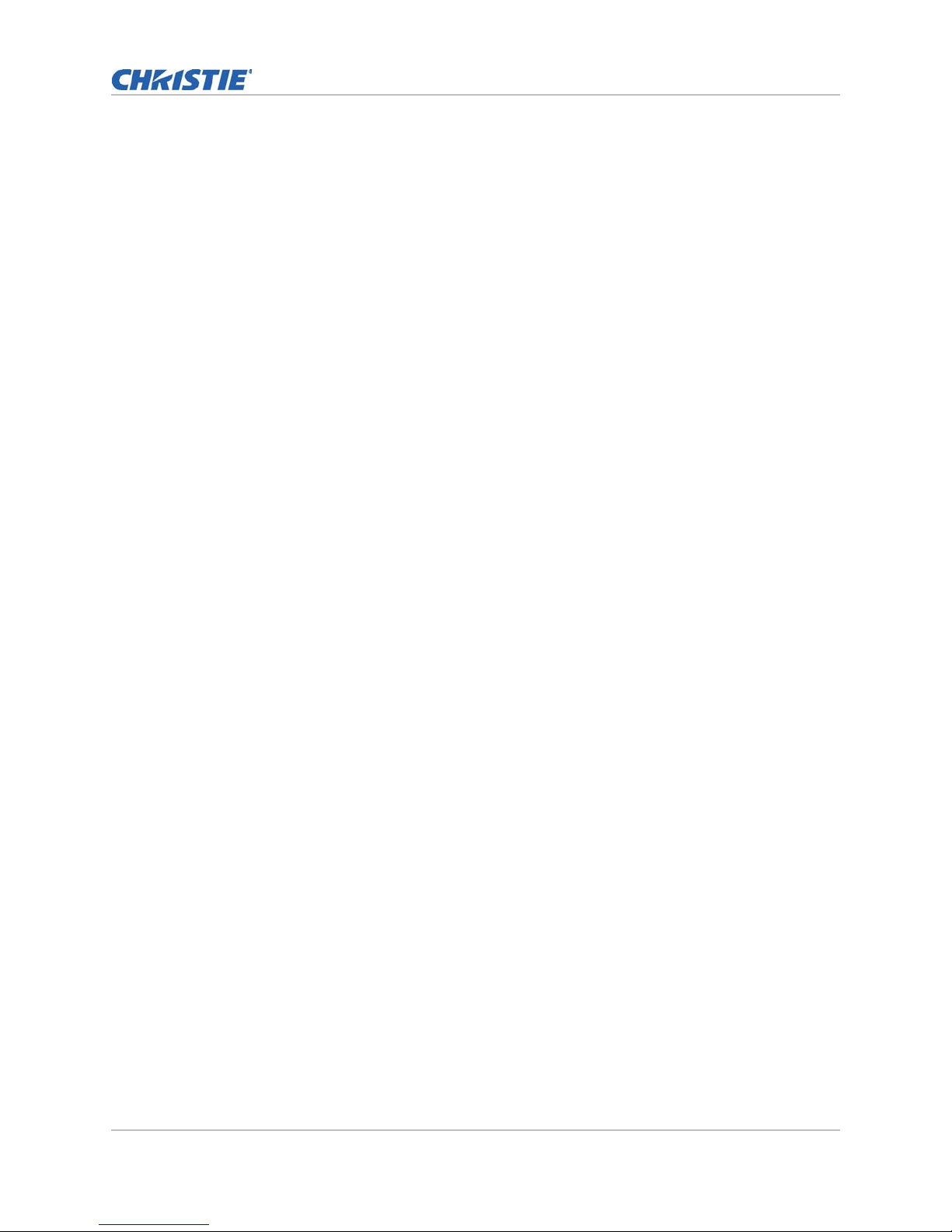
Table of Contents
Activating a channel . . . . . . . . . . . . . . . . . . . . . . . . . . . . . . . . . . . . . . . . . . . . .56
Restoring default channel settings . . . . . . . . . . . . . . . . . . . . . . . . . . . . . . . . . . . 56
Changing the channel icon . . . . . . . . . . . . . . . . . . . . . . . . . . . . . . . . . . . . . . . . .57
Adding or removing preferred channels from the Preferred Channels pane . . . . . . . . 57
Managing Projector Setting Files . . . . . . . . . . . . . . . . . . . . . . . . . . . . . . . . 58
Creating a source file . . . . . . . . . . . . . . . . . . . . . . . . . . . . . . . . . . . . . . . . . . . . 58
Modifying a source file . . . . . . . . . . . . . . . . . . . . . . . . . . . . . . . . . . . . . . . . . . . 58
Creating a screen file . . . . . . . . . . . . . . . . . . . . . . . . . . . . . . . . . . . . . . . . . . . . 59
Modifying a screen file . . . . . . . . . . . . . . . . . . . . . . . . . . . . . . . . . . . . . . . . . . . 59
Creating a MCGD file . . . . . . . . . . . . . . . . . . . . . . . . . . . . . . . . . . . . . . . . . . . . .59
Modifying a MCGD file . . . . . . . . . . . . . . . . . . . . . . . . . . . . . . . . . . . . . . . . . . . . 60
Creating a TCGD file . . . . . . . . . . . . . . . . . . . . . . . . . . . . . . . . . . . . . . . . . . . . .60
Modifying a TCGD file . . . . . . . . . . . . . . . . . . . . . . . . . . . . . . . . . . . . . . . . . . . . 60
Creating a new ILS file . . . . . . . . . . . . . . . . . . . . . . . . . . . . . . . . . . . . . . . . . . . 61
Editing an existing ILS file . . . . . . . . . . . . . . . . . . . . . . . . . . . . . . . . . . . . . . . . .61
Enabling automatic ILS adjustment on a channel . . . . . . . . . . . . . . . . . . . . . . . . .61
Resetting ILS file settings . . . . . . . . . . . . . . . . . . . . . . . . . . . . . . . . . . . . . . . . .61
Adding a lens serial number . . . . . . . . . . . . . . . . . . . . . . . . . . . . . . . . . . . . . . . . 62
Enabling automatic ILS on a lens . . . . . . . . . . . . . . . . . . . . . . . . . . . . . . . . . . . . 62
Resetting the lens position on projector startup . . . . . . . . . . . . . . . . . . . . . . . . . . 62
Completing a full lens calibration . . . . . . . . . . . . . . . . . . . . . . . . . . . . . . . . . . . . 62
Resetting the ILS and the lens position . . . . . . . . . . . . . . . . . . . . . . . . . . . . . . . . 62
Working with the Scheduler . . . . . . . . . . . . . . . . . . . . . . . . . . . . . . . . . . . 64
Scheduling the projector to turn on or off . . . . . . . . . . . . . . . . . . . . . . . . . . . . . . 64
Editing a scheduled event . . . . . . . . . . . . . . . . . . . . . . . . . . . . . . . . . . . . . . . . .65
Deleting a scheduled event . . . . . . . . . . . . . . . . . . . . . . . . . . . . . . . . . . . . . . . . 65
Deleting all scheduled events . . . . . . . . . . . . . . . . . . . . . . . . . . . . . . . . . . . . . . . 65
Turning off the scheduler . . . . . . . . . . . . . . . . . . . . . . . . . . . . . . . . . . . . . . . . . . 65
Viewing and Modifying Projector Settings . . . . . . . . . . . . . . . . . . . . . . . . 66
Setting projector and TPC preferences . . . . . . . . . . . . . . . . . . . . . . . . . . . . . . . . .66
Adjusting projector time settings . . . . . . . . . . . . . . . . . . . . . . . . . . . . . . . . . . . . 66
Modifying projector communication settings . . . . . . . . . . . . . . . . . . . . . . . . . . . . .67
Adding a network device . . . . . . . . . . . . . . . . . . . . . . . . . . . . . . . . . . . . . . . . . . 67
Accessing a network device . . . . . . . . . . . . . . . . . . . . . . . . . . . . . . . . . . . . . . . . 68
Calibrating the internal light meter . . . . . . . . . . . . . . . . . . . . . . . . . . . . . . . . . . . 68
Viewing the Microsoft Windows Task Manager . . . . . . . . . . . . . . . . . . . . . . . . . . . 68
CP2208 User Manual 7
020-101916-02 Rev. 1 (08-2015)
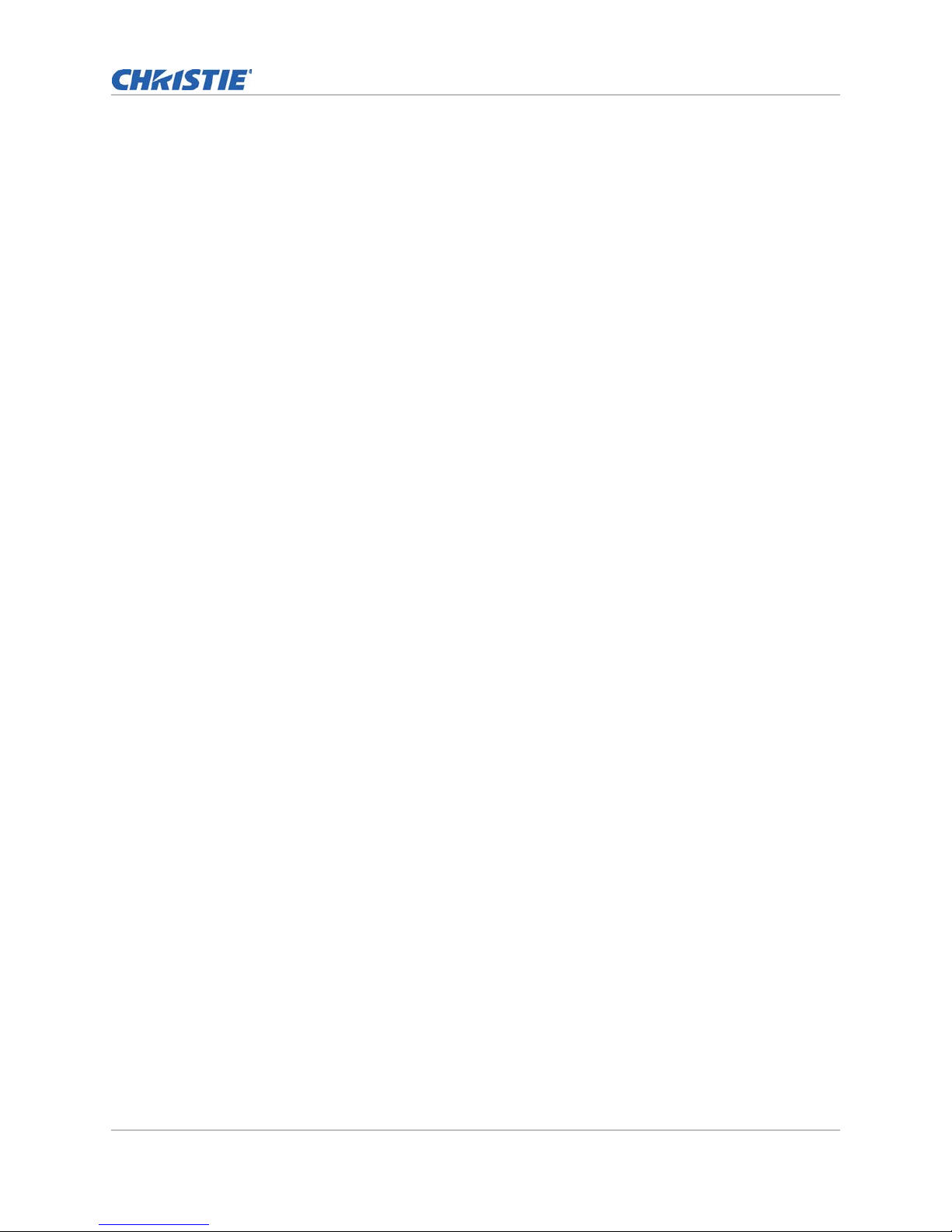
Table of Contents
Viewing the Microsoft Windows Computer Management console . . . . . . . . . . . . . . .68
Viewing Microsoft Windows Explorer . . . . . . . . . . . . . . . . . . . . . . . . . . . . . . . . . . 69
Viewing the Microsoft Network Connections window . . . . . . . . . . . . . . . . . . . . . . . 69
Viewing projector information . . . . . . . . . . . . . . . . . . . . . . . . . . . . . . . . . . . . . .69
Recording the lens serial number . . . . . . . . . . . . . . . . . . . . . . . . . . . . . . . . . . . . 69
Managing User Accounts . . . . . . . . . . . . . . . . . . . . . . . . . . . . . . . . . . . . . . 70
Interpreting user access permissions . . . . . . . . . . . . . . . . . . . . . . . . . . . . . . . . . . 70
Adding a user account . . . . . . . . . . . . . . . . . . . . . . . . . . . . . . . . . . . . . . . . . . . . 70
Changing a user account password or permissions . . . . . . . . . . . . . . . . . . . . . . . . 71
Deleting a user account . . . . . . . . . . . . . . . . . . . . . . . . . . . . . . . . . . . . . . . . . . . 71
Backing up, Restoring, and Upgrading Projector Files . . . . . . . . . . . . . . . 72
Adding an upgrade file . . . . . . . . . . . . . . . . . . . . . . . . . . . . . . . . . . . . . . . . . . . 72
Removing an upgrade file . . . . . . . . . . . . . . . . . . . . . . . . . . . . . . . . . . . . . . . . .72
Installing an upgrade . . . . . . . . . . . . . . . . . . . . . . . . . . . . . . . . . . . . . . . . . . . .72
Backing up projector settings and information . . . . . . . . . . . . . . . . . . . . . . . . . . .73
Restoring a file . . . . . . . . . . . . . . . . . . . . . . . . . . . . . . . . . . . . . . . . . . . . . . . . .73
Restoring factory default settings . . . . . . . . . . . . . . . . . . . . . . . . . . . . . . . . . . . . 73
Moving files to the projector . . . . . . . . . . . . . . . . . . . . . . . . . . . . . . . . . . . . . . . 74
Deleting projector files . . . . . . . . . . . . . . . . . . . . . . . . . . . . . . . . . . . . . . . . . . . 74
Test Patterns . . . . . . . . . . . . . . . . . . . . . . . . . . . . . . . . . . . . . . . . . . . . . . . 75
Adding or removing test patterns from the preferred test patterns pane . . . . . . . . .75
Turning a test pattern on or off . . . . . . . . . . . . . . . . . . . . . . . . . . . . . . . . . . . . .75
Displaying a full screen test pattern . . . . . . . . . . . . . . . . . . . . . . . . . . . . . . . . . . 75
Viewing 3D Content . . . . . . . . . . . . . . . . . . . . . . . . . . . . . . . . . . . . . . . . . . 76
Display requirements . . . . . . . . . . . . . . . . . . . . . . . . . . . . . . . . . . . . . . . . . . . . 76
3D sync terminal pin map . . . . . . . . . . . . . . . . . . . . . . . . . . . . . . . . . . . . . . . . .76
Setting up hardware . . . . . . . . . . . . . . . . . . . . . . . . . . . . . . . . . . . . . . . . . . . . .77
Creating a high frame rate 3D file . . . . . . . . . . . . . . . . . . . . . . . . . . . . . . . . . . . . 78
Editing the default 3D lamp file . . . . . . . . . . . . . . . . . . . . . . . . . . . . . . . . . . . . .79
Defining a measured color gamut data file . . . . . . . . . . . . . . . . . . . . . . . . . . . . . .79
Editing the 3D flat 1998 x 1080 channel . . . . . . . . . . . . . . . . . . . . . . . . . . . . . . .80
Editing the 3D scope 2048 x 858 channel . . . . . . . . . . . . . . . . . . . . . . . . . . . . . . 80
Displaying 3D diagnostic test patterns . . . . . . . . . . . . . . . . . . . . . . . . . . . . . . . . . 81
Verifying 3D cinema content . . . . . . . . . . . . . . . . . . . . . . . . . . . . . . . . . . . . . . . 82
Troubleshooting 3D . . . . . . . . . . . . . . . . . . . . . . . . . . . . . . . . . . . . . . . . . . . . .82
Reversed 3D effect (Pseudo 3D) . . . . . . . . . . . . . . . . . . . . . . . . . . . . . . . . . . .82
CP2208 User Manual 8
020-101916-02 Rev. 1 (08-2015)
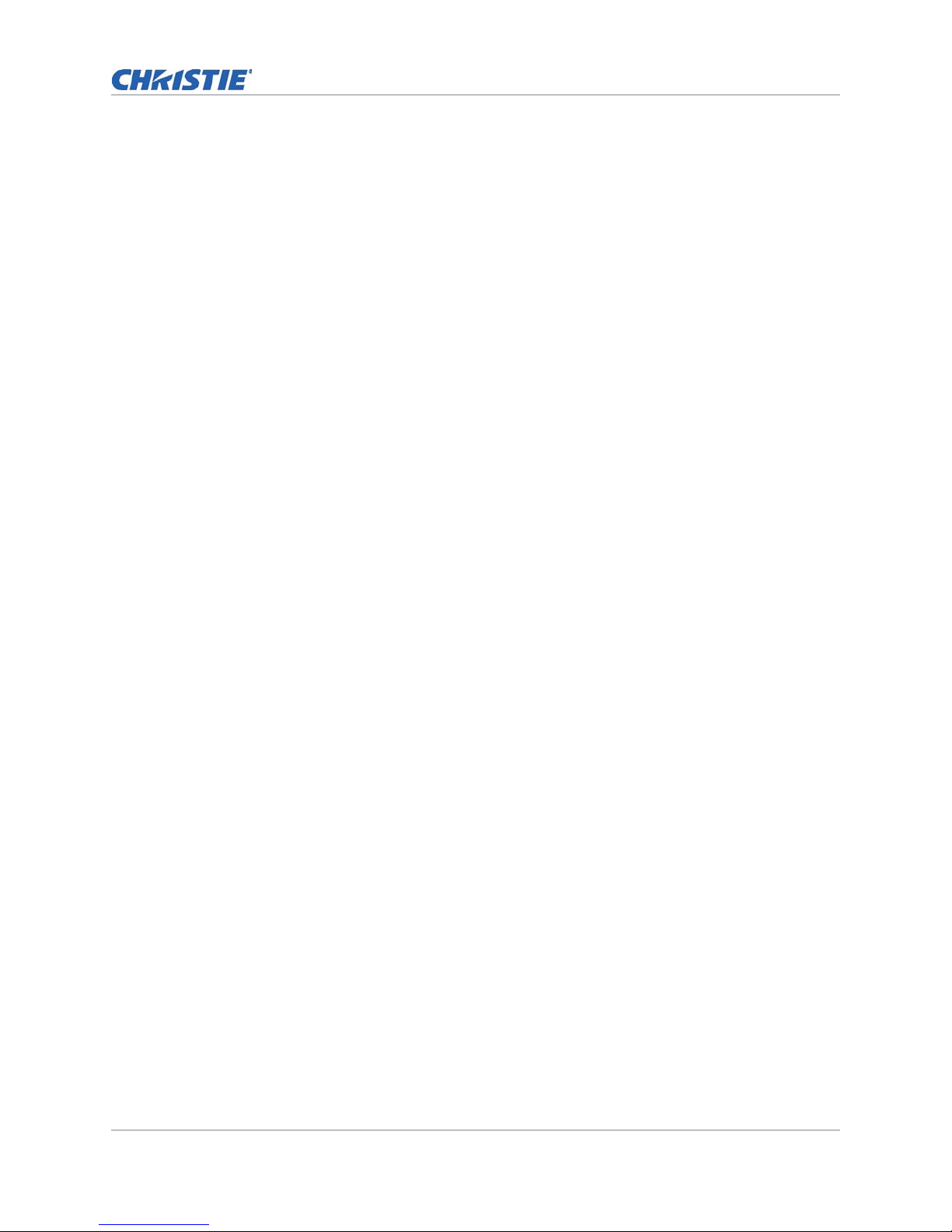
Table of Contents
Image is too dark . . . . . . . . . . . . . . . . . . . . . . . . . . . . . . . . . . . . . . . . . . . . .82
No 3D effect . . . . . . . . . . . . . . . . . . . . . . . . . . . . . . . . . . . . . . . . . . . . . . . . 83
Ghosting / cross-talk . . . . . . . . . . . . . . . . . . . . . . . . . . . . . . . . . . . . . . . . . . 83
Motion artifacts . . . . . . . . . . . . . . . . . . . . . . . . . . . . . . . . . . . . . . . . . . . . . . 83
Disturbing flashing in one eye . . . . . . . . . . . . . . . . . . . . . . . . . . . . . . . . . . . . 83
Maintenance . . . . . . . . . . . . . . . . . . . . . . . . . . . . . . . . . . . . . . . . . . . . . . . . 84
Inspecting ventilation . . . . . . . . . . . . . . . . . . . . . . . . . . . . . . . . . . . . . . . . . . . . 84
Inspecting the lamp . . . . . . . . . . . . . . . . . . . . . . . . . . . . . . . . . . . . . . . . . . . . .84
Inspecting and cleaning optics . . . . . . . . . . . . . . . . . . . . . . . . . . . . . . . . . . . . . . 84
Safety precautions . . . . . . . . . . . . . . . . . . . . . . . . . . . . . . . . . . . . . . . . . . . . 85
Recommended service kit . . . . . . . . . . . . . . . . . . . . . . . . . . . . . . . . . . . . . . . 85
Cleaning the lens . . . . . . . . . . . . . . . . . . . . . . . . . . . . . . . . . . . . . . . . . . . . .85
Replacing the lamp . . . . . . . . . . . . . . . . . . . . . . . . . . . . . . . . . . . . . . . . . . . . . . 86
Removing the existing lamp . . . . . . . . . . . . . . . . . . . . . . . . . . . . . . . . . . . . . . 86
Installing the new lamp . . . . . . . . . . . . . . . . . . . . . . . . . . . . . . . . . . . . . . . . .89
Inspecting the card cage filter . . . . . . . . . . . . . . . . . . . . . . . . . . . . . . . . . . . . . .91
Inspecting the light engine compartment filter . . . . . . . . . . . . . . . . . . . . . . . . . . . 91
Cleaning a washable filter . . . . . . . . . . . . . . . . . . . . . . . . . . . . . . . . . . . . . . . . .93
Replacing the lens . . . . . . . . . . . . . . . . . . . . . . . . . . . . . . . . . . . . . . . . . . . . . . 94
Troubleshooting . . . . . . . . . . . . . . . . . . . . . . . . . . . . . . . . . . . . . . . . . . . . . 95
Projector functionality . . . . . . . . . . . . . . . . . . . . . . . . . . . . . . . . . . . . . . . . . . . . 95
Projector does not turn on . . . . . . . . . . . . . . . . . . . . . . . . . . . . . . . . . . . . . . . 95
Touch panel controller . . . . . . . . . . . . . . . . . . . . . . . . . . . . . . . . . . . . . . . . .95
Cannot establish communication with projector . . . . . . . . . . . . . . . . . . . . . . . . 95
Lamp functionality . . . . . . . . . . . . . . . . . . . . . . . . . . . . . . . . . . . . . . . . . . . . . . 96
Lamp does not ignite . . . . . . . . . . . . . . . . . . . . . . . . . . . . . . . . . . . . . . . . . .96
Lamp suddenly turns off . . . . . . . . . . . . . . . . . . . . . . . . . . . . . . . . . . . . . . . . 96
LiteLOC™ not working . . . . . . . . . . . . . . . . . . . . . . . . . . . . . . . . . . . . . . . . . . 96
Display issues . . . . . . . . . . . . . . . . . . . . . . . . . . . . . . . . . . . . . . . . . . . . . . . . . 96
Flicker, shadows, or dimness . . . . . . . . . . . . . . . . . . . . . . . . . . . . . . . . . . . . .96
Blank screen, no display of cinema image . . . . . . . . . . . . . . . . . . . . . . . . . . . .97
Severe motion artifacts . . . . . . . . . . . . . . . . . . . . . . . . . . . . . . . . . . . . . . . . .97
Image appears vertically stretched or squeezed into center of screen . . . . . . . . . 97
Inaccurate display colors . . . . . . . . . . . . . . . . . . . . . . . . . . . . . . . . . . . . . . . .97
Display is not rectangular . . . . . . . . . . . . . . . . . . . . . . . . . . . . . . . . . . . . . . . 97
Display is noisy . . . . . . . . . . . . . . . . . . . . . . . . . . . . . . . . . . . . . . . . . . . . . . 98
Display has suddenly frozen . . . . . . . . . . . . . . . . . . . . . . . . . . . . . . . . . . . . . 98
CP2208 User Manual 9
020-101916-02 Rev. 1 (08-2015)
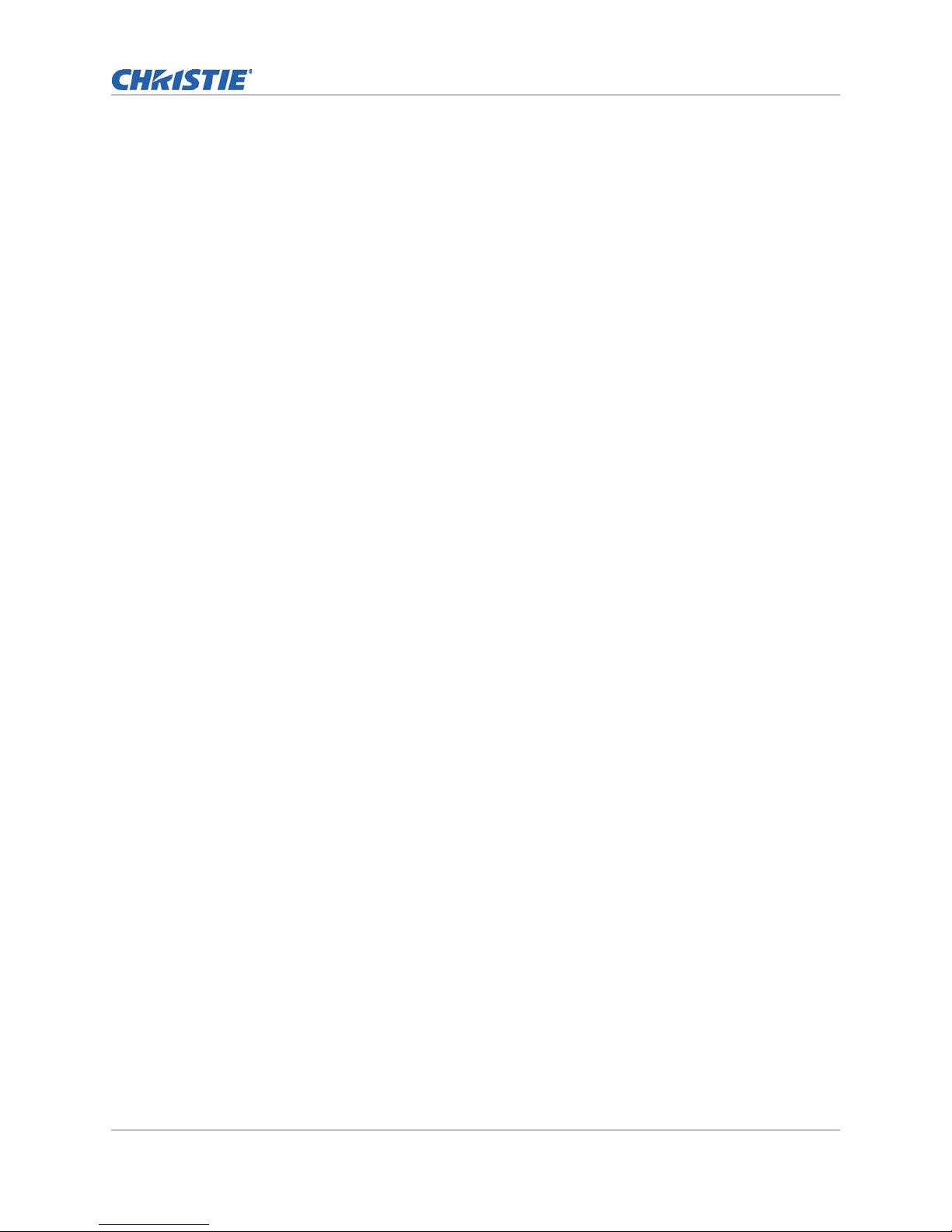
Table of Contents
The projector is on, but alternate content does not display . . . . . . . . . . . . . . . .98
The display is jittery or unstable . . . . . . . . . . . . . . . . . . . . . . . . . . . . . . . . . . 98
Portions of the display are cut off or warped to the opposite edge . . . . . . . . . . . . 98
Inconsistent picture quality . . . . . . . . . . . . . . . . . . . . . . . . . . . . . . . . . . . . . . 98
Projector Specifications . . . . . . . . . . . . . . . . . . . . . . . . . . . . . . . . . . . . . . . 99
Display . . . . . . . . . . . . . . . . . . . . . . . . . . . . . . . . . . . . . . . . . . . . . . . . . . . . . . 99
Panel resolution and refresh rate . . . . . . . . . . . . . . . . . . . . . . . . . . . . . . . . . . 99
Achievable brightness (measured at screen center) . . . . . . . . . . . . . . . . . . . . . . 99
Achievable contrast ratio . . . . . . . . . . . . . . . . . . . . . . . . . . . . . . . . . . . . . . .99
Color and gray scale . . . . . . . . . . . . . . . . . . . . . . . . . . . . . . . . . . . . . . . . . . . 99
White point . . . . . . . . . . . . . . . . . . . . . . . . . . . . . . . . . . . . . . . . . . . . . . . . 100
Gamma . . . . . . . . . . . . . . . . . . . . . . . . . . . . . . . . . . . . . . . . . . . . . . . . . . 100
Control signal compatibility . . . . . . . . . . . . . . . . . . . . . . . . . . . . . . . . . . . . . . . 100
Ethernet port . . . . . . . . . . . . . . . . . . . . . . . . . . . . . . . . . . . . . . . . . . . . . . 100
RS232-PIBS1 . . . . . . . . . . . . . . . . . . . . . . . . . . . . . . . . . . . . . . . . . . . . . . 100
3D terminal . . . . . . . . . . . . . . . . . . . . . . . . . . . . . . . . . . . . . . . . . . . . . . . . 100
Touch panel controller . . . . . . . . . . . . . . . . . . . . . . . . . . . . . . . . . . . . . . . . . . . 101
Power requirements . . . . . . . . . . . . . . . . . . . . . . . . . . . . . . . . . . . . . . . . . . . .101
AC input (A) . . . . . . . . . . . . . . . . . . . . . . . . . . . . . . . . . . . . . . . . . . . . . . . 101
UPS AC input (B) . . . . . . . . . . . . . . . . . . . . . . . . . . . . . . . . . . . . . . . . . . . . 101
Lamp . . . . . . . . . . . . . . . . . . . . . . . . . . . . . . . . . . . . . . . . . . . . . . . . . . . . . . 102
Lamp expiry hours . . . . . . . . . . . . . . . . . . . . . . . . . . . . . . . . . . . . . . . . . . .102
Physical specifications . . . . . . . . . . . . . . . . . . . . . . . . . . . . . . . . . . . . . . . . . . . 103
Regulatory . . . . . . . . . . . . . . . . . . . . . . . . . . . . . . . . . . . . . . . . . . . . . . . . . . .103
Safety . . . . . . . . . . . . . . . . . . . . . . . . . . . . . . . . . . . . . . . . . . . . . . . . . . .103
Electro-magnetic compatibility . . . . . . . . . . . . . . . . . . . . . . . . . . . . . . . . . . . . . 103
Environmental . . . . . . . . . . . . . . . . . . . . . . . . . . . . . . . . . . . . . . . . . . . . . . 103
Certification . . . . . . . . . . . . . . . . . . . . . . . . . . . . . . . . . . . . . . . . . . . . . . . .104
Environment . . . . . . . . . . . . . . . . . . . . . . . . . . . . . . . . . . . . . . . . . . . . . . . . . 104
Operating environment . . . . . . . . . . . . . . . . . . . . . . . . . . . . . . . . . . . . . . . . 104
Non-operating environment . . . . . . . . . . . . . . . . . . . . . . . . . . . . . . . . . . . . . 104
Accessories . . . . . . . . . . . . . . . . . . . . . . . . . . . . . . . . . . . . . . . . . . . . . . . . . . 104
Standard (sold with product) . . . . . . . . . . . . . . . . . . . . . . . . . . . . . . . . . . . . 104
Accessories . . . . . . . . . . . . . . . . . . . . . . . . . . . . . . . . . . . . . . . . . . . . . . . . 105
CP2208 User Manual 10
020-101916-02 Rev. 1 (08-2015)
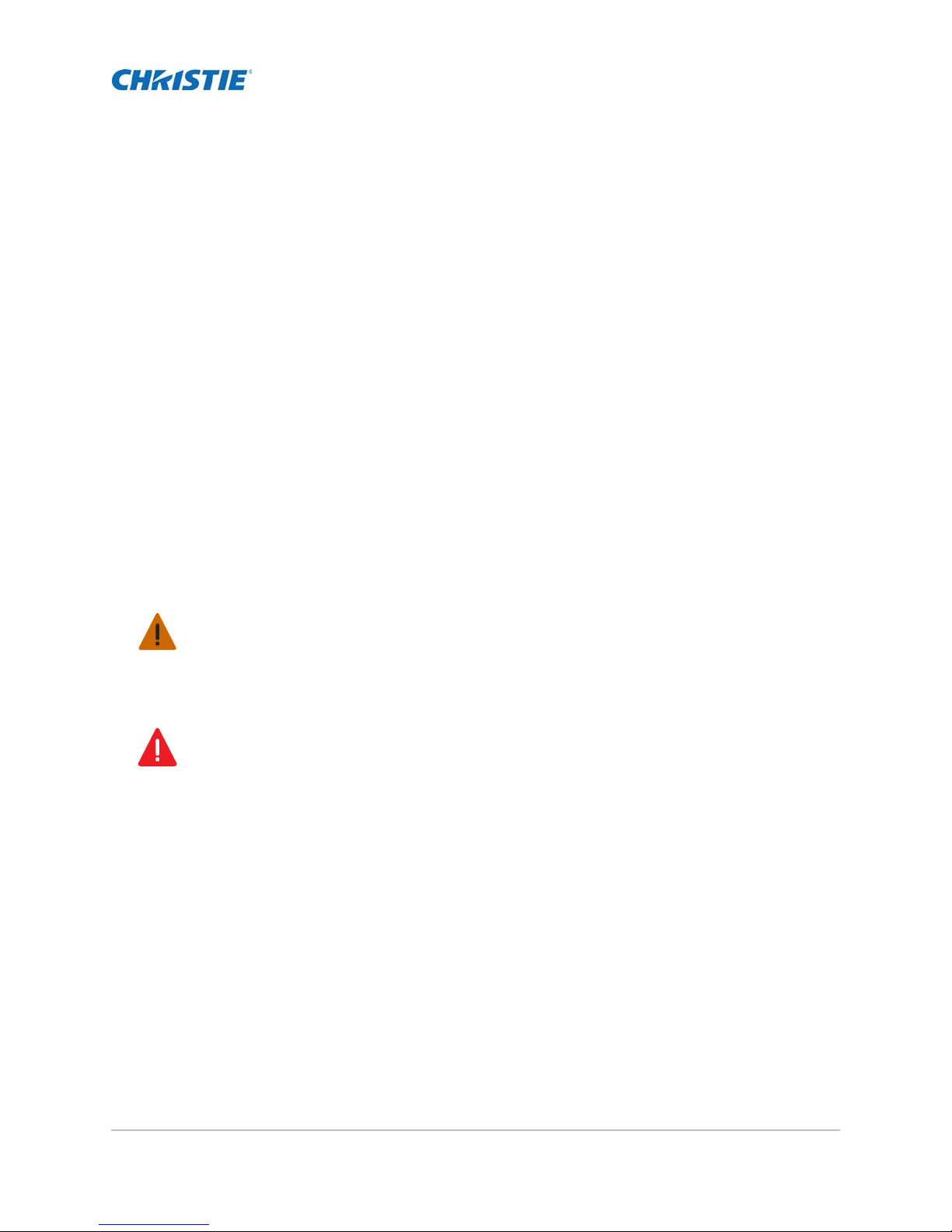
Installing and Setting Up
This manual is intended for professionally trained operators of Christie high-brightness projection
systems. These operators are qualified to replace the lamp and air filter, but should not attempt to
install or service the projector.
Only accredited Christie technicians who are knowledgeable about the hazards associated with
high-voltage, ultraviolet exposure, and the high temperatures generated by the projector lamp are
authorized to assemble, install, and service the projector. In addition, only Christie accredited
personnel are authorized to perform security procedures such as marriage.
This section provides information and procedures for positioning and installing the projector.
Safety precautions
When installing the projector, observe these important safety rules to avoid personal injury or
damage to the projector:
Warning! Failure to comply with the following could result in serious injury.
• Never look directly into the projector lens or at the lamp. The extremely high brightness can cause
permanent eye damage. For protection from ultraviole t radiation, keep all projec tor housings intact
during operation. Protective safety clothing and safety goggles are recommended when servicing.
• FIRE HAZARD! Keep hand s, clothes, and all comb ustible mater ial awa y from the c oncentr ated light
beam of the lamp.
Danger! Failure to comply with the following results in serious injury.
Position all cables where they cannot contact hot surfaces or be pulled or tripped over.
This projector must be operated in an environment that meets the operating range specification, as
listed in Projector Specifications on page 99.
CP2208 User Manual 11
020-101916-02 Rev. 1 (08-2015)
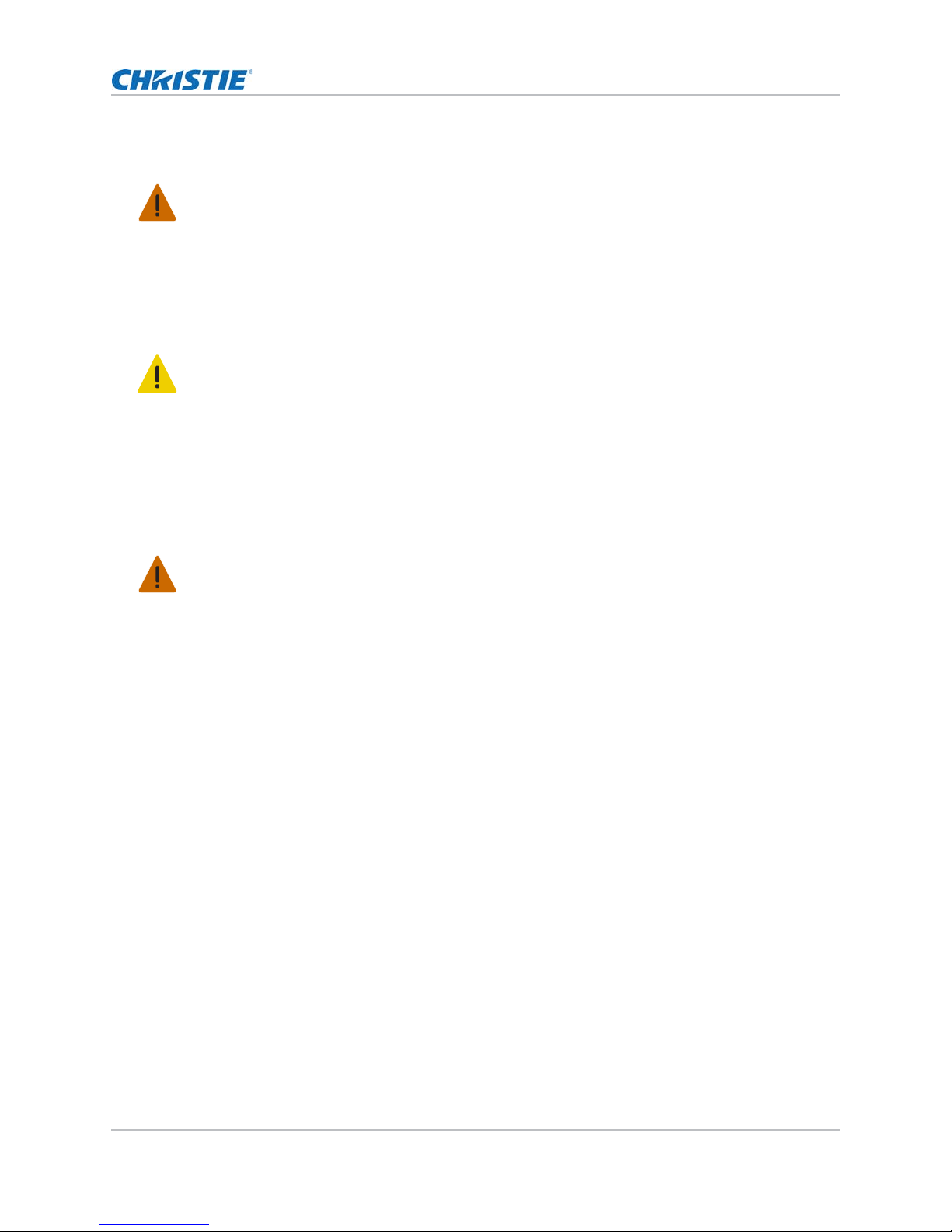
AC/power precautions
Warning! Failure to comply with the following could result in serious injury.
• Use only the AC power cord that is provided with the projector. DO NOT attempt operation if the AC
supply is not within the specified voltage and power range.
• As a safety feature the projector is equipped with a three-wire plug with a third (grounding) pin. If
you are unable to insert the plug into t he outlet , contac t an elect rician to h ave the outle t replace d.
DO NOT defeat the safety purpose of the grounding-type plug.
• DO NOT attempt operation if the AC supply is not within the rated voltage range, as specified on
the license label.
• Disconnect projector from AC before opening any enclosure.
Caution! Failure to comply with the following could result in minor or moderate injury.
• DO NOT allow anything to rest on the power cord. Locate the projector where the cord cannot be
damaged by persons walking on it or objects rolling over it. Never operate the projector if the
power cable appears damaged in any way.
• DO NOT overload power outlets and extension cords as this can result in fire or shock hazards.
• Only qualified service technicians are permitted to open projector enclosures and only if the
projector is disconnected from AC power.
Power cords and attachments
Installing and Setting Up
Warning! Failure to comply with the following could result in serious injury.
• A power cord rated for your region is provided with each projector. Ensure that you are using a
power cord, socket, and power plug that meets the appropriate local rating standards. Use only an
AC power cord recommended by Christie.
• DO NOT attempt operation if the AC supply and cord are not within the specified voltage and power
range.
• Use only the attachments and/or accessories recommended by Christie. Use of others may result
in the risk of fire, shock and personal injury.
• Position the projector where the appliance coupler or main supply plug on the power cord can be
easily accessible.
CP2208 User Manual 12
020-101916-02 Rev. 1 (08-2015)
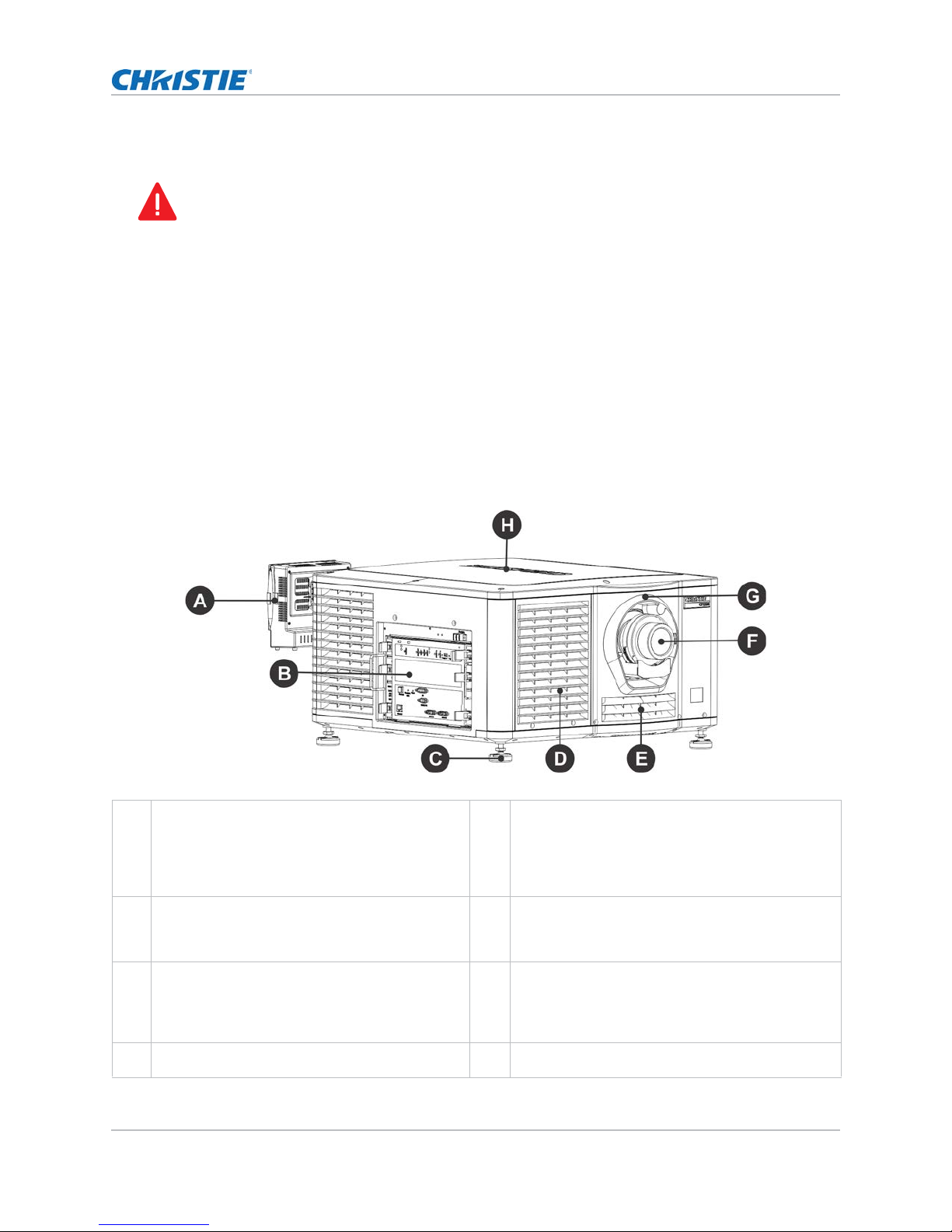
Lamp precautions
Danger! Failure to comply with the following results in serious injury.
• EXPLOSION HAZARD! Lamp may explode causing bodily harm or death. Always wear protective
clothing whenever lamp door is open or while handling lamp. Ensure those within the vicinity of the
projector are also suited with protective clothing. Never attempt to access the lamp while the lamp
is ON. Wait at least 15 minutes after the lamp turns OFF before powering down, disconnecting from
AC and opening the lamp door.
• Never open the lamp door unless you are wearing protective clothing such as that included in a
Christie Protective Clothing Safety Kit (P/N: 598900-095). Recommended protective clothing
includes, but may not be limited to a polycarbonate face shield, protective gloves, and a quilted
ballistic nylon jacket or a welder’s jacket. Christie’s protective clothing recommendations are
subject to change. Any local or federal specifications take precedence over Christie
recommendations.
• Never attempt to remove the lamp directly after use. Any lamp used in the CP2208 is under high
pressure when hot or cold and may explode causing personal injury and /or property damage, and
must be handled with great care at all times. Lamps may explode if dropped or mishandled.
Projector components - front
Installing and Setting Up
Touch panel controller (TPC)
A
A touch-sensitive screen used to control the
projector.
Communications Panel
B
External devices are connected here. See
Projector connections on page 24.
Adjustable Feet
C
T urn the adjustable feet to increase or decrease
the projector height. See Adjusting tilt and
level the projector on page 17.
Air Filter
D
CP2208 User Manual 13
020-101916-02 Rev. 1 (08-2015)
Air Filter Cover and Air Filter
E
Located behind the air filter cover is a replaceable
air filter. The air filter filters the intake air before
it begins circulating in the front compartment to
cool the main electronics.
Projector Lens
F
See Projector Specifications on page 99 for a list
of available lenses.
Lens Surround
G
Top Lid
H
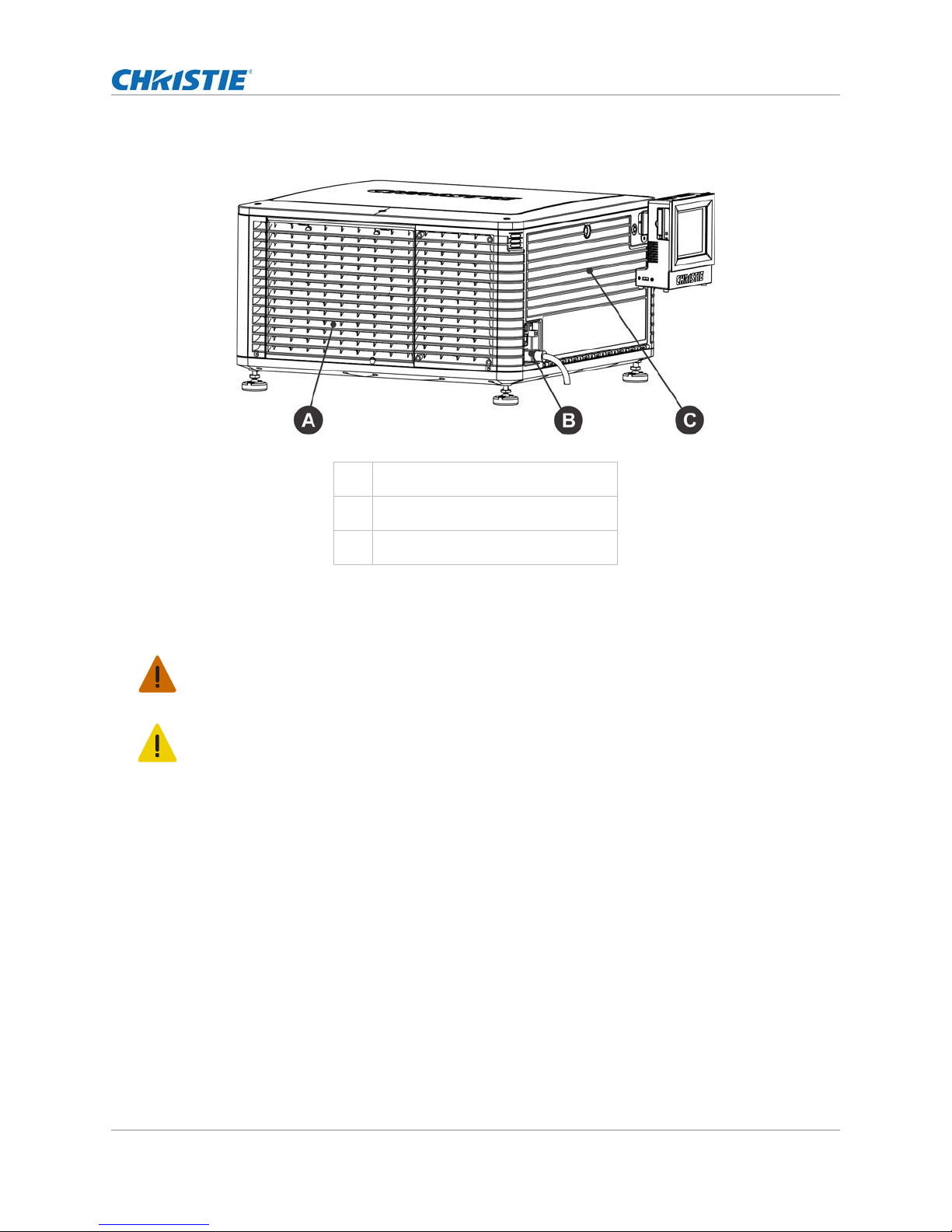
Projector components - rear
Service Access Door
A
Power Cord and AC Receptacle
B
Installing and Setting Up
Lamp Access Door
C
Positioning the projector
Warning! Failure to comply with the following could result in serious injury.
Two people are required to safely lift and install the projector.
Caution! Failure to comply with the following could result in minor or moderate injury.
Complete a lamp adjust whenever you move or level the projector or replace the lamp.
1. If you are installing the projector in the optional rack stand (P/N: 108-416102-XX) follow the
instructions provided with the rack stand to install it.
2. Position the projector so it is centered and parallel with the theatre screen. If space is limited,
aim the projector slightly off-center and use lens offset to center the image on the screen.
CP2208 User Manual 14
020-101916-02 Rev. 1 (08-2015)
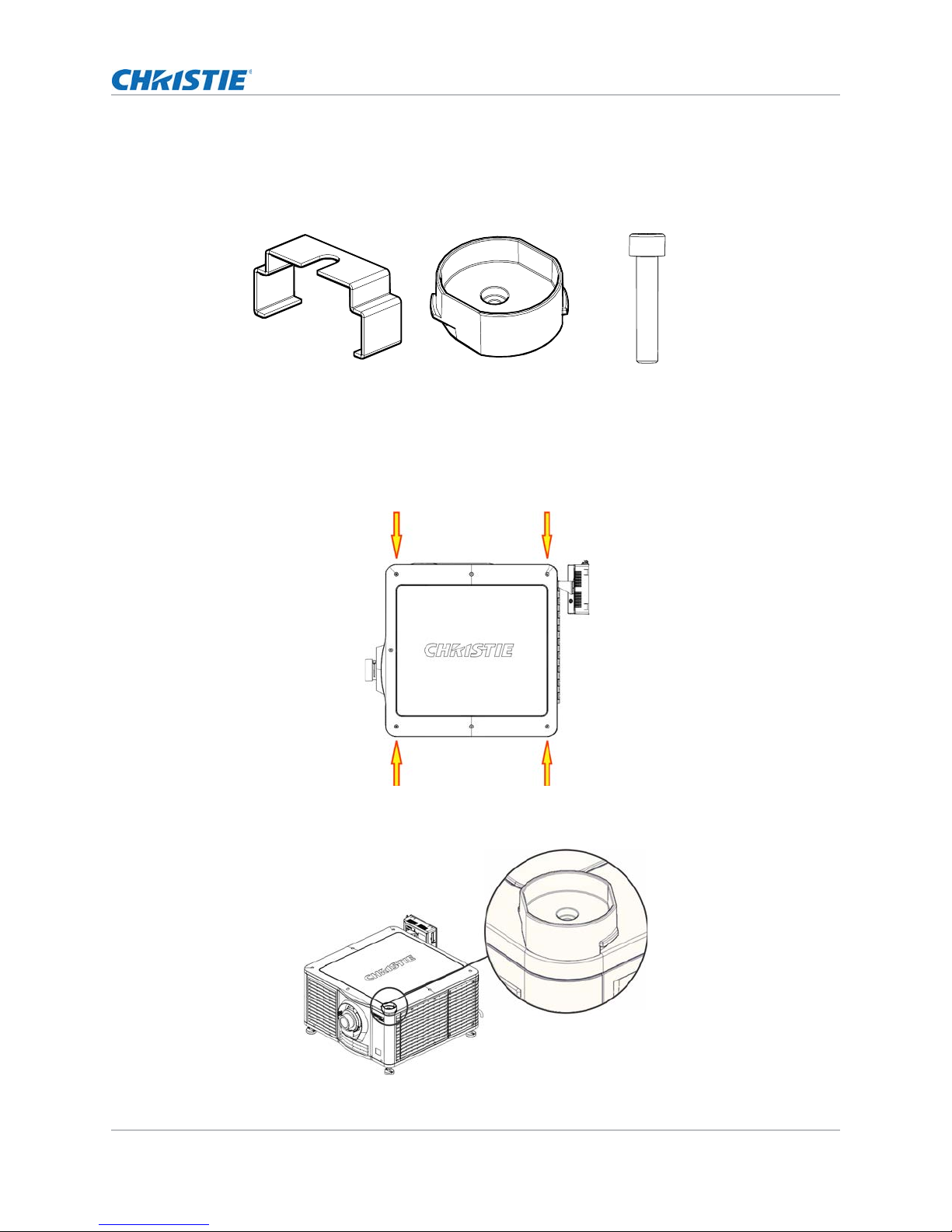
Installing and Setting Up
Locking Bracket x 4
Stacking Cup x 4
M6 Screw x 4
Stacking projectors
To stack CP2208 projectors, use the stacking kit provided with the projector. The CP2208 stacking
kit includes these parts:
When stacking projectors, the optical axis of the projectors must be parallel to one another. The
maximum tilt for stacked projectors is 13 degrees. When you install the stacked projectors in a rack
stand or on a pedestal, the rack stand or the pedestal must remain horizontal. If you require tilt to
align your images, you must tilt the projectors and not the rack stand or pedestal.
1. On the bottom projector, remove the four corner screws securing the top lid.
2. Position a single stacking cup (011-104349-XX) over one of the empty screw holes so the
higher side of the cup faces outward and aligns with the projector skin.
CP2208 User Manual 15
020-101916-02 Rev. 1 (08-2015)
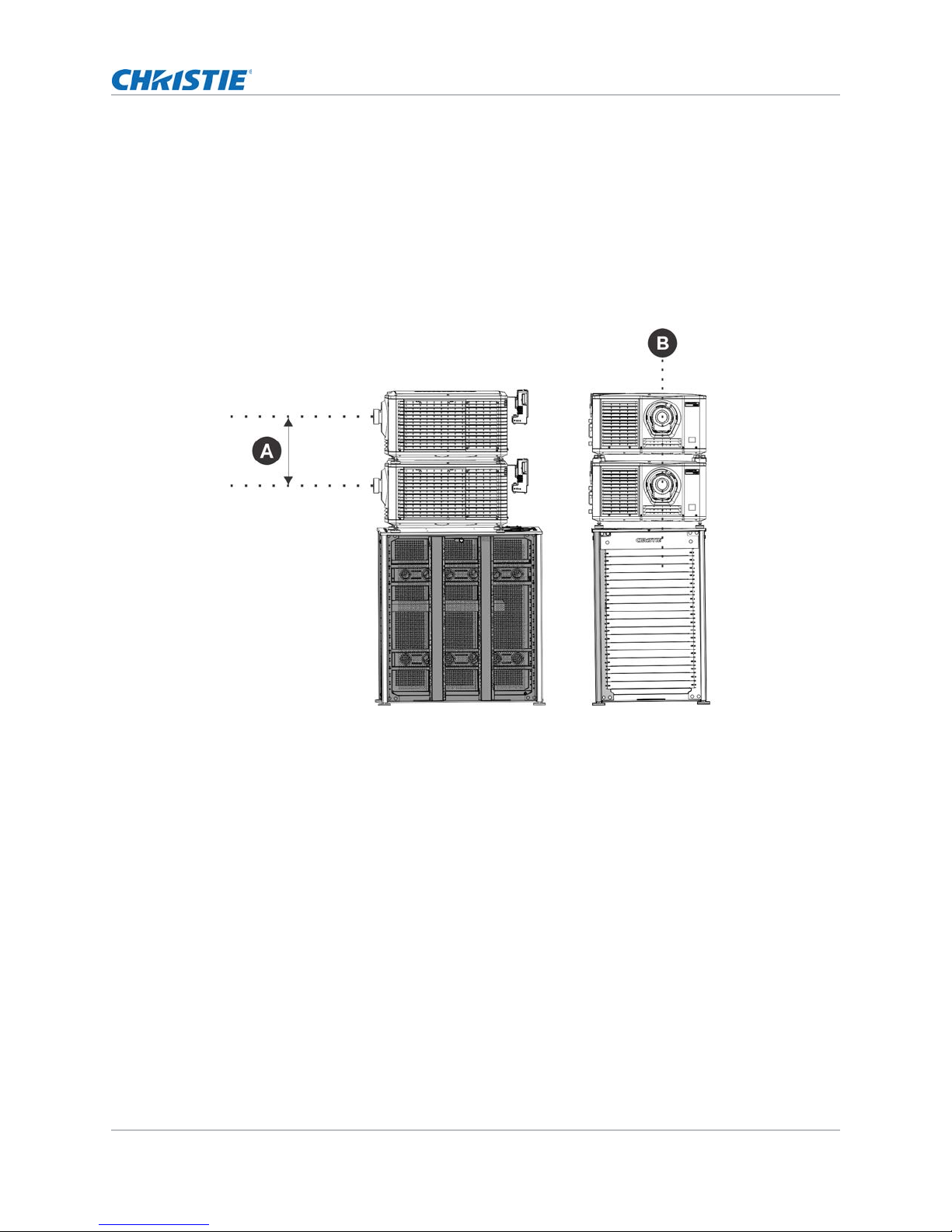
Installing and Setting Up
3. Insert an M6 screw (012-101132-XX) through the stacking cup mounting hole and into the
projector.
4. With a torque wrench, tighten the M6 screw to 15 in-lb.
5. Repeat steps 3 to 5 to install the three remaining stacking cups.
6. With the assistance of another person, lift the second projector and position it on top of the
bottom projector so each of its feet fit into a stacking cup. The lenses of both projectors must
face the same direction and the optical axis of both projector lenses must be parallel (A) and
align vertically (B).
7. Complete the installation for both projectors, including:
a. Install the touch panel controller. See Installing the touch panel controller on page 18.
b. Install the lens. See Installing the lens on page 18.
c. Install the lamp. See Installing the lamp on page 20.
d. Connect devices to the projector. See Connecting devices to the projector on page 23.
e. Connect power. See Turning the projector on on page 27.
f. Adjust the bottom projector image to fit the screen. See Adjusting the image to fit the
screen on page 30.
g. Align the top projector image to the bottom projector image. See Aligning dual projector
images on page 32.
8. When both projectors are installed and aligned correctly , install the locking brack ets on the feet
of the top projector:
a. Slide the locking bracket (011-104470- XX) ov er the flat sides of the stacking cup , so the
notch in the locking bracket fits around the projector leg and above projector foot nut.
CP2208 User Manual 16
020-101916-02 Rev. 1 (08-2015)
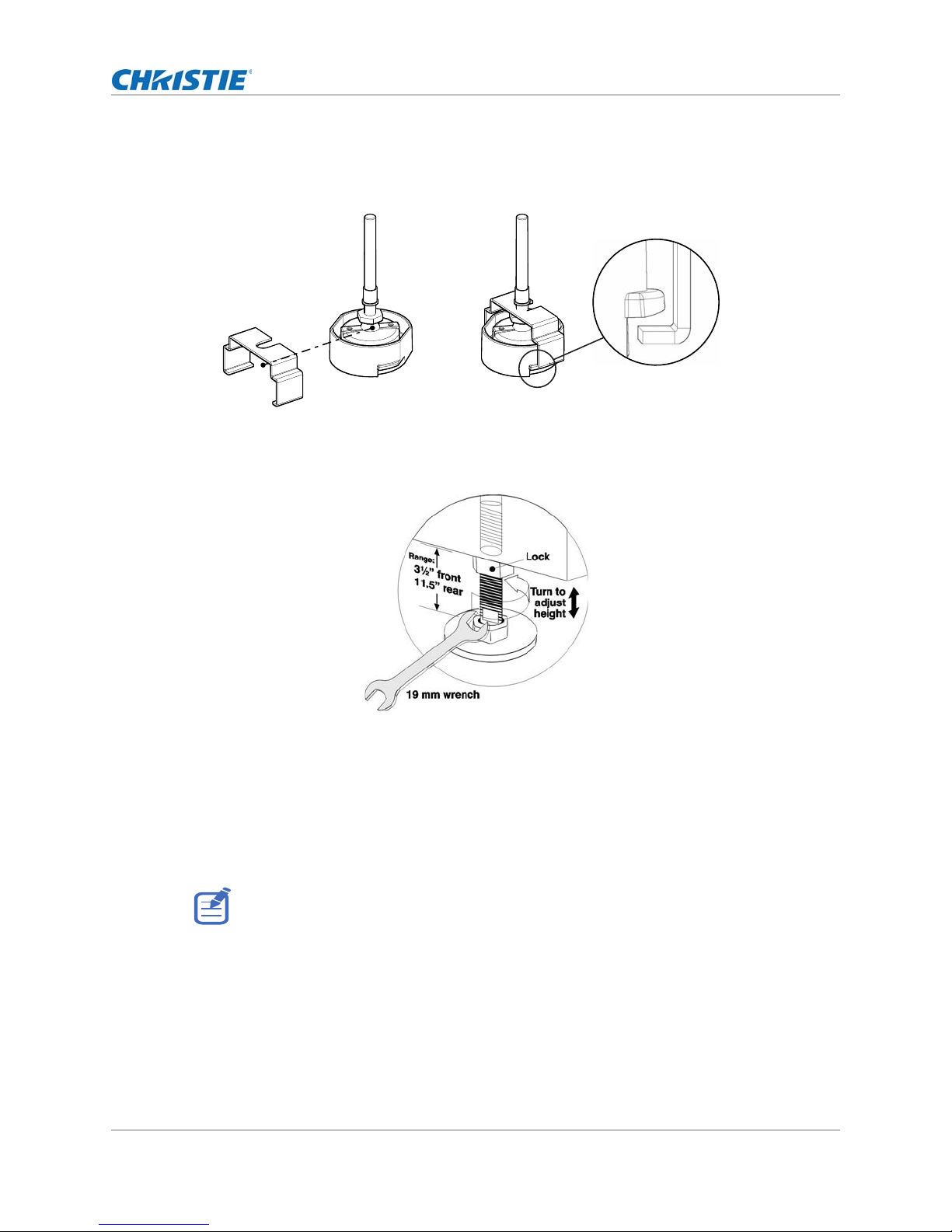
Installing and Setting Up
b. Turn the locking bracket so the flanges of the locking bracket fit tightly below the
stacking cup tabs.
c. Repeat steps a and b to install the three remaining locking brackets.
Adjusting tilt and level the projector
To ensure optimum performance of the projector, install the projector so it is centered and parallel
with the screen. To compensate for tilt or offset, you can adjust the projector feet and the lens
mount position.
To adjust the height of the projector, loosen the lock nut on the adjustable feet on the bottom of the
projector and then extend or retract the feet. When the adjustment is correct, tighten the lock nut.
Use the lens mount to align the images of stacked projectors and not projector tilt. If tilt is required
to fit the image to the screen, tilt only the lower projector.
The front-to-back tilt of the projector must not exceed 15°.
CP2208 User Manual 17
020-101916-02 Rev. 1 (08-2015)
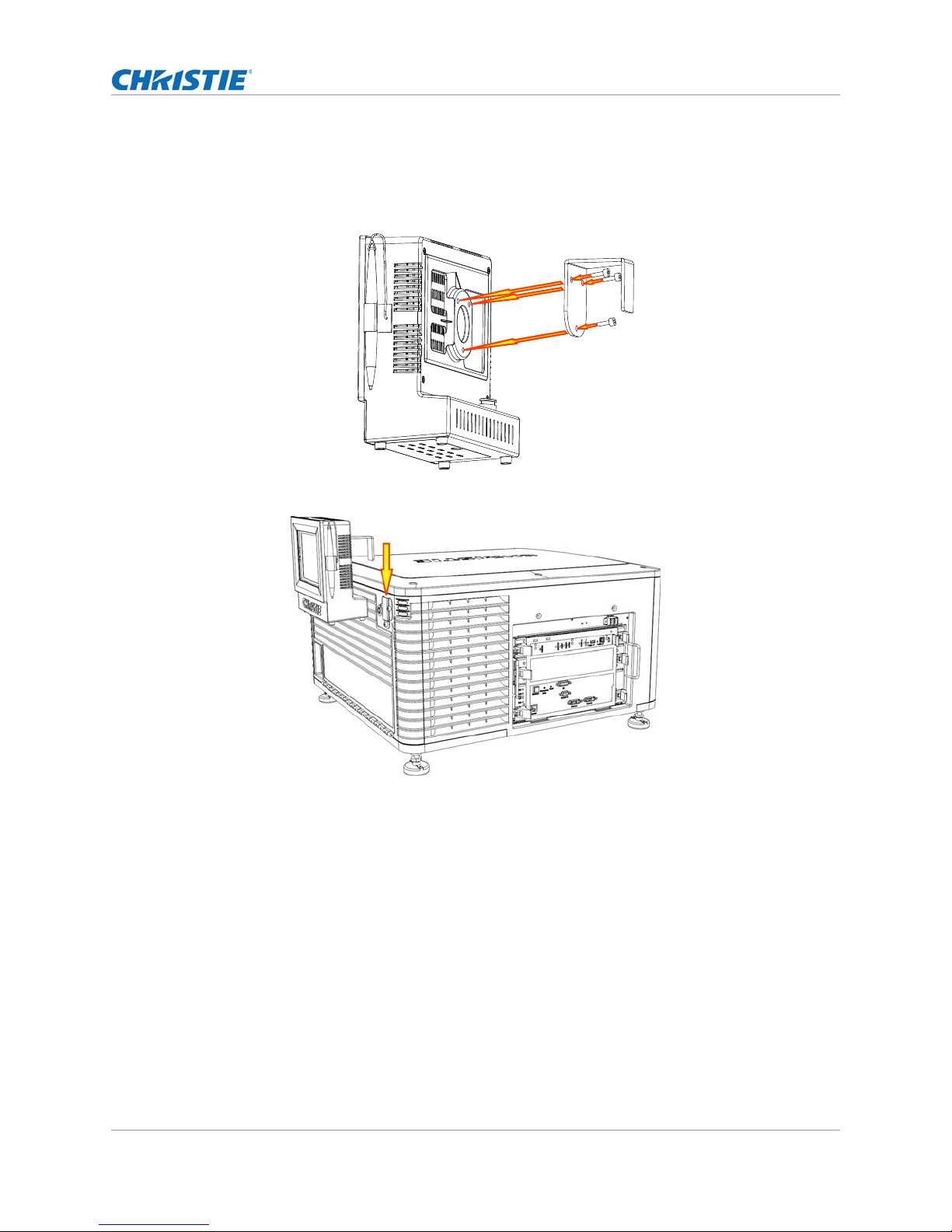
Installing and Setting Up
Installing the touch panel controller
1. Attach the mounting bracket to the touch panel controller using the three M4 screws and the 3
mm hex driver provided.
2. Slide the mounting bracket into the bracket support.
3. Connect the connector from the TPC to the port on the rear of the projector.
Installing the lens
The lens seals the projection head, preventing contaminants from entering the main electronics
area. Do not operate the projector without a lens installed. Install a lens plug when you install or
transport the projector.
CP2208 User Manual 18
020-101916-02 Rev. 1 (08-2015)
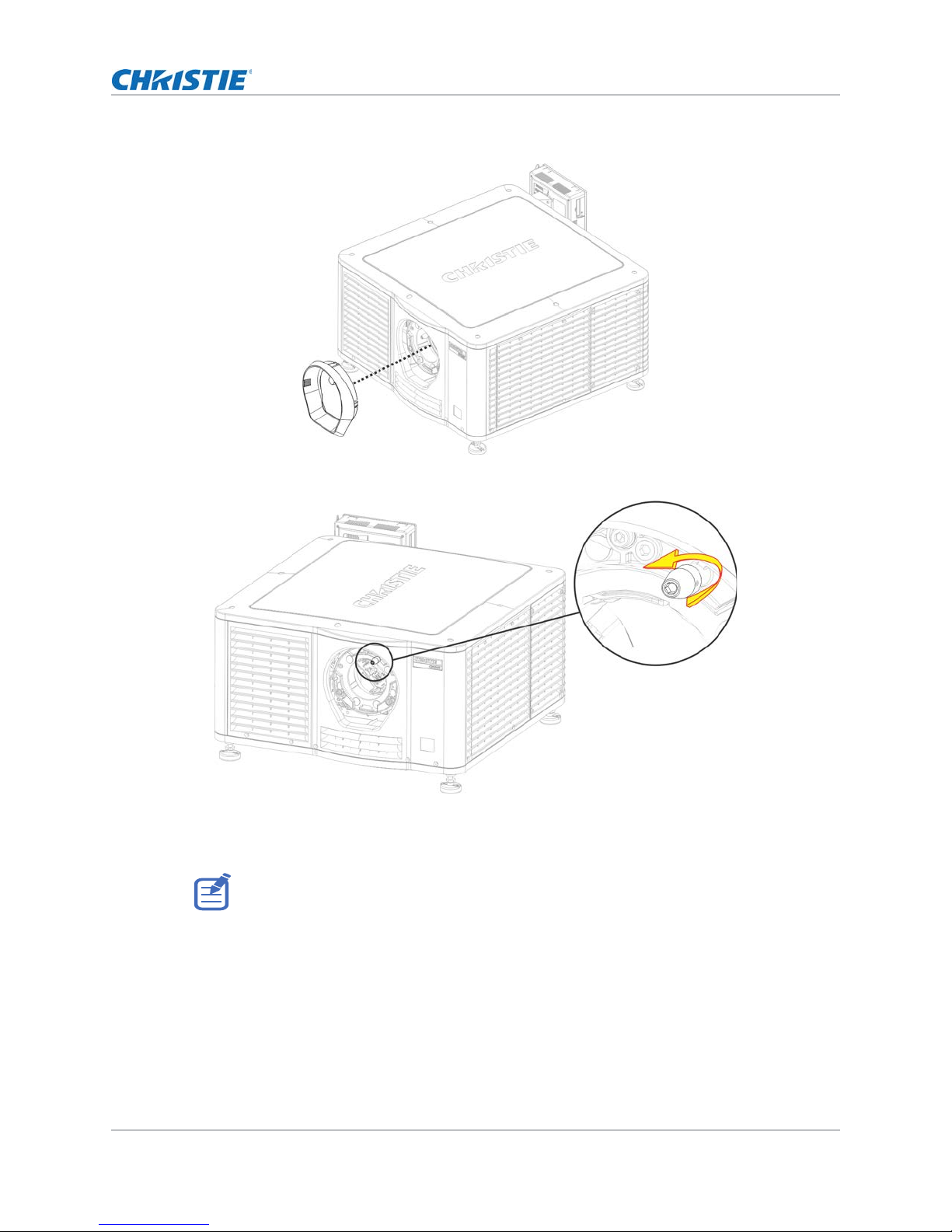
Installing and Setting Up
1. Remove the lens surround.
2. Turn the lens clamp on the front of the projector to the open position with a hex key.
3. Position the lens so the lens retaining ring mounts align with the lens mount.
4. Remove the lens caps from the front and rear of the lens.
Lens caps must be removed or they can melt and damage the lens.
5. Insert the lens straight into the lens mount opening without turning.
Magnets inside the lens mount help position the lens.
CP2208 User Manual 19
020-101916-02 Rev. 1 (08-2015)
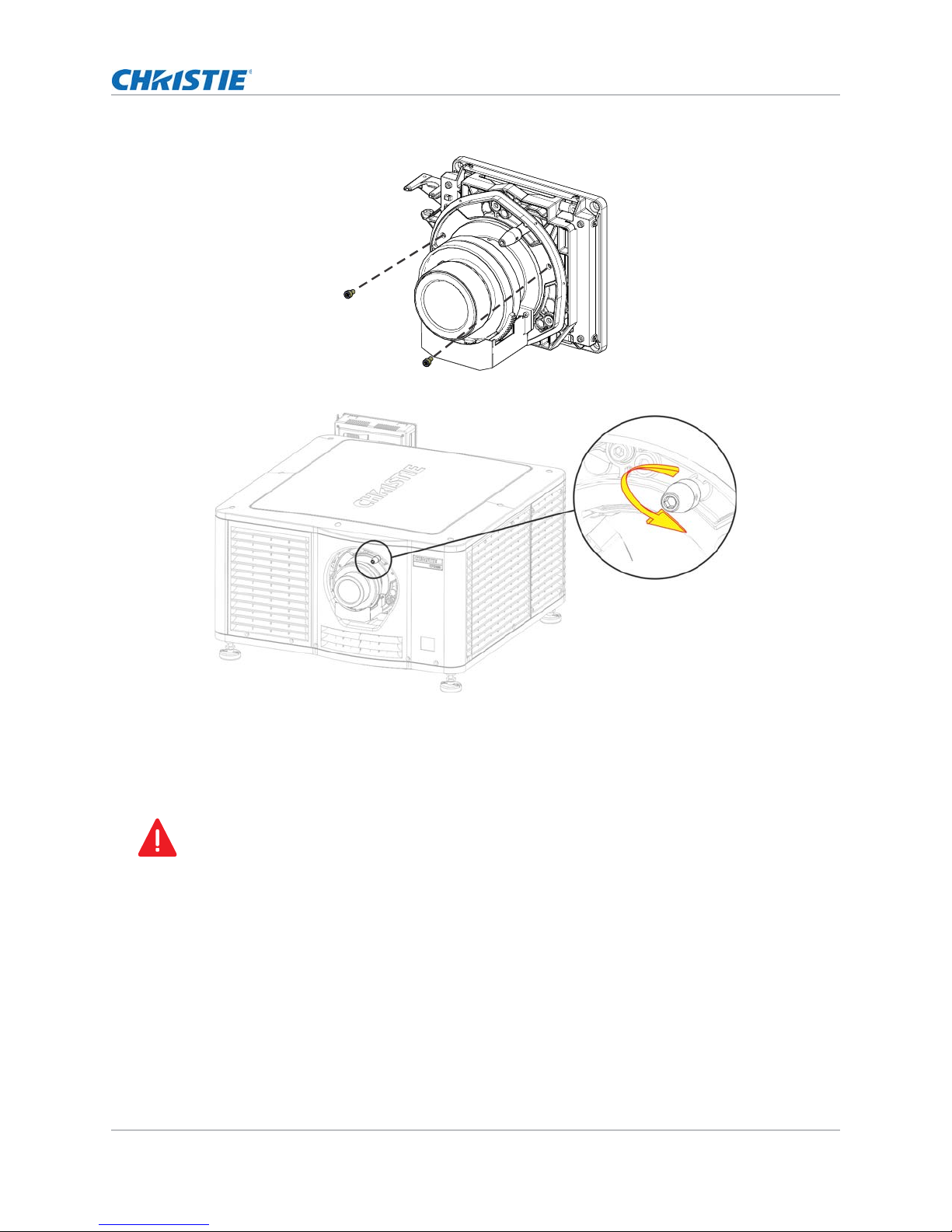
Installing and Setting Up
6. Insert and tighten the two lens mount hex screws shipped separately with the projector.
7. Lock the lens assembly in place with a hex key .
8. Replace the lens surround.
Installing the lamp
Danger! Failure to comply with the following results in serious injury.
This procedure should only be performed by a Christie accredited technician. High-pressure lamp
may explode if improperly handled. Always wear approved protective safety clothing whenever the
lamp door is open or when handling the lamp.
1. If the projector is operating, turn it off and allow it to cool a minimum of 15 minutes.
2. Turn the breaker switch for the projector off.
3. Disconnect the projector from AC power.
4. Disconnect the touch panel controller (TPC) communication cable from the rear of the projector.
5. Remove the TPC from the rear of the projector.
6. Put on your protective clothing, face shield, and gloves.
7. Insert the key in the lamp door lock, turn the key, and then open the lamp door.
CP2208 User Manual 20
020-101916-02 Rev. 1 (08-2015)
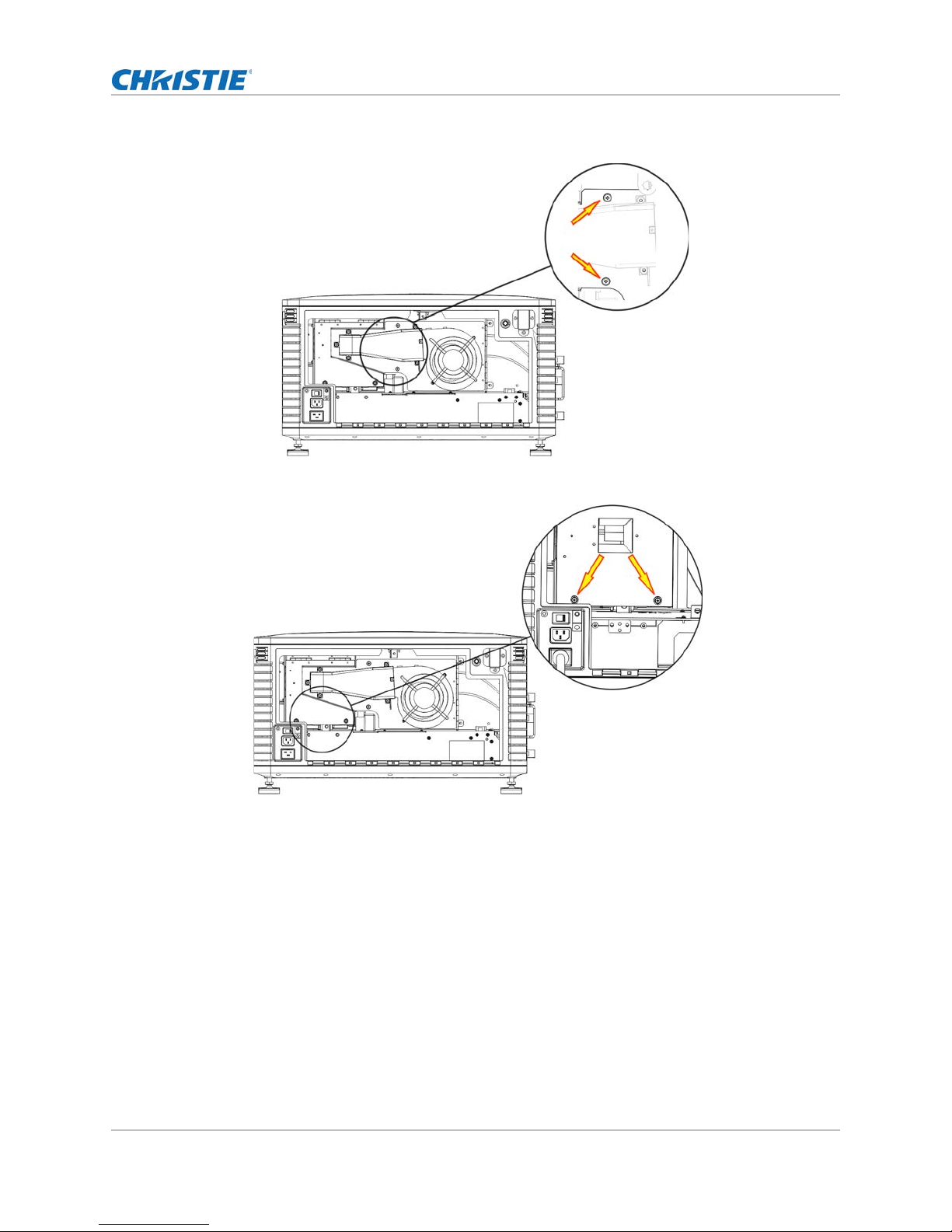
8. Loosen the two thumbscrews and open the fire wall door.
9. Loosen the two thumbscrews and open the lamp access door.
Installing and Setting Up
CP2208 User Manual 21
020-101916-02 Rev. 1 (08-2015)
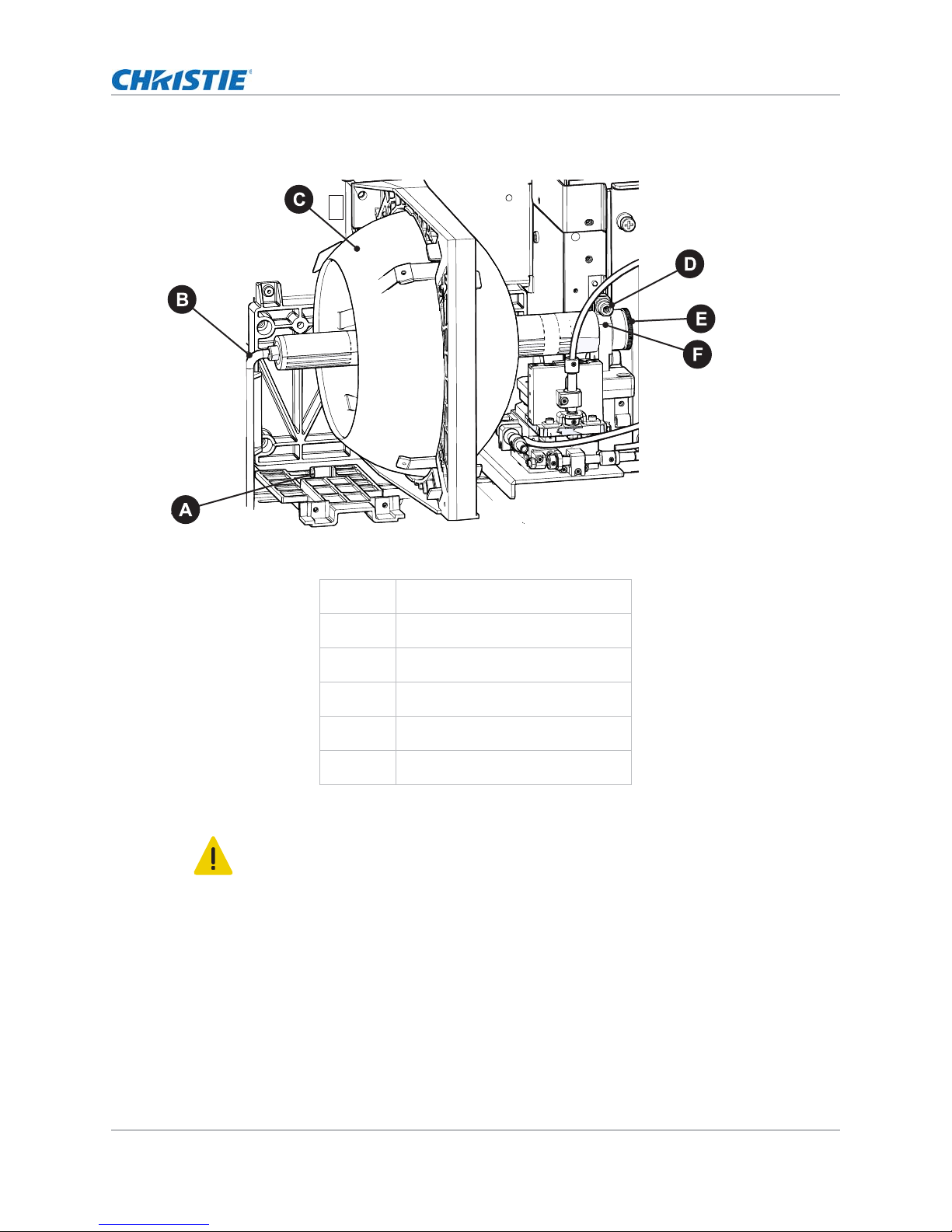
Installing and Setting Up
10. Loosen the cathode clamp with the 5 mm hex key attached to the lamp door.
A
B
C
D
E
F
11. For CDXL-14 or CDXL-16 lamps:
Caution! Failure to comply with the following could result in minor or moderate injury.
Handle the lamp by the cathode/anode end shafts only, never the glass. DO NOT overtighten. DO NOT stress the glass in any way. Check leads. Ensure the anode (+) lead
between the lamp and igniter is well away from any projector metal, such as the reflector or
fire wall.
a. Install the lamp extension nut on the cathode clamp. To provide access to the locking
screw on the extension nut, rotate the extension nut until the locking screw faces upward
toward the projector lid.
b. Tighten the cathode screw (D) with a hex key.
c. Thread on and hand-tighten the cathode nut. Ensure the smooth portion of the nut is
against the cathode clamp.
Anode Terminal
Anode Wire
Reflector
Cathode Screw
Cathode Nut
Cathode Clamp
CP2208 User Manual 22
020-101916-02 Rev. 1 (08-2015)
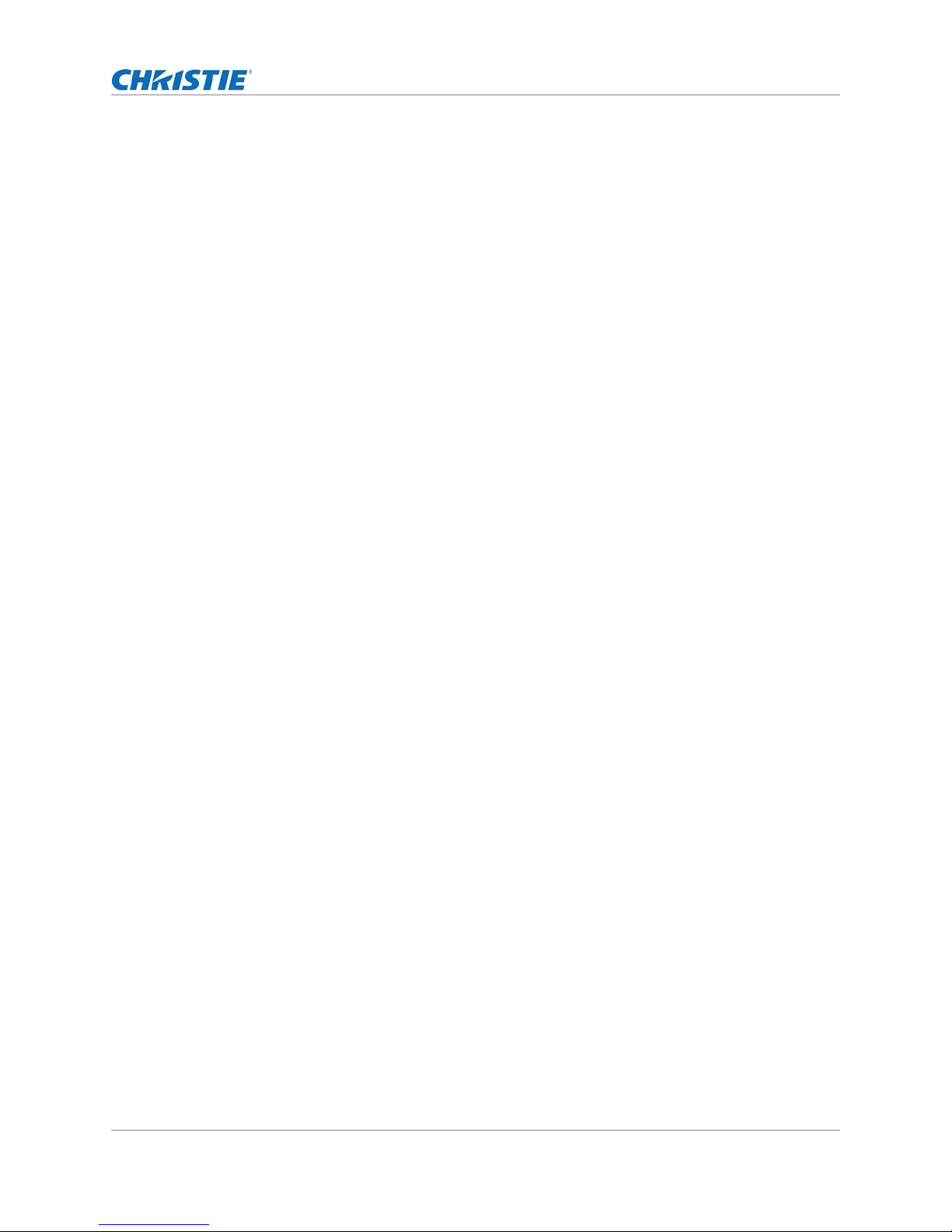
Installing and Setting Up
d. Hold the anode end of the new lamp in your left hand and angle it up through the hole in
the back of the reflector assembly. Insert your righ t index and middle finger through the
back of the reflector and thread the cathode end of the lamp into the extension nut.
When threading the lamp into the extension nut, make sure the anode wire does not hit
the reflector or the UV filter.
e. Tighten the extension nut screw.
f. Move to step 13.
12. For CDXL-19SC or CDXL-21S1 lamps:
a. Hold the anode end of the new lamp in your left hand and angle it up through the hole in
the back of the reflector assembly. Insert your righ t index and middle finger through the
back of the reflector and guide the lamp onto the cathode clamp. Be careful not to hit the
lamp against the reflector
b. Thread on and hand-tighten the cathode nut. Ensure the smooth portion of the nut is
against the cathode clamp.
c. Tighten the cathode screw (D) with a hex key.
13. Align the ring terminal on the anode wire with the mounting position ensuring the crimped side
of the wire is facing out. Tighten the anode screw. R oute anode lead away from nearby metal
surfaces.
14. Close the lamp access door and tighten the two thumbscrews.
15. Close the fire wall door and tighten the two thumbscrews.
16. Close and lock the rear access door. Ensure the hex key is placed back into its holder before
closing the rear access door.
Connecting devices to the projector
To display content, you must connect a device that is capable of storing or playing content to the
projector.
CP2208 User Manual 23
020-101916-02 Rev. 1 (08-2015)
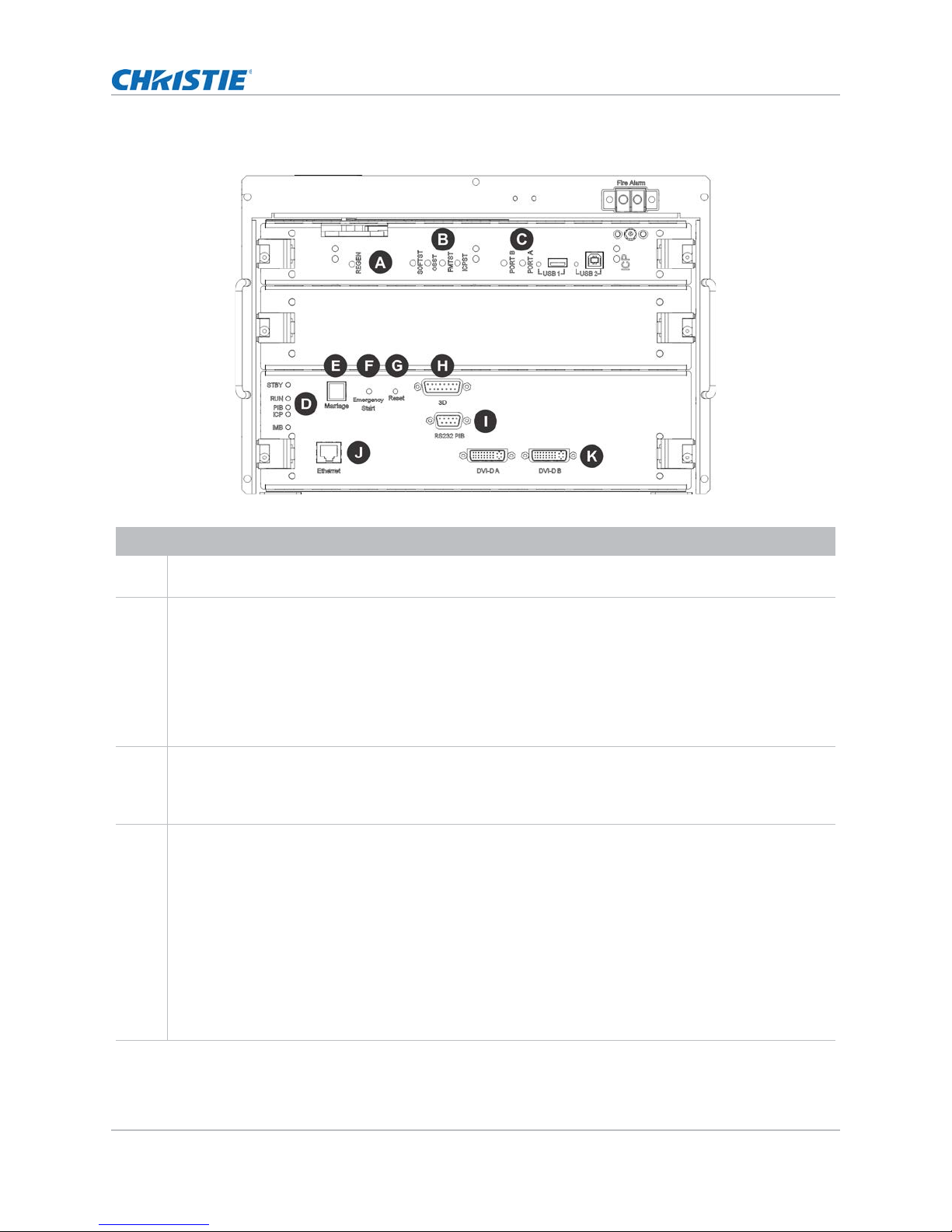
Projector connections
Installing and Setting Up
Item Description
A
B
C
D
Indicates the status of the regulator. A solid blue LED indicates the regulator is enabled. If the LED is not
illuminated, the regulator is not enabled.
• SOFTST - (Software State) Indicates the state of the software application running on the ICP. During
normal operation, this LED blinks. During start up, the LED changes from off to blinking.
• OSST - (Operating System State) Indicates the state of the ICP operating system. During normal
operation, the LED is green. During start up, the LED changes from off to green.
• FMTST - (FMT FPGA State) Indicates the state of the FMT FPGA. During normal operation, the LED is
green. When the power is turned on, the LED turns green immediately.
• ICPST - (ICP FPGA State) Indicates the configured state of the ICP FPGA. During normal operation,
the LED is green. When the power is turned on, the LED turns green immediately.
• PORT B - Indicates the status of the USB port. A green LED indicates the port is active. If the LED is
not illuminated, the port is inactive.
• PORT A - Indicates the status of the USB port. A green LED indicates the port is active. If the LED is
not illuminated, the port is inactive.
• STBY - The LED is green when the standby power supply is active. If the LED is not illum inated, the
standby power supply has failed or the projector circuit breaker is off.
• RUN - The LED flashes green when the projector is operating normally. If the LED is not illuminated or
solid green, a communication, software, or hardware error has occurred. If the LED is yellow, the
projector cannot communicate with the touch panel controller (TPC).
• PIB - The LED is green when the Projector Intelligence Board (PIB) is detected and operating
correctly. A red LED indicates a communication error. A flashing red LED indicates the PIB is not
installed correctly. If the LED is not illuminated, the PIB is inactive.
• ICP - The LED is green when the ICP is operating correctly. A red LED indicates a communication
issue. If the LED is not illuminated, the ICP is inactive.
• IMB - The LED is green when the Integrated Media Block (IMB) is operating correctly. A red LED
indicates a communication issue. If the LED is not illuminated, the IMB is inactive.
CP2208 User Manual 24
020-101916-02 Rev. 1 (08-2015)
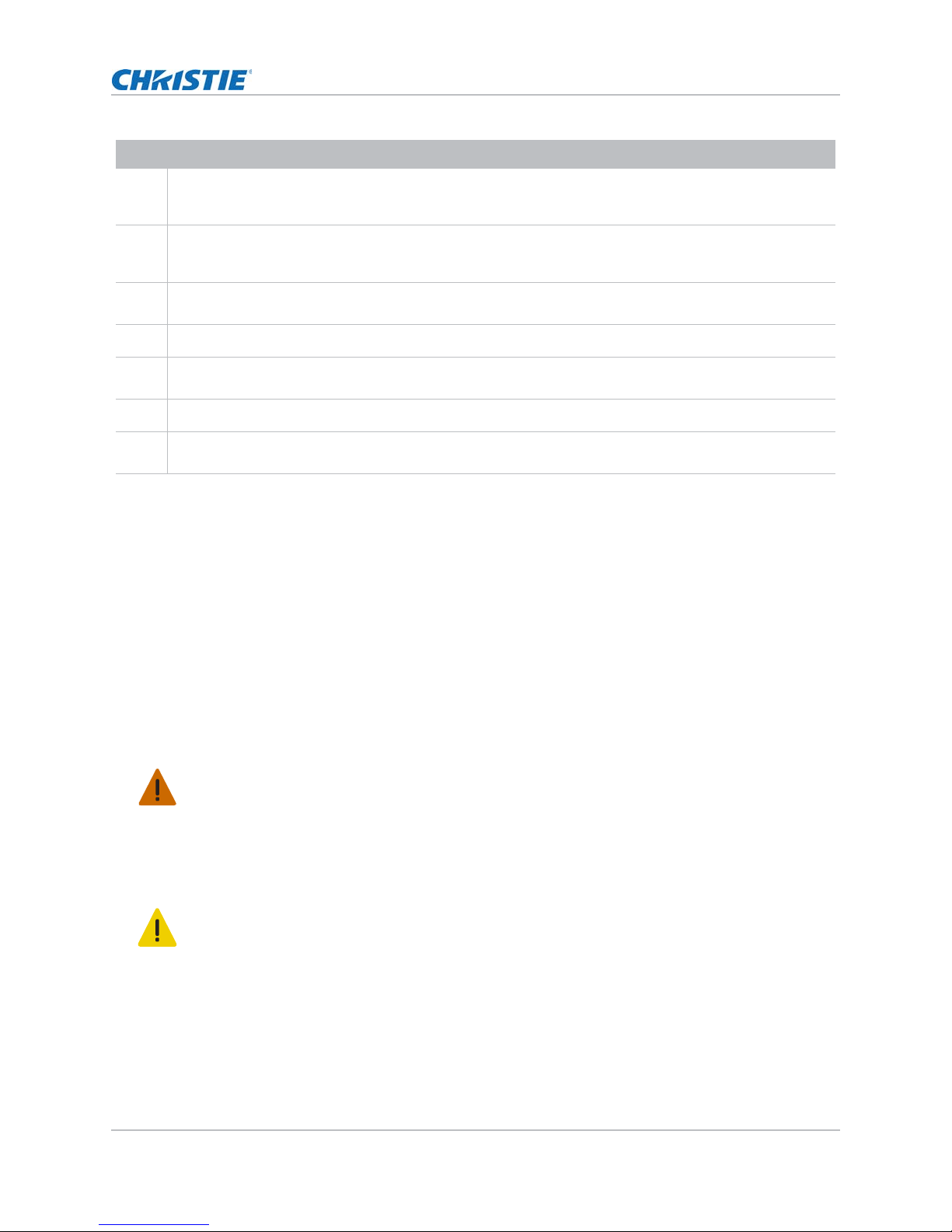
Item Description
Installing and Setting Up
E
F
G
H
I
J
K
Indicates marriage status. In full power mode, a green LED indicates that the projector is properly
married and encrypted content can be displayed. A red LED indicates marriage is broken and encrypted
content cannot be displayed.
T urns the projector and the lamp on and opens the douser. Press and hold the button to cl ose the douser,
turn the lamp off , and keep the power on. It is reco mmended that you use this button only when the TPC
is unavailable.
Resets the projector electronics. After restarting, the projector returns to its previous power mode. You
must strike the lamp manually.
Connects the projector to 3D devices such as MasterImage or RealD.
Connects the projector to Christie or third-party automation equipment. Utilizes the Christie-proprietary
protocol.
Connects the projector to a 10Base-T/100Base-TX Ethernet connection.
Connects the projector to high-definition cinema sources. The connectors can be used together to deliver
Dual Link HD-SDI following the SMPTE 372M standard.
Connecting the projector to a computer
Connect one end of an Ethernet or a RS232 cable to the Ethernet or the RS232 PIBS1 ports on the
projector communications panel and the other end to your computer. To communicate with the
projector, the projector must be added to the same network as the computer. See Adding the
projector to a network on page 28.
Connecting devices to the 3D sync terminal
See Viewing 3D Content on page 76.
Connecting power
• In all countries with IT power distribution systems, a dedicated protected earth wire must be
installed on the projector before it can be connected to power. To connect the projector to an IT
power distribution system you must connect the building ground to the external ground lug next to
the AC receptacle on the rear corner of the projector.
• The dedicated earth wire can only be installed by a Christie accredited service technician or an
electrician. The protected earth wire must be green/yellow 12 AWG minimum. See Power
requirements on page 101 for power requirements. Failure to comply could result in death or
serious injury.
• Do not operate the projector if the AC power supply and cord are not within the specified voltage
and power range. Only use the power cord supplied with the projector. Failure to comply could
result in minor or moderate injury.A dedicated, protected earth wire must be installed on the
projector before it can be connected to power. You must use a 20A branch circuit breaker for Input
A. Install the projector near an AC receptacle that is easily accessible. Failure to comply could
result in minor or moderate injury.
1. If the projector is operating, turn it off and disconnect it from AC power.
CP2208 User Manual 25
020-101916-02 Rev. 1 (08-2015)
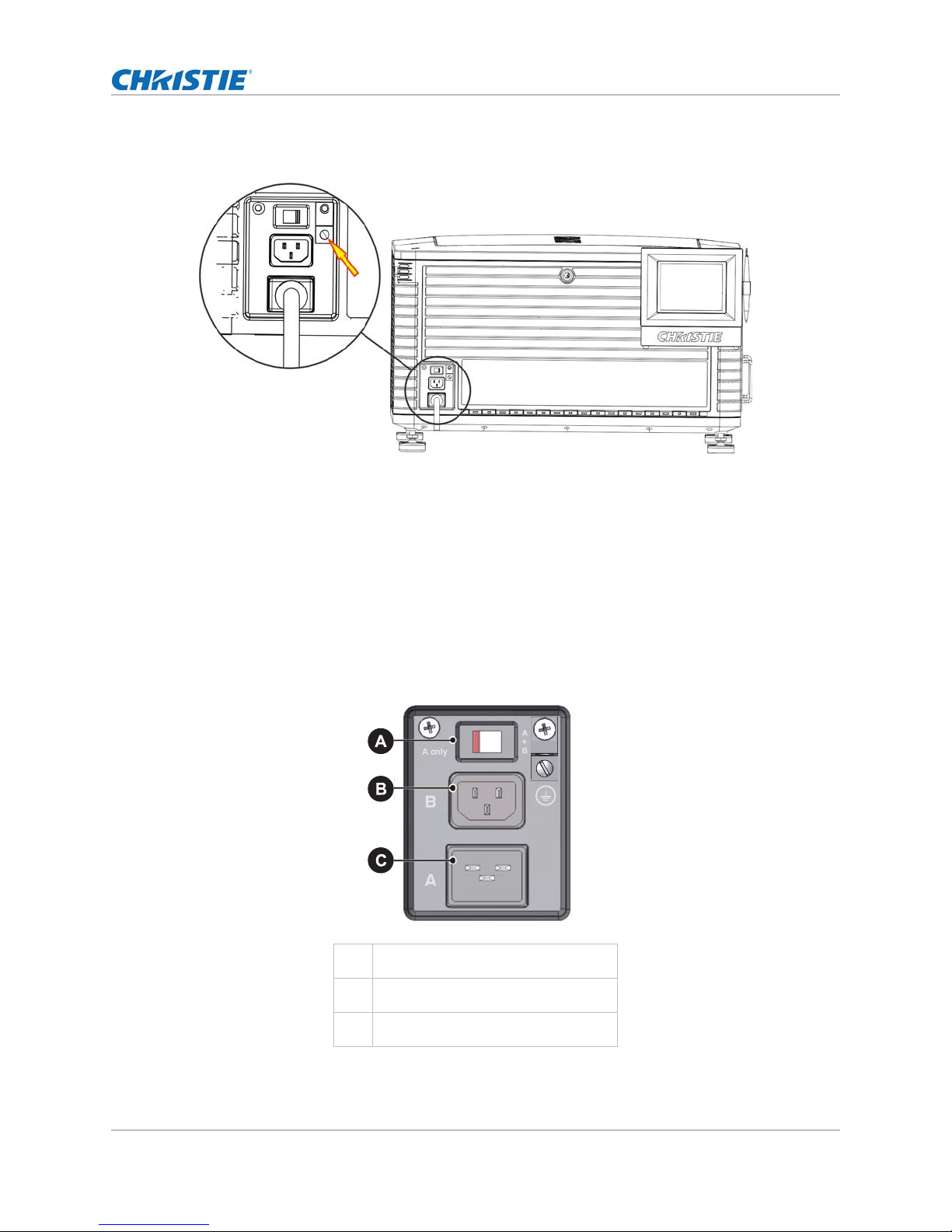
Installing and Setting Up
2. Loosen the threaded bolt on the ground lug on the AC receptacle on the rear corner of the
projector.
3. Remove 15 mm of insulated covering from both ends of the protected earth wire.
4. Insert a bare end of the protected earth wire into the hole on the top of the ground lug so it is
beneath the threaded bolt.
5. Tighten the threaded bolt to 50 in-lb.
6. Connect the other bare end of the protected earth wire to the building ground.
7. Connect one end of the projector power cord to the AC receptacle on the lower-left rear corner
of the projector and then connect the other end of the power cord to an AC receptacle.
8. If you are using an Uninterrupted Power Supply (UPS) to power the main electronics, move th e
AC switch to A + B and connect the power cord provided with the UPS to the B outlet.
AC Switch
A
100-240V secondary inlet
B
CP2208 User Manual 26
020-101916-02 Rev. 1 (08-2015)
200-240V main inlet
C
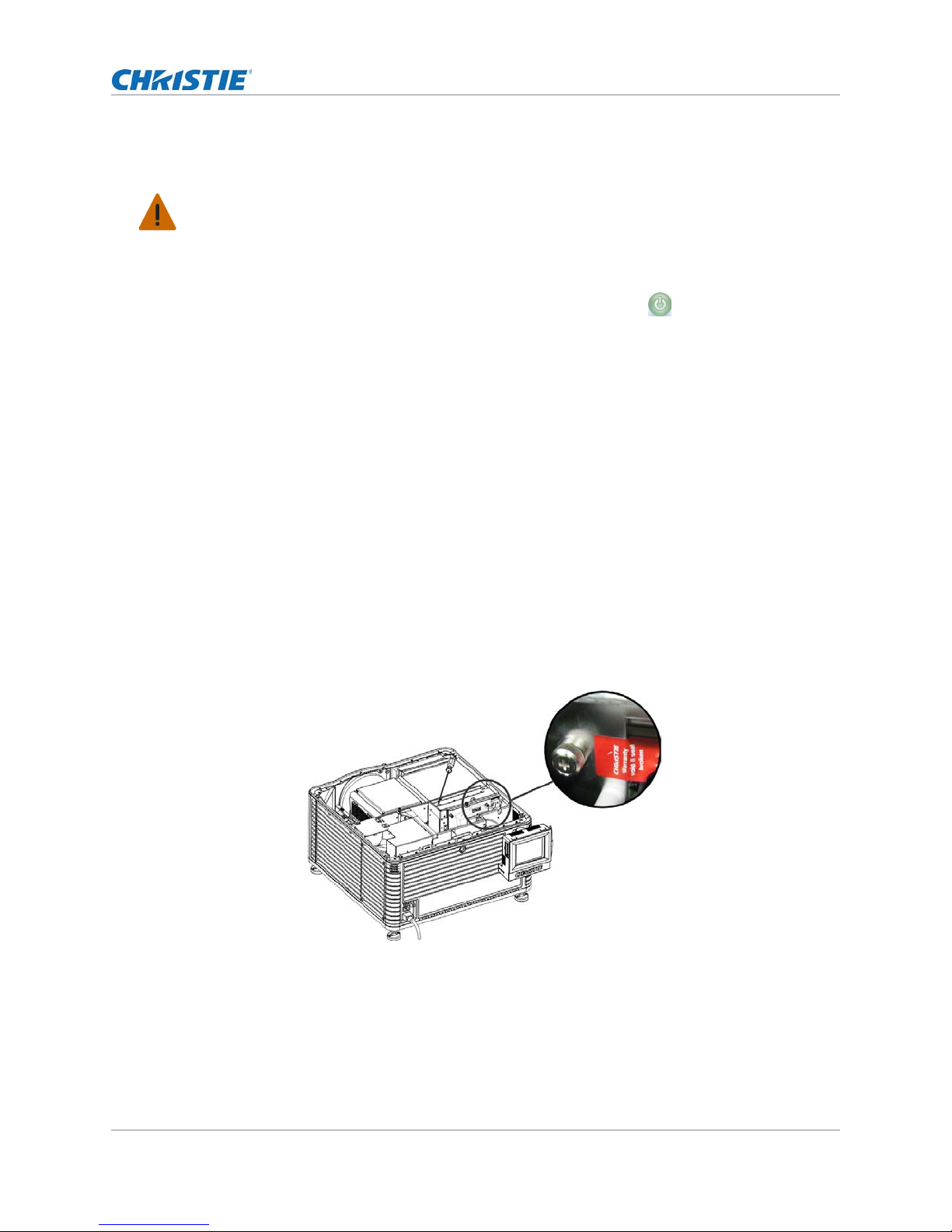
Installing and Setting Up
Turning the projector on
Warning! Failure to comply with the following could result in serious injury.
DO NOT attempt to turn the projector on if the AC supply is not within the specified voltage range.
See Projector Specifications on page 99 for power requirements.
1. Ensure the circuit breaker for the projector is on.
2. On the touch panel controller (TPC), tap and hold the green power ( ) icon.
Logging on to the projector
1. On the touch panel controller (TPC), tap Menu > Login.
2. Select a user name in the Username list. T o view the permissions associated with each account
see Interpreting user access permissions on page 70.
3. Enter your password.
4. Tap Login.
Activating marriage
You must complete marriage to display encrypted content and to comply with Digital Cinema
System Specification (the DCI specification). You cannot complete marriage remotely. In addition,
an authorized employee must be physically present to verify that the anti-tamper seal on the card
firewall is unbroken, the projector is unaltered, and to tap the marriage button on the card cage
faceplate.
1. Log on to the projector with marriage permissions. See Logging on to the projector on page
27.
2. Tap Menu > Service Setup > IMB Marriage.
3. Complete the Marriage wizard.
4. Click Finish.
CP2208 User Manual 27
020-101916-02 Rev. 1 (08-2015)
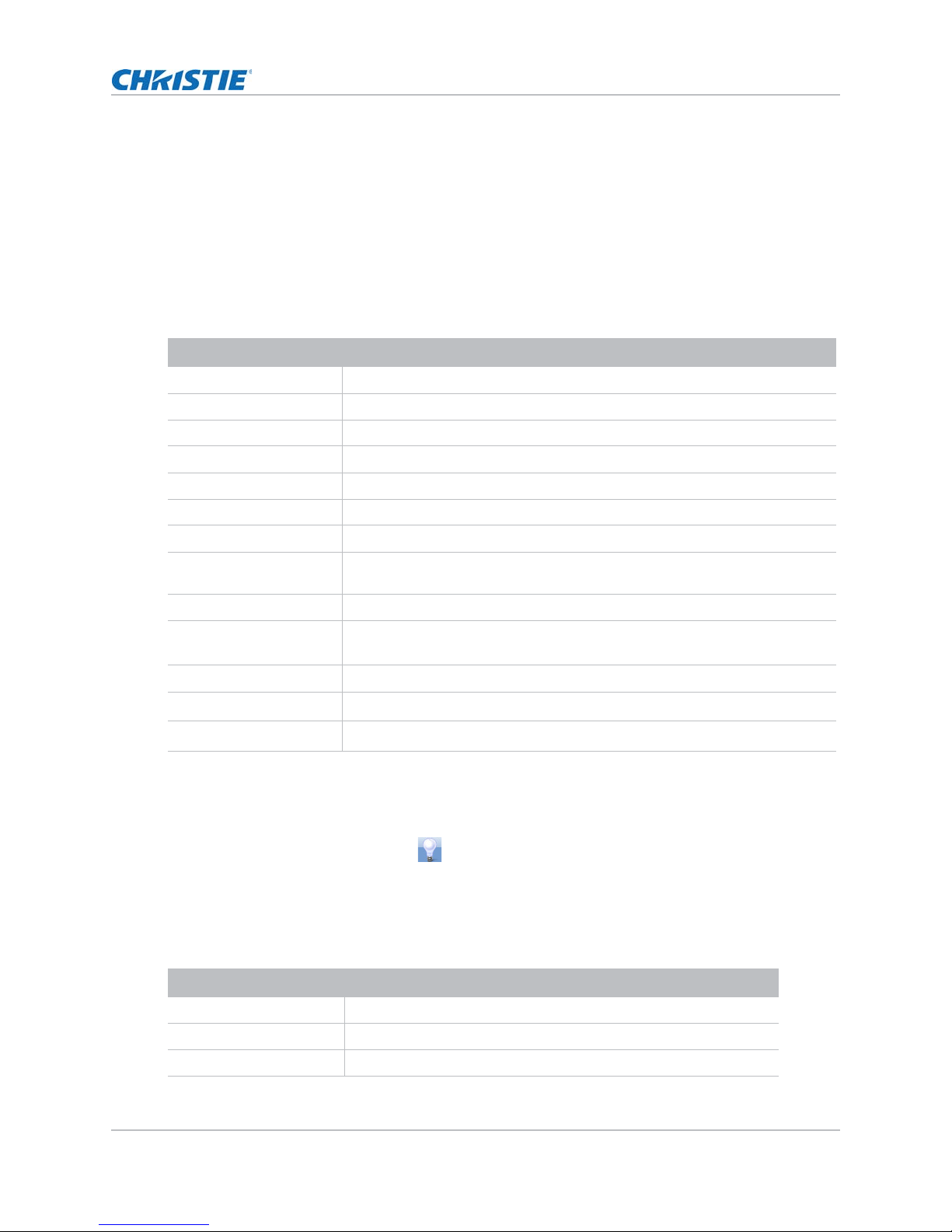
Adding the projector to a network
1. On the touch panel controller (TPC), tap Menu > Login.
2. Select an administrator account in the Username list.
3. Enter a password in the Password field and then tap Login.
4. Tap Menu > Administrator Setup > Communications Configuration.
5. Complete these fields:
Field Description
Device Name The name of the projector.
IP Address The IP address of the projector.
Subnet Mask The subnet mask to which the address belongs.
Gateway The IP address for the network gateway.
Apply Applies Ethernet settings.
Serial Speed (Baud) The baud rate of the serial port. The default is 115200.
Enable SNMP Enables SNMP.
Installing and Setting Up
SNMP V2 / SNMP V3 The SNMP protocol type. Contact Christie for the SNMP V3 user ID and
Management IP The IP address where SNMP information and notifications are sent.
Download MIB to USB
Apply Applies SNMP settings.
Serial Access
Ethernet Access
password.
Sends the SNMP Management Information Base (MIB) file to a USB flash
drive.
Grants access to serial connections.
Grants access to Ethernet connections.
Adding the lamp information to the lamp history
1. If the lamp is on, tap the lamp off ( ) icon to turn it off.
2. Tap Menu > Advanced Setup > Lamp Change Wizard.
3. Tap Next.
4. Complete these fields:
Field Description
Ty pe The lamp type.
Serial Number The lamp serial number.
Reason for Change The reason the lamp was changed.
CP2208 User Manual 28
020-101916-02 Rev. 1 (08-2015)
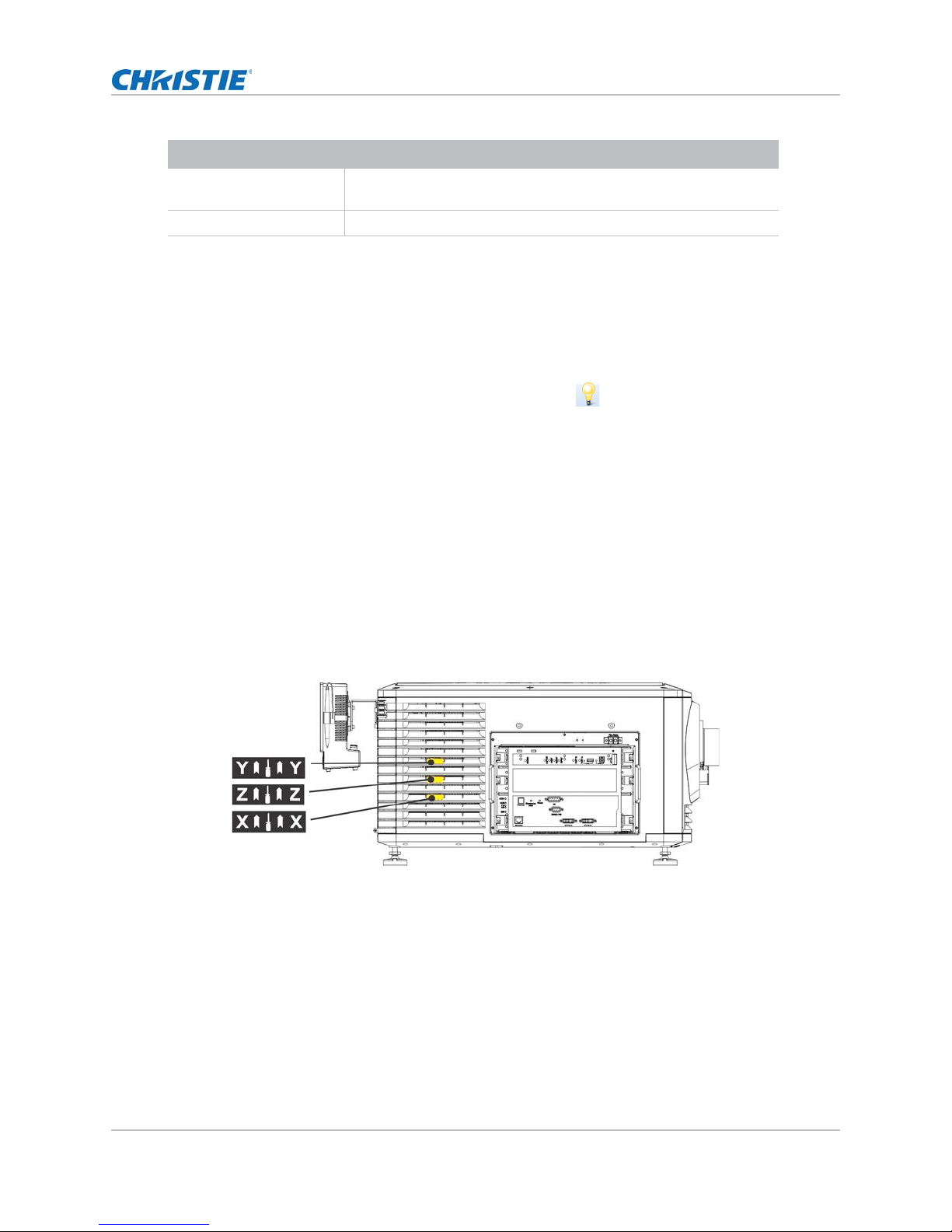
Field Description
Installing and Setting Up
Lamp Expiry (Hours) The number of hours the lamp can operate before replacement.
Hours Used The number of hours the lamp has operated before installation.
5. Tap Save.
6. Tap Next.
This field is auto-populated.
Turning the lamp on
On the projector touch panel controller (TPC) tap the lamp on ( ) icon.
Aligning the lamp
1. Tap Menu > Advanced Setup > Lamp Power.
2. Verify the value in the Power% field is at a level suitable for your requirements.
3. Tap Menu > Advanced Setup > Light Adjust.
4. Record the number in the Intensity field.
5. Tap Display Full Screen White Test Pattern.
6. Complete a coarse lamp adjustment:
a. Locate the Y axis adjustment label on the operator side of the projector.
CP2208 User Manual 29
020-101916-02 Rev. 1 (08-2015)
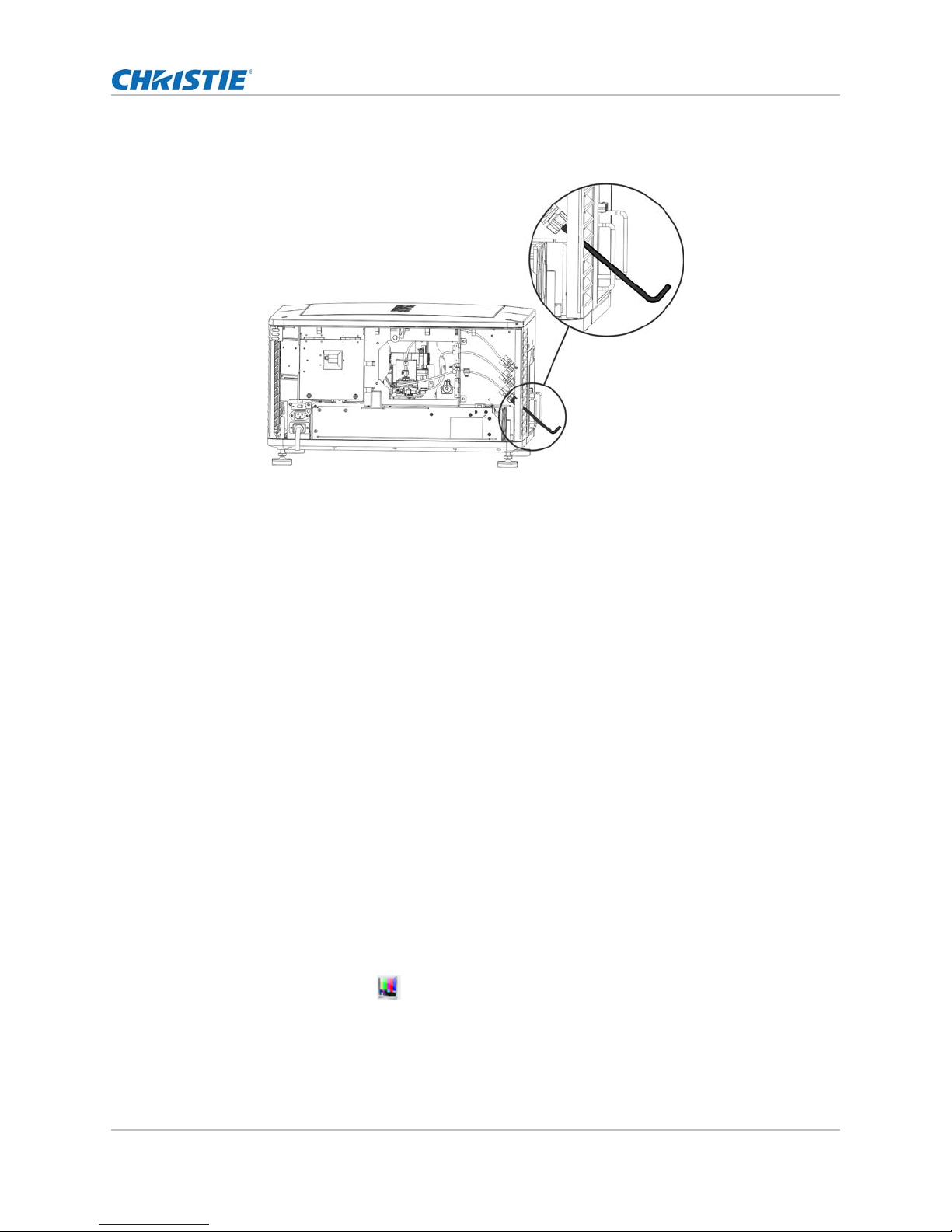
Installing and Setting Up
b. Insert a 5 mm hex driver through the louvers at an angle below the Y axis adjustment
label until it is firmly seated on the Y axis adjustment screw.
c. Turn the screw clockwise or counterclockwise until the v alue in the Intensity field peaks
and then reduces.
d. Remove the hex driver and repeat steps a to c to adjust the Z and X axis.
7. Complete a fine lamp adjustment:
a. Locate the Y axis adjustment label on the operator side of the projector.
b. Insert a 5 mm hex driver through the louvers until it is firmly seated on the Y axis
adjustment screw.
c. Turn the screw slowly clockwise or counterclockwise until you determine the highest
value.
d. Remove the hex driver and repeat steps a to c to adjust the Z and X axis.
8. Verify the value in the Intensity field is greater or equal to the number you recorded in step 4.
If value is lower, repeat steps 6 and Step 7.
Adjusting the image to fit the screen
This procedure must be completed before you complete a boresight adjustment.
1. Verify the projector is properly positioned relative to the screen. See Positioning the projector
on page 14.
2. Display a RGB-12bit-Full Screen White test pattern and center the image:
a. Tap the Test Pattern ( ) icon in the task bar.
b. Tap All Test Patterns.
c. Tap RGB-12bit-Full Screen White.
CP2208 User Manual 30
020-101916-02 Rev. 1 (08-2015)
